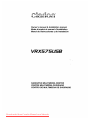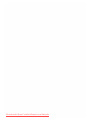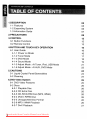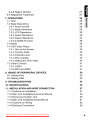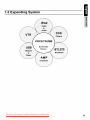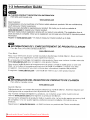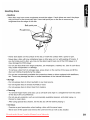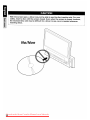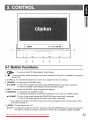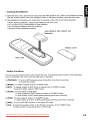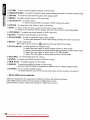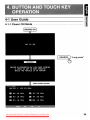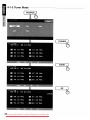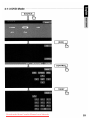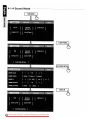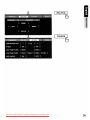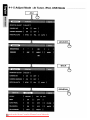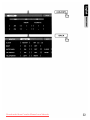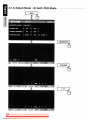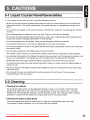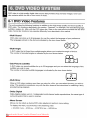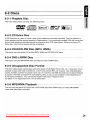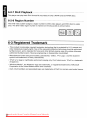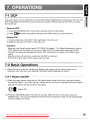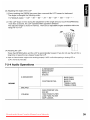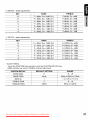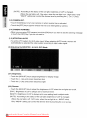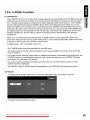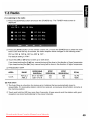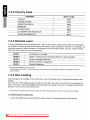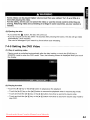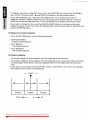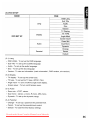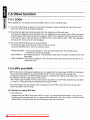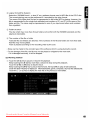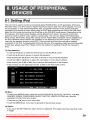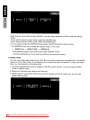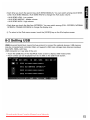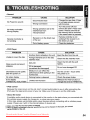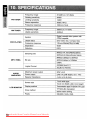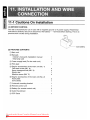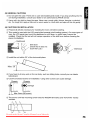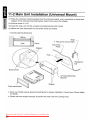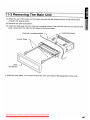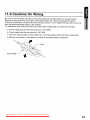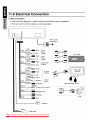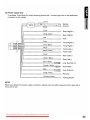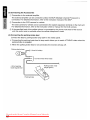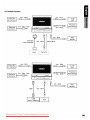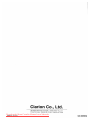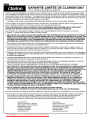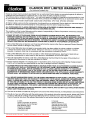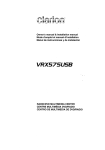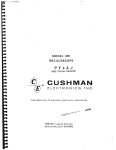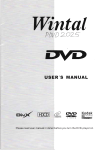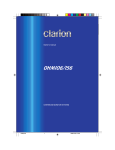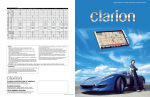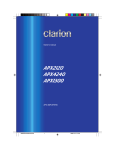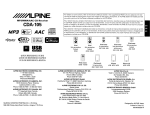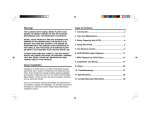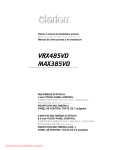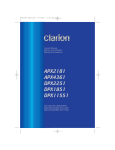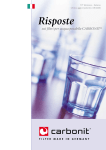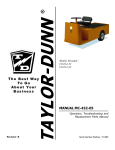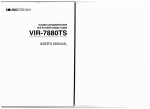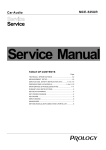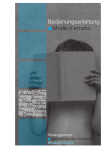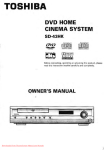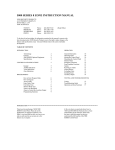Download Clarion VRX575USB User Guide Manual - CaRadio
Transcript
Owner's manual & Installation manual
Mode d'emploi et manuel d'installation
Manul de instrucciones y de instalaci6n
VRX575USB
RADIO/DVD MULTIMEDIA CENTER
CENTRE MULTIMEDIA DVD/RADIO
CENTRO DE MULTIMEDIA DE DVD/RADIO
Downloaded from Caradio-Manual.com Manuals
Downloaded from Caradio-Manual.com Manuals
7inVRX575USB UserManual
.IIIIB 11111111111111111
-
-
0-
""""
_
'"'_
-.-,
,..,_
' : : ' ; ;
_
1.DESCRIPTION
1-1 Features
1-2 Expanding System
1-3 Information Guide
..
_
05
05
2.PRECAUTIONS
06
07
08
3.CONTROL
3-1 Button Functions
3-2 Remote Control
12
12
13
4.BUTTON AND TOUCH KEY OPERATION
4-1 User Guide
4-1-1 Power on Mode
4-1-2 Tuner Mode
4-1-3 DVD Mode
.
16
16
16
17
18
19
21
23
4-1-4 Sound Mode
4-1-5 Adjust Mode: At Tuner, iPod, USB Mode
4-1-6 Adjust Mode: At AUX, DVD Mode
5.CAUTIONS
5-1 Liquid Crystal Panel/Generalities
5-2 Cleaning
24
24
24
6.DVD Video System
6-1 DVD Video Features
6-2 Discs
6-2-1 Playable Disc
6-2-2 CD Extra Disc
6-2-3 CD-R/CD-RW Disc (MP3, WMA)
6-2-4 DVD ± R/RW Disc
6-2-5 Unsupported Disc Format
6-2-6 MP3 / WMA Playback
6-2-7 DivX Playback
.
25
25
26
26
26
26
26
26
26
27
Downloaded
from Caradio-Manual.com Manuals
3
27
··································27
6-2-8 Region Number
6-3 Registered Trademark
7. OPERATIONS
.
28
7-1 DCP
7-2 Basic Operations
7-2-1 Power On/Off
7-2-2 Mode Selections
7-2-3 LCP Operations
7-2-4 Audio Operations
7-2-5 Adjust Operations
7-2-6 2-Z0NE Function
7-3 Radio
7-4 DVD Video Player
7-4-1 Size of the Screen
7-4-2 Country Code
7-4-3 Parental Level
7-4-4 Disc Loading
.
.
.
7-4-5 Setting the DVD Video
7-5 Other Function
7-5-1 CDDA
7-5-2 MP3 and WMA
··················28
28
28
29
29
30
34
38
····························40
42
42
43
43
43
44
47
47
47
8. USAGE OF PERIPHERAL DEVICES
8-1 Setting iPod
8-2 Setting USB
50
50
9. TROUBLESHOOTING
54
10. SPECIFICATIONS
55
11. INSTALLATION AND WIRE CONNECTION
11-1 Cautions on Installation
11-2 Main Unit Installation(Universal Mount)
11-3 Removing the Main Unit
11-4 Main Unit Installation(Fixed Mount)
11-5 Cautions on Wiring
11-6 Electrical Connection
57
Downloaded from Caradio-Manual.com Manuals
52
57
59
60
61
62
63
4
* This image is main body with open LCP(Liquid Crystal Panel).
1-1 Features
• Automatic 7" Wide Screen LCD
• Touch Panel Control
• DVD Video I CD I MP31 WMA I DivX Play Capability
• RCA 6 (+2)-Channel (2-Zone) Output
• Built-in 50 W x 4 Amplifier
• CD-R/CD-RW/DVD±R/DVD±RW Compatible
• 2-Z0NE Control
• USB Memory Playback{MP3IWMAlAAC)
• iPod® Control
"iPod" is for legal or rightholder-authorized copying only. Don't steal music. "iPod" is a trademark
of Apple Inc.
~
v
;M
IDE 0
()[]IDOLBVI
DIG I TAL
ffi]COMPACT
0 D~(lli
DIGITAL AUDIO
HlP3 •..
ID3 TAG
5
Downloaded
from Caradio-Manual.com Manuals
PI~YS
. , :~~~~:s
1-2 Expanding System
Downloaded from Caradio-Manual.com Manuals
6
1-3 Information Guide
_mit
• CLARION PRODUCT REGISTRA TION INFORMA TION
FOR USA and Canada only
www.clarion.com
Dear Customer:
Congratulations on your purchase of a Clarion mobile electronic products. We are confident that
you'll enjoy your Clarion experience.
There are many benefits to registering your product. We invite you to visit our website at
www.clarion.com to register your Clarion product.
We have made product registration simple with our easy to use website. The registration form is
short and easy to complete. Once you1re registered, we can keep you informed of important product
information.
Register at www.clarion.com - it's easy to keep your Clarion product up to date.
GlD
III INFORMATIONS DE L'ENREGISTREMENT DE PRODUITS CLARIO,N
Pour les Etas
Ie Canada seulenlent
w-ww~clgrlQn!~J}.m
ele,ctJc)rllc]ue rnobile Clarion. NaLls
SOr11ITleS
visiter notre site
...
II
ORMACION DEL REGISTRO DEPRODUCTO DE C.LA,RION
Para USA y Canada
DfCIOUCIO electrC)nIC;Q
eX[)erlenCla
rnev!1 de Cladon. EstafTios seguros que
con al producto de Clarion.
oro,du(~to.
La invitamos
su producto
en
orCH1ucto facti en nuestro sitlo. La forrna de
Oo(jrernc~s OlrOO,OfC:lorlaJlle la tnt()rrriaClon
orc.oucto de Clarion actuallzado.
7
Downloaded
from Caradio-Manual.com Manuals
facil
For your safety, the driver should not watch the DVD videolTVNTR or operate the
controls while driving. Please note that watching and operating the DVD videolTVNTR
while driving are prohibited by law in some countries. Also, while driving, keep the
volume to a level at which external sounds can be heard.
CD When the inside of the car is very cold and the player is used soon after switching on the heater,
moisture may form on the disc (DVD/CD) or the optical parts of the player and proper playback
may not be possible. If moisture forms on the disc (DVD/CD), wipe it off with a soft cloth. If
moisture forms on the optical parts of the player, do not use the player for about one hour. The
condensation will disappear naturally allowing normal operation.
(2) Driving on extremely bumpy roads which cause severe vibration may cause the sound to skip.
@ This unit uses a precision mechanism. Even in the event that trouble arises, never open the
case, disassemble the unit, or lubricate the rotating parts.
@ This equipment has been tested and found to comply with the limits for a Class B digital device,
pursuant to Part 15 of the FCC Rules. These limits are designed to provide reasonable protection
against harmful interference in a residential installation. This equipment generates, uses, and can
radiate radio frequency energy and, if not installed and used in accordance with the instructions,
may cause harmful interference to radio communications. However, there is no guarantee that
interference will not occur in a particular installation. If this equipment does cause harmful
interference to radio or television reception, which can be determined by turning the equipment off
and on, the user is encouraged to consult the dealer or an experienced radiolTV technician for help.
Downloaded from Caradio-Manual.com Manuals
8
INFORMATION FOR USERS
CHANGES OR MODIFICATIONS TO THIS PRODUCT NOT APPROVED BY THE
MANUFACTURE WILL VOID THE WARRANTY AND WILL VIOLATE FCC APPROVAL.
[8)
MODEL
VRX575US8
Clarion
12V8GROUND
AM 530-1710kHz / FM 87.9-107.9MHz
Apparatus Claims of U.S. Patent Nos. 4,631,603; 4,819,098; 4,907,093;
5,315,448; and 6,516,132. licensed for limited viewing uses only.
Manufactured under license from Dolby Laboratories.
"Dolby","Pro Logic"and the double-D symbol are trademarks of
Dolby Laboratories.
THIS DEVICE COMPLIES WITH PART 15 OF THE FCC RULES. OPERATION IS
SUDJECT TO THE FOLLOWING TWO CONDITIONS:
(1)THIS DEVICE MAY NOT CAUSE HARMFUL INTERFERENCE, AND
(2)THIS DEVICE MUST ACCEPT ANY INTERFERENCE RECEIVED, INCLUDING
INTERFERENCE THAT MAY CAUSE UNDERSIRED OPERATION.
THIS PRODUCTION COMPLIES WHIT DHHS RULES 21 CFR SUBCHAPTER
J APPLICABLE AT DATE OF MANUFACTURE.
CLARION CO., LTD.
50KAMITODA, TODA-SHI, SAITAMA-KEN, JAPAN
MANUFACTURED:
JTC
**********
***********
SERIAL NO.
OC-68258
9
Downloaded
from Caradio-Manual.com Manuals
Clarion Co., Ltd.
MADE IN KOREA
Handling Discs
• Handling
- New discs may have some roughness around the edges. If such discs are used, the player
may not work or the sound may skip. Use a ball-point pen or the like to remove any
roughness from the edge of the disc.
Ball-point pen ~
Roughness
- Never stick labels on the surface of the disc or mark the surface with a pencil or pen.
- Never playa disc with any cellophane tape or other glue on it or with peeling off marks. If
you try to play such a disc, you may not be able to get it back out of the DVD player or it
may damage the DVD player.
- Do not use discs that have large scratches, are misshapen, cracked, etc. Use of such discs
may cause misoperation or damage.
- To remove a disc from its storage case, press down on the centre of the case and lift the
disc out, holding it carefully by the edges.
- Do not use commercially available disc protection sheets or discs equipped with stabilizers,
etc. These may damage the disc or cause breakdown of the internal mechanism.
• Storage
- Do not expose discs to direct sunlight or any heat source.
- Do not expose discs to excess humidity or dust.
- Do not expose discs to direct heat from heaters.
• Cleaning
- To remove finger-marks and dust, use a soft cloth and wipe in a straight line from the centre
of the disc to the circumference.
- Do not use any solvents, such as commercially available cleaners, anti-static spray, or
thinner to clean discs.
- After using special disc cleaner, let the disc dry off well before playing it.
• On Discs
- Exercise a good precaution when loading a disc with the panel open.
- Never turn off the power and remove the unit from the car with a disc loaded.
Downloaded from Caradio-Manual.com Manuals
10
With the screen open, a driver may not be able to see the disc insertion slot. For your
safety, insert a disc with the screen closed. Even when the screen is closed, however,
the recessed disc slot may be difficult for a driver to see, care is needed whenever
inserting discs.
No/Non
11
Downloaded from Caradio-Manual.com Manuals
----@
I
@
I
4
3-1 Button Functions
G)
I • ;.
: To remove the DCP (Detachable Control
Panel)
(2) ~ : To eject the disc (press this button more than a second if the unit is in middle of turning the
power off)
@ [+ VOL -] : To increase/decrease the volume (in a range from Omin to 33max)
@ [SOUND] : To enter/exit the SOUND mode
• 2-Z0NE : To enter the 2-l0NE mode (press the [SOUND] button more than a second)
To exit the 2-l0NE mode (keep pressing this button again)
® ADJ : To enter/exit the ADJUST mode changing the settings
® [SOURCE] : To enter/exit the SOURCE mode
To change the operation mode when closing the LCP (such as TUNER mode)
• POWER: To turn on the power (press the [SOURCE] button more than 2 seconds)
To turn off the power (press this button more than 2 seconds)
* If you press this button more than 2 seconds during turning the power off, the power of the
unit will be turned on.
(f) [OPEN] : To open/close the LCP
• TILT: To adjust the angle for the LCP, press and hold the [OPEN] button more than a second.
The LCP is moved to forward or backward. (There are 5 adjustable angles available)
Downloaded from Caradio-Manual.com Manuals
12
3-2 Remote Control
• Remote Control Unit (38 buttons)
BAND
PWR/SRC
RPT
0-9
SCAN
ROM
P.TIME
PBC
SEARCH MODE
SETUP
MENU
.......
~T
ENTER
RTN
TOP MENU
MUTE
SLOW
PLAY/PAUSE
VOLUME
P.CH
2-Z0NE
AUDIO
SUB TITLE
Clarion
WIRELESS REMOTE CONTROLLER
13
Downloaded from Caradio-Manual.com Manuals
ANGLE
• Inserting the Batteries
CD Open the rear cover, and remove it and insert the AAA (SUM-4, IEC LR03/1.5V) batteries bundled
with the remote control unit in the directions shown in the figure and then, close the rear cover.
~
Using batteries improperly can cause them to explode. Take note of the following points:
•
•
•
•
When replacing batteries, replace both batteries with new ones
Do not short-circuit, disassemble or heat batteries.
Do not dispose batteries into fire or flames.
Dispose of spent batteries properly.
AAA (SUM-4, lEG LR03/1.5V)
Batteries
Battery cover
• Button Functions
You can use the remote control unit to control this unit. The steering wheel remote control operation
work on the MAIN zone even when the SUB zone is selected.
CD [PWRISRC] : To turn on/off the power (press this button more than 2 seconds)
To switch the modes
~
[BAND] : To switch reception band in TUNER mode
@ [RPT] : To repeat chapter in DVD mode or repeat track in CD/MP3 modes
To perform folder repeat in MP3 mode
@ [SCAN] : To scan tracks in USB mode
To scan chapters in DVD mode and tracks in CD/MP3 modes
To scan folders in MP3 mode (keep pressing more than a second)
@ [ROM] : To play tracks at random in CD/MP3 modes
To play folders at random in MP3 mode (keep pressing more than a second)
® [PBC] : To turn on/off PBC function
in the Video CD mode
([) [0-9] : To select the preset number in the Preset List screen of the TUNER mode
To input number of key pad screen in DVD mode
Downloaded from Caradio-Manual.com Manuals
14
® [P.TIME] : To turn on/off the playtime display in DVD mode
® [SEARCH MODE] : To switch the search mode (keep pressing more than a second in DVD mode)
@ [SETUP] : To show the DVD SETUP screen while playing DVD
® [MENU] : To display stored
menu in DVD video disc
@ [AU .... U ~ UT] : To select a menu
To scroll the track/folder list screen in MP3 modes (only A T)
@) [ENTER] : To select track, file, folder or item in all modes
@ [RTN] : To return to the previous screen from the list or menu screens
To switch to the previous screen display while the menu screen is being displayed.
@ [TOP MENU] : To display top menu screen on DVD video disc
® [SLOW] : To perform slow playback in DVD mode
® [PLAYIPAUSE] : To play or pause the video / audio media
To stop video playback in DVD video (keep pressing more than a second)
®) [MUTE] : To turn mute on/off
When the mute is turned on, ~ appears at the top right of the screen.
@[P.CH]
(~~,~~): To
seek up/down in TUNER mode
To select the next higher or lower chapter number in DVD mode
To perform fast-forward and fast backward (Keep pressing) in DVD/ iPod modes.
To select the next higher or lower track in CD, MP3 modes
To select the next higher or lower track numbers in iPod mode.
@ [VOLUME] : To increase/decrease the volume
@ [AUDIO] : To switch the AUDIO function in DVD/CD modes
@ [SUB TITLE] : To display subtitle in DVD mode
® [ANGLE] : To switch the ANGLE function
in DVD mode
when the ANGLE MARK is displayed (available only on multiple angles DVDs)
@ [2-Z0NE] : To turn on/off 2-Z0NE function
To switch between main-zone and sub-zone when 2-Zone function is turned on
• When SUB zone is selected
SUB zone operations are supported, but button functions are limited as follows:
[VOLUME] buttons controls sound volume for MAIN zone source.
[MUTE] button controls audio mute function for MAIN zone source.
15
Downloaded from Caradio-Manual.com Manuals
4-1 User Guide
4-1-1 Power ON Mode
"Long press"
Downloaded from Caradio-Manual.com Manuals
16
4-1-2 Tuner Mode
17
Downloaded from Caradio-Manual.com Manuals
4-1-3 DVD Mode - - - - - - - - - - - - - - - -
Downloaded from Caradio-Manual.com Manuals
18
4-1-4 Sound Mode - - - - - - - - - - - - - - - -
19
Downloaded from Caradio-Manual.com Manuals
Downloaded from Caradio-Manual.com Manuals
20
4-1-5 Adjust Mode: At Tuner, iPod, USB Mode
21
Downloaded
from Caradio-Manual.com Manuals
Downloaded from Caradio-Manual.com Manuals
22
4-1-6 Adjust Mode: At AUX, DVD Mode
23
Downloaded
from Caradio-Manual.com Manuals
5-1 Liquid Crystal Panel/Generalities
* For a longer service life, be sure to read the following cautions.
• Be sure to house the liquid crystal panel inside the main unit when parking the car outdoors for
long period of time. The liquid crystal panel will operate properly in a temperature range of 0 to
60 c C.
• Do not allow any liquids on the set from drinks, umbrellas etc. Doing so may damage the internal
circuitry.
• Do not disassemble or modify the set in any way. Doing so may result in damage.
• Do not draw the liquid crystal panel out and use it as a tray. Also, subjecting the liquid crystal panel to
shocks may result in breakage, deformation or other damage.
• Do not let cigarettes burn the display. Doing so may damage or deform the cabinet.
• If a problem should occur, have the set inspected at your store of purchase.
• Do not insert objects or poke in the space between the liquid crystal panel and the main unit when
the panel is tilted.
• Do not place anything on the display when the panel is tilted.
• The remote control unit may not work if the remote control sensor is exposed to direct sunlight.
• In extremely cold weather, the display movement may slow down and the display may darken, but
this is not a malfunction. The display will work normally when the temperature increases.
• Small black and shiny spots inside the liquid crystal panel are normal for LCD products.
• The liquid crystal panel may stop temporarily when it opens or closes, when the engine stops or
when it is cold.
• The touch keys on the display operate when slightly touched. Do not press the touch key screen
with much force.
• Do not push the case surrounding the touch key panel with much force. This may cause
malfunctioning of the touch keys.
5-2 Cleaning
• Cleaning the cabinet
For tough dirt, apply some neutral detergent diluted in water to a soft cloth, wipe off the dirt
gently, wipe again with a dry cloth. Do not use benzene, thinner, car cleaner, etc., as these
substances may damage the cabinet or cause the paint to peel. Also, leaving rubber or plastic
products in contact with the cabinet for long periods of time may cause stains.
• Cleaning the liquid crystal panel
The liquid crystal panel tends to collect dust, so wipe it off occasionally with a soft cloth.
The surface is easily scratched, so do not rub it with hard objects.
Downloaded from Caradio-Manual.com Manuals
24
DVD video is a high-quality digital video source that provides crisp and clear images. One 12cm
disc contains either one film or four hours of music.
6-1 DVD Video Features
This unit provides the following functions in addition to the high image quality and sound quality of
DVD video. The functions described in the section, "Features", for example, the recorded language,
subtitles, angles, etc. differ with the DVD video disc. Refer to the instructions provided with the DVD
video. Some disc functions may operate differently from described in this manual.
• Multi-Sound
DVD video can store up to 8 languages for one film; select the language of your preference.
The languages stored on the disc are indicated by the icon shown below.
@))
• Multi-Angle
A DVD video that is filmed from multiple angles allows you to select the angle of choice.
The number of recorded angles is indicated by the icon shown below.
• Sub-Picture (subtitle)
A DVD video can record subtitles for up to 32 languages and you can select the language of the
subtitles you wish to see.
The number of recorded subtitle languages is indicated by the icon shown below.
• Multi-Story
When a DVD video contains more than one story for a film, you can select the story you wish to
enjoy. The operation procedures vary with the disc; observe the instructions for selecting a story
provided during playback.
• Dolby Digital
Dolby Digital enables up to 5.1 independent multi-channel audio reproductions, the same type of
surround system that is used in cinemas.
• Menu Screen
Menus can be called up during DVD video playback to perform menu setting.
To display the menu, touch the key in the following order:
~
SOURCE mode -
[DVD] key -
[CONTROL] key -
[MENU] key
25
Downloaded from Caradio-Manual.com Manuals
6-2 Discs
6-2-1 Playable Disc
This DVD video player can play the following discs.
~
[illm~~ §I~ I~':,!
v
IDE 0
DIGITAL AUDIO
6-2-2 CD Extra Disc
A CD Extra disc is a disc in which a total of two sessions have been recorded. The first session is
Audio session and the second session is Data session. Your personally-created CDs with more than
second data sessions recorded cannot be played on this DVD video player. When you playa CD
Extra disc, only the first session will be recognized.
6-2-3 CD-R/CD-RW Disc (MP3, WMA)
This player can play audio CD format (MP3, WMA) on CD-R/CD-RW discs.
6-2-4 DVD + R/RW Disc
This player can play MP3IWMA files recorded on DVD ± R/RW discs.
6-2-5 Unsupported Disc Format
This DVD video player cannot play back DVD Audio, DVD-RAM, Photo CDs, etc. It may also not be
possible to play back CDs recorded on a CD-R unit and CD-RW unit. (Cause: disc characteristics,
cracks, dust/dirt, dust/dirt on player's lens, etc.) If a CD-R or CD-RW disc that has not been finalized
is played, it will take a long time to start playing. Also, it may not be possible to play depending on
its recording conditions. You cannot play Super Audio CDs. Playback of the
CD player is not supported even if it is a hybrid disc.
6-2-6MP~MAPlayback ~~~~~~~~~~~~-
This unit can play back CD-R/CD-RW, DVD-R/RW and DVD+R/RW discs on which MP3IWMA
music data have been recorded.
Downloaded from Caradio-Manual.com Manuals
26
6-2-7 DivX Playback - - - - - - - - - - - - - - This player can play back DivX format file recorded on DVD ± R/RW and CD-R/RW discs.
6-2-8 Region
Nu~ber~~~~~~~~~~~~~~~-
The DVD video system assigns a region number to DVD video players and DVD discs by sales
area. The DVD video region number is marked on the disc jacket as shown below.
6-3 Registered Trademark
• This product incorporates copyright protection technology that is protected by U.S. patents and
other intellectual property rights. Use of this copyright protection technology must be authorized
by Macrovision, and is intended for home and other limited viewing uses only unless otherwise
authorized by Macrovision. Reverse engineering or disassembly is prohibited.
• Manufactured under licence from Dolby Laboratories. "Dolby", "Pro Logic", and the double-D
symbol are trademarks of Dolby Laboratories.
• "iPod" is for legal or rightholder-authorized copying only. Don't steal music. "iPod" is a trademark
of Apple Inc.
• Windows Media™, the Windows® logo are trademarks, or registered trademarks of Microsoft
Corporation in the United States and/or other countries.
• DivX, DivX Certified, and associated logos are trademarks of DivX Inc and are used under license.
27
Downloaded from Caradio-Manual.com Manuals
7-1 DCP
The control panel can be detached to prevent theft. When detaching the control panel, store it in the
DCP (Detachable Control Panel) case to prevent scratches. Please take the DCP with you when
leaving the car.
• Remove DCP
CD Press the [SOURCE] button more than 2 seconds to turn off the power.
(2) Press I • ;. button and pull the left side of the DCP toward you, and remove it.
• Attach DCP
CD Hook the right side of the DCP to the right side of the main
unit.
(2) Settle the left side of the DCP to the main unit.
• Cautions
- When the Auto Panel function (see AUTO PANEL of chapter 17-2-5 Adjust Operations I) is set to
"OFF" and you turn the power off, be sure to close the LCP for safe before removing the DCP.
- The DCP can easily be damaged by impact. After removing it, be careful not to drop or give
impact.
- Remote control unit cannot be used when the DCP is removed.
- If the DCP is dirty, wipe it off by using a soft dry cloth.
7-2 Basic Operations
* When the unit is turned on, starting and stopping the engine with its volume raised to the
maximum level may harm your hearings. Be careful about adjusting the volume.
7-2-1 Power OnlOff
(1) Start the engine before using this unit. Be careful about using this unit for a long time without
running the engine. If you drain the car's battery too far, you may not be able to start the engine
and this can reduce the service life of the battery.
@I
EngineON
(2) Press the [SOURCE] button more than 2 seconds. When the LCP is not open, press the
[OPEN] button. The unit automatically memorizes its last operation mode and will automatically
switch to display that mode.
Downloaded from Caradio-Manual.com Manuals
28
7-2-2 Mode Selections
(1) When the LCP is open
CD Press the [SOURCE] button to enter in the SOUCRE mode.
(2) Touch the desirable key.
(2) When the LCP is closed
CD Press the [SOURCE] button to change operation mode.
(2) Each time you press the [SOURCE] button, the operation mode changes in the following order:
TUNER mode
~
DVD/CD Play mode
~
USB mode or iPod mode
~
AUX mode
@ When 2-l0NE function is ON, the [SOURCE] button operates only for the MAIN zone.
To switch to a SUB zone source, specify from the Source menu screen, or use the remote
control unit.
7-2-3 LCP Operations
(1) Cautions
To prevent the battery from going dead, operate this unit with the engine running if possible.
When the liquid crystal panel is operating, be careful not to get your hand or finger caught
between the panel and main unit or the instrument panel of the care. Do not move the liquid
crystal panel by hand.
(2) Standing up the LCP
CD Press the [OPEN] button. The LCP comes out and stands up automatically. The power of this
unit will be turned on.
(2) Press the [OPEN] button more than a second to house LCP and press the button again to
raise it, if the LCP stops in the middle of its operation. The unit will enter the same display
mode as the display was in when last turned off.
29
Downloaded from Caradio-Manual.com Manuals
(3) Adjusting the angle of the LCP
CD Every touching the [OPEN] key more than a second tilts LCP forward or backward.
The angle is changed the following order:
11 OO(Default angle) -- 100° -- 90° -- 80° -- 70° -- 80° -- 90° -- 100° -- 110° -- ...
~
If the LCP stops in error during the adjustment of the angle and you touch the [OPEN] key
more than a second, the LCP operates With opposition direction.
The adjusted angle is stored in memory. There are 5 adjustable angles available within the
range 70° to 110°.
(4) Housing the LCP
Press the [OPEN] button and the LCP is automatically housed. If you do not use the unit for a
long time or leave the car, please house the LCP.
;>.<:
Open or Close function might not be working properly if ACC is off while opening or closing LCP or
LCP is moved by manually.
7-2-4 Audio Operations
Z-ENHANCER
BASS BOOST
IMPACT
EXCITE
Z-ENHANCER
CUSTOM DETAIL
SOUND
BASS GAIN
BASS FREQ
BASSQ
TREBLE GAIN
TREBLE FREQ
BAUFAD
OTHERS
SUB WOOFER VOL
M-BEX
HIGH PASS FILTER
LOW PASS FILTER
AMP CANCEL
Downloaded from Caradio-Manual.com Manuals
30
(1) Adjusting the Z-ENHANCER
CD Press the [SOUND] button.
(This button performs only when the panel is open.)
C£l Touch the desirable item key(Z-ENHANCER, BAL/FAD, OTHERS).
@ Perform the adjustment explaining in the following sections.
@ Touch the [BACK] key to return to the previous screen.
ITEM
DEFAULT SETTING
RANGE
Z-ENHANCER
OFF
ON or OFF
BASS BOOST
0
-3 -- +3
IMPACT
0
-3 -- +3
EXCITE
0
-3 -- +3
• BASS BOOST, IMPACT, EXCITE Setting
: Select favorite setting mode from these presets and touch respective the [ - ] or [ + ] keys to
adjust the level.
"BASS BOOST" emphasizes low sound.
"IMPACT" weakens intermediate sound and emphasizes both low sound and high sound.
"EXCITE" weakens intermediate sound and emphasizes both low sound and high sound.
:>.<:
BASS BOOST - detail adjustments
SET
BASS
TREBLE
+3
F = 80Hz, G=+12dB, 0=1
F=12KHz, G= 4dB
+2
F = 80Hz, G=+10dB, 0=1
F=12KHz, G= 4dB
+1
F = 80Hz, G=+ 8dB, 0=1
F=12KHz, G= 4dB
0
F = 80Hz, G=+ 6dB, 0=1
F=12KHz, G= 4dB
-1
F = 80Hz, G=+ 4dB, 0=1
F=12KHz, G= 4dB
-2
F = 80Hz, G=+ 2dB, 0=1
F=12KHz, G= 4dB
-3
F = 80Hz, G=+ OdB, 0=1
F=12KHz, G= 4dB
Downloaded from Caradio-Manual.com Manuals
31
* IMPACT - detail adjustments
TREBLE
SET
BASS
+3
F = 80Hz, G=+10dB, 0=1
F=8KHz, G= +6dB
+2
F = 80Hz, G=+ 8dB, 0=1
F=8KHz, G= +6dB
+1
F = 80Hz, G=+ 8dB, 0=1
F=8KHz, G= +4dB
o
F = 80Hz, G=+ 6dB, 0=1
F=8KHz, G= +4dB
-1
F = 80Hz, G=+ 6dB, 0=1
F=8KHz, G= +2dB
-2
F = 80Hz, G=+ 4dB, 0=1
F=8KHz, G= +2dB
-3
F = 80Hz, G=+ 4dB, 0=1
F=8KHz, G= OdB
* EXCITE - detail adjustments
SET
BASS
TREBLE
+3
F = 50Hz, G=+ 10dB, 0=1
F=12KHz, G= +8dB
+2
F = 50Hz, G=+ 8dB, 0=1
F=12KHz, G= +8dB
+1
F = 50Hz, G=+ 8dB, 0=1
F=12KHz, G= +6dB
0
F = 50Hz, G=+ 6dB, 0=1
F=12KHz, G= +6dB
-1
F = 50Hz, G=+ 6dB, 0=1
F=12KHz, G= +4dB
-2
F = 50Hz, G=+ 4dB, 0=1
F=12KHz, G= +4dB
-3
F = 50Hz, G=+ 4dB, 0=1
F=12KHz, G= +2dB
• Custom Setting
: Touch the [CUSTOM] key and then touch the [CUSTOM DETAIL] key.
BASS controls low sound, TREBLE controls high sound.
CUSTOM DETAIL
DEFAULTSETIING
BASS GAIN
0
-6 .... +8
BASS FREO
50Hz
50Hz or 80Hz or 120Hz
BASSO
1
1 or 1.25 or 1.5 or 2
RANGE
TREBLE GAIN
0
-6 .... +6
TREBLE FREO
12KHz
8KHz or 12KHz
Downloaded from Caradio-Manual.com Manuals
32
(2) Adjusting the BAL/FAD
• Touch the [BAUFAD] key.
• Touch the [FRONT] [LEFT] [RIGHT] [REAR] keys to control balance & fader.
They control a location adjustment of the sound. Their default settings are "CENTER".
P
FADER
BALANCE
KEY
RANGE
FUNCTION
[FRONT)
0-12
Emphasize front speaker sound
[REAR]
0-12
Emphasize rear speaker sound
[LEFT]
0-13
Emphasize left speaker sound
[RIGHT]
0-13
Emphasize right speaker sound
(3) Adjusting the OTHERS
• Touch the [OTHERS] key
• Touch the value at right side to adjust the desirable function.
• "SUB WOOFER VOL" controls the volume level of the subwoofer.
• "M-BX ON" boosts low sound of below 50Hz.
• "HPF" controls the Output of POWER-AMP.
• "LPF" controls the Output of SUB-WOOFER.
• "AMP CANCEL" controls the using presence of built-in AMP.
If you use the external AMP, Built-in AMP is recommended to be turned off.
33
RANGE
OTHERS
DEFAULTSETTING
SUB WOOFER VOL
0
-6 - +6
M-BEX
OFF
ON or OFF
HIGH PASS FILTER
THROUGH
120Hz or THROUGH
LOW PASS FILTER
50Hz
50Hz or 80Hz or 120Hz or THROUGH
AMP CANCEL
OFF
ON orOFF
Downloaded from Caradio-Manual.com Manuals
7-2-5 Adjust Operations
~
item table
ADJUST
MONITOR
BRIGHT
COLOR
HUE
DIMMER
CAMERA INT.
CAMERA WARNING
NTSC/PALIAUTO
ADJ
GENERAL
CLOCK
BEEP
AUTO PANEL
TEL SWITCH
TEL SPEAKER
(1) Adjusting the MONITOR: At Tuner, iPod, USB Mode
(1-1) Default Screen
CD Press the [ADJ] button.
~
Perform the adjustment.
@ Touch the [BACK] key to return to the previous screen.
(1-2) MONITOR ADJUST
(1-2-1) Brightness
• Touch the [ADJUST] key to adjust brightness for display image.
• Touch the [ - ] key and screen becomes dark
• Touch the [ +] key and screen becomes bright
(1-2-2) Dimmer
• Touch the [ADJSUT] key to adjust the brightness of LCP when the car lights are on/off.
[DAY] : Brightness of LCP is always set to maximum level.
[NIGHT] : Brightness of LCP is always set to user setting level in adjust mode.
Downloaded from Caradio-Manual.com Manuals
34
[AUTO] : According to the status of the car light, brightness of LCP is changed.
(When the car light is off : Day color, when the car light is on : Night color, Only
"NIGHT" setting can control the dimmer level by touching the [ - ] or [ + ] key.)
(1-3) CAMERA INT.
• Touch the [ON] key to turn rear camera on when reverse line is activated.
• Touch the [OFF] key to ignore reverse line not to be interrupted by camera.
(1-4) CAMERA WARNING
• When you are using CCD camera, touch the [ON] key if you want to see the warning message
or touch the [OFF] key if you do not want to.
(1-5) NTSC/PALUAUTO
• To set the VTR system for AUX video input. When selecting AUTO mode, monitor will
automatically be selected the video system according to input video signal.
(2) Adjusting the MONITOR: At AUX, DVD Mode
(2-1) Brightness
• Touch the [ADJUST] key to adjust brightness for display image.
• Touch the [ - ] key and screen becomes dark
• Touch the [ +] key and screen becomes bright
(2-2) Dimmer
• Touch the [ADJUST] key to adjust the brightness of LCP when the car lights are on/off.
[DAY] : Brightness of LCP is always set to maximum level.
[NIGHT] : Brightness of LCP is always set to user setting level in adjust mode.
[AUTO] : According to the status of the car light, brightness of LCP is changed.
(When the car light is off : DAY color, when the car light is on : NIGHT color)
Only IINIGHT II setting can control the dimmer level by touching the [-] or [+] key.
Downloaded from Caradio-Manual.com Manuals
35
(2-3) Color
• To adjust the color depth.
• If you touch the [ - ] key, the color depth will decrease.
• If you touch the [ + ] key, the color depth will increase.
(2-4) Hue
• If you touch the [ R ] key, red is emphasized.
• If you touch the [ G ] key, green is emphasized.
• Only NTSC, it can setup.
(3) Adjusting the GENERAL
(3-1) Default Screen
• Press the [ADJ] button, then touch the [GENERAL] key.
• Perform the adjustment.
• Touch the [BACK] key to return to the previous screen.
GENERAL
DEFAULT SETTING
RANGE
BEEP
ON
ON or OFF
AUTO PANEL
ON
ON or OFF or CLOSE
TEL SWITCH
OFF
ON or OFF or MUTE
TEL SPEAKER
RIGHT
LEFT or RIGHT
(3-2) CLOCK
• Touch the [ADJUST] key to set up the time.
• Touch the [AM] or [PM] key.
• Touch the [ - ] or [ + ] key to change the time.
(3-3) BEEP
• When pressing Button or Key, Beep Sounds
• To turn on/off Beep, touch the [ON] or [OFF] key.
• In spite of "OFF" setting, the Warning sound comes out.
• When memorizing, Beep sounds longer.
Downloaded from Caradio-Manual.com Manuals
36
(3-4) AUTO PANEL
• ON : The LCP houses automatically after removing the DCP.
The LCP opens automatically after attaching the DCP.
(Automatic OPEN/CLOSE of the LCP)
• OFF: Regardless of the removal or attaching of DCP, the LCP is worked by the settings of the
user. (Passive OPEN/CLOSE of the LCP)
• CLOSE: Set up the LCP automatically only after removing the DCP.
(Automatic CLOSE of the LCP)
(3-5) TEL SWITCH
• To set up the mobile phone interruption
• When you connect your mobile phone to this unit using a separately sold cable, you can listen to
your telephone calls on your car speakers.
• ON : To listen to your telephone calls from the speakers connected to this unit (When listening to
your car speakers, you can adjust the volume level.)
• OFF: To continue normal operation even when you use the telephone calls (When you set this
function to "OFF", disconnect the mobile phone from the cable or turn off the power of the
mobile phone.)
• MUTE: To mute the sound during your telephone (This function is not compatible with all mobile
telephones. Contact your local authorized Clarion dealer for information on proper
installation and compatibility.)
(3-6) TEL SPEAKER
• To change the output speaker for the mobile phone when TEL SWITCH is "ON"
• During the mobile phone interrupts, setting this function is disabled.
• [LEFT] : To hear your telephone calls from the left speaker connected to this unit
• [RIGHT] : To hear your telephone calls from the right speaker connected to this unit
37
Downloaded from Caradio-Manual.com Manuals
7-2-6
2-Z~NE
Function
~~~~~~~~~~~~~~
(1) Description
The 2-l0NE function is a function that outputs separate sounds/images from the MAIN zone and
SUB zone (such as the rear monitor) by simultaneously operating two sources in the one centre
unit. Thereby, plural listeners are allowed to enjoy separate audio/visual sources. The 2-l0NE
function allows internal sources (TUNER, DVD, iPod) and external sources (AUX, etc.) to be
played on MAIN zone and SUB zone. Controlling sources of MAIN zone and SUB zone can be
made from the main unit and from the remote control unit. The source sounds of the MAIN zone
are played back from the speakers of the vehicle side, and those of the SUB zone are from the
wireless headphone. Sound volume control on the SUB zone is performed by the wireless
headphone.
When you run the products for the first time, 2-l0NE function is set to the OFF, both of the
main-zone and sub-zone are set to the main source. If you press the [SOUND] button more than
a second, it will turn into the 2-l0NE source screen.
2-l0NE mode: OFF, DVD(CD), AUX, iPod
• The TUNER mode cannot be specified for the SUB zone.
• The steering wheel remote control operations work upon the MAIN zone even when the SUB
zone is selected.
• If a mobile phone interrupt arises when an external equipment is specified for the SUB zone, the
2-l0NE function is automatically turned off, and it does not resume to the 2-l0NE ON status
even when the interruption is finished.
• You cannot switch the MAIN and SUB zone when the front monitor locked screen or CCD
camera screen is displayed.
• The ON/OFF of the 2-l0NE keeps up regardless of the OFF/ON of the engine and power.
(2) Display
• To display the 2-l0NE mode screen, press the [SOUND] button more than a second.
* To select a source which you want
Downloaded from Caradio-Manual.com Manuals
38
(3) Specification of conversion
• When the 2-Z0NE function turns on, the source of the main-zone and the sub-zone is made up
by the mixture besides of the external source.
• The source conversion of the main-zone is available when the 2-Z0NE setting mode sets up to
the main-zone.
• The source conversion of the sub-zone is available when the 2-Z0NE setting mode sets up to
the main-zone.
• The source conversion of the main-zone and sub-zone is like below.
~
RADIO
DVD
VISUAL(AUX)
iPOD
USB
*3DVD
*1Y
Y
Y
Y
Y
VISUAL(AUX) *2 iPOD (Video)
*1Y
Y
Y
Y
Y
RADIO
USB
*1Y
Y
N
N
N
N
N
N
N
Y
Y
N
N
N
N
NOTE
1 : Receiving condition of some stations may be altered in 2-Z0NE mode.
2 : To select the video mode of iPod when you watch in sub-zone.
3 : DVD operation can be done only in the main-zone.
*
*
*
39
Downloaded
from Caradio-Manual.com Manuals
7-3 Radio
(1) Listening to the radio
CD Press the [SOURCE] button and touch the [TUNER] key. The TUNER mode screen is
displayed.
t£l Press the [BAND] button on the remote control unit, or touch the [BAND] key to select the radio
band. Each time the key is touched, the radio reception band changes in the following order:
FM1
~
FM2
~
FM3
~
AM1
~
AM2
~
FM1 ...
The default setting is "FM1".
@ Touch the [I <l1li<l1li] or [~~ I] key to seek up or seek down.
If you keep touching the [I <l1li-.1] key, manual tuning will be done in the direction of lower frequencies.
If you keep touching the [~~ I] key, manual tuning will be done in the direction of higher frequencies.
@ FREQUENCY MAP
AREA
BAND
RECEIVING
BAND(Hz)
STEP
SEEK(KHz)
STEP
MANU(KHz)
IF(Hz)
U.S.A
FM1,2,3
AM1,2
87.9-107.9M
530-1710 K
200
10
200
10
10.7M
450K
(2) Auto store
CD The Auto Store is a function for storing up to 6 stations that are automatically tuned in
sequentially. If 6 receivable stations cannot be received, a previously stored station remains at
the memory position.
t£l Touch and hold the [AS] key more than 2 seconds. A beep sounds and the stations with good
reception are stored automatically to the preset channels.
Downloaded from Caradio-Manual.com Manuals
40
(3) Memorizing the preset
• By touching preset number, preferred preset memories stations between 1 - 6 can be selected.
• To memorized preferred station, keep touching preset number until beep sound (for more than 3
seconds).
~
The display of preset memoried channel will be the same indication as receiving.
41
Downloaded
from Caradio-Manual.com Manuals
7-4 DVD Video Player
7-4-1
Size of the Screen
~~~~~~~~~~~~~~-
To change the screen size, touch the [OPTION] key,then touch the [SCREEN] key on the DVD
mode screen.
The [FULL], [NORMAL], [CINEMA] key is displayed on the screen.
(1) Normal mode
Touch the [NORMAL] key to change the screen. There is a black zone at both left and right ends
of the screen.
(2) Cinema mode
Touch the [CINEMA] key to change the screen. The top and bottom areas of the screen are cut off.
(3) Full wide mode
Touch the [FULL] key to change the screen. The whole image elongates horizontally.
Downloaded from Caradio-Manual.com Manuals
42
7-4-2 Country Code - - - - - - - - - - - - - - COUNTRY
INPUT CODE
CANADA
6765
UNITED STATES
8583
AMERICAN SAMOA
6583
BERMUDA
6677
PUERTO RICO
8082
ST. PIERRE AND MIQUELON
8077
VIRGIN ISLANDS(U.S)
8673
7-4-3ParentaILevel~~~~~----------~
You can change the level of parental lock. This function allows cutting scenes that are unfavorable
for children or replacing them automatically with other scenes prepared in advance. For example, by
replacing scenes of radical violence or portrayals of sex with safe scenes, you can make a troublefree story as if it were so from the beginning.
LEVEL7
No Children, 17 or older
LEVEL6
Under 17 Requires Accompanying Parent or Adult Guardian
LEVEL4
Parents Strongly Cautioned
LEVEL3
Parental Guidance Suggested
LEVEL1
General Audiences
* The standard differs to the countries.
Initial password is '0000'. You have to set a new password except '0000', before you change the level of
parental lock.
7-4-4 Disc Loading
Insert the disc in the middle of the insert slot in view of the label. Disc is played automatically after
loading.
Do no put the other things besides the disc into the disc insert slot. If you find out the inserting the
disc is not easy, it has the possibility of having other disc inside of the slot or having problem to the
product. You are not to use the 8cm disc.
* The driver is not able to see the disc insert slot. Insert the disc when the LCP is closed for your safety.
(1) Watching the inserted disc
• Touch the [DVD] key on the SOURCE mode screen. The playback starts automatically.
43
Downloaded from Caradio-Manual.com Manuals
Some videos can be played higher volume level than you wished. Turn it up a little at a
time after playing the video.
For the safety, drivers can not watch the video or use the remote control while they are
driving. Watching video and controlling it is illegal in some countries, so your caution is
needed.
(2) Ejecting the disc
• If you press the ~ button, the disc will come out.
• If you do not pull out the disc within 10 seconds after pressing the button, the disc will go inside
automatically. (Auto reloads)
Disc can be damaged if you insert it by force before auto reloading.
7-4-5 Setting the DVD Video
(1) Way of watching video
Playing mode is revitalized automatically after the disc loading, or touch the [DVD] key in
SOURCE mode to enter the DVD mode. Then, the following screen is displayed when you touch
the display.
(2) Playing function
• Touch the [~/II] key or the [~ II] button to play/pause the playback
- Touch the
[~/II]
key or the
[~II]
button to resume the playback when in resume stop mode.
- Touch and hold the [~/II] key or the [~II] button more than a second to resume stop.
- Touch and hold the [~/II] key or the [~II] button more than a second in resume stop mode to
stop DVD.
Downloaded from Caradio-Manual.com Manuals
44
• To operate menu items of the DVD menu, touch the [CONTROL] key, then touch the [MENU]
key. Use the "Cross-Key Pad" ( .... ~ ... TENT) according to the disc contents menu.
• Touch the [CONTROL] key, then touch the [10KEY] key. The "Ten-Key Pad" screen is
displayed. Input the chapter number that you want to play back with [0] to [9] key. Touch the
[ENT] key to enter the desirable track. Touch the [BACK] key to display the previous screen.
• If you want to change the title, press the [SEARCH MODE] button on remote control unit to
display the search mode. Then, press the desirable title number by using the [0] - [9] button and
press the [ENTER] button.
(3) Repeat and random playback
• Touch the [OPTION] key to use the following operation
• CHAPTER REPEAT
: Chapter repeat playback.
• TITLE REPEAT
: Title repeat playback.
• TITLE RANDOM
: Title random playback.
(4) Chapter skipping
• Touching the
[~~
I] key starts playback from the beginning of the next track.
• Touching the [I ~~] key starts playback from the beginning of the current track. When the button
is pressed again within about 2 seconds, playback starts from the beginning of the previous
track.
• In the case of some discs furnished with PBC function, when PBC is set to "ON", this operation
will cause the menu screen to be displayed.
1«
Current »1
4~
--
...
Chapter
--
Chapter
Down .............- -
~
Chapter
- -..
~~ Up
Downloaded from Caradio-Manual.com Manuals
45
(5) DVD SETUP
ITEM
MODE
aSD Lang
Sub Title
Lang
Audio
Disc
Version
TV Display
DVD SET UP
Display
TV TYPE
Angle Mark
Screen Saver
Down Mix
AUdio
Dual Mono
Dynamic
Change
Parental
Parent
Default
(5-1) Lang
• aSD LANG - To set up the aSD language.
• Sub Title - To set up the subtitle language.
• Audio - To set up the audio language.
• Disc - To set up the disc language.
• Version - To view an information. (main micomdnd.. , DVD version, s/w version)
(5-2) Display
• TV display - To set up the screen size.
• TV type - To set up the TV type. (NTSC, PAL)
• Angle mark - To turn on/off the angle mark display.
• Screen saver - To turn on/off screen saver.
(5-3) Audio
• Down mix - LT/RT, stereo.
• Dual mono - stereo, L-mono, R-mono, MIX-mono.
• Dynamic - To set up the dynamic range.
(5-4) Parental
• Change - To set up a password for parental level.
• Parent - To set up the parental level control.
• Default - To load the initial factory settings.
Downloaded from Caradio-Manual.com Manuals
46
7-5 Other function
7-5-1 CODA - - - - - - - - - - - - - - - - When playback is not started, press the
[II ~]
button or touch the [~/II] key.
(1) Touch the [~/II] key to pause or resume the playback. Keep touching the [~/II] key more
than a second to stop durin9 the playback.
(2) Touching the [~~ I] key starts playback from the beginning of the next track.
Touching the [I ...... ] key starts playback from the beginning of the current track. When this key is
touched again within about 2seconds, playback starts from the beginning of the previous track.
In the case of some discs furnished with PBC function, when PBC is set to "ON", this operation
will cause the menu screen to be displayed.
(3) Touch the [OPTION] key to use three functions.
To cancel the play, touch the key of the function to cancel.
Touch the [BACK] key to return to previous screen.
TRACK REPEAT: Track repeat playback. This operation plays back the selected track
recorded on the disc repeatedly.
DISC REPEAT: Disc repeat playback. This operation plays back all tracks recorded on the disc
repeatedly.
DISC RANDOM: Disc random playback. This operation plays back all tracks on the disc in no
particular order.
7-5-2 MP3 and WMA - - - - - - - - - - - - - • MP3 is the Audio compressed appliance and is classified by the Audio layer 3 MPEG of standards.
The compressed appliance is used helpfully by the PC users and also used broadly as a
compressed standard. This MP3 makes possible to compress the original audio data to the 1/10 of
the initial size with the high quality of the sound.
This means approximately 10 music CDs can be recorded in on CD-R disc and also we can listen
to music for a long time without changing CD through CD-RW.
• This DVD Player can not play the disc recorded by the CD-RW. Some CDs can not be used
which recorded in CD-R mode.
(1) Cautions for making MP3 disc
CD File extension
Always keep the 'MP3' file to have 'MP3' or 'mp3' by using single byte letters. If you are not
specifying the extension like this or using another extension, you may not play. If users mix the
capital letter and small letter, the normal playing may not be worked.
Downloaded from Caradio-Manual.com Manuals
47
~
Logical format(File System)
Select the "IS09660 level 1 or level 2" as a software format used in MP3 file of the CO-R disc.
The normal playing may not be performed if it recorded by the other format.
The name of the folder and file can be represented in title while MP3 is playing; however, the
title is represented by the single byte alphabet and numbers of 31 and 27 to the name of the
folder and file. The name may be represented in error if you input more letters and numbers
than regulated.
@ Folder structure
The disc which has more than 8 level folders will conflict with the IS09660 standard and the
playing is impossible.
@ The number of the file or folder
Total 255 file and folders are allowed. If the numbers of the file and folder are more than 256,
that files may not be plated.
Track is played according to the recording order by the user.
• Noise can be made to the encoder type of the software which is using during the record.
• To the damage of the file, the file may not be played or skipped to the next track.
If it is damaged seriously, it will be stopped.
(2) Working method
[~/II] key to pause or resume the playback.
Keep touching the [~/II] key more than a second to stop during the playback.
Touch the [I ...... ] or [~~ I] key to skip the track.
Keep touching the [~~ I] key to play at fast forward, the key [I ...... ] to play at fast backward.
Touch the [103 TAG] key to display an information(artist, genre, composer, etc) has the selected file.
Touch the [ - ] or [+] key to display the track list of the previous or next folder.
CD Touch the
Downloaded from Caradio-Manual.com Manuals
48
(Z) Touch
Touch
Touch
Touch
Touch
the
the
the
the
the
[CONTROL] key to select the file or folder.
[ .... ] [~ ] key to select the folder list or track list
[A] [.] key to select the file in the selected folder
[ENT] key to select the file
[BACK] key to return to previous screen
@ Touch the [10KEY] key to display the screen selecting the desired track number.
The Key Pad screen appears with the track number input mode. Input the number for the track
that you want to play back with [0] to [9] key, then touch the [ENT] key. Touch the [BACK] key
to return to previous screen.
@ Touch the [OPTION] to use functions.
To cancel the play, touch the function key again.
Touch the [BACK] key to return to the previous screen.
TRACK REPEAT: Track repeat playback.
TRACK SCAN : Track scan playback.
TRACK RANDOM: Track random playback.
FOLDER REPEAT: Folder repeat playback.
FOLDER SCAN: Folder scan playback.
FOLDER RANDOM: Folder random playback.
Downloaded from Caradio-Manual.com Manuals
49
8-1 Setting iPod
This unit can be used to control a Connected Apple iPod(iPod Mini, fourth generation, iPod nano,
iPod with video). The iPod versions higher than those noted in side may not be playable. This unit
will not operate, or may operate improperly with unsupported versions. First, second and third
generation iPod cannot be used. When using an iPod, after connecting the iPod to the USB cable,
select the iPod mode by touching the [iPod] key on the SOURCE mode screen. Depending on the
iPod devices, iPod main screen displays can be different from others. The remote control unit
cannot be used to perform scan, repeat or random play. This unit can display the Podcast titles,
Artist names, Album titles, Song titles, Genre names, Playlist titles, Composer names registered on
the iPod. Whether these functions are available or not depends on the iPod version. The iPod is
used with the equalize function turned OFF. Donlt connect an iPod to the unit with a headset
connected to the iPod. During playback iPod with this unit, iPod operation might become impossible.
In that case, please reset iPod. Please confirm the method of resetting iPod with the manual of
iPod.
(1) Key operation
• Touch the [iPod] key to switch the iPod mode on the SOURCE screen.
• Touch the [~/II] key to pause or resume the playback.
• Keep touching the [~/II] key more than a second to stop during the playback.
• Touch the [I <llI~] or [~~ I] key to select the next higher or lower track numbers.
• Keep touching the [I ~<llI] or [~~ I] key to perform fast-backward or fast-forward.
• Track number can be displayed from 001 to 999 on the iPod mode screen.
(2) Menu
• Touching the [MENU] button show the list like PODCASTS, PLAYLIST, ARTISTS, ALBUMS,
GENRES, SONGS, COMPOSERS, MUSIC, PHOTOS, VIDEOS, EXTRAS etc. Lists are
available from the iPod menu screen.
• Touch the [.&.] [T] key to scroll menu lists.
• Touch the [MENU] key, if you want to go back to the previous screen.
(3) Option
• If you touch the [OPTION] key, below screen is displayed. iPod option has three keys that works
in toggle.
Downloaded from Caradio-Manual.com Manuals
50
• Each time you touch the first key (AUDIO), You can switch between AUDIO mode and VIDEO
mode.
If you want to play the audio mode, select the [AUDIO] key.
If you want to play the video mode, select the [VIDEO] key.
• You can able to select the REPEAT(repeat play), SHUFFLE(random play) function.
• The [REPEAT] key use to switch the repeat mode, in the order:
-+
REPEA TALL
-+
REPEA TONE
-+
REPEA T off.
• The [SHUFFLE] key use to switch the shuffle ON/OFF mode:
• Touch the [BACK] key, if you want to go back to the previous screen.
(4) Video mode
You can view video data stored in the iPod. But you cannot control and navigate with a CLARION
device on iPod video mode. It only allows you to control with the iPod device. To enjoy the video
data, you must operate in following order:
CD Touch the [AUDIO] key works in toggle on the iPod option screen. You can change AUDIO
mode to VIDEO mode.
(£) Select your desired video data in the iPod unit.
@ VIDEO screen is activated. When you touch the display and touch option key, you can get
bellow menu screen.
51
Downloaded
from Caradio-Manual.com Manuals
• Each time you touch the second key (AUX SENS MIDDLE), You can switch among (AUX SENS
LOW, AUX SENS MIDDLE, AUX SENS HIGH) to change the AUX audio volume.
• AUX SENS LOW: Low volume.
• AUX SENS MIDDLE: Middle volume.
• AUX SENS HIGH: High volume.
• Each time you touch the third key (SCREEN), You can switch among (FULL SCREEN, NORMAL
SCREEN, CINEMA SCREEN) to change the display size.
@ To return to the iPod menu screen, touch the [VIDEO] key on the iPod option screen.
8-2 Setting USB
USB(Universal Serial Bus) means the bus protocol to connect the optional devices. USB memory
may be connected and controlled. Main unit supports USB mass storage class devices and plays
back MP3, WMA, AAC files.
USB connector is in rear side of the unit.
• Touch the [USB] key on the SOURCE mode screen to display USB mode screen.
• Track number can be displayed from 001 to 999 on the USB mode screen.
Downloaded from Caradio-Manual.com Manuals
S2
• Touch the [FOLDER] figure to view the folder list, then [BACK] letters is displayed.
Touch the [BACK] key to return to the previous screen.
Touch the [ - ] or [ + ] key to display the track list of the previous or next folder.
Touch the [~/II] key to pause or resume the playback.
Touch the [I"'~] or [~~ I] key to skip the track.
Keep touching the [~~ I] key to play at fast forward, the key [I"'~] to play at fast backward.
• Touch the [OPTION] key.
TRACK REPEAT: Track repeat playback.
TRACK SCAN: Track scan playback.
TRACK RANDOM: Track random playback.
FOLDER REPEAT: Folder repeat playback.
FOLDER SCAN: Folder scan playback.
FOLDER RANDOM: Folder random playback.
About USB memory
• USB is an acronym for Universal Serial Bus, and refers to an external bus standard supporting
data transfer rates of 12 Mbps.
• This unit is compatible with USB 1.1/2.0 with maximum data transfer rates of 12 Mbps.
• USB memory devices that can be played by connecting to the unit's USB cable are limited to
those recognized as "USB mass storage class devices"; operation is not guaranteed with all USB
memory devices.
• Devices compatible with "USB Mass Storage Class" can be used merely by connecting to the
host device, without need for special drivers or application software.
• Consult the manufacturer of your USB memory device for information regarding whether it is
supported by "USB Mass Storage Class" standards.
• Audio files playable on this unit are limited to MP3IWMA files. For details, see the section "7-5-2
MP3 and WMA"
• This unit isn't compatible with USB Card-Reader (SO).
Downloaded from Caradio-Manual.com Manuals
53
• General
CAUSE
PROBLEM
No Power(no sound)
Disconnected fuse
Wrong Connection
No button activation
Wrong Display
Remote Controller is
not working
SOLUTION
Change the new fuse. If fuse
is out again,please consult
with the store.
Wrong operation due to the
interference from
microprocessor
Turn the power off and
remove the DCP. Press reset
button. Please note that all
the memory will be removed
if the reset button is pressed.
Receiver is in the direct rays
of the sun
Remote controller is not
working if the receiver is in
the direct sun rays.
Out of battery power
Check the batteries.
• DVD Player
CAUSE
PROBLEM
SOLUTION
Another disk is already in the unit
Eject the disc from the unit
Foreign elements are in the disc
insertion hole
Clean the disc insertion hole
Dirty CD
Clean the CD with the soft
fabrics
CD is damaged
(scratched and damaged)
Do not use damaged CD
Decreased sound quality
after the power on
Moisture on can effect the
performance while parking in the
humid area
Dry the unit for 1 hours while
the pow~r is on
No video display
Parking brake is released
Check the power brake.
Error display
"PARENTAL VIOLATION"
Limited view function
Release the View function or
change the level of PARENTAL
Unable to insert the disc
Noise sound and sound
skipping
• iPod control
Because the noise occurs on the unit, don't connect audio/video to aux-in after connecting the
iPod uses the cigar jack's power of your car. Make use of the aux-in and the USB cable.
• About the noise
If portable audio-visual device is connected to this monitor in the state where you connected with
the vehicles power supply for charge etc., a noise may occur rarely.
In this case, please use portable audio-visual devices without connecting with a vehicles power
supply. Please use it with in the internal battery of devices etc.
** Make
use of the iPod that the battery is charged.
d
When an iPod is connected to the unit, some iPod may not be charged. In that case, turn off an
on the POWER of the unit.
Downloaded from Caradio-Manual.com Manuals
54
FM TUNER
AM TUNER
DVD PLAYER
Frequency range
87.9MHz to 107.9MHz
Quieting sensitivity
20dBf
Limiting sensitivity
15dBf
Stereo separation
20dB (1kHz)
Frequency response
100Hz to 7kHz
Frequency range
530kHz to 1710kHz
Usable sensitivity
40dBuV
System
Digital versatile disc system with
CODA capable
Usable discs
DVD video disc, Compact disc
Frequency response
17Hz to 20kHz(CD)(+3/..3dB)
Separation
60dB
Distortion
0.50/0
Sampling rate
MPEG1 44.1 kHz/48kHz/32kHz
MPEG2 22.05kHz/24kHz/16kHz
MPEG1 32kbps to 320kbps
MP3/WMA
Bit rate
MPEG2 8kbps to 160kbps
(VBR)
Logical Format
AUDIO
AMPLIFIER
Maximum power output
50W x 4ch
Power output
27W x 4 (DIN 45324, +B
Speaker impedance
4 ohm (4 to 8 ohm)
Screen size
LCD MONITOR
IS09660 level1 , 2
JOLIET or Romeo
Display method
Drive method
Pixels
55
Downloaded
from Caradio-Manual.com Manuals
=14V)
7-inch wide type
154.0mm Width x 86.6 mm Height
Transmission type TN QVGA TFT LCD
TFT(thin-film transistor)
active matrix driving
336,960(1440 x 234)
14.4VDC
Power source voltage
GENERAL
(10.8 to 15.6V allowable)
Ground
Negative
Current consumption
4.0A(lW)
Auto antenna rated current
500mAIess
Dimension of the Main Unit
7"(W) x2f' (H) x 6-5/16"(0)
Weight of the Main Unit
2.5kg
Dimension of the Remote Control Unit
2-1/8" (W)
Weight of the Remote control Unit
90g (including battery)
x 1-1/8"
(H)
x 6-1/8"
(0)
E
E
o
<.0
<.0
Z
LD
I
<.0
"9-------------.cao.
1
E
~ I_ i~
....-----.
...
,_
..
11
--+~
6-3/4" (172mm)
7" (178mm)
1
1
1!1-15/16
J
(SOmm)
Power Output: 18W RMS x 4 Channels at 4Q and 1% THD+N
Signal to Noise Ratio: 70dBA (reference: 1W into 4Q )
* Specifications and design are subject to change without notice for further improvement.
Downloaded from Caradio-Manual.com Manuals
56
11-1 Cautions On Installation
(1) BEFORE STARTING
This set is exclusively for use in cars with a negative ground 12 V power supply. Read these
instructions carefully. Be sure to disconnect the battery" - " terminal before starting. This is to
prevent short circuits during installation.
Car battery
(2) PACKAGE CONTENTS
CD Main unit
(2) Manuals
• Owner's manual & Installation manual················
.
• Warranty card···
@ Power supply lead (For the main unit)
@ RCA lead
.
.
@ Bag for accessories of the main unit (No.1)
Flat head screw (M5' 8)
Sems hexagonal bolt (M5' 8)
Electro tap
Machine screw (M4' 3)
4
5
1
4
@ Bag for accessories of the main unit (No.2)
Hook plate
Cord clamp
2
1
(J) Universal mounting bracket
1
@ Remote control unit
® Battery (for remote control
1
unit)
2
(jQ) Outer Escutcheon
1
® DCP Case
1
Downloaded from Caradio-Manual.com Manuals
57
(3) GENERAL CAUTIONS
CD Do not open the case. There are no user serviceable parts inside. If you drop anything into the
unit during installation, consult your dealer or an authorized CLARION service
(2) Use a soft, dry cloth to clean the case. Never use a rough cloth, thinner, benzine, or alcohol,
etc. For tough dirt, apply a little cold or warm water to a soft cloth and wipe off the dirt gently.
(4) CAUTIONS ON INSTALLATION
CD Prepare all articles necessary for installing the main unit before starting.
(2) This model is used with the LCD panel slide forwards (shell loading system). On some types of
cars, the LCD panel may touch the dashboard or shift lever, in which case it cannot be
installed. Check that the set will not hamper operation of the shift lever before choosing the
place of installation.
Dashboard
/
Shift lever
(check that it does not
touch the LCD.)
@ Install the unit within 30° of the horizontal plane.
Max. 30
0
@ If you have to do any work on the car body, such as drilling holes, consult your car dealer
beforehand.
@ Use the enclosed screws for installation. Using other screws can cause damage.
Chassis
~
Chassis
·
t~a~age
Max. 8mm (M5 screw)
® The source unit has mounting screw holes for NISSAN (N
marks) and TOYOTA(T marks)
vehicles.
N
T
N
Downloaded from Caradio-Manual.com Manuals
58
11-2 Main Unit Installation (Universal Mount)
(1) Place the universal mounting bracket into the instrument panel, use a screwdriver to bend each
stopper of the universal mounting bracket inward, then secure the stopper.
(2) Wire as shown in 11-6.
(3) Insert the main unit into the universal mounting bracket until it locks.
(4) Mount the outer escutcheon so that all the hooks are locked.
• Console opening dinensions
Strap
* This part is not provided.
53mm
Instrument
Panel
Stopper
7
Hole
L
Unviersal Mounting
Bracket
* Some car models require special mounting kits for proper installation. Consult your Clarion dealer
for details.
* Fasten the front stopper securely to prevent the main unit from coming loose.
Downloaded from Caradio-Manual.com Manuals
59
11-3 Removing The Main Unit
(1) When the rear of the main unit has been secured with the method shown in the follow figure
unfasten the special screw.
(2) Remove the outer escutcheon.
(3) Insert the hook plate into the universal mounting bracket, then pull the main unit out by the hook
plate. (Insert both the right and left edges of the hook plate.)
Instrument panel
2-Hook Plate
Outer
escutcheon
:>:<:
---I
Keep the hook plate. You cannot remove the main unit without disengaging the hook plate.
Downloaded from Caradio-Manual.com Manuals
60
11-4 Main Unit Installation (Fixed Mount)
(TOYOTA, NISSAN and other ISO/DIN
equipped vehicles)
This unit is designed for fixed installation in the dashboard.
If the vehicle is equipped with a factory-installed radio, install the main unit with the parts and
screws marked (*).
If the vehicle is not equipped with a factory-installed radio, obtain an installation kit to install the
main unit in the following procedure.
(1) Bend all of side stoppers with a nipper.
(2) Secure the mounting brackets to the chassis as shownin the follow figure. Holes are pre-tapped
for TOYOTA and NISSAN vehicles; modification, such as drilling new holes, of the mounting
brackets may be required for other models.
(3) Wire as shown in chapter 11-6.
(4) Secure the unit in the dashboard, and then reassemble the dashboard and the center panel.
Mounting bracket
4-Hexagonal screw
*
(1 pair for the left and right sides)
"(M5X8)~@;
~ *~
*~
~
Note 2
{l
~
* :The screws with this mark are enclosed in this set.
* : The parts and screws with this mark are used to install radio or included in the installation kit.
Note1: In some cases, the center panel may require some modification (trimming, filling, etc.).
Note 2 : If a hook on the installation bracket interferes with the unit, bend and flatten it with a nipper
or a similar tool.
Downloaded from Caradio-Manual.com Manuals
61
11-5 Cautions On Wiring
Be sure to turn the power off before wiring. Be particularly careful where you route the wires.
Keep them well away from the engine, and exhaust pipe, etc. Heat may damage the wires.
If the fuse should blow, check to see if the wiring is correct. If it is, replace the fuse with a new one
with the same amperage rating as the original.
To replace the fuse, remove the old fuse of the power supply lead and insert the new One.
* Power supply lead for the tuner amp unit: 15A FUSE
* Power supply lead for the main unit: 3A FUSE
* There are various types of fuse holder. Do not let the battery side touch other metal parts.
* After the connection, fix the lead by a clamp or insulation tape for protection.
Fuse holder
Downloaded from Caradio-Manual.com Manuals
62
11-6 Electrical Connection
(1) Wire connection
* Disconnect the Negative(-) power cable from the battery before installation.
* RCA pins and connector cables are sold separately.
o
L
Red
Right
Grey
Left
Red
Right
Black
Left
Red
Right
Blue
Left
Yellow
r:c:lII
Cd1r'··
Front
Audio
Output
Rear
Audio
Output
Subwoofer
Output
Video
Red
Right
Green
White
2-Zone
Output
~
6 Ch Amp
..
~
Rear Side
Monitor
Video
White
Audio(L)
Red
Red
Visual
Input
Wireless Head phone
Black
[$~~~~~~~~J
Black
Grey
VTR
-========--- iPod
Black
Antenna
Black
~
Left
Yellow
Grey
Refer to the
next pages
Black
USB Cable
Downloaded
from Caradio-Manual.com Manuals
63
(2) Power supply lead
To activate "Auto Mute-On when receiving phone call", connect right wire to the dedicated
connector in the vehicle
Pi
Yellow
Fuse Box
Filter &
18n~n
15A
J
Black
~
Battery
Ground
0
Violet
Rear-Right(+)
Violet / Black
Rear-Right(-)
r
I
~ ~J
r
~l
rI l
l
Red
ACC
Grey
Front-Right(+)
Grey / Black
Front-Right(-)
White
Front-Left(+)
White / Black
Front-Left(-)
Green
Rear-Left(+)
Green / Black
l
Rear-Left(-)
Blue / White
Orange / White
l
E3
Yellowish Green
.:=::
Amp Remote On
Illumination
~
Blue
Violet / White
l
E3~1
~
I
Auto Antenna
Reverse
Parking Brake
NOTE
When you detach the power supply connector, please pull it out after release the lock part with a
minus driver etc.
Downloaded from Caradio-Manual.com Manuals
64
(3) Connecting the Accessories
CD Connection to the external amplifier
The external amplifier can be connected unless the MCP (Multiple Channel Processor) is
connected. For detailed information, refer to the instruction manual of the MCP.
CZ) Connection to the CCO camera for vehicle
The CCO camera for vehicle can be connected to the system expansion terminal on the main unit.
For detailed information, refer to the instruction sheet or manual for the CCO camera.
@ If the specified lead of the cellular phone is connected to the phone mute lead of the source
unit, the audio mute is available when the cellular telephone is used.
(4) Connecting the parking brake lead
Connect the lead to parking brake lamp earth in the meter panel.
* Connecting the parking brake lead to lamp earth allows you to watch VTR/OVO video when the
parking brake is engaged.
* When the parking brake lead is not connected, the monitor will stay off.
(+)Lead to battery
r:=.==::J--}
Connect these three leads
C
Parking brake lead
(Bright green)
(-)Cord parking
brake signal lead
Parking brake
Downloaded
from Caradio-Manual.com Manuals
65
(5) Sample System
4ch - RCA
4ch - RCA
~
~
~
~
~
2ch - RCA
L!::::=====~W::CO
4ch - RCA
4ch - RCA
~
~
ClarIOn
Steening
Remocon
2Ch
~
- Mini - Jack
~
~
~
2ch - RCA
3ch - RCA
L!::::::=====~W::CO
Downloaded from Caradio-Manual.com Manuals
66
Clarion Co., Ltd.
All Rights Reserved.Copyright © 2007:Clarion Co., Ltd.
Printed in Korea / Impreso en Corea / Imprime en Coree
2007/7 (V-VI) from Caradio-Manual.com Manuals
Downloaded
QC-6825BA
GARANTIE LIMITEE DE CLARION 2007
clarion·
Pour Ie Canada et les Etats-Unis seulement
A moins d'une contre-indication, les produits Clarion achetes chez un revendeur Clarion autorise sont garantis contre
tous les defauts de materiaux et de mise en oeuvre pour une periode d'un (1) an compter de la date d'achat originelle.
Les produits Clarion notes ci-dessous (**) sont garantis contre tous les defauts de materiaux et de mise en oeuvre pour
une periode de deux (2) ans compter de la date d'achat originelle, lorsqu'achetes chez 'un revendeur Clarion autorise
ET lorsque I'installation du produit est effectuee par Ie revendeur.
a
a
** DRZ9255 DXZ775USB DXZ675USB DXZ575USB DFZ675MC DPX11500 DPX1800 DPX2250
Tous les cables, fils et autres accessoires Clarion achetes chez un revendeur autorise Clarion sont garantis contre
tous les defauts de materiaux et de mise en ~euvre pour une periode de 90 jours.
TOUS LES PRODUITS CLARION ACHETES CHEZ UN REVENDEUR NON AUTORISE PAR CLARION SONT
SOUMIS AUX RESTRICTIONS DE GARANTIE SUPPLEMENTAIRES DECRITES CI-DESSOUS.
Les conditions de cette garantie limitee et I'etendue de la responsabilite de Clarion Corporation of America
(( Clarion») d'apres cette garantie limitee sont les suivantes :
1. UNE PREUVE DE LA DATE D'ACHAT EST REQUISE POUR TOUTE REPARATION SOUS GARANTIE DE CE PRODUIT.
DANS LE CAS D'UN PRODUIT LlSTE CI-DESSUS, BENEFICIANT DE LA GA~A,NTIE LlMIT~E DE DEUX (2) ANS, UNE
PREUVE DE LA DATE 0'ACHAT ET UNE PREUVE QUE L'INSTALLATION A ETE EFFECTUEE PAR UN REVENDEUR
AUTORISE SONT REQUISES. TOUTE L'INFORMATION A PROPOS DES CENTRES DE SERVICES SOUS GARANTIE
AUTORISES DE CLARION PEUT ETRE OBTENUE EN COMMUNIQUANT AUX ADRESSES LlSTEES CI-DESSOUS.
2. Cette garantie limitee sera annulee pour tout dommage encouru lors d'une reparation effectuee par du personnel
non autorise par un centre de services sous garantie Clarion.
3. Cette garantie limitee ne s'applique pas aux produits negliges, accidentes ou ayant subi un usage incorrect, ou
dont Ie numero de serie a ete modifie, obstrue ou efface, ou qui ont ete raccordes, installes, ajustes ou repares
autrement qu'en suivant les instructions fournies par Clarion.
4. Cette garantie limitee ne couvre pas I'interference electrostatique produite ou non par Ie vehicule, ni Ie nettoyage ou
Ie reglage de la tete de lecture ou des elements laser, ni les coUts de manutention pour Ie retrait ou la reinstallation
du lecteur pour reparation.
5. La seule responsabilite de Clarion, d'apres cette garantie limitee, est restreinte
remplacement du produit, a la discretion absolue de Clarion.
a la reparation du produit ou au
a
6. Le produit doit etre envoye Clarion dans son emballage original ou dans un emballage equivalent. Le colis doit
etre entierement assure et tous les frais de transport doivent etre prepayes.
Clarion n'assumera aucune responsabilite en cas de perte ou de dommages encourus lors du transport.
7. LES PRODUITS CLARION ACHETES CHEZ UN REVENDEUR AUTRE QU'UN REVENDEUR CLARION AUTORISE,
INCLUANT TOUS LES ACHATS EFFECTUES SUR INTERNET CHEZ UN REVENDEUR NON AUTORISE PAR
CLARION, NE SONT PAS COUVERTS LES GARANTIES lIMITEES DE CLARION ET CE, EN ACCORD AVEC LES
lIMITES PRESCRITES PAR LA LOt DANS LE CAS OU LES LOIS APPLICABLES NE PERMETTENT PAS
L'ELIMINATION DES GARANTIES SOUS CES CONDITIONS, LA PERIODE DE GARANTIE lIMITEE QUI
S'APPLIQUE AU PRODUIT SERA DE QUINZE (15) JOURS A PARTIR DE LA DATE D'ACHAT ORIGINELLE.
8. AUCUNE GARANTIE IMPLICITE NE POURRA S'ETENDRE AU-DELA DE LA PERIODE DE GARANTIE
DECRITE CI-DESSUS ET CE, EN ACCORD AVEC LES LIMITES PRESCRITES PAR LA LOt CLARION NE
POURRA EN AUCUN CAS ETRE TENUE RESPONSABLE DES PERTES OU DOMMAGES DIRECTS OU
INDIRECTS ENCOURUS PAR L'USAGE DU PRODUIT OU L'IMPOSSIBILITE D'UTILISER LE PRODUIT.
PUISQUE CERTAINS ETATS NE PERI\tIETTENT PAS DE LIMITER LA DUREE DES GARANTIES IMPLICITES,
OU DE LIMITER LA RESPONSABILITE EN CAS DE DOMMAGES DIRECTS OU INDIRECTS, CES LIMITATIONS
OU EXCLUSIONS PEUVENT NE PAS S'APPLIQUER A VOUS.
9. CETTE GARANTIE lIMITEE VOUS OCTROIE DES DROITS LEGAUX PRECIS.
VOUS POUVEZ POSSEDER DES DROITS SUPPLEMENTAIRES SELON VOTRE LIEU DE RESIDENCE.
10. Les lois de I'Etat de la Californie contr61ent totalement cette garantie limitee, son interpretation et sa mise en execution.
11 . Si vous eprouvez des problemes de performance du produit pendant la periode garantie, veuillez communiquer
avec Clarion ou visitez notre site Web a I'adresse ci-dessous afin d'obtenir une liste des centres de service
autorises Clarion de votre region. N'hesitez pas communiquer avec les Centres de service Clarion,
aux adresses ci-dessous, afin d'obtenir une resolution de tout probleme relie aux produits Clarion.
a
Aux Etats-Unis:
Clarion Corporation of America
Attn:Customer Service Manager
6200 Gateway Drive
Cypress, CA. 90630
1-800-GO-CLARION
www.clarion.com
Downloaded from Caradio-Manual.com Manuals
Au Canada:
Clarion Canada Inc.
Centre de services sous garantie
2239 Winston Park Drive
Oakville, Ontario L6H 5R1
(905) 829-4600
www.c1arioncanada.com
281-0632-03 2007/1
clarion"
CLARION 2007 LIMITED WARRANTY
For USA and Canada only
Except as noted, Clarion products purchased from an authorized Clarion dealer are warranted against all defects in
materials and workmanship for a period of one (1) year from the date of original purchase.
The following Clarion products noted below ** are warranted against all defects in materials and workmanship for a two
(2) year period from the date of original purchase when purchased from AND installed by an authorized Clarion dealer.
** DRZ9255 DXZ775USB DXZ675USB DXZ575USB DFZ675MC DPX11500 DPX1800 DPX2250
All Clarion cables, wires and other accessories if purchased from an authorized Clarion dealer are warranted against
all defects in materials and workmanship for ninety (90) days from the date of original purchase.
ALL PURCHASES OF CLARION PRODUCTS FROM NON-AUTHORIZED CLARION DEALERS ARE SUBJECT
TO FURTHER WARRANTY RESTRICTIONS AS DESCRIBED BELOW.
The conditions of this Limited Warranty and the extent of responsibility of Clarion Corporation of America ("Clarion")
under this Limited Warranty are as follows:
1. PROOF OF DATE OF PURCHASE FROM AN AUTHORIZED CLARION DEALER WILL BE REQUIRED FOR
WARRANTY SERVICE OF THIS PRODUCT. IN THE CASE OF THE TWO (2) YEAR LIMITED WARRANTY FOR THE
CLARION PRODUCTS NOTED ABOVE, PROOF OF DATE OF PURCHASE AND PROOF OF INSTALLATION BY AN
AUTHORIZED CLARION DEALER IS REQUIRED. INFORMATION ABOUT CLARION AUTHORIZED WARRANTY
SERVICE CENTERS MAY BE OBTAINED BY CONTACTING CLARION AT THE ADDRESS LISTED BELOW.
2. This Limited Warranty will become void if service performed by anyone other than an approved Clarion Warranty
Service Center results in damage to the products.
3. This Limited Warranty does not apply to any product which has been subject to misuse, neglect or accident,
or which has had the serial number altered, defaced or removed, or which has been connected, installed,
adjusted or repaired, other than in accordance with the instructions furnished by Clarion.
4. This Limited Warranty does not cover car static or other electrical interferences, tape head or laser pick-up
cleaning or adjustments, or labor costs for the removal or reinstallation of the unit for repair.
5. The sole responsibility of Clarion under this Limited Warranty shall be limited to the repair of the products or
reptacement of the product, at the sole discretion ofClar-ion.
6. Product must be shipped in its original carton or equivalent carton, fully insured, with shipping charges prepaid.
Clarion will not assume any responsibility for any loss or damage incurred in shipping.
7. CLARION PRODUCTS PURCHASED FROM A SOURCE OTHER THAN AN AUTHORIZED CLARION DEALER,
INCLUDING ANY AND ALL PURCHASES VIA THE INTERNET FROM A NON INTERNET AUTHORIZED
CLARION DEALER, SHALL NOT BE COVERED BY ANY CLARION LIMITED WARRANTY TO THE EXTENT
ALLOWED BY APPLICABLE LAW. IN THE EVENT AND TO THE EXTENT APPLICABLE LAW PROHIBITS
ELIMINATION OF WARRANTIES UNDER THESE CIRCUMSTANCES, THE APPLICABLE LIMITED WARRANTY
PERIOD SHALL BE DEEMED TO BE FIFTEEN (15) DAYS FROM THE DATE OF ORIGINAL PURCHASE.
8. ALL IMPLIED WARRANTIES EXCEPT TO THE EXTENT PROHIBITED BY APPLICABLE LAW SHALL HAVE NO
GREATER DURATION THAN THE WARRANTY PERIOD SET FORTH ABOVE. UNDER NO CIRCUMSTANCES
SHALL CLARION BE LIABLE FOR ANY LOSS OR DAMAGE, DIRECT OR CONSEQUENTIAL, ARISING OUT
OF THE USE OR INABILITY TO USE THE PRODUCT. BECAUSE SOME STATES DO NOT ALLOW LIMITATIONS
ON HOW LONG AN IMPLIED WARRANTY LASTS OR EXCLUSIONS OR LIMITATIONS OF INCIDENTAL OR
CONSEQUENTIAL DAMAGES, THE ABOVE LIMITATIONS OR EXCLUSIONS MAY NOT APPLY TO YOU.
9. THIS LIMITED WARRANTY GIVES YOU SPECIFIC LEGAL RIGHTS, AND YOU MAY ALSO HAVE OTHER RIGHTS
WHICH VARY FROM STATE TO STATE.
10. The laws of the State of California shall govern and control this limited warranty, its interpretation and enforcement.
11. Should you have any difficulties with the performance of this product during the warranty period, please call Clarion
or visit our web site for a listing of Authorized Warranty Service Centers in your area. You may also contact the
Clarion Customer Service at the address listed below for any service help you may need with Clarion products.
In USA:
Clarion Corporation of America
Attn:Customer Service Manager
6200 Gateway Drive
Cypress, CA. 90630
1-800-GO-CLARION
www.clarion.com
Downloaded from Caradio-Manual.com Manuals
In Canada:
Clarion Canada Inc.
Warranty Service Center
2239 Winston Park Drive
Oakville, Ontario L6H 5R1
(905) 829-4600
www.clarioncanada.com