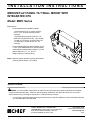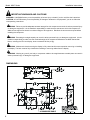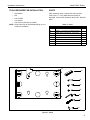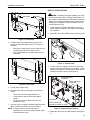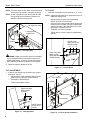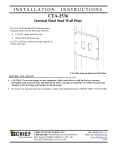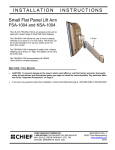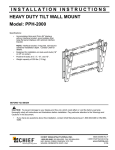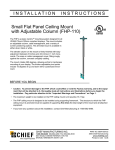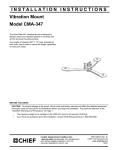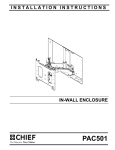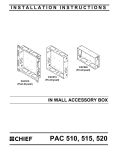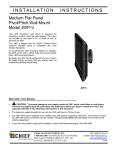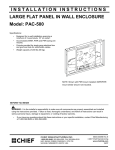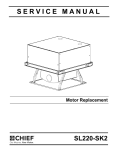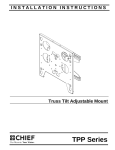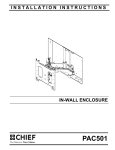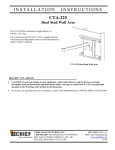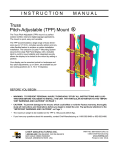Download Chief Manufacturing MWC Series User's Manual
Transcript
INSTALLATION INSTRUCTIONS MEDIUM FLAT PANEL TILT WALL MOUNT WITH INTEGRATED CPU Model: MWC Series Specifications: • Accommodates three installation options: - Dual Wood Stud (16" on-center; requires 5/16" x 2-1/2" long hex head lag screws included) - Dual Steel Stud (requires Chief PAC-115 Steel Stud / Drywall Anchor Kit - not included) - Drywall (1/2" minimum; requires Chief PAC115 Steel Stud / Drywall Anchor Kit - not included) • • • Accommodates CPU up to approximately 18-3/4" x 3-3/4"; see "DIMENSIONS" for specific details. Infinite display tilt adjustment between 0-15° with positive stops at 0°, 5°, 10°, and 15°. Weight capacity of 100 lbs (45 kg). NOTE: Requires display interface providing 200x200mm mounting button pattern; not included. BEFORE YOU BEGIN WARNING: It is the installer’s responsibility to make sure all components are properly assembled and installed using the instructions provided. Failure to read, thoroughly understand, and follow all instructions can result in serious personal injury, damage to equipment, or voiding of factory warranty. • If you have any questions about this these instructions or your specific installation, contact Chief Manufacturing at 1-800-582-6480 or 952-894-6280. CHIEF MANUFACTURING INC. 1-800-582-6480 952-894-6280 FAX 952-894-6918 8401 EAGLE CREEK PARKWAY, STE 700 SAVAGE, MINNESOTA 55378 USA 8804-000296 RevB 2007 Chief Manufacturing www.chiefmfg.com 10/07 Model: MWC Series Installation Instructions IMPORTANT WARNINGS AND CAUTIONS! WARNING: A WARNING alerts you to the possibility of serious injury or death if you do not follow the instructions. CAUTION: A CAUTION alerts you to the possibility of damage or destruction of equipment if you do not follow the corresponding instructions. WARNING: Failure to provide adequate structural strength for this component can result in serious personal injury or damage to equipment! It is the installer’s responsibility to make sure the structure to which this component is attached can support five times the combined weight of all equipment. Reinforce the structure as required before installing the component. WARNING: Exceeding the weight capacity can result in serious personal injury or damage to equipment! It is the installer’s responsibility to make sure the combined weight of all components attached to the MWC Series Wall Mount, including the CPU and display, does not exceed 100 lbs (45 kg). WARNING: Make sure the latch securing the display is fully closed at all times except when removing or installing the display. The latch must be fully closed when installing or removing cables from the display. WARNING: Allowing any part of your body or component cables to be caught between movable parts can result in serious personal injury or damage to equipment! DIMENSIONS 2 Installation Instructions Model: MWC Series TOOLS REQUIRED FOR INSTALLATION • • • • • PARTS After unpacking carton, inspect and verify contents (See Figure 1). If any listed parts are missing or damaged, contact Chief Customer Service at 1-800-5826480. Stud Sensor Drill 5/32" Drill Bit 1/2" Wrench 5/32" Security Hex Key (included) NOTE: Other tools may be required depending on your method of installation. Table 1: Parts Item Description Qty 10 MOUNT, MWC Series 1 20 STRAP, 1" x 6’ Polypropylene with Cam Buckle 1 30 SCREW, Button Head Security, 1/4"-20 x 1/2" 4 40 SCREW, Button Head Cap, 1/4"-20 x 1/2" 2 50 NUT, Hex, Standard, 1/4"-20 2 60 KEY, Security Hex, 5/32" 1 70 SCREW, Hex Head Lag, 5/16 x 2-1/2" 4 80 WASHER, Flat, 5/16" 4 10 20 30 40 50 60 70 80 Figure 1: Parts 3 Model: MWC Series Installation Instructions INSTALLATION CPU INSTALLATION MOUNT INSTALLATION Three installation options exist: • • • Dual Wood Stud (16" on-center; requires 5/16" x 2-1/2" long hex head lag screws) Dual Steel Stud (requires Chief PAC-115 Steel Stud / Drywall Anchor Kit; not included) Drywall (1/2" minimum; requires Chief PAC-115 Steel Stud / Drywall Anchor Kit; not included) The following instructions are for dual wood stud installation. See instructions included with PAC-115 for dual steel stud or drywall installation. WARNING: Exceeding the weight capacity can result in serious personal injury or damage to equipment! It is the installer’s responsibility to make sure the combined weight of all components attached to the MWC Series Wall Mount, including the CPU and display, does not exceed 100 lbs (45 kg). 1. Using key (60) remove and retain upper front plate attach screws and washers (See Figure 3). NOTE: Lower front plate attach screws may remain installed. 1. Determine approximate mounting location, keeping in mind the display size. 2. Use a stud sensor to locate applicable wood studs. Mark locations with a pencil. Front Plate 3. Level mount at desired height. Using mount as a template, mark the location of four pilot holes. Ensure marks are in the center of wood studs. Upper front plate attach screws and washers (2 places) 4. Drill pilot holes using a 7/32" drill bit. Ensure pilot holes are straight. 5. Using 1/2" wrench, install four 5/16" x 2-1/2" hex head lag screws (70) and four 5/16" washers (80) through the mounting slots in the side plates into the pilot holes (See Figure 2). Tighten all lag screws. NOTE: Drywall not shown for clarity. Side Plates Figure 3: Upper Front Plate Attach Screws 2. Tilt front plate away from wall and then lift out of lower front plate attach screws (See Figure 4). Place front plate on protective surface. 2 (80) x 4 (70) x 4 1 Figure 2: Mount Installation Lower front plate attach screws (2 places) Front Plate Figure 4: Remove Front Plate 3. Loosely thread strap (20) through side plates so that buckle is in front (See Figure 5). 4 Installation Instructions Model: MWC Series DISPLAY INSTALLATION Side Plates 20 WARNING: Exceeding the weight capacity can result in serious personal injury or damage to equipment! It is the installer’s responsibility to make sure the combined weight of all components attached to the MWC Series Wall Mount, including the CPU and display, does not exceed 100 lbs (45 kg). 1. Install interface (providing 200x200mm mounting button pattern) to display. See instructions supplied with interface. 2. Rotate Q-Latch to the OPEN position (See Figure 7). Figure 5: Install Strap 4. Carefully slide CPU between strap (20) and rear surface of side plates (See Figure 6). Ensure the following: • • OPEN Both loops of strap (20) are in front of the CPU; do not wrap strap (20) around back of CPU. CPU is positioned so that cooling vents are not obstructed. Q-Latch Figure 7: Open Q-Latch 3. Lift and maneuver display so that all four mounting buttons fit into button openings on front plate. Lower display firmly into place. Ensure each button has fully seated in its button opening (See Figure 8). Mounting buttons (4 places) CPU Button Openings (4 places) Figure 6: Insert CPU 5. Tighten strap (20) securely. 6. Re-install front plate by reversing the procedure in Step 2: • • • Tilt the top of the front plate towards you. Lower the front plate onto the lower attach screws. Tilt the top of the front plate away from you (towards the wall). 7. Using key (60), re-install the retained upper front plate attach screws and washers removed in Step 1. NOTE: If desired, security screws (30) may be substituted for non-security screws at both upper and lower attach points. Front Plate NOTE: Display and interface not shown for clarity. Figure 8: Align and Lower Display 4. Rotate Q-Latch to the CLOSED position (See Figure 9). 5 Model: MWC Series Installation Instructions NOTE: If Q-Latch does not fully close, ensure mounting buttons are fully seated in the button openings. TILT LOCK NOTE: A hole is provided in both the Q-Latch and the front plate to accommodate the insertion of a padlock or similar locking device. NOTE: A positive stop exists at 15° without the use of an additional locking screw. NOTE: Display and interface not shown for clarity. Locking device installed here 1. If desired, the display may be locked at 0°, 5°, or 10°. • • • • Slightly loosen the upper front plate attach screws. Do NOT remove screws. Using key (60), loosely install screws (40) through the slot in the front plate, through the applicable open tilt lock hole in the side plate, into nut (50) (See Figure 11)(See Figure 12). Tilt display until lock is reached. Tighten all four screws (upper front plate attach, and 40). Tilt lock holes (Right side shown; left side similar) Q-Latch CLOSED 10° 5° 0° Figure 9: Close Q-Latch WARNING: Make sure the latch securing the display is fully closed at all times except when removing or installing the display. The latch must be fully closed when installing or removing cables from the display. Upper front plate attach screws (Right side shown; left side similar) 5. Attach all cables to display and CPU. Figure 11: Tilt Lock Holes TILT ADJUSTMENT 1. If desired, the display may be tilted to any position between 0° and 15°. • Slightly loosen upper front plate attach screws (See Figure 10). Do NOT remove screws. • Tilt display to desired angle. • Tighten upper attach screws. 50 (2 places) 40 (2 places) Upper front plate attach screws (2 places) Side plate Front plate NOTE: Display shown at 15° position. Figure 10: Tilt Adjustment 6 Figure 12: Tilt Lock Screw Installation