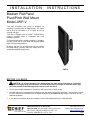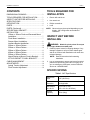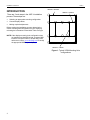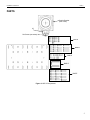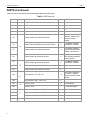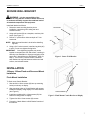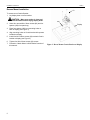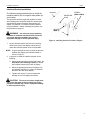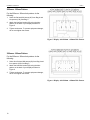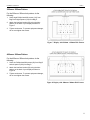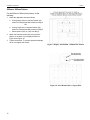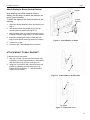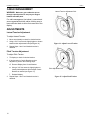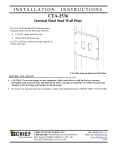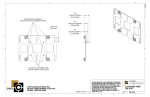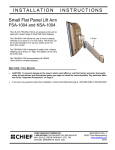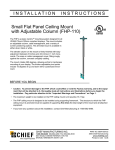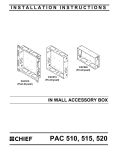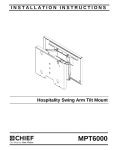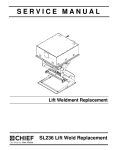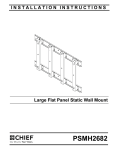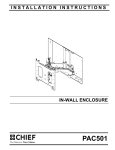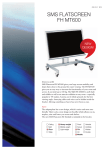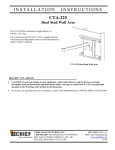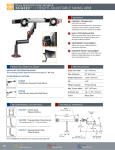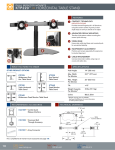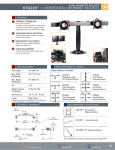Download Chief Manufacturing TV Mount JWP-V User's Manual
Transcript
INSTALLATION INSTRUCTIONS Medium Flat Panel Pivot/Pitch Wall Mount Model JWP-V The JWP Pivot/Pitch wall mount is designed for mounting a medium sized flat panel display. The mount can be tilted up and down to 15° of center as well as pivot left and right. The JWP is shipped with the VESA® 100mm/100mm Centris™ interface which is compatible with most medium flat panels. To accommodate other mounting patterns in displays, the JWP comes with a VESA Plate that accommodates other VESA mounting patterns. By design, the JWP can be configured to fit your medium flat panel display, providing that your display does not exceed the specified weight rating. JWP-V BEFORE YOU BEGIN CAUTION: To prevent damage to your display and/or the JWP, which could affect or void factory warranty, thoroughly study all instructions and illustrations before you begin to install the mount. Pay particular attention to ALL Warnings and Cautions in this document. The maximum weight allowable for use with the JWP wall mount is 75 lbs (34 kg). The JWP wall mount is designed to be installed using wall studs or supporting framework. The structure to which the JWP wall mount is anchored must be capable of supporting five times the total weight of the mount and all attached equipment. If you have any questions about this installation, contact Chief Manufacturing at 1-800-582-6480. CHIEF MANUFACTURING INC. 1-800-582-6480 952-894-6280 FAX 952-894-6918 8401 EAGLE CREEK PARKWAY, STE. 700 SAVAGE, MINNESOTA 55378 USA 8832-000134 Rev B ©2006 Chief Manufacturing www.chiefmfg.com 12/06 Installation Instructions JWP-V IMPORTANT WARNINGS and CAUTIONS! WARNING A WARNING alerts you to the possibility of serious injury or death if you do not follow the instructions. CAUTION A CAUTION alerts you to the possibility of damage or destruction of equipment if you do not follow the corresponding instructions. WARNING Improper installation can result in serious personal injury! Make sure that the structural members can support a redundant weight factor five times the total weight of the equipment. If not, reinforce the structure before installing the mount. WARNING Be aware of the potential for personal injury or damage to the equipment if it is not adequately mounted. WARNING The installer is responsible for verifying that the display to which the JWP mount is anchored will safely support the combined load of all attached components or other equipment. WARNING The weight of the display placed on the JWP must not exceed 75 lbs (34 kg), the maximum support weight of the JWP. WARNING Watch for pinch points. Do not put your fingers between movable parts. WARNING Make sure the mount and brackets are correctly oriented. CAUTION Check the unit for shipping damage before you begin the installation. DIMENSIONAL DRAWING 2 Installation Instructions CONTENTS DIMENSIONAL DRAWING ..................................... 2 TOOLS REQUIRED FOR INSTALLATION............ 3 INSPECT UNIT BEFORE INSTALLING................. 3 SPECIFICATIONS ................................................... 3 INTRODUCTION ...................................................... 4 PARTS....................................................................... 5 PARTS (Continued).................................................. 6 SECURE WALL BRACKET..................................... 7 INSTALLATION ........................................................ 7 100mm x 100mm Flush and Recessed Mount Installation.............................................................. 7 Flush Mount Installation ....................................... 7 Recess Mount Installation .................................... 8 Interface Bracket Installation................................ 9 200mm x 100mm Pattern..................................... 10 300mm x 100mm Pattern..................................... 10 300mm x 200mm Pattern..................................... 11 400mm x 200mm Pattern..................................... 11 200mm x 200mm Pattern..................................... 12 Attach Display to Mount (Centris Bracket).......... 13 ATTACH MOUNT TO WALL BRACKET............. 13 CABLE MANAGEMENT .......................................... 14 ADJUSTMENTS ....................................................... 14 Lateral Tension Adjustment ................................. 14 Pitch Tension Adjustment .................................... 14 JWP-V TOOLS REQUIRED FOR INSTALLATION Electric drill and bit set Hex wrench set Phillips screwdriver Level NOTE: Other tools may be required depending on your display, JWP configuration and method of installation. INSPECT UNIT BEFORE INSTALLING WARNING: Watch for pinch points. Do not put your fingers between movable parts. 1. Carefully inspect mount for shipping damage. If any damage is apparent, call your carrier claims agent and do not continue with installation until carrier has reviewed damage. NOTE: Read all instructions before starting installation. 2. Lay out components to ensure you have all required parts before proceeding (see PARTS on page 6). If you are missing any listed parts, contact Customer Service at: 1-800/582-6480. SPECIFICATIONS Table 1. JWP Specifications Depth from Wall 3.35” (85.07mm) Maximum Extension Not Applicable Dimensions WxHxD 6.0” x 8.32” x 3.35” (152 x 211.43 x 85.07mm) Weight Capacity 75 lbs (34kg) 3 Installation Instructions INTRODUCTION JWP-V 200mm x 200mm 200mm x 100mm There are 3 main steps in the JWP-V installation process. These steps are: Selecting an appropriate mounting configuration. Connect display cables Making required adjustments Before starting the installation process, determine the correct mounting hole configuration for your display by reviewing the information located within Table 2 at right. NOTE: If the displays mounting hole configuration does not match those identified at right, a custom MSB interface is required. Refer to a Chief Mfg. cross reference or visit to www.chiefmfg.com to identify the appropriate MSB for your display. 100mm x 100mm Figure 1. Typical VESA Mounting Hole configurations 4 Installation Instructions JWP-V PARTS Centris Bracket (See notes) 10 Set Screw (see notes) BAG A BAG B BAG C BAG D BAG E Figure 2. JWP-V Components 5 Installation Instructions JWP-V PARTS (Continued) Table 2 shows the individual part and parts bags shipped with JWP parts. Table 2. JWP Parts List Item Bag Description Qty Notes 10 — MSP-MA MOUNT (with Centris bracket) 1 20 — Interface Bracket 1 30 — Wall Bracket 1 Use with 40 40 — Lag Screws, 3/8” x 3” 2 Use with 30 50 Phillips Head Cap Screw, M4 X 12mm 4 No spacers needed for 100mm x 100mm flush mounted Centris bracket. 60 Phillips Flat Head Machine Screw, M4 X 16mm 6 For 200mm x 100mm and 300mm x 100mm 70 Phillips Head Cap Screw, M4 X 20mm 4 For 100mm x 100mm recess mounted Centris bracket. Use with 120. 80 Phillips Head Cap Screw, M4 X 8mm 4 Used to mount display with Interface bracket to Centris bracket Phillips Head Cap Screw, M6 X 20mm 8 For 300mm x 200mm and 400mm x 200mm Phillips Head Cap Screw, M6 X 30mm 4 Phillips Head Cap Screw, M6 X 45mm 4 A 90 100 B 110 120 Use 4 of the 8 spacers for 100mm x 100mm recess mounted Centris bracket. Nylon Spacer, .75 x .25 x .25 8 Nylon Spacer, .625 x .194 x .125 6 Hex Key, 5/32” 1 For Set Screw 150 Hex Key, 3/16” 1 For Tension Adjust. 180 Phillips Head Cap Screw, M5 X 20mm 4 Use with 120 Phillips Head Cap Screw, M5 X 30mm 4 Use with 130 Phillips Head Cap Screw, M5 X 45mm 4 Use with 130 C 130 140 D 190 200 6 E Installation Instructions JWP-V SECURE WALL BRACKET WARNING: It is the responsibility of the installer to verify that the surface to which the mount is anchored will safely support the combined load of all attached components and equipment. Install wall bracket as follows: 1. Determine exact mounting location prior to installation, considering unit’s swing arm and extension radius. Pilot Holes 2. Using wall bracket (30) as a template, mark two pilot holes. (See Figure 1) 3. Drill two ¼” pilot holes a minimum depth of 2” into wood stud. 30 40 NOTE: Make sure wall bracket is level before installing lag bolts. 4. Using a 9/16” socket wrench, install two lag bolts (40) to wall. Do not over-tighten the lag bolts. IMPORTANT: Over-tightening lag bolts may cause bracket to compress into soft wall surface, resulting in difficult mount installation or improper engaging of set screw (Ref. “Attach Mount to Wall Bracket,” page 13, step 2). If this occurs, remove bracket, install 3/8” steel washers as required between bracket and wall surface, and reinstall bracket. Figure 1. Secure Wall Bracket 60 INSTALLATION 100mm x 100mm Flush and Recessed Mount Installation Flush Mount Installation To flush mount Centris Bracket: 1. Start two M4 x 12mm screws (60) into top mounting holes (not shown) on display. 2. Align mounting holes on Centris Bracket with screws installed on display. Hang display on Centris Bracket (see Figure 2). 3. Install two remaining M4 x 12mm screws (60) into bottom mounting holes on display. Centris Bracket Figure 2. Flush Mount Centris Bracket to Display 4. Tighten four M4 x 12mm screws (60) screws. 5. Proceed to “Attach Mount to Wall Bracket” section of this manual. 7 Installation Instructions JWP-V Recess Mount Installation 60 To recess mount Centris Bracket: 1. Lay display down on a flat surface. CAUTION: Make sure surface is clean and free of dirt and debris before laying display down. 2. Select four screws M4 x 20mm screws (60) and four spacers (100) from parts bag. 100 Display 3. Place four spacers (100) over mounting holes on back of display (see Figure 3). 4. Align mounting holes on Centris bracket with spacers installed on display. 5. Install four M4 x 20mm screws (60) to attach Centris bracket to display (see Figure 3). 6. Tighten four M4 x 20mm screws (60) screws. 7. Proceed to “Attach Mount to Wall Bracket” section of this manual. 8 Figure 3. Recess Mount Centris Bracket to Display Installation Instructions JWP-V Interface Bracket Installation The following sections describe how to install the interface bracket (20) for a specific hole-pattern on your display. This procedure provides a general guideline to follow when installing the interface bracket after selecting the mounting-hole pattern procedure that matches your display. For example: To install the interface bracket using the 200mm x 100mm mounting-hole pattern, use the procedure on page 10. WARNING: You must use proper attaching DISPLAY MOUNTING HOLE SCREW* (BAG A OR B) SPACER (BAG C) 20 hardware to install the interface bracket. Failure to use proper attaching hardware may result in equipment damage or serious personal injury. Figure 4. Attaching Interface Bracket to Display 1. Lay the interface bracket (20) over the mounting holes on the back of the display, making sure to center the interface bracket as much as possible. NOTE: A typical example of where to place the spacers between the display and interface bracket is shown in Figure 4. 2. In general, to install the interface bracket, do the following: a. Select the appropriate mounting-hole pattern, as described in the following sections, to attach the interface bracket (20) to back of display. b. Select the appropriate screws from Bag A or B and spacers from Bag C to mount the interface bracket to the back of the display. c. Tighten each screw. To prevent equipment damage, do not over-tighten the screws. CAUTION: The screw and spacer length must not exceed the depth of the mounting-hole. Using improper hardware may result in equipment damage or serious personal injury. 9 Installation Instructions JWP-V 200mm x 100mm Pattern For the 200mm x 100mm hole pattern, do the following: 1. Select six flat head M4 screws (60) from Bag A and six spacers (130) from Bag C. 2. Attach the interface bracket (20) using the holepattern on the back of your display as shown in Figure 5. 3. Tighten each screw. To prevent equipment damage, do not over-tighten the screws. Figure 5. Display with 200mm x 100mm Hole Pattern 300mm x 100mm Pattern For the 300mm x 100mm hole pattern, do the following: 1. Select four flat head M4 screws (60) from Bag A and four spacers (130) from Bag C. 2. Attach the interface bracket (20) using the holepattern on the back of your display as shown in Figure 6. 3. Tighten each screw. To prevent equipment damage, do not over-tighten the screws. Figure 6. Display with 300mm x 100mm Hole Pattern 10 Installation Instructions JWP-V 300mm x 200mm Pattern For the 300mm x 200mm hole pattern, do the following: 1. Select eight Phillips head M6 screws (110) from Bag B and eight spacers (120) from Bag C. 2. Attach the interface bracket (20) using the holepattern on the back of your display as shown in Figure 7. 3. Tighten each screw. To prevent equipment damage, do not over-tighten the screws. Figure 7. Display with 300mm x 200mm Hole Pattern 400mm x 200mm Pattern For the 400mm x 200mm hole pattern, do the following: 1. Select six Phillips head M6 screws (90) from Bag B and six spacers (120) from Bag C. 2. Attach the interface bracket (20) using the holepattern on the back of your display as shown in Figure 8. 3. Tighten each screw. To prevent equipment damage, do not over-tighten the screws. Figure 8. Display with 400mm x 200mm Hole Pattern 11 Installation Instructions JWP-V 200mm x 200mm Pattern For the 200mm x 200mm hole pattern, do the following: 1. Select the applicable screws as follows: a. If using square hole on interface bracket (20), select four Phillips head M4 screws from Bag A. OR b. If using round hole on interface bracket (20), select four Phillips head M6 screws from Bag B. c. Select spacers (120) or (130) from Bag C. 2. Attach the interface bracket (20) using the holepattern on the back of your display as shown in Figure 9 and Figure 10 . 3. Tighten each screw. To prevent equipment damage, do not over-tighten the screws. Figure 9. Display with 200mm x 200mm Hole Pattern For round hole, use M6 screws For square hole, use M4 screws Figure 10. Select Round Hole or Square Hole 12 Installation Instructions JWP-V Attach Display to Mount (Centris Bracket) Display After attaching the interface bracket onto the display, the next step is to attach the display to the mount (Centris bracket). Centris Bracket To attach the display to the Centris bracket, do the following: 1. Select four Phillips head M4 x 8mm screws (80) from Bag A. 2. Start two M4 x 8mm screws (80, Bag A) into top mounting holes on display (see Figure 11) 3. Align mounting holes on Centris bracket with screws installed on display. Hang display on Centris bracket. 4. Install two remaining M4 x 8mm screws (80) from Bag A into the bottom mounting holes on the display. 80 20 Figure 11. Attach Display to Mount 5. Tighten four screws. 6. Proceed to the “Cable Management” procedure. ATTACH MOUNT TO WALL BRACKET 10 To attach mount to wall bracket: 1. Align top of mount (10) with top of wall bracket (30). Push bottom of mount against bottom of wall bracket until mount fits snugly in place. (seeFigure 12) 2. Using 5/32” hex wrench (140), secure mount to wall bracket by tightening set screw (see Figure 13). Ensure set screw engages back side of bracket to properly secure mount. 30 Figure 12. Attach Mount to Wall Bracket 10 Set Screw Figure 13. Tighten Set Screw 13 Installation Instructions CABLE MANAGEMENT JWP-V Lateral Tension Adjustment Bolt WARNING: Make sure your cables do not run through a pinch points. Do not put your fingers between movable parts. For cable management (not shown), connect and secure power/audio/video cables, making sure to leave sufficient slack to allow for movement of the display. ADJUSTMENTS Lateral Tension Adjustment To adjust Lateral Tension: 1. Move arms laterally to check for desired tension. 2. Using a 3/16” hex wrench slightly tighten or loosen lateral tension adjustment bolts (seeFigure 14). Figure 14. Adjust Lateral Tension 3. Repeat Steps 1 and 2 until desired tension is obtained. Pitch Tension Adjustment To adjust Pitch Tension: 1. Tilt display to check for desired tension. 2. If pitch tension in Centris Bracket requires adjustment, perform the following steps: d. Remove Display from Centris Bracket. e. Using a 3/16” hex wrench, slightly tighten or loosen pitch adjustment bolt to adjust Centris Bracket as needed (see Figure 15). Pitch Adjustment Bolt f. Reinstall display. 3. Repeat Steps 1 and 2 until desired tension is obtained. 14 Figure 15. Adjust Pitch Tension