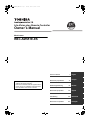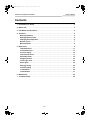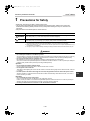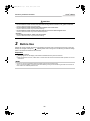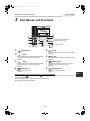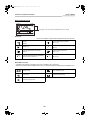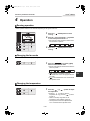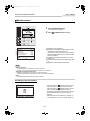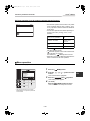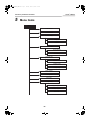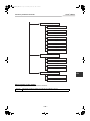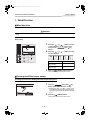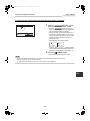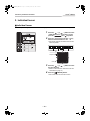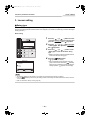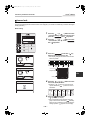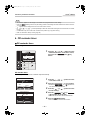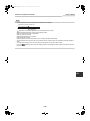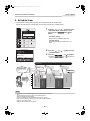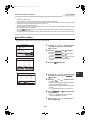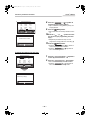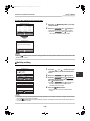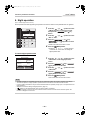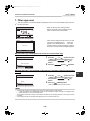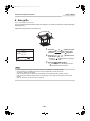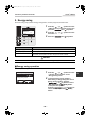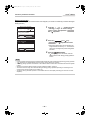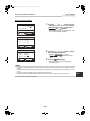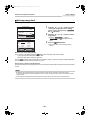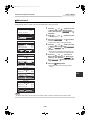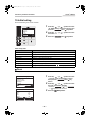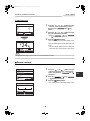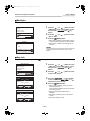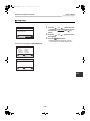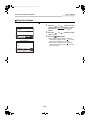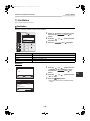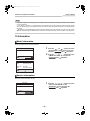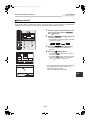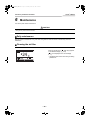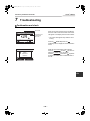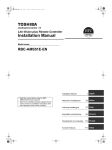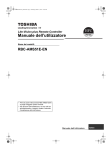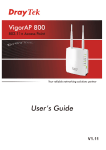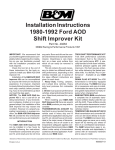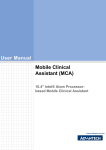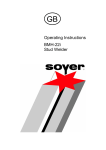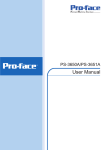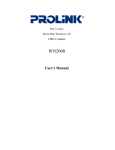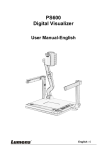Download Carrier RAV-AT/CT Owner's Manual
Transcript
+00EH97062201_00EN.book Page 1 Saturday, March 12, 2011 8:42 AM Lite-Vision plus Remote Controller Owner’s Manual Model name: RBC-AMS51E-ES Owner’s Manual • Read this manual before using the RBCAMS51E-ES remote controller. • Refer to the Installation Manual supplied with the indoor unit for any installation instructions other than operations of the remote controller. 1 English Manuel du propriétaire 41 Français Bedienungsanleitung 81 Deutsch Manual del propietario 121 Español Handleiding 161 Nederlands Manual do Proprietário 201 Português +00EH97062201_00EN.book Page 1 Saturday, March 12, 2011 8:42 AM Owner’s Manual Lite-Vision plus Remote Controller Contents 1 Precautions for Safety. . . . . . . . . . . . . . . . . . . . . . . . . . . . . . . . . . . . . . . . . . . . . . . . . . 2 2 Before Use . . . . . . . . . . . . . . . . . . . . . . . . . . . . . . . . . . . . . . . . . . . . . . . . . . . . . . . . . . . 3 3 Part Names and Functions . . . . . . . . . . . . . . . . . . . . . . . . . . . . . . . . . . . . . . . . . . . . . . 4 4 Operation . . . . . . . . . . . . . . . . . . . . . . . . . . . . . . . . . . . . . . . . . . . . . . . . . . . . . . . . . . . . 6 Running operation . . . . . . . . . . . . . . . . . . . . . . . . . . . . . . . . . . . . . . . . . . . . . . . . . . . 6 Changing the fan mode . . . . . . . . . . . . . . . . . . . . . . . . . . . . . . . . . . . . . . . . . . . . . . . 6 Changing the temperature. . . . . . . . . . . . . . . . . . . . . . . . . . . . . . . . . . . . . . . . . . . . . 6 Monitor screen . . . . . . . . . . . . . . . . . . . . . . . . . . . . . . . . . . . . . . . . . . . . . . . . . . . . . . 7 Menu operation. . . . . . . . . . . . . . . . . . . . . . . . . . . . . . . . . . . . . . . . . . . . . . . . . . . . . . 8 5 Menu items . . . . . . . . . . . . . . . . . . . . . . . . . . . . . . . . . . . . . . . . . . . . . . . . . . . . . . . . . . . 9 1.Wind Direction . . . . . . . . . . . . . . . . . . . . . . . . . . . . . . . . . . . . . . . . . . . . . . . . . . . . 11 2.Individual louver . . . . . . . . . . . . . . . . . . . . . . . . . . . . . . . . . . . . . . . . . . . . . . . . . . 13 3.Louver setting . . . . . . . . . . . . . . . . . . . . . . . . . . . . . . . . . . . . . . . . . . . . . . . . . . . . 15 4.Off reminder timer . . . . . . . . . . . . . . . . . . . . . . . . . . . . . . . . . . . . . . . . . . . . . . . . . 17 5.Schedule timer. . . . . . . . . . . . . . . . . . . . . . . . . . . . . . . . . . . . . . . . . . . . . . . . . . . . 19 6.Night operation . . . . . . . . . . . . . . . . . . . . . . . . . . . . . . . . . . . . . . . . . . . . . . . . . . . 23 7.Filter sign reset . . . . . . . . . . . . . . . . . . . . . . . . . . . . . . . . . . . . . . . . . . . . . . . . . . . 24 8.Auto grille. . . . . . . . . . . . . . . . . . . . . . . . . . . . . . . . . . . . . . . . . . . . . . . . . . . . . . . . 25 9.Energy saving . . . . . . . . . . . . . . . . . . . . . . . . . . . . . . . . . . . . . . . . . . . . . . . . . . . . 26 10.Initial setting . . . . . . . . . . . . . . . . . . . . . . . . . . . . . . . . . . . . . . . . . . . . . . . . . . . . 31 11.Ventilation . . . . . . . . . . . . . . . . . . . . . . . . . . . . . . . . . . . . . . . . . . . . . . . . . . . . . . 36 12.Information. . . . . . . . . . . . . . . . . . . . . . . . . . . . . . . . . . . . . . . . . . . . . . . . . . . . . . 37 6 Maintenance . . . . . . . . . . . . . . . . . . . . . . . . . . . . . . . . . . . . . . . . . . . . . . . . . . . . . . . . . 39 7 Troubleshooting . . . . . . . . . . . . . . . . . . . . . . . . . . . . . . . . . . . . . . . . . . . . . . . . . . . . . 40 –1– +00EH97062201_00EN.book Page 2 Saturday, March 12, 2011 8:42 AM Owner’s Manual Lite-Vision plus Remote Controller 1 Precautions for Safety • Read these “Precautions for Safety” carefully before using. • The precautions described below include important items regarding safety. Observe them without fail. Understand the following details (indications and symbols) before reading the body text, and follow the instructions. • Keep this Manual at accessible place for future reference. Indication Meaning of Indication WARNING Text set off in this manner indicates that failure to adhere to the directions in the warning could result in serious bodily harm (*1) or loss of life if the product is handled improperly. CAUTION Text set off in this manner indicates that failure to adhere to the directions in the caution could result in serious bodily injury (*2) or damage (*3) to property if the product is handled improperly. *1: Serious bodily harm indicates loss of eyesight, injury, burns, electric shock, bone fracture, poisoning, and other injuries which leave aftereffect and require hospitalization or long-term treatment as an outpatient. *2: Bodily injury indicates injury, burns, electric shock, and other injuries which do not require hospitalization or longterm treatment as an outpatient. *3: Damage to property indicates damage extending to buildings, household effects, domestic livestock, and pets. WARNING Installation • Do not attempt to install the air conditioner yourself. Ask your dealer or a contractor with specialized experience to install the air conditioner. Electric shocks and / or a fire may result if you attempt to install the air conditioner yourself and the air conditioner ends up not being installed perfectly. • Use only with the authorized air conditioner units. Be absolutely sure to use only the authorized air conditioner units designated by the manufacturer. Also, ask a contractor with specialized experience to install them. Electric shocks and / or a fire may result if you attempt to install the parts yourself and the parts end up not being installed perfectly. Operation • Do not operate the buttons with wet hands. Failure to heed this warning may result in electric shocks and / or trouble. • Do not get the control unit wet. Take steps to avoid getting the control unit wet. Failure to heed this warning may result in electric shocks, a fire and / or trouble. • If trouble (such as the smell of burning) has occurred, stop operation and turn off the main power switch. Allowing operation to continue while the trouble has not been remedied may cause electric shocks, a fire and / or trouble. Consult your dealer. Relocation • Do not undertake any repair work yourself. Under no circumstances must you attempt to do any repair work yourself. Instead, consult your dealer or a contractor with specialized experience. Electric shocks and / or a fire may result if you attempt to do repair work yourself and this work ends up not being carried out perfectly. • Consult your dealer when the control unit is to be relocated and re-installed. –2– EN +00EH97062201_00EN.book Page 3 Saturday, March 12, 2011 8:42 AM Owner’s Manual Lite-Vision plus Remote Controller CAUTION Installation • Do not install the remote controller unit where there are high levels of moisture, oils, grease or vibration. Failure to heed this caution may cause trouble. • Do not install the remote controller unit direct sunlight or near a heat source. Failure to heed this caution may cause malfunctioning. • Do not install the remote controller unit where there are sources of electro-magnetic noise. Failure to heed this caution may cause unintended operation. Operation • Do not drop the product or subject it to strong impact. Failure to heed this caution may cause malfunctioning. 2 Before Use Operate the remote controller according to the following procedure when it is used for the first time or when the settings are changed. Pushing the [ ON/OFF] button starts running the air conditioning unit with the settings made on the remote controller from the next time. Preparation Turn on the circuit breaker. • “ Setting” appears on the display of the remote controller when the power is turned on. * When the power is turned on, it takes about 1 minute before the remote controller becomes operable. This is not a malfunction. NOTE • Do not turn off the circuit breaker during the season using the air conditioning unit. • Turn on the circuit breaker 12 hours or more before starting running the air conditioning unit when the unit has not been used for an extended period of time. –3– +00EH97062201_00EN.book Page 4 Saturday, March 12, 2011 8:42 AM Owner’s Manual Lite-Vision plus Remote Controller 3 Part Names and Functions Room A 12:00 24 Cool Mode Fan Speed 8 4 The button LED lights while the air conditioning unit is running. 1 7 Model name label 1 [ ON/OFF] button (page 6) [ ∧ ] button During normal operation: adjusts the temperature. On the menu screen: selects a menu item. (page 6) 3 [ ∨ ] button During normal operation: adjusts the temperature. On the menu screen: selects a menu item. (page 6) [ MENU] button Displays the menu screen. (page 8) Temperature sensor 2,3 2 4 5 6 5 6 7 8 [ F1] button Varies its function according to the setting screen. (page 6) [ F2] button Varies its function according to the setting screen. (page 6) [ CANCEL] button Functions as indicated on the screen, such as returning to the previous menu screen. (page 8) [ MONITOR] button Displays the monitoring screen. (page 7) Switching between the normal display and detailed display Push and hold the [ CANCEL] button and [ MONITOR] button at the same time for more than 4 seconds to switch the display mode. The normal display mode is selected as a factory default setting. Normal display mode (factory default) –4– EN +00EH97062201_00EN.book Page 5 Saturday, March 12, 2011 8:42 AM Owner’s Manual Lite-Vision plus Remote Controller Detailed display mode Room A 12:00 24 Icons appear on the screen when the detailed display mode is selected. Cool Mode Fan Speed ▼ Icon list *1 Refer to the Installation / Operation Manual supplied with the remote controller. Shows the Energy saving operation is activated. (page 26) Shows a timer function is activated. (page 17, 19) Shows the remote controller sensor is activated. (*1) Shows the Louver lock is activated. (page 16) Shows the Night operation is activated. (page 23) Shows the setting of the louver. (page 11, 12) Shows the central control device prohibits the use of the remote controller (*1) ! Shows the filter needs to be cleaned. (page 24, 39) ▼ Ventilation icon list • Ventilation icons appear on the display only when a ventilation unit is connected. • Refer to the Owner’s Manual supplied with the Air to Air Heat Exchanger for details about the ventilation icons. Automatic mode 24-hour ventilation mode Bypass mode Nighttime heat purge mode Total heat exchange mode –5– +00EH97062201_00EN.book Page 6 Saturday, March 12, 2011 8:42 AM Owner’s Manual Lite-Vision plus Remote Controller 4 Operation Running operation * Some operation modes are not available depending on the type of indoor unit. Room A 12:00 24 1 2 Cool Mode Fan Speed Push the [ running. Mode Push the “ Mode” [ F1] button to select the operation mode. ÆThe operation mode changes as follows each time the button is pushed. Auto 3 ON/OFF] button to start Push the [ running. Heat Dry Cool Fan ON/OFF] button to stop Changing the fan mode * The available fan modes vary depending on the indoor unit connected. 1 Push the “ Fan speed Fan speed” [ F2] button to select the fan mode. ÆThe fan mode changes as follows each time the button is pushed. Auto High Med Low Æ“ ” appears on the display when the connected indoor unit is not equipped with the fan mode. Æ“ ” is not available when “Fan” is selected as the operation mode. Changing the temperature 1 Push the [ ∧] / [ the temperature. ∨] button to adjust ÆPush the [ ∧] button to raise the temperature setting, push the [ ∨] button to lower it. • Refer to “Set temp range limit” for the temperature range available. (page 29) • The temperature cannot be adjusted when “Fan” is selected as the operation mode. –6– EN +00EH97062201_00EN.book Page 7 Saturday, March 12, 2011 8:42 AM Owner’s Manual Lite-Vision plus Remote Controller Monitor screen Check the current usage status. Room A 12:00 24 1 2 Push [ MONITOR] button. The monitor screen appears. Push [ CANCEL] button to return. Cool Mode Fan Speed Monitor (1) Set temp. (2) Indoor temp. (3) Outdoor temp. (4) Filter remaining hour (5) Total running hour 27°C 27°C 35°C 2500 60000 Return (1) Displays the set temperature. (2) Displays the temperature measured by the indoor temperature sensor of the indoor unit. If the sensor is set to that of the remote controller, the temperature measured by the remote controller sensor is displayed. (3) Displays the temperature around the vent of the outdoor unit. (4) Displays the remaining time until the filter sign lights up. (5) Displays the accumulated operating time. NOTE Total running hour • The operating time is recorded on the remote controller. • The time is not recorded during self clean operation or fan operation. Temperature around the outdoor unit • Displays the temperature around the vent of the outdoor unit. • The displayed temperature may differ from the actual outdoor temperature. Others • The Header status appears during group connection. Activating the key lock function Room A Mode 12:00 Fan Speed • Push and hold the [ CANCEL] button for more than 4 seconds to activate the key lock function. Push and hold the [ CANCEL] button for more than 4 seconds again to release the key lock. • “ ” appears on the screen when the button set to be locked is pushed while the key lock function is activated. • Select the buttons to be locked from “Key lock” in “10. Initial setting" on the menu screen. (page 33) –7– +00EH97062201_00EN.book Page 8 Saturday, March 12, 2011 8:42 AM Owner’s Manual Lite-Vision plus Remote Controller Self clean operation (only for models equipped with the function) Room A 12:00 • The self clean operation is the function to dry inside the air conditioner after the “Auto” (cooling), “Cool”, or “Dry” operation so that the inside of air conditioner is kept clean. • The self clean operation time differs depending on the time of the “Auto” (cooling), “Cool”, or “Dry” operation. Time of the “Auto” (cooling), “Cool”, or “Dry” operation self clean operation time Less than 10 minutes The self clean operation is not performed. Between 10 minutes and 1 hour 1 hour 1 hour or more 2 hours • Push the [ ON/OFF] button twice to stop the self clean operation forcibly. • “ Self clean” appears on the screen while the self clean operation is in progress. The LED of the [ ON/OFF] button turns off. • Refer also to the Owner’s Manual supplied with the indoor unit about the self clean operation. Menu operation * Refer to the next pages for details about the menu screen. 1 2 Menu(1/3) 1.Wind direction 2.Individual louver 3.Louver setting 4.Off reminder timer 5.Schedule timer Return Set 3 4 * The menu screen returns to the normal / detailed display if no operation is performed for 60 seconds. –8– Push the [ MENU] button. Push the [ ∧] / [ ∨] button to select an item. ÆThe selected item is highlighted. Set Push the “ Set” [ ÆThe setting screen appears. F2] button. (To undo) Push the [ CANCEL] button to return. ÆThe screen returns to the previous screen. EN +00EH97062201_00EN.book Page 9 Saturday, March 12, 2011 8:42 AM Owner’s Manual Lite-Vision plus Remote Controller 5 Menu items MENU 1. Wind direction 2.Individual louver 3.Louver setting Swing type Louver lock 4.Off reminder timer Off reminder timer Timer setting 5.Schedule timer Schedule timer Condition setting Holiday setting 6.Night operation 7.Filter sign reset 8.Auto grille 9.Energy saving Energy saving operation Set temp range limit Return back –9– +00EH97062201_00EN.book Page 10 Saturday, March 12, 2011 8:42 AM Owner’s Manual Lite-Vision plus Remote Controller 10. Initial setting Clock Name of room Screen contrast Back light Key lock Header/Follower Language Press & hold 4sec. 11. Ventilation ON/OFF Fan speed Mode 24H ventilation off 12.Information EN Model information Service information About symbols in this manual The meanings of symbols used in this manual are as follows: Running Indicates the operation is available only while the air conditioner is running. – 10 – +00EH97062201_00EN.book Page 11 Saturday, March 12, 2011 8:42 AM Owner’s Manual Lite-Vision plus Remote Controller 1. Wind Direction Wind direction * Set the wind direction. CAUTION Refer to the instructions (for the wind direction adjustment) in the Owner’s Manual supplied with the indoor unit before setting. Before setting 1 Push the [ ∧] / [ ∨ ] button to select “1. Wind direction” on the menu screen, Set then push the “ Set” [ F2] button. 2 Push the [ ∧] / [ the wind direction. Wind direction Return Louver Swing ON (1) (2) Operation mode 3 (3) ∨ ] button to select (4) (5) Available directions HEAT, FAN, AUTO (heating) (1)Ù(2)Ù(3)Ù(4)Ù(5) COOL, DRY, AUTO (cooling) (1)Ù(2)Ù(3) Push the [ CANCEL] button to return. ÆThe screen returns to the menu screen. Turning on/off the louver swing To swing the louver (the display while the louver swing is on) Wind direction Return Louver Swing OFF 1 2 – 11 – Push the “ Swing ON Swing ON” [ F2] button on the “Wind direction” screen. ÆPushing the [ ∧] / [ ∨ ] button on the “Wind direction” screen while the louver swing is on stops swinging and sets the wind direction to (1). Push the [ CANCEL] button. ÆThe screen returns to the menu screen. +00EH97062201_00EN.book Page 12 Saturday, March 12, 2011 8:42 AM Owner’s Manual Lite-Vision plus Remote Controller To stop the louver swing (the display when the louver swing is stopped) Wind direction Return 1 Louver Swing ON Push the “ Swing OFF Swing OFF” [ F2] button on the “Wind direction” screen. ÆPush the “ Swing OFF Swing OFF” [ F2] button to stop swinging. The louver stops in the position where the button is pushed. • The louver does not stop in the position (4) or (5) when the operation mode is “Cool” or “Dry”. The louver stops in the position (3) even if the button is pushed when the louver is in the position (4) or (5) Display when the louver swing is stopped FAN, HEAT COOL, DRY • Pushing [ ∧] / [ ∨ ] while the display when the louver swing is stopped appears on the screen sets the louver in the position (1). 2 Push the [ CANCEL] button. ÆThe screen returns to the menu screen. NOTE • “No function” appears on the display for the models not equipped with the wind direction setting. • Refer to “Information” Group control. (page 38) • “ ” appears on the display when the Louver lock function is used. (page 16) EN – 12 – +00EH97062201_00EN.book Page 13 Saturday, March 12, 2011 8:42 AM Owner’s Manual Lite-Vision plus Remote Controller 2. Individual louver Individual louver * For 4-way cassette types, the wind direction and swing operation of each louver can be set individually. 1 3 Individual louver 4 2 2 1 Return Louver No. Louver Swing ON Push the [ ∧] / [ ∨ ] button to select “2.Individual louver” on the menu screen, Set push the “ Set” [ F2] button. Push the “ Louver No. Louver No.” [ F1] button to select the louver to set. ÆThe display changes as follows each time the button is pushed. Louver 1 Louver 2 Louver 3 Louver 4 All Electrical control box Refrigerant pipe Drain pipe 3 4 – 13 – Push the [ ∧] / [ ∨ ] button to select the wind direction. ÆRefer to “Wind direction” about how to set the wind direction. (page 11) Push the [ CANCEL] button. ÆThe screen returns to the menu screen. +00EH97062201_00EN.book Page 14 Saturday, March 12, 2011 8:42 AM Owner’s Manual Lite-Vision plus Remote Controller Turning on/off the louver swing To swing the louver (the display while the louver swing is on) Individual louver 3 4 1 2 2 1 Return Louver No. Push the “ Swing ON Swing ON” [ F2] button on the “2.Individual louver” screen. Push the [ CANCEL] button. ÆThe screen returns to the menu screen. Louver Swing OFF To stop the louver swing (the display after the louver swing is stopped) Individual louver 3 4 1 2 2 1 Return Louver No. Push the “ Swing OFF Swing OFF” [ F2] button on the “2.Individual louver” screen. Push the [ CANCEL] button. ÆThe screen returns to the menu screen. Louver Swing ON NOTE • • • • “No function” appears on the display for the models not equipped with the individual louver setting. ∧] / [ ∨ ] while the louver is swinging stops swinging and sets the louver in the position (1). Pushing [ Refer to “Information” Group control. (page 38) “ ” appears on the display when the Louver lock function is used. Individual louver setting is not available for the louver set to be locked. (page 16) EN – 14 – +00EH97062201_00EN.book Page 15 Saturday, March 12, 2011 8:42 AM Owner’s Manual Lite-Vision plus Remote Controller 3. Louver setting Swing type * Select the louver swing type from the standard swing, dual swing or cyclic swing. Carry out the setting operation while the indoor unit is stopped. (Turn off the air conditioning unit before starting the setting operation.) Before setting 1 Push the [ ∧] / [ ∨ ] button to select “3.Louver setting” on the menu screen, then Set push the “ Set” [ F2] button. 2 Push the [ ∧] / [ ∨ ] button to select Set “1.Swing type”, then push the “ Set” [ F2] button. 3 Push the [ ∧] / [ ∨ ] button on the “Swing type” screen to select the swing type. ÆRefer to the Owner’s Manual supplied with the indoor unit about the swing type. Louver setting 1.Swing type 2.Louver lock Return Set 4 Swing type Standard Dual Cycle Return Push the [ MENU] button. Æ“ ” appears on the display. ÆThe unit selection screen appears when the group control is used. Push the [ CANCEL] button on the unit selection screen to finish the setting operation. “ ” appears on the display. Fix NOTE • “No function” appears on the display for the models not equipped with the Swing type setting. • Push the [ CANCEL] button to stop the setting procedure. No setting has been made and the screen returns to “Louver setting”. • Refer to “Information” Group control. (page 38) – 15 – +00EH97062201_00EN.book Page 16 Saturday, March 12, 2011 8:42 AM Owner’s Manual Lite-Vision plus Remote Controller Louver lock * The direction of the louver can be locked individually. Carry out the setting operation while the indoor unit is stopped. (Turn off the air conditioning unit before starting the setting operation.) Before setting 1 Push the [ ∧] / [ ∨ ] button to select “3.Louver setting” on the menu screen, then Set push the “ Set” [ F2] button. 2 Push the [ ∧] / [ ∨ ] button to select Set “2.Louver lock”, then push the “ Set” [ F2] button. Louver setting 1.Swing type 2.Louver lock Return Set Louver lock 3 3 4 2 Push the “ Louver No. Louver No.” [ F1] button to select the louver to set. ÆThe display changes as follows each time the button is pushed. 1 Return Fix Louver 1 Louver No. Louver 2 Louver 3 Louver 4 All Electrical control box Louver lock 3 4 Refrigerant pipe 2 EN 1 Return Fix Drain pipe Louver No. 4 Push the [ ∧] / [ ∨ ] button to select the louver (wind) direction. ÆPush the [ ∧] button to move the louver upward. Push the [ ∨ ] button to move it downward. (1) 5 – 16 – (2) (3) (4) (5) Not locked Push the [ MENU] button. Æ“ ” appears on the display. ÆThe unit selection screen appears when the group control is used. Push the [ CANCEL] button on the unit selection screen to finish the setting operation. “ ” appears on the display. +00EH97062201_00EN.book Page 17 Saturday, March 12, 2011 8:42 AM Owner’s Manual Lite-Vision plus Remote Controller NOTE • “No function” appears on the display for the models not equipped with the Louver setting. • Push the [ CANCEL] button to stop the setting procedure. No setting has been made and the screen returns to “3.Louver setting”. • “ ” appears on the display when the Louver lock function is used. ∧] / [ ∨ ] button repeatedly to select the “Not locked” setting as the louver direction to release • Push the [ the lock. • Condensation may occur if the louver is locked in the position (4) or (5) while cooling. • Refer to “Information” Group control. (page 38) 4. Off reminder timer Off reminder timer Before setting 1 Off reminder timer 1.Off reminder timer ON / OFF 2.Timer setting Off in 90 min. Return Fix Push the [ ∧] / [ ∨ ] button to select “4.Off reminder timer” on the menu screen, Set then push the “ Set” [ F2] button. Off reminder timer Set the length of time until the air conditioner stops automatically. Off reminder timer 1.Off reminder timer ON / OFF 2.Timer setting Off in 90 min. Return Fix Off reminder timer 1.Off reminder timer ON / OFF 2.Timer setting Off in 90 min. Return Fix + 1 2 3 4 5 – – 17 – Push the [ ∧] / [ ∨] button to select “1. Off reminder timer”. Push the “ ← z” [ ÆPush the “ z→” [ turn off the Off reminder timer. Push the [ ∧] / [ “2. Timer setting”. F1] button. F2] button to ∨] button to select + – Push the “ +” [ F1] / “ -”[ F2] button to set the time. ÆThe time can be set at 10 minutes intervals. Push the [ MENU] button. ÆThe screen returns to the menu screen. +00EH97062201_00EN.book Page 18 Saturday, March 12, 2011 8:42 AM Owner’s Manual Lite-Vision plus Remote Controller NOTE • The air conditioner stops running after the specified time has elapsed. Elapsed time of the Off reminder timer Running Start Stop Off reminder timer No remaining time • “ ” appears on the detailed display when the Off reminder timer is used. • The Off reminder timer does not work in the following cases: When the Off reminder timer is deactivated When an error has occurred While the test operation is in progress While setting the functions When the central control is used (when the run and stop operation is prohibited) • The Off reminder timer cannot be set on the Follower remote controller when the dual remote controller system is used. • The time of Off reminder timer can be set within the range from 30 minutes to 240 minutes. • Push the [ CANCEL] button to stop the setting procedure. No setting has been made and the screen returns to the menu screen. EN – 18 – +00EH97062201_00EN.book Page 19 Saturday, March 12, 2011 8:42 AM Owner’s Manual Lite-Vision plus Remote Controller 5. Schedule timer * Up to 8 different running patterns per day can be programmed with the schedule timer. Days of the week when the schedule timer is not used can also be set in “Holiday setting”. 1 Schedule timer 1.Schedule timer ON / OFF 2.Condition setting 3.Holiday setting Return Push the [ ∧] / [ ∨] button to select “5.Schedule timer” on the menu screen, Set then push the “ Set” [ F2] button. Fix 2.Condition setting Set the running condition of each day. 3. Holiday setting Set the day when the schedule timer is not used. Schedule timer 2 1.Schedule timer ON / OFF 2.Condition setting 3.Holiday setting Return 3 Fix Push the [ ∧] / [ “1. Schedule timer”. ∨] button to select Push the “ ← z” [ ÆPush the “ z→” [ turn off the Schedule timer. F1] button. F2] button to Up to 8 different settings for the run and stop operation and the temperature can be programmed. Timer 2 Timer 1 9:00 Start with 26°C 4 Timer 5 3 9:00 12:00 23:00 Operation off. 15:00 NOTE • “ ” appears on the detailed display when the Schedule timer is used. • The Schedule timer does not work in the following cases: When the Schedule is deactivated Days of the week when the Schedule timer is set not to work When the clock display is blinking (the clock has not been adjusted) When an error has occurred While the test operation is in progress – 19 – 6 Dinner time 22 Vacant time 23 Lunch time 24 18:00 Change to 25°C Vacant time Before business hours 25 8 Timer 27 Schedule timer can solve the problem. Timer 17:00 Change to 26°C 12:00 Change to 25°C 26 21:00 Change to 27°C Timer Timer Temperature setting (°C) 7 14:00 Change to 27°C 10:00 Change to 27°C Vacant time Timer It is troublesome to adjust the temperature setting for each period of time… Are there any solutions for it? 18:00 21:00 23:00 +00EH97062201_00EN.book Page 20 Saturday, March 12, 2011 8:42 AM Owner’s Manual Lite-Vision plus Remote Controller • • • • • • While setting the functions When the central control is used (when the run and stop operation is prohibited) The Schedule timer cannot be set on the Follower remote controller when the dual remote controller system is used. Adjust the clock before setting the Schedule timer. (page 31) The time can be adjusted by the minute. The temperature can be set within the range from 18°C to 29°C. (The limited temperature range is applied if the set temp range limit function is activated.) Push the [ CANCEL] button to stop the setting procedure. No setting has been made and the screen returns to the “Schedule timer” screen. The operation mode for the Schedule timer is the mode selected last time when the air conditioning unit was used. Condition setting * Up to 8 different running patterns per day can be programmed. 1 Schedule timer 1.Schedule timer ON / OFF 2.Condition setting 3.Holiday setting Return 2 Fix Set Schedule timer(1/3) Day 1. 2. 3. 4. : Monday ----Return Day (1) --:---:---:---:-Set --°C --°C --°C --°C Set Push the “ Set” [ F2] button. The current setting appears. Day ÆPush the “ Day” [ F1] button to confirm the settings for each day. Next ÆPush the “ Next” [ F2] to confirm the current settings. 8 different settings appears. Push the [ MENU] button. Next Schedule timer(1/3) Day 1. 2. 3. 4. 3 Push the [ ∧] / [ ∨] button to select “2. Condition setting” on the “Schedule timer” screen. : Monday ---:----:----:----:-Return Fix --°C --°C --°C --°C 4 Push the [ ∧] / [ ∨] button to select the day to set, then push the “ ↓” [ F1] button. 5 Push the [ ∧] / [ ∨] button to select “--”, “ON”, “OFF” ÆSelect “ON” to change the operation start time and the set temperature settings. ÆSelect “OFF” to change the operation stop time setting. Æ““--“ indicates that the item has not been set. Reset 6 7 – 20 – Push “ →” [ F2] to select time or temperature. ÆWhen “--“ is displayed, time or temperature cannot be selected for that item. Push the [ ∧] / [ time or temperature. ∨] button to set EN +00EH97062201_00EN.book Page 21 Saturday, March 12, 2011 8:42 AM Owner’s Manual Lite-Vision plus Remote Controller (2) Schedule timer(3/3) Day 5. 6. 7. 8. : Monday ON 13:00 25°C OFF 17:00 --°C ON 22:05 25°C OFF 23:45 --°C Return Fix 8 9 Push the [ MENU] button. ÆThe screen returns to the day selection screen (1). 10Push the [ Schedule timer ∧] / [ ∨] button to select the day to set, (for programming the other days). ÆRepeat the procedure from step 4 to 9 to program the running patterns for each day. (2) Schedule timer confirm? Return Yes Push the “ ↓” [ F1] button to program the next running pattern. ÆUp to 8 different running patterns per day can be programmed. No 11Push the [ MENU] button. Yes ÆPush the “ Yes” [ F1] button to confirm the programmed schedule. No ÆPush the “ No” [ F2] button to return to the setting screen. To delete the settings for each day Schedule timer(3/3) Day 5. 6. 7. 8. : Monday ON 06:00 25°C OFF 10:00 --°C ON 10:13 25°C OFF 11:45 --°C Return Fix 1 2 Reset Schedule timer Delete the day setting? Return Yes No – 21 – Reset Push the “ Reset” [ on the day selection screen. F2] button Yes Push the “ Yes” [ F1] button. ÆThe schedule of the day selected is deleted. No No” [ F2] button to ÆPush the “ return to the “Condition setting” screen. +00EH97062201_00EN.book Page 22 Saturday, March 12, 2011 8:42 AM Owner’s Manual Lite-Vision plus Remote Controller To copy the settings of the previous day Schedule timer(1/3) Day 1. 2. 3. 4. : Tuesday ---:----:----:----:-Return Fix --°C --°C --°C --°C 1 2 Reset Push the [ MONITOR] button on the day selection screen. Yes Push the “ Yes” [ F1] button. ÆThe schedule of the previous day is copied. No ÆPush the “ No” [ F2] button to return to the “Condition setting” screen. Schedule timer Copy the previous day setting? Return Yes No NOTE Push the [ CANCEL] button to stop the setting procedure. No setting has been made and the screen returns to the “Schedule timer” screen. Holiday setting * Set the days of the week when the schedule timer is not used. 1 Schedule timer 1.Schedule timer ON / OFF 2.Condition setting 3.Holiday setting Return 2 3 Fix Holiday setting Mon Tue Wed Thu Fri Sat Sun 4 Return Day Fix Set Push the [ ∧] / [ ∨] button to select “3. Holiday setting” on the “Schedule timer” screen. Push the “ Set Set” [ F2] button. Day Push the “ Day” [ F1] button to Set select the day, then push the “ Set” [ F2] button to set. Set ÆPush the “ Set” [ F2] button so that “z” is displayed on the day when the Schedule timer is not used. Push the [ MENU] button. ÆThe screen returns to the “Schedule timer” screen. NOTE • Operations other than the Schedule timer, such as operations on the remote controller or using the central control are available on the days set as “Holiday”. • Push the [ CANCEL] button to stop the setting procedure. No setting has been made and the screen returns to the “Schedule timer” screen. – 22 – EN +00EH97062201_00EN.book Page 23 Saturday, March 12, 2011 8:42 AM Owner’s Manual Lite-Vision plus Remote Controller 6. Night operation (Only for models equipped with the function) Set the operation time that suppressing the operation sound of the outdoor unit is preferable such as nighttime. 1 Push the [ ∧] / [ ∨] button to select “6.Night operation” on the menu screen, Set then push the “ Set” [ F2] button. 2 Push the [ ∧] / [ “ON” or “OFF”. Night operation 1.Night operation ON/ OFF 22:00 10:00 2.Start time 3.End time Return Fix 3 4 ∨] button to select Push the “ ←z” [ F1] / “ z→” [ F2] button to select “ON” or “OFF”. ÆSelect “ON” when the function is used. Push the [ MENU] button. ÆPush the [ ∧] / [ ∨] button to select “2.Start time” or “3.End time” for setting the Night operation time To set the Night operation time 1 Night operation 1.Night operation ON/ OFF 22:00 10:00 2.Start time 3.End time Return – Fix + 2 3 4 5 Push the [ ∧] / [ ∨] button to select “2.Start time” on the “Night operation” screen. Push the “ ”[ F1] / “ – [ F2] button to set the time. Push the [ ∧] / [ “3.End time”. + ” ∨] button to select Push the “ ”[ F1] / “ – F2] button to set the time. [ + ” Push the [ MENU] button. ÆThe screen returns to the menu screen. NOTE • The Night operation is not available for multi type air conditioning system. “No function” appears on the display. • The 24-hour operation of Night operation is performed when the end time is the same as the start time. • Cooling / heating performance may be reduced a little because the operation priority is put on the quietness for the Night operation. • Adjust the clock before setting the Night operation. (page 31) • “ ” appears on the detailed display when the Night operation is activated. • The Night operation cannot be set on the Follower remote controller in the dual remote controller system. “No function” is displayed on the screen. – 23 – +00EH97062201_00EN.book Page 24 Saturday, March 12, 2011 8:42 AM Owner’s Manual Lite-Vision plus Remote Controller 7. Filter sign reset “ ” (filter sign) appears on the detailed display (not displayed when it is in the normal display mode) to tell the time for cleaning the filter. 12:00 Room A 24 • Reset the filter sign after cleaning the filter. Refer to the Owner’s Manual supplied with the indoor unit about how to clean the filter. Cool Mode Fan Speed 12:00 Room A Filter check. Mode • “Filter check” is displayed on the screen if you start running the air conditioner when “ ” (filter sign) appears on the detailed display. Push one of the operation buttons to erase the message or wait for more than 5 seconds until the message disappears. Fan Speed When the filter sign is displayed on the screen (To reset the filter sign) Filter sign reset Remaing hour to clean the filter. Clean the air filter Return 1 2 Push the [ ∧] / [ ∨] button to select “7.Filter sign reset” on the menu screen, Set then push the “ Set” [ F2] button. Push the “ Reset Reset” [ F2] button. Reset When the filter sign is not displayed on the screen (To check the remaining time for filter cleaning) Filter sign reset Remaing hour to clean the filter. 456hour Return 1 2 EN Push the [ ∧] / [ ∨] button to select “7.Filter sign reset” on the menu screen, Set then push the “ Set” [ F2] button. Push the [ CANCEL] button. ÆThe screen returns to the menu screen. NOTE • “Clean the filter” appears on the display when there is no remaining time for filter cleaning. • “ ” (filter sign) appears on the detailed display while the air conditioner is stopped. The sign is not displayed when the remote controller is in the normal display mode. • The remaining time for filter cleaning of the header air conditioning unit is displayed when 2 or more indoor units are connected. • The remaining time for filter cleaning differs depending on the connected indoor unit. – 24 – +00EH97062201_00EN.book Page 25 Saturday, March 12, 2011 8:42 AM Owner’s Manual Lite-Vision plus Remote Controller 8. Auto grille (Only for models equipped with the function) Carry out the setting operation while the indoor unit is stopped. (Turn off the air conditioning unit before starting the setting operation.) Operate the auto grille function of the indoor unit. Auto grille :Grille up :Grille down ON/OFF Grille stop Return 1 Push the [ ∧] / [ ∨] button to select “8.Auto grille” on the menu screen, then Set push the “ Set” [ F2] button. 2 Push the [ ∧] / [ ∨] button to lift or lower the auto grille. ÆPush the [ ON/OFF]button to stop lifting or lowering the auto grille. Grille 3 Push the [ CANCEL] button. Æ“ Setting” appears on the display, then the screen returns to the menu screen. NOTE • The air conditioning unit stops running when “Auto grille” is selected on the remote controller. • Auto grille setting is not available for the indoor unit not equipped with the auto grille function. “No function” appears on the display. • When the button is pushed, it takes a few second before the auto grille starts lifting, lowering, or stops. • Refer to the Owner’s Manual supplied with the auto grille panel or auto grille kit for details about the auto grille function. • Refer to “Information” for the Group control. (page 38) – 25 – +00EH97062201_00EN.book Page 26 Saturday, March 12, 2011 8:42 AM Owner’s Manual Lite-Vision plus Remote Controller 9. Energy saving Set for the energy saving operation: Energy saving operation, Set temp range limit, and Return back. 1 Push the [ ∧] / [ ∨] button to select “9.Energy saving” on the menu screen, then Set push the “ Set” [ F2] button. 2 Push the [ ∧] / [ the item to set. Energy saving 1.Energy saving operation <ON> 2.Set temp. range limit 3.Return back <OFF> Return Set 3 Push the “ Item Set ∨] button to select Set” [ F2] button. Function 1. Energy saving operation Perform the power saving operation of the air conditioner. 2. Set temp range limit Set the temperature range limit of the remote controller operation. 3. Return back Set the function that changes the temperature back to the specified temperature automatically if the temperature has been changed on the remote controller. CAUTION Refer to the Owner’s Manual supplied with the air conditioner about “Energy saving operation”. Energy saving operation Set for the power saving operation of the air conditioner. Energy saving operation 1.Energy saving operation ON / 2.Energy saving ratio 3.Energy saving schedule Return 1 OFF 2 Fix – 26 – Push the [ ∧] / [ ∨] button to select “1. Energy saving operation” on the “Energy saving” screen. To start the Energy saving operation: After setting “2. Energy saving ratio” and “3. Energy saving schedule”, push the “ ←z” [ F1] button to select MENU] button. “ON”, then push the [ To stop the save operation: Push the“ z→” [ F2] button to select “OFF”, then push the [ MENU] button. EN +00EH97062201_00EN.book Page 27 Saturday, March 12, 2011 8:42 AM Owner’s Manual Lite-Vision plus Remote Controller Energy saving ratio Carry out the setting operation while the indoor unit is stopped. (Turn off the air conditioning unit before starting the setting operation.) Energy saving operation 1.Energy saving operation ON / 2.Energy saving ratio 3.Energy saving schedule Return 1 OFF Push the [ ∧] / [ ∨] button to select “2. Energy saving ratio” on the “Energy Set saving” screen, then push the “ Set” [ F2] button. Fix Set Energy saving ratio Energy saving ratio 75% Return %+ 2 Fix %– 3 %+ Push the “ %+” [ F1] / %– “ %-” [ F2] button to set the value. ÆThe Energy saving ratio can be set within the range from 50% to 100% by 1 %. The lower the value is set, the higher the power saving effect becomes. Push the [ MENU] button. Æ” Setting” appears on the screen, then the screen returns to the “Energy saving operation” screen. NOTE • Cooling / heating performance may be reduced a little because its power is saved during the Energy saving operation. • “ ” appears on the detailed display when the Energy saving operation is activated. • The Energy saving operation cannot be set on the Follower remote controller when the dual remote controller system is used. • Adjust the clock before setting the Energy saving schedule operation. (page 31) • The remote controller may not be used for setting the Energy saving operation depending on the settings of the central control remote controller or the outdoor unit. • The Energy saving schedule operation is not available when the clock display is blinking (the clock has not been adjusted). – 27 – +00EH97062201_00EN.book Page 28 Saturday, March 12, 2011 8:42 AM Owner’s Manual Lite-Vision plus Remote Controller Energy saving schedule Energy saving operation 1.Energy saving operation ON / 2.Energy saving ratio 3.Energy saving schedule Return 1 Push the [ ∧] / [ ∨] button to select “3. Energy saving schedule” on the “Energy saving operation” screen, then push the Set “ Set” [ F2] button. ÆThe “Clock setting” screen appears if the clock has not been adjusted. (page 31) 2 Push the [ ∧] / [ ∨] button to set the time and energy saving ratio. ÆPush the “ ←” [ F1] / ” →” [ F2] button to set the value. OFF Fix Set Energy saving schedule 1. 2. 3. 4. --:---:---:---:-- ~ ~ ~ ~ --:---:---:---:-- Return **% **% **% **% Fix Energy saving schedule 1. 2. 3. 4. 08:00 12:00 13:00 19:00 ~ ~ ~ ~ Return 12:00 13:00 17:00 08:00 80% 50% 80% 50% Fix 3 Push the [ MENU] button. ÆThe screen returns to the “Energy saving operation” screen. NOTE • The time of the schedule setting for the Save operation can be set within the range from 0:00 to 23:50 at 10 minute intervals. • The save ratio of the schedule setting for the Energy saving operation can be selected only from “random (*1)”, “50%”, or “0%”. • Adjust the clock before setting the energy saving schedule. (page 31) • The lower save ratio is applied when the different save ratios are set at the same hours on the schedule. *1: Random is the value set at “Energy saving ratio”. – 28 – EN +00EH97062201_00EN.book Page 29 Saturday, March 12, 2011 8:42 AM Owner’s Manual Lite-Vision plus Remote Controller Set temp range limit Set the temperature range for each operation mode. 1 Energy saving 1.Energy saving operation <ON> 2.Set temp. range limit 3.Return back <OFF> Return 2 Set Set temp range limit Cool Heat Dry Auto Minimum ~ Maximum 18.0°C ~ 29.0°C 18.0°C ~ 29.0°C 18.0°C ~ 29.0°C 18.0°C ~ 29.0°C Return 3 Push the [ ∧] / [ ∨] button to select “2. Set temp range limit” on the “Energy Set saving” screen, then push the “ Set” [ F2] button. Push the [ temperature. ÆPush the “ ” value. ∧] / [ →” [ ∨] button to set the ←” [ F1] / F2] button to set the Push the [ MENU] button. ÆThe screen returns to the “Energy saving” screen. Fix When an error occurs during setting “Error” appears on the display when the [ MENU] button is pushed under either condition: 1) the upper limit value falls below the lower limit 2) the lower limit value exceeds the upper limit Push the [ CANCEL] button to erase the error message or wait for 10 seconds until the message disappears. The screen returns to the “Set temp range limit” screen. Priority for the set temp range limit function Set the same settings for the set temp range limit on each remote controller when the dual remote controller system is used. NOTE The operation at the temperature beyond the temperature range may be performed in the following cases: 1.In case that the different values of temperature are set on each remote controller when the dual remote controller system is used. 2.In case that the temperature beyond the temperature range is set on the central control remote controller. – 29 – +00EH97062201_00EN.book Page 30 Saturday, March 12, 2011 8:42 AM Owner’s Manual Lite-Vision plus Remote Controller Return back The temperature setting returns back to the specified temperature automatically if the temperature has been changed on the remote controller. The time and temperature to return can be set. Energy saving 1.Energy saving operation 1 Push the [ ∧] / [ ∨] button to select “3. Return back” on the “Energy saving” Set screen, then push the “ Set” [ F2] button. 2 Push the [ ∧] / [ “1. Return back”. <ON> 2.Set temp. range limit 3.Return back <OFF> Return Set 3 Return back 1.Return back ON / OFF 2.Return time 3.Return temp.(Cool) 4.Return temp.(Heat) Return 60min 28°C 20°C Return back ON / OFF 2.Return time 3.Return temp.(Cool) 4.Return temp.(Heat) Return Fix + Push the [ ∧] / [ ∨] button to select “2. Return time”, then push the “ ” + [ F1] / “ ”[ F2] button to set – the time. ÆThe time can be set within the range from 10 minutes to 120 minutes at 10 minute intervals. 5 Push the [ ∧] / [ ∨] to select “3. Return temp (cooling)” or “4. Return temp (heating)”, then push the “ ”[ + F2] button to set the F1] / “ ”[ – temperature. 60min 28°C 20°C 6 – Push the “ ←z” [ F1] button to select “ON”. ÆSelect “OFF” when not using the function. 4 Fix 1.Return back ∨] button to select Push the [ MENU] button. ÆThe screen returns to the “Energy saving” screen. Return back 1.Return back ON / OFF 2.Return time 3.Return temp.(Cool) 4.Return temp.(Heat) Return 60min 28°C 20°C EN Fix – + Return back 1.Return back ON / OFF 2.Return time 3.Return temp.(Cool) 4.Return temp.(Heat) Return + 60min 28°C 20°C Fix – NOTE The Return back function cannot be set on the Follower remote controller in the dual remote controller system. – 30 – +00EH97062201_00EN.book Page 31 Saturday, March 12, 2011 8:42 AM Owner’s Manual Lite-Vision plus Remote Controller 10.Initial setting Set the initial setting of the remote controller. 1 Push the [ ∧] / [ ∨] button to select “10. Initial setting” on the menu screen, then Set push the “ Set” [ F2] button. 2 Push the [ ∧] / [ the item to set. Initial setting(1/2) 1.Clock 2.Name of room 3.Screen contrast 4.Backlight 5.Key lock Return Set 3 Push the “ ∨] button to select Set” [ Set F2] button. Initial setting items Item Function 1. Clock Settings for the clock (year, month, date, time) 2. Name of room Refer to the Installation / Operation Manual supplied with the remote controller. 3. Screen contrast Contrast adjustment of the LCD 4. Back light Turning on / off the back light of the LCD 5. Key lock Prohibiting the button operations 6. Header / Follower Refer to the Installation / Operation Manual supplied with the remote controller. 7. Language Setting for the language displayed on the remote controller. 8. Press & hold 4sec. Setting for the “press and hold” operation for the [ ON / OFF] key. Clock Set the year, month, date, and time. Initial setting(1/2) 1.Clock 2.Name of room 3.Screen contrast 4.Backlight 5.Key lock Return 1 Push the [ ∧] / [ ∨] button to select “1. Clock” on the “Initial setting” screen, Set then push the “ Set” [ F2] button. 2 Push the [ ∧] / [ ∨] button to select the year, month, date, and time. – + ÆPush the “ -” [ F1] / “ +” [ F2] button to set the value. Set Clock Date Month Year Hour Minute Return – 01 01 2010 00 00 3 Fix + – 31 – Push the [ MENU] button. +00EH97062201_00EN.book Page 32 Saturday, March 12, 2011 8:42 AM Owner’s Manual Lite-Vision plus Remote Controller To adjust the clock Clock Date Month Year Hour Minute Return 01 01 2010 00 00 Fix – 1 Push the [ ∧] / [ ∨] button to select “1. Clock” on the “Initial setting” screen, Set then push the “ Set” [ F2] button. 2 Push the [ ∧]/[ ∨] button to select the year, month, date, and time. – + ÆPush the “ -” [ F1] / “ +” [ F2] button to set the value. + 3 Room A 12:00 24 The clock display appears on the upper right of the screen. • The clock display blinks if the clock setting has been reset due to power failure or other cause. Cool Mode Push the [ MENU] button. ÆThe screen returns to the “Initial setting” screen. Fan Speed NOTE The available date range is from January 1st, 2010 to December 31st, 2099. Screen contrast Adjust the contrast of the LCD. 1 Initial setting(1/2) 1.Clock 2.Name of room 3.Screen contrast 4.Backlight 5.Key lock Return 2 Set 3 Screen contrast + – Return – Fix + – 32 – Push the [ ∧]/[ ∨] button to select “3.Screen contrast” on the “Initial setting” Set screen, then push the “ Set” [ F2] button. – Push the “ -” [ F1] / “ +” [ F2] button to adjust. + Push the [ MENU] button. ÆThe screen returns to the “Initial setting” screen. EN +00EH97062201_00EN.book Page 33 Saturday, March 12, 2011 8:42 AM Owner’s Manual Lite-Vision plus Remote Controller Backlight Turn on or off the backlight of the LCD. Initial setting(1/2) 1.Clock 2.Name of room 3.Screen contrast 4.Backlight 5.Key lock Return Set 1 Push the [ ∧]/[ ∨] button to select “4.Backlight” on the “Initial setting” screen, Set then push the “ Set” [ F2] button. 2 Push the [ ∧] / [ “ON” or “OFF”. 3 Backlight ON OFF ∨] button to select Push the [ MENU] button. ÆWhen “ON” is selected, the back light is turned on during operating with the remote controller. ÆWhen “OFF” is selected, the back light is not turned on. NOTE Return The back light of the LCD is turned on as a factory default. Fix Key lock Select whether to lock / unlock [ON / OFF], [ Initial setting(1/2) 1.Clock 2.Name of room 3.Screen contrast 4.Backlight 5.Key lock Return ], [MODE](F1) and [FAN SPEED](F2). 1 Push the [ ∧]/[ ∨] button to select “5 Key lock” on the “Initial setting” screen, Set then push the “ Set” [ F2] button. 2 Push the [ ∧]/[ a key to lock / unlock. Set Key lock(1/2) ON/OFF Lock / Unlock Lock / Unlock 3 Set temp. Return 4 Fix Key lock(2/2) Mode Lock / Fan speed Lock / Return Unlock Unlock Fix – 33 – ∨] button to select Push the “ ← z” [ to select “Lock”, or “ F2] button to select “Unlock”. F1] button z→” [ Push the [ MENU] button. ÆWhen "Lock" is selected, the key cannot be used during key lock. When "Unlock" is selected, the key can be used even during key lock. ÆAll keys are unlocked while “Check” is displayed. ÆFor the key lock setting, refer to the owner’s manual. ÆThe factory default is "Lock". +00EH97062201_00EN.book Page 34 Saturday, March 12, 2011 8:42 AM Owner’s Manual Lite-Vision plus Remote Controller Language Select a language for the screen text. Initial setting(2/2) 6.Header/Follower 7.Language 8.Press & hold 4 sec. Return 1 Push the [ ∧]/[ ∨] button to select “7.Language” on the “Initial setting” screen, Set then push the “ Set” [ F2] button. 2 Push the [ ∧] / [ the language. Set 3 ∨] button to select Push the [ MENU] button. Æ“Setting” appears on the screen, then the screen returns to the “Initial setting” screen. These two screens appear for RBC-AMS51E-ES. Language(1/2) English French Germany Spanish Portuguese Return Français Deutsch Español Português Fix Language(2/2) Dutch Return Nederlands Fix EN – 34 – +00EH97062201_00EN.book Page 35 Saturday, March 12, 2011 8:42 AM Owner’s Manual Lite-Vision plus Remote Controller Press & hold 4sec. Set the “press and hold” operation for the [ Initial setting(2/2) 6.Header/Follower 7.Language 8.Press & hold 4 sec. Return Set ON / OFF] button. 1 Push the [ ∧] / [ ∨] button to select “8.Press & hold 4sec.” on the menu screen, Set then push the “ Set” [ F2] button. 2 Push the [ ∧] / [ “ON” or “OFF”. 3 Press & hold 4sec. ON OFF Return Fix – 35 – ∨] button to select Push the [ MENU] button. ÆWhen “ON” is selected, the air-conditioner starts / stops running when the [ ON / OFF] button is pressed and hold 4 seconds. ÆWhen “OFF” is selected, the air-conditioner starts / stops running when the [ ON / OFF] button is pressed. +00EH97062201_00EN.book Page 36 Saturday, March 12, 2011 8:42 AM Owner’s Manual Lite-Vision plus Remote Controller 11.Ventilation (Only for models equipped with the function) Ventilation Set for the ventilation operation linked to the air conditioner. 1 Ventilation 1.ON/OFF 2.Fan speed 3.Mode 4.24H ventilation off Return <OFF> <L> 2 Set 3 Item Select “11. Ventilation” on the menu screen, Set then push the “ Set” [ F2] button. Push the [ ∧] / [ the item to set. Push the “ Set ∨] button to select Set” [ F2] button. Function 1. ON/OFF The run and stop operation of ventilation 2. Fan speed Setting of the fan speed 3. Mode Setting of the ventilation mode 4. 24H ventilation off Setting of 24H ventilation operation stop time. Operation Ventilation ON 1 Push the [ ∧] / [ ∨] button to select “1. ON/OFF” on the “Ventilation” screen, Set then push the “ Set” [ F2] button. 2 Push the [ ∧] / [ “ON” or “OFF”. OFF Return Fix 3 Ventilation 1.ON/OFF 2.Fan speed 3.Mode 4.24H ventilation off Return <OFF> <L> Set – 36 – ∨] button to select Push the [ MENU] button. ÆThe screen returns to the “Ventilation setting” screen. EN +00EH97062201_00EN.book Page 37 Saturday, March 12, 2011 8:42 AM Owner’s Manual Lite-Vision plus Remote Controller NOTE • “Impossible” appears on the display when no ventilation unit is connected or the individual operation for the ventilation unit is not activated. • “2. Fan speed” or “3. Mode”, “4. 24H ventilation off” is available only for the air conditioning system using the Toshiba Air to Air Heat Exchanger VN-M*HE series. Refer to the Owner’s Manual supplied with the Air to Air Heat Exchanger for details. • “ ” appears on the detailed display during the ventilation operation when the ventilation unit other than the Toshiba Air to Air Heat Exchanger VN-M*HE series is used and the individual operation for the ventilation unit is activated. 12.Information Model information Shows the model names and serial numbers. Information 1.Model information 2.Service information 1 Push the [ ∧] / [ ∨] button to select “12.Information” on the menu screen, then Set push the “ Set” [ F2] button. 2 Push the [ ∧] / [ ∨] button to select “1.Model information”, then push the Set “ Set” [ F2] button. 1 Push the [ ∧] / [ ∨] button to select “2. Service information” on the “Information” screen, then push the Set “ Set” [ F2] button. Return Set Model information Indoor No. Name 001Z9999 RAV-SM1104UT-E Outdoor No. Name Return 001Z9999 RAV-SM1104AT8-E Service information Check the contact number for service. Information 1.Model information 2.Service information Return Set – 37 – +00EH97062201_00EN.book Page 38 Saturday, March 12, 2011 8:42 AM Owner’s Manual Lite-Vision plus Remote Controller Group control The following functions can be set individually for each unit when the group control is used: “Wind direction setting”, “Individual louver setting”, “Swing type setting”, “Louver lock setting”, “Auto grille setting” Operate the remote controller according to the procedure below before setting each function. 1 Wind direction 1–1 1–4 1–2 1–5 ALL 1–3 Return Unit 2 Set Select the group-controlled function on the Set menu screen, then push the “ Set” [ F2] button. Unit Push the “ unit” [ F1] button to select the unit to set. ÆThe selected unit changes as follows each time the button is pushed: 1-1 3 4 Wind direction 1–1 1–4 1–2 1–5 ALL 1–3 Return Unit 1–1 1-2 ALL Set Push the “ Set” [ F2] button. ÆThe setting display for the selected unit appears. Push the [ CANCEL] button. ÆPushing the [ CANCEL] button returns to the previous screen. ÆPushing the [ CANCEL] button when setting “Swing type”, “Louver lock”, or “Auto grille” shows “ SETTING” on the screen. Set Wind direction Return • The number (address) of the selected unit appears on the upper left of the screen, unless “All” is selected for the unit selection. • “All” is not available for some settings. EN Louver Swing ON – 38 – +00EH97062201_00EN.book Page 39 Saturday, March 12, 2011 8:42 AM Owner’s Manual Lite-Vision plus Remote Controller 6 Maintenance Turn off the power before maintenance. CAUTION Do not operate the unit with wet hands. Doing so may result in electric shocks. Daily maintenance Wipe the remote controller with a dry, soft cloth. Using water to clean the remote controller may result in a malfunction. Cleaning the air filter 12:00 Room A Clean the air filter when “ ” (filter sign) appears on the detailed display. (page 24) (“ ” is not displayed in the normal display mode.) • Clogged air filter reduces the cooling or heating performance. 24 Cool Mode Fan Speed – 39 – +00EH97062201_00EN.book Page 40 Saturday, March 12, 2011 8:42 AM Owner’s Manual Lite-Vision plus Remote Controller 7 Troubleshooting Confirmation and check Check code Code : P10 When an error has occurred in the air conditioner, the check code and the unit number of the indoor unit appear on the display of the remote controller. Unit : 2–2 24 Unit number of the malfunctioning indoor unit * The check code appears only while the unit is running. Cool Mode Push the [ MONITOR] button or [ CANCEL] button to display the check information screen. Fan Speed While the check information screen appears: Contact Push the “ Contact” [ F1] button to display the contact number for service. Push the “ Information Information” [ F2] button to display the model name and serial number of the unit. Check Check Code:P10 Unit:2–2 Return Contact Information EN – 40 –