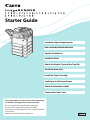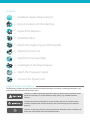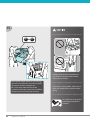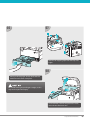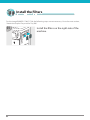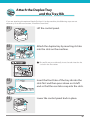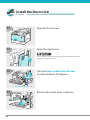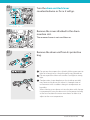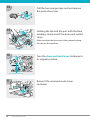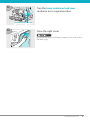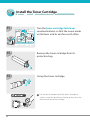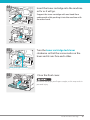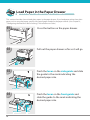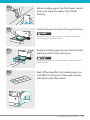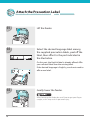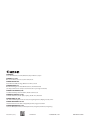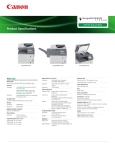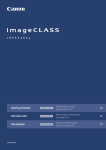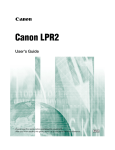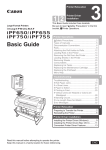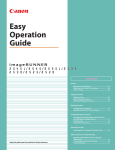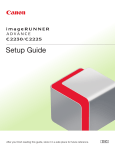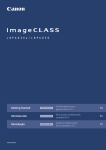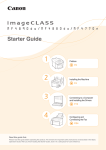Download Canon imageRUNNER 1730 Getting Started Guide
Transcript
Starter Guide Installation Space Requirements Items Included with the Machine Unpack the Machine Install the Filters Attach the Duplex Tray and the Tray Rib Install the Drum Unit Install the Toner Cartridge Load Paper in the Paper Drawer Attach the Precaution Label Connect the Power Cord This guide explains the procedures from unpacking the machine through power cord connection. Be sure to read the manual before using the machine. The remarks for important safety instructions are described in “User’s Guide.” Read the manual also. Keep the manual for future reference. CONTENTS 01 Installation Space Requirements 02 Items Included with the Machine 03 Unpack the Machine 06 Install the Filters 07 Attach the Duplex Tray and the Tray Rib 08 Install the Drum Unit 12 Install the Toner Cartridge 14 Load Paper in the Paper Drawer 16 Attach the Precaution Label 17 Connect the Power Cord Symbols Used in This Manual The following symbols are used in this manual to explain procedures, restrictions, handling precautions, and instructions that should be observed for safety. Indicates a caution concerning operations that may lead to injury to persons if not performed correctly. To use the machine safely, always pay attention to these cautions. Indicates operational requirements and restrictions. Be sure to read these items carefully to operate the machine correctly, and avoid damage to the machine or property. Indicates an operation that must not be performed. Read these items carefully, and make sure not to perform the described operations. ii Installation Space Requirements To ensure proper ventilation and easy operation, set up the machine in an area that meets the minimum requirements for clearance, as illustrated below. View from Above (When the optional Staple Finisher-H1 is attached.) * The width is 37 1/8" (941 mm) when no options are attached. 4" (100 mm) 37 3/4" (960 mm) 21 1/4" (540 mm) 50 1/4" (1,276 mm)* 01 Items Included with the Machine In the next section “Unpack the Machine,” check each item against this list as you remove it from the accessories box (except for the drum unit). Filters*1 Duplex Tray Tray Rib Drum Unit Paper Size Labels Precaution Labels Power Cord Telephone Line Cable*2 CD-ROM × 5*3 Paper Manual × 3 Registration Card *1 These filters are not supplied with the imageRUNNER 1730iF/1730. *2 Only for the imageRUNNER 1750iF/1740iF/1730iF. For instructions on how to connect the cable, see Chapter 2, “Before You Start Using the Machine,” in the User’s Guide. *3 The number of CD-ROMs may vary depending on the models you purchased. 02 Unpack the Machine 01 03 Remove the materials shown in blue and set aside the machine’s accessories box on the right side for later use. 02 Press the button on the paper drawer. Pull out the paper drawer as far as it will go and then remove the tape and the packing material inside. 04 Lift the paper drawer and pull it out completely. For Users with the Optional Cassette: Go to the installation manual supplied with the optional cassette to attach the cassette to the machine, then continue from step 7 under “Unpack the Machine” in this document. 03 05 97.7 lb 44.3 kg Holding other than the specified parts may result in damage to the machine and/or personal injury. The machine weighs about 97.7 lb (44.3 kg). Use two or more persons to lift the machine and move it to the installation site. Be sure to firmly hold the front of the machine by the paper drawer slot and lifting handles on the rear side of the machine. If you have a back problem, make sure to check the weight of this machine before lifting. Be careful not to slip on the polyethylene bag for the machine. 04 Unpack the Machine 06 07 Remove all shipping tape from the flap side edges. 08 Gently push the paper drawer back into the machine until it clicks into place. Be careful not to get your fingers caught, as this may result in personal injury. Lift the feeder, remove the protective sheet, and take out the drum unit. Unpack the Machine 05 Install the Filters For the imageRUNNER 1730iF/1730, the following steps are not necessary. Go to the next section, “Attach the Duplex Tray and the Tray Rib.” 01 06 Install the filters on the right side of the machine. Attach the Duplex Tray and the Tray Rib If you are attaching the optional Staple Finisher-H1 to the machine, the following steps are not necessary. Go to the next section, “Install the Drum Unit.” 01 02 Lift the control panel. Attach the duplex tray by inserting its tabs into the slots on the machine. Be careful not to accidentally insert the tabs into the slot circled in the illustration. 03 04 Insert the front tabs of the tray rib into the slots first and then press down on its left end so that the rear tabs snap into the slots. Lower the control panel back in place. 07 Install the Drum Unit 01 Open the front cover. 02 Open the right cover. Always open the right cover during installation to prevent damage to the drum unit. 03 Turn the toner container lock lever counterclockwise 90 degrees. Toner Container Lock Lever 04 08 Remove the waste toner container. 05 Turn the drum unit lock lever counterclockwise as far as it will go. Drum Unit Lock Lever 06 Remove the cover attached to the drum insertion slot. The removed cover is not used later on. 07 Remove the drum unit from its protective bag. Do not touch or expose the cylindrical, blue-green part to light for a long time, as the print quality may deteriorate. Do not expose the drum unit to direct sunlight or strong light. Condensation (water droplets on the inside or outside) may form on the drum unit when it is brought into an environment with a sudden change in temperature or humidity. When moving a new drum unit to a location with change in temperature, leave the drum unit in the protective bag at the new location for two or more hours to allow it to adjust to the new temperature. Install the Drum Unit 09 08 09 Pull the two orange rings out and remove the protective cover. Holding the tab and the part with the blue marking, slowly insert the drum unit until it stops. Make sure that the drum unit slides properly along the rails on the machine. 10 Turn the drum unit lock lever clockwise to its original position. Drum Unit Lock Lever 11 10 Install the Drum Unit Reinsert the removed waste toner container. 12 Turn the toner container lock lever clockwise to its original position. Toner Container Lock Lever 13 Close the right cover. Be careful not to get your fingers caught, as this may result in personal injury. Install the Drum Unit 11 Install the Toner Cartridge 01 Turn the toner cartridge lock lever counterclockwise so that the arrow marks on the lever and its axis face each other. Toner Cartridge Lock Lever 02 03 Remove the toner cartridge from its protective bag. Uncap the toner cartridge. Do not touch the opening of the toner cartridge or subject it to shock by hitting it. Doing so may cause the toner to leak out of the cartridge. 12 04 Insert the toner cartridge into the machine as far as it will go. Support the toner cartridge with one hand from underneath while pushing it into the machine with the other hand. 05 Turn the toner cartridge lock lever clockwise so that the arrow marks on the lever and its axis face each other. Toner Cartridge Lock Lever 06 Close the front cover. Be careful not to get your fingers caught, as this may result in personal injury. Install the Toner Cartridge 13 Load Paper in the Paper Drawer This section describes how to load plain paper in the paper drawer. If you load paper other than plain paper such as recycled paper, specify the type of paper loaded in the paper drawer. (See Chapter 3, “Configuring the Machine’s Basic Settings,” in the Reference Guide.) 01 Press the button on the paper drawer. 02 Pull out the paper drawer as far as it will go. 03 Pinch the lever on the side guide and slide the guide to the mark indicating the desired paper size. Side Guide Lever 04 Pinch the lever on the front guide and slide the guide to the mark indicating the desired paper size. Front Guide 14 Lever 05 06 Before loading paper, fan the sheets several times and align the edges to facilitate feeding. Load the paper stack into the paper drawer. Be careful not to cut your hands on the edges of the paper when loading it into the machine. 07 Gently push the paper drawer back into the machine until it clicks into place. Be careful not to get your fingers caught, as this may result in personal injury. 08 Peel off the label for the loaded paper size and affix it to the part of the paper drawer indicated in the illustration. Load Paper in the Paper Drawer 15 Attach the Precaution Label 01 02 Lift the feeder. Select the desired language label among the supplied precaution labels, peel off the label, then affix it to the part indicated in the illustration. On this part, the English label is already affixed. Affix your selected label over the existing label. If the desired language is English, you do not need to affix a new label. 03 Gently lower the feeder. When lowering the feeder, be careful not to get your fingers caught, as this may result in personal injury. 16 Connect the Power Cord For Users with the Optional Finisher: Go to the installation manual supplied with the optional finisher to attach the finisher to the machine, then connect the power cord. 01 02 Connect the power cord to the socket on the left side of the machine and to the wall outlet. You have now completed assembling the machine. Please go to the User’s Guide to check and see what settings you need in order to use the machine’s functions. 17 CANON INC. 30-2, Shimomaruko 3-chome, Ohta-ku, Tokyo 146-8501, Japan CANON U.S.A., INC. One Canon Plaza, Lake Success, NY 11042, U.S.A. CANON CANADA INC. 6390 Dixie Road Mississauga, Ontario L5T 1P7, Canada CANON EUROPA N.V. Bovenkerkerweg 59-61 1185 XB Amstelveen, The Netherlands (See http://www.canon-europe.com/ for details on your regional dealer) CANON LATIN AMERICA, INC. 703 Waterford Way Suite 400 Miami, Florida 33126 U.S.A. CANON AUSTRALIA PTY. LTD 1 Thomas Holt Drive, North Ryde, Sydney, N.S.W. 2113, Australia CANON CHINA CO., LTD 15F Jinbao Building No.89 Jinbao Street, Dongcheng District, Beijing 100005, China CANON SINGAPORE PTE. LTD. 1 HarbourFront Avenue #04-01 Keppel Bay Tower, Singapore 098632 CANON HONGKONG CO., LTD 19/F., The Metropolis Tower, 10 Metropolis Drive, Hunghom, Kowloon, Hong Kong FT5-3724 (000) xxxxxxxxxx © CANON INC. 2011 PRINTED IN CHINA