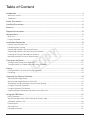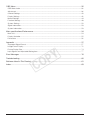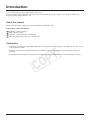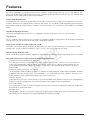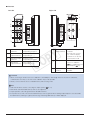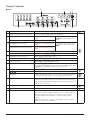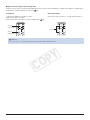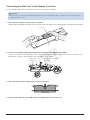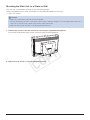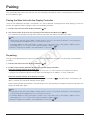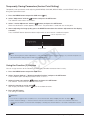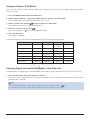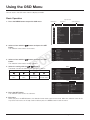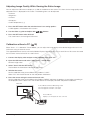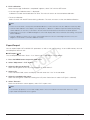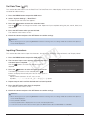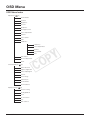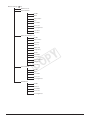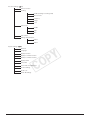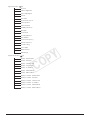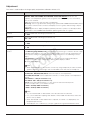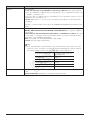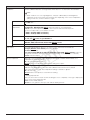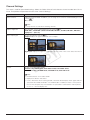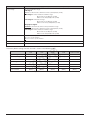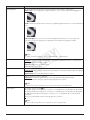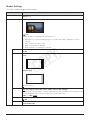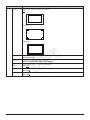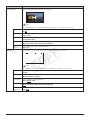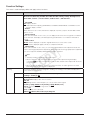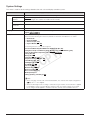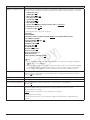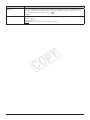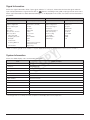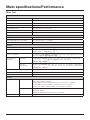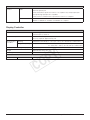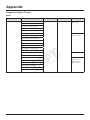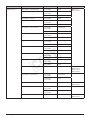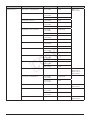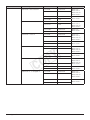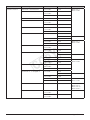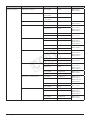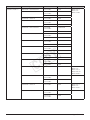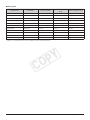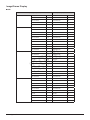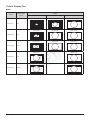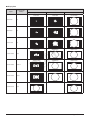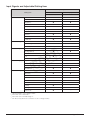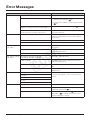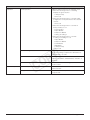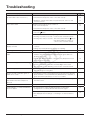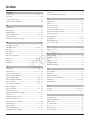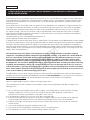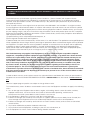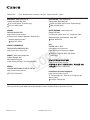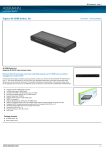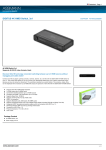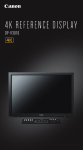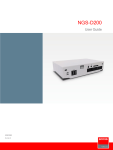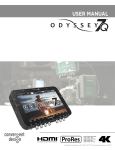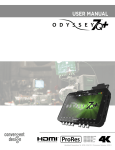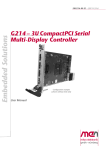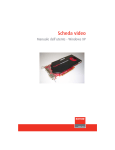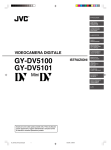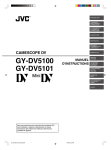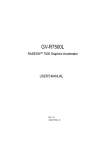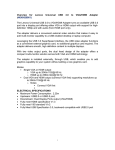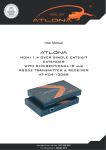Download Canon DP-V3010 Instruction Manual
Transcript
Video Display
Instruction Manual
C
Y
P
O
•Before use, be sure to read this guide, including the
safety and handling precautions.
•Reading this guide will help you learn to use the video
display properly.
•Store this guide safely so that you can use it in the future.
English
Table of Content
Introduction................................................................................................................................... 4
About this manual..................................................................................................................................... 4
Trademarks............................................................................................................................................... 4
Safety Precautions........................................................................................................................ 5
Handling Precautions.................................................................................................................... 6
Features......................................................................................................................................... 8
Supplied Accessories.................................................................................................................. 10
Nomenclature.............................................................................................................................. 11
Main Unit................................................................................................................................................. 11
Display Controller.................................................................................................................................... 13
Installation/Connection............................................................................................................... 15
How to Carry the Main Unit..................................................................................................................... 15
Preventing from Tipping.......................................................................................................................... 15
Connecting the Main Unit to Input Devices.............................................................................................. 16
Y
P
O
Connecting the Main Unit to the Display Controller.................................................................................. 19
Installing the Display Controller on the Rack............................................................................................ 20
Mounting the Main Unit on a Stand or Wall.............................................................................................. 21
Turning on the Power.................................................................................................................. 22
C
Turning on the Power of the Main Unit..................................................................................................... 22
Turning on Main Unit Power from the Display Controller........................................................................... 22
Pairing......................................................................................................................................... 23
Pairing the Main Unit with the Display Controller...................................................................................... 23
Re-pairing............................................................................................................................................... 23
Operating the Display Controller................................................................................................. 24
Adjusting the Image Quality..................................................................................................................... 24
Adjusting the Image Quality on ASC CDL................................................................................................ 24
Temporarily Saving Parameters (Anchor Point Setting)............................................................................. 25
Using the Function (F) Buttons................................................................................................................ 25
Using the Channel (CH) Button................................................................................................................ 26
Checking Signal Information and Status of the Main Unit......................................................................... 26
Using the OSD Menu................................................................................................................... 27
Basic Operation...................................................................................................................................... 27
Adjusting Image Quality While Viewing the Entire Image.......................................................................... 28
Calibration without a PC.......................................................................................................................... 28
Export/Import.......................................................................................................................................... 29
Set Date/Time......................................................................................................................................... 31
Inputting Characters................................................................................................................................ 31
2
Table of Content
OSD Menu................................................................................................................................... 32
OSD Menu Index..................................................................................................................................... 32
Adjustment.............................................................................................................................................. 36
Channel Settings..................................................................................................................................... 40
Display Settings....................................................................................................................................... 42
Marker Settings....................................................................................................................................... 44
Function Settings.................................................................................................................................... 48
System Settings...................................................................................................................................... 50
Signal Information.................................................................................................................................... 53
System Information................................................................................................................................. 53
Main specifications/Performance................................................................................................ 54
Main Unit................................................................................................................................................. 54
Display Controller.................................................................................................................................... 55
Dimensions............................................................................................................................................. 56
Appendix..................................................................................................................................... 57
Supported Signal Format........................................................................................................................ 57
Image/Frame Display............................................................................................................................... 72
Picture Display Size................................................................................................................................. 74
Y
P
O
Input Signals and Adjustable/Setting Item............................................................................................... 77
Error Messages........................................................................................................................... 78
Troubleshooting........................................................................................................................... 80
Software Used in This Product.................................................................................................... 81
C
Index............................................................................................................................................ 83
Table of Content
3
Introduction
Thank you for purchasing the Video Display DP-V3010.
The On Screen Display (thereafter referred to OSD) default language setting is English. To change the OSD menu
language setting, please refer to p. 50.
About this manual
Some of the illustration used in the manual have been simplified for clarity.
Conventions used in this manual
: Indicates a reference page.
Note: Indicates a note.
Reference: Indicates reference information.
CAUTION: Indicates an item you must observe.
Trademarks
• DisplayPort and VESA are registered trademarks or trademarks of Video Electronics Standards Association in the
U.S and other countries.
• Adobe and Reader are registered trademarks of Adobe Systems Incorporated in the United States and other
countries.
Y
P
O
• Other product and company names herein are trademarks or registered trademarks of their respective owners.
C
4
Introduction
Safety Precautions
For the customers in the U.S.A.
This equipment has been tested and found to comply with the limits for a Class A digital device, pursuant to Part 15 of
the FCC Rules.
These limits are designed to provide reasonable protection against harmful interference when the equipment is
operated in a commercial environment. This equipment generates, uses, and can radiate radio frequency energy
and, if not installed and used in accordance with the instruction manual, may cause harmful interference to radio
communications. Operation of this equipment in a residential area is likely to cause harmful interference in which case
the user will be required to correct the interference at his own expense.
Do not make any changes or modifications to the equipment unless otherwise specified in the manual. If such changes
or modifications should be made, you could be required to stop operation of the equipment.
Use of shielded cable is required to comply with class A limits in Subpart B of Part 15 of FCC Rules.
This device complies with Part 15 of the FCC Rules. Operation is subject to the following two conditions: (1) This device
may not cause harmful interference, and (2) this device must accept any interference received, including interference
that may cause undesired operation.
Canon U.S.A Inc.
One Canon Park, Melville, NY 11747, U.S.A.
Tel No. (631)330-5000
For the customers in Canada
CAN ICES-3 (A) / NMB-3 (A)
Y
P
O
For the customers in Europe
This product may cause interference if used in residential areas. Such use must be avoided unless the user takes
special measures to reduce electromagnetic emissions to prevent interference to the reception of radio and television
broadcasts.
C
CANON INC.
30-2, Shimomaruko 3-chome, Ohta-ku, Tokyo 146-8501, Japan
CANON EUROPA N.V.
Bovenkerkerweg 59, 1185 XB Amstelveen, The Netherlands
Only for European Union and EEA (Norway, Iceland and Liechtenstein)
This symbol indicates that this product is not to be disposed of with your household waste,
according to the WEEE Directive (2012/19/EU) and national legislation. This product should
be handed over to a designated collection point, e.g., on an authorized one-for-one basis
when you buy a new similar product or to an authorized collection site for recycling waste
electrical and electronic equipment (EEE). Improper handling of this type of waste could have
a possible negative impact on the environment and human health due to potentially hazardous
substances that are generally associated with EEE. At the same time, your cooperation in the
correct disposal of this product will contribute to the effective usage of natural resources. For
more information about where you can drop off your waste equipment for recycling, please
contact your local city office, waste authority, approved WEEE scheme or your household waste
disposal service. For more information regarding return and recycling of WEEE products, please
visit
www.canon-europe.com/weee.
Safety Precautions
5
Handling Precautions
Places to avoid using the video display
Do not use the video display in the following places or conditions.
• Places with excessive dust or humidity
• Places that will expose the video display to direct sunlight, smoke (such as from a kerosene heater or other such source)
or steam
• Near heat sources, humidifiers or flammable gas
• Near a window during rain or snow
• Near water or other places that could cause moisture to form on the video display
Screen Handling
• The screen may be damaged if it is left facing strong source of light. Please take precautions when placing it near a
window.
• Do not press firmly on the screen, scratch it or place an object on the screen. It can cause non-uniformity or damage
to the panel.
• The screen and cabinet may become warm during use. Note this does not constitute a malfunction.
About Backlight
The backlight has a limited service life so its brightness may degrade and color may change due to aging.
Y
P
O
About Temporary Screen burn-in
If a stationary image is displayed for a prolonged period, screen burn-in may occur where you see remnants of what
was displayed. This is a characteristic of LCD and is not a failure. However, this is only temporary and will disappear
when playing video.
About the LCD screen
The screen is produced using extremely high-precision manufacturing techniques, with more than 99.99% of the pixels
operating to specification. Less than 0.01% of the pixels may occasionally misfire or appear as black, red, blue or
green dots. In addition, this tendency may increase through long term use due to characteristic of the LCD panel.
These do not constitute a malfunction.
C
Condensation
If this equipment is brought into a warm room while it is cold or if the room is heated suddenly, condensation may form
on the surface or inside the equipment. Note that the equipment may be damaged if it is used under such condition.
If condensation has formed on the surface or inside the equipment, do not use the video display as it may get
damaged. Turn the power off and wait until the condensation has evaporated before using the video display.
6
Handling Precautions
Cleaning
• Before cleaning, please unplug the power plug from the wall outlet.
• The screen has a special surface treatment, avoid touching it directly with your hand. In addition, never affix
adhesive objects such as seals.
• Never use alcohol or benzene, thinner, acidic cleaning solution, alkaline cleaning solution, abrasive or chemical
wipes because these will damage the screen.
• If the screen is dirty, wipe gently with soft dry cloth such as cleaning cloth or eye glasses cleaning cloth. Wiping the
screen too hard may cause unevenness on the screen or damage the LCD panel. The screen may be scratched if
wiped too hard with a cleaning cloth with foreign particles attached.
• When the screen is extremely dirty, wipe with soft cloth such as cleaning cloth or eye glasses cleaning cloth
moistened with water-diluted neutral detergent.
• Use a blower to remove dust from the surface of the screen.
• Since the part of the cabinet surrounding the screen has a special surface treatment, wiping off the area may fade
its surface color.
• Wipe dirt on cabinet with a soft cloth. If the screen is very dirty, use a moistened cloth with water or mild detergent
diluted with water. Do not use alcohol, benzene, paint thinner, or pesticides as they may damage the surface finish
or erase characters on the cabinet.
Disposing
• Do not dispose together with normal waste. Do not include the video display in waste that will be taken to landfill.
• Observe the rules and regulations of your local authorities when disposing.
C
Y
P
O
Handling Precautions
7
Features
DP-V3010 video display is packed with the essence of Canon's image-making know-how such as high-definition IPS
LCD panel, display engine and backlight technology. It provides optimal performance and functions in the field of video
production such as color grading and VFX (Visual Effects).
Faithful Color Reproduction
The display features a Canon-designed RGB LED backlight system and IPS LCD panel which reproduce a rich array
of colors. Besides the DCI (Digital Cinema Initiatives) color gamut, it is also ideally suited to displaying the color gamuts
of a multiple number of other broadcast standards, namely, ITU-R BT.709, ITU-R BT.2020, EBU, SMPTE-C and Adobe
RGB.
High-Resolution/High Definition
4K content is displayed dot-by-dot with 10.5 megapixels resolution (4096x2560) and 157.5 μm pixel pitch.
High Contrast
DCI-P3 standard contrast ratio of 2000:1 or greater is achieved by adopting image processing technology implemented
through the use of high contrast panel and Canon's proprietary algorithm.
Aspect Ratio Suitable for Video Production (16:10)
The aspect ratio enables dot-by-dot display of digital cinema (1.896:1) or HDTV broadcast (16:9) contents for color
grading work, as well as display standard PC signal (16:10) in full, which is ideal for VFX work.
Y
P
O
2K/Full-HD High Definition View
Canon's proprietary algorithm reduces jagged lines and produces smooth display when expanding 2K/Full-HD content.
Specialized Performance and Functions for Video Production Display
• Interconnectivity with CINEMA EOS SYSTEM
For color gamut settings, "Cinema Gamut to 709", "Cinema Gamut to DCI", "DCI-P3+ to 709", and "DCI-P3+
to DCI" are incorporated in order to monitor Cinema Gamut and DCI-P3+ video that EOS C500/C500PL of
the CINEMA EOS SYSTEM supports. In addition, "Canon Log", a picture mode to best view Canon Log, is
incorporated.
C
• ACESproxy (ACES System Ver. 0.7) support
"ACES (Academy Color Encoding System)" is a workflow for video production proposed by the AMPAS (Academy
of Motion Picture Arts and Sciences), and "ACESproxy" is the standard for transmitting ACES in SDI format. The
ACES workflow can be supported by linking with the EOS C500/500 PL.
• ASC CDL Support
Color adjustment using CDL (Color Decision List) recommended by ASC (American Society of Cinematographers)
enables the consistent application of the color parameters from production to post-production.
• LUT Import Support
Easy importing of 1D/3D-LUT makes it possible to recreate the same color and gradation expression sought after
by producers at shooting locations.
• Backlight Scan
"Blurred video" specific to LCD panel is reduced by integrating the Backlight Scan feature, which partially turns off
the backlight area and reduces the image hold period when displaying images.
8
Features
• Calibration without a PC
Calibration can be performed easily without the use of dedicated application. Calibration enables brightness
and color to maintain factory default settings. You can also adjust the video display condition to match your
requirements, purpose, and the ambient light.
• Operability
All settings are possible with display controller operation. Minimum necessary operations are also possible from
the main unit, providing means of operation depending on the use cases. In addition, the OSD menu provides
instant view of configurations.
Essential Functions as a Video Production Display
• Multiple Display Functions
Provides display functions such as markers, time code, and test patterns which are required for visual
confirmation.
• Supports Interface for Video Production
Equipped with 3G/HD-SDI terminal that is standard in the broadcast industry and DisplayPort terminal used in PC
with high resolution.
• Multiple Format Support
Supports 1280x720 / 24.00P, 25.00P, 30.00P, 50.00P, 60.00P to 4096x2160 / 24.00P, 25.00P, 30.00P, 48.00P,
50.00P, 60.00P, 50.00i, 60.00i SDI and 640x480 to 4096x2560 DisplayPort signals to enable viewing of a variety
of signal.
• Equipment Design Enabling Effective Use of Space
The space-saving installation against a wall is possible thanks to the proprietary heat dissipation.
C
Y
P
O
Features
9
Supplied Accessories
The following items are supplied with this product. Please check before using.
AC Power Cord VT-20
Display Controller CL-01
LAN Cable LN-30
(3 m)
Compact Power Adapter
CA-PS700 and AC cable
Rack Mount Bracket RB-01
Rack Mount Bracket Screw SW-02
(M3 x 6 mm x 4)
Hex Key HK-01
(Allen wrench 3 mm)
Instruction Manual Disc*
Y
P
O
Tip Prevention Fitting TP-01
(M6 x 10 mm x 2)
C
DP-V3010 Instruction Manual
(this document)
*Instruction Manual Disc
This disc contains the Japanese, English, French, German, and Simplified Chinese instruction manuals in PDF format. Adobe Reader 11.0 or above must be installed on your computer to view the instruction manuals in PDF format.
10
Supplied Accessories
Nomenclature
Main Unit
■■ Front
3
1
1
F1 to F4 button
3
Executes the defined function.
The following functions have been assigned at the factory. These functions can be
changed if necessary.
F1: Channel UP
F2: Channel DOWN
F3: Time Code (On/Off)
F4: Aspect Marker (On/Off)
button (Power button) Turns power On/Off.
2
Power indicator
2
Y
P
O
22
Displays the status of the main unit. The brightness of the power indicator can also be
set from "1 (dark) to 5 (brightest)". Even when the power indicator is "Off", it will flash
during firmware upgrade, network settings reset, or when an error is detected.
Off: main power supply off
Green lit: main power supply/Power on
Green flash: during calibration, firmware upgrade, or network settings reset in
progress
Amber lit: standby (Main power supply on and power supply off)
Amber flash: when error is detected
C
25
51
80
■■ Rear
4
5
6
4
Main power supply
switch
Turns main power supply On/Off.
5
Handle
Use for carrying the main unit.
6
AC power input terminal Connects to AC power supply cord.
5
22
–
22
Nomenclature
11
■■ Interface
Left side
Right side
g
A
h
A
7
8
9
j
A
A
q
a
A
A
s
d
A
f
A
7A
a 3G/HD-SDI input Two input systems
terminal 1
corresponding to input 1.
Monitor output
8A
s 3G/HD-SDI
output terminal 1 corresponding to 7A
a
9A
d 3G/HD-SDI input Two input systems
terminal 2
corresponding to input 2.
Monitor output
A
qA
f 3G/HD-SDI
output terminal 2 corresponding to 9A
d
C
A
g
LAN (10/100
BASE) terminal
Connects to display
controller. The main unit connects
1 to 1 with the display
controller. It can also be
connected via a hub.
A
h
USB port
Used to connect external
sensor for calibration (
28) or USB memory for
export/import (
29).
A
j
DisplayPort input One input system
terminal
available.
Y
P
O
CAUTION
• When connecting an external sensor for calibration to the USB port, cable length must not exceed 3 m. Otherwise,
communication error may occur and correct calibration may not be possible.
• Directly connect external sensors and USB memory without using a hub.
Note
• Dual Link HD-SDI is used for connecting two input systems (
16, 17)
• Both FAT16 and FAT32 USB memory devices are supported.
• Proper operation cannot be guaranteed for all USB memories.
• It may take 10 seconds or more for the USB memory to be recognized. When "Settings Export/Import" is executed while
the USB memory is being recognized, the message "Detecting USB memory." will be displayed.
12
Nomenclature
Display Controller
■■ Front
8
1
2
3
sA
A
d
a
A
4
5
6
7
9
q
A
25
1
F1-F10 buttons
Executes the assigned function.
2
RGB select button (when using CDL)
Selects and adjusts RGB during CDL adjustment.
3
SHARPNESS knob (normal use)
Adjusts the sharpness of the
Image.
POWER knob (when using CDL)
Adjusts the power of the image.
CHROMA knob (normal use)
Adjust the color saturation of the
image.
SATURATION knob (when using CDL)
Adjusts the SATURATION of the
image.
BRIGHTNESS knob (normal use)
Adjusts the black level of the image.
OFFSET knob (when using CDL)
Adjusts the OFFSET of the image.
CONTRAST knob (normal use)
Adjusts the white level of the image.
SLOPE knob (when using CDL)
Adjusts the SLOPE of the image.
7
CDL select switch
Switches between normal and CDL mode.
8
RESET button
Returns adjustments 3 to 6 to default value. When adjusting the
values using the slider in the OSD menu, press the RESET button above
SHARPNESS or CHROMA to return to the default value.
9
MENU button
Opens/closes the OSD menu, or moves up one level in a menu.
4
5
6
C
Provides the same control as the
buttons in the OSD menu.
Provides the same control as the
buttons in the OSD menu.
24
27
Y
P
O
Moves the selection frame within the OSD menu. Changes settings.
SET button
A
q
A
a
A
s
A
d
button
CH1-CH4 buttons
button (Power button)
Power indicator
Confirms an OSD menu setting or moves the selection frame up/down
1 level. When the OSD menu is closed, displays various banners.
Sets the button brightness. Rotates among Off→1 (dark)→2 (normal)→3
(bright) each time button is pressed. Even when the power indicator (A
d)
is off, it will flash during firmware upgrade, network settings reset, or
when an error is detected.
27
26
27
–
Changes channel.
26
Turns the power of main unit On/Off.
22
Off: power off
Green On: main power supply of display/Power on / during calibration
Green flash: When main unit power is turned on from the display
controller, during firmware upgrade, or network settings reset in
progress
Amber On: main power of display is off/standby or when not paired.
Amber flash: when error is detected
Nomenclature
–
13
■■ Rear (lid opened)
f
A
g
A
A
f
LAN terminal
Connects the main unit to the display controller using a LAN cable.
A
g
DC IN terminal
Connects to compact power adapter CA-PS700.
C
14
Nomenclature
Y
P
O
19
Installation/Connection
How to Carry the Main Unit
CAUTION
• When unpacking or carrying this main unit, please note that at least two people are required.
• Please carry the main unit as illustrated in the figure below. Please take particular care as the main unit may tilt and cause
injury or get damaged, when carried.
Handle
Preventing from Tipping
Y
P
O
The supplied tip prevention fitting TP-01 can be used to significantly reduce the risk of the main unit tipping or falling.
Make sure to complete the power and input device connections beforehand.
C
1. Remove two top screws at the rear of the main unit using the supplied hex key HK-01.
Do not lose the removed screw. Do not use these screws for other purposes.
2. Insert the tip prevention fitting TP-01 into the two top screw holes and secure.
Screws
3. Pass a safety strap through the ring of the tip prevention fitting TP-01 and secure to the wall or stand.
CAUTION
• When securing the main unit to a stand, please ensure the stand is strong enough to carry the weight of the main unit.
• Do not move the main unit after it is secured.
Installation/Connection
15
Connecting the Main Unit to Input Devices
This main unit has four inputs which correspond to a display area. The display area icons located in the input terminal
area shows where the input video is displayed on the screen. Please ensure these are connected correctly as indicated
by the icons.
In addition, SDI has two I/O systems. Please ensure these are connected correctly according to the input number.
CAUTION
• Check that the main power of the main unit and input devices is switched off before connecting.
• For safety, do not connect connector that may have excessive voltage to the terminal of this main unit when connecting
peripheral devices.
3G/HD-SDI
Input
number
Display area icon
A
B
C
D
Actual screen display location
Input
number
■■ 4K or QFHD signals input through SDI
Displays using 4 inputs.
3G/HD-SDI
3G/HD-SDI supports two input systems. Input 3G/HD-SDI 1 to input 1,
Input 3G/HD-SDI 2 to input 2 ("Input Configuration"
C
Area A
(3G/HD-SDI 1)
Area B
(3G/HD-SDI 1)
Area A
(3G/HD-SDI 2)
Area B
(3G/HD-SDI 2)
A
B
C
D
Display area icon
A
B
C
D
Y
P
O
Dual Link HD-SDI
Input Link A signal to input 1, Link B signal to input 2.
40).
Area A
Area B
Area C
Area D
Area C
(3G/HD-SDI 1)
Area D
(3G/HD-SDI 1)
Area C
(3G/HD-SDI 2)
Area D
(3G/HD-SDI 2)
16
Installation/Connection
DisplayPort
■■ 2K or Full-HD signals input through SDI
Displays using 1 input. To center the displayed content, select "Channel Settings"→"Select Input Signal"→"Single Input"
and select the area to display from A to D ( 40).
3G/HD-SDI
3G/HD-SDI supports two input systems.
Input 3G/HD-SDI 1 to input 1.
Input 3G/HD-SDI 2 to input 2 ("Input Configuration"
Area A
(3G/HD-SDI 1)
Dual Link HD-SDI
Input Link A signal to input 1, Link B signal to input 2.
40).
Area A
Area A
(3G/HD-SDI 2)
Reference
• The connection is checked using Canare Corp. BNC cable (multi) 4VS03A-5C.
C
Y
P
O
Installation/Connection
17
■■ 4K or QFHD signals input through DisplayPort
Displays using 4 inputs.
Area B
Area A
Area D
Area C
■■ 2K or Full-HD signals input through DisplayPort
Displays using 1 input. To center the displayed content, select "Channel Settings"→"Select Input Signal"→"Single Input"
and select the area to display from A to D ( 40).
Area A
Y
P
O
When connecting with the DisplayPort cable, use the cable with the following wiring specifications.
DisplayPort male
DisplayPort male
1 –––––––––––––––––––– 12
2 –––––––––––––––––––– 11
3 –––––––––––––––––––– 10
4 –––––––––––––––––––– 9
5 –––––––––––––––––––– 8
6 –––––––––––––––––––– 7
7 –––––––––––––––––––– 6
8 –––––––––––––––––––– 5
9 –––––––––––––––––––– 4
10 ––––––––––––––––––– 3
C
DisplayPort male
DisplayPort male
11 –––––––––––––––––––– 2
12 –––––––––––––––––––– 1
13 –––––––––––––––––––– 13
14 –––––––––––––––––––– 14
15 –––––––––––––––––––– 15
16 –––––––––––––––––––– 16
17 –––––––––––––––––––– 17
18 –––––––––––––––––––– 18
19 –––––––––––––––––––– 19
SHELL –––––––––––––––– SHELL
CAUTION
• Be sure to use shielded type cable no longer than 3 m in order to prevent malfunction due to noise.
Reference
• The connection is confirmed using ELECOM DisplayPort cable CAC-DP30BK.
18
Installation/Connection
Connecting the Main Unit to the Display Controller
This section describes how to connect the main unit to the display controller.
CAUTION
• When using a commercially available LAN cable, please use a shielded type cable no longer than 3 m in order to prevent
malfunction due to noise.
1. Open the lid on the back of the display controller.
While holding the display controller with one hand, place your finger in the cutout portion of the lid and pull forward.
Cutout
Lid
Y
P
O
2. Connect the supplied LAN cable LN-30 and the compact power adapter CA-PS700.
Insert the connector of the LAN cable LN-30 and plug of the compact power adapter CA-PS700 as shown in the
figure below. Use the cutout section to pass the cables, as illustrated.
LAN Cable
LN-30
C
Compact Power Adapter
CA-PS700
3. Close the lid with cables hanging out from the cutout area.
4. Connect the other end of the LAN cable to the LAN terminal of the main unit.
Installation/Connection
19
Installing the Display Controller on the Rack
The display controller can be installed on an EIA standard compliant 19-inch rack.
CAUTION
• Make sure that the display controller does not fall during installation/removal.
1. Place the display controller on the rack mount bracket RB-01 as shown in the figure and match the screw
holes.
Make sure the cable does not get caught in the rack mount bracket during installing.
Display Controller
(Back side)
Rack Mount Bracket RB-01
(Back side)
Rack Mount Bracket Screw
SW-02
Rack Mount Bracket Screw
SW-02
Y
P
O
2. Insert the rack mount bracket screw SW-02 into the rack mount bracket screw holes at the back and
tighten the screws to secure the display controller.
3. Mount the display controller on the rack using commercially available rack mount bracket screws.
Use screws appropriate for the rack.
Mount on commercially available rack
20
Installation/Connection
C
Mount on commercially available rack
Mounting the Main Unit on a Stand or Wall
This main unit can be fitted to a stand* or to a wall mount bracket*.
Screws compatible with this main unit are M6 x 10 mm (VESA Standard 200 x 200 mm).
* Commercially available.
CAUTION
• Make sure to perform this step, with at least two people.
• When mounting the main unit on a wall, make sure the wall has sufficient strength. If necessary, apply reinforcement. Also,
make sure to check the load capacity of the stand or wall mount bracket.
• Make sure that the main unit does not fall during installation/removal.
1. Remove four screws at the rear of the main unit using the supplied hex key HK-01.
Do not lose the removed screw. Do not use these screws for other purposes.
Y
P
O
Screws
2. Mount the main unit on a stand or wall mount bracket.
C
Installation/Connection
21
Turning on the Power
This section describes how to turn on the power of the main unit.
Turning on the Power of the Main Unit
1. Plug the AC power cord VT-20 to the power supply input terminal at the rear of the main unit.
2. Turn on the main power supply switch ( I ) at the back.
The main unit goes into standby and the power indicator flashes amber.
3. Press the power supply button
The power indicator lights green.
at the front.
Note
Y
P
O
• Warming-up is necessary to stabilize the brightness of the video display. Wait at least 10 minutes after turning on the power
before using.
Turning on Main Unit Power from the Display Controller
C
The power button on the display controller remotely turns On/Off the power of the main unit instead of turning On/Off
the display controller.
1. Connect the main unit to the display controller (
19).
2. Press the Power button on the display controller.
The power indicator of the display controller flashes green and then lights.
Note
• The power indicator on the display controller is lit amber when the main power of the main unit is off/standby.
Even when it is lit, the main power of the main unit cannot be turned on/off from the display controller if the main power of
the main unit is off.
22
Turning on the Power
Pairing
This section describes how to pair the main unit with the display controller for the first time after purchase and how to
pair these devices again.
Pairing the Main Unit with the Display Controller
The main unit and display controller is connected 1 to 1 and an operation to recognize each other (pairing) is necessary.
Perform this operation after installing the main unit and display controller.
1. Connect the main unit to the display controller (
19).
2. Turn on the power of the main unit ("Turning on the Power of the Main Unit" ( 22)).
This automatically completes pairing and the power indicator of the display controller lights green.
Note
• Directly pair the main unit and the display controller and then connect to your network environment. Correct pairing may
not be possible when multiple devices are connected to the network.
• If the button brightness setting of the display controller is sets to Off, it will not turn on when pairing completes. Set the
button brightness to 1, 2 or 3 if you want to verify when pairing completes (
13).
• Manually configure the "IP Address" and "Subnet Mask" as necessary (
Re-pairing
50).
Y
P
O
Pairing must be performed once more for example when a paired display controller is reconnected. The procedure is
as follows:
C
1. Connect the main unit to the display controller (
19).
2. Enable communication between the main unit and the display controller.
Reset the network settings of the main unit.
To reset the pairing information, press and hold the main unit's F3 and F4 buttons simultaneously for about
3 seconds until the power indicator flashes green and "Configure an IP Address" is set to "Automatic".
Reset the network settings of the display controller.
To reset the pairing information, press and hold the display controller's
about 3 seconds until the power indicator flashes green.
, and SET buttons simultaneously for
When resetting of pairing information is finished for both units and re-pairing is complete, the power indicator of the
display controller lights green.
Note
• Directly pair the main unit and the display controller and then connect to your network environment. Correct pairing may
not be possible when multiple devices are connected to the network.
• If the button brightness setting of the display controller is sets to Off, it will not turn on when pairing completes. Set the
button brightness to 1, 2 or 3 if you want to verify when pairing completes (
13).
• Manually configure the "IP Address" and "Subnet Mask" as necessary (
50).
Pairing
23
Operating the Display Controller
The display controller allows you to easily adjust the input signal settings and image quality. In addition, you can assign
the frequently used functions to dedicated buttons.
Adjusting the Image Quality
1. Adjust the image quality by rotating each knob.
Use the slider that appears at the bottom of the screen as guide.
• SHARPNESS
Adjusts the sharpness of the image.
• CHROMA
Adjusts the color saturation of the image.
• BRIGHTNESS
Adjusts the black level of the image.
• CONTRAST
Adjusts the white level of the image.
Adjusting the Image Quality on ASC CDL
1. Switch the CDL select switch to CDL.
Y
P
O
2. Use the RGB select button to select the color to adjust.
3. Adjust the image quality by rotating each knob.
• POWER
Adjusts the POWER of the image.
C
• SATURATION
Adjusts the SATURATION of the image. RGB cannot be selected for SATURATION.
• OFFSET
Adjusts the OFFSET of the image.
Item
Setting options (underline indicates the
factory default)
POWER
0.50 to 4.00 (1.00) (Increments of 0.01)
SATURATION
0.000 to 2.000 (1.000) (Increments of 0.001)
OFFSET
-1.000 to 1.000 (0.000) (Increments of 0.001)
SLOPE
0.000 to 2.000 (1.000) (Increments of 0.001)
• SLOPE
Adjusts the SLOPE of the image.
Note
• Press the RESET button above the relevant adjustment, to return to factory default. In "User 1-7" mode where you are
performing calibration, the setting returns to the value after calibration instead of the factory default.
• Warming-up is necessary to stabilize the brightness of the video display. Wait at least 10 minutes after turning on the power
before using.
• If no operation is performed for approximately 1 minute, OSD menu will disappear automatically. The slider will disappear
automatically if no operation is performed for approximately 10 seconds.
• The settings that cannot be set, are grayed out.
• CDL parameters are discarded in the following cases:
- When power of main unit is turned off
- When calibration has been started
- When the channel is changed using the CH button, F button assigned for Channel UP/Channel DOWN, or "Select
Channel" under "Channel Settings"
- When changing "Input Configuration" or "Select Input Signal" under "Channel Settings"
- When "Reset All Settings" is executed
24
Operating the Display Controller
Temporarily Saving Parameters (Anchor Point Setting)
Temporarily saves parameters while adjusting SHARPNESS, CHROMA, BRIGHTNESS, and CONTRAST allows you to
bring those parameters back.
1. Press the MENU button to open the OSD menu (
27).
2. Select "Adjustment" with the
buttons and press the SET button.
The selection frame moves to sub menu.
3. Select " Anchor Adjustment" with the
buttons and press the SET button.
When the confirmation screen appears, select "OK". The parameter is saved and sets anchor point.
4. After readjusting the image quality, press the RESET button above the relevant adjustment on the display
controller.
Press the RESET button above the relevant adjustment to return to each saved anchor point.
Current adjustment value
Anchor Point
Note
Y
P
O
• When selecting "Reset" under "Adjustment" or "Reset All Settings" under "System Settings", any saved anchor points are
discarded and the settings return to their factory default values.
C
Using the Function (F) Buttons
You can assign functions to the F buttons on the display controller to execute them instantly.
1. Press the MENU button to open the OSD menu.
2. Select "System Settings"→"Display Controller Function" and press the SET button.
A new window opens and displays button names F1 to F10.
3. Select a button name with the
buttons and press the SET button.
The selection frame moves to next OSD menu level.
4. Select the function to assign with
.
See "Display Controller Function" ( 51) for the available functions.
5. Press the SET button.
The setting is confirmed.
Reference
• You can also assign functions to buttons F1 to F4 on the main unit. Select "Display Function" in step 2 (
50).
• Select "Function Settings" → "Various Function" and set "Function Guide" to "On", then to check the list of functions
assigned to an F button on the main unit and display controller, press the SET button or an F button while OSD is closed (
48).
Operating the Display Controller
25
Using the Channel (CH) Button
You can assign channels (various settings related to input signal) to the CH buttons on the display controller and switch
channels instantly.
1. Press the MENU button to open the OSD menu.
2. Select "System Settings"→"Display Controller Channel" and press the SET button.
A new window opens and displays button names CH1 to CH4.
3. Select a button name with the
buttons and press the SET button.
The selection frame moves to next OSD menu level.
4. Select the channel to assign with
.
See "Channel Settings" ( 40) for the configurable settings.
5. Press the SET button.
The setting is confirmed.
The channel buttons on the display controller are preset with the following factory defaults.
CH1
CH2
CH3
CH4
Input Configuration
3G/HD-SDI 1
3G/HD-SDI 2
Dual Link
HD‑SDI
DisplayPort
Select Input Signal
4K Input
4K Input
4K Input
4K Input
Format
Automatic
Color Range
Full
Internal Sync
Off
Picture Mode
DCI-P3
Channel Name
(Blank)
C
Y
P
O
Automatic
Automatic
Automatic
Full
Full
Automatic
Off
Off
Off
DCI-P3
DCI-P3
DCI-P3
(Blank)
(Blank)
(Blank)
Checking Signal Information and Status of the Main Unit
The video display is equipped with a banner function which displays signal information or the status of the main unit.
1. Press the SET button when the OSD menu is closed.
The channel name, signal information, and status of the main unit will be displayed in the banner. It will automatically
disappear after 4 seconds.
Note
• For more detailed signal information, please refer to the section on "Signal Information" (
• The "Detecting sync." banner will continue to appear until the input signal is synchronized.
26
Operating the Display Controller
53).
Using the OSD Menu
You can access the OSD menu from the display controller.
Basic Operation
Top Screen
1. Press the MENU button to open the OSD menu.
Main
第 1Menu
階層
Sub
第 2Menu
階層
Setting
第 3 Options
階層
2. Select an item with the
buttons and press the SET
button.
The selection frame moves to sub menu.
Y
P
O
3. Select an item with the
buttons and press the SET
button.
The selection frame moves to setting options.
C
4. Select the setting with the
buttons.
The button function for selecting the setting is as follows:
Slider
Decreases
value
Slider
List
Increases
value
Scrolls up the
OSD menu
Scrolls down
the OSD menu
List
5. Press the SET button.
The selection frame returns to sub menu.
6. Exit menu.
When you press the MENU button, the selection frame moves up one menu level. Move the selection frame all the
way to the main menu on the top screen and then press the MENU button to exit the menu.
Using the OSD Menu
27
Adjusting Image Quality While Viewing the Entire Image
You can adjust the OSD menu to display as a slider at the bottom of the screen. This allows for the image quality to be
adjusted whilst it is displayed on the screen. The following items can be adjusted:
• Contrast
• Brightness
• Chroma
• Sharpness
• Color Temperature (x, y)
1. Press the SET button when the selection frame is on setting options.
A slider appears at the bottom of the screen.
2. Use the slider as guide and adjust with
buttons.
3. Press the SET button when finished.
The screen returns to the original OSD menu.
Calibration without a PC (
38)
When "User 1-7" is selected in "Picture Mode", you can adjust the image quality to the desired target value set in the
OSD menu using an external sensor.
The supported external sensors are Konika Minolta Display Color Analyzers CA-310 and CA-210. Be sure to also read
the instruction manual of the CA-310 and CA-210.
Y
P
O
1. Connect the display color analyzer to the USB port of the main unit.
2. Open the OSD menu and select "Adjustment"→"Calibration".
Set each target value.
C
3. Select "Start" with the SET button.
Please follow the information indicated on the screen.
4. Initialize the sensor.
Set the mode dial of the Universal Measuring Probe to "0-CAL".
Select "OK" with the SET button on the and perform initialization.
5. Place the sensor facing the center of the main unit.
Set the mode dial of the Universal Measuring Probe to "MEAS" and place the probe as shown below according to
the displayed content. Select "OK" with the SET button on the display controller and perform calibration.
Main Unit
Konica Minolta Universal Measuring Probe
CA-310 support: CA-PU32 / CA-PU35
CA-210 support: CA-PU12 / CA-PU15
Konica Minolta
Display Color Analyzer CA-310 / CA-210
28
Using the OSD Menu
6. Finish calibration.
When the message "Calibration is completed." appears, select "OK" with the SET button.
• If the message "Calibration error." is displayed.
Calibration has been terminated due to an error. The main unit returns to the state before calibration.
• To cancel calibration
Select "Cancel" with the SET button during calibration. The main unit returns to the state before calibration.
Note
• Due to the characteristic of LCD panel and individual difference of CA-310 and CA-210, the calibration results may differ.
• Perform matrix calibration of the display color analyzer prior to calibration. If calibration is performed without performing
matrix calibration, an error may occur. Refer to the CA-310 and CA-210 instruction manual for the detail operation.
• Warming-up is necessary to stabilize the brightness of the video display. Wait at least 10 minutes after turning on the power
before calibration.
• Perform calibration in a dark room so that no external light enters the sensor. If external light enters the sensor, low
brightness characteristics cannot be calibrated correctly.
Export/Import
You can export/import LUT and ASC CDL parameters as well as main menu settings. Insert a USB memory stick into
the USB port of the main unit.
Y
P
O
■■ LUT Import ( 38)
This can be performed when "User 1-7" or "Canon Log" is selected for "Picture Mode".
1. Press the MENU button to open the OSD menu.
2. Select "Adjustment"→"LUT Import".
C
3. Select the file type of the LUT.
Select the file type of the LUT by using "Gamma" or "Color Gamut".
4. Select a file.
In the "File Name" field, search and display a file with extension ".clut" in the root folder.
5. Select the standard color gamut.
Select the color gamut used when creating the LUT (when "Color Gamut" under "LUT Type" is selected).
6. Select "Execute".
When the confirmation screen appears, select "OK". Import starts.
Note
• The LUT file is proprietary to Canon Video Display. Refer to the Canon website for the file format and how to create.
• Up to 1000 LUT import files are recognized.
Using the OSD Menu
29
■■ Export/Import Main Menu Settings ( 49)
1. Press the MENU button to open the OSD menu.
2. Select "Function Settings"→"Settings Export/Import".
3. Select "Export" or "Import" with the
buttons.
4. Select "Execute".
When the confirmation screen appears, select "OK". Export/Import starts.
Exporting
Select "Execute" to save the file "dinfo.dat" to the root folder. If the same file name already exists, it will be
overwritten.
Importing
Select "All" or "Main Menu Name" in "Settings" and then select "Execute" to import "dinfo.dat" from the root folder.
■■ Export/Import ASC CDL Parameters ( 51)
1. Press the MENU button to open the OSD menu.
2. Select "System Settings"→"Display Controller Function".
Select the F button to configure and assign "CDL Export/Import".
3. Press the assigned F button and select "Export" or "Import" with
buttons.
4. Select "Execute".
When the confirmation screen appears, select "OK". Export/Import starts.
Exporting
Select a file format ".ccc" or ".cdl" and then select "Execute" to save to the root folder.
Y
P
O
Importing
Select a file with extension ".ccc" or ".cdl" from the root folder and then select "Execute" to import the file.
Reference
C
• When exporting, the file is saved automatically with the file name "cdl_000 to 999 (consecutive number)" and the selected
file format (e.g. cdl_000.ccc).
• Up to 1000 CDL import files are recognized.
• For ".cdl" format files, the settings of "Picture Mode" are exported in addition to CDL parameters. When imported, the
settings of "Picture Mode" will be applied.
• In the following conditions, data in ".cdl" format exported from this product cannot be imported to products of which
firmware version is earlier than the version of this product. To import data, update the firmware to the latest version.
- Picture Mode: ITU-R BT.2020, ACESproxy
- Color Temperature: D60, Gain R/G/B, Bias R/G/B
- Gamma: Canon Log to DCI 1.2
- Color Gamut: ITU-R BT.2020, Cinema Gamut to 709, Cinema Gamut to DCI, DCI-P3+ to 709, DCI-P3+ to DCI
• It may be convenient to assign the "CDL Save to Memory" to an F button from the "Display Controller Function" of the OSD
menu for channel switching (
51). The temporarily saved content is erased when power is turned off.
30
Using the OSD Menu
Set Date/Time (
51)
This section describes how to set the Date/Time. The Date/Time of this video display will be reset if the main power is
turned off for about 20 days.
1. Press the MENU button to open the OSD menu.
2. Select "System Settings"→"Date/Time".
A screen to input the Date/Time appears.
3. Press the
buttons to move the selection frame.
Use the
buttons to change the numeric value. Repeat until you complete setting the year, month, date, hour,
and minute.
4. Press the SET button when you are finished.
The selection frame moves to "OK".
5. Check the content and press the SET button to confirm settings.
Reference
• When selecting "Cancel" or pressing MENU button before selecting "OK", the settings will be discarded and the previous
screen will be displayed.
Inputting Characters
Y
P
O
This section describes how to input the characters. Use this when specifying "Channel Name" and "Display Name".
1. Press the MENU button to open the OSD menu.
2. The character input screen appears automatically when
character input is required.
Use the
buttons to move the selection frame as
required.
C
3. Press the
buttons to select the required character.
The following characters can be selected: Press
buttons to display them one by one. You can input up to 16
characters.
Alphanumeric characters: A to Z, a to z, 0 to 9
Symbols: , . : ; ‘ ` - + / = % & ! ? # _ | $ ^ ~ @ { } [ ] < > ( ) space
4. Repeat steps 2 and 3 until the desired text has been inputted.
5. Press the SET button when input is complete.
The selection frame moves to "OK".
6. Check the content and press the SET button to confirm settings.
Reference
• When selecting "Cancel" or pressing MENU button before selecting "OK", the settings will be discarded and the previous
screen will be displayed.
• Factory default is all blank.
• Previously inputted text is displayed for the second and subsequent times.
• To erase the character in the selection frame, press the RESET button above SHARPNESS or CHROMA.
Using the OSD Menu
31
OSD Menu
OSD Menu Index
Adjustment (
36)
Picture Mode
Contrast
Brightness
Chroma
Sharpness
Backlight Control
Color Temperature
Gamma
Color Gamut
ODT
Calibration
Luminance
Color Temperature
Gamma
Color Gamut
Start
LUT Import
Anchor Adjustment
Reset
Channel Settings (
40)
Select Channel
Input Configuration
Select Input Signal
Format
Color Range
Internal Sync
Picture Mode
Channel Name
Display Settings (
42)
Screen Scaling
Scaling Method
I/PsF
I/P Conversion
PsF
Film Cadence
32
OSD Menu
C
Y
P
O
Marker Settings (
44)
Marker Preset
Aspect Marker
Enable
Mask
Aspect Ratio
Line
Line Width
Line Color
Line Brightness
H Position
V Position
Safety Zone Marker 1, 2
Enable
Aspect Ratio
Area Size
Rate (%)
Width (dot)
Height (dot)
Shape
Line Width
Line Color
Y
P
O
Line Brightness
H Position
C
V Position
Center Marker
Enable
Size
Line Width
Line Color
Line Brightness
Grid Marker
Enable
Distance
Line Width
Line Color
Line Brightness
OSD Menu
33
Function Settings (
48)
Various Function
Peaking
Enable (Peaking 1/Peaking 2/Off)
Monochrome
Frequency
Range
Color
Time Code
Enable
Type
Size
Test Pattern
Settings Export/Import
Export
Import
System Settings (
50)
Network
Language
Display Function
Display Controller Function
Display Controller Channel
Display Name
Date/Time
C
Power Indicator Brightness
Protect Settings
Knob Lock
Reset All Settings
34
OSD Menu
Y
P
O
Signal Information (
53)
Channel
Input Configuration
Select Input Signal
Format
Resolution
Picture Rate, I/P/PsF
SDI Payload ID
Video Standard
Sampling Structure
Bit Depth
Picture Rate
Scanning Method
Link Number
Horizontal Frequency
Vertical Frequency
Pixel Encoding
Color Depth
Matrix Gamma
RGB Range
System Information (
53)
Display Model Name
Display Serial No.
Display Firmware Ver.
Display Usage Time
Display IP Address
Display Subnet Mask
C
Y
P
O
Display MAC Address
Display Controller Model Name
Display Controller Serial No.
Display Controller Firmware Ver.
Display Controller IP Address
Display Controller Subnet Mask
Display Controller MAC Address
OSD Menu
35
Adjustment
This menu is used to adjust the image quality and perform calibration without a PC.
Item
Setting Options (underline indicates factory default)
Picture Mode
Select a preset mode. See
39 for each setting.
SMPTE-C, EBU, ITU-R BT.709, ITU-R BT.2020, Adobe RGB, DCI-P3: Mode set to the
brightness, color temperature, gamma, and color gamut of the three primary colors chromaticity
points of each standard.
User 1-7: Custom modes. Set each item of "Adjustment".
Canon Log: Canon Log is ideal when viewing image captured with CINEMA EOS SYSTEM camera/
video camera. Performs linear conversion and displays Canon Log video without having to import
Viewing LUT.
ACESproxy: A mode to display ACESproxy (ACES System Ver. 0.7) videos recorded by the EOS
C500/C500 PL of the CINEMA EOS SYSTEM in optimum gamma and color gamut.
Contrast
Adjusts the white level of the image. (Increments of 1)
0 to 2000
Brightness
Adjusts the black level of the image. (Increments of 1)
-500 to 500
Chroma
Adjusts the color saturation of the image (color depth). (Increments of 1)
0 to 2000
Sharpness
Adjusts the sharpness of the image. (Increments of 1)
0 to 100
Backlight
Control
Switches the backlight control method.
Local Dimming (High, Middle, Low): Local dimming is a technology to control the amount of light
emitted by the backlight for each area. The backlight of bright area is increased and the dark area
is decreased according to the displayed content. Contrast increases as local dimming increases
("High").
Global Dimming: Global dimming is the ability to control the amount of light emitted by the
backlight on the entire screen. If the image is dark, the whole display is darken.
Off: No backlight dimming.
Note
C
Y
P
O
• When "Global Dimming" is selected, the contrast may change temporarily in order to maintain
gradation depending on the image. If this is undesirable, turn it "Off" and see if it improves.
Color Temperature
Sets the color temperature.
D93, D65, D61, D60, D56, D50, DCI-P3: Select from preset color temperatures.
Gain R/G/B, Bias R/G/B: Can be adjusted in increments of 1 when a preset color temperature is
selected.
Gain R/G/B: 0 to 1023 (in increments of 1)
Bias R/G/B: -500 to 500 (in increments of 1)
Custom: If you make adjustments by "x, y", the "Custom" mode automatically starts.
x, y: You can adjust CIE x, y in increments of 0.001.
x: 0.260 to 0.360 (in 0.001 increments)
y: 0.260 to 0.360 (in 0.001 increments)
Note
• "x, y" and "Gain R/G/B" or "Bias R/G/B" cannot be selected at the same time.
• If “x, y” are modified after adjusting “Gain R/G/B” or “Bias R/G/B” then both these values will
return to factory default.
• When “Gain R/G/B” or “Bias R/G/B” value is adjusted, an asterisk "*" is displayed by color
temperature preset mode.
• The displayed color coordinates (x, y) are just a guide and not guaranteed absolute values.
36
OSD Menu
Item
Gamma
Setting Options (underline indicates factory default)
Sets the Gamma.
2.2, 2.35, 2.4, 2.6, Canon Log to WideDR 1.1, Canon Log to DCI 1.2: Select a preset gamma.
"Canon Log to WideDR 1.1" supports "LUT (Look-up Table) for Canon Log Gamma and Canon Log
** to WideDR ** LUT Version 1.1"*.
"Canon Log to DCI 1.2" supports "LUT (Look-up Table) for Canon Log Gamma and Canon Log ** to
DCI (Gamma 2.6) ** LUT Version 1.2"*.
User LUT: When "User 1-7" or "Canon Log" is selected for "Picture Mode", load an external LUT
and configure.
*: Asterisk "**" indicates the bit count of LUT for the CINEMA EOS SYSTEM downloaded from Canon
website.
Color Gamut
Color gamut can be selected when "User 1-7" or "Canon Log" is selected for "Picture Mode".
SMPTE-C, EBU, ITU-R BT.709, ITU-R BT.2020, Adobe RGB, DCI-P3: Color gamut compliant to
each standard.
Cinema Gamut to 709, Cinema Gamut to DCI, DCI-P3+ to 709, DCI-P3+ to DCI: Modes where
the color gamut is converted to monitor Cinema Gamut and DCI-P3+ video recorded by the EOS
C500/C500 PL of the CINEMA EOS SYSTEM.
Native: Color gamut that can be displayed by this video display.
User LUT: Sets by loading an external LUT.
Note
• When "ITU-R BT.2020", "Cinema Gamut to 709", "Cinema Gamut to DCI", "DCI-P3+ to 709"
or "DCI-P3+ to DCI" is selected, color gamut is converted and displayed on the DP-V3010 as
shown below. All data outside of the color gamut after conversion will be lost.
ODT
Y
P
O
Color gamut of input video
Color gamut after conversion
on the DP-V3010
ITU-R BT.2020
Native
Cinema Gamut to 709
ITU-R BT.709
Cinema Gamut to DCI
C
DCI-P3
DCI-P3+ to 709
ITU-R BT.709
DCI-P3+ to DCI
DCI-P3
This is displayed instead of "Gamma" and "Color gamut" when "ACESproxy" is selected for "Picture
mode".
DCI-P3, ITU-R BT.709: ACESproxy is converted into respective mode.
OSD Menu
37
Item
Calibration
Setting Options (underline indicates factory default)
Performs calibration based on set target values when "User 1-7" is selected for "Picture Mode".
Note
• When "Luminance" is set to high brightness, it may be calibrated beyond the brightness
adjustment range and set lower than the target value depending on the "Color Temperature"
setting. In that case, set the "Luminance" again.
Luminance
Sets the target brightness.
48 to 200 cd/m2
Color
Temperature
Sets the target color temperature.
D93, D65, D61, D60, D56, D50, DCI-P3: Select from preset color temperatures.
Custom: If you make adjustments by "x, y", the "Custom" mode automatically starts.
x, y: You can adjust CIE x, y in increments of 0.001.
x: 0.260 to 0.360 (in 0.001 increments)
y: 0.260 to 0.360 (in 0.001 increments)
Gamma
Sets the target gamma.
2.2, 2.35, 2.4, 2.6, Canon Log to WideDR 1.1
Color Gamut
Sets the target color gamut.
SMPTE-C, EBU, ITU-R BT.709, Adobe RGB, DCI-P3, Native
Start
Performs calibration.
LUT Import
LUT can be imported when "User 1-7" or "Canon Log" is selected for "Picture Mode".
LUT Type (Gamma, Color Gamut): Select the LUT type.
File Name: Select a file.
Base Color Gamut (SMPTE-C, EBU, ITU-R BT.709, Adobe RGB, DCI-P3, Native): Select the
color gamut used when creating the LUT (when "Color Gamut" under "LUT Type" is selected).
Execute: Performs import.
Anchor Adjustment
Temporarily saves parameters while adjusting SHARPNESS, CHROMA, BRIGHTNESS, and
CONTRAST (anchor point setting).
OK: Performs anchor point setting.
Cancel: Returns to the previous screen without setting anchor point.
Reset
Return "Picture Mode" to factory default. Note that in "User 1-7" mode where you are performing
calibration, the setting returns to the value after calibration instead of the factory default.
When selected, the message "Reset Adjustment settings to defaults?" appears.
OK: Performs reset.
Cancel: Returns to the previous screen without resetting.
C
Y
P
O
Deleting imported LUT
When you select "OK" for "Reset" and the resetting process is completed, a message is displayed to
ask you if you want to delete the LUT.
Erase: The LUT will be deleted.
Cancel: You can go back to the top screen without deleting the LUT.
38
OSD Menu
The factory default settings for each "Picture Mode" is as follows:
SMPTE-C
EBU
ITU-R
BT. 709
ITU-R
BT.2020
Adobe
RGB
1000
1000
1000
1000
1000
0
0
0
0
0
1000
1000
1000
1000
1000
0
0
0
0
0
Middle
Middle
Middle
Middle
Middle
D65
D65
D65
D65
D65
0.313
0.313
0.313
0.313
0.313
y
0.329
0.329
0.329
0.329
0.329
Gain R/G/B
1023
1023
1023
1023
1023
Bias R/G/B
0
0
0
0
0
2.2
2.35
2.2
2.2
2.2
SMPTE-C
EBU
ITU-R BT.709
ITU-R BT.2020
Adobe RGB
–
–
–
–
–
DCI-P3
User
1-7
Canon Log
ACESproxy
480
480
1000
480
0
0
0
0
1000
1000
1000
1000
0
0
0
0
Middle
Middle
Middle
DCI-P3
D65
D60
0.314
0.313
0.322
0.351
0.329
0.338
1023
1023
1023
Item
Contrast
Brightness
Chroma
Sharpness
Local Dimming
Color
Preset
Temperature
x
Gamma
Color Gamut
ODT
Item
Contrast
Brightness
Chroma
Sharpness
Local Dimming
Middle
Color
Preset
Temperature
x
DCI-P3
Gamma
Color Gamut
ODT
0.314
C
Y
P
O
y
0.351
Gain R/G/B
1023
Bias R/G/B
0
0
0
0
2.6
2.6
Canon Log to
WideDR 1.1
–
DCI-P3
DCI-P3
ITU-R BT.709
–
–
–
–
DCI-P3
OSD Menu
39
Channel Settings
This menu is used for input related settings. Select the "Select Channel" and choose a channel number from CH1 to
CH30. Finally define the parameter of each of the "Channel Settings".
Item
Select Channel
Setting Options (underline indicates factory default)
Display the channel number. In addition, you can assign each content of "Channel Settings" to each
channel (
41).
CH1 to CH30
Note
• It may take 10 seconds when switching channels.
Input Configuration
41).
Select the input. Factory default depend on the channel (
3G/HD-SDI 1, 3G/HD-SDI 2, Dual Link HD-SDI, 3G-SDI 1, 3G-SDI 2, HD-SDI 1, HD-SDI-2,
DisplayPort, — (Not set)
Select Input Signal
Sets the signal display method (
16).
4K Input: Displays the signal transmitted over four inputs.
Y
P
O
Single Input: Displays the signal of a single input onto the center of the screen. Select from A to D.
Format
C
Sets the color format and gradation.
Automatic, 4:2:2 YCbCr 10-bit, 4:2:2 YCbCr 12-bit, 4:4:4 YCbCr 10-bit,
4:4:4 YCbCr 12-bit, 4:4:4 RGB 10-bit, 4:4:4 RGB 12-bit, 4:4:4 XYZ 12-bit
Note
• HD-SDI is fixed to "4:2:2 YCbCr 10-bit".
• DisplayPort is fixed to "Automatic".
• If set to "Automatic" when receiving 3G-SDI or Dual Link HD-SDI input, all four signals without
a payload format will be rendered in "4:4:4 RGB 10-bit". In addition, if there is one Payload or
more of the four inputs, they are rendered in a Payload that is selected in the order of priority
A → B → C → D in the display area.
40
OSD Menu
Item
Setting Options (underline indicates factory default)
Color Range
Sets the quantization range.
• SDI Signal
Full: Sets to Black level: 0; White level: 1023 (10-bit)/4095 (12-bit).
Limit Range 1: Limits the black and white range.
Black level: 64 (10-bit)/256 (12-bit)
White Level: 940 (10-bit)/3760 (12-bit)
Limit Range 2: Limits black range.
Black level: 64 (10-bit)/256 (12-bit)
White Level: 1023 (10-bit)/4095 (12-bit)
• DisplayPort Signal
Automatic: Automatically switches the quantization range.
Full: Sets to Black level: 0; White level: 1023 (10-bit)/4095 (12-bit).
Limit Range 1: Limits the black and white range.
Black level: 64 (10-bit)/256 (12-bit)
White Level: 940 (10-bit)/3760 (12-bit)
Internal Sync
Synchronizes four inputs for "4K Input".
On: Force synchronization.
Off: Do not force synchronization.
Picture Mode
Sets the "Picture Mode".
Channel Name
Sets the name of the selected channel. You can input up to 16 alphanumeric characters.
The factory default settings for each channel is shown in the following table.
Y
P
O
CH1
CH2
CH3
CH4
CH5 to CH30
Input Configuration
3G/HD-SDI 1
3G/HD-SDI 2
Dual Link HD‑SDI
DisplayPort
–
Select Input Signal
4K Input
4K Input
4K Input
4K Input
4K Input
Automatic
Automatic
Automatic
Automatic
Automatic
Full
Full
Automatic
Full
Off
Off
Off
Off
DCI-P3
DCI-P3
DCI-P3
DCI-P3
(Blank)
(Blank)
(Blank)
(Blank)
Format
Color Range
Full
Internal Sync
Off
Picture Mode
DCI-P3
Channel Name
(Blank)
C
– : not set
OSD Menu
41
Display Settings
This menu is used to configure the display method.
Item
Screen Scaling
Setting Options (underline indicates factory default)
Defines how the video is scaled and displayed on the screen (
74 – 76).
Native Input Resolution: Displays the input signal without scaling.
1920x1080 (original)
200%: Doubles the vertical and horizontal dimensions.
1920x1080→3840x2160
Y
P
O
Automatic: Enlarges to full screen.
C
1920x1080→4096x2304
Note
• When "H Delay"/"V Delay" is "On", "Screen Scaling" is fixed to "Native Input Resolution".
42
OSD Menu
Item
Scaling Method
Setting Options (underline indicates factory default)
Sets the interpolation method when "Screen Scaling" is set to "200%" or "Automatic".
Shape Trace: Canon original processing that produces smooth slopes with reduced jagged lines.
Bicubic: General interpolation process that uses neighboring pixel information to create interpolated
pixels.
Nearest Neighbor: Process that uses nearest neighbor pixel information to create (copy) new
pixels. This is useful as it enlarges the original pixels, thus making any jagged lines visible.
Note
Y
P
O
• When "H Delay"/"V Delay" is "On", "Scaling Method" is not performed.
I/PsF
Defines how the interlace signal or PsF signal is displayed.
Automatic: Automatically determined based on payload and displayed. If there is no payload, the
signal is displayed as an interlace signal.
Interlace: Displayed as an interlace signal.
PsF: Displayed as a PsF signal.
I/P Conversion
Sets the interlaced signal I/P conversion method.
Image Priority: This mode gives priority to image quality. Processing time will be longer than "Speed
Priority".
Speed Priority: This mode gives priority to speed.
PsF
Defines how the PsF signal is displayed.
Progressive: Interpolates giving preference to image quality by detecting paired fields.
Interlace: Interpolates using two adjacent fields giving priority to speed.
C
Note
• When "PsF" is set to "Interlaced", "I/P Conversion" is fixed to "Image Priority".
Film Cadence
Sets the film cadence mode (
77).
2-2: Displays progressive image after conversion for 2-2 pulldown processed interlaced signal input.
2-3: Displays progressive image after conversion for 2-3 pulldown processed interlaced signal input.
2-3-3-2: Displays progressive image after conversion for 2-3-3-2 pulldown processed interlaced
signal input.
Off: Does not perform film cadence mode progressive conversion.
Note
• This can be set only when "I/P Conversion" is set to "Image Priority".
OSD Menu
43
Marker Settings
This menu is used to configure various markers.
Item
Setting Options (underline indicates factory default)
Marker Preset
Customizes markers which are assigned to markers 1 to 5.
Marker 1 to 5
Aspect Marker
An aspect marker displays a range in accordance with the specified aspect ratio.
Note
Aspect marker is not displayed in the following cases:
• When there is no signal, unsupported signal, or a channel with "Input Configuration" not set is
selected
• When "H Delay"/"V Delay" is "On"
• When a "Test Pattern" is displayed
• When "Peaking 1" or "Peaking 2" is selected
Enable
Switches the aspect marker On, Off.
On, Off
Mask
Switches the mask color. Mask is the blanking area outside the range of the marker.
Black:
Half (50% gray):
C
Y
P
O
Off: Turns mask off.
44
Aspect Ratio
Sets the aspect ratio of the aspect marker.
16:9, 15:9, 14:9, 13:9, 4:3, 2.39:1, 2.35:1, 1.896:1, 1.85:1, 1.66:1, Variable
The aspect ratio can be entered as a numeric value when you select "Variable" (0.01:1 increments). The
grayed out slider becomes active and can be used to set the aspect ratio.
1.00:1 to 3.00:1 (1.78:1)
Line
Active when "Black" or "Half" is selected for "Mask". Switches lines on mask On, Off.
On, Off
Line Width
Sets the thickness of the aspect marker line.
Thick, Normal, Thin
OSD Menu
Item
Setting Options (underline indicates factory default)
Line Color
Sets the color of the aspect marker line.
White, Red, Green, Blue, Yellow, Cyan, Magenta
Line
Brightness
Sets the brightness of the aspect marker line.
High, Low
H Position
Changes horizontal position without changing the aspect.
-65 to 65 (0)
V Position
Changes vertical position without changing the aspect.
-35 to 35 (0)
Safety Zone Marker 1, 2 There are two types of safety zone marker: 1 and 2, which share the same settings. A safety zone
marker is used to set the safe zone of the image (actual displayed area) to check the image.
Note
Safety zone marker is not displayed in the following cases:
• When there is no signal, unsupported signal, or a channel with "Input Configuration" not set is
selected
Y
P
O
• When "H Delay"/"V Delay" is "On"
• When a "Test Pattern" is displayed
• When "Peaking 1" or "Peaking 2" is selected
Enable
Switches the safety zone marker On, Off.
On, Off
Aspect Ratio
Sets the aspect ratio of the safety zone marker.
16:9, 15:9, 14:9, 13:9, 4:3, 2.39:1, 2.35:1, 1.896:1, 1.85:1, 1.66:1, Variable
The aspect ratio can be entered as a numeric value when you select "Variable" (0.01:1 increments). The
grayed out slider becomes active and can be used to set the aspect ratio.
1.00:1 to 3.00:1 (1.78:1)
C
Note
• When "Area Size" is set to "Variable (dot)", you cannot select "Aspect Ratio".
Area Size
Sets the safety zone marker area size.
80%, 88%, 90%, 93%, Variable (%), Variable (dot)
When "Variable (%)" is selected, the grayed out "Rate (%)" becomes active. When "Variable (dot)" is
selected, the grayed out "Width (dot)" and "Height (dot)" become active. This can be set by moving the
slider.
Rate (%)
Becomes active when you select "Variable (%)" under the menu "Area Size". Move the slider to set the
displayed marker area size without changing the aspect ratio in 1 % increments.
50 to 100 (80)
Width (dot)
Becomes active when you select "Variable (dot)" under the menu "Area Size". Move the slider to set the
area width in 2 dot increment.
360 to 4096 (3276)
Height (dot)
Becomes active when you select "Variable (dot)" under the menu "Area Size". Move the slider to set the
area height in 2 dot increment.
240 to 2560 (1728)
OSD Menu
45
Item
Shape
Setting Options (underline indicates factory default)
Sets the area shape of the safety zone marker.
Box:
Bracket:
Enclosure:
46
Y
P
O
Line Width
Sets the width of the safety zone marker line.
Thick, Normal, Thin
Line Color
Sets the color of the safety zone marker line.
White, Red, Green, Blue, Yellow, Cyan, Magenta
Line
Brightness
Sets the brightness of the safety zone marker line.
High, Low
H Position
Adjusts the marker horizontal position with the set aspect and size.
-65 to 65 (0)
V Position
Adjusts the marker vertical position with the set aspect and size.
-35 to 35 (0)
OSD Menu
C
Item
Center Marker
Setting Options (underline indicates factory default)
The center marker shows the center of the image.
Note
• "Center Marker" cannot be displayed when "Peaking 1" or "Peaking 2" is selected.
Enable
Switches the center marker On, Off.
On, Off
Size
Sets the size of the center marker.
Large, Small
Line Width
Sets the width of the center marker line.
Thick, Normal, Thin
Line Color
Sets the color of the center marker line.
White, Red, Green, Blue, Yellow, Cyan, Magenta
Line
Brightness
Sets the brightness of the center marker line.
High, Low
Grid Marker
Grid markers are markers used to check the horizontal and vertical position.
Note
C
Y
P
O
• "Grid Marker" cannot be displayed when "Peaking 1" or "Peaking 2" is selected.
Enable
Switches the grid marker On, Off.
On, Off
Distance
Sets the horizontal and vertical line distance.
160 dots, 240 dots, 320 dots
Line Width
Sets the width of the grid marker line.
Thick, Normal, Thin
Line Color
Sets the color of the grid marker line.
White, Red, Green, Blue, Yellow, Cyan, Magenta
Line
Brightness
Sets the brightness of the grid marker line.
High, Low
OSD Menu
47
Function Settings
This menu is used to display, define and apply various functions.
Item
Various Function
Setting Options (underline indicates factory default)
Displays the function list to execute functions.
Monochrome, Blue Only, Red Off, Green Off, Blue Off, H Delay, V Delay, Backlight Scan,
Show OSD*1, Banner*2, Function Guide*3, OSD Position*4, CDL Override*5
*1 Show OSD
On: Displays all OSD.
Off: Hides OSD when adjusting SHARPNESS / CHROMA / BRIGHTNESS / CONTRAST or CDL
from the display controller.
*2 Banner
When "Banner" is set to "Off", the banner is displayed only when you press the SET button while
OSD is closed.
*3 Function Guide
When "Function Guide" is set to "On", you can display the list of functions assigned to an F button
on the main unit and display controller by pressing the SET button or an F button while OSD is
closed.
*4 OSD Position
Mode1: OSD is displayed at a position aligned with the four corners of the screen.
Mode2: OSD is displayed slightly centrally as compared to Mode1.
*5 CDL Override
When "CDL Override" is set to "On", you can temporarily disable the CDL adjustment result and
return to the image quality before adjustment. When returned to the image quality before adjustment,
you cannot adjust the POWER, SATURATION, OFFSET, or SLOPE.
Note
Y
P
O
• "H Delay"/"V Delay" can be set only for SDI signal.
• When "H Delay" is "ON", the image display position can be adjusted using the display
controller’s
for video in 1280x720 / 24.00P, 25.00P, 30.00P format. Adjust with the menu
screen closed.
C
• When checking the blanking area using "H Delay"/"V Delay", an audio signal check can be
performed, however some data is not displayed.
Peaking
Customizes peakings which are assigned to Peaking 1 or Peaking 2. The outline is displayed in a
color, used to check the focus.
Enable
Switches the peaking display mode and also sets peaking to Off.
Peaking 1, Peaking 2, Off
Peaking 1, 2
Monochrome: Displays video in monochrome.
On, Off
Frequency: Sets the central frequency of contour enhancement signals.
Peaking 1 (High, Middle, Low), Peaking 2 (High, Middle, Low)
Range: Sets the width of the range to be colored.
-3 ~ +3 (0)
Color: Sets the color to be used.
White, Red, Green, Blue, Yellow, Cyan, Magenta
48
OSD Menu
Item
Time Code
Setting Options (underline indicates factory default)
Display the time code superimposed on the SDI signal.
Note
• When "Test Pattern" is "On", "Time Code" is not performed.
Enable
Switches the time code display On, Off.
On, Off
Type
Selects the type.
VITC, LTC
Size
Selects the size.
Large, Small
Test Pattern
Sets the test pattern built into the main unit.
White, Gray (20%), Black, Ramp, 5 Step, Color Bars, PLUGE, Off
Note
• If the power is turned off once and then back on, the test pattern will not be displayed.
Y
P
O
• The test pattern will be erased in the following cases:
- When calibration has been started
- When the channel is changed using the CH button, F button assigned for Channel UP/
Channel DOWN, or "Select Channel" under "Channel Settings"
- When changing "Input Configuration" or "Select Input Signal" under "Channel Settings"
- When "Reset All Settings" is executed
Settings Export/Import
C
Sets the export/import main menu settings.
Note
• The following settings cannot be exported or imported. This is also true when "All" is selected.
- "Calibration" of "Adjustment" (including calibration result)
- "CDL Override" and "Test Pattern" of "Function Settings"
- "Date/Time" of "System Settings"
- Settings of CDL
• Data exported from this product may not be imported to products of which firmware version
is earlier than the version of this product.To import data, update the firmware to the latest
version.
Export
Execute: Performs export.
Import
Settings (All, Adjustment, Channel Settings, Display Settings, Marker Settings, Function
Settings, System Settings): Select the setting to import.
Execute: Performs import.
OSD Menu
49
System Settings
This menu is used to set the settings related to the main unit and display controller system.
Item
Network
Setting Options (underline indicates factory default)
Sets the main unit and display controller network settings.
Configure an IP
Address
Automatic: Configures an IP address automatically with DHCP/Automatic IP.
Manual: Configure an IP address and subnet mask manually.
Display
192.168.0.1
Display
Controller
192.168.0.10
Subnet Mask
255.255.255.0
Language
Sets the language of the OSD menu and messages.
English,
,
Display Function
Sets the function to assign to the F buttons of the main unit. Select an F button and assign a
function from the following list. The factory defaults for the main unit F buttons is as follow:
F1 : Channel UP
F2 : Channel DOWN
F3 : Time Code (On, Off)
F4 : Aspect Marker (On, Off)
The following functions can also be assigned:
Monochrome/Blue Only/Red Off/Green Off/Blue Off (On, Off)
Backlight Control(Local Dimming (High, Middle, Low), Global Dimming, Off)
Screen Scaling (Native Input Resolution, 200%, Automatic)
H Delay (On, Off)
V Delay (On, Off)
Backlight Scan (On, Off)
Safety Zone Marker 1, 2 (On, Off)
Center Marker (On, Off)
Grid Marker (On, Off)
Show OSD (On, Off)
Knob Lock (On, Off)
CDL Override (On, Off)
CDL Save to Memory
CDL Load from Memory
CDL Export/Import
Peaking (Peaking 1/Peaking 2/Off)
C
Y
P
O
Note
• When changing channels with "Channel UP/DOWN", the channels with "Input Configuration"
(
40) set to "–" are skipped.
• When the "Backlight Control" setting is switched using an F button, the information is applied
to "Backlight Control" in "Picture Mode". Likewise, when any marker settings are changed,
those changes will be applied to "Enable" under the currently selected "Marker Preset".
50
OSD Menu
Item
Setting Options (underline indicates factory default)
Display Controller Function
Sets the function to assign to the F button on the display controller. Select an F button and assign a
function from the following list. The factory defaults for the display controller F buttons is as follow:
F1 : H Delay (On, Off)
F2 : V Delay (On, Off)
F3 : Monochrome (On, Off)
F4 : Blue Only (On, Off)
F5 : Red Off (On, Off)
F6 : Green Off (On, Off)
F7 : Blue Off (On, Off)
F8 : Screen Scaling (Native Input Resolution, 200%, Automatic)
F9 : Backlight Scan (On, Off)
F10 : Knob Lock (On, Off)
The following functions can also be assigned:
Channel UP
Channel DOWN
Backlight Control(Local Dimming (High, Middle, Low), Global Dimming, Off)
Aspect Marker (On, Off)
Safety Zone Marker 1, 2 (On, Off)
Center Marker (On, Off)
Grid Marker (On, Off)
Time Code (On, Off)
Show OSD (On, Off)
CDL Override (On, Off)
CDL Save to Memory
CDL Load from Memory
CDL Export/Import
Peaking (Peaking 1/Peaking 2/Off)
Note
Y
P
O
• When changing channels with "Channel UP/DOWN", the channels with "Input Configuration"
(
40) set to "–" are skipped.
C
• When the "Backlight Control" setting is switched using an F button, the information is applied
to "Backlight Control" in "Picture Mode". Likewise, when any marker settings are changed,
those changes will be applied to "Enable" under the currently selected "Marker Preset".
Display Controller Channel
Sets the channel to assign to the CH button on the display controller.
Select a CH button and register a channel number. A list of settings under the menu "Channel
Settings" (
40) is displayed.
Display Name
Sets the name of the main unit. You can input up to 16 alphanumeric characters.
Date/Time
Sets the year/month/date/hour/minute.
Power Indicator Brightness Adjusts the brightness of the power indicator on the main unit. 5 is the brightest.
Off, 1 to 5 (2)
Protect Settings
Locks the settings so they cannot be changed. When you press the MENU button, "Signal/System
Information" appears, but other operations are grayed out because they are locked.
OK: Performs protect settings.
Cancel: Returns to the previous screen without protect settings.
• Unlocking Protect Settings
Move the selection frame to "Protect Settings" and press the SET button for approximately 3
seconds.
OSD Menu
51
Item
Setting Options (underline indicates factory default)
Knob Lock
Locks the SHARPNESS, CHROMA, BRIGHTNESS, and CONTRAST knobs and RESET buttons on
the display controller when the OSD menu is closed (also applied when CDL is selected). Also set
using the F10 button on the display controller (
51).
On, Off
Reset All Settings
Returns all settings to factory default. When selected, the message "Reset all settings to factory
defaults?" appears.
OK: Performs reset.
Cancel: Returns to the previous screen without resetting.
C
52
OSD Menu
Y
P
O
Signal Information
Shows the signal information. When "Input signal selection" is "4K Input", information for the entire signal and each
input is displayed. Select a signal with the SET or
buttons according to the guide at top right corner of the menu.
When signal information has been obtained although it is not displayed on the screen, the content of the information is
grayed out.
SDI Signal
Item
Channel
Input Configuration
Select Input Signal
Format
Resolution
Picture Rate, I/P/PsF*
SDI Payload ID
Video Standard
Sampling Structure
Bit Depth
Picture Rate
Scanning Method
Link Number
DisplayPort Signal
Display Example
Item
Channel
Input Configuration
Select Input Signal
Resolution
Horizontal Frequency
Vertical Frequency
Pixel Encoding
Color Depth
Matrix Gamma
RGB Range
CH1
3G/HD-SDI 1 (3G-SDI)
4K Input
Automatic
4096x2160
24.00P
89 C3 46 01
3G-SDI
4:4:4:4 GBRA
10-bit
24.00
Progressive/Progressive
(Transport/Picture)
Single/Link_1
Display Example
CH4
DisplayPort
4K Input
4096x2560
79.57 kHz
59.96 Hz
4:4:4 RGB
10-bit
sRGB
Full
* When a content is grayed out, an asterisk "*" may be displayed indicating low "Picture Rate" accuracy such as "24.00P *".
System Information
Y
P
O
Shows the video display status and network information.
Item
C
Display
DP-V3010
Serial No.
000000000000
Firmware Ver.
010.0060.0110
Usage Time*
5h
IP Address
192.168.0.1
Subnet Mask
255.255.255.0
MAC Address
FF:FF:FF:FF:FF:FF
Display Controller
CL-01
Serial No.
00000000
Firmware Ver.
4.0.0
IP Address
192.168.0.10
Subnet Mask
255.255.255.0
MAC Address
FF:FF:FF:FF:FF:FF
Display Example
* The "Usage Time" is not always "0" when you purchase the display due to factory inspection.
OSD Menu
53
Main specifications/Performance
Main Unit
Panel
Panel Type
IPS LCD panel
Screen Size
30 inch (76.1 cm)
Aspect Ratio
16:10
Resolution
4096x2560 (10.5 megapixels)
Active Display Area
Approximately 645.1 x 403.2 mm
Pixel Pitch
157.5 µm
Panel Driver
1024 gradations, 10-bit for each RGB color
Image quality
Brightness (Standard)
48 cd/m2 (DCI-P3), 100 cd/m2
View Angle (Up, Down, Left, Right)
89° (contrast ratio 10 : 1 or higher)
Surface Treatment
Low-Reflection Glare
General
Backlight Type
RGB LED, direct down type
Power
Rated Voltage: 100 – 240 V AC
Rated Frequency: 50/60 Hz
Power consumption
At maximum load (including change in brightness through aging): Approximately 370 W
At factory shipment: Approximately 130 W
Environmental
Conditions
Y
P
O
Operating
Temperature and humidity: 5 – 35 °C (41 – 95 °F), 20 – 80 %RH (no condensation)
recommended: 15 – 30 °C (59 – 86 °F)
Pressure: 700 – 1060 hPa
Storage/
Transporting
Temperature and humidity: -20 – 40 ˚C (-4 – 104 °F), 10 – 85 %RH (no condensation)
41 – 60 ˚C (105 – 140 °F), 10 – 40 %RH (no condensation)
Pressure: 700 – 1060 hPa
C
Dimensions (width x height x depth)
Approximately 708 x 474 x 189 mm (27.9 x 18.7 x 7.4 in.)
Weight
Approximately 24 kg (52.8 lb)
Mounting Hole Pitch
VESA standard 200 x 200 mm (7.9 x 7.9 in.)
Interface
Input
Output
54
3G/HD-SDI
8 (2 systems)
BNC (75Ω) receptacle terminal
3G-SDI: SMPTE 2048-2/274M/296/372/425-1/428-19/428-9 compliant
HD-SDI: SMPTE 2048-2/274M/292-1/296/428-19/428-9 compliant
HD-SDI Dual: SMPTE 2048-2/274M/372/428-19/428-9 compliant
DisplayPort
4 (1 system)
DisplayPort terminal
DisplayPort Standard Specification Ver.1.1a compliant
3G/HD-SDI
8 (2 pass-thru systems)
Main specifications/Performance
Interface
Control
USB
1
USB A receptacle port
Universal Serial bus specification revision 2.0 compliant LS (Low Speed)/FS (Full
Speed)/HS (High Speed) mode compatible
Enhanced host controller interface specification revision 1.0 compliant
LAN
1 RJ-45 terminal
IEEE802.3 10BASE-TX / IEEE802.3u 100BASE-TX compliant
Display Controller
General
Power
Rated Voltage: 100 – 240 V AC
Rated Frequency: 50/60 Hz
Power consumption
At maximum load: Approximately 2 W
At factory shipment: Approximately 2 W
Environmental
Conditions
Operating
Temperature and humidity: 5 – 35 °C (41 – 95 °F), 20 – 80 %RH (no condensation)
Storage/Transporting
Temperature and humidity: -20 – 40 ˚C (-4 – 104 °F), 10 – 85 %RH (no condensation)
41 – 60 ˚C (105 – 140 °F), 10 – 40 %RH (no condensation)
Dimensions (width x height x depth)
Approximately 419 x 56 x 88 mm (16.5 x 2.2 x 3.5 in.)
Weight
Approximately 460 g (16.2 oz)
Mounting Hole Pitch
EIA2U standard 76.2 x 465.9 mm (3.0 x 18.3 in.)
Interface
Control
LAN
Y
P
O
1 RJ-45 terminal
C
Main specifications/Performance
55
Dimensions
■■ Main Unit
189 (7.4)
708 (27.9)
30 (1.2)
80 (3.1)
30
(1.2)
30 (1.2)
466
(18.3)
30
(1.2)
339
(13.3)
350 (13.8)
200 (7.9)
■■ Display Controller
Y
P
O
474
(18.7)
200
(7.9)
75
(3.0)
4-M6
C
* Without protruding parts
Unit: mm (inch)
56 (2.2)
419 (16.5)
38
(1.5)
88
(3.5)
Unit: mm (inch)
■■ Other accessories (Rack Mount Bracket RB-01)
483 (19.0)
465.9 (18.3)
10.3 (0.4)
88 7.1
(3.5) (0.3)
47 (1.9)
76.2
(3.0)
25
23
(1.0) (0.9)
Unit: mm (inch)
56
Main specifications/Performance
Appendix
Supported Signal Format
■■ SDI
Transmission method
HD-SDI x 1
Signal format
1280x720P 59.94/60.00 Hz
Color format
4:2:2 YCbCr
Color depth
10-bit
1280x720P 50.00 Hz
Standards
SMPTE 292-1
SMPTE 296
1280x720P 29.97/30.00 Hz
1280x720P 25.00 Hz
1280x720P 23.98/24.00 Hz
1920x1080i 59.94/60.00 Hz
SMPTE 292-1
SMPTE 274M
1920x1080i 50.00 Hz
1920x1080P 29.97/30.00 Hz
1920x1080PsF 29.97/30.00 Hz
1920x1080P 25.00 Hz
1920x1080PsF 25.00 Hz
1920x1080P 23.98/24.00 Hz
1920x1080PsF 23.98/24.00 Hz
2048x1080i 59.94/60.00 Hz
2048x1080i 50.00 Hz
2048x1080P 29.97/30.00 Hz
2048x1080PsF 29.97/30.00 Hz
2048x1080P 25.00 Hz
C
2048x1080PsF 25.00 Hz
2048x1080P 23.98/24.00 Hz
Y
P
O
SMPTE 292-1
SMPTE 428-9
SMPTE 428-19
SMPTE 2048-2
2048x1080PsF 23.98/24.00 Hz
Appendix
57
Transmission method
HD-SDI Dual x 1
Signal format
4:2:2 YCbCr
10-bit
1920x1080i 59.94/60.00 Hz
4:4:4 RGB
4:4:4 YCbCr
12-bit/10-bit
4:2:2 YCbCr
12-bit
1920x1080P 50.00 Hz
4:2:2 YCbCr
10-bit
1920x1080i 50.00 Hz
4:4:4 RGB
4:4:4 YCbCr
12-bit/10-bit
4:2:2 YCbCr
12-bit
4:4:4 RGB
4:4:4 YCbCr
12-bit/10-bit
4:2:2 YCbCr
12-bit
4:4:4 RGB
4:4:4 YCbCr
12-bit/10-bit
4:2:2 YCbCr
12-bit
4:4:4 RGB
4:4:4 YCbCr
12-bit/10-bit
4:2:2 YCbCr
12-bit
4:4:4 RGB
4:4:4 YCbCr
12-bit/10-bit
1920x1080PsF 29.97/30.00 Hz
1920x1080P 25.00 Hz
1920x1080PsF 25.00 Hz
Y
P
O
4:2:2 YCbCr
12-bit
4:4:4 RGB
4:4:4 YCbCr
12-bit/10-bit
4:2:2 YCbCr
12-bit
4:4:4 RGB
4:4:4 YCbCr
12-bit/10-bit
4:2:2 YCbCr
12-bit
4:2:2 YCbCr
10-bit
4:4:4 RGB
4:4:4 YCbCr
12-bit/10-bit
4:4:4 X'Y'Z'
4:2:2 YCbCr
12-bit
2048x1080P 50.00 Hz
4:2:2 YCbCr
10-bit
2048x1080i 50.00 Hz
4:4:4 RGB
4:4:4 YCbCr
12-bit/10-bit
4:4:4 X'Y'Z'
4:2:2 YCbCr
12-bit
4:2:2 YCbCr
10-bit
1920x1080P 23.98/24.00 Hz
1920x1080PsF 23.98/24.00 Hz
C
2048x1080P 59.94/60.00 Hz
2048x1080i 59.94/60.00 Hz
2048x1080P 47.95/48.00 Hz
Appendix
Color depth
1920x1080P 59.94/60.00 Hz
1920x1080P 29.97/30.00 Hz
58
Color format
Standards
SMPTE 372
SMPTE 274M
SMPTE 372
SMPTE 428-9
SMPTE 428-19
SMPTE 2048-2
SMPTE 372
SMPTE 2048-2
SMPTE 372
SMPTE 2048-2
Transmission method
Signal format
2048x1080P 29.97/30.00 Hz
2048x1080PsF 29.97/30.00 Hz
2048x1080P 25.00 Hz
2048x1080PsF 25.00 Hz
Color depth
4:4:4 RGB
12-bit/10-bit
4:4:4 X'Y'Z'
12-bit
4:4:4 YCbCr
12-bit/10-bit
4:2:2 YCbCr
12-bit
4:4:4 RGB
12-bit/10-bit
4:4:4 X'Y'Z'
12-bit
4:4:4 YCbCr
12-bit/10-bit
4:2:2 YCbCr
12-bit
4:4:4 RGB
12-bit/10-bit
4:4:4 X'Y'Z'
12-bit
4:4:4 YCbCr
12-bit/10-bit
4:2:2 YCbCr
12-bit
4:4:4 RGB
12-bit/10-bit
4:4:4 X'Y'Z'
12-bit
Y
P
O
4:4:4 YCbCr
12-bit/10-bit
4:2:2 YCbCr
12-bit
4:4:4 RGB
12-bit/10-bit
4:4:4 X'Y'Z'
12-bit
4:4:4 YCbCr
12-bit/10-bit
4:2:2 YCbCr
12-bit
4:4:4 RGB
12-bit/10-bit
4:4:4 X'Y'Z'
12-bit
4:4:4 YCbCr
12-bit/10-bit
4:2:2 YCbCr
12-bit
1280x720P 59.94/60.00 Hz
4:4:4 RGB
10-bit
1280x720P 50.00 Hz
4:4:4 RGB
10-bit
1280x720P 29.97/30.00 Hz
4:4:4 RGB
10-bit
1280x720P 25.00 Hz
4:4:4 RGB
10-bit
1280x720P 23.98/24.00 Hz
4:4:4 RGB
10-bit
1920x1080P 59.94/60.00 Hz
4:2:2 YCbCr
10-bit
2048x1080P 23.98/24.00 Hz
C
2048x1080PsF 23.98/24.00 Hz
3G-SDI Level A x 1
Color format
Standards
SMPTE 372
SMPTE 428-9
SMPTE 428-19
SMPTE 2048-2
SMPTE 372
SMPTE 2048-2
SMPTE 372
SMPTE 428-9
SMPTE 428-19
SMPTE 2048-2
SMPTE 372
SMPTE 2048-2
SMPTE 372
SMPTE 428-9
SMPTE 428-19
SMPTE 2048-2
SMPTE 372
SMPTE 2048-2
SMPTE 372
SMPTE 428-9
SMPTE 428-19
SMPTE 2048-2
SMPTE 372
SMPTE 2048-2
SMPTE 372
SMPTE 428-9
SMPTE 428-19
SMPTE 2048-2
SMPTE 372
SMPTE 2048-2
SMPTE 372
SMPTE 428-9
SMPTE 428-19
SMPTE 2048-2
SMPTE 372
SMPTE 2048-2
SMPTE 425-1
SMPTE 296
SMPTE 425-1
SMPTE 274M
Appendix
59
Transmission method
3G-SDI Level A x 1
Signal format
1920x1080i 59.94/60.00 Hz
Color format
Color depth
4:4:4 RGB
4:4:4 YCbCr
12-bit/10-bit
4:2:2 YCbCr
12-bit
1920x1080P 50.00 Hz
4:2:2 YCbCr
10-bit
1920x1080i 50.00 Hz
4:4:4 RGB
4:4:4 YCbCr
12-bit/10-bit
4:2:2 YCbCr
12-bit
4:4:4 RGB
4:4:4 YCbCr
12-bit/10-bit
4:2:2 YCbCr
12-bit
4:4:4 RGB
10-bit
1920x1080P 29.97/30.00 Hz
1920x1080PsF 29.97/30.00 Hz
Standards
SMPTE 425-1
SMPTE 274M
12-bit
1920x1080P 25.00 Hz
1920x1080PsF 25.00 Hz
4:4:4 YCbCr
12-bit
4:4:4 YCbCr
10-bit
4:2:2 YCbCr
12-bit
4:4:4 RGB
4:4:4 YCbCr
12-bit/10-bit
4:2:2 YCbCr
12-bit
4:4:4 RGB
10-bit
Y
P
O
SMPTE 425-1
SMPTE 274M
12-bit
C
1920x1080P 23.98/24.00 Hz
1920x1080PsF 23.98/24.00 Hz
4:4:4 YCbCr
12-bit
4:4:4 YCbCr
10-bit
4:2:2 YCbCr
12-bit
4:4:4 RGB
4:4:4 YCbCr
12-bit/10-bit
4:2:2 YCbCr
12-bit
4:4:4 RGB
10-bit
12-bit
4:4:4 YCbCr
12-bit
4:4:4 YCbCr
10-bit
4:2:2 YCbCr
12-bit
2048x1080P 59.94/60.00 Hz
4:2:2 YCbCr
10-bit
2048x1080i 59.94/60.00 Hz
4:4:4 RGB
4:4:4 YCbCr
12-bit/10-bit
4:4:4 X'Y'Z'
12-bit
4:2:2 YCbCr
60
Appendix
SMPTE 425-1
SMPTE 274M
SMPTE 425-1
SMPTE 274M
SMPTE 425-1
SMPTE 428-9
SMPTE 428-19
SMPTE 2048-2
Transmission method
3G-SDI Level A x 1
Signal format
Color format
Color depth
2048x1080P 50.00 Hz
4:2:2 YCbCr
10-bit
2048x1080i 50.00 Hz
4:4:4 RGB
4:4:4 YCbCr
12-bit/10-bit
4:4:4 X'Y'Z'
12-bit
Standards
SMPTE 425-1
SMPTE 2048-2
4:2:2 YCbCr
2048x1080P 47.95/48.00 Hz
4:2:2 YCbCr
10-bit
SMPTE 425-1
SMPTE 2048-2
2048x1080P 29.97/30.00 Hz
4:4:4 RGB
12-bit/10-bit
4:4:4 X'Y'Z'
12-bit
SMPTE 425-1
SMPTE 428-9
SMPTE 428-19
SMPTE 2048-2
4:4:4 YCbCr
12-bit/10-bit
4:2:2 YCbCr
12-bit
4:4:4 RGB
12-bit/10-bit
4:4:4 X'Y'Z'
12-bit
4:4:4 YCbCr
12-bit/10-bit
4:2:2 YCbCr
12-bit
2048x1080PsF 29.97/30.00 Hz
2048x1080P 25.00 Hz
C
2048x1080PsF 25.00 Hz
2048x1080P 23.98/24.00 Hz
2048x1080PsF 23.98/24.00 Hz
Y
P
O
4:4:4 RGB
12-bit/10-bit
4:4:4 X'Y'Z'
12-bit
4:4:4 YCbCr
12-bit/10-bit
4:2:2 YCbCr
12-bit
4:4:4 RGB
12-bit/10-bit
4:4:4 X'Y'Z'
12-bit
4:4:4 YCbCr
12-bit/10-bit
4:2:2 YCbCr
12-bit
4:4:4 RGB
12-bit/10-bit
4:4:4 X'Y'Z'
12-bit
4:4:4 YCbCr
12-bit/10-bit
4:2:2 YCbCr
12-bit
4:4:4 RGB
12-bit/10-bit
4:4:4 X'Y'Z'
12-bit
4:4:4 YCbCr
12-bit/10-bit
4:2:2 YCbCr
12-bit
SMPTE 425-1
SMPTE 2048-2
SMPTE 425-1
SMPTE 428-9
SMPTE 428-19
SMPTE 2048-2
SMPTE 425-1
SMPTE 2048-2
SMPTE 425-1
SMPTE 428-9
SMPTE 428-19
SMPTE 2048-2
SMPTE 425-1
SMPTE 2048-2
SMPTE 425-1
SMPTE 428-9
SMPTE 428-19
SMPTE 2048-2
SMPTE 425-1
SMPTE 2048-2
SMPTE 425-1
SMPTE 428-9
SMPTE 428-19
SMPTE 2048-2
SMPTE 425-1
SMPTE 2048-2
SMPTE 425-1
SMPTE 428-9
SMPTE 428-19
SMPTE 2048-2
SMPTE 425-1
SMPTE 2048-2
Appendix
61
Transmission method
3G-SDI Level B x 1
Signal format
4:2:2 YCbCr
10-bit
1920x1080i 59.94/60.00 Hz
4:4:4 RGB
4:4:4 YCbCr
12-bit/10-bit
4:2:2 YCbCr
12-bit
1920x1080P 50.00 Hz
4:2:2 YCbCr
10-bit
1920x1080i 50.00 Hz
4:2:2 YCbCr
12-bit
4:4:4 YCbCr
12-bit/10-bit
4:4:4 RGB
4:4:4 YCbCr
12-bit/10-bit
4:2:2 YCbCr
12-bit
4:4:4 RGB
4:4:4 YCbCr
12-bit/10-bit
4:2:2 YCbCr
12-bit
4:4:4 RGB
4:4:4 YCbCr
12-bit/10-bit
4:2:2 YCbCr
12-bit
4:4:4 RGB
4:4:4 YCbCr
12-bit/10-bit
4:2:2 YCbCr
12-bit
4:4:4 RGB
4:4:4 YCbCr
12-bit/10-bit
4:2:2 YCbCr
12-bit
4:4:4 RGB
4:4:4 YCbCr
12-bit/10-bit
4:2:2 YCbCr
12-bit
4:2:2 YCbCr
10-bit
4:4:4 RGB
4:4:4 YCbCr
12-bit/10-bit
4:4:4 X'Y'Z'
4:2:2 YCbCr
12-bit
2048x1080P 50.00 Hz
4:2:2 YCbCr
10-bit
2048x1080i 50.00 Hz
4:4:4 RGB
4:4:4 YCbCr
12-bit/10-bit
4:4:4 X'Y'Z'
4:2:2 YCbCr
12-bit
4:2:2 YCbCr
10-bit
1920x1080PsF 29.97/30.00 Hz
1920x1080P 25.00 Hz
1920x1080PsF 25.00 Hz
1920x1080P 23.98/24.00 Hz
1920x1080PsF 23.98/24.00 Hz
C
2048x1080P 59.94/60.00 Hz
2048x1080i 59.94/60.00 Hz
2048x1080P 47.95/48.00 Hz
Appendix
Color depth
1920x1080P 59.94/60.00 Hz
1920x1080P 29.97/30.00 Hz
62
Color format
Y
P
O
Standards
SMPTE 425-1
SMPTE 372
SMPTE 274M
SMPTE 425-1
SMPTE 372
SMPTE 428-9
SMPTE 428-19
SMPTE 2048-2
SMPTE 425-1
SMPTE 372
SMPTE 2048-2
SMPTE 425-1
SMPTE 372
SMPTE 2048-2
Transmission method
Signal format
2048x1080P 29.97/30.00 Hz
2048x1080PsF 29.97/30.00 Hz
2048x1080P 25.00 Hz
2048x1080PsF 25.00 Hz
C
2048x1080P 23.98/24.00 Hz
Color format
Color depth
4:4:4 RGB
12-bit/10-bit
4:4:4 X'Y'Z'
12-bit
4:4:4 YCbCr
12-bit/10-bit
4:2:2 YCbCr
12-bit
4:4:4 RGB
12-bit/10-bit
4:4:4 X'Y'Z'
12-bit
4:4:4 YCbCr
12-bit/10-bit
4:2:2 YCbCr
12-bit
4:4:4 RGB
12-bit/10-bit
4:4:4 X'Y'Z'
12-bit
Y
P
O
4:4:4 YCbCr
12-bit/10-bit
4:2:2 YCbCr
12-bit
4:4:4 RGB
12-bit/10-bit
4:4:4 X'Y'Z'
12-bit
4:4:4 YCbCr
12-bit/10-bit
4:2:2 YCbCr
12-bit
4:4:4 RGB
12-bit/10-bit
4:4:4 X'Y'Z'
12-bit
4:4:4 YCbCr
12-bit/10-bit
4:2:2 YCbCr
12-bit
Standards
SMPTE 425-1
SMPTE 372
SMPTE 428-9
SMPTE 428-19
SMPTE 2048-2
SMPTE 425-1
SMPTE 372
SMPTE 2048-2
SMPTE 425-1
SMPTE 372
SMPTE 428-9
SMPTE 428-19
SMPTE 2048-2
SMPTE 425-1
SMPTE 372
SMPTE 2048-2
SMPTE 425-1
SMPTE 372
SMPTE 428-9
SMPTE 428-19
SMPTE 2048-2
SMPTE 425-1
SMPTE 372
SMPTE 2048-2
SMPTE 425-1
SMPTE 372
SMPTE 428-9
SMPTE 428-19
SMPTE 2048-2
SMPTE 425-1
SMPTE 372
SMPTE 2048-2
SMPTE 425-1
SMPTE 372
SMPTE 428-9
SMPTE 428-19
SMPTE 2048-2
SMPTE 425-1
SMPTE 372
SMPTE 2048-2
Appendix
63
Transmission method
Signal format
2048x1080PsF 23.98/24.00 Hz
HD-SDI x 4
3840x2160i 59.94/60.00 Hz
Color format
Color depth
4:4:4 RGB
12-bit/10-bit
4:4:4 X'Y'Z'
12-bit
4:4:4 YCbCr
12-bit/10-bit
4:2:2 YCbCr
12-bit
4:2:2 YCbCr
10-bit
3840x2160i 50.00 Hz
Standards
SMPTE 425-1
SMPTE 372
SMPTE 428-9
SMPTE 428-19
SMPTE 2048-2
SMPTE 425-1
SMPTE 372
SMPTE 2048-2
SMPTE 292-1
SMPTE 274M
3840x2160P 29.97/30.00 Hz
3840x2160PsF 29.97/30.00 Hz
3840x2160P 25.00 Hz
3840x2160PsF 25.00 Hz
3840x2160P 23.98/24.00 Hz
3840x2160PsF 23.98/24.00 Hz
4096x2160i 59.94/60.00 Hz
4096x2160i 50.00 Hz
4096x2160P 29.97/30.00 Hz
4096x2160P 29.97/30.00 Hz
4096x2160PsF 29.97/30.00 Hz
4096x2160P 25.00 Hz
4096x2160PsF 25.00 Hz
4096x2160P 23.98/24.00 Hz
C
4096x2160PsF 23.98/24.00 Hz
64
Appendix
Y
P
O
SMPTE 292-1
SMPTE 428-9
SMPTE 428-19
SMPTE 2048-2
Transmission method
HD-SDI Dual x 4
Signal format
Color format
Color depth
3840x2160P 59.94/60.00 Hz
4:2:2 YCbCr
10-bit
3840x2160i 59.94/60.00 Hz
4:4:4 RGB
4:4:4 YCbCr
12-bit/10-bit
4:2:2 YCbCr
12-bit
3840x2160P 50.00 Hz
4:2:2 YCbCr
12-bit
3840x2160i 50.00 Hz
4:4:4 RGB
4:4:4 YCbCr
12-bit/10-bit
4:2:2 YCbCr
12-bit
4:4:4 RGB
4:4:4 YCbCr
12-bit/10-bit
4:2:2 YCbCr
12-bit
4:4:4 RGB
4:4:4 YCbCr
12-bit/10-bit
4:2:2 YCbCr
12-bit
4:4:4 RGB
4:4:4 YCbCr
12-bit/10-bit
4:2:2 YCbCr
12-bit
4:4:4 RGB
4:4:4 YCbCr
12-bit/10-bit
4:2:2 YCbCr
12-bit
4:4:4 RGB
4:4:4 YCbCr
12-bit/10-bit
4:2:2 YCbCr
12-bit
4:4:4 RGB
4:4:4 YCbCr
12-bit/10-bit
4:2:2 YCbCr
12-bit
4:2:2 YCbCr
10-bit
4:4:4 RGB
4:4:4 YCbCr
12-bit/10-bit
4:4:4 X'Y'Z'
4:2:2 YCbCr
12-bit
4096x2160P 50.00 Hz
4:2:2 YCbCr
10-bit
4096x2160i 50.00 Hz
4:4:4 RGB
4:4:4 YCbCr
12-bit/10-bit
4:4:4 X'Y'Z'
4:2:2 YCbCr
12-bit
4:2:2 YCbCr
10-bit
3840x2160P 29.97/30.00 Hz
3840x2160PsF 29.97/30.00 Hz
3840x2160P 25.00 Hz
3840x2160PsF 25.00 Hz
3840x2160P 23.98/24.00 Hz
C
3840x2160PsF 23.98/24.00 Hz
4096x2160P 59.94/60.00 Hz
4096x2160i 59.94/60.00 Hz
4096x2160P 47.95/48.00 Hz
Y
P
O
Standards
SMPTE 372
SMPTE 274M
SMPTE 372
SMPTE 428-9
SMPTE 428-19
SMPTE 2048-2
SMPTE 372
SMPTE 2048-2
SMPTE 372
SMPTE 2048-2
Appendix
65
Transmission method
Signal format
4096x2160P 29.97/30.00 Hz
4096x2160PsF 29.97/30.00 Hz
4096x2160P 25.00 Hz
4096x2160PsF 25.00 Hz
4096x2160P 23.98/24.00 Hz
C
4096x2160PsF 23.98/24.00 Hz
66
Appendix
Color format
Color depth
4:4:4 RGB
12-bit/10-bit
4:4:4 X'Y'Z'
12-bit
4:4:4 YCbCr
12-bit/10-bit
4:2:2 YCbCr
12-bit
4:4:4 RGB
12-bit/10-bit
4:4:4 X'Y'Z'
12-bit
4:4:4 YCbCr
12-bit/10-bit
4:2:2 YCbCr
12-bit
4:4:4 RGB
12-bit/10-bit
4:4:4 X'Y'Z'
12-bit
4:4:4 YCbCr
12-bit/10-bit
4:2:2 YCbCr
12-bit
4:4:4 RGB
12-bit/10-bit
4:4:4 X'Y'Z'
12-bit
Y
P
O
4:4:4 YCbCr
12-bit/10-bit
4:2:2 YCbCr
12-bit
4:4:4 RGB
12-bit/10-bit
4:4:4 X'Y'Z'
12-bit
4:4:4 YCbCr
12-bit/10-bit
4:2:2 YCbCr
12-bit
4:4:4 RGB
12-bit/10-bit
4:4:4 X'Y'Z'
12-bit
4:4:4 YCbCr
12-bit/10-bit
4:2:2 YCbCr
12-bit
Standards
SMPTE 372
SMPTE 428-9
SMPTE 428-19
SMPTE 2048-2
SMPTE 372
SMPTE 2048-2
SMPTE 372
SMPTE 428-9
SMPTE 428-19
SMPTE 2048-2
SMPTE 372
SMPTE 2048-2
SMPTE 372
SMPTE 428-9
SMPTE 428-19
SMPTE 2048-2
SMPTE 372
SMPTE 2048-2
SMPTE 372
SMPTE 428-9
SMPTE 428-19
SMPTE 2048-2
SMPTE 372
SMPTE 2048-2
SMPTE 372
SMPTE 428-9
SMPTE 428-19
SMPTE 2048-2
SMPTE 372
SMPTE 2048-2
SMPTE 372
SMPTE 428-9
SMPTE 428-19
SMPTE 2048-2
SMPTE 372
SMPTE 2048-2
Transmission method
3G-SDI Level A x 4
Signal format
Color format
Color depth
3840x2160P 59.94/60.00 Hz
4:2:2 YCbCr
10-bit
3840x2160i 59.94/60.00 Hz
4:4:4 RGB
4:4:4 YCbCr
12-bit/10-bit
4:2:2 YCbCr
12-bit
3840x2160P 50.00 Hz
4:2:2 YCbCr
12-bit
3840x2160i 50.00 Hz
4:4:4 RGB
4:4:4 YCbCr
12-bit/10-bit
4:2:2 YCbCr
12-bit
4:4:4 RGB
4:4:4 YCbCr
12-bit/10-bit
4:2:2 YCbCr
12-bit
4:4:4 RGB
10-bit
3840x2160P 29.97/30.00 Hz
3840x2160PsF 29.97/30.00 Hz
Standards
SMPTE 425-1
SMPTE 274M
12-bit
3840x2160P 25.00 Hz
3840x2160PsF 25.00 Hz
4:4:4 YCbCr
12-bit
4:4:4 YCbCr
10-bit
4:2:2 YCbCr
12-bit
4:4:4 RGB
4:4:4 YCbCr
12-bit/10-bit
4:2:2 YCbCr
12-bit
4:4:4 RGB
10-bit
Y
P
O
SMPTE 425-1
SMPTE 274M
12-bit
C
3840x2160P 23.98/24.00 Hz
3840x2160PsF 23.98/24.00 Hz
4:4:4 YCbCr
12-bit
4:4:4 YCbCr
10-bit
4:2:2 YCbCr
12-bit
4:2:2 YCbCr
4:4:4 YCbCr
12-bit/10-bit
4:2:2 YCbCr
12-bit
4:4:4 RGB
10-bit
SMPTE 425-1
SMPTE 274M
12-bit
4:4:4 YCbCr
12-bit
4:4:4 YCbCr
10-bit
4:2:2 YCbCr
12-bit
4096x2160P 59.94/60.00 Hz
4:2:2 YCbCr
10-bit
4096x2160i 59.94/60.00 Hz
4:4:4 RGB
4:4:4 YCbCr
12-bit/10-bit
4:4:4 X'Y'Z'
4:2:2 YCbCr
12-bit
SMPTE 425-1
SMPTE 274M
SMPTE 425-1
SMPTE 428-9
SMPTE 428-19
SMPTE 2048-2
Appendix
67
Transmission method
3G-SDI Level A x 4
Signal format
Standards
4:2:2 YCbCr
10-bit
4096x2160i 50.00 Hz
4:4:4 RGB
4:4:4 YCbCr
12-bit/10-bit
4:4:4 X'Y'Z'
4:2:2 YCbCr
12-bit
4096x2160P 47.95/48.00 Hz
4:2:2 YCbCr
10-bit
SMPTE 425-1
SMPTE 2048-2
4096x2160P 29.97/30.00 Hz
4:4:4 RGB
12-bit/10-bit
4:4:4 X'Y'Z'
12-bit
SMPTE 425-1
SMPTE 428-9
SMPTE 428-19
SMPTE 2048-2
4:4:4 YCbCr
12-bit/10-bit
4:2:2 YCbCr
12-bit
4:4:4 RGB
12-bit/10-bit
4:4:4 X'Y'Z'
12-bit
4:4:4 YCbCr
12-bit/10-bit
4:2:2 YCbCr
12-bit
4:4:4 RGB
12-bit/10-bit
4:4:4 X'Y'Z'
12-bit
4:4:4 YCbCr
12-bit/10-bit
4:2:2 YCbCr
12-bit
4:4:4 RGB
12-bit/10-bit
4:4:4 X'Y'Z'
12-bit
4:4:4 YCbCr
12-bit/10-bit
4:2:2 YCbCr
12-bit
4:4:4 RGB
12-bit/10-bit
4:4:4 X'Y'Z'
12-bit
4:4:4 YCbCr
12-bit/10-bit
4:2:2 YCbCr
12-bit
4:4:4 RGB
12-bit/10-bit
4:4:4 X'Y'Z'
12-bit
4:4:4 YCbCr
12-bit/10-bit
4:2:2 YCbCr
12-bit
4096x2160P 25.00 Hz
C
4096x2160PsF 25.00 Hz
4096x2160P 23.98/24.00 Hz
4096x2160PsF 23.98/24.00 Hz
Appendix
Color depth
4096x2160P 50.00 Hz
4096x2160PsF 29.97/30.00 Hz
68
Color format
Y
P
O
SMPTE 425-1
SMPTE 2048-2
SMPTE 425-1
SMPTE 2048-2
SMPTE 425-1
SMPTE 428-9
SMPTE 428-19
SMPTE 2048-2
SMPTE 425-1
SMPTE 2048-2
SMPTE 425-1
SMPTE 428-9
SMPTE 428-19
SMPTE 2048-2
SMPTE 425-1
SMPTE 2048-2
SMPTE 425-1
SMPTE 428-9
SMPTE 428-19
SMPTE 2048-2
SMPTE 425-1
SMPTE 2048-2
SMPTE 425-1
SMPTE 428-9
SMPTE 428-19
SMPTE 2048-2
SMPTE 425-1
SMPTE 2048-2
SMPTE 425-1
SMPTE 428-9
SMPTE 428-19
SMPTE 2048-2
SMPTE 425-1
SMPTE 2048-2
Transmission method
3G-SDI Level B x 4
Signal format
Color format
Color depth
3840x2160P 59.94/60.00 Hz
4:2:2 YCbCr
10-bit
3840x2160i 59.94/60.00 Hz
4:4:4 RGB
4:4:4 YCbCr
12-bit/10-bit
4:2:2 YCbCr
12-bit
3840x2160P 50.00 Hz
4:2:2 YCbCr
10-bit
3840x2160i 50.00 Hz
4:4:4 RGB
4:4:4 YCbCr
12-bit/10-bit
4:2:2 YCbCr
12-bit
4:4:4 RGB
4:4:4 YCbCr
12-bit/10-bit
4:2:2 YCbCr
12-bit
4:4:4 RGB
4:4:4 YCbCr
12-bit/10-bit
4:2:2 YCbCr
12-bit
4:4:4 RGB
4:4:4 YCbCr
12-bit/10-bit
4:2:2 YCbCr
12-bit
4:4:4 RGB
4:4:4 YCbCr
12-bit/10-bit
3840x2160P 29.97/30.00 Hz
3840x2160PsF 29.97/30.00 Hz
3840x2160P 25.00 Hz
3840x2160PsF 25.00 Hz
Y
P
O
4:2:2 YCbCr
12-bit
4:4:4 RGB
4:4:4 YCbCr
12-bit/10-bit
4:2:2 YCbCr
12-bit
4:4:4 RGB
4:4:4 YCbCr
12-bit/10-bit
4:2:2 YCbCr
12-bit
4:2:2 YCbCr
10-bit
4:4:4 RGB
4:4:4 YCbCr
12-bit/10-bit
4:4:4 X'Y'Z'
4:2:2 YCbCr
12-bit
4096x2160P 50.00 Hz
4:2:2 YCbCr
10-bit
4096x2160i 50.00 Hz
4:4:4 RGB
4:4:4 YCbCr
12-bit/10-bit
4:4:4 X'Y'Z'
4:2:2 YCbCr
12-bit
3840x2160P 23.98/24.00 Hz
3840x2160PsF 23.98/24.00 Hz
C
4096x2160P 59.94/60.00 Hz
4096x2160i 59.94/60.00 Hz
Standards
SMPTE 425-1
SMPTE 372
SMPTE 274M
SMPTE 425-1
SMPTE 372
SMPTE 428-9
SMPTE 428-19
SMPTE 2048-2
SMPTE 425-1
SMPTE 372
SMPTE 2048-2
Appendix
69
Transmission method
3G-SDI Level B x 4
Signal format
Standards
4:2:2 YCbCr
10-bit
SMPTE 425-1
SMPTE 372
SMPTE 2048-2
4096x2160P 29.97/30.00 Hz
4:4:4 RGB
12-bit/10-bit
4:4:4 X'Y'Z'
12-bit
SMPTE 425-1
SMPTE 372
SMPTE 428-9
SMPTE 428-19
SMPTE 2048-2
4:4:4 YCbCr
12-bit/10-bit
4:2:2 YCbCr
12-bit
4:4:4 RGB
12-bit/10-bit
4:4:4 X'Y'Z'
12-bit
4:4:4 YCbCr
12-bit/10-bit
4:2:2 YCbCr
12-bit
4:4:4 RGB
12-bit/10-bit
4096x2160P 25.00 Hz
C
4096x2160PsF 25.00 Hz
4096x2160P 23.98/24.00 Hz
4096x2160PsF 23.98/24.00 Hz
Appendix
Color depth
4096x2160P 47.95/48.00 Hz
4096x2160PsF 29.97/30.00 Hz
70
Color format
Y
P
O
4:4:4 X'Y'Z'
12-bit
4:4:4 YCbCr
12-bit/10-bit
4:2:2 YCbCr
12-bit
4:4:4 RGB
12-bit/10-bit
4:4:4 X'Y'Z'
12-bit
4:4:4 YCbCr
12-bit/10-bit
4:2:2 YCbCr
12-bit
4:4:4 RGB
12-bit/10-bit
4:4:4 X'Y'Z'
12-bit
4:4:4 YCbCr
12-bit/10-bit
4:2:2 YCbCr
12-bit
4:4:4 YCbCr
12-bit/10-bit
4:2:2 YCbCr
12-bit
SMPTE 425-1
SMPTE 372
SMPTE 2048-2
SMPTE 425-1
SMPTE 372
SMPTE 428-9
SMPTE 428-19
SMPTE 2048-2
SMPTE 425-1
SMPTE 372
SMPTE 2048-2
SMPTE 425-1
SMPTE 372
SMPTE 428-9
SMPTE 428-19
SMPTE 2048-2
SMPTE 425-1
SMPTE 372
SMPTE 2048-2
SMPTE 425-1
SMPTE 372
SMPTE 428-9
SMPTE 428-19
SMPTE 2048-2
SMPTE 425-1
SMPTE 372
SMPTE 2048-2
SMPTE 425-1
SMPTE 372
SMPTE 428-9
SMPTE 428-19
SMPTE 2048-2
SMPTE 425-1
SMPTE 372
SMPTE 2048-2
SMPTE 425-1
SMPTE 372
SMPTE 2048-2
■■ DisplayPort
Signal format
Standards
PixelClock [MHz]
Horizontal frequency
[kHz]
Vertical frequency [Hz]
640x480
VESA DMT
25.175
31.469
59.940
800x600
VESA DMT
40.000
37.879
60.317
1024x768
VESA DMT
65.000
48.363
60.004
1920x1080
VESA DMT
148.500
67.500
60.000
2048x1080 CVTRB
VESA CVT
147.000
66.576
59.924
2048x1280 CVTRB
VESA CVT
174.250
78.918
59.922
2048x1280
VESA CVT
220.250
79.570
59.962
3840x2160*
VESA DMT
148.500
67.500
60.000
4096x2160 CVTRB*
VESA CVT
147.000
66.576
59.924
4096x2560 CVTRB*
VESA CVT
174.250
78.918
59.922
4096x2560*
VESA CVT
220.250
79.570
59.962
* Values for one terminal are shown for PixelClock and Horizontal frequency.
C
Y
P
O
Appendix
71
Image/Frame Display
■■ SDI
Input (Signal system)
1280x720
1920x1080
2048x1080
23.98/24.00
P
47.96/48.00
P*
25.00
P
50.00
P*
29.97/30.00
P
59.94/60.00
P*
50.00
P
50.00
P
59.94/60.00
P
59.94/60.00
P
50.00
i
50.00
P
59.94/60.00
i
59.94/60.00
P
23.98/24.00
PsF
47.96/48.00
P*
25.00
PsF
50.00
P*
29.97/30.00
PsF
59.94/60.00
P*
23.98/24.00
P
47.96/48.00
P*
25.00
P
50.00
P*
29.97/30.00
P
59.94/60.00
P*
50.00
P
50.00
P
59.94/60.00
P
59.94/60.00
P
50.00
50.00
P
i
59.94/60.00
P
PsF
47.96/48.00
P*
PsF
50.00
P*
PsF
59.94/60.00
P*
P
47.96/48.00
P*
P
50.00
P*
29.97/30.00
P
59.94/60.00
P*
47.95/48.00
P
47.95/48.00
P
50.00
P
50.00
P
59.94/60.00
P
59.94/60.00
P
50.00
i
50.00
P
59.94/60.00
i
59.94/60.00
P
23.98/24.00
PsF
47.96/48.00
P*
25.00
PsF
50.00
P*
29.97/30.00
PsF
59.94/60.00
P*
23.98/24.00
P
47.96/48.00
P*
25.00
P
50.00
P*
29.97/30.00
P
59.94/60.00
P*
50.00
P
50.00
P
59.94/60.00
P
59.94/60.00
P
23.98/24.00
25.00
29.97/30.00
C
23.98/24.00
25.00
72
Appendix
Y
P
O
i
59.94/60.00
3840x2160
Output (Display frame rate)
Input (Signal system)
4096x2160
Output (Display frame rate)
50.00
i
50.00
P
59.94/60.00
i
59.94/60.00
P
23.98/24.00
PsF
47.96/48.00
P*
25.00
PsF
50.00
P*
29.97/30.00
PsF
59.94/60.00
P*
23.98/24.00
P
47.96/48.00
P*
25.00
P
50.00
P*
29.97/30.00
P
59.94/60.00
P*
47.95/48.00
P
47.95/48.00
P
50.00
P
50.00
P
59.94/60.00
P
59.94/60.00
P
* : Displaying same frame
■■ DisplayPort
Input (Signal system)
640x480
59.940
800x600
60.317
1024x768
60.004
1920x1080
60.00
2048x1080
59.924
2048x1280
59.922/59.962 3840x2160
60.00
4096x2160
59.924
4096x2560
59.922/59.962
C
Output (Display frame rate)
P
59.940
P
P
60.317
P
P
60.004
P
P
60.00
P
P
59.924
P
P
59.922/59.962
P
P
60.00
P
P
59.924
P
P
59.922/59.962
P
Y
P
O
Appendix
73
Picture Display Size
■■ SDI
Aspect Ratio
Setting
Input
1280x720
1920x1080
2048x1080
Output
Native Input Resolution
200%
Automatic
1280x720
2560x1440
4096x2304
1920x1080
3840x2160
4096x2304
2048x1080
4096x2160
4096x2160
16:9
16:9
1.896:1
3840x2160
3840x2160
16:9
C
4096x2160
4096x2160
74
1.896:1
Appendix
Y
P
O
4096x2304
4096x2160
■■ DisplayPort
Input
640x480
800x600
1024x768
1920x1080
Aspect Ratio
Setting
Output
Native Input Resolution
200%
Automatic
640x480
1280x960
3413x2560
800x600
1600x1200
3413x2560
1024x768
2048x1536
3413x2560
1920x1080
3840x2160
4096x2304
4:3
4:3
4:3
16:9
2048x1080
2048x1080
1.896:1
C
2048x1280
2048x1280
4096x2160
4096x2560
4096x2560
16:10
3840x2160
3840x2160
Y
P
O
4096x2160
4096x2304
16:9
Appendix
75
Aspect Ratio
Setting
Input
4096x2160
4096x2560
Output
Native Input Resolution
Automatic
4096x2160
4096x2160
4096x2560
4096x2560
1.896:1
16:10
C
76
200%
Appendix
Y
P
O
Input Signals and Adjustable/Setting Item
Input signal
Setting item
Adjustment
Channel Settings
Display Settings
SDI
DisplayPort
YCbCr/RGB/XYZ
RGB
Picture Mode
●
●
Contrast
●
●
Brightness
●
●
Chroma
●
●
Sharpness
●
●
Backlight Control
●
●
Color Temperature
●
●
Gamma
●
●
Color Gamut
●
●
Calibration
●
Format
●*3
Color Range
●*
Internal Sync
●
●
Screen Scaling
●
●
I/P Conversion
PsF
Y
P
O
●
●
●
—
●
4
—
●*
—
●
●
●
●
●
●
●
●
●
●
Blue Only
●
●
Red Off
●
●
Green Off
●
●
Blue Off
●
●
H Delay
●
—
V Delay
●
—
Backlight Scan
●
●
Time Code
●
—
Film Cadence
Aspect Marker
C
Safety Zone Marker
Center Marker
Grid Marker
Function Settings
—
2
●*
Scaling Method
Marker Settings
●
1
Monochrome
*1: HD-SDI is fixed to "4:2:2 YCbCr 10-bit".
*2: Cannot be set to "Automatic".
*3: Cannot be set to "Limited Range 2".
*4: Can be set only when "I/P Conversion" is set to "Image Priority".
Appendix
77
Error Messages
Message
Calibration
Description and Action
Failed to initialize the external sensor.
See CA-310 and CA-210 instruction manual.
Calibration error.
• Check the installation and connection of the
external sensor and retry (
28).
• Perform matrix calibration of CA-310 and CA-210
(
29).
Network
Various settings, CDL export
Set the "Luminance" in calibration again (
Failed to detect the external sensor.
Please check the connection of the sensor.
Correctly connect the external sensor to the USB
port of this main unit.
Communication error.
IP address may be in conflict or there may be a
network communication error. Check the network
environment.
Invalid IP Address.
Enter the correct IP address.
Invalid Subnet Mask.
Enter the correct subnet mask.
There is no capacity USB memory.
Use another USB memory or delete the content of
the memory.
Failed to write file.
The USB memory may be defective or protected.
Check the USB memory.
Y
P
O
(CDL Export) Number of files is over limit.
LUT, Various settings, (LUT Import) "LUT Type" is different.
CDL import
(CDL Import) "File Type" is different.
Failed to read file.
Failed to Import.
No import file.
Hardware error
38).
Calibration is completed.
(Brightness setting is lower than target brightness.)
C
Backlight error.
Fan error.
Up to 1000 files can be exported.
Select the correct file format.
The USB memory may be defective or protected.
Check the USB memory.
There is an error in the file to be imported. Check the
file.
Check to see if the file has been imported to the
USB memory.
Turn off the main power once and then back on.
If the message persists, contact Canon Customer
Center.
Panel error.
I/F error.
System error.
Input signal
78
No Signal
Displayed when there is no video signal input.
Unsupported
Unsupported video signal is input. Check the
supported signal format (
57).
"Input Configuration" is different from Payload.
40) and "Signal
Check the "Input Configuration" (
Information" (
53) settings. Reset any incorrect
"Input Configuration" settings.
Error Messages
Message
Operation
Description and Action
Invalid operation.
F buttons will not function in the following cases:
• When the following function is set during
DisplayPort signal selection:
- H Delay/V Delay
- Time Code
• When the following function is set while "Input
Configuration" is not performed for the selected
channel:
- Time Code
• When the following function is set while "H
Delay"/"V Delay" is set:
- Screen Scaling
- Aspect Marker
- Safety Zone Marker
- Peaking 1/Peaking 2
• When the following function is set while
"Peaking 1"/"Peaking 2" is set:
- Aspect Marker
- Safety Zone Marker
- Center Marker
- Grid Marker
- H Delay/V Delay
- Time Code
"Protect Settings" is on.
"CDL Override" is on.
"Knob Lock" is on.
USB memory
Y
P
O
To use the OSD menu, move the selection frame
to "Protect Settings" and press the SET button for
approximately 3 seconds.
When "CDL Override" is turned "On", you cannot
adjust the "POWER", "SATURATION", "OFFSET", or
"SLOPE".
C
USB memory is not connected.
Unsupported USB memory.
If the knobs are not functioning, please set "Knob
Lock" to "OFF".
Correctly connect the USB memory to the USB port
of this main unit.
Check the USB memory format and make sure it is
not protected.
Error Messages
79
Troubleshooting
Symptom
Power does not turn on.
(Power indicator does not turn on.)
The screen is dark.
Cause and Action
• Turn on the main power.
11
• Check that the AC power cord is connected correctly.
22
• Brightness of the power indicator may be turned off. Turn it on and
check once more.
51
When the power indicator does not turn on:
• Turn on the main power.
11
22
• Check that the AC power cord is connected correctly.
When the power indicator is lit orange:
• Press the button.
11
When the power indicator is flashing orange:
• Flashing once every 3 seconds: Contact Canon Customer Center.
11
• Flashing twice every 3 seconds: Turn on the power with the button.
If the power still does not turn on,
contact Canon Customer Center.
• Check that the main unit and the display controller are connected
correctly.
19
• Pairing may not be performed correctly. Try re-pairing.
23
The image does not display.
• Set each item in "Channel Settings" according to input signal.
40
There is a blank area when set to 4K
Input.
• There may be no input signal. Look at the display area icon in the
interface area and check that the input area and signal cables are
properly connected.
16
• Signals with different resolution or frequency may be input from each
terminal. Check the signal.
53
Main unit cannot be controlled with the
display controller.
Screen is too bright/dark.
C
Y
P
O
• Adjust the "Contrast" on the OSD menu.
36
• There is a limit on the service life of LCD backlight. If the screen
becomes dark or starts flickering, contact Canon Customer Center.
Burn-in image appears.
• This is a characteristic of the LCD panel and you should avoid displaying
stationary image for a long time.
—
There is an unlit or red, blue, green, or
white dot on screen.
• LCD display is made of very high precision technology. It has effective
pixels of 99.99% or more, but there may be black dots or red, blue, or
green dots that may be always on. This is not a failure.
—
There is an interference pattern or trace
that remains when the LCD panel is
pressed.
• The symptom may be resolved by displaying a white or black image on
the entire screen.
—
OSD menu cannot be used.
• Check that "Protect Settings" is not set.
51
"Aspect Marker" or " Safety Zone Marker "
does not appear.
• A channel with no signal, unsupported signal, or with "Input
Configuration" not set may be selected. Check the signal.
53
• "H Delay"/"V Delay" is turned "On". Set to "Off".
• Not displayed when "Peaking 1" or "Peaking 2" is selected. Set it to
"Off".
80
Troubleshooting
48, 50, 51
Software Used in This Product
Software installed with this product includes software modules from Canon or third parties.
Software Developed by Canon and Free Software
Software developed or created by Canon and accompanying document is protected by copyright law, terms of an
international convention and any other governing laws.
This product uses software modules under copyright by third parties and distributed as free software. Some of these
software modules are subject to the GNU General Public License v2 (GPL), GNU Lesser General Public License v2.1
(LGPL) or any other license.
Acquiring Source Code for Free Software
Some free software requires the acquirement of the source code of modules in order to distribute the executable form
of those software modules. For information on how to acquire the source code for free software such as these and
confirming terms of the GPL, LGPL and other license agreements, please check with the distributor from whom the
product was purchased.
The following free software modules are installed to this product:
• linux kernel
• busybox
• glibc
• SquashFS
• FUSE
• libfuse
• avahi-autoipd
• libxml
• zlib
License Agreement for this Product
• JFFS2
• libupnp
Y
P
O
Obligation to Present License Agreement
The copyright holders of software modules installed with this product require its license agreement to be displayed.
This license agreement is as follows:
C
■libupnp License
Copyright (c) 2000-2003 Intel Corporation All rights reserved.
Redistribution and use in source and binary forms, with or without modification, are permitted provided that the
following conditions are met:
* Redistributions of source code must retain the above copyright notice, this list of conditions and the following
disclaimer.
* Redistributions in binary form must reproduce the above copyright notice, this list of conditions and the following
disclaimer in the documentation and/or other materials provided with the distribution.
* Neither name of Intel Corporation nor the names of its contributors may be used to endorse or promote products
derived from this software without specific prior written permission.
THIS SOFTWARE IS PROVIDED BY THE COPYRIGHT HOLDERS AND CONTRIBUTORS "AS IS" AND ANY EXPRESS
OR IMPLIED WARRANTIES, INCLUDING, BUT NOT LIMITED TO, THE IMPLIED WARRANTIES OF MERCHANTABILITY
AND FITNESS FOR A PARTICULAR PURPOSE ARE DISCLAIMED. IN NO EVENT SHALL INTEL OR CONTRIBUTORS
BE LIABLE FOR ANY DIRECT, INDIRECT, INCIDENTAL, SPECIAL, EXEMPLARY, OR CONSEQUENTIAL DAMAGES
(INCLUDING, BUT NOT LIMITED TO, PROCUREMENT OF SUBSTITUTE GOODS OR SERVICES; LOSS OF USE,
DATA, OR PROFITS; OR BUSINESS INTERRUPTION) HOWEVER CAUSED AND ON ANY THEORY OF LIABILITY,
WHETHER IN CONTRACT, STRICT LIABILITY, OR TORT (INCLUDING NEGLIGENCE OR OTHERWISE) ARISING IN
ANY WAY OUT OF THE USE OF THIS SOFTWARE, EVEN IF ADVISED OF THE POSSIBILITY OF SUCH DAMAGE.
Software Used in This Product
81
■libxml License
Copyright (C) 1998-2003 Daniel Veillard. All Rights Reserved.
Permission is hereby granted, free of charge, to any person obtaining a copy of this software and associated
documentation files (the "Software"), to deal in the Software without restriction, including without limitation the rights to
use, copy, modify, merge, publish, distribute, sublicense, and/or sell copies of the Software, and to permit persons to
whom the Software is furnished to do so, subject to the following conditions:
The above copyright notice and this permission notice shall be included in all copies or substantial portions of the
Software.
THE SOFTWARE IS PROVIDED "AS IS", WITHOUT WARRANTY OF ANY KIND, EXPRESS OR IMPLIED, INCLUDING
BUT NOT LIMITED TO THE WARRANTIES OF MERCHANTABILITY, FITNESS FOR A PARTICULAR PURPOSE AND
NONINFRINGEMENT. IN NO EVENT SHALL THE DANIEL VEILLARD BE LIABLE FOR ANY CLAIM, DAMAGES OR
OTHER LIABILITY, WHETHER IN AN ACTION OF CONTRACT, TORT OR OTHERWISE, ARISING FROM, OUT OF OR
IN CONNECTION WITH THE SOFTWARE OR THE USE OR OTHER DEALINGS IN THE SOFTWARE.
Except as contained in this notice, the name of Daniel Veillard shall not be used in advertising or otherwise to promote
the sale, use or other dealings in this Software without prior written authorization from him.
C
82
Software Used in This Product
Y
P
O
Index
Number
3G/HD-SDI..................................................... 12, 16, 17
4K Input..................................................................... 40
5 Step (Test Pattern)................................................... 49
200% (Screen Scaling)............................................... 42
A
ACESproxy................................................................. 36
Adjustment................................................................. 36
Adobe RGB................................................................ 36
Anchor Adjustment............................................... 25, 38
Aspect Marker............................................................ 44
Automatic (Screen Scaling)......................................... 42
B
Backlight Control........................................................ 36
Backlight Scan............................................... 48, 50, 51
Banner....................................................................... 48
Bias R/G/B................................................................. 36
Bicubic....................................................................... 43
Black (Test Pattern)..................................................... 49
Blue Off.......................................................... 48, 50, 51
Blue Only........................................................ 48, 50, 51
Brightness.................................................................. 36
C
C
Contrast..................................................................... 36
Custom (Color Temperature)................................. 36, 38
D
Date/Time............................................................ 31, 51
DCI-P3....................................................................... 36
DCI-P3+ to 709.......................................................... 37
DCI-P3+ to DCI.......................................................... 37
Display Controller Channel.......................................... 51
Display Controller Function......................................... 51
Display Function......................................................... 50
Display Name....................................................... 31, 51
DisplayPort........................................................... 12, 18
Display Settings.......................................................... 42
Dual Link HD-SDI........................................... 12, 16, 17
E
EBU............................................................................ 36
Y
P
O
Calibration............................................................ 28, 38
Canon Log................................................................. 36
Canon Log to DCI 1.2................................................ 37
Canon Log to WideDR 1.1......................................... 37
CDL Export/Import......................................... 30, 50, 51
CDL Load from Memory....................................... 50, 51
CDL Override.................................................. 48, 50, 51
CDL Save to Memory........................................... 50, 51
Center Marker............................................................ 47
Channel Name...................................................... 31, 41
Channel Settings........................................................ 40
Channel UP/Channel DOWN................................ 50, 51
Chroma...................................................................... 36
Cinema Gamut to 709................................................ 37
Cinema Gamut to DCI................................................ 37
Color Bars (Test Pattern)............................................. 49
Color Gamut......................................................... 37, 38
Color Range............................................................... 41
Color Temperature................................................ 36, 38
Configure an IP Address............................................. 50
F
Film Cadence............................................................. 43
Firmware Ver............................................................... 53
Format........................................................................ 40
Function Guide........................................................... 48
Function Settings........................................................ 48
G
Gain R/G/B................................................................. 36
Gamma................................................................ 37, 38
Global Dimming.......................................................... 36
Gray (20%) (Test Pattern)............................................ 49
Green Off........................................................ 48, 50, 51
Grid Marker................................................................ 47
H
H Delay.......................................................... 48, 50, 51
HD-SDI........................................................... 12, 16, 17
I
Image Priority............................................................. 43
Input Configuration..................................................... 40
Internal Sync.............................................................. 41
I/P Conversion............................................................ 43
I/PsF........................................................................... 43
ITU-R BT.709.............................................................. 36
ITU-R BT.2020............................................................ 36
Index
83
K
Knob Lock...................................................... 50, 51, 52
L
LAN...................................................................... 12, 19
Language................................................................... 50
Local Dimming........................................................... 36
LTC............................................................................ 49
Luminance.................................................................. 38
LUT Import........................................................... 29, 38
M
MAC Address............................................................. 53
Marker Preset............................................................. 44
Marker Settings.......................................................... 44
Monochrome.................................................. 48, 50, 51
N
Native Input Resolution (Screen Scaling)..................... 42
Nearest Neighbor....................................................... 43
Network..................................................................... 50
O
Y
P
O
ODT........................................................................... 37
OFFSET...................................................................... 24
OSD Menu........................................................... 27, 32
OSD Position.............................................................. 48
C
P
Peaking.......................................................... 48, 50, 51
Picture Mode.............................................................. 36
PLUGE (Test Pattern).................................................. 49
POWER...................................................................... 24
Power Indicator Brightness......................................... 51
Protect Settings.......................................................... 51
PsF............................................................................. 43
R
Ramp (Test Pattern).................................................... 49
Red Off........................................................... 48, 50, 51
Reset.......................................................................... 38
Reset All Settings....................................................... 52
S
Safety Zone Marker 1, 2............................................. 45
SATURATION............................................................. 24
Scaling Method.......................................................... 43
Bicubic................................................................... 43
84
Index
Nearest Neighbor.................................................... 43
Shape Trace............................................................ 43
Screen Scaling........................................................... 42
200%...................................................................... 42
Automatic............................................................... 42
Native Input Resolution........................................... 42
Select Channel........................................................... 40
Select Input Signal...................................................... 40
4K Input.................................................................. 40
Single Input............................................................. 40
Serial No. ................................................................... 53
Settings................................................................ 30, 49
Settings Export/Import.......................................... 30, 49
Shape Trace............................................................... 43
Sharpness.................................................................. 36
Show OSD..................................................... 48, 50, 51
Signal Information....................................................... 53
Single Input................................................................ 40
SLOPE....................................................................... 24
SMPTE-C................................................................... 36
Speed Priority............................................................. 43
Subnet Mask.............................................................. 50
System Information..................................................... 53
System Settings......................................................... 50
T
Test Pattern................................................................ 49
Time Code................................................................. 49
U
Usage Time................................................................ 53
USB............................................................... 12, 28, 29
User 1-7..................................................................... 36
User LUT.................................................................... 37
V
Various Function (Function Settings)........................... 48
V Delay........................................................... 48, 50, 51
VITC........................................................................... 49
W
White (Test Pattern).................................................... 49
USA
CANON PROFESSIONAL DISPLAY LIMITED WARRANTY FOR PRODUCTS PURCHASED
IN THE UNITED STATES
The limited warranty set forth below is given by Canon U.S.A., Inc. ('Canon USA') with respect to Canon Professional
Display Equipment (the 'Equipment') accompanying this limited warranty in the Equipment’s original container, when
purchased in the United States. This limited warranty is only effective upon presentation of your Bill of Sale or other
proof of purchase.
Canon USA warrants to the original end-user purchaser, when delivered in new condition in its original container, that
the Equipment will be free from defects in materials and workmanship under normal use and service for a period of
ONE-YEAR from the date of original purchase. When returning Equipment under this warranty, you must pre-pay
the shipping charges, and you must enclose a copy of the Bill of Sale or other proof of purchase with a complete
explanation of the problem. Equipment returned to a Canon USA factory service facility, and proven to be defective
upon inspection, will be, without charge,:
(a) repaired utilizing new or comparable refurbished parts, or
(b) exchanged for refurbished or new Equipment
as determined in the Canon USA’s repair facility’s sole discretion. The repaired or exchanged Equipment will be shipped
back free of charge. Warranty exchange or replacement does not extend the original warranty period of the Equipment.
For repairs after the warranty period has expired, an estimate of the cost of repair and an opportunity to approve or
reject the repair expense before it is incurred will be provided. If you approve, repairs will be made and the Equipment
will be returned at your risk and expense. If you reject, the Equipment will be returned to you at no charge to you to an
address within the United States.
Y
P
O
This limited warranty only applies if the Equipment is used in conjunction with compatible computer
equipment, compatible peripheral equipment and compatible software, as to which items Canon USA will
have no responsibility. Canon USA shall have no responsibility under this limited warranty for use of the
Equipment in conjunction with incompatible peripheral equipment and/or incompatible software. NonCanon brand peripheral equipment and software which may be distributed with, or be factory loaded on,
the Equipment, are sold 'AS IS' without warranty of any kind by Canon USA, including any implied warranty
regarding merchantability or fitness for a particular purpose. The sole warranty with respect to such nonCanon brand items is given by the manufacturer or producer thereof. If the Equipment contains a hard disk
drive, Canon USA recommends that data stored on that drive be duplicated or backed up to prevent its loss
in the event of failure or other malfunction of such drive.
C
In order to obtain warranty service, please contact the authorized Canon retail dealer from whom you purchased the
Equipment or contact the CANON INFORMATION CENTER AT 855-4K-CANON (855-452-2666) or on the internet at
pro.usa.canon.com/support. You will be directed to the nearest service facility for your Equipment.
Technical support program specifics subject to change without notice.
This Limited Warranty covers all defects encountered in normal use of the Equipment and does not apply in the
following cases:
A. Loss or damage to the Equipment due to abuse, neglect, mishandling, electric current fluctuation, accident, improper maintenance, use of non-Canon accessories or failure to follow operating, maintenance or environmental instructions prescribed in Canon USA’s user’s manual;
B. If the Equipment is defective as a result of sand, dirt or water damage;
C. If defects or damages are caused by the use of parts or supplies (other than those sold by Canon USA) that cause damage to the Equipment or that cause abnormally frequent service calls or service problems;
D. If defects or damages are caused by service other than Canon USA's factory service centers or authorized service facilities;
E. Any internal modification to product hardware or firmware;
F. Any maintenance of the Equipment, including any fees for such Maintenance;
G. If the Equipment has had its serial number or dating altered or removed.
85
This Limited Warranty does not apply to Equipment purchased outside the United States. This Limited Warranty does
not apply to accessories or consumables for the Equipment, which are sold “AS IS”, without warranty of any kind by
Canon USA. Please retain this warranty card and your Bill of Sale as a permanent record of your purchase. This card
ensures that you are contacted promptly should there be a safety inspection, modification or product recall under
applicable laws or regulations.This card ensures that you are contacted promptly should there be a safety inspection,
modification or product recall under applicable laws or regulations.
NO IMPLIED WARRANTY, INCLUDING MERCHANTABILITY AND FITNESS FOR A PARTICULAR PURPOSE
APPLIES TO THIS EQUIPMENT AFTER THE APPLICABLE PERIOD OF EXPRESS WARRANTY OR
GUARANTY UNDER THIS WARRANTY (EXCEPT AS MENTIONED ABOVE). (SOME STATES DO NOT
ALLOW LIMITATIONS ON HOW LONG AN IMPLIED WARRANTY LASTS, SO THE ABOVE LIMITATION OR
EXCLUSION MAY NOT APPLY TO YOU). CANON USA SHALL NOT BE LIABLE FOR LOSS OF REVENUES
OR PROFITS, EXPENSE FOR SUBSTITUTE EQUIPMENT OR SERVICE, STORAGE CHARGES, LOSS OR
CORRUPTION OF DATA, INCLUDING WITHOUT LIMITATION, LOSS OR CORRUPTION OF DATA STORED
ON THE EQUIPMENT’S HARD DRIVE, OR ANY OTHER SPECIAL, INCIDENTAL OR CONSEQUENTIAL
DAMAGES CAUSED BY THE USE, MISUSE OR INABILITY TO USE THE EQUIPMENT, REGARDLESS OF THE
LEGAL THEORY ON WHICH THE CLAIM IS BASED, AND EVEN IF CANON USA HAS BEEN ADVISED OF
THE POSSIBILITY OF SUCH DAMAGES. NOR SHALL RECOVERY OF ANY KIND AGAINST CANON USA BE
GREATER THAN THE PURCHASE PRICE OF THE EQUIPMENT SOLD BY CANON USA AND CAUSING THE
ALLEGED DAMAGE. WITHOUT LIMITING THE FOREGOING, YOU ASSUME ALL RISK AND LIABILITY FOR
LOSS, DAMAGE OR INJURY TO YOU AND YOUR PROPERTY AND TO OTHERS AND THEIR PROPERTY
ARISING OUT OF USE, MISUSE OR INABILITY TO USE THE EQUIPMENT NOT CAUSED DIRECTLY BY
THE NEGLIGENCE OF CANON USA (SOME STATES DO NOT ALLOW THE EXCLUSION OR LIMITATION OF
INCIDENTAL OR CONSEQUENTIAL DAMAGES, SO THE ABOVE LIMITATION MAY NOT APPLY TO YOU).
THIS WARRANTY SHALL NOT EXTEND TO ANYONE OTHER THAN THE ORIGINAL PURCHASER OF THIS
EQUIPMENT OR THE PERSON FOR WHOM IT WAS PURCHASED AS A GIFT.
Y
P
O
This warranty gives you specific legal rights, and you may also have other rights which vary from state to state.
CANON U.S.A., INC
86
C
CANADA
CANON PROFESSIONAL DISPLAY LIMITED WARRANTY FOR PRODUCTS PURCHASED IN
CANADA
The limited warranty set forth below is given by Canon Canada Inc. ('Canon Canada') with respect to Canon
Professional Display Equipment (the 'Equipment') accompanying this limited warranty in the Equipment’s original
container, when purchased in Canada. This limited warranty is only effective upon presentation of your bill of sale or
other proof of purchase.
Canon Canada warrants to the original end-user purchaser, when delivered in new condition in its original container,
that the Equipment will be free from defects in materials and workmanship under normal use and service for a period
of ONE YEAR from the date of original purchase. When returning Equipment under this limited warranty, you must prepay the shipping charges, and you must enclose a copy of the bill of sale or other proof of purchase with a complete
explanation of the problem. Equipment returned to a Canon Canada factory service facility and proven to be defective
upon inspection will be, without charge:
(a) repaired utilizing new or comparable refurbished parts, or
(b) exchanged for refurbished or new Equipment,
as determined by the Canon Canada factory service center, in its sole discretion. The repaired or exchanged Equipment
will be shipped back free of charge. Warranty exchange or replacement does not extend the original warranty period of
the Equipment. For repairs after the warranty period has expired, an estimate of the cost of repair and an opportunity
to approve or reject the repair expense before it is incurred will be provided. If you approve the proposed repairs,
repairs will be made and the Equipment will be returned at your risk and expense. If you reject the proposed repairs,
the Equipment will be returned to you at no charge to you to an address within Canada.
Y
P
O
This limited warranty only applies if the Equipment is used in conjunction with compatible computer
equipment, compatible peripheral equipment and compatible software, as to which items Canon Canada
will have no responsibility. Canon Canada shall have no responsibility under this limited warranty for use
of the Equipment in conjunction with incompatible computer equipment, peripheral equipment and/or
incompatible software. Non-Canon brand peripheral equipment and software which may be distributed
with, or be factory loaded on, the Equipment, are sold 'AS IS' without warranty or condition of any kind
by Canon Canada, including any implied warranty or condition regarding merchantability or fitness for
a particular purpose. The sole warranty with respect to such non-Canon brand items is given by the
manufacturer or producer thereof. If the Equipment contains a hard disk drive, Canon Canada recommends
that data stored on that drive be duplicated or backed up to prevent its loss in the event of failure or other
malfunction of such drive.
C
In order to obtain warranty service, please contact the authorized Canon retail dealer from whom you purchased the
Equipment or contact the CANON INFORMATION CENTER at 800-667-2666 or on the internet at www.canon.ca/
pro.
Technical support program specifics are subject to change without notice.
This limited warranty covers all defects encountered in normal use of the Equipment and does not apply in the following
cases:
A. Loss or damage to the Equipment due to abuse, neglect, mishandling, electric current fluctuation, accident,
improper maintenance, use of non-Canon accessories or failure to follow operating, maintenance or environmental instructions prescribed in Canon Canada’s users manual;
B. If the Equipment is defective as a result of sand, dirt or water damage;
C. If defects or damages are caused by the use of parts or supplies (other than those sold by Canon Canada) that
cause damage to the Equipment or that cause abnormally frequent service calls or service problems
D. If defects or damages are caused by service other than Canon Canada's factory service centers or authorized service facilities;
E. Any internal modification to product hardware or firmware;
F. Any maintenance of the Equipment, including any fees for such maintenance; or
G. If the Equipment has had its serial number or dating altered or removed.
87
This limited warranty does not apply to Equipment purchased outside Canada. This limited warranty does not apply to
accessories or consumables for the Equipment, which are sold “AS IS”, without warranty or condition of any kind by
Canon Canada. Please retain this warranty card and your bill of sale or other proof of purchase as a permanent record
of your purchase. This card ensures that you are contacted promptly should there be a safety inspection, modification
or product recall under applicable laws or regulations.
NO IMPLIED WARRANTY OR CONDITION, INCLUDING IN RESPECT OF THE MERCHANTABILITY AND
FITNESS FOR A PARTICULAR PURPOSE, APPLIES TO THIS EQUIPMENT AFTER THE EXPIRATION OF
THE APPLICABLE PERIOD OF EXPRESS WARRANTY OR GUARANTEE UNDER THIS LIMITED WARRANTY
(EXCEPT AS MENTIONED ABOVE). (SOME PROVINCES DO NOT ALLOW LIMITATIONS ON HOW LONG
AN IMPLIED WARRANTY LASTS, SO THE ABOVE LIMITATION OR EXCLUSION MAY NOT APPLY TO
YOU). CANON CANADA SHALL NOT BE LIABLE FOR LOSS OF REVENUES OR PROFITS, EXPENSE
FOR SUBSTITUTE EQUIPMENT OR SERVICE, STORAGE CHARGES, LOSS OR CORRUPTION OF DATA,
INCLUDING WITHOUT LIMITATION, LOSS OR CORRUPTION OF DATA STORED ON THE EQUIPMENT’S
HARD DRIVE, OR ANY OTHER SPECIAL, INCIDENTAL OR CONSEQUENTIAL DAMAGES CAUSED BY
THE USE, MISUSE OR INABILITY TO USE THE EQUIPMENT, REGARDLESS OF THE LEGAL THEORY ON
WHICH THE CLAIM IS BASED, AND EVEN IF CANON CANADA HAS BEEN ADVISED OF THE POSSIBILITY
OF SUCH DAMAGES. NOR SHALL RECOVERY OF ANY KIND AGAINST CANON CANADA BE GREATER
THAN THE PURCHASE PRICE OF THE EQUIPMENT SOLD BY CANON CANADA AND CAUSING THE
ALLEGED DAMAGE. WITHOUT LIMITING THE FOREGOING, YOU ASSUME ALL RISK AND LIABILITY FOR
LOSS, DAMAGE OR INJURY TO YOU AND YOUR PROPERTY AND TO OTHERS AND THEIR PROPERTY
ARISING OUT OF USE, MISUSE OR INABILITY TO USE THE EQUIPMENT NOT CAUSED DIRECTLY BY THE
NEGLIGENCE OF CANON CANADA (SOME PROVINCES DO NOT ALLOW THE EXCLUSION OR LIMITATION
OF INCIDENTAL OR CONSEQUENTIAL DAMAGES, SO THE ABOVE LIMITATION MAY NOT APPLY TO YOU).
THIS LIMITED WARRANTY SHALL NOT EXTEND TO ANYONE OTHER THAN THE ORIGINAL PURCHASER
OF THIS EQUIPMENT OR THE PERSON FOR WHOM IT WAS PURCHASED AS A GIFT.
Y
P
O
This limited warranty gives you specific legal rights, and you may also have other rights which vary from province to
province.
CANON CANADA INC.
88
C
Canon Inc.
30-2, Shimomaruko 3-chome, Ohta-ku, Tokyo 146-8501, Japan
AUSTRALIA www.canon.com.au
Canon Australia Pty Ltd
13-13-83 (within Australia only)
(61) 02-9805-2000
NEW ZEALAND www.canon.co.nz
Canon New Zealand Ltd
0800-222-666 (within New Zealand only)
(64) 09-489-0300
CANADA
CANON CANADA INC.
http://www.canon.ca/pro
❖ Professional Product Support / Soutien des
produits professionnels
(800) 667-2666
UNITED KINGDOM www.canon.co.uk
Canon UK Ltd
CCI Service Centre, Unit 130, Centennial Park,
Borehamwood, Hertfordshire, WD6 3SE
0844-369-0100
USA
CANON U.S.A., INC.
http://pro.usa.canon.com
http://pro.usa.canon.com/support
CENTRO Y SURAMÉRICA
CANON LATIN AMERICA, INC.
http://www.cla.canon.com
EUROPE www.canon-europa.com
Canon Europa N.V.
Bovenkerkerweg 59,
1185 XB Amstelveen, The Netherlands
MÉXICO
CANON MEXICANA, S DE RL DE CV
http://www.canon.com.mx
52 (55) 5249-4900
Y
P
O
(855) 4K-CANON (855-452-2666)
(USA only)
C
캐논코리아컨슈머이미징㈜
http://www.canon-ci.co.kr
서울특별시 강남구 테해란로607, 캐논빌딩 5층
대표전화+82(0)2-1588-8133
Canon Korea Consumer Imaging Inc.
http://www.canon-ci.co.kr
5F, Canon Bldg, 607, Teheran-ro, Gangnam-gu,
Seoul, Korea
+82(0)2-1588-8133
Visit your local Canon Web site to download the latest version of this instruction manual.
MIE-0001-001
© CANON INC. 2014