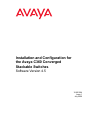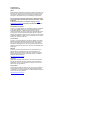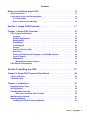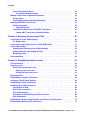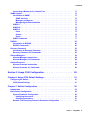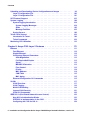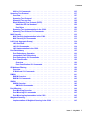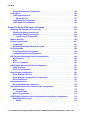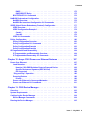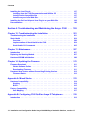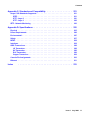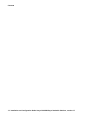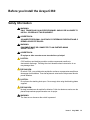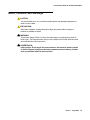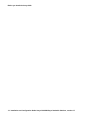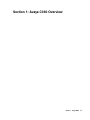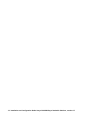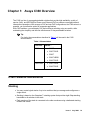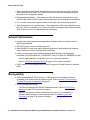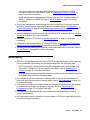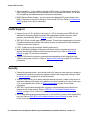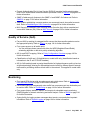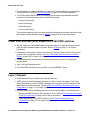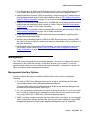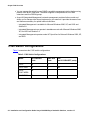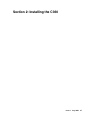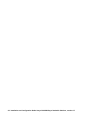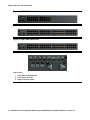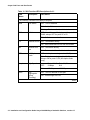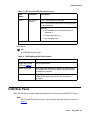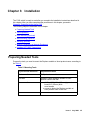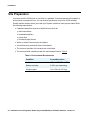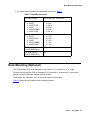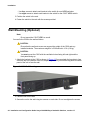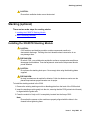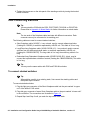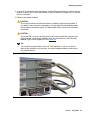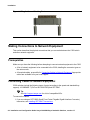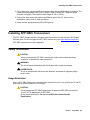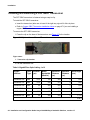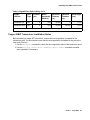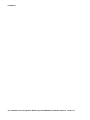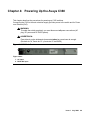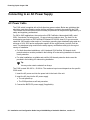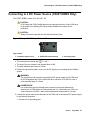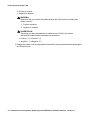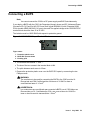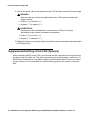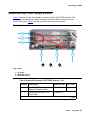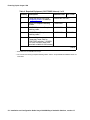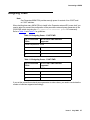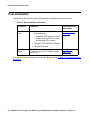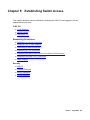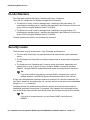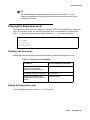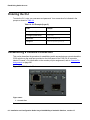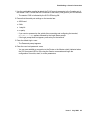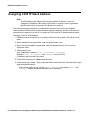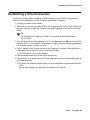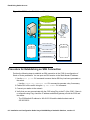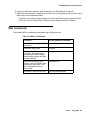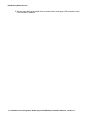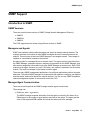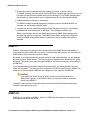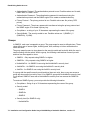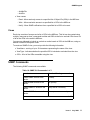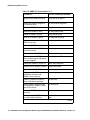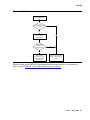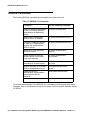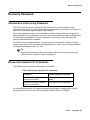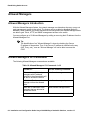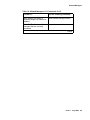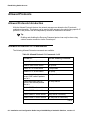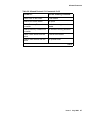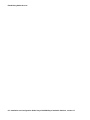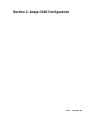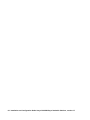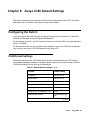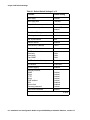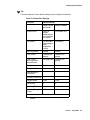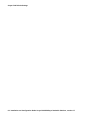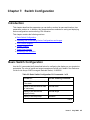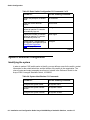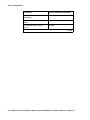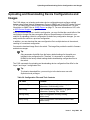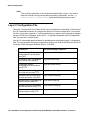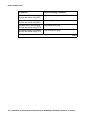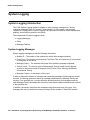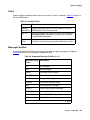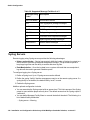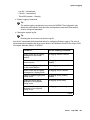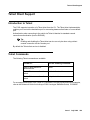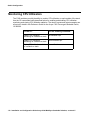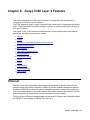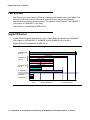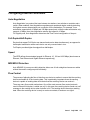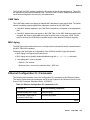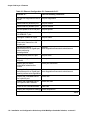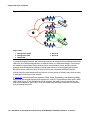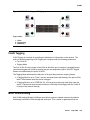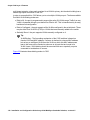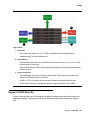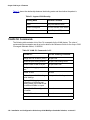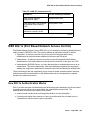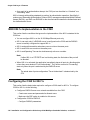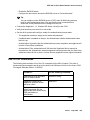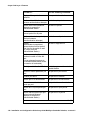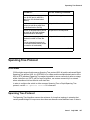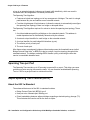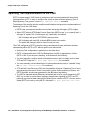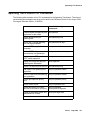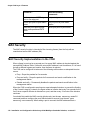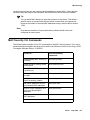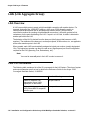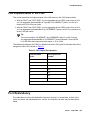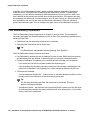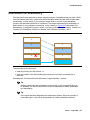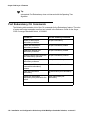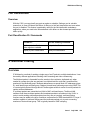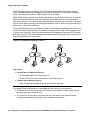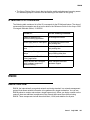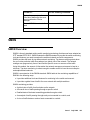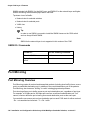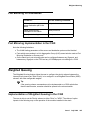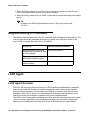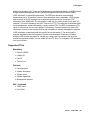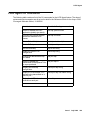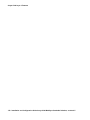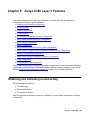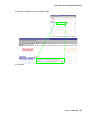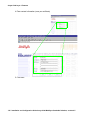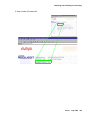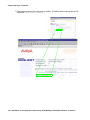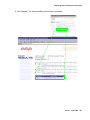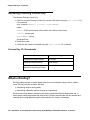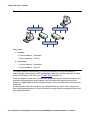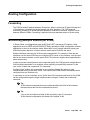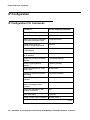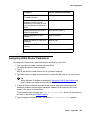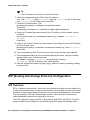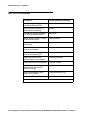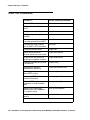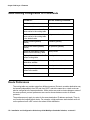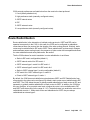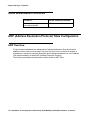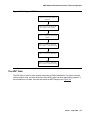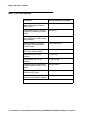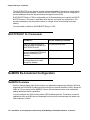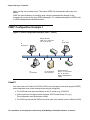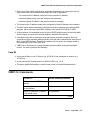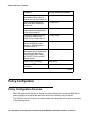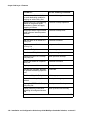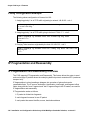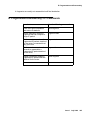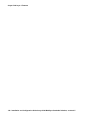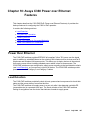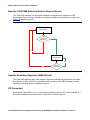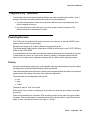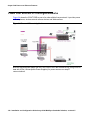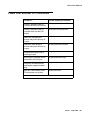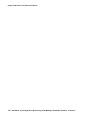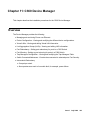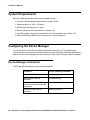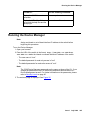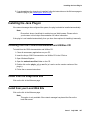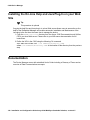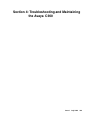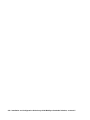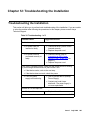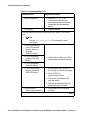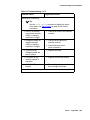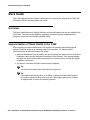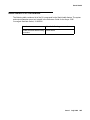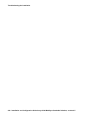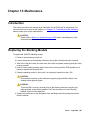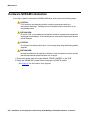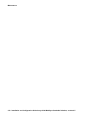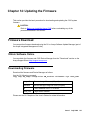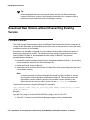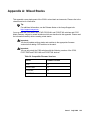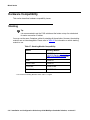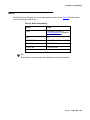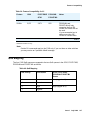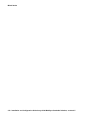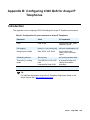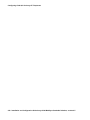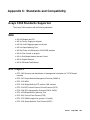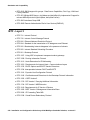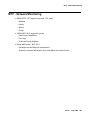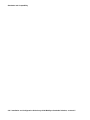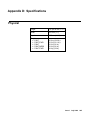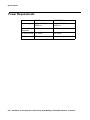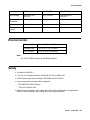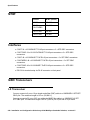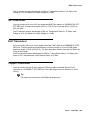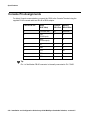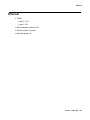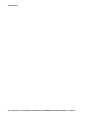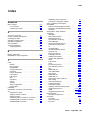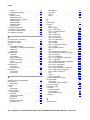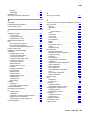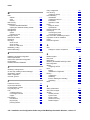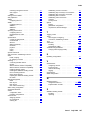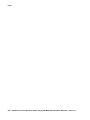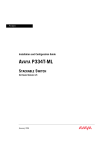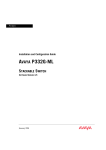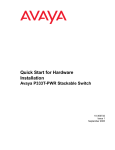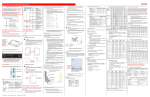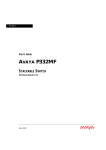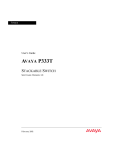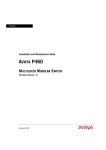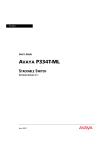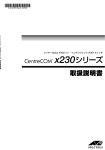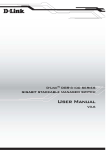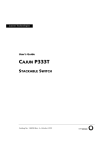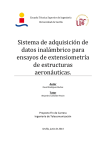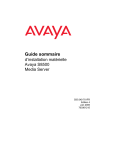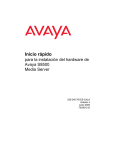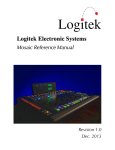Download Canon C360 User's Manual
Transcript
Installation and Configuration for
the Avaya C360 Converged
Stackable Switches
Software Version 4.5
10-601564
Issue 1
July 2006
© 2006 Avaya Inc.
All Rights Reserved.
Notice
While reasonable efforts were made to ensure that the information in this
document was complete and accurate at the time of printing, Avaya Inc.
can assume no liability for any errors. Changes and corrections to the
information in this document may be incorporated in future releases.
For full legal page information, please see the complete document,
Avaya Legal Page for Hardware Documentation, Document number
03-600759.
To locate this document on our web site, simply go to http://
www.avaya.com/support and search for the document number in
the search box.
Documentation disclaimer
Avaya Inc. is not responsible for any modifications, additions, or deletions
to the original published version of this documentation unless such
modifications, additions, or deletions were performed by Avaya.
Customer and/or End User agree to indemnify and hold harmless Avaya,
Avaya's agents, servants and employees against all claims, lawsuits,
demands and judgments arising out of, or in connection with, subsequent
modifications, additions or deletions to this documentation to the extent
made by the Customer or End User.
Link disclaimer
Avaya Inc. is not responsible for the contents or reliability of any linked
Web sites referenced elsewhere within this documentation, and Avaya
does not necessarily endorse the products, services, or information
described or offered within them. We cannot guarantee that these links
will work all of the time and we have no control over the availability of the
linked pages.
Warranty
Avaya Inc. provides a limited warranty on this product. Refer to your
sales agreement to establish the terms of the limited warranty. In
addition, Avaya’s standard warranty language, as well as information
regarding support for this product, while under warranty, is available
through the following Web site:
http://www.avaya.com/support
Copyright
Except where expressly stated otherwise, the Product is protected by
copyright and other laws respecting proprietary rights. Unauthorized
reproduction, transfer, and or use can be a criminal, as well as a civil,
offense under the applicable law.
Avaya support
Avaya provides a telephone number for you to use to report problems or
to ask questions about your product. The support telephone number
is 1-800-242-2121 in the United States. For additional support telephone
numbers, see the Avaya Web site:
http://www.avaya.com/support
Contents
Before you Install the Avaya C360 . . . . . . . . . . . . . . . . . . . . .
13
Safety Information . . . . . . . . . . . . . . . . . . . . . . . . . . . . . . . . . . .
13
Conventions Used in the Documentation . . . . . . . . . . . . . . . . . . . . . .
CLI Conventions . . . . . . . . . . . . . . . . . . . . . . . . . . . . . . . . . .
Notes, Cautions, and Warnings . . . . . . . . . . . . . . . . . . . . . . . . . .
14
14
15
Section 1: Avaya C360 Overview . . . . . . . . . . . . . . . . . . .
17
Chapter 1: Avaya C360 Overview. . . . . . . . . . . . . . . . . . . . . .
19
C360 Features and Benefits. . . . . . . . . . . . . . . . . . . . .
Stacking . . . . . . . . . . . . . . . . . . . . . . . . . . . . .
Network Optimization . . . . . . . . . . . . . . . . . . . . . .
Manageability . . . . . . . . . . . . . . . . . . . . . . . . . .
Redundancy . . . . . . . . . . . . . . . . . . . . . . . . . . .
VLAN Support . . . . . . . . . . . . . . . . . . . . . . . . . .
Security. . . . . . . . . . . . . . . . . . . . . . . . . . . . . .
Quality of Service (QoS) . . . . . . . . . . . . . . . . . . . .
Monitoring . . . . . . . . . . . . . . . . . . . . . . . . . . . .
Power over Ethernet (PoE) Support on C360-PWR switches .
Layer 3 Support . . . . . . . . . . . . . . . . . . . . . . . . .
Management . . . . . . . . . . . . . . . . . . . . . . . . . . .
Management Interface Options . . . . . . . . . . . . . . .
.
.
.
.
.
.
.
.
.
.
.
.
.
.
.
.
.
.
.
.
.
.
.
.
.
.
.
.
.
.
.
.
.
.
.
.
.
.
.
.
.
.
.
.
.
.
.
.
.
.
.
.
.
.
.
.
.
.
.
.
.
.
.
.
.
.
.
.
.
.
.
.
.
.
.
.
.
.
.
.
.
.
.
.
.
.
.
.
.
.
.
.
.
.
.
.
.
.
.
.
.
.
.
.
.
.
.
.
.
.
.
.
.
.
.
.
.
19
19
20
20
21
22
22
23
23
24
24
25
25
C360 Switch Configurations . . . . . . . . . . . . . . . . . . . . . . . . . . . . .
26
Section 2: Installing the C360 . . . . . . . . . . . . . . . . . . . . .
27
Chapter 2: Avaya C360 Front and Rear Panels . . . . . . . . . . . . . .
29
C360 Front Panels . . . . . . . . . . . . . . . . . . . . . . . . . . . . . . . . . . .
29
C360 Rear Panel . . . . . . . . . . . . . . . . . . . . . . . . . . . . . . . . . . . .
33
Chapter 3: Installation . . . . . . . . . . . . . . . . . . . . . . . . . . . .
35
Preparing Needed Tools . . . . . . . . . . . . . . . . . . . . . . . . . . . . . . . .
35
Site Preparation . . . . . . . . . . . . . . . . . . . . . . . . . . . . . . . . . . . .
36
Rack Mounting (Optional) . . . . . . . . . . . . . . . . . . . . . . . . . . . . . . .
Before you Install the C360 in a Rack . . . . . . . . . . . . . . . . . . . .
37
38
Wall Mounting (Optional) . . . . . . . . . . . . . . . . . . . . . . . . . . . . . . .
40
Stacking (optional). . . . . . . . . . . . . . . . . . . . . . . . . . . . . . . . . . .
Installing the X360STK Stacking Module. . . . . . . . . . . . . . . . . . . . .
41
41
Issue 1 July 2006
3
Contents
Inter-Connecting Switches . . . . . . . . . . . . . . . . . . . . . . . . . . . .
To connect stacked switches: . . . . . . . . . . . . . . . . . . . . . . . .
42
42
Making Connections to Network Equipment. . . . . . . . . . . . . . . . . . . . .
Prerequisites . . . . . . . . . . . . . . . . . . . . . . . . . . . . . . . . . . . .
Connecting Cables to Network Equipment . . . . . . . . . . . . . . . . . . .
44
44
44
Installing SFP GBIC Transceivers . . . . . . . . . . .
Safety Information . . . . . . . . . . . . . . . . . .
Usage Restriction . . . . . . . . . . . . . . . .
Installing and Removing a SFP GBIC Transceiver
Copper GBIC Transceiver Installation Notes .
.
.
.
.
.
45
45
45
46
47
Chapter 4: Powering Up the Avaya C360 . . . . . . . . . . . . . . . . .
49
Connecting to an AC Power Supply . . . . . . . . . . . . . . . . . . . . . . . . .
AC Power Cable . . . . . . . . . . . . . . . . . . . . . . . . . . . . . . . . . .
50
50
Connecting to a DC Power Source (C364T NEBS Only) . . . . . . . . . . . . . .
51
Connecting a BUPS . . . . . . . . . . . . . . . . .
Supplemental Earthing of the C360 (Optional)
Sample Backup Power Supply Scheme . . . .
Budgeting Power . . . . . . . . . . . . . . . .
.
.
.
.
53
54
55
57
Post-Installation . . . . . . . . . . . . . . . . . . . . . . . . . . . . . . . . . . . .
58
Chapter 5: Establishing Switch Access . . . . . . . . . . . . . . . . . .
59
CLI Architecture . . . . . . . . . . . . . . . . . . . . . . . . . . . . . . . . . . . .
60
Security Levels. . . . . . . . . . . .
Entering the Supervisor Level .
Defining new local users . .
Exiting the Supervisor Level
.
.
.
.
60
61
61
61
Entering the CLI . . . . . . . . . . . . . . . . . . . . . . . . . . . . . . . . . . . .
62
Establishing a Console Connection . . . . . . . . . . . . . . . . . . . . . . . . .
62
Assigning C360 IP Stack Address . . . . . . . . . . . . . . . . . . . . . . . . . .
64
Establishing a Telnet Connection. . . . . . . . . . . . . . . . . . . . . . . . . . .
65
Establishing an SSH Connection . . . . . . . . . . .
Introduction to SSH . . . . . . . . . . . . . . . .
SSH client connection: . . . . . . . . . . . . . .
User Authentication . . . . . . . . . . . . . . . .
Procedure for Establishing an SSH Connection.
SSH Commands . . . . . . . . . . . . . . . . . .
.
.
.
.
.
.
66
66
66
67
68
69
Establishing Access to Other Entities in the Stack (C360 Sessions) . . . . . . .
70
Establishing a Modem (PPP) Connection . . . . . . . . . . . . . . . . . . . . . .
71
.
.
.
.
.
.
.
.
.
.
.
.
.
.
.
.
.
.
.
.
.
.
.
.
.
.
.
.
.
.
.
.
.
.
.
.
.
.
.
.
.
.
.
.
.
.
.
.
.
.
.
.
.
.
.
.
.
.
.
.
.
.
.
.
.
.
.
.
.
.
.
.
.
.
.
.
.
.
.
.
.
.
.
.
.
.
.
.
.
.
.
.
.
.
.
.
.
.
.
.
.
.
.
.
.
.
.
.
.
.
.
.
.
.
.
.
.
.
.
.
.
.
.
.
.
.
.
.
.
.
.
.
.
.
.
.
.
.
.
.
.
.
.
.
.
.
.
.
.
.
.
.
.
.
.
.
.
.
.
.
.
.
.
.
.
.
.
.
.
.
.
.
.
.
.
.
.
.
.
.
.
.
.
.
.
.
.
.
.
.
.
.
.
.
.
.
.
.
.
.
.
.
.
.
.
.
.
.
.
.
.
.
.
.
.
.
.
.
.
.
.
.
.
.
.
.
.
.
.
.
.
.
.
.
.
.
.
.
.
.
.
.
.
.
.
.
.
.
.
.
.
.
.
.
.
.
.
.
.
.
.
.
.
.
.
.
.
.
.
.
.
.
.
.
.
.
.
.
.
.
.
.
.
.
.
.
.
.
.
.
.
.
.
.
.
.
.
.
.
.
.
.
.
.
.
.
.
.
.
.
.
.
.
.
.
.
.
.
.
.
4 Installation and Configuration Guide Avaya C360 Multilayer Stackable Switches, version 4.5
Contents
Connecting a Modem to the Console Port . . . . . . . . . . . . . . . . . . . .
SNMP Support . . . . . . . . . . . . . .
Introduction to SNMP . . . . . . . .
SNMP Versions. . . . . . . . . .
Managers and Agents . . . . . .
Manager/Agent Communication
SNMPv1. . . . . . . . . . . . . . . .
SNMPv2c . . . . . . . . . . . . . . .
SNMPv3. . . . . . . . . . . . . . . .
Users . . . . . . . . . . . . . . .
Groups . . . . . . . . . . . . . .
Views . . . . . . . . . . . . . . .
SNMP Commands . . . . . . . . . .
.
.
.
.
.
.
.
.
.
.
.
.
.
.
.
.
.
.
.
.
.
.
.
.
.
.
.
.
.
.
.
.
.
.
.
.
.
.
.
.
.
.
.
.
.
.
.
.
.
.
.
.
.
.
.
.
.
.
.
.
.
.
.
.
.
.
.
.
.
.
.
.
.
.
.
.
.
.
.
.
.
.
.
.
.
.
.
.
.
.
.
.
.
.
.
.
.
.
.
.
.
.
.
.
.
.
.
.
.
.
.
.
.
.
.
.
.
.
.
.
.
.
.
.
.
.
.
.
.
.
.
.
.
.
.
.
.
.
.
.
.
.
.
.
.
.
.
.
.
.
.
.
.
.
.
.
.
.
.
.
.
.
.
.
.
.
.
.
.
.
.
.
.
.
.
.
.
.
.
.
.
.
.
.
.
.
.
.
.
.
.
.
.
.
.
.
.
.
.
.
.
.
.
.
.
.
.
.
.
.
.
.
.
.
.
.
.
.
.
.
.
.
.
.
.
.
.
.
.
.
.
.
.
.
.
.
.
.
.
.
.
.
.
.
.
.
.
.
.
.
.
.
.
.
.
.
.
.
.
.
.
.
.
.
71
.
.
.
.
.
.
.
.
.
.
.
.
73
73
73
73
73
74
74
75
75
76
77
77
RADIUS . . . . . . . . . . . . . . . . . . . . . . . . . . . . . . . . . . . . . . . . .
Introduction to RADIUS . . . . . . . . . . . . . . . . . . . . . . . . . . . . . .
RADIUS Commands . . . . . . . . . . . . . . . . . . . . . . . . . . . . . . . .
80
80
82
Recovery Password . . . . . . . . . . . . . . . . . . . . . . . . . . . . . . . . . .
Introduction to Recovery Password . . . . . . . . . . . . . . . . . . . . . . .
Recovery Password CLI Commands . . . . . . . . . . . . . . . . . . . . . . .
83
83
83
Allowed Managers . . . . . . . . . . . . . . . . . . . . . . . . . . . . . . . . . . .
Allowed Managers Introduction . . . . . . . . . . . . . . . . . . . . . . . . .
Allowed Managers CLI Commands . . . . . . . . . . . . . . . . . . . . . . . .
84
84
84
Allowed Protocols . . . . . . . . . . . . . . . . . . . . . . . . . . . . . . . . . . .
Allowed Protocols Introduction. . . . . . . . . . . . . . . . . . . . . . . . . .
Allowed Protocols CLI Commands . . . . . . . . . . . . . . . . . . . . . . . .
86
86
86
Section 3: Avaya C360 Configuration. . . . . . . . . . . . . . . . .
89
Chapter 6: Avaya C360 Default Settings . . . . . . . . . . . . . . . . . .
91
Configuring the Switch . . . . . . . . . . . . . . . . . . . . . . . . . . . . . . . .
C360 Default Settings . . . . . . . . . . . . . . . . . . . . . . . . . . . . . . .
91
91
Chapter 7: Switch Configuration . . . . . . . . . . . . . . . . . . . . . .
95
Introduction . . . . . . . . . . . . . . . . . . . . . . . . . . . . . . . . . . . . . .
95
Basic Switch Configuration . . . . . . . . . . . . . . . . . . . . .
System Parameter Configuration . . . . . . . . . . . . . . . .
Identifying the system . . . . . . . . . . . . . . . . . . . .
Operating parameters . . . . . . . . . . . . . . . . . . . .
Network Time Acquiring Protocols Parameter Configuration
95
96
96
97
97
.
.
.
.
.
.
.
.
.
.
.
.
.
.
.
.
.
.
.
.
.
.
.
.
.
.
.
.
.
.
.
.
.
.
.
.
.
.
.
.
.
.
.
.
.
Issue 1 July 2006
5
Contents
Uploading and Downloading Device Configurations and Images . . . . . . . . .
Layer 2 Configuration File. . . . . . . . . . . . . . . . . . . . . . . . . . . . .
Layer 3 Configuration File. . . . . . . . . . . . . . . . . . . . . . . . . . . . .
99
100
101
SCP Protocol Support . . . . . . . . . . . . . . . . . . . . . . . . . . . . . . . . .
103
System Logging . . . . . . . . . .
System Logging Introduction .
System Logging Messages
Sinks . . . . . . . . . . . .
Message Facilities . . . . .
Syslog Servers . . . . . . . . .
.
.
.
.
.
.
104
104
104
105
105
106
Telnet Client Support . . . . . . . . . . . . . . . . . . . . . . . . . . . . . . . . .
Introduction to Telnet . . . . . . . . . . . . . . . . . . . . . . . . . . . . . . .
Telnet Commands . . . . . . . . . . . . . . . . . . . . . . . . . . . . . . . . .
109
109
109
Monitoring CPU Utilization . . . . . . . . . . . . . . . . . . . . . . . . . . . . . .
110
Chapter 8: Avaya C360 Layer 2 Features . . . . . . . . . . . . . . . . .
111
.
.
.
.
.
.
.
.
.
.
.
.
.
.
.
.
.
.
.
.
.
.
.
.
.
.
.
.
.
.
.
.
.
.
.
.
.
.
.
.
.
.
.
.
.
.
.
.
.
.
.
.
.
.
.
.
.
.
.
.
.
.
.
.
.
.
.
.
.
.
.
.
.
.
.
.
.
.
.
.
.
.
.
.
.
.
.
.
.
.
.
.
.
.
.
.
.
.
.
.
.
.
.
.
.
.
.
.
.
.
.
.
.
.
.
.
.
.
.
.
.
.
.
.
.
.
.
.
.
.
.
.
.
.
.
.
.
.
.
.
.
.
.
.
.
.
.
.
.
.
Ethernet . . . . . . . . . . . . . . . . . . .
Fast Ethernet . . . . . . . . . . . . . . .
Gigabit Ethernet . . . . . . . . . . . . .
Configuring Ethernet Parameters . . .
Auto-Negotiation . . . . . . . . . . .
Full-Duplex/Half-Duplex . . . . . . .
Speed . . . . . . . . . . . . . . . . .
MDI/MDI-X Detection . . . . . . . . .
Flow Control . . . . . . . . . . . . .
Priority . . . . . . . . . . . . . . . .
MAC Address. . . . . . . . . . . . .
CAM Table . . . . . . . . . . . . . .
MAC Aging . . . . . . . . . . . . . .
Ethernet Configuration CLI Commands
.
.
.
.
.
.
.
.
.
.
.
.
.
.
.
.
.
.
.
.
.
.
.
.
.
.
.
.
.
.
.
.
.
.
.
.
.
.
.
.
.
.
.
.
.
.
.
.
.
.
.
.
.
.
.
.
.
.
.
.
.
.
.
.
.
.
.
.
.
.
.
.
.
.
.
.
.
.
.
.
.
.
.
.
.
.
.
.
.
.
.
.
.
.
.
.
.
.
.
.
.
.
.
.
.
.
.
.
.
.
.
.
.
.
.
.
.
.
.
.
.
.
.
.
.
.
.
.
.
.
.
.
.
.
.
.
.
.
.
.
.
.
.
.
.
.
.
.
.
.
.
.
.
.
.
.
.
.
.
.
.
.
.
.
.
.
.
.
.
.
.
.
.
.
.
.
.
.
.
.
.
.
.
.
.
.
.
.
.
.
.
.
.
.
.
.
.
.
.
.
.
.
.
.
.
.
.
.
.
.
.
.
.
.
.
.
.
.
.
.
.
.
.
.
.
.
.
.
.
.
.
.
.
.
.
.
.
.
.
.
.
.
.
.
.
.
.
.
.
.
.
.
.
.
.
.
.
.
.
.
.
.
.
.
.
.
.
.
.
.
.
.
.
.
.
.
.
.
.
.
.
.
.
.
.
.
.
.
.
.
.
.
.
.
111
112
112
113
113
113
113
113
113
114
114
115
115
115
VLANs . . . . . . . . . . .
VLAN Overview . . . .
VLAN Tagging . . . . .
Multi VLAN Binding . .
Ingress VLAN Security
VLAN CLI Commands .
.
.
.
.
.
.
.
.
.
.
.
.
.
.
.
.
.
.
.
.
.
.
.
.
.
.
.
.
.
.
.
.
.
.
.
.
.
.
.
.
.
.
.
.
.
.
.
.
.
.
.
.
.
.
.
.
.
.
.
.
.
.
.
.
.
.
.
.
.
.
.
.
.
.
.
.
.
.
.
.
.
.
.
.
.
.
.
.
.
.
.
.
.
.
.
.
.
.
.
.
.
.
.
.
.
.
.
.
.
.
.
.
.
.
.
.
.
.
.
.
.
.
.
.
.
.
117
117
119
119
121
122
IEEE 802.1x (Port Based Network Access Control)
How 802.1x Authentication Works . . . . . . .
IEEE 802.1x Implementation in the C360 . . . .
Configuring the C360 for 802.1x . . . . . . . .
.
.
.
.
.
.
.
.
.
.
.
.
.
.
.
.
.
.
.
.
.
.
.
.
.
.
.
.
.
.
.
.
.
.
.
.
.
.
.
.
.
.
.
.
.
.
.
.
.
.
.
.
.
.
.
.
.
.
.
.
.
.
.
.
.
.
.
.
123
123
124
124
.
.
.
.
.
.
.
.
.
.
.
.
.
.
.
.
.
.
.
.
.
.
.
.
.
.
.
.
.
.
.
.
.
.
.
.
.
.
.
.
.
.
.
.
.
.
.
.
.
.
.
.
.
.
6 Installation and Configuration Guide Avaya C360 Multilayer Stackable Switches, version 4.5
Contents
802.1x CLI Commands. . . . . . . . . . . . . . . . . . . . . . . . . . . . . . .
Spanning Tree Protocol . . . . . . . . . . . . .
Overview . . . . . . . . . . . . . . . . . . .
Spanning Tree Protocol . . . . . . . . . . .
Spanning Tree per Port . . . . . . . . . . .
Rapid Spanning Tree Protocol (RSTP) . . .
About the 802.1w Standard . . . . . . .
Port Roles . . . . . . . . . . . . . . . .
Spanning Tree Implementation in the C360
Spanning Tree Protocol CLI Commands . .
.
.
.
.
.
.
.
.
.
127
127
127
128
128
128
129
130
131
MAC Security. . . . . . . . . . . . . . . . . . . . . . . . . . . . . . . . . . . . . .
MAC Security Implementation in the C360 . . . . . . . . . . . . . . . . . . . .
MAC Security CLI Commands . . . . . . . . . . . . . . . . . . . . . . . . . .
132
132
133
LAG (Link Aggregate Group) . . . .
LAG Overview . . . . . . . . . .
LAG CLI Commands . . . . . . .
LAG Implementation in the C360
.
.
.
.
.
.
.
.
.
.
.
.
.
.
.
.
.
.
.
.
.
.
.
.
.
.
.
.
.
.
.
.
.
.
.
.
.
.
.
.
.
.
.
.
.
.
.
.
.
.
.
.
.
.
.
.
.
.
.
.
.
.
.
.
.
.
.
.
.
.
.
.
.
.
.
.
.
.
.
.
.
.
.
.
.
.
.
.
.
.
.
.
.
.
.
.
.
.
.
.
.
.
.
.
.
.
.
.
.
.
.
.
.
.
.
.
.
.
.
.
.
.
.
.
.
.
.
.
.
.
.
.
.
.
.
.
.
.
.
.
.
.
.
.
.
.
.
.
.
.
.
.
.
.
.
.
.
.
.
.
.
.
.
.
.
.
.
.
.
.
.
.
.
.
125
.
.
.
.
.
.
.
.
.
.
.
.
.
.
.
.
.
.
.
.
.
.
.
.
.
.
.
.
.
.
.
.
.
.
.
.
.
.
.
.
.
.
.
.
.
.
.
.
.
.
.
.
.
.
.
.
.
.
.
.
.
.
.
.
.
.
.
.
.
.
.
.
.
.
.
.
.
.
.
.
.
.
.
.
.
.
.
.
134
134
134
135
Port Redundancy . . . . . . . . . . . . . .
Port Redundancy Operation . . . . . .
Intermodule Port Redundancy . . . . .
Port Redundancy CLI Commands . . .
Port Classification . . . . . . . . . . . .
Overview . . . . . . . . . . . . . . .
Port Classification CLI Commands .
.
.
.
.
.
.
.
.
.
.
.
.
.
.
.
.
.
.
.
.
.
.
.
.
.
.
.
.
.
.
.
.
.
.
.
.
.
.
.
.
.
.
.
.
.
.
.
.
.
.
.
.
.
.
.
.
.
.
.
.
.
.
.
.
.
.
.
.
.
.
.
.
.
.
.
.
.
.
.
.
.
.
.
.
.
.
.
.
.
.
.
.
.
.
.
.
.
.
.
.
.
.
.
.
.
.
.
.
.
.
.
.
.
.
.
.
.
.
.
.
.
.
.
.
.
.
.
.
.
.
.
.
.
.
.
.
.
.
.
.
.
.
.
.
.
.
.
135
136
137
138
139
139
139
IP Multicast Filtering. . . . . . . . . . . . . . . . . . . . . . . . . . . . . . . . . .
Overview . . . . . . . . . . . . . . . . . . . . . . . . . . . . . . . . . . . . . .
IP Multicast CLI Commands. . . . . . . . . . . . . . . . . . . . . . . . . . . .
139
139
141
RMON . . . . . . . . . . . . . . . . . . . . . . . . . . . . . . . . . . . . . . . . . .
RMON Overview . . . . . . . . . . . . . . . . . . . . . . . . . . . . . . . . . .
RMON CLI Commands. . . . . . . . . . . . . . . . . . . . . . . . . . . . . . .
141
141
142
SMON . . . . . . . . . . . . . . . . . . . . . . . . . . . . . . . . . . . . . . . . . .
SMON Overview . . . . . . . . . . . . . . . . . . . . . . . . . . . . . . . . . .
SMON CLI Commands . . . . . . . . . . . . . . . . . . . . . . . . . . . . .
143
143
144
Port Mirroring . . . . . . . . . . . . . . . . . .
Port Mirroring Overview . . . . . . . . . . .
Port Mirroring CLI commands . . . . . . .
Port Mirroring Implementation in the C360
.
.
.
.
144
144
145
145
Weighted Queuing . . . . . . . . . . . . . . . . . . . . . . . . . . . . . . . . . . .
Implementation of Weighted Queuing in the C360 . . . . . . . . . . . . . . .
145
145
.
.
.
.
.
.
.
.
.
.
.
.
.
.
.
.
.
.
.
.
.
.
.
.
.
.
.
.
.
.
.
.
.
.
.
.
.
.
.
.
.
.
.
.
.
.
.
.
.
.
.
.
.
.
.
.
.
.
.
.
.
.
.
.
.
.
.
.
.
.
.
.
Issue 1 July 2006
7
Contents
Weighted Queuing CLI Commands . . . . . . . . . . . . . . . . . . . . . . . .
LLDP Agent . . . . . . . . . . .
LLDP Agent Overview . . . .
Supported TLVs . . . . .
Configuring the LLDP Agent
LLDP Agent CLI Commands
.
.
.
.
.
.
.
.
.
.
.
.
.
.
.
.
.
.
.
.
.
.
.
.
.
.
.
.
.
.
146
146
147
148
149
Chapter 9: Avaya C360 Layer 3 Features . . . . . . . . . . . . . . . . .
151
Obtaining and Activating a License Key .
Obtaining a Routing License Key. . .
Activating a Routing License Key . .
License Key CLI Commands . . .
.
.
.
.
.
.
.
.
.
.
.
.
.
.
.
.
.
.
.
.
.
.
.
.
.
.
.
.
.
.
.
.
.
.
.
.
.
.
.
.
.
.
.
.
.
.
.
.
.
.
.
.
.
.
169
169
170
170
Route Redistribution . . . . . . . . . . . . . . . . . . . . . . . . . . . . . . . . .
Route Redistribution Commands . . . . . . . . . . . . . . . . . . . . . . . . .
171
172
ARP (Address Resolution Protocol) Table Configuration.
ARP Overview . . . . . . . . . . . . . . . . . . . . . .
The ARP Table . . . . . . . . . . . . . . . . . . . .
ARP CLI Commands . . . . . . . . . . . . . . . . . . .
.
.
.
.
172
172
173
174
BOOTP/DHCP (Dynamic Host Configuration Protocol) Relay Configuration . . .
BOOTP/DHCP Overview . . . . . . . . . . . . . . . . . . . . . . . . . . . . . .
BOOTP . . . . . . . . . . . . . . . . . . . . . . . . . . . . . . . . . . . . .
175
175
175
.
.
.
.
.
.
.
.
.
.
.
.
.
.
.
.
.
.
.
.
.
.
.
.
.
.
.
.
.
.
.
.
.
.
.
.
.
.
.
.
.
.
.
.
.
.
.
.
.
.
.
.
.
.
.
.
.
.
.
.
.
.
.
.
.
.
.
.
.
.
.
.
.
.
.
.
.
.
.
.
.
.
.
.
.
.
.
.
.
.
.
.
.
.
.
.
.
.
.
.
.
.
.
.
.
.
.
.
.
Static Routing Configuration . . . . . . . . . . .
Static Routing Overview. . . . . . . . . . . .
Static Routing Configuration CLI Commands
Route Preferences . . . . . . . . . . . . . . .
.
.
.
.
.
.
.
.
.
.
.
.
.
167
167
168
.
.
.
.
.
.
.
.
.
.
.
.
.
OSPF (Open Shortest Path First) Configuration. . . . . . . . . . . . . . . . . . .
OSPF Overview . . . . . . . . . . . . . . . . . . . . . . . . . . . . . . . . . .
OSPF CLI Commands . . . . . . . . . . . . . . . . . . . . . . . . . . . . . . .
.
.
.
.
.
.
.
.
.
.
.
.
.
164
164
165
166
.
.
.
.
.
.
.
.
.
.
.
.
.
.
.
.
.
.
.
.
.
.
.
.
.
.
.
.
.
.
RIP (Routing Interchange Protocol) Configuration
RIP Overview . . . . . . . . . . . . . . . . . . .
RIP2 . . . . . . . . . . . . . . . . . . . . . . . .
RIP CLI Commands . . . . . . . . . . . . . . .
.
.
.
.
.
.
.
.
.
.
.
.
.
162
162
163
.
.
.
.
.
.
.
.
.
.
.
.
.
IP Configuration . . . . . . . . . . . . . . . . . . . . . . . . . . . . . . . . . . . .
IP Configuration CLI Commands . . . . . . . . . . . . . . . . . . . . . . . . .
Assigning Initial Router Parameters . . . . . . . . . . . . . . . . . . . . . . .
.
.
.
.
.
.
.
.
.
.
.
.
.
161
161
161
.
.
.
.
.
.
.
.
.
.
.
.
.
Routing Configuration. . . . . . . . . . . . . . . . . . . . . . . . . . . . . . . . .
Forwarding . . . . . . . . . . . . . . . . . . . . . . . . . . . . . . . . . . . . .
Multinetting (Multiple Subnets per VLAN) . . . . . . . . . . . . . . . . . . . .
.
.
.
.
.
.
.
.
.
.
.
.
.
158
.
.
.
.
.
.
.
.
.
.
.
.
.
What is Routing? . . . . . . . . . . . . . . . . . . . . . . . . . . . . . . . . . . .
.
.
.
.
.
.
.
.
.
.
.
.
.
151
152
158
158
.
.
.
.
.
.
.
.
.
.
.
.
.
.
.
.
.
.
.
.
.
.
.
.
.
.
.
.
.
.
146
.
.
.
.
.
.
.
.
.
.
.
.
.
.
.
.
.
.
.
.
.
.
.
.
.
.
.
.
8 Installation and Configuration Guide Avaya C360 Multilayer Stackable Switches, version 4.5
Contents
DHCP . . . . . . . . . . . . . . . . . . . . . . . . . . . . . . . . . . . . . .
DHCP/BOOTP Relay . . . . . . . . . . . . . . . . . . . . . . . . . . . . . .
BOOTP/DHCP CLI Commands . . . . . . . . . . . . . . . . . . . . . . . . . .
175
175
176
NetBIOS Re-broadcast Configuration . . . . . . . . . . . . . . . . . . . . . . . .
NetBIOS Overview . . . . . . . . . . . . . . . . . . . . . . . . . . . . . . . . .
NetBIOS Re-broadcast Configuration CLI Commands . . . . . . . . . . . . .
176
176
177
VRRP (Virtual Router Redundancy Protocol) Configuration
VRRP Overview . . . . . . . . . . . . . . . . . . . . . .
VRRP Configuration Example 1. . . . . . . . . . . . . .
Case#1 . . . . . . . . . . . . . . . . . . . . . . . . .
Case #2 . . . . . . . . . . . . . . . . . . . . . . . . .
VRRP CLI Commands . . . . . . . . . . . . . . . . . . .
.
.
.
.
.
.
.
.
.
.
.
.
.
.
.
.
.
.
.
.
.
.
.
.
.
.
.
.
.
.
.
.
.
.
.
.
.
.
.
.
.
.
.
.
.
.
.
.
.
.
.
.
.
.
.
.
.
.
.
.
.
.
.
.
.
.
.
.
.
.
.
.
177
177
178
178
179
179
Policy Configuration. . . . . . . . . . . .
Policy Configuration Overview . . . .
Policy Configuration CLI Commands
Policy Configuration Example . . . .
Policy Configuration Example . . . .
.
.
.
.
.
.
.
.
.
.
.
.
.
.
.
.
.
.
.
.
.
.
.
.
.
.
.
.
.
.
.
.
.
.
.
.
.
.
.
.
.
.
.
.
.
.
.
.
.
.
.
.
.
.
.
.
.
.
.
.
180
180
181
183
184
IP Fragmentation and Reassembly . . . . . . . . . . . . . . . . . . . . . . . . . .
IP Fragmentation and Reassembly Overview . . . . . . . . . . . . . . . . . .
IP Fragmentation/Reassembly CLI Commands . . . . . . . . . . . . . . . . .
184
184
185
Chapter 10: Avaya C360 Power over Ethernet Features . . . . . . . . .
187
.
.
.
.
.
.
.
.
.
.
.
.
.
.
.
.
.
.
.
.
.
.
.
.
.
.
.
.
.
.
.
.
.
.
.
.
.
.
.
.
.
.
.
.
.
.
.
.
.
.
Power Over Ethernet . . . . . . . . . . . . . . . . . . . . . . .
Load Detection . . . . . . . . . . . . . . . . . . . . . . . . .
How the C360-PWR Switches Detect a Powered Device
Specific Resistance Signature (IEEE 802.3af) . . . . . .
PD Connected . . . . . . . . . . . . . . . . . . . . . . .
“Plug and Play" Operation . . . . . . . . . . . . . . . . . .
Powering Devices . . . . . . . . . . . . . . . . . . . . . . .
Priority . . . . . . . . . . . . . . . . . . . . . . . . . . .
Power over Ethernet in Converged Networks . . . . . . . .
Power over Ethernet CLI Commands. . . . . . . . . . . . .
.
.
.
.
.
.
.
.
.
.
.
.
.
.
.
.
.
.
.
.
.
.
.
.
.
.
.
.
.
.
.
.
.
.
.
.
.
.
.
.
.
.
.
.
.
.
.
.
.
.
.
.
.
.
.
.
.
.
.
.
.
.
.
.
.
.
.
.
.
.
.
.
.
.
.
.
.
.
.
.
.
.
.
.
.
.
.
.
.
.
.
.
.
.
.
.
.
.
.
.
187
187
188
188
188
189
189
189
190
191
Chapter 11: C360 Device Manager . . . . . . . . . . . . . . . . . . . . .
193
Overview . . . . . . . . . . . . . . . . . . . . . . . . . . . . . . . . . . . . . . . .
193
System Requirements . . . . . . . . . . . . . . . . . . . . . . . . . . . . . . . . .
194
Configuring the Device Manager . . . . . . . . . . . . . . . . . . . . . . . . . . .
Device Manager Commands . . . . . . . . . . . . . . . . . . . . . . . . . . .
194
194
Running the Device Manager . . . . . . . . . . . . . . . . . . . . . . . . . . . . .
195
Issue 1 July 2006
9
Contents
Installing the Java Plug-in. . . . . . . . . . . . . . . . . . . .
Installing from the C360 Documentation and Utilities CD
Install from the Avaya Web Site . . . . . . . . . . . . . .
Install from your Local Web Site . . . . . . . . . . . . . .
.
.
.
.
.
.
.
.
.
.
.
.
.
.
.
.
.
.
.
.
.
.
.
.
.
.
.
.
.
.
.
.
.
.
.
.
.
.
.
.
.
.
.
.
197
197
197
197
Installing the On-Line Help and Java Plug-In on your Web Site . . . . . . . . . .
198
Documentation. . . . . . . . . . . . . . . . . . . . . . . . . . . . . . . . . . . . .
198
Section 4: Troubleshooting and Maintaining the Avaya C360 . . . 199
Chapter 12: Troubleshooting the Installation . . . . . . . . . . . . . . .
201
Troubleshooting the Installation . . . . . . . . . . . . . . . . . . . . . . . . . . .
201
Stack Health . . . . . . . . . . . . . . . . . . . .
Overview . . . . . . . . . . . . . . . . . . . .
Implementation of Stack Health in the C360 .
Stack Health CLI Commands . . . . . . . . .
.
.
.
.
204
204
204
205
Chapter 13: Maintenance . . . . . . . . . . . . . . . . . . . . . . . . . .
207
Introduction . . . . . . . . . . . . . . . . . . . . . . . . . . . . . . . . . . . . . .
207
Replacing the Stacking Module . . . . . . . . . . . . . . . . . . . . . . . . . . . .
207
Hardware NVRAM Initialization . . . . . . . . . . . . . . . . . . . . . . . . . . . .
208
Chapter 14: Updating the Firmware . . . . . . . . . . . . . . . . . . . .
211
Firmware Download . . . . . . . . . . . . . . . . . . . . . . . . . . . . . . . . . .
Obtain Software Online . . . . . . . . . . . . . . . . . . . . . . . . . . . . . .
Downloading Firmware . . . . . . . . . . . . . . . . . . . . . . . . . . . . . .
211
211
211
Download New Version without Overwriting Existing Version . . . . . . . . . . .
Firmware Banks . . . . . . . . . . . . . . . . . . . . . . . . . . . . . . . . . .
212
212
Appendix A: Mixed Stacks . . . . . . . . . . . . . . . . . . . . . . . . .
213
Hardware Compatibility . . . . . . . . . . . . . . . . . . . . . . . . . . . . . . . .
Stacking . . . . . . . . . . . . . . . . . . . . . . . . . . . . . . . . . . . . . .
BUPS . . . . . . . . . . . . . . . . . . . . . . . . . . . . . . . . . . . . . . . .
214
214
215
Feature Compatibility . . . . . . . . . . . . . . . . . . . . . . . . . . . . . . . . .
QoS Mapping. . . . . . . . . . . . . . . . . . . . . . . . . . . . . . . . . . . .
216
217
Appendix B: Configuring C360 QoS for Avaya IP Telephones . . . . . .
219
Introduction . . . . . . . . . . . . . . . . . . . . . . . . . . . . . . . . . . . . . .
219
.
.
.
.
.
.
.
.
.
.
.
.
.
.
.
.
.
.
.
.
.
.
.
.
.
.
.
.
.
.
.
.
.
.
.
.
.
.
.
.
.
.
.
.
.
.
.
.
.
.
.
.
.
.
.
.
.
.
.
.
.
.
.
.
.
.
.
.
10 Installation and Configuration Guide Avaya C360 Multilayer Stackable Switches, version 4.5
Contents
Appendix C: Standards and Compatibility. . . . . . . . . . . . . . . . .
Avaya C360 Standards Supported
IEEE. . . . . . . . . . . . . . .
IETF - Layer 2 . . . . . . . . .
IETF - Layer 3 . . . . . . . . .
.
.
.
.
221
221
221
222
IETF - Network Monitoring . . . . . . . . . . . . . . . . . . . . . . . . . . . . . .
223
Appendix D: Specifications . . . . . . . . . . . . . . . . . . . . . . . . .
225
Physical . . . . . . . . . . . . . . . . . . . . . . . . . . . . . . . . . . . . . . . .
225
Power Requirements . . . . . . . . . . . . . . . . . . . . . . . . . . . . . . . . .
226
Environmental. . . . . . . . . . . . . . . . . . . . . . . . . . . . . . . . . . . . . .
227
Safety . . . . . . . . . . . . . . . . . . . . . . . . . . . . . . . . . . . . . . . . . .
227
MTBF . . . . . . . . . . . . . . . . . . . . . . . . . . . . . . . . . . . . . . . . . .
228
Interfaces . . . . . . . . . . . . . . . . . . . . . . . . . . . . . . . . . . . . . . . .
228
GBIC Transceivers . . .
LX Transceiver . . .
SX Transceiver . . .
ELX Transceiver . .
Copper Transceiver
.
.
.
.
.
228
228
229
229
229
Console Pin Assignments. . . . . . . . . . . . . . . . . . . . . . . . . . . . . . .
230
Ethernet . . . . . . . . . . . . . . . . . . . . . . . . . . . . . . . . . . . . . . . .
231
Index
.
.
.
.
.
.
.
.
.
.
.
.
.
.
.
.
.
.
.
.
.
.
.
.
.
.
.
.
.
.
.
.
.
.
.
.
.
.
.
.
.
.
.
.
.
.
.
.
.
.
.
.
.
.
.
.
.
.
.
.
.
.
.
.
.
.
.
.
.
.
.
.
.
.
.
.
.
.
.
.
.
.
.
.
.
.
.
.
.
.
.
.
.
.
.
.
.
.
.
.
.
.
.
.
.
.
.
.
.
.
.
.
.
.
.
.
.
.
.
.
.
.
.
.
.
.
.
.
.
.
.
.
.
.
.
.
.
.
.
.
.
.
.
.
.
.
.
.
.
.
.
.
.
.
.
.
.
.
.
.
.
.
.
.
.
.
.
.
.
.
.
.
.
.
.
.
.
.
.
.
.
.
.
.
.
.
.
.
.
.
.
.
.
.
.
.
.
.
.
.
.
.
.
.
.
.
.
.
.
.
.
.
.
.
.
.
.
.
.
.
.
.
.
.
.
.
.
.
.
.
.
.
.
.
.
.
.
.
.
.
.
.
.
.
.
.
.
.
.
.
221
.
.
.
.
.
. . . . . . . . . . . . . . . . . . . . . . . . . . . . . . . . . .
233
Issue 1 July 2006
11
Contents
12 Installation and Configuration Guide Avaya C360 Multilayer Stackable Switches, version 4.5
Before you Install the Avaya C360
Safety Information
!
WARNING:
ONLY TRAINED AND QUALIFIED PERSONNEL SHOULD BE ALLOWED TO
INSTALL OR REPLACE THIS EQUIPMENT.
!
ADVERTENCIA:
SOLAMENTE PERSONAL CALIFICADO Y ENTRENADO DEBE INSTALAR O
REEMPLAZAR ESTE EQUIPO.
!
WARNING:
EQUIPMENT MUST BE CONNECTED TO AN EARTHED MAINS
SOCKET-OUTLET.
!
ADVERTENCIA:
El equipo se debe conectar a una toma de tierra principal.
WARNING:
ADVERTENCIA:
WARNING:
ADVERTENCIA:
! CAUTION:
C360 switches and stacking modules contain components sensitive to
electrostatic discharge. Touching the circuit boards unless instructed to do so
may damage them.
CAUTION:
! PRECAUCIÓN:
El switch C360 y sus módulos de ampliación contienen componentes sensibles a
descargas electrostáticas. Tocar las tarjetas sin autorización del personal técnico
puede dañarlas.
PRECAUCION:
! CAUTION:
Do not leave the stacking slots open. Cover empty slots using the blanking plates
supplied.
CAUTION:
! PRECAUCIÓN:
No deje las aberturas de ampliación abiertas. Cubrir las aberturas vacias con las
placas bloqueadoras proporcionadas con el equipo.
PRECAUCION:
!
WARNING:
WARNING:
The fans are on whenever the switch is powered.
Issue 1 July 2006
13
Before you Install the Avaya C360
!
ADVERTENCIA:
ADVERTENCIA:
Los ventiladores están encendidos siempre que el equipo esté conectado
al suministro eléctrico.
Conventions Used in the Documentation
Documentation for this product uses the following conventions to convey instructions and
information:
CLI Conventions
●
Mandatory keywords are in the computer bold font.
●
Information displayed on screen is displayed in computer font.
●
Variables that you supply are in pointed brackets < >.
●
Optional keywords are in square brackets [ ].
●
Alternative but mandatory keywords are grouped in braces {} and separated by a vertical
bar |.
●
Lists of parameters from which you should choose are enclosed in square brackets [ ] and
separated by a vertical bar |.
●
If you enter an alphanumeric string of two words or more, enclose the string in “quotation
marks”.
14 Installation and Configuration Guide Avaya C360 Multilayer Stackable Switches, version 4.5
Conventions Used in the Documentation
Notes, Cautions, and Warnings
! CAUTION:
You should take care. You could do something that may damage equipment or
result in loss of data.
CAUTION:
! PRECAUCIÓN:
Debe tener cuidado. Usted podría hacer algo que puede dañar el equipo o
resultar en pérdida de datos.
PRECAUCION:
!
WARNING:
This means danger. Failure to follow the instructions or warnings may result in
bodily injury. You should ensure that you are qualified for this task and have read
and understood all the instructions.
!
ADVERTENCIA:
Indica peligro. El no seguir las instrucciones o advertencias puede resultar
en lesión corporal. Asegúrese de estar preparado para esta tarea y de haber
leído y entendido todas las instrucciones.
WARNING:
ADVERTENCIA:
Issue 1 July 2006
15
Before you Install the Avaya C360
16 Installation and Configuration Guide Avaya C360 Multilayer Stackable Switches, version 4.5
Section 1: Avaya C360 Overview
Issue 1 July 2006
17
18 Installation and Configuration Guide Avaya C360 Multilayer Stackable Switches, version 4.5
Chapter 1: Avaya C360 Overview
The C360 is a line of converged stackable switches that provide high availability, quality of
service (QoS), and IEEE 802.3af Power over Ethernet (PoE) to enhance converged network
infrastructure operations. With a range of PoE and non-PoE configurations, the C360 series is a
powerful, yet cost-effective option for enterprise applications.
With C360 switches, you can deploy PoE and multilayer switching using one switch, while
maintaining the simplicity and the cost effectiveness of Avaya stackable switches.
Tip:
For clarity, the nomenclature described in Table 1 will be used in the C360
documentation:
Tip:
Table 1: Nomenclature
This term...
C360
C360-PWR
Means...
●
C363T
●
C363T-PWR
●
C364T
●
C364T NEBS
●
C364T-PWR
●
C363T-PWR
●
C364T-PWR
C360 Features and Benefits
Stacking
●
You may create logical stacks of up to ten switches that you manage and configure as a
single switch.
●
Stacking is based on the Octaplane™ stacking system that provides eight Gbps stacking
bandwidth to all switches in the stack.
●
Each member of the stack is connected to the other members using a dedicated stacking
module and cables.
Issue 1 July 2006
19
Avaya C360 Overview
●
When the switches are stacked, the switches elect one switch as the master, while the
other switches act as slaves. The master switch acts as the stack management agent
reporting to the management system.
●
Management redundancy - if the master unit fails, the remaining switches elect a new
switch as the master, and the original stack configuration and IP address are maintained.
●
You can add, remove and replace switches in the stack without disrupting operation.
●
Auto-reconfiguration for replaced switch - the configuration of the units is distributed over
the stack. When you replace a unit, you do not need to reconfigure stack-level parameters
such as Spanning Tree, IP address and port redundancy.
Network Optimization
●
Autosensing of port speed and autonegotiation of duplex mode on all switch ports for
optimizing bandwidth.
●
IEEE 802.3x flow control on all Ethernet ports.
●
Auto MDI/MDI-X (cross-over cable) detection allows use of both straight and crossover
cables without the need to configure ports individually.
●
LAGs (Link Aggregate Group) provide enhanced fault tolerance and aggregated
bandwidth of up to 800 Mbps (on 10/100BASE-T ports) or 2 Gbps (on 1000BASE-X ports).
- Ideal for high-bandwidth connections to servers, routers and switches.
- Refer to LAG (Link Aggregate Group) on page 134 for further information.
●
IGMP (Internet Group Management Protocol) Snooping for limiting flooding of multicast
traffic.
Manageability
●
SNTP (Simple Network Time Protocol) or TIME protocol for providing a consistent
timestamp to all switches from an external source. Refer to Network Time Acquiring
Protocols Parameter Configuration on page 97.
●
In-band management access:
- C360 Device Manager with intuitive Web-based access. Refer to C360 Device
Manager on page 193 for further information.
- Up to five simultaneous Telnet connections for multiple CLI (Command Line
Interface)-based sessions over the network. Refer to Establishing a Telnet
Connection on page 65 for further information.
20 Installation and Configuration Guide Avaya C360 Multilayer Stackable Switches, version 4.5
C360 Features and Benefits
- Up to two simultaneous encrypted SSH (Secure Shell) connections for multiple
CLI-based sessions over the network. Refer to Establishing an SSH Connection on
page 66 for further information.
- SNMP (Simple Network Management Protocol) "get" and "set" requests (support for
SNMPv1, SNMPv2 and SNMPv3). Refer to SNMP Support on page 73 for further
information.
●
Out-of-band management access through the switch console port to a directly attached
terminal or remote terminal via a serial connection or modem. Refer to Establishing a
Console Connection on page 62 and Establishing a Modem (PPP) Connection on page 71
for further information.
●
Allowed managers to restrict access to a pre-defined list of IP addresses. Refer to Allowed
Managers on page 84 for further information.
●
Software upgrades by TFTP. Refer to Firmware Download on page 211 for further
information.
●
Configuration upload/download by TFTP and SCP. Refer to Uploading and Downloading
Device Configurations and Images on page 99 for further information.
●
"Allowed protocols" allows you to selectively enable and disable the IP protocols. Refer to
Allowed Protocols on page 86 for further information.
Redundancy
●
IEEE 802.1w Rapid Spanning Tree Protocol (RSTP) for rapid convergence of the spanning
tree by immediately transitioning root and designated ports to the forwarding state.
- RSTP automatically detects switches that are configured as 802.1w Rapid Spanning
Tree or 802.1D Spanning Tree and operates accordingly. Refer to Spanning Tree
Protocol on page 127 for further information.
- Edge port for eliminating the forwarding delay by enabling a port to immediately transition
from the blocking state to the forwarding state.
●
Port redundancy provides a backup for important links. If one link fails, the backup link
takes over, preventing disruption to network traffic. Refer to Port Redundancy on page 135
for further information.
●
Inter-module redundancy is hardware-based and intended for important links that need to
be maintained even if there are changes in the stack. Refer to Intermodule Port
Redundancy on page 137 for further information.
●
Port redundancy combined with 802.1w provides configuration flexibility in complex
network configurations.
●
LAG redundancy adds the reliability of port redundancy to LAGs, thus providing inter-port
as well as intra-port redundancy.
Issue 1 July 2006
21
Avaya C360 Overview
●
Stack redundancy - in the unlikely event that a C360 switch or Octaplane link should fail,
stack integrity is maintained if the redundant cable is connected to the stack. The broken
link is bypassed and data transmission continues uninterrupted.
●
BUPS (Backup Power Supply) - you can connect an additional DC power supply to the
BUPS connectors to ensure no disruption if the internal PSU fails. Refer to Connecting a
BUPS on page 53 for further information.
VLAN Support
●
Support for up to 3,071 VLANs (in the range of 1-3071) according to the IEEE 802.1Q
standard for assigning VLANs associated with appropriate network resources, traffic
patterns, and bandwidth. Refer to VLANs on page 117 for further information.
●
IEEE 802.1Q lets a VLAN span multiple switches. This provides management and control
of broadcast and multicast traffic and network security as well as all the other benefits of
VLANs over the entire network.
●
PVID - VLAN-per-port for maximum flexibility and security.
●
Multi VLAN binding (Multiple VLANs per port) allows access to shared resources by
stations that belong to different VLANs through the same port. Refer to Multi VLAN
Binding on page 119 for further information.
●
Ingress VLAN security accepts or rejects packets depending on their tagging and the
VLAN binding mode on the port. Refer to Ingress VLAN Security on page 121 for further
information.
Security
●
Password-protected access - three levels (read-only, read-write, and supervisor access) to
management interfaces for protection against unauthorized configuration changes. Refer
to Security Levels on page 60 for further information.
●
Access Control allows you to define which packets have access - based on the source or
destination address information in the packet or on other information in Layer 3 and Layer
4 (on routed packets only). Refer to Policy Configuration on page 180 for further
information.
●
IEEE 802.1x port-based authentication to prevent unauthorized devices (clients) from
gaining access to the network. Refer to IEEE 802.1x (Port Based Network Access
Control) on page 123 for further information.
●
802.1x with attribute assignments allows you to set VLAN ID, priority or multi-vlan binding
per user. Refer to IEEE 802.1x (Port Based Network Access Control) on page 123 for
further information.
22 Installation and Configuration Guide Avaya C360 Multilayer Stackable Switches, version 4.5
C360 Features and Benefits
●
Remote Authentication Dial-In User Service (RADIUS) provides flexible administrative
control over authentication and authorization processes. Refer to RADIUS on page 80 for
further information.
●
SNMP v3 adds security features to the SNMP v1 and SNMP v2c feature set. Refer to
SNMPv3 on page 75 for further information.
●
SSH enables establishing a remote session over a secured tunnel, also called a remote
shell. Refer to Establishing an SSH Connection on page 66 for further information.
●
MAC Security is intended to filter incoming frames (from the line) with an unauthorized
source MAC address (SA). Refer to MAC Security on page 132 for further information.
Quality of Service (QoS)
●
Per-port 802.1p marking for untagged traffic ensures that time-sensitive packets receive
the appropriate priority. Refer to Priority on page 114 for further information.
●
Four egress queues on all switch ports.
- You can configure these queues with either the WRR (Weighted Round Robin)
scheduling algorithm or the strict priority scheduling algorithm.
●
802.1p and DSCP mapping. Refer to Policy Configuration Overview on page 180 for
further information.
●
Classification of traffic per L3/L4 attributes on routed traffic only (classification based on
information in the IP and TCP/UDP headers)
●
802.1p QoS marking based on packet classification for high-performance quality of service
at the network edge, allowing for differentiated service levels for different types of network
traffic and for prioritizing mission-critical traffic in the network. This applies to routed traffic
only.
Monitoring
●
Front panel LEDs that provide at-a-glance port and switch status. Refer to Avaya C360
Front and Rear Panels on page 29 for further information.
●
Port mirroring lets you transparently mirror traffic from one source port to a destination port
to monitor traffic. Refer to Port Mirroring on page 144 for further information.
●
Four groups (history, statistics, alarms, and events) of embedded remote monitoring
(RMON) agents for network monitoring and traffic analysis. Refer to RMON on page 141
for further information.
●
Syslog facility for logging system messages about events, errors and other important
information. Refer to System Logging on page 104 for further information.
Issue 1 July 2006
23
Avaya C360 Overview
●
Port classification to regular/valuable so in case of link failure notification is generated for
valuable ports only. Refer to Port Classification on page 139 for further information.
●
The C360 supports SMON switch monitoring which provides unprecedented top-down
monitoring of switched network traffic at the following levels:
- Enterprise Monitoring
- Device Monitoring
- VLAN Monitoring
- Port-level Monitoring
This top-down approach gives you rapid troubleshooting and performance trending to keep
the network running optimally. Refer to SMON on page 143 for further information.
Power over Ethernet (PoE) Support on C360-PWR switches
●
802.3af support for PoE standard based to provide power to IP phones, wireless access
point and other standard based end points. Refer to VLANs on page 117 for further
information.
●
Autodetection and control of inline phone power on a per-port basis on all 10/100 ports for
plug-and-play configuration. Refer to How the C360-PWR Switches Detect a Powered
Device on page 188 for further information.
●
Priority-based power management ensures that key devices, such as IP telephones,
receive power.
●
Up to 15.4W per powered device
●
The C360-PWR switches can provide PoE on all 10/100BASE-T ports.
Layer 3 Support
●
Hardware-based Layer 3 switching for high performance.
●
VRRP (Virtual Router Redundancy Protocol) for Layer 3 router redundancy. The Virtual
Router Redundancy Protocol (VRRP) eliminates the single point of failure inherent in the
static default routed environment. Refer to VRRP (Virtual Router Redundancy Protocol)
Configuration on page 177 for further information.
●
IP routing protocols for load balancing and for constructing scalable, routed backbones:
- Routing Information Protocol (RIP) versions 1 and 2. Refer to RIP (Routing Interchange
Protocol) Configuration on page 164 for further information.
- Open Shortest Path First (OSPF). Refer to OSPF (Open Shortest Path First)
Configuration on page 167 for further information.
24 Installation and Configuration Guide Avaya C360 Multilayer Stackable Switches, version 4.5
C360 Features and Benefits
●
IP routing between VLANs (inter-VLAN routing) for full Layer 3 switching between two or
more VLANs, allowing each VLAN to maintain its own autonomous data-link domain
●
Address Resolution Protocol (ARP) for identifying a switch through its IP address and its
corresponding Media Access Control (MAC) address. Refer to ARP (Address Resolution
Protocol) Table Configuration on page 172 for further information.
●
NetBIOS Re-broadcast for applications such as WINS that use broadcast but may need to
communicate with stations on other subnets or VLANs. Refer to NetBIOS Re-broadcast
Configuration on page 176 for further information.
●
Static IP routing for manually building a routing table of network path information. Refer to
Static Routing Configuration on page 169 for further information.
●
ECMP (equal-cost routing) provides load balancing and redundancy by splitting traffic
among several equivalent paths.
●
Internet Control Message Protocol (ICMP) and ICMP Router Discovery Protocol (IRDP)
are used by routers to notify the hosts on the data link that a better route is available for a
particular destination.
●
DHCP/ BootP relay for forwarding UDP broadcasts, including IP address requests, from
DHCP/BootP clients. Refer to BOOTP/DHCP (Dynamic Host Configuration Protocol)
Relay Configuration on page 175 for further information.
Management
The C360 switch is designed for plug-and-play operation: you need to configure only basic IP
information for the switch and connect it to the other devices in your network. If you have
specific network needs, you can configure and monitor the switch - individually or as part of a
stack - through its various management interfaces.
Management Interface Options
You can configure and monitor individual switches and the entire stack by using these
interfaces:
●
The built-in C360 Device Manager allows you to configure and manage a C360 stack
using a Web browser without purchasing additional software.
This application works with the Microsoft Internet Explorer and Netscape Navigator web
browsers and Sun Microsystems Java Plug-in.
●
CLI - You can configure and monitor the switch or the stack from the CLI. You can access
the CLI either by connecting your management station directly to the switch console port
or by using Telnet, PPP or SSH from a remote management station.
●
SNMP - provides a means to monitor and control the switch or the stack. You can manage
switch configuration settings, performance, security, and collect statistics by using SNMP
management applications such Avaya Integrated Management and HP OpenView.
Issue 1 July 2006
25
Avaya C360 Overview
●
You can manage the switch from an SNMP-compatible management station that is running
platform such as HP OpenView. The switch supports a comprehensive set of MIB
extensions and four RMON groups.
●
Avaya IM (Integrated Management) network management provides further control and
allows you to manage other Avaya equipment in your network. It provides the ease-of-use
and features necessary for optimal network utilization.
- Integrated Management is available for Microsoft Windows 2000, XP, and 2003 and
Solaris 2.8.
- Integrated Management can operate in standalone mode with Microsoft Windows 2000,
XP, and 2003 and Solaris 2.8.
- Integrated Management operates under HP OpenView for Microsoft Windows 2000, XP,
and 2003.
C360 Switch Configurations
Table 2 summarizes the C360 switch configurations
Table 2: C360 Switch Configurations
Model
10/100BASE-T
Ports
GBIC SFP
Ports
C363T
24
2
C363T-PWR
24
2
C364T
C346T-NEBS
48
2
C364T-PWR
48
2
PoE
(on 10/100BASE-T ports)
Yes
Yes
26 Installation and Configuration Guide Avaya C360 Multilayer Stackable Switches, version 4.5
Section 2: Installing the C360
Issue 1 July 2006
27
28 Installation and Configuration Guide Avaya C360 Multilayer Stackable Switches, version 4.5
Chapter 2: Avaya C360 Front and Rear Panels
This chapter describes the front and rear panels of the C360 switches, including the LEDs,
buttons and power inlets:
●
C360 Front Panels
●
C360 Rear Panel
C360 Front Panels
The front panel contains LEDs, controls, and connectors. The status LEDs and control buttons
provide at-a-glance information.
The front panel LEDs consist of Port LEDs and Function LEDs. The Port LEDs display
information for each port according to the illuminated function LED. The function is selected by
pressing the left or right button until the desired parameter LED is illuminated.
For example, if the COL LED is illuminated, then all Port LEDs show the collision status of their
respective port. If you wish to select the LAG function, then press the left button until the LAG
Function LED is lit; if you then wish to select Rx then press the right button three times until the
Rx function LED lights.
The front panels shown below includes LEDs, buttons, SFP GBIC transceiver housings,
10/100BASE-T ports and the RJ-45 console connector. The LEDs are described in Table 3.
Tip:
Tip:
The 10/100BASE-T ports of the C363T-PWR are numbered from 1 to 24; on the
C364T-PWR 1 to 48. The two SFP Gigabit Ethernet ports are numbered 51 and
52.
Figure 1: C363T Front Panel
Issue 1 July 2006
29
Avaya C360 Front and Rear Panels
Figure 2: C363T-PWR Front Panel
Figure 3: C364T and C364T NEBS Front Panel
Figure 4: C364T-PWR Front Panel
Figure 5: C360 Function LEDs
1
2
3
Figure notes:
1. PoE LED on C360-PWR only
2. Left front panel button
3. Right front panel button
30 Installation and Configuration Guide Avaya C360 Multilayer Stackable Switches, version 4.5
C360 Front Panels
Figure 6: Order of Function 'Parameters Selected with the Left/Right Front Panel Buttons
Starting Point
(after Power-up or Reset)
Right
Button
Left
Button
LNK
1
PoE
COL
LAG
Tx
Hspd
Rx
FDX
Figure notes:
1. PoE LED on C360-PWR only
Table 3: C360 Function LED Descriptions 1 of 3
LED
Name
Description
LED Status
PWR
Power Status
OFF - Power is off
ON - Power is on
Blinking - Main power is down and BUPS is
active
SYS
System Status
OFF - Module is a slave in a stack
ON - Module is the stack master, and the optional
Octaplane and Redundant cable(s) are either not
connected or not active.
This LED will also light in Standalone mode.
Blinking - Switch is the stack master and the
Octaplane is in redundant cable is active.
ROUT
Routing Mode
OFF - Layer 2 mode
ON - Router mode
1 of 3
Issue 1 July 2006
31
Avaya C360 Front and Rear Panels
Table 3: C360 Function LED Descriptions 2 of 3
LED
Name
Description
LED Status
The following Function LEDs apply to all ports
LNK
Port Status
OFF - Port is disabled
ON - Link is OK
Blinking - Port is enabled, but Link is down
COL
Collision
OFF - No collision or full-duplex port for ports 1 to
24/48; always OFF for ports 51 to 52.
ON - Collision occurred on line.
Tx
Transmit to line
OFF - No transmit activity
ON - Data transmitted on line from the module
Rx
FDX
Hspd
LAG
Receive from
line
OFF - No receive activity
Full Duplex
mode
OFF - Half duplex mode (ports 1 to 24/48)
ON - Data received from the line into the module
ON - Full duplex mode (ports 1 to 24/48)
Always ON for ports 51,52 (full-duplex mode
only)
High Speed
Link
Aggregation
Group
(Trunking)
OFF:
Ports 1-24/48
10 Mbps
Ports 51,52
N/A
ON:
100 Mbps
1000 Mbps
OFF - No LAG defined for this port
ON - Port belongs to a LAG
2 of 3
32 Installation and Configuration Guide Avaya C360 Multilayer Stackable Switches, version 4.5
C360 Rear Panel
Table 3: C360 Function LED Descriptions 3 of 3
LED
Name
Description
LED Status
PoE*
Power over
Ethernet.
OFF - PoE disabled for this port
ON - PoE is enabled and power is being supplied
to an end-station
Blinking:
●
PoE enabled, but no powered device is
detected, or
●
Power supply error, or
●
Not enough power
3 of 3
*C360-PWR only
Tip:
Tip:
All LEDs light during a reset.
Table 4: C360 Right and Left Select buttons
On order to...
Press...
Select the function
LED (see Table 3)
Left or Right button
Reset the switch
Both Right and Left buttons together for approximately
one second. All LEDs on the switch remain lit until the
procedure is complete.
Reset the stack
Both Right and Left buttons together for five seconds. All
LEDs on the stack remain lit until the procedure is
complete.
C360 Rear Panel
The C360 rear panel contains a stacking module slot, AC power input and BUPS DC input.
Note:
Note:
The C/S: and SW versions on your C360 switches may differ from those shown in
Figure 7.
Issue 1 July 2006
33
Avaya C360 Front and Rear Panels
Figure 7: C360 Rear Panel
1
2
3
Figure notes:
1. AC Input
2. BUPS DC Input
3. X360STK slot (shown covered)
34 Installation and Configuration Guide Avaya C360 Multilayer Stackable Switches, version 4.5
Chapter 3: Installation
The C360 switch is ready to work after you complete the installation instructions described in
this chapter. After you have completed the procedures in this chapter, proceed to
Chapter 4: Powering Up the Avaya C360
The following steps are described in this chapter:
●
Preparing Needed Tools
●
Site Preparation
●
Rack Mounting (Optional)
●
Wall Mounting (Optional)
●
Stacking (optional)
●
Making Connections to Network Equipment
●
Installing SFP GBIC Transceivers
Preparing Needed Tools
Prepare the tools you need to mount the Replace variable w/ short product name, according to
the Table 5:
Table 5: Mounting Tools
If you need to mount on...
Prepare these tools
Rack or wall
Phillips head screwdriver
Flat wall
screws to fasten Replace variable w/ short
product name to the wall
Uneven wall
●
●
16.3" x 18.3" (415 x 465 mm) plywood
board 0.8" (20 mm) thick
wood screws
screws to fasten the Replace variable w/
short product name to the wall
Issue 1 July 2006
35
Installation
Site Preparation
You can mount the C360 alone or in a stack in a standard 19-inch equipment rack located in a
wiring closet or equipment room. You can build a logical stack of up to ten C360 switches.
Ensure that the location where you install your Replace variable w/ short product name fulfills
the following requirements:
●
Cables are away from sources of electrical noise such as:
●
radio transmitters
●
broadcast amplifiers
●
power lines
●
fluorescent light fixtures
●
Water or moisture cannot enter the chassis.
●
Air can flow freely around all sides of the chassis.
●
The vents on the sides of the chassis are not blocked.
●
The environmental conditions match the requirements listed in Table 6.
Table 6: Environmental Requirements
Condition
Acceptable values
Ambient temperature
32o to 104oF (0o to 40oC)
Relative humidity
5-95% non-condensing
Weight support
10.8-15 lbs (4.9-6.8 kg)
36 Installation and Configuration Guide Avaya C360 Multilayer Stackable Switches, version 4.5
Rack Mounting (Optional)
●
The power source matches the specifications shown in Table 7:
Table 7: Power Requirements
AC Input voltage
Power consumption
● C363T
● C363T-PWR
● C364T
● C364T (NEBS)
● C364T-PWR
AC Input current
● C363T
● C363T-PWR
● C364T
● C364T (NEBS)
● C364T-PWR
100 to 240 VAC, 50 to 60 Hz
●
●
●
●
●
●
●
●
●
●
60 W
420 W
90 W
90 W
760 W
1.3 A
4.2 A
1.3 A
1.3 A
7.6 A
DC Input voltage
(C364T NEBS only)
-36 to -60 VDC
DC Input current
(C364T NEBS only)
2A
Rack Mounting (Optional)
The C360 chassis fits in most standard 19-inch racks. It is 1U (44.45 mm, 1.75”) high.
You can mount the Avaya C360 in a standard 19" rack either in “front-mount” or “mid-mount”
positions using the brackets supplied with the chassis.
The brackets are symmetric: you can fix either bracket on either side.
Figure 8 shows the two available rack mounting positions:
Issue 1 July 2006
37
Installation
Figure 8: Front and Mid-Mount Positions
7.9"
1
(200 mm)
2
3
Front
Figure notes:
1. Equipment rack
2. Mid-mount position
3. Front mount position
Before you Install the C360 in a Rack
●
When installing C360 in a rack, ensure that the equipment is positioned such that it will not
cause the rack to become unstable or tip over.
●
Ensure that the combination of equipment in the rack will not cause an overload or
overcurrent condition on the power strip being used and/or the customer's branch circuit.
●
The C360 units weigh a maximum of 15 pounds (6.8 kg). Be careful when installing or
removing the C360 product from the rack.
●
If a power strip is being used in the rack, ensure that it has a reliable earth connection. If
the C360 equipment will be plugged directly into a wall outlet, ensure that there is a
reliable ground connection at the outlet.
●
Ensure that the internal rack ambient temperature is within the operating specification
limits of the C360.
●
Ventilation for the C360 is from side to side. Ensure that there is adequate space on each
side of the C360 equipment when installed in the rack to allow sufficient airflow.
Place the C360 in the rack as follows:
1. Position the brackets on the C360 as shown in Figure 9, Figure 10 or Figure 11, according
to the model.
38 Installation and Configuration Guide Avaya C360 Multilayer Stackable Switches, version 4.5
Rack Mounting (Optional)
Figure 9: C360 Rack Mounting (except C364T NEBS)
2
1
Figure notes:
1. Front mount position
2. Mid-mount position
Figure 10: C360 Rack Mounting - Front Mount (C364T NEBS only)
Figure 11: C360 Rack Mounting - Mid Mount (C364T NEBS only)
2. Firmly attach the brackets to the chassis with the screws provided.
Issue 1 July 2006
39
Installation
- Use four screws to attach each bracket to the switch for non-NEBS switches.
- Use eight screws to attach each bracket to the switch for the C364T NEBS switch.
3. Position the switch in the rack.
4. Fasten the switch in the rack with the screws provided.
Wall Mounting (Optional)
Note:
Note:
Do not mount the C364T NEBS on a wall.
You can fix the C360 to the wall as follows:
! CAUTION:
CAUTION:
Ensure that the wall and screws can support the weight of the C360 and any
installed modules. The maximum weight of a C360 switch is 15 lb. (6.8 kg)
! CAUTION:
CAUTION:
You must mount the C360 with the ventilation holes facing left and right and the
front panel facing up.
1. Attach the brackets to the C360 as shown in Figure 12.You can attach the brackets to face
either the top or the bottom of the unit, depending whether you want the top panel or bottom
panel of the unit to face the wall.
Figure 12: C360 Wall Mounting
2. Place the unit on the wall.
3. Secure the unit to the wall using two screws on each side. Do not overtighten the screws.
40 Installation and Configuration Guide Avaya C360 Multilayer Stackable Switches, version 4.5
Stacking (optional)
! CAUTION:
Ensure that ventilation holes are not obstructed.
CAUTION:
Stacking (optional)
There are two main steps for creating stacks:
1. Installing the X360STK Stacking Module
2. Inter-Connecting Switches
Installing the X360STK Stacking Module
! CAUTION:
C360 switches and stacking modules contain components sensitive to
electrostatic discharge. Touching the circuit boards unless instructed to do so
may damage them.
CAUTION:
! PRECAUCIÓN:
PRECAUCION:
El switch C360 y sus módulos de ampliación contienen componentes sensibles a
descargas electrostáticas. Tocar las tarjetas sin autorización del personal técnico
puede dañarlas.
! CAUTION:
Do not leave the stacking slots open. Cover empty slots using the blanking plates
supplied.
CAUTION:
! PRECAUCIÓN:
PRECAUCION:
No deje las aberturas de ampliación abiertas. Cubrir las aberturas vacias con las
placas bloqueadoras proporcionadas con el equipo.
To install the stacking module in the C360:
1. Remove the existing stacking module or blanking plate from the back of the C360 switch.
2. Insert the stacking module gently into the slot, ensuring that the PCB (printed circuit board)
is aligned with the guide rails.
3. Press the module in firmly until it is completely inserted into the Avaya C360.
Note:
Note:
Ensure that the screws on the module are properly aligned with the holes in the
chassis before tightening them.
Issue 1 July 2006
41
Installation
4. Tighten the two screws on the side panel of the stacking module by turning the knurled
knobs clockwise.
Inter-Connecting Switches
Tip:
You may stack the C360 with the G700, P333T-PWR, P332G-ML or P332GT-ML.
Please refer to Appendix A: Mixed Stacks for further information on mixed stacks.
Tip:
Note:
The two ends of the Octaplane cable terminate with different connectors. Each
connector can only be connected to its matching port.
Note:
The following cables are used to connect stacked switches:
●
Short Octaplane cable (X330SC) - ivory-colored, used to connect adjacent switches
(Catalog No. CB0223) or switches separated by a BUPS unit. This cable is 30 cm. long.
●
Long/Extra Long Octaplane cable (X330LC/X330L-LC) - ivory-colored, used to connect
switches from two different physical stacks, or switches separated by a BUPS unit
(Catalog No. CB0225/CB0270). The long cable is 2 m long; the extra-long cable is 8 m
long.
●
Redundant/Long Redundant Octaplane cable (X330RC/X330L-RC) - black, used to
connect the top and bottom switches of a stack (Catalog No. CB0222/CB0269). This cable
is 2 m long.
Tip:
Tip:
You may use the same cables with P330 and P330-ML switches.
To connect stacked switches:
Tip:
Tip:
When adding a switch to an existing stack, first connect the stacking cables and
then power up the module.
To connect stacked switches:
1. Plug the light grey connector of the Short Octaplane cable into the port marked “to upper
unit" of the bottom C360 switch.
2. Plug dark grey connector of same Short Octaplane cable to the port marked “to lower unit"
in the unit above. The connections are illustrated in Figure 13.
3. Repeat Step 1and Step 2 until you reach the top switch in the stack.
42 Installation and Configuration Guide Avaya C360 Multilayer Stackable Switches, version 4.5
Stacking (optional)
4. If you wish to implement stack redundancy, use the Redundant Cable to connect the port
marked “to lower unit" on the bottom switch to the port marked “to upper unit"" on the top
switch of the stack.
5. Power up the added modules.
! CAUTION:
CAUTION:
Do not cross connect two switches with two Octaplane (light-colored) cables. If
you wish to cross-connect for redundancy, use one light-colored Octaplane cable
and one black redundancy cable. The black cable will then serve as a redundant
connection.
! CAUTION:
CAUTION:
To prevent EMI, cover any unused ports on the stacking modules using the grey
plugs provided. Insert the plug labelled "left" into the lower port; insert the plug
labelled "right" into the upper port. See Figure 14.
Tip:
Tip:
You can build a logical stack of up to ten C360 switches. If you do not wish to
stack all the switches in a single rack, use long Octaplane cables to connect the
two physical stacks.
Figure 13: C360 Stacking Connections
Issue 1 July 2006
43
Installation
Figure 14: Plug for Unused Stacking Ports
Making Connections to Network Equipment
This section describes the physical connections that you can make between the C360 switch
and other network equipment.
Prerequisites
Make sure you have the following before attempting to connect network equipment to the C360:
●
A list of network equipment to be connected to the C360, detailing the connector types on
the various units
●
All required cables, as specified in Connecting Cables to Network Equipment. Appropriate
cables are available from your local supplier.
Connecting Cables to Network Equipment
C360 switches include the following types of ports (according to the speed and standard they
support): 10/100BASE-T (PoE on the C360-PWR) and SFP GBIC
Tip:
Tip:
See http://support.avaya.com for a list of compatible NICs.
To connect the cables:
1. If you are using an SFP GBIC (Small Form Factor Plugable Gigabit Interface Converter)
transceiver, see Installing SFP GBIC Transceivers.
44 Installation and Configuration Guide Avaya C360 Multilayer Stackable Switches, version 4.5
Installing SFP GBIC Transceivers
2. For all other ports, connect an Ethernet copper cable (not supplied) directly to the ports. The
copper ports can operate with 2 pair (4 wire) or 4 pair (8 wire) CAT 5 Ethernet cables
(crossed or straight). The maximum cable length is 100 m (328 ft.).
3. Connect the other end of the cable to the Ethernet port of the PC, server, router,
workstation, switch, hub, or other end device.
4. Check that the appropriate link (LNK) LED lights up.
Installing SFP GBIC Transceivers
The SFP GBIC (Gigabit Interface Converter) have been tested for use with the C360 Gigabit
Ethernet ports. For a list of approved SFP GBIC transceivers, see: http://support.avaya.com
SFP GBIC transceivers are hot-swappable.
Safety Information
! CAUTION:
You must operate the SFP GBIC transceivers under recommended operating
conditions, as specified for each transceiver.
CAUTION:
!
WARNING:
The use of optical instruments with this product will increase eye hazard.
!
ADVERTENCIA:
El uso de instrumentos ópticos en este producto aumentará el riesgo de peligro
para la vista.
WARNING:
ADVERTENCIA:
Usage Restriction
When a SFP GBIC transceiver is inserted in the module but is not in use, protect the Tx and Rx
ports with an optical connector or a dust plug.
! CAUTION:
CAUTION:
Use only approved SFP GBIC transceivers. All approved SFP GBIC transceivers:
1) are 3.3V. Do not insert a 5VSFP GBIC.
2) use Serial Identification. Do not use a GBIC that utilizes Parallel
Identification.
Issue 1 July 2006
45
Installation
Installing and Removing a SFP GBIC Transceiver
The SFP GBIC transceiver is fastened using a snap-in clip.
To install the SFP GBIC transceiver:
●
Insert the transceiver (take care to insert it the right way up) until it clicks in place.
●
Refer to Copper GBIC Transceiver Installation Notes on page 47 if you are installing a
copper GBIC transceiver.
To remove the SFP GBIC transceiver:
1. Press the clip on the base of the transceiver see Figure 15 for the location.
Figure 15: Clip Location on Base of Transceiver
.
1
Figure notes:
1. Transceiver clip location
2. Pull the transceiver out.
Table 8: Gigabit Fiber Optic Cabling 1 of 2
Gigabit
Interface
Fiber
Type
Diameter
(µm)
Modal
Bandwidth
(MhzKm)
Maximum
Distance
(m)
Minimum
Distance
(m)
Wavelength
(nm)
1000BASE-SX
MM
62.5
160
220
2
850
1000BASE-SX
MM
62.5
200
275
2
850
1000BASE-SX
MM
50
400
500
2
850
1000BASE-SX
MM
50
500
550
2
850
1000BASE-LX
MM
62.5
500
550
2
1,310
1000BASE-LX
MM
50
400
550
2
1,310
1 of 2
46 Installation and Configuration Guide Avaya C360 Multilayer Stackable Switches, version 4.5
Installing SFP GBIC Transceivers
Table 8: Gigabit Fiber Optic Cabling 2 of 2
Gigabit
Interface
Fiber
Type
Diameter
(µm)
Modal
Bandwidth
(MhzKm)
1000BASE-LX
SM
9
N/A
10,000
2
1,310
1000BASE-ELX
SM
9
N/A
70,000
10,000
1,550
Maximum
Distance
(m)
Minimum
Distance
(m)
Wavelength
(nm)
2 of 2
Copper GBIC Transceiver Installation Notes
Before installing a copper SFP transceiver, ensure that auto-negotiation is enabled for the
transceiver ports. You should also ensure that the auto-negotiation is enabled for the port at the
other end of the link:
1. Use the show port command to check the auto-negotiation status of the transceiver ports.
2. Use the set port negotiation <module>/<port> enable command to enable
auto-negotiation if necessary.
Issue 1 July 2006
47
Installation
48 Installation and Configuration Guide Avaya C360 Multilayer Stackable Switches, version 4.5
Chapter 4: Powering Up the Avaya C360
This chapter describes the procedures for powering up C360 switches.
Connecting the C360 to the main electrical supply provides power to the switch and for Power
over Ethernet (PoE).
!
WARNING:
To isolate the switch completely, you must disconnect all power connections (AC
plug, DC power and DC BUPS power).
!
ADVERTENCIA:
Para aislar el equipo totalmente desconecte todas las conexiones de energía
(Enchufe de CA, fuente de CC y fuente de CC del BUPS)
WARNING:
ADVERTENCIA:
Figure 16: C360 Back Panel
1
2
Figure notes:
1. AC Input
2. BUPS DC Input
Issue 1 July 2006
49
Powering Up the Avaya C360
Connecting to an AC Power Supply
AC Power Cable
The C360 switch is supplied with a North American power cordset. Below are guidelines that
should be used when obtaining and/or defining a different cordset to be used with the C360.
The cordsets should be further verified for safety requirements of the particular application by a
safety and regulatory professional:
For 200 to 240V applications, the cord must be VDE Certified or Harmonized (HAR), rated
250V, 3-conductor (3rd wire ground), 1.0 mm2 minimum conductor size. The cord is to be
terminated at one end to a VDE Certified/CE Marked IEC 60320, sheet C13 type connector
rated 10A, 250V and the other end to a 3-conductor grounding type attachment plug rated at a
minimum of 10A, 250V and a configuration specific for the region/country in which it will be
used. The attachment plug must bear the safety agency certifications mark(s) for the region/
country of installation.
●
For North American installations, a UL Listed and CSA Certified 15A branch circuit
protective device must be provided in the building AC mains wiring installation for branch
circuit protection.
●
For other installations, a suitable and certified 10A branch protective device must be
provided in the building AC mains wiring installation.
Tip:
You may order certain cordsets from Avaya.
Tip:
The C360 is rated 100-240 V~, 50-60 Hz. The maximum input current depends on the specific
C360 model
1. Insert the AC power cord into the power inlet in the back of the unit.
2. Insert the AC plug into the AC power supply.
●
The unit powers up.
●
The C360 performs a self test procedure.
3. Connect the BUPS DC power supply (if applicable).
50 Installation and Configuration Guide Avaya C360 Multilayer Stackable Switches, version 4.5
Connecting to a DC Power Source (C364T NEBS Only)
Connecting to a DC Power Source (C364T NEBS Only)
The C364T NEBS is rated -36 to -60 VDC, 2A.
! CAUTION:
A UL-Listed and CSA-Certified branch circuit protective device of up to 20A must
be provided in the building DC mains wiring installation for branch circuit
protection.
CAUTION:
! CAUTION:
Always connect the ground wire first and disconnect it last.
CAUTION:
Figure 17: Avaya C360 DC Input Terminal Block
2
1
3
Figure notes:
1. Protective plastic cover
2. BUPS DC input terminals
●
The terminals are marked with
●
The size of the two screws in the terminal block is M4.
●
The pitch between each screw is 9.5mm.
3. Grounding post
, “+” and “-“.
4. Remove the protective plastic cover over the DC inputs by unscrewing the two Phillips
screws.
!
WARNING:
The conductors to be used for connecting the DC power supply to the C360 must
be UL Recognized and CSA Certified and be a minimum of 16 AWG or have a
cross-sectional area of 1.0mm2.
!
ADVERTENCIA:
Los conductores que se utilizarán para conectar la fuente de alimentación
externa con el C360 deben ser Reconocidos por UL, Certificados por CSA y ser
como mínimo de 16 AWG o tener un área de sección transversal de 1.0 mm2.
WARNING:
ADVERTENCIA:
5. Connect the power cable to the terminals on the C360 and to the external DC power supply
in the following sequence:
1. Ground wire to grounding post
Issue 1 July 2006
51
Powering Up the Avaya C360
2. Positive to positive
3. Negative to negative
!
WARNING:
WARNING:
Make sure that you connect the cables between the C360 and the external power
supply correctly:
1. Positive to positive
2. Negative to negative
!
ADVERTENCIA:
ADVERTENCIA:
Asegúrese que las polaridades de los cables entre el C360 y la fuente de
alimentación externa estén conectados correctamente:
●
Positivo ("+") a Positivo ("+")
●
Negativo ("-") a Negativo ("-")
6. Replace the plastic cover by aligning the holes with the screw receptacles and replacing the
two Phillips screws.
52 Installation and Configuration Guide Avaya C360 Multilayer Stackable Switches, version 4.5
Connecting a BUPS
Connecting a BUPS
Note:
You cannot connect the C360 to a DC power supply and BUPS simultaneously.
Note:
If you deploy a BUPS with the C360, the Powerstax (formerly known as APC (Advanced Power
Conversion PLC)) Front End AC-DC Power Shelf (model R2400A111) with Powerstax 800W
PSUs (models A0800-085-545-CA1) are to be used.The applied voltage at the C360 BUPS DC
terminal block should be from 52 to 55 VDC.
The Isolation must be 1500V RMS with respect to protective ground
Figure 18: C360 BUPS DC Input Terminal Block
1
2
3
Figure notes:
1. Protective plastic cover
2. BUPS DC input terminals
3. Earthing post
●
The terminals are marked "+" and “-“.
●
The size of the two screws in the terminal block is M4.
●
The pitch between each screw is 9.5mm.
1. Remove the protective plastic cover over the BUPS DC inputs by unscrewing the two
Phillips screws.
!
WARNING:
The conductors to be used for connecting the BUPS to the C360 must be UL
Recognized and CSA Certified and be a minimum of 16 AWG or have a
cross-sectional area of 1.0 mm2.
!
ADVERTENCIA:
Los conductores que se utilizarán para conectar la BUPS con el C360 deben ser
Reconocidos por UL, Certificados por CSA y ser como mínimo de 16 AWG o
tener un área de sección transversal de 1.0 mm2.
WARNING:
ADVERTENCIA:
Issue 1 July 2006
53
Powering Up the Avaya C360
2. Connect the power cable to the terminals on the C360 and then external DC power supply.
!
WARNING:
WARNING:
Make sure that you connect the cables between the C360 and the external power
supply correctly:
●
Positive (“+") to positive (“+")
●
Negative (“-") to negative (“-")
!
ADVERTENCIA:
ADVERTENCIA:
Asegúrese que las polaridades de los cables entre el C360 y la fuente de
alimentación externa estén conectados correctamente:
●
Positivo ("+") a Positivo ("+")
●
Negativo ("-") a Negativo ("-")
3. Replace the plastic cover by aligning the holes with the screw receptacles and replacing the
two Phillips screws.
Supplemental Earthing of the C360 (Optional)
When connecting a BUPS to the C360, you must also connect a ground wire to the ground stud
provided on the rear of the unit. This ground conductor must be green/yellow, a minimum of 16
AWG and be terminated with a lug that is suitable for the M4 stud provided. The other end of the
ground conductor is to be terminated to a suitable building ground point such as a cold water
pipe.
54 Installation and Configuration Guide Avaya C360 Multilayer Stackable Switches, version 4.5
Connecting a BUPS
Sample Backup Power Supply Scheme
Figure 19 shows a connection example for a stack of three C363T-PWR switches. This
configuration provides power supply redundancy and up to 305 W of inline power per
C363T-PWR switch. Table 9 lists the equipment required for this scenario.
Figure 19: Sample Scheme
1
2
3
Figure notes:
1. AC power
2. BUPS DC input (+)
3. BUPS DC input (-)
Table 9: Required Equipment (C363T-PWR Scheme) 1 of 2
Quantity
Description
Material code
3
C363T-PWR Power over
Ethernet Stackable Switch
700305881
1
Powerstax Front End AC-DC
Power Shelf
R2400A111*
PEC Code
1 of 2
Issue 1 July 2006
55
Powering Up the Avaya C360
Table 9: Required Equipment (C363T-PWR Scheme) 2 of 2
Quantity
Description
Material code
PEC Code
2
Powerstax 800W PSUs (see
"Budgeting Power" for details)
A0800-085-545-CA1*
3
X360STK Octaplane stacking
module
700305899
1
X330RC Redundant Octaplane
stacking cable
108563453
4705-065
2
X330SC Short Octaplane
stacking cable**
108592445
4705-067
6
Power cables to connect
Powerstax Power Shelf to
C360-PWR switches.* (16AWG/
1.0 mm2 or thicker cable; with
terminals suitable for M4 screws)
N/A
2 of 2
* These items are not available from Avaya.
** You can also use the long Octaplane stacking cables. See the “Avaya X360STK Installation Guide" for
information.
56 Installation and Configuration Guide Avaya C360 Multilayer Stackable Switches, version 4.5
Connecting a BUPS
Budgeting Power
Note:
Note:
One Powerstax 800W PSU provides enough power for a stack of ten C363T and/
or C364T switches.
When deciding how many 800W PSUs to install in the Powerstax external DC power shelf, you
need to take into account the configuration of the powerinline external power parameter in the
C360-PWR switch (set using the set powerinline external power CLI command).
Refer to Table 10 and Table 11 for guidelines:
Table 10: Budgeting Power - C363T-PWR
No. of Powerstax
PSUs
No. of C363T-PWR switches
supported
Power requirement: 350W
1
2
2
4
3
6
Table 11: Budgeting Power - C364T-PWR
No. of Powerstax
PSUs
No. of C364T-PWR switches
supported
Power requirement = 600W
1
1
2
2
3
4
If you set the powerinline external power parameter to other values, you need to recalculate the
number of switches supported accordingly.
Issue 1 July 2006
57
Powering Up the Avaya C360
Post-Installation
The following indicate that you have performed the installation procedure correctly:
Table 12: Post-Installation Indications
Procedure
Powering the
C360
Indication
●
All front panel function LEDs
illuminate briefly.
- If the PWR LED blinks once every 1
second, then the BUPS is active
and the main PSU is down.
Creating
stacks
●
The LINK, SYS and PWR LEDs light
●
The port LEDs flash
The LED next to the appropriate connection
(“Cable to upper unit" or “Cable to lower
unit") is lit.
Troubleshooting
Information
Switch does not
power up on
page 201
Stacking not
functioning on
page 203
If you do not receive the appropriate indication, please refer to Chapter 12: Troubleshooting the
Installation.
58 Installation and Configuration Guide Avaya C360 Multilayer Stackable Switches, version 4.5
Chapter 5: Establishing Switch Access
This chapter describes various methods for accessing the C360 CLI and logging in with the
appropriate security level:
C360 CLI
●
CLI Architecture
●
Security Levels
●
Entering the CLI
Establishing Connections
●
Establishing a Console Connection
●
Assigning C360 IP Stack Address
●
Establishing a Telnet Connection
●
Establishing an SSH Connection
●
Establishing Access to Other Entities in the Stack (C360 Sessions)
●
Establishing a Modem (PPP) Connection
●
SNMP Support
Security
●
RADIUS
●
Recovery Password
●
Allowed Managers
●
Allowed Protocols
Issue 1 July 2006
59
Establishing Switch Access
CLI Architecture
The C360 stack supports both Layer 2 switching and Layer 3 switching.
The C360 CLI includes two CLI entities to support this functionality.
●
The Switch CLI entity is used to manage Layer 2 switching of the entire stack. CLI
commands for managing Layer 2 switching are described in the Reference Guide for the
Avaya C360 Converged Stackable Switch, 10-300506.
●
The Router CLI entity is used to manage Layer 3 switching of a single module. CLI
commands for managing Layer 3 switching are described in the Reference Guide for the
Avaya C360 Converged Stackable Switch, 10-300506.
To switch between the entities, use the session command.
Security Levels
There are three security access levels - User, Privileged, and Supervisor.
●
The User level ('read-only') is a general access level used to show system parameter
values.
●
The Privileged level ('read-write') is used by site personnel to access stack configuration
options.
●
The Supervisor level ('administrator') is used to define user names, passwords, and
access levels of up to 10 local CLI users, configure SNMPv1 community, configure
SNMPv3, configure RADIUS authentication and control access protocols to the device.
Tip:
Tip:
If you wish to define more than ten users per switch, or accounts for a user on
multiple switches, use RADIUS (Remote Authentication Dial-In User Service).
A login name and password are always required to access the CLI and the commands. The
login name, password, and access-type (i.e., security level) for a user account are established
using the username command.
Switching between the entities does not effect the security level since security levels are
established specifically for each user. For example, if the operator with a privileged security
level in the Switch entity switches to the Router entity, the privileged security level is retained.
Tip:
Tip:
If you wish to increase security, you can disable SNMPv1 and allow only
SNMPv3.
60 Installation and Configuration Guide Avaya C360 Multilayer Stackable Switches, version 4.5
Security Levels
Tip:
Tip:
The Web management passwords are the same as those of the CLI. If you
change the passwords of the CLI then those passwords become active for Web
management as well.
Entering the Supervisor Level
The Supervisor level is the level in which you first enter C360 CLI and establish user names for
up to 10 local users. When you enter the Supervisor level, you are asked for a Login name.
Type root as the Login name and the default password root (in lowercase letters):
Welcome to C360
Login: root
Password:****
Password accepted.
C360-N(super)#
Defining new local users
Define new users and access levels using the following command in Supervisor Level:
Table 13: Local User CLI Commands
In order to...
Use the following command...
Add a local user account and
configure a user (name,
password and access level)
username
To remove a local user account
no username
Display the username and
access type for all users on the
switch
show username
Exiting the Supervisor Level
To exit the Supervisor level, use the exit CLI command.
Issue 1 July 2006
61
Establishing Switch Access
Entering the CLI
To enter the CLI, enter your username and password. Your access level is indicated in the
prompt as shown in Table 14.
Table 14: CLI Prompts (Layer 2)
Level
Prompt
User (read-only)
C360-N>
Privileged (read-write)
C360-N#
Supervisor
C360-N(super)#
Configure
C360-N(configure)#
Establishing a Console Connection
This section describes the procedure for establishing switch access between a terminal and the
C360 switch over the serial port provided on the front panel of the C360 (RJ-45 connector
labeled "Console"). For information on the console port pin assignments, refer to Console Pin
Assignments on page 230.
Figure 20: C360 Console Port
1
Figure notes:
1. Console Port
62 Installation and Configuration Guide Avaya C360 Multilayer Stackable Switches, version 4.5
Establishing a Console Connection
1. Use the serial cable supplied to attach the RJ-45 console connector to the Console port of
the master C360. Connect the DB-9 connector to the serial (COM) port on your PC/terminal.
- The master C360 is indicated by the SYS LED being ON.
2. Ensure that the serial port settings on the terminal are:
●
9600 baud
●
8 bits
●
1 stop bit
●
no parity.
- If you reset or powered up the switch after connecting and configuring the terminal,
Welcome to C360 appears followed by the Login Name prompt.
- If the login prompt does not appear, press a key on the terminal.
3. Enter the default login: root.
- The Password prompt appears
4. Enter the user level password: root.
- You can now establish a connection to the Router or the Master switch (indicated when
the SYS front panel LED is ON) using the Session commands and begin the
configuration of module, stack, or router parameters.
Issue 1 July 2006
63
Establishing Switch Access
Assigning C360 IP Stack Address
Note:
Note:
All C360 switches are shipped with the same default IP address. You must
change the IP address of the master C360 switch in a stack in order to guarantee
that the stack has its own unique IP address in the network.
The network management station or a workstation running a Telnet client can establish
communications with the stack once this address had been assigned and the stack has been
inserted into the network. Use the CLI to assign the C360 stack an IP address and net mask.
To assign a C360 IP stack address:
1. Establish a serial connection by connecting a terminal to the master C360 switch of the
stack.
2. When prompted for a Login Name, enter the default name root
3. When you are prompted for a password, enter the password root. You are now in
Supervisor Level.
4. At the prompt, type:
set interface inband <vlan> <ip_address> <netmask>
Replace <vlan>, <ip_address> and <netmask> with the VLAN,
IP address, and net mask of the stack.
5. Press Enter to save the IP address and net mask.
6. At the prompt, type reset. Type y and press Enter to reset the stack. After the Reset, log in
again as described above.
- At the prompt, type set ip route <dest> <gateway> and replace <dest> and
<gateway> with the destination and gateway IP addresses.
64 Installation and Configuration Guide Avaya C360 Multilayer Stackable Switches, version 4.5
Establishing a Telnet Connection
Establishing a Telnet Connection
Perform the following steps to establish a Telnet connection to the C360 for configuration of
Stack or Router parameters. You can Telnet the Stack Master IP address:
1. Connect your station to the network.
2. Verify that you can communicate with the C360 by pinging the IP of the C360. If there is no
response using ping, check the IP address and default gateway of both the C360 and the
station.
Tip:
The C360 default IP address is 149.49.32.134 and the default subnet mask is
255.255.255.0.
Tip:
3. From the Microsoft Windows taskbar of your PC click Start and then Run (or from the DOS
prompt of your PC), then start the Telnet session by typing: telnet <C360_IP_address>
For example: telnet 149.49.32.134
4. If the IP Address in the Telnet command is the IP address of the stack, then connection is
established with the Switch CLI entity of the Master module.
●
The "Welcome to C360" screen appears
5. Enter the default name root at the Login name prompt.
6. Enter the User Level password root in lower case letters (do not use uppercase letters) at
the Password prompt.
●
The User level prompt will appear when you have established communications with the
C360.
You can now configure the C360 stack and change its IP address.
Issue 1 July 2006
65
Establishing Switch Access
Establishing an SSH Connection
Introduction to SSH
SSH (Secure Shell) protocol is a security protocol that enables establishing a remote session
over a secured tunnel, also called a remote shell. SSH accomplishes this by creating a
transparent encrypted channel between the local and remote devices. In addition to remote
shell, SSH also provides secure file transfer between the local and remote devices.
SSH protocol currently has 2 versions, SSH1 and SSH2. SSH2 provides better security
protection, key distribution services, and public key certificates than SSH1. SSH2 also has
modular architecture which enables extension authentication and encryption techniques
superior to SSH1. The OpenSSH package that Avaya uses for SSH implementation only
supports SSH2.
SSH uses password authentication.
A maximum of two SSH sessions can be active per router in the stack, with two additional active
SSH sessions per stack. For example, if a stack contains three router modules, a maximum of
eight SSH sessions can be active on the stack.
The C360 agent reports SSH sessions opened to it. In addition, each router module reports the
SSH sessions opened to its router interface. You can disconnect selected SSH sessions.
The SSH session-establishment process is divided into the following stages, as shown in
Figure 21:
SSH client connection:
To connect the SSH client:
1. The C360 and the SSH client initiate protocol handshake by exchanging the version
number and list of supported ciphers. This step is completed by agreement on the cipher to
be used for SSH secure tunnel. In addition, the client sends the C360 a unique session id
used to prevent replay attack.
2. The Diffie-Hellman protocol is then used to setup the shared session key. During this step,
the client and C360 exchange the DH (Diffie-Hellman) parameters, i.e., the prime number p
and the generator number g used by each party for deriving its private and public keys.
3. The client sends to C360 min., max and preferred values for p and the C360 sends client p
and g values. In response, the client uses them to derive its DH private key x and its DH
public key values by exponentiation of g with x, e = (g^x)mod p and sends the value e to the
C360
66 Installation and Configuration Guide Avaya C360 Multilayer Stackable Switches, version 4.5
Establishing an SSH Connection
4. The C360 derives its DH private key y and its DH public key f=(g^y)mod p, and sends the f
value to the client, its public host key and the digital signature calculated for all values
exchanged so far including f and public host key. The C360 uses DSA cipher and its host
private key to calculate the signature.
5. The SSH client verifies the C360 identity. It checks the C360 host public key validity against
the ~/.ssh/known_host file. This is the prompt that user receives if he or she connects to an
unknown SSH server. It checks the known_hosts file for the host key offered by the server
and prompts if it is not there or if it has changed
6. The SSH client verifies digital signature by decrypting it with DSA and the C360 host public
key. This and the step above are essential to prevent a "man-in-the middle" attack by
someone taking the C360 identity.
7. Using combination of each other public keys and their own private keys both parties now to
calculate Diffie-Hellman shared secret. C360 calculate the shared secret K=f^x mod p and
the client calculates K=e^ymod p. Both end up with the same value because of
commutativity of exponentiation. The shared key is never sent on wire ensuring its secrecy.
The shared session key used then for deriving the TDES symmetric key. All messages
exchanged between the parties from this point are encrypted with TDES using the derived
TDES key.
User Authentication
Before any data is transferred, the C360 requires the client to supply a user name and static
password. This authenticates the user on the client side to the C360.
Issue 1 July 2006
67
Establishing Switch Access
Figure 21: SSH Session Establishment Process
SSH Client Connection
Establish Connection
Public Key and Encryptions List
Private Key and Encryptions List
SSH
Server
Acknowledgement (ACK)
User Authentication
Username List
HOST RSA Key
Hostnames List
User Passwords
Initiate CLI Session
Procedure for Establishing an SSH Connection
Perform the following steps to establish an SSH connection to the C360 for configuration of
Stack or Router parameters. You can open an SSH session to the Stack Master IP address:
1. Use the show ip ssh CLI command to ensure that an SSH key has been generated on
the switch.
- Use the crypto key generate dsa CLI command to generate a key if necessary.
2. Enable SSH on the switch using the ip ssh enable CLI command.
3. Connect your station to the network.
4. Verify that you can communicate with the C360 using Ping to the IP of the C360. If there is
no response using Ping, check the IP address and default gateway of both the C360 and
the station.
- The C360 default IP address is 149.49.32.134 and the default subnet mask is
255.255.255.0.
68 Installation and Configuration Guide Avaya C360 Multilayer Stackable Switches, version 4.5
Establishing an SSH Connection
5. Using your SSH client software, open a session to the Stack Master IP address.
6. When you are prompted for a password, enter the User Level password root in lower case
letters (do not use uppercase letters).
- The User level prompt will appear when you have established communications with the
C360. You can now configure the C360 stack and change its default IP address.
SSH Commands
The following SSH commands are accessible from Supervisor level.
Table 15: SSH CLI Commands
In order to...
Use the following command...
Enable SSH and configure SSH
parameters
ip ssh enable
Disable the SSH server
no ip ssh
Display active SSH sessions on
the device. This command is
only available from the master
module switch context and from
all router contexts.
show ip ssh
Disconnect an existing SSH
session. If an SSH session was
entered from the router, it can
only be disconnected from
router mode.
disconnect ssh
Generate an SSH host key pair
crypto key generate dsa
Issue 1 July 2006
69
Establishing Switch Access
Establishing Access to Other Entities in the Stack (C360
Sessions)
You can use sessions to switch between the CLI of C360 switches, other stack entities, or to
switch between Layer 2 and Layer 3 commands.
To switch between stack entities use the session [<mod_num>] <mode> CLI command.
●
<mod_num> is the number of the switch in the stack, counting from the bottom.
●
<mode> can be switch, router, wan, or mgp.
Use switch mode to configure layer 2 commands.
Use router mode to configure routing commands.
Examples:
To configure router parameters in the module that you are currently logged into, type the
following command:
session router
To configure the switch parameters, on switch 6, type the command:
session 6 switch.
Note:
Note:
When you use the session CLI command the security level stays the same.
70 Installation and Configuration Guide Avaya C360 Multilayer Stackable Switches, version 4.5
Establishing a Modem (PPP) Connection
Establishing a Modem (PPP) Connection
Point-to-Point Protocol (PPP) provides a Layer 2 method for transporting multi-protocol
datagrams over modem links.
Connecting a Modem to the Console Port
Before you can establish a PPP connection with a modem can be established, you need to
configure the following:
●
C360 IP address: refer to Assigning C360 IP Stack Address for further information.
●
net-mask
●
PPP parameters that are compatible with the modem's PPP parameters.
1. Connect a terminal to the console port of the C360 switch as described in Connecting a
Terminal to the C360 Serial port.
2. When you are prompted for a Login Name, enter the default name root.
3. When you are prompted for a password, enter the password root. You are now in
Supervisor Level.
4. At the prompt, type:
set interface ppp <ip_addr> <net-mask>
with an IP address and netmask to be used by the C360 to connect via its PPP interface.
Note:
Note:
The PPP interface configured with the set interface ppp command must be
on a different subnet from the stack inband interface.
5. Set the baud rate, ppp authentication, and ppp time out required to match your modem.
These commands are described in the Reference Guide for the Avaya C360 Converged
Stackable Switch, 10-300506.
6. At the prompt, type:
set interface ppp enable
●
The CLI responds with the following:
Entering the Modem mode within 60 seconds...
Please check that the proprietary modem cable is plugged into the
console port
7. Use the DB-25 to RJ-45 connector provided in the accessory kit to plug the console cable to
the modem's DB-25 connector. Plug the other end of the cable RJ-45 connector to the
C360 console's RJ-45 port.
8. The C360 enters modem mode.
Issue 1 July 2006
71
Establishing Switch Access
9. You can now dial into the switch from a remote station, and open a Telnet session to the
PPP interface IP address.
72 Installation and Configuration Guide Avaya C360 Multilayer Stackable Switches, version 4.5
SNMP Support
SNMP Support
Introduction to SNMP
SNMP Versions
There are currently three versions of SNMP (Simple Network Management Protocol):
●
SNMPv1
●
SNMPv2c
●
SNMPv3
The C360 supports device access using all three versions of SNMP.
Managers and Agents
SNMP uses software entities called managers and agents to manage network devices. The
manager monitors and controls all other SNMP-managed devices or network nodes on the
network. There must be at least one SNMP Manager in a managed network. The manager is
installed on a workstation located on the network.
An agent resides in a managed device or network node. The agent receives instructions from
the SNMP Manager, generates reports in response to requests from the SNMP Manager, and
also sends management information back to the SNMP Manager as events occur. Each C360
module has an agent. However, on each C360 stack, one module is selected to be the master
module. The stack is managed via the master module's agent.
There are many SNMP management applications, but all these applications perform the same
basic task. They allow SNMP managers to communicate with agents to configure, get statistics
and information, and receive alerts from network devices. You can use any SNMP-compatible
network management system to monitor and control the C360.
Manager/Agent Communication
There are several ways that the SNMP manager and the agent communicate.
The manager can:
●
Retrieve a value - a get action
The SNMP manager requests information from the agent, such as the link status of an
Ethernet port or the number of good packets received on the switch. The agent gets the
value of the requested MIB variable and sends the value back to the manager.
Issue 1 July 2006
73
Establishing Switch Access
●
Retrieve the value immediately after the variable you name - a get-next action.
The SNMP manager retrieves values from the MIB tree. Using the get-next function, you do
not need to know the exact variable name you are looking for. The SNMP manager takes
the variable you name and then uses a sequential search to find the desired variable.
●
Change a setting on the agent - a set action
The SNMP manager requests the agent to change the value of the MIB variable. For
example, you can enable or disable a port.
●
An agent can send an unsolicited message to the manager at any time if a significant,
predetermined event takes place on the agent. This message is called a trap.
When a trap condition occurs, the SNMP agent sends an SNMP trap message to the
specified trap receiver or trap host. The SNMP Administrator configures the trap host,
usually the SNMP management station, to perform the action needed when a trap is
detected.
SNMPv1
SNMPv1 uses community strings to limit access rights. Each SNMP device is assigned to a
read community and a read-write community. To communicate with a switch, you must send an
SNMP packet with the relevant community name.
By default, if you communicate with a switch using only the read community, you are assigned
the security name "ReadCommN". This security name is mapped to the "ReadCommG" group
by default. This allows you to view the agent's MIB tree, but cannot change any of the values in
the MIB tree.
If you communicate with a switch using the write community, you are assigned the security
name "WriteCommN". This security name is mapped to the "WriteComm" group by default. This
allows you to view the agent's MIB tree and change any of the values in the MIB tree.
! CAUTION:
CAUTION:
If you delete the ReadCommN or WriteCommN users, the ReadCommG or
WriteCommG groups, or the SNMPv1View you may not be able to access the
switch using SNMPv1.
In addition, traps are sent to designated trap receivers. Packets with trap information also
contains a trap community string.
SNMPv2c
SNMPv2c is very similar to SNMPv1. However, SNMPv2c adds support for the get-bulk action
and supports a different trap format.
74 Installation and Configuration Guide Avaya C360 Multilayer Stackable Switches, version 4.5
SNMP Support
SNMPv3
SNMPv3 enables the following features over SNMPv1 or v2c:
●
User authentication with a username and password. Authentication is performed using
md5 or sha-1.
●
Communication encryption between the Network Management Station (NMS) and the
SNMP agent at the application level
●
Access control definition for specific MIB items available on the SNMP agent
●
Notification of specified network events directed toward specified users
●
Definition of roles using access control, each with unique access permissions and
authentication/encryption requirements
The basic components in SNMPv3 access control are users, groups, and views.
In addition. SNMPv3 uses an SNMP engine ID to identify an SNMP entity. An SNMP engine ID
is assigned to each IP address of each device in the network. Each SNMP engine ID should be
unique in the network.
Users
SNMPv3 uses the User-based Security Model (USM) for security, and the View-based Access
Control Model (VACM) for access control. USM uses the HMAC-MD5-96 and HMAC-SHA-96
protocols for user authentication, and the CBC-DES56 protocol for encryption.
A maximum of 21 users, including local users and remote users getting notifications can be
defined on a stack. If the SNMP engine ID changes, all users other than the default user for the
stack are invalid and must be redefined. The SNMP engine ID can be changed via the CLI. In
addition, a change in the IP address of the stack automatically changes the SNMP engine ID.
SNMPv3 supports three security levels:
●
NoAuthNoPriv - This is the lowest level of SNMPv3 security. No authentication is done and
no encryption is performed. This method is maintains the same security level as SNMPv1,
but provides a method for limiting the access rights of a user.
●
AuthNoPriv - User authentication is performed based on MD5 or SHA algorithms. The
message is sent with an HMAC that is calculated with the user key. The data part is sent
unencrypted.
●
AuthPriv - User authentication is performed based on MD5 or SHA algorithms. 'The
message is sent with HMAC for authentication, and encrypted using DES.
To create an SNMPv3 user account, you must provide the following information:
●
UserName - string representing the name of the user.
●
Maximum length: 32 characters.
Issue 1 July 2006
75
Establishing Switch Access
●
Authentication Protocol - The authentication protocol to use. Possible values are: No auth,
HMAC MD5, or HMAC SHA-1.
●
Authentication Password - The authentication password is transformed using the
authentication protocol and the SNMP engine ID to create an authentication key.
●
Privacy Protocol - The privacy protocol to use. Possible values are: No privacy, DES
privacy.
●
Privacy Password - The privacy password is transformed using the privacy protocol and
the SNMP engine ID to create a privacy key.
●
GroupName - a string of up to 32 characters representing the name of the group.
●
SecurityModel - The security model to use. Possible values are: 1 (SNMPv1), 2
(SNMPv2c), 3 (USM).
Groups
In SNMPv3, each user is mapped to a group. The group maps its users to defined views. These
views define sets of access rights, including read, write, and trap or inform notifications the
users can send.
The group maps its users to views based on the security model and level with which the user is
communicating with the switch. Within a group, the following combinations of security model
and level can be mapped to views:
●
SNMPv1 - Only requests using SNMPv1 or higher.
●
SNMPv2c - Only requests using SNMPv2 or higher.
●
NoAuthNoPriv - An SNMPv3 user using the NoAuthNoPriv security level.
●
AuthNoPriv - An SNMPv3 user using the AuthNoPriv security level.
●
AuthPriv - An SNMPv3 user using the AuthPriv security level.
If a group with the specific security model and level does not exist, then a user can access a
group with lower security model or level. If an SNMPv3 group with NoAuthNoPriv security level
is not defined, SNMPv3 users with a NoAuthNoPriv security level can access the SNMPv2c
view.
To create an SNMPv3 group, you must provide the following information:
●
GroupName - String of up to 32 characters representing the name of the group.
●
Security model:
- SNMPv1
- SNMPv2c
- SNMPv3
●
Security level (for SNMPv3 only):
- NoAuthNoPriv
76 Installation and Configuration Guide Avaya C360 Multilayer Stackable Switches, version 4.5
SNMP Support
- AuthNoPriv
- AuthPriv
●
View names:
- Read - Allow read-only access to a specified list of Object IDs (OIDs) in the MIB tree.
- Write - Allow read-write access to a specified list of OIDs in the MIB tree.
- Notify - Allow SNMP notifications from a specified list of OIDs to be sent.
Views
Each view consists of a name and a list of OIDs in the MIB tree. This list can be created using
multiple "snmp-server view" commands to either add OIDs to the list or exclude OIDs from a list
of all of the OIDs in the switch's MIB tree.
You can use wildcards to include or exclude an entire branch of OIDs in the MIB tree, using an
asterisk instead of the specific node.
To create an SNMPv3 view, you must provide the following information:
●
ViewName - a string of up to 32 characters representing the name of the view.
●
ViewType - Indicates whether the specified OID is included or excluded from the view.
●
OIDs - A list of the OIDs accessible using the view.
SNMP Commands
The following SNMP commands are available.
Table 16: SNMP CLI Commands 1 of 3
In order to...
Use the following command...
Enable SNMP access to the
device
ip snmp
Disable SNMP access to the
device
no ip snmp
Enable SNMPv1 access to the
device
snmp-server community
Disable SNMPv1 access to the
device
no snmp-server community
1 of 3
Issue 1 July 2006
77
Establishing Switch Access
Table 16: SNMP CLI Commands 2 of 3
In order to...
Use the following command...
Configure the SNMPv3 engine
ID
snmp-server engineID
Return the SNMPv3 engine ID
to its default value
no snmp-server engineID
Create an SNMPv3 user
snmp-server user
Remove an SNMPv3 user
no snmp-server user
Create an SNMPv3 group
snmp-server group
Remove an SNMPv3 group
no snmp-server group
Create a view or add or exclude
OIDs from a view
snmp-server view
Delete an SNMPv3 view
no snmp-server view
Set a read/write/trap SNMPv1
community name
set snmp community
Display a list of SNMPv3 views
show snmp view
Display a table of SNMPv3
users and the groups with which
they are mapped
show snmp userToGroup
Display the SNMPv3 engine ID
show snmp engineID
Display a list of SNMPv3 groups
show snmp group
Display a list of SNMPv3 users
show snmp user
Display a list SNMPv3
notification receivers and
SNMPv1 trap receivers
show snmp
Enable or disable link up/link
down notifications and traps
set port trap
Define SNMPv1 trap receivers
or configure the SNMPv1 traps
sent by the device
set snmp trap
Removes SNMPv1 trap
receivers
clear snmp trap
Enable or disable SNMPv1 traps
for authentication failures
set snmp trap enable/disable
auth
2 of 3
78 Installation and Configuration Guide Avaya C360 Multilayer Stackable Switches, version 4.5
SNMP Support
Table 16: SNMP CLI Commands 3 of 3
In order to...
Use the following command...
Enable SNMP notifications
(traps and inform)
snmp-server enable notifications
Disable SNMP notifications
(traps and inform)
no snmp-server notifications
Create an SNMPv3 remote user
for SNMP notifications
snmp-server remote-user
Remove an SNMPv3 remote
user for SNMP notifications
no snmp-server remote-user
Configure the SNMPv3 timeout
and retries for notification
snmp-server informs
Define an SNMPv3 notification
host
snmp-server host
Remove an SNMPv3 notification
host
no snmp-server host
3 of 3
Issue 1 July 2006
79
Establishing Switch Access
RADIUS
Introduction to RADIUS
User accounts are typically maintained locally on the switch. Therefore, if a site contains
multiple Avaya Switches, it is necessary to configure each switch with its own user accounts.
Additionally, if for example a "read-write" user has to be changed into a "read-only" user, you
must change all the "read-write" passwords configured locally in every switch, in order to
prevent him from accessing this level. This is obviously not effective management. A better
solution is to have all of the user login information kept in a central location where all the
switches can access it. C360 features such a solution: the Remote Authentication Dial-In User
Service (RADIUS).
A RADIUS authentication server is installed on a central computer at the customer's site. On
this server user authentication (account) information is configured that provides various degrees
of access to the switch. The C360 will run as a RADIUS client. When a user attempts to log into
the switch, if there is no local user account for the entered user name and password, then the
switch will send an Authentication Request to the RADIUS server in an attempt to authenticate
the user remotely. If the user name and password are authenticated, then the RADIUS server
responds to the switch with an Authentication Acknowledgement that includes information on
the user's privileges ("administrator", "read-write", or "read-only"), and the user is allowed to
gain access to the switch. If the user is not authenticated, then an Authentication Reject is sent
to the switch and the user is not allowed access to the switch's embedded management.
The Remote Authentication Dial-In User Service (RADIUS) is an IETF standard (RFC 2138)
client/server security protocol. Security and login information is stored in a central location
known as the RADIUS server. RADIUS clients, such as the C360, communicate with the
RADIUS server to authenticate users.
All transactions between the RADIUS client and server are authenticated through the use of a
"shared secret" which is not sent over the network. The shared secret is an authentication
password configured on both the RADIUS client and its RADIUS servers. The shared secret is
stored as clear text in the client's file on the RADIUS server, and in the non-volatile memory of
the C360. In addition, user passwords sent between the client and server are encrypted for
increased security.
In the C360, RADIUS is used to authenticate management stations and (independently) for
802.1x port-based access control.
Figure 22 illustrates the RADIUS authentication procedure:
80 Installation and Configuration Guide Avaya C360 Multilayer Stackable Switches, version 4.5
RADIUS
Figure 22: RADIUS Authentication Procedure
User attempts login
Lo cal Use r
a cco u nt a uth e ntica ted
in switch ?
No
Authentication
request sent to
RAD IU S Server
U ser name and
password
authenticated?
Yes
Yes
No
Authentication R eject
sent to switch
U ser cannot access
sw itch embedded
management
Perform log -in according
to user's privilege level
to sw itch
RADIUS is also part of IEEE 802.1x port-based network access control. For information on
802.1x, refer to IEEE 802.1x (Port Based Network Access Control).
Issue 1 July 2006
81
Establishing Switch Access
RADIUS Commands
The following RADIUS commands are accessible from Supervisor level.
Table 17: RADIUS CLI Commands
In order to...
Use the following command...
Enable or disable authentication
for the C360 switch. RADIUS
authentication is disabled by
default
set radius authentication
Set a primary or secondary
RADIUS server IP address
set radius authentication server
Configure a character string to
be used as a "shared secret"
between the switch and the
RADIUS server
set radius authentication secret
Set the RFC 2138 approved
UDP port number.
set radius authentication
udp-port
Set the number of times an
access request is sent when
there is no response
set radius authentication
retry-number
Set the time to wait before
re-sending an access request
set radius authentication
retry-time
Remove a primary or secondary
RADIUS authentication server
clear radius authentication
server
Display all RADIUS
authentication configurations.
Shared secrets are not
displayed.
show radius authentication
For a complete description of the RADIUS CLI commands, including syntax and output
examples, refer to the Reference Guide for the Avaya C360 Converged Stackable Switch,
10-300506.
82 Installation and Configuration Guide Avaya C360 Multilayer Stackable Switches, version 4.5
Recovery Password
Recovery Password
Introduction to Recovery Password
The C360 provides a recovery password in the event that you have forgotten the login
password for the switch. The recovery password feature enables you to login to the device in a
super user mode and change the regular login password.
The recovery password feature can be disabled preventing unauthorized user to login to the
device using the recovery password. However, if the recovery password feature is disables and
you forget the login password, it will not be possible to log in to the switch. By default the
recovery password feature is enabled.
To use the recovery password feature, you must connect to the switch's console port. Log in
using the user name "root" and password "ggdaseuaimhrke". Use the set username command
to change the password for the user "root".
Tip:
Tip:
Enabling and disabling the Recovery Password protocol can only be done using
a direct console connection via the Console port.
Recovery Password CLI Commands
The following recovery password commands are available.
Table 18: Recovery Password CLI Commands
In order to...
Use the following command...
Enable the recovery password
feature on the switch
terminal recovery password
enable
Disable the recovery password
feature on the switch
no terminal recovery password
For a complete description of the recovery password commands, including syntax, refer to
Reference Guide for the Avaya C360 Converged Stackable Switch, 10-300506.
Issue 1 July 2006
83
Establishing Switch Access
Allowed Managers
Allowed Managers Introduction
With the Allowed Managers feature, the network manager can determine who may or may not
gain management access to the switch. The feature can be enabled or disabled (default is
disabled). When enabled, only those stations that are configured in the Allowed Managers table
are able to gain Telnet, HTTP, and SNMP management access to the switch.
You can configure up to 20 Allowed Managers by adding or removing their IP address from the
Allowed Managers List.
Tip:
Tip:
The identification of an "Allowed Manager" is done by checking the Source
IP address of the packets. Thus, if the Source IP address is modified on the way
(NAT, Proxy, etc.), even an "Allowed Manager" will not be able to access the
C360.
Allowed Managers CLI Commands
The following Allowed Managers commands are available.
Table 19: Allowed Managers CLI Commands 1 of 2
In order to...
Use the following command...
When set to enabled - only
managers with IP address
specified in the allowed table will
be able to access the device
set allowed managers
Add/delete IP address of
manager to/from the allowed
table
set allowed managers ip
Show the IP addresses of the
managers that are allowed to
access the device
show allowed managers table
1 of 2
84 Installation and Configuration Guide Avaya C360 Multilayer Stackable Switches, version 4.5
Allowed Managers
Table 19: Allowed Managers CLI Commands 2 of 2
In order to...
Use the following command...
Show whether the status of
allowed managers is enabled or
disabled
show allowed managers status
Show the IP addresses of the
managers that are currently
connected
show secure current
2 of 2
Issue 1 July 2006
85
Establishing Switch Access
Allowed Protocols
Allowed Protocols Introduction
With the Allowed Protocols feature, the network manager can determine the IP protocols
enabled on the switch. This feature can be used to block access to the switch using specific IP
protocols. Each protocol can be independently enabled or disabled on the switch.
Tip:
Tip:
Enabling and disabling the Recovery Password protocol can only be done using
a direct console connection via the Console port.
Allowed Protocols CLI Commands
The following Allowed Protocols commands are available.
Table 20: Allowed Protocol CLI Commands 1 of 2
In order to...
Use the following command...
Enable Telnet on the switch
ip telnet enable
Disable Telnet on the switch
no ip telnet
Enable HTTP on the switch
ip http enable
Disable HTTP on the switch
no ip http
Enable the switch agent to
accept ICMP redirect packets
sent to it
ip icmp redirect
Enable the switch agent to
ignore ICMP redirect packets
sent to it
no icmp redirect
Enable SNMP on the switch
snmp-server
Disable SNMP on the switch
no snmp-server
Enable SNMPv1 switch access
snmp-server community
Disable SNMPv1 switch access
no snmp-server community
1 of 2
86 Installation and Configuration Guide Avaya C360 Multilayer Stackable Switches, version 4.5
Allowed Protocols
Table 20: Allowed Protocol CLI Commands 2 of 2
In order to...
Use the following command...
Enable SSH on the switch
ip ssh enable
Disable SSH on the switch
no ip ssh
Enable Recovery Password on
the switch
terminal recovery password
enable
Disable Recovery Password on
the switch
no terminal recovery password
Enable Telnet access from the
switch
ip telnet-client enable
Disable Telnet access from the
switch
no ip telnet-client
2 of 2
Issue 1 July 2006
87
Establishing Switch Access
88 Installation and Configuration Guide Avaya C360 Multilayer Stackable Switches, version 4.5
Section 3: Avaya C360 Configuration
Issue 1 July 2006
89
90 Installation and Configuration Guide Avaya C360 Multilayer Stackable Switches, version 4.5
Chapter 6: Avaya C360 Default Settings
This section describes the procedures for the first-time configuration of the C360. The factory
defaults are set out in detail in the tables included in this chapter.
Configuring the Switch
You may configure the C360 using the text-based Command Line Interface (CLI), the built-in
C360 Device Manager or Avaya Integrated Management.
For instructions on the CLI, see the Reference Guide for the Avaya C360 Converged Stackable
Switch, 10-300506.
For instructions on the use of the graphical user interfaces, refer to the C360 Device Manager
User Guide on the Avaya C360 Documentation and Utilities CD.
C360 Default Settings
The default settings for the C360 switch and its ports are determined by the C360 firmware.
These default settings are subject to change in newer versions of the C360 firmware. See the
C360 Release Notes for the most up-to-date settings.
Table 21: Default Switch Settings 1 of 2
Function
Default Setting
IP address
149.49.32.134
Subnet Mask
255.255.255.0
Default gateway
0.0.0.0
Management VLAN ID
1
Spanning tree
Enabled
Bridge priority for Spanning Tree
32768
Spanning tree version
Common spanning
tree
1 of 2
Issue 1 July 2006
91
Avaya C360 Default Settings
Table 21: Default Switch Settings 2 of 2
Function
Default Setting
MAC aging
Enabled
MAC aging time
5 minutes
Keep alive frame transmission
Enabled
Network time acquisition
Enabled, Time
protocol
IP multicast filtering
Disabled
802.1x system-auth-control
Disabled
802.1x port-control
Auto
RADIUS server
Disabled
Time server IP address
0.0.0.0
Timezone offset
0 hours
SNMPv1 communities:
Read-only
Read-write
Trap SNMP
Public
Public
Public
SNMP authentication trap
Disabled
CLI timeout
15 Minutes
System logging
Disabled
Allowed protocols:
SNMP
Telnet
HTTP
Telnet
ICMP redirect
SSH
Telnet client
Recovery password
Enabled
Enabled
Enabled
Enabled
Enabled
Disabled
Disabled
Enabled
User Name/Password
root/root
2 of 2
92 Installation and Configuration Guide Avaya C360 Multilayer Stackable Switches, version 4.5
Configuring the Switch
Tip:
Tip:
Functions operate in their default settings unless configured otherwise.
Table 22: Default Port Settings
Function
Default Setting
Ports 1 to 24
or 1 to 48
Ports 51 and 52
Duplex mode
Half/Full
duplex
depending on
auto-negotiati
on results
Full duplex only
Port speed
10/100 Mbps
Depending on
autonegotiation
results
1000 Mbps
Auto-negotiation1
Enable
Enable
Flow control
Disabled (no
pause)
Disabled (no
pause)
Flow control
auto-negotiation
advertisement
Not applicable
Disabled (no
pause)
Administrative state
Enable
Enable
Port VLAN ID
1
1
Tagging mode
Clear
Clear
Port priority
0
0
Spanning Tree cost
19
4
Spanning Tree port
priority
128
128
Eavesdropping
Prevention
Intrusion Prevention
1. Ensure that the other side is also set to Autonegotiation
Enabled.
Issue 1 July 2006
93
Avaya C360 Default Settings
94 Installation and Configuration Guide Avaya C360 Multilayer Stackable Switches, version 4.5
Chapter 7: Switch Configuration
Introduction
This chapter describes the parameters you can define, such as its name and location, time
parameters, and so on. In addition, this chapter describes methods for saving and deploying
device configurations and monitoring CPU utilization.
This chapter contains the following sections:
●
Basic Switch Configuration
●
Uploading and Downloading Device Configurations and Images
●
SCP Protocol Support
●
System Logging
●
Telnet Client Support
●
Monitoring CPU Utilization
Basic Switch Configuration
Use the CLI commands briefly described below for configuring the display on your terminal or
workstation.The rules of syntax and output examples are all set out in detail in the Reference
Guide for the Avaya C360 Converged Stackable Switch, 10-300506.
Table 23: Basic Switch Configuration CLI Commands 1 of 2
In order to...
Use the following command...
Open a CLI session to an entity
in the stack
session
Display or set the terminal width
(in characters)
terminal width
Display or set the terminal
length (in lines)
terminal length
Display or set the prompt
hostname
1 of 2
Issue 1 July 2006
95
Switch Configuration
Table 23: Basic Switch Configuration CLI Commands 2 of 2
In order to...
Use the following command...
Return the prompt to its default
value
no hostname
Clear the current terminal
display
clear screen
Set the number of minutes
before an inactive CLI session
automatically logs out
set logout
Display the number of minutes
before an inactive CLI session
automatically times out
show logout
Access Layer 3 configuration if
not logged in as supervisor (see
Entering the Supervisor
Level on page 61)
configure
2 of 2
System Parameter Configuration
Identifying the system
In order to make a C360 switch easier to identify, you can define a name for the switch, contact
information for the switch technician, and the location of the switch in the organization. The
rules of syntax and output examples are all set out in detail in the Reference Guide for the
Avaya C360 Converged Stackable Switch, 10-300506.
Table 24: System Identification CLI Commands
In order to...
Use the following command...
Configure the system name.
set system name
Configure the system contact
person
set system contact
Configure the system location
set system location
96 Installation and Configuration Guide Avaya C360 Multilayer Stackable Switches, version 4.5
Basic Switch Configuration
Operating parameters
You can use the following commands to configure and display the mode of operation for the
switch and display key parameters. The rules of syntax and output examples are all set out in
detail in the Reference Guide for the Avaya C360 Converged Stackable Switch, 10-300506.
Table 25: Operating Parameter CLI Commands
In order to...
Use the following command...
Configure the basic mode of
operation of a module to either
Layer 2 or Router
set device-mode
Display the mode of operation
show device-mode
Display system parameters
show system
Display module information for
all modules within the stack
show module
Network Time Acquiring Protocols Parameter Configuration
The C360 can acquire the time from a Network Time Server. C360 supports the SNTP Protocol
(RFC 958) over UDP port 123 or TIME protocol over UDP port 37. Use the CLI commands
briefly described below for configuring and display time information and acquiring parameters.
The rules of syntax and output examples are all set out in detail in the Reference Guide for the
Avaya C360 Converged Stackable Switch, 10-300506.
In order to...
Use the following command...
Restore the time zone to its
default, UTC.
clear timezone
Configure the time zone for the
system
set timezone
Configure the time protocol for
use in the system
set time protocol
Enable or disable the time client
set time client
Configure the network time
server IP address
set time server
Display the current time
show time
1 of 2
Issue 1 July 2006
97
Switch Configuration
In order to...
Use the following command...
Display the time status and
parameters
show time parameters
Display the current time zone
offset
show timezone
Get the time from the time
server
get time
2 of 2
98 Installation and Configuration Guide Avaya C360 Multilayer Stackable Switches, version 4.5
Uploading and Downloading Device Configurations and Images
Uploading and Downloading Device Configurations and
Images
The C360 allows you to backup and restore device configurations and configure multiple
devices using Simple Network Management Protocol (SNMP) and Trivial File Transfer Protocol
(TFTP) or Secure Copy Protocol (SCP) to exchange information with the devices. For more
information on SNMP, refer to SNMP Support on page 73. For more information on SCP, refer
to SCP Protocol Support on page 103.
When you make changes to a switch’s configuration, you may find that the overall effect of the
configuration change may have a negative effect on the performance of the device in your
network. By uploading a switch’s configuration file before any configuration changes, you can
easily restore the switch to a previous configuration.
In addition, you can download the same configuration file to multiple devices in the network,
resulting in a consistent configuration.
You can also download image files to the switch. The image files provide the switch’s firmware
and device manager.
Tip:
Tip:
Only parameters that differ from the factory default settings for the switch are
included in the configuration file. Therefore, it is important to re-initialize the
NVRAM to the factory default settings before downloading configuration files to
the switch.
The C360 commands for uploading and downloading device configuration files differ for the
Layer 2 and Layer 3 configuration files.
Tip:
Tip:
To upload or download files, you must log in to the device as a user with
Supervisor level privileges.
Table 26: Configuration Files and Their Contents
File name
Contents
module-config
Layer 2 switch-level configuration, e.g., port
parameters, VLAN binding, LAGs
stack-config
Layer 2 stack-level configuration, e.g. global
parameters, Spanning Tree, VLANs
running-config
Layer 3 configuration currently running
(switch-level)*
startup-config
Layer 3 configuration used when switch is reset
(switch-level)
Issue 1 July 2006
99
Switch Configuration
Note:
Note:
*The running configuration is not saved automatically after a reset. If you wish to
make the currently running configuration the startup configuration, use the copy
running-config startup-config command before preforming a reset.
Layer 2 Configuration File
The Layer 2 configuration file contains the full Layer 2 configuration of the switch in the format of
the CLI commands necessary to configure the device to its current configuration. You can edit
the file in a text editor, however, it is recommended that you perform the configuration changes
using the C360 Device Manager and/or the CLI. To upload or download Layer 2 configuration
files, you must be in a switch mode.
Use the CLI commands described below for uploading and downloading Layer 2 configuration
files. The rules of syntax and output examples are all set out in detail in the Reference Guide for
the Avaya C360 Converged Stackable Switch, 10-300506.
In order to...
Use the following command...
Download a module
configuration file to the device
using SCP
copy scp module-config
Download a stack configuration
file to the device using SCP
copy scp stack-config
Download a module
configuration file to the device
using TFTP
copy tftp module-config
Download a stack configuration
file to the device using TFTP
copy tftp stack-config
Upload a module configuration
file from the device using SCP
copy module-config scp
Upload a stack configuration file
from the device using SCP
copy stack-config scp
Upload a module configuration
file from the device using TFTP
copy module-config tftp
Upload a stack configuration file
from the device using TFTP
copy stack-config tftp
1 of 2
100 Installation and Configuration Guide Avaya C360 Multilayer Stackable Switches, version 4.5
Uploading and Downloading Device Configurations and Images
In order to...
Use the following command...
Display the status of file uploads
show upload status
Display the status of file
downloads
show download status
2 of 2
Layer 3 Configuration File
The Configuration File feature allows the user to read the routing configuration parameters and
save them to a file on the station. The routing configuration commands in the file are in CLI
format. The user can edit the file (if required) and re-configure the router module by uploading
the configuration file.
Although the file can be edited, it is recommended to keep changes to the file to a minimum.
The recommended configuration method is using C360 Device Manager and/or the CLI.
Changes to the configuration file should be limited to those required to customize a
configuration file from one router to suit another.
Note:
Note:
To upload or download Layer 3 configuration files, you must be in a router mode.
Use the CLI commands briefly described below for uploading and downloading Layer 3
configuration files. The rules of syntax and output examples are all set out in detail in the
Reference Guide for the Avaya C360 Converged Stackable Switch, 10-300506.
In order to...
Use the following command...
Download a startup
configuration file to the device
using SCP
copy scp startup-config
Tip:
Tip:
Download a startup
configuration file to the device
using TFTP
To use the startup
configuration file, run the copy
running-config starting-config
command after the
configuration file is
downloaded to the device.
copy tftp startup-config
To use the startup configuration file, execute
the copy running-config
starting-config CLI command after the
configuration file is downloaded to the device.
1 of 2
Issue 1 July 2006
101
Switch Configuration
In order to...
Use the following command...
Upload a startup configuration
file from the device using SCP
copy startup-config scp
Upload the running configuration
file from the device using SCP
copy running-config scp
Upload a startup configuration
file from the device using TFTP
copy startup-config tftp
Upload the running configuration
file from the device using TFTP
copy running-config tftp
2 of 2
102 Installation and Configuration Guide Avaya C360 Multilayer Stackable Switches, version 4.5
SCP Protocol Support
SCP Protocol Support
In addition to data transfer via an SSH session, the SSH protocol is also used to support SCP
for secure file transfer. When using SCP, the C360 is the client, and an SCP server must be
installed on the management station. After defining users on the SCP server, the device acts as
an SCP client.
The procedure described in the Introduction to SSH on page 66 is used with the roles of the
C360 and the client computer reversed.
To accomplish secured transfers, a C360 launches a local SSH client via the CLI in order to
establish a secured channel to the secured file server. The C360 authenticates itself to the
server by providing a user name and password. With a Windows-based SSH server
(WinSSHD), the user name provided must be a defined user on the Windows machine with
read/write privileges. The files transferred via SCP are saved in the "C:\Documents and
Settings\username" directory.
The network element performs file transfer in unattended mode.
!
SECURITY ALERT:
SECURITY ALERT:
The C360 doesn't block SCP traffic from users not on the allowed managers list,
because it is the SSH client. In addition, the C360 doesn't prompt the user to
accept the Server’s fingerprint nor warn the user if the fingerprint from an IP
address has changed.
For information on SCP file transfer commands, refer to Uploading and Downloading Device
Configurations and Images on page 99.
Issue 1 July 2006
103
Switch Configuration
System Logging
System Logging Introduction
The C360 System Logging feature is capable of storing system messages on a device,
outputting messages to the CLI console, Telnet session, or SSH session, and reporting
remotely to a Syslog server. System Logging is an important tool used for routine maintenance,
auditing, and monitoring access to the device.
The components of System Logging include:
●
Logging Messages
●
Sinks
●
Message Facilities
System Logging Messages
System logging messages provide the following information:
●
Module ID – The number of the module from which the message originated.
●
Event Time – The time the event occurred. The Event Time is included only if a time server
is configured for the device.
●
Message Facility – The software sub-system from which the message originated.
●
Severity Level – The severity level of the message. Severity levels from the highest
severity to the lowest include: Emergency, Alert, Critical, Error, Warning, Notification,
Informational, Debug
●
Message Content – A description of the event.
In order to reduce the number of collected and transmitted messages, filtering options should
be used. The filtering options are based on message classification by Message Facility and
severity. For a specified sink, you can define the threshold severity for messages output by
each Message Facility. Messages with a severity lower than the defined threshold are not sent
to the specified sink.
In addition, the session sink filters the messages using the access level of the user. Only
messages the user is permitted to access are output to the console or Telnet/SSH session.
104 Installation and Configuration Guide Avaya C360 Multilayer Stackable Switches, version 4.5
System Logging
Sinks
System logging messages can be sent via a number of "sinks" or methods. Table 27 provides a
list of available sinks.
Table 27: Available Sinks
Sink
Description
Console/
Telnet/SSH
Logging messages are sent to the console or a Telnet or
SSH session in non- blocking mode.
Log File
Logging messages are saved to a log file in the NVRAM of
the master module in the stack. The log file is not erased
by an NVRAM initialization.
Syslog
server
Logging messages are sent to a Syslog server as ASCII
text. Up to three Syslog servers can be defined for a stack.
Message Facilities
A message facility is a software sub-system from which a logging message can originate.
Table 28 provides a list of supported message facilities:
Table 28: Supported Message Facilities 1 of 2
Message Facility
Codes
Description
All
All messages
Boot
Boot messages
System
Operating system failures
ROUTER
Core routing system failures
CONFIG
Configuration changes
FILESYS
File System Problem (flash)
FAN
Cooling system messages
SUPPLY
Power supply system messages
SECURITY
Authentication Failures
CASCADE
Stack CASCADE mechanism messages
QOS
Quality of Service messages
1 of 2
Issue 1 July 2006
105
Switch Configuration
Table 28: Supported Message Facilities 2 of 2
Message Facility
Codes
Description
SWITCHFABRIC
Switch fabric failures
LAG
Link Aggregation package messages
VLAN
VLAN package messages
SNMP
SNMP agent messages
POLICY
Policy package messages
CLI
Command Line interpreter messages
STP
Spanning tree package messages
THRESHOLD
RMON alarms messages
2 of 2
Syslog Servers
Remote logging using Syslog servers provides the following advantages:
●
History and archiving – Storing logs remotely shifts the burden of storing log output to a
device with an actual file system and cheap ample storage. This provides an option to
keep large logs files and the ability to archive and store log files.
●
Data Manipulation – Once the log data is on a system with tools that can manipulate it,
log data can be used to generate valuable reports.
To configure logging via a Syslog server:
1. Define a Syslog host. Up to 3 Syslog servers can be defined.
2. Define the syslog “facility” that the messages are sent to on the remote syslog server. If a
syslog facility is not defined, the default facility, local7, is used.
3. Enable the Syslog server.
Addition optional configuration includes
●
You can associate the Syslog output with an access level. This limits access of the Syslog
output to users with the proper security level. The default access level for Syslog output is
"read-write"
●
You can define Message Facility filters to overrule the default threshold. The following is a
list of default facility thresholds:
- Syslog server – Warning
106 Installation and Configuration Guide Avaya C360 Multilayer Stackable Switches, version 4.5
System Logging
- Log file – Informational
- Console – Informational
- Telnet/SSH session – Warning
●
System Logging Commands
Tip:
The system logging configuration is not saved to NVRAM. The configuration only
affects the active session from which the commands are executed. Each session
must be configured separately.
Tip:
●
Clearing the system log file.
Tip:
Tip:
Resetting the device does not clear the log file.
Use the CLI commands briefly described below for configuring System Logging. The rules of
syntax and output examples are all set out in detail in the Reference Guide for the Avaya C360
Converged Stackable Switch, 10-300506.
In order to...
Use the following command...
Define a filter rule for logging
messages for the current
session
set logging session condition
Enable or disable logging for the
current session
set logging session {enable |
disable}
Display the logging configuration
for the current session
show logging session condition
Define a filter rule for logging
messages for a Syslog server
set logging server condition
Enable or disable logging for a
Syslog server
set logging server {enable |
disable}
Update the server facility
parameter of a configured
Syslog server
set logging server facility
Update the server severity
parameter of a configured
Syslog server
set logging server severity
1 of 2
Issue 1 July 2006
107
Switch Configuration
In order to...
Use the following command...
Defines the access level
associated with a Syslog server
sink. A user cannot specify an
admission level higher than the
level assigned to him.
set logging server access-level
Delete a Syslog server from the
Syslog server table
clear logging server
Display the logging configuration
for the specified Syslog server
or for all servers
show logging server condition
Define a filter rule for logging
messages to a file
set logging file condition
Enable or disable logging to a
file on NVRAM
set logging file {enable | disable}
Display the logging configuration
for the file sink.
show logging file condition
Delete the log file and open an
empty log file
clear logging file
Outputs the messages logged in
the log file to the CLI console.
The output is arranged in
descending order of occurrence,
with the most recent events first.
show logging file
2 of 2
108 Installation and Configuration Guide Avaya C360 Multilayer Stackable Switches, version 4.5
Telnet Client Support
Telnet Client Support
Introduction to Telnet
The C360 supports invocation of a Telnet client from the CLI. The Telnet client implementation
enables you to control the destination port for connecting daemons that listen on a non-default
port.
Authentication when connecting to the switch via Telnet is identical to standard console
connection authentication (local or RADIUS).
Tip:
Tip:
Enabling and disabling the Telnet-client service can only be done using a direct
console connection via the Console port.
By default the Telnet-client service is disabled.
Telnet Commands
The following Telnet commands are available.
In order to...
Use the following command...
Open a Telnet session to
another device.
telnet
Enable Telnet access from the
switch
ip telnet-client enable
Disable Telnet access from the
switch
no ip telnet-client
For a complete description of the Telnet CLI commands, including syntax and output examples,
refer to the Reference Guide for the Avaya C360 Converged Stackable Switch, 10-300506.
Issue 1 July 2006
109
Switch Configuration
Monitoring CPU Utilization
The C360 provides you with the ability to monitor CPU utilization on each module of the stack.
Use the CLI commands briefly described below for enabling and disabling CPU utilization
monitoring and viewing CPU utilization statistics. The rules of syntax and output examples are
all set out in detail in the Reference Guide for the Avaya C360 Converged Stackable Switch,
10-300506.
In order to...
Use the following command...
Enable CPU utilization
monitoring on a module or stack
set utilization cpu
Disable CPU utilization
monitoring on a module or stack
clear utilization cpu
Display CPU utilization statistics
for a module or stack
show utilization
110 Installation and Configuration Guide Avaya C360 Multilayer Stackable Switches, version 4.5
Chapter 8: Avaya C360 Layer 2 Features
This section describes the C360 Layer 2 features. It provides the basic procedures for
configuring the C360 for Layer 2 operation.
The C360 supports a range of Layer 2 features. Each feature has CLI commands associated
with it. These commands are used to configure, operate, or monitor switch activity for each of
the Layer 2 features.
This section of the C360 Installation and Maintenance Guide explains each of the features.
Specifically, the topics discussed here include:
●
Ethernet
●
VLANs
●
IEEE 802.1x (Port Based Network Access Control)
●
Spanning Tree Protocol
●
MAC Security
●
LAG (Link Aggregate Group)
●
Port Redundancy
●
IP Multicast Filtering
●
RMON
●
SMON
●
Port Mirroring
●
Weighted Queuing
●
LLDP Server
Ethernet
Ethernet is one of the most widely implemented LAN standards. It uses the Carrier Sense
Multiple Access with Collision Detection (CSMA/CD) access method to handle simultaneous
demands. CSMA/CD is a multi-user network allocation procedure in which every station can
receive the transmissions of every other station. Each station waits for the network to be idle
before transmitting and each station can detect collisions by other stations.
The first version of Ethernet supported data transfer rates of 10 Mbps, and is therefore known
as 10BASE-T (over copper) or 10BASE-FX (over fiber).
Issue 1 July 2006
111
Avaya C360 Layer 2 Features
Fast Ethernet
Fast Ethernet is a newer version of Ethernet, supporting data transfer rates of 100 Mbps. Fast
Ethernet is sufficiently similar to Ethernet to support the use of most existing Ethernet
applications and network management tools. The adoption of Fast Ethernet is as 100BASE-T
(over copper) or 100BASE-FX (over fiber).
Fast Ethernet is standardized as IEEE 802.3u.
Gigabit Ethernet
Gigabit Ethernet supports data rates of 1 Gbps. Gigabit Ethernet standards are 1000BASE-T
(over copper) or 1000BASE-ELX, 1000BASE-LX and 1000BASE-SX (over fiber).
Gigabit Ethernet is standardized as IEEE 802.3z.
Figure 23: maximum Ethernet Cable Lengths
1000 BASE-ELX
1550 nm
1000 BASE-LX
1300 nm
9µ Single-mode
{
9µ Single-mode
50µ Multi-mode
62.5µ Multi-mode
1000 BASE-SX
850 nm
{
50µ Multi-mode
62.5µ Multi-mode
9µ Single-mode
10/100BASE-FX
1000 BASE-T
10/100BASE-T
100 m
LANs
275 m
550 m
Building Backbones
2 km 5 km 10 km 70 km
Campus Backbone
112 Installation and Configuration Guide Avaya C360 Multilayer Stackable Switches, version 4.5
Ethernet
Configuring Ethernet Parameters
Auto-Negotiation
Auto-Negotiation is a protocol that runs between two stations, two switches or a station and a
switch. When enabled, Auto-Negotiation negotiates port speed and duplex mode by detecting
the highest common denominator port connection for the endstations. For example, if one
workstation supports both 10 Mbps and 100 Mbps speed ports, while the other workstation only
supports 10 Mbps, then Auto-Negotiation sets the port speed to 10 Mbps.
For Gigabit ports, Auto-Negotiation determines the Flow Control configuration of the port.
Full-Duplex/Half-Duplex
Devices that support Full-Duplex can transmit and receive data simultaneously, as opposed to
half-duplex transmission where each device can only communicate in turn.
Full-Duplex provides higher throughput than half-duplex.
Speed
The IEEE defines three standard speeds for Ethernet: 10, 100 and 1000 Mbps (also known as
Ethernet, Fast Ethernet and Gigabit Ethernet respectively).
MDI/MDI-X Detection
Auto MDI/MDI-X (cross-over cable) detection allows use of both straight and crossover cables
without the need to configure ports individually.
Flow Control
The process of adjusting the flow of data from one device to another to ensure that the receiving
device can handle all of the incoming data. This is particularly important where the sending
device is capable of sending data much faster than the receiving device can receive it.
There are many flow control mechanisms. One of the most common flow control protocols,
used in Ethernet full-duplex, is called xon-xoff. In this case, the receiving device sends a an xoff
message to the sending device when its buffer is full. The sending device then stops sending
data. When the receiving device is ready to receive more data, it sends an xon signal.
Issue 1 July 2006
113
Avaya C360 Layer 2 Features
Priority
By its nature, network traffic varies greatly over time, so short-term peak loads may exceed the
switch capacity. When this occurs, the switch must buffer frames until there is enough capacity
to forward them to the appropriate ports.
This, however, can interrupt time-sensitive traffic streams, such as Voice and other converged
applications. These packets need to be forwarded with the minimum of delay or buffering. In
other words, they need to be given high priority over other types of network traffic.
Priority determines in which order packets are sent on the network and is a key part of QoS
(Quality of Service). The IEEE standard for priority on Ethernet networks is 802.1p.
The C360 supports four internal priority queues and the classification of packets within the
queues is as follows:
Table 29: Packet Tagging to C360 Queue Mapping
Tagging
C360 Queue
0, 1
Low
2, 3
Normal
4, 5
High
6, 7
Highest
This classification is based either on the packet's original priority tag, or, if the packet arrives at
the port untagged, based on the priority configured for the ingress port (using the set port
level CLI command).
In cases where the packet was received tagged, this priority tag is retained when the packet is
transmitted through a tagging port.
In cases where the priority is assigned based on the ingress priority of the port, then on an
egress tagging port the packet will tagged according to the ingress port priority value configured
by the set port level CLI command.
MAC Address
The MAC address is a unique 48-bit value associated with any network adapter. MAC
addresses are also known as hardware addresses or physical addresses. They uniquely
identify an adapter on a LAN.
MAC addresses are 12-digit hexadecimal numbers (48 bits in length). By convention, MAC
addresses are usually written in one of the following two formats:
●
MM:MM:MM:SS:SS:SS
●
MM-MM-MM-SS-SS-SS
114 Installation and Configuration Guide Avaya C360 Multilayer Stackable Switches, version 4.5
Ethernet
The first half of a MAC address contains the ID number of the device manufacturer. These IDs
are regulated by an Internet standards body. The second half of a MAC address represents the
serial number assigned to the device by the manufacturer.
CAM Table
The CAM Table contains a mapping of learned MAC addresses to ports and VLANs. The switch
checks forwarding requests against the addresses contained in the CAM Table:
●
If the MAC address appears in the CAM Table, the packet is forwarded to the appropriate
port.
●
If the MAC address does not appear in the CAM Table, or the MAC Address mapping has
changed, the frame is duplicated and copied to all the ports on the same VLAN. Once a
reply is received, the CAM table is updated with the new address/VLAN port mapping.
MAC Aging
The MAC Aging feature allows the user to configure a time interval after which unused entries in
the MAC Table will be deleted.
Following is the description of configuration of the C360 for the MAC Aging functionality.
●
MAC Aging is configured on the stack level.
●
MAC Aging can be globally enabled/disabled using the set mac-aging command.
●
"mac-aging-time" is set in minutes:
- Default = five minutes
- Minimum time = one minute; maximum time = 3600 min.
Ethernet Configuration CLI Commands
The following table contains a list of the configuration CLI commands for the Ethernet feature.
The rules of syntax and output examples are all set out in detail in the Reference Guide for the
Avaya C360 Converged Stackable Switch, 10-300506.
Table 30: Ethernet Configuration CLI Commands 1 of 3
In order to...
Use the following command...
Enable/Disable MAC Aging
set mac-aging
Set the MAC aging time in
minutes (0=don't age).
set mac-aging-time
1 of 3
Issue 1 July 2006
115
Avaya C360 Layer 2 Features
Table 30: Ethernet Configuration CLI Commands 2 of 3
In order to...
Use the following command...
Set the auto negotiation mode of
a port
set port negotiation
Administratively enable a port
set port enable
Administratively disable a port
set port disable
Set the speed for a 10/100 port
set port speed
Configure the duplex mode of a
10/100BASE-T port
set port duplex
Configure a name for a port
set port name
Set the send/receive mode for
flow-control frames for a full
duplex port
set port flowcontrol
Set the flow control
advertisement for a Gigabit port
when performing
autonegotiation
set port
auto-negotiation-flowcontrol-advertisement
Set the priority level of a port
set port level
Display settings and status for
all ports
show port
Display per-port status
information related to flow
control
show port flowcontrol
Display the flow control
advertisement for a Gigabit port
used to perform auto-negotiation
show port
auto-negotiation-flowcontrol-advertisement
Display the CAM table entries
for a specific port
show cam
Display the CAM table entries
for a specific MAC address
show cam mac
Clear all the CAM table entries.
clear cam
Display the autopartition settings
show autopartition
2 of 3
116 Installation and Configuration Guide Avaya C360 Multilayer Stackable Switches, version 4.5
VLANs
Table 30: Ethernet Configuration CLI Commands 3 of 3
In order to...
Use the following command...
Display the current status of the
MAC aging function
show mac-aging
Display the MAC aging time in
minutes.
show mac-aging-time
3 of 3
VLANs
VLAN Overview
A VLAN is made up of a group of devices on one or more LANs that are configured so that they
operate as if they form an independent LAN, when in fact they may be located on a number of
different LAN segments. VLANs can be used to group together departments and other logical
groups, thereby reducing network traffic flow and increasing security within the VLAN.
The figure below illustrates how a simple VLAN can connect several endpoints in different
locations and attached to different hubs. In this example, the Management VLAN consists of
stations on numerous floors of the building and which are connected to both Device A and
Device B.
Issue 1 July 2006
117
Avaya C360 Layer 2 Features
Figure 24: VLAN Overview
3
4
`
1
`
`
5
`
2
Figure notes:
1. Management VLAN
2. Management LAN
3. R&D VLAN
4. Device A
5. Device B
In virtual topological networks, the network devices may be located in diverse places around the
LAN-such as in different departments, on different floors or in different buildings. Connections
are made through software. Each network device is connected to a hub, and the network
manager uses management software to assign each device to a virtual topological network.
Elements can be combined into a VLAN even if they are connected to different devices.
VLANs should be used whenever there are one or more groups of network users that you want
to separate from the rest of the network.
In Figure 22, the switch has three separate VLANs: Sales, Engineering, and Marketing (Mktg).
Each VLAN has several physical ports assigned to it with PC's connected to those ports. When
traffic flows from a PC on the Sales VLAN for example, that traffic is only forwarded out the
other ports assigned to that VLAN. Thus, the Engineering and Mktg VLANs are not burdened
with processing that traffic.
118 Installation and Configuration Guide Avaya C360 Multilayer Stackable Switches, version 4.5
VLANs
Figure 25: VLAN Switching and Bridging
1
3
2
1
3
2
Figure notes:
1. Sales
2. Engineering
3. Marketing
VLAN Tagging
VLAN Tagging is a method of controlling the distribution of information on the network. The
ports on devices supporting VLAN Tagging are configured with the following parameters:
●
Port VLAN ID
●
Tagging Mode
The Port VLAN ID is the number of the VLAN to which the port is assigned. Untagged frames
(and frames tagged with VLAN 0) entering the port are assigned the port's VLAN ID. Tagged
frames are unaffected by the port's VLAN ID.
The Tagging Mode determines the behavior of the port that processes outgoing frames:
●
If Tagging Mode is set to "Clear", the port transmits frames that belong to the port's VLAN
table. These frames leave the device untagged.
●
If Tagging Mode is set to "IEEE-802.1Q", all frames keep their tags when they leave the
device. Frames that enter the switch without a VLAN tag will be tagged with the VLAN ID
of the port they entered through.
Multi VLAN Binding
Multi VLAN binding (Multiple VLANs per port) allows access to shared resources by stations
that belong to different VLANs through the same port. This is useful in applications such as
Issue 1 July 2006
119
Avaya C360 Layer 2 Features
multi-tenant networks, where each user has his a VLAN for privacy, but the whole building has a
shared high-speed connection to the ISP.
In order to accomplish this, C360 allows you to set multiple VLANs per port. The three available
Port Multi-VLAN binding modes are:
●
Bind to All - the port is programmed to support the entire 3K VLANs range. Traffic from any
VLAN is forwarded through a port defined as "Bind to All". This is intended mainly for easy
backbone link configuration
●
Bind to Configured - the port supports all the VLANs configured in the switch/stack. These
may be either Port VLAN IDs (PVID) or VLANs that were manually added to the switch.
●
Statically Bound - the port supports VLANs manually configured on it.
Tip:
Tip:
VLAN Binding - The forwarding mechanism of the C360 switches is based on
frame's VLAN and MAC address. If a frame is destined to a known MAC address
but arrives on a different VLAN than the VLAN on which this MAC address was
learnt, this frame will be flooded as unknown to all ports that are bound to its
VLAN. Hence, VLAN binding should be executed with care, especially on ports
connected to workstations or servers.
Figure 23 illustrates these binding modes in C360.
120 Installation and Configuration Guide Avaya C360 Multilayer Stackable Switches, version 4.5
VLANs
Figure 26: Multiple VLAN Per-port Binding Modes
2
1
3
Figure notes:
1. Bind to All
- Any VLAN in the range of 1 to 3,071 will be allowed access through this port
- Intended mainly for easy backbone link
2. Static Binding
- You manually specify the list of VLAN IDs to be bound to the port, up to 3,071 VLANs
- Default mode for every port
- Only VLAN 9, and any other VLANs statically configured on the port will be allowed to
access this port
3. Bind to Configured
- The VLAN table of the port will support all the Static VLAN entries and all the ports'
VLAN IDs (PVIDs) present in the switch
- VLANs 1,3,5,9,10 coming from the bus will be allowed access through this port
- All the ports in Bound to Configured mode will support the same list of VLANs
Ingress VLAN Security
Ingress VLAN security uses VLAN tagging information to drop packets which do not have the
appropriate tagging. The accept or drop action depends on the binding mode of the ingress
port.
Issue 1 July 2006
121
Avaya C360 Layer 2 Features
Table 31 shows the relationship between the binding mode and the whether the packet is
accepted.
Table 31: Ingress VLAN Security
Binding Mode
Packets Permitted
Static
Only user-defined VIDs
Bind to Configured
All VIDs defined in the switch
Bind to All
Any VID (1 to 3,071)
VLAN CLI Commands
The following table contains a list of the CLI commands for the VLAN feature. The rules of
syntax and output examples are all set out in detail in the Reference Guide for the Avaya C360
Converged Stackable Switch, 10-300506.
Table 32: VLAN CLI Commands 1 of 2
In order to...
Use the following command...
Assign the Port VLAN ID (PVID)
set port vlan
Define the port binding method
set port vlan-binding-mode
Define a static VLAN for a port
set port static-vlan
Configure the tagging mode of a
port
set trunk
Create VLANs
set vlan
Display the port VLAN binding
mode settings
show port vlan-binding-mode
Display VLAN tagging
information of the ports, port
binding mode, port VLAN ID and
the allowed VLANs on a port
show trunk
Display the VLANs configured in
the switch.
show vlan
Clear VLAN entries
clear vlan
1 of 2
122 Installation and Configuration Guide Avaya C360 Multilayer Stackable Switches, version 4.5
IEEE 802.1x (Port Based Network Access Control)
Table 32: VLAN CLI Commands 2 of 2
In order to...
Use the following command...
Clear a VLAN statically
configured on a port
clear port static-vlan
Clear the dynamic vlans learned
by the switch from incoming
traffic
clear dynamic vlans
Display the MAC addresses
learned on a specific VLAN
show cam vlan
2 of 2
IEEE 802.1x (Port Based Network Access Control)
Port Based Network Access Control (IEEE 802.1x) is a method for performing authentication to
obtain access to IEEE 802 LANs. The protocol defines an interaction between 3 entities:
●
Supplicant - an entity at one end of a point-to-point LAN segment that is being
authenticated by an authenticator attached to the other end of that link.
●
Authenticator - an entity at one end of a point-to-point LAN segment that facilitates
authentication of the entity attached to the other end of that link; in this case, the C360.
●
Authentication (RADIUS) Server - an entity that provides an authentication service to an
authenticator. This service determines, from the credentials provided by the supplicant,
whether the supplicant is authorized to access the services provided by the authenticator.
The process begins with the supplicant trying to access a certain restricted network resource,
and upon successful authentication by the authentication server, the supplicant is granted
access to the network resources.
How 802.1x Authentication Works
802.1x provides a means of authenticating and authorizing users attached to a LAN port and of
preventing access to that port in cases where the authentication process fails. The
authentication procedure is port based, which means:
●
access control is achieved by enforcing authentication on connected ports
●
if an end-point station that connects to a port is not authorized, the port state is set to
"unauthorized" which closes the port to any traffic.
Issue 1 July 2006
123
Avaya C360 Layer 2 Features
●
As a result of an authentication attempt, the C360 port can be either in a "blocked" or a
"forwarding" state.
802.1x interacts with existing standards to perform its authentication operation. Specifically, it
makes use of Extensible Authentication Protocol (EAP) messages encapsulated within Ethernet
frames (EAPOL), and EAP over RADIUS for the communication between the Authenticator and
the Authentication Server.
IEEE 802.1x Implementation in the C360
This section lists the conditions that govern the implementation of the 802.1x standard in the
C360 line:
●
You can configure 802.1x on the 10/100 Mbps Ethernet ports only.
●
802.1x can work only if a RADIUS server is configured on the C360 and the RADIUS
server is carefully configured to support 802.1x.
●
802.1x and port/intermodule redundancy can co-exist on the same ports.
●
802.1x and LAGs can coexist on the same ports.
●
802.1x and Spanning Tree can be simultaneously active on a module.
Note:
If either 802.1x or STP/RSTP are in a blocking state, the final state of the port will
be blocked.
Note:
●
When 802.1x is activated, the application immediately places all ports in a blocking state
unless they were declared "Force Authenticate". They will be reverted to "Forwarding"
state only when the port is authorized by the RADIUS server.
Note:
The actual state of ports configured as "Force Authenticate" is determined by the
STA.
Note:
Configuring the C360 for 802.1x
This section lists the basic tasks required to configure a C360 stack for 802.1x. To configure
C360 for 802.1x, do the following:
●
Configure a RADIUS server on a network reachable from the C360:
- Create user names and passwords for allowed users.
- Make sure the EAP option is enabled on this server.
●
Configure the C360 for RADIUS:
- Configure RADIUS parameters.
124 Installation and Configuration Guide Avaya C360 Multilayer Stackable Switches, version 4.5
IEEE 802.1x (Port Based Network Access Control)
- Enable the RADIUS feature.
- Configure the port used to access the RADIUS server as "force-authorized."
Tip:
You can configure on the RADIUS server a PVID, static VLAN binding and port
level for each authenticated user. If the port that the user is connected to is
authorized, those parameters will be assigned to the port.
Tip:
●
Connect the Supplicant - i.e., Windows XP clients - directly to the C360.
●
Verify that the dot1x port-control is in auto mode.
●
Set the dot1x system-auth-config to enable; the authentication process starts:
- The supplicant is asked to supply a user name and password.
- If authentication is enabled on the port, the Authenticator initiates authentication when
the link is up.
- Authentication Succeeds: after the authentication process completes, the supplicant will
receive a Permit/Deny notification.
- Authentication Fails: authentication will fail when the Supplicant fails to respond to
requests from the Authenticator, when management controls prevent the port from being
authorized, when the link is down, or when the user supplied incorrect logon information.
802.1x CLI Commands
The following table contains a list of the CLI commands for the 802.1x feature. The rules of
syntax and output examples are all set out in detail in the Reference Guide for the Avaya C360
Converged Stackable Switch, 10-300506.
In order to...
Use the following command...
Disable dot1x on all ports and
return to default values
clear dot1x config
Display the system dot1x
capabilities, protocol version,
and timer values
show dot1x
Display all the configurable
values associated with the
authenticator port access entity
(PAE) and backend
authenticator
show port dot1x
1 of 3
Issue 1 July 2006
125
Avaya C360 Layer 2 Features
In order to...
Use the following command...
Display all the port dot1x
statistics
show port dot1x statistics
Set the minimal idle time
between authentication attempts
set dot1x quiet-period
Set the time interval between
attempts to access the
Authenticated Station
set dot1x tx-period
Set the server retransmission
timeout period for all ports
set dot1x server-timeout
Set the authentication period (an
idle time between
re-authentication attempts)
set dot1x re-authperiod
Set the
authenticator-to-supplicant
retransmission timeout period
(the time for the switch to wait
for a reply from the
Authenticated Station)
set dot1x supp-timeout
Set the max-req for all ports (the
maximal number of times the
port
tries to retransmit requests to
the Authenticated Station before
the session is terminated)
set dot1x max-req
Globally enable/disable 802.1x
set dot1x system-auth-control
enable/disable
Set dot1x control parameter per
port
set port dot1x port-control
Initialize port dot1x
set port dot1x initialize
Set the port to re-authenticate
set port dot1x re-authenticate
Set dot1x re-authentication
mode per port
set port dot1x re-authentication
Set the 802.1x quiet period per
port
set port dot1x quiet-period
Set the transmit period per port
(a time interval between
attempts to access the
Authenticated Station)
set port dot1x tx-period
2 of 3
126 Installation and Configuration Guide Avaya C360 Multilayer Stackable Switches, version 4.5
Spanning Tree Protocol
In order to...
Use the following command...
Set the supp-timeout per port (a
time for the port to wait for a
reply from the Authenticated
Station)
set port dot1x supp-timeout
Set the server-timeout per port
(a time to wait for a reply from
the Authentication Server)
set port dot1x server-timeout
Set the re-authentication period
per port (an idle time between
re-authentication attempts)
set port dot1x re-authperiod
Set the max-req per port (the
maximal number of times the
port
tries to retransmit requests to
the Authenticated Station before
the session is terminated)
set port dot1x max-req
3 of 3
Spanning Tree Protocol
Overview
C360 switches support both common Spanning Tree protocol (802.1d) and the enhanced Rapid
Spanning Tree protocol (802.1w). IEEE 802.1w is a faster and more sophisticated version of the
802.1d (STP) standard. Spanning Tree makes it possible to recover connectivity after an outage
within a minute or so. RSTP, with its "rapid" algorithm, can restore connectivity to a network
where a backbone link has failed in much less time.
In order to configure the switch to either common Spanning Tree or Rapid Spanning Tree
protocol, use the set spantree version CLI command.
Spanning Tree Protocol
The Spanning Tree Algorithm ensures the existence of a loop-free topology in networks that
contain parallel bridges. A loop occurs when there are alternate routes between hosts. If there is
Issue 1 July 2006
127
Avaya C360 Layer 2 Features
a loop in an extended network, bridges may forward traffic indefinitely, which can result in
increased traffic and degradation in network performance.
The Spanning Tree Algorithm:
●
Produces a logical tree topology out of any arrangement of bridges. The result is a single
path between any two end stations on an extended network.
●
Provides a high degree of fault tolerance. It allows the network to automatically reconfigure
the spanning tree topology if there is a bridge or data-path failure.
The Spanning Tree Algorithm requires five values to derive the spanning tree topology. These
are:
1. A multicast address specifying all bridges on the extended network. This address is
media-dependent and is automatically determined by the software.
2. A network-unique identifier for each bridge on the extended network.
3. A unique identifier for each bridge/LAN interface (a port).
4. The relative priority of each port.
5. The cost of each port.
After these values are assigned, bridges multicast and process the formatted frames (called
Bridge Protocol Data Units, or BPDUs) to derive a single, loop-free topology throughout the
extended network. The bridges exchange BPDU frames quickly, minimizing the time that
service is unavailable between hosts.
Spanning Tree per Port
The Spanning Tree can take up to 30 seconds to open traffic on a port. This delay can cause
problems on ports carrying time-sensitive traffic. You can therefore enable/disable Spanning
Tree in C360 on a per-port basis to minimize this effect.
Rapid Spanning Tree Protocol (RSTP)
About the 802.1w Standard
The enhanced feature set of the 802.1w standard includes:
●
Bridge Protocol Data Unit (BPDU) type 2
●
New port roles: Alternate port, Backup port
●
Direct handshaking between adjacent bridges regarding a desired topology change (TC).
This eliminates the need to wait for the timer to expire.
128 Installation and Configuration Guide Avaya C360 Multilayer Stackable Switches, version 4.5
Spanning Tree Protocol
●
Improvement in the time it takes to propagate TC information. Specifically, TC information
does not have to be propagated all the way back to the Root Bridge (and back) to be
changed.
●
Origination of BPDUs on a port-by-port basis.
Port Roles
At the center of RSTP-specifically as an improvement over STP (802.1d)-are the roles that are
assigned to the ports. There are four port roles:
●
Root port - port closest to the root bridge
●
Designated port - corresponding port on the remote bridge of the local root port
●
Alternate port - an alternate route to the root
●
Backup port - an alternate route to the network segment
The RSTP algorithm makes it possible to change port roles rapidly through its fast topology
change propagation mechanism. For example, a port in the "blocking" state can be assigned
the role of "alternate port." When the backbone of the network fails the port may be rapidly
changed to forwarding.
Whereas the STA passively waited for the network to converge before turning a port into the
forwarding state, RSTP actively confirms that a port can safely transition to forwarding without
relying on any specific, programmed timer configuration.
RSTP provides a means of fast network convergence after a topology change. It does this by
assigning different treatments to different port types. The port types and the treatment they
receive follow:
●
Edge ports - Setting a port to "edge-port" admin state indicates that this port is connected
directly to end stations that cannot create bridging loops in the network. These ports
transition quickly to forwarding state. However, if BPDUs are received on an Edge port, it's
operational state will be changed to "non-edge-port" and bridging loops will be avoided by
the RSTP algorithm. The default admin state of all ports is "edge-port".
Note:
You must manually configure uplink and backbone ports (including LAG logical
ports) to be "non-edge" ports, using the CLI command set port edge admin
state.
Note:
●
Point-to-point Link ports - This port type applies only to ports interconnecting RSTP
compliant switches and is used to define whether the devices are interconnected using
shared Ethernet segment or point-to-point Ethernet link. RSTP convergence is faster when
switches are connected using point-to-point links. The default setting for all ports automatic detection of point-to-point link - is sufficient for most networks.
Issue 1 July 2006
129
Avaya C360 Layer 2 Features
Spanning Tree Implementation in the C360
RSTP is implemented in C360 family of products so that it is interoperable with the existing
implementation of STP. In order to configure the switch to either common Spanning Tree or
Rapid Spanning Tree protocol, use the set spantree version command.
The balance of this section lists the conditions and limitations that govern the implementation of
Spanning Tree in the C360 family.
●
RSTP's fast convergence benefits are lost when interacting with legacy (STP) bridges.
●
When RSTP detects STP Bridge Protocol Data Units (BPDUs type 1) on a specific port, it
will begin to "speak" 802.1d on this port only. Specifically, this means:
- 802.1d bridges will ignore RSTP BPDUs and drop them.
- 802.1d bridges will send 802.1d format BPDUs back to the switch.
- The switch will change to 802.1d mode for that port only.
The C360 configured to RSTP is therefore able to simultaneously work with other switches
implementing either RSTP or STP without specific user intervention.
●
Spanning Tree configuration is performed on the stack level.
●
RSTP is interoperable with C360 Port Redundancy and 802.1x applications. If either
RSTP or 802.1x put the port in blocking, its final state will be "blocking".
●
You must manually configure uplink and backbone ports to be "non-edge" ports for both
STP and RST using the set port edge admin state CLI command.
●
You must manually set the classification of uplink and backbone ports to "valuable" using
the set port classification CLI command.
●
STP and Self Loop Discovery (SLD) are incompatible. However, If Spanning Tree is set to
rapid-spanning-tree version, there is no need to use the Self-loop-discovery feature; the
RSTP algorithm avoids loops generated by the IBM token ring cabling.
●
The 802.1w standard defines differently the default path cost for a port compared to STP
(802.1d). In order to avoid network topology change when migrating to RSTP, the STP
path cost is preserved when changing the spanning tree version to RSTP. You can use the
default RSTP port cost by using the CLI command set port spantree cost auto.
130 Installation and Configuration Guide Avaya C360 Multilayer Stackable Switches, version 4.5
Spanning Tree Protocol
Spanning Tree Protocol CLI Commands
The following table contains a list of CLI commands for the Spanning Tree feature. The rules of
syntax and output examples are all set out in detail in the Reference Guide for the Avaya C360
Converged Stackable Switch, 10-300506.
In order to...
Use the following
command...
Enable/Disable the spanning tree
application for the switch
set spantree
Set the bridge priority for
spanning tree
set spantree priority
Set the RSTP bridge spanning
tree max-age parameter
set spantree max-age
Set the RSTP bridge hello-time
parameter
set spantree hello-time
Set the RSTP bridge
forward-delay time parameter
set spantree forward-delay
Select between STP operation or
RSTP switch operation
set spantree version
Display the bridge and per-port
spanning tree information
show spantree
Set the TX hold count for the STA
set spantree priority
Add a port to the spanning tree
application
set port spantree enable
Remove a port from the spanning
tree application
set port spantree disable
Set the port spantree priority
level
set port spantree priority
Set the cost of a port
set port spantree cost
Set the port as an RSTP port
(and not as a common STA port)
set port spantree
force-protocol-migration
Display a port's edge admin and
operational RSTP state
show port edge state
1 of 2
Issue 1 July 2006
131
Avaya C360 Layer 2 Features
In order to...
Use the following
command...
Set the port as an RSTP edge
port or non-edge port
set port edge admin state
Set the port point-to-point admin
status
set port point-to-point admin
status
Show the port's point-to-point
admin and operational RSTP
status
show port point-to-point status
2 of 2
MAC Security
The MAC security function is intended to filter incoming frames (from the line) with an
unauthorized source MAC address (SA).
MAC Security Implementation in the C360
When a frame is received on a secured port, its source MAC address is checked against the
secured MAC Address Table. If either the source MAC address is not found there, or it is found
but with a different ingress port location, then the frame is rejected
The C360 can be configured to take one of the following actions when an attempted intrusion
occurs:
●
Drop – Drops the packets for five seconds.
●
Drop and notify – Drops the packets for five seconds and sends a notification to the
management station.
●
Disable and notify – Permanently disables the packets and sends a notification to the
management station.
When the C360 is configured to send traps to report attempted intrusion, to prevent the flooding
of the Console's trap log / network, the Agent sends an intruder alert every five seconds for the
first 3 times a specific intruder is detected on a port, and then every 15 minutes if the intrusion
continues.
You should first enable the MAC security global mode (use the set security mode CLI
command) and then configure the ports which should be secured (use the set port
security CLI command). When setting a port to secured, the MAC addresses that a
132 Installation and Configuration Guide Avaya C360 Multilayer Stackable Switches, version 4.5
MAC Security
currently learnt on this port are preserved and considered as secure MAC, unless they are
removed using clear secure mac command. Individual secure MACs can also be added.
Tip:
Tip:
Note:
You can add a MAC address to more than one port on the device. This allows a
specific device to communicate with the switch via more than one ingress port.
However the number of secured MAC addresses on any module cannot exceed
1,024.
Note:
Ports that are members of a port redundancy scheme should not be also
configured as secure ports.
MAC Security CLI Commands
The following table contains a list of CLI commands for the MAC Security feature. The rules of
syntax and output examples are all set out in detail in the Reference Guide for the Avaya C360
Converged Stackable Switch, 10-300506.
In order to...
Use the following
command...
Enable/Disable MAC security for
the switch
set security mode
Display the MAC security mode
for the switch
show security mode
Enable/Disable MAC security for
a specific port
set port security
Display the MAC security mode
for a port
show port security
Specify the action taken when
there is a security violation
set security violation action
Add a MAC address to a port's
list of allowed MAC addresses
set secure mac
Remove a MAC address from a
port's list of allowed MAC
addresses
clear secure mac
Display a port's list of allowed
MAC addresses
show secure mac
Issue 1 July 2006
133
Avaya C360 Layer 2 Features
LAG (Link Aggregate Group)
LAG Overview
A LAG uses multiple ports to create a high bandwidth connection with another device. For
example: Assigning four 100BASE-T ports to a LAG on an C360 allows the switch to
communicate at an effective rate of 400 Mbps with another switch. LAGs provide a
cost-effective method for creating a high bandwidth connection. LAGs also provide built-in
redundancy for the ports that belong to a LAG. If a port in a LAG fails, its traffic is directed to
another port within the LAG.
The behavior of the LAG is derived from the base port (the first port that becomes a LAG
member). The attributes of the base port, such as port speed, VLAN number, etc., are applied to
all the other member ports in the LAG.
When created, each LAG is automatically assigned a logical port number (usually designated
10x). This logical port number can then be used as any regular panel port for all configuration
required for the LAG (Spanning Tree, Redundancy, etc.).
Note:
Note:
You need to erase all ports in the LAG in order to remove it.
LAG CLI Commands
The following table contains a list of the CLI commands for the LAG feature. The rules of syntax
and output examples are all set out in detail in the Reference Guide for the Avaya C360
Converged Stackable Switch, 10-300506.
In order to...
Use the following command...
Enable or disable a Link
Aggregation Group (LAG)
logical port on the switch
set port channel
Display Link Aggregation Group
(LAG) information for a specific
switch or port
show port channel
134 Installation and Configuration Guide Avaya C360 Multilayer Stackable Switches, version 4.5
Port Redundancy
LAG Implementation in the C360
This section describes the implementation of the LAG feature in the C360 product family.
●
With the C363T and C363T-PWR, you can aggregate the two GBIC ports to form a LAG,
you can aggregate the bandwidths of 3 groups of 10/100BASE-T ports in a LAG, for a
maximum of four LAGs per switch.
●
With the C364T and C364T-PWR, you can aggregate the two GBIC ports to form a LAG,
you can aggregate the bandwidths of six 10/100BASE-T ports in a LAG, for a maximum of
seven LAGs per switch.
Tip:
Tip:
You cannot combine 10/100BASE-T and 1000BASE-X ports in a LAG. You can
only aggregate the bandwidths of 10/100BASE-T ports numbered 1-24 and 25-48
in a LAG within their respective ports groups, 1-24 or 25-48.
The relationship between the C360 Port Numbers and the LAG logical Port Number that will be
assigned to each LAG is shown in Table 31.
Table 33: LAG Logical Port Numbers
LAG Definition
Order
LAG Logical Port
Number
1
101
2
102
3
103
4
104
5
105
6
106
7
107
Port Redundancy
Port redundancy involves the duplication of devices, services, or connections, so that, in the
event of a failure, the redundant device, service, or connection can take over for the one that
failed.
Issue 1 July 2006
135
Avaya C360 Layer 2 Features
In addition to Link Aggregation Groups - which comprise the basic redundancy mechanism
within the switch - the C360 offers an additional port redundancy scheme. To achieve port
redundancy, you can define a redundancy relationship between any two ports in a stack. One
port is defined as the primary port and the other as the secondary port. If the primary port fails,
the secondary port takes over. You can configure up to 20 pairs of ports (or LAGs) per stack for
port redundancy, and one pair per stack for intermodule redundancy. Each pair contains a
primary and secondary port. You can configure any type of port to be redundant to any other.
Port Redundancy Operation
The Port Redundancy feature supports up to 20 pairs of ports per stack. The redundant or
secondary port takes over when the primary port link is down. Port redundancy provides for the
following in the C360:
●
Switchback from the secondary to primary port is allowed
●
Switching time intervals can be set by the user
Tip:
Port Redundancy interoperates with the Spanning Tree Algorithm.
Tip:
The Port Redundancy feature functions as follows:
●
Port Redundancy enables the user to establish 20 pairs of ports. Within each pair, primary
and secondary ports are defined. To prevent loops, only one port is enabled at a time.
●
Following initialization, the primary port is enabled and the secondary port is disabled.
- If the active port link fails, the system enables the secondary port.
- If the secondary port is enabled and the primary port link becomes available again, the
system will "switchback" to the primary port, unless configured otherwise by the user.
●
Two timers are available:
- "min-time-between-switchovers" - minimum time (in seconds) between the failure of the
primary port link and switchover to the secondary (backup) port.
Tip:
Tip:
The first time the primary port fails, the switchover is immediate. This timer
applies to subsequent failures.
- "switchback-interval" - the minimum time (in seconds) that the primary port link has to be
up (following failure) before the system switches back to the primary port. If you set this
to zero, there is no switch back.
136 Installation and Configuration Guide Avaya C360 Multilayer Stackable Switches, version 4.5
Port Redundancy
Intermodule Port Redundancy
The intermodule port redundancy feature supports one pair of redundant ports per stack. Unlike
Port Redundancy definitions, intermodule port redundancy definitions are retained after stack
renumbering. In other words, if you remove a switch which is not part of the redundancy
scheme, the redundancy definition is unaffected. This makes intermodule port redundancy a
better option for very important connections. In the example in Figure 24, Intermodule Port
Redundancy is configured on ports in switch 1 (primary) and switch 4 (secondary). If switch 2 is
removed, the redundancy definition is retained, and is between switches 1 and 3.
Figure 27: Intermodule Port Redundancy
5
4
4
3
3
2
2
1
1
The secondary port is activated:
●
when the primary port link is down, or
●
when the module in the stack holding the primary port has been powered down or
removed.
Switching time for intermodule port redundancy is approximately 1 second.
Tip:
Tip:
Defining intermodule port redundancy on ports with no link causes both ports to
be disabled. You should connect the link prior to attempting to define intermodule
port redundancy.
Tip:
Tip:
Once a port has been designated in a redundancy scheme, either as a primary or
a secondary port, it can not be designated in any other redundancy scheme.
Issue 1 July 2006
137
Avaya C360 Layer 2 Features
Tip:
Tip:
Intermodule Port Redundancy does not interwork with the Spanning Tree
Algorithm.
Port Redundancy CLI Commands
The following table contains a list of the CLI commands for the Redundancy feature. The rules
of syntax and output examples are all set out in detail in the Reference Guide for the Avaya
C360 Converged Stackable Switch, 10-300506.
In order to...
Use the following command...
Define or remove port
redundancy schemes
set port redundancy
Enable the defined port
redundancy schemes
set port redundancy enable
Disable the defined port
redundancy schemes
set port redundancy disable
Define the timers that control the
port redundancy operation
set port redundancy-interval
Display information on port
redundancy schemes.
show port redundancy
Define the switch's unique
intermodule redundancy
scheme
set intermodule port redundancy
Clear the intermodule
redundancy
set intermodule port redundancy
off
display the intermodule
redundancy entry defined for the
switch
show intermodule port
redundancy
138 Installation and Configuration Guide Avaya C360 Multilayer Stackable Switches, version 4.5
IP Multicast Filtering
Port Classification
Overview
With the C360, you can classify any port as regular or valuable. Setting a port to valuable
means that, in case of Ethernet link failure of that port, a link fault trap can be sent even when
the port is disabled. This feature is particularly useful for the link/intermodule redundancy
application, where you need to be informed about a link failure on the dormant port and resume
traffic quickly.
Port Classification CLI Commands
In order to...
Use the following command...
Set the port classification to
either regular or valuable
set port classification
Display a port's classification
show port classification
IP Multicast Filtering
Overview
IP Multicast is a method of sending a single copy of an IP packet to multiple destinations. It can
be used by different applications including video streaming and video conferencing.
The Multicast packet is forwarded from the sender to the recipients, duplicated only when
needed by routers along the way and sent in multiple directions such that it reaches all the
members of the Multicast group. Multicast addresses are a special kind of IP addresses (class
D), each identifying a multicast group. Stations join and leave multicast groups using IGMP. This
is a control-plane protocol through which IP hosts register with their router to receive packets for
certain multicast addresses.
IP multicast packets are transmitted on LANs in MAC multicast frames. Traditional LAN
switches flood these multicast packets like broadcast packets to all stations in the VLAN. In
order to avoid sending multicast packets where they are not required, multicast filtering
functions may be added to the layer 2 switches, as described in IEEE standard 802.1D. Layer 2
switches capable of multicast filtering send the multicast packets only to ports connecting
members of that multicast group. This is typically based on IGMP snooping.
Issue 1 July 2006
139
Avaya C360 Layer 2 Features
The C360 supports multicast filtering. The C360 learns which switch ports need to receive
which multicast packets and configures the necessary information into the switch's hardware
tables. This learning is based on IGMP (version 1 or 2) snooping.
The multicast filtering function in the C360 is transparent to the IP hosts and routers. It does not
affect the forwarding behavior apart from filtering multicast packets from certain ports where
they are not needed. To the ports that do get the multicast, forwarding is performed in the same
way as if there was no filtering, and the multicast packet will not be sent to any ports that would
not receive it if there was no filtering.
The multicast filtering function operates per VLAN. A multicast packet arriving at the device on a
certain VLAN will be forwarded only to a subset of the ports of that VLAN. If VLAN tagging mode
is used on the output port, then the multicast packet will be tagged with the same VLAN number
with which it arrived. This is interoperable with multicast routers that expect Layer 2 switching to
be done independently for each VLAN.
Figure 28: IP Multicast Filtering in Action
`
`
1
2
`
`
`
`
`
`
Figure notes:
1. Network with no IP Multicast Filtering
- PC generates traffic for multicast group A
- All other PCs receive the traffic whether or nor they require it.
2. Network with IP Multicast Filtering
- Only PCs that have registered with group A receive the traffic
IP Multicast Filtering configuration is associated with the setting up of three timers:
●
The Router Port Pruning timer ages out Router port information if IGMP queries are not
received within the configured time.
●
The Client Port Pruning time is the time after the C360 switch reset that the filtering
information is learned by the switch but not configured on the ports.
140 Installation and Configuration Guide Avaya C360 Multilayer Stackable Switches, version 4.5
RMON
●
The Group Filtering Delay time is the time that the switch waits between becoming aware
of a Multicast group on a certain VLAN and starting to filter traffic for this group.
IP Multicast CLI Commands
The following table contains a list of the CLI commands for the IP Multicast feature. The rules of
syntax and output examples are all set out in detail in the Reference Guide for the Avaya C360
Converged Stackable Switch, 10-300506.
In order to...
Use the following command...
Enable or disable the IP
multicast filtering application
set intelligent-multicast
Define aging time for client ports
set intelligent-multicast client
port pruning time
Define aging time for router
ports
set intelligent-multicast router
port pruning time
Define group filtering time
delays
set intelligent-multicast
group-filtering delay time
Display the status IP multicast
filtering application
show intelligent-multicast
Shows whether the connected
unit's hardware supports IP
multicast filtering
show intelligent-multicast
hardware-support
RMON
RMON Overview
RMON, the internationally recognized network monitoring standard, is a network management
protocol that allows network information to be gathered at a single workstation. You can use
RMON probes to monitor and analyze a single segment only. When you deploy a switch on the
network, there are additional components in the network that cannot be monitored using
RMON. These components include the switch fabric, VLAN, and statistics for all ports.
Issue 1 July 2006
141
Avaya C360 Layer 2 Features
RMON is the internationally recognized and approved standard for detailed analysis of shared
Ethernet media. It ensures consistency in the monitoring and display of statistics between
different vendors.
RMON's advanced remote networking capabilities provide the tools needed to monitor and
analyze the behavior of segments on a network. In conjunction with an RMON agent, RMON
gathers details and logical information about network status, performance and users running
applications on the network.
RMON I analyzes the MAC layer (Layer 2 in the OSI seven-layer model).
An RMON agent is a probe that collects information about segments, hosts and traffic and
sends the information to a management station. You use specific software tools to view the
information collected by the RMON agent on the management station.
RMON CLI Commands
In order to...
Use the following command...
Create an RMON history entry
rmon history
Delete an existing RMON
history entry
no rmon history
Create a new RMON alarm
entry
rmon alarm
Delete an existing RMON alarm
entry
no rmon alarm
Create an RMON event entry
rmon event
Delete an existing RMON event
entry
no rmon event
Display the RMON statistics
counters for a certain interface
number according to the MIB-2
interface table numbering
scheme
show rmon statistics
Display the most recent RMON
history log for a given History
Index
show rmon history
Display the parameters set for a
specific alarm entry that was set
using the rmon alarm command
show rmon alarm
1 of 2
142 Installation and Configuration Guide Avaya C360 Multilayer Stackable Switches, version 4.5
SMON
In order to...
Use the following command...
Display the parameters of an
Event entry defined by the rmon
event command or Device
Manager
show rmon event
Clears all RMON counters in the
stack
clear rmon statistics
2 of 2
SMON
SMON Overview
SMON is Avaya's standard-setting switch monitoring technology that has now been adopted as
IETF standard RFC 2613. SMON extends the RMON standard to provide the switch monitoring
tools and features you need to analyze the switched network and all its components.
SMON provides the basis for top-down network monitoring. Top-down monitoring starts when
the you notice particular traffic flow patterns in a global view of the network. The network
manager can progressively focus in and find the specific source or sources of the traffic.
Using this method, the amount of information the network manager must assess is kept to a
minimum. Top-down monitoring is robust enough to enable control of even the most complex
and sophisticated networks.
SMON is an extension of the RMON standard. SMON adds to the monitoring capabilities of
RMON in the following ways:
●
It provides additional tools and features for monitoring in the switch environment.
●
It provides a global view of traffic flow on a network with multiple switches.
SMON monitoring provides:
●
A global view of traffic for all switches on the network
●
An overall view of traffic passing through a specific switch
●
Detailed data of the hosts transmitting packets through a switch
●
An analysis of traffic passing through each port connected to a switch, and
●
A view of traffic between various hosts connected to a switch.
Issue 1 July 2006
143
Avaya C360 Layer 2 Features
SMON extends both RMON I for the MAC layer, and RMON 2 for the network layer and higher.
SMON monitoring collects and displays data in real-time.
Top-down view of all traffic:
●
Network view for selected switches
●
Network view for selected ports
●
VLAN view
●
History
Tip:
Tip:
Note:
In order to use SMON, you need to install the SMON license on the C360 switch
and use Avaya IM with SMON
Note:
SMON for the network layer is not supported in this version of the C360.
SMON CLI Commands
In order to...
Use the following command...
Enter the SMON license
set license
Display licenses installed on the
switch
show license
Port Mirroring
Port Mirroring Overview
Port Mirroring copies all received and transmitted packets (including local traffic) from a source
port to a predefined destination port, in addition to the normal destination port of the packets.
Port Mirroring, also known as "sniffing" is useful in debugging network problems.
Port mirroring allows you to define a source port and a destination port, regardless of port type.
For example, a 10 Mbps and a 100 Mbps port can form a valid source/destination pair. You
cannot, however define the port mirroring source and destination ports as the same port.
You can define one source port and one destination port on each C360 stack for either received
- Rx - or transmitted and received - Tx + Rx - traffic.
144 Installation and Configuration Guide Avaya C360 Multilayer Stackable Switches, version 4.5
Weighted Queuing
Port Mirroring CLI commands
In order to...
Use the following command...
Define a port mirroring
source-destination pair in the
switch
set port mirror
Display port mirroring
information for the switch
show port mirror
Cancel port mirroring
clear port mirror
Port Mirroring Implementation in the C360
Note the following limitations:
●
The VLAN binding parameters of the source and destination ports must be identical.
●
Ports which are members in a Link Aggregation Group (LAG) cannot also be used as Port
Mirroring Destination or Source ports.
●
On the stack level, port mirroring pairs can be configured between any Giga port, and
between any Giga port on the C360 and any 10/100Mbps port not residing on a C360.
Weighted Queuing
The Weighted Queuing feature allows the user to configure the priority scheme between the
internal priority queues as "Strict Priority" or to configure it as a Weighted Round Robin (WRR)
scheme, with user-configurable weights.
Tip:
Tip:
If the queuing scheme commands are to be implemented on a C360 switch other
than the stack master, a session should be opened to the relevant switch.
Implementation of Weighted Queuing in the C360
The user is able to set the Priority scheme to either "Strict" or "WRR." The choice of option
impacts in the following way on the operation of the modules installed in the stack.
Issue 1 July 2006
145
Avaya C360 Layer 2 Features
●
When the Priority scheme is set to "Strict", the Lower priority queue will transmit only if
none of the Higher priority queues has nothing to transmit.
●
When the Priority scheme is set to "WRR" queues will be transmit according to the weight
factor.
Tip:
Tip:
By default, the WWR weights between the four C360 priority queues are
1:4:16:64
Weighted Queuing CLI Commands
The following table contains a list of the CLI commands for the Weighted Queuing feature. The
rules of syntax and output examples are all set out in detail in the Reference Guide for the
Avaya C360 Converged Stackable Switch, 10-300506.
In order to...
Use the following command...
Switch between the Strict and
Weighted queuing schemes, and
to set the weights
set queuing scheme
Returns the queuing scheme to
WRR with the default weights
set default queuing scheme
Display the current queuing
scheme settings
show queuing scheme
LLDP Agent
LLDP Agent Overview
IEEE 802.1AB Link Layer Discovery Protocol (LLDP) simplifies troubleshooting of enterprise
networks and enhances the ability of network management tools to discover and maintain
accurate network topologies in multi-vendor environments. It defines a set of advertisement
messages, called TLVs, a protocol for transmitting and receiving the advertisements, and a
method for storing the information contained in the received advertisements.
The LLDP protocol allows stations attached to a LAN to advertise information about the system
(such as its major capabilities and its management address) and information regarding the
station's point of attachment to the LAN (port ID and VLAN information) to other stations
146 Installation and Configuration Guide Avaya C360 Multilayer Stackable Switches, version 4.5
LLDP Agent
attached to the same LAN. These can all be reported to management stations via IEEE-defined
Simple Network Management Protocol (SNMP) Management Information Bases (MIBs).
LLDP information is transmitted periodically. The IEEE has defined a recommended
transmission rate of 30 seconds, however, the transmission rate is adjustable. LLDP devices,
after receiving an LLDP message from a neighboring network device, stores the LLDP
information in an SNMP MIB. This information is valid only for a finite period of time after TLV
reception. The time is defined by the LLDP Time to Live (TTL) TLV value that is contained within
the received packet, unless refreshed by a newly received TLV. The IEEE recommends a TTL
value of 120 seconds, but you can change it if necessary. This ensures that only valid LLDP
information is stored in the network devices and is available to network management systems.
LLDP information is associated with the specific device that sends it. The device itself is
uniquely identified by the receiving party via both received chassis ID and port ID values.
Multiple LLDP devices can reside on a single port, using a hub for example, and all of the
devices are reported via MIB. You can enable (Rx and TX, Rx or Tx) or disable LLDP operation
on a per-port basis.
Supported TLVs
Mandatory
●
End-of-LLDPDU
●
Chassis ID
●
Port ID
●
Time to Live
Optional
●
Port description
●
System description
●
System name
●
System capabilities
●
Management address
802.1 (optional)
●
VLAN name
●
Port VLAN
Issue 1 July 2006
147
Avaya C360 Layer 2 Features
Configuring the LLDP Agent
To configure LLDP:
1. Enable the LLDP agent globally using the set lldp system-control command.
C360-1 (super)# set lldp system-control enable
Done!
This command affects all C360 switches within a stack and activates TLV reception and
mandatory TLV transmission on all stack ports according to the administrative LLDP port
status (refer to step 2).
2. Configure the administrative lldp port status using the set port lldp CLI command
(optional). The default value is rx-and-tx.
C360-1(super)# set port lldp 5/3 rx-only
Done!
The device now accepts LLDP TLVs from neighboring devices supporting LLDP on port 3 in
module 5 in the stack.
3. Configure additional TLVs transmission using the set port lldp tlv CLI command
(optional). This allows you to advertise additional information about the device's and ports'
description, VLAN information, system capabilities and management address. Additional
TLVs are disabled by default.
C360-1 (super)# set port lldp tlv 5/3 enable all
Done!
The device now advertises all mandatory and optional TLVs to neighboring network devices
supporting LLDP.
4. Verify LLDP advertisements using the show lldp config CLI command.
148 Installation and Configuration Guide Avaya C360 Multilayer Stackable Switches, version 4.5
LLDP Agent
LLDP Agent CLI Commands
The following table contains a list of the CLI commands for the LLDP Agent feature. The rules of
syntax and output examples are all set out in detail in the Reference Guide for the Avaya C360
Converged Stackable Switch, 10-300506.
In order to...
Use the following command...
Enable or disable the LLDP
application globally (per stack).
set lldp system-control
Configure the interval at which
the device transmits LLDP
frames
set lldp tx-interval
Set the TxHoldMultiplier
set lldp tx-hold-multiplier
Set the TxDelay
set lldp tx-delay
Set the reinitDelay
lldp re-init-delay
Display the global LLDP
configuration
show lldp config
Change the administrative lldp
port status
set port lldp
Enable or disable the
transmission of the optional TLVs
on a per-port basis
set port lldp tlv
Display port-level lldp
configuration.
show port lldp config
Display the VLAN-Name TLVs
that are being transmitted on a
specific port
show port lldp vlan-name config
Display the LLDP information
received on each port
show lldp
Issue 1 July 2006
149
Avaya C360 Layer 2 Features
150 Installation and Configuration Guide Avaya C360 Multilayer Stackable Switches, version 4.5
Chapter 9: Avaya C360 Layer 3 Features
This section describes the C360 Layer 3 features. It provides the basic procedures for
configuring the C360 for Layer 3 operation.
●
Obtaining and Activating a License Key
●
What is Routing?
●
Routing Configuration
●
IP Configuration
●
RIP (Routing Interchange Protocol) Configuration
●
OSPF (Open Shortest Path First) Configuration
●
Static Routing Configuration
●
Route Redistribution
●
ARP (Address Resolution Protocol) Table Configuration
●
BOOTP/DHCP (Dynamic Host Configuration Protocol) Relay Configuration
●
NetBIOS Re-broadcast Configuration
●
VRRP (Virtual Router Redundancy Protocol) Configuration
●
Policy Configuration
●
IP Fragmentation and Reassembly
Layer 3 features only apply to the C360 operating in router mode. You must purchase a Routing
License Key Certificate for the C360 and activate the feature in order to operate in router mode.
Refer to Obtaining and Activating a License Key on page 151 for further information.
Obtaining and Activating a License Key
Each Certificate is specific for:
●
The switch type.
●
The required feature.
●
The number of devices.
After you purchase a Routing Licence Key Certificate, you must obtain and activate a Routing
License Key.
Issue 1 July 2006
151
Avaya C360 Layer 3 Features
Obtaining a Routing License Key
To obtain a License Key that enables routing features:
1. Go to http://license-lsg.avaya.com and click "request new license".
152 Installation and Configuration Guide Avaya C360 Multilayer Stackable Switches, version 4.5
Obtaining and Activating a License Key
2. Enter the Certificate Key and Certificate Type.
3. Click Next.
Issue 1 July 2006
153
Avaya C360 Layer 3 Features
4. Enter contact information (once per certificate)
5. Click Next.
154 Installation and Configuration Guide Avaya C360 Multilayer Stackable Switches, version 4.5
Obtaining and Activating a License Key
6. View number of licenses left.
Issue 1 July 2006
155
Avaya C360 Layer 3 Features
7. Enter serial number of the switch(es) or module. To identify serial numbers use the CLI
command: show module-identity.
156 Installation and Configuration Guide Avaya C360 Multilayer Stackable Switches, version 4.5
Obtaining and Activating a License Key
8. Click Generate. The feature-enabling license code is generated
Issue 1 July 2006
157
Avaya C360 Layer 3 Features
Activating a Routing License Key
To activate a Routing License Key:
1. Enter the acquired Routing License Key into the C360 switch using the set license CLI
CLI command.
set license [module] [license] [featureName]
where:
module - C360 switch number (the location of the device in the stack)
license - license code
featureName - routing
and press Enter.
2. Reset the module.
3. Check that the license is activated using the show license CLI command.
License Key CLI Commands
In order to...
Use the following command...
Configure the feature license
set license
Display the feature license
show license
Display the switch identity
required for acquiring a license
show module-identity
What is Routing?
Routing enables transfer of a data packet from source to destination using a device called a
router. Routing involves two basic activities:
●
determining optimal routing paths
●
transmitting information packets through an internetwork
Routers use routing tables to determine the routes to particular network destinations and, in
some cases, metrics associated with those routes. Routers communicate with one another and
maintain their routing tables through the transmission of a variety of messages.
158 Installation and Configuration Guide Avaya C360 Multilayer Stackable Switches, version 4.5
What is Routing?
The Routing Update Message is one such message. Routing Updates generally consist of all or
a portion of a routing table. By analyzing Routing Updates from all routers, a router can build a
detailed picture of network topology.
A Link-State Advertisement is another example of a message sent between routers. Link-State
Advertisements inform other routers of the state of the sender's links. Link information can also
be used to build a complete picture of the network's topology. Once the network topology is
understood, routers can determine optimal routes to network destinations.
Routers can route only those messages that are transmitted in a routable protocol, such as IP
or IPX. Messages in non-routable protocols, such as NetBIOS and LAT, cannot be routed, but
they can be transferred from LAN to LAN via a bridge.
When a router receives a packet, it examines the packet's destination protocol address. The
router then determines whether it knows how to forward the packet to the next hop. If the router
does not know how to forward the packet, it typically drops the packet unless a default gateway
is defined. If the router knows how to forward the packet, it changes the packet destination's
physical address to that of the next hop and transmits the packet.
The next hop may or may not be the ultimate destination host. If not, the next hop is usually
another router, which executes the same switching decision process. As the packet moves
through the internetwork, its physical address changes but its protocol address remains
constant. This process is illustrated in the figure below.
Issue 1 July 2006
159
Avaya C360 Layer 3 Features
Figure 29: Routing
`
`
1
2
Figure notes:
1. First Hop:
●
Protocol address: Destination
●
Physical address: Router 1
2. Second Hop:
●
Protocol address: Destination
●
Physical address: Router 2
The relation between the destination host's protocol address and its physical address is
obtained by the routers using the ARP request/reply mechanism, and the information is stored
within the ARP table in the router (see The ARP Table on page 173).
Within an enterprise, routers serve as an intranet backbone that interconnects all networks. This
architecture strings several routers together via a high-speed LAN topology such as Fast
Ethernet or Gigabit Ethernet. Within the global Internet, routers do all the packet switching in the
backbones.
Another approach within an enterprise is the collapsed backbone, which uses a single router
with a high-speed backplane to connect the subnets, making network management simpler and
improving performance.
160 Installation and Configuration Guide Avaya C360 Multilayer Stackable Switches, version 4.5
Routing Configuration
Routing Configuration
Forwarding
The C360 forwards IP packets between IP networks. When it receives an IP packet through one
of its interfaces, it forwards the packet through one of its interfaces. The C360 supports
multinetting, enabling it to forward packets between IP subnets on the same VLAN as well as
between different VLANs. Forwarding is performed through standard means in Router mode.
Multinetting (Multiple Subnets per VLAN)
In Router Mode, most applications such as RIP and OSPF, operate per IP interface. Other
applications such as VRRP and DHCP/BOOTP Relay operate per VLAN. Configuration of these
applications is done in the Interface mode. When there is only a single interface (subnet) per
VLAN then system behavior is intuitive since a subnet and a VLAN are the same.
Multiple interfaces (subnets) per VLAN are more complicated. For example, if there are two
interfaces over the same VLAN and you configure DHCP server on one interface, it will be used
also for the second interface over the same VLAN. This behavior might be less expected and in
some cases wrong.
In order to prevent misconfiguration and unexpected results, the C360 prevents configuration of
VLAN-oriented commands on an interface unless explicitly you specifically request it by the
user via the "enable vlan commands" CLI command.
Configuring the "enable vlan commands" on one interface defeats this option on other
interfaces that belong to the same VLAN. This ensures that VLAN-oriented commands can be
configured from one interface only.
In case there is only one interface over a VLAN, then VLAN oriented commands for this VLAN
can be configured through the single interface without using the "enable vlan commands"
command.
Tip:
Tip:
VLAN-oriented commands that were configured affect the VLAN of the interface
that was used at the time the command was issued.
Tip:
Tip:
If you move the interface another VLAN using the ip vlan CLI command,
VLAN-oriented configuration still relates to the original VLAN.
Issue 1 July 2006
161
Avaya C360 Layer 3 Features
IP Configuration
IP Configuration CLI Commands
In order to...
Use the following command...
Enable IP routing
ip routing
Set ICMP error messages
ip icmp-errors
Specify the format of netmasks
in the show command output
ip netmask-format
Create and/or enter the
Interface Configuration Mode
interface
Assign an IP address and mask
to an interface
ip address
Set the administrative state of
an IP interface
ip admin-state
Update the interface broadcast
address
ip broadcast-address
Define a default gateway
(router)
ip default-gateway
Define the interface RIP route
metric value
default-metric
Enable net-directed broadcast
forwarding
ip directed-broadcast
Set the IP routing mode of the
interface
ip routing-mode
Enable or disable the sending of
redirect messages on the
interface
ip redirect
Check host reachability and
network connectivity
ping
Trace route utility
traceroute
Create a router Layer 2 interface
set vlan (Layer 3)
1 of 2
162 Installation and Configuration Guide Avaya C360 Multilayer Stackable Switches, version 4.5
IP Configuration
In order to...
Use the following command...
Specify the VLAN on which an
IP interface resides
ip vlan/ip vlan name
Use this command before
configuring VLAN-oriented
parameters, when there is more
than one interface on the same
VLAN
enable vlan commands
Display information about the IP
unicast routing table
show ip route (Layer 3)
Display information for an IP
interface
show ip interface
Display the status of ICMP error
messages
show ip icmp
Delete a Layer 2 Router
interface
clear vlan
2 of 2
Assigning Initial Router Parameters
To configure the initial router parameters perform the following via the CLI:
1. Type set device-mode router and press Enter.
You will be prompted to reset the switch.
2. Type y.
Wait for the switch to restart and for the CLI prompt to reappear.
3. Type show device-mode and press Enter to ensure that the module is in router mode.
Tip:
Tip:
Assign the stack IP address as described in Assigning C360 IP Stack Address on
page 64 before you assign the Initial Router IP address.
4. To access Router commands from the Master module, type the command session
<module number> router where <module number> is the location of the router
module in the stack, and press Enter.
The command prompt changes from C360-N> to Router-N#> where N is the number of
the router in the stack (see SNMP Support).
5. Type configure and press Enter. The prompt Router-N(configure)# appears.
Issue 1 July 2006
163
Avaya C360 Layer 3 Features
Tip:
Tip:
If the IP interface is on VLAN #1, continue with Step 7.
6. Create the management/routing VLAN. Use the command
set vlan <Vlan-id> name <Vlan-name> replacing <Vlan-id> by the VLAN number,
and <Vlan-name> by the VLAN name. Press Enter.
7. Create an IP interface name. Type:
Router(configure)# interface <interface-name>
Press Enter.
The Router(configure-if:<interface-name>)# prompt appears.
8. Assign the IP address and network mask of the IP interface you have created. Use the
command:
Router(configure-if:<interface-name>)# ip address <ip-address>
<netmask>
Press Enter
9. Assign a vlan to the IP interface you have created. Type: Assign a vlan to the IP interface
you have created. Type:
Router(configure)# interface <interface-name># ip vlan <vland-id>
Press Enter.
10. Type exit and press Enter. This returns you to the prompt: Router(configure)#
11. If the management station is not on the same subnet as the switch, configure a default
gateway (static route). Use the command:
ip default-gateway <ip-address> and press Enter, replacing
<ip-address> with the IP address of the default gateway.
12. Save the configuration changes by typing copy running-config startup-config
and press Enter.
RIP (Routing Interchange Protocol) Configuration
RIP Overview
RIP is a "distance vector protocol"- that is, the router decides which path to use on distance (the
number of intermediate hops). In order for this protocol to work correctly, all of the routers (and
possibly the nodes) need to gather information on how to reach each destination in the Internet.
The very simplicity of RIP has a disadvantage, however: it does not take into account the
network bandwidth, physical cost, data priority, and so on.
The C360 supports the widely used RIP routing protocol (both RIPv1 and RIPv2). The RIPv1
protocol imposes some limitations on the network design with regard to subnetting. When
164 Installation and Configuration Guide Avaya C360 Multilayer Stackable Switches, version 4.5
RIP (Routing Interchange Protocol) Configuration
operating RIPv1, you must not configure variable length subnet masks (VLMS). Each IP
network must have a single mask, implying that all subnets in a given IP network are of the
same size. Also, when operating RIPv1, you must not configure supernets, which are networks
with a mask smaller than the natural net mask of the address class, such as 192.1.0.0 with
mask 255.255.0.0 (smaller than the natural class C mask which is 255.255.255.0). For detailed
descriptions of RIP refer to the standards and published literature.
RIPv2 is a new version of the RIP routing protocol but with some advantages over RIPv1. RIPv2
solves some of the problems associated with RIPv1. The most important change in RIPv2 is the
addition of a subnet mask field which allows RIPv2 to support variable length subnets. RIPv2
also includes an authentication mechanism similar to the one used in OSPF.
The RIP version, 1 or 2, is configured per IP interface. Configuration must be homogenous on
all routers on each subnet-there can not be both RIPv1 and RIPv2 routers configured on the
same subnet. However, different IP interfaces of the C360 can be configured with different RIP
versions (as long as all routers on the subnet are configured to the same version).
RIPv2 and RIPv1 are considered the same protocol with regard to redistribution to/from OSPF
and static route preferences.
RIP2
RIP2 overcomes some of the shortcomings of RIP. The table below summarizes the differences
between RIP and RIP2.
Table 34: DIfferences Between RIP and RIP2
RIP2
RIP
Multicast addressing
Broadcast Addressing
Event-driven
Timer-based (update every 30 seconds)
VLSM support (subnet information transmitted)
Fixed subnet masks
Issue 1 July 2006
165
Avaya C360 Layer 3 Features
RIP CLI Commands
In order to...
Use the following command...
Configure the Routing
Information Protocol (RIP)
router rip
Specify a list of networks on
which the RIP is running
network
Redistribute routing information
from other protocols into RIP
redistribute
Specify the RIP version running
on the interface basis
ip rip rip-version
Set the interface RIP route
metric value
default-metric
Set the RIP Send and Receive
mode on an interface
ip rip send-receive
Enable learning of the default
route received by the RIP
ip rip default-route-mode
Enable split-horizon with
poison-reverse on an interface
ip rip poison-reverse
Enable split-horizon mechanism
ip rip split-horizon
Specify the type of
authentication used in RIP
Version 2 packets
ip rip authentication mode
Set the authentication string
used on the interface
ip rip authentication key
Specify the RIP timers values
timers basic
166 Installation and Configuration Guide Avaya C360 Multilayer Stackable Switches, version 4.5
OSPF (Open Shortest Path First) Configuration
OSPF (Open Shortest Path First) Configuration
OSPF Overview
OSPF is a routing protocol developed for IP networks based on the shortest path first or
link-state algorithm. It was introduced to overcome the limitations of RIP in increasingly complex
network designs.
OSPF is based on the cost of a particular path. In contrast, RIP uses hops as a path criterion.
Also, updates are sent on a "need to know" basis rather than every 30 seconds as with RIP.
The advantage of shortest path first algorithms is that they result in smaller more frequent
updates everywhere. They converge quickly, thus preventing such problems as routing loops
and Count-to-Infinity (when routers continuously increment the hop count to a particular
network). This stabilizes the network.
The disadvantage of shortest path first algorithms is that they require a lot of CPU power and
memory.
Routers use link-state algorithms to send routing information to all nodes in an internetwork by
calculating the shortest path to each node. This calculation is based on a topography of the
Internet constructed by each node. Each router sends that portion of the routing table (keeps
track of routes to particular network destinations) that describes the state of its own links, and it
also sends the complete routing structure (topography).
The C360 supports the OSPF routing protocol. The C360 can serve as an OSPF Autonomous
System Boundary Router (ASBR) by configuration of route redistribution. The C360 can be
installed in the OSPF backbone area (area 0.0.0.0) or in any OSPF area that is part of a multiple
areas network. However, the C360 cannot be configured to be an OSPF area border router
itself.
The C360 supports the equal-cost multipath (ECMP) feature which allows load balancing by
splitting traffic between several equivalent paths.
While OSPF can be activated with default values for each interface using a single command,
many of the OSPF parameters are configurable.
For a detailed description of OSPF, refer to the OSPF standards and published literature.
Issue 1 July 2006
167
Avaya C360 Layer 3 Features
OSPF CLI Commands
In order to...
Use the following command...
Enable OSPF protocol
router ospf
Configure the area ID of the
router
area
Configure router identity
ip ospf router-id
Configure a passive ospf
interface
passive-interface
Redistribute routing information
from other protocols into OSPF
redistribute
Configure the delay between
runs of OSPF's SPF calculation
timers spf
Configure interface metric
ip ospf cost
Specify the time interval
between hellos the router sends
ip ospf hello-interval
Configure the interval before
declaring the neighbor as dead.
ip ospf dead-interval
Configure interface priority used
in DR election
ip ospf priority
Configure the interface
authentication password
ip ospf authentication-key
Display general information
about OSPF routing
show ip ospf
Display the OSPF-related
interface information
show ip ospf interface
Display OSPF neighbor
information on a per-interface
basis
show ip ospf neighbor
Display lists of information
related to the OSPF database
for a specific router
show ip ospf database
Configure an interface as
passive
passive-interface
168 Installation and Configuration Guide Avaya C360 Multilayer Stackable Switches, version 4.5
Static Routing Configuration
Static Routing Configuration
Static Routing Overview
When dynamic routing protocols (RIP or OSPF) are not appropriate, you can manually
configure static routes to indicate the next hop on the path to the final packet destination.
A static route becomes inactive if the interface over which it is defined is disabled. When the
interface is enabled, the static route becomes active again. They are never timed-out, or lost
over reboot, and can only be removed by manual configuration. Deletion (by configuration) of
the IP interface deletes the static routes using this interface as well.
Static routes can only be configured for remote destinations, i.e. destinations that are reachable
via another router as a next hop. The next hop router must belong to one of the directly attached
networks for which the C360 has an IP interface. "Local" static routes, such as those that have
no next hop, are not allowed.
Two kinds of static routes can be configured:
●
High Preference static routes which are preferred to routes learned from any routing
protocol
●
Low Preference static routes which are used temporarily until the route is learned from a
routing protocol. By default, a static route has Low Preference.
Static routes can be advertised by routing protocols (i.e., RIP, OSPF) as described under Route
redistribution.
Static routes also support load-balancing similar to OSPF. A static route can be configured with
multiple next hops so that traffic is split between these next hops.
This can be used for example to load-balance traffic between several firewalls which serve as
the default gateway.
Issue 1 July 2006
169
Avaya C360 Layer 3 Features
Static Routing Configuration CLI Commands
In order to...
Use the following command...
Establish a static route
ip route
Remove a static route
no ip route
Set the maximum number of
route entries in the routing table
ip max-route-entries
Set the maximum number of
route entries in the routing table
to the default value
no ip max-route-entries
Define a default gateway
(router)
ip default-gateway
Remove the default gateway
(router)
no ip default-gateway
Delete all the dynamic routing
entries from the Routing Table
clear ip route
Display information about the IP
unicast routing table
show ip route
Display a routing table for a
destination address
show ip route best-match
Display the static routes
show ip route static
Display the number of routes
known to the switch
show ip route summary
Route Preferences
The routing table may contain routes from different sources. Routes to a certain destination may
be learned independently from RIP and from OSPF, and at the same time, a static route can
also be configured to the same destination. While metrics are used to choose between routes of
the same protocol, protocol preferences are used to choose between routes of different
protocols.
The preferences only apply to routes for the same destination IP address and mask. They do
not override the longest-match choice. For example, a high-preference static default route will
not be preferred over a RIP route to the subnet of the destination.
170 Installation and Configuration Guide Avaya C360 Multilayer Stackable Switches, version 4.5
Route Redistribution
C360 protocol preferences are listed below from the most to the least preferred:
1. Local (directly attached net)
2. High-preference static (manually configured routes)
3. OSPF internal routes
4. RIP
5. OSPF external routes
6. Low-preference static (manually configured routes).
Route Redistribution
Route redistribution is the interaction of multiple routing protocols. OSPF and RIP can be
operated concurrently in the C360. In this case, the C360 can be configured to redistribute
routes learned from one protocol into the domain of the other routing protocol. Similarly, static
routes may be redistributed to RIP and to OSPF. Route redistribution involves metric changes
and sometimes causes routing loops in the presence of other routes with incompatible schemes
for route redistribution and route preferences. Be careful!
The the C360 scheme for metric translation in route redistribution is as follows:
●
Static to RIP metric configurable (default 1)
●
OSPF internal metric N to RIP metric 1
●
OSPF external type 1 metric N to RIP metric 1
●
OSPF external type 2 metric N to RIP metric N+1
●
Static to OSPF external type 2, metric configurable (default 1)
●
RIP metric N to OSPF external type 2, metric N
●
Direct to OSPF external type 2, metric 1.
By default, the C360 does not redistribute routes between OSPF and RIP. Redistribution from
one protocol to the other can be configured. By default, static routes are not redistributed to RIP
and OSPF. The C360 allows the user to globally enable redistribution of static routes to RIP, and
separately, to globally enable redistribution of static routes to OSPF. In addition, the C360 lets
the user configure, on a per static route basis, whether the route is to be redistributed to RIP
and OSPF, and what metric (in the range of 1-15). The default state is to enable the route to be
redistributed at metric 1. When static routes are redistributed to OSPF, they are always
redistributed as external type 2.
Issue 1 July 2006
171
Avaya C360 Layer 3 Features
Route Redistribution Commands
In order to...
Use the following command...
Redistribute routing information
from other protocols
redistribute
ARP (Address Resolution Protocol) Table Configuration
ARP Overview
IP logical network addresses are independent of physical addresses. Since the physical
address must be used to convey data in the form of a frame from one device to another, a
mechanism is required to acquire a destination device hardware address from its IP address.
This mechanism/ability is called ARP (Address Resolution Protocol).
The following mechanism describes how a station builds an ARP Table:
172 Installation and Configuration Guide Avaya C360 Multilayer Stackable Switches, version 4.5
ARP (Address Resolution Protocol) Table Configuration
Figure 30: Building an ARP Table
Station 1 sends ARP Request
Broadcast, specifying IP address of
Station 2
Station 2 receives the broadcast
and identifies its IP address
Station 2 sends an ARP Reply to
Station 1 containing Station 2 MAC
Address
Station 2 updates its ARP table
with the Station 1 address mapping
Station 1 receives the ARP Reply
Station 1 updates its ARP table
with the Station 2 address mapping
The ARP Table
The ARP table is used to store recently used pairs of IP/MAC addresses. This saves time and
communication costs, since the host looks in the ARP cache first when transmitting a packet. If
the information is not there, then the host sends an ARP Request (see Figure 30).
Issue 1 July 2006
173
Avaya C360 Layer 3 Features
ARP CLI Commands
In order to...
Use the following command...
Add a permanent entry to the
Address Resolution Protocol
(ARP) cache
arp
Configure the amount of time
that an entry remains in the ARP
cache
arp timeout
Set the amount of time that an
entry remains in the ARP cache
back to default
no arp timeout
Set the maximum number of
ARP cache entries allowed in
the ARP cache
ip max-arp-entries
Set the maximum number of
ARP cache back to default
no ip max-arp-entries
Enable proxy ARP on an
interface
ip proxy-arp
Disable proxy ARP on an
interface
no ip proxy-arp
Delete all dynamic entries from
the ARP cache and the IP route
cache
clear arp-cache
Display the Address Resolution
Protocol (ARP) cache
show ip arp
Display the IP address of a host,
based on a known MAC address
show ip reverse-arp
174 Installation and Configuration Guide Avaya C360 Multilayer Stackable Switches, version 4.5
BOOTP/DHCP (Dynamic Host Configuration Protocol) Relay Configuration
BOOTP/DHCP (Dynamic Host Configuration Protocol)
Relay Configuration
BOOTP/DHCP Overview
BOOTP
Short for Bootstrap Protocol, BootP is an Internet protocol that enables a diskless workstation to
discover its own IP address, the IP address of a BOOTP server on the network, and a file to be
loaded into memory to boot the machine. This enables the workstation to boot without requiring
a hard or floppy disk drive. It is used when the user/station location changes frequently.
The protocol is defined by RFC 951.
DHCP
Short for Dynamic Host Configuration Protocol, DHCP assigns dynamic IP addresses to
devices on a network. With dynamic addressing, a device can have a different IP address every
time it connects to the network. In some systems, the device's IP address can even change
while it is still connected. DHCP also supports a mix of static and dynamic IP addresses.
Dynamic addressing simplifies network administration because the software keeps track of IP
addresses rather than requiring an administrator to manage the task. This means that a new
computer can be added to a network without the hassle of manually assigning it a unique IP
address. Many ISPs use dynamic IP addressing for dial-up users. However, dynamic
addressing may not be desirable for a network server.
DHCP/BOOTP Relay
The C360 supports the DHCP/BOOTP Relay Agent function. This is an application that accepts
DHCP/BOOTP requests that are broadcast on one VLAN and sends them to a DHCP/BOOTP
server that connects to another VLAN or a server that may be located across one or more
routers that would otherwise not get the broadcast request. The relay agent handles the DHCP/
BOOTP replies as well, transmitting them to the client directly or as broadcast, according to a
flag in the reply message. Note that the same DHCP/BOOTP relay agent serves both the
BOOTP and DHCP protocols.
When there is more than one IP interface on a VLAN, the C360 automatically chooses one of
the IP interface's to determine the relay network. Alternatively, you can configure the relay
networks that the C360 will use. If you have defined more than one network, the C360 selects
the network to be relayed on a Round Robin basis.
Issue 1 July 2006
175
Avaya C360 Layer 3 Features
The DHCP/BOOTP server uses the relayed network information to decide from which subnet
the address should be allocated. Therefore, the DHCP/BOOTP server must be configured to
allocate addresses from the relayed networks configured on the C360.
DHCP/BOOTP Relay in C360 is configurable per VLAN and allows you to specify two DHCP/
BOOTP servers. In this case, it duplicates each request, and sends it to both servers. This
provides redundancy and prevents the failure of a single server from blocking hosts from
loading.
You can enable or disable or DHCP/BOOTP Relay in C360.
BOOTP/DHCP CLI Commands
In order to...
Use the following command...
Enable or disable relaying of
bootp and dhcp requests to the
BOOTP/DHCP server
[no] ip bootp-dhcp relay
Add or remove a BOOTP/DHCP
server to handle BOOTP/DHCP
requests received by this
interface
[no] ip bootp-dhcp server
Select the networks from which
the bootp/dhcp server shall
allocate an address
[no] ip bootp-dhcp network
NetBIOS Re-broadcast Configuration
NetBIOS Overview
Short for Network Basic Input Output System, an application programming interface (API) that
augments the DOS BIOS by adding special functions for local-area networks (LANs). Almost all
LANs for PCs are based on the NetBIOS. Some LAN manufacturers have even extended it,
adding additional network capabilities.
You can configure the C360 to relay netbios UDP broadcast packets. This feature is used for
applications such as WINS that use broadcast but may need to communicate with stations on
other subnets or VLANs.
176 Installation and Configuration Guide Avaya C360 Multilayer Stackable Switches, version 4.5
VRRP (Virtual Router Redundancy Protocol) Configuration
Configuration is performed on a per-interface basis. When a netbios broadcast packet arrives
from an interface on which netbios rebroadcast is enabled, the packet is distributed to all other
interfaces configured to rebroadcast netbios.
If the netbios packet is a net-directed broadcast (e.g., 149.49.255.255), the packet is relayed to
all other interfaces on the list, and the IP destination of the packet is replaced by the appropriate
interface broadcast address.
If the netbios broadcast packet is a limited broadcast (e.g., 255.255.255.255), it is relayed to all
VLANs on which there are netbios-enabled interfaces. In that case, the destination IP address
remains the limited broadcast address.
NetBIOS Re-broadcast Configuration CLI Commands
In order to...
Use the following command...
Set NetBIOS rebroadcasts
mode on an interface
ip netbios-rebroadcast
Disable NetBIOS rebroadcasts
mode on an interface
no ip netbios-rebroadcast
VRRP (Virtual Router Redundancy Protocol) Configuration
VRRP Overview
VRRP is an IETF protocol designed to support redundancy of routers on the LAN, as well as
load balancing of traffic. VRRP is transparent to host stations, making it an ideal choice when
redundancy, load balancing and ease of configuration are all required.
The concept underlying VRRP is that a router can backup other routers, in addition to
performing its primary routing functions. This redundancy is achieved by introducing a virtual
router. A virtual router is a routing entity associated with multiple physical routers. The routing
functions of the virtual router are performed by one of the physical routers with which it is
associated. This router is known as the master router. For each virtual router, VRRP selects a
master router. If the selected master router fails, another router is selected as master router.
In VRRP, two or more physical routers can be associated with a virtual router, thus achieving
extreme reliability. In a VRRP environment, host stations interact with the virtual router. They
are not aware that this router is a virtual router, and they are not affected when a new router
Issue 1 July 2006
177
Avaya C360 Layer 3 Features
takes over the role of master router. This makes VRRP fully interoperable with every host
station.
VRRP can be activated on an interface using a single command while allowing for the
necessary fine-tuning of the many VRRP parameters. For a detailed description of VRRP, refer
to VRRP standards and published literature.
VRRP Configuration Example 1
Figure 31: VRRP Configuration Example (Case 1, Case 2)
Backup Router 2
VRID: 2, IP: 30.30.30.2
Ass. IP: 30.30.30.1
IP:
30.30.30.10
IP:
20.20.20.10
`
`
`
IP:
30.30.30.20
IP: 20.20.20.20
DG: 20.20.20.1
Backup Router 1
VRID: 1, IP: 20.20.20.2
Ass. IP: 20.20.20.1
VMAC: 00005E000101
(VRID)
Case#1
One main router on IP subnet 20.20.20.0 (C360 or any third-party router which supports VRRP)
and a redundant router (more backup routers may be configured)
●
The C360 itself must have an interface on the IP subnet (e.g. 20.20.20.2)
●
All the routers are configured under the same VRID (Virtual Router ID- e.g.1)
This configuration must be done per VLAN).
●
The C360 requires that this VRID must not be used in the network (even in different VLAN)
178 Installation and Configuration Guide Avaya C360 Multilayer Stackable Switches, version 4.5
VRRP (Virtual Router Redundancy Protocol) Configuration
●
By the end of the routers configuration, and when the network is up, the main router for
each virtual router will be elected according to this order of preference:
- The virtual router IP address is also the router's interface IP address
- It has the highest priority (you can configure this parameter)
- It has the highest IP address if the previous cases do not apply
●
The virtual router IP address needs to be configured as Default Gateway on the stations
●
The MAC which will be advertised by the Main router as a response to the stations ARP
requests, will be a 6 bytes Virtual MAC address in the format 00.00.5E.00.01.VRID.
●
In the meantime, the redundant router will use a VRRP polling protocol to check the Main
router integrity in one second intervals (default). Otherwise it will be idle.
●
If the Main router fails, a redundant router that has not received a response from four
consecutive polling requests (default) will take over and start to advertise the same Virtual
MAC for the ARP requests. Therefore the stations will not 'sense' any change neither in
the configured DG nor in the MAC level.
●
VRRP has no provisions for routing data base synchronization among the redundant
routers. You need to perform this manually.
Case #2
●
One router is Main on one IP subnet (e.g. 20.20.20.0) and redundant on another (e.g.
30.30.30.0)
●
In this case each IP subnet must be in different VRID (e.g. 1 & 2)
●
The above detailed information is valid for each router in its Main/Redundant roles.
VRRP CLI Commands
In order to...
Use the following command...
Enable or disable VRRP routing
globally
router vrrp
Create or delete a virtual router
on the interface
ip vrrp
Assign or remove an IP address
to the virtual router
ip vrrp address
1 of 2
Issue 1 July 2006
179
Avaya C360 Layer 3 Features
In order to...
Use the following command...
Set the virtual router
advertisement timer value (in
seconds) for the virtual router ID
ip vrrp timer
Set the virtual router priority
value used when selecting a
master route
ip vrrp priority
Set or disable the virtual router
simple password authentication
for the virtual router ID.
ip vrrp auth-key
Configure or disable the router
to preempt a lower priority
master for the virtual router ID
ip vrrp preempt
Set the primary address that
shall be used as the source
address of VRRP packets for
the virtual router ID
ip vrrp primary
Accept or discard packets
addressed to the IP address(es)
associated with the virtual
router, such as ICMP, SNMP,
and TELNET (if it is not the IP
address owner)
ip vrrp override addr owner
Display VRRP information
show ip vrrp
Display full VRRP-related
information
show ip vrrp detail
2 of 2
Policy Configuration
Policy Configuration Overview
The C360 supports QoS (Quality of Service) by using multiple priority levels and IEEE 802.1p
priority tagging to ensure that data and voice receive the necessary levels of service.
The C360 can enforce QoS policy on routed packets and change their 802.1p priority, according
to the following criteria:
180 Installation and Configuration Guide Avaya C360 Multilayer Stackable Switches, version 4.5
Policy Configuration
●
The packet protocol
●
Matching the packet's source or destination IP address to the configured priority policy.
●
Whether the packet source or destination TCP/UDP port number falls within a pre-defined
range.
In addition, the 802.1p priority of a packet can be modified according to the DSCP value in the
IP header based on the DSCP-802.1p mapping configured by the user.
The C360 supports Access Control policy. Access Control rules define how the C360 should
handle routed packets. There are three possible ways to handle such packets:
●
Forward the packet (Permit operation)
●
Discard the packet (Deny operation)
●
Discard the packet and notify the management station (Deny and Notify)
The C360 can enforce Access Control policy on each routed packet, according to the following
criteria:
●
Matching the packet's source or destination IP address to the configured Access Control
policy.
●
Determine if the packet protocol and source or destination TCP/UDP port number falls
within a pre-defined range.
●
Using the ACK bit of the TCP header.
The C360 uses policy lists containing both Access Control rules and QoS rules. The policy lists
are ordered by rule indexing.
Tip:
Tip:
Use the Command Line Interface and the Avaya central policy management
application under Avaya Integrated Management to set up the C360 access
control rules
Policy Configuration CLI Commands
In order to...
Use the following command...
Set the default action for a given
Policy List.
ip access-default-action
Create an access-list rule in a
specific Access List.
ip access-list
1 of 3
Issue 1 July 2006
181
Avaya C360 Layer 3 Features
In order to...
Use the following command...
Set the source list, destination
list, and destination module for
copying an entire Policy List
ip access-list-copy
Set the DSCP-to-COS mapping.
Based on range and action
parameters, system will apply
mapping to frames
ip access-list-dscp operation
Designates which original frame
fields influence internal queues
selection
ip access-list-dscp trust
Assign a name to a Policy List
ip access-list-name
Add the name of an owner to a
Policy List
ip access-list-owner
Delete an access-list element or
a Policy List
no ip access-list
Activate a Policy List
ip access-group
Deactivate a Policy List
no ip access-group
Display the DSCP to CoS map
of a policy-list
show ip access-list dscp
Set the list cookie for a specific
policy list
ip access-list-cookie
Display an access list
show ip access-list
Activate the "simulate" process
for a packet containing a specific
field
ip simulate
Test the validity of a Policy List
validate-group
Display the active policy-list
number
show ip access-group
Display the DSCP to CoS map
of a policy-list
show ip access-list-dscp
Display summary information
regarding all configured access
lists
show ip-access-list-summary
2 of 3
182 Installation and Configuration Guide Avaya C360 Multilayer Stackable Switches, version 4.5
Policy Configuration
In order to...
Use the following command...
Set the policy control source to
either local or remote policy
server
set qos policy source
Copy current policy and router
configuration to the startup
configuration file
copy running-config
startup-config
3 of 3
Policy Configuration Example
Figure 32: C360 Policy
4
5
6
1
8
2
3
7
Figure notes:
1.
2.
3.
4.
Voice packet
Data packet
Unauthorized packet
Policy Rules
5.
6.
7.
8.
Access Control
QoS
Packet dropped
Four egress queues (Highest, High, Normal, Low)
Issue 1 July 2006
183
Avaya C360 Layer 3 Features
Policy Configuration Example
The following shows configuration of Access List 100:
1. Assigning priority 6 to all TCP traffic originating in network 149.49.0.0 - rule 1:
C360-1(super)# ip access-list 100 1 fwd6 tcp 149.49.0.0
0.0.255.255 any
done!
2. Assigning priority 3 to all TCP traffic going to the host 172.44.17.1 - rule 2:
C360-1(super)# ip access-list 100 2 fwd3 tcp any host
172.44.17.1
done!
3. Denying Telnet sessions originated by the host 192.168.5.33 - rule 3:
C360-1(super)# ip access-list 100 3 deny tcp host 192.168.5.33
any eq 23
done!
IP Fragmentation and Reassembly
IP Fragmentation and Reassembly Overview
The C360 supports IP Fragmentation and Reassembly. This feature allows the router to send
and receive large IP packets where the underlying data link protocol constrains MTU (maximum
transport unit).
IP fragmentation involves breaking a datagram into a number of pieces that can be
reassembled later. The IP source, destination, identification, total length, and fragment offset
fields, along with the "more" fragment and "don't" fragment flags in the IP header, are used for
IP fragmentation and reassembly.
IP Fragmentation works as follows:
1. IP packet is divided into fragments
2. each fragment becomes its own IP packet
3. each packet has same identifier, source, destination address
184 Installation and Configuration Guide Avaya C360 Multilayer Stackable Switches, version 4.5
IP Fragmentation and Reassembly
4. fragments are usually not reassembled until final destination
IP Fragmentation/Reassembly CLI Commands
In order to...
Use the following command...
Clear the fragment database
and restore its defaults
clear fragment
Set the maximum number of
fragments that can comprise a
single IP packet
fragment chain
Set the maximum number of
fragmented IP packets, destined
for the router, to reassemble at
any given time
fragment size
Set the maximum number of
seconds to reassemble a
fragmented IP packet destined
for the router.
fragment timeout
Display information regarding
fragmented IP packets that are
destined for the router
show fragment
Issue 1 July 2006
185
Avaya C360 Layer 3 Features
186 Installation and Configuration Guide Avaya C360 Multilayer Stackable Switches, version 4.5
Chapter 10: Avaya C360 Power over Ethernet
Features
This chapter describes the C360-PWR PoE (Power over Ethernet Features). It provides the
basic procedures for configuring the C360 for PoE operation.
It contains the following sections:
●
Load Detection
●
“Plug and Play" Operation
●
Powering Devices
●
Power over Ethernet in Converged Networks
●
Power over Ethernet CLI Commands
Power Over Ethernet
The C360-PWR switches provides IEEE 802.3af-compliant "Inline" DC power over the signal
pairs in addition to switched Ethernet on the existing LAN infrastructure for devices such as IP
telephones and Wireless LAN access points. This allows you to deploy devices in the network
that require power without installing standard power cables in hard to access areas. The
C360-PWR switches are pre-configured to supply power according to the load detection criteria
(see Load Detection), so you can use it right out of the box. The C360-PWR switches provide
power over standard Category 3 and Category 5 cables.
Load Detection
The C360-PWR switches periodically check all ports, powered and non-powered to check their
status and the power status of connected devices.
The C360-PWR switches will supply power to a port only after it has detected a suitable PD
(powered device) is connected to the port. The check consists of the C360-PWR switches
looking for a signature from the device that indicates it needs to supply power.
Issue 1 July 2006
187
Avaya C360 Power over Ethernet Features
How the C360-PWR Switches Detect a Powered Device
The C360-PWR switches use the specific resistance powered device signature and PD
(powered device) connection verification to determine whether to supply power to a give port.
Figure 33 shows the process.
Figure 33: Powered Device Detection
Start Check
Valid
Resistance
Signature?
Yes
No
Apply Power
Yes
No
PD still
connected?
Specific Resistance Signature (IEEE 802.3af)
The C360-PWR switches apply a low voltage to the power feed pairs and measures the current.
A resistance of 19kΩ to 26.5kΩ is considered valid according to the IEEE standard; if a valid
signature is detected, power is supplied to the port.
PD Connected
Once power is provided to a port, it is checked periodically to see if a PD is still connected. If a
PD is disconnected from a powered port, then power is denied to the port.
188 Installation and Configuration Guide Avaya C360 Multilayer Stackable Switches, version 4.5
Power Over Ethernet
“Plug and Play" Operation
You can add and remove powered devices without manually reconfiguring the switch, since it
performs a periodic automatic load detection scan on non-powered ports.
●
If a powered device that fits the above criteria is detected on a non-powered port, then
power is applied to the port.
●
If a powered device is removed from a port, then power is denied to that port. The
disconnected port is then scanned as well.
Powering Devices
The C360 ports can receive Inline power from one of two sources: an internal -48VDC power
supply or an external DC power supply.
Each port can supply up to 15.4W by default to the powered device.
The internal power supply delivers a maximum of 305W for all the ports on the C363T-PWR and
520W on the C364T-PWR.
If a powered device tries to draw more than the maximum allowed for the connected port, power
is denied and you receive an "overcurrent" warning. Similarly, if the power drops below the
lower limit, for a port, power is denied to that port and an "undercurrent" warning is issued.
Priority
Since the internal power supply may not be capable of driving powered devices on all the ports
simultaneously, Avaya has implemented a priority mechanism.
This mechanism determines the order in which ports are powered after the switch is booted and
powered down if the power resources of the switch are exhausted.
There are three user-configurable priority levels:
●
Low
●
High
●
Critical
The default value is "Low" for all ports.
Within these levels, priority is according to port number: the lower the port number, the higher
the priority.
Power will automatically be restored to PDs according to their priority when the power budget
increases. If the power budget is exceeded, power will not be provided to a new PD when you
attach it, even if you define its priority as "High" or "Critical."
Issue 1 July 2006
189
Avaya C360 Power over Ethernet Features
Power over Ethernet in Converged Networks
Figure 34 shows the C364T-PWR as part of an ultra-reliable Avaya network. It provides power
to IP telephones, wireless network access devices and Web cameras.
Figure 34: Powered Ethernet Application
Both the data and power paths from the C360-PWR to the PBX are backed-up. Using LAGs for
data with UPSs (Uninterruptible Power Supplies) for power ensures non-stop IP
communications.
190 Installation and Configuration Guide Avaya C360 Multilayer Stackable Switches, version 4.5
Power Over Ethernet
Power over Ethernet CLI Commands
In order to...
Use the following command...
Perform a hardware reset of
the switch and the PoE circuitry
reset module-and-powerinline
Perform a hardware reset of
the entire stack and the PoE
circuitry
reset stack-and-powerinline
Enable the load detection
process and power delivery for
the port
set port powerinline enable
Disable the load detection
process and power delivery for
the port
set port powerinline disable
Configure the priority level of
powering the port.
set port powerinline priority
Set the type of powered device
connected to the PoE port.
set port powerinline type
Configure PoE traps and the
consumption usage threshold
value.
set powerinline trap
Show the current status of the
PD inline power on all ports
show powerinline
Issue 1 July 2006
191
Avaya C360 Power over Ethernet Features
192 Installation and Configuration Guide Avaya C360 Multilayer Stackable Switches, version 4.5
Chapter 11: C360 Device Manager
This chapter describes the installation procedures for the C360 Device Manager
Overview
The Device Manager provides the following:
●
Managing and monitoring Power over Ethernet.
●
Device Configuration - Viewing and modifying the different device configurations.
●
Virtual LANs - Viewing and editing Virtual LAN information.
●
Link Aggregation Groups (LAGs) - Viewing and editing LAG information.
●
Port Redundancy - Setting port redundancy for ports in a C360 Switch.
●
Port Mirroring - Setting up port mirroring for ports in a C360 Switch.
●
Trap Managers Configuration - Viewing and modifying the Trap Managers Table.
●
Switch Connected Addresses - View devices connected to selected ports. Port Security.
●
Intermodule Redundancy
●
One pair per stack.
●
Also operates as a result of a module fault, for example, power failure.
Issue 1 July 2006
193
C360 Device Manager
System Requirements
Minimum hardware and operating system requirements are:
●
Pentium II 400 Mhz-based computer with 128 Mb of RAM
●
Screen resolution of 1024 x 768 pixels
●
Microsoft Internet Explorer 5 or higher
●
Microsoft Windows 2000 Workstation or Windows XP
●
Sun Microsystems Java plug-in (supplied on the "Documentation and Utilities" CD)
●
Refer to the Release Notes for the exact version of the Java plug-in
Configuring the Device Manager
You can configure several Device Manager parameters using the CLI. These parameters
include the time-out and retries parameters and the location of the Web server that provides the
help files for the Device Manager and the Java plug-in required for running the Device Manager.
Device Manager Commands
The following Device Manager commands are available.
In order to...
Use the following command...
Set the SNMP retries parameter
set snmp retries
Set the SNMP time-out
parameter
set snmp time-out
Set the location of the Web
server with the help files and the
Java plug-in
set web aux-files-url
Display the SNMP retries
parameter
show snmp retries
194 Installation and Configuration Guide Avaya C360 Multilayer Stackable Switches, version 4.5
Running the Device Manager
In order to...
Use the following command...
Display the SNMP time-out
parameter
show snmp time-out
Display the URL of the Web
server with the help files and the
Java plug-in
show web aux-files-url
Running the Device Manager
Note:
Note:
Assign an inband or out-of-band interface IP address to the switch before
beginning this procedure.
To run the Device Manager:
1. Open your browser.
2. Enter the URL of the switch in the format http://aaa.bbb.ccc.ddd where
aaa.bbb.ccc.ddd is the inband or outband interface IP address of the switch.
- The user name is "root"
- The default password for read-only access is "root"
- The default passwords for read-write access is "root".
Note:
Note:
The C360 Device Manager passwords are the same as those of the CLI. If you
change the passwords of the CLI then those passwords become active for
Device Management as well. For further information on the passwords, please
refer to Security Levels on page 60.
3. The welcome page is displayed. See Figure 35
Issue 1 July 2006
195
C360 Device Manager
Figure 35: The Welcome Page
4. If you have the Java plug-in installed, the Device Manager should open in a new window
(see Figure 36).
Figure 36: Device Manager
196 Installation and Configuration Guide Avaya C360 Multilayer Stackable Switches, version 4.5
Installing the Java Plug-in
5. If you do not have the Java plug-in installed, follow the instructions on the Welcome page to
install the plug-in (see Installing the Java Plug-in).
Installing the Java Plug-in
If the network manager has configured the system, the plug-in should be installed automatically.
Note:
Note:
Ensure that Java or JavaScript is enabled on your Web browser. Please refer to
your browser on-line help or documentation for further information.
If the plug-in is not installed automatically, then you have three options for installing it manually:
Installing from the C360 Documentation and Utilities CD
To install from the C360 documentation and Utilities CD:
1. Close all unnecessary applications on your PC.
2. Insert the Avaya C360 Documentation and Utilities CD in the CD drive.
3. Open Windows Explorer.
4. Open the embweb-aux-files\ folder on the CD
5. Double click on the plugin_a_b_c.exe file (a, b and c are the version numbers of the
plug-in).
6. Follow the on-screen instructions.
Install from the Avaya Web Site
Click on the link in the Welcome page.
Install from your Local Web Site
Click on the link in the Welcome page.
Note:
Note:
This option is only available if the network manager has placed the files on the
local Web server.
Issue 1 July 2006
197
C360 Device Manager
Installing the On-Line Help and Java Plug-In on your Web
Site
Tip:
Tip:
This procedure is optional
Copying the help files and Java plug-in to a local Web server allows users to access the on-line
help for the Embedded Manager and enables automatic Installation and Maintenance of the
Java plug-in the first time the users tries to manage the device.
1. Copy the emweb-aux-files directory from the Avaya C360 Documentation and Utilities
CD to your local Web server. Please refer to your Web server documentation for full
instructions.
2. Define the URL in the C360 using the following CLI command:
set web aux-files-url //IP address/directory name
where //IP address/directory name is the location of the directory from the previous
step.
Documentation
The Device Manager comes with a detailed User's Guide including a Glossary of Terms and an
overview of Data Communications concepts.
198 Installation and Configuration Guide Avaya C360 Multilayer Stackable Switches, version 4.5
Section 4: Troubleshooting and Maintaining
the Avaya C360
Issue 1 July 2006
199
200 Installation and Configuration Guide Avaya C360 Multilayer Stackable Switches, version 4.5
Chapter 12: Troubleshooting the Installation
Troubleshooting the Installation
This section will allow you to perform basic troubleshooting of the installation. If you are unable
to solve the problem after following the procedures in this chapter, please contact Avaya
Technical Support.
Table 35: Troubleshooting 1 of 3
Problem/Cause
Suggested Solution
Switch does not power up
●
●
AC power cord not
inserted or faulty
DC power cord not
connected correctly or
faulty
●
Check that the AC power cord is
inserted correctly
●
Replace the power cord
●
Check the wiring (refer to
Connecting to a DC Power
Source (C364T NEBS Only) on
page 51).
●
Replace the power cord.
If the cord is inserted correctly, check that the power source is working
by connecting a different device in place of the C360.
●
If that device works, refer to the next step.
●
If that device does not work, check the power
●
C360 AC power
supply not functioning
●
Use an optional BUPS (Backup
Power Supply)
●
Contact your local Avaya
distributor. The power supply is
not user-replaceable.
●
Replace the cable
No data on 10/100 Mbps link
●
Faulty cable
1 of 3
Issue 1 July 2006
201
Troubleshooting the Installation
Table 35: Troubleshooting 2 of 3
Problem/Cause
Suggested Solution
●
Mis-configuration
●
Use the show port CLI
command to show the port
parameters and check they are
compatible with the attached
device.
●
Faulty NIC
●
Replace the NIC
Connected device does not receive power from switch (C360-PWR
only)
Tip:
Use the show powerinline CLI command to show
PoE status
Tip:
●
Device connected is
not a PD (powered
device), such as a
computer
(PoE LED blinks)
●
PD not connected
properly (PoE LED
blinks)
●
PD not compatible
(PoE LED blinks)
●
Switch Inline power
capacity exceeded
(PoE LED blinks)
●
Overcurrent or
undercurrent detected.
●
Check that the cable to the PD is
inserted and connected correctly
●
Increase the priority of the PD
port to High or Critical (see page)
●
Move the PD to a
higher-numbered port
●
Disconnect unnecessary PDs
from the switch.
●
Connect an additional Inline DC
power source to the switch
●
Check that the PD is working
correctly.
2 of 3
202 Installation and Configuration Guide Avaya C360 Multilayer Stackable Switches, version 4.5
Troubleshooting the Installation
Table 35: Troubleshooting 3 of 3
Problem/Cause
Suggested Solution
Stacking not functioning
Tip:
Use the stack health command to display the status
of the stack. See Stack Health on page 204 for further
information.
Tip:
●
X360-STK modules
not inserted correctly
(LEDs on stacking
module do not light)
●
Check that modules are installed
correctly
●
Octaplane cables not
installed correctly
(LEDs on stacking
module do not light)
●
Check that the cables are
inserted correctly
●
Check that there are no
cross-corrections
●
The pins on the
Octaplane cable are
bent or broken
●
Replace the cable
●
The socket on the
stacking module is
damaged
●
Replace the stacking module
●
NVRAM INIT jumper is
bridged
●
Remove the stacking module and
then unbridge the jumper.
3 of 3
Issue 1 July 2006
203
Troubleshooting the Installation
Stack Health
The C360 software provides a Stack Health feature for verifying the integrity of the C360 and
P330 and P330-ML stacking module and cables.
Overview
The Stack Health feature will identify defective modules and cables that may be installed in the
C360 stack. The Stack Health algorithm separately checks all stacking modules and the
Octaplane connections (including Redundant cable).
Implementation of Stack Health in the C360
When activating the Stack Health feature, the agents in all modules start sending special
packets of various length via all stacking cables to one another. The Master module
synchronizes this process and collects the results.
●
When the Redundant Cable is present, the user is prompted to disconnect one of the short
Octaplane cables and the redundant connection will be checked. Then, when prompted,
the cable should be reconnected and the test will run a second time to check the regular
Octaplane connections.
●
The stack is reset after the Stack Health process completes.
Tip:
Tip:
You should not load the stack with traffic during this test.
Tip:
Tip:
If the stack health process fails, try to fasten or replace the stack cable between
the modules where the failure has occurred. If the problem persists, try to fasten
or replace either or both of the stacking modules.
204 Installation and Configuration Guide Avaya C360 Multilayer Stackable Switches, version 4.5
Stack Health
Stack Health CLI Commands
The following table contains a list of the CLI commands for the Stack Health feature. The syntax
and output examples are set out in detail in the Reference Guide for the Avaya C360
Converged Stackable Switch, 10-300506.
In order to...
Use the following command...
Initiate the stack health testing
procedure
stack health
Issue 1 July 2006
205
Troubleshooting the Installation
206 Installation and Configuration Guide Avaya C360 Multilayer Stackable Switches, version 4.5
Chapter 13: Maintenance
Introduction
This section provides basic maintenance information for the C360 and its components. For
issues that are not covered in this chapter or in Chapter 12: Troubleshooting the Installation
please contact your Avaya representative.
! CAUTION:
CAUTION:
Please refer to Before you Install the Avaya C360 before undertaking any of the
procedures detailed in this section.
Replacing the Stacking Module
To replace the X360STK stacking module:
1. Power to the switch may remain on.
2. Loosen the screws to the stacking module by turning the knurled knobs anti-clockwise.
3. Take hold of the two knobs (one near each side of the front panel) and pull gently but firmly
towards yourself.
4. Insert the new stacking module gently into the slot, ensuring that the PCB (printed circuit
board) is aligned with the guide rails.
5. Press the stacking module in firmly until it is completely inserted into the C360.
! CAUTION:
CAUTION:
Ensure that the screws on the module are properly aligned with the holes in the
chassis before tightening them.
! CAUTION:
CAUTION:
To prevent EMI, cover any unused ports on the stacking modules using the grey
plugs provided. Insert the plug labelled "left" into the lower port; insert the plug
labelled "right" into the upper port.
6. Tighten the two screws on the side panel of the stacking module by turning the knurled
knobs clockwise.
Issue 1 July 2006
207
Maintenance
Hardware NVRAM Initialization
If you wish to perform a hardware NVRAM initialization, then perform the following steps:
! CAUTION:
C360 switches and stacking modules contain components sensitive to
electrostatic discharge. Touching the circuit boards unless instructed to do so
may damage them.
CAUTION:
! PRECAUCIÓN:
PRECAUCION:
El switch C360 y sus módulos de ampliación contienen componentes sensibles a
descargas electrostáticas. Tocar las tarjetas sin autorización del personal técnico
puede dañarlas.
! CAUTION:
Do not leave the stacking slots open. Cover empty slots using the blanking plates
supplied.
CAUTION:
! PRECAUCIÓN:
PRECAUCION:
No deje las aberturas de ampliación abiertas. Cubrir las aberturas vacias con las
placas bloqueadoras proporcionadas con el equipo.
1. Remove the bridge from the jumper labelled "SPARE JUMPER" on the PCB.
2. Bridge the NVRAM INIT jumper before inserting the X360STK module.
- See Figure 37 for the location of the jumpers.
208 Installation and Configuration Guide Avaya C360 Multilayer Stackable Switches, version 4.5
Hardware NVRAM Initialization
Figure 37: Location of the NVRAM INIT Jumpers
2
1
Figure notes:
1. SPARE JUMPER
2. NVRAM INIT Jumper
3. Insert the X360STK module into the C360 switch where you wish to perform the NVRAM
initialization. Refer to Installing the X360STK Stacking Module for further information.
Tip:
Refer to the Reference Guide for the Avaya C360 Converged Stackable Switch,
10-300506 for further information on the NVRAM initialization
Tip:
4. The NVRAM initialization process starts. When you receive a CLI message on to remove
the module, you can remove the X360STK from the switch.
5. Remove the bridge from the NVRAM INIT jumper and return it to the SPARE JUMPER.
!
Important:
Important:
You must remove the bridge from the NVRAM INIT jumper before you can use
the X360STK as a stacking module.
Issue 1 July 2006
209
Maintenance
210 Installation and Configuration Guide Avaya C360 Multilayer Stackable Switches, version 4.5
Chapter 14: Updating the Firmware
This section provides the basic procedure for downloading and updating the C360 system
firmware.
! CAUTION:
CAUTION:
Refer to Before you Install the Avaya C360 before undertaking any of the
procedures detailed in this section.
Firmware Download
You can perform firmware download using the CLI or Avaya Software Update Manager (part of
the Avaya Integrated Management Suite).
Obtain Software Online
You can obtain the firmware and C360 Device Manager from the "Downloads" section on the
Avaya Support Site at http://support.avaya.com.
Downloading Firmware
Download the firmware and Device Manager as follows:
Use the CLI following command:
copy tftp SW_image <image-file> EW_archive <filename> <ip> <mod_num>
image-file
firmware image file name (full path)
filename
Device Manager image file name (full path)
ip
The IP address of the TFTP server
mod_num
Target switch number
Please see the CLI Chapters of the User's Guides for related information.
Issue 1 July 2006
211
Updating the Firmware
Tip:
Please download both the new Avaya firmware and the new Device Manager
versions. Whichever version of the firmware you decide to run, always be sure to
match the correct firmware and Device Manager versions.
Tip:
Download New Version without Overwriting Existing
Version
Firmware Banks
The C360 has two firmware banks, Bank A and Bank B that contain the firmware necessary to
run the switch. Each bank is independent of the other and you may use them to store the same
or different versions of the firmware.
Sometimes it is desirable to upgrade to a new software version while retaining the option of
booting from the previous version. The following process copies the previous version from
memory Bank B to Bank A, and download the new version to Bank B. This process
accomplishes the following:
●
prevents the device manager image-file from being downloaded into Bank A - by providing
a non-existent file name for the Device Manager file.
●
preserves the old version in Bank A
●
allows the user to boot from either Bank A or Bank B (in other words using either the old or
new software version)
Note:
In normal operation, the Device Manager file should be copied to Bank A, and the
new firmware version should be downloaded to Bank B. This process copies the
old software version to Bank A and the new firmware version to Bank B, and
allows the user to boot from either version via the set boot bank command.
Note:
To perform this process, using the following CLI command:
copy tftp SW_image <new_ver_file> EW_image dummy <TFTP_server_IP_addr>
<module_number>
Example:
copy tftp SW_image c:\versions\C360\c363t EW_image x 149.49.138.170 1
●
Since file "x" doesn't exist the Device Manager image will not be downloaded.
212 Installation and Configuration Guide Avaya C360 Multilayer Stackable Switches, version 4.5
Appendix A: Mixed Stacks
This appendix covers deployment of the C360 in mixed stack environments. Please refer to the
relevant section for information.
Tip:
For additional information, see the Release Notes or the Avaya Support site:
http://support.avaya.com.
Tip:
You may stack the C360 with P333T-PWR, P332G-ML and P332GT-ML switches and G700
Media Gateway, subject to certain limitations which are described in this appendix. Please read
the information carefully before creating mixed stacks.
!
Important:
You should update existing stacks and modules to the appropriate firmware
version before adding C360 switches to the stack.
!
Important:
You can only stack the C360 switches with the following versions of the G700,
P333T-PWR and P332G-ML and P332GT-ML devices:
Important:
Important:
Table 36: Compatible Firmware Versions
Device
Firmware version
G700
4.1
P333T-PWR
4.1
P332G-ML
4.5
P332GT-ML
4.5
Issue 1 July 2006
213
Mixed Stacks
Hardware Compatibility
This section describes hardware compatibility issues.
Stacking
Tip:
Tip:
It is recommended to put the C360 switches at the bottom or top of a mixed stack
for easier connection of cables.
You may use the same Octaplane cables for stacking all the switches. However, the stacking
modules are not interchangeable. Please refer to Table 36 for information on which stacking
module to use.
Table 37: Stacking Module Compatibility
Switch
Stacking Module
C360
X360STK (refer to Installing the
X360STK Stacking Module on
page 41 for further information)
G700
X330STK1
P333T-PWR
X330STK1
P332G-ML
X330STK-ML
P332GT-ML
X330STK-ML
1. You should use Stacking Modules version C/S:1.x or higher.
214 Installation and Configuration Guide Avaya C360 Multilayer Stackable Switches, version 4.5
Hardware Compatibility
BUPS
The Backup Power Supplies are not interchangeable. Please refer to Table 38 for information
on which stacking module to use.
Table 38: BUPS Compatibility
Switch
BUPS
C360
Powerstax 800 (refer to
Connecting a BUPS on page 53
for further information)
G700
N/A
P333T-PWR
P330 BUPS + Powerstax 800
P332G-ML
P330 BUPS-ML
P332GT-ML
P330 BUPS-ML
Tip:
Tip:
Please refer to the appropriate documentation for further information.
Issue 1 July 2006
215
Mixed Stacks
Feature Compatibility
While most features are the same on all the switches, there are some differences in
implementation and functionality. Please refer to Table 39 for further information.
Table 39: Feature Compatibility 1 of 2
Feature
C360
SSH
P333T-PWR
G700
P332G-ML
P332GT-ML
Notes
+
+1
You can open SSH
sessions to the stack or
Layer 3 interface.
You can access the G700
MGP after opening an
SSH connection to the
stack IP and then using the
session command.
Logging
+
+1
Events generated in the
P333T-PWR and G700 are
not logged.
SCP
+
+1
You can download any
configuration files via SCP.
However, you can only
upload P333T-PWR and
G700 configuration files
via TFTP.
SNMPv3
+
+1
Traps generated by the
P333T-PWR and G700 are
sent via SMPv1 only.
LLDP
+
802.1x
+
+
+1
10/100 Mbps ports only.
QoS
Queues
4
2
2
Queues are mapped.
Refer to QoS Mapping.
C360 ports only.
1 of 2
216 Installation and Configuration Guide Avaya C360 Multilayer Stackable Switches, version 4.5
Feature Compatibility
Table 39: Feature Compatibility 2 of 2
Feature
C360
Layer 3
+
VLANs
3,071
P333T-PWR
G700
P332G-ML
P332GT-ML
Notes
+
3,071
252
P332G-ML and
P332GT-ML will only
recognize the first 252
VLANs, the others will not
be used.
It is recommended not to
define more than 252
VLANs in a mixed stack.
2 of 2
1. Software version 4.5 only.
Note:
Note:
Certain CLI commands apply to the C360 only. If you run them on other switches
you may receive an "operation failed" message.
QoS Mapping
The four C360 QoS queues are mapped to the two QoS queues in the G700, P333T-PWR,
P332G-ML and P332GT-ML as follows:
Table 40: QoS Mapping
C360 Priority
C360 Queue
G700, P333T-PWR,
P332G-ML P332GT-ML
Queue
0,1
Low
Low (tagged as 0)
2,3
Normal
4,5
High
6,7
Highest
High (tagged as 4)
Issue 1 July 2006
217
Mixed Stacks
218 Installation and Configuration Guide Avaya C360 Multilayer Stackable Switches, version 4.5
Appendix B: Configuring C360 QoS for Avaya IP
Telephones
Introduction
This appendix covers configuring C360 QoS settings for Avaya IP Telephony environments.
Table 41: Configuration for ports connected to Avaya IP Telephones
Parameter
Value
CLI command
PVID
Data VLAN
set port vlan <vlan_num>
<module>/<port>
Port tagging
None (i.e., not a trunk port)
set trunk <module/port> off
Assigned port VLANs
Data VLAN, VoIP VLAN
set port static-vlan
<vlan_num> <module>/
<port>
Scheduling scheme
Strict priority
set queuing scheme strict
Trust policy in routing
mode
Trust DSCP+CoS for VoIP
LAN
Untrusted for Data VLAN
ip access-list-dscp trust
<policy-list-number>
trust-dscp
Tip:
Tip:
For additional information, refer to the IP Telephony Deployment Guide on the
Avaya Support Site: http://support.avaya.com.
Issue 1 July 2006
219
Configuring C360 QoS for Avaya IP Telephones
220 Installation and Configuration Guide Avaya C360 Multilayer Stackable Switches, version 4.5
Appendix C: Standards and Compatibility
Avaya C360 Standards Supported
The Avaya C360 complies with the following standards.
IEEE
●
802.1D Bridges and STA
●
802.1p Priority Tagging on all ports
●
802.1Q VLAN Tagging support on all ports
●
802.1w Rapid Spanning Tree
●
802.3af Power over Ethernet on C360-PWR switches
●
802.3x Flow Control on all ports
●
802.1x Port Based Network Access Control
●
802.3z Gigabit Ethernet
●
802.3u Ethernet/Fast Ethernet
IETF - Layer 2
●
RFC-1155 Structure and identification of management information for TCP/IP-based
internets
●
RFC-1157 Simple Network Management Protocol (SNMPv1)
●
RFC-1213 MIB-II
●
RFC-1314 Bridge MIBs for STP, and for CAM contents
●
RFC-1332 PPP Internet Protocol Control Protocol (IPCP)
●
RFC-1334 PPP Authentication Protocols (PAP & CHAP)
●
RFC-1493 Bridge MIB for Spanning Tree
●
RFC-1661 Point-to-Point Protocol (PPP)
●
RFC-1757 RMON (support for groups 1,2,3 and 9)
●
RFC-1769 Simple Network Time Protocol (SNTP)
Issue 1 July 2006
221
Standards and Compatibility
●
RFC-2613 SMON support for groups - Data Source Capabilities, Port Copy, VLAN and
Priority Statistics
●
RFC-2674 Bridge MIB Groups - dot1dbase and dot1dStp fully implemented. Support for
relevant MIB objects: dot1q (dot1qBase, dot1qVlanCurrent)
●
RFC-2863 Interfaces Group MIB
●
RFC-2865 Remote Authentication Dial In User Service (RADIUS)
IETF - Layer 3
●
RFC 791 - Internet Protocol
●
RFC 792 - Internet Control Message Protocol
●
RFC 826 - Ethernet Address Resolution Protocol
●
RFC 894 - Standard for the transmission of IP datagrams over Ethernet
●
RFC 922 - Broadcasting Internet datagrams in the presence of subnets
●
RFC 950 - Internet Standard Subnetting Procedure
●
RFC 951 - Bootstrap Protocol
●
RFC 1027 - Using ARP to implement transparent subnet gateways
●
RCF 1058 - Routing Information Protocol
●
RFC 1112 - Hosts Extensions for IP Multicasting
●
RFC 1122 - Requirements for Internet Hosts - Communications Layers
●
RFC 1533 - DHCP Options and BOOTP Vendor Extensions
●
RFC 1534 -Interoperation between DHCP and BOOTP
●
RFC 1541 - Dynamic Host Configuration Protocol
●
RFC 1542 - Clarifications and Extensions for the Bootstrap Protocol Information
●
RFC 1583 - OSPF Version 2
●
RFC 1723 - RIP Version 2 Carrying Additional Information
●
RFC 1724 - RIP Version 2 MIB Extension
●
RFC 1812- Requirements for IP Version 4 Routers
●
RFC 1850 -OSPF Version 2 Management Information Base
●
RFC 2096 - IP Forwarding Table MIB
●
RFC 2338 - Virtual Router Redundancy Protocol
222 Installation and Configuration Guide Avaya C360 Multilayer Stackable Switches, version 4.5
IETF - Network Monitoring
IETF - Network Monitoring
●
RMON (RFC 1757) support for groups 1,2,3, and 9
- Statistics
- History
- Alarms
- Events
●
SMON (RFC 2613) support for groups
- Data Source Capabilities
- Port Copy
- VLAN and Priority Statistics
●
Bridge MIB Groups - RFC 2674
- dot1dbase and dot1dStp fully implemented.
- Support for relevant MIB objects: dot1q (dot1qBase, dot1qVlanCurrent)
Issue 1 July 2006
223
Standards and Compatibility
224 Installation and Configuration Guide Avaya C360 Multilayer Stackable Switches, version 4.5
Appendix D: Specifications
Physical
Height
1U (44.45 mm, 1.75”)
Width
431 mm (17”)
Depth
365 mm (14.4”)
Weight
● C363T
● C363T-PWR
● C364T
● C364T-NEBS
● C364T-PWR
4.9 kg (10.8 lb.)
5.5 kg (12.1 lb.)
5.0 kg (11 lb.)
5.0 kg (11 lb.)
6.8 kg (15 lb.)
Issue 1 July 2006
225
Specifications
Power Requirements
C363T
C363T-PWR
Input voltage
100 to 240 VAC
50/60 Hz
100 to 240 VAC
50/60 Hz
Power
dissipation
60 W max
420 W max
AC Input current
1.3 A max
4.2 A max
DC Input current
2 A max
8 A max
226 Installation and Configuration Guide Avaya C360 Multilayer Stackable Switches, version 4.5
Environmental.
C364T
C364T-NEBS
C364T-PWR
Input voltage
100 to 240 VAC
50/60 Hz
-36 to -60 VDC
100 to 240 VAC
50/60 Hz
Power
dissipation
90 W max
90 W max
760 W max
AC Input current
1.3 A max
N/A
7.6 A max
DC Input
current‘
2 A max
2 A max
15 A max
Environmental.
Operating Temp.
0° to 40°C (32° to 104°F)
Storage Temp.
-40° to 70°C (-14° to 184°F)
Rel. Humidity
5% to 95% non-condensing
Note:
The C364T NEBS complies to the NEBS standard
Note:
Safety
●
UL listed to UL60950-1.
●
C-UL (UL for Canada) certified to CAN/CSA-C22.2 No. 60950-0-03.
●
CE for Europe approved according to EN 60950 and IEC 60950-1.
●
Laser components are Laser Class I approved:
- EN-60825/IEC-825 for Europe
- FDA CFR 1040 for USA
●
Branch Circuit Protection: A UL Listed and CSA Certified 15A branch circuit protective
device is to be provided in the building AC mains wiring installation.
Issue 1 July 2006
227
Specifications
MTBF
Product
MTBF (Hours)
C363T
300,000
C364T
C364T-NEBS
210,000
C363T-PWR
245,000
C364T-PWR
170,000
Interfaces
●
C363T: 24 x 10/100 BASE-T RJ-45 port connectors + 2 x SFP GBIC connectors.
●
C363T-PWR: 24 x 10/100 PoE BASE-T RJ-45 port connectors + 2 x SFP GBIC
connectors.
●
C364T: 48 x 10/100 BASE-T PoE RJ-45 port connectors + 2 x SFP GBIC connectors.
●
C364T-NEBS: 48 x 10/100 BASE-T PoE RJ-45 port connectors + 2 x SFP GBIC
connectors.
●
C364T-PWR: 48 x 10/100 BASE-T PoE RJ-45 port connectors + 2 x SFP GBIC
connectors.
●
RS-232 for terminal setup via RJ-45 connector on front panel.
GBIC Transceivers
LX Transceiver
You may connect a 9 µm or 10 µm single-mode fiber (SMF) cable to a 1000BASE-LX SFF/SFP
GBIC port. The maximum length is 10 km. (32,808 ft.).
You may connect a 50 µm or 62.5 µm multimode (MMF) fiber cable to a 1000BASE-LX SFF/
SFP GBIC port. The maximum length is 550 m (1,804 ft.) for 50 µm and 62.5 µm cable.
228 Installation and Configuration Guide Avaya C360 Multilayer Stackable Switches, version 4.5
GBIC Transceivers
The LX transceiver has a Wavelength of 1300 nm, Transmission Rate of 1.25 Gbps, Input
Voltage of 3.3V, and Maximum Output Wattage of -2 dBm.
SX Transceiver
You may connect a 50 µm or 62.5 µm multimode (MMF) fiber cable to a 1000BASE-SX SFF/
SFP GBIC port. The maximum length is 500 m (1,640 ft.) for 50 µm and 220 m (722 ft.) for
62.5 µm cable.
The SX transceiver has a Wavelength of 850 nm, Transmission Rate of 1.25 Gbps, Input
Voltage of 3.3V, and Maximum Output Wattage of -4 dBm.
ELX Transceiver
You may connect a 9 mm or 10 mm single-mode fiber (SMF) cable to a 1000BASE-ELX SFP
GBIC port. The fiber length should be between a minimum length of 10 km (32,808) and a
maximum length of 70 km (229,656 ft.). The fiber attenuation must be less than 0.3 dB/km for
70 km of fiber length.
The ELX transceiver has a Wavelength of 1550 nm, Transmission Rate of 1.25 Gbps, Input
Power of 3.3V, and Maximum Output Optical Power of +5 dBm.
Copper Transceiver
You may connect a 4-pair (8-wire) category 5 Ethernet cable terminated with an RJ-45
connector to a 1000BASE-T SFP GBIC port. The cable length can be a maximum of 100 m
(328 ft.).
Tip:
Tip:
The copper ports operate at 1000 Mbps full-duplex only.
Issue 1 July 2006
229
Specifications
Console Pin Assignments
For direct Console communications, connect the C360 to the Console Terminal using the
supplied RJ-45 crossed cable and RJ-45 to DB-9 adapter.
C360 RJ-45 Pin
Name
(DCE View)
Terminal
DB-9 Pins
Modem
DB-25 Pins
1
For future use
NC
See note
2
TXD
(C360 input)
3
3
3
RXD
(C360 output)
2
2
4
CD
4
8
5
GND
5
7
6
DTR
1
20
7
RTS
8
4
8
CTS
7
5
Tip:
Tip:
Pin 1 of the Modem DB-25 connector is internally connected to Pin 7 GND.
230 Installation and Configuration Guide Avaya C360 Multilayer Stackable Switches, version 4.5
Ethernet
Ethernet
●
VLANs
- Layer 2: 3,071
- Layer 3: 255
●
MAC addresses: minimum 16k
●
Priority queuing: 4 queues
●
Multicast groups: 1k
Issue 1 July 2006
231
Specifications
232 Installation and Configuration Guide Avaya C360 Multilayer Stackable Switches, version 4.5
Index
Index
Numerical
802.1x support . . . . . . . . . . . . . . . . . . . 123
CLI commands . . . . . . . . . . . . . . . . . 125
configuring procedure . . . . . . . . . . . . . . 124
A
AC power, connecting . . . . .
Access, restricting management
Accessing the switch . . . . . .
Activating a routing license . . .
ARP table configuration . . . .
Auto-negotiation . . . . . . . .
Avaya IP Telephones
configuring QoS for . . . . .
.
.
.
.
.
.
.
.
.
.
.
.
.
.
.
.
.
.
.
.
.
.
.
.
.
.
.
.
.
.
.
.
.
.
.
.
.
.
.
.
.
.
.
.
.
.
.
.
.
.
.
.
.
.
. 50
. 84
. 59
. 151
. 172
. 113
. . . . . . . . . . 219
B
Binding, multi-VLAN . . . . . . . . . . . . . . . . 119
BOOTP/DHCP relay configuration . . . . . . . . . 175
C
C360
features . . . . . . . . . . . . . . . . .
layer 3 support . . . . . . . . . . . . . .
manageability . . . . . . . . . . . . . .
management options . . . . . . . . . . .
monitoring . . . . . . . . . . . . . . . .
network optimization . . . . . . . . . . .
nomenclature . . . . . . . . . . . . . . .
PoE support . . . . . . . . . . . . . . .
QoS . . . . . . . . . . . . . . . . . . .
redundancy . . . . . . . . . . . . . . .
security . . . . . . . . . . . . . . . . .
stacking . . . . . . . . . . . . . . . . .
switch configurations . . . . . . . . . . .
VLAN support . . . . . . . . . . . . . .
CAM table . . . . . . . . . . . . . . . . . .
Classification of ports for port redundancy . . .
CLI
architecture in switch . . . . . . . . . . .
assigning stack IP to switch . . . . . . . .
entering in switch . . . . . . . . . . . . .
establishing layer 2 and layer 3 connections
establishing PPP connection via modem . .
establishing SSH connection . . . . . . .
.
.
.
.
.
.
.
.
.
.
.
.
.
.
.
.
.
.
.
.
.
.
.
.
.
.
.
.
.
.
.
.
. 19
. 24
. 20
. 25
. 23
. 20
. 19
. 24
. 23
. 21
. 22
. 19
. 26
. 22
. 115
. 139
.
.
.
.
.
.
.
.
.
.
.
.
.
.
.
.
.
.
60
64
62
70
71
66
establishing Telnet connection . . . .
initial switch configuration settings . .
Client, configuring Telnet support . . . .
Compatibility
features in stacking different devices .
hardware in stacking different devices
standards . . . . . . . . . . . . . .
Configurations, switch hardware . . . . .
Configuring
ARP table . . . . . . . . . . . . . .
basic switch functions . . . . . . . .
BOOTP/DHCP relay . . . . . . . . .
CPU utilization monitoring . . . . . .
Device Manager . . . . . . . . . . .
ethernet parameters with CLI . . . . .
initial router IP parameters . . . . . .
IP . . . . . . . . . . . . . . . . .
IP fragmentation. . . . . . . . . . .
IP multicast filtering with CLI . . . . .
LAGs with CLI . . . . . . . . . . . .
license key with CLI . . . . . . . . .
LLDP Agent with CLI . . . . . . . .
netBIOS re-broadcast . . . . . . . .
network time parameters . . . . . . .
OSPF . . . . . . . . . . . . . . .
PoE with CLI . . . . . . . . . . . .
policy . . . . . . . . . . . . . . . .
port mirroring with CLI . . . . . . . .
port redundancy with CLI . . . . . .
RIP . . . . . . . . . . . . . . . . .
RMON with CLI . . . . . . . . . . .
route redistribution. . . . . . . . . .
SCP support . . . . . . . . . . . .
SMON with CLI . . . . . . . . . . .
SNMP with CLI . . . . . . . . . . .
spanning tree protocol with CLI . . . .
static routing . . . . . . . . . . . .
switch default settings . . . . . . . .
system parameters . . . . . . . . .
Telnet client support . . . . . . . . .
uploading and downloading images . .
VLAN features with CLI . . . . . . .
VRRP . . . . . . . . . . . . . . .
weighted queuing with CLI . . . . . .
Configuring QoS
for Avaya IP Telephones . . . . . . .
Connecting
AC power . . . . . . . . . . . . . .
DC backup power . . . . . . . . . .
DC power . . . . . . . . . . . . . .
. . . . . . 65
. . . . . . 91
. . . . . 109
.
.
.
.
.
.
.
.
.
.
.
.
.
.
.
.
.
.
.
.
.
.
.
.
.
.
.
.
.
.
.
.
.
.
.
.
.
.
.
.
.
.
.
.
.
.
.
.
.
.
.
.
.
.
.
.
.
.
.
.
.
.
.
.
.
.
.
.
.
.
.
.
.
.
.
.
.
.
.
.
.
.
.
.
.
.
.
.
.
.
.
.
.
.
.
.
.
.
.
.
.
.
.
.
.
.
.
.
.
.
.
.
.
.
.
.
.
.
.
.
.
.
.
.
.
.
.
.
.
.
.
.
.
.
.
.
.
.
.
.
.
.
.
.
.
.
.
.
.
.
.
.
.
.
.
.
.
.
.
.
.
.
.
.
.
.
.
.
.
.
.
.
.
.
.
.
.
.
.
.
.
.
.
.
.
.
.
.
.
216
214
221
. 26
172
. 95
175
. 110
194
. 115
163
162
184
141
134
158
148
176
. 97
167
191
180
145
138
164
142
171
103
144
. 77
131
169
. 91
. 96
109
. 99
122, 149
. . 177
146, 149
. . . . . 219
. . . . . . 50
. . . . . . 53
. . . . . . 51
Issue 1 July 2006
233
Index
network . . . . . . . . . . .
supplemental grounding . . . .
Connections
budgeting power . . . . . . .
establishing console . . . . .
establishing layer 2 and layer 3
establishing PPP . . . . . . .
establishing SSH . . . . . . .
establishing Telnet . . . . . .
verifying proper . . . . . . . .
Console pin assignments . . . . .
Conventions in documentation . .
Converged networks and PoE . .
CPU utilization monitoring . . . .
. . . . . . . . . 44
. . . . . . . . . 54
.
.
.
.
.
.
.
.
.
.
.
.
.
.
.
.
.
.
.
.
.
.
.
.
.
.
.
.
.
.
.
.
.
.
.
.
.
.
.
.
.
.
.
.
.
.
.
.
.
.
.
.
.
.
.
.
.
.
.
.
.
.
.
.
.
.
.
.
.
.
.
.
.
.
.
.
.
.
.
.
.
.
.
.
.
.
.
.
. 57
. 62
. 70
. 71
. 66
. 65
. 58
. 230
. 14
. 190
. 110
D
DC backup power, connecting . . . . . . . .
DC power, connecting . . . . . . . . . . . .
Default device settings . . . . . . . . . . . .
Device
compatibility standards . . . . . . . . . .
configurations, uploading and downloading .
maintenance . . . . . . . . . . . . . . .
specifications . . . . . . . . . . . . . . .
Device Manager . . . . . . . . . . . . . . .
configuring . . . . . . . . . . . . . . . .
documentation . . . . . . . . . . . . . .
installing java plug-in . . . . . . . . . . .
installing on-line help . . . . . . . . . . .
running. . . . . . . . . . . . . . . . . .
system requirements . . . . . . . . . . .
Documentation
conventions . . . . . . . . . . . . . . .
Device Manager . . . . . . . . . . . . .
Downloading
configurations . . . . . . . . . . . . . .
new firmware . . . . . . . . . . . . . . .
. . . 53
. . . 51
. . . 91
.
.
.
.
.
.
.
.
.
.
.
.
.
.
.
.
.
.
.
.
.
.
. 221
. 99
. 207
. 225
. 193
. 194
. 198
. 197
. 198
. 195
. 194
. . . 14
. . . 198
. . . 99
. . . 211
E
Earthing, connecting supplemental
Environmental
specifications . . . . . . . . .
Ethernet . . . . . . . . . . . . .
fast . . . . . . . . . . . . .
specifications . . . . . . . . .
Ethernet features
auto-negotiation . . . . . . .
CAM table . . . . . . . . . .
configuring parameters . . . .
fast ethernet . . . . . . . . .
flow control . . . . . . . . . .
full-duplex, half-duplex . . . .
gigabit ethernet . . . . . . . .
. . . . . . . . . 54
.
.
.
.
.
.
.
.
.
.
.
.
.
.
.
.
.
.
.
.
.
.
.
.
.
.
.
.
.
.
.
.
. 227
. 111
. 112
. 231
.
.
.
.
.
.
.
.
.
.
.
.
.
.
.
.
.
.
.
.
.
.
.
.
.
.
.
.
.
.
.
.
.
.
.
.
.
.
.
.
.
.
.
.
.
.
.
.
.
.
.
.
.
.
.
.
.
.
.
.
.
.
.
113
115
115
112
113
113
112
MAC address
MAC aging .
priority . . .
speed . . .
.
.
.
.
.
.
.
.
.
.
.
.
.
.
.
.
.
.
.
.
.
.
.
.
.
.
.
.
.
.
.
.
.
.
.
.
.
.
.
.
.
.
.
.
.
.
.
.
.
.
.
.
.
.
.
.
.
.
.
.
.
.
.
.
.
.
.
.
. 114
. 115
. 114
. 113
F
Fast ethernet . . . . . . . . . . . . . . . .
Features
layer 2 . . . . . . . . . . . . . . . . .
layer 2, ethernet . . . . . . . . . . . . .
layer 2, IEEE 802.1x . . . . . . . . . . .
layer 2, IP multicast filtering . . . . . . .
layer 2, LAGs . . . . . . . . . . . . . .
layer 2, LLDP Agent . . . . . . . . . . .
layer 2, mac security . . . . . . . . . . .
layer 2, port mirroring . . . . . . . . . .
layer 2, port redundancy . . . . . . . . .
layer 2, RMON . . . . . . . . . . . . .
layer 2, SMON . . . . . . . . . . . . .
layer 2, spanning tree protocol . . . . . .
layer 2, VLANs . . . . . . . . . . . . .
layer 2, weighted queuing . . . . . . . .
layer 3 . . . . . . . . . . . . . . . . .
layer 3, ARP table configuration . . . . .
layer 3, BOOTP/DHCP relay configuration
layer 3, forwarding . . . . . . . . . . . .
layer 3, IP configuration . . . . . . . . .
layer 3, IP fragmentation configuration . .
layer 3, multinetting . . . . . . . . . . .
layer 3, netBIOS rebroadcast configuration
layer 3, OSPF configuration . . . . . . .
layer 3, policy configuration . . . . . . .
layer 3, RIP configuration . . . . . . . .
layer 3, route redistribution configuration .
layer 3, static routing configuration . . . .
layer 3, VRRP configuration . . . . . . .
PoE . . . . . . . . . . . . . . . . . .
routing . . . . . . . . . . . . . . . . .
routing configuration . . . . . . . . . . .
Features and benefits, overview . . . . . . .
Firmware update
downloading . . . . . . . . . . . . . .
downloading without overwriting . . . . .
Flow control of data . . . . . . . . . . . . .
Forwarding, routing . . . . . . . . . . . . .
Front panel
general description . . . . . . . . . . .
LED description . . . . . . . . . . . . .
LEDs functioning order . . . . . . . . .
Full-duplex . . . . . . . . . . . . . . . . .
. . . . 112
.
.
.
.
.
.
.
.
.
.
.
.
.
.
.
.
.
.
.
.
.
.
.
.
.
.
.
.
.
.
.
.
.
.
.
.
.
.
.
.
.
.
.
.
.
.
.
.
.
.
.
.
.
.
.
.
.
.
.
.
.
.
.
.
.
.
.
.
.
.
.
.
.
.
.
.
.
.
.
.
.
.
.
.
.
.
.
.
.
.
.
.
.
.
.
.
.
.
.
.
.
.
.
.
.
.
.
.
.
.
.
.
.
.
.
.
.
.
.
.
G
GBIC transceiver
234 Installation and Configuration Guide Avaya C360 Multilayer Stackable Switches, version 4.5
. 111
. 111
123
139
134
146
132
144
135
141
143
127
. 117
145
151
172
175
161
162
184
161
176
167
180
164
171
169
177
187
158
161
. 19
. 211
212
. 113
161
. 29
. 31
. 31
. 113
Index
installing . . . . . . . . . . . .
specifications . . . . . . . . . .
Gigabit ethernet . . . . . . . . . .
Grounding, connecting supplemental
.
.
.
.
.
.
.
.
.
.
.
.
.
.
.
.
.
.
.
.
.
.
.
.
.
.
.
.
. 45
. 228
. 112
. 54
J
Java plug-in, installing . . . . . . . . . . . . . . 197
H
L
Half-duplex . . . . . . . . . . . . . . . . . . . . 113
Hardware NVRAM initialization . . . . . . . . . . . 208
Health, verifying stack . . . . . . . . . . . . . . . 204
Layer 2 and Layer 3 connections, establishing in device70
Layer 2 features . . . . . . . . . . . . . . . . . . 111
ethernet . . . . . . . . . . . . . . . . . . . . 111
IEEE 802.1x . . . . . . . . . . . . . . . . . 123
IP
multicast filtering . . . . . . . . . . . . . . 139
LAGs . . . . . . . . . . . . . . . . . . . . . 134
LLDP Agent . . . . . . . . . . . . . . . . . . 146
mac security . . . . . . . . . . . . . . . . . 132
port mirroring . . . . . . . . . . . . . . . . . 144
port redundancy . . . . . . . . . . . . . . . . 135
RMON . . . . . . . . . . . . . . . . . . . . 141
SMON . . . . . . . . . . . . . . . . . . . . 143
spanning tree protocol . . . . . . . . . . . . . 127
VLANs . . . . . . . . . . . . . . . . . . . . . 117
weighted queuing . . . . . . . . . . . . . . . 145
Layer 3 features . . . . . . . . . . . . . . . . . 151
ARP table configuration . . . . . . . . . . . . 172
BOOTP/DHCP relay configuration . . . . . . . 175
configuring routing . . . . . . . . . . . . . . . 161
forwarding . . . . . . . . . . . . . . . . . . 161
IP configuration . . . . . . . . . . . . . . . . 162
IP fragmentation configuration . . . . . . . . . 184
multinetting . . . . . . . . . . . . . . . . . . 161
netBIOS re-broadcast configuration. . . . . . . 176
OSPF configuration . . . . . . . . . . . . . . 167
policy configuration . . . . . . . . . . . . . . 180
RIP configuration . . . . . . . . . . . . . . . 164
route redistribution configuration . . . . . . . . 171
routing . . . . . . . . . . . . . . . . . . . . 158
static routing configuration . . . . . . . . . . . 169
VRRP configuration . . . . . . . . . . . . . . 177
Layer 3 support. . . . . . . . . . . . . . . . . . . 24
LEDs
descriptions . . . . . . . . . . . . . . . . . . . 31
function order . . . . . . . . . . . . . . . . . . 31
License key
configuring with CLI . . . . . . . . . . . . . . 158
obtaining and activating, routing . . . . . . . . 151
Link Aggregation Groups (LAGs) . . . . . . . . . 134
configuring with CLI . . . . . . . . . . . . . . 134
implementation in C360 . . . . . . . . . . . . 135
LLDP Agent
configuration with CLI . . . . . . . . . . . . . 148
supported TLVs . . . . . . . . . . . . . . . . 147
LLDP Agent overview . . . . . . . . . . . . . . . 146
Load detection, PoE . . . . . . . . . . . . . . . 187
Logging, system . . . . . . . . . . . . . . . . . 104
I
IEEE 802.1x support . . . . . . . . . . . .
CLI commands . . . . . . . . . . . . .
configuring procedure . . . . . . . . . .
implementation in C360 . . . . . . . . .
IEEE, standards supported . . . . . . . . .
IETF
layer 2 standards supported . . . . . . .
layer 3 standards supported . . . . . . .
network monitoring standards supported .
Ingress VLAN security . . . . . . . . . . .
Initialization, hardware NVRAM . . . . . . .
Installation
budgeting power in rack . . . . . . . . .
connecting stacked devices . . . . . . .
connecting to AC power . . . . . . . . .
connecting to DC backup power . . . . .
connecting to DC power . . . . . . . . .
connecting to network . . . . . . . . . .
GBIC transceivers . . . . . . . . . . .
mounting device in a rack . . . . . . . .
overview . . . . . . . . . . . . . . . .
preparing needed tools . . . . . . . . .
site preparation . . . . . . . . . . . . .
stacking devices . . . . . . . . . . . .
stacking module . . . . . . . . . . . .
supplemental grounding . . . . . . . . .
troubleshooting . . . . . . . . . . . . .
verifying proper . . . . . . . . . . . . .
wall mounting. . . . . . . . . . . . . .
Installing
java plug-in . . . . . . . . . . . . . . .
on-line help for Device Manager . . . . .
Interface specifications . . . . . . . . . . .
Intermodule port redundancy . . . . . . . .
IP
assigning stack . . . . . . . . . . . . .
configuration . . . . . . . . . . . . . .
configuration, assigning router parameters
fragmentation and reassembly . . . . . .
multicast filtering, configuring with CLI . .
IP multicast filtering . . . . . . . . . . . .
.
.
.
.
.
.
.
.
.
.
.
.
.
.
.
. 123
. 125
. 124
. 124
. 221
.
.
.
.
.
.
.
.
.
.
.
.
.
.
.
. 221
. 222
. 223
. 121
. 208
.
.
.
.
.
.
.
.
.
.
.
.
.
.
.
.
.
.
.
.
.
.
.
.
.
.
.
.
.
.
.
.
.
.
.
.
.
.
.
.
.
.
.
.
.
.
.
.
.
.
.
. 57
. 42
. 50
. 53
. 51
. 44
. 45
. 37
. 35
. 35
. 36
. 41
. 41
. 54
. 201
. 58
. 40
.
.
.
.
.
.
.
.
.
.
.
.
. 197
. 198
. 228
. 137
.
.
.
.
.
.
.
.
.
.
.
.
.
.
.
.
.
.
. 64
. 162
. 163
. 184
. 141
. 139
Issue 1 July 2006
235
Index
M
MAC
address . . . . . . . . . . . . . . .
aging . . . . . . . . . . . . . . . .
security . . . . . . . . . . . . . . .
MAC security . . . . . . . . . . . . . .
Maintenance. . . . . . . . . . . . . . .
hardware NVRAM initialization . . . . .
replacing the X360STK stacking module
Manageability . . . . . . . . . . . . . .
Management
options . . . . . . . . . . . . . . . .
restricting access . . . . . . . . . . .
Manager, Device. . . . . . . . . . . . .
Mixed-device stacks . . . . . . . . . . .
Monitoring . . . . . . . . . . . . . . . .
Mounting
device in rack. . . . . . . . . . . . .
device in stack . . . . . . . . . . . .
device on a wall stack . . . . . . . . .
Multinetting, routing . . . . . . . . . . .
Multi-VLAN binding . . . . . . . . . . .
.
.
.
.
.
.
.
.
.
.
.
.
.
.
.
.
.
.
.
.
.
.
.
.
.
.
.
.
.
.
.
.
. 114
. 115
. 132
. 132
. 207
. 208
. 207
. 20
.
.
.
.
.
.
.
.
.
.
.
.
.
.
.
.
.
.
.
.
. 25
. 84
. 193
. 213
. 23
.
.
.
.
.
.
.
.
.
.
.
.
.
.
.
.
.
.
.
.
. 37
. 41
. 40
. 161
. 119
.
.
.
.
.
.
.
.
.
.
.
.
.
.
.
.
.
.
.
.
.
.
.
.
.
. 176
. 20
. 97
. 19
. 208
Obtaining a routing license . . . . . . . .
On-line help, installing for Device Manager
Optimization, network . . . . . . . . . .
OSPF configuration . . . . . . . . . . .
Overview, general . . . . . . . . . . . .
.
.
.
.
.
.
.
.
.
.
.
.
.
.
.
.
.
.
.
.
. 151
. 198
. 20
. 167
. 19
N
.
.
.
.
.
.
.
.
.
.
.
.
.
.
.
.
.
.
.
.
.
.
.
.
.
.
.
.
.
.
.
.
.
.
.
.
.
.
.
.
.
.
.
.
.
.
.
.
180
144
145
135
139
138
137
136
.
.
.
.
.
.
.
.
.
.
.
.
.
.
.
.
.
.
.
.
.
.
.
.
.
.
.
.
.
.
.
.
.
.
.
.
.
.
.
.
.
.
.
.
.
.
.
.
.
.
.
.
.
.
.
.
.
.
.
.
. 57
226
189
. 49
. 50
. 51
. 71
. 36
. 114
. 86
Q
QoS . . . . . . . . . . . . . . . . . . . . . . 23, 219
settings for Avaya IP Telephones . . . . . . . . 219
R
NetBIOS re-broadcast configuration . .
Network optimization . . . . . . . . .
Network time parameters configuration
Nomenclature . . . . . . . . . . . .
NVRAM, hardware initialization . . . .
.
.
.
.
.
O
P
Password, recovery . . .
Physical specifications . .
Pin assignments, console
Plug and play, PoE. . . .
PoE
configuring with CLI . .
in converged networks
support. . . . . . . .
PoE features . . . . . .
load detection . . . .
plug and play . . . . .
powering devices . . .
Policy configuration . . . . . . . . . .
Port mirroring . . . . . . . . . . . .
configuring with CLI . . . . . . . .
Port redundancy . . . . . . . . . . .
classification . . . . . . . . . . .
configuration with CLI . . . . . . .
intermodule . . . . . . . . . . . .
operation in C360 . . . . . . . . .
Power
budget for device . . . . . . . . .
specifications . . . . . . . . . . .
Powering devices, PoE . . . . . . . .
Powering up . . . . . . . . . . . . .
connecting AC power . . . . . . .
connecting DC power . . . . . . .
PPP connection, establishing to device
Preparation of site for installation . . .
Priority . . . . . . . . . . . . . . . .
Protocols supported . . . . . . . . .
.
.
.
.
.
.
.
.
.
.
.
.
.
.
.
.
.
.
.
.
.
.
.
.
.
.
.
.
.
.
.
.
.
.
.
.
.
.
.
.
.
.
.
.
.
.
.
.
. 83
. 225
. 230
. 189
.
.
.
.
.
.
.
.
.
.
.
.
.
.
.
.
.
.
.
.
.
.
.
.
.
.
.
.
.
.
.
.
.
.
.
.
.
.
.
.
.
.
.
.
.
.
.
.
.
.
.
.
.
.
.
.
.
.
.
.
.
.
.
.
.
.
.
.
.
.
.
.
.
.
.
.
.
.
.
.
.
.
.
.
. 191
. 190
. 24
. 187
. 187
. 189
. 189
RADIUS support . . . . . . . . . . . .
Rear panel . . . . . . . . . . . . . . .
Redundancy . . . . . . . . . . . . . .
Replacing the X360STK stacking module
RIP configuration . . . . . . . . . . . .
RMON . . . . . . . . . . . . . . . . .
configuring with CLI . . . . . . . . .
Route
leaking . . . . . . . . . . . . . . .
redistribution configuration . . . . . .
Routing . . . . . . . . . . . . . . . .
configuration . . . . . . . . . . . .
forwarding . . . . . . . . . . . . .
license, obtaining and activating . . .
multinetting . . . . . . . . . . . . .
RSTP . . . . . . . . . . . . . . . . .
.
.
.
.
.
.
.
.
.
.
.
.
.
.
.
.
.
.
.
.
.
.
.
.
.
.
.
.
.
.
.
.
.
.
.
. 80
. 33
. 21
.
.
.
.
.
.
.
.
.
.
.
.
.
.
.
.
.
.
.
.
.
.
.
.
.
.
.
.
.
.
.
.
.
.
.
.
.
.
.
.
171
171
158
161
161
151
161
128
.
.
.
.
.
.
.
.
.
.
.
.
.
.
.
.
.
.
.
.
.
.
.
.
.
.
.
.
.
.
.
.
.
.
.
.
.
.
.
.
227
103
. 22
. 86
121
. 60
. 83
. 80
207
164
141
142
S
Safety specifications .
SCP protocol support .
Security . . . . . . .
allowed protocols .
ingress VLAN . . .
levels in switch . .
password recovery
RADIUS support .
.
.
.
.
.
.
.
.
.
.
.
.
.
.
.
.
.
.
.
.
.
.
.
.
.
.
.
.
.
.
.
.
.
.
.
.
.
.
.
.
.
.
.
.
.
.
.
.
.
.
.
.
.
.
.
.
.
.
.
.
.
.
.
.
.
.
.
.
.
.
.
.
236 Installation and Configuration Guide Avaya C360 Multilayer Stackable Switches, version 4.5
Index
restricting management access . . . .
SCP support . . . . . . . . . . . . .
SNMP . . . . . . . . . . . . . . . .
Settings, device default . . . . . . . . . .
Site preparation . . . . . . . . . . . . .
SMON . . . . . . . . . . . . . . . . .
configuring with CLI . . . . . . . . . .
SNMP . . . . . . . . . . . . . . . . . .
configuring with CLI . . . . . . . . . .
SNMPv1 . . . . . . . . . . . . . . .
SNMPv2c . . . . . . . . . . . . . .
SNMPv3 . . . . . . . . . . . . . . .
Spanning Tree Protocol . . . . . . . . .
configuring with CLI . . . . . . . . . .
implementation in C360 . . . . . . . .
RSTP . . . . . . . . . . . . . . . .
Specifications . . . . . . . . . . . . . .
console pin assignments . . . . . . .
environmental . . . . . . . . . . . .
ethernet . . . . . . . . . . . . . . .
GBIC transceivers . . . . . . . . . .
interfaces . . . . . . . . . . . . . .
physical . . . . . . . . . . . . . . .
power . . . . . . . . . . . . . . . .
safety . . . . . . . . . . . . . . . .
Speeds of ethernet . . . . . . . . . . . .
SSH connection, establishing to device . .
Stack
health, verifying . . . . . . . . . . . .
IP, assigning to device . . . . . . . .
Stacking . . . . . . . . . . . . . . . . .
connecting stacked devices . . . . . .
devices . . . . . . . . . . . . . . .
different devices, feature compatibility .
different devices, hardware compatibility
installing stacking module . . . . . . .
installing the X360STK stacking module
inter-connecting switches . . . . . . .
mixing Avaya devices . . . . . . . . .
replacing the X360STK stacking module
the C360 . . . . . . . . . . . . . . .
Standards supported . . . . . . . . . . .
IEEE . . . . . . . . . . . . . . . . .
IETF layer 2 . . . . . . . . . . . . .
IETF layer 3 . . . . . . . . . . . . .
IETF network monitoring . . . . . . .
Static routing configuration . . . . . . . .
Supported standards . . . . . . . . . . .
Switch
configuration, basic . . . . . . . . . .
hardware configurations . . . . . . . .
Switch access
assigning stack IP . . . . . . . . . .
CLI architecture . . . . . . . . . . .
entering CLI . . . . . . . . . . . . .
.
.
.
.
.
.
.
.
.
.
.
.
.
.
.
.
.
.
.
.
.
.
.
.
.
.
.
.
.
.
.
.
.
.
.
.
.
.
.
.
.
.
.
.
.
.
.
.
.
.
.
.
.
.
.
.
.
.
.
.
.
.
.
.
.
.
.
.
.
.
.
.
.
.
.
.
.
.
.
.
.
.
.
.
.
.
.
.
.
.
.
.
.
.
.
.
.
.
.
.
.
.
.
.
.
.
.
.
. 84
. 103
. 73
. 91
. 36
. 143
. 144
. 73
. 77
. 74
. 74
. 75
. 127
. 131
. 130
. 128
. 225
. 230
. 227
. 231
. 228
. 228
. 225
. 226
. 227
. 113
. 66
.
.
.
.
.
.
.
.
.
.
.
.
.
.
.
.
.
.
.
.
.
.
.
.
.
.
.
.
.
.
.
.
.
.
.
.
.
.
.
.
.
.
.
.
.
.
.
.
.
.
.
.
.
.
.
.
.
.
.
.
.
.
.
.
.
.
.
.
.
.
.
.
.
.
.
.
.
.
.
.
. 204
. 64
. 41
. 42
. 41
. 216
. 214
. 41
. 41
. 42
. 213
. 207
. 19
. 221
. 221
. 221
. 222
. 223
. 169
. 221
. . . . . 95
. . . . . 26
establishing console connection . . . . . .
establishing layer 2 and layer 3 connections.
establishing PPP connection via modem . .
establishing SSH connection . . . . . . . .
establishing Telnet connection . . . . . . .
overview . . . . . . . . . . . . . . . . .
security levels . . . . . . . . . . . . . . .
System
logging . . . . . . . . . . . . . . . . . .
parameters configuration. . . . . . . . . .
requirements, Device Manager . . . . . . .
.
.
.
.
.
.
.
.
.
.
.
.
.
.
.
.
.
.
.
.
.
62
70
71
66
65
59
60
. . 104
. . . 96
. . 194
T
Tagging, VLAN . . . . . . . . . . .
Telnet
client support, configuring . . . .
connection, establishing to device
TLVs . . . . . . . . . . . . . . .
Transceiver
installing . . . . . . . . . . . .
specifications, GBIC . . . . . . .
Troubleshooting installation . . . . .
verifying stack integrity (health) . .
. . . . . . . . 119
. . . . . . . 109
. . . . . . . . 65
. . . . . . . 147
.
.
.
.
.
.
.
.
.
.
.
.
.
.
.
.
.
.
.
.
.
.
.
.
.
.
.
.
. 45
228
201
204
U
Uploading configurations . . . . . . . . . . . . . . 99
V
VLAN features
configuring with CLI
ingress security . .
multi-VLAN binding
tagging . . . . . .
VLAN support . . . .
VRRP configuration . .
.
.
.
.
.
.
.
.
.
.
.
.
.
.
.
.
.
.
.
.
.
.
.
.
.
.
.
.
.
.
.
.
.
.
.
.
.
.
.
.
.
.
.
.
.
.
.
.
.
.
.
.
.
.
.
.
.
.
.
.
.
.
.
.
.
.
.
.
.
.
.
.
122, 149
. . 121
. . . 119
. . . 119
. . . 22
. . 177
W
Weighted queuing . . . . . . . . . . . . . . . . 145
configuration with CLI . . . . . . . . . . . 146, 149
implementation in C360 . . . . . . . . . . . . 145
X
X360STK stacking module
installing . . . . . . . . . . . . . . . . . . . . 41
replacing . . . . . . . . . . . . . . . . . . . 207
. . . . . 64
. . . . . 60
. . . . . 62
Issue 1 July 2006
237
Index
238 Installation and Configuration Guide Avaya C360 Multilayer Stackable Switches, version 4.5