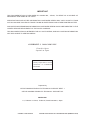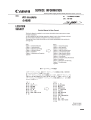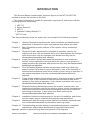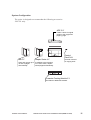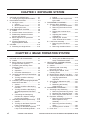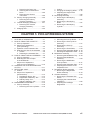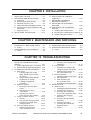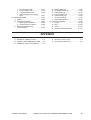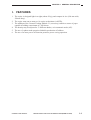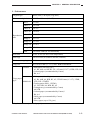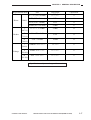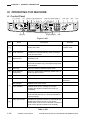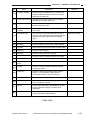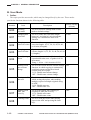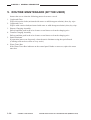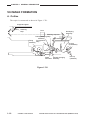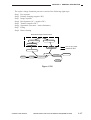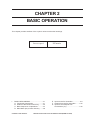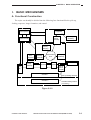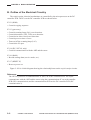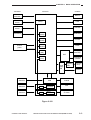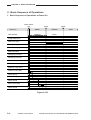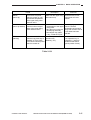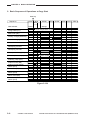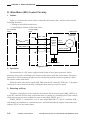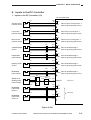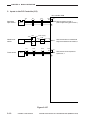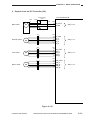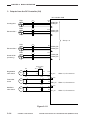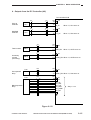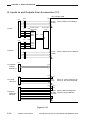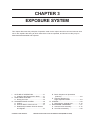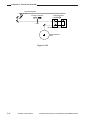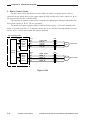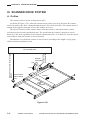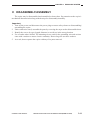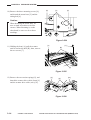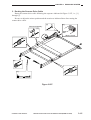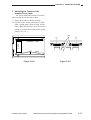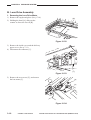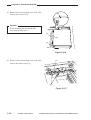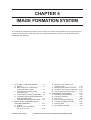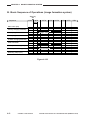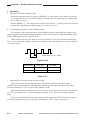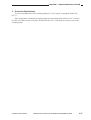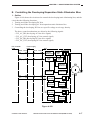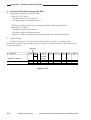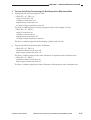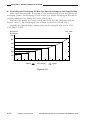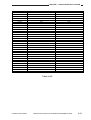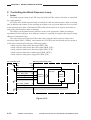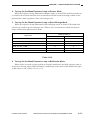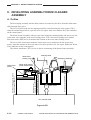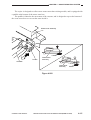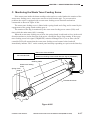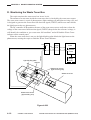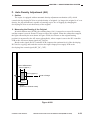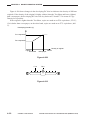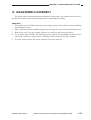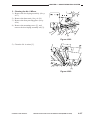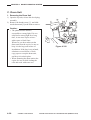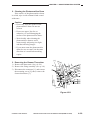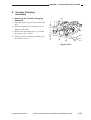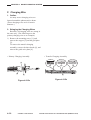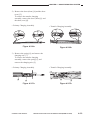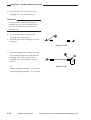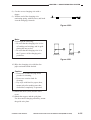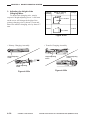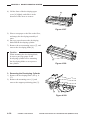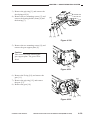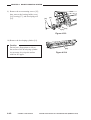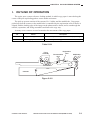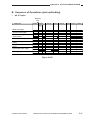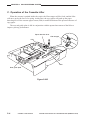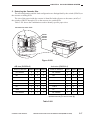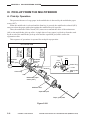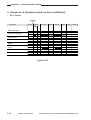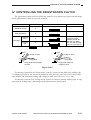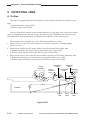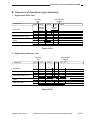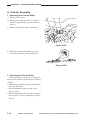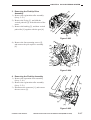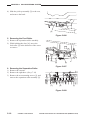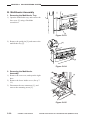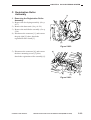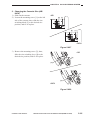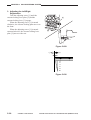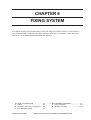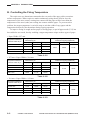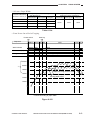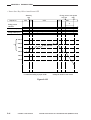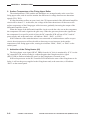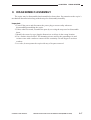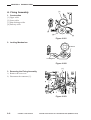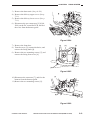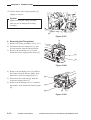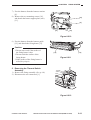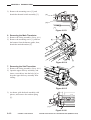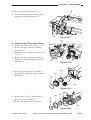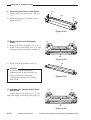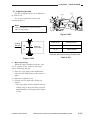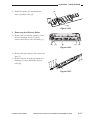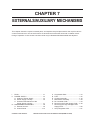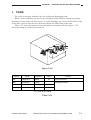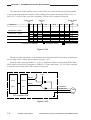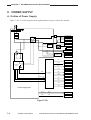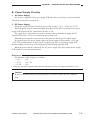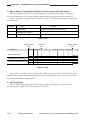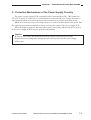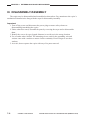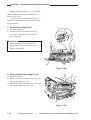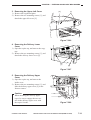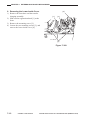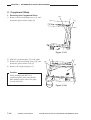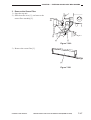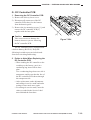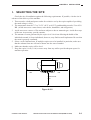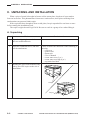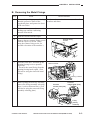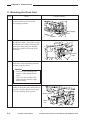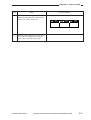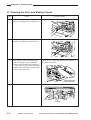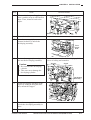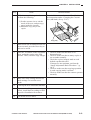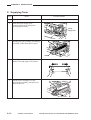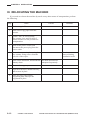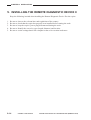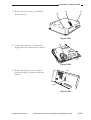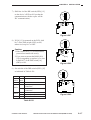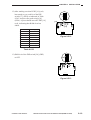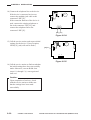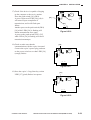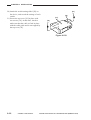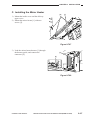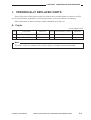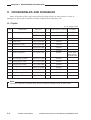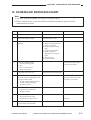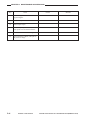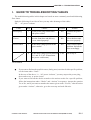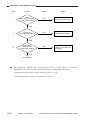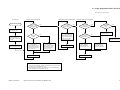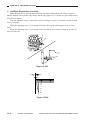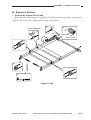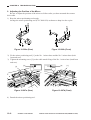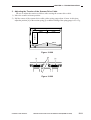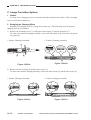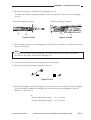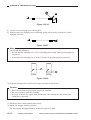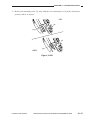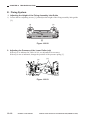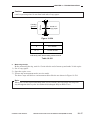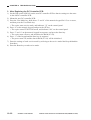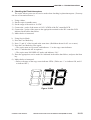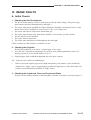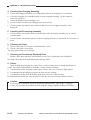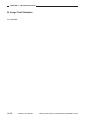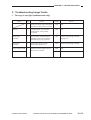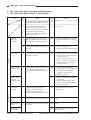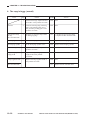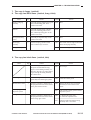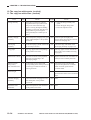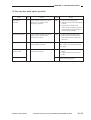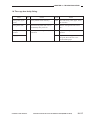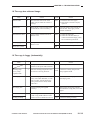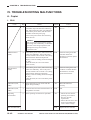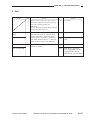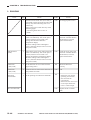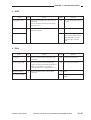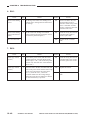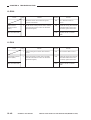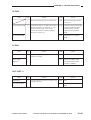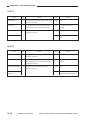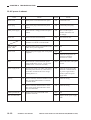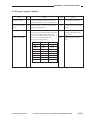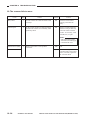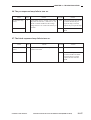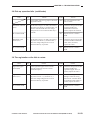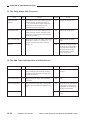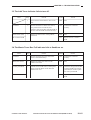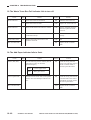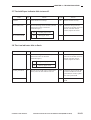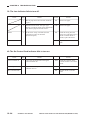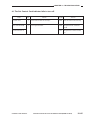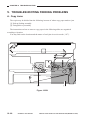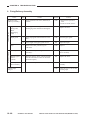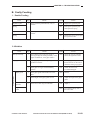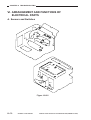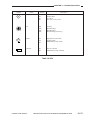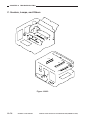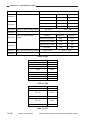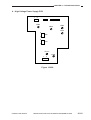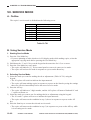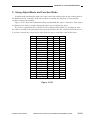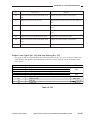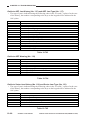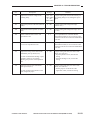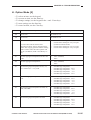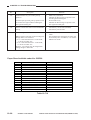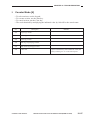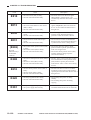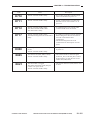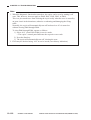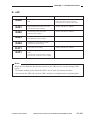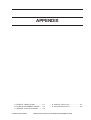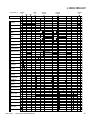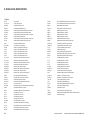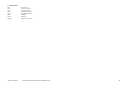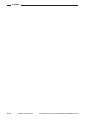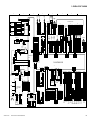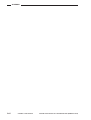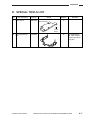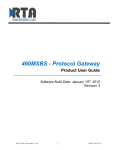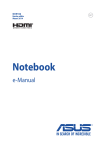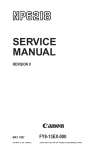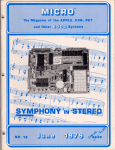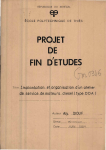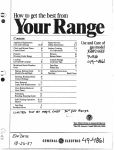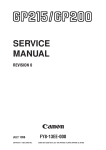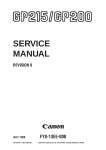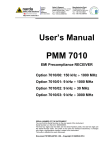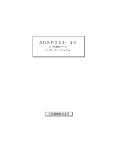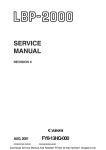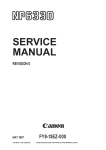Download Canon NP7161 User's Manual
Transcript
SERVICE MANUAL REVISION 0 AUG. 1998 COPYRIGHT © 1998 CANON INC. FY8-13FB-000 CANON NP7161/NP7160 REV.0 AUG. 1998 PRINTED IN JAPAN (IMPRIME AU JAPON) IMPORTANT THIS DOCUMENTATION IS PUBLISHED BY CANON INC., JAPAN, TO SERVE AS A SOURCE OF REFERENCE FOR WORK IN THE FIELD. SPECIFICATIONS AND OTHER INFORMATION CONTAINED HEREIN MAY VARY SLIGHTLY FROM ACTUAL MACHINE VALUES OR THOSE FOUND IN ADVERTISING AND OTHER PRINTED MATTER. ANY QUESTIONS REGARDING INFORMATION CONTAINED HEREIN SHOULD BE DIRECTED TO THE COPIER SERVICE DEPARTMENT OF THE SALES COMPANY. THIS DOCUMENTATION IS INTENDED FOR ALL SALES AREAS, AND MAY CONTAIN INFORMATION NOT APPLICABLE TO CERTAIN AREAS. COPYRIGHT © 1998 CANON INC. Printed in Japan Imprimé au Japon Use of this manual should be strictly supervised to avoid disclosure of confidential information. Prepared by OFFICE IMAGING PRODUCTS TECHNICAL SUPPORT DEPT. 1 OFFICE IMAGING PRODUCTS TECHNICAL SUPPORT DIV. CANON INC. 5-1, Hakusan 7-chome, Toride-shi, Ibaraki 302-8501, Japan COPYRIGHT © 1998 CANON INC. CANON NP7161/NP7160 REV.0 AUG. 1998 PRINTED IN JAPAN (IMPRIME AU JAPON) INTRODUCTION This Service Manual contains basic facts and figures on the NP7161/NP7160 needed to service the machine in the field. This copier is designed to enable full automatic copying work, and comes with the following systems accessories: 1. ADF-G1* 2. Staper Sorter-L1* 3. MS-C1* 4. Cassette Feeding Module-C1 * NP7161 only. This Service Manual covers the copier only, and consists of the following chapters: Chapter 1 General Description introduces the copier’s features and specifications, shows how to operate the copier, and explains how copies are made. Chapter 2 Basic Operation provides outlines of the copier's various mechanical workings. Chapter 3 Exposure System discusses the principles of operation used for the copier's lens drive unit and scanner drive unit. It also explains the timing at which these drive units are operated, and shows how they may be disassembled/assembled and adjusted. Chapter 4 Image Formation System discusses the principles of how images are formed. It also explains the timing at which the various units involved in image formation are operated, and shows how they may be disassembled/ assembled and adjusted. Chapter 5 Pick-Up/Feeding System explains the principles used from when copy paper is picked up to when a copy is delivered in view of the functions of electrical and mechanical units and in relation to their timing of operation. It also shows how these units may be disassembled/assembled and adjusted. Chapter 6 Fixing System explains the principles used to fuse toner images to transfer media in view of the functions of electrical and mechanical units and in relation to their timing of operation. It also shows how these units may be disassembled/assembled and adjusted. Chapter 7 Externals/Auxiliary Mechanisms shows the copier’s external parts, and explains the principles used for the copier’s various control mechanisms in view of the functions of electrical and mechanical units and in relation to their timing of operation. It also shows how these units may be disassembled/assembled and adjusted. Chapter 8 Installation introduces requirements for the site of installation, and shows how the copier may be installed using step-by-step instructions. Chapter 9 Maintenance and Servicing provides tables of periodically replaced parts and consumables/durables and scheduled servicing charts. Chapter 10 Troubleshooting provides tables of maintenance/inspection, standards/ adjustments, and problem identification (image fault/malfunction). Appendix contains a general timing chart and general circuit diagrams. COPYRIGHT © 1998 CANON INC. CANON NP7161/NP7160 REV.0 AUG. 1998 PRINTED IN JAPAN (IMPRIME AU JAPON) i The following rules apply throughout this Service Manual: 1. Each chapter contains sections explaining the purpose of specific functions and the relationship between electrical and mechanical systems with reference to the timing of operation. In the diagrams, represents the path of mechanical drive—where a signal name accompanies the symbol , the arrow indicates the direction of the electric signal. The expression “turn on the power” means flipping on the power switch, closing the front door, and closing the delivery unit door, which results in supplying the machine with power. 2. In the digital circuits, ‘1’ is used to indicate that the voltage level of a given signal is “High,” while ‘0’ is used to indicate “Low.” (The voltage value, however, differs from circuit to circuit.) In practically all cases, the internal mechanisms of a microprocessor cannot be checked in the field. Therefore, the operations of the microprocessors used in the machines are not discussed: they are explained in terms of from sensors to the input of the DC controller PCB and from the output of the DC controller PCB to the loads. The descriptions in this Service Manual are subject to change without notice for product improvement or other purposes, and major changes will be communicated in the form of Service Information bulletins. All service persons are expected to have a good understanding of the contents of this Service Manual and all relevant Service Information bulletins and be able to identify and isolate faults in the machine. ii COPYRIGHT © 1998 CANON INC. CANON NP7161/NP7160 REV.0 AUG. 1998 PRINTED IN JAPAN (IMPRIME AU JAPON) System Configuration The copier is designed to accommodate the following accessories: *NP7161 only. ADF-G1* Feeds a stack of original pages to the copyboard page by page. Control Card IV N MS-C1* Stapler Sorter-L1* Sorts and groups up to In addition to the functions 10 sets of pages of a 10-bin sorter, staples automatically. sorted pages automatically. Controls volumes of copying work. Cassette Feeding Module-C1 Provides an additional cassette. COPYRIGHT © 1998 CANON INC. CANON NP7161/NP7160 REV.0 AUG. 1998 PRINTED IN JAPAN (IMPRIME AU JAPON) iii iv COPYRIGHT © 1998 CANON INC. CANON NP7161/NP7160 REV.0 AUG. 1998 PRINTED IN JAPAN (IMPRIME AU JAPON) CONTENTS CHAPTER 1 GENERAL DESCRIPTION I. FEATURES .............................................. 1-1 II. SPECIFICATIONS ................................... 1-2 A. Copier ................................................. 1-2 1. Type ............................................. 1-2 2. Mechanisms ................................. 1-2 3. Performance ................................. 1-3 4. Others ........................................... 1-5 III. NAMES OF PARTS .................................. 1-8 A. External View ..................................... 1-8 B. Cross Section ..................................... 1-9 1. Copier ........................................... 1-9 IV. OPERATING THE MACHINE ................ 1-10 A. Control Panel .................................... 1-10 B. User Mode ........................................ 1-12 1. Outline ........................................ 1-12 V. ROUTINE MAINTENANCE (BY THE USER) .................................... 1-14 VI. PONITS TO NOTE (BY THE USER) ..... 1-15 VII. IMAGE FORMATION ............................. 1-16 A. Outline .............................................. 1-16 CHAPTER 2 BASIC OPERATION I. BASIC MECHANISMS ............................. 2-1 A. Functional Construction ..................... 2-1 B. Outline of the Electrical Circuitry ........ 2-2 C. Basic Sequence of Operations .......... 2-4 1. Basic Sequence of Operations at Power-On ..................................... 2-4 2. Basic Sequence of Operations at Copy Start .................................... 2-6 D. Main Motor (M1) Control Circuitry ...... 2-8 1. Outline .......................................... 2-8 2. Operation ...................................... 2-8 3. Detecting an Error ........................ 2-8 E. Inputs to the DC Controller ................ 2-9 1. Inputs to the DC Controller (1/3) ....................... 2-9 COPYRIGHT © 1998 CANON INC. 2. Inputs to the DC Controller (2/3) ..................... 2-10 3. Inputs to the DC Controller (3/3) ..................... 2-11 F. Outputs from the DC Controller ....... 2-12 1. Outputs from the DC Controller (1/4) ..................... 2-12 2. Outputs from the DC Controller (2/4) ..................... 2-13 3. Outputs from the DC Controller (3/4) ..................... 2-14 4. Outputs from the DC Controller (4/4) ..................... 2-15 G. Inputs to and Outputs from Accessories (1/1) ............................. 2-16 CANON NP7161/NP7160 REV.0 AUG. 1998 PRINTED IN JAPAN (IMPRIME AU JAPON) v CHAPTER 3 EXPOSURE SYSTEM I. OUTLINE OF OPERATION ..................... 3-1 A. Changing the Reproduction Ratio ...... 3-1 II. LENS DRIVE SYSTEM ............................ 3-3 A. Driving the Lens ................................. 3-3 1. Outline .......................................... 3-3 2. Motor Control Circuit .................... 3-4 3. Moving the Lens ........................... 3-5 III. SCANNER DRIVE SYSTEM .................... 3-6 A. Outline ................................................ 3-6 B. Scanner Motor Control Circuit ........... 3-7 C. Relationship between Scanner Sensor and Signals ............................ 3-7 D. Basic Sequence of Operations (scanner) ........................................... 3-8 E. Scanner Movement in Page Separation Mode ...................... 3-9 IV. OTHERS ................................................. 3-10 A. Detecting the Original Size .............. 3-10 1. Outline ........................................ 3-10 2. Detection of the Original Size by the ADF ................................. 3-10 V. DISASSEMBLY/ASSEMBLY ................. 3-11 A. Scanner Drive Assembly .................. 3-12 1. Removing the Scanner Motor .... 3-12 2. Removing the Scanner Drive Cable .......................................... 3-13 3. Routing the Scanner Drive Cable .......................................... 3-15 4. Adjusting the Position of the Mirror ................................ 3-16 5. Adjusting the Tension of the Scanner Drive Cable ........ 3-17 B. Lens Drive Assembly ....................... 3-18 1. Removing the Lens Drive Motor .......................................... 3-18 2. Removing the Mirror Motor ........ 3-19 CHAPTER 4 IMAGE FORMATION SYSTEM I. vi OUTLINE OF THE PROCESSES ............ 4-1 A. Outline ................................................ 4-1 B. Basic Sequence of Operations (image formation system) .................. 4-2 C. Controlling the Intensity of the Scanning Lamp .................................. 4-3 1. Outline .......................................... 4-3 2. Operation ...................................... 4-4 3. Protection Mechanisms ............... 4-5 D. Controlling the Primary/Transfer Bias .. 4-6 1. Outline .......................................... 4-6 2. Turning On/Off the Primary/ Transfer Bias ................................ 4-6 E. Controlling the Developing/Separation Static Eliminator Bias ......................... 4-7 1. Outline .......................................... 4-7 2. Turning On/Off the Developing DC Bias ........................................ 4-8 3. Turning On/Off the Developing AC Bias/Separation Eliminator Bias .............................................. 4-9 4. Controlling the Developing DC Bias to a Specific Voltage to Suit Copy Density .................. 4-10 F. Controlling the Blank Exposure Lamp ... 4-12 1. Outline ........................................ 4-12 2. Turning On the Blank Exposure Lamp in Reduce Mode ............... 4-13 3. Turning On the Blank Exposure Lamp in Direct/Enlarge Mode .... 4-13 COPYRIGHT © 1998 CANON INC. 4. Turning On the Blank Exposure Lamp in Multifeeder Mode ......... 4-13 II. DEVELOPING ASSEMBLY/DRUM CLEANER ASSEMBLY .......................... 4-14 A. Outline .............................................. 4-14 B. Detecting and Controlling the Level of Toner ............................ 4-16 C. Monitoring the Waste Toner Feeding Screw ................................. 4-17 D. Monitoring the Waste Toner Box ..... 4-18 E. Control by the Cleaner Thermistor ... 4-20 1. Copying Speed Down Sequence ................................... 4-20 F. Auto Density Adjustment (AE) ......... 4-21 1. Outline ........................................ 4-21 2. Measuring the Density of the Original ............................. 4-21 III. DISASSEMBLY/ASSEMBLY ................. 4-23 A. Scanning Lamp Assembly ............... 4-24 1. Removing the Scanning Lamp .. 4-24 2. Mounting the Scanning Lamp .... 4-25 3. Removing the Thermal Fuse ..... 4-25 B. Exposure Assembly ......................... 4-26 1. Removing the Pre-Exposure/ Blank Exposure Lamp Assembly .................................... 4-26 2. Removing the Dust-Proofing Glass .......................................... 4-26 3. Cleaning the No. 6 Mirror ........... 4-27 C. Drum Unit ......................................... 4-28 CANON NP7161/NP7160 REV.0 AUG. 1998 PRINTED IN JAPAN (IMPRIME AU JAPON) 1. Removing the Drum Unit ........... 4-28 2. Cleaning the Photosensitive Drum ........................................... 4-29 3. Removing the Cleaner Thermistor .................................. 4-29 D. Primary Charging Assembly ............ 4-30 1. Removing the Primary Charging Assembly .................... 4-30 E. Transfer Charging Assembly ........... 4-31 1. Removing the Transfer Charging Assembly .................... 4-31 F. Charging Wire .................................. 4-32 1. Outline ........................................ 4-32 2. Stringing the Charging Wires ..... 4-32 3. Adjusting the Height of the Charging Wires .......................... 4-36 G. Developing Assembly ....................... 4-37 1. Removing the Developing Assembly .................................... 4-37 2. Removing the Developing Blade .......................................... 4-37 3. Removing the Developing Cylinder ...................................... 4-38 CHAPTER 5 PICK-UP/FEEDING SYSTEM I. OUTLINE OF OPERATION ..................... 5-1 II. PICK-UP FROM THE CASSETTE .......... 5-2 A. Pick-Up Operation .............................. 5-2 B. Sequence of Operations (pick-up/feeding) ................................ 5-3 C. Operation of the Cassette Lifter ......... 5-4 D. Detecting the Size of the Cassette .... 5-6 1. Outline .......................................... 5-6 2. Detecting the Cassette Size ........ 5-7 III. PICK-UP FROM THE MULTIFEEDER .... 5-8 A. Pick-Up Operation .............................. 5-8 B. Detecting the Size of Paper in the Multifeeder ................................ 5-9 C. Sequence of Operations (pick-up from multifeeder) ................ 5-10 IV. CONTROLLING THE REGISTRATION CLUTCH ................................................. 5-11 V. DETECTING JAMS ................................ 5-12 A. Outline .............................................. 5-12 B. Sequence of Operations (jam detection) .................................. 5-13 1. Registration Delay Jam .............. 5-13 2. Registration Stationary Jam ....... 5-13 3. Delivery Delay Jam .................... 5-14 4. Delivery Stationary Jam ............. 5-14 VI. DISASSEMBLY/ASSEMBLY ................. 5-15 A. Pick-Up Assembly ............................ 5-16 1. Removing the Pick-Up Roller ..... 5-16 COPYRIGHT © 1998 CANON INC. 2. Mounting the Pick-Up Roller ...... 5-16 3. Removing the Pick-Up Drive Assembly .................................... 5-17 4. Removing the Pick-Up Assembly .................................... 5-17 5. Removing the Feed Roller ......... 5-18 6. Removing the Separation Roller .. 5-18 7. Mounting the Separation Roller ... 5-19 B. Multifeeder Assembly ....................... 5-20 1. Removing the Multifeeder Tray .... 5-20 2. Removing the Multifeeder Assembly .................................... 5-20 3. Removing the Multifeeder Pick-Up Roller ............................ 5-21 4. Removing the Separation Pad ..... 5-21 5. Adjusting the Pressure of the Separation Pad .......................... 5-22 C. Registration Roller Assembly ........... 5-23 1. Removing the Registration Roller Assembly ......................... 5-23 D. Cassette Assembly .......................... 5-24 1. Removing the Cassette Size Switch ......................................... 5-24 2. Changing the Cassette Size (AB/INCH) .................................. 5-25 3. Adjusting the Left/Right Registration ................................ 5-26 CANON NP7161/NP7160 REV.0 AUG. 1998 PRINTED IN JAPAN (IMPRIME AU JAPON) vii CHAPTER 6 FIXING SYSTEM I. OUTLINE OF OPERATION ..................... 6-1 A. Outline ................................................ 6-1 B. Controlling the Fixing Temperature ... 6-2 C. Error Detection Circuit ........................ 6-5 1. Outline .......................................... 6-5 2. Surface Temperature of the Fixing Upper Roller ...................... 6-6 3. Activation of the Fixing Heater (H1) ........................ 6-6 II. DISASSEMBLY/ASSEMBLY ................... 6-7 A. Fixing Assembly ................................. 6-8 1. Construction ................................. 6-8 2. Locking Mechanism ..................... 6-8 3. Removing the Fixing Assembly ... 6-8 4. Removing the Fixing Heater ...... 6-10 5. Removing the Thermal Switch Assembly .................................... 6-11 6. Removing the Main Thermistor ... 6-12 7. Removing the Sub Thermistor ... 6-12 8. Removing the Fixing Upper Roller .......................................... 6-13 9. Removing the Fixing Lower Roller .......................................... 6-14 10. Removing the Heat Discharge Roller .......................................... 6-14 11. Adjusting the Height of the Fixing Inlet Guide ....................... 6-14 12. Adjusting the Nip ........................ 6-15 B. Delivery Assembly ............................ 6-16 1. Removing the Upper Separation Claw ......................... 6-16 2. Removing the Lower Separation Claw ......................... 6-16 3. Removing the Delivery Roller .... 6-17 CHAPTER 7 EXTERNALS/AUXILIARY MECHANISMS I. FANS ........................................................ 7-1 II. POWER SUPPLY ..................................... 7-4 A. Outline of Power Supply .................... 7-4 B. Power Supply Circuitry ....................... 7-5 1. AC Power Supply ......................... 7-5 2. DC Power Supply ......................... 7-5 3. Mirror Heater, Cassette/ Drum Heater, and Accessory Cassette Heater ........................... 7-6 4. ADF and Sorter ............................ 7-6 C. Protection Mechanisms of the Power Supply Circuitry ....................... 7-7 III. DISASSEMBLY/ASSEMBLY ................... 7-8 A. External Covers .................................. 7-9 1. Removing the Right Door .......... 7-10 2. Removing the Upper Right Cover ................................ 7-10 3. Removing the Upper Left Cover ................................... 7-11 4. Removing the Delivery Lower Cover ............................... 7-11 5. Removing the Delivery Upper Cover ............................... 7-11 6. Removing the Lower Inside Cover ............................... 7-12 B. Control Panel .................................... 7-13 1. Removing the Control Panel ...... 7-13 C. Copyboard Glass ............................. 7-14 viii COPYRIGHT © 1998 CANON INC. D. E. F. G. H. I. J. 1. Removing the Copyboard Glass .......................................... 7-14 Fans .................................................. 7-15 1. Removing the Scanner Cooling Fan ................................ 7-15 2. Removing the Exhaust Fan ....... 7-16 3. Remove the Ozone Filter ........... 7-17 Counter Assembly ............................ 7-18 1. Removing the Counter Assembly .................................... 7-18 Main Motor Assembly ....................... 7-18 1. Removing the Main Motor Assembly .................................... 7-18 DC Controller PCB ........................... 7-19 1. Removing the DC Controller PCB ..................... 7-19 2. Points to Note When Replacing the DC Controller PCB ............... 7-19 Removing the Power Supply PCB ... 7-20 1. Removing the Power Supply PCB .................... 7-20 Removing the High-Voltage Power Supply PCB ........................... 7-20 1. Removing the High-Voltage Power Supply PCB .................... 7-20 Lamp Regulator PCB ....................... 7-21 1. Removing the Lamp Regulator PCB ........................... 7-21 CANON NP7161/NP7160 REV.0 AUG. 1998 PRINTED IN JAPAN (IMPRIME AU JAPON) CHAPTER 8 INSTALLATION I. SELECTING THE SITE ............................ 8-1 II. UNPACKING AND INSTALLATION ........ 8-2 A. Unpacking .......................................... 8-2 B. Removing the Metal Fixings ............... 8-3 C. Mounting the Drum Unit ..................... 8-4 D. Cleaning the Parts and Making Checks .. 8-6 E. Checking the Images/Operations and User Mode .......................................... 8-8 F. Supplying Toner ............................... 8-10 III. RELOCATING THE MACHINE .............. 8-12 IV. INSTALLING THE CONTROL CARD IV N ............................................. 8-13 V. INSTALLING THE REMOTE DIAGNOSTIC DEVICE II .......................... 8-14 VI. INSTALLING THE ACCESSORY COUNTER ................................................ 8-23 VII. INSTALLING THE ACCESSORY HEATER ................................................. 8-25 A. Installing the Heater Switch ............. 8-25 B. Mounting the Cassette/Drum Heater 8-26 C. Installing the Mirror Heater ............... 8-27 CHAPTER 9 MAINTENANCE AND SERVICING I. PERIODICALLY REPLACED PARTS ..... 9-1 A. Copier ................................................. 9-1 II. CONSUMABLES AND DURABLES ........ 9-2 A. Copier ................................................. 9-2 III. SCHEDULED SERVICING CHART ........ 9-3 IV. SCHEDULED SERVICING TABLE ......... 9-5 A. Copier ................................................. 9-5 CHAPTER 10 TROUBLESHOOTING I. GUIDE TO TROUBLESHOOTING TABLES .................................................. 10-1 A. Image Adjustment Basic Procedure 10-3 B. Points to Note for Scheduled Servicing . 10-4 II. STANDARDS AND ADJUSTMENTS .... 10-5 A. Mechanical ....................................... 10-5 1. Leading Edge Non-Image Width (blank exposure lamp off timing) .................................... 10-5 2. Image Leading Edge Margin (registration on timing) ............... 10-5 3. Left/Right Registration (cassette) .................................... 10-6 B. Exposure System ............................. 10-7 1. Routing the Scanner Drive Cable .......................................... 10-7 2. Adjusting the Position of the Mirror ................................ 10-8 3. Adjusting the Tension of the Scanner Drive Cable ........ 10-9 C. Image Formation System ............... 10-10 1. Outline ...................................... 10-10 2. Stringing the Charging Wires ... 10-10 3. Adjusting the Height of the Charging Wires ........................ 10-13 D. Pick-Up/Feeding System ............... 10-14 1. Adjusting the Pressure of the Separation Pad .............. 10-14 COPYRIGHT © 1998 CANON INC. 2. Changing the Cassette Size (AB/INCH) ................................ 10-14 E. Fixing System ................................. 10-16 1. Adjusting the Height of the Fixing Assembly Inlet Guide .... 10-16 2. Adjusting the Pressure of the Lower Roller (nip) ............... 10-16 F. Electrical System ............................ 10-18 1. Obtaining Optimum Exposure ... 10-18 2. AE Adjustment ......................... 10-19 3. After Replacing the DC Controller PCB ................... 10-22 4. Checking the Photointerrupters .... 10-23 III. IMAGE FAULTS ................................... 10-25 A. Initial Checks .................................. 10-25 1. Checking the Site Environment .... 10-25 2. Checking the Originals ............. 10-25 3. Checking the Copyboard Cover and Copyboard Glass ... 10-25 4. Checking the Charging Assembly .................................. 10-26 5. Checking the Developing Assembly .................................. 10-26 6. Checking the Paper ................. 10-26 7. Checking the Periodically Replaced Parts ......................... 10-26 8. Others ....................................... 10-26 CANON NP7161/NP7160 REV.0 AUG. 1998 PRINTED IN JAPAN (IMPRIME AU JAPON) ix B. Image Fault Samples ..................... 10-28 C. Troubleshooting Image Faults ....... 10-29 1. The copy is too light. (halftone area only) .................. 10-29 2. The copy is too light. (including solid black area) ...... 10-30 3. The copy is too light. (entirely, considerably) ............. 10-30 4. The copy has uneven density. (front side dark) ........................ 10-31 5. The copy has uneven density. (front side light) ........................ 10-31 6. The copy is foggy. (overall) ...... 10-32 7. The copy is foggy. (vertical) ..... 10-33 8. The copy has black lines. (vertical, fuzzy, thick) ............... 10-33 9. The copy has black lines. (vertical, thin) ............................ 10-33 10. The copy has white spots. (vertical) .................................... 10-34 11. The copy has white lines. (vertical) .................................... 10-34 12. The copy has white spots. (vertical) .................................... 10-35 13. The back of the copy is soiled. .. 10-36 14. The copy has faulty fixing. ....... 10-37 15. The copy has a displaced leading edge. ............................ 10-38 16. The copy has a displaced leading edge. ............................ 10-38 17. The copy has a displaced leading edge. ............................ 10-38 18. The copy has a blurred image. .. 10-39 19. The copy is foggy. (horizontally) ............................. 10-39 20. The copy has poor sharpness. .. 10-40 21. The copy is blank. .................... 10-41 22. The copy is solid black. ............ 10-41 IV. TROUBLESHOOTING MALFUNCTIONS ................................. 10-42 A. Copier ............................................. 10-42 1. E000 ......................................... 10-42 2. E001 ......................................... 10-43 3. E002/E003 ............................... 10-44 4. E004 ......................................... 10-45 5. E010 ......................................... 10-45 6. E013 ......................................... 10-46 7. E030 ......................................... 10-46 8. E031 ......................................... 10-47 9. E202 (The keys on the control panel fail to operate.) ............... 10-47 10. E208 ......................................... 10-48 11. E210 ......................................... 10-48 12. E220 ......................................... 10-49 13. E261 ......................................... 10-49 14. E710/E711 ............................... 10-49 15. E712 ......................................... 10-50 16. E717 ......................................... 10-50 x COPYRIGHT © 1998 CANON INC. 17. 18. 19. 20. 21. 22. 23. 24. 25. E800 ......................................... 10-51 E805 ......................................... 10-51 E821 ......................................... 10-51 AC power is absent. ................. 10-52 DC power supply is absent. ..... 10-53 The scanner fails to move. ....... 10-54 The lens fails to move. ............. 10-55 The mirror fails to move. .......... 10-55 The scanning lamp fails to turn on. .......................... 10-56 26. The pre-exposure lamp fails to turn on. .......................... 10-57 27. The blank exposure lamp fails to turn on. .......................... 10-57 28. Pick-up fails. (cassette) ............ 10-58 29. Pick-up operation fails. (multifeeder) ............................. 10-59 30. The registration roller fails to rotate. ................................... 10-59 31. The fixing heater fails to turn on. ..................................... 10-60 32. The Add Toner indicator does not flash/turn on. ............. 10-60 33. The Add Toner indicator fails to turn off. ................................. 10-61 34. The Waste Toner Box Full i ndicator fails to flash/turn on. ... 10-61 35. The Waste Toner Box Full indicator fails to turn off. ........... 10-62 36. The Add Paper indicator fails to flash. ............................. 10-62 37. The Add Paper indicator fails to turn off. .......................... 10-63 38. The Jam indicator fails to flash. ......................................... 10-63 39. The Jam indicator fails to turn off. ..................................... 10-64 40. The Set Control Card indicator fails to turn on. .......................... 10-64 41. The Set Control Card indicator fails to turn off. .......................... 10-65 V. TROUBLESHOOTING FEEDING PROBLEMS .......................................... 10-66 A. Copy Jams ..................................... 10-66 1. Pick-Up/Feeding Assembly ...... 10-67 2. Fixing/Delivery Assembly ......... 10-68 B. Faulty Feeding ................................ 10-69 1. Double Feeding ........................ 10-69 2. Wrinkles .................................... 10-69 VI. ARRANGEMENT AND FUNCTIONS OF ELECTRICAL PARTS .................... 10-70 A. Sensors and Switches ................... 10-70 B. Motors, Fans, Clutches, and Solenoids ................................. 10-72 C. Heaters, Lamps, and Others .......... 10-74 D. PCBs .............................................. 10-76 E. Variable Resistors, Light-Emitting Diodes, and Check Pins by PCB ... 10-77 CANON NP7161/NP7160 REV.0 AUG. 1998 PRINTED IN JAPAN (IMPRIME AU JAPON) 1. 2. 3. 4. DC Controller PCB ................... 10-77 Power Supply PCB .................. 10-80 Lamp Regulator PCB ............... 10-80 High-Voltage Power Supply PCB .......................................... 10-81 VII. SERVICE MODE .................................. 10-82 A. Outline ............................................ 10-82 B. Using Service Mode ....................... 10-82 1. Starting Service Mode .............. 10-82 2. Selecting Service Mode ........... 10-82 C. Using Adjust Mode and Function Mode ................................ 10-83 D. Display Mode [1] ............................ 10-84 E. I/O Display Mode [2] ....................... 10-88 F. Adjust Mode [3] .............................. 10-92 G. Function Mode [4] .......................... 10-94 H. Option Mode [5] .............................. 10-95 I. Counter Mode [6] ........................... 10-97 J. Application Mode [7] ....................... 10-98 VIII. SELF DIAGNOSIS .............................. 10-99 A. Copier ............................................. 10-99 B. ADF .............................................. 10-103 C. Sorter ............................................ 10-104 D. Cassette Feeding Module ............ 10-104 APPENDIX A. GENERAL TIMING CHART ............... A-1 B. SIGNALS AND ABBREVIATIONS .... A-2 C. GENERAL CIRCUIT DIAGRAM ........ A-5 COPYRIGHT © 1998 CANON INC. D. SPECIAL TOOLS LIST ...................... A-7 E. SOLVENTS AND OILS ...................... A-8 CANON NP7161/NP7160 REV.0 AUG. 1998 PRINTED IN JAPAN (IMPRIME AU JAPON) xi CHAPTER 1 GENERAL DESCRIPTION This chapter introduces the copier’s features and specifications, shows how to operate the copier, and explains how copies are made. I. FEATURES .............................................. 1-1 II. SPECIFICATIONS ................................... 1-2 A. Copier ................................................. 1-2 III. NAMES OF PARTS .................................. 1-8 A. External View ..................................... 1-8 B. Cross Section ..................................... 1-9 IV. OPERATING THE MACHINE ................ 1-10 COPYRIGHT © 1998 CANON INC. A. Control Panel .................................... 1-10 B. User Mode ........................................ 1-12 V. ROUTINE MAINTENANCE (BY THE USER) .................................... 1-14 VI. PONITS TO NOTE (BY THE USER) ..... 1-15 VII. IMAGE FORMATION ............................. 1-16 A. Outline .............................................. 1-16 CANON NP7161/NP7160 REV.0 AUG. 1998 PRINTED IN JAPAN (IMPRIME AU JAPON) CHAPTER 1 GENERAL DESCRIPTION I. FEATURES 1. The copier is designed light in weight (about 42 kg), and compact in size (566 mm wide, 541mm deep). 2. The copier turns out as many as 16 copies each minute (A4/LTR). 3. The addition of the Cassette Feeding Module-C1 (accessory) enables a source of paper capable of holding a maximum of 1,050 sheets. 4. The density may be adjusted to 33 different shades, or in automatic mode (AE). 5. The use of a photo mode promises faithful reproduction of halftone. 6. The use of an auto power-off function promises power-saving operation. COPYRIGHT © 1998 CANON INC. CANON NP7160/NP7161 REV.0 AUG. 1998 PRINTED IN JAPAN (IMPRIME AU JAPON) 1–1 CHAPTER 1 GENERAL DESCRIPTION II. SPECIFICATIONS A. Copier 1. Type Body Desktop Copyboard Fixed Light source Halogen lamp (120V:200W/230V:220W) Lens Lens array Photosensitive material OPC (30 dia.) 2. Mechanisms Copying Indirect electrostatic Charging Corona Exposure Slit (moving light source) Copy density adjustment Auto or manual Development Dry (toner projection) Auto Front cassette (1 pc.) Manual Multifeeder (5 mm deep approx.; about 50 sheets of 80 g/m2 paper) Pick-up Transfer Corona Separation Curvature + static eliminator Cleaning Blade Fixing Heat roller (1000 W for 120V model; 1050 W for 230V model) 1–2 COPYRIGHT © 1998 CANON INC. CANON NP7160/NP7161 REV.0 AUG. 1998 PRINTED IN JAPAN (IMPRIME AU JAPON) CHAPTER 1 GENERAL DESCRIPTION 3. Performance Original type Sheet, book, 3-D object (2 kg max.) Maximum original size A3/279 × 432 mm (11"×17") Direct 1:1.000 Reduce I 1:0.5000 Reduce II 1:0.707 Reduce III 1:0.0816 Reproduction Reduce IV ratio Enlarge I 1:0.0865 1:1.154 Enlarge II 1:1.224 Enlarge III 1:1.414 Enlarge IV 1:2.000 Zoom 1:0.500 to 2.000 (in 1% increments) Wait time 30 sec or less (at 20°C room temperature) First copy 5.8 sec or less (A4, Direct, non-AE, cassette) Continuous copying 999 sheets max. Copy size A3/279×432 mm (11"×17") max. B5R/STMTR min. Cassette Copy paper type Multifeeder • Plain paper (64 to 80 g/m2) A3, B4, A4R, A4, B5R,B5, 279 × 432 mm (11"×17"), LTRR, LTR, LGL • Colored paper (recommended by Canon) B4, A4 • Plain paper (64 to 80 g/m2) A3, B4, A4R, A4, B5R, B5, A5, 279X432 mm (11"×17"), LTRR, LTR, LGL, STMTR • Tracing paper (SM-1, GNT80) A3, B4, A4R, A4, B5R, B5, A5 • Transparency (recommended by Canon) A4/LTR • Colored paper (recommended by Canon)* B4, A4 • Label paper (recommended by Canon) A4/LTR • Heavy paper (up to 128 g/m2) *May be used, but may not feed properly. COPYRIGHT © 1998 CANON INC. CANON NP7160/NP7161 REV.0 AUG. 1998 PRINTED IN JAPAN (IMPRIME AU JAPON) 1–3 CHAPTER 1 GENERAL DESCRIPTION Cassette Claws Used Frame 55 mm deep (500 sheets of 80 g/m2 paper; 250 sheets if B5) 100 sheets approx. (plain paper ; 64 to 80 g/m2) Copy tray Leading edge Direct 2.0 ±1.0 mm Non-image Trailing edge Direct 2.5 ±1.5 mm width Direct 2.5 ±2.0 mm Left/right Auto clear Provided (2 min standard; may be changed between 1 and 9 min in 1-min increments) Auto power-off Provided (30 min standard; may be changed between 10 and 90 min in 10-min increments) Auto pre-heat Provided (15 min standard; may be changed between 15 and 90 min in 15-min increments) Accessories • ADF-G1* • MS-C1* • Control Card IV N • Cassette Feeding Module-C1 • Stapler Sorter-L1* • Remote Diagnostic Device II *Applies to the NP7161 only. 1–4 COPYRIGHT © 1998 CANON INC. CANON NP7160/NP7161 REV.0 AUG. 1998 PRINTED IN JAPAN (IMPRIME AU JAPON) CHAPTER 1 GENERAL DESCRIPTION 4. Others Operating conditions Temperature 7.5° to 32.5°C/45.5° to 90.5°F Humidity 5% to 80% RH Atmospheric pressure 810.6 to 1013.3 hPa (0.8 to 1.0 atm) NP7160 NP7161 NLB xxxxx ---- ---- NLD xxxxx 127V NLC xxxxx ---- 230V PHQ xxxxx PHS xxxxx 120V Power source 120V (UL) Maximum Power consumption Standby Continuous Noise 1.5 kW or less 0.135 kWh (approx.; reference only) 0.645 kWh (approx.; reference only) Copying 66 dB or less (sound power level by ISO method) Standby 40 dB or less (sound power level by ISO method) 0.05 ppm or less Ozone (8-hr average) Width 566 mm/22.3 in Dimensions Depth 541 mm/21.3 in Height 389 mm/15.3 in Weight Consumables NP7160 NP7161 42 kg/92.6 lb (approx.) 42 kg/92.6 lb (approx.) Copy paper Keep wrapped, and avoid humidity. Toner Avoid direct sunlight, and store at 40°C, 85% or less. Specifications subject to change without notice. COPYRIGHT © 1998 CANON INC. CANON NP7160/NP7161 REV.0 AUG. 1998 PRINTED IN JAPAN (IMPRIME AU JAPON) 1–5 CHAPTER 1 GENERAL DESCRIPTION Size Copy paper Copies/min A3 (297 × 420mm) A3 9 A4 (210 × 297mm) A4 16 B4 (257 × 364mm) B4 11 B5 (182 × 257mm) B5 17 A4R (297 × 210mm) A4R 13 B5R (257 × 182mm) B5R 14 I (70.7%) A3 → A4R A4R 11 B4 → B5R B5R 13 II (81.6%) B4 → A4R A4R 12 III (86.5%) A3 → B4 B4 10 A4 → B5 B5 17 I (200%) A5R → A3 A3 8 II (141.4%) A4R → A3 A3 8 B5R → B4 B4 9 III (122.4%) A4R → B4 B4 9 IV (115.4%) B4 → A3 A3 8 B5 → A4 A4 11 Reproduction mode Direct Reduce (100%) Enlarge Specifications subject to change without notice. 1–6 COPYRIGHT © 1998 CANON INC. CANON NP7160/NP7161 REV.0 AUG. 1998 PRINTED IN JAPAN (IMPRIME AU JAPON) CHAPTER 1 GENERAL DESCRIPTION Reproduction mode Direct Reduce Enlarge Size Copy paper Copies/min 11" × 17" (279 × 432mm) 11" × 17" 9 LTR (297 × 216mm) LTR 16 LGL (216 × 356mm) LGL 11 LTRR (216 × 297mm) LTRR 13 I (64.7%) 11" × 17" → LTRR LTRR 12 II (73.3%) 11" × 17" → LGL LGL 11 III (78.6%) LGL → LTRR LTRR 12 I (200%) STMTR → 11" × 17" 11" × 17" 8 II (129.4%) LTRR → 11" × 17" 11" × 17" 8 III (121.4%) LGL → 11" × 17" 11" × 17" 8 (100%) Specifications subject to change without notice. COPYRIGHT © 1998 CANON INC. CANON NP7160/NP7161 REV.0 AUG. 1998 PRINTED IN JAPAN (IMPRIME AU JAPON) 1–7 CHAPTER 1 GENERAL DESCRIPTION III. NAMES OF PARTS A. External View [1] [2] [3] [4] [12] [11] [5] [6] [7] [10] [9] [8] [1] Control panel [5] Upper right cover [9] Right door [2] Copyboard glass [6] Upper rear cover [10] Right cover [3] Copyboard cover [7] Multifeeder [11] Front door [4] Power switch [8] Waste toner box [12] Cassette Figure 1-301 [1] [2] [3] [4] [5] [6] [7] [8] [9] [1] Copy tray [4] Lower delivery cover [7] Open/close lever [2] Upper left cover [5] Front fixing cover [8] Lower inside cover [3] Upper delivery cover [6] Inside cover [9] Static eliminator Figure 1-302 1–8 COPYRIGHT © 1998 CANON INC. CANON NP7160/NP7161 REV.0 AUG. 1998 PRINTED IN JAPAN (IMPRIME AU JAPON) CHAPTER 1 GENERAL DESCRIPTION B. Cross Section 1. Copier [1] [2] [3] [4] [5] [6] [26] [25] [24] [7] [8] [9] [10] [11] [12] [13] [14] [23] [22] [21] [20] [15] [19] [18] [17] [16] [1] No. 3 mirror [11] Dust-proofing glass [21] Transfer charging assembly [2] No. 2 mirror [12] Developing cylinder [22] Separation static eliminator [3] Scanning lamp [13] No. 4 mirror [23] Heat discharging roller [4] No. 1 mirror [14] No. 5 mirror [24] Lower fixing roller [5] Copyboard glass [15] Multifeeder pick-up roller [25] Upper fixing roller [6] Lens [16] Feed roller [26] Delivery roller [7] Pre-exposure lamp [17] Separation roller [8] Primary charging assembly [18] Vertical path roller [9] Blank exposure lamp [19] Pick-up roller [10] No. 6 mirror [20] Registration roller Figure 1-303 COPYRIGHT © 1998 CANON INC. CANON NP7160/NP7161 REV.0 AUG. 1998 PRINTED IN JAPAN (IMPRIME AU JAPON) 1–9 CHAPTER 1 GENERAL DESCRIPTION IV. OPERATING THE MACHINE A. Control Panel [1] [2] [3] [5] [6] [7] [8] [9] [10] [11] [4] Image Combination Fit Image Sort StapleSort Two-page Separation Photo Group A Max. 200% A4/LTR A3 B5 B4 A4/LTR B4 B4 A3 B5 A4/LTR 1:1 A3 B4 A4/LTR B5 B4 A4/LTR A3 A4/LTR B4 B5 Min. 50% Reduce 1:1 Enlarge [22] [23] [12] [13] [14] [15] [16][17] [18] 1[9] Energy Saver Reset 123 Auto Paper A3/1117 A4/LTR A4/LTR R B4/LGL B5 U1 B5 R U2 [21] [20] 1 2 3 4 5 6 7 8 9 ID 0 C Stop ON/OFF Auto Zoom % Zoom Paper Select Additional Functions Start Interrupt [24][25] [26][27] Clear [28] Figure 1-401 Ref. Name Description Remarks Sorter key* Press it to select or deselect Sort, Staple Sort, or Group Sort mode. *Requires a sorter or stapler sorter. [2] Sorter indicator* Indicates the selected delivery mode. It remains off in non-sort mode. [3] 2-on-1*/Page Separate key Press it to select or deselect 2-on-1 or Page Separate mode. Fit Page key Press to select or deselect Fit Page mode. Use the mode to make a copy covering all image area of the original. [5] Photo key Press it to select or deselect Photo mode. [6] Reduce/Direct/ Enlarge key Press it to select Reduce/Enlarge (default ratio) or reset any ratio to Direct. [7] Default Ratio indicator Indicates the selected default reproduction ratio. Control Card indicator Flashes when the control card is not set properly. Jam indicator Flashes when a jam occurs. Toner indicator Flashes when toner is running out. It stops flashing and remains on when toner runs out completely. Paper indicator Flashes if paper runs out in the selected cassette or the manual feed tray (or, when the cassette is not set properly). Paper Source/Jam Indicates the selected cassette or the manual tray; flashes the location of a jam, if any. (It also flashes when a jam occurs in the ADF or when the sorter or the right door needs to be checked.) [1] [4] [8] [9] *Requires an ADF. Requires a Control Card Unit. * Applies to the NP7161 only Table 1-401 1–10 COPYRIGHT © 1998 CANON INC. CANON NP7160/NP7161 REV.0 AUG. 1998 PRINTED IN JAPAN (IMPRIME AU JAPON) CHAPTER 1 GENERAL DESCRIPTION Ref. Name Description Location indicator Flashes when the waste toner box needs to be replaced. When the case becomes full, it stops flashing and remains on. [11] Paper Size indicator Indicates the size of the paper in the cassette selected by the Paper Select key. [12] Paper Select key Press it to select Auto Paper Select*, Cassette, or Manual Feed Tray mode. [13] Copy Count/Ratio indicator Indicates the copy count/ratio and the selected user mode. Auto Ratio key* Use it to select or deselect Auto Ratio mode, in which the best reproduction ratio is automatically selected to suit the original and the selected paper. [15] % key Press it to indicate the selected reproduction ratio. [16] Reset key Use it to reset the current copy mode to default. [17] Keypad Use it to set a copy count or to enter a numeric value. [18] Start key Press it to start copying. [19] Stop key Press it to stop continuous copying. [20] Power Save key Press it to select or deselect power save mode. [21] Power switch Press it to turn on or off the power. [22] Copy Density lever Slide it to adjust the copy density manually. [23] AE key Press it to select or deselect AE (auto density adjustment) mode. Zoom key Press it to select a reproduction ratio (50% to 200%) in 1% increments. Hold it down to increase/decrease the ratio continuously. User Mode key Press it to set or change user mode settings. Interrupt key Press it to stop an ongoing copying run to make a copy of a different original. ID key Press it after entering an appropriate ID number. Press it also after entering a number for ID registration. Clear key Press it to reset the copy count to 1 or to clear any wrong input when making settings. [10] [14] [24] [25] [26] [27] [28] Remarks *Requires an ADF. *Requires an ADF. * Applies to the NP7161 only Table 1-402 COPYRIGHT © 1998 CANON INC. CANON NP7160/NP7161 REV.0 AUG. 1998 PRINTED IN JAPAN (IMPRIME AU JAPON) 1–11 CHAPTER 1 GENERAL DESCRIPTION B. User Mode 1. Outline The copier provides user modes, which may be changed freely by the user. These modes provide the functions shown in the following table. Notation Item Description Factory settings (default) Resetting user mode Use it to reset new settings made in user mode to default settings. – Changing auto clear time Use it to set the auto clear time length between 1 an 9 min in 1-min increments. Setting it to 0 disables the auto-clear function. 2 min U02 Changing auto power-save time Use it to select an appropriate auto powersave time length: 10, 15, 20, 30, 40, 50, 60, or 90 min (8 lengths). 15 min U03 Changing auto power-off time Use it to select an appropriate auto power30 min off time length: 10, 15, 20, 30, 40, 50, 60, 90 (8 lengths). Fine-adjusting Zoom Use it to adjust vertical and horizontal reproduction ratios over ±5 grades in 0.2% increments. Rang: -1.0% to +1.0% in units of 0.2% ±0.0% Turning on/off auto cassette change Use it to turn on/off the auto cassette change function, in which copying is continued by switching cassettes when the selected cassette runs out of paper. O N : Enable auto cassette change. OFF : Disable auto cassette change. ON Turning on/off auto sort Use it to turn on/off the auto sort function, in ON which sorting takes place when making multiple copies of multiple originals using an ADF. O N : Enable auto sort. OFF : Disable auto sort. Turning on/off ADF jam recovery Use it to turn on/off auto counting of originals in ADF jam recovery. O N : Enable auto count. OFF : Disable auto count. OFF Cleaning feeder Use it to clean the feeder (after placing paper in the ADF and pressing the Start key). – U00 U01 U04 U05 U06 U07 U08 1–12 COPYRIGHT © 1998 CANON INC. CANON NP7160/NP7161 REV.0 AUG. 1998 PRINTED IN JAPAN (IMPRIME AU JAPON) CHAPTER 1 GENERAL DESCRIPTION Factory settings (default) Notation Item Description U09 Changing Page Fit mode (ratio) Use it to change the reproduction ratio used in Page Fit mode between 90% and 99% in 1% increments. U10 Changing Page Fit mode (centering) Use it to turn on/off the centering function in ON Fit Page mode. O N : Enable centering. OFF : Disable centering. U11 Changing Page Fit mode (non-image width) Use it to turn on/off the non-image width function in Page Fit mode. O N : Enable (create non-image width). OFF : Disable (do not create non-image width). U12 Correcting density Use it to select an appropriate standard value 0 (F5) for manual density adjustment between -17 and +6 (24 grades). Use it to select an appropriate fixing temperature control mode for special paper when pick-up is from the multifeeder. 0: Standard 1: Rough surface paper (against poor fixing) 2: Tracing paper (against high-temperature offset) 0 U13 Setting special paper mode Drum cleaning mode Use it to turn ON/OFF the drum cleaning function. To remove dirt from the surface of the photosensitive drum, toner is deposited on the surface after copying operation and the cleaning blade is used to collect the toner together with the dirt. (In addition, LSTR is extended by 6.5 sec) O N : Enable drum cleaning. OFF : Disable drum cleaning. OFF U14* 93% OFF * If the drum cleaning settings in service mode No. 519 is turned ON. COPYRIGHT © 1998 CANON INC. CANON NP7160/NP7161 REV.0 AUG. 1998 PRINTED IN JAPAN (IMPRIME AU JAPON) 1–13 CHAPTER 1 GENERAL DESCRIPTION V. ROUTINE MAINTENANCE (BY THE USER) 1. 2. 3. 4. 5. 6. Instruct the user to clean the following parts at least once a week. Copyboard Glass Wipe with a moist cloth (moistened with water or mild detergent solution); then, dry wipe. Copyboard Cover Wipe it with a moist cloth (moistened with water or mild detergent solution); then, dry wipe. Primary Charging Assembly Pull out and then push in the wire cleaner several times to clean the charging wire. Transfer Charging Assembly Pull out and then push in the wire cleaner several times to clean the charging wire. Static Eliminator If separation jams occur frequently, clean the static eliminator using the special brush. (Cleaning need not be as often as every week.) Waste Toner Box If the Waste Toner Box indicator on the control panel flashes or turns on, replace the waste toner box. 1–14 COPYRIGHT © 1998 CANON INC. CANON NP7160/NP7161 REV.0 AUG. 1998 PRINTED IN JAPAN (IMPRIME AU JAPON) CHAPTER 1 GENERAL DESCRIPTION VI. POINTS TO NOTE (BY THE USER) • Toner Cartridge Instruct the user to dispose of any used (empty) toner cartridge according to governmental guidelines. • Waste Toner Box Instruct the user to keep any waste toner box for collection during a servicing visit. Caution: Do not dispose of the toner cartridge or the waste toner box into fire. Toner can catch fire, causing implosion or explosion. COPYRIGHT © 1998 CANON INC. CANON NP7160/NP7161 REV.0 AUG. 1998 PRINTED IN JAPAN (IMPRIME AU JAPON) 1–15 CHAPTER 1 GENERAL DESCRIPTION VII.IMAGE FORMATION A. Outline The copier is constructed as shown in Figure 1-701. Copyboard glass Scanning lamp Lens Developing assembly Blanking exposure Primary charging lamp assembly Pre-exposure Fixing assembly lamp Static Transfer charging eliminator assembly Pick-up (multifeeder) Pick-up (cassette) Figure 1-701 1–16 COPYRIGHT © 1998 CANON INC. CANON NP7160/NP7161 REV.0 AUG. 1998 PRINTED IN JAPAN (IMPRIME AU JAPON) CHAPTER 1 GENERAL DESCRIPTION The copier's image formation processes consist of the following eight steps: Step 1 Pre-exposure Step 2 Primary charging (negative DC) Step 3 Image exposure Step 4 Development (AC + negative DC) Step 5 Transfer (negative DC) Step 6 Separation (curvature + static eliminator) Step 7 Fixing Step 8 Drum cleaning Static latent image formation block 2. Primary charging 3. Image exposure 1. Pre-exposure 4. Development Flow of copy paper Rotation of drum 8. Drum cleaning 5. Transfer Multifeeder Registration Delivery 7. Fixing 6. Separation Cassette Figure 1-702 COPYRIGHT © 1998 CANON INC. CANON NP7160/NP7161 REV.0 AUG. 1998 PRINTED IN JAPAN (IMPRIME AU JAPON) 1–17 CHAPTER 2 BASIC OPERATION This chapter provides outlines of the copier’s various mechanical workings. Process speed I. BASIC MECHANISMS ............................. 2-1 A. Functional Construction ..................... 2-1 B. Outline of the Electrical Circuitry ........ 2-2 C. Basic Sequence of Operations .......... 2-4 D. Main Motor (M1) Control Circuitry ...... 2-8 COPYRIGHT © 1998 CANON INC. 105 mm/s E. Inputs to the DC Controller ................ 2-9 F. Outputs from the DC Controller ....... 2-12 G. Inputs to and Outputs from Accessories (1/1) ............................. 2-16 CANON NP7161/NP7160 REV.0 AUG. 1998 PRINTED IN JAPAN (IMPRIME AU JAPON) CHAPTER 2 BASIC OPERATION I. BASIC MECHANISMS A. Functional Construction The copier can broadly be divided into the following four functional blocks: pick-up, feeding, exposure, image formation, and control. Control system Exposure system Copyboard Control panel Scanning assembly Optical assembly Control circuitry Image formation system Primary charging Waste toner container Drum cleaning assembly Photosensitive drum Developing assembly Multifeeder Fixing assembly Separation Transfer Pick-up control assembly Copy tray Cassette 1 Cassette 2 Pick-up feeding assembly Cassette feeding module (*accessory) Figure 2-101 COPYRIGHT © 1998 CANON INC. CANON NP7161/NP7160 REV.0 AUG. 1998 PRINTED IN JAPAN (IMPRIME AU JAPON) 2–1 CHAPTER 2 BASIC OPERATION B. Outline of the Electrical Circuitry The copier's major electrical mechanisms are controlled by the microprocessor on the DC controller PCB. The ICs on the DC controller PCB are shown below. IC121 (ROM) • Controls copying sequence. JC113 (gate array) • Controls scanning lamp (LA1) error detection. • Controls thermistor (TH1, TH2) error detection. • Controls triac short circuit error detection. • Controls power at time of error. • Turns on/off the scanning lamp (LA3). • Controls the I/O port. IC114 (IPC; NP7161 only) • Controls communication with the ADF and the sorter. JC116 (RAM) • Records settings data (service mode, etc.). IC117 (RESET IC) • Resets at power-on. Figure 2-102 is a block diagram showing the relationship between the copier's major circuits. Reference: The NP7161 possesses a communications IC (IPC) on its DC controller PCB. The copier communicates with the ADF and the sorter using the communications IC on each controller PCB (IPC communication) and the communications PCB on the DC controller PCB (IPC communication 2). 2–2 COPYRIGHT © 1998 CANON INC. CANON NP7161/NP7160 REV.0 AUG. 1998 PRINTED IN JAPAN (IMPRIME AU JAPON) CHAPTER 2 BASIC OPERATION <Sensors> <Control> Sensors Switches DC controller PCB Toner sensor <Loads> Motors IC119 (CPU) Fans AE sensor Thermistors Control panel Clutches IC121 (ROM) Solenoids IC116 (RAM) Counter IC117 (RESET) LEDs IC113 (GA) Charging assembly HVT IC114 (IPC) Developing cylinder Power supply PCB Lamp regulator PCB Scanning lamp Heaters Sensors Switches Cassette relay PCB Cassette feeding module Sensors Switches ADF controller PCB MicroIPC processor ADF Sensors Switches Sorter controller PCB MicroIPC processor Stapler sorter or Sorter Figure 2-102 COPYRIGHT © 1998 CANON INC. CANON NP7161/NP7160 REV.0 AUG. 1998 PRINTED IN JAPAN (IMPRIME AU JAPON) 2–3 CHAPTER 2 BASIC OPERATION C. Basic Sequence of Operations 1. Basic Sequence of Operations at Power-On ,, Power switch ON Sequence Wait indicator 120°C 160°C WMUP WMUPR (flashing) Green STBY Fixing heater (H1) Main motor (M1) Primary charging assembly Transfer charging assembly Static eliminator Developing AC bias Developing DC bias Pre-exposure lamp (LA2) Blank exposure lamp (LA3) Scanning lamp (LA1) Scanner motor (M2) Scanner home position sensor (PS1) Lens motor (M3) Lens home position sensor (PS2) Mirror motor (M4) Mirror home position sensor (PS3) Figure 2-103 2–4 COPYRIGHT © 1998 CANON INC. CANON NP7161/NP7160 REV.0 AUG. 1998 PRINTED IN JAPAN (IMPRIME AU JAPON) CHAPTER 2 BASIC OPERATION Period Description Remarks WMUP (warm-up) From when the power switch is turned on until the surface temperature of the upper fixing roller reaches 120˚C. Waits until the upper fixing Moves the lens, mirror, roller warms up. and scanner to home position. WMUPR (warm-up rotation) From when WMUP ends until the surface temperature of the upper fixing roller reaches 160˚C. • Evens out the surface temperature of the upper fixing roller. • Stirs the toner inside the developing assembly. • Discharges copy paper, if any, inside the copier. STBY (standby) From when WMUPR ends Waits for a press on an until the Copy Start key is operation key pressed. Or, from when (Start key, etc.). LSTR ends until the power switch is turned off. Starts copying operation when the surface temperature of the upper fixing roller reaches 140˚C if Auto Start has been selected. Turns on Auto Clear if no operation key is pressed (i.e., resets to standard mode after a specific period of time). Table 2-101 COPYRIGHT © 1998 CANON INC. CANON NP7161/NP7160 REV.0 AUG. 1998 PRINTED IN JAPAN (IMPRIME AU JAPON) 2–5 CHAPTER 2 BASIC OPERATION 2. Basic Sequence of Operations at Copy Start Start key ON Sequence STBY Wait indicator Green Fixing heater (H1) INTR AER SCFW SCRV SCFW SCRV LSTR STBY Orange Target temperature control Main motor (M1) Primary charging assembly Transfer charging assembly Static eliminator Developing AC bias Developing DC bias Voltage control Pre-exposure lamp (LA2) Blank exposure lamp (LA3) Partial activation Scanning lamp (LA1) Scanner motor (M2) FW RV Scanner home position sensor (PS1) Lens motor (M3) Lens home position sensor (PS2) Mirror motor (M4) Mirror home position sensor (PS3) Figure 2-104 2–6 COPYRIGHT © 1998 CANON INC. CANON NP7161/NP7160 REV.0 AUG. 1998 PRINTED IN JAPAN (IMPRIME AU JAPON) CHAPTER 2 BASIC OPERATION Period Description Remarks INTR (initial rotation) From when the Start key is pressed until the scanner starts to move forward. Stabilizes the drum sensitivity in preparation for copying operation. AER (AE rotation) From when the Start key is pressed until the scanner finishes measuring densuty. Measures the density of Used only in AE mode. the original while the scanner is moving forward. SCFW (scanner forward) While the scanner is moving forward. Uses the scanning lamp to shine the original, and directs the reflected optical image to the photosensitive drum by way of mirrors and lenses. SCRV (scanner reverse) While the scanner is moving in reverse. Returns the scanner to home position in preparation for the next copying operation. LSTR (last rotation) From when SCRV ends Rids the surface of the Discharges the last copy. until the main motor stops. photosensitive drum of charges (surface potential) as post-copying operation. Generates the registration signal, and moves the copy paper to the transfer assembly. Table 2-102 COPYRIGHT © 1998 CANON INC. CANON NP7161/NP7160 REV.0 AUG. 1998 PRINTED IN JAPAN (IMPRIME AU JAPON) 2–7 CHAPTER 2 BASIC OPERATION D. Main Motor (M1) Control Circuitry 1. Outline Figure 2-105 shows the circuit used to control the main motor (M1), and the circuit has the following functions: • Turning on and off the main motor. • Controlling the rotation of the main motor. DC controller PCB Power supply PCB +24V Main motor Clock pulse generator J209 J601 -4 -4 J106 J212 -17 MM–DR -8 -2 -2 -16 MM LKDT* -9 – -1 -1 Phase control drive circuit Drive current M1 Hall IC output -3 -3 Clock pulse Reference signal Figure 2-105 2. Operation The main motor is a DC motor equipped with a built-in clock pulse generator, which generates clock pulses according to the rotation of the motor while the motor rotates. The phase control drive circuit matches the phases of the clock pulses and the reference signals to control the rotation of the main motor. When the main motor drive signal (MM_DR) from the DC controller PCB goes '1', the phase control drive circuit turns on, thereby rotating the main motor at a specific speed. 3. Detecting an Error The phase control drive circuit sends the main motor lock detection signal (MM_LKDT*)=0 to the DC controller PCB as long as the main motor is rotating at a constant speed. If the rotation of the main motor becomes irregular for some reason, MM_LKDT* goes '1'. If MM_LKDT*=1 continues for 1 sec or more when MM_DR is '1', the DC controller PCB will identify the condition as a main motor error, and will immediately stop the main motor and indicate "E010" on the control panel. 2–8 COPYRIGHT © 1998 CANON INC. CANON NP7161/NP7160 REV.0 AUG. 1998 PRINTED IN JAPAN (IMPRIME AU JAPON) CHAPTER 2 BASIC OPERATION E. Inputs to the DC Controller 1. Inputs to the DC Controller (1/3) DC controller PCB Scanner home position sensor Lens home position sensor Mirror home position sensor Cassette paper sensor Registration paper sensor Delivery paper sensor Multifeeder paper sensor Waste toner feeding screw locked sensor Multifeeder paper widh sensor 1 Multifeeder paper widh sensor 2 PS1 PS2 PS3 PS4 PS5 PS6 PS7 PS8 PS9 PS10 J12 -1 -2 -3 J103 -B3 -B2 -B1 J10 -1 -2 -3 -B6 -B5 -B4 J11 -1 -2 -3 -B9 -B8 -B7 J19 -3 -1 -2 J40 -3 -6 -5 -4 -4 -5 J107 -B10 -B12 -B11 J17 -1 -2 -3 J700 -3 -1 -2 -2 -1 -3 -A3 -A2 -A1 J21 -1 -2 -3 J124 -3 -2 -1 J18 -3 -1 -2 J796 -3 -9 -5 -7 -4 -8 J34 J302 -3 -1 -1 -3 -2 -2 J742 -3 -1 -2 J743 -3 -1 -2 J107 -A6 -A8 -A7 HVT Power supply +5V J301 PCB J210 J212 J106 -2 -9 -15 -10 J796 -6 -6 -8 -4 -7 -5 -9 -11 -10 -3 -1 -2 J107 -A9 -A11 -A10 -A12 -A14 -A13 +5V SCHP When the scanner is at home position, '1'. (When the light-blocking plate is at PS1.) +5V LNSHP When the lens is at home position, '1'. (When the light-blocking plate is at PS2.) +5V MRRHP When the mirror is at home position, '1'. (When the light-blocking plate is at PS3.) +5V CSTPDT When PS4 has detected paper, '1'. (When the light-blocking plate is at PS4.) +5V RGPDT When PS5 has detected paper, '1'. (When the light-blocking plate is at PS5.) +5V EXITPD When PS6 has detected paper, '1'. (When the light-blocking plate is at PS6.) +5V MLTPD0 When PS7 has detected paper, '1'. (When the light-blocking plate is at PS7.) TRQMLDT See p. 4-17. +5V MLTPD1 +5V See p. 5-9. MLTPD2 Figure 2-106 COPYRIGHT © 1998 CANON INC. CANON NP7161/NP7160 REV.0 AUG. 1998 PRINTED IN JAPAN (IMPRIME AU JAPON) 2–9 CHAPTER 2 BASIC OPERATION 2. Inputs to the DC Controller (2/3) DC controller PCB Right door open sensor PS11 J303 -1 -3 -2 Waste toner sensor Toner sensor J47 -1 -3 -3 -1 -2 -2 J48 -3 -1 -2 TS1 J15 -1 -3 -2 -2 -3 -1 J797 -5 -3 -7 -1 -6 -2 J107 -B5 -B7 -B6 HVT Power supply +5V J301 PCB J210 J212 J106 -9 -1 -10 -16 J721 -3 -3 -2 -2 -1 -1 J720 -3 -1 -2 -2 -1 -3 J102 -B3 -B2 -B1 +5V RDOPDT When the right door is closed, '1'. (When the light-blocking plate is at PS11.) TNFDT When the waste toner box is identified as being full or the waste toner box is absent,'1'. +5V TNEMP When the level of toner drops below a specific level, '1'. Figure 2-107 2–10 COPYRIGHT © 1998 CANON INC. CANON NP7161/NP7160 REV.0 AUG. 1998 PRINTED IN JAPAN (IMPRIME AU JAPON) CHAPTER 2 BASIC OPERATION 3. Inputs to the DC Controller (3/3) DC controller PCB AE sensor Cassette size switch PCB SW651 SW652 SW653 SW654 J531 -4 -1 -3 -2 -2 -3 -1 -4 J103 -A4 -A3 -A2 -A1 J16 -2 -3 -4 -5 -1 J110 -4 -3 -2 -1 -5 CSTS0 CSTS1 CSTS2 CSTS3 J108 -1 +5V +24V AE_DATA AE_REF Main thermistor See p. 5-7. TH1 When the temperature of the fixing roller increases, the voltage lowers. (analog signal) TH1_DT When the main thermistor is connected to the DC controller PCB, '1'. TH1 -2 See p. 4-21. -3 -4 TH2 J109 -1 Sub thermistor TH2 When the temperature of the fixing roller increases, the voltage lowers. (analog signal) CLTH When the temperature of the drum cleaner assembly increases, the voltage lowers. (analog signal) -2 TH3 Cleaner thermistor J23 -2 -1 -1 J112 -1 -2 -2 Figure 2-108 COPYRIGHT © 1998 CANON INC. CANON NP7161/NP7160 REV.0 AUG. 1998 PRINTED IN JAPAN (IMPRIME AU JAPON) 2–11 CHAPTER 2 BASIC OPERATION F. Outputs from the DC Controller 1. Outputs from the DC Controller (1/4) DC controller PCB Power supply PCB Heater switch CB2 CB1 (SW1) (accessory) LF J53 -2 -2 -1 -1 DS1 J204 -1 -5 J52 -2 -2 -1 -1 Cassette heater (H4) (accessory) RL J54 -2 -2 -1 -1 Mirror heater (H3) (accessory) +24V J201 -1 -1 -2 -2 Fixing heater (H1) DC power circuit Cassette/Drum heater (H2) (accessory) AC driver J208 -1 -2 -3 -4 -5 J105 -1 -2 -3 -5 -4 J212 -3 -2 -1 J106 -22 -23 -24 J212 -6 -4 J106 -19 -21 See p.6-5. HEAT_ERR HEAT_DR J212 -21 -17 -19 J106 -4 -8 -6 See p.4-3. J212 -14 -13 -12 -11 -10 J106 -11 -12 -13 -14 -15 +24V GND +5VU +5VR GND See p.7-4. ZRCRSS 5V_ON AC_24V_ON RL1 Thermo switch (TSW1) Lamp regulator PCB J501 J51 -1 -1 -1 -3 -3 -3 To HVT (J307) J55 -1 -1 -3 -3 Scannimg lamp (LA1) Thermal fuse (FU1) -4 -6 J503-1 -2 -3 -4 -5 To RL1 J203 -1 -3 J211-5 -4 -3 -2 -1 J307 -1 -3 +24V HVT J301 -10 -3 -4 -5 -6 -7 -8 -9 J210 -1 -8 -7 -6 -5 -4 -3 -2 +5V +24V +5V LMPDR LMP_PWM LMPDT See p.4-6. DV_DC_CNT DV_DC_DR DV_AC_CNT DV_AC_DR HVT_DR Figure 2-109 2–12 COPYRIGHT © 1998 CANON INC. CANON NP7161/NP7160 REV.0 AUG. 1998 PRINTED IN JAPAN (IMPRIME AU JAPON) CHAPTER 2 BASIC OPERATION 2. Outputs from the DC Controller (2/4) Main motor Scanner motor Lens motor Mirror motor M1 M2 M3 M4 J601 -4 -1 -2 -3 J209 -4 -1 -2 -3 Power supply PCB +24V DC controller PCB J212 -9 -8 J106 -16 -17 MM_LKDT* MM_DR See p. 2-8. J37 -3 -1 -4 -2 -5 J104 -A3 -A5 -A2 -A4 -A1 SC_COM SC_A SC_A* SC_B SC_B* See p. 3-7. J38 -3 -3 -1 -5 -2 -4 -4 -2 -5 -1 J101 -A3 -A1 -A2 -A4 -A5 LNS_COM LNS_A LNS_A* LNS_B LNS_B* See p. 3-4. J39 -3 -3 -1 -5 -2 -4 -4 -2 -5 -1 J103 -A7 -A5 -A6 -A8 -A9 MMR_COM MMR_A MMR_A* MMR_B MMR_B* See p. 3-4. Figure 2-110 COPYRIGHT © 1998 CANON INC. CANON NP7161/NP7160 REV.0 AUG. 1998 PRINTED IN JAPAN (IMPRIME AU JAPON) 2–13 CHAPTER 2 BASIC OPERATION 3. Outputs from the DC Controller (3/4) DC controller PCB FM1 Cooling fan 1 FM2 Exhaust fan 1 J14 -1 -3 -2 -2 -3 -1 J104 -B1 -B2 -B3 SCFAN_DR SCFAN_DT* J20 -1 -3 -2 -2 -3 -1 -B10 -B11 -B12 EXFAN1_DR EXFAN1_DT* See p. 7-2. FM4 Exhaust fan 2 FM5 Sorter kit fan (accesory) J22 -1 -3 -2 -2 -3 -1 -B7 -B8 -B9 EXFAN0_DR EXFAN0_DT* J24 -1 -3 -2 -2 -3 -1 J123 -1 -2 -3 STFAN0_DR STFAN0_DT* J29 -2 -1 Registration roller clutch CL1 -1 -2 J35 -2 Feed roller clutch CL2 -1 J31 -2 Multifeed roller clutch CL3 -1 Power supply PCB +24V J211 -7 J212 -22 -6 J106 -3 J796 -1 -11 J107 -A4 -10 -A5 -2 J797 -1 -7 -B1 -6 -B2 -2 RG_CL* When '0', CL1 turns on. +24V FEED_CL* When '0', CL2 turns on. +24V MLT_CL* When '0', CL3 turns on. Figure 2-111 2–14 COPYRIGHT © 1998 CANON INC. CANON NP7161/NP7160 REV.0 AUG. 1998 PRINTED IN JAPAN (IMPRIME AU JAPON) CHAPTER 2 BASIC OPERATION 4. Outputs from the DC Controller (4/4) DC controller PCB J36 -2 Pick-up solenoid SL1 J40 -1 -8 -1 Total counter Accessory counter (accessory) SL2 CNT1 CNT2 LA2 Pre-exposure lamp -1 Blank exposure lamp -7 -B9 PU_SL* J797 -3 -5 -B3 -4 -B4 -4 J33 -2 -1 J102 -A11 -2 -A10 J32 -3 -1 -A13 -1 -3 -A12 J501 -1 -2 J104 -A6 -1 -2 LA3 +24V -2 J30 -2 Multifeed solenoid J107 -B8 -1 J551 -1 -10 -3 -8 -5 -6 -6 -5 -7 -4 -8 -3 -9 -2 -10 -1 -2 -9 -4 -7 -A7 J101 -A6 -A8 -A10 -A11 -A12 -A13 -A14 -A15 -A7 -A9 When '0', SL1 turns on. +24V MLT_SL* When '0', SL3 turns on. +24V TCNT_DR* When '0', CNT1 turns on. +24V OPCNT_DR* When '0', CNT2 turns on. +24V PREXP_DR* When '0', LA2 turns on. +24V +5V BLK_SD BLK_SCK BLK_LCK BLK_DEN* BLK_CNDR* BLK_PW See p. 4-12. Figure 2-112 COPYRIGHT © 1998 CANON INC. CANON NP7161/NP7160 REV.0 AUG. 1998 PRINTED IN JAPAN (IMPRIME AU JAPON) 2–15 CHAPTER 2 BASIC OPERATION G. Inputs to and Outputs from Accessories (1/1) DC controller PCB J754 -4 -2 -3 -1 To ADF J750 -4 -4 -2 -2 -3 -3 -1 -1 J752 -9 -1 -1 -10 -2 -2 -11 -3 -3 -12 -4 -4 J755 -9 -10 -11 -12 To Sorter -4 -2 -3 -1 J753 -1 -1 -2 -2 -3 -3 -4 -4 J120 -1 -3 -2 -4 Accesory power J955 supply PCB -1 +24V1 -2 +24V2 -3 GND1 -4 GND2 J951 -1 -3 J952 -1 +24V1 -2 +24V2 -3 GND1 -4 GND2 J751 -4 -4 -2 -2 -3 -3 -1 -1 DF-TXD DF-RXD See the ADF Service Manual. ST-TXD ST-RXD See the Sorter Service Manual. Power supply PCB J206 -1 AC -4 AC J120 -5 -7 -6 -8 J701 To Cassette Feeding Module-C1 To Control Card IV N To Remote Diagnostic Device II J122 J790 -2 -4 -3 -1 J104 -A9 -A11 -A10 -A8 J722 -7 -2 -5 -4 -3 -8 -6 -1 J121 -2 -7 -4 -5 -6 -1 -3 -8 +5V CCD* CCDT* When '0', control card turns on. When '0', the card is detected. +24V +5V AS_TXD See the Remote Diagnostic AS_RXD Device II Service Manual. AS_CNTP Figure 2-113 2–16 COPYRIGHT © 1998 CANON INC. CANON NP7161/NP7160 REV.0 AUG. 1998 PRINTED IN JAPAN (IMPRIME AU JAPON) CHAPTER 3 EXPOSURE SYSTEM This chapter discusses the principles of operation used for the copier's lens drive unit and scanner drive unit. It also explains the timing at which these drive units are operated, and shows how they may be disassembled/assembled and adjusted. I. OUTLINE OF OPERATION ..................... 3-1 A. Changing the Reproduction Ratio ...... 3-1 II. LENS DRIVE SYSTEM ............................ 3-3 A. Driving the Lens ................................. 3-3 III. SCANNER DRIVE SYSTEM .................... 3-6 A. Outline ................................................ 3-6 B. Scanner Motor Control Circuit ........... 3-7 C. Relationship between Scanner Sensor and Signals ......................................... 3-7 COPYRIGHT © 1998 CANON INC. D. Basic Sequence of Operations (scanner) ........................................... 3-8 E. Scanner Movement in Page Separation Mode ...................... 3-9 IV. OTHERS ................................................. 3-10 A. Detecting the Original Size .............. 3-10 V. DISASSEMBLY/ASSEMBLY ................. 3-11 A. Scanner Drive Assembly .................. 3-12 B. Lens Drive Assembly ....................... 3-18 CANON NP7161/NP7160 REV.0 AUG. 1998 PRINTED IN JAPAN (IMPRIME AU JAPON) CHAPTER 3 EXPOSURE SYSTEM I. OUTLINE OF OPERATION A. Changing the Reproduction Ratio The reproduction ratio in the axial direction of the photosensitive drum is varied by the lens drive system and the mirror drive system, and that in the peripheral direction of the photosensitive drum is changed by the scanner drive system. The lens drive system uses a lens array and, as shown in Figure 3-101, the lens position and the optical length are varied to change the reproduction ratio in the axial direction of the photosensitive drum. The optical length is varied, as shown in Figure 3-102, by changing the location of the No. 4/ No. 5 mirror unit. The scanner drive system moves the No. 1 mirror relatively faster (in Reduce) or slower (in Enlarge) than the photosensitive drum (peripheral speed) to change the reproduction ratio in the peripheral direction of the photosensitive drum. Note: 1. In Direct, the speed of the No. 1 mirror is made identical to the peripheral speed of the photosensitive drum. 2. In both Reduce and Enlarge, the optical length is longer than in Direct. Direct F' F Optical length L1 Reduce F' F Optical length L2 Enlarge F' F Optical length L3 Figure 3-101 COPYRIGHT © 1998 CANON INC. CANON NP7161/NP7160 REV.0 AUG. 1998 PRINTED IN JAPAN (IMPRIME AU JAPON) 3–1 CHAPTER 3 EXPOSURE SYSTEM Copyboard glass Enlarge/reduce Enlarge Reduse Lens No.4/No.5 mirror unit Photosensitive drum Figure 3-102 3–2 COPYRIGHT © 1998 CANON INC. CANON NP7161/NP7160 REV.0 AUG. 1998 PRINTED IN JAPAN (IMPRIME AU JAPON) CHAPTER 3 EXPOSURE SYSTEM II. LENS DRIVE SYSTEM A. Driving the Lens 1. Outline The lens is driven by the lens motor (M3) and the mirror motor (M4). As shown in Figure 3-201, when the lens motor rotates in normal direction, the lens moves in the direction of Enlarge by the drive coming through gears and drive belt. At this time, the No. 4/No. 5 mirror unit moves by the drive coming from the mirror motor in the direction of Enlarge/Reduce according to how much the lens moves (reproduction ratio), thereby varying the optical length. Mirror motor (M4) Mirror motor drive command Mirror home position sensor (PS3) Mirror home position detection signal (MRRHP) Enlarge/Reduce Direct DC controller PCB Enlarge Reduce Lens home position sensor (PS2) Lens motor (M3) Lens motor drive command CW CCW Lens home position detection signal (LNSHP) Figure 3-201 COPYRIGHT © 1998 CANON INC. CANON NP7161/NP7160 REV.0 AUG. 1998 PRINTED IN JAPAN (IMPRIME AU JAPON) 3–3 CHAPTER 3 EXPOSURE SYSTEM 2. Motor Control Circuit The lens motor (M3) and the mirror motor (M4) are 4-phase stepping motors, and are controlled by the motor drive power supply signal (COM) and four drive pulse signals (A, B, A*, B*) generated by the DC controller PCB. The direction of rotation of the motor is switched by changing the timing at which the four drive pulse signals (A, B, A*, B*) are generated. The motor drive power supply signal (COM) is used to supply +24 V when rotating each motor. It is used to provide +5 V when the motors are at rest, thereby ensuring that the lens and the No. 4/No. 5 mirror unit remain still against vibration. DC controller PCB +24V Lens motor +5V drive circuit IC119 (CPU) +24V Mirror motor +5V drive circuit J101 -A3 -A1 -A2 -A4 -A5 LNS_COM LNS_A LNS_A* LNS_B LNS_B* J38 -3 -3 -5 -1 -4 -2 -2 -4 -1 -5 J103 -A7 -A5 -A6 -A8 -A9 MMR_COM MMR_A MMR_A* MMR_B MMR_B* J39 -3 -3 -5 -1 -4 -2 -2 -4 -1 -5 M3 Lens motor M4 Mirror motor Figure 3-202 3–4 COPYRIGHT © 1998 CANON INC. CANON NP7161/NP7160 REV.0 AUG. 1998 PRINTED IN JAPAN (IMPRIME AU JAPON) CHAPTER 3 EXPOSURE SYSTEM 3. Moving the Lens The lens and the No. 4/ No. 5 mirror unit are moved with reference to the points at which the lens home position sensor (PS2) and the mirror home position sensor (PS3) turn on. The number of pulses (indicating the positions of the lens and the No. 4/ No. 5 mirror) applied to each motor is stored in memory by the microprocessor on the DC controller PCB. When the lens and the No. 4/ No. 5 mirror unit need to be moved, the appropriate number of pulses that suits the selected reproduction ratio is generated. When the lens and the No. 4/ No. 5 mirror unit need to be moved in the direction of reduction (e.g., from Direct to Reduce), each motor is rotated in reverse first to move the lens and the No. 4/ No. 5 mirror unit past the position found for the selected reproduction ratio. Thereafter, the motors are rotated in normal direction so as to move the lens and the No. 4/ No. 5 mirror unit to their appropriate positions. Ending the motor rotation when they are rotating in normal direction ensures accurate positioning of the lens and the No. 4/ No. 5 mirror unit. Power switch ON Sequence Reduce key ON WMUP Enlarge key ON WMUPR STBY * Scanner motor (M2) Start key ON * INTR * * Lens motor (M3) Mirror motor (M4) Scanner home position sensor (PS1) Lens home position sensor (PS2) Mirror home position sensor (PS3) : Motor CW/sensor ON : Motor CCW *Length varies depending on the selected reproduction ratio. Figure 3-203 The copier enables adjustment of the lens or the No. 4/No. 5 mirror unit home position in service mode. COPYRIGHT © 1998 CANON INC. CANON NP7161/NP7160 REV.0 AUG. 1998 PRINTED IN JAPAN (IMPRIME AU JAPON) 3–5 CHAPTER 3 EXPOSURE SYSTEM III. SCANNER DRIVE SYSTEM A. Outline The scanner is driven by the scanner motor (M2) As shown in Figure 3-301, when the scanner motor rotates in reverse direction, the scanner moves forward by the drive coming through the gears, drive belt, and cable. The scanner motor is rotated in the opposite direction to move the scanner in reverse. The speed of rotation of the scanner motor when the scanner is moved forward is varied according to the selected reproduction ratio. The speed when the scanner is moved in reverse, however, is the same regardless of the selected reproduction ratio—it is about 2.5 times the speed used in Direct when the scanner is moved forward. The distance over which the scanner is moved varies according to the length of copy paper and the selected reproduction ratio. Scanner motor (M2) CW Scanner motor drive command Scanner home position detection signal (SCHP) DC controller PCB CCW Scanner home position sensor (PS1) Foward Reverse Figure 3-301 3–6 COPYRIGHT © 1998 CANON INC. CANON NP7161/NP7160 REV.0 AUG. 1998 PRINTED IN JAPAN (IMPRIME AU JAPON) CHAPTER 3 EXPOSURE SYSTEM B. Scanner Motor Control Circuit The scanner motor (M2) is a 4-phase stepping motor, and is controlled by four pulse signals (SC_A, SC_B, SC_A*, SC_B*) generated by the DC controller PCB. The scanner motor is turned on/off and its direction of rotation are controlled by changing the timing at which these four pulse signals are generated. The speed of rotation, on the other hand, is controlled by switching the current supplied to the scanner motor. DC controller PCB +24V IC119 (CPU) J104 -A3 -A5 -A2 -A4 -A1 SC_COM SC_A SC_A* SC_B SC_B* J37 -3 -1 -4 -2 -5 M2 Scanner motor Scanner motor control circuit (IC117) Figure 3-302 C. Relationship between Scanner Sensor and Signals Sensor Signal Scanner Foward Scanner home position sensor (PS1) Description Reverse • The scanner is at home position. SCHP • The scanner has reached home position. Table 3-301 COPYRIGHT © 1998 CANON INC. CANON NP7161/NP7160 REV.0 AUG. 1998 PRINTED IN JAPAN (IMPRIME AU JAPON) 3–7 CHAPTER 3 EXPOSURE SYSTEM D. Basic Sequence of Operations (scanner) The scanner is moved forward over a distance determined by the microprocessor based on the selected paper size, reproduction ratio, and copying mode. The microprocessor computes the dimensions of the original in reference to the selected paper size and reproduction ration to determine how much the scanner should be moved forward. Power switch ON Sequence Start key ON WMUP Scanner motor (M2) INTR AER SCFW SCRV FW RV SCFW SCRV LSTR STBY Scanner home position sensor (PS1) Scanning lamp (LA1) Figure 3-303 3–8 COPYRIGHT © 1998 CANON INC. CANON NP7161/NP7160 REV.0 AUG. 1998 PRINTED IN JAPAN (IMPRIME AU JAPON) CHAPTER 3 EXPOSURE SYSTEM E. Scanner Movement in Page Separation Mode Start key ON Sequence Scanner motor (M2) Scanner home position sensor (PS1) Leading edge of 1st page (original) INTR AER SCFW1 Leading edge of Leading edge of 1st page (original) 2nd page (original) SCRV2 SCFW2 I II FW 18mm SCRV2 LSTR III RV 18mm Scanning lamp (LA1) Figure 3-304 I, II, and III shown in Figure 3-304 are controlled by the microprocessor on the DC controller PCB with reference to the wait position of the scanner. The length from wait position to the leading edge is 18 mm. The microprocessor determines how much the scanner should be moved (including the distance to the leading edge) according to the selected reproduction ratio and the original size or cassette size. I, II : The distance over which the scanner is moved forward for the 1st page is determined according to the selected reproduction ratio and the original size or cassette size. III : The distance over which the scanner is moved forward is determined as follows: the microprocessor divides the detected original size by 2, and assumes the result of the division to be the middle of the original (assuming the middle to be the leading edge of the 2nd page). If original size detection is not performed, the microprocessor uses the cassette size when determining the distance over which the scanner should be moved. Reference: The copier does not require paper size registration for the multifeeder. For this reason, it cancels Page Separate mode if the Start key is pressed after selecting the multifeeder. COPYRIGHT © 1998 CANON INC. CANON NP7161/NP7160 REV.0 AUG. 1998 PRINTED IN JAPAN (IMPRIME AU JAPON) 3–9 CHAPTER 3 EXPOSURE SYSTEM IV. OTHERS A. Detecting the Original Size 1. Outline The NP7161 is equipped with auto paper selection and auto reproduction selection functions, and these functions require identification of the size of originals. To enable identification, the copier uses the following: • original size detection by the ADF (NP7161) 2. Detection of the Original Size by the ADF The size of originals is detected when originals are fed by the ADF. (For details, see the ADF Service Manual.) 3–10 COPYRIGHT © 1998 CANON INC. CANON NP7161/NP7160 REV.0 AUG. 1998 PRINTED IN JAPAN (IMPRIME AU JAPON) CHAPTER 3 EXPOSURE SYSTEM V. DISASSEMBLY/ASSEMBLY The copier may be disassembled and assembled as shown here. Pay attention to the copier's mechanical characteristics along with the steps for disassembly/assembly. Important: 1. Turn off the power and disconnect the power plug to ensure safety whenever disassembling/ assembling the copier. 2. Unless otherwise noted, assemble the parts by reversing the steps used to disassemble them. 3. Identify the screws by type (length, diameter) to avoid use in the wrong location. 4. Use a washer where needed. The mounting screws used for the grounding wire and varistor come with a washer to ensure electric continuity. Do not forget to use these washers. 5. As a rule, do not operate the copier with any of its parts removed. COPYRIGHT © 1998 CANON INC. CANON NP7161/NP7160 REV.0 AUG. 1998 PRINTED IN JAPAN (IMPRIME AU JAPON) 3–11 CHAPTER 3 EXPOSURE SYSTEM A. Scanner Drive Assembly 1. Removing the Scanner Motor 1) Remove the rear upper cover. 2) Disconnect the connector [1] and the two mounting screws [2]. [2] [1] Figure 3-501 3) Slide the scanner motor [3] to the right to detach from the motor mount; then, move it to the cut-off [A] to remove. [A] [3] Figure 3-502 3–12 COPYRIGHT © 1998 CANON INC. CANON NP7161/NP7160 REV.0 AUG. 1998 PRINTED IN JAPAN (IMPRIME AU JAPON) CHAPTER 3 EXPOSURE SYSTEM 2. Removing the Scanner Drive Cable 1) In standby state, press the Reduce key so that the lens and the No.4 /No.5 mirror unit move to 70% reproduction position. 2) Turn off the power switch, and disconnect the power plug. Caution: Whenever you need to perform disassembly/assembly work, be sure to turn it off and disconnect its power plug. 3) Remove the lens hood. (See p. 3-20.) 4) Remove the scanner motor. (See p. 3-12.) 5) Remove the control panel (See p. 7-13.) 6) Remove the upper left cover. (See p.7-11.) 7) Remove the upper right cover. (See p.7-10.) 8) Detach the lock support [1] from the connector base [2]. 9) Remove the two mounting screws [3], and pull out the connector base [2]. [3] [1] [2] Figure 3-503 COPYRIGHT © 1998 CANON INC. CANON NP7161/NP7160 REV.0 AUG. 1998 PRINTED IN JAPAN (IMPRIME AU JAPON) 3–13 CHAPTER 3 EXPOSURE SYSTEM [6] 10) Remove the three mounting screws [4], and detach the motor base [5] and the timing belt [6]. [4] [5] Caution: When detaching the motor base, be sure to mark its position at its four corners. When mounting it, on the other hand, be sure to refer to these markings. Figure 3-504 11) Holding the bent [A], pull the scanner until it reaches the hole [B]; then, remove the two screws [7]. [7] [7] [B] [A] Figure 3-505 12) Remove the two tension springs [8], and detach the scanner drive cable (front) [9] and the scanner drive cable (rear) [10]. [9] [8] [10] Figure 3-506 3–14 COPYRIGHT © 1998 CANON INC. CANON NP7161/NP7160 REV.0 AUG. 1998 PRINTED IN JAPAN (IMPRIME AU JAPON) CHAPTER 3 EXPOSURE SYSTEM 3. Routing the Scanner Drive Cable Route the scanner drive cable following the sequence indicated in Figure 3-507, i.e., [1] through [7]. Be sure to adjust the mirror position and the tension as indicated later after routing the scanner drive cable. [3] [4] Secure temporarily. [1] Steel ball Wind 11 times. [2] [6] [5] [2] [7] [6] Figure 3-507 COPYRIGHT © 1998 CANON INC. CANON NP7161/NP7160 REV.0 AUG. 1998 PRINTED IN JAPAN (IMPRIME AU JAPON) 3–15 CHAPTER 3 EXPOSURE SYSTEM 4. Adjusting the Position of the Mirror Be sure to adjust the position of the mirror as follows after you have mounted the scanner drive cable. 1) Keep the mirror positioning tool nearby. Arrange the mirror positioning tool (FY93009-050) as shown to adapt it to the copier. Figure 3-508a (Rear) Figure 3-508b (Front) 2) Fit the mirror positioning tool [1] to the No. 1 mirror base and the No. 2 mirror base (both front and rear). 3) Tighten the mounting screw [2] on the cable metal fixing of the No. 1 mirror base (both front and rear). [1] [2] Figure 3-509a (Rear) [2] [1] Figure 3-509b (Front) 4) Detach the mirror positioning tool. 3–16 COPYRIGHT © 1998 CANON INC. CANON NP7161/NP7160 REV.0 AUG. 1998 PRINTED IN JAPAN (IMPRIME AU JAPON) CHAPTER 3 EXPOSURE SYSTEM 5. Adjusting the Tension of the Scanner Drive Cable Be sure to adjust the tension as follows after routing the scanner drive cable. 1) Move the scanner to home position. 2) Pull the center of the scanner drive cable with a spring gauge about 10 mm. At this time, adjust the position [A] of the tension spring [1] so that the reading of the spring gauge is 95 ±15 g. [A] [1] [1] Scanner 10mm 10mm Figure 3-510 COPYRIGHT © 1998 CANON INC. Figure 3-511 CANON NP7161/NP7160 REV.0 AUG. 1998 PRINTED IN JAPAN (IMPRIME AU JAPON) 3–17 CHAPTER 3 EXPOSURE SYSTEM B. Lens Drive Assembly 1. Removing the Lens Drive Motor 1) Remove the copyboard glass. (See p.7-14) 2) Holding the bend [A], slide out the scanner as far as the cut-off [B]. [B] [A] [B] Figure 3-512 3) Remove the inside cover and the delivery upper cover. (See p.7-11) 4) Disconnect the connector [1]. [1] Figure 3-513 5) Remove the two screws [2], and remove the lens motor [3]. [2] [3] [2] Figure 3-514 3–18 COPYRIGHT © 1998 CANON INC. CANON NP7161/NP7160 REV.0 AUG. 1998 PRINTED IN JAPAN (IMPRIME AU JAPON) CHAPTER 3 EXPOSURE SYSTEM 2. Removing the Mirror Motor 1) While the copier is in standby state, press the Enlarge key to move the lens and the No. 4/No. 5 mirror unit to 200% position. 2) Turn off the power switch, and disconnect the power plug. Caution: Whenever you are disassembling/ assembling the copier, be sure to turn off the power switch and disconnect the power plug. 3) Remove the copyboard glass. (See p.7-14) 4) Remove the developing assembly. (See p.4-37) 5) Remove the drum unit. (See p.4-28) 6) Remove the upper right cover. (See p.710) 7) Disconnect the connector [1]. [1] Figure 3-515 COPYRIGHT © 1998 CANON INC. CANON NP7161/NP7160 REV.0 AUG. 1998 PRINTED IN JAPAN (IMPRIME AU JAPON) 3–19 CHAPTER 3 EXPOSURE SYSTEM 8) Remove the two mounting screws [2], and remove the lens hood [3]. [2] Caution: When mounting the lens hood, take care not to trap the wire. [3] [2] Figure 3-516 9) Remove the two mounting screws [4], and remove the mirror motor [5]. [5] [4] Figure 3-517 3–20 COPYRIGHT © 1998 CANON INC. CANON NP7161/NP7160 REV.0 AUG. 1998 PRINTED IN JAPAN (IMPRIME AU JAPON) CHAPTER 4 IMAGE FORMATION SYSTEM This chapter discusses the principles of how images are formed. It also explains the timing at which the various units involved in image formation are operated, and shows how they may be disassembled/ assembled and adjusted. I. OUTLINE OF THE PROCESSES ............ 4-1 A. Outline ................................................ 4-1 B. Basic Sequence of Operations (image formation system) .................. 4-2 C. Controlling the Intensity of the Scanning Lamp .................................. 4-3 D. Controlling the Primary/Transfer Bias .. 4-6 E. Controlling the Developing/Separation Static Eliminator Bias ......................... 4-7 F. Controlling the Blank Exposure Lamp ... 4-12 II. DEVELOPING ASSEMBLY/DRUM CLEANER ASSEMBLY .......................... 4-14 A. Outline .............................................. 4-14 B. Detecting and Controlling the Level of Toner ............................ 4-16 COPYRIGHT © 1998 CANON INC. C. Monitoring the Waste Toner Feeding Screw ................................. 4-17 D. Monitoring the Waste Toner Box ..... 4-18 E. Control by the Cleaner Thermistor ... 4-20 F. Auto Density Adjustment (AE) ......... 4-21 III. DISASSEMBLY/ASSEMBLY ................. 4-23 A. Scanning Lamp Assembly ............... 4-24 B. Exposure Assembly ......................... 4-26 C. Drum Unit ......................................... 4-28 D. Primary Charging Assembly ............ 4-30 E. Transfer Charging Assembly ........... 4-31 F. Charging Wire .................................. 4-32 G. Developing Assembly ....................... 4-37 CANON NP7161/NP7160 REV.0 AUG. 1998 PRINTED IN JAPAN (IMPRIME AU JAPON) CHAPTER 4 IMAGE FORMATION SYSTEM I. OUTLINE OF THE PROCESSES A. Outline Figure 4-101 shows the copier's basic construction in reference to image formation. Image formation consists of the following functions: • Scanning lamp control • Primary corona current control • Transfer control current control • Separation static eliminator bias control • Developing bias control • Blank exposure lamp control Copy board glass Lamp regulator PCB No.2 mirror Lens Scanning lamp (LA1) No.4 mirror AE sensor AE sensor output signal (AE_DATA) No.3 mirror No.1 mirror Preexposure lamp (LA2) No.6 Blank mirror exposure lamp (LA3) No.5 mirror Developing assembly Primary corona assembly Static eliminator Transfer corona assembly HVT DC controller PCB Figure 4-101 COPYRIGHT © 1998 CANON INC. CANON NP7161/NP7160 REV.0 AUG. 1998 PRINTED IN JAPAN (IMPRIME AU JAPON) 4–1 CHAPTER 4 IMAGE FORMATION SYSTEM B. Basic Sequence of Operations (image formation system) Start key ON Sequence STBY INTR AER SCFW SCRV SCFW SCRV LSTR STBY Main motor (M1) Primary charging assembly Developing DC bias Voltage control Developing AC bias Transfer charging assembly Static eliminator Pre-exposure lamp (LA2) Blank exposure lamp (LA3) Partial activation Scanning lamp (LA1) Figure 4-102 4–2 COPYRIGHT © 1998 CANON INC. CANON NP7161/NP7160 REV.0 AUG. 1998 PRINTED IN JAPAN (IMPRIME AU JAPON) CHAPTER 4 IMAGE FORMATION SYSTEM C. Controlling the Intensity of the Scanning Lamp 1. Outline Figure 4-103 shows the circuit used to control the intensity of the scanning lamp, and the circuit has the following functions: 1. Turning on/off the scanning lamp 2. Controlling the intensity of the scanning lamp • controlling the light to a specific intensity against fluctuations in power supply voltage DC controller PCB Power supply PCB J203 -1 IC119 (CPU) Lamp regulator PCB J501 -4 RL -3 -6 J501 -1 Drive circuit -3 Thermal fuse (FU1) +24V Error detection circuit Lamp ON detection Scanning lamp (LA1) J106 J106 -24 AC_24V_ON -24 J212 J106 LMPDR -21 -4 LMP_PWM -17 -8 LMPDT -19 -6 +5V J211 -5 -4 -3 -2 -1 J503 -1 -2 -3 -4 -5 Control circuit IC113 Figure 4-103 COPYRIGHT © 1998 CANON INC. CANON NP7161/NP7160 REV.0 AUG. 1998 PRINTED IN JAPAN (IMPRIME AU JAPON) 4–3 CHAPTER 4 IMAGE FORMATION SYSTEM 2. Operation a. Turning On/Off the Scanning Lamp When the scanning lamp drive signal (LMPDR) is ‘0’, the output of the control circuit goes ‘0’, keeping the drive circuit from turning on and therefore not supplying the scanning lamp (LA1) with AC power. When LMPDR is ‘1’, the output of the control circuit will be ‘1’, turning on the drive circuit and thereby supplying the scanning lamp (LA1) with AC power. b. Controlling the Intensity of the Scanning Lamp The intensity of the scanning lamp is increased/decreased by controlling the voltage of the power supplied to the scanning lamp according to the level of the pulse width modulation signal (LMP_PWM) from the DC controller PCB. LMP_PWM varies the pulse duty between 10% and 90% to suit the selected reproduction ratio so as to control the voltage of the power supplied to the scanning lamp as shown in Table 4101 (actual value). t T Pulse duty (%) = t / T x 100 Figure 4-104 Power supply Pulse duty DC output 120V 10 to 90% 45 to 80V 230V 10 to 90% 98 to 175V Table 4-101 c. Detecting the Activation of the Scanning Lamp The control circuit on the lamp regulator PCB generates the drive detection signal (LMPDT) at all times while the scanning lamp remains on, and sends the signal to the lamp activation detection IC (IC113) on the DC controller PCB. If the scanning lamp remains on for 21 sec or more, the error detection circuit will cause the AC_24V_ON signal to go ‘0’, thereby cutting the supply of AC power to the lamp regulator PCB. If an error is identified in the scanning lamp, the DC controller PCB will cut the AC power to the lamp regulator and, at the same time, will indicate ‘E220’ on the control panel. 4–4 COPYRIGHT © 1998 CANON INC. CANON NP7161/NP7160 REV.0 AUG. 1998 PRINTED IN JAPAN (IMPRIME AU JAPON) CHAPTER 4 IMAGE FORMATION SYSTEM 3. Protection Mechanisms To prevent malfunction of the scanning lamp (LA1), the copier is equipped with a fuse (FU1). If the temperature around the scanning lamp increases abnormally (about 141°C or more) because of a short circuit or the like, the thermal fuse (FU1) will melt to cut the power to the scanning lamp. COPYRIGHT © 1998 CANON INC. CANON NP7161/NP7160 REV.0 AUG. 1998 PRINTED IN JAPAN (IMPRIME AU JAPON) 4–5 CHAPTER 4 IMAGE FORMATION SYSTEM D. Controlling the Primary/Transfer Bias 1. Outline Figure 4-108 shows the circuit used to control the primary/transfer bias, and the circuit has the following functions: 1. Turning on/off the primary/transfer bias 2. Controlling the grid bias to a specific voltage 3. Controlling the primary shield current to a specific current To eliminate the effects of changes in the environment to corona charging, the output to the primary charging assembly is controlled by controlling the shield current to a specific current. The primary/transfer bias is turned on/off using the following signal from the DC controller PCB. • HVT_DR (HVT drive command) DC controller PCB Power supply PCB J106 J212 -15 -10 HVT_DR J210 -3 HVT J301 -8 Transformer Oscillation control circuit Pr Short circuit/no load detection circuit Tr Reference voltage circuit Current detection circuit Figure 4-108 2. Turning On/Off the Primary/Transfer Bias a. When the primary/transfer bias is off, • When HVT_DR is 0, Oscillation control circuit turns off Primary/transfer high-voltage transformer turns off b. When the primary/transfer bias is on, • When HVT_DR is 1, Oscillation control circuit turns on Primary/transfer high-voltage transformer turns on 4–6 COPYRIGHT © 1998 CANON INC. CANON NP7161/NP7160 REV.0 AUG. 1998 PRINTED IN JAPAN (IMPRIME AU JAPON) CHAPTER 4 IMAGE FORMATION SYSTEM E. Controlling the Developing/Separation Static Eliminator Bias 1. Outline Figure 4-109 shows the circuit used to control the developing/static eliminating bias, and the circuit has the following functions: 1. Turning on/off the developing DC bias 2. Turning on/off the developing AC bias/separation static eliminator bias 3. Controlling the developing DC bias to a specific voltage to suit copy density The above control mechanisms are driven by the following signals: • DV_AC_DR (developing AC bias drive signal) • DV_AC_CNT (developing AC bias control signal) • DV_DC_DR (developing DC bias drive signal) • DV_DC_CNT (developing DC bias control signal) Power supply PCB DC controller PCB J106 -13 J212 -12 J210 -5 HVT J301 -6 DV_AC_CNT -14 -11 -4 -7 DV_AC_DR Transformer Frequency switching circuit Control circuit Oscillation circuit Amplifier circuit Short circuit detection circuit Reference voltage circuit -12 -13 -6 -5 -11 -14 -7 -4 DV_DC_DR DV_DC_CNT Voltage detection circuit Transformer Dev Sp Oscillation control circuit Voltage detection circuit Short circuit detection circuit Transformer Oscillation control circuit Voltage detection circuit Short circuit detection circuit Figure 4-109 COPYRIGHT © 1998 CANON INC. CANON NP7161/NP7160 REV.0 AUG. 1998 PRINTED IN JAPAN (IMPRIME AU JAPON) 4–7 CHAPTER 4 IMAGE FORMATION SYSTEM 2. Turning On/Off the Developing DC Bias a. Turning On/Off the Developing DC Bias • When DV_DC_DR is 0, Oscillation control circuit turns off DC high-voltage transformer turns off The above condition deprives the developing cylinder of developing DC bias. • When DV_DC_DR is 1, Oscillation control circuit turns on DC high-voltage transformer turns on The above condition supplies the developing cylinder with developing DC bias. b. Control Timing As shown in Figure 4-110, a specific developing DC bias (-300 V) is applied to the developing cylinder to prevent adhesion of excess toner to the photosensitive drum when copies are not being made. Start key ON Sequence STBY Developing DC bias INTR AER SCFW SCRV SCFW SCRV LSTR STBY Voltage control Developing AC bias Figure 4-110 4–8 COPYRIGHT © 1998 CANON INC. CANON NP7161/NP7160 REV.0 AUG. 1998 PRINTED IN JAPAN (IMPRIME AU JAPON) CHAPTER 4 IMAGE FORMATION SYSTEM 3. Turning On/Off the Developing AC Bias/Separation Eliminator Bias a. Turning On/Off the Developing AC Bias • When DV_AC_DR is 0, control circuit turns off oscillation circuit turns off amplification circuit turns off AC high-voltage transformer turns off The above condition deprives the developing cylinder of developing AC bias. • When DV_AC_DR is 1, control circuit turns on oscillation circuit turns on amplification circuit turns off AC high-voltage transformer turns on The above condition supplies the developing cylinder with AC bias. b. Turning On/Off the Separation Static Eliminator • When DV_AC_DR is 0, oscillation control circuit turns off high-voltage transformer turns off The above condition deprives the static eliminator of separation static eliminator bias. • When DV_AC_DR is 1, oscillation control circuit turns on high-voltage transformer turns on The above condition supplies the static eliminator with separation static eliminator bias. COPYRIGHT © 1998 CANON INC. CANON NP7161/NP7160 REV.0 AUG. 1998 PRINTED IN JAPAN (IMPRIME AU JAPON) 4–9 CHAPTER 4 IMAGE FORMATION SYSTEM 4. Controlling the Developing DC Bias to a Specific Voltage to Suit Copy Density While copies are being made, developing AC bias and developing DC bias are applied to the developing cylinder. The developing AC bias is 1400 Vp-p, and the developing DC bias may be varied by sliding the Copy Density lever on the control panel. When the Copy Density lever on the control panel is slid, the CPY_DNS signal will vary between 1 and 5 V. The developing DC bias will then vary between -110 and -550 V. Normally, the optimum image is obtained when the developing DC bias is set at -270 V (CPY_DNS is 2.45V). CPY_DNS (V) Developing DC bias (V) -600 5 -500 4 -400 3 -300 2 -200 1 -100 F1 F2 F3 Darker F4 F5 F6 Copy density F7 F8 F9 Lighter Figure 4-111 4–10 COPYRIGHT © 1998 CANON INC. CANON NP7161/NP7160 REV.0 AUG. 1998 PRINTED IN JAPAN (IMPRIME AU JAPON) CHAPTER 4 IMAGE FORMATION SYSTEM Copy density F1 F1.25 F1.5 F1.75 F2 F2.25 F2.5 F2.75 F3 F3.25 F3.5 F3.75 F4 F4.25 F4.5 F4.75 F5 F5.25 F5.5 F5.75 F6 F6.25 F6.5 F6.75 F7 F7.25 F7.5 F7.75 F8 F8.25 F8.5 F8.75 F9 Developing DC bias [V] -110 -120 -130 -140 -150 -160 -170 -180 -190 -200 -210 -220 -230 -240 -250 -260 -270 -280 -290 -300 -310 -315 -330 -347.5 -365 -382.5 -400 -425 -450 -475 -500 -525 -550 CPY_DNS [V] 1.00 1.09 1.18 1.27 1.36 1.45 1.54 1.63 1.72 1.81 1.91 2.00 2.09 2.18 2.27 2.36 2.45 2.54 2.63 2.72 2.81 2.90 3.00 3.16 3.32 3.48 3.64 3.86 4.09 4.32 4.55 4.77 5.00 Table 4-102 COPYRIGHT © 1998 CANON INC. CANON NP7161/NP7160 REV.0 AUG. 1998 PRINTED IN JAPAN (IMPRIME AU JAPON) 4–11 CHAPTER 4 IMAGE FORMATION SYSTEM F. Controlling the Blank Exposure Lamp 1. Outline The blank exposure lamp is an LED array (40 built-in LEDs), and its activation is controlled by a static method. All LEDs of the blank exposure lamp are turned on while the photosensitive drum is rotating and, in addition, the scanner is not exposing an original so as to prevent adhesion of excess toner to the photosensitive drum. (The farthest LED (each at front and rear) is kept on at all times as long as the photosensitive drum is rotating.) The charges on the photosensitive drum are removed in appropriate widths according to reproduction ratios and paper sizes while the scanner is exposing an original, thereby preventing adhesion of unwanted toner. The copier turns on/off the ten LEDs at the center using the blank exposure lamp center activation signal (BLK_CNDR*), and controls the 15 LEDs (each at front and rear) by means of serial data communication using the following signals: • blank exposure lamp serial data signal (BLK_SD) • blank exposure lamp serial data clock signal (BLK_SCK) • blank exposure lamp serial data latch signal (BLK_LCK) • blank exposure lamp drive enable signal (BLK_DEN*) • blank exposure lamp power supply line (BLK_PW) DC controller PCB +24V +5V J101 -A6 Blank exposure lamp (LA3) J551 -10 -A8 -A10 BLK_SD -A11 BLK_SCK -A12 BLK_LCK -A13 BLK_DEN* -A9 -8 -6 -5 -4 -3 -7 -A14 BLK_CNDR* -A15 BLK_PW -A7 -2 -1 -9 LED circuit (40 pcs) Control circuit Center (10 pcs) Figure 4-112 4–12 COPYRIGHT © 1998 CANON INC. CANON NP7161/NP7160 REV.0 AUG. 1998 PRINTED IN JAPAN (IMPRIME AU JAPON) CHAPTER 4 IMAGE FORMATION SYSTEM 2. Turning On the Blank Exposure Lamp in Reduce Mode While the original is being illuminated in Reduce mode, as many LEDs (both front and rear) as suited to the selected reduction ratio are turned on to blank out the non-image widths on the photosensitive drum regardless of the selected paper size. 3. Turning On the Blank Exposure Lamp in Direct/Enlarge Mode While the original is being illuminated in Direct/Enlarge mode, as many LEDs (both front and rear) as suited to the selected paper size (Table 4-101) are turned on to blank out the nonimage widths on the photosensitive drum. LEDs (number of) Paper size Front Rear A3, A4 1 1 279 × 432mm (11"×17"), LTR 3 3 B4, B5 5 5 A4R, A5, LGL, LTRR 9 9 B5R 13 13 A5R 15 15 Table 4-103 4. Turning On the Blank Exposure Lamp in Multifeeder Mode When copies are made on paper picked up from the multifeeder, the blank exposure lamp is turned on to suit the paper width obtained by combinations of the states of the multifeeder paper width sensors 1 and 2 (PS9, 10); see p. 5-9. COPYRIGHT © 1998 CANON INC. CANON NP7161/NP7160 REV.0 AUG. 1998 PRINTED IN JAPAN (IMPRIME AU JAPON) 4–13 CHAPTER 4 IMAGE FORMATION SYSTEM II. DEVELOPING ASSEMBLY/DRUM CLEANER ASSEMBLY A. Outline The developing assembly and the drum cleaner are rotated by the drive from the main motor (M1) through drive gears. The level of toner inside the developing assembly is monitored by the toner sensor (TS1); when the amount drops below a specific level, the copier turns on or flashes the Toner indicator on the control panel. The drum cleaner assembly collects waste toner using the cleaning blade, and moves it to the waste toner case using the waste toner feeding screw. The waste toner feeding screw locked detection sensor (PS8) serves to monitor the rotation of the waste toner feeding screw. The level of the waste toner inside the waste toner case is monitored by the waste toner sensor; when the amount of the waste toner exceeds a specific level, the copier flashes the Waste Toner indicator on the control panel. The cleaner thermistor (TH3) serves to detect overheating of the drum cleaner assembly. Cleaning blade Waste toner feeding screw Waste toner sensor Developing assembly Waste toner feeding screw locked sensor PS8 TS1 M1 Main motor Toner empty signal (TNEMP) Cleaner thermistor signal (CLTH) Waste toner full detection signal (TNFDT) Waste toner feeding screw locked detection signal (TRQMLDT) TH3 DC controller PCB Figure 4-201 4–14 COPYRIGHT © 1998 CANON INC. CANON NP7161/NP7160 REV.0 AUG. 1998 PRINTED IN JAPAN (IMPRIME AU JAPON) CHAPTER 4 IMAGE FORMATION SYSTEM The copier is designed to collect more waste toner than existing models, and is equipped with a paddle at the bottom of the waste toner box. The paddle is linked to the movement of the cassette, and is designed to tap on the bottom of the waste toner box to even out the toner inside it. Waste toner assembly Paddle Paddle Waste toner assembly Cassette Waste toner assembly Paddle Figure 4-202 COPYRIGHT © 1998 CANON INC. CANON NP7161/NP7160 REV.0 AUG. 1998 PRINTED IN JAPAN (IMPRIME AU JAPON) 4–15 CHAPTER 4 IMAGE FORMATION SYSTEM B. Detecting and Controlling the Level of Toner The toner inside the developing assembly is monitored by the toner sensor (TS1). The toner sensor uses a piezoelectric oscillator which oscillates in the absence of toner over the sensor at several kHz and sends an oscillation signal (TNEMP) to the DC controller PCB. In the presence of toner over the sensor, on the other hand, the weight will prevent oscillation. AMP Integration circuit Output TNEMP Piezoelectric oscillator Figure 4-203 The copier detects the absence of toner in two stages. The DC controller PCB monitors the output of the toner sensor at all times as long as the main motor is rotating. If the sum of periods of the toner absent signal is 70 sec (consecutive two periods), it will identify the condition as a condition preceding the absence of toner and will flash the Toner indicator on the control panel. Thereafter, if the period of the toner absent signal reaches 180 sec or more, the DC controller PCB will assume the condition to be the absence of toner, and will stop flashing the Toner indicator to keep it on. At this time, the copy being made is processed as would a normal copy and discharged, and then the operation will be stopped. Sequence T1 Toner sensor (TS1) T2 T1 T2 T1 Toner absent Figure 4-204 Toner indication Flashing On Conditions (T1+T2) or (T2+T1) T1 or T2 > = > = Copying 70sec 180sec Possible No possible Table 4-201 Note: When the DC controller identifies a condition preceding the absence of toner, there is likely to be as much as 10 g of toner inside the developing assembly. In terms of A4 copies, about 200 copies may be made without the addition of toner. 4–16 COPYRIGHT © 1998 CANON INC. CANON NP7161/NP7160 REV.0 AUG. 1998 PRINTED IN JAPAN (IMPRIME AU JAPON) CHAPTER 4 IMAGE FORMATION SYSTEM C. Monitoring the Waste Toner Feeding Screw If the waste toner inside the drum cartridge cakes and, as a result, hinders the rotation of the waste toner feeding screw, waste toner can start to leak from the pipe. To prevent such a problem, the copier is equipped with a waste toner feeding screw detection mechanism constructed as shown in Figure 4-206. The waste toner feeding screw is linked with a spring clutch and a flag, and is rotated by the engagement of the spring clutch with the gear A. The rotation of the flag is monitored by the waste toner feeding screw sensor (PS8) at all times while the main motor (M1) is rotating. When the waste toner feeding screw locks, the spring clutch is subjected to force in the axial direction and moves in the direction of the arrow, causing the flag to stop rotating. If the waste toner feeding screw lock signal (TRQMLDT) remains unchanged for 0.5 sec or more, the DC controller PCB will assume that the waste toner feeding screw became locked, and will immediately indicate ‘E013’ on the control panel and stop responding to a press on the Start key. Main motor drive command DC controller PCB Waste toner feeding screw locked detection signal (TRQMLDT) Flag PS8 Cleaning blade Waste toner feeding screw Spring clutch Gear A M1 Photosensitve drum Figure 4-205 COPYRIGHT © 1998 CANON INC. CANON NP7161/NP7160 REV.0 AUG. 1998 PRINTED IN JAPAN (IMPRIME AU JAPON) 4–17 CHAPTER 4 IMAGE FORMATION SYSTEM D. Monitoring the Waste Toner Box The copier monitors the waste toner box in two levels. The amount of waste toner inside the waste toner box is checked by the waste toner sensor. The waste toner sensor is a pair of photosensors (light-emitting cell and light-receiving cell), and is designed to generate the waste toner full detection signal (TNFDT) when waste toner blocks the light between the two photosensors. The DC controller PCB monitors the state of the waste toner sensor at all times; when the voltage of the waste toner full detection signal (TNFDT) drops below the reference voltage, it will identify the condition as “pre-waste toner full condition” and will flash the Waste Toner indicator on the control panel. When the waste toner box is not set, the light-blocking plate blocks the light between the photosensors, causing the copier to flash the Waste Toner indicator. Light-blocking plate Stopper HVT +5V J301 J210 -1 -10 Power supply PCB DC controller PCB J212 J106 -9 -16 TNFDT J303 -1 -2 -3 Comparator circuit Reference voltage circuit Waste toner sensor (light-receiving unit) Waste toner box Waste toner sensor (light-emitting unit) Figure 4-206 4–18 COPYRIGHT © 1998 CANON INC. CANON NP7161/NP7160 REV.0 AUG. 1998 PRINTED IN JAPAN (IMPRIME AU JAPON) CHAPTER 4 IMAGE FORMATION SYSTEM When as many as 100 copies (A4) have been made during a pre-waste toner full condition, the DC controller PCB will identify the condition as “waste toner full,” stopping to flash the Waste Toner indicator and instead keeping it on. The copier will not accept the Start key while the Waste Toner indicator remains on. Reference: If the DC controller PCB identifies a waste toner full condition during continuous copying, the copier will discharge copies being processed and turn on the Waste Toner indicator. COPYRIGHT © 1998 CANON INC. CANON NP7161/NP7160 REV.0 AUG. 1998 PRINTED IN JAPAN (IMPRIME AU JAPON) 4–19 CHAPTER 4 IMAGE FORMATION SYSTEM E. Control by the Cleaner Thermistor The copier is equipped with a thermistor (cleaner thermistor TH3) used to detect overheating of the drum cleaner assembly, and is designed to perform the following according to the temperature detected by the thermistor. • controlling the rotation of the exhaust fan (See p. 7-2.) • controlling the copying speed down sequence The cleaner thermistor checks for overheating of the drum cleaner at all times, and will indicate error code ‘E821’ on the control panel when it identifies a temperature of 55°C or more. 1. Copying Speed Down Sequence The copier’s normal copying speed is 16 cpm (A4, Direct, non-AE). To prevent overheating of the drum cleaner assembly in continuous copying mode or overheating of the copyboard glass in enlargement mode, the copier adjusts the sheet-to-sheet distance according to the selected copy count and the reading of the cleaner thermistor (TH3). • A4 Original, A4 Copy Reading by cleaner thermistor (TH3) Less than 40°C 40°C or more Copy count at lower than 500 Copy count at 500 or more 50 to100% 101 to141% 142 to200% 50 to100% 101 to141% 142 to200% 16cpm 12cpm 12cpm 12cpm 12cpm 12cpm 16cpm 12cpm 8cpm 12cpm 12cpm 8cpm Table 4-202 4–20 COPYRIGHT © 1998 CANON INC. CANON NP7161/NP7160 REV.0 AUG. 1998 PRINTED IN JAPAN (IMPRIME AU JAPON) CHAPTER 4 IMAGE FORMATION SYSTEM F. Auto Density Adjustment (AE) 1. Outline The copier is equipped with an automatic density adjustment mechanism (AE), which controls the developing DC bias to suit the density of originals. As long as the original is of even density, the AE mechanism is capable of ensuring copies free of fogging by changing the developing DC bias to suit the density of the original. 2. Measuring the Density of the Original In initial rotation state (INTR), the scanning lamp (LA1) is turned on at a specific intensity and the scanner is moved forward 70 mm to expose the original. When the scanner has stopped, the light reflected by the area shown in Figure 4-208 (in reference to the original butting position) is measured by the AE sensor (photodiode), whose output is sent to the DC controller PCB as the AE sensor output signal (AE_DATA). Based on the signal, the DC controller PCB computes the optimum level of the developing DC bias for copying, and sends the result to the high-voltage power supply PCB as the developing bias control signal (DV_DC_CNT). Area of AE detection 28 mm (approx.) 56 mm (approx.) Center of image 20 mm (approx.) 70 mm (distance of scanner travel) Figure 4-208 COPYRIGHT © 1998 CANON INC. CANON NP7161/NP7160 REV.0 AUG. 1998 PRINTED IN JAPAN (IMPRIME AU JAPON) 4–21 CHAPTER 4 IMAGE FORMATION SYSTEM Figure 4-209 shows changes in the developing DC bias in relation to the density of different originals. If the density of the original is higher (darker) than the Test Sheet and lower (lighter) than a newspaper, the developing DC bias will vary between F5.0 and F7.5 in terms of Copy Density lever position. If the original is lighter than the Test Sheet, copies are made at an F5.0 equivalent (-270 V); if it is darker than a newspaper, on the other hand, copies are made at an F7.5 equivalent (-400 V). Developing bias DC (V) F7.5 equivalent F5.0 equivalent Lighter Test Sheet Density of original Darker Newspaper Figure 4-209 F7.5 F5.0 Figure 4-210 4–22 COPYRIGHT © 1998 CANON INC. CANON NP7161/NP7160 REV.0 AUG. 1998 PRINTED IN JAPAN (IMPRIME AU JAPON) CHAPTER 4 IMAGE FORMATION SYSTEM III. DISASSEMBLY/ASSEMBLY The copier may be disassembled and assembled as shown here. Pay attention to the copier's mechanical characteristics along with the steps for disassembly/assembly. Important: 1. Turn off the power and disconnect the power plug to ensure safety whenever disassembling/ assembling the copier. 2. Unless otherwise noted, assemble the parts by reversing the steps used to disassemble them. 3. Identify the screws by type (length, diameter) to avoid use in the wrong location. 4. Use a washer where needed. The mounting screws used for the grounding wire and varistor come with a washer to ensure electric continuity. Do not forget to use these washers. 5. As a rule, do not operate the copier with any of its parts removed. COPYRIGHT © 1998 CANON INC. CANON NP7161/NP7160 REV.0 AUG. 1998 PRINTED IN JAPAN (IMPRIME AU JAPON) 4–23 CHAPTER 4 IMAGE FORMATION SYSTEM A. Scanning Lamp Assembly 1. Removing the Scanning Lamp 1) Remove the copyboard glass. (See .7-14) 2) Holding the bend [A], pull out the scanner as far as the cut-off [B]. [B] [A] [B] Figure 4-301 3) Remove the mounting screw [1], and remove the reflecting cover [2]. [1] [2] Figure 4-302 4–24 COPYRIGHT © 1998 CANON INC. CANON NP7161/NP7160 REV.0 AUG. 1998 PRINTED IN JAPAN (IMPRIME AU JAPON) CHAPTER 4 IMAGE FORMATION SYSTEM 4) Wrap both ends of the scanning lamp [3] with lint-free paper. Then, remove the lamp while pushing toward the rear end. Caution: 1. Do not work if the surface of the scanning lamp is hot. 2. Do not leave fingerprints on the surface of the scanning lamp. 3. If the surface of the scanning lamp is soiled, dry wipe it. 4. Do not leave fingerprints on the reflecting cover. 5. Do not deform the reflecting cover. 2. Mounting the Scanning Lamp Mount the scanning lamp by reversing the steps used to remove it. However, keep the following in mind: • Orient the scanning lamp so that the side with the shorter boss-to-terminal length is toward the rear. • Orient the scanning lamp so that the boss is at the angle indicated in Figure 4-304. [3] Figure 4-303 45˚ Figure 4-304 [1] 3. Removing the Thermal Fuse 1) Remove the scanning lamp. 2) Remove the two mounting screws[1], and remove the thermal fuse [2]. Caution: Mount the thermal fuse by reversing the steps used to remove it. Be careful of the orientation of the fuse. [2] Figure 4-305 COPYRIGHT © 1998 CANON INC. CANON NP7161/NP7160 REV.0 AUG. 1998 PRINTED IN JAPAN (IMPRIME AU JAPON) 4–25 CHAPTER 4 IMAGE FORMATION SYSTEM B. Exposure Assembly 1. Removing the Pre-Exposure/Blank Exposure Lamp Assembly 1) Remove the developing assembly. (See p.4-37) 2) Remove the drum unit. (See p.4-28) 3) Remove the inside over. 4) Disconnect the two connectors [1], and remove the mounting screw [2] ; then, remove the pre-exposure/blank exposure lamp assembly [3]. [3] [2] [1] Figure 4-306 2. Removing the Dust-Proofing Glass 1) Remove the inside cover. 2) Remove the mounting screws [1], and remove the dust-proofing glass [2]. [1] [2] Figure 4-307 4–26 COPYRIGHT © 1998 CANON INC. CANON NP7161/NP7160 REV.0 AUG. 1998 PRINTED IN JAPAN (IMPRIME AU JAPON) CHAPTER 4 IMAGE FORMATION SYSTEM 3. Cleaning the No. 6 Mirror 1) Remove the developing assembly. (See p. 4-37.) 2) Remove the drum unit. (See p. 4-28.) 3) Remove the dust-proofing glass. (See p. 4-26.) 4) Remove the mounting screw [1], and remove the developing assembly rail [2]. [1] [2] Figure 4-308 5) Clean the No. 6 mirror [3]. [3] Figure 4-309 COPYRIGHT © 1998 CANON INC. CANON NP7161/NP7160 REV.0 AUG. 1998 PRINTED IN JAPAN (IMPRIME AU JAPON) 4–27 CHAPTER 4 IMAGE FORMATION SYSTEM C. Drum Unit 1. Removing the Drum Unit 1) Open the top unit, release the developing assembly. 2) Remove the thumb screw [1], and slide out the drum unit [2] to the front to remove. Caution: • The photosensitive drum is susceptible to strong light. If it was subjected to strong light for a long time, it can cause copies to have white spots or black lines. Whenever you have taken out the drum unit from the copier, be sure to keep it in the bag used at time of installation. If the bag is not at hand, substitute several sheets of fresh copy paper to wrap the drum unit, and keep it in a dark place. • When mounting the drum unit to the copier, be sure to slide it along the rails and work with extra care. 4–28 COPYRIGHT © 1998 CANON INC. [2] [1] Figure 4-310 CANON NP7161/NP7160 REV.0 AUG. 1998 PRINTED IN JAPAN (IMPRIME AU JAPON) CHAPTER 4 IMAGE FORMATION SYSTEM 2. Cleaning the Photosensitive Drum If the surface of the photosensitive drum is soiled, wipe it with a flannel cloth coated with toner. Caution: • Do not dry wipe the surface of the photosensitive drum. Do not use solvent. • Do not use paper, lint-free or otherwise, to avoid damaging the surface of the photosensitive drum. • Work briskly when cleaning the photosensitive drum to avoid unnecessarily subjecting it to light and thus affecting images. • If you must rotate the photosensitive drum, be sure to rotate it in the same direction as it would when making copies. [1] 3. 1) 2) 3) Removing the Cleaner Thermistor Remove the drum unit. (See p. 4-28.) Remove the fixing assembly. (See p. 6-8.) Disconnect the connector [1], and remove the mounting screw [2]; then, remove the cleaner thermistor [3]. [3] [2] Figure 4-311 COPYRIGHT © 1998 CANON INC. CANON NP7161/NP7160 REV.0 AUG. 1998 PRINTED IN JAPAN (IMPRIME AU JAPON) 4–29 CHAPTER 4 IMAGE FORMATION SYSTEM D. Primary Charging Assembly 1. Removing the Primary Charging Assembly 1) Remove the drum unit. (See p. 4-28.) 2) Pull the charging wire cleaning lever [1] slightly to the front. 3) Detach the hook [2], and detach the drum front cover [3]. [3] [2] [1] Figure 4-312 4) Remove the mounting screw [4], and remove the primary charging assembly [5]. [5] [4] Figure 4-313 4–30 COPYRIGHT © 1998 CANON INC. CANON NP7161/NP7160 REV.0 AUG. 1998 PRINTED IN JAPAN (IMPRIME AU JAPON) CHAPTER 4 IMAGE FORMATION SYSTEM E. Transfer Charging Assembly 1. Removing the Transfer Charging Assembly 1) Open the copier top, and remove the front door. 2) Pull the charging wire cleaning lever [1] slightly to the front. 3) Remove the mounting screw [2], and lift the stopper [3] to remove. 4) Pull the transfer charging assembly [4] to the front to remove. [4] [1] [2] [3] Figure 4-314 COPYRIGHT © 1998 CANON INC. CANON NP7161/NP7160 REV.0 AUG. 1998 PRINTED IN JAPAN (IMPRIME AU JAPON) 4–31 CHAPTER 4 IMAGE FORMATION SYSTEM F. Charging Wire 1. Outline As many as two charging wires are located around the photosensitive drum. (These charging wires are 0.06 mm in diameter.) 2. Stringing the Charging Wires Basically, all charging wires are strung in the same way. (The following uses the primary charging wire as an example.) 1) Remove the mounting screw [1], and remove the stopper [2] and the grid plate [3]. To remove the transfer charging assembly, remove the three hooks [a], and remove the guide wire plate [b]. • Primary Charging Assembly • Transfer Charging Assembly [1] [a] [3] [2] Figure 4-315a 4–32 COPYRIGHT © 1998 CANON INC. [a] [a] [b] Figure 4-315b CANON NP7161/NP7160 REV.0 AUG. 1998 PRINTED IN JAPAN (IMPRIME AU JAPON) CHAPTER 4 IMAGE FORMATION SYSTEM 2) Remove the sheet (front) [4] and the sheet (rear) [5]. To remove the transfer charging assembly, remove the sheet (front) [c] and the sheet (rear) [d]. • Primary Charging Assembly • Transfer Charging Assembly [c] [5] [d] [4] Figure 4-316a Figure 4-316b 3) Remove the spring [6], and remove the charging wire [7]. To remove the transfer charging assembly, remove the spring [e], and remove the charging wire [f]. • Primary Charging Assembly [7] [e] [6] Figure 4-317a COPYRIGHT © 1998 CANON INC. • Transfer Charging Assembly [f] Figure 4-317b CANON NP7161/NP7160 REV.0 AUG. 1998 PRINTED IN JAPAN (IMPRIME AU JAPON) 4–33 CHAPTER 4 IMAGE FORMATION SYSTEM 4) Free a length of about 5 cm from the charging wire reel (0.06 mm wire). Reference: To form a loop, wind the charging wire around a hex key once, and turn the hex key three to four times; then, twist the charging wire. 5) Cut the end (excess) of the twisted charging wire with a nipper. 6) Hook the loop on the charging electrode at the rear. Figure 4-318 7) Hook the charging wire on the charging wire positioner at the rear, and hook the charging wire tension spring on the charging wire by the distance A; then, twist it. A A: Primary charging assembly : 13.0 ±0.5 mm Transfer charging assembly : 12.0 ±0.5 mm 4–34 COPYRIGHT © 1998 CANON INC. Figure 4-319 CANON NP7161/NP7160 REV.0 AUG. 1998 PRINTED IN JAPAN (IMPRIME AU JAPON) CHAPTER 4 IMAGE FORMATION SYSTEM 8) Cut the excess charging wire with a nipper. 9) Pick the end of the charging wire tensioning spring with tweezers, and hook it on the charging electrode. Figure 4-320 Note: Go through the following: • Be sure that the charging wire is free of bending and twisting, and its gold plating has not peeled. • Be sure that the charging wire is in the V-groove of the charging wire positioner. (correct) (wrong) Figure 4-321 10) Wipe the charging wire with lint-free paper moistened with alcohol. Caution: • Do not use a cloth carrying metal powder for cleaning. • Do not use a moist cloth for cleaning. • Dry wipe with lint-free paper; then, mount only after making sure that alcohol has completely evaporated. 11) Mount the sheet (front) and the sheet (rear). 12) Mount the stopper and the grid plate. For the transfer charging assembly, mount the guide wire plate. COPYRIGHT © 1998 CANON INC. CANON NP7161/NP7160 REV.0 AUG. 1998 PRINTED IN JAPAN (IMPRIME AU JAPON) 4–35 CHAPTER 4 IMAGE FORMATION SYSTEM 3. Adjusting the Height of the Charging Wires To adjust each charging wire, turn its respective height adjusting screw. A full turn on the screw will change the height of the primary charging wire by about 0.5 mm and that of the transfer charging wire by about 0.7 mm. Charging assembly Height of charging wire (mm) Range 11.0 0.2mm Primary Transfer 1.0mm 1.0mm 9.5 0.2mm Figure 4-322 • Primary Charging Assembly Height adjusting screw • Transfer Charging Assembly Height adjusting screw Height adjusting screw Height adjusting screw Figure 4-323a 4–36 COPYRIGHT © 1998 CANON INC. Figure 4-323b CANON NP7161/NP7160 REV.0 AUG. 1998 PRINTED IN JAPAN (IMPRIME AU JAPON) CHAPTER 4 IMAGE FORMATION SYSTEM G. Developing Assembly [2] [1] [3] 1. Removing the Developing Assembly 1) Open the front door, and release the developing assembly. 2) Remove the mounting screw [1], and remove the stopper [2]. 3) Pull the developing assembly [3] to remove. Figure 4-324 Caution: Take care not to damage the developing cylinder. 2. Removing the Developing Blade 1) Remove the developing assembly. 2) Remove the mounting screw [1] and the three hooks [2]; then, remove the developing front cover [3]. [1] [3] [2] Figure 4-325 [4] 3) Remove the three mounting screws [4], and detach the developing blade cover [5]. [5] Figure 4-326 COPYRIGHT © 1998 CANON INC. CANON NP7161/NP7160 REV.0 AUG. 1998 PRINTED IN JAPAN (IMPRIME AU JAPON) 4–37 CHAPTER 4 IMAGE FORMATION SYSTEM 4) Lift the front of the developing upper cover [6] slightly, and slide it in the direction of the arrow to remove. [6] Figure 4-327 5) Place a newspaper or the like on the floor, and empty the developing assembly of toner. 6) Put copy paper between the developing blade and the developing cylinder. 7) Remove the two mounting screws [7], and remove the developing blade [8]. Caution: When mounting the developing blade, be sure to put copy paper on the developing cylinder before mounting the developing blade so as to protect the cylinder. [8] [7] Figure 4-328 3. Removing the Developing Cylinder 1) Remove the developing blade. (See p. 437.) 2) Remove the mounting screw [1], and remove the magnet positioning plate [2]. [2] [1] Figure 4-329 4–38 COPYRIGHT © 1998 CANON INC. CANON NP7161/NP7160 REV.0 AUG. 1998 PRINTED IN JAPAN (IMPRIME AU JAPON) CHAPTER 4 IMAGE FORMATION SYSTEM 3) Remove the grip ring [3], and remove the developing roll [4]. 4) Remove the two mounting screws [5], and remove the bearing holder (front) [6] and the bearing [7]. [5] [7] [6] [3] [4] [5] Figure 4-330 5) Remove the two mounting screws [8], and remove the gear support plate [9]. Caution: Take extra care when removing the gear support plate. The gear will be freed. [8] [9] Figure 4-331 6) Remove the E-ring [10], and remove the gear [11]. 7) Remove the grip ring [12], and remove the gear [13]. 8) Remove the gear [14]. [11] [10] [14] [13] [12] Figure 4-332 COPYRIGHT © 1998 CANON INC. CANON NP7161/NP7160 REV.0 AUG. 1998 PRINTED IN JAPAN (IMPRIME AU JAPON) 4–39 CHAPTER 4 IMAGE FORMATION SYSTEM 9) Remove the two mounting screws [15]; then, remove the bearing holder (rear) [16], bearing [17], and developing roll [18]. [15] [16] [17] [18] Figure 4-333 10) Remove the developing cylinder [19]. Caution Do not leave fingerprints or oils on the surface of the developing cylinder. As necessary, dry wipe the surface with lint-free paper. 4–40 COPYRIGHT © 1998 CANON INC. [19] Figure 4-334 CANON NP7161/NP7160 REV.0 AUG. 1998 PRINTED IN JAPAN (IMPRIME AU JAPON) CHAPTER 5 PICK-UP/FEEDING SYSTEM This chapter explains the principles used from when copy paper is picked up to when a copy is delivered in view of the functions of electrical and mechanical units and in relation to their timing of operation. It also shows how these units may be disassembled/assembled and adjusted. I. OUTLINE OF OPERATION ..................... 5-1 II. PICK-UP FROM THE CASSETTE .......... 5-2 A. Pick-Up Operation .............................. 5-2 B. Sequence of Operations (pick-up/feeding) ................................ 5-3 C. Operation of the Cassette Lifter ......... 5-4 D. Detecting the Size of the Cassette .... 5-6 III. PICK-UP FROM THE MULTIFEEDER .... 5-8 A. Pick-Up Operation .............................. 5-8 B. Detecting the Size of Paper in the Multifeeder ................................ 5-9 C. Sequence of Operations (pick-up from multifeeder) ................ 5-10 COPYRIGHT © 1998 CANON INC. IV. CONTROLLING THE REGISTRATION CLUTCH ................................................. 5-11 V. DETECTING JAMS ................................ 5-12 A. Outline .............................................. 5-12 B. Sequence of Operations (jam detection) .................................. 5-13 VI. DISASSEMBLY/ASSEMBLY ................. 5-15 A. Pick-Up Assembly ............................ 5-16 B. Multifeeder Assembly ....................... 5-20 C. Registration Roller Assembly ........... 5-23 D. Cassette Assembly .......................... 5-24 CANON NP7161/NP7160 REV.0 AUG. 1998 PRINTED IN JAPAN (IMPRIME AU JAPON) CHAPTER 5 PICK-UP/FEEDING SYSTEM I. OUTLINE OF OPERATION The copier uses a center reference feeding method, in which copy paper is moved along the center of the pick-up/feeding path to ensure stable movement. The pick-up system consists of the cassette No. 1 holder and the multifeeder. Copy paper picked up from the cassette or the multifeeder is controlled by the registration roller so that it is aligned with the leading edge of the image on the photosensitive drum, and is sent through the transfer, separation, and fixing assemblies and then to the copy tray. As many as two sensors are used to monitor the movement of the copy paper. No. Sensor Description PS5 Registration paper sensor Detects delay/stationary jams, measures paper length. PS6 Delivery paper sensor Detects delay/stationary jams. Table 5-101 Fixing assembly PS6 Registration roller Photosensitive drum Multifeeder PS5 Cassette Figure 5-101 COPYRIGHT © 1998 CANON INC. CANON NP7161/NP7160 REV.0 AUG. 1998 PRINTED IN JAPAN (IMPRIME AU JAPON) 5–1 CHAPTER 5 PICK-UP/FEEDING SYSTEM II. PICK-UP FROM THE CASSETTE A. Pick-Up Operation The pick-up roller and the feed roller are controlled by the pick-up solenoid (SL1). The stack of copy paper inside the cassette is held up by the lifter, and the pick-up roller is controlled by the pick-up solenoid and is kept away from the surface of the stack. When the pick-up solenoid turns on, the claws move away from the pick-up gear, and the drive of the main motor (M1) is transmitted to the pick-up roller and the feed roller. A single sheet of copy paper is picked up and sent to the feed roller by the work of the pickup roller and the separation claws. If multiple sheets should be picked up, the feed roller and the separation roller would serve to make sure that no more than a single sheet is sent forward to the vertical path roller. The copy paper is then moved by the vertical path roller to the registration roller. In response, the registration roller controls the movement of the copy paper so that its leading edge matches the image on the photosensitive drum. Power supply Main motor drive PCB command Registration roller Feed roller Pick-up roller M1 Vertical path roller Registration paper detection signal (RGPDT) Feed roller clutch drive command (FEED_CL*) DC Registration roller Power supply controller clutch drive PCB command PCB (RG_CL*) Pick-up solenoid drive command (PU_SL*) CL2 CL1 SL1 Photosensitive drum PS5 PS4 Cassette paper detection signal (CSTPDT) Separation roller Figure 5-201 5–2 COPYRIGHT © 1998 CANON INC. CANON NP7161/NP7160 REV.0 AUG. 1998 PRINTED IN JAPAN (IMPRIME AU JAPON) CHAPTER 5 PICK-UP/FEEDING SYSTEM B. Sequence of Operations (pick-up/feeding) • A4, 2 Copies Start key ON Sequence STBY INTR AER SCFW SCRV FW RV SCFW SCRV LSTR STBY Main motor (M1) Scanner motor (M2) Scanner home position sensor (PS1) Pick-up solenoid (SL1) Registlation paper sensor (PS5) Registlation roller clutch (CL1) Feed roller clutch (CL2) Delivery paper sensor (PS6) Figure 5-202 COPYRIGHT © 1998 CANON INC. CANON NP7161/NP7160 REV.0 AUG. 1998 PRINTED IN JAPAN (IMPRIME AU JAPON) 5–3 CHAPTER 5 PICK-UP/FEEDING SYSTEM C. Operation of the Cassette Lifter When the cassette is pushed inside the copier, the lifter stopper will be freed, and the lifter will move up by the force of a spring. At this time, the copy paper will push up the paper detecting lever of the cassette paper sensor (PS4) to enable detection of the presence/absence of copy paper. The rear end guide plate is slid in conjunction with the upward movement of the lifter to improve pick-up performance. Paper detection lever Lifter stopper PS4 Lifter Rear guide plate Figure 5-205 5–4 COPYRIGHT © 1998 CANON INC. CANON NP7161/NP7160 REV.0 AUG. 1998 PRINTED IN JAPAN (IMPRIME AU JAPON) CHAPTER 5 PICK-UP/FEEDING SYSTEM The copier’s cassette is designed to apply auxiliary pressure on paper of B4 or wider. The auxiliary tension spring acts on the lifter through the cut-off in the bottom of the cassette when the side guide plate is slid to the outside. In the case of paper narrower than B4, the spring remains slack and therefore does not act on the lifter. Auxiliary pressure spring Cut-off Auxiliary pressure lever Lifter Figure 5-206 COPYRIGHT © 1998 CANON INC. CANON NP7161/NP7160 REV.0 AUG. 1998 PRINTED IN JAPAN (IMPRIME AU JAPON) 5–5 CHAPTER 5 PICK-UP/FEEDING SYSTEM D. Detecting the Size of the Cassette 1. Outline The presence of paper and the size of paper inside the cassette are checked by the cassette size switch PCB mounted to the left of the cassette slot. When the cassette is set in the copier, the cassette paper size switching block and the AB/ Inch switching block act on the cassette size switch PCB to enable detection of the presence/ absence of a cassette and the size of paper inside it. The cassette paper size switching block slid to the front and rear by the work of the cam linked to the cassette paper size dial, causing the cassette paper size switching block to turn on/ off the cassette size switch PCB. The AB/Inch switching block, on the other hand, turns on/off the switch on the cassette size switch PCB according to how it is positioned. (The AB and Inch size notations are switched over by sliding the AB/Inch switching lever.) AB/Inch changing lever Cassette paper size display Cassette paper size changing block A4R U1 Cassette paper size setting knob Cam AB/Inch changing block Figure 5-207 5–6 COPYRIGHT © 1998 CANON INC. CANON NP7161/NP7160 REV.0 AUG. 1998 PRINTED IN JAPAN (IMPRIME AU JAPON) CHAPTER 5 PICK-UP/FEEDING SYSTEM 2. Detecting the Cassette Size The AB configuration and the Inch configuration are distinguished by the switch (SW654) on the cassette switching PCB. The size of the paper inside the cassette is identified with reference to the states (on/off) of the switches (SW651 through 653) on the cassette size switch PCB. Table 5-201 shows the combinations used to identify specific paper sizes. Cassette size switch PCB SW651 SW652 SW653 SW654 Figure 5-208 •AB size (SW654=0) •Inch size (SW654=1) Result of detection Result of detection SW651 SW652 SW653 SW651 SW652 SW653 No cassette 0 0 0 No cassette 0 0 0 B5 1 0 0 LGL 1 0 0 A4 0 1 0 U2* 0 1 0 A3 1 1 0 LDR 1 1 0 B5R 0 0 1 LTR 0 0 1 B4 1 0 1 LTR-R 1 0 1 A4R 0 1 1 U1* 0 1 1 No cassette 1 1 1 No cassette 1 1 1 *Non-AB/Inch configuration sizes may be registered (default sizes only) in service mode [5]. Table 5-201 COPYRIGHT © 1998 CANON INC. CANON NP7161/NP7160 REV.0 AUG. 1998 PRINTED IN JAPAN (IMPRIME AU JAPON) 5–7 CHAPTER 5 PICK-UP/FEEDING SYSTEM III. PICK-UP FROM THE MULTIFEEDER A. Pick-Up Operation The presence/absence of copy paper in the multifeeder is detected by the multifeeder paper sensor (PS7). When the multifeeder is selected and the Start key is pressed, the multifeeder solenoid (SL2) turns on to butt the paper guide plate against the multifeeder pick-up roller. Then, the multifeeder roller clutch (CL3) turns on to transmit the drive of the main motor (M1) to the multifeeder pick-up roller. A single sheet of copy paper is picked up from the stack by the work of the multifeeder pick-up roller and the separation pad, and is sent to the registration roller. This sequence of operations is repeated for each pick-up operation. Multifeeder paper detection signal (MLTPD0) Multifeed solenoid drive command (MLT_SL*) Multifeed roller clutch drive command (MLT_CL*) Main motor drive command DC controller PCB Multifeed roller clutch (CL3) Multifeed solenoid (SL2) Stopper SL2 CL3 Control ring M1 Cam Paper guide plate Control ring Cam Multifeeder paper sensor (PS7) Multifeed roller Separation pad Paper guide plate Figure 5-301 5–8 COPYRIGHT © 1998 CANON INC. CANON NP7161/NP7160 REV.0 AUG. 1998 PRINTED IN JAPAN (IMPRIME AU JAPON) CHAPTER 5 PICK-UP/FEEDING SYSTEM B. Detecting the Size of Paper in the Multifeeder When the user sets the slide guide of the multifeeder to the width of copy paper, the multifeeder paper width sensor 1 (PS9) and the multifeeder paper width sensor (PS10) operating in conjunction with the movement of the side guide detect the width of the copy paper. The identified width is used for blank exposure and fixing temperature control. The length of copy paper in multifeeder mode is detected with reference to how long the registration paper sensor (PS5) remains on. Slide guide (front) PS10 PS9 Tape Slide guide (rear) Multifeeder paper width detection signal 1 (MLTPD1) DC controller Multifeeder paper width PS9 PCB detection signal 2 (MLTPD2) PS10 Slide guide (front) Multifeeder tray Figure 5-302 Paper width (mm) PS9 PS10 Paper width > 257 0 1 > Paper width > 216 257 = 1 1 > Paper width > 182 216 = 1 0 > Paper width 182 = 0 0 Table 5-301 COPYRIGHT © 1998 CANON INC. CANON NP7161/NP7160 REV.0 AUG. 1998 PRINTED IN JAPAN (IMPRIME AU JAPON) 5–9 CHAPTER 5 PICK-UP/FEEDING SYSTEM C. Sequence of Operations (pick-up from multifeeder) • A4, 2 Copies Start key ON Sequence STBY INTR AER SCFW SCRV FW RV SCFW SCRV LSTR STBY Main motor (M1) Scanner motor (M2) Scanner home position sensor (PS1) Multifeed solenoid (SL2) Registration paper sensor (PS5) Registration roller clutch (CL1) Multifeed roller clutch (CL3) Delivery paper sensor (PS6) Figure 5-303 5–10 COPYRIGHT © 1998 CANON INC. CANON NP7161/NP7160 REV.0 AUG. 1998 PRINTED IN JAPAN (IMPRIME AU JAPON) CHAPTER 5 PICK-UP/FEEDING SYSTEM IV. CONTROLLING THE REGISTRATION CLUTCH The registration clutch exerts the following control so as to match copy paper with the image on the photosensitive drum at a specific location. Selected copy mode Control timing Standard copying A Page separation A Centering OFF A Centering ON B Image area on copy paper Remarks The size of margin C varies to suit the selected reproduction ratio and copy paper size. The size of margin D is 21.6 mm maximum. C Fit to page D Copy paper Drum C-D Image area Drum Image on drum Image on drum Copy paper Copy paper B A Copy paper behind image on drum Copy paper ahead of image on drum Figure 5-401 If centering is turned on in Fit Page mode, control is exerted so that half of the trailing edge C resulting in relation to the selected reproduction ratio and copy paper size will be the leading edge margin. The maximum leading edge margin in such cases, however, is 21.6 mm. If centering is turned off in Fit Page mode, control is exerted so that the leading edge of copy paper and the leading edge of the image on the photosensitive drum match. COPYRIGHT © 1998 CANON INC. CANON NP7161/NP7160 REV.0 AUG. 1998 PRINTED IN JAPAN (IMPRIME AU JAPON) 5–11 CHAPTER 5 PICK-UP/FEEDING SYSTEM V. DETECTING JAMS A. Outline The copier is equipped with the following two sensors used to check the movement of copy paper. • Registration paper sensor (PS5) • Delivery paper sensor (PS6) Jams are identified in relation to the presence/absence of copy paper over each sensor at such times as programmed in the microprocessor. As soon as a jam is identified, the microprocessor will immediately stop the operation, and flash the Jam indicator on the control panel. The microprocessor identifies any of the following conditions as a jam: a. Paper exists over a specific sensor at power-on, at end of warm-up, or during standby (power-on jam). b. Paper fails to reach a specific sensor within a specific period of time (delay jam). 1. Registration delay jam detected by the registration paper sensor (PS5). 2. Delivery delay jam detected by the delivery paper sensor (PS6). c. Paper does not move past a specific sensor within a specific period of time (stationary jam). 1. Registration stationary jam detected by the registration paper sensor (PS5). 2. Delivery paper stationary jam detected by the delivery paper sensor (PS6). Fixing assembly PS6 Registration roller Photosensitive drum Multifeed roller Vertical path Multifeeder roller PS5 Cassette Pick-up roller Feed roller Separation roller Figure 5-501 5–12 COPYRIGHT © 1998 CANON INC. CANON NP7161/NP7160 REV.0 AUG. 1998 PRINTED IN JAPAN (IMPRIME AU JAPON) CHAPTER 5 PICK-UP/FEEDING SYSTEM B. Sequence of Operations (jam detection) 1. Registration Delay Jam Start key ON Sequence STBY Jam indicator flashed INTR SCFW approx 1.5sec Jam check SCRV SCFW approx 1.5sec Pick-up solenoid (SL1) Feed roller clutch (CL2) Registration paper sensor (PS5) Normal Error Main motor (M1) Figure 5-502 2. Registration Stationary Jam Start key ON Sequence Jam check STBY Jam indicator flashed INTR SCFW SCRV *1 SCFW *1 Pick-up solenoid (SL1) Feed roller clutch (CL2) Registration paper sensor (PS5) Normal Error Main motor (M1) *1:Varies according to paper size. Figure 5-503 COPYRIGHT © 1998 CANON INC. CANON NP7161/NP7160 REV.0 AUG. 1998 PRINTED IN JAPAN (IMPRIME AU JAPON) 5–13 CHAPTER 5 PICK-UP/FEEDING SYSTEM 3. Delivery Delay Jam Start key ON Sequence STBY Jam indicator flashed INTR SCFW SCRV approx 2.2sec Jam check SCFW SCRV approx 2.2sec Registration roller clutch (CL1) Normal Delivery paper sensor (PS6) Error Main motor (M1) Figure 5-504 4. Delivery Stationary Jam Start key ON Sequence STBY Jam indicator flashed INTR SCFW SCRV SCFW SCRV LSTR *1 Jam check *1 Registration roller clutch (CL1) Normal Delivery paper sensor (PS6) Error Main motor (M1) *1:Varies according to paper size. Figure 5-505 5–14 COPYRIGHT © 1998 CANON INC. CANON NP7161/NP7160 REV.0 AUG. 1998 PRINTED IN JAPAN (IMPRIME AU JAPON) CHAPTER 5 PICK-UP/FEEDING SYSTEM VI. DISASSEMBLY/ASSEMBLY The copier may be disassembled and assembled as shown here. Pay attention to the copier’s mechanical characteristics along with the steps for disassembly/assembly. Important: 1. Turn off the power and disconnect the power plug to ensure safety whenever disassembling/ assembling the copier. 2. Unless otherwise noted, assemble the parts by reversing the steps used to disassemble them. 3. Identify the screws by type (length, diameter) to avoid use in the wrong location. 4. Use a washer where needed. The mounting screws used for the grounding wire and varistor come with a washer to ensure electric continuity. Do not forget to use these washers. 5. As a rule, do not operate the copier with any of its parts removed. COPYRIGHT © 1998 CANON INC. CANON NP7161/NP7160 REV.0 AUG. 1998 PRINTED IN JAPAN (IMPRIME AU JAPON) 5–15 CHAPTER 5 PICK-UP/FEEDING SYSTEM A. Pick-Up Assembly 1. Removing the Pick-Up Roller 1) Remove the cassette. 2) Remove the stepped screw [1], and pull the roller support plate [2] to the front to remove. 3) Remove the pick-up roller assembly [3]. [3] [1] [2] Figure 5-601 4) Push the section indicated by an arrow, and remove the two pick-up rollers [4]. [4] Figure 5-602 2. Mounting the Pick-Up Roller Mount the pick-up roller by reversing the steps used to remove it and with the following in mind: • Match the boss on the pick-up roller and the cut-off in the holder. • Do not detach the rubber section of the pick-up roller. • When mounting the pick-up roller assembly to the copier, be sure to position it securely face up. 5–16 COPYRIGHT © 1998 CANON INC. CANON NP7161/NP7160 REV.0 AUG. 1998 PRINTED IN JAPAN (IMPRIME AU JAPON) CHAPTER 5 PICK-UP/FEEDING SYSTEM 3. Removing the Pick-Up Drive Assembly 1) Remove the registration roller assembly. (See p. 5-23.) 2) Remove the E-ring [1], and slide the vertical path roll [2] in the direction of the arrow. 3) Remove the bushing [3], and then vertical path roller [2] together with the gear [4]. [1] [3] [2] [2] [4] Figure 5-603 4) Remove the four mounting screws [5], and remove the pick-up drive assembly [6]. [5] [6] [5] Figure 5-604 4. Removing the Pick-Up Assembly 1) Remove the separation roller assembly. (See p. 5-18.) 2) Remove the registration roller assembly. (See p. 5-23.) 3) Disconnect the connector [1], and remove the two screws [2]. [2] [1] [2] Figure 5-605 COPYRIGHT © 1998 CANON INC. CANON NP7161/NP7160 REV.0 AUG. 1998 PRINTED IN JAPAN (IMPRIME AU JAPON) 5–17 CHAPTER 5 PICK-UP/FEEDING SYSTEM 4) Slide the pick-up assembly [3] to the rear, and remove the hook. [3] Figure 5-606 5. Removing the Feed Roller 1) Remove the separation roller assembly. 2) While holding the claw [A], move the feed roller [2] in the direction of the arrow to remove. [A] [2] Figure 5-607 6. 1) 2) 3) Removing the Separation Roller Remove the cassette. Remove the right door. (See p.7-10) Remove the two mounting screws [1], and remove the separation roller assembly [2]. [1] [2] [1] Figure 5-608 5–18 COPYRIGHT © 1998 CANON INC. CANON NP7161/NP7160 REV.0 AUG. 1998 PRINTED IN JAPAN (IMPRIME AU JAPON) CHAPTER 5 PICK-UP/FEEDING SYSTEM 4) Remove the roller cover [3]. [3] Figure 5-609 [5] 5) Remove the two bushings [4], and remove the two springs [5]. [4] Figure 5-610 [6] 6) While pushing the claw [A] with a flatblade screwdriver, remove the separation roller [6]. [A] Figure 5-611 7. Mounting the Separation Roller Mount the separation roller by reversing the steps used to remove it and with the following in mind: • When mounting the separation roller, be sure to fit the pin [1] in the groove [2] of the holder. • When mounting the roller cover, be sure so that the roller cover will push against the bushing. COPYRIGHT © 1998 CANON INC. [2] [1] Figure 5-612 CANON NP7161/NP7160 REV.0 AUG. 1998 PRINTED IN JAPAN (IMPRIME AU JAPON) 5–19 CHAPTER 5 PICK-UP/FEEDING SYSTEM B. Multifeeder Assembly 1. Removing the Multifeeder Tray 1) Open the multifeeder tray, and remove the face cover [1] using a flat-blade screwdriver. [1] Figure 5-613 2) Remove the guide pin [2], and remove the multifeeder tray [3]. [2] [3] Figure 5-614 2. Removing the Multifeeder Assembly 1) Remove the rear cover, and open the right door. 2) Remove the lower inside cover. (See p.712.) 3) Disconnect the two connectors [1], and remove the mounting screw [2]. [1] [2] Figure 5-615 5–20 COPYRIGHT © 1998 CANON INC. CANON NP7161/NP7160 REV.0 AUG. 1998 PRINTED IN JAPAN (IMPRIME AU JAPON) CHAPTER 5 PICK-UP/FEEDING SYSTEM 4) Disconnect the two connectors [3], and remove the three mounting screws [4]; then, detach the multifeeder assembly [5]. [3] The two holes each (upper/lower) are spare holes. [5] [4] [4] Figure 5-616 3. Removing the Multifeeder Pick-Up Roller 1) Remove the developing assembly. (See p. 4-37.) 2) Remove the drum unit. (See p. 4-28.) 3) Remove the E-ring [1]; then, while pushing down the multifeeder separation pad [2] to free it from pressure, detach the multifeeder pick-up roller [3]. [1] [3] [2] Figure 5-617 4. Removing the Separation Pad 1) Execute service mode 402 (multifeeder holding plate release) in standby state so as to lift the multifeeder holding plate [1]. [1] Figure 5-618 COPYRIGHT © 1998 CANON INC. CANON NP7161/NP7160 REV.0 AUG. 1998 PRINTED IN JAPAN (IMPRIME AU JAPON) 5–21 CHAPTER 5 PICK-UP/FEEDING SYSTEM 2) Turn off the copier, and disconnect the power plug. Caution: Whenever you need to perform disassembly/assembly work, be sure to turn off the copier and disconnect its power plug. [2] [3] 3) Open the right door. 4) Remove the mounting screw [2], and slide the multifeeder separation pad assembly [3] in the direction of the arrow to remove. Figure 5-619 [4] [5] 5) Detach the multifeeder separation pad [5] from the holder [4]. Figure 5-620 5. Adjusting the Pressure of the Separation Pad If double feeding or pick-up failure occurs, loosen the adjusting screw [1] and relocate the holder [2] to adjust the force of the separation pad tension spring. • If pick-up failure occurs, move the holder in the direction of [A]. • If double feeding occurs, move the holder in the direction of [B]. [2] [A] [B] [1] Figure 5-621 5–22 COPYRIGHT © 1998 CANON INC. CANON NP7161/NP7160 REV.0 AUG. 1998 PRINTED IN JAPAN (IMPRIME AU JAPON) CHAPTER 5 PICK-UP/FEEDING SYSTEM C. Registration Roller Assembly [1] 1. Removing the Registration Roller Assembly 1) Remove the developing assembly. (See p. 4-37.) 2) Remove the drum unit. (See p. 4-28.) 3) Remove the multifeeder assembly. (See p. 5-20.) 4) Disconnect the connector [1], and remove the grip right [2]; then, detach the registration roller clutch [3]. [3] [2] Figure 5-622 5) Disconnect the connector [4], and remove the three mounting screws [5]; then, detach the registration roller assembly [6]. [5] [5] [4] [6] Figure 5-623 COPYRIGHT © 1998 CANON INC. CANON NP7161/NP7160 REV.0 AUG. 1998 PRINTED IN JAPAN (IMPRIME AU JAPON) 5–23 CHAPTER 5 PICK-UP/FEEDING SYSTEM D. Cassette Assembly 1. Removing the Cassette Size Switch 1) Remove the cassette. 2) Remove the delivery lower cover. (See p.7-11) 3) Disconnect the connector [1] (J110) of the DC controller PCB, and remove the mounting screw [2] ; then, free the harness from the harness guide. [2] [1] Figure 5-624 [3] [5] [4] 4) Remove the mounting screw [3], and remove the stopper [4]. 5) Remove the cassette switch assembly [5]. Figure 5-625 6) Remove the hook [6], and remove the cassette size switch [7]. [8] [7] [6] Caution: When mounting the cassette size switch assembly, check to make sure that the cassette size switch assembly slides normally by the work of the spring [8] pressure. Figure 5-626 5–24 COPYRIGHT © 1998 CANON INC. CANON NP7161/NP7160 REV.0 AUG. 1998 PRINTED IN JAPAN (IMPRIME AU JAPON) CHAPTER 5 PICK-UP/FEEDING SYSTEM 2. Changing the Cassette Size (AB/ INCH) 1) Slide out the cassette. 2) Loosen the mounting screw [1] on the left side of the cassette; then, slide the size switching block [2] to the desired size position, and fix it in place. •AB [2] [1] [2] [1] •INCH Figure 5-627 3) Remove the mounting screw [3]; then, slide the size switching lever [4] to the desired size position, and fix it in place. •AB [4] [3] [4] [3] •INCH Figure 5-628 COPYRIGHT © 1998 CANON INC. CANON NP7161/NP7160 REV.0 AUG. 1998 PRINTED IN JAPAN (IMPRIME AU JAPON) 5–25 CHAPTER 5 PICK-UP/FEEDING SYSTEM 3. Adjusting the Left/Right Registration Turn the adjusting screw [1] until the cassette locking lever plate [2] and the cassette locking lever [3] engage. When the adjusting screw [1] is turned clockwise, the cassette locking plate moves to the front. When the adjusting screw [1] is turned counterclockwise, the cassette locking lever plate [2] moves to the rear. [1] [2] [3] Figure 5-629 (-) (+) 0 2 4 6 8 10 Figure 5-630 5–26 COPYRIGHT © 1998 CANON INC. CANON NP7161/NP7160 REV.0 AUG. 1998 PRINTED IN JAPAN (IMPRIME AU JAPON) CHAPTER 6 FIXING SYSTEM This chapter explains the principles used to fuse toner images to transfer medium in view of the functions of electrical and mechanical units and in relation to their timing of operation. It also shows how these units may be disassembled/assembled and adjusted. I. OUTLINE OF OPERATION ..................... 6-1 A. Outline ................................................ 6-1 B. Controlling the Fixing Temperature ... 6-2 C. Error Detection Circuit ........................ 6-5 COPYRIGHT © 1998 CANON INC. II. DISASSEMBLY/ASSEMBLY ................... 6-7 A. Fixing Assembly ................................. 6-8 B. Delivery Assembly ............................ 6-16 CANON NP7161/NP7160 REV.0 AUG. 1998 PRINTED IN JAPAN (IMPRIME AU JAPON) CHAPTER 6 FIXING SYSTEM I. OUTLINE OF OPERATION A. Outline The upper roller and the lower roller of the fixing assembly and the delivery roller of the delivery assembly are operated by the drive from the main motor (M1) coming through gears. The upper roller has a built-in heater which is kept on during WMUP after power-on at 1000 W (120 V)/1050 W (230 V). Other than WMUP, the heater is subjected to phase control, and is turned on at 805 w (120/230 V) or off. The fixing temperature is detected with reference to the surface temperature of the upper roller rear end detected by the main thermistor (TH1) and the sub thermistor (TH2), and is communicated to the microprocessor on the DC controller PCB. Based on the thermistor signal (TH1, TH2), the DC controller PCB turns on/off the fixing heater drive signal (HEAT_DR) to turn on/off the fixing heater (H1), thereby keeping it at the target temperature. To cut off AC power to the heater in the event of overheating, a thermal switch (TSW1) is mounted at the front of the fixing upper roller. The copier is designed to remove toner adhering to the upper or the lower roller; for this reason, its heat discharge roller is kept in firm contact with the lower roller. Fixing sub thermistor signal (TH2) +24V GND RL1 Power supply PCB TSW1 TH1 TH2 HEAT_DR HEAT_ERR DC controller PCB Fixing main thermistor signal (TH1) H1 Fixing upper roller Delivery roller Pressure roller Heat discharge roller M1 Figure 6-101 Reference: Fixing heater: Thermal switch: COPYRIGHT © 1998 CANON INC. 1000 W for the 120 V model, 1050 W for the 230 V model. 230 ±10°C. CANON NP7161/NP7160 REV.0 AUG. 1998 PRINTED IN JAPAN (IMPRIME AU JAPON) 6–1 CHAPTER 6 FIXING SYSTEM B. Controlling the Fixing Temperature The copier uses two thermistors mounted at the rear ends of the upper roller to monitor surface temperature. When copies are made continuously using sheets of B4 or less, the temperature of the area (center) coming into contact with the paper will be lower than the temperature of the areas (ends) not coming into contact with the paper. To prevent such a problem, the target temperature is varied in steps to suit the width of copy paper and the temperature detected by the thermistor during copying operation. To improve fixing on rough surface paper or tracing paper, a special paper mode (U13) has been added to user mode, thereby enabling a target temperature unique to these types of paper. • Paper Width >257 mm Temperature detected by thermistor at Start key on Target temperature immediately after Start key on General plain paper Paper with rough surface Tracing paper Less than 170°C 171°C 196°C 161°C 170°C or more, less than 180°C 181°C 200°C 171°C 180°C or more, less than 190°C 181°C 206°C 171°C 190°C or more 181°C 209°C 171°C Target temperature during continuous copying (upper limit) General plain paper Paper with rough surface 181°C 209°C Tracing paper 171°C Table 6-101 • 257 mm > Paper Width > 216 mm Temperature detected by thermistor at Start key on Target temperature immediately after Start key on General plain paper Paper with rough surface Tracing paper Less than 170°C 179°C 196°C 169°C 170°C or more, less than 180°C 188°C 201°C 178°C 180°C or more, less than 190°C 193°C 206°C 183°C 190°C or more 193°C 211°C 183°C Target temperature during continuous copying (upper limit) General plain paper Paper with rough surface 193°C 211°C Tracing paper 183°C Table 6-102 • 216 mm > Paper Width > 182 mm Temperature detected by thermistor at Start key on Target temperature immediately after Start key on General plain paper Paper with rough surface Tracing paper Less than 170°C 177°C 196°C 167°C 170°C or more, less than 180°C 186°C 202°C 176°C 180°C or more, less than 190°C 192°C 207°C 182°C 190°C or more 200°C 214°C 190°C Target temperature during continuous copying (upper limit) General plain paper Paper with rough surface 200°C 214°C Tracing paper 190°C Table 6-103 6–2 COPYRIGHT © 1998 CANON INC. CANON NP7161/NP7160 REV.0 AUG. 1998 PRINTED IN JAPAN (IMPRIME AU JAPON) CHAPTER 6 FIXING SYSTEM • 182 mm > Paper Width Temperature detected by thermistor at Start key on Target temperature immediately after Start key on General plain paper Paper with rough surface Target temperature during continuous copying (upper limit) Tracing paper Less than 170°C 175°C 196°C 165°C 170°C or more, less than 180°C 186°C 204°C 176°C 180°C or more, less than 190°C 194°C 208°C 184°C 190°C or more 200°C 215°C 190°C General plain paper Paper with rough surface 200°C 215°C Tracing paper 190°C Table 6-104 , • From Power-On to End of Copying Power switch ON Sequence Wait indicator Start key ON WMUP WMUPR STBY INTR (flashing) Green COPY LSTR STBY Orange Main motor (M1) Fixing heater (H1) Target temperature control 220°C *1 200°C 180°C Paper with rough surface mode 160°C 140°C General plain paper mode Tracing paper mode 120°C *1:Varies according to paper width. Figure 6-102 COPYRIGHT © 1998 CANON INC. CANON NP7161/NP7160 REV.0 AUG. 1998 PRINTED IN JAPAN (IMPRIME AU JAPON) 6–3 CHAPTER 6 FIXING SYSTEM • Power Save Key ON or Auto-Power OFF Start key ON Sequence STBY INTR Energy saver Auto power key ON OFF COPY LSTR STBY *2 Energy saver indicator Main motor (M1) Target temperature control Fixing heater (H1) 220°C *1 200°C 180°C 160°C 140°C 120°C *1:Varies according to paper width. *2:May be varied in user mode. Figure 6-103 6–4 COPYRIGHT © 1998 CANON INC. CANON NP7161/NP7160 REV.0 AUG. 1998 PRINTED IN JAPAN (IMPRIME AU JAPON) CHAPTER 6 FIXING SYSTEM C. Error Detection Circuit 1. Outline The copier’s error detection circuit is constructed as shown in Figure 6-104, and monitors the following items for an error: • Surface temperature of the upper fixing roller • Activation of the fixing heater (H1) AC power line DC signal line Fixing assembly CB1 TH1 LF H1 TSW J201 RL1 -2 CB2 DS1 RL -1 AC driver J210 -1 -2 Power supply PCB J106 J212 -19 HEAT_ERR -6 -1 J109-2 TH2 TH1 TH1_DT HVT J108-3 -2 -4 -1 +24V +5V +5V +5V J106 J212 -24 AC_24V_ON -1 TH2 Error detection circuit Buffer + +5V Buffer + Gate array Converter timer IC113 Heater ON detection IC119 CPU DC controller PCB Figure 6-104 COPYRIGHT © 1998 CANON INC. CANON NP7161/NP7160 REV.0 AUG. 1998 PRINTED IN JAPAN (IMPRIME AU JAPON) 6–5 CHAPTER 6 FIXING SYSTEM 2. Surface Temperature of the Fixing Upper Roller The main thermistor (TH1) and the sub thermistor are arranged nearby at the rear of the fixing upper roller, and are used to monitor the difference in voltage between two thermistor signals (TH1, TH2). If either thermistor suffers an open circuit, the CW input terminal of the differential amplifier circuit will be about 5 V. At this time, the voltage of the other thermistor will decrease as the surface temperature of the fixing upper roller increases, gradually increasing the output of the differential amplifier circuit. When the output of the differential amplifier circuit exceeds the value set on the comparator, the comparator will send a signal to the gate array. When the gate array detects the signal from the comparator for a specific period of time, the DC controller PCB will cut off 24 V and AC power supply and, at the same time, will indicate ‘E000’, ‘E002’, or ‘E003’. If the connector of the main thermistor is not connected or both thermistors suffer an open circuit, the microprocessor will not be able to detect any excess increases in the surface temperature of the fixing upper roller, causing it to indicate ‘E000’, ‘E002’, or ‘E003’ on the control panel. 3. Activation of the Fixing Heater (H1) The fixing heater error signal (HEAT_ERR) from the AC drier is monitored by IC113 on the DC controller PCB, and its reading is compared against the fixing heater drive signal (HEAT_DR) to find out whether the power to the fixing heater is normal or not. If the microprocessor on the DC controller PCB identifies the state of the fixing heater to be faulty, it will cut the power supplied to the fixing heater and, at the same time, will indicate ‘E001’ on the control panel. 6–6 COPYRIGHT © 1998 CANON INC. CANON NP7161/NP7160 REV.0 AUG. 1998 PRINTED IN JAPAN (IMPRIME AU JAPON) CHAPTER 6 FIXING SYSTEM II. DISASSEMBLY/ASSEMBLY The copier may be disassembled and assembled as shown here. Pay attention to the copier’s mechanical characteristics along with the steps for disassembly/assembly. Important: 1. Turn off the power and disconnect the power plug to ensure safety whenever disassembling/assembling the copier. 2. Unless otherwise noted, assemble the parts by reversing the steps used to disassemble them. 3. Identify the screws by type (length, diameter) to avoid use in the wrong location. 4. Use a washer where needed. The mounting screws used for the grounding wire and varistor come with a washer to ensure electric continuity. Do not forget to use these washers. 5. As a rule, do not operate the copier with any of its parts removed. COPYRIGHT © 1998 CANON INC. CANON NP7161/NP7160 REV.0 AUG. 1998 PRINTED IN JAPAN (IMPRIME AU JAPON) 6–7 CHAPTER 6 FIXING SYSTEM A. Fixing Assembly 1. [1] [2] [3] [4] [1] Construction Upper roller Lower roller Heat discharge roller Delivery roller [4] [2] [3] Figure 6-201 2. Locking Mechanism Fulcrum Locking arm Figure 6-202 [1] 3. Removing the Fixing Assembly 1) Remove the rear cover. 2) Disconnect the connector [1]. Figure 6-203 6–8 COPYRIGHT © 1998 CANON INC. CANON NP7161/NP7160 REV.0 AUG. 1998 PRINTED IN JAPAN (IMPRIME AU JAPON) CHAPTER 6 FIXING SYSTEM 3) Remove the drum unit. (See p. 4-28.) 4) Remove the delivery upper cover. (See p. 7-11.) 5) Remove the delivery lower cover. (See p. 7-11.) 6) Disconnect the two connectors [2] (J108, J109) on the DC controller PCB, and free the wires from the harness guide. [2] Figure 6-204 7) Remove the front door. 8) Turn the screw [3] counterclockwise, and remove the fixing knob [4]. 9) Remove the two mounting screws [5], and remove the fixing front cover [6]. [4] [3] [6] [5] Figure 6-205 10) Disconnect the connector [7], and free the harness from the harness guide. 11) Remove the two mounting screws [8]. [7] [8] Figure 6-206 COPYRIGHT © 1998 CANON INC. CANON NP7161/NP7160 REV.0 AUG. 1998 PRINTED IN JAPAN (IMPRIME AU JAPON) 6–9 CHAPTER 6 FIXING SYSTEM 12) Lift the front of the fixing assembly [9] slightly to remove. Caution: When removing the fixing assembly, take care not to damage the feeding assembly. [9] Figure 6-207 [1] 4. Removing the Fixing Heater 1) Remove the fixing assembly. (See p. 6-8.) 2) Disconnect the two connectors [1], and free the harness from the harness guide. 3) Remove the mounting screw [2], and detach the heater support plate (front) [3]. [3] [2] Figure 6-208 4) Remove the mounting screw [4], and free the harness from the harness guide; then, detach the connector support plate [5]. 5) Disconnect all connectors [6] from the connector support plate [5]. 6) Remove the mounting screw [7], and free the harness; then, detach the harness guide [8]. [8] [7] [6] [5] [4] Figure 6-209 6–10 COPYRIGHT © 1998 CANON INC. CANON NP7161/NP7160 REV.0 AUG. 1998 PRINTED IN JAPAN (IMPRIME AU JAPON) CHAPTER 6 FIXING SYSTEM 7) Free the harness from the harness retainer [9]. 8) Remove the two mounting screws [10], and detach the heater support plate (rear) [11]. [10] [9] [11] [10] Figure 6-210 9) Free the harness from the harness guide [12], and detach the fixing heater [13]. Caution: 1.Do not start work if the surface of the fixing heater is hot. 2.Do not touch the surface of the fixing heater. 3.If the surface of the fixing heater is soiled, dry wipe it. 5. Removing the Thermal Switch Assembly 1) Remove the fixing assembly. (See p. 6-8.) 2) Disconnect the two connectors [1]. [12] [13] Figure 6-211 [1] Figure 6-212 COPYRIGHT © 1998 CANON INC. CANON NP7161/NP7160 REV.0 AUG. 1998 PRINTED IN JAPAN (IMPRIME AU JAPON) 6–11 CHAPTER 6 FIXING SYSTEM 3) Remove the mounting screw [2], and detach the thermal switch assembly [3]. [2] [3] Figure 6-213 6. Removing the Main Thermistor 1) Remove the fixing assembly. (See p. 6-8.) 2) Remove the mounting screw [1], and free the harness from the harness guide; then, detach the main thermistor [2]. [2] [1] Figure 6-214 7. Removing the Sub Thermistor 1) Remove the fixing assembly. (See p. 6-8.) 2) Open the upper delivery assembly, and insert a screwdriver into the hole [A] to keep the upper delivery assembly from closing. [A] Figure 6-215 3) As shown, pick the hook assembly with pincers, and remove the tension spring [1]. [1] Figure 6-216 6–12 COPYRIGHT © 1998 CANON INC. CANON NP7161/NP7160 REV.0 AUG. 1998 PRINTED IN JAPAN (IMPRIME AU JAPON) CHAPTER 6 FIXING SYSTEM 4) Remove the mounting screw [2]. 5) Free the harness from the harness guide, and remove the sub thermistor [3]. [3] [2] Figure 6-217 [2] 8. Removing the Fixing Upper Roller 1) Remove the fixing heater. (See p. 6-10.) 2) Remove the upper delivery assembly. (See p. 6-16.) 3) Remove the lower delivery assembly (See p. 6-17.) 4) Remove the three mounting screws [1], and remove the fixing upper inlet guide assembly [2]. 5) Remove the double gear [3] and the Cring [4]; then, detach the gear [5] and the bushing [6]. [1] [1] Figure 6-218 [6] [5] [4] [3] Figure 6-219 [9] 6) Remove the C-ring [7], and detach the gear [8] and the bushing [9]. 7) Remove the fixing upper roller [10]. [8] [7] [10] Figure 6-220 COPYRIGHT © 1998 CANON INC. CANON NP7161/NP7160 REV.0 AUG. 1998 PRINTED IN JAPAN (IMPRIME AU JAPON) 6–13 CHAPTER 6 FIXING SYSTEM 9. Removing the Fixing Lower Roller 1) Remove the fixing upper roller. (See p. 613.) 2) Remove the bearing [1] and the fixing lower roller [2]. [1] [2] [1] Figure 6-221 10. Removing the Heat Discharge Roller 1) Remove the fixing assembly. (See p. 6-8.) 2) Remove the two mounting screws [1], and detach the fixing inlet guide assembly [2]. [1] [1] [2] Figure 6-222 3) Remove the heat discharge roller [3]. [3] Caution: If you have removed the height adjusting screw of the inlet guide, be sure to perform the steps under “Adjusting the Height of the Fixing Inlet Guide.” Figure 6-223 11. Adjusting the Height of the Fixing Inlet Guide Loosen the two adjusting screws [1], and adjust the height of the fixing inlet guide [2]. [1] [1] [2] Figure 6-224 6–14 COPYRIGHT © 1998 CANON INC. CANON NP7161/NP7160 REV.0 AUG. 1998 PRINTED IN JAPAN (IMPRIME AU JAPON) CHAPTER 6 FIXING SYSTEM 12. Adjusting the Nip The nip is appropriate if it is as indicated in Table 6-201. If it is not as indicated, relocate the tension spring [1]. [1] [1] Note: a and c are points 10 mm from both ends of copy paper. Figure 6-225 Feeding direction A3 size c b Center of copy paper a Figure 6-226 a. Dimensions Measurements* b 4.8 ± 0.3mm Ia-cI 0.5mm or less *Be sure both upper and lower rollers are sufficiently warm before taking measurements. Table 6-201 Measuring the Nip When the copier finishes warm-up, wait for 15 minutes. Then, make 20 A4 copies before measuring the nip. 1) Place A3 copy paper in the multifeeder, and select the multifeeder as the source of paper. 2) Open the copyboard over. 3) Execute service mode 406 (fixing nip check). • The copy paper will be stopped when its leading edge is about 100 mm, and will automatically be discharged (See Figure 6-226). COPYRIGHT © 1998 CANON INC. CANON NP7161/NP7160 REV.0 AUG. 1998 PRINTED IN JAPAN (IMPRIME AU JAPON) 6–15 CHAPTER 6 FIXING SYSTEM B. Delivery Assembly [A] 1. Removing the Upper Separation Claw 1) Remove the fixing assembly. (See p. 6-8.) 2) Remove the stepped screw [1], and detach the bend [A]); then, detach the upper delivery assembly [2]. [2] [1] Figure 6-227 3) Remove the two stepped screws [3], and slide the upper separation claw assembly [4] in the direction of the arrow to remove. [3] [3] [4] Figure 6-228 4) Detach the spring [5], and detach the upper separation claw [6]. [6] [5] Figure 6-229 [2] 2. Removing the Lower Separation Claw 1) Remove the delivery roller. (See p. 6-17.) 2) Remove the two stepped screws [1], and free the harness; then, detach the lower separation claw assembly [2]. 6–16 COPYRIGHT © 1998 CANON INC. [1] [1] Figure 6-230 CANON NP7161/NP7160 REV.0 AUG. 1998 PRINTED IN JAPAN (IMPRIME AU JAPON) CHAPTER 6 FIXING SYSTEM [4] 3) Detach the spring [3], and detach the lower separation claw [4]. [3] Figure 6-231 3. Removing the Delivery Roller 1) Remove the two tension springs [1] and the two mounting screws [2]; then, remove the delivery roller assembly [3]. [2] [1] [3] [1] [2] Figure 6-232 2) Remove the grip ring [4], and remove the gear [5]. 3) Remove the two E-rings [6] and the two bushings [7]; then, detach the delivery roller [8]. [4] [5] [6] [7] [7] [6] Figure 6-233 COPYRIGHT © 1998 CANON INC. CANON NP7161/NP7160 REV.0 AUG. 1998 PRINTED IN JAPAN (IMPRIME AU JAPON) 6–17 CHAPTER 7 EXTERNALS/AUXILIARY MECHANISMS This chapter shows the copier's external parts, and explains the principles used for the copier's various control mechanisms in view of the functions of electrical and mechanical units and in relation to their timing of operation. It also shows how these units may be disassembled/assembled and adjusted. I. FANS ........................................................ 7-1 II. POWER SUPPLY ..................................... 7-4 A. Outline of Power Supply .................... 7-4 B. Power Supply Circuitry ....................... 7-5 C. Protection Mechanisms of the Power Supply Circuitry ....................... 7-7 III. DISASSEMBLY/ASSEMBLY ................... 7-8 A. External Covers .................................. 7-9 B. Control Panel .................................... 7-13 COPYRIGHT © 1998 CANON INC. C. D. E. F. G. H. I. Copyboard Glass ............................. 7-14 Fans .................................................. 7-15 Counter Assembly ............................ 7-18 Main Motor Assembly ....................... 7-18 DC Controller PCB ........................... 7-19 Removing the Power Supply PCB ... 7-20 Removing the High-Voltage Power Supply PCB ...................................... 7-20 J. Lamp Regulator PCB ....................... 7-21 CANON NP7161/NP7160 REV.0 AUG. 1998 PRINTED IN JAPAN (IMPRIME AU JAPON) CHAPTER 7 EXTERNALS/AUXILIARY MECHANISMS I. FANS The copier is equipped with three fans for cooling and discharging ozone. When a sorter is installed, the vent for the exhaust fan (FM2, FM4) is blocked, preventing discharge of ozone to the left of the copier. To enable discharge, use a sorter kit fan (FM5) to the front of the copier to route the ozone from the exhaust fan (FM2, FM4) to the front. Table 7-101 shows the function of each fan and the orientation of the fan. Figure 7-102 shows the timing at which each fan turns on. FM4 FM2 FM5 FM1 Figure 7-101 Notation Name Orientation Filter FM1 Cooling fan 1 Blowing Air FM2 Exhaust fan 1 Drawing Ozone FM4 Exhaust fan 2 Drawing Ozone FM5 *1 Sorter kit fan Drawing Air Function Cools the scanner. Discharges exhaust. *1:If a sorter kit is installed. Table 7-101 COPYRIGHT © 1998 CANON INC. CANON NP7160/NP7161 REV.0 AUG. 1998 PRINTED IN JAPAN (IMPRIME AU JAPON) 7–1 CHAPTER 7 EXTERNALS/AUXILIARY MECHANISMS The exhaust fan (FM2) and the sorter kit fan (FM5) are rotated at half speed during standby to prevent heating inside the machine. If the reading of the cleaner thermistor (TH3) is 50°C or more (38°C or more if the sorter kit is installed), all fans will be rotated at full speed. Power switch ON Sequence Start key ON WMUP WMUPR STBY Power switch OFF INTR SCFW SCRV LSTR STBY Cooling fan 1 (FM1) Exhaust fan 1 (FM2) Exhaust fan 2 (FM4) Sorter kit fan (FM5) *1 *1:If sorter kit is installed. : Full-speed rotation. : Half-speed rotation. Figure 7-102 The speed of the exhaust fans is switched between full speed and half speed by switching the drive voltage of the exhaust fans as shown in Figure 7-103. When the CPU generates FMON=1, +24 V is supplied so that the exhaust fans (FM2, FM4, FM5) rotate at full speed. In response to FMHLF=1, on the other hand, +15.4 V will be supplied so that the exhaust fans (FM2, FM5) rotate at half speed. +15.4v +24v FMHLF IC119 IC113 FMON CPU GA FM-DRIVE FM-DETECT GND FM Fan DC controller PCB Figure 7-103 7–2 COPYRIGHT © 1998 CANON INC. CANON NP7160/NP7161 REV.0 AUG. 1998 PRINTED IN JAPAN (IMPRIME AU JAPON) CHAPTER 7 EXTERNALS/AUXILIARY MECHANISMS If the heat exhaust fan rotation detection signal (FM2ROT) is not detected 0.5 sec after the exhaust fan (FM2, FM4) starts to rotate, error code E805 will be indicated on the control panel. COPYRIGHT © 1998 CANON INC. CANON NP7160/NP7161 REV.0 AUG. 1998 PRINTED IN JAPAN (IMPRIME AU JAPON) 7–3 CHAPTER 7 EXTERNALS/AUXILIARY MECHANISMS II. POWER SUPPLY A. Outline of Power Supply Figure 7-201 is a block diagram showing distribution of power inside the machine. CB1 CB2 LF SW1 RL DS1 Cassette/Drum heater Accessory cassette heater Mirror heater Fixing heater AC driver LA1 RL1 Lamp regulator PCB +24V Accessory power supply PCB +24V ADF Sorter +24V AE sensor +24V +5VU DC power circuit +24V +24V RMT +24V DC controller PCB J208-1 +24V -3 +5VU +5VU +5VR +24V -4 +5VR +24V +5VU +24V Sensor Solenoid/Clutch Fan Motor Control panel PCB Pre-exposure lamp Blank-exposure lamp CC-IVN Counter Power supply PCB J210-1 -8 +5VU +24V J209-4 +24V HVT Main motor Figure 7-201 7–4 COPYRIGHT © 1998 CANON INC. CANON NP7160/NP7161 REV.0 AUG. 1998 PRINTED IN JAPAN (IMPRIME AU JAPON) CHAPTER 7 EXTERNALS/AUXILIARY MECHANISMS B. Power Supply Circuitry 1. AC Power Supply AC power is supplied to the power supply PCB when the power plug is connected and the front door switch (DS1) is turned on. 2. DC Power Supply The power supply PCB provides three types of DC outputs: +24 V, +5 VR, and +5 VU. When the power plug is connected and the front door switch (DS1) is turned on, the power supply PCB supplies the DC controller PCB with +5 VR. The copier uses a soft switch as its power switch so that it continues to supply the DC controller PCB with +5 VR even when the power switch is off. When the power switch is turned on, the CPU generates the DC power supply signal. In response to the DC power supply signal, the power supply PCB generates +24 V and +5VU. This condition turns on the AC power supply relay (RL) on the power supply PCB, thereby making a switch-over to the fixing heater and the lamp regulator PCB. When the power switch is turned off, the AC power supply relay (RL) on the power supply PCB switches over to the options heater. Reference: The tolerance of DC voltage is as follows: • +24 V ±5% • +5 VU +5%, -7% • +5 VR ±5% However, the above applies only when the inaccuracy of the AC input is limited to ±10%. Caution: Be sure to disconnect the power plug whenever you have to replace the DC controller PCB. COPYRIGHT © 1998 CANON INC. CANON NP7160/NP7161 REV.0 AUG. 1998 PRINTED IN JAPAN (IMPRIME AU JAPON) 7–5 CHAPTER 7 EXTERNALS/AUXILIARY MECHANISMS 3. Mirror Heater, Cassette/Drum Heater, and Accessory Cassette Heater The following three heaters are made available as accessories to the copier, designed to prevent condensation of the scanner and the drum and to keep paper inside the cassette dry. Table 7-201 shows the function of each heater. Figure 7-202 shows the timing at which each heater turns on. Notation Function Name H2 Mirror heater Prevents condensation on the scanner. H3 Cassette/Drum heater Prevents condensation on the drum and keeps copy paper dry. H4 Accessory cassette heater Keeps copy paper dry. Table 7-201 Power switch ON Sequence Start key ON WMUP WMUPR STBY Power switch OFF INTR SCFW SCRV LSTR STBY Mirror heater (H2) Cassette/Drum heater (H3) Accessory Cassette heater (H4) Figure 7-202 Each heater is supplied with power when the copier’s power switch is turned off. The mirror heater and the cassette/drum heater and the accessory cassette heater may be deprived of power by turning off the heater switch (SW1). 4. ADF and Sorter For the ADF and the sorter, the copier’s power supply PCB supplies AC power to the accessory power supply PCB, which generates DC power. 7–6 COPYRIGHT © 1998 CANON INC. CANON NP7160/NP7161 REV.0 AUG. 1998 PRINTED IN JAPAN (IMPRIME AU JAPON) CHAPTER 7 EXTERNALS/AUXILIARY MECHANISMS C. Protection Mechanisms of the Power Supply Circuitry The copier’s power supply PCB is equipped with a circuit breaker (CB1, CB2) and a fuse (FU1, FU2) on its AC input side. To protect against overcurrent and over voltage, the copier is also equipped with an overcurrent protection circuit and an over-voltage protection circuit. When an overcurrent or an over-voltage occurs as a result of a short circuit in the power line, the respective protection mechanism will turn on to stop the output of the power supply PCB. When the output is stopped, disconnect the copier’s power plug, and turn off the AC power to the power supply PCB to reset the protection mechanism. Caution: Be sure to correct the cause that turned on the protection circuit before resetting. Repeated short-circuiting and resetting can cause the fuse built into the power supply PCB to melt. COPYRIGHT © 1998 CANON INC. CANON NP7160/NP7161 REV.0 AUG. 1998 PRINTED IN JAPAN (IMPRIME AU JAPON) 7–7 CHAPTER 7 EXTERNALS/AUXILIARY MECHANISMS III. DISASSEMBLY/ASSEMBLY The copier may be disassembled and assembled as shown here. Pay attention to the copier’s mechanical characteristics along with the steps for disassembly/assembly. Important: 1. Turn off the power and disconnect the power plug to ensure safety whenever disassembling/assembling the copier. 2. Unless otherwise noted, assemble the parts by reversing the steps used to disassemble them. 3. Identify the screws by type (length, diameter) to avoid use in the wrong location. 4. Use a washer where needed. The mounting screws used for the grounding wire and varistor come with a washer to ensure electric continuity. Do not forget to use these washers. 5. As a rule, do not operate the copier with any of its parts removed. 7–8 COPYRIGHT © 1998 CANON INC. CANON NP7160/NP7161 REV.0 AUG. 1998 PRINTED IN JAPAN (IMPRIME AU JAPON) CHAPTER 7 EXTERNALS/AUXILIARY MECHANISMS A. External Covers [1] [2] [3] [4] [5] [6] [7] [8] [9] [3] Front cover Right door (5) Upper right cover (2) Right cover (2) Rear cover (5) Upper rear cover (4) Upper left cover (2) Delivery lower cover (2) Delivery upper cover (2) [4] [2] [1] Figure 7-301 [6] [7] The number in parentheses indicates the number of mounting screws used. [9] [8] [5] Figure 7-302 [1] [1] Inside cover (2) [2] Lower inside cover (3) [2] The number in parentheses indicates the number of mounting screws used. Figure 7-303 COPYRIGHT © 1998 CANON INC. CANON NP7160/NP7161 REV.0 AUG. 1998 PRINTED IN JAPAN (IMPRIME AU JAPON) 7–9 CHAPTER 7 EXTERNALS/AUXILIARY MECHANISMS Remove the appropriate covers as follows when cleaning, checking, or repairing the inside of the copier. Covers which may be detached by mere removal of mounting screws are omitted from the discussions. 1. Removing the Right Door 1) Open the right door. 2) Remove the four mounting screws [1], and remove the right door [2] and the paper guide [3]. [4] Caution: When mounting the paper guide, be sure to fit the foot of the spring [4] at the rear into its hole. [3] [2] [1] Figure 7-304 2. Removing the Upper Right Cover 1) Open the top unit. 2) Remove the two mounting screws [1], and remove the right cover [2]. 3) Remove the two mounting screws [3], and remove the upper right cover [4]. [1] [3] [4] [2] Figure 7-305 7–10 COPYRIGHT © 1998 CANON INC. CANON NP7160/NP7161 REV.0 AUG. 1998 PRINTED IN JAPAN (IMPRIME AU JAPON) CHAPTER 7 EXTERNALS/AUXILIARY MECHANISMS 3. Removing the Upper Left Cover 1) Remove the copyboard glass. 2) Remove the two mounting screws [1], and detach the upper left cover [2]. [1] [2] Figure 7-306 4. Removing the Delivery Lower Cover 1) Open the copier top, and remove the copy tray. 2) Remove the two mounting screws [1], and detach the delivery lower cover [2]. [1] [2] Figure 7-307 5. Removing the Delivery Upper Cover 1) Open the copier top, and remove the inside cover. 2) Remove the two mounting screws [1], and slide the delivery upper cover [2] to the front to remove. Caution: When mounting the delivery upper cover, be sure to engage the two cutoffs in the delivery upper cover with the copier’s hooks. COPYRIGHT © 1998 CANON INC. [2] Figure 7-308 CANON NP7160/NP7161 REV.0 AUG. 1998 PRINTED IN JAPAN (IMPRIME AU JAPON) 7–11 CHAPTER 7 EXTERNALS/AUXILIARY MECHANISMS 6. Removing the Lower Inside Cover 1) Remove the front door and the transfer charging assembly. 2) Slide out the registration knob [1] to the front. 3) Remove the mounting screw [2]. 4) Loosen the two mounting screws [3], and remove the lower inside cover [4]. [2] [1] [4] [3] Figure 7-309 7–12 COPYRIGHT © 1998 CANON INC. CANON NP7160/NP7161 REV.0 AUG. 1998 PRINTED IN JAPAN (IMPRIME AU JAPON) CHAPTER 7 EXTERNALS/AUXILIARY MECHANISMS B. Control Panel 1. Removing the Control Panel 1) Open the copyboard cover, and remove the two mounting screws [1]; then, detach the two ADF metal catches [2]. 2) Remove the inside cover. [2] [1] Figure 7-310 [4] 3) Remove the three mounting screws [3]. 4) Slide the control panel [4] to the front to remove; then, turn over the control panel. [3] Figure 7-311 5) Disconnect the three connectors [5], and remove the control panel. [5] Figure 7-312 COPYRIGHT © 1998 CANON INC. CANON NP7160/NP7161 REV.0 AUG. 1998 PRINTED IN JAPAN (IMPRIME AU JAPON) 7–13 CHAPTER 7 EXTERNALS/AUXILIARY MECHANISMS C. Copyboard Glass 1. Removing the Copyboard Glass 1) Remove the two mounting screws [1], and detach the glass retainer (right) [2]. [2] [1] Figure 7-313 2) Slide the copyboard glass [3] to the right. 3) Remove the two mounting screws [4], and detach the glass retainer (left) [5]. 4) Remove the copyboard glass [3]. [4] [3] [5] Caution: When mounting the NP7161’s copyboard glass, make sure that the blue marking on the side of the glass is to the front left. Figure 7-314 7–14 COPYRIGHT © 1998 CANON INC. CANON NP7160/NP7161 REV.0 AUG. 1998 PRINTED IN JAPAN (IMPRIME AU JAPON) CHAPTER 7 EXTERNALS/AUXILIARY MECHANISMS D. Fans 1. Removing the Scanner Cooling Fan 1) Remove the two mounting screws [1], and detach the filter [2]. [2] [1] Figure 7-315 2) Disconnect the connector [3], and remove the scanner cooling fan [4]. [3] [4] Figure 7-316 COPYRIGHT © 1998 CANON INC. CANON NP7160/NP7161 REV.0 AUG. 1998 PRINTED IN JAPAN (IMPRIME AU JAPON) 7–15 CHAPTER 7 EXTERNALS/AUXILIARY MECHANISMS 2. Removing the Exhaust Fan 1) Remove the developing assembly, drum unit, inside cover, and delivery upper cover. 2) Disconnect the two connectors [1]. [1] Figure 7-317 3) Remove the two mounting screws [2], and slide the exhaust fan assembly [3] to the front to remove. [2] [3] Figure 7-318 4) Disconnect the two connectors [4], and remove the two exhaust fans [5]. [4] Caution: When mounting the exhaust fan assembly, be sure to engage the two hooks on the exhaust fan assembly with the copier’s cut-offs. [5] Figure 7-319 7–16 COPYRIGHT © 1998 CANON INC. CANON NP7160/NP7161 REV.0 AUG. 1998 PRINTED IN JAPAN (IMPRIME AU JAPON) CHAPTER 7 EXTERNALS/AUXILIARY MECHANISMS 3. Remove the Ozone Filter 1) Open the top unit. 2) Shift down the lever [1], and remove the ozone filter assembly [2]. [2] [1] Figure 7-320 3) Remove the ozone filter [3]. [3] Figure 7-321 COPYRIGHT © 1998 CANON INC. CANON NP7160/NP7161 REV.0 AUG. 1998 PRINTED IN JAPAN (IMPRIME AU JAPON) 7–17 CHAPTER 7 EXTERNALS/AUXILIARY MECHANISMS E. Counter Assembly 1. Removing the Counter Assembly 1) Remove the control panel. 2) Remove the two mounting screws [1], and remove the magnet [2]. 3) Disconnect the two connectors [3], and remove the two mounting screws [4]; then, detach the counter assembly [5]. Caution: When removing the magnet, mark its position and mount it with reference to the markings. [4] [2] [5] [1] [3] Figure 7-322 [1] [4] F. Main Motor Assembly 1. Removing the Main Motor Assembly 1) Remove the rear cover and the rear upper cover. 2) Disconnect the connector [1], and remove the four mounting screws [2]. 3) Remove the two locking supports [3], and detach the main motor assembly [4]. [3] [2] Figure 7-323 7–18 COPYRIGHT © 1998 CANON INC. CANON NP7160/NP7161 REV.0 AUG. 1998 PRINTED IN JAPAN (IMPRIME AU JAPON) CHAPTER 7 EXTERNALS/AUXILIARY MECHANISMS G. DC Controller PCB [1] 1. Removing the DC Controller PCB 1) Remove the delivery lower cover. 2) Disconnect all connectors of the DC controller PCB; then, free the harness from the harness guide. 3) Remove the six mounting screws [1], and remove the DC controller PCB [2] together with the base plate. [2] Caution: Take extra care not to damage the harness whenever you are removing the DC controller PCB. Figure 7-324 The DC controller PCB is equipped with a built-in battery (BAT101). Keep the following in mind to prevent its both ends from short circuiting and heating: 2. Points to Note When Replacing the DC Controller PCB • When sending the DC controller to the workshop or the factory, put it in a conducting bag intact with its base plate. Use a conducting bag whose one side is transparent, and be sure that the face of the DC controller PCB shows through the transparent side. • After replacement, make adjustments and settings in service mode and make settings in user mode once again. • For settings in service mode, enter the values recorded in the Service Label stored behind the front door. COPYRIGHT © 1998 CANON INC. CANON NP7160/NP7161 REV.0 AUG. 1998 PRINTED IN JAPAN (IMPRIME AU JAPON) 7–19 CHAPTER 7 EXTERNALS/AUXILIARY MECHANISMS H. Removing the Power Supply PCB [4] 1. Removing the Power Supply PCB 1) Remove the rear cover. 2) Disconnect the fixing heater connector [1]. 3) Disconnect all connectors of the power supply PCB. 4) Free the AC harness [2] from the harness guide. 5) Remove the four mounting screws [3], and detach the power supply PCB [4]. [3] [1] [2] Figure 7-325 I. Removing the High-Voltage Power Supply PCB 1. Removing the High-Voltage Power Supply PCB 1) Remove the rear cover and the rear upper cover. 2) Disconnect all connectors of the highvoltage power supply PCB, and remove the faston [1] and the high-voltage harness [2]. 3) Remove the mounting screw [3] and the four locking supports [4]; then, detach the high-voltage power supply PCB [5]. 7–20 COPYRIGHT © 1998 CANON INC. [5] [4] [2] [1] [3] Figure 7-326 CANON NP7160/NP7161 REV.0 AUG. 1998 PRINTED IN JAPAN (IMPRIME AU JAPON) CHAPTER 7 EXTERNALS/AUXILIARY MECHANISMS J. Lamp Regulator PCB 1. Removing the Lamp Regulator PCB 1) Remove the rear cover. 2) Disconnect the two connectors [1] of the lamp regulator PCB. 3) Remove the three locking supports [2], and detach the lamp regulator PCB [3]. [1] [2] [3] Figure 7-327 COPYRIGHT © 1998 CANON INC. CANON NP7160/NP7161 REV.0 AUG. 1998 PRINTED IN JAPAN (IMPRIME AU JAPON) 7–21 CHAPTER 8 INSTALLATION This chapter introduces requirements for the site of installation, and shows how the copier may be installed using step-by-step instructions. I. SELECTING THE SITE ............................ 8-1 II. UNPACKING AND INSTALLATION ........ 8-2 A. Unpacking .......................................... 8-2 B. Removing the Metal Fixings ............... 8-3 C. Mounting the Drum Unit ..................... 8-4 D. Cleaning the Parts and Making Checks .. 8-6 E. Checking the Images/Operations and User Mode .......................................... 8-8 F. Supplying Toner ............................... 8-10 III. RELOCATING THE MACHINE .............. 8-12 COPYRIGHT © 1998 CANON INC. IV. INSTALLING THE CONTROL CARD IV N ............................................. 8-13 V. INSTALLING THE REMOTE DIAGNOSTIC DEVICE II .......................... 8-14 VI. INSTALLING THE ACCESSORY COUNTER ................................................ 8-23 VII. INSTALLING THE ACCESSORY HEATER ................................................. 8-25 A. Installing the Heater Switch ............. 8-25 B. Mounting the Cassette/Drum Heater 8-26 C. Installing the Mirror Heater ............... 8-27 CANON NP7161/NP7160 REV.0 AUG. 1998 PRINTED IN JAPAN (IMPRIME AU JAPON) CHAPTER 8 INSTALLATION I. SELECTING THE SITE Check the site of installation against the following requirements. If possible, visit the site in advance of the delivery of the machine. 1. There must be a dedicated power outlet for exclusive use by the copier capable of providing the rated voltage (±10%). 2. The temperature must be 7.5° to 32.5°C (45.5° to 90.5°F), and humidity must be 5% to 85% RH. (Avoid areas near a water faucet, water boiler, humidifier, and refrigerator.) 3. Avoid areas near a source of fire and areas subject to dust or ammonia gas. Avoid direct rays of the sun. As necessary, provide curtains. 4. The amount of ozone generated by the copier is of a level not affecting the health of the individuals around it. Some individuals, however, may find its smell unpleasant. Be sure that the room is properly ventilated. 5. Select a well-ventilated area. If multiple copiers are to be installed, in particular, make sure that the exhaust from one will not be drawn into the vent of another. 6. Make sure that the copier will be level. 7. Keep the copier 10 cm (3.9 in) or more away from any wall to provide adequate space for machine operation. 10cm/3.9in. min. 50cm/19.7in. min. 50cm/19.7in. min. 50cm/19.7in. min. Figure 8-101 COPYRIGHT © 1998 CANON INC. CANON NP7161/NP7160 REV.0 AUG. 1998 PRINTED IN JAPAN (IMPRIME AU JAPON) 8–1 CHAPTER 8 INSTALLATION II. UNPACKING AND INSTALLATION When a piece of metal is brought in from a cold to warm place, droplets of water tend to form on its surface. This phenomenon is known as condensation, and copiers suffering from condensation can generate blank copies. If the copier has been brought in from a cold place, keep it unpacked for one hour or more before starting the installation work. The copier weighs about 42 kg/92.4 lb. Be sure to work in a group of two when lifting it. A. Unpacking Step Work Checks/remarks 1 Open the shipping box, and take out the two cardboard boxes. 2 Open the cardboard boxes, and take out the attachments. 3 Holding the grips at the bottom (both sides), move the copier to the site of installation. Check to make sure that none of the following is missing: • copy tray • power cord • drum unit • User’s Manual • waste toner case (3 pc.) • waste toner case bag (4 pc.) • top unit close label Grips Grips 8–2 COPYRIGHT © 1998 CANON INC. CANON NP7161/NP7160 REV.0 AUG. 1998 PRINTED IN JAPAN (IMPRIME AU JAPON) CHAPTER 8 INSTALLATION B. Removing the Metal Fixings Step Work Checks/remarks 1 Remove the packing tape, cushioning Check to make sure that the covers are free of material, protective sheet of the scratches and dents. copyboard glass, and protective sheet of the size index. 2 Slide out the cassette, and remove the packing tape and the cushioning material from inside. 3 Slide the cassette into the copier. 4 Remove the two scanner fixing screws from the copier’s left side. (Store away the scanner fixing screw for possible relocation of the machine.) 5 Open the front door, and shift up the opening/closing lever to open the copier top. Remove the metal fixing from the opening/closing hook (right). (You will not be using the removed metal fixing.) Scanner fixing screws Main unit lever Cushioning material 6 While opening the delivery assembly, remove the fixing assembly releasing plate (1 each at front and rear). (You will not be using the removed fixing assembly releasing plate.) Pressure release plate (rear) Pressure release plate (front) Fixing delivery assembly COPYRIGHT © 1998 CANON INC. CANON NP7161/NP7160 REV.0 AUG. 1998 PRINTED IN JAPAN (IMPRIME AU JAPON) 8–3 CHAPTER 8 INSTALLATION C. Mounting the Drum Unit Step 1 Work Checks/remarks Turn the toner supply lever counterclockwise to unlock the developing assembly. Toner supply lever 2 Remove the thumb screw, and remove the dummy drum. (You will be using the thumb screw when mounting the drum unit. Store away the dummy drum for possible relocation of the machine.) Thumb screw Dummy drum 3 Take out the drum unit from the box, and remove the cushioning material and the protective sheet. Keep the labels for later use. Caution: • Take care not to damage the surface of the photosensitive drum. • Take care not to subject the photosensitive drum to light unnecessarily. 4 Set the drum unit to the copier by sliding it along the rails, and secure it in place using the thumb screw used to fix the dummy drum in place. Thumb screw Drum unit 8–4 COPYRIGHT © 1998 CANON INC. CANON NP7161/NP7160 REV.0 AUG. 1998 PRINTED IN JAPAN (IMPRIME AU JAPON) CHAPTER 8 INSTALLATION Step Work 5 Fill out the label that came with the drum unit, and attach the label to the front cover of the drum unit. Checks/remarks date 6 date Datum counter compteur Zahler note notes Notiz Turn the toner supply lever clockwise to lock the developing assembly in place; then, close the copier top. COPYRIGHT © 1998 CANON INC. CANON NP7161/NP7160 REV.0 AUG. 1998 PRINTED IN JAPAN (IMPRIME AU JAPON) 8–5 CHAPTER 8 INSTALLATION D. Cleaning the Parts and Making Checks Step Work Checks/remarks 1 Clean the charging wire using the primary charging wire cleaning lever. 2 Clean the charging wire using the transfer charging wire leaning lever. 3 Take out the static eliminator, and clean it using the static eliminator cleaner stored behind the front door. Thereafter, set the static eliminator and the static eliminator cleaner back to their initial positions. Clean as if to sweep the inside of the groove of the static eliminator. Static eliminator cleaning brush 4 Remove the inside cover (2 screws). Screws 8–6 COPYRIGHT © 1998 CANON INC. CANON NP7161/NP7160 REV.0 AUG. 1998 PRINTED IN JAPAN (IMPRIME AU JAPON) CHAPTER 8 INSTALLATION Step 5 Work Checks/remarks Take out the dust-proofing glass (1 screw), and dry wipe it with lint-free paper. Then, mount it back to the copier. Screw 6 Mount the inside cover. 7 Turn the toner supply lever counterclockwise to unlock the developing assembly. Toner supply lever 8 Remove the stopper (1 screw), and take out the developing assembly. Caution: • Do not touch the developing cylinder. • Take care not to damage the developing cylinder. Check to make sure that the developing cylinder is free of soiling and scratches. Stopper Screw Developing assembly 9 Set the developing assembly in the copier by sliding it along the rails; then, mount the stopper. 10 Turn the toner supply lever clockwise to lock the developing assembly in place. 11 Close the front door. COPYRIGHT © 1998 CANON INC. CANON NP7161/NP7160 REV.0 AUG. 1998 PRINTED IN JAPAN (IMPRIME AU JAPON) 8–7 CHAPTER 8 INSTALLATION E. Checking the Images/Operations and User Mode Step Work Checks/remarks 1 Connect the power cord to the copier, and connect the power plug to the outlet. 2 Turn on the power switch. 3 Supply toner. 4 In standby state, execute service mode 401 (stir toner). • Check to make sure that the Paper indicator flashes. • Press the keys on the numeric keypad and the Clear key to make sure that copy counts are indicated correctly. See F. “Supplying Toner.” Steps 1) Press the User mode key. 2) Hold down ‘2’ and ‘8’ on the numeric keypad at the same time for 0.5 sec or more. 3) Press the user mode key. 4) Check to see that ‘1’ is indicated. 5) Press ‘4’ on the numeric keypad. 6) Check to see that ‘4’ is indicated. 7) Press the AE key. 8) Check to make sure that ‘401’ is indicated. 9) Press the Start key to start stirring toner. 5 Execute service mode 403 drum unit installation mode. Steps 1) Check to see that ‘401’ is indicated. 2) Press ‘3’ on the numeric keypad. 3) Check to see that ‘403’ is indicated. 4) Press the Start key to start drum unit installation mode. 8–8 COPYRIGHT © 1998 CANON INC. • This mode lasts about 4 min. • While this mode is effective, ‘401’ is indicated; upon completion, ‘4’ of ‘401’ is flashed. Caution: While the mode remains on, do not turn off the power or open the front door. • This mode lasts about 40 sec. • While this mode is effective, ‘403’ is indicated; upon completion, ‘4’ of ‘403’ is flashed. Caution: While the mode remains on, do not turn off the power or open the front door. CANON NP7161/NP7160 REV.0 AUG. 1998 PRINTED IN JAPAN (IMPRIME AU JAPON) CHAPTER 8 INSTALLATION Step 6 Work While the toner is being stirred, perform the following: Checks/remarks To switch the cassette between AB and Inch, see the instructions under “Changing the Cassette Size (AB/Inch). (See p. 5-25.) 1) Set the cassette size to suit the needs of the user, and put copy paper inside the cassette. 2) Mount the copy tray to the copier. Copy tray 7 When drum unit installation mode has been executed, press the Reset key to end service mode. 8 Place the Test Sheet on the copyboard glass, and make copies using each cassette. Then, check the copy images. 9 Make user mode settings and service mode settings 5 to suit the user's needs. 10 Clean up the area around the machine. 11 If you are installing accessories (e.g., sorter), install them according to their respective Installation Procedures. 12 Fill out the Service Sheet. COPYRIGHT © 1998 CANON INC. • Check to make sure that there is no abnormal noise. • Check to make sure that as many copies as set are made normally. • Check the copies (images) made at each default reproduction ratio. If images are not optimum, perform the “Image Adjustment Basic Procedure.” (p. 10-3) • Check to make sure that copying operation in each copying mode is normal. • Check to make sure that the counter operates normally. CANON NP7161/NP7160 REV.0 AUG. 1998 PRINTED IN JAPAN (IMPRIME AU JAPON) 8–9 CHAPTER 8 INSTALLATION F. Supplying Toner Step Work 1 Open the front door. 2 Turn the toner supply lever counterclockwise to unlock the developing assembly. Checks/remarks Tonner supply lever 3 Holding the grip, pull the developing assembly to the front until it stops. Handle 4 Holding the toner cartridge horizontal, shake it left and right several times. 5 Put the toner cartridge over the developing assembly, and push it in fully to the rear. 8–10 COPYRIGHT © 1998 CANON INC. CANON NP7161/NP7160 REV.0 AUG. 1998 PRINTED IN JAPAN (IMPRIME AU JAPON) CHAPTER 8 INSTALLATION Step Work Checks/remarks 6 Push the toner cartridge from above to Check to make sure that the opening tab of the lock it to the developing assembly. toner cartridge has sprung to the front. 7 Pull the opening tab to the front until the STOP line is in view. 8 Tap lightly on the top of the toner cartridge so that the toner falls into the developing assembly. 9 Push in the grip of the developing assembly so that the toner cartridge may be detached. 10 Slide the developing assembly into the copier, and turn the toner supply lever clockwise to lock the developing assembly in place. 11 Close the front door. COPYRIGHT © 1998 CANON INC. The toner cartridge will detach itself from the developing assembly when the grip of the developing assembly is pushed in to its initial position. CANON NP7161/NP7160 REV.0 AUG. 1998 PRINTED IN JAPAN (IMPRIME AU JAPON) 8–11 CHAPTER 8 INSTALLATION III. RELOCATING THE MACHINE If you need to relocate the machine by truck or any other means of transportation, perform the following: Step Work Checks 1 Make a copy in Direct. 2 Take out all copy paper from the cassette. 3 Excute ‘403’ in service mode. The scanner, lens, and No.4/No.5 mirror unit move to the position for transportation. 4 Turn off the power switch, and disconnect the power plug from the power outlet. 5 Secure the scanner in place using the two scanner fixing screws from the left side of the copier. 6 Take out the drum unit, and mount the The drum unit must be transported separately. dummy drum. 7 Remove the copy tray. 8 Tape the front door, multifeeder tray, and cassette in place. 9 Place A3 copy paper on the copyboard glass, and tape the copyboard in place. 8–12 COPYRIGHT © 1998 CANON INC. Remarks Use the screws removed during installation work. CANON NP7161/NP7160 REV.0 AUG. 1998 PRINTED IN JAPAN (IMPRIME AU JAPON) CHAPTER 8 INSTALLATION IV. INSTALLING THE CONTROL CARD IV N 1) Remove the screw [1] from the right side of the upper rear cover, and detach the face cover [2]. 2) Cut off the face plate [3]. [3] [1] [2] Figure 8-401 3) Lead out the harness, and disconnect the shorting connector [4]; then, connect the connector [5] of the Control Card IV N to the copier’s connector [6]. [6] [4] [5] Figure 8-402 4) Push in the harness and the connector into the copier, and install the Control Card IV N to the copier using the screw [7]. [7] Figure 8-403 5) Connect the copier’s power plug, and turn on the power switch to check the operation of the Control Card IV N. COPYRIGHT © 1998 CANON INC. CANON NP7161/NP7160 REV.0 AUG. 1998 PRINTED IN JAPAN (IMPRIME AU JAPON) 8–13 CHAPTER 8 INSTALLATION V. INSTALLING THE REMOTE DIAGNOSTIC DEVICE II Keep the following in mind when installing the Remote Diagnostic Device II to the copier: 1. 2. 3. 4. 5. Be sure to observe the relevant laws and regulations of the country. Be sure to check that the copier has properly been installed before starting the work. Be sure to keep the copier’s power plug disconnected during the work. Be sure to identify the screws by type (length, diameter) and location. Be sure to set the settings data to the computer at the service station in advance. 8–14 COPYRIGHT © 1998 CANON INC. CANON NP7161/NP7160 REV.0 AUG. 1998 PRINTED IN JAPAN (IMPRIME AU JAPON) CHAPTER 8 INSTALLATION [2] 1) Remove the two screws [1], and detach the top cover [2]. [1] [1] Figure 8-501 [4] 2) Connect the connector [3] of the power supply unit to the connector [4] as shown. [3] Figure 8-502 3) Remove the copier’s rear cover; then, remove the sheet [5], and cut off the face plate [6]. [5] [6] Figure 8-503 COPYRIGHT © 1998 CANON INC. CANON NP7161/NP7160 REV.0 AUG. 1998 PRINTED IN JAPAN (IMPRIME AU JAPON) 8–15 CHAPTER 8 INSTALLATION 4) Lead the harness through the opening in the rear cover made by cutting off the face plate in step 3), and connect the connector [7] and the copier’s connector [8] (8P). (At this time, be sure to fit the harness in the harness guide as shown.) [8] [7] Figure 8-504 5) Mount the rear cover and the grounding wire [9] (attachment) to the copier, and secure the device to the rear cover together with the grounding wire [9] with four screws [10] (use the screws that come with the device). [10] [9] Figure 8-505 6) Remove the slack from the cable between the copier and the device, and bundle together any excess length and secure it in place with the harness band [11]. [11] Figure 8-506 8–16 COPYRIGHT © 1998 CANON INC. CANON NP7161/NP7160 REV.0 AUG. 1998 PRINTED IN JAPAN (IMPRIME AU JAPON) 7) Shift bits 4 of the DIP switch (SW2) [12] on the device’s PCB to ON (so that the communication with the copier will be IPC communication). 1 2 3 4 5 6 7 8 CHAPTER 8 INSTALLATION [12] LED1 LED2 LED3 2 6 BAT1 1 1 1 SW3 SW2 LED5 LED6 LED4 SW4 2 IC6 CN4 SW1 CN3 CN2 8) If IC6 [13] is mounted on the PCB, shift bit 7 of the DIP switch (SW2) to ON; otherwise, keep bit 7 at OFF. Caution: 1.If the ROM (IC6) [13] is not mounted, you need not mount one newly. 2.If you want to mount the ROM (IC6) [13] for upgrading or replace it, be sure to shift bit 7 of the DIP switch [14] (SW2) to ON. 1 2 3 4 5 6 7 8 Figure 8-507 [14] LED1 LED2 LED3 2 6 BAT1 1 1 LED5 LED6 LED4 1 SW3 SW2 SW4 2 IC6 CN4 [13] SW1 CN3 CN2 Figure 8-508 9) Set each bit of the DIP switch (SW3) [15] as indicated in Table 8-501. Switch Setting SW3-1 AII SW3-2 OFF SW3-3 ON 1 2 3 4 5 6 [15] Description LED1 LED2 LED3 2 6 1 1 BAT1 ON selects push pulse for RDD circuit confihuration SW3-4 OFF SW3-6 1 SW4 2 IC6 CN4 selscts dial pulse for RDD circuit CN3 ON sets dial pulse speed to 20 PPS OFF sets dial pulse speed to 10 PPS – LED5 LED6 LED4 SW1 confihuration SW3-5 SW3 SW2 CN2 Figure 8-509 reserved Table 8-501 COPYRIGHT © 1998 CANON INC. CANON NP7161/NP7160 REV.0 AUG. 1998 PRINTED IN JAPAN (IMPRIME AU JAPON) 8–17 CHAPTER 8 INSTALLATION 10) Connect the power supply unit to the power plug, and check to make sure that LED1 [16] (green) turns on. [16] LED1 LED2 LED3 2 6 BAT1 1 SW2 LED5 LED6 LED4 1 1 SW3 SW4 2 IC6 CN4 SW1 CN3 CN2 11) Execute RAM clear. Set each bit of the DIP switch [17] (SW2) as indicated in Table 8-502, and press the push switch [18] (SW4). A press should turn on LED5 [19] (red). 1 2 3 4 5 6 7 8 Figure 8-510 [17] [19] LED1 LED2 LED3 2 6 1 1 BAT1 SW2 bits Settings SW2-1 OFF SW2-2 OFF SW2-3 OFF SW2-4 ON SW2-5 OFF SW2-6 ON SW2-7 See step 9). SW2-8 OFF SW3 SW2 LED5 LED6 LED4 1 SW4 [18] IC6 2 CN4 SW1 CN3 CN2 Figure 8-511 Table 8-502 8–18 COPYRIGHT © 1998 CANON INC. CANON NP7161/NP7160 REV.0 AUG. 1998 PRINTED IN JAPAN (IMPRIME AU JAPON) 12) After making sure that LED5 [19] (red) has turned on, set each bit of the DIP switch [17] (SW2) as indicated in Table 8-503, and press the push switch [18] (SW4). A press should turn off LED5 [19] (red), indicating that RAM clear has ended. 1 2 3 4 5 6 7 8 CHAPTER 8 INSTALLATION [17] [19] LED1 LED2 LED3 2 6 BAT1 1 1 1 SW3 SW2 LED5 LED6 LED4 SW4 [18] IC6 2 CN4 SW1 SW2 bits Settings SW2-1 OFF SW2-2 OFF SW2-3 ON SW2-4 ON SW2-5 OFF SW2-6 OFF SW2-7 See step 9). SW2-8 OFF CN3 CN2 Figure 8-512 13) Shift bit 6 of the DIP switch [20] (SW2) to OFF. 1 2 3 4 5 6 7 8 Table 8-503 [20] LED1 LED2 LED3 2 6 1 1 BAT1 SW3 SW2 LED5 LED6 LED4 1 SW4 2 IC6 CN4 SW1 CN3 CN2 Figure 8-513 COPYRIGHT © 1998 CANON INC. CANON NP7161/NP7160 REV.0 AUG. 1998 PRINTED IN JAPAN (IMPRIME AU JAPON) 8–19 CHAPTER 8 INSTALLATION 14) Connect the telephone line to the device. If the device is connected on its own, connect the modular jack cable to the connector LINE [21]. If the extension function of the device is used, connect the existing telephone or fax to the connector TEL [22], and connect the telephone line to the connector LINE [21]. LED1 LED2 LED3 2 6 BAT1 1 SW2 LED5 LED6 LED4 1 1 SW3 SW4 2 IC6 CN4 SW1 CN3 CN2 [22] [21] Figure 8-514 15) Call the service station, and request initial settings for the device. (Upon reception, LED4 [23] (red) will start to flash.) LED1 LED2 LED3 2 6 BAT1 [23] 1 SW2 LED5 LED6 LED4 1 SW3 1 SW4 2 IC6 CN4 SW1 CN3 CN2 Figure 8-515 16) Call the service station to find out whether the initial settings have been successfully made. Otherwise, execute RAM clear (steps 11) through 13) ) once again and start over. Caution: Upon completion of each try, check with the service station to make sure that the settings have been made successfully. 8–20 COPYRIGHT © 1998 CANON INC. CANON NP7161/NP7160 REV.0 AUG. 1998 PRINTED IN JAPAN (IMPRIME AU JAPON) CHAPTER 8 INSTALLATION 17) Check if the device is capable of ringing up the computer at the service station. Press the push switch [18] (SW4). A press will turn on LED6 [24] (red): it will turn off upon completion of transmission, and it will flash upon failure. Another press on the push switch (SW4) [18] while LED6 [24] is flashing will initiate transmission once again. A press on the push switch (SW1) [25] while LED 6 [24] is flashing will cancel transmission attempts. 18) Check to make sure that the communication with the copier is normal. Connect the copier’s power plug, and turn on the power switch to see that LED2 [26] (orange) flashes. LED1 LED2 LED3 2 6 BAT1 [24] 1 SW2 LED5 LED6 LED4 1 1 SW3 SW4 2 IC6 [18] CN4 SW1 [25] CN3 CN2 Figure 8-516 [26] LED1 LED2 LED3 2 6 BAT1 1 SW2 LED5 LED6 LED4 1 1 SW3 SW4 2 IC6 CN4 SW1 CN3 CN2 Figure 8-517 19) Press the copier’s Copy Start key so that LED3 [27] (pink) flashes in response. [27] LED1 LED2 LED3 2 6 BAT1 1 SW2 LED5 LED6 LED4 1 SW3 1 SW4 2 IC6 CN4 SW1 CN3 CN2 Figure 8-518 COPYRIGHT © 1998 CANON INC. CANON NP7161/NP7160 REV.0 AUG. 1998 PRINTED IN JAPAN (IMPRIME AU JAPON) 8–21 CHAPTER 8 INSTALLATION 20) Attach the switch settings label [28] on the device, and record the settings of each switch. 21) Secure the top cover [29] in place with two screws [30]. At this time, check to make sure that the cable is fixed in place with the cable guide and is not trapped by the top cover [29]. [30] [28] [29] [30] Figure 8-519 8–22 COPYRIGHT © 1998 CANON INC. CANON NP7161/NP7160 REV.0 AUG. 1998 PRINTED IN JAPAN (IMPRIME AU JAPON) CHAPTER 8 INSTALLATION VI. INSTALLING THE ACCESSORY COUNTER 1) Open the front door; then, remove the inside cover, and cut off the face plate [1]. [1] Figure 8-601 [2] 2) Remove the delivery lower cover, and mount the accessory counter [2] to the counter assembly. Figure 8-602 [3] [4] 3) Connect the connector [3] of the accessory counter to the connector [4] of the counter assembly. Figure 8-603 COPYRIGHT © 1998 CANON INC. CANON NP7161/NP7160 REV.0 AUG. 1998 PRINTED IN JAPAN (IMPRIME AU JAPON) 8–23 CHAPTER 8 INSTALLATION 4) Remove the delivery lower cover, and set the DIP switch (SW102) on the DC controller PCB as indicated in Table 8601. SW102-5 SW102-6 Settings OFF OFF Accessory counter not connected. ON OFF Uses the accessory counter as a small-size copy counter. OFF ON Uses the accessory counter as a large-size copy counter. ON ON Not used Table 8-601 5) Mount the delivery lower cover and the inside cover, and close the front door. 6) Connect the copier’s power plug, and turn on the power switch to check the operation of each counter. 8–24 COPYRIGHT © 1998 CANON INC. CANON NP7161/NP7160 REV.0 AUG. 1998 PRINTED IN JAPAN (IMPRIME AU JAPON) CHAPTER 8 INSTALLATION VII.INSTALLING THE ACCESSORY HEATER A. Installing the Heater Switch 1) Remove the rear cover, and cut off the face plate [1]. [1] Figure 8-701 [3] [2] 2) Mount the heater switch [2] with two screws [3]. Figure 8-702 [4] 3) Lead the heater switch harness through the clamp, and connect it to the connector [4]. Figure 8-703 COPYRIGHT © 1998 CANON INC. CANON NP7161/NP7160 REV.0 AUG. 1998 PRINTED IN JAPAN (IMPRIME AU JAPON) 8–25 CHAPTER 8 INSTALLATION B. Mounting the Cassette/ Drum Heater 1) Remove the front door, drum unit, developing assembly, transfer charging assembly, and cassette. 2) Engage the two hooks [1] of the cassette/ drum heater on the cut-off, and slide to the rear to mount. [1] Figure 8-704 [2] 3) Secure with two mounting screws [2]. Figure 8-705 4) Lead the cassette/drum heater harness [3] through the harness guide, and connect the connector [4]. [3] [4] Figure 8-706 8–26 COPYRIGHT © 1998 CANON INC. CANON NP7161/NP7160 REV.0 AUG. 1998 PRINTED IN JAPAN (IMPRIME AU JAPON) CHAPTER 8 INSTALLATION C. Installing the Mirror Heater [2] 1) Mount the inside cover and the delivery upper cover. 2) Mount the mirror heater [1] with two screws [2]. [1] Figure 8-707 3) Lead the mirror heater harness [3] through the harness guide, and connect the connector [4]. [3] [4] Figure 8-708 COPYRIGHT © 1998 CANON INC. CANON NP7161/NP7160 REV.0 AUG. 1998 PRINTED IN JAPAN (IMPRIME AU JAPON) 8–27 CHAPTER 9 MAINTENANCE AND SERVICING This chapter provides tables of periodically replaced parts and consumables/durables and scheduled servicing charts. I. PERIODICALLY REPLACED PARTS ..... 9-1 A. Copier ................................................. 9-1 II. CONSUMABLES AND DURABLES ........ 9-2 A. Copier ................................................. 9-2 COPYRIGHT © 1998 CANON INC. III. SCHEDULED SERVICING CHART ........ 9-3 IV. SCHEDULED SERVICING TABLE ......... 9-5 A. Copier ................................................. 9-5 CANON NP7161/NP7160 REV.0 AUG. 1998 PRINTED IN JAPAN (IMPRIME AU JAPON) CHAPTER 9 MAINTENANCE AND SERVICING I. PERIODICALLY REPLACED PARTS Some of the parts of the copier need to be replaced on a periodical basis to ensure a specific level of performance (regardless of external appearance or presence/absence of damage). Plan replacement so that it coincides with a scheduled servicing visit. A. Copier As of August 1998 No. Parts name Parts No. Q’ty Expected life (copies) 1 Transfer charging wire FY3-0040-000 AR 60,000 2 Ozone filter (exhaust) FE5-3956-000 1 60,000 Remarks Or, 1 yr. Note: The above values are estimates only, and are subject to change based on future data. COPYRIGHT © 1998 CANON INC. CANON NP7161/NP7160 REV.0 AUG. 1998 PRINTED IN JAPAN (IMPRIME AU JAPON) 9–1 CHAPTER 9 MAINTENANCE AND SERVICING II. CONSUMABLES AND DURABLES Some of the parts of the copier may need to be replaced once or more because of wear or damage over the period of machine warranty. Replace them when they fail. A. Copier As of August 1998 No. 1 Parts name Scanning lamp Parts No. Q’ty Expected life (copies) Remarks FH7-3360-000 1 120,000 120V FH7-3361-000 1 120,000 230V 2 Pick-up roller FE5-4199-000 2 120,000 3 Feed roller RF5-2490-000 1 120,000 4 Separation roller RF5-2490-000 1 120,000 5 Multifeeder pick-up roller FB1-8581-000 1 120,000 6 Multifeeder separation pad FE5-4132-000 1 120,000 7 Static eliminator FL5-0581-000 1 60,000 8 Developing cylinder FM5-0721-000 1 180,000 9 Fixing upper roller FE5-3912-000 1 180,000 10 Fixing lower roller FE5-3905-000 1 180,000 11 Fixing upper separation claw FB1-7075-000 5 180,000 12 Fixing lower separation claw FA2-9037-000 4 180,000 13 Heat discharge roller FE5-3932-000 1 120,000 14 Delivery roller FE5-3927-000 1 120,000 Come with the packing of drum unit Note: The above values are estimates only, and are subject to change based on future data. 9–2 COPYRIGHT © 1998 CANON INC. CANON NP7161/NP7160 REV.0 AUG. 1998 PRINTED IN JAPAN (IMPRIME AU JAPON) CHAPTER 9 MAINTENANCE AND SERVICING III. SCHEDULED SERVICING CHART Note: 1. As a rule, provide scheduled servicing every 60,000 copies. 2. Before setting out for a visit, check the Servicing Book, and take parts for which replacement is expected. Step Work Checks 1 Report to the person in charge. Check the general condition. 2 Record the counter reading. Check the faulty copies. 3 Make test copies (in Direct, Reduce, Enlarge). a. density of images b. soiling of the background c. clarity of characters d. margin along the leading edge e. margin on the left/right f. fixing, registration (displacement), soling of backs g. abnormal noise h. counter operation 4 Clean the optical assembly: • canning reflecting plate • lens • No. 1/2/3/4/5/6 mirror • dust-proofing glass 5 Check the waste toner case. 6 Replace the transfer charging wire, clean the transfer charging guide, and clean the transfer guide: • transfer guide (upper/lower) plate • transfer/separation charging assembly guide rail 7 Clean the separation/feeding assembly: • separation static eliminator • feeding assembly 8 Clean the fixing/delivery assembly: • fixing (upper/lower) roller • separation claw (upper/lower) 9 Remarks Use a blower brush; if dirt is excessive, use alcohol. Collect the waste toner case is full. Dry wipe with lint-free paper ; if necessary use alcohol. Lubricant Provide scheduled servicing according to the number of copies made. COPYRIGHT © 1998 CANON INC. CANON NP7161/NP7160 REV.0 AUG. 1998 PRINTED IN JAPAN (IMPRIME AU JAPON) 9–3 CHAPTER 9 MAINTENANCE AND SERVICING Step Work 10 Clean the copyboard cover and the copyboard glass. 11 Make test copies. 12 Make sample copies. 13 Put the sample copies in order, and clean up the area around the machine. 14 Record the latest counter reading. 15 Fill out the Service Sheet, and report to the person in charge. 9–4 COPYRIGHT © 1998 CANON INC. Checks Remarks Use alcohol. CANON NP7161/NP7160 REV.0 AUG. 1998 PRINTED IN JAPAN (IMPRIME AU JAPON) CHAPTER 9 MAINTENANCE AND SERVICING IV. SCHEDULED SERVICING TABLE A. Copier Caution: 1. Do not use solvents/oils other than those mentioned herein. 2. Keep the following in mind when cleaning/checking each charging assembly: • Do not use a cloth having metal powder. • Do not use a moist cloth. Dry wipe with lint-free paper, and use alcohol thereafter. Be sure that alcohol has dried completely before mounting back to the copier. : Clean : Replace : Lubricate : Adjust : Inspect Intervals Unit Externals Item every every every yearly 60,000 120,000 180,000 Remarks Copyboard glass Copyboard cover Ozone filter Scanner drive Scanner drive cable assembly (front/rear) Optical path Or, 1 yr. Scanner rail Use alcohol, and apply lubricant. Scanning lamp Use a blower brush. No. 1 to 16 mirrors If the dirt is excessive, Dust-proofing glass use alcohol. Scanner reflecting cover Scanner side reflecting plate Lens Developing assembly Developing assembly roll Cleaner Waste toner box Developing cylinder Replaced by the user in response to an alarm. Pick-up assembly Pick-up roller Pick-up feed roller Pick-up separation roller Multifeeder pick-up roller Multifeeder separation pad Feeding assembly Transfer guide Fixing assembly Fixing upper roller Fixing lower roller Separation claw Look for damage on the claw (upper/lower) tip and for soiling by toner. Heat roller Delivery roller COPYRIGHT © 1998 CANON INC. CANON NP7161/NP7160 REV.0 AUG. 1998 PRINTED IN JAPAN (IMPRIME AU JAPON) 9–5 CHAPTER 9 MAINTENANCE AND SERVICING Intervals Unit Others Item every every every yearly 60,000 120,000 180,000 Remarks Transfer charging wire Static eliminator 9–6 COPYRIGHT © 1998 CANON INC. CANON NP7161/NP7160 REV.0 AUG. 1998 PRINTED IN JAPAN (IMPRIME AU JAPON) CHAPTER 10 TROUBLESHOOTING This chapter provides tables of maintenance/inspection, standards/adjustments, and identification of problems (image fault/malfunction). I. II. III. IV. V. VI. GUIDE TO TROUBLESHOOTING TABLES .................................................. 10-1 A. Image Adjustment Basic Procedure 10-3 B. Points to Note for Scheduled Servicing . 10-4 STANDARDS AND ADJUSTMENTS .... 10-5 A. Mechanical ....................................... 10-5 B. Exposure System ............................. 10-7 C. Image Formation System ............... 10-10 D. Pick-Up/Feeding System ............... 10-14 E. Fixing System ................................. 10-16 F. Electrical System ............................ 10-18 IMAGE FAULTS ................................... 10-25 A. Initial Checks .................................. 10-25 B. Image Fault Samples ..................... 10-28 C. Troubleshooting Image Faults ....... 10-29 TROUBLESHOOTING MALFUNCTIONS ................................. 10-42 A. Copier ............................................. 10-42 TROUBLESHOOTING FEEDING PROBLEMS .......................................... 10-66 A. Copy Jams ..................................... 10-66 B. Faulty Feeding ................................ 10-69 ARRANGEMENT AND FUNCTIONS OF ELECTRICAL PARTS .................... 10-70 COPYRIGHT © 1998 CANON INC. A. Sensors and Switches ................... 10-70 B. Motors, Fans, Clutches, and Solenoids ................................. 10-72 C. Heaters, Lamps, and Others .......... 10-74 D. PCBs .............................................. 10-76 E. Variable Resistors, Light-Emitting Diodes, and Check Pins by PCB ... 10-77 VII. SERVICE MODE .................................. 10-82 A. Outline ............................................ 10-82 B. Using Service Mode ....................... 10-82 C. Using Adjust Mode and Function Mode ................................ 10-83 D. Display Mode [1] ............................ 10-84 E. I/O Display Mode [2] ....................... 10-88 F. Adjust Mode [3] .............................. 10-92 G. Function Mode [4] .......................... 10-94 H. Option Mode [5] .............................. 10-95 I. Counter Mode [6] ........................... 10-97 J. Application Mode [7] ....................... 10-98 VIII. SELF DIAGNOSIS .............................. 10-99 A. Copier ............................................. 10-99 B. ADF .............................................. 10-103 C. Sorter ............................................ 10-104 D. Cassette Feeding Module ............ 10-104 CANON NP7161/NP7160 REV.0 AUG. 1998 PRINTED IN JAPAN (IMPRIME AU JAPON) CHAPTER 10 TROUBLESHOOTING I. GUIDE TO TROUBLESHOOTING TABLES The troubleshooting tables in this chapter are based on more commonly used troubleshooting flow charts. Study the following for an idea of how you may take advantage of the tables. EX: AC power is absent. Cause Step Checks Yes/No Actions Power plug 1 Is the power plug connected to the power outlet? NO Connect the power plug. Covers 2 Are the front door and delivery cover closed properly? NO Close the door and the cover properly. Power source 3 Is the rated voltage present at the power outlet? NO This is not the copier's problem. Inform the user accordingly. 4 Is the rated voltage present between J1-1 and J1-2? (J1 is found near the power cord mount.) YES Go to step 6. Rest omitted. ■ ■ If you want to find out the possible causes (faulty parts) associated with a specific problem, see the items under “Cause.” In the case of the above, i.e., “AC power is absent,” you may suspect the power plug, doors and covers, or power source. If you want to find out the checks to make or the actions to take for a specific problem, follow the instructions under “Checks” and “Actions” in sequence. Answer the question Yes or No, and if your answer matches the answer given under “Yes/No,” take the action given under “Actions”; otherwise, go to the next step and work likewise. COPYRIGHT © 1998 CANON INC. CANON NP7161/NP7160 REV.0 AUG. 1998 PRINTED IN JAPAN (IMPRIME AU JAPON) 10–1 CHAPTER 10 TROUBLESHOOTING Step Checks Yes/No 1 Is the power plug connected to the power outlet? NO Actions Connect the power plug. YES 2 Is the front door closed properly? NO Close the door properly. YES 3 Is the rated voltage present at the power outlet? NO This is not the copier’s problem. Inform the user accordingly. YES Rest omitted ■ The instruction “Measure the voltage between J109-1 (+) and J109-2 (-) on the DC controller PCB” means you are expected to make the following connections: Connect the positive probe of your meter to J109-1 (+), and Connect the negative probe of your meter to J109-2 (-). 10–2 COPYRIGHT © 1998 CANON INC. CANON NP7161/NP7160 REV.0 AUG. 1998 PRINTED IN JAPAN (IMPRIME AU JAPON) A. Image Adjustment Basic Procedure Non-AE, Copy Density at 5 Pre-Checks Density Slope Adjustment Solid Black Density Adjustment Optimum Exposure Adjustment Clean the charging wires. Is there a difference in density between front and rear? Is the density of gray scale No. 1 too low (light)? Is the density of gray scale No. 10 optimum? Check the height of the charging wire. NO YES YES NO YES NO Set the setting of ‘U12: density correction’ in user mode to a standard setting. Make two to three copies of the Test Sheet (NA-3). Turn the adjusting screw at the front/rear of the primary charging assembly counterc lockwise so that the primary charging wire is closer to the photosensitive drum. NO YES *1*2 Turn the adjusting screw at the rear of the primary changing assembly counterclockwise and the adjusting screw at the front clockwise (1.0 mm max. each). *1*2 Turn the adjusting screw at the rear of the primary charging assembly clockwise and the adjusting screw at the front counterclockwise (1.0 mm max. each). Make a copy. Make a copy. NO YES *1*2 Is the rear lighter? Is the white background foggy? See “Preventing Image Faults.” (p. 10-32) Is the density of gray scale No. 10 too high (dark)? NO Perform AE adjustment. (p. 10-19) YES Increase the setting of ‘scanning lamp ON voltage adjustment’ in service mode (326). Decrease the setting of ‘scanning lamp ON voltage adjustment’ in service mode (326). Make a copy. 1: If there still is a difference after turning the adjusting screw 1.0 mm each*, check the charging assembly, scanning lamp, and scanner for dirt. *A full turn causes a change of 0.5 mm. 2: When turning the adjusting screw clockwise, be careful that the height of the charging wire is not less than 10.0 mm. COPYRIGHT © 1998 CANON INC. CANON NP7161/NP7160 REV.0 AUG. 1998 PRINTED IN JAPAN (IMPRIME AU JAPON) 10–3 B. Points to Note for Scheduled Servicing Part Copyboard glass Lens Scanner rail Reflecting plate No. 1 to 3 mirrors Tool/solvent Alcohol Blower brush Lubricant Blower brush Blower brush; or, alcohol and lint-free paper Remarks Cleaning Cleaning Lubricate Cleaning Cleaning with a blower brush; if excessive, cleaning with alcohol Part Static eliminator Dust-proofing glass No. 4 to 6 mirrors Charging wire Tool/solvent Brush (attachment) Blower brush or alcohol and lint-free paper Alcohol and lint-free paper Developing rol Part Separation claw (upper/lower) Fixing upper roller, Fixing lower roller Tool/solvent Lubricant and lint-free paper Lint-free paper Remarks Cleaning Dry wiping Part Tool/solvent Separation roller Feed roller Pick-up roller Multifeeder pick-up roller Transfer guide Moist cloth Part Waste toner box 10–4 COPYRIGHT © 1998 CANON INC. Tool/solvent Remarks Cleaning Cleaning with a blower brush; if excessive, cleaning with alcohol. Dry wiping; then, cleaning with lint-free paper moistened with alcohol Cleaning Remarks Cleaning Cleaning Remarks Checking/collecting CANON NP7161/NP7160 REV.0 AUG. 1998 PRINTED IN JAPAN (IMPRIME AU JAPON) CHAPTER 10 TROUBLESHOOTING II. STANDARDS AND ADJUSTMENTS A. Mechanical 1. Leading Edge Non-Image Width (blank exposure lamp off timing) Select No. 306 in service mode. Make adjustments so that non-image width on copies made of the Test Sheet in Direct is 2.0 ±1.0mm. [unit: 0.21 mm] [settings: 0 to 500] 2.0±1.0mm Figure 10-201 2. Image Leading Edge Margin (registration on timing) Select No. 305 in service mode. Make adjustments so that the image leading edge margin on copies made of the Test Sheet in Direct is 2.5 ±1.5 mm. [unit: 0.21 mm] [settings: 0 to 500] 2.5±1.5mm Figure 10-202 COPYRIGHT © 1998 CANON INC. CANON NP7161/NP7160 REV.0 AUG. 1998 PRINTED IN JAPAN (IMPRIME AU JAPON) 10–5 CHAPTER 10 TROUBLESHOOTING 3. Left/Right Registration (cassette) Make adjustments by moving the horizontal registration adjusting screw of the cassette so that the distance between the copy image and the copy paper is 0 ±2.0 mm on copies made of the Test Sheet in Direct. Turn the adjusting screw [1] until the cassette locking lever plate [2] and the cassette locking lever [3] engage. When the adjusting screw [1] is turned clockwise, the cassette locking plate moves to the front. When the adjusting screw [1] is turned counterclockwise, the cassette locking lever plate [2] moves to the rear. [1] [2] [3] Figure 10-203 (-) (+) 0 2 4 6 8 10 Figure 10-204 10–6 COPYRIGHT © 1998 CANON INC. CANON NP7161/NP7160 REV.0 AUG. 1998 PRINTED IN JAPAN (IMPRIME AU JAPON) CHAPTER 10 TROUBLESHOOTING B. Exposure System 1. Routing the Scanner Drive Cable Route the cable following steps [1] through [7], and perform the steps under “Adjusting the Tension of the Cable” and “Adjusting the Position of the Mirror.” [3] [4] Secure temporarily. [1] Steel ball Wind 11 times. [2] [6] [5] [2] [7] [6] Figure 10-205 COPYRIGHT © 1998 CANON INC. CANON NP7161/NP7160 REV.0 AUG. 1998 PRINTED IN JAPAN (IMPRIME AU JAPON) 10–7 CHAPTER 10 TROUBLESHOOTING 2. Adjusting the Position of the Mirror Be sure to adjust the position of the mirror as follows after you have mounted the scanner drive cable. 1) Keep the mirror positioning tool nearby. Arrange the mirror positioning tool (FY9-3009-050) as shown to adapt it to the copier. Figure 10-206a (Rear) Figure 10-206b (Front) 2) Fit the mirror positioning tool [1] to the No. 1 mirror base and the No. 2 mirror base (both front and rear). 3) Tighten the mounting screw [2] on the cable metal fixing of the No. 1 mirror base (both front and rear). [1] [2] Figure 10-207a (Rear) [2] [1] Figure 10-207b (Front) 4) Detach the mirror positioning tool. 10–8 COPYRIGHT © 1998 CANON INC. CANON NP7161/NP7160 REV.0 AUG. 1998 PRINTED IN JAPAN (IMPRIME AU JAPON) CHAPTER 10 TROUBLESHOOTING 3. Adjusting the Tension of the Scanner Drive Cable Be sure to adjust the tension as follows after routing the scanner drive cable. 1) Move the scanner to home position. 2) Pull the center of the scanner drive cable with a spring gauge about 10 mm. At this time, adjust the position [A] of the tension spring [1] so that the reading of the spring gauge is 95 ±15 g. Scanner 10mm 10mm Figure 10-208 [A] [1] [1] Figure 10-209 COPYRIGHT © 1998 CANON INC. CANON NP7161/NP7160 REV.0 AUG. 1998 PRINTED IN JAPAN (IMPRIME AU JAPON) 10–9 CHAPTER 10 TROUBLESHOOTING C. Image Formation System 1. Outline As many as two charging wires are located around the photosensitive drum. (These charging wires are 0.06 mm in diameter.) 2. Stringing the Charging Wires Basically, all charging wires are strung in the same way. (The following uses the primary charging wire as an example.) 1) Remove the mounting screw [1], and remove the stopper [2] and the grid plate [3]. To remove the transfer charging assembly, remove the three hooks [a], and remove the guide wire plate [b]. • Transfer Charging Assembly • Primary Charging Assembly [1] [a] [a] [3] [a] [2] [b] Figure 10-210b Figure 10-210a 2) Remove the sheet (front) [4] and the sheet (rear) [5]. To remove the transfer charging assembly, remove the sheet (front) [c] and the sheet (rear) [d]. • Transfer Charging Assembly • Primary Charging Assembly [5] [4] Figure 10-211a 10–10 COPYRIGHT © 1998 CANON INC. [c] [d] Figure 10-211b CANON NP7161/NP7160 REV.0 AUG. 1998 PRINTED IN JAPAN (IMPRIME AU JAPON) CHAPTER 10 TROUBLESHOOTING 3) Remove the spring [6], and remove the charging wire [7]. To remove the transfer charging assembly, remove the spring [e], and remove the charging wire [f]. • Primary Charging Assembly [7] • Transfer Charging Assembly [e] [6] [f] Figure 10-212b Figure10-212a 4) Free a length of about 5 cm of charging wire (0.06-mm dia.) from the reel, and form a loop at the end (2-mm dia.). Note: To form a loop easily, wind the charging wire around a hex key once; then, turn the hex key three to four times, and twist the charging wire. 5) Cut the excess end of the twisted charging wire with a nipper. 6) Hook the loop on the charging electrode at the rear. Figure 10-213 7) Hook the charging wire on the charging wire positioner at the rear; then, pull on the charging wire as indicated, and hook the charging wire tension spring on the charging wire by the distance A ; then, twist it. A: • Primary charging assembly : 13.0 ± 0.5 mm • Transfer charging assembly : 12.0 ± 0.5 mm COPYRIGHT © 1998 CANON INC. CANON NP7161/NP7160 REV.0 AUG. 1998 PRINTED IN JAPAN (IMPRIME AU JAPON) 10–11 CHAPTER 10 TROUBLESHOOTING A Figure 10-214 8) Cut the excess charging wire with a nipper. 9) Pick the end of the charging wire tensioning spring with tweezers, and hook it on the charging electrode. Figure 10-215 Note: Go through the following: • Be sure that the charging wire is free of bending and twisting, and its gold plating has not peeled. • Be sure that the charging wire is in the V-groove of the charging wire positioner. (correct) (wrong) Figure 10-216 10) Wipe the charging wire with lint-free paper moistened with alcohol. Caution: • Do not use a cloth carrying metal powder for cleaning. • Do not use a moist cloth for cleaning. • Dry wipe with lint-free paper; then, mount only after making sure that alcohol has completely evaporated. 11) Mount the sheet (front) and the sheet (rear). 12) Mount the stopper and the grid plate. For the transfer charging assembly, mount the guide wire plate. 10–12 COPYRIGHT © 1998 CANON INC. CANON NP7161/NP7160 REV.0 AUG. 1998 PRINTED IN JAPAN (IMPRIME AU JAPON) CHAPTER 10 TROUBLESHOOTING 3. Adjusting the Height of the Charging Wires To adjust each charging wire, turn its respective height adjusting screw. A full turn on the screw will change the height of the primary charging wire by about 0.5 mm and that of the transfer charging wire by about 0.7 mm. Charging assembly Primary Height of charging wire (mm) 11.0 0.2mm Transfer Range 1.0mm 1.0mm 9.5 0.2mm Figure 10-217 • Primary Charging Assembly Height adjusting screw • Transfer Charging Assembly Height adjusting screw Height adjusting screw Height adjusting screw Figure 10-218a COPYRIGHT © 1998 CANON INC. Figure 10-218b CANON NP7161/NP7160 REV.0 AUG. 1998 PRINTED IN JAPAN (IMPRIME AU JAPON) 10–13 CHAPTER 10 TROUBLESHOOTING D. Pick-Up/Feeding System 1. Adjusting the Pressure of the Separation Pad If double feeding or pick-up failure occurs, loosen the adjusting screw [1] and relocate the holder [2] to adjust the force of the separation pad tension spring. • If pick-up occurs, move the holder in the direction of [A]. • If double feeding failure occurs, move the holder to in the direction of [B]. [2] [A] [B] [1] Figure 10-219 2. Changing the Cassette Size (AB/INCH) 1) Slide out the cassette. 2) Loosen the mounting screw [1] on the left side of the cassette; then, slide the size switching block [2] to the desired size position, and fix it in position. •AB [2] [1] [2] [1] •INCH Figure 10-220 10–14 COPYRIGHT © 1998 CANON INC. CANON NP7161/NP7160 REV.0 AUG. 1998 PRINTED IN JAPAN (IMPRIME AU JAPON) CHAPTER 10 TROUBLESHOOTING 3) Remove the mounting screw [3]; then, slide the size switching lever [4] to the desired size position, and fix it in place. •AB [4] [3] [4] [3] •INCH Figure 10-221 COPYRIGHT © 1998 CANON INC. CANON NP7161/NP7160 REV.0 AUG. 1998 PRINTED IN JAPAN (IMPRIME AU JAPON) 10–15 CHAPTER 10 TROUBLESHOOTING E. Fixing System 1. Adjusting the Height of the Fixing Assembly Inlet Guide 1) Loosen the two adjusting screws [1], and adjust the height of the fixing assembly inlet guides [2]. [1] [1] [2] Figure 10-222 2. Adjusting the Pressure of the Lower Roller (nip) If the nip is as indicated in Table 10-201, no adjustment is necessary. If the nip is not as indicated, change the position of the pressure spring [1]. [1] [1] Figure 10-223 10–16 COPYRIGHT © 1998 CANON INC. CANON NP7161/NP7160 REV.0 AUG. 1998 PRINTED IN JAPAN (IMPRIME AU JAPON) CHAPTER 10 TROUBLESHOOTING Caution: a and c represent points 10 mm from both ends of copy paper. Feeding direction A3 size c b Center of copy paper a Figure 10-224 Dimensions Measurements* b 4.8 ± 0.3mm Ia-cI 0.5 mm or less *Be sure both upper and lower rollers are sufficiently warm before taking measurements. Table 10-201 a. Measuring the Nip Before measuring the nip, wait for 15 min after the end of warm-up and make 20 A4 copies: 1) Set A3 copy paper. 2) Open the copier cover. 3) Execute nip measurement mode (service mode). The above steps will deliver a measurement sheet like the one shown in Figure 10-224. Note: When you execute nip measurement mode (service mode), the copy paper will stop half way through the delivery slot. It will then be discharged fully in about 15 sec. COPYRIGHT © 1998 CANON INC. CANON NP7161/NP7160 REV.0 AUG. 1998 PRINTED IN JAPAN (IMPRIME AU JAPON) 10–17 CHAPTER 10 TROUBLESHOOTING F. Electrical System 1. Obtaining Optimum Exposure You can adjust the intensity of the scanning lamp (LA1) at F5 as follows (effective for both AE and manual): 1) Set the setting of ‘U12’ (density correction) in user mode to its initial value. 2) Place the Test Sheet (NA-3) on the copyboard, and select non-AE and Direct. 3) Select ‘216’ (density adjusting volume voltage display) in service mode. 4) Slide the density adjusting volume until the copy count indicator indicates ‘245’ as the F5 voltage. 5) Make a copy. 6) Check the copy image, and change the setting of ‘326’ (scanning lamp on voltage adjustment) in service mode using the keypad. [1] A higher setting will increase the intensity, making the image lighter. [2] A lower setting will decrease the intensity, making the image darker. Intensity (manual) Intensity (AE) [1] [1] [2] [2] Copy density 1 5 9 Copy density Test Chart Original density Figure 10-225 7) Press the Start key, and store the setting. • Repeat steps 5) through 7) until an optimum image is obtained. 8) Press the Reset key to end service mode. 10–18 COPYRIGHT © 1998 CANON INC. CANON NP7161/NP7160 REV.0 AUG. 1998 PRINTED IN JAPAN (IMPRIME AU JAPON) CHAPTER 10 TROUBLESHOOTING 2. AE Adjustment If copies of a newspaper are foggy or if you have replaced the scanning lamp (LA1), AE sensor, or DC controller PCB, perform the following: (Be sure that the image is an optimum image before starting the work.) a. 1. 1) 2) 3) 4) AE Auto Adjustment AE Scanning Intensity Auto Adjustment Select ‘301’ (AE auto adjustment) in service mode. Place the Test Chart (white background original) on the copyboard glass. Press ‘0’ of the keypad so that the copy count indicator indicates ‘0’. Press the Start key. • The scanner moves to the AE scan position, stops, and performs AE exposure. Then, the scanner moves in reverse to home position. (15 sec from start of forward movement and the end of reverse movement) • The output of the AE sensor will be indicated in the copy count indicator. Check to make sure it is 80 ±5. If not, execute ‘302’ (AE scanning intensity adjustment) in service mode. 2. 5) 6) 7) 8) AE Slope Auto Adjustment Select ‘301’ (AE auto adjustment) in service mode. Place a newspaper on the copyboard glass. Press ‘1’ of the keyboard so that the copy count indicator indicates ‘1’. Press the Start key. • The scanner moves to the AE scan position, stops, and performs AE exposure. Then, the scanner moves in reverse to home position. (15 sec from start of forward movement and the end of reverse movement) • The output of the AE sensor will be indicated in the copy count indicator. Check to make sure it is between 0 and 255. If not, execute ‘303’ (AE slope adjustment) in service mode. 9) Press the Reset key to end service mode. COPYRIGHT © 1998 CANON INC. CANON NP7161/NP7160 REV.0 AUG. 1998 PRINTED IN JAPAN (IMPRIME AU JAPON) 10–19 CHAPTER 10 TROUBLESHOOTING b. AE Scanning Intensity Adjustment If an optimum image cannot be obtained by executing ‘301’ (AE auto adjustment) in service mode, perform the following: 1) Place a white background original on the copyboard glass, and select AE and Direct. 2) Make a copy, and check the copy image. 3) Select ‘302’ (AE scanning intensity adjustment) in service mode. • The copy count indicator will indicate the present setting. 4) Change the setting using the keypad or the +/- key. [1] A higher setting will increase the intensity, making the copy image lighter. [2] A lower setting will decrease the intensity, making the copy image darker. [1] Intensity [2] Copy density Test Chart Original density Figure 10-226 5) Press the Start key to store the new setting. • Repeat steps 2) through 5) until an optimum image is obtained. 6) Press the Reset key to end service mode. 10–20 COPYRIGHT © 1998 CANON INC. CANON NP7161/NP7160 REV.0 AUG. 1998 PRINTED IN JAPAN (IMPRIME AU JAPON) CHAPTER 10 TROUBLESHOOTING c. AE Slope Adjustment If an optimum image cannot be obtained by executing ‘301’ (AE auto adjustment) in service mode, perform the following: 1) Place a newspaper on the copyboard glass, and select AE and Direct. 2) Make a copy, and check the copy image. 3) Select ‘303’ (AE slope adjustment) in service mode. • The copy counter will indicate the present setting. 4) Change the setting using the keypad or +/- key. [1] A higher setting will increase the intensity, making the copy image lighter. [2] A lower setting will decrease the intensity, making the copy image darker. Intensity (AE) [1] [2] Copy image Test Chart Newspaper Original density Figure 10-227 5) Press the Start key to store the new setting. • Repeat steps 2) through 5) until an optimum image is obtained. 6) Press the Reset key to end service mode. COPYRIGHT © 1998 CANON INC. CANON NP7161/NP7160 REV.0 AUG. 1998 PRINTED IN JAPAN (IMPRIME AU JAPON) 10–21 CHAPTER 10 TROUBLESHOOTING 3. After Replacing the DC Controller PCB 1) Set the DIP switch (SW102) on the new DC controller PCB so that its settings are the same as the old DC controller PCB. 2) Mount the new DC controller PCB. 3) Press the User Mode key, hold down ‘2’ and ‘8’ of the numeric keypad for 0.5 sec or more, and then press the User Mode key. • The copier starts service mode, and indicates ‘[1]’ on the control panel. 4) Press ‘4’ on the numeric keypad, and press the AE key. • The copier enters FUNCTION mode, and indicates ‘401’ on the control panel. 5) Press ‘5’ and ‘0’ on the numeric keypad in sequence, and press the Start key. • The copier turns off once, and initializes the RAM (IC116). 6) Press ‘1’ of the keypad and the Start key in sequence. • The power turns off, and the data in RAM (IC116) will be initialized. 7) Enter the settings of each service mode by referring to the service mode label kept behind the front door. 8) Press the Reset key to end service mode. 10–22 COPYRIGHT © 1998 CANON INC. CANON NP7161/NP7160 REV.0 AUG. 1998 PRINTED IN JAPAN (IMPRIME AU JAPON) CHAPTER 10 TROUBLESHOOTING 4. Checking the Photointerrupters The copier allows you to use its service mode when checking its photointerrupters. (You may also use a conventional meter.) a. 1) 2) 3) 4) Using a Meter Put the copier in standby state. Set the range of the meter to 30 VDC. Connect the - probe of the meter to J105-5 (GND) of the DC controller PCB. Connect the + probe of the meter to the appropriate terminal on the DC controller PCB indicated in the tables that follow. 5) Make checks as instructed. b. 1) 2) 3) Using Service Mode Press the User Mode key. Press ‘2’ and ‘8’ of the keypad at the same time. (Hold them down for 0.5 sec or more.) Press the User Mode key once again. • The copier starts service mode, and indicates ‘1’ on the copy count indicator. 4) Press ‘2’ and then the AE in sequence. • The copier starts I/O DISPLAY mode, and indicates ‘201’. 5) Enter the appropriate service mode No. indicated in the tables that follow, and press the Start key. 6) Make checks as instructed. • Refer to the state of the copy count indicator LEDs. (Tables use ‘1’ to indicate ON, and ‘0’ to indicate OFF.) 2a 1a 2b 1f 1b 1g 2c 2d 1e 1c 1d Figure 10-228 COPYRIGHT © 1998 CANON INC. CANON NP7161/NP7160 REV.0 AUG. 1998 PRINTED IN JAPAN (IMPRIME AU JAPON) 10–23 CHAPTER 10 TROUBLESHOOTING Sensor Connector PS1 Scanner home position sensor J103-B2 PS2 Lens home position sensor J103-B5 PS3 Mirror home position sensor J103-B8 PS4 Cassette paper sensor J107-B12 PS5 Registration paper sensor J107-A2 PS6 Delivery paper sensor J124-2 PS7 Multi paper sensor J107-A8 PS8 Waste toner feeding screw locked sensor J106-10 PS9 Multi wide sensor 1 J107-A11 PS10 Multi wide sensor 2 J107-A14 PS11 Right door open sensor J107-B7 Waste toner sensor J106-9 220 219 219 202 222 222 202 223 202 202 202 222 10–24 Checks Service mode LED Voltage In standby, move the scanner by hand. When the light-blocking plate is at PS1, 1a=1 5V When the light-blocking plate is not at PS1, 1a=0 0V In standby, move the lens by hand. When the light-blocking plate is at PS2, 1c=1 5V When the light-blocking plate is not at PS2, 1c=0 0V In standby, When the light-blocking plate is at PS3, move the No. 4/No. 5 mirror by hand. When the light-blocking plate is not at PS3, 1b=1 5V 1b=0 0V In standby, When the light-blocking plate is PS4, move the detecting lever When the light-blocking plate is not at PS4, by hand. 1b=1 5V 1b=0 0V In standby, When the light-blocking plate is at PS5, move the detecting lever When the light-blocking plate is not at PS5, by hand. 1g=1 5V 1g=0 0V In standby, When the light-blocking plate is at PS6, move the detecting lever When the light-blocking plate is not at PS6, by hand. 1f=1 5V 1f=0 0V In standby, When the light-blocking plate is at PS7, move the detection lever When the light-blocking plate is not at PS7, by hand. 2b=1 5V 2b=0 0V In standby, When the light-blocking plate is at PS8, move the detecting lever When the light-blocking plate is not at PS8, by hand. 1f=1 5V 1f=0 0V In standby, When the light-blocking plate is at PS9, move the slide guide by hand. When the light-blocking plate is not at PS9, 2c=1 5V 2c=0 0V In standby, When the light-blocking plate is at PS10, move the slide guide by hand. When the light-blocking plate is not at PS10, 2d=1 5V 2d=0 0V In standby, open the right door. When the light-blocking plate is at PS11, 1d=1 5V When the light-blocking plate is not at PS11, 1d=0 0V In standby, remove the waste toner box. When the light-blocking plate is at sensor, 1a=1 5V When the light-blocking plate is not at sensor, 1a=0 0V COPYRIGHT © 1998 CANON INC. CANON NP7161/NP7160 REV.0 AUG. 1998 PRINTED IN JAPAN (IMPRIME AU JAPON) CHAPTER 10 TROUBLESHOOTING III. IMAGE FAULTS A. Initial Checks 1. Checking the Site Environment a. The power outlet must be exclusive, and must provide the rated voltage. (The power plug must remain connected throughout day and night.) b. The copier must not be installed in a high-temperature/-humidity environment (near a water faucet, water boiler, humidifier), near a source of fire, or in a dusty area. c. The copier must not be subjected to ammonium gas. d. The copier must be kept away from direct sunshine. As necessary, provide curtains. e. The site must be well ventilated. f. The copier must be kept level. g. The copier must remain powered throughout day and night. Check to make sure that all above conditions are met. 2. Checking the Originals Identify the problem as to its cause—original page or the copier. a. As a rule, the Copy Density adjusting lever must be at the median graduations, and ‘U12: density correction’ in user mode must be set to ‘0’. b. Original pages with a reddish background can cause poor contrast. EX. Slips (invoices) made on reddish paper. c. Diazo copies and original pages with a high transparency can produce copies mistakenly identified as “foggy” copies. Original pages prepared in light pencil, on the other hand, can produce copies mistakenly identified as “light” copies. 3. Checking the Copyboard Cover and Copyboard Glass If soiled, clean it using a solution of mild detergent or alcohol. If scratches are found, replace it. COPYRIGHT © 1998 CANON INC. CANON NP7161/NP7160 REV.0 AUG. 1998 PRINTED IN JAPAN (IMPRIME AU JAPON) 10–25 CHAPTER 10 TROUBLESHOOTING 4. Checking the Charging Assembly a. Check each charging assembly for soiling and a fault on its charging wire (scratches). b. Clean the charging wire and shield plate of each charging assembly. (If dirt cannot be removed, replace it.) c. Check the height of each charging wire. d. Check to make sure that each charging wire is not rusted. f. Check to make sure that the anti-vibration rubber (of each charging assembly) is not displaced. 5. Checking the Developing Assembly a. Check to make sure that the rollers on both ends of the developing assembly are in contact with the drum. b. Check to make sure that the surface of the developing cylinder is coated with an even layer of toner. 6. Checking the Paper a. Check if the paper is of a type recommended by Canon. b. Check if the paper is not moist. Try using paper fresh out of package. 7. Checking the Periodically Replaced Parts Replace those parts that have reached their service life as indicated in the Scheduled Servicing Chart and the Periodically Replaced Parts Table. 8. Others Keep in mind that bringing in a copier from a cold to warm room, as during installation in winter, can cause condensation in its inside, causing various problems. a. Condensation on the scanning system (glass, mirror, lens, etc.) can cause light images. b. Condensation in the charging system can cause electric leakage. c. Condensation on the pick-up/feeding guide plate can cause faulty feeding. If condensation is noted, dry wipe the part or leave the copier powered for about one hour. Caution: If a discrepancy in density (between separation side and rear), light image, of fogging occurs, try to correct the problem by following the “Image Adjustment Basic Procedure.” 10–26 COPYRIGHT © 1998 CANON INC. CANON NP7161/NP7160 REV.0 AUG. 1998 PRINTED IN JAPAN (IMPRIME AU JAPON) CHAPTER 10 TROUBLESHOOTING COPYRIGHT © 1998 CANON INC. CANON NP7161/NP7160 REV.0 AUG. 1998 PRINTED IN JAPAN (IMPRIME AU JAPON) 10–27 CHAPTER 10 TROUBLESHOOTING B. Image Fault Samples not available 10–28 COPYRIGHT © 1998 CANON INC. CANON NP7161/NP7160 REV.0 AUG. 1998 PRINTED IN JAPAN (IMPRIME AU JAPON) CHAPTER 10 TROUBLESHOOTING C. Troubleshooting Image Faults 1. The copy is too light. (halftone area only) Step Checks Yes/No 1 Perform the Image Adjustment Basic Procedure. Is the problem corrected? YES End. Scanner 2 Clean the mirror, lens, and dustproofing glass. Is the problem corrected? YES End. Developing assembly 3 Are the rollers of the developing assembly in firm contact with the drum during copying operation? NO Check the developing assembly locking lever. Developing assembly 4 Is the coating of toner on the developing cylinder even? NO Check the developing assembly. Lamp regulator PCB 5 Replace the lamp regulator PCB. Is the problem corrected? YES End. NO Replace the DC controller PCB. Cause DC controller PCB COPYRIGHT © 1998 CANON INC. Actions CANON NP7161/NP7160 REV.0 AUG. 1998 PRINTED IN JAPAN (IMPRIME AU JAPON) 10–29 CHAPTER 10 TROUBLESHOOTING 2. The copy is too light. (including solid black area) 3. The copy is too light. (entirely, considerably) Cause Step Checks Yes/No 1 Perform the Image Adjustment Basic Procedure. Is the problem corrected? YES End. 2 Turn off the power switch in the middle of copying operation. Then, open the front door, and open the top unit. Is the toner image on the photosensitive drum before transfer more or less normal? NO Go to step 7. 3 Is the charging wire of the transfer charging assembly hooked correctly? Are its height and position normal? NO 1. Hook the charging wire correctly. 2. Adjust the height of the charging wire. 4 Is the transfer charging assembly set securely? NO 1. Clean the charging wire. 2. Set the charging assembly securely. Copy paper 5 Try paper fresh out of package. Is the problem corrected? YES 1. The paper may be moist. Instruct the user on the correct method of storing copy paper. 2. Inform the user that the use of paper of a type not recommended by Canon may not always bring about good results. Lower transfer guide/varistor 6 Measure the resistance between the lower transfer guide and the metal portion of the feeding assembly. Is it 0 Ω? YES 1. Check to make sure that the transfer guide is not in contact with the metal area of the feeding assembly (e.g., side plate). 2. Replace the varistor. NO 1. Check the continuity of the highvoltage cord. 2. Check the high-voltage power supply (primary/transfer) and the DC controller PCB. Transfer Transfer charging assembly Development High-voltage cord, DC controller PCB Actions Developing assembly 7 Is the developing assembly set securely? Are the rolls of the developing assembly firmly in contact with the photosensitive drum? NO Check the developing assembly locking lever. Toner sensor (TS1) 8 Is toner in the developing assembly? NO Check the tone sensor. Then, supply toner. Photosensitive drum 9 Replace the drum unit. Is the problem corrected? YES End. NO Check the control system of the developing bias. Developing bias control 10–30 COPYRIGHT © 1998 CANON INC. CANON NP7161/NP7160 REV.0 AUG. 1998 PRINTED IN JAPAN (IMPRIME AU JAPON) CHAPTER 10 TROUBLESHOOTING 4. The copy has uneven density. (front side dark) 5. The copy has uneven density. (front side light) Cause Step Checks Yes/No 1 Perform the Image Adjustment Basic Procedure. Is the problem corrected? YES End. Developing assembly 2 Are the developing rolls of the developing assembly in firm contact with the photosensitive drum? NO Check the developing assembly locking lever. Scanner 3 Clean the scanning lamp, reflecting plate, side reflecting plate, mirror, lens, and dust-proofing glass. Is the problem corrected? YES End. Pre-scanning lamp (LA2) 4 Does the pre-exposure lamp remain on during copying? NO 1. Replace the pre-exposure lamp. 2. Replace the DC controller PCB. Developing assembly 5 Is the developing cylinder coated with a uniform layer of toner? NO 1. Clean the tip of the blade of the developing assembly. (dry wiping)? 2. Clean the surface of the developing cylinder. 3. Check to make sure that the toner inside the developing assembly is not displaced to one side. YES 1. Clean all charging wires once again, and check the height of the charging wires once again. 2. Try replacing the copy paper. Charging assembly, Copy paper COPYRIGHT © 1998 CANON INC. Actions CANON NP7161/NP7160 REV.0 AUG. 1998 PRINTED IN JAPAN (IMPRIME AU JAPON) 10–31 CHAPTER 10 TROUBLESHOOTING 6. The copy is foggy. (overall) Cause Step Checks Yes/No 1 Perform the Image Adjustment Basic Procedure. Is the problem corrected? YES End. Scanner 2 Clean the scanning lamp, reflecting plate, side reflecting plate, mirror, lens, and dust-proofing glass. Is the problem corrected? YES End. Pre-exposure lamp (LA2), DC controller PCB 3 Does the pre-exposure lamp remain on during copying? NO 1. Replace the pre-exposure lamp. 2. Replace the DC controller PCB. Developing roll 4 Are the developing rolls worn? YES Replace the developing rolls. Developing cylinder 5 Is the developing cylinder worn? YES Replace the developing cylinder. Scanner lamp (LA1) 6 Replace the scanning lamp. Is the problem corrected? YES End. High-voltage power supply PCB 7 Replace the high-voltage power supply PCB. Is the problem corrected? YES End. Lamp regulator PCB 8 Replace the lamp regulator PCB. Is the problem corrected? YES End. NO Replace the DC controller PCB. DC controller PCB 10–32 COPYRIGHT © 1998 CANON INC. Actions CANON NP7161/NP7160 REV.0 AUG. 1998 PRINTED IN JAPAN (IMPRIME AU JAPON) CHAPTER 10 TROUBLESHOOTING 7. The copy is foggy. (vertical) 8. The copy has black lines. (vertical, fuzzy, thick) Cause Step Checks Yes/No Primary charging assembly 1 Clean the primary charging wire, grid plate, and shielding plate. Is the problem corrected? YES End. Scanner 2 Clean the scanning lamp, reflecting plate, side reflecting plate, mirror, lens, and dust-proofing glass. Is the problem corrected? YES End. Pre-exposure lamp (LA2) 3 Clean the pre-exposure lamp. Is the problem corrected? YES End. Developing assembly 4 Is the developing cylinder coated with a uniform layer of toner? NO Check and clean the edge of the blade of the developing assembly. YES Check the fixing assembly. Fixing assembly Actions 9. The copy has black lines. (vertical, thin) Cause Step Checks Yes/No 1 Press the Copy Start key, and turn off the power switch while the copy paper is in the feeding assembly. At this time, does the copy image before it goes through the fixing assembly have black lines? NO Go to step 4. Transfer guide 2 Is the transfer guide soiled (particularly the transfer upper guide)? YES Clean the transfer guide. Photosensitive drum 3 Are there scratches or black lines in the peripheral direction of the surface of the photosensitive drum? YES Replace the drum unit. If scratches are found, be sure to find out the cause. NO Check the developing system and the exposure system. YES 1. Replace the upper roller. 2. Check the separation claw. NO Check to make sure that the fixing assembly inlet is not soiled. Developing system, Exposure system Fixing assembly COPYRIGHT © 1998 CANON INC. 4 Are there scratches or black lines in the peripheral direction of the surface of the fixing upper roller? Actions CANON NP7161/NP7160 REV.0 AUG. 1998 PRINTED IN JAPAN (IMPRIME AU JAPON) 10–33 CHAPTER 10 TROUBLESHOOTING 10. The copy has white spots. (vertical) 11. The copy has white lines. (vertical) Step Checks Yes/No Fixing assembly 1 Press the Copy Start key with the copyboard cover open, and turn off the power switch while the copy paper is moving through the feeding assembly. At this time, does the copy image before it goes through the fixing assembly have white spots or lines? NO 1. Clean the fixing assembly inlet guide. 2. Check the upper fixing roller. 3. Clean the separation claw. Primary charging assembly 2 Clean the primary charging wire, grid plate, and shield plate. Is the problem corrected? YES Clean the part thoroughly with alcohol. If the dirt cannot be removed, remove the charging wire. Developing assembly 3 Is the developing cylinder coated with an even layer of toner? NO Check the edge of the blade of the developing assembly for paper 1int. Copy paper 4 Try copy paper fresh out of package. Is the problem corrected? YES The copy paper is moist. Instruct the user on the correct method of storing copy paper. Photosensitive drum 5 Are there scratches in the peripheral direction corresponding to the developing image? YES Replace the drum unit. If scratches are found, be sure to identify the cause. Blank exposure lamp (LA3), DC controller PCB 6 Is the blank exposure lamp LED corresponding to the white spot or line on the copy on while the scanner is moving forward? YES Check the wiring from the blank exposure lamp to the DC controller PCB: if normal, replace the DC controller PCB. NO Check to make sure that the photosensitive drum is free of external light. Cause External light Actions Transfer charging assembly 7 Clean the transfer charging wire and the shield plate. Is the problem corrected? YES End. Separation static eliminator 8 Clean the separation static eliminator. Is the problem corrected? YES End. 10–34 COPYRIGHT © 1998 CANON INC. CANON NP7161/NP7160 REV.0 AUG. 1998 PRINTED IN JAPAN (IMPRIME AU JAPON) CHAPTER 10 TROUBLESHOOTING 12. The copy has white spots. (vertical) Cause Step Checks Yes/No Actions Developing assembly 1 Is the problem noted at intervals of about 3.2 cm? (scratch on the developing cylinder) YES 1. Clean the developing roller. 2. Clean the surface of the developing cylinder. 3. If scratches are found on the surface of the developing cylinder, replace the developing cylinder or the developing assembly. Photosensitive drum 2 Is the problem noted at intervals of about 9.4 cm? (scratch on the photosensitive drum) YES 1. Clean the photosensitive drum. 2. If the scratches are found on the photosensitive drum, replace the drum unit. Copy paper 3 Try copy paper fresh out of package. Is the problem corrected? YES The copy paper is moist. Instruct the user on the correct method of storing copy paper. Scanner rail, Scanner cable 4 Is the problem noted at the same location on all copies? YES 1. Check the scanner rail for a foreign object. 2. Adjust the tension of the scanner cable. NO Clean each charging wire. Charging wire COPYRIGHT © 1998 CANON INC. CANON NP7161/NP7160 REV.0 AUG. 1998 PRINTED IN JAPAN (IMPRIME AU JAPON) 10–35 CHAPTER 10 TROUBLESHOOTING 13. The back of the copy is soiled. Cause Developing assembly Step Checks Yes/No 1 Turn off the power switch while the copy paper is moving through the feeding assembly. At this time, is the back of the copy paper soiled? NO Go to step 3. 2 Is the problem noted at intervals of about 5 cm? YES 1. Clean the registration roller. 2. Clean the transfer guide. 3. Check the developing assembly for leakage of toner. NO 1. Clean the feeding assembly. 2. Check the drum cleaner assembly for leakage of toner. YES 1. Clean the fixing roller (upper, lower). 2. Check to make sure that the toner adhering to the heat discharging roller is not soiling the fixing roller. If so, replace the heat discharging roller. 3. Clean the fixing assembly inlet guide. NO Clean the delivery roller and the separation claw. Drum cleaner assembly Fixing assembly 3 Is the fixing roller (upper, lower) soiled with toner? Delivery assembly 10–36 COPYRIGHT © 1998 CANON INC. Actions CANON NP7161/NP7160 REV.0 AUG. 1998 PRINTED IN JAPAN (IMPRIME AU JAPON) CHAPTER 10 TROUBLESHOOTING 14. The copy has faulty fixing. Yes/No Actions Is the problem noted vertically? YES Check the fixing roller (upper, lower) for scratches. 2 Does the fixing heater (H1) turn on immediately after power-on? NO See the “Fixing heater fails to turn on.” 3 Is the nip of the fixing assembly as indicated? NO Adjust the fixing lower roller pressure. YES Try recommended paper. If the results are good, advise the user to use recommended paper. Cause Step Fixing roller (upper/ lower) 1 Fixing heater (H1) Fixing lower heater pressure Copy paper COPYRIGHT © 1998 CANON INC. Checks CANON NP7161/NP7160 REV.0 AUG. 1998 PRINTED IN JAPAN (IMPRIME AU JAPON) 10–37 CHAPTER 10 TROUBLESHOOTING 15. 16. The copy has a displaced leading edge. 17. Step Checks Yes/No Original page 1 Is the original page placed correctly? NO Place the original page correctly. Copy paper 2 Is the paper of a type recommended by Canon? NO Try recommended paper. If the results are good, advise the user to use recommended paper. 3 Make copies using the cassette and the multifeeder tray? Is the displacement on the leading edge the same regardless of the source of paper? YES If the results are the same, go to step 4. NO Check each pick-up system. Cause Actions Pick-up roller 4 Has the pick-up roller reached its life? YES If wear is noted on the pick-up roller, replace it. Leading edge margin 5 Adjust the leading edge margin. Is the problem corrected? YES End. Registration clutch (CL1), Registration roller 6 Set the meter range to 30 VDC, and measure the voltage between J211-7 (+) and J211-6 (-) on the power supply PCB. Does it change from 0 to 24 V while the scanner is moving forward? YES 1. Replace the registration clutch. 2. Check the registration roller for deformation and wear. NO Check the wiring from J106 on the DC controller PCB to CL1; if normal, replace the DC controller PCB. DC controller PCB 10–38 COPYRIGHT © 1998 CANON INC. CANON NP7161/NP7160 REV.0 AUG. 1998 PRINTED IN JAPAN (IMPRIME AU JAPON) CHAPTER 10 TROUBLESHOOTING 18. The copy has a blurred image. Cause Step Checks Yes/No Actions Scanner cable 1 Does the cable wind on the cable pulley in layers while the scanner is moving? YES 1. Route the cable once again. 2. If the cable is twisted or frayed, replace it. Scanner rail 2 Move the No. 1 mirror mount slowly by hand. Does it move smoothly? NO Clean the surface of the scanner rail with alcohol. Then, apply a small amount of lubricant. Photosensitive drum 3 Is the problem noted at intervals of about 9.4 cm? YES 1. Check the drum gear. 2. Check the end of the drum (in contact with the developing roller) for scratches and protrusions. Developing gear 4 Is the problem noted at intervals of about 3.2 cm? YES Check the developing assembly. NO Check the drum drive system. Drum drive system 19. The copy is foggy. (horizontally) Step Checks Yes/No 1 Is the problem noted at the same location on all copies made in Direct? YES Go to step 4. Scanning lamp (LA1), Lamp regulator PCB 2 Does the scanning lamp flicker when the scanner is moving forward? YES Check the scanning lamp and the lamp regulator PCB. Developing roller 3 Is the developing roller soiled with toner, is the roller deformed, or is the area in contact with the developing roller (photosensitive drum) soiled with toner? YES Clean or, if necessary, replace the developing roller. Developing bias 4 Is the developing bias applied correctly? NO Remove the developing assembly, and check the wiring; then, set it once again. Scanner 5 Make a copy in Reduce, and compare it with a copy made in Direct. Is the problem noted in a different location? YES Check the scanning system. NO Check the feeding assembly. Cause Feeding assembly COPYRIGHT © 1998 CANON INC. Actions CANON NP7161/NP7160 REV.0 AUG. 1998 PRINTED IN JAPAN (IMPRIME AU JAPON) 10–39 CHAPTER 10 TROUBLESHOOTING 20. The copy has poor sharpness. Step Checks Yes/No Copyboard glass 1 Is the copyboard glass soiled with oil or the like? YES Clean the copyboard glass. Mirror 2 Is the horizontal reproduction ratio in Direct as indicated? NO Adjust the distance between the No. 1 mirror and the No. 2 mirror. Scanner 3 Clean the scanning lamp, reflecting plate, mirror, lens, and dust-proofing glass. Is the problem corrected? YES End. Lens drive assembly, No. 4/No. 5 mirror drive assembly 4 Is there dirt or foreign object in the path of the lens and the No. 4/ No. 5 mirror? Does the part, when pushed by hand, move smoothly? YES Remove the dirt and foreign object. As necessary, clean and lubricate. NO Replace the drum unit. Cause Photosensitive drum 10–40 COPYRIGHT © 1998 CANON INC. Actions CANON NP7161/NP7160 REV.0 AUG. 1998 PRINTED IN JAPAN (IMPRIME AU JAPON) CHAPTER 10 TROUBLESHOOTING 21. The copy is blank. Cause Checks Step Yes/No Actions Drum unit 1 Is the drum unit set securely? NO Remove and set the drum unit once again. Developing assembly 2 Is the developing assembly set securely? NO Remove and set the developing assembly securely. Primary charging assembly 3 Is the primary charging wire broken? YES Spring the charging wire. Developing assembly 4 Is the developing assembly locked to the drum? NO Check the developing assembly locking lever. DC controller PCB 5 Does the blank exposure lamp remain off while the scanner is moving forward? NO Check the DC controller PCB. Scanning lamp (LA1) 6 Does the scanning lamp remain on during copying operation? NO Make checks as instructed under “The scanning lamp fails to turn on.” Connector 7 Are the connectors on each PCB connected securely? NO Connect the connectors securely. High-voltage cord 8 Is there continuity between highvoltage cords connected to each charging assembly? NO Replace the high-voltage cord. YES Check the high-voltage power supply (primary/transfer). Yes/No Actions High-voltage power supply (primary/ transfer) 22. The copy is solid black. Cause Step 1 COPYRIGHT © 1998 CANON INC. Checks Does the scanning lamp remain on during copying operation? NO Make checks according to the instructions under “The scanning lamp fails to turns off.” CANON NP7161/NP7160 REV.0 AUG. 1998 PRINTED IN JAPAN (IMPRIME AU JAPON) 10–41 CHAPTER 10 TROUBLESHOOTING IV. TROUBLESHOOTING MALFUNCTIONS A. Copier 1. E000 Cause Step Checks Yes/No Actions 1 Execute service mode ‘412’ (error clear) to clear E000. Open the front door and the top unit, and let the fixing roller cool sufficiently. Turn off the power switch, and disconnect and then connect the power plug. Turn on the power switch. Does the fixing heater turn on? NO See “The Fixing heater fails to turn on.” Caution: Do not repeat the steps without cooling the fixing roller sufficiently, or abnormal increase in the fixing temperature will damage the fixing roller and the separation claw. Main thermistor (TH1) 2 Turn off the power switch, and let the fixing roller cool sufficiently. Turn on the power switch, and select service mode ‘109’ (fixing main thermistor detection temperature display). Does the reading remain unchanged at ‘109’? (After the check, be sure to turn off the power switch.) YES Check the wiring on the DC controller PCB to the thermistor; if normal, replace the thermistor. Sub thermistor (TH2) 3 Turn off the power switch, and let the fixing roller cool sufficiently. Turn on the power switch, and select service mode ‘110’ (fixing sub thermistor detection temperature display). Does the reading remain unchanged at ‘110’? (After the check, be sure to tun off the power switch.) YES Check the wiring from J109 on the DC controller PCB to the thermistor; if normal, replace the thermistor. Thermistor (TH1, TH2) 4 Is the thermistor in even contact with the upper fixing assembly? NO Mount the thermistor correctly. Thermistor (TH1, TH2) 5 Clean the area of contact of the thermistor. Is the problem corrected? YES End. Operating environment 6 Is the operating environment as specified? NO • Inform the user that the operating environment does not meet the requirements. • Instruct the user not to turn on the copier before the room is warm enough. YES Replace the DC controller. DC controller PCB 10–42 COPYRIGHT © 1998 CANON INC. CANON NP7161/NP7160 REV.0 AUG. 1998 PRINTED IN JAPAN (IMPRIME AU JAPON) CHAPTER 10 TROUBLESHOOTING 2. E001 Cause Step Checks Yes/No 1 Execute service mode ‘412’ (error clear) to clear E001. Open the front door and the top unit, and let the fixing roller cool sufficiently. Turn on the power switch. Is E001 indicated immediately after power-on? NO Go to step 3. 2 Turn off the power switch, and disconnect J108 and J109 on the DC controller PCB. Connect the probes to J108-2 and J108-3 and then J109-1 and J109-2 on the harness side. Is the resistance about 0 Ω? (After the check, be sure to connect J108 and J109.) YES Replace the thermistor. NO Replace the DC controller PCB. Replace the power supply PCB. Is the problem corrected? YES End. NO Check the wiring from the power supply PCB to the DC controller PCB; if normal, replace the DC controller PCB. Thermistor (TH1, TH2) DC controller PCB Triac DC controller PCB COPYRIGHT © 1998 CANON INC. 3 Actions CANON NP7161/NP7160 REV.0 AUG. 1998 PRINTED IN JAPAN (IMPRIME AU JAPON) 10–43 CHAPTER 10 TROUBLESHOOTING 3. E002/E003 Step Checks Yes/No 1 Execute service mode ‘412’ (error clear) to clear E002 or E003. Open the front door and the top unit, and let the fixing roller cool sufficiently. Turn on the power switch. Does any of the following apply? • The fixing heater fails to turn on. • E000 YES See the appropriate section. Main thermistor 2 Turn off the power switch, and let the fixing roller cool sufficiently. Turn on the power switch, and select service mode ‘109’. (fixing main thermistor detection temperature display) Does the reading remain unchanged at ‘109’? (After the check, be sure to turn off the power switch.) YES Check the wiring from J108 on the DC controller PCB to the thermistor; if normal, replace the thermistor. Sub thermistor (TH2) 3 Turn off the power switch, and let the fixing roller cool sufficiently. Turn on the power switch, and select service mode ‘110’. (fixing sub thermistor temperature display) Does the reading remain unchanged at ‘110’? (After the check, be sure to turn off the power switch.) YES Check the wiring from J109 on the DC controller PCB to the thermistor; if normal, replace the thermistor. Thermistor (TH1, TH2) 4 Is the thermistor in even contact with the upper fixing roller? NO Mount the thermistor correctly. Thermistor (TH1, TH2) 5 Clean the area of contact of the thermistor. Is the problem corrected? YES End. Operating environment 6 Is the operating environment as indicated? NO • Inform the user that the operating environment does not meet the requirements. • Instruct the user not to turn on the copier before the room is warm enough. YES Replace the DC controller PCB. Cause DC controller PCB 10–44 COPYRIGHT © 1998 CANON INC. Actions CANON NP7161/NP7160 REV.0 AUG. 1998 PRINTED IN JAPAN (IMPRIME AU JAPON) CHAPTER 10 TROUBLESHOOTING 4. E004 Cause Step Checks Yes/No Actions Fixing heater (H1) 1 Execute service mode ‘412’ (error clear) to clear E004. Turn on the power switch. Does the fixing heater turn on? NO See “The fixing heater fails to turn on.” Triac 2 Replace the power supply PCB. Is the problem corrected? YES End. NO Check the wiring from the power supply PCB to the DC controller PCB; if normal, replace the DC controller PCB. Yes/No Actions DC controller PCB 5. E010 Cause Step Checks Connector 1 Are all connectors of the main motor (M1) connected? NO Connect the connectors. Power supply PCB 2 Turn on the power switch. Set the meter range to 30 VDC, and connect the probes to J209-4 (+) and J209-3 (-) on the DC controller PCB. Is the voltage about 24 V? NO See “DC power is absent.” Main motor (M1) 3 Replace the main motor. Is the problem corrected? YES End. NO Replace the DC controller PCB. DC controller PCB COPYRIGHT © 1998 CANON INC. CANON NP7161/NP7160 REV.0 AUG. 1998 PRINTED IN JAPAN (IMPRIME AU JAPON) 10–45 CHAPTER 10 TROUBLESHOOTING 6. E013 Cause Step Waste toner feeding screw 1 Waste toner feeding screw locked sensor (PS8) 2 Yes/No Actions Is the flag of the waste toner feeding screw locked sensor rotating when the main motor is rotating? NO Remove the drum unit, and turn the feeding screw by hand. If it rotates easily, check how it is mounted. If it does not turn, replace the drum unit, and remove the cause. Is the waste toner feeding screw locked sensor normal? (See the instructions on how to check the photointerrupters.) NO Check the wiring from the DC controller PCB to PS8; if normal, replace PS8. YES Replace the DC controller PCB. Checks DC controller PCB 7. E030 Step Checks Yes/No Actions Total copy counter (CNT1) 1 Turn off the power switch, and disconnect J102 from the DC controller PCB. Set the meter range to 1 KΩ, and connect the probes to J102-A11 and J102-A10. Is the resistance about 500 Ω? NO Check the wiring from the DC controller PCB to the counter; if normal, replace the counter. Total copy counter (CNT1) 2 Connect J102 to the DC controller PCB, and turn on the power switch. Set the meter range to 30 VCD, and connect the probes J102A11 (+) and J102-A10 (-) on the DC controller PCB. Does the voltage change from about 0 to about 24 and then to about 0 V when the Start key is pressed? YES Replace the counter. NO Replace the DC controller PCB. Cause DC controller PCB 10–46 COPYRIGHT © 1998 CANON INC. CANON NP7161/NP7160 REV.0 AUG. 1998 PRINTED IN JAPAN (IMPRIME AU JAPON) CHAPTER 10 TROUBLESHOOTING 8. E031 Step Checks Yes/No Actions Accessory counter (CNT2) 1 Turn off the power switch, and disconnect J102 from the DC controller PCB. Set the meter range to 1 KΩ, and connect the probes to J102-A13 and J102-A12. Is the resistance about 500 Ω? NO Check the wiring from the DC controller PCB to the counter; if normal, replace the counter. Accessory counter (CNT2) 2 Connect J102 to the DC controller PCB, and turn on the power switch. Set the meter range to 30 VDC, and connect the probes to J102A13 (+) and J102-A12 (-) on the DC controller PCB. Does the voltage change from about 0 to about 24 and then to about 0 V when the Start key is pressed? YES Replace the counter. NO Replace the DC controller PCB. Cause DC controller PCB 9. E202 (The keys on the control panel fail to operate.) Cause Step Checks Yes/No 1 Does the scanner move forward or in reverse until E202 is detected? NO See “The scanner fails to move.” Is the scanner home position sensor normal? (See the instructions on how to check the photointerrupters.) NO Check the wiring from the DC controller PCB to the sensor; if normal, replace the sensor. YES Replace the DC controller PCB. Scanner home position sensor (PS1) 2 DC controller PCB COPYRIGHT © 1998 CANON INC. Actions CANON NP7161/NP7160 REV.0 AUG. 1998 PRINTED IN JAPAN (IMPRIME AU JAPON) 10–47 CHAPTER 10 TROUBLESHOOTING 10. E208 Cause Step Mirror home position sensor (PS3) Checks Yes/No Actions 1 Does the mirror move when the power switch is turned on? NO See “The mirror fails to move.” 2 Is the mirror home position sensor normal? (See the instructions on how to check the photointerrupters.) NO Check the wiring from the DC controller PCB to the sensor; if normal, replace the sensor. YES Replace the DC controller PCB. DC controller PCB 11.E210 Cause Step Lens home position sensor (PS2) Checks Actions 1 Turn on the power switch. Does the lens move? NO See “The lens fails to move.” 2 Is the lens home position sensor normal? (See the instructions on how to check the photointerrupters.) NO Check the wiring from the DC controller PCB to the sensor; if normal, replace the sensor. YES Replace the DC controller PCB. DC controller PCB 10–48 Yes/No COPYRIGHT © 1998 CANON INC. CANON NP7161/NP7160 REV.0 AUG. 1998 PRINTED IN JAPAN (IMPRIME AU JAPON) CHAPTER 10 TROUBLESHOOTING 12. E220 Cause Step Lamp regulator PCB Checks Yes/No Actions 1 Does the scanning lamp (LA1) remain off? YES See “The scanning lamp fails to turn on.” 2 Set the meter range to 30 VDC, and connect the probes to J211-2 (+) and J211-1 (-) on the DC controller PCB. Is the voltage between the terminals when the scanning lamp turn on about 5 V? NO Check the wiring from the DC controller PCB to the lamp regulator PCB; if normal, replace the lamp regulator PCB. YES Replace the DC controller PCB. DC controller PCB 13. E261 Cause Step Power supply PCB 1 Checks Replace the power supply PCB. Is the problem corrected? Power supply frequency Yes/No Actions YES End. NO If E261 is indicated often, advise the user to install a frequency stabilizer. 14. E710/E711 Cause Step Checks Yes/No 1 Turn off and then on the power switch. Is the problem corrected? YES End. NO Replace the DC controller PCB. Malfunction DC controller PCB COPYRIGHT © 1998 CANON INC. Actions CANON NP7161/NP7160 REV.0 AUG. 1998 PRINTED IN JAPAN (IMPRIME AU JAPON) 10–49 CHAPTER 10 TROUBLESHOOTING 15. E712 Step Checks Yes/No Malfunction 1 Turn off and then on the power switch. Is the problem corrected? YES End. Connector 2 Is the connector (J754) used between the ADF and the copier connected securely? NO Connect the connector securely. ADF PCB 3 Replace the ADF controller PCB. Is the problem corrected? YES End. NO Replace the DC controller PCB. Cause DC controller PCB Actions 16. E717 Step Checks Yes/No Malfunction 1 Turn off and then on the power switch. Is the problem corrected? YES End. Connector 2 Is the connector (J722) used between the Remote Diagnostic Device II and the copier connected securely? NO Connect the connector securely. DC controller PCB 3 Replace the DC controller PCB. Is the problem corrected? YES End. NO See the Service Manual of the Remote Diagnostic Device II. Cause Remote Diagnostic Device II 10–50 COPYRIGHT © 1998 CANON INC. Actions CANON NP7161/NP7160 REV.0 AUG. 1998 PRINTED IN JAPAN (IMPRIME AU JAPON) CHAPTER 10 TROUBLESHOOTING 17. E800 Step Checks Yes/No Malfunction 1 Turn off and then on the power switch. Is the problem corrected? YES End. Power supply PCB 2 Replace the power supply PCB. Is the problem corrected? YES End. NO Check the wiring and continuity from the DC controller PCB to the control panel PCB; if normal, replace the DC controller PCB. Yes/No Actions Cause DC controller PCB Actions 18. E805 Cause Step Checks 1 Check service mode '106' (E805 details) while 'E805' is being indicated. Connector 2 Are the connectors from the connector on the DC controller PCB to the exhaust fan proper? NO Connect the connectors. Exhaust fan (FM2, FM4, FM5) 3 Replace the exhaust fan. Is the problem corrected? YES End. NO Check the wiring from the DC controller PCB to the exhaust fan; if normal, replace the DC controller PCB. Yes/No Actions DC controller PCB Make the checks in step 2 and later to identify the fan that caused the error. 19. E821 Cause Step Checks Ozone filter 1 Replace the ozone filter. Is the problem corrected? YES End. Cleaner thermistor (TH3) 2 Turn on the power switch, and select service mode 111 (clean thermistor detection temperature). Do the reading remain as ‘111’? YES Check the wiring from J112 on the DC controller PCB to the thermistor; if normal, replace the thermistor. NO Replace the DC controller PCB. DC controller PCB COPYRIGHT © 1998 CANON INC. CANON NP7161/NP7160 REV.0 AUG. 1998 PRINTED IN JAPAN (IMPRIME AU JAPON) 10–51 CHAPTER 10 TROUBLESHOOTING 20. AC power is absent. Cause Step Checks Yes/No Actions Power cord 1 Is the power cord connected to the copier? NO Connect the cord. Power plug 2 Is the power plug connected to the power outlet? NO Connect the power plug. Main power supply 3 Is the rated AC voltage present at the power outlet? NO This is not the copier’s problem. Inform the user accordingly. Front door 4 Is the front door closed securely? NO Close the front door. 5 Is the rated voltage present between J204-1 and J204-3 on the DC controller PCB? YES End. Circuit breaker (CB1, CB2) 6 Press the button on the circuit breaker (CB1, CB2). Is AC power supplied? YES End. Power cord 7 Replace the power supply cord. Is AC power supplied? YES End. NO Check the wiring of the AC power line. Check the connector for contact. Fuse 8 Is the fuse (FU1, FU2) on the DC power supply PCB blown? (125 V, 5 A for 120 V model; 250 V, 2 A for 230 V model) YES Remove the cause, and replace the fuse. Power supply PCB 9 Set the meter range to 30 VDC, and connect the meter probes to J105-4(+) and J105-5(-) on the DC controller PCB. Is the voltage reading about 5 V? NO Check the wiring from J105 on the DC controller PCB to the power supply PCB; if normal, replace the power supply PCB. Wiring 10 Is there continuity between J101-B15 on the DC controller PCB and J403-1 on the DC controller PCB? NO Check the wiring. 11 Is there continuity between J212-1 on the DC power supply PCB and J106-2 on the DC controller PCB? NO Check the wiring. 12 Replace the control panel PCB. Is the problem corrected? YES End. NO Replace the DC power supply PCB. Control panel PCB DC controller PCB 10–52 COPYRIGHT © 1998 CANON INC. CANON NP7161/NP7160 REV.0 AUG. 1998 PRINTED IN JAPAN (IMPRIME AU JAPON) CHAPTER 10 TROUBLESHOOTING 21. DC power supply is absent. Cause Step Yes/No Checks Actions AC power supply 1 Is the rated voltage present between J204-1 and J204-3 on the DC power supply PCB? NO See “AC power is absent.” Fuse (power supply PCB) 2 Is the fuse (FU1, FU2, FU3, FU4, FU5) on the power supply blown? YES Remove the cause, and replace the fuse. Turn off the power switch, and disconnect the power plug. Disconnect J208, J209, J210 on the power supply PCB. Connect the power plug, and turn on the power switch. At this time, is the voltage between the following terminals normal? YES Check the wiring and the connectors of the DC power supply line. NO Replace the power supply PCB. Wiring, DC load 3 Power supply PCB COPYRIGHT © 1998 CANON INC. + – Output voltage J208-1 J208-2 +24V J208-3 J208-5 +5VU J208-4 J209-4 J208-5 J209-3 +5VR +24V J210-1 J210-2 +24V J210-8 J211-7 J210-2 J211-1 +5VU +24V J211-5 J211-1 +5VU CANON NP7161/NP7160 REV.0 AUG. 1998 PRINTED IN JAPAN (IMPRIME AU JAPON) 10–53 CHAPTER 10 TROUBLESHOOTING 22. The scanner fails to move. Cause Step Checks Yes/No Actions Belt, Cable 1 Are the scanner drive belt and cable routed correctly? NO Route the belt and cable correctly, and check the pulley. Scanner path 2 Is the scanner rail free of soiling and object, and does the scanner move smoothly when pushed by hand? NO Remove any dirt and object; check for an object that may come into contact with the scanner. As necessary, clean and lubricate, or repair. Note: If the rail is soiled, clean it with alcohol, and then apply a small amount of oil. Scanner motor (M2) 3 Replace the scanner. Is the problem corrected? DC controller PCB 10–54 COPYRIGHT © 1998 CANON INC. YES End. NO Check the wiring from the DC controller PCB to the scanner motor; if normal, replace the DC controller PCB. CANON NP7161/NP7160 REV.0 AUG. 1998 PRINTED IN JAPAN (IMPRIME AU JAPON) CHAPTER 10 TROUBLESHOOTING 23. The lens fails to move. Cause Step Checks Yes/No Actions Bolt 1 Is the lens drive belt routed correctly? NO Correct the belt, and check the gears. Lens path 2 Is the lens path free of dirt and foreign object? Does the lens move smoothly when pushed by hand? NO Remove any dirt and object; check for any object that may come into contact with the lens. As necessary, clean and lubricate, or repair. Lens motor (M3) 3 Replace the lens motor. Is the problem corrected? YES End. NO Check the wiring from the DC controller PCB to the lens motor; if normal, replace the DC controller PCB. Yes/No Actions DC controller PCB 24. The mirror fails to move. Cause Step Checks Mirror path 1 Turn off the power, and move the mirror assembly by hand. Does it move smoothly? NO Remove any dirt or foreign object in the mirror path. As necessary, clean and lubricate the path. Mirror motor (M4) 2 Replace the mirror motor. Is the problem corrected? YES End. NO Check the wiring from the DC controller PCB to the mirror motor; if normal, replace the DC controller PCB. DC controller PCB COPYRIGHT © 1998 CANON INC. CANON NP7161/NP7160 REV.0 AUG. 1998 PRINTED IN JAPAN (IMPRIME AU JAPON) 10–55 CHAPTER 10 TROUBLESHOOTING 25. The scanning lamp fails to turn on. Cause Step Checks Yes/No Actions Scanning lamp (LA1) 1 Is the scanning lamp mounted correctly? NO Disconnect the power plug from the power outlet, and mount the scanning lamp correctly. Thermal fuse (FU1) 2 Disconnect the power plug from the power outlet, and remove the thermal fuse. Is there electrical continuity when the probes of the meter are connected across both terminals of the thermal fuse? NO Replace the thermal fuse. Caution: The scanning lamp may have turned on abnormally, the thermal fuse may have been mounted incorrectly, or the cooling fan may have malfunctioned. Be sure to find out the cause. Scanning lamp (LA1) 3 Set the meter range to ‘ýx1’, and disconnect the connector J55. Does the meter index swing when the probes of the meter are connected across both terminals of the scanning lamp? NO Replace the scanning lamp. Lamp regulator PCB 4 Replace the lamp regulator PCB. Is the problem corrected? YES End. NO Check the AC harness from the power supply PCB and the lamp regulator PCB and the scanning lamp. Check the DC harness from the DC controller PCB to the lamp regulator PCB. NO Replace the DC controller PCB. Wiring 5 DC controller PCB 10–56 Set the meter range to the 30 VDC, and connect the probes of the meter to J106-4 (+) and J105-5 (-) on the DC controller PCB. Does the voltage change from about 0 to 5 V when the Start key is pressed? COPYRIGHT © 1998 CANON INC. CANON NP7161/NP7160 REV.0 AUG. 1998 PRINTED IN JAPAN (IMPRIME AU JAPON) CHAPTER 10 TROUBLESHOOTING 26. The pre-exposure lamp fails to turn on. Cause Step Pre-exposure lamp (LA2) 1 Checks Set the meter range to 30 VDC, and connect the probes to J104-A6 (+) and J104-7 (-) on the DC controller PCB. Does the voltage change from 0 to 24 V when the Start key is pressed? DC controller PCB Yes/No Actions YES Check the wiring from the DC controller PCB to the preexposure lamp; if normal, replace the pre-exposure lamp. NO Replace the DC controller PCB. 27. The blank exposure lamp fails to turn on. Cause Step Blank exposure lamp (LA3) 1 DC controller PCB COPYRIGHT © 1998 CANON INC. Checks Replace the blank exposure lamp. Is the problem corrected? Yes/No Actions YES End. NO Check the wiring from the DC controller PCB to the blank exposure lamp; if normal, replace the DC controller PCB. CANON NP7161/NP7160 REV.0 AUG. 1998 PRINTED IN JAPAN (IMPRIME AU JAPON) 10–57 CHAPTER 10 TROUBLESHOOTING 28. Pick-up fails. (cassette) Cause Step Checks Yes/No Actions Copy paper 1 Are the size of the copy paper in the cassette and the size indicated by the cassette size indicator identical? NO Set the cassette size indicator once again. Right door 2 Is the right door closed securely? NO Close the right door securely. 3 Is the leading edge of copy paper as far as the registration roller? YES See "The registration roller fails to rotate." Pick-up roller 4 Is the pick-up roller soiled or worn? YES If the pick-up roller is soiled, clean it with alcohol. If it is deformed by wear, replace it. Registration clutch (CL1), Feeding clutch (CL2) 5 Open the right door, and press the Copy Start key while holding paper over the right door open/closed sensor. Does the feeding roller or the pull-out roller rotate? NO Check the drive gear for damage. Check the wiring from the DC controller PCB to each clutch; if normal replace the clutch. Pick-up solenoid (SL1) 6 Set the meter range to 30 VDC, and connect the meter probes to J107-B8(+) and J107B9(-). Does the voltage reading change from 0 to 24 V when the Start key is pressed? NO Check the wiring from the DC controller PCB to SL1; if normal, replace SL1. YES Replace the DC controller PCB. DC controller PCB 10–58 COPYRIGHT © 1998 CANON INC. CANON NP7161/NP7160 REV.0 AUG. 1998 PRINTED IN JAPAN (IMPRIME AU JAPON) CHAPTER 10 TROUBLESHOOTING 29. Pick-up operation fails. (multifeeder) Cause Step Checks Yes/No 1 Is the leading edge of copy paper as far as the registration roller? YES See “The registration roller fails to rotate.” 2 Set the meter range to 30 VDC, and connect the probes to J107-B3 (+) and J107-B4 (-) on the DC controller PCB. Does the voltage change from 0 to 24 V when the Start key is pressed? YES Check the wiring from the DC controller PCB to the multifeeder solenoid; if normal, replace the solenoid. NO Replace the DC controller PCB. YES Check the wiring from the DC controller PCB to multifeeder roller clutch; if normal, replace the clutch. NO Replace the DC controller PCB. Multifeeder solenoid (SL2) DC controller PCB Multifeeder roller clutch (CL3) 3 Set the meter range to 30 VDC, and connect the probes to J107-B1 (+) and J107-B2 (-). Does the voltage change from 0 to 24 V when the Start key is pressed? DC controller PCB Actions 30. The registration roller fails to rotate. Cause Step Checks Yes/No Actions Registration paper sensor (PS5) 1 Is the registration paper sensor normal? (See the instructions on how to check photointerrupters.) NO Check the wiring from the DC controller PCB to the registration paper sensor; if normal, replace the sensor. Registration roller clutch (CL1) 2 Set the meter to the 30 VDC, and connect the probes to J211-7 (+) and J211-6 (-). Does the voltage change from 0 to 24 V when the Start key is pressed? YES Check the drive gear for damage. Check the wiring from the DC controller PCB to registration roller clutch; if normal, replace the clutch. NO Replace the DC controller PCB. DC controller PCB COPYRIGHT © 1998 CANON INC. CANON NP7161/NP7160 REV.0 AUG. 1998 PRINTED IN JAPAN (IMPRIME AU JAPON) 10–59 CHAPTER 10 TROUBLESHOOTING 31. The fixing heater fails to turn on. Cause Step Checks Yes/No Actions Thermal switch (TSW1) 1 Turn off the power switch, and remove the fixing assembly. Set the meter range to “Ωx1.” Does the meter index swing when the probes are connected across both terminals of the thermal switch? NO Replace the thermal switch. Fixing heater (H1) 2 Turn off the power switch, and remove the fixing assembly. Is there continuity when probes are connected across both terminals of the fixing heater? NO Replace the fixing heater. DC controller PCB 3 Set the meter range to 30 VDC, and connect the probes to J106-21 (+) and J105-4 (-) on the DC controller PCB. Is the resistance about 5 V? NO Replace the DC controller PCB. YES Check the AC harness from the DC power supply PCB to the fixing heater. Check the DC harness from the DC controller PCB to the DC power supply PCB. Yes/No Actions Wiring 32. The Add Toner indicator does not flash/turn on. Cause Step Checks Connector 1 Are the connector J15 of the toner sensor, relay connectors J721 and J722, and the connector J102 on the DC controller PCB connected securely? NO Connect the connectors securely. Toner sensor (TS1) 2 Replace the toner sensor. Is the problem corrected? YES End. Control panel PCB 3 Execute service mode ‘409’ (control panel check). Does the Add Toner indicator turn on? NO Check the wiring from the DC controller PC to the control panel PCB; if normal, replace the control panel PCB. YES Replace the DC controller PCB. DC controller PCB 10–60 COPYRIGHT © 1998 CANON INC. CANON NP7161/NP7160 REV.0 AUG. 1998 PRINTED IN JAPAN (IMPRIME AU JAPON) CHAPTER 10 TROUBLESHOOTING 33. The Add Toner indicator fails to turn off. Cause Step Checks Yes/No Actions 1 Open and close the front door. Does it turn off? YES End. Connector 2 Are the connector J15 of the toner sensor, relay connectors J721 and 720, and connector J102 on the DC controller PCB on the DC controller PCB connected securely? NO Connect the connectors securely. Toner sensor (TS1) 3 Replace the toner sensor. Is the problem corrected? YES End. NO Replace the DC controller PCB. DC controller PCB 34. The Waste Toner Box Full indicator fails to flash/turn on. Cause Step Checks Yes/No Actions Connector 1 Are the connectors up to the waste toner sensor connected securely? NO Connect the connectors securely. Waste toner sensor 2 Replace the waste toner sensor. Is the problem corrected? YES End. Control panel PCB 3 Execute service mode ‘409’ (control panel check). Does the Waste Toner Box Full indicator turn on?” NO Check the wiring from the DC controller PCB to the control panel PCB; if normal, replace the control panel PCB. YES Replace the DC controller PCB. DC controller PCB COPYRIGHT © 1998 CANON INC. CANON NP7161/NP7160 REV.0 AUG. 1998 PRINTED IN JAPAN (IMPRIME AU JAPON) 10–61 CHAPTER 10 TROUBLESHOOTING 35. The Waste Toner Box Full indicator fails to turn off. Cause Step Waste toner box Checks Yes/No Actions 1 Is the waste toner box mounted? NO Install the waste toner box. 2 Is the waste toner box full? YES Replace the waste toner box. Waste toner box 3 Is the mouth of the waste toner box soiled? YES Clean it. If the dirt cannot be removed, replace the waste toner box. Connector 4 Are the connectors to the waste toner sensor connected securely? NO Connect the connectors securely. Waste toner sensor 5 Replace the waste toner sensor. Is the problem corrected? YES End. NO Replace the DC controller PCB. DC controller PCB 36. The Add Paper indicator fails to flash. Cause Step Sensor (PS4, PS7) Control panel PCB 1 2 Checks Are the following sensors normal? (See the instructions on how to check the photointerrupers.) PS4 Cassette paper sensor PS7 Multi paper sensor Execute service mode ‘409’ (control panel check). Does the Add Paper indicator turn on? DC controller PCB 10–62 COPYRIGHT © 1998 CANON INC. Yes/No Actions NO Check the wiring from the sensor lever and each sensor to the DC controller PCB; if normal, replace the sensor. NO Check the wiring from the DC controller PCB to the control panel PCB; if normal, replace the control panel PCB. YES Replace the DC controller PCB. CANON NP7161/NP7160 REV.0 AUG. 1998 PRINTED IN JAPAN (IMPRIME AU JAPON) CHAPTER 10 TROUBLESHOOTING 37. The Add Paper indicator fails to turn off. Cause Step Checks Yes/No Actions Cassette 1 Is the cassette set correctly? NO Set the cassette correctly. Sensor (PS4, PS7) 2 Are the following sensors normal? (See the instructions on how to check the photointerrupers.) NO Check the wiring from the sensor lever and each sensor to the DC controller PCB; if normal, replace the sensor. YES Replace the DC controller. DC controller PCB PS4 Cassette paper sensor PS7 Multi paper sensor 38. The Jam indicator fails to flash. Cause Step Sensor (PSS5, PS6) Control panel PCB DC controller PCB COPYRIGHT © 1998 CANON INC. 1 2 Checks Are the following sensors normal? (See the instruction on how to check the photointerrupters.) PS5 Registration paper sensor PS6 Delivery paper sensor Execute service mode ‘409’ (control panel check). Does the Jam indicator turn on? Yes/No Actions NO Check the wiring from the sensor lever and each sensor to the DC controller PCB; if normal, replace the sensor. NO Check the wiring from the DC controller PCB to the control panel PCB; if normal, replace the control panel PCB. YES Replace the DC controller PCB. CANON NP7161/NP7160 REV.0 AUG. 1998 PRINTED IN JAPAN (IMPRIME AU JAPON) 10–63 CHAPTER 10 TROUBLESHOOTING 39. The Jam indicator fails to turn off. Cause Step Sensor Checks Yes/No Actions 1 Has all paper been removed from inside the copier? NO Remove the paper. 2 Execute service mode ‘101’ (jam type display) to find out which sensor detected the jam. Is there paper around the sensor? YES Remove the paper. 3 Is the sensor of step 2 normal? (See the instructions on how to check the photointerrupters.) NO Check the wiring from the sensor lever and each sensor to the DC controller PCB; if normal, replace the sensor. Replace the DC controller PCB. DC controller PCB 40. The Set Control Card indicator fails to turn on. Cause Step Checks Yes/No Actions Control Card IV N 1 Can copies be made without setting the Control Card IV N? YES Check the connector of the Control Card IV N for a short circuit. Control panel PCB 2 Replace the control panel PCB. Does the indicator turn on? YES End. NO Replace the DC controller PCB. DC controller PCB 10–64 COPYRIGHT © 1998 CANON INC. CANON NP7161/NP7160 REV.0 AUG. 1998 PRINTED IN JAPAN (IMPRIME AU JAPON) CHAPTER 10 TROUBLESHOOTING 41. The Set Control Card indicator fails to turn off. Cause Step Checks Yes/No Actions Control card 1 Is the Control Card set correctly? YES Set the control card correctly. DC controller PCB 2 Can copies be made? YES Replace the DC controller PCB. NO Replace the Control Card IV N. Control Card IV N COPYRIGHT © 1998 CANON INC. CANON NP7161/NP7160 REV.0 AUG. 1998 PRINTED IN JAPAN (IMPRIME AU JAPON) 10–65 CHAPTER 10 TROUBLESHOOTING V. TROUBLESHOOTING FEEDING PROBLEMS A. Copy Jams The copier may be divided into the following in terms of where copy paper tends to jam. [1] Pick-up/feeding assembly [2] Fixing/delivery assembly The instructions on how to remove copy paper in the following tables are organized according to location. You may find out the location and the nature of each jam in service mode (‘107’). [2] [1] Figure 10-501 10–66 COPYRIGHT © 1998 CANON INC. CANON NP7161/NP7160 REV.0 AUG. 1998 PRINTED IN JAPAN (IMPRIME AU JAPON) CHAPTER 10 TROUBLESHOOTING 1. Pick-Up/Feeding Assembly Cause Step Checks Yes/No Actions 1 Does the jam occur when paper is picked up from the cassette? NO Go to step 8. 2 Is the cassette set in the copier correctly? NO Set the cassette correctly. 3 Try a different cassette. Is the problem corrected? YES Check the inside of the cassette for foreign matter. 4 Is the copy paper curled, wavy, or the like? YES Replace the copy paper. Instruct the user on the correct method of storing copy paper. 5 Try paper of a type recommended by Canon. Is the problem corrected? YES Advise the user to use recommended paper. DC controller PCB, Pick-up clutch 6 Does the pick-up roller of the selected cassette holder rotating during copying operation? NO See “The pick-up operation fails.” Pick-up roller 7 Is the pick-up roller deformed or worn? YES Replace the pick-up roller. Separation roller 8 Is the separation roller deformed or worn? YES Replace the separation roller. Feeding roller 9 Is the feeding roller deformed or worn? YES Replace the feeding roller. Registration roller drive assembly 10 Does the registration roller operate normally? NO See “The registration roller fails to rotate.” Registration roller vertical path roller 11 Is the registration roller or the vertical path roller deformed or worn? YES Replace the roller. Transfer charging assembly 12 Is the transfer charging assembly set correctly? NO Check the transfer charging assembly. 13 Is there foreign matter on the paper guide of the transfer charging assembly? YES Remove the foreign matter. 14 Make a copy in manual mode. Does the main motor rotate? NO See “The pick-up operation fails.” 15 Try paper recommended by Canon. Is the problem corrected? YES Advise the user to use recommended paper. NO Check the pick-up roller for deformation and wear. Cassette Copy paper Copy paper Pick-up roller COPYRIGHT © 1998 CANON INC. CANON NP7161/NP7160 REV.0 AUG. 1998 PRINTED IN JAPAN (IMPRIME AU JAPON) 10–67 CHAPTER 10 TROUBLESHOOTING 2. Fixing/Delivery Assembly Cause Step Fixing assembly Yes/No Actions 1 Is the separation claw worn, deformed, or soiled? YES 1. Replace the separation claw. 2. If dirt is found, clean it. Upper/lower fixing roller, Heat discharging roller 2 Is the upper/lower fixing roller or the heat discharging roller deformed or damaged? YES Replace the roller. Paper guide 3 Is the paper guide soiled with toner or the like? YES Clean the paper guide. 4 Is the height of the paper guide correct? NO Adjust the height. Nip 5 Is the lower roller pressure (nip) as indicated? YES Adjust it. Delivery lever 6 Does the delivery detecting lever move smoothly? NO Adjust the lever so that it moves smoothly. Delivery paper sensor (PS06) 7 Does the delivery sensor operate normally? (See the instructions on how to check the photointerrupters.) NO Replace the sensor. Delivery roller drive assembly 8 Does the delivery roller move smoothly? NO Check the delivery roller drive assembly. YES Check the copy to see if it has a leading edge. Separation claw (delivery assembly) Delivery assembly Checks Leading edge margin 10–68 COPYRIGHT © 1998 CANON INC. CANON NP7161/NP7160 REV.0 AUG. 1998 PRINTED IN JAPAN (IMPRIME AU JAPON) CHAPTER 10 TROUBLESHOOTING B. Faulty Feeding 1. Double Feeding Cause Step 1 Separation pad Checks Is the separation pad deformed, worn, or soiled? Spring 2 Separation roller Is the separation roller deformed, worn, or soiled? Spring Yes/No Actions YES Replace the separation pad. NO Push up the separation pad, and replace the spring. YES Replace the separation roller. NO Replace the spring used to pull the separation roller. Yes/No Actions 2. Wrinkles Cause Step Checks Pick-up assembly 1 Turn off the power while copy paper is moving through the feeding assembly. Is the paper wrinkled? Or, is the paper askew? YES Check the pick-up assembly. Check the registration roller. Copy paper 2 Try copy paper fresh out of package. Is the problem corrected? YES The copy paper may be moist. Instruct the user on the correct method of storing copy paper. 3 Is the paper of a type recommended by Canon? NO Advise the user to use recommended paper. 4 Is the paper guide soiled with toner or the like? YES Clean it. 5 Is the height of the paper guide correct? NO Adjust the height of the paper guide. 6 Is the lower roller (nip) as indicated? NO Adjust it YES Try replacing the top unit or the lower roller. Fixing assembly Paper guide Lower roller pressure Upper/lower roller COPYRIGHT © 1998 CANON INC. CANON NP7161/NP7160 REV.0 AUG. 1998 PRINTED IN JAPAN (IMPRIME AU JAPON) 10–69 CHAPTER 10 TROUBLESHOOTING VI. ARRANGEMENT AND FUNCTIONS OF ELECTRICAL PARTS A. Sensors and Switches PS11 PS7 PS9 PS10 PS4 PS5 PS6 TS1 PS3 PS2 PS1 PS8 DS1 SW1 Figure 10-601 10–70 COPYRIGHT © 1998 CANON INC. CANON NP7161/NP7160 REV.0 AUG. 1998 PRINTED IN JAPAN (IMPRIME AU JAPON) CHAPTER 10 TROUBLESHOOTING Name Symbol Description Notation Toner sensor TS1 Developing assembly toner level detection Photointerrupter PS1 PS2 PS3 PS4 PS5 PS6 PS7 PS8 PS9 PS10 PS11 Scanner home position detection Lens home position detection Mirror home position detection Cassette paper detection Registration paper detection Delivery detection Multifeeder paper detection Waste toner feeding screw locked detection Multifeeder paper width detection 1 Multifeeder paper width detection 2 Right door open/closed detection Switch SW1 DS1 Heater switch (accessory) Front door switch Table 10-601 COPYRIGHT © 1998 CANON INC. CANON NP7161/NP7160 REV.0 AUG. 1998 PRINTED IN JAPAN (IMPRIME AU JAPON) 10–71 CHAPTER 10 TROUBLESHOOTING B. Motors, Fans, Clutches, and Solenoids CL3 CL2 SL2 SL1 M4 M3 M2 FM4 FM5 FM2 FM1 M1 CL1 Figure 10-602 10–72 COPYRIGHT © 1998 CANON INC. CANON NP7161/NP7160 REV.0 AUG. 1998 PRINTED IN JAPAN (IMPRIME AU JAPON) CHAPTER 10 TROUBLESHOOTING Name Symbol M CL SL Description Notation Motor M1 M2 M3 M4 Main drive Scanner drive Lens drive No. 4/No. 5 mirror drive Fan FM1 FM2 FM4 FM5 Cooling Heat discharge Heat discharge Heat discharge (accessory) Clutch CL1 CL2 CL3 Registration roller clutch Feeding clutch Multifeeder pick-up clutch Solenoid SL1 SL2 Pick-up solenoid Multifeeder pick-up solenoid Table 10-602 COPYRIGHT © 1998 CANON INC. CANON NP7161/NP7160 REV.0 AUG. 1998 PRINTED IN JAPAN (IMPRIME AU JAPON) 10–73 CHAPTER 10 TROUBLESHOOTING C. Heaters, Lamps, and Others TH3 H2 TH1 RL1 TP1 VZ1 TH2 H1 LA3 FU1 LA2 LA1 CNT1 CNT2 H3 Figure 10-603 10–74 COPYRIGHT © 1998 CANON INC. CANON NP7161/NP7160 REV.0 AUG. 1998 PRINTED IN JAPAN (IMPRIME AU JAPON) CHAPTER 10 TROUBLESHOOTING Name Symbol Description Notation Heater H1 H2 H3 Fixing heater Cassette/drum heater (accessory) Mirror heater (accessory) Lamp LA1 Scanning lamp LED LED LA2 LA3 Pre-exposure lamp Blank exposure lamp CNT Counter CNT1 CNT2 Total copy counter Accessory counter Relay RL1 Fixing heater power supply control Thermal fuse FU1 Scanning lap overheating detection Thermal switch TSW1 Fixing assembly overheating detection Thermistor TH1 TH2 Fixing roller surface temperature detection 1 Fixing roller surface temperature detection 2 Cleaner thermistor TH3 Ambient temperature detection Varistor VZ1 Varistor Table 10-603 COPYRIGHT © 1998 CANON INC. CANON NP7161/NP7160 REV.0 AUG. 1998 PRINTED IN JAPAN (IMPRIME AU JAPON) 10–75 CHAPTER 10 TROUBLESHOOTING D. PCBs 4 6 5 3 2 7 9 1 8 Figure 10-604 Ref. [1] [2] [3] [4] [5] [6] [7] [8] [9] Description Name DC controller PCB Control panel PCB AE sensor Lamp regulator PCB Power supply PCB High-voltage power supply PCB Waste toner sensor Cassette size switch PCB Accessory power supply PCB Sequence control Control key/control display Original density detection Scanning lamp on voltage control Power supply High-voltage output Waste toner full detection Cassette size detection ADF and sorter DC power supply Table 10-604 10–76 COPYRIGHT © 1998 CANON INC. CANON NP7161/NP7160 REV.0 AUG. 1998 PRINTED IN JAPAN (IMPRIME AU JAPON) CHAPTER 10 TROUBLESHOOTING E. Variable Resistors, Light-Emitting Diodes, and Check Pins by PCB Of the variable resistors (VR), light-emitting diodes (LD), and check pins used in the copier, those needed for servicing work in the field are discussed. Caution: 1.Some LEDs retain current even when off and emit dim light. This is a normal condition and must be kept in mind. 2.VRs that may be used in the field ..................................................... 3.VRs that must not be used in the field .............................................. Caution: Do not use the VRs or check pins not found in the tables. They are for factory use, and require special tools and high accuracy. 1. DC Controller PCB B15 B1 B12 J101 1 J109 3 1 J108 4 A1 B1 B13 J104 A15 A1 B1 1 J112 J102 A12 A1 2 A13 8 1 B9 J120 B1 J103 A1 A9 A1 B15 J107 A15 B1 1 J124 5 1 3 J106 A16 1 A1 J122 B1 J110 5 1 1 8 5 1 J131 J121 SW102 J105 5 B16 Figure 10-605 COPYRIGHT © 1998 CANON INC. CANON NP7161/NP7160 REV.0 AUG. 1998 PRINTED IN JAPAN (IMPRIME AU JAPON) 10–77 CHAPTER 10 TROUBLESHOOTING Item Remarks Use to change size. SW102-1 SW102-2 SW102-3 SW102-4 SW102-5 Use to set power supply voltage. SW102-8 SW102-1 SW102-2 INCH ON ON A OFF ON AB/INCH ON OFF AB OFF OFF ON :230V — OFF : 120V — Settings SW102-5 SW102-6 No accessory counter OFF OFF Small-size copy counter ON OFF Large-size copy counter OFF ON Not used ON ON Use to set the accessory counter. SW102-6 SW102-7 Settings Large size copy counting method ON: 2 counts — OFF: 1 count — Table 10-605 Inch-configuration (4R3E) 200% LTR→11"×17" LGL→11"×17" Ratio 200.0% 129.4% 121.4% 100% 100.0% LGL→LTR 11"×17"→LGL 11"×17"→LTR 50% 78.6% 73.3% 64.7% 50.0% Table 10-606 A-configuration (2R2E) 200% Ratio 200.0% A4→A3 141.4% 100% 100.0% A3→A4 70.7% 50% 50.0% Table 10-607 10–78 COPYRIGHT © 1998 CANON INC. CANON NP7161/NP7160 REV.0 AUG. 1998 PRINTED IN JAPAN (IMPRIME AU JAPON) CHAPTER 10 TROUBLESHOOTING AB/Inch-configuration (4R4E) 200% A4/LTR→A3, B5→B4 A4/LTR→B4 B4→A3, B5→A4/LTR 100% A3→B4, A4/LTR→B5 B4→A4/LTR A3→A4/LTR, B4→B5 50% Ratio 200.0% 141.4% 122.4% 115.4% 100.0% 86.5% 81.6% 70.7% 50.0% Table 10-608 AB-configuration (4R4E) 200% A4→A3, B5→B4 A4→B4 B4→A3, B5→A4 100% A3→B4, A4→B5 B4→A4 A3→A4, B4→B5 50% Ratio 200.0% 141.4% 122.4% 115.4% 100.0% 86.5% 81.6% 70.7% 50.0% Table 10-609 COPYRIGHT © 1998 CANON INC. CANON NP7161/NP7160 REV.0 AUG. 1998 PRINTED IN JAPAN (IMPRIME AU JAPON) 10–79 CHAPTER 10 TROUBLESHOOTING 2. Power Supply PCB 4 1 J209 5 1 J208 J210 10 J211 7 1 1 J212 3 1 J204 1 4 J206 2 1 J203 Figure 10-606 3. Lamp Regulator PCB 5 J503 1 VR1 VR2 6 1 J501 Figure 10-607 10–80 COPYRIGHT © 1998 CANON INC. CANON NP7161/NP7160 REV.0 AUG. 1998 PRINTED IN JAPAN (IMPRIME AU JAPON) CHAPTER 10 TROUBLESHOOTING 4. High-Voltage Power Supply PCB 1 2 J304 1 2 J305 J301 10 1 VR82 VR52 VR83 VR81 3 J302 1 4 J303 1 VR141 VR52 1 3 J306 Figure 10-608 COPYRIGHT © 1998 CANON INC. CANON NP7161/NP7160 REV.0 AUG. 1998 PRINTED IN JAPAN (IMPRIME AU JAPON) 10–81 CHAPTER 10 TROUBLESHOOTING VII. SERVICE MODE A. Outline The copier’s service mode is divided into the following seven: No. [1] [2] [3] [4] [5] [6] [7] Description DISPLAY I/O DISPLAY ADJUST FUNCTION OPTION COUNTER APPLICATION Table 10-701 B. Using Service Mode 1. Starting Service Mode 1) Press the User Mode key. • If you are planning to make checks as in I/O display mode while making copies, select the appropriate copying mode before pressing the User Mode key. 2) Hold down the ‘2’ and ‘8’ keys on the keypad at the same time for 0.5 sec or more. 3) Press the User Mode key once again. • The copier will indicate ‘[1]’ on its control panel as soon as it enters service mode. • The copier will end service mode in response to a press on the Reset key. 2. Selecting Service Mode 1) Select the mode you want for making checks or adjustments (Table 10-701) using the keypad. • The 10’s place will switch to indicate the input numeral. • The copier will start making copies in response to a press on the Start key using the settings that were effective immediately before the start of service mode. 2) Press the AE key. • The copier will indicate a 3-digit number, and the 100’s place will start to flash and 10’ and 1’s places will turn on. 3) Select the mode you want to use for making checks or adjustments using the keypad. • The 10’s and 1’s places will serve to indicate the input numerals. • The copier will return to the condition in step 1) above in response to a press on the AE key. 4) Press the Start key to execute the selected service mode. • The copier will return to the condition in step 3) in response to a press on the AE key while it is executing service mode. 10–82 COPYRIGHT © 1998 CANON INC. CANON NP7161/NP7160 REV.0 AUG. 1998 PRINTED IN JAPAN (IMPRIME AU JAPON) CHAPTER 10 TROUBLESHOOTING C. Using Adjust Mode and Function Mode In adjust mode and function mode, the copier stores the settings made on the control panel in the RAM on the DC controller PCB and use them to simulate the functions of conventional variable resistors and switches. Figure 10-701 shows the information sheet stored behind the copier’s front door. Each copier is adjusted at the factory, and the adjustment values are recorded in the sheet. If you have replaced the DC controller PCB or initialized the RAM, you will have to enter the values recorded in the information sheet into the RAM on the DC controller PCB. Moreover, if you have entered any values newly in the field, be sure to record the value in this sheet. TYP 301 302 303 305 306 307 308 309 319 320 321 326 327 328 329 330 331 332 519 701 AE_ADJ LMP_ADJ AE_SLOP REGIST LE_BLANK PG_RGST PG_BLANK TE_BLANK MF_ARCH CST1_ARCH CST2_ARCH LIGHT_5 LNS_HP MIRR_HP LNS_TBL MIRR_TBL MLT_CL MLT_TMG MODEL_SW DOC_ST_L Figure 10-701 COPYRIGHT © 1998 CANON INC. CANON NP7161/NP7160 REV.0 AUG. 1998 PRINTED IN JAPAN (IMPRIME AU JAPON) 10–83 CHAPTER 10 TROUBLESHOOTING D. Display Mode [1] • To select an item, use the keypad. • To execute an item, use the Start key. • To cancel an item, use the Clear key. No. Description Remarks 101 Indicates the type of jam. Indicates the type of jam. (See Table 10-702.) 106 E805 Indicates the code of the fan that caused E805. “01: exhaust fan at rear (FM2) “02: exhaust fan at fount (FM4) “03: sorter kit fan (FM5) 107 Indicates a history of jams. Indicates the most recent five jams. A press on ‘1’ through ‘5’ keys will show the respective jams. (See Table 10-702.) 108 Indicates a history of errors. Indicates the most recent five error codes. A press on ‘1’ through ‘5’ keys will show their respective error codes and the number being pressed. 109 Indicates the temperature detected by the fixing main thermistor (TH1). unit: °C 110 Indicates the temperature detected by the fixing sub thermistor (TH2). unit: °C 111 Indicates the temperature detected by the cleaner thermistor (TH3). unit: °C 112 Indicates the output voltage of the AE sensor. A press on the Start key will execute AE scanning. The output voltage of the AE sensor is indicated in decimal notation using three digits (e.g., 245 V will be indicated as ‘245’). 113 Indicates the version of the ROM. Indicates the version of the program. 114 Indicates the release number of the ROM. Indicates the release number of the program. 115 Indicates the jam history of the ADF. Indicates the history of the most recent five jams. A press on the ‘1’ through ‘5’ keys will indicate the type of their respective jams. (See Table 10-703.) 116 Indicates the jam history of the sorter. Indicates the history of the most recent five jams. A press on the ‘1’ through ‘5’ keys will indicate the type of their respective jams. (See Table 10-705.) 117 Indicates the type of jam in the ADF. Indicates the type of jam. (See Table 10-703.) 118 Indicates the type of warning for the ADF. Indicates alarm codes of the ADF. (See Table 10704.) 119 Indicates the version of the ROM of the ADF. Indicates the version of the program. 10–84 COPYRIGHT © 1998 CANON INC. CANON NP7161/NP7160 REV.0 AUG. 1998 PRINTED IN JAPAN (IMPRIME AU JAPON) CHAPTER 10 TROUBLESHOOTING No. Description Remarks 120 Indicates the release number of the ROM of the ADF. Indicates the release number of the program. 121 Indicates the type of jam in the sorter. Indicates the type of jam in the sorter. (See Table 10705.) 122 Indicates the tray warning for the sorter. Indicates the alarm code for the sorter. (See Table 10706.) 123 Indicates the stapling alarm for the sorter. Indicates the alarm code for the sorter. (See Table 10707.) 124 Indicates the version of the ROM of the sorter. Indicates the version of the program. 125 Indicates the release number of the ROM of the sorter. Indicates the release number of the program. 126 Checks the keys on the control panel. See p. 10-87. Guide to Jam Types (No. 101) and Jam History (No. 107) • The type of jam is indicated using the following codes in the 10’s and 1’s places. In the case of the history, the number corresponding to the keys on the keypad will be indicated in the 100’s place. Code 01 02 03 04 05 06 07 40 50 Description Registration delay jam Registration stationary jam Registration paper sensor timing jam Delivery delay jam Delivery stationary jam Right door open jam Power-on jam ADF jam Sorter jam Sensor PS5 PS6 PS11 PS5, PS6 Table 10-702 COPYRIGHT © 1998 CANON INC. CANON NP7161/NP7160 REV.0 AUG. 1998 PRINTED IN JAPAN (IMPRIME AU JAPON) 10–85 CHAPTER 10 TROUBLESHOOTING Guide to ADF Jam History (No. 115) and ADF Jam Type (No. 117) • The type of jam is indicated using the following codes in the 10’s and 1’s places. In the case of the history, the number corresponding to the keys on the keypad will be indicated in the 100’s place. Code 01 02 03 04 05 06 07 08 09 41 42 81 82 84 87 Description Separation extraction Separation delay Pick-up delay Pick-up leading edge skew Pick-up stationary Pick-up double feeding Pick-up trailing edge skew Pick-up trailing edge retreat Pick-up fault (leading edge) Delivery delay Delivery stationary Open Door open Jam original page Double feeding Table 10-703 Guide to ADF Warning (No. 118) Code 02 03 04 05 11 12 13 14 Description Tray sensor off Separation fault Separation skew Separation stopper override Original pages-jam recovery pages mismatch Original page in excess of 100 Original extraction Original size error Table 10-704 Guide to Sorter Jam History (No. 116) and Sorter Jam Type (No. 121) • The type of jam is indicated using the following codes in the 10’s and 1’s places. In the case of the history, the number corresponding to the keys on the keypad will be indicated in the 100’s place. Code 03 04 05 06 07 08 Description Feeding delay Feeding stationary Timing Staple (stapler sorter only) Power-on Door open Table 10-705 10–86 COPYRIGHT © 1998 CANON INC. CANON NP7161/NP7160 REV.0 AUG. 1998 PRINTED IN JAPAN (IMPRIME AU JAPON) CHAPTER 10 TROUBLESHOOTING Guide to Sorter Tray Warning (No. 122) Code 02 Description Overstacking Table 10-706 Guide to Sorter Stapling Warning (No. 123) Code 01 02 03 04 05 06 07 08 09 0A Description Stapler down Staple Stapler safety protection Edging fault Stapling overstacking Staple stacking limit Mixed paper sizes (breadthwise) Staple unit absent Paper in stapler Staple absent Table 10-707 Checking the Control Panel Keys (No. 126) 1) While the copier is in mode No. 126, press all keys on the control panel except the Start key. 2) Press the Start key. • If ‘000’ is indicated on the control panel, all keys are normal. • If an error key is found, the copier will indicate its respective code (Table 10-708). If multiple keys are found to be faulty, the copier will indicate the lowest-number code only. Code 1 2 3 4 5 6 7 8 9 10 11 12 13 14 15 16 Code Key 17 Interrupt key Sorter key Auto Zoom key 18 Energy Saver key Photo key 19 Clear key Image Combination / Two-page Separation key 20 ID key 21 Number 0 key AE key Stop key 22 Number 1 key Start key 23 Number 2 key 24 Number 3 key Reduce key 1:1 key 25 Number 4 key Enlarge key 26 Number 5 key 27 Number 6 key Paper Select key 28 Number 7 key % key 29 Number 8 key + Zoom key 30 Number 9 key - Zoom key 31 Fit Image key Reset key Additional Functions key Key Table 10-708 COPYRIGHT © 1998 CANON INC. CANON NP7161/NP7160 REV.0 AUG. 1998 PRINTED IN JAPAN (IMPRIME AU JAPON) 10–87 CHAPTER 10 TROUBLESHOOTING E. I/O Display Mode [2] • To select an item, use the keypad. • To execute an item, use the Start key. • To cancel an item, use the Clear key. No. Description Remarks 201 Not used. 202 Indicates digit 4. Indicates the state of input. (See p. 10-89.) 203 Indicates digit 5. Indicates the state of input. (See p. 10-89.) 204 Indicates digit 6. Indicates the state of input. (See p. 10-89.) 205 Indicates digit 7. Indicates the state of input. (See p. 10-89.) 206 Indicates the voltage of the fixing main thermistor (TH1). Indicates the detected voltage. (e.g., 2.78 V will be indicated as ‘278’.) 207 Indicates the voltage of the fixing sub thermistor (TH2). Indicates the detected voltage. (e.g., 2.78 V will be indicated as ‘278’.) 208 Indicates the voltage of the AE sensor. Indicates the detected voltage. (e.g., 2.78 V will be indicated as ‘278’.) 209 Indicates the voltage of the cleaner thermistor (TH3). Indicates the detected voltage. (e.g., 2.78 V will be indicated as ‘278’.) 216 Indicates the voltage of the density adjusting volume (VR1). Indicates the detected voltage. (e.g., 2.78 V will be indicated as ‘278’.) 219 Indicates CPU port 6. Indicates the state of input. (See p. 10-89.) 220 Indicates CPU port 8. Indicates the state of input. (See p. 10-89.) 221 Not used. 222 Indicates PIO1B. Indicates the state of input. (See p. 10-89.) 223 Indicates PI03B. Indicates the state of input. (See p. 10-89.) 224 Not used. 225 Not used. 10–88 COPYRIGHT © 1998 CANON INC. CANON NP7161/NP7160 REV.0 AUG. 1998 PRINTED IN JAPAN (IMPRIME AU JAPON) CHAPTER 10 TROUBLESHOOTING Guide to Nos. 202, 203, 204, 205, 219, 220, 222, and 223 2a 1a 2b 1f 1b 1g 2c 2d 1e 1c 1d Figure 10-702 No. 201 202 LED Description Notation Signal Connector Remarks – – – 1a – – – – – 1b – – – – – 1c – – – – – 1d – – – – – 1e – – – – – – – 1f – – – 1g – – – – – 2a – – – – – 2b – – – – – 2c – – – – – 2d – – 1a Detects the presence/absence of the CNT1 TCNT_DR* J102-A10 ON: present. total copy counter. CSTPDT J107-B12 ON: present. PS4 1b Detects the presence/absence of paper in cassette 1. CCDT* J104-A10 ON: absent. – 1c Detects the presence/absence of a control card. PS11 RDOPDT J107-B7 ON: closed. 1d Detects the state (open/closed) of the right door. – – – 1e – – – – – – 1f – – – – 1g – – – – – 2a – – PS7 MLTPDT0 J107-A8 ON: present. 2b Detects paper in the multifeeder. PS9 MLTPDT1 J107-A11 2c Detects the width of paper in the multifeeder (1). PS10 MLTPDT2 J107-A14 2d Detects the width of paper in the multifeeder (2). Table 10-709a COPYRIGHT © 1998 CANON INC. CANON NP7161/NP7160 REV.0 AUG. 1998 PRINTED IN JAPAN (IMPRIME AU JAPON) 10–89 CHAPTER 10 TROUBLESHOOTING No. 203 204 205 219 LED Description – 1a – 1b 1c Detects the presence/absence of an accessories counter. 1d – 1e Detects the rotation of the scanner cooling fan (front). – 1f 1g Detects the rotation of the exhaust fan. 2a Detects the rotation of the exhaust fan. 2b – 2c – 2d – 1a Cassette 1 size detection 0 1b Cassette 1 size detection 1 1c Cassette 1 size detection 2 1d Cassette 1 size detection 3 – 1e – 1f – 1g – 2a 2b – 2c – 2d – 1a DSW102-1 setting 1b DSW102-2 setting 1c DSW102-3 setting 1d DSW102-4 setting 1e DSW102-5 setting 1f DSW102-6 setting 1g DSW102-7 setting 2a DSW102-8 setting 2b – 2c – 2d IPC detection (presence/absence) 1a – 1b Mirror home position detection 1c Lens home position detection 1d – 1e – 1f – 1g – 2a – 2b – 2c – 2d – Notation Signal Connector Remarks – – – – – – – – CNT2 OPCNT_DR* J102-A12 ON: present. – FM1 – SCFAN_DT* – J104-B2 – ON: on. – – FM4 EXFAN0_DT* FM2 EXFAN1_DT* – – – – – – SW651 CSTS0 SW652 CSTS1 SW653 CSTS2 SW654 CSTS3 – – – – – – – – – – – – – – – – – – – – – – – – – – – – – – – – – – – – – – PS3 MRRHP PS2 LNSHP – – – – – – – – – – – – – – – – – J104-B8 J104-B11 – – – J110-4 J110-3 J110-2 J110-1 – – – – – – – – – – – – – – – – – – – J103-B8 J103-B5 – – – – – – – – – ON: on. ON: on. – – – ON: on. ON: on. ON: on. ON: on. – – – – – – – ON: on. ON: on. ON: on. ON: on. ON: on. ON: on. ON: on. ON: on. – – ON: absence. – OFF: at HP. OFF: at HP. – – – – – – – – Table 10-709b 10–90 COPYRIGHT © 1998 CANON INC. CANON NP7161/NP7160 REV.0 AUG. 1998 PRINTED IN JAPAN (IMPRIME AU JAPON) CHAPTER 10 TROUBLESHOOTING No. 220 221 222 223 LED 1a 1b 1c 1d 1e 1f 1g 2a 2b 2c 2d 1a 1b 1c 1d 1e 1f 1g 2a 2b 2c 2d 1a 1b 1c 1d 1e 1f 1g 2a 2b 2c 2d 1a 1b 1c 1d 1e 1f 1g 2a 2b 2c 2d Description Notation Signal Connector Remarks PS1 SCHP J103-B2 OFF: at HP. Scanner home position detection – – – – – – – – – – – – – – – – – – – – – – – – – – – – – – – – – – – – – – – – – – – – – – – – – – – – – – – – – – – – – – – – – – – – – – – – – – – – – – – – – – – – – – – – – – – – – – – – – – – – – – – – – Waste toner box full detection ON: full. – TNFDT J106-9 Main heater triac short circuit detection ON: on. H1 – – – – – – – Scanning lamp on detection ON: on. LA1 LMPDT J106-6 Toner level detection TS1 TNEMP J102-B2 ON: present. Delivery detection ON: present. PS6 EXITPD J124-2 Pre-registration paper detection PS5 RGPDT J107-A2 ON: present. – – – – – – – – – – – – – – – – – – – – – – – – – – – – – – – – – – – – – – – – Zero-cross direction detection – – – – Waste toner feedscrew lock detection PS8 TRQMLDT J106-10 – – – – – MM_LKDT* J106-16 ON: motor off. Main motor (M1) lock detection M1 – – – – – – – – – – – – – – – Table 10-709c COPYRIGHT © 1998 CANON INC. CANON NP7161/NP7160 REV.0 AUG. 1998 PRINTED IN JAPAN (IMPRIME AU JAPON) 10–91 CHAPTER 10 TROUBLESHOOTING F. Adjust Mode [3] • • • • • To select an item, use the keypad. To execute an item, press the Start key. To change a setting, use the keypad or the +/- Zoom key. To enter a value, press the Start key. To remove an item, press the AE key. No. Settings Description 301 Executes AE auto adjustment. 302 Adjust the lamp intensity for AE mode. 303 — Remarks Use it to perform AE adjustment. (See p. 10-19.) 450 – 750 (120V model) 0 – 590 (230V model) A higher setting will increase the intensity of the scanning lamp (LA1), making the copies lighter. (Use it when performing AE adjustment.) Adjusts the copy density (developing bias) slope for AE mode. 0 – 255 A higher setting will make the copies lighter. (Use it when performing AE adjustment.) 305 Adjust the leading edge margin (registration roller clutch CL1 activation timing). 0 – 500 A higher setting will delay pick-up of copy paper in relation to the image, thereby decreasing the leading edge margin. (unit: 0.21 mm) 306 Adjusts the leading edge non-image width (blank exposure lamp LA3 deactivation timing). 0 – 500 A higher setting will delay de-activation of the lamp, thereby increasing the leading edge nonimage width. (unit: 0.21 mm) 307 Adjusts the leading edge registration on right pages in page separation (registration roller clutch CL1 activation timing). 0 – 500 A higher setting will delay pick-up of copy paper in relation to the image, thereby decreasing the leading edge margin. (unit: 0.21 mm) 308 Adjusts the leading edge margin on right pages in page separation mode (blank exposure lamp LA3 de-activation timing). 0 – 500 A higher setting will delay de-activation of the lamp, thereby increasing the leading edge nonimage width. (unit: 0.21 mm) 309 Adjusts the trailing edge margin (blank exposure lamp LA3 activation timing). 0 – 500 A higher setting will advance activation of the lamp, thereby increasing the trailing edge margin. (unit: 0.21 mm) 319 Adjusts the arching in multifeeder mode (de-activation of the multifeeder pick-up roller clutch CL3). 0 – 200 A higher setting will delay deactivation of the clutch, thereby increasing arching. (unit; 0.21 mm) 320 Adjusts the arching in cassette 1 pick-up mode (de-activation of pick-up roller clutch CL2). 0 – 100 A higher setting will increase the arching. (unit: 0.42 mm) 321 Adjusts the arching in cassette 2 pick-up mode (de-activation of the pick-up roller clutch). 0 – 100 A higher setting will delay de-activation of the clutch, thereby increasing the arching. (unit: 0.42 mm) 10–92 COPYRIGHT © 1998 CANON INC. CANON NP7161/NP7160 REV.0 AUG. 1998 PRINTED IN JAPAN (IMPRIME AU JAPON) CHAPTER 10 TROUBLESHOOTING No. Description Settings Remarks 326 Adjusts the activation voltage of the scanning lamp. 327 Adjusts the position of the lens (Direct at 100%). 0 – 200 A higher setting will enlarge the image. (unit:0.1 mm) 328 Adjusts mirror home position (at 100% ratio). 0 – 400 A higher setting will enlarge the image. (unit: 0.1 mm) 329 Selects a table for lens travel to suit reproduction ratio. 0–3 If you replaced the DC controller PCB or initialized the RAM, be sure to enter the value recorded on the Service Label stored behind the front door. 330 Selects a table for No. 4/No. 5 mirror travel to suit reproduction ratio. 0–3 If you replaced the DC controller PCB or initialized the RAM, be sure to enter the value recorded on the Service Label stored behind the front door. 331 Adjusts the timing of activation of the multifeeder pick-up clutch (CL3). 0 – 999 A higher setting will delay activation of the clutch. (unit: 0.02 sec) • If pick-up failure occurs, decrease the setting. • If double feeding occurs, increase the setting. 0 – 999 A higher setting will delay activation of the clutch. (unit: 0.02 sec) • If thick paper is not fed as far as the registration roller, increase the setting. 450 – 660 A higher setting will increase the intensity of (120V model) the scanning lamp (LA1), making the copies 0 – 390 lighter. (230V model) Use this mode if double feeding or pickup failure cannot be corrected by adjusting the pressure of the separation pad. 332 Adjusts activation of the multifeeder pick-up clutch (CL3) Use this mode if pick-up failure occurs when using thick paper. COPYRIGHT © 1998 CANON INC. CANON NP7161/NP7160 REV.0 AUG. 1998 PRINTED IN JAPAN (IMPRIME AU JAPON) 10–93 CHAPTER 10 TROUBLESHOOTING G. Function Mode [4] • • • • To select an item, use the keypad. To execute an item, use the Start key. To stop an item, use the Stop key. To clear an item, use the Clear key. Caution: Be sure that the copier is in standby state when executing any item. No. Description Remarks 401 Stirs toner. The developing assembly (main motor) will rotate 4 min. (The pre-exposure lamp LA2 and the blank exposure lamp LA3 will turn on, and all high-voltage outputs will turn off.) 402 Releases the multifeeder holding plate. Releases the multifeeder holding plate. 403 Drum unit installation mode. The drum unit and developing assembly will rotate 40 sec. Execute this mode at the time of drum unit installation or replacement. 406 Checks the fixing nip. Checks the fixing nip. (The Stop key will be disabled.) 408 Checks the activation of the scanning lamp (LA1). The scanning lamp will turn on for 5 sec. 409 Checks all indicators on the control panel. All LEDs on the control panel will turn on for 5 sec. 410 Checks the forward movement of the scanning lamp. The scanner moves forward while the + key is held down. The scanner moves in reverse while the - key is held down. 411 Checks the activation of the pre-exposure lamp (LA2). The pre-exposure lamp will turn on. 412 Initializes E000, E001, E002, E003, or E004. Press the Start key while the error code (E000, E001, E002, E003, or E004) is indicated. 440 Moves the scanner, lens, and No. 4/No. 5 mirror unit. Execute this mode before transporting the machine so that the scanner, lens, and No. 4/No. 5 mirror unit will be positioned for transportation. 450 Initializes the back-up RAM. Press ‘1’ on the keypad and the Start key in sequence. (The power will turn off, initializing all RAM data.) 10–94 COPYRIGHT © 1998 CANON INC. CANON NP7161/NP7160 REV.0 AUG. 1998 PRINTED IN JAPAN (IMPRIME AU JAPON) CHAPTER 10 TROUBLESHOOTING H. Option Mode [5] • • • • • To select an item, use the keypad. To execute an item, use the Start key. To change settings, use the keypad or the + and - Zoom keys. To store settings, use the Start key. To cancel an item, use the Clear key. No. Description Remarks 505 Sets U1 size. See Table 10-710. 506 Sets U2 size. See Table 10-710. 510 Sets drum cleaning. 0: 1: To remove dirt from the surface of the photosensitive drum, toner is deposited on the surface after copying operation and the cleaning blade is used to collect the toner together with the dirt. (In addition, LSTR is extended by 6.5 sec.) 2: 3: Disable drum cleaning (standard). Execute drum cleaning for every 50 copies (standard in Chinese mode). Execute drum cleaning for every 25 copies. Execute drum cleaning for every 10 copies. 511 Sets the copying start temperature for auto start mode. 0: 1: 140°C (standard) 180°C 512 Sets the copying start temperature. 0: 1: 160°C (standard) 180°C 513 Sets the fixing target temperature for A3, A4, 279 × 432mm (11" × 17"), LTR. 0: 1: 2: 3: 4: Standard target temperature Standard target temperature Standard target temperature Standard target temperature Standard target temperature +10°C + 5°C - 5°C - 10°C Sets the fixing target temperature for B4, B5, and 0: LGL. 1: 2: 3: 4: Standard target temperature Standard target temperature Standard target temperature Standard target temperature Standard target temperature +10°C + 5°C - 5°C - 10°C Sets the fixing target temperature for A4R, A5, B5R, and LTRR. 0: 1: 2: 3: 4: Standard target temperature Standard target temperature Standard target temperature Standard target temperature Standard target temperature +10°C + 5°C - 5°C - 10°C Sets the fixing target temperature for A5R. 0: 1: 2: 3: 4: Standard target temperature Standard target temperature Standard target temperature Standard target temperature Standard target temperature +10°C + 5°C - 5°C - 10°C 514 515 516 COPYRIGHT © 1998 CANON INC. CANON NP7161/NP7160 REV.0 AUG. 1998 PRINTED IN JAPAN (IMPRIME AU JAPON) 10–95 CHAPTER 10 TROUBLESHOOTING No. Description Remarks Enables/disables retry for cassette pick-up operation. 0: In cassette pick-up mode, pick-up operation will be executed once again without indicating the first registration delay jam. 1: 518 Sets the count for the control card in multifeeder pick-up. 0: 1: Increment by 1 for all sizes (standard). Increment by 2 for all sizes. 519 Selects settings to suit the site of installation. 0: 1: Normal (standard) China The standard target temperature for fixing will be lowered by 10°C. In addition, ‘U14’ will be added to user mode. 517 Making changes using this mode will change the settings under ‘510’ as follows: • If ‘1’ is selected instead of ‘0’ in this mode, ‘1’ will be set under ‘510’. • If ‘0’ is selected instead of ‘1’ in this mode, ‘0’ will be set under ‘510’. However, ‘510’ settings may be changed after making changes in this mode. Make a retry (standard). Indicates the Jam message in response to the second registration delay jam. Do not make a retry. Indicates the Jam message in response to the first registration delay jam. Paper Sizes Available under No. 505/506 Code 0 1 2 3 4 5 6 7 8 9 10 11 12 13 14 Paper BOLIVIA ARGENTINE OFICIO ARGENTINE LEGAL AUSTRALIAN FOOLSCAP FOOLSCAP FOLIO GOVERNMENT LEGAL ECUADORAN OFICIO OFFICIO ARGENTINE LETTER R KOREAN LEGAL R GOVERNMENT LETTER R ARGENTINE LETTER GOVERNMENT LETTER KOREAN LEGAL Size (vertical x horizontal in mm) 216.0 x 355.0 220.0 x 340.0 220.0 x 340.0 206.0 x 337.0 215.9 x 330.2 210.0 x 330.0 203.2 x 330.2 220.0 x 320.0 216.0 x 317.0 220.0 x 280.0 190.0 x 268.0 203.2 x 266.7 280.0 x 220.0 266.7 x 203.2 268.0 x 190.0 Table 10-710 10–96 COPYRIGHT © 1998 CANON INC. CANON NP7161/NP7160 REV.0 AUG. 1998 PRINTED IN JAPAN (IMPRIME AU JAPON) CHAPTER 10 TROUBLESHOOTING I. Counter Mode [6] • • • • To select an item, use the keypad. To execute an item, use the Start key. To cancel an item, use the Clear key. The result obtained by multiplying the indicated value by 100 will be the actual count. No. Description 601 Large copy counter 602 Small copy counter 603 Total copy counter 604 ADF large original page counter 605 ADF small original page counter 606 Count clear COPYRIGHT © 1998 CANON INC. Remarks A press on the Start key will initialize the count (601 to 605), returning it to ‘0’ on the control panel. CANON NP7161/NP7160 REV.0 AUG. 1998 PRINTED IN JAPAN (IMPRIME AU JAPON) 10–97 CHAPTER 10 TROUBLESHOOTING J. Application Mode [7] • • • • • To select an item, use the keypad. To execute an item, use the Start key. To change the value, use the keypad or the + and - Zoom keys. To store settings, use the Start key. To cancel an item, use the Clear key. No. 701 10–98 Description Adjusts the ADF original page stop position. COPYRIGHT © 1998 CANON INC. Settings 1–255 Remarks A lower setting will move the original page stop position in the direction of delivery. (unit: 0.116 mm) CANON NP7161/NP7160 REV.0 AUG. 1998 PRINTED IN JAPAN (IMPRIME AU JAPON) CHAPTER 10 TROUBLESHOOTING VIII. SELF DIAGNOSIS The microprocessor on the copier’s DC controller PCB is equipped with a function that checks the condition of the machine (especially the condition of sensors). It runs checks at such times as programmed, and will indicate any fault it finds in the form of code. A. Copier Cause Code Description E000 • The surface temperature of the fixing upper • The thermistor (TH1, TH2) has poor roller does not reach 40°C within 14 sec contact or an open circuit. after power-on. • The fixing heater (H1) has an open circuit. • The thermal switch (TSW1) has turned on. • The triac is faulty. • The DC controller PCB is faulty. E001 • The thermistor (TH1, TH2) has a short circuit. • The triac is faulty. • The DC controller PCB is faulty. E002 • The surface temperature of the fixing upper roller exceeded 230°C. • The surface temperature of the fixing upper • The thermistor (TH1, TH2) has poor roller does not reach 60°C within 10 after it contact or an open circuit. exceeded 40°C. • The fixing heater (H1) has an open circuit. • The thermal switch (TSW1) has turned on. • The surface temperature of the fixing upper roller does not reach 80°C within 10 sec • The triac is faulty. after it exceeded 60°C. • The DC controller PCB is faulty. • The surface temperature of the fixing upper roller does not reach 100°C within 10 sec after it exceeded 80°C. • The surface temperature of the fixing upper roller does not reach 120°C within 10 sec after it exceeded 100°C. E003 • The surface temperature of the fixing upper • The thermistor (TH1, TH2) has poor roller drops to 130°C or less after it contact or an open circuit. reached the target temperature (160°C) for • The fixing heater (H1) has an open circuit. standby. • The thermal switch (TSW1) has turned on. • The triac is faulty. • The DC controller PCB is faulty. E004 • The triac has a short circuit. • The DC controller PCB is faulty. COPYRIGHT © 1998 CANON INC. • The triac is identified as having a short circuit. CANON NP7161/NP7160 REV.0 AUG. 1998 PRINTED IN JAPAN (IMPRIME AU JAPON) 10–99 CHAPTER 10 TROUBLESHOOTING Cause Code Description E010 • The main motor (M1) is faulty. • The DC controller PCB is faulty. • The main motor lock detection signal (MM_LKDT*) is detected for 1 sec continuously while the main motor is being driven. E013 • The waste toner feedscrew is locked. • The waste toner feedscrew lock sensor (PS8) is faulty. • The DC controller PCB is faulty. • The waste toner feedscrew lock detection signal (TRQMLDT) does not switch for 0.5 sec or more while the main motor is being driven. E030 • The total copy counter has an open circuit. • The DC controller PCB is faulty. • The total copy counter is identified to have an open circuit when the Start key is pressed or when the counter is driven. E031 • The accessories counter has an open circuit. • The DC controller PCB is faulty. • The accessories counter is identified as having an open circuit when the Start key is pressed or the couter is being driven. • The scanner home position sensor (PS1) is faulty. • The scanner motor (M2) is faulty. • The DC controller PCB is faulty. • The scanner does not return to home position within a specific period of time when it is being moved. • The scanner home position sensor (PS1) remains on during image exposure (forward movement). E208 • The mirror home position sensor (PS3) is faulty. • The mirror motor (M4) is faulty. • The DC controller PCB is faulty. • The No. 4/No. 5 mirror unit does not turn on or off the mirror home position sensor (PS3) within a specific period of time while the No. 4/No. 5 mirror unit is being moved. E210 • The lens home position sensor (PS2) is faulty. • The lens motor (M3) is faulty. • The DC controller PCB is faulty. • The lens unit does not turn on or off the lens home position sensor (PS2) within a specific period of time when the lens unit is being moved. E220 • The lamp regulator PCB is faulty. • The DC controller PCB is faulty. • The scanning lamp turns on during standby. • The scanning lamp turns off during copying. E261 • The power supply frequency is faulty. • The power supply PCB is faulty. • The intervals of the zero-cross signals exceed the allowed intervals for 50/60 Hz. (E202) No code indication. Keys are disabled. (Note 2) 10–100 COPYRIGHT © 1998 CANON INC. CANON NP7161/NP7160 REV.0 AUG. 1998 PRINTED IN JAPAN (IMPRIME AU JAPON) CHAPTER 10 TROUBLESHOOTING Cause Code Description E710 • The DC controller PCB is faulty. • IC114 (IPC) on the DC controller PCB cannot be initialized at power -on. E711 • The DC controller PCB is faulty. • An IPC communication error has been detected twice or more within 1 sec at power-on. E712 • The DC controller PCB is faulty. • The ADF controller PCB is fault. • The ADF cable is faulty. • A communication error with the ADF controller PCB cannot be cleared. E717 • The DC controller PCB is faulty. • The Remote Diagnostic Device II PCB is faulty. • A condition in which a response from the Remote Diagnostic Device II cannot be received occurred three times continuously. • The Remote diagnostic Device II communicates an interruption of count pulses. E800 • The auto power-off circuit has an open circuit. • The DC controller PCB is faulty. • An open circuit is detected for 5 V or 24 V at power-on. E805 • The exhaust fan (FM2, FM4) is faulty. • The DC controller PCB is faulty. • The exhaust fan drive detection signal (EXFAN1_DT*, FXFAN0_DT*) cannot be detected 0.5 sec after the start of the exhaust fan (FM2, FM4). E821 • The ozone filter is clogged. • The cleaner thermistor (TH3) has poor contact or an open circuit. • The DC controller PCB is faulty. • The cleaner thermistor (TH3) detects 55°C or more. COPYRIGHT © 1998 CANON INC. CANON NP7161/NP7160 REV.0 AUG. 1998 PRINTED IN JAPAN (IMPRIME AU JAPON) 10–101 CHAPTER 10 TROUBLESHOOTING Note: 1. When the diagnostic function has turned on, the copier can be reset by turning it off once. This, however, does not apply to E000, E001, E002, E003, or E004. This is to prevent the user from resetting the copier easily when the error is caused by an open circuit in the thermistor, otherwise overheating and damaging the fixing roller. Normally, the copier will automatically turn off in about 4 sec if it is turned on without clearing E000 through E004. To clear E000 through E004, operate as follows: 1) Select ‘412’ (clear E000–E004) in service mode. • The copier’s control panel indicates the respective error code. 2) Press the Start key. 3) The copier will automatically turn off, clearing the error. 2. E202 may be checked using ‘108’ in service mode (error history indication). 10–102 COPYRIGHT © 1998 CANON INC. CANON NP7161/NP7160 REV.0 AUG. 1998 PRINTED IN JAPAN (IMPRIME AU JAPON) CHAPTER 10 TROUBLESHOOTING B. ADF Code Cause Description E400 • Exchange of data with the copier has a fault. • The communication is monitored at all times. This error occurs when the communication with the copier stops. E401 • The separation motor does not rotate. • The crescent sensor is faulty. • See the ADF Service Manual. E402 • The belt motor does not rotate. • The belt clock is faulty. • See the ADF Service Manual. E403 • The feed motor does not rotate. • The feed motor clock is faulty. • See the ADF Service Manual. E404 • The delivery motor does not rotate. • The delivery clock is faulty. • See the ADF Service Manual. E411 • The sensor level is faulty. • See the ADF Service Manual. E431 • The auto start separation motor does not rotate. • The auto start crescent sensor is faulty. • The auto start separation clock is faulty. • See the ADF Service Manual. Note: When the self diagnosis function has turned on, the ADF may be reset by turning off the copier. To continue making copies while the ADF is out of order, disconnect the lattice connector on the ADF side, open the ADF, and place an original on the copyboard glass. COPYRIGHT © 1998 CANON INC. CANON NP7161/NP7160 REV.0 AUG. 1998 PRINTED IN JAPAN (IMPRIME AU JAPON) 10–103 CHAPTER 10 TROUBLESHOOTING C. Sorter Code E500 E510 E511 E513 E520 E530 E531 E540 E541 E550 Cause Description • Exchange of data with the copier is faulty. • Communication is monitored at all times. This error occurs when the communication with the copier stops. • The feed motor does not rotate. • See the Sorter Service Manual. • The feed motor rotates too slowly. • See the Sorter Service Manual. • The tandem path motor does not rotate. • See the Sorter Service Manual. • The stack motor does not rotate. • See the Sorter Service Manual. • The alignment motor does not rotate. • See the Sorter Service Manual. • The stapler drive motor does not rotate. • See the Stapler Service Manual. • The shift motor does not rotate. • See the Sorter Service Manual. • The shift motor rotates too slowly. • See the Sorter Service Manual. • A timing jam has occurred. • See the Sorter Service Manual. D. Cassette Feeding Module Code E904 10–104 Cause Description • The waste toner box swing cam home position sensor is faulty. • The cassette relay PCB is faulty. COPYRIGHT © 1998 CANON INC. • The waste toner box swing cam does not return to home position within a specific period of time when the waste toner box swing cam is being driven. CANON NP7161/NP7160 REV.0 AUG. 1998 PRINTED IN JAPAN (IMPRIME AU JAPON) APPENDIX A. GENERAL TIMING CHART ................ A-1 B. SIGNALS AND ABBREVIATIONS ...... A-2 C. GENERAL CIRCUIT DIAGRAM .......... A-5 COPYRIGHT © 1998 CANON INC. D. SPECIAL TOOLS LIST ........................ A-7 E. SOLVENTS AND OILS ........................ A-8 CANON NP7161/NP7160 REV.0 AUG. 1998 PRINTED IN JAPAN (IMPRIME AU JAPON) A. GENERAL TIMING CHART A4, 2 Copies, 100%, AE Sequence 1 Wait indicator 2 Fixing heater (H1) 3 Main motor (M1) 4 Primary charging assembly 5 Transfer charging assembly 6 Static eliminator Power switch ON 120°C 160°C WMUP WMUPR (flashing) Green Start key ON Leading edge of 1st page Power switch OFF Leading edge of 2nd page STBY STBY Target temperature control 0.6sec 0.4sec 0.1sec 0.6sec 0.4sec 0.1sec 7 Developing AC bias 0.1sec Voltage control 8 Developing DC bias 9 Pre-exposure lamp (LA2) 0.6sec 10 Blank exposure lamp (LA3) Partial activation 0.8sec 11 Scanning lamp (LA1) 0.4sec Forward 12 Scanner motor (M2) Reverse 13 Scanner home position sensor (PS1) 14 Lens motor (M3) 15 Lens home position sensor (PS2) 16 Mirror motor (M4) 17 Mirror home position sensor (PS3) 0.5sec 18 Pick-up solenoid (SL1) 19 Registration paper sensor (PS5) 20 Registration roller clutch (CL1) 0.5sec 0.5sec 0.5sec 21 Feed roller clutch (CL2) 22 Delivery paper sensor (PS6) 23 Cooling fan 1 (FM1) 24 Exhaust fan 1 (FM2) Full-speed rotation Half-speed rotation 25 Exhaust fan 2 (FM4) 26 Cassette / Drum heater (H2) 27 Mirror heater (H3) 28 Counter 1 (CNT1) COPYRIGHT © 1998 CANON INC. CANON NP7161/NP7160 REV.0 AUG. 1998 PRINTED IN JAPAN (IMPRIME AU JAPON) A–1 B. SIGNALS AND ABBREVIATIONS 1. Signals 5V_ON 5VU ON signal MLTPD1 MULTIFEEDER PAPER WIDTH DETECTION signal 1 AC_24V_ON [AE_DATA] AC AND 24V ON signal AE SENSOR OUTPUT signal MLTPD2 MM_DR MULTIFEEDER PAPER WIDTH DETECTION signal 2 MAIN MOTOR DRIVE command [AE_REF] AE SENSOR REFERENCE signal MM_LKDT MAIN MOTOR LOCK DETECTION signal BLK_CNDR* BLK_DEN* BLANK EXPOSURE LAMP CENTER DRIVE command BLANK EXPOSURE LAMP DRIVE ENABLE signal MMR_A MMR_A* MIRROR MOTOR A command MIRROR MOTOR A* command BLK_LCK BLANK EXPOSURE LAMP SERIAL DATA LATCH signal MMR_B MIRROR MOTOR B command BLK_PW BLANK EXPOSURE POWER line MMR_B* MIRROR MOTOR B* command BLK_SCK BLK_SD BLANK EXPOSURE LAMP SERIAL DATA CLOCK signal BLANK EXPOSURE LAMP SERIAL DATA signal MMR_COM MRRHP MIRROR MOTOR DRIVE command MIRROR HOME POSITION DETECTION signal [CLTH] CLEANER THERMISTOR signal OPCNT_DR* ACCESSORY COUNTER DRIVE command [CPY_DNS] CSTPDT COPY DENSITY VOLUME signal CASSETTE PAPER DETECTION signal PREXP_DR* PU_SL* PRE-EXPOSURE LAMP DRIVE command PICK-UP SOLENOID DRIVE command CSTS0 CASSETTE SIZE DETECTION 0 signal PW_SW POWER SWITCH signal CSTS1 CSTS2 CASSETTE SIZE DETECTION 1 signal CASSETTE SIZE DETECTION 2 signal RDOPDT RG_CL* RIGHT DOOR OPEN DETECTION signal REGISTRATION ROLLER CLUTCH DRIVE command CSTS3 CASSETTE SIZE DETECTION 3 signal RGPDT REGISTRATION PAPER DETECTION signal DV_AC_CNT DEVELOPING AC BIAS CONTROL command SC_A SCANNER MOTOR A command DV_AC_DR DV_DC_CNT DEVELOPING AC BIAS DRIVE command DEVELOPING DC BIAS CONTROL command SC_A* SC_B SCANNER MOTOR A* command SCANNER MOTOR B command DV_DC_DR DEVELOPING DC BIAS DRIVE command SC_B* SCANNER MOTOR B* command EXFAN0_DR EXFAN0_DT* EXHAUST FAN 0 DRIVE command EXHAUST FAN 0 DRIVE DETECTION signal SC_COM SCFAN_DR SCANNER MOTOR DRIVE command COOLING FAN DRIVE command EXFAN1_DR EXHAUST FAN 1 DRIVE command SCFAN_DT* COOLING FAN DRIVE DETECTION signal EXFAN1_DT* EXHAUST FAN 1 DRIVE DETECTION signal SCHP SCANNER HOME POSITION DETECTION signal EXITPD FEED_CL* DELIVERY PAPER DETECTION signal FEED ROLLER CLUTCH DRIVE command STFAN_DR STFAN_DT* SORTER KIT FAN DRIVE command SORTER KIT FAN DRIVE DETECTION signal HEAT_DR FIXING HEATER DRIVE command TCNT_DR* TOTAL COUNTER DRIVE command HEAT_ERR HVT_DR FIXING HEATER ERROR DETECTION signal HVT DRIVE command [TH1] TH1_DT FIXING MAIN THERMISTOR signal FIXING MAIN THERMISTOR DETECTION signal LMP_PWM SCANNING LAMP PULSE WIDTH MODIFICATION signal [TH2] FIXING SUB THERMISTOR signal LMPDR LMPDT SCANNING LAMP DRIVE command SCANNING LAMP DRIVE DETECTION signal [TNEMP] TNFDT TONER EMPTY signal WASTE TONER FULL DETECTION signal LNS_A LENS MOTOR A command TRQMLDT WASTE TONER FEEDING SCREW LOCKED DETECTION signal LNS_A* LENS MOTOR A* command ZRCRSS ZERO CROSS signal LNS_B LNS_B* LENS MOTOR B command LENS MOTOR B* command LNS_COM LENS MOTOR DRIVE command LNSHP MLT_CL* LENS HOME POSITION DETECTION signal MULTIFEED ROLLER CLUTCH DRIVE command MLT_SL* MULTIFEED SOLENOID DRIVE command MLTPD0 MULTIFEEDER PAPER DETECTION signal A–2 COPYRIGHT © 1998 CANON INC. CANON NP7161/NP7160 REV.0 AUG. 1998 PRINTED IN JAPAN (IMPRIME AU JAPON) 2. Abbreviations AER INTR AE ROTATION INITIAL ROTATION LSTR LAST ROTATION SCFW SCRV SCANNER FORWARD SCANNER REVERSE STBY STANDBY WMUP WARM-UP WMUPR WARM-UP ROTATION COPYRIGHT © 1998 CANON INC. CANON NP7161/NP7160 REV.0 AUG. 1998 PRINTED IN JAPAN (IMPRIME AU JAPON) A–3 APPENDIX A–4 COPYRIGHT © 1998 CANON INC. CANON NP7161/NP7160 REV.0 AUG. 1998 PRINTED IN JAPAN (IMPRIME AU JAPON) C. GENERAL CIRCUIT DIAGRAM 5 1 2 3 1 2 3 WASTE TONER SENSOR J34 P S PS8 WASTE TONER FEEDING SCREW LOCKED SENSOR COPYRIGHT © 1998 CANON INC. CANON NP7161/NP7160 REV.0 AUG. 1998 PRINTED IN JAPAN (IMPRIME AU JAPON) PW_SW DIG5 DIG6 DIG7 RET0 RET1 RET2 RET3 RET4 RET5 RET6 RET7 RET8 RET9 RET10 SEG0 SEG1 SEG2 SEG3 SEG4 SEG5 SEG6 SEG7 SEG8 SEG9 13 12 11 10 9 8 7 6 5 4 15 14 13 12 11 10 9 8 7 6 5 4 3 2 1 SC_A SC_B SC_COM SC_A* SC_B* 5 4 3 2 1 12 11 10 9 8 PREXP_DR* 24V NC CCD* CCDT* 5VU GND GND SCFAN_DT* SCFAN_DR 3 2 1 6 5 4 5VR CPY_DNS GND DIG0 DIG1 DIG2 DIG3 DIG4 5VU 2 1 10 9 8 7 6 5 4 3 2 1 J12 J39 J531 J720 J32 J33 J551 J38 1 2 3 4 5 1 2 3 4 1 2 3 1 2 3 1 2 1 2 3 4 5 6 7 8 9 10 1 2 3 4 5 5VU SCHP GND MRR_B* MRR_B MRR_COM MRR_A* MRR_A 24V AE_DATA AE_REF GND 5VU TNEMP GND 24V OPCNT_DR* 24V TCNT_DR* BLK_PW BLK_CNDR* BLK_DEN* BLK_LCK BLK_SCK BLK_SD GND 5VU GND 24V LNS_B* LNS_B LNS_COM LNS_A* LNS_A 9 8 7 6 5 4 3 2 1 3 2 1 13 12 11 10 15 14 13 12 11 10 9 8 7 6 5 4 3 2 1 A12 B9 A9 B13 J103 A13 B15 J102 E A15 J101 A10 B15 1 2 3 4 1 2 3 4 J750 J752 J751 GND CSTS_0 CSTS_1 CSTS_2 CSTS_3 2 1 4 3 2 1 2 1 J23 C A15 3 2 1 3 2 1 GND CLTH 2 1 5VU RGPDT GND 5 4 3 2 1 15 14 13 12 11 10 9 8 7 6 5 4 3 2 1 MLTPD2 GND 5VU MLTPD1 GND 5VU MLTPD0 GND 5VU FEED_CL* 24V B10 7 6 5 4 3 2 1 8 NC 15 NC 14 NC 13 12 CSTPDT 11 GND 10 5VU 9 PU_SL* 8 24V J124 5VU EXITPD GND J108 TH1_DT J109 4 3 2 1 J952 1 2 3 4 5 4 3 2 1 GND TH1 J208 J955 1 2 3 4 3 2 1 LENS MOTOR M3 J107 2 1 1 2 3 TH1 J21 TH2 MAIN S SUB THERMISTOR P CASSETTE SIZE THERMISTOR SWITCH PCB PS6 DELIVERY PAPER TH3 SENSOR CLEANER 1 2 3 4 1 2 3 4 5 1 2 3 4 5 6 7 8 1 2 3 4 5 6 7 1 2 3 4 5 6 7 8 9 10 11 J16 J40 J797 J796 1 2 3 J700 8 7 6 5 4 3 2 1 7 6 5 4 3 2 1 11 10 9 8 7 6 5 4 3 2 1 3 2 1 B 1 2 3 4 FG 1 2 3 4 J753 1 2 3 4 10 9 8 7 6 5 4 3 2 1 THERMISTOR 1 2 3 4 ACCESORY POWER SUPPLY PCB 1 2 3 4 5 6 7 8 9 10 1 2 3 J754 1 2 3 J951 CNT J10 TO ADF N CNT 1 2 3 1 2 3 4 5 6 7 8 9 10 11 12 H 3 2 1 LA3 BLANK EXPOSURE LAMP J721 DC CONTROLER PCB 1 2 3 4 5 J112 GND ST_RXD GND ST_TXD 3 2 1 1 2 3 4 TOTAL COUNTER CNT1 M ~ S J104 1 2 3 4 24V_SRT1 24V_SRT2 GND_SRT1 GND_SRT2 4 3 2 1 TRQMLDT GND 5VU J302 4 3 2 1 ACCESSORY COUNTER CNT2 J11 FG J206 1 2 3 4 J303 TNFDT GND 5VU TRANSFER GUIDE VZ1 B12 24V_SRT1 24V_SRT2 GND_SRT1 GND_SRT2 FT7 PR TR 10 9 8 7 6 5 4 3 2 1 4 3 2 1 OP_CST_WFDT OP_PDT OP_DRDT OP_M_B OP_M_A OP_MTDR GND 5VU GND 24V TNFDT TRQMLDT 5VU DV_DC_CNT DV_DC_DR DV_AC_CNT DV_AC_DR HVT_DR GND 24V 1 2 3 4 P 4 3 2 1 D 8 7 6 5 HIGH-VOLTAGE TRANSFORMER PCB 1 2 3 4 5 6 7 8 9 10 MM_LKDT* MM_DR GND 24V S M ~ AE SENSOR 10 9 8 7 6 5 4 3 2 1 MAIN MOTOR 1 2 3 4 P MIRROR MOTOR M4 SCANNER HOME POSITION SENSOR PS1 OP_M_B* OP_CSTS_0 OP_CSTS_1 OP_CSTS_2 OP_CSTS_3 OP_CSTPD OP_PU_SL* OP_M_A* OP_VP_CL* OP_VPDT TO RL1 J301 J305 1 2 3 3 2 1 LENS HOME POSITION SENSOR PS2 J15 3 2 1 1 2 3 8 7 6 5 4 3 2 1 M ~ S J24 1 2 3 GND DF_RXD GND DF_TXD M1 24V_ADF1 24V_ADF2 GND_ADF1 GND_ADF2 SP J304 GRID SEALED 1 2 3 J306 DV 24V GND 5VU 5VR GND P 3 2 1 8 1 2 3 J307 1 2 J203 J111 24V REGISTRATION ROLLER CLUTCH J121 J209 1 2 1 2 3 4 J110 5 J210 2 1 J122 J120 J601 24V RG_CL* 5 4 3 2 1 7 6 GND J503 CL 5VU LMPDR LMP_PWM LMPDT GND 1 2 3 4 5 7 N 1 2 3 J211 H J29 J501 POWER SUPPLY PCB LAMP REGULATOR PCB CL1 MT1 MIRROR HOME POSITION SENSOR PS3 1 2 3 4 5 6 7 8 9 10 FG 1 2 3 SORTER KIT FAN FM5 TS1 1 2 3 GND TH2 J51 1 2 3 4 5 6 TONER SENSOR 1 2 3 4 5 6 7 8 9 10 J123 1 2 3 1 2 3 4 5 6 7 8 9 10 11 12 13 14 15 16 17 18 19 20 21 22 23 24 1 2 3 4 5 6 7 8 9 10 11 12 13 14 15 3 2 1 MT2 NC NC RG_CL* LMPDR NC LMPDT NC LMP_PWM TNFDT TRQMLDT DV_DC_CNT DV_DC_DR DV_AC_CNT DV_AC_DR HVT_DR MM_LKDT* MM_DR NC HEAT_ERR NC HEAT_DR ZRCRSS 5V_ON AC_24V_ON J403 1 2 3 4 5 6 7 8 9 5VU LNSHP GND MT3 MT4 J401 1 2 3 4 5 6 7 8 9 10 1 2 3 4 5 6 5 4 THERMAL FUSE (FU1) 24 1 2 3 J212 J55 1 2 3 J402 J37 J501 5VU MRRHP GND F16 TO J307 SCANNING LAMP (LA1) J790 4 3 2 1 9 8 7 F14 RL1 J14 1 2 3 GND 5VU AS_CNTP AS_RXD AS_TXD GND 24V GND F15 FT2 J22 1 2 3 24V_ADF1 24V_ADF2 GND_ADF1 GND_ADF2 FT1 F13 24 23 22 21 20 19 18 17 16 15 14 13 12 11 10 9 8 7 6 5 4 3 2 1 F CONTROL PANEL PCB 2 1 J20 GND STFAN_DT* STFAN_DR N H 1 2 J201 1 2 M ~ 1 2 1 2 FIXING HEATER (H1) THERMO SWIITCH (SW1) SCANNER MOTOR M2 4 3 2 1 1 2 3 24 1 2 3 2 1 1 J106 J53 2 1 ET2 3 2 1 9 GND 8 EXFAN0_DT* 7 EXFAN0_DR 2 1 1 2 3 4 5 12 GND 11 EXFAN1_DT* 10 EXFAN1_DR MIRROR HEATER (H3) 2 1 3 2 1 J204 2 1 TO CC-IV N HEATER SWITCH (SW1) 2 1 ET1 4 3 J207 CASSETTE HEATER (H4) J52 CASSETTE/DRUM HEATER (H2) 2 1 J54 2 1 2 2 7 6 3 1 3 PREEXPOSURE LAMP LA2 COOLING FAN1 FM1 EXHAUST EXHAUST FAN 1 FAN 2 FM 2 FM 4 P1 4 9 8 7 6 5 4 3 2 1 6 RDOPDT GND 5VU MLT_SL* 24V MLT_CL* 24V 7 J105 8 1 2 3 4 5 6 7 8 J722 TO RDD B10 A10 1 2 3 4 5 6 7 8 9 10 11 12 J755 TO SORTER J701 TO CFM 1 2 3 J47 1 2 1 2 3 J36 3 2 1 1 2 3 J19 1 2 J48 P S SL PS4 SL1 CASSETTE PICK-UP SOLENOID PAPER SENSOR P S 1 2 J30 J31 1 2 3 1 2 3 1 2 3 1 2 1 2 1 2 J743 J742 J18 J35 SL 1 2 P S P S CL PS10 PS9 SL2 PS11 CL3 MULTIMULTIMULTI RIGHT MULTI FEEDER FEEDER FEED DOOR PAPER PAPER OPEN SOLENOID FEED ROLLER WIDHT WIDHT SENSOR CLUTCH SENSOR 2 SENSOR 1 P S PS7 MULTIFEEDER PAPER SENSOR CL CL2 FEED ROLLER CLUTCH 1 2 3 J17 P S A PS5 REGISTRATION PAPER SENSOR A–5 APPENDIX A–6 COPYRIGHT © 1998 CANON INC. CANON NP7161/NP7160 REV.0 AUG. 1998 PRINTED IN JAPAN (IMPRIME AU JAPON) APPENDIX D. SPECIAL TOOLS LIST No. 1 Tool description Door switch Tool No. Shape Notation TKN-0093 Remarks A Point of use Front door 2 Mirror positioning tool COPYRIGHT © 1998 CANON INC. FY9-3009 B For adjusting the No. 1/No. 2 mirror position (front/rear as a pair) CANON NP7161/NP7160 REV.0 AUG. 1998 PRINTED IN JAPAN (IMPRIME AU JAPON) A–7 APPENDIX E. SOLVENTS AND OILS No. 1 Description Ethyl alcohol (Etanol) Isopropyl alcohol (Isopropanol) Use Composition Description Cleaning: e.g., glass, plastic, rubber parts; external covers C2H5O Cleaning: e.g., metal; oil or toner CH3COC2H5 • Do not bring near fire. • Procure locally. Lithium soap (mineral oil family) • CK-0427 (500 g/can) 2 MEK 3 Heat-resisting Lubricating; e.g., fixing grease drive assemblies (CHZ3)2 CHOH • Do not bring near open fire. • Procure locally. • Isopropyl alcohol may be substituted. Moblybdenum bisulfide 4 Lubricant oil Mineral oil (paraffin family) • CK-0451 (100 cc) 5 Lubricant oil Mineral oil (paraffin family) • CK-0524 (100 cc) 6 Lubricant oil Slicone oil • CK-0551 (20 g) A–8 Lubricating: scanner rail COPYRIGHT © 1998 CANON INC. CANON NP7161/NP7160 REV.0 AUG. 1998 PRINTED IN JAPAN (IMPRIME AU JAPON) Prepared by OFFICE IMAGING PRODUCTS TECHNICAL SUPPORT DEPT. 1 OFFICE IMAGING PRODUCTS TECHNICAL SUPPORT DIV. CANON INC. Printed in Japan REVISION 0 (AUG. 1998) [23715] 5-1, Hakusan 7-chome, Toride-shi, Ibaraki 302-8501, Japan This publication is printed on 70% reprocessed paper. PRINTED IN JAPAN (IMPRIME AU JAPON) 0998S0.7-1