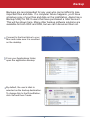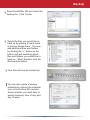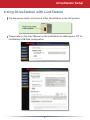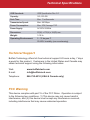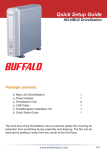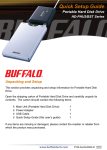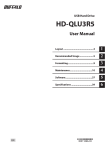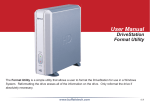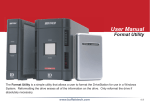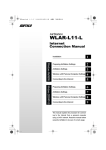Download Buffalo Technology HD-HBXXXU2 User's Manual
Transcript
Macintosh Quick Setup Guide DriveStation HD-HBXXXU2 Family Unpacking and Setup This section provides unpacking and setup information for DriveStation. Open the shipping carton of DriveStation and carefully unpack its contents. The carton should contain the following items: Main Unit (DriveStation) Power Adapter DriveStation Feet USB 2.0 Cable DriveNavigator Installation CD Quick Setup Guides (this user’s guide) 1 1 2 1 1 1 If any items are missing or damaged, please contact the reseller or retailer from which the product was purchased. The front face of the DriveStation has a protective plastic film covering for protection from scratching during assembly and shipping. The film can be removed by peeling it away from any corner of the front face. www.buffalotech.com v2.0 DriveStation Setup Flip the power switch on the back of DriveStation to the OFF position. Plug DriveStation’s power cord into a power outlet. Then, connect the included USB cable into the USB port on the back of DriveStation. Connect the USB cable into the USB port on the computer or device you are adding the DriveStation to. DriveStation Setup Mac OS X Flip the power switch on the back of the DriveStation to the ON position. In Mac OS X, the DriveStation will automatically mount on the desktop. The new drive will be also be present in the Finder. The DriveStation comes pre-formatted with a Windows FAT32 and your Macintosh will recognize this format so you may begin using it immediately. You may choose to format the drive with a Macintosh format. This is recommended if you do not plan to use the unit with any other equipment other than Macintosh computers. DriveStation Setup Mac OS X To format in Mac OS X, Navigate to your Utilities folder and select the application Disk Utility. Select The Buffalo Hard Drive and click the Erase Tab. Please follow the on screen documentation to complete the format process. Click erase when done. NOTE: Formatting the drive will erase all data on the drive. DriveStation Setup Mac OS 9 Flip the power switch on the back of the DriveStation to the ON position. In Mac OS 9, the DriveStation will automatically mount on the desktop. The DriveStation comes pre-formatted with a Windows FAT32 and your Macintosh will recognize this format so you may begin using it immediately. Mac OS 9 will not allow you to format the drive to a Macintosh format. You must use Mac OS X or a third party disk utility to format the drive. Backup Backups are recommended for any user who cannot afford to lose important files and data. If a computer failure happens, you’ll have a backup copy of your files and data on the LinkStation. Apple has a Backup Utility for OS X users that have purchased a .Mac account. This will be shown here. Many other backup software solutions are available for both OSX and OS9, but we can’t document them all. Connect to the Hard drive to your Mac and make sure it is mounted on the desktop. From your Applications folder, open the application Backup. By default, the user’s idisk is selected as the backup destination. To change this to the DriveStation, click Set and then Create. Backup Select the Buffalo HD and name the backup file. Click Create. Select the files you would like to back up by placing a check mark in the box beside them. You may add additional files and folders by clicking the “+” button on the bottom left and selecting which files and folders you would like to back up. When finished, click the Backup Now button. Your files will now be backed up. You can also create a backup schedule by clicking the calendar icon on the bottom left (circled). Select whether you want daily or weekly backups, time of day, and day of week. DriveStation Setup Using DriveStation with LinkStation Flip the power switch on the back of the DriveStation to the ON position. Please refer to the User Manual on the LinkStation’s LinkNavigator CD for LinkStation USB Disk configuration. Technical Specifications USB Standards: USB Specification Rev. 2.0 Capacity: 160, 250 GB Seek Time: Max. 11 milliseconds Transmission Speed: Max. 480 Mbps Power Consumption: Max. 25W, Average 17W Power Supply: AC100V 50/60Hz Dimensions: 53(W) x 173(H) x 164(D) mm Weight: 3.15 lb. Operating Environment: 5 - 35 degree C 20-80% humidity (non-condensing) Technical Support Buffalo Technology offers toll-free technical support 24 hours a day, 7 days a week for this product. Customers in the United States and Canada may obtain technical support using the following information: Web: E-mail: Telephone: www.buffalotech.com [email protected] 866-752-6210 (USA & Canada only) FCC Warning This device complies with part 15 of the FCC Rules. Operation is subject to the following two conditions: (1) This device may not cause harmful interference, and (2) this device must accept any interference received, including interference that may cause undesired operation. Warranty Statement Buffalo Technology (USA) products come with a one-year limited warranty from the date of purchase. Buffalo Technology (USA) warrants to the original purchaser the product; good operating condition for the warranty period. This warranty does not include non-Buffalo Technology (USA) installed components. If the Buffalo product malfunctions during the warranty period, Buffalo Technology (USA) will, at its discretion, repair or replace the product at no charge, provided the product has not been subjected to misuse, abuse, or non-Buffalo Technology (USA) authorized alterations, modifications or repair. When returning a product, include your original proof of purchase. Return cannot be processed without proof of purchase. Shipment of returned products to Buffalo Technology (USA) is the responsibility of the purchaser. All expressed and implied warranties for the Buffalo Technology (USA) product line are limited in duration to the above period. Under no circumstances shall Buffalo Technology (USA) be liable in any way to the user for damages, including any lost profits, lost savings or other incidental or consequential damages arising out of the use of, or inability to use the Buffalo products. Buffalo Technology (USA) reserves the right to revise or update its products, software, or documentation without obligation to notify any individual or entity. Please have your proof of purchase receipt to get warranty support. All defective products shall be returned to the original place of purchase with a copy of proof of purchase. All RMAs are governed by the RMA policy or procedures of each individual reseller selling Buffalo WLAN products. In no event shall Buffalo Technology (USA) liability exceed the price paid for the product from direct, indirect, special, incidental, or consequential damages resulting from the use of the product, its accompanying software, or its documentation. Buffalo Technology (USA) does not offer refunds for any product. Buffalo Technical Support Information (Please have your proof of purchase when calling Buffalo Technical Support) United States of America & Canada Buffalo Technology (USA) Inc. 4030 West Braker Lane, Suite 120 Austin, Texas 78759-5315 24/7 Help Line: (866) 752-6210 email: [email protected] web: www.buffalotech.com PY00-00010-DM22 rev 061104 10 4030 W. Braker Ln. Suite 120 Austin, Texas 78759 Tel: 800-456-9799 Fax: 512-794-8606 Technical Support is available 24 hours a day, 7 days a week (USA / Canada) Toll-Free: 866-752-6210 email: [email protected] ©2004, Buffalo Technology (USA), Inc.