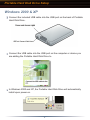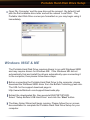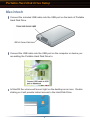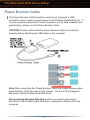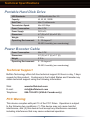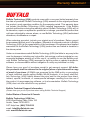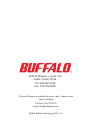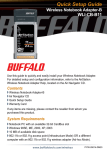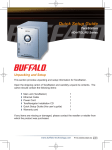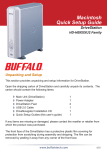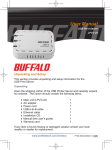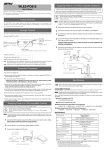Download Buffalo Technology HD-PHU2/BST User's Manual
Transcript
Quick Setup Guide Portable Hard Disk Drive HD-PHU2/BST Series Unpacking and Setup This section provides unpacking and setup information for Portable Hard Disk Drive. Open the shipping carton of Portable Hard Disk Drive and carefully unpack its contents. The carton should contain the following items: Main Unit (Portable Hard Disk Drive) Power Adapter USB Cable Quick Setup Guide (this user’s guide) 1 1 1 1 If any items are missing or damaged, please contact the reseller or retailer from which the product was purchased. www.buffalotech.com PY00-3xxUS-DM20-01 1-01 Portable Hard Disk Drive Setup Windows 2000 & XP Connect the included USB cable into the USB port on the back of Portable Hard Disk Drive. Connect the USB cable into the USB port on the computer or device you are adding the Portable Hard Disk Drive to. In Windows 2000 and XP, the Portable Hard Disk Drive will automatically install upon power-on. 2 Portable Hard Disk Drive Setup Open ‘My Computer’ and the new drive will be present. By default it will pick the first available drive letter and will be named ‘Local Disk’. The Portable Hard Disk Drive comes pre-formatted so you may begin using it immediately. Windows 98SE & ME The Portable Hard Disk Drive requires drivers to run with Windows 98SE and may require drivers for Windows ME. If the Windows ME did not automatically find and install the drivers automatically upon connecting it to the computer, then please follow these steps. Before connecting the Portable Hard Disk Drive to the computer, please download the Windows 98SE driver from the Buffalo Technology web site. The URL for the support download page is: http://www.buffalotech.com/support/downloads.php Extract the downloaded file, then execute EASYSETUP.EXE. Select “Setup Buffalo USB Hard Drive” and click the ‘Start’ button. The Easy Setup Wizard will begin running. Please follow the on screen documentation to complete the Portable Hard Disk Drive Setup for your computer. 3 Portable Hard Disk Drive Setup Macintosh Connect the included USB cable into the USB port on the back of Portable Hard Disk Drive. Connect the USB cable into the USB port on the computer or device you are adding the Portable Hard Disk Drive to. In MacOS the volume will mount right on the desktop as an icon. Double clicking on it will provide instant access to the Hard Disk Drive. 4 Portable Hard Disk Drive Setup Power Booster Cable The Power Booster Cabal should be used if your computer’s USB connector cannot supply enough power to the Portable Hard Disk Drive. It is not a required accessory for most computers, but for best reliability and performance, please use the Power Booster Cable. CAUTION: Please confirm that the Power Booster Cable is connected properly before attaching the USB cable to the computer. Note: After connecting the Power Booster Cable, the Power Booster takes approximately 10-20 seconds to fully charge. Once it is fully charged it will power up the Portable Hard Disk Drive. Disconnecting the Hard Disk Drive: When you wish to disconnect and remove the Portable Hard Disk Drive, unplug the USB port from the computer. 5 Technical Specifications Portable Hard Disk Drive USB Standards: USB Specification Rev. 2.0 Capacity: 40, 60, 80, 100GB Seek Time: Max. 13 milliseconds Transmission Speed: Max. 480 Mbps Power Consumption: Max. 2.5W Power Supply: DC5V±5% Dimensions: 4.7“ (W) x 3.0“ (H) x 0.6“ (D) Weight: 0.33 lb. Operating Environment: 5 - 35 degree C 20-80% humidity (non-condensing) Power Booster Cable Power Consumption: Max. 2.5W Dimensions: 2.5“ (W) x 2.3“ (H) x 0.7“ (D) Weight: 0.11 lb. Operating Environment: 5 - 35 degree C 20-80% humidity (non-condensing) Technical Support Buffalo Technology offers toll-free technical support 24 hours a day, 7 days a week for this product. Customers in the United States and Canada may obtain technical support using the following information: Web: E-mail: Telephone: www.buffalotech.com [email protected] 866-752-6210 (USA & Canada only) FCC Warning This device complies with part 15 of the FCC Rules. Operation is subject to the following two conditions: (1) This device may not cause harmful interference, and (2) this device must accept any interference received, including interference that may cause undesired operation. 6 Warranty Statement Buffalo Technology (USA) products come with a one-year limited warranty from the date of purchase. Buffalo Technology (USA) warrants to the original purchaser the product; good operating condition for the warranty period. This warranty does not include non-Buffalo Technology (USA) installed components. If the Buffalo product malfunctions during the warranty period, Buffalo Technology (USA) will, at its discretion, repair or replace the product at no charge, provided the product has not been subjected to misuse, abuse, or non-Buffalo Technology (USA) authorized alterations, modifications or repair. When returning a product, include your original proof of purchase. Return cannot be processed without proof of purchase. Shipment of returned products to Buffalo Technology (USA) is the responsibility of the purchaser. All expressed and implied warranties for the Buffalo Technology (USA) product line are limited in duration to the above period. Under no circumstances shall Buffalo Technology (USA) be liable in any way to the user for damages, including any lost profits, lost savings or other incidental or consequential damages arising out of the use of, or inability to use the Buffalo products. Buffalo Technology (USA) reserves the right to revise or update its products, software, or documentation without obligation to notify any individual or entity. Please have your proof of purchase receipt to get warranty support. All defective products shall be returned to the original place of purchase with a copy of proof of purchase. All RMAs are governed by the RMA policy or procedures of each individual reseller selling Buffalo WLAN products. In no event shall Buffalo Technology (USA) liability exceed the price paid for the product from direct, indirect, special, incidental, or consequential damages resulting from the use of the product, its accompanying software, or its documentation. Buffalo Technology (USA) does not offer refunds for any product. Buffalo Technical Support Information (Please have your proof of purchase when calling Buffalo Technical Support) United States of America & Canada Buffalo Technology (USA) Inc. 4030 West Braker Lane, Suite 120 Austin, Texas 78759-5315 24/7 Help Line: (866) 752-6210 email: [email protected] web: www.buffalotech.com 7 4030 W. Braker Ln. Suite 120 Austin, Texas 78759 Tel: 800-456-9799 Fax: 512-794-8606 Technical Support is available 24 hours a day, 7 days a week (USA / Canada) Toll-Free: 866-752-6210 email: [email protected] ©2005, Buffalo Technology (USA), Inc.