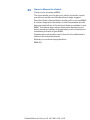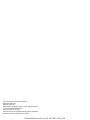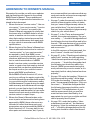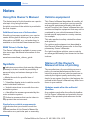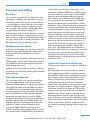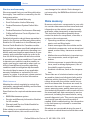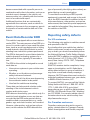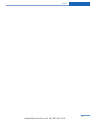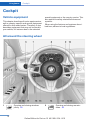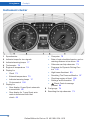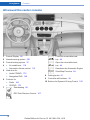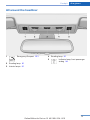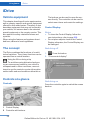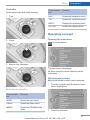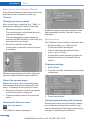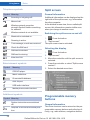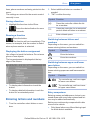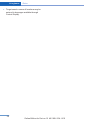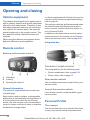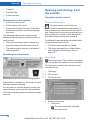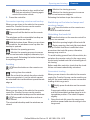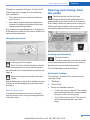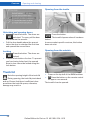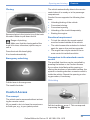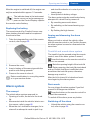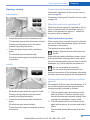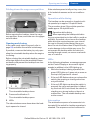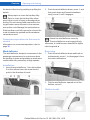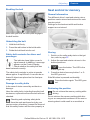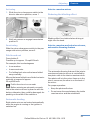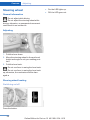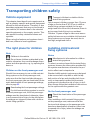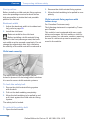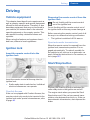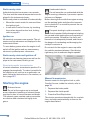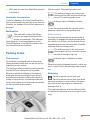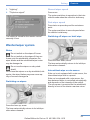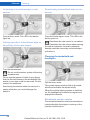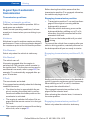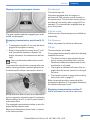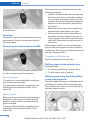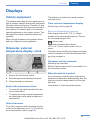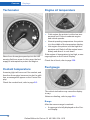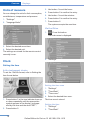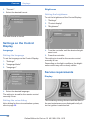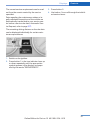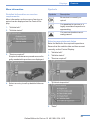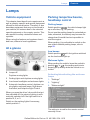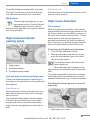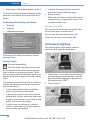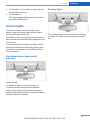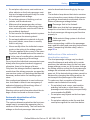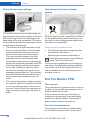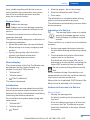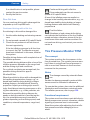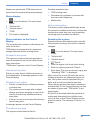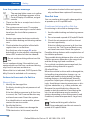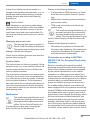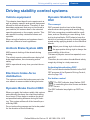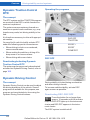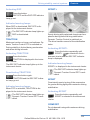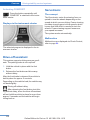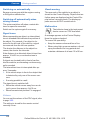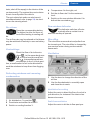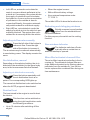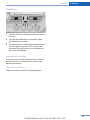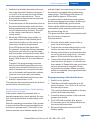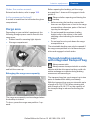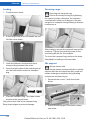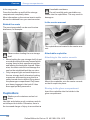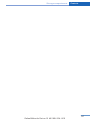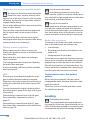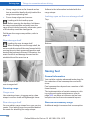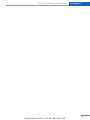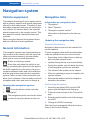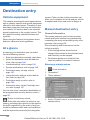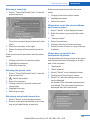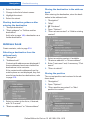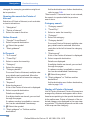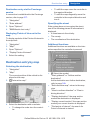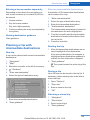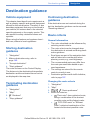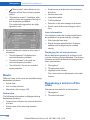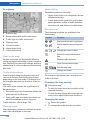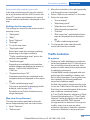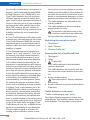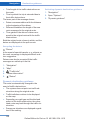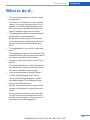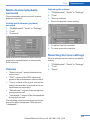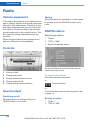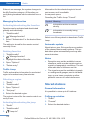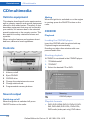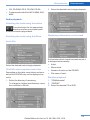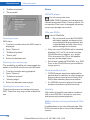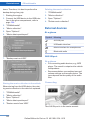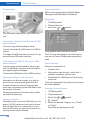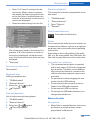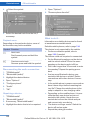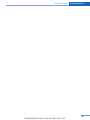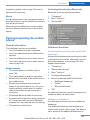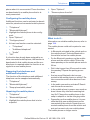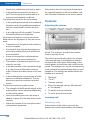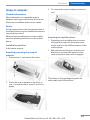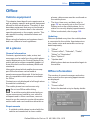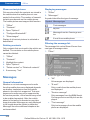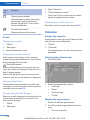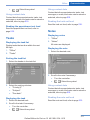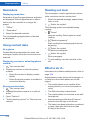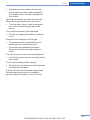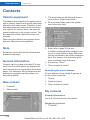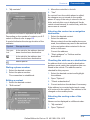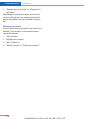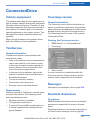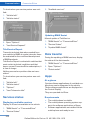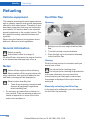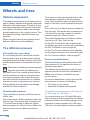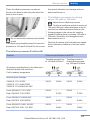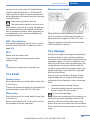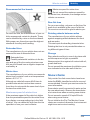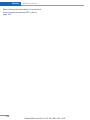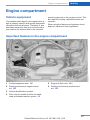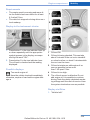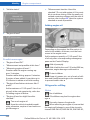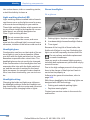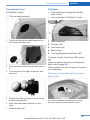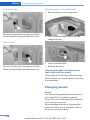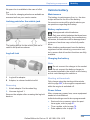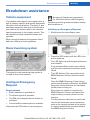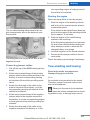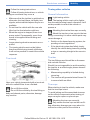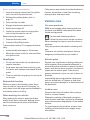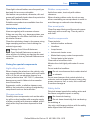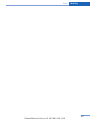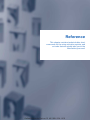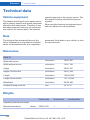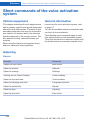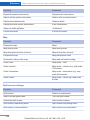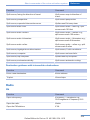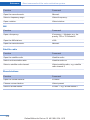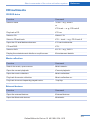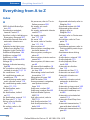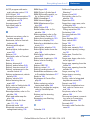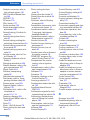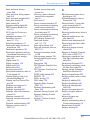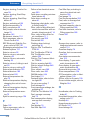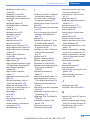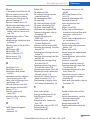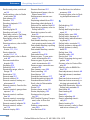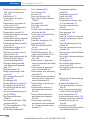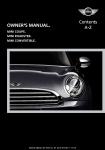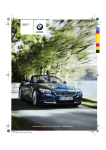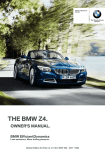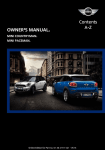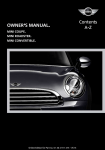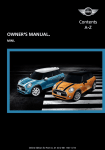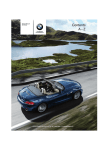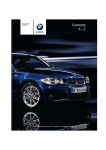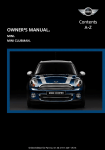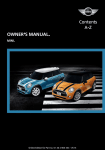Download BMW Z4 Owner's Manual
Transcript
Contents
Owner's Manual
for Vehicle
A-Z
The Ultimate
Driving Machine®
THE BMW Z4.
OWNER'S MANUAL.
Online Edition for Part no. 01 40 2 954 104 - II/15
Z4
Owner's Manual for Vehicle
Thank you for choosing a BMW.
The more familiar you are with your vehicle, the better control
you will have on the road. We therefore strongly suggest:
Read this Owner's Manual before starting off in your new BMW.
It contains important information on vehicle operation that will
help you make full use of the technical features available in your
BMW. The manual also contains information designed to en‐
hance operating reliability and road safety, and to contribute to
maintaining the value of your BMW.
Supplementary information can be found in the additional bro‐
chures in the onboard literature.
We wish you a safe and enjoyable drive.
BMW AG
Online Edition for Part no. 01 40 2 954 104 - II/15
© 2015 Bayerische Motoren Werke
Aktiengesellschaft
Munich, Germany
Reprinting, including excerpts, only with the written
consent of BMW AG, Munich.
deutsch II/15, 03 15 500
Printed on environmentally friendly paper, bleached
without chlorine, suitable for recycling.
Online Edition for Part no. 01 40 2 954 104 - II/15
Addendum
ADDENDUM TO OWNER'S MANUAL
We wanted to provide you with some updates
and clarifications with respect to the printed
BMW Owner's Manual. These updates and
clarifications will supersede the materials contained in that document.
1. Where the terms “service center,” “the service center,” “your service center,” “service
specialist,” or “service” are used in the
Owner's Manual, we wanted to clarify that
the terms refer to a BMW dealer's service
center or another service center or repair
shop that employs trained personnel that
can perform maintenance and repair work
on your vehicle in accordance with BMW
specifications.
2. Where the text of the Owner's Manual contains an affirmative instruction to contact a
“service center” or “your service center,”
we wanted to clarify that BMW recommends that, if you are faced with one of the
situations addressed by that text, you contact or seek the assistance of a BMW
dealer's service center or another service
center or repair shop that employs trained
personnel that can perform maintenance
and repair work on your vehicle in accordance with BMW specifications.
While BMW of North America LLC, at no
cost to you, will pay for repairs required by
the limited warranties provided with respect
to your vehicle and for maintenance under
the Maintenance Program during the applicable warranty and maintenance coverage
periods, you are free to elect, both during
those periods and thereafter, to have maintenance and repair work provided by other
service centers or repair shops.
3. Where the Owner's Manual makes reference to parts and accessories having been
approved by BMW, those references are
intended to reflect that those parts and
accessories are recommended by BMW of
North America LLC. You may elect to use
other parts and accessories, but, if you do,
we recommend that you make sure that any
such parts and/or accessories are appropriate for use on your vehicle.
4. At page 7, under the warranty section's discussion of homologation, where it states
that you “cannot lodge warranty claims for
your vehicle there,” the text should read
that you “may not be able to lodge warranty
claims for your vehicle there.”
5. At page 7, in the “Parts and accessories”
section, the sentence beginning “For your
own safety … ,” should be disregarded and
the following the text should be read in lieu
thereof: “The manufacturer of your vehicle
recommends using genuine BMW parts
and accessories.”
In the fifth sentence of that paragraph, the
word “cannot” should read “does not.”
6. At page 51, in the “Checking and replacing
safety belts” section, the text beginning,
“Have the work performed only by your service center …” should be disregarded and
the following text should be read in lieu
thereof: “BMW recommends having this
work performed by a service center as it is
important that this safety feature functions
properly.”
7. At page 132 under the heading: “Objects in
the area around the pedals” and at page
260 under the heading: “Carpets and floor
mats,” the paragraph that begins: “Only use
floor mats …” should be disregarded and
the following language should be read in
lieu thereof: “The manufacturer of your
vehicle recommends that you use floor
mats that have been identified by it as
appropriate for use in your vehicle and that
can be properly fixed in place.”
8. At page 136, under the heading: “Have
maintenance carried out,” the sentence
beginning, “Have the maintenance carried
out …” should be disregarded and the following text should be read in lieu thereof: Online Edition for Part no. 01 40 2 954 104 - II/15
Addendum
“BMW recommends that you have the
maintenance carried out by your service
center.”
9. At page 221, under the heading “Apps” and
subheading “Requirements,” the section
that begins, “Use only … ,” should be disregarded and the following text should be
read in lieu thereof: “The manufacturer of
your vehicle recommends the use of BMW
recommended software; otherwise there
may be malfunctions in system operations.”
10. At page 228, under the heading “Pressure
specifications,” the sentence beginning,
“The inflation pressures apply to the tire
sizes approved … .” should be disregarded.
11. At page 234, under the heading: “Approved
wheels and tires,” the term “Approved”
should be disregarded and in lieu thereof,
the term “Recommended” should be read
in its place. In addition, the text of that section should be disregarded and the following text should be read in lieu thereof:
The manufacturer of your vehicle strongly
suggests that you use wheels and tires that
have been recommended by the vehicle
manufacturer for your vehicle type; otherwise, for example, despite having the same
official size ratings, variations can lead to
body contact and with it, the risk of severe
accidents.
The manufacturer of your vehicle does not
evaluate non-recommended wheels and
tires to determine if they are suitable for use
on your vehicle.
12. At page 238, under the heading “Hood,” the
sentence beginning, “If you are unfamiliar”
should be disregarded.
13. At page 243 and page 244, under the heading: “Service and Warranty Information
Booklet for US models and Warranty and
Service Guide Booklet for Canadian models,” the second paragraph should be disregarded and the following text read in lieu
thereof:
The manufacturer of your vehicle recommends that you have maintenance and
repair performed by your BMW dealer's service center or another service center or
repair shop that employs trained personnel
that can perform maintenance and repair
work on your vehicle in accordance with
BMW specifications. The manufacturer of
your vehicle recommends that you maintain
records of all maintenance and repair work
performed on your vehicle.
14. At page 246, where it reads: “Do not perform work/bulb replacement on xenon
headlamps,” that text should be disregarded and in lieu thereof the following text
should be read: “Xenon headlamp work or
replacement can cause serious and fatal
injuries.” In the text that follows, where it
reads: “[h]ave any work on the xenon lighting system … ,” the following words should
be read as preceding that passage: “It is
strongly suggested that you … .”
15. At page 249, under the “Battery replacement” section, the text should be disregarded and in lieu thereof the following text
should be read:
Use of recommended vehicle batteries
The manufacturer of your vehicle recommends that you use vehicle batteries that it
has tested and recommends for use in your
vehicle; otherwise the vehicle could be
damaged and systems or functions may not
be fully available.
After a battery replacement, the manufacturer of your vehicle recommends that you
have the battery registered on your vehicle
by a service center to ensure that all comfort functions are fully available, and that
any “check control” messages of these
comfort functions are no longer displayed.
Online Edition for Part no. 01 40 2 954 104 - II/15
Contents
The fastest way to find information on a partic‐
ular topic or item is by using the index, refer to
page 274.
6
Notes
Cockpit
iDrive
Voice activation system
Controls
32
48
55
57
73
87
92
101
105
109
116
124
194
205
214
217
Telephone
Office
Contacts
ConnectedDrive
Mobility
At a glance
14
20
27
Communication
Opening and closing
Adjusting
Transporting children safely
Driving
Displays
Lamps
Safety
Driving stability control systems
Driving comfort
Climate
Interior equipment
Storage compartments
224
226
228
237
243
245
251
257
Refueling
Fuel recommendation
Wheels and tires
Engine compartment
Maintenance
Replacing components
Breakdown assistance
Care
Reference
264 Technical data
266 Short commands of the voice activation
system
274 Everything from A to Z
Driving tips
130 Things to remember when driving
Navigation
140
142
151
159
Navigation system
Destination entry
Destination guidance
What to do if...
Entertainment
162 Tone
164 Radio
172 CD/multimedia
Online Edition for Part no. 01 40 2 954 104 - II/15
Notes
Notes
Using this Owner's Manual
Vehicle equipment
The fastest way to find information on a partic‐
ular topic is by using the index.
This Owner's Manual describes all models, all
series equipment, as well as country-specific
and special equipment offered in the model
series.Therefore, this Owner's Manual also de‐
scribes and depicts equipment that may not be
contained in your vehicle because of the se‐
lected special equipment or country version,
for example.
An initial overview of the vehicle is provided in
the first chapter.
Additional sources of information
Should you have any questions, your service
center will be glad to advise you at any time.
Information on BMW, e.g., on technology, is
available on the Internet: www.bmwusa.com.
BMW Driver's Guide App
The Owner's Manual is available in many coun‐
tries as an app. Additional information on the
Internet:
www.bmw.com/bmw_drivers_guide
Symbols
Indicates precautions that must be followed
precisely in order to avoid the possibility of
personal injury and serious damage to the
vehicle.
◄ Marks the end of a specific item of
information.
"..." Identifies display texts in vehicle used to
select individual functions.
This also applies to safety-related functions
and systems.
For options and equipment not described in
this Owner's Manual, please refer to the Sup‐
plementary Owner's Manuals.
On right-hand drive vehicles, some controls
are arranged differently than shown in the illus‐
trations.
Status of this Owner's
Manual at time of printing
The manufacturer of your vehicle pursues a
policy of constant development that is con‐
ceived to ensure that our vehicles continue to
embody the highest quality and safety stan‐
dards. In rare cases, therefore, the features de‐
scribed in this Owner's Manual may differ from
those in your vehicle.
›...‹ Verbal instructions to use with the voice
activation system.
Updates made after the editorial
deadline
››...‹‹ Identifies the answers generated by the
voice activation system.
Any updates made after the editorial deadline
for the Owner's Manuals are located in the ap‐
pendix of the printed quick reference for the
vehicle.
Refers to measures that can be taken to
help protect the environment.
Symbols on vehicle components
Indicates that you should consult the
relevant section of this Owner's Manual for
information on a particular part or assembly.
6
Online Edition for Part no. 01 40 2 954 104 - II/15
Notes
For your own safety
Warranty
Your vehicle is technically configured for the
operating conditions and registration require‐
ments applying in the country of first delivery
— homologation. If your vehicle is to be oper‐
ated in a different country it might be neces‐
sary to adapt your vehicle to potentially differ‐
ing operating conditions and permit
requirements. If your vehicle does not comply
with the homologation requirements in a cer‐
tain country you cannot lodge warranty claims
for your vehicle there. Further information can
be obtained from your Service Center.
Maintenance and repairs
Advanced technology, e.g., the use of modern
materials and high-performance electronics,
requires suitable maintenance and repair
methods.
Therefore, have this work performed only by a
BMW center or a workshop that works accord‐
ing to BMW repair procedures with appropri‐
ately trained personnel.
If this work is not carried out properly, there is
the danger of subsequent damage and related
safety hazards.
Parts and accessories
For your own safety, it is recommended that
you use genuine parts and accessories ap‐
proved by BMW. When you purchase accesso‐
ries tested and approved by BMW and Genu‐
ine BMW Parts, you simultaneously acquire
the assurance that they have been thoroughly
tested by BMW to ensure optimum perform‐
ance when installed on your vehicle. BMW
warrants these parts to be free from defects in
material and workmanship. BMW will not ac‐
cept any liability for damage resulting from in‐
stallation of parts and accessories not ap‐
proved by BMW. BMW cannot test every
product made by other manufacturers to verify
if it can be used on a BMW safely and without
risk to either the vehicle, its operation, or its
occupants. Genuine BMW Parts, BMW Acces‐
sories and other products approved by BMW,
together with professional advice on using
these items, are available from all BMW cen‐
ters. Installation and operation of non BMW
approved accessories such as alarms, radios,
amplifiers, radar detectors, wheels, suspension
components, brake dust shields, telephones,
including operation of any mobile phone from
within the vehicle without using an externally
mounted antenna, or transceiver equipment,
for instance, CBs, walkie-talkies, ham radios or
similar accessories, may cause extensive dam‐
age to the vehicle, compromise its safety, in‐
terfere with the vehicle's electrical system or
affect the validity of the BMW Limited War‐
ranty. See your BMW center for additional in‐
formation. Maintenance, replacement, or repair
of the emission control devices and systems
may be performed by any automotive repair
establishment or individual using any certified
automotive part.
California Proposition 65 Warning
California laws require us to state the following
warning:
Engine exhaust and a wide variety of automo‐
bile components and parts, including compo‐
nents found in the interior furnishings in a vehi‐
cle, contain or emit chemicals known to the
State of California to cause cancer and birth
defects and reproductive harm. In addition,
certain fluids contained in vehicles and certain
products of component wear contain or emit
chemicals known to the State of California to
cause cancer and birth defects or other repro‐
ductive harm. Battery posts, terminals and re‐
lated accessories contain lead and lead com‐
pounds. Wash your hands after handling. Used
engine oil contains chemicals that have caused
cancer in laboratory animals. Always protect
your skin by washing thoroughly with soap and
water.
Online Edition for Part no. 01 40 2 954 104 - II/15
7
Notes
Service and warranty
We recommend that you read this publication
thoroughly. Your vehicle is covered by the fol‐
lowing warranties:
▷ New Vehicle Limited Warranty
▷ Rust Perforation Limited Warranty
▷ Federal Emissions System Defect War‐
ranty
▷ Federal Emissions Performance Warranty
▷ California Emission Control System Lim‐
ited Warranty
Detailed information about these warranties is
listed in the Service and Warranty Information
Booklet for US models or in the Warranty and
Service Guide Booklet for Canadian models.
Your vehicle has been specifically adapted and
designed to meet the particular operating con‐
ditions and homologation requirements in your
country and continental region in order to de‐
liver the full driving pleasure while the vehicle
is operated under those conditions. If you wish
to operate your vehicle in another country or
region, you may be required to adapt your ve‐
hicle to meet different prevailing operating
conditions and homologation requirements.
You should also be aware of any applicable
warranty limitations or exclusions for such
country or region. In such case, please contact
Customer Relations for further information.
ous damage to the vehicle. Such damage is
not covered by the BMW New Vehicle Limited
Warranty.
Data memory
Numerous electronic components in your vehi‐
cle contain data memories that store technical
information on the vehicle condition, events
and faults, either temporarily or permanently.
This technical information generally docu‐
ments the state of a component, a module, a
system or the environment.
▷ Operating conditions of system compo‐
nents, such as filling levels.
▷ Status messages from the vehicle and its
individual components, such as wheel rpm/
speed, motion delay, transverse accelera‐
tion.
▷ Malfunctions and defects in important sys‐
tem components, such as lights and
brakes.
▷ Vehicle responses to special driving situa‐
tions, such as airbag deployment, use of
the stability control systems.
▷ Ambient conditions, such as the tempera‐
ture.
▷ Warranty and Service Guide Booklet for
Canadian models
These data are of a technical nature only and
are used to detect and eliminate faults and to
optimize vehicle functions. Travel profiles of
routes driven with the vehicle cannot be cre‐
ated from these data. If services are used, for
instance in the event of repairs, service proc‐
esses, warranty cases, quality assurance, etc.,
this technical information can be read out from
the event and fault data memories by service
personnel, including the manufacturer, using
special diagnosis tools. This service personnel
can provide you with more information if
needed. After troubleshooting, the information
in the fault memory is cleared or overwritten
continuously.
If the vehicle is not maintained according to
these specifications, this could result in seri‐
Situations are conceivable during the use of
the vehicle in which these technical data could
Maintenance
Maintain the vehicle regularly to sustain the
road safety, operational reliability and the New
Vehicle Limited Warranty.
Specifications for required maintenance meas‐
ures:
▷ BMW Maintenance system
▷ Service and Warranty Information Booklet
for US models
8
Online Edition for Part no. 01 40 2 954 104 - II/15
Notes
become associated with a specific person in
combination with other information, such as an
accident report, damage to the vehicle, wit‐
ness accounts, etc., possibly with the involve‐
ment of an authorized expert.
Additional functions that are contractually
agreed with the customer, such as vehicle lo‐
calization in the event of an emergency, permit
the transfer of certain vehicle data out of the
vehicle.
Event Data Recorder EDR
This vehicle is equipped with an event data re‐
corder EDR. The main purpose of an EDR is to
record, in certain crash or near crash-like situa‐
tions, such as an air bag deployment or hitting
a road obstacle, data that will assist in under‐
standing how a vehicle's systems performed.
The EDR is designed to record data related to
vehicle dynamics and safety systems for a
short period of time, typically 30 seconds or
less.
The EDR in this vehicle is designed to record
such data as:
▷ How various systems in your vehicle were
operating.
▷ Whether or not the driver and passenger
safety belts were fastened.
▷ How far, if at all, the driver was depressing
the accelerator and/or brake pedal.
▷ How fast the vehicle was traveling.
These data can help provide a better under‐
standing of the circumstances in which
crashes and injuries occur.
EDR data are recorded by your vehicle only if a
nontrivial crash situation occurs; no data are
recorded by the EDR under normal driving
conditions and no personal data, e.g., name,
gender, age, and crash location, are recorded.
However, other parties, such as law enforce‐
ment, could combine the EDR data with the
type of personally identifying data routinely ac‐
quired during a crash investigation.
To read data recorded by an EDR, special
equipment is required, and access to the vehi‐
cle or the EDR is needed. In addition to the ve‐
hicle manufacturer, other parties, such as law
enforcement, that have the special equipment,
can read the information if they have access to
the vehicle or the EDR.
Reporting safety defects
For US customers
The following only applies to vehicles owned
and operated in the US.
If you believe that your vehicle has a defect
which could cause a crash or could cause in‐
jury or death, you should immediately inform
the National Highway Traffic Safety Adminis‐
tration NHTSA, in addition to notifying BMW of
North America, LLC, P.O. Box 1227, West‐
wood, New Jersey 07675-1227, Telephone
1-800-831-1117.
If NHTSA receives similar complaints, it may
open an investigation, and if it finds that a
safety defect exists in a group of vehicles, it
may order a recall and remedy campaign.
However, NHTSA cannot become involved in
individual problems between you, your dealer,
or BMW of North America, LLC.
To contact NHTSA, you may call the Vehicle
Safety Hotline toll-free at 1-888-327-4236
(TTY: 1-800-424-9153); go to http://
www.safercar.gov; or write to: Administrator,
NHTSA, 400 Seventh Street, SW., Washing‐
ton, DC 20590. You can also obtain other in‐
formation about motor vehicle safety from
http://www.safercar.gov
For Canadian customers
Canadian customers who wish to report a
safety- related defect to Transport Canada,
Defect Investigations and Recalls, may tele‐
Online Edition for Part no. 01 40 2 954 104 - II/15
9
Notes
phone the toll-free hotline 1-800-333-0510.
You can also obtain other information about
motor vehicle safety from http://www.tc.gc.ca/
roadsafety.
10
Online Edition for Part no. 01 40 2 954 104 - II/15
Notes
Online Edition for Part no. 01 40 2 954 104 - II/15
11
Online Edition for Part no. 01 40 2 954 104 - II/15
At a glance
These overviews of buttons, switches and
displays are intended to familiarize you with your
vehicle. You will also become quickly acquainted
with the available control concepts and options.
Online Edition for Part no. 01 40 2 954 104 - II/15
At a glance
Cockpit
Cockpit
Vehicle equipment
This chapter describes all series equipment as
well as country-specific and special equipment
offered for this model series. Therefore, it also
describes equipment that may not be found in
your vehicle, for instance due to the selected
special equipment or the country version. This
also applies to safety-related functions and
systems.
When using the features and systems descri‐
bed here, adhere to local regulations.
All around the steering wheel
1
Opening and closing windows
jointly 43
14
2
Opening and closing rear win‐
dows 43
Online Edition for Part no. 01 40 2 954 104 - II/15
Cockpit
3
Opening and closing front win‐
dows 43
4
Exterior mirrors, folding in and out 52
5
Adjust the exterior mirrors, Automatic Curb
Monitor 52
6
Change the radio station
Select a music track
Leaf through the phone book and
through lists with stored phone
numbers
Next entertainment source
Parking lights 87
Recirculated air mode 113
Low beams 87
Automatic headlight con‐
trol 88
At a glance
10
Windshield wipers 63
Rain sensor 63
Adaptive Light Control 88
High-beam Assistant 89
7
Turn signal 62
11
High-beams, head‐
light flasher 89
12 Ignition lock 57
13
Start/stop the engine and switch
the ignition on/off 57
Steering wheel heating 54
High-beam Assistant 89
Roadside parking lights 89
Computer 75
Settings and information about
the vehicle 77
8
Instrument cluster 16
9
Buttons on the steering wheel
14 Horn, the entire surface
15 Adjust the steering wheel 54
16
Cruise control 105
17 Buttons on the steering wheel
Telephone 194
Volume
Activate/deactivate the voice acti‐
vation system 27
18 Releasing the hood 238
19
Open the trunk lid 38
Online Edition for Part no. 01 40 2 954 104 - II/15
15
At a glance
Cockpit
Instrument cluster
1
Speedometer
▷ Computer 75
2
Indicator lamps for turn signals
3
Indicator/warning lamps 17
▷ Date of next scheduled service, and re‐
maining distance to be driven 80
4
Tachometer 74
▷ Odometer and trip odometer 73
5
Engine oil temperature 74
6
Display for
▷ Programs for Dynamic Driving Con‐
trol 102
▷ High-beam Assistant 89
▷ Clock 73
▷ Resetting Tire Pressure Monitor 97
▷ External temperature 73
▷ Checking engine oil level 238
▷ Indicator/warning lamps 17
▷ Settings and information 77
▷ Cruise control 105
7
▷
Display for
▷ Gear display, 8-gear Sport automatic
transmission 68
▷ Gear display for 7-gear Sport auto‐
matic transmission with dual
clutch 69
16
Check Control message
present 84
8
Fuel gauge 74
9
Resetting the trip odometer 73
Online Edition for Part no. 01 40 2 954 104 - II/15
Cockpit
At a glance
Indicator/warning lights
Indicator lights without text messages
Instrument cluster
The following indicator lamps notify you that
certain functions are active:
Symbol Function or system
Turn signal
High-beams/headlight flasher
Lamp flashes:
The indicator and warning lights can light up in
a variety of combinations and colors.
Several of the lights are checked for proper
functioning when the engine is started or the
ignition is switched on, and light up briefly.
Text messages
DSC or DTC is regulating the pro‐
pulsive forces in order to maintain
driving stability
Parking brake set
Canada: the parking brake is set
Text messages at the upper edge of the Con‐
trol Display explain the meaning of the dis‐
played indicator and warning lamps.
You can call up additional information, e.g., on
the cause of a malfunction and on how to re‐
spond, via Check Control, refer to page 84.
In urgent cases, this information will be shown
as soon as the corresponding light comes on.
Engine malfunction with adverse ef‐
fect on exhaust emissions
Canada: engine malfunction with
adverse effect on exhaust emis‐
sions
Online Edition for Part no. 01 40 2 954 104 - II/15
17
At a glance
Cockpit
All around the center console
1
Control Display 20
2
Hazard warning system 251
3
Central locking system 37
4
▷ Air conditioner 110
Close the retractable hard‐
top 44
Open the retractable hard‐
top 44
▷ Automatic climate control 112
5
▷ Audio CD/DVD 172
▷ Navigation DVD 140
6
Deactivate the Automatic Engine
Start/Stop Function 59
Hard drive for
Controls for
8
Parking brake 61
9
Controller with buttons 20
10 Buttons for Dynamic Driving Control 102
▷ Radio 164
▷ CD/DVD 172
7
Seat heating 50
PDC Park Distance Control 107
18
Online Edition for Part no. 01 40 2 954 104 - II/15
Cockpit
At a glance
All around the headliner
1
Emergency Request 251
4
5
2
Reading lamp 91
3
Interior lamps 91
Reading lamp 91
Indicator lamp, front passenger
airbag 94
Online Edition for Part no. 01 40 2 954 104 - II/15
19
At a glance
iDrive
iDrive
Vehicle equipment
This chapter describes all series equipment as
well as country-specific and special equipment
offered for this model series. Therefore, it also
describes equipment that may not be found in
your vehicle, for instance due to the selected
special equipment or the country version. This
also applies to safety-related functions and
systems.
The buttons can be used to open the me‐
nus directly. The controller can be used to
select menu items and create the settings.
Control Display
Notes
▷ To clean the Control Display, follow the
care instructions, refer to page 260.
When using the features and systems descri‐
bed here, adhere to local regulations.
▷ Do not place objects close to the Control
Display; otherwise, the Control Display can
be damaged.
The concept
Switching off
The iDrive combines the functions of a multi‐
tude of switches. Thus, these functions can be
operated from a central location.
1.
Press the button.
2. "Close control display"
Using the iDrive during a trip
To avoid becoming distracted and pos‐
ing an unnecessary hazard to your vehicle's
occupants and to other road users, never at‐
tempt to use the controls or enter information
unless traffic and road conditions allow this.◀
Controls at a glance
Switching on
Controls
Press the controller again to switch the screen
back on.
1
Control Display
2
Controller with buttons
20
Online Edition for Part no. 01 40 2 954 104 - II/15
iDrive
Controller
At a glance
Press the but‐
ton
Function
Select menu items and create settings.
1. Turn.
NAV
Opens the Navigation menu.
TEL
Opens the Telephone menu.
BACK
Displays the previous panel.
OPTION
Opens the Options menu.
Operating concept
Opening the main menu
2. Press.
Press the button.
3. Move in four directions.
The main menu is displayed.
All iDrive functions can be called up via the
main menu.
Selecting menu items
Menu items shown in white can be selected.
1. Turn the controller until the desired menu
item is highlighted.
Buttons on controller
Press the but‐
ton
Function
MENU
Opens the main menu.
RADIO
Opens the Radio menu.
MEDIA
Opens the CD/Multimedia
menu.
2. Press the controller.
Online Edition for Part no. 01 40 2 954 104 - II/15
21
At a glance
iDrive
Menu items in the Owner's Manual
In the Owner's Manual, menu items that can be
selected are set in quotation marks, e.g.,
"Settings".
Changing between panels
After a menu item is selected, e.g., "Radio", a
new panel is displayed. Panels can overlap.
▷ Move the controller to the left.
The current panel is closed and the previ‐
ous panel is displayed.
Additional options: move the controller to the
right repeatedly until the "Options" menu is
displayed.
The previous panel is opened again by
pressing the BACK button. In this case, the
current panel is not closed.
Options menu
▷ Move the controller to the right.
A new panel is opened on top of the previ‐
ous display.
The "Options" menu consists of various areas:
▷ Screen settings, e.g., "Split screen".
This area remains unchanged.
▷ Control options for the selected main
menu, e.g., for "Radio".
▷ If applicable, further operating options for
the selected menu, for instance "Store
station".
Changing settings
1. Select a field.
White arrows pointing to the left or right indi‐
cate that additional panels can be opened.
2. Turn the controller until the desired setting
is displayed.
View of an opened menu
When a menu is opened, it generally opens
with the panel that was last selected in that
menu. To display the first panel of a menu:
▷ Move the controller to the left repeatedly
until the first panel is displayed.
▷ Press the menu button on the controller
twice.
Opening the Options menu
Press the button.
The "Options" menu is displayed.
22
3. Press the controller.
Activating/deactivating the functions
Several menu items are preceded by a check‐
box. It indicates whether the function is acti‐
vated or deactivated. Selecting the menu item
activates or deactivates the function.
Online Edition for Part no. 01 40 2 954 104 - II/15
iDrive
Function is activated.
The function is deactivated.
At a glance
5. Turn the controller until "Time:" is high‐
lighted, and then press the controller.
Example: setting the clock
Setting the clock
1.
Press the button. The main menu is
displayed.
2. Turn the controller until "Settings" is high‐
lighted, and then press the controller.
6. Turn the controller to set the hours and
press the controller.
7. Turn the controller to set the minutes and
press the controller.
Status information
Status field
3. If necessary, move the controller to the left
to display "Time/Date".
4. Turn the controller until "Time/Date" is
highlighted, and then press the controller.
The following information is displayed in the
status field at the top right:
▷ Time.
▷ Current entertainment source.
▷ Sound output, on/off.
▷ Wireless network reception strength.
▷ Telephone status.
▷ Traffic bulletin reception.
Status field symbols
The symbols are grouped into various catego‐
ries.
Radio symbols
Symbol
Meaning
HD Radio™ is switched on.
Satellite radio is switched on.
Online Edition for Part no. 01 40 2 954 104 - II/15
23
At a glance
iDrive
Split screen
Telephone symbols
Symbol Meaning
General information
Missed call.
Additional information can be displayed on the
right side of the split screen, e.g., information
from the computer.
Wireless network reception
strength Symbol flashes: searching
for network.
In the divided screen view, the so-called split
screen, this information remains visible even
when you change to another menu.
Wireless network is not available.
Switching the split screen on and off
Incoming or outgoing call.
Bluetooth is switched on.
Roaming is active.
Text message, e-mail was received.
Check the SIM card.
1.
Press the button.
2. "Split screen"
The split screen view is activated.
Selecting the display
SIM card is blocked.
SIM card is missing.
Enter the PIN.
Press the button.
2. "Split screen"
3. Move the controller until the split screen is
selected.
Entertainment symbols
Symbol
1.
Meaning
4. Press the controller or select "Split screen
content".
5. Select the desired menu item.
CD/DVD player.
Music collection.
Gracenote® database.
AUX-IN port.
USB audio interface.
Mobile phone audio interface.
Additional symbols
Programmable memory
buttons
Symbol Meaning
24
Spoken instructions are switched
off.
General information
Request of the current vehicle posi‐
tion.
The iDrive functions can be stored on the pro‐
grammable memory buttons and called up di‐
rectly, e.g., radio stations, navigation destina‐
Online Edition for Part no. 01 40 2 954 104 - II/15
iDrive
At a glance
tions, phone numbers and entry points into the
menu.
2. Select additional letters or numbers if
needed.
The settings are stored for the remote control
currently in use.
3. "OK": confirm the entry.
Symbol Function
Saving a function
Press the controller: delete the let‐
ter or number.
1. Highlight the function via the iDrive.
2.
Press the controller for an extended
period: delete all letters or numbers.
Press the desired button for more
than two seconds.
Enter a blank space.
Running a function
Press the button.
The function will run immediately. This
means, for example, that the number is dialed
when a phone number is selected.
Displaying the button assignment
Switching between letters and
numbers
Depending on the menu, you can switch be‐
tween entering letters and numbers.
Symbol
Enter the letters.
Use a finger to touch the buttons. Do not wear
gloves or use objects.
The key assignment is displayed at the top
edge of the screen.
Function
Enter the numbers.
Switching between upper and lower
case letters
Depending on the menu, you can switch be‐
tween entering uppercase and lowercase let‐
ters.
Symbol
Function
Tip controller up: reel from upper
to lower case letters.
▷ To display short information: touch the
button.
Tip controller up: reel from lower
to upper case letters.
▷ To display detailed information: touch the
button for an extended period.
Entry comparison
Entering letters and numbers
Entering names and addresses: choice is nar‐
rowed down with every letter entered and let‐
ters may be added automatically.
1. Turn the controller: select letters or num‐
bers.
Entries are continuously compared with data
stored in the vehicle.
▷ Only those letters are offered during input
for which data is available.
Online Edition for Part no. 01 40 2 954 104 - II/15
25
At a glance
iDrive
▷ Target search: names of locations may be
entered in languages available through
Control Display.
26
Online Edition for Part no. 01 40 2 954 104 - II/15
Voice activation system
At a glance
Voice activation system
Vehicle equipment
This chapter describes all series equipment as
well as country-specific and special equipment
offered for this model series. Therefore, it also
describes equipment that may not be found in
your vehicle, for instance due to the selected
special equipment or the country version. This
also applies to safety-related functions and
systems.
When using the features and systems descri‐
bed here, adhere to local regulations.
Using voice activation
Activating the voice activation system
1.
Press the button on the steering
wheel.
2. Wait for the signal.
3. Say the command.
The command appears on the Control Dis‐
play.
The symbol on the Control Display indi‐
cates that the voice activation system is active.
If no other commands are available, operate
the function via iDrive in this case.
The concept
▷ Most functions that are displayed on the
Control Display can be operated with the
voice activation system using spoken com‐
mands. The system prompts you to make
your entries.
▷ Functions that can only be used when the
vehicle is stationary cannot be operated
using the voice activation system.
▷ The system uses a special microphone on
the driver's side.
▷ ›...‹ Verbal instructions in the Owner's
Manual to use with the voice activation
system.
Terminating the voice activation
system
Briefly press the button on the steer‐
ing wheel or ›Cancel‹.
Possible commands
Most menu items on the Control Display can
be voiced as commands.
The available commands depend on the menu
that is currently displayed on the Control Dis‐
play.
Requirements
The functions of the main menu have short
commands.
Via the Control Display, set a language that is
also supported by the voice activation system
so that the spoken commands can be identi‐
fied.
Some list items, such as the phone book en‐
tries, can also be selected via the voice activa‐
tion system. Say the list items exactly as they
are displayed on the list.
Set the language, refer to page 80.
Having possible commands read aloud
You can have the system read possible com‐
mands aloud: ›Voice commands‹.
Online Edition for Part no. 01 40 2 954 104 - II/15
27
At a glance
Voice activation system
For example, if the "Settings" menu is dis‐
played, the commands for the settings are
read out loud.
Executing functions using short
commands
Functions on the main menu can be performed
directly by means of short commands, usually
irrespective of which menu item is currently
selected, for instance ›Vehicle status‹.
List of short commands of the voice activation
system, refer to page 266.
Help dialog for the voice activation
system
6.
Press the button on the steering
wheel again to select a specific track.
7. ›Track ...‹ e.g., CD track 4.
Via short commands
Playback of the CD can also be started using a
short command.
1. Switch on the Entertainment sound output
if necessary.
2.
Press the button on the steering
wheel.
3. ›C D drive Track ...‹ e.g., CD track 4.
Calling up help dialog: ›Help‹
Additional commands for the help dialog:
▷ ›Help with examples‹: information about the
current operating options and the most im‐
portant commands for them are an‐
nounced.
▷ ›Help with voice activation‹: information
about the principle of operation for the
voice activation system is announced.
Setting the voice dialog
You can set whether the system should use
the standard dialog or a shorter version.
In the shorter variant of the voice dialog, the
announcements from the system are issued in
an abbreviated form.
On the Control Display:
1. "Settings"
Example: playing back a CD
2. "Language/Units"
Via the main menu
4. Select the setting.
3. "Speech mode:"
The commands of the menu items are spoken
out loud, in the same way as they are selected
via the controller.
1. Switch on the Entertainment sound output
if necessary.
2.
Press the button on the steering
wheel.
3. ›C D and multimedia‹
The medium last played is played back.
4. ›C D‹
Adjusting the volume
5. ›C D drive‹
Turn the volume button during the spoken in‐
structions until the desired volume is set.
The CD is played back.
28
Online Edition for Part no. 01 40 2 954 104 - II/15
Voice activation system
At a glance
▷ The volume remains constant even if the
volume of other audio sources is changed.
▷ The volume is stored for the remote con‐
trol currently in use.
Notes on Emergency
Requests
Do not use the voice activation system to ini‐
tiate an Emergency Request. In stressful situa‐
tions, the voice and vocal pitch can change.
This can unnecessarily delay the establish‐
ment of a telephone connection.
Instead, use the SOS button, refer to
page 251, in the vicinity of the interior mirror.
Environmental conditions
▷ Say the commands, numbers, and letters
smoothly and with normal volume, empha‐
sis, and speed.
▷ Always say commands in the language of
the voice activation system.
▷ Keep the doors, windows, and retractable
hardtop closed to prevent noise interfer‐
ence.
▷ Avoid making other noise in the vehicle
while speaking.
Online Edition for Part no. 01 40 2 954 104 - II/15
29
Online Edition for Part no. 01 40 2 954 104 - II/15
Controls
This chapter is intended to provide you with
information that will give you complete control of
your vehicle. All features and accessories that
are useful for driving and your safety, comfort
and convenience are described here.
Online Edition for Part no. 01 40 2 954 104 - II/15
Controls
Opening and closing
Opening and closing
Vehicle equipment
This chapter describes all series equipment as
well as country-specific and special equipment
offered for this model series. Therefore, it also
describes equipment that may not be found in
your vehicle, for instance due to the selected
special equipment or the country version. This
also applies to safety-related functions and
systems.
When using the features and systems descri‐
bed here, adhere to local regulations.
In vehicles equipped with Comfort Access, the
remote control contains a replaceable battery,
refer to page 41.
The settings called up and implemented when
the vehicle is unlocked depend on which re‐
mote control is used to unlock the vehicle, re‐
fer to Personal Profile.
In addition, information about service require‐
ments is stored in the remote control, Service
data in the remote control, refer to page 243.
Integrated key
Remote control
Buttons on the remote control
Press button 1 and pull out the key.
The integrated key fits the following locks:
▷ Glove compartment, refer to page 124.
▷ Driver's door, refer to page 37.
1
Unlocking
2
Locking
New remote controls
3
Opening the trunk lid
You can obtain new remote controls from your
service center.
General information
The vehicle is supplied with two remote con‐
trols with keys.
Each remote control contains a rechargeable
battery that is automatically recharged when it
is in the ignition lock while the car is being
driven. Use each remote control at least twice
a year for longer road trips in order to maintain
the batteries' charge status.
32
Loss of the remote controls
Lost remote controls can be blocked by your
service center.
Personal Profile
The concept
You can set several of your vehicle's functions
to suit your personal needs and preferences.
Online Edition for Part no. 01 40 2 954 104 - II/15
Opening and closing
▷ The settings are automatically saved in the
profile currently activated.
▷ The remote control used is detected when
the vehicle is unlocked and the stored pro‐
file is called up.
▷ Your personal settings will be recognized
and called up again even if the vehicle has
been used in the meantime by someone
else with another remote control.
The individual settings are stored for a maxi‐
mum of four remote controls. They are stored
for two remote controls if Comfort Access is in
use.
Personal Profile settings
The following functions and settings can be
stored in a profile.
More information on the settings can be found
under:
▷ Assigning the programmable memory but‐
tons, refer to page 24.
▷ Response of the central locking system
when the car is being unlocked, refer to
page 34.
▷ Automatic locking of the vehicle, refer to
page 37.
▷ Automatic retrieval of the driver's seat and
exterior mirror positions after unlocking,
refer to page 36.
▷ Triple turn signal activation, refer to
page 62.
▷ Settings for the display on the Control Dis‐
play and in the instrument cluster:
Controls
▷ Units of measure for fuel consumption,
distance covered/remaining distances,
and temperature, refer to page 78.
▷ Volume of PDC Park Distance Control, re‐
fer to page 108.
▷ Light settings:
▷ Welcome lights, refer to page 87.
▷ Headlight courtesy delay feature, refer
to page 88.
▷ Daytime running lights, refer to
page 88.
▷ High-beam Assistant, refer to
page 89.
▷ Automatic climate control: AUTO program,
cooling function, and automatic recircu‐
lated air control activated/deactivated,
temperature, air flow rate, and air distribu‐
tion, refer to page 112.
▷ Navigation:
▷ Voice activation, refer to page 153.
▷ Map view settings, refer to page 155.
▷ Route criteria, refer to page 151.
▷ Entertainment:
▷ Tone control, refer to page 162.
▷ Radio, stored stations, refer to
page 170.
▷ CD/multimedia, audio source listened
to last, refer to page 172.
▷ Telephone:
▷ Volume, refer to page 198.
▷ 12h/24h clock format, refer to
page 78.
Central locking system
▷ Date format, refer to page 79.
The concept
▷ Brightness of the Control Display, refer
to page 80.
The central locking system becomes active
when the driver's door is closed.
▷ Language on the Control Display, refer
to page 80.
The system simultaneously engages and re‐
leases the locks on the following:
▷ Split screen, refer to page 24.
▷ Doors.
Online Edition for Part no. 01 40 2 954 104 - II/15
33
Controls
Opening and closing
Opening and closing: from
the outside
▷ Trunk lid.
▷ Fuel filler flap.
▷ Center armrest.
Using the remote control
Operating from the outside
▷ Via the remote control.
▷ Via the driver's door lock.
▷ In cars with Comfort Access, via the door
handles on the driver's and front passen‐
ger sides.
The following takes place simultaneously
when locking/unlocking the vehicle via the re‐
mote control:
▷ The welcome lamps, interior lamps and
courtesy lamps are switched on and off.
▷ The alarm system is armed or disarmed,
refer to page 41.
Operating from the inside
General information
Take the remote control with you
People or animals left unattended in a
parked vehicle can lock the doors from the in‐
side. Always take the remote control with you
when leaving the vehicle so that the vehicle
can then be opened from the outside.◀
Conditions for operating the retractable hard‐
top using the remote control:
▷ The doors and trunk lid are closed.
▷ The cargo area partition is folded down
and engaged on both sides, refer to
page 45.
Unlocking
Press the button. The vehicle is unlocked.
You can set how the vehicle is to be unlocked.
The setting is stored for the remote control
currently in use.
1. "Settings"
2. "Door locks"
Via the button for the central locking system.
3. "Unlock button:"
If the vehicle is locked from the inside, the fuel
filler flap remains unlocked.
If an accident of a certain severity occurs, the
central locking system unlocks automatically.
The hazard warning system and interior lamps
come on.
4. Select a menu item:
▷ "All doors"
The entire vehicle is unlocked.
▷ "Driver's door only"
34
Online Edition for Part no. 01 40 2 954 104 - II/15
Opening and closing
Only the driver's door and the fuel
filler flap are unlocked. Pressing again
unlocks the entire vehicle.
5. Press the controller.
Convenient opening: window and hardtop
When you are close to the vehicle, the remote
control for Comfort Access can be used to
open the retractable hardtop.
Controls
Monitor the closing process
Monitor the closing process to ensure
that no one becomes trapped.
Releasing the button stops the motion.◀
Switching on the interior lamps and
courtesy lamps
Press the button on the remote con‐
trol with the vehicle locked.
Press and hold the button on the remote
control.
Unlocking the trunk lid
The windows and the retractable hardtop are
opened if the doors are closed.
Press the button on the remote control for
approx. one second.
Hold the button down. When you are close
to the vehicle, the windows move up after the
hardtop is opened.
Monitor the opening process
Monitor the opening process to ensure
that no one becomes trapped; otherwise, inju‐
ries may result. Releasing the button interrupts
the opening process.◀
Locking
Press the button on the remote con‐
trol.
Locking from the outside
Do not lock the vehicle from the outside
if there are people in it, as the vehicle cannot
be unlocked from inside without special knowl‐
edge.◀
Note the opening height of the trunk lid
During opening, the trunk lid pivots back
and up. Ensure that there is sufficient clear‐
ance when the trunk lid opens; otherwise,
damage may result.◀
To avoid locking yourself out of the vehicle, do
not place the remote control in the cargo area.
A previously locked trunk lid is locked again af‐
ter closing.
Before and after each trip, check that the trunk
lid has not been inadvertently unlocked.
Convenient loading
When you are close to the vehicle, the remote
control for Comfort Access can be used to par‐
tially tilt the open hardtop for more convenient
loading of the cargo area.
1.
Convenient closing
When you are close to the vehicle, the remote
control for Comfort Access can be used to
close the retractable hardtop and the windows.
Press and hold the button on the re‐
mote control.
The retractable hardtop and the windows are
closed.
Briefly press the button on the remote
control.
Press again within one second and hold
until the retractable hardtop stops in an in‐
termediate position. The trunk lid opens
slightly.
2. Open the trunk lid, press the cargo area
partition upward and stow the cargo in the
cargo area.
Online Edition for Part no. 01 40 2 954 104 - II/15
35
Controls
Opening and closing
3. Press down the cargo area partition until it
engages on both sides and close the trunk
lid.
4.
2. "Door locks"
3. "Last seat position auto."
Press the button on the remote control
for an extended period to fold the retracta‐
ble hardtop back in.
Confirmation signals from the vehicle
1. "Settings"
2. "Door locks"
3. "Flash when lock/unlock"
Malfunctions
Local radio waves may interfere with the re‐
mote control.
In this case, unlock and lock the car at the door
lock with the integrated key.
In vehicles without an alarm system or Comfort
Access, only the driver's door can be unlocked
and locked using the integrated key in the door
lock.
4. Press the controller
Retrieving the seat and mirror settings
The driver's seat and exterior mirror positions
used last are stored for the remote control cur‐
rently in use.
When the vehicle is being unlocked, these po‐
sitions are automatically retrieved if the setting
is activated.
Keep the footwell behind the driver's
seat clear
When this Personal Profile function is used,
first make sure that the footwell behind the
driver's seat is free of obstacles. Failure to do
so could result in damage to the objects if the
seat were to move rearward.◀
The adjustment procedure is interrupted:
▷ When a seat position switch is pressed.
▷ When a button of the seat and mirror mem‐
ory is pressed briefly.
If the car can no longer be locked with a re‐
mote control, the battery in the remote control
is discharged. Use the remote control during
an extended drive in order to recharge the bat‐
tery, refer to page 32.
The remote control for Comfort Access con‐
tains a battery that may need to be replaced,
refer to page 41.
For US owners only
The transmitter and receiver units comply with
part 15 of the FCC/Federal Communication
Commission regulations. Operation is gov‐
erned by the following:
FCC ID:
LX8766S
LX8766E
LX8CAS
Compliance statement:
1. "Settings"
36
Online Edition for Part no. 01 40 2 954 104 - II/15
Opening and closing
This device complies with part 15 of the FCC
Rules. Operation is subject to the following
two conditions:
▷ This device may not cause harmful inter‐
ference, and
▷ this device must accept any interference
received, including interference that may
cause undesired operation.
Any unauthorized modifications or changes to
these devices could void the user's authority to
operate this equipment.
Controls
Opening and closing: from
the inside
Take the remote control with you
People or animals left unattended in a
parked vehicle can lock the doors from the in‐
side. Always take the remote control with you
when leaving the vehicle so that the vehicle
can then be opened from the outside.◀
Using the door lock
Locking and unlocking
Press the button.
Locking from the outside
Do not lock the vehicle from the outside
if there are people in it, as the vehicle cannot
be unlocked from inside without special knowl‐
edge.◀
Remove the key before pulling the door
handle
Before pulling the outside door handle, remove
the key to avoid damaging the paintwork and
the key.◀
Manual operation
If an electrical malfunction occurs, unlock or
lock the driver's door using the integrated key
in the door lock.
The doors and the trunk lid are locked
or unlocked when the front doors are closed,
but they are not secured against theft.
The fuel filler flap remains unlocked.
Automatic locking
The setting is stored for the remote control
currently in use.
1. "Settings"
2. "Door locks"
3. Select the desired function:
▷ "Lock if no door is opened" The vehicle
locks automatically after a short period
of time if a door is not opened.
▷ "Lock after start. to drive" The vehicle
locks automatically after you drive
away.
Online Edition for Part no. 01 40 2 954 104 - II/15
37
Controls
Opening and closing
Opening from the inside
Unlocking and opening doors
▷
Press the button. The doors are
unlocked. To open, pull the door
handle above the armrest.
▷ Pull the door handle above the armrest
twice: the door is unlocked the first time
and opened the second time.
The trunk lid opens unless it has been
locked.
In some market-specific versions, this button
does not exist.
Opening from the outside
Locking
▷
Press the button.
Press the button. The doors are
locked.
▷ Press the lock button of a door. To prevent
you from being locked out, the opened
driver's door cannot be locked using the
lock button.
Trunk lid
Note the opening height of the trunk lid
During opening, the trunk lid pivots back
and up. Ensure that there is sufficient clear‐
ance when the trunk lid opens; otherwise,
damage may result.◀
38
▷ Press on the top half of the BMW emblem.
▷
Press the button on the remote control
for approx. one second.
The trunk lid can be opened.
Online Edition for Part no. 01 40 2 954 104 - II/15
Opening and closing
Closing
Controls
The vehicle automatically detects the remote
control when it is nearby or in the passenger
compartment.
Comfort Access supports the following func‐
tions:
▷ Unlocking/locking of the vehicle.
▷ Convenient closing.
▷ Convenient opening
▷ Unlocking of the trunk lid separately.
Recessed grips in the interior trim of the trunk
lid make it easier to pull down the lid.
Danger of pinching
Make sure that the closing path of the
trunk lid is clear; otherwise, injuries may re‐
sult.◀
Press the trunk lid down lightly.
It is closed automatically.
Emergency unlocking
▷ Starting the engine.
Functional requirement
▷ To lock the vehicle, the remote control
must be located outside of the vehicle.
▷ The vehicle cannot be unlocked or locked
again for approx. the next two seconds.
▷ The engine can only be started if the re‐
mote control is inside the vehicle.
Comparison to the standard remote
control
The specified functions can be controlled by
pressing the button or via Comfort Access.
If you notice a brief delay while opening or
closing the windows or retractable hardtop, the
system is checking whether a remote control is
inside the vehicle. Repeat the opening or clos‐
ing procedure, if necessary.
Pull the lever in the cargo area.
Unlocking
The trunk lid unlocks.
Comfort Access
The concept
The vehicle can be accessed without activat‐
ing the remote control.
All you need to do is to have the remote con‐
trol with you, e.g., in your jacket pocket.
Pull the handle up, arrow 1. This corresponds
to pressing the
button.
Online Edition for Part no. 01 40 2 954 104 - II/15
39
Controls
Opening and closing
Locking
mote control into the ignition lock, refer to
page 57.
Switching off the engine in cars with
Sport automatic transmission
When the engine is switched off, transmission
position P is engaged automatically unless N is
engaged and the remote control is inserted in
the ignition lock.
Press on the surface, arrow 2.
This corresponds to pressing the
ton.
but‐
To save battery power, ensure that the ignition
and all electronic systems and/or power con‐
sumers are switched off before locking the ve‐
hicle.
Window and convertible top operation
With the ignition in the radio ready state or be‐
yond, the windows and the convertible top can
be opened and closed when a remote control
is located inside the vehicle.
Unlocking the trunk lid separately
Press on the top half of the BMW emblem.
This corresponds to pressing the
button.
If a remote control accidentally left in the cargo
area is detected in the locked vehicle, then the
trunk lid opens again. The hazard warning sys‐
tem flashes and, depending on the vehicle
equipment, a signal sounds.
Switching on the radio ready state
Pressing the Start/Stop button switches on the
radio ready state, refer to page 58.
Do not depress the brake or the clutch; other‐
wise, the engine will start.
Starting the engine
The engine can be started or the ignition can
be switched on when a remote control is inside
the vehicle. It is not necessary to insert a re‐
40
Driving into an automatic car wash with a
Sport automatic transmission
To make it possible for the vehicle to roll, such
as in an automatic car wash, follow the instruc‐
tions in Car washes, refer to page 257.
Malfunction
The Comfort Access functions can be distur‐
bed by local radio waves, such as by a mobile
phone in the immediate vicinity of the remote
control or when a mobile phone is being
charged in the vehicle.
If this occurs, open or close the vehicle using
the buttons on the remote control or use the
integrated key in the door lock.
To start the engine afterward, insert the re‐
mote control into the ignition switch.
Warning lights
The warning light in the instrument
cluster lights up when you attempt to
start the engine: the engine cannot
be started.
The remote control is not inside the vehicle or
is malfunctioning. Take the remote control with
you inside the vehicle or have it checked. If
necessary, insert another remote control into
the ignition switch.
The warning light in the instrument
cluster lights up while the engine is
running: the remote control is no lon‐
ger inside the vehicle.
Online Edition for Part no. 01 40 2 954 104 - II/15
Opening and closing
After the engine is switched off, the engine can
only be restarted within approx. 10 seconds.
The indicator lamp in the instrument
cluster comes on and a message ap‐
pears on the Control Display: replace
the remote control battery.
Replacing the battery
The remote control for Comfort Access con‐
tains a battery that will need to be replaced
from time to time.
1. Take the integrated key out of the remote
control, refer to page 32.
Controls
and steal the wheels or to raise it prior to
towing away.
▷ Interruptions in battery voltage.
The alarm system signals unauthorized entry
attempts for a short time by means of:
▷ By sounding an acoustic alarm.
▷ By switching on the hazard warning sys‐
tem.
▷ By flashing the high-beams.
Arming and disarming the alarm
system
When you lock or unlock the vehicle, either
with the remote control or via Comfort Access,
the alarm system is armed or disarmed at the
same time.
Trunk lid and armed alarm system
The trunk lid can be opened using the remote
control, even if the alarm system is armed.
Press the button on the remote control for
approx. one second.
2. Remove the cover.
3. Insert a battery of the same type with the
positive side facing upwards.
4. Press on the cover to close it.
Return used battery to a recycling center
or to your service center.
Note the opening height of the trunk lid
During opening, the trunk lid pivots back
and up. Ensure that there is sufficient clear‐
ance when the trunk lid opens; otherwise,
damage may result.◀
After the lid is closed, it is locked and moni‐
tored again by the alarm system.
Panic mode
Alarm system
You can trigger the alarm system if you find
yourself in a dangerous situation.
The concept
The vehicle alarm system responds to:
Press the button on the remote control for
at least three seconds.
▷ Opening of a door, the hood or the trunk
lid.
To switch off the alarm: press any button.
▷ Movements inside the vehicle. Interior mo‐
tion sensor, refer to page 42.
Switching off the alarm
▷ When the car's inclination changes, for in‐
stance if an attempt is made to jack it up
▷ Unlock the vehicle using the remote con‐
trol, refer to page 34.
Online Edition for Part no. 01 40 2 954 104 - II/15
41
Controls
Opening and closing
▷ Insert the remote control all the way into
the ignition lock.
▷ With Comfort Access: if you are carrying
the remote control with you, pull on the
door handle.
Indicator lamp on the interior rearview
mirror
Interior motion sensor
The interior of the car is monitored up to the
height of the seat cushions. Thus the alarm
system is armed together with the interior mo‐
tion sensor even if the hardtop is open. An
alarm can be triggered unintentionally by fall‐
ing objects such as leaves, refer to Avoiding
unintentional alarms.
Avoiding unintentional alarms
The tilt alarm sensor and interior motion sen‐
sor can be switched off together, such as in
the following situations:
▷ In automatic car washes.
▷ In duplex garages.
▷ The indicator lamp flashes briefly every
2 seconds:
The system is armed.
▷ The indicator lamp flashes after locking:
The doors, hood or trunk lid is not closed
properly, but the rest of the vehicle is se‐
cured.
The indicator lamp flashes continuously af‐
ter approx. 10 seconds. The interior motion
sensor and tilt alarm sensor are not active.
▷ The indicator lamp goes out after unlock‐
ing:
The vehicle has not been tampered with.
▷ If the indicator lamp flashes after unlocking
until the remote control is inserted in the
ignition, but for no longer than approx.
5 minutes:
An alarm has been triggered.
Tilt alarm sensor
The tilt of the vehicle is monitored.
The alarm system responds in situations such
as attempts to steal a wheel or tow the car.
42
▷ During transport on car-carrying trains, at
sea or on a trailer.
▷ When animals are to remain in the vehicle.
Switching off the tilt alarm sensor and
interior motion sensor
Press the remote control button again
within 10 seconds after the vehicle is locked.
The indicator lamp lights up for approx. 2 sec‐
onds and then continues flashing.
The tilt alarm sensor and interior motion sen‐
sor remain switched off until the vehicle is
locked again.
Power windows
General information
Take the remote control with you
Take the remote control with you when
leaving the vehicle so that children, for exam‐
ple, cannot operate the power windows and in‐
jure themselves.◀
Danger of pinching
Monitor the closing process and make
sure that the closing path of the window is
clear; otherwise, injuries may result.◀
Online Edition for Part no. 01 40 2 954 104 - II/15
Opening and closing
Controls
Opening, closing
Convenient opening and closing
Individually
Convenient operation via the remote control,
refer to page 34.
Convenient closing with Comfort Access, refer
to page 35.
After the ignition is switched off
When the remote control is removed or the ig‐
nition is switched off, the windows can con‐
tinue to be operated for approx. 1 minute as
long as no door is opened.
▷ Press the switch to the resistance point:
The window opens while the switch is held.
Closing can be performed in the same
manner by pulling the switch.
▷ Press the switch beyond the resistance
point:
The window opens automatically.
Press the switch again to stop the opening
movement.
Jointly
Pinch protection system
If the closing force exceeds a specific value as
one of the front side windows closes, the clos‐
ing action is interrupted.
The window reopens slightly.
Danger of pinching even with pinch pro‐
tection
Even with the pinch protection system, check
that the window's closing path is clear; other‐
wise, the closing action may not stop in certain
situations, e.g., if thin objects are present.◀
Do not use window accessories
Do not install any accessories in the
range of movement of the windows; otherwise,
the pinch protection system will be impaired.◀
Closing without the pinch protection
system
▷ Press the switch to the resistance point:
All windows open while the switch is held.
Closing can be performed in the same
manner by pulling the switch.
▷ Press the switch beyond the resistance
point:
All windows open automatically.
Press the switch again to stop the opening
movement.
For example, if there is an external danger or if
ice on the windows prevents a window from
closing normally, proceed as follows:
1. Pull the switch past the resistance point
and hold it there. Pinch protection is lim‐
ited and the window reopens slightly if the
closing force exceeds a certain value.
2. Pull the switch past the resistance point
again within approx. 4 seconds and hold it
there.
The window closes without pinch protec‐
tion.
Online Edition for Part no. 01 40 2 954 104 - II/15
43
Controls
Opening and closing
Retractable hardtop
General information
Adhere to the following instructions:
the opening path of the retractable hardtop;
otherwise, there is the risk of injury.◀
Do not place objects on the retractable
hardtop.
▷ It is advisable that you close the retractable
hardtop when you park the vehicle. Not
only does the closed hardtop protect the
vehicle interior against unanticipated
weather damage, it also offers theft protec‐
tion. However, even when the hardtop is
closed, valuables should only be stored in
the locked cargo area.
Do not place any objects on the retractable
hardtop or on the trunk lid; otherwise, they
could fall during movements of the retractable
hardtop and cause damage or injury.◀
▷ Do not attach roof rack systems to the re‐
tractable hardtop, and in particular do not
attach magnetic racks.
Do not let the hardtop stop in an inter‐
mediate position when opening or closing.
Otherwise, there is the danger of personal in‐
jury since the hardtop will be lowered automat‐
ically after a few minutes.◀
▷ Do not attach rack systems to the trunk lid,
and in particular do not attach magnetic
racks.
▷ When the retractable hardtop is operated,
the trunk lid swings back and up.
Before operating the retractable hardtop,
ensure that there is enough clearance, e.g.,
in tight parking spaces.
▷ If you open the hardtop while it is wet, e.g.,
after driving in the rain, water may drip into
the cargo area.
If necessary, remove items from the cargo
area beforehand to avoid water stains or
soiling.
▷ Opening and closing while the vehicle is
moving can cause air turbulence in the
cargo area.
Properly stow away objects in the cargo
area.
Before opening and closing
Always open or close the hardtop fully.
▷ Observe the safety precautions above.
▷ Ensure that the trunk lid is closed.
▷ The vehicle should be parked on fairly level
ground. Excessive angle is indicated by a
light.
▷ Fold down the cargo area partition and
make sure it engages, refer to the instruc‐
tions below.
▷ Do not place any objects next to or on the
cargo area partition and close the storage
compartment on the left side of the cargo
area.
▷ Do not exceed the maximum loading
height under the cargo area partition; refer
to the label in the cargo area showing a line
indicating the maximum height.
▷ At temperatures below 14 ℉/-10 ℃, the
retractable hardtop cannot be moved.
A message appears on the Control Display.
Do not touch the mechanism and keep
the opening path clear.
During opening and closing, do not reach into
the mechanism and keep children away from
44
Online Edition for Part no. 01 40 2 954 104 - II/15
Opening and closing
Folding down the cargo area partition
Controls
If the windows pause briefly as they move, this
is for technical reasons and is not a malfunc‐
tion.
Operation while driving
The hardtop can be opened or closed at vehi‐
cle speeds up to approx. 25 mph/40 km/h.
The procedure stops if the vehicle speed ex‐
ceeds approx. 25 mph/40 km/h.
Before opening the hardtop, close the cargo
area partition, arrow, and make sure it engages
on both sides.
Opening and closing
In the radio ready state or beyond, refer to
page 58, and when the vehicle is stationary:
If possible, conserve the battery by only oper‐
ating the retractable hardtop when the engine
is running.
Before closing the retractable hardtop, remove
all foreign objects from the windshield frame
as these could prevent the hardtop from clos‐
ing properly.
Operation while driving
When operating the hardtop while driv‐
ing, pay extra attention to the traffic to avoid an
accident. If possible, do not move the hardtop
while driving in reverse because your view to
the rear is severely limited during the proce‐
dure. Do not drive faster than 25 mph/40 km/h,
or else damage to the vehicle may occur. Do
not operate the hardtop while the vehicle is
moving through curves, on uneven road surfa‐
ces, or in wind.◀
LEDs
In the following situations, a message appears
on the Control Display or an acoustic signal
sounds in addition to the LED lighting up:
▷ While the hardtop is being operated, the
green LED lights up. It goes out as soon as
the top is fully opened or closed.
▷ If the red LED flashes when you release the
switch, the opening or closing action has
not yet finished.
1
Press and hold button 1:
The retractable hardtop closes.
2
Press and hold button 2:
The retractable hardtop opens.
3
▷ If the red LED lights up when the switch is
pressed, the cargo area partition is folded
up, the trunk lid is not closed, the vehicle is
standing on a strong incline or there is a
malfunction. The retractable hardtop can‐
not be moved.
Interruption
LEDs
The side windows move down when the hard‐
top is opened or closed.
The automatic sequence of movements is in‐
terrupted if the switch for hardtop operation is
released. The sequence can be continued in
Online Edition for Part no. 01 40 2 954 104 - II/15
45
Controls
Opening and closing
the desired direction by pushing or pulling the
switch.
Always open or close the hardtop fully.
2. Push the wind deflector down, arrow 1, and
then push down and forward simultane‐
ously, arrow 2, until it engages.
Open or close the hardtop fully; other‐
wise, there is a risk of injury or damage when
driving. Do not interrupt and resume the clos‐
ing procedure several times in close succes‐
sion as this could damage the mechanism.◀
If the hardtop is not fully opened or closed, the
trunk lid cannot be opened and the windows
cannot be moved.
Convenient operation via the remote
control
Attach the wind deflector securely
Information on convenient operation, refer to
page 35.
The wind deflector must engage firmly;
otherwise, it could become detached at higher
vehicle speeds.◀
Wind deflector
Removing
The wind deflector keeps air movements in the
passenger compartment to a minimum when
the hardtop is open and provides an even more
comfortable ride, particularly at high speeds.
1. Push the wind deflector down and back si‐
multaneously, arrow 1, to disengage it from
the catch mechanism.
Installation
1. Insert the wind deflector 1 into the holders
2 on the rollover bars; the arrow should
point in the direction of travel.
2. Pull the wind deflector upward out of the
holders, arrow 2.
Clothes hooks
46
Online Edition for Part no. 01 40 2 954 104 - II/15
Opening and closing
Controls
Coat hooks 1 are located on the wind deflector
panels in the rollover bars.
Only hang light objects on the hooks
Do not hang heavy objects on the hooks;
otherwise, they could endanger the passen‐
gers, such as during braking or evasive maneu‐
vers.◀
Storage
Fold the wind deflector 1 and slide it into the
storage pouch 2.
The wind deflector can be stored on the rear
storage shelf behind the seats.
Online Edition for Part no. 01 40 2 954 104 - II/15
47
Controls
Adjusting
Adjusting
Vehicle equipment
This chapter describes all series equipment as
well as country-specific and special equipment
offered for this model series. Therefore, it also
describes equipment that may not be found in
your vehicle, for instance due to the selected
special equipment or the country version. This
also applies to safety-related functions and
systems.
nate the protection normally provided by the
belt.◀
Also note the information on safety belt dam‐
age, refer to page 51.
Adjusting manually
When using the features and systems descri‐
bed here, adhere to local regulations.
Sitting safely
The ideal seating position can make a vital
contribution to relaxed, fatigue-free driving.
The seating position plays an important role in
an accident in combination with:
▷ Safety belts, refer to page 50.
▷ Head restraints.
▷ Airbags, refer to page 92.
Forward/backward
Pull lever 1 and slide the seat to the desired
position.
After releasing the lever, move the seat for‐
ward or back slightly to make sure it engages
properly.
Height
Seats
Pull lever 2 and apply your weight to the seat
or lift it off, as necessary.
Note before adjusting
Do not adjust the seat while driving
Backrest tilt
Never attempt to adjust the driver's seat
while driving.
The seat could respond with unexpected
movement and the ensuing loss of vehicle
control could lead to an accident.◀
Do not incline the backrest too far to the
rear
Do not incline the backrest on the front pas‐
senger side too far to the rear during driving.
Otherwise, there is the danger of sliding under
the safety belt in an accident. This would elimi‐
48
Pull lever 3 and move the backrest to the de‐
sired tilt.
Distance:
Online Edition for Part no. 01 40 2 954 104 - II/15
Adjusting
Adjust the backrest so that the head restraint
is as close as possible to the back of the head.
Controls
Adjusting electrically
Seat tilt
Pull the lever and move the seat to the desired
tilt. After releasing the lever, apply your weight
to the seat or lift it off to make sure the seat
engages properly.
1
Longitudinal direction
2
Height
3
Seat tilt
4
Backrest tilt
Thigh support
Lumbar support
Pull the lever and move the thigh support for‐
ward or back.
The curvature of the seat backrest can be ad‐
justed in such a way that it supports the lumbar
region of the spine.
The lower back and the spine are supported
for upright posture.
▷ Press the front/rear section of the switch.
The curvature is increased/decreased.
Online Edition for Part no. 01 40 2 954 104 - II/15
49
Controls
Adjusting
▷ Press the upper/lower section of the
switch.
The curvature is shifted up/down.
Safety belts
General information
Always make sure that safety belts are being
worn by all occupants before driving away.
Backrest width
Change the width of the backrest using the
side wings to adjust the lateral support.
Although airbags enhance safety by providing
added protection, they are not a substitute for
safety belts.
Seats with safety belt
The vehicle has two seats, each of which is
equipped with a safety belt.
The shoulder strap's anchorage point will be
correct for adult seat occupants of every build
if the seat is correctly adjusted.
Press the front/rear section of the switch.
The backrest width decreases/increases.
Seat heating
One person per safety belt
Never allow more than one person to
wear a single safety belt. Never allow infants or
small children to ride on a passenger's lap.◀
Putting on the belt
Lay the belt, without twisting, snugly
across the lap and shoulders, as close to the
body as possible. Make sure that the belt lies
low around the hips in the lap area and does
not press on the abdomen. Otherwise, the belt
can slip over the hips in the lap area in a frontal
impact and injure the abdomen.
Press the button once for each tem‐
perature level.
The maximum temperature is reached when
three LEDs are lit.
If the trip is continued within approx. 15 mi‐
nutes, the seat heating is activated automati‐
cally with the temperature set last.
The safety belt must not lie across the neck,
rub on sharp edges, be routed over solid or
breakable objects, or be pinched.◀
Reduction of restraining effect
Avoid wearing clothing that prevents the
belt from fitting properly, and pull the shoulder
belt periodically to readjust the tension across
your lap; otherwise, the retention effect of the
safety belt may be reduced.◀
Switching off
Press the button longer.
The LEDs go out.
50
Online Edition for Part no. 01 40 2 954 104 - II/15
Adjusting
Controls
Seat and mirror memory
Buckling the belt
General information
Two different driver's seat and exterior mirror
positions can be stored and retrieved for each
remote control.
Settings for the backrest width and lumbar
support are not stored.
Make sure you hear the latch plate engage in
the belt buckle.
Unbuckling the belt
1. Hold the belt firmly.
2. Press the red button in the belt buckle.
3. Guide the belt back into its reel.
Safety belt reminder for driver and
passenger
Storing
1. Switch on the radio ready state or the igni‐
tion, refer to page 57.
The indicator lamp lights up and a
signal sounds. In addition, a message
appears on the Control Display.
Check whether the safety belt has
been fastened correctly.
2. Adjust the seat and exterior mirrors to the
desired positions.
The safety belt reminder is active at speeds
above approx. 5 mph/8 km/h. It can also be ac‐
tivated if objects are placed on the front pas‐
senger seat.
4. Press the desired memory button 1 or 2:
the LED goes out.
Damage to safety belts
In the case of strain caused by accidents or
damage:
Have the safety belts, including the safety belt
tensioners, replaced and have the belt anchors
checked.
Checking and replacing safety belts
Have the work performed only by your
service center; otherwise, it cannot be ensured
that this safety feature will function properly.◀
3.
Press the button. The LED in the
button lights up.
If the M button is pressed accidentally:
Press the button again. The LED goes
out.
Retrieving the position
Do not retrieve the memory setting while
driving
Do not retrieve the memory setting while driv‐
ing, as an unexpected movement of the seat or
steering wheel could result in an accident.◀
Online Edition for Part no. 01 40 2 954 104 - II/15
51
Controls
Adjusting
Comfort function
At a glance
1. Open the driver's door or switch on the
radio ready state, refer to page 57.
2. Briefly press the desired memory but‐
ton 1 or 2.
The seat is automatically moved to the stored
position.
The procedure stops when a switch for adjust‐
ing the seat or one of the buttons is pressed.
Safety mode
1
Adjusting
1. Close the driver's door and switch the igni‐
tion on or off, refer to page 57.
2
Fold in and out
3
Left/right, Automatic Curb Monitor
2. Press and hold the desired button 1 or 2
until the adjustment procedure is com‐
pleted.
Selecting a mirror
To change over to the other mirror:
Slide over the mirror changeover switch 3.
Mirrors
Adjusting electrically
Exterior mirrors
The setting corresponds to the direc‐
tion in which the button is pressed.
General information
The mirror on the passenger side is more
curved than the driver's mirror.
Estimating distances correctly
Objects reflected in the mirror are closer
than they appear. Do not estimate the distance
to the traffic behind you based on what you
see in the mirror, as this will increase your risk
of an accident.◀
The setting for the exterior mirrors is stored for
the remote control currently in use. The stored
position is called up automatically when the
vehicle is unlocked.
52
Saving positions
Seat and mirror memory, refer to page 51.
Adjusting manually
If an electrical malfunction occurs, for example,
press the edges of the mirror glass.
Automatic Curb Monitor
When the reverse gear is engaged, the mirror
glass tilts downward slightly on the front pas‐
senger side. This improves your view of the
curb and other low-lying obstacles when park‐
ing, for example.
Online Edition for Part no. 01 40 2 954 104 - II/15
Adjusting
Controls
Activating
Interior rearview mirror
1. Slide the mirror changeover switch to the
driver's side mirror position, arrow 1.
Reducing the blinding effect
2. Shift into reverse or engage transmission
position R.
Blinding effect from behind when driving at
night: turn the knob.
Deactivating
Interior rearview and exterior mirrors,
automatic dimming feature
Slide the mirror changeover switch to the pas‐
senger side mirror position, arrow 2.
Fold in and out
Press button 2.
Possible up to approx. 15 mph/20 km/h.
For example, this is advantageous
▷ In car washes.
▷ In narrow streets.
▷ For folding back mirrors that were folded
away manually.
Mirrors that were folded in are folded out auto‐
matically at a speed of approx.
25 mph/40 km/h.
Fold in the mirror in a car wash
Before entering an automatic car wash,
fold in the exterior mirrors by hand or with the
button; otherwise, they could be damaged, de‐
pending on the width of the vehicle.◀
The automatic dimming feature of the interior
rearview and exterior mirrors is controlled by
two photo cells in the interior rearview mirror.
One photo cell is in the mirror frame or in the
mirror, see arrow; the other is on the back of
the mirror.
For proper operation:
▷ Keep the photocells clean.
▷ Do not cover the area between the inside
rearview mirror and the windshield.
Automatic heating
Both exterior mirrors are heated automatically
while the engine is running or the ignition is
switched on.
Online Edition for Part no. 01 40 2 954 104 - II/15
53
Controls
Adjusting
Steering wheel
▷ On: the LED lights up.
▷ Off: the LED goes out.
General information
Do not adjust while driving
Do not adjust the steering wheel while
driving; otherwise, an unexpected movement
could result in an accident.◀
Adjusting
1. Fold the lever down.
2. Move the steering wheel to the preferred
height and angle to suit your seating posi‐
tion.
3. Fold the lever back.
Do not use force to swing the lever back.
Do not use force to swing the lever back
up; otherwise, the mechanism will be dam‐
aged.◀
Steering wheel heating
Switching on/off
Press the button.
54
Online Edition for Part no. 01 40 2 954 104 - II/15
Transporting children safely
Controls
Transporting children safely
Vehicle equipment
This chapter describes all series equipment as
well as country-specific and special equipment
offered for this model series. Therefore, it also
describes equipment that may not be found in
your vehicle, for instance due to the selected
special equipment or the country version. This
also applies to safety-related functions and
systems.
When using the features and systems descri‐
bed here, adhere to local regulations.
The right place for children
Note
Children in the vehicle
Do not leave children unattended in the
vehicle; otherwise, they could endanger them‐
selves and other persons, e.g., by opening the
doors.◀
Children on the front passenger seat
Should it be necessary to use a child restraint
fixing system on the front passenger seat,
make sure that the front and side airbags on
the front passenger side are deactivated. Auto‐
matic deactivation of front passenger airbags,
refer to page 93.
Deactivating the front passenger airbags
If a child restraint fixing system is used in
the front passenger seat, the front passenger
airbags must be deactivated; otherwise, there
is an increased risk of injury to the child when
the airbags are triggered, even with a child re‐
straint fixing system.◀
Transport children in suitable child re‐
straint fixing systems
Only transport children younger than 13 years
of age or shorter than 5 ft/150 cm in child re‐
straint fixing systems suitable for the age,
weight and size of the child; otherwise, there is
an increased risk of injury in an accident.
Children 13 years of age or older must wear a
safety belt as soon as a suitable child restraint
fixing system can no longer be used, due to
their age, weight and size.◀
Installing child restraint
fixing systems
Notes
Manufacturer's information for child re‐
straint fixing systems
To select, mount and use child restraint fixing
systems, observe the information provided by
the system manufacturer; otherwise, the pro‐
tective effect can be impaired.◀
Standard child restraint systems are designed
to be secured with a lap belt or with the lapbelt section of a lap-and-shoulder belt. Incor‐
rectly or improperly installed child restraint
systems can increase the risk of injury to chil‐
dren. Always follow the installation instructions
for the system with the greatest care.
On the front passenger seat
Check the deactivation of the passenger
airbag
After installing a child restraint fixing system
on the passenger seat, make sure that the
front and side airbags on the passenger side
have been deactivated; otherwise, there is an
increased risk of injury when the airbags are
deployed.◀
Online Edition for Part no. 01 40 2 954 104 - II/15
55
Controls
Transporting children safely
Seat position
2. Remove the child restraint fixing system.
Before installing a child restraint fixing system,
move the passenger seat as far back and as
high as possible to obtain the best possible
position for the belt.
3. Allow the belt webbing to be pulled in com‐
pletely.
Backrest width
For Canadian Customers only
Child restraint fixing system with
tether strap
1. Adjust the backrest width to its widest set‐
ting, refer to page 50.
The following statement is required by Trans‐
port Canada
2. Install the child seat.
This vehicle is not equipped with user-ready
tether anchorages. As such neither a child re‐
straint system, nor a booster cushion, requiring
the use of a tether strap can be properly se‐
cured in the vehicle.
Backrest width for the child seat
Before installing a child restraint fixing
system in the front passenger seat, the back‐
rest width must be opened completely. Do not
change the adjustment after this; otherwise,
the stability of the child seat will be reduced.◀
Child seat security
The safety belt for the passenger can be
locked to prevent it from being pulled out when
it is used to secure child restraint systems.
To lock the safety belt
1. Secure the child restraint fixing system
with the belt.
2. Pull out the belt webbing completely.
3. Allow the belt webbing to be pulled in and
pull it taut against the child restraint fixing
system.
The safety belt is locked.
To unlock the safety belt
1. Open the belt buckle
56
Online Edition for Part no. 01 40 2 954 104 - II/15
Driving
Controls
Driving
Vehicle equipment
This chapter describes all series equipment as
well as country-specific and special equipment
offered for this model series. Therefore, it also
describes equipment that may not be found in
your vehicle, for instance due to the selected
special equipment or the country version. This
also applies to safety-related functions and
systems.
When using the features and systems descri‐
bed here, adhere to local regulations.
Ignition lock
Insert the remote control into the
ignition lock
Removing the remote control from the
ignition lock
Do not forcibly pull the remote control
out of the ignition lock
Do not forcibly pull the remote control out of
the ignition lock as this may cause damage.◀
Before removing the remote control, push it all
the way in to release the locking mechanism.
▷ The ignition is switched off if it was on.
Sport automatic transmission
When the remote control is removed from the
ignition lock, transmission position P is en‐
gaged automatically. To make it possible for
the vehicle to roll, such as in an automatic car
wash, follow the instructions in Car washes, re‐
fer to page 257.
Start/Stop button
Insert the remote control all the way into the
ignition lock.
▷ Radio ready state is switched on. Individual
electrical consumers can operate.
Comfort Access
If the car is equipped with Comfort Access, the
remote control only needs to be inserted in the
ignition lock under special circumstances, refer
to page 40.
Pressing the Start/Stop button switches the
radio ready state or the ignition on and off.
The engine starts when you press the Start/
Stop button and, if the car has manual trans‐
mission, also depress the clutch, or, if the car
has automatic transmission, also depress the
brake.
Online Edition for Part no. 01 40 2 954 104 - II/15
57
Controls
Driving
Radio ready state
Unattended vehicle
Individual electrical consumers can operate.
The time and the external temperature are dis‐
played in the instrument cluster.
Do not leave the car unattended with the
engine running; otherwise, it presents a poten‐
tial source of danger.
Radio ready state is switched off automatically:
Before leaving the car with the engine running,
set the parking brake and place the transmis‐
sion in position P or neutral to prevent the car
from moving.◀
▷ When the remote control is removed from
the ignition lock.
▷ In cars with Comfort Access, by touching
the surface above the door lock, locking,
refer to page 40.
Ignition on
All electrical consumers can operate. The od‐
ometer and trip odometer are displayed in the
instrument cluster.
To save battery power when the engine is off,
switch off the ignition and any unnecessary
electronic systems/power consumers.
Frequent starting in quick succession
Avoid repeated futile attempts at starting
the car and avoid starting the car frequently in
quick succession. Otherwise, the fuel is not
burned or is inadequately burned, and there is
the danger of overheating and damaging the
catalytic converter.◀
Do not wait for the engine to warm-up while
the vehicle remains stationary. Start driving
right away, but at moderate engine speeds.
Radio ready state and ignition off
All indicator and warning lamps as well as dis‐
plays in the instrument cluster go out.
Sport automatic transmission
In certain situations, transmission position P is
engaged automatically. To make it possible for
the vehicle to roll, such as in an automatic car
wash, follow the instructions in Car washes, re‐
fer to page 257.
Starting the engine
Enclosed areas
Do not let the engine run in enclosed
areas; otherwise, breathing of exhaust fumes
may lead to loss of consciousness and death.
The exhaust gases contain carbon monoxide,
an odorless and colorless but highly toxic
gas.◀
58
Manual transmission
Remote control in the ignition lock or, with
Comfort Access, inside the vehicle, refer to
page 39.
1. Depress the brake pedal.
2. Depress the clutch pedal.
3. Press the Start/Stop button.
The starter operates automatically for a certain
time, and stops automatically as soon as the
engine has started.
Online Edition for Part no. 01 40 2 954 104 - II/15
Driving
Sport automatic transmission
Remote control in the ignition lock or, with
Comfort Access, inside the vehicle, refer to
page 39.
1. Depress the brake pedal.
2. Press the Start/Stop button.
The starter operates automatically for a certain
time, and stops automatically as soon as the
engine has started.
Engine stop
Controls
Automatic Engine Start/Stop
Function
The concept
The Automatic Engine Start/Stop Function
helps save fuel and lower emissions. The sys‐
tem automatically switches off the engine dur‐
ing a stop, e.g., in traffic congestion or at traffic
lights. The ignition remains switched on. The
engine starts again automatically when the
clutch is pressed.
Automatic operation
Take the remote control with you
Take the remote control with you when
leaving the vehicle so that children, for exam‐
ple, cannot start the engine or release the
parking brake.◀
Set the parking brake and further secure
the vehicle as required
Set the parking brake firmly when parking; oth‐
erwise, the vehicle could roll. On steep upward
and downward inclines, further secure the ve‐
hicle, for example, by turning the steering
wheel in the direction of the curb.◀
Manual transmission
1. With the vehicle at a standstill, press the
Start/Stop button.
2. Shift into first gear or reverse.
The automatic engine Start/Stop function is
operational after each engine start. It is acti‐
vated whenever you drive forward faster than
3 mph/5 km/h.
Automatic engine stop
The engine is switched off automatically dur‐
ing a stop under the following conditions:
▷ Neutral gear is engaged and the clutch
pedal is not depressed.
▷ The driver's safety belt is fastened or the
driver's door is closed.
When the engine is switched off, the air vol‐
ume of the air conditioner or automatic climate
control is reduced.
Indicator light in the instrument
cluster
3. Set the parking brake.
The indicator lamp lights up when the
Auto Start/Stop function is ready to
start the engine automatically.
4. Remove the remote control from the igni‐
tion lock, refer to page 57.
The indicator lamp lights up if the re‐
quirements for an automatic engine
stop are not fulfilled.
Sport automatic transmission
1. With the vehicle at a standstill, press the
Start/Stop button.
2. Set the parking brake.
3. Remove the remote control from the igni‐
tion lock, refer to page 57.
Note
The engine is not switched off automatically in
the following situations:
▷ External temperature too low.
Online Edition for Part no. 01 40 2 954 104 - II/15
59
Controls
Driving
The indicator lamp lights up. A mes‐
sage appears on the Control Display.
▷ High external temperature and operation of
the automatic climate control.
▷ The interior is not yet heated or cooled as
much as desired.
The engine can only be started via
the Start/Stop button.
▷ The engine is not yet at operating temper‐
ature.
Note
▷ Sharp steering angle or the steering wheel
is being turned.
▷ After driving in reverse.
Even if you do not wish to drive away, the stop‐
ped engine still starts automatically in the fol‐
lowing situations:
▷ Fogging of the windows when the auto‐
matic climate control is switched on.
▷ The interior has heated up strongly with
the cooling function switched on.
▷ Vehicle battery charge is very low.
▷ The steering wheel is turned.
▷ Hood is unlocked.
▷ The vehicle begins to roll.
▷ Stop-and-go traffic.
▷ Fogging of the windows when the auto‐
matic climate control is switched on.
The indicator lamp is lit.
Parking the vehicle during an
automatic engine stop
The vehicle can be parked safely during an au‐
tomatic engine stop, such as when you wish to
leave the vehicle.
1. Press the Start/Stop button. The ignition is
switched off. The Auto Start/Stop function
is deactivated.
▷ Vehicle battery charge is very low.
▷ The interior has cooled down strongly with
the heating switched on.
▷ Low braking pressure, such as from de‐
pressing the brake pedal a number of times
consecutively.
Activating/deactivating the system
manually
2. Set the parking brake.
Start the engine as usual using the Start/Stop
button.
Automatic engine start
To drive away, the engine starts automatically
as soon as the clutch pedal is depressed.
After the engine starts, accelerate as usual.
Safety mode
The engine does not start by itself after it is
switched off automatically if any of the follow‐
ing conditions are fulfilled:
▷ The driver's safety belt is unfastened or
the driver's door is open.
Press the button.
▷ LED on the button lights up: the Auto Start/
Stop function is deactivated.
The engine is started during an automatic
engine stop.
The engine can only be stopped or started
via the Start/Stop button.
▷ Hood was unlocked.
60
Online Edition for Part no. 01 40 2 954 104 - II/15
Driving
▷ LED goes out: the Auto Start/Stop function
is activated.
Automatic deactivation
In certain situations, the Auto Start/Stop func‐
tion is deactivated automatically in the interest
of safety, for example if the driver's absence is
detected.
Malfunction
The automatic engine Start/Stop
function no longer switches of the
engine automatically. The indicator
lamp lights up. A message appears on the
Control Display.It is possible to continue driv‐
ing. Have the system checked.
Controls
Pull the switch. The parking brake is set.
The indicator lamp in the instrument
cluster and the LED on the switch light
up red. The parking brake is set.
Indicator light in Canadian models.
To set the parking brake, the remote control
does not need to be in the ignition lock.
While driving
If exceptional circumstances should make it
necessary to engage the parking brake while
the vehicle is in motion, pull the switch for an
extended period: the vehicle brakes forcefully
while the switch is being pulled.
Parking brake
The indicator lamp in the instrument
cluster lights up red, a sound is issued
and the brake lights light up.
The concept
Indicator light in Canadian models.
Your vehicle is equipped with an electrome‐
chanical parking brake that can be set and re‐
leased by using a switch.
The parking brake is primarily used to prevent
the vehicle from rolling when it is parked.
When the vehicle is stationary, the parking
brake acts on the rear wheels via an electro‐
mechanical mechanism. When the vehicle is
rolling or being driven, the parking brake acts
on the disc brakes of the front and rear wheels
via the hydraulic brake system.
Setting
When the vehicle is braked almost to a halt, ap‐
prox. 2 mph/3 km/h, the parking brake remains
set.
Releasing
Take the remote control with you
Take the remote control with you when
leaving the vehicle so that children, for exam‐
ple, cannot start the engine or release the
parking brake.◀
The parking brake can only be released while
the ignition is switched on or the engine is run‐
ning.
Online Edition for Part no. 01 40 2 954 104 - II/15
61
Controls
Driving
Turn signal, high-beams,
headlight flasher
Manual transmission
Press the switch of the parking brake. Depress
the brake and clutch pedals while doing so.
Sport automatic transmission
Press the parking brake switch while the brake
is depressed or transmission position P is en‐
gaged.
1
High-beams
2
Headlamp flasher
3
Turn signal
Using turn signals
Press the lever beyond the resistance point.
Indicator lights
The indicator lamp in the instrument
cluster goes out.
To switch off manually, press the lever to the
resistance point.
Unusually rapid flashing of the indicator lamp
indicates that a turn signal bulb has failed.
Indicator light in Canadian models.
Signaling a turn briefly
Malfunction
In the event of a failure or malfunction of the
parking brake, secure the vehicle against roll‐
ing using a wheel chock, for example, if you
leave the vehicle.
Press the lever to the resistance point and hold
it there for as long as you want the turn signal
to flash.
Triple turn signal activation
Press the lever to the resistance point. The
turn signal flashes three times.
You can be set whether the turn signal should
flash once or three times when activated.
1.
Press the button.
2. "Settings"
62
Online Edition for Part no. 01 40 2 954 104 - II/15
Driving
3. "Lighting"
Normal wiper speed
4. "Triple turn signal"
Press once.
Controls
The system switches to operation in the inter‐
mittent mode when the vehicle is stationary.
Fast wiper speed
Press twice or press beyond the resistance
point.
The system switches to normal speed when
the vehicle is stationary.
The setting is stored for the remote control
currently in use.
Switching off wipers or brief wipe
Washer/wiper system
Notes
Do not switch on the wipers if frozen
Do not switch on the wipers if they are
frozen onto the windshield; otherwise, the
wiper blades and the windshield wiper motor
may be damaged.◀
Do not use the wipers on a dry wind‐
shield
Do not use the wipers on a dry windshield; oth‐
erwise, the wiper blades may wear more rap‐
idly or become damaged.◀
Switching on wipers
Press the lever down, arrow.
The lever automatically returns to its initial po‐
sition when released.
Intermittent wipe or rain sensor
If the car is not equipped with a rain sensor, the
intermittent-wipe time is a preset.
If the car is equipped with a rain sensor, the
time between wipes is controlled automatically
and depends on the intensity of the rainfall.
The rain sensor is mounted on the windshield,
directly in front of the interior rearview mirror.
Press the lever up, arrow.
The lever automatically returns to its initial po‐
sition when released.
Online Edition for Part no. 01 40 2 954 104 - II/15
63
Controls
Driving
Activating intermittent wipe or rain
sensor
Deactivating intermittent wipe or rain
sensor
Press button, arrow. The LED in the button
lights up.
Press the button again, arrow. The LED in the
button goes out.
Setting speed for intermittent wipe or
sensitivity of the rain sensor
Deactivate the rain sensor in car washes
Deactivate the rain sensor when passing
through an automatic car wash; otherwise,
damage could be caused by undesired wiper
activation.◀
Cleaning the windshield and
headlights
Turn the thumbwheel.
Do not use the washer system at freezing
temperatures
Do not use the washers if there is any danger
that the fluid will freeze on the windshield; oth‐
erwise, your vision could be obscured. For this
reason, use antifreeze.
Avoid using the washer when the reservoir is
empty; otherwise, you could damage the
pump.◀
Pull the lever, arrow.
The system sprays washer fluid on the wind‐
shield and activates the wipers briefly.
When the vehicle lighting system is switched
on, the headlights are cleaned at regular and
appropriate intervals.
Windshield washer nozzles
The windshield washer nozzles are heated au‐
tomatically while the engine is running or the
ignition is switched on.
64
Online Edition for Part no. 01 40 2 954 104 - II/15
Driving
Washer fluid
General information
Antifreeze for washer fluid
Antifreeze is flammable and can cause
injuries if used improperly.
Therefore, keep it away from sources of igni‐
tion.
Only keep it in the closed original container
and inaccessible to children.
Follow the notes and instructions on the con‐
tainer.
United States: The washer fluid mixture ratio is
regulated by the U.S. EPA and many individual
states; do not exceed the allowable washer
fluid dilution ratios limits that apply. Follow the
usage instructions on the washer fluid con‐
tainer. Use BMW's Windshield Washer Con‐
centrate or the equivalent.◀
Controls
Fill with a mixture of window washing concen‐
trate and tap water; if needed, add antifreeze
according to the manufacturer instructions.
Mix the washer fluid before adding to maintain
the correct mixing ratio.
Do not fill in undiluted window washing con‐
centrate and antifreeze and do not fill in pure
water; this could damage the washer system.
Do not mix window washing concentrate from
different manufacturers; this could cause the
washer nozzles to clog.
Manual transmission
Washer fluid reservoir
Adding washer fluid
Only add washer fluid when the engine is
cool, and then close the cover completely to
avoid contact between the washer fluid and
hot engine parts.
Otherwise, there is the danger of fire and a risk
to personal safety if the fluid is spilled.◀
Pay attention to the shift plane
When shifting into 5th or 6th gear, push
the gearshift lever to the right; otherwise inad‐
vertent shifting into the 3rd or 4th gear could
lead to engine damage.◀
Reverse gear
Select only when the vehicle is stationary.
When the gearshift lever is pressed to the left,
a slight resistance needs to be overcome.
Malfunction
The warning lamp lights up yellow. A
message appears on the Control Dis‐
play.In addition, a signal sounds.
All washer nozzles are supplied from one res‐
ervoir.
The clutch temperature is too high.
The recommended minimum filling quantity is
0.2 US gal/1 liter.
Online Edition for Part no. 01 40 2 954 104 - II/15
65
Controls
Driving
8-gear Sport automatic
transmission
Transmission positions
D Drive, automatic position
Position for normal vehicle operation. All for‐
ward gears are available.
Under normal operating conditions, fuel con‐
sumption is lowest when you are driving in po‐
sition D.
Kickdown
Kickdown is used to achieve maximum driving
performance. Press on the accelerator beyond
the resistance point at the full throttle position.
Before leaving the vehicle, ensure that the
transmission position P is engaged; otherwise,
the vehicle may begin to roll.
Engaging transmission position
▷ Transmission position P can only be disen‐
gaged if the engine is running and the
brake pedal is pressed.
▷ With the vehicle stationary, press on the
brake pedal before shifting out of P or N;
otherwise, the shift command will not be
executed: shift lock.
Press on the brake pedal until you start
driving
To prevent the vehicle from creeping after you
select a driving position, maintain pressure on
the brake pedal until you are ready to start.◀
R is Reverse
Select only when the vehicle is stationary.
N is Neutral
Engaging transmission positions D, R,
N
The vehicle can roll.
N remains engaged after the engine is
switched off if the remote control remains in
the ignition lock. This function can be used in
an automatic car wash, refer to page 257, for
example. P is automatically engaged after ap‐
prox. 30 minutes.
P Park
The rear wheels are locked.
P is engaged automatically when the following
conditions are met:
▷ The driver's door is opened while the en‐
gine is running, the safety belt is not fas‐
tened and neither the brake pedal nor the
accelerator is activated.
▷ The engine is switched off unless N is en‐
gaged and the remote control is in the igni‐
tion lock.
▷ The remote control is removed from the ig‐
nition lock, refer to page 57.
66
Briefly push the selector lever in the desired di‐
rection, beyond a resistance point if necessary.
When shifting out of P or into R, simultane‐
ously push the unlock button 1.
The engaged transmission position is dis‐
played on the selector lever.
After releasing the selector lever, it returns to
its center position.
Engaging transmission position P
Select only when the vehicle is stationary.
Online Edition for Part no. 01 40 2 954 104 - II/15
Driving
Controls
When the maximum engine speed is reached,
the transmission automatically shifts up when
in M/S manual mode.
Shifting in manual mode
▷ To shift down: press the selector lever for‐
ward.
▷ To shift up: press the selector lever back‐
ward.
Press button P.
Sport program DS and M/S manual
mode
Activating the Sport program DS
The gears are only shifted at a suitable engine
and vehicle speed, e.g. a downshift is not car‐
ried out at excessively high engine speeds.
The selected gear is briefly displayed in the in‐
strument cluster, followed by the current gear.
Avoid automatic upshifting in M/S manual
mode
Gears are not shifted automatically, for in‐
stance at maximum engine speed, if one of the
following conditions is met:
▷ DSC is deactivated.
▷ TRACTION is activated.
▷ SPORT+ is activated.
Push the selector lever to the left out of trans‐
mission position D.
The Sport program is activated and DS is dis‐
played in the instrument cluster.
This position is recommended for a perform‐
ance-oriented driving style.
Activating the M/S manual mode
1. Push the selector lever to the left out of
transmission position D.
2. Push the selector lever forward or back‐
ward.
Manual mode becomes active and the gear is
changed.
The engaged gear is displayed in the instru‐
ment cluster, e.g., M1.
Dynamic Driving Control, refer to page 102.
In addition, kickdown is disabled.
Ending the Sport program/manual
mode
Push the selector lever to the right.
D is displayed in the instrument cluster.
Shifting gears using the shift paddles
on the steering wheel
The shifting paddles make it possible to
quickly change gears since both hands can re‐
main on the steering wheel.
▷ If the shift paddles on the steering wheel
are used to shift gears while in automatic
mode D, the transmission temporarily
switches to manual mode.
Online Edition for Part no. 01 40 2 954 104 - II/15
67
Controls
Driving
▷ If the shift paddles are not used and the ve‐
hicle is not accelerated for a certain time,
the system switches back into automatic
mode if the selector lever is in transmission
position D.
box components in which the gears are
changed without loss of torque.
The transmission is operated using the selec‐
tor lever and two shift paddles on the steering
wheel.
Functions:
▷ Choice of manual or automatic operation:
manual mode or Drive mode.
▷ Automatic downshifting and protection
against selecting the wrong gear, even in
manual mode.
▷ Acceleration assistant, Launch Control, re‐
fer to page 71.
▷ Shift up: pull right shift paddle.
▷ Shift down: pull left shift paddle.
The vehicle only shifts up or down at appropri‐
ate engine and road speeds, e.g., it does not
shift down if the engine speed is too high.
The selected gear is briefly displayed in the in‐
strument cluster, followed by the current gear.
Displays in the instrument cluster
▷ Automatic throttle blip.
System limits
This transmission is equipped with an over‐
heating protection system that protects the
clutches against extremely high loads.
The indicator lamp lights up yellow if
the transmission becomes too warm.
Avoid high engine loads and driving
off frequently.
If the transmission overheats, the indicator
lamp lights up red and power flow to the en‐
gine is interrupted. You can only continue driv‐
ing after the transmission has cooled down.
Avoid driving off frequently with high accelera‐
tion and do not hold the vehicle on inclines by
depressing the accelerator lightly; otherwise,
the transmission may overheat.
The transmission position is displayed and the
engaged gear, such as M4, is displayed in
manual mode.
Transmission positions
P R N D M/S + –
7-gear Sport automatic
transmission with dual clutch
The concept
This transmission is an automated manual
transmission with two clutches and two gear‐
68
Online Edition for Part no. 01 40 2 954 104 - II/15
Driving
Displays in the instrument cluster
Controls
N is Neutral
The vehicle can roll.
N remains engaged after the engine is
switched off if the remote control remains in
the ignition lock. This function can be used in
an automatic car wash, refer to page 257, for
example. P is automatically engaged after ap‐
prox. 30 minutes.
D Drive mode
The gear position and the engaged gear, such
as M4, are displayed.
In Drive mode, all forward gears are shifted au‐
tomatically.
Engaging transmission positions N, D,
R
R is Reverse
Select only when the vehicle is stationary.
▷ Transmission position P can only be disen‐
gaged if the engine is running.
P Park
▷ Before moving the lever away from P or N
with the vehicle stationary, depress the
brake; otherwise, the transmission will not
shift.
Press on the brake pedal until you start
driving
To prevent the vehicle from creeping after you
select a driving position, maintain pressure on
the brake pedal until you are ready to start.◀
The rear wheels are locked.
P is engaged automatically when the following
conditions are met:
▷ The driver's door is opened while the en‐
gine is running, the safety belt is not fas‐
tened and neither the brake pedal nor the
accelerator is activated.
▷ The engine is switched off unless N is en‐
gaged and the remote control is in the igni‐
tion lock.
▷ The remote control is removed from the ig‐
nition lock, refer to page 57.
Before leaving the vehicle, ensure that the
transmission position P is engaged; otherwise,
the vehicle may begin to roll.
Engaging transmission position P
Select only when the vehicle is stationary.
Briefly push the selector lever in the desired di‐
rection, beyond a resistance point if necessary.
When shifting out of P or into R, press button 1
at the same time.
The engaged transmission position is also dis‐
played on the selector lever.
When you release the selector lever, it returns
to its center position.
Online Edition for Part no. 01 40 2 954 104 - II/15
69
Controls
Driving
The transmission provides assistance in the
following situations:
▷ Upshifts and downshifts are executed only
when they will result in a feasible combina‐
tion of engine and vehicle speed; thus, for
example, a downshift that would cause the
engine to overrev will not be executed by
the system.
▷ When the vehicle stops, the transmission
automatically shifts down to first gear.
Press button P.
Kickdown
Kickdown is used to achieve maximum driving
performance. Press the accelerator past the
resistance point.
Sport program and manual mode M/S
▷ Shortly before the vehicle slows down to
below the minimum speed of the gear cur‐
rently engaged, the transmission automati‐
cally shifts down without requiring your in‐
tervention.
Shifting down rapidly: even in manual mode,
you can skip several gears to achieve optimal
acceleration. Do so by pressing the accelerator
past the resistance point.
Changing to Drive mode
Push the selector lever to the right.
Shifting gears via the selector lever
In manual mode:
Press the selector lever from gear position D to
the left to activate the Sport program.
Sport program
This position is recommended for a perform‐
ance-oriented driving style.
The gear position and the engaged gear are
displayed in the instrument cluster, for in‐
stance S1.
▷ To shift up, pull back the selector lever.
▷ To shift down, push it forward.
Shifting gears using the shift paddles
on the steering wheel
The shift paddles allow you to shift gears with‐
out taking your hands off the steering wheel.
You do not need to raise your foot from the ac‐
celerator when doing so.
Manual mode
When you press the selector lever forward or
backward, or when you pull one of the shift
paddles, manual mode is activated and the
gear is changed.
The gear position and the engaged gear are
displayed in the instrument cluster, for in‐
stance M1.
70
Online Edition for Part no. 01 40 2 954 104 - II/15
Driving
▷ Shift up: pull right shift paddle.
▷ Shift down: pull left shift paddle.
Gears can be shifted using the shift paddles in
Drive mode or in manual mode.
Gear change in manual mode
Controls
5. The vehicle accelerates when you release
the brake pedal. Keep the accelerator
pressed all the way down.
6. The transmission shifts up automatically as
long as the accelerator is pressed all the
way down.
When manual mode is active, refer to page 70,
gears can be changed using the shift paddles
or the selector lever.
Launch Control only becomes available again
after a certain distance has been driven.
Gear change in Drive mode
To maintain driving stability, activate DSC
whenever possible.
The shift paddles can be used to change gears
in Drive mode as well.
Afterwards, if the shift paddles are not used for
some time and vehicle acceleration is insuffi‐
cient, the forward gears are changed again au‐
tomatically.
Launch Control
Launch Control enables you to drive off with an
optimal vehicle acceleration on a high grip road
surface.
Do not use Launch Control too often
Do not use Launch Control too often, as
the higher loads on the vehicle lead to prema‐
ture component wear.◀
Launch Control is available when the engine is
at operating temperature, i.e., after driving con‐
tinuously for at least 6 miles/10 km.
Launch Control can only be used after the
break-in phase, refer to page 130.
Manually releasing and engaging the
transmission lock
If a power failure occurs, e.g., if the battery is
discharged or disconnected, the transmission
lock must be released manually, otherwise the
rear wheels are blocked and the vehicle cannot
be towed.
Release the transmission lock manually for
towing only and set the parking brake before‐
hand to prevent the vehicle from rolling. After
parking the vehicle, engage the transmission
lock again manually, refer to page 72.
Manual release
1. Unclip the sleeve of the selector lever.
2. Pull the sleeve up over the selector lever
until the sleeve is inside out.
1. With the engine running, depress the brake
pedal with your left foot.
2. Activate the SPORT+ program of the Dy‐
namic Driving Control, refer to page 102.
3. With the vehicle stationary, activate manual
mode and select first gear.
4. Press the accelerator all the way down.
The engine speed when driving off is con‐
trolled. A flag symbol appears in the instru‐
ment cluster.
3. Unclip and raise cover frame.
Online Edition for Part no. 01 40 2 954 104 - II/15
71
Controls
Driving
4. Insert an Allen wrench of the right size into
the cap.
Locking manually
1. Press the button, see arrow. The transmis‐
sion lock is locked again.
5. Turn the cap with the Allen wrench, ar‐
row 1, and remove it, arrow 2.
2. Clip the cover frame back into place.
6. Insert the Allen wrench into the opening,
arrow 1.
3. Clip the sleeve of the selector lever back in
place.
Turn the Allen wrench in the correct
direction
Do not turn the Allen wrench in the oppo‐
site direction as this may damage the
mechanism.◀
4. Set the parking brake.
Jump-starting, refer to page 252, towing, refer
to page 253.
7. Turn the Allen wrench as far as it will go,
arrow 2. The transmission lock is released.
8. Draw the Allen wrench out of the opening.
Locking the transmission lock again
After parking the vehicle, lock the trans‐
mission lock again to prevent the vehicle from
rolling.◀
72
Online Edition for Part no. 01 40 2 954 104 - II/15
Displays
Controls
Displays
Vehicle equipment
This chapter describes all series equipment as
well as country-specific and special equipment
offered for this model series. Therefore, it also
describes equipment that may not be found in
your vehicle, for instance due to the selected
special equipment or the country version. This
also applies to safety-related functions and
systems.
When using the features and systems descri‐
bed here, adhere to local regulations.
Odometer, external
temperature display, clock
The setting is stored for the remote control
currently in use.
Time, external temperature display
Set the time, refer to page 78.
External temperature warning
If the display drops to 37 ℉/3 ℃, a signal
sounds and a warning light lights up. There is
the increased danger of ice.
Ice on roads
Even at temperatures above
+37 ℉/+3 ℃, there can be a risk of ice on
roads.
Therefore, drive carefully on bridges and shady
roads, for example, to avoid the increased dan‐
ger of an accident.◀
Odometer and trip odometer
Resetting trip odometer:
With the ignition switched on, press button 1 in
the instrument cluster.
1
Knob in the instrument cluster
2
External temperature display and clock
3
Odometer and trip odometer
Knob in the instrument cluster
When the vehicle is parked
If you still want to view the time, external tem‐
perature and odometer reading briefly after the
remote control has been taken out of the igni‐
tion lock:
Press button 1 in the instrument cluster.
▷ To reset the trip odometer while the igni‐
tion is switched on.
▷ To display the time, external temperature
and odometer briefly while the ignition is
switched off.
Units of measure
To set the respective units of measure, miles
or km for the odometer and ℃ or ℉ for the ex‐
ternal temperature, refer to page 78.
Online Edition for Part no. 01 40 2 954 104 - II/15
73
Controls
Displays
Tachometer
Engine oil temperature
▷ Cold engine: the pointer is at the low tem‐
perature end. Drive at moderate engine
and vehicle speeds.
▷ Normal operating temperature: the pointer
is in the middle of the temperature display.
▷ Hot engine: the pointer is at the high tem‐
perature end. Switch off the engine imme‐
diately and allow it to cool down.
Never force the engine speed up into the red
warning field, see arrow. In this range, the fuel
supply is interrupted to protect the engine.
Coolant temperature
If the engine oil temperature is too high, a mes‐
sage appears on the Control Display.
Check the oil level, refer to page 238.
Fuel gauge
A warning light will come on if the coolant, and
therefore the engine, becomes too hot. In addi‐
tion, a message will appear on the Control Dis‐
play.
Check the coolant level, refer to page 241.
The vehicle inclination may cause the display
to vary.
Notes on refueling, refer to page 224.
Range
After the reserve range is reached:
▷ A message is briefly displayed on the Con‐
trol Display.
74
Online Edition for Part no. 01 40 2 954 104 - II/15
Displays
Controls
▷ The remaining range is shown on the com‐
puter.
based on your driving style over the last
18 miles/30 km and the current fuel supply.
▷ When a dynamic driving style is used, such
as when corners are taken rapidly, engine
functions are not ensured.
Average speed
Below a range of approx. 30 miles/50 km, the
message is displayed continuously.
Refuel promptly
At the latest, refuel at a range of
30 miles/50 km; otherwise, the engine function
is not ensured and damage may occur.◀
Periods in which the vehicle was parked and
the engine was switched off manually are not
included in the average speed calculations.
With the trip computer, refer to page 75, you
can have the average speed displayed for an
additional distance.
To reset the average speed: press the button
on the turn indicator lever for approx. 2 sec‐
onds.
Computer
Average fuel consumption
Displays in the instrument cluster
The average fuel consumption is calculated for
the time during which the engine is running.
Calling up information
The average consumption is computed based
on the distance traveled since the last time the
computer was reset.
With the trip computer, refer to page 75, you
can have the average consumption displayed
for an additional distance.
To reset the average consumption: press the
button on the turn indicator lever for ap‐
prox. 2 seconds.
Press the button on the turn indicator lever.
The following items of information are dis‐
played in the order listed:
▷ Range.
▷ Average speed.
▷ Average fuel consumption.
▷ Current fuel consumption.
Current fuel consumption
Displays the current fuel consumption. This al‐
lows you to see whether your current driving
style is conducive to fuel economy with mini‐
mum exhaust emissions.
Displays on the Control Display
The computer can also be opened via iDrive.
1. "Vehicle Info"
▷ No information.
To set the corresponding units of measure,
units of measure, refer to page 78.
Range
Displays the estimated cruising range available
with the remaining fuel. The range is calculated
Online Edition for Part no. 01 40 2 954 104 - II/15
75
Controls
Displays
2. "Onboard info" or "Trip computer"
▷ Departure time.
▷ Trip duration.
▷ Trip distance.
Both displays show:
▷ Average speed.
▷ Average fuel consumption.
Resetting the fuel consumption and
speed
Displays on the "Onboard info":
You can reset the values for average speed
and average consumption:
1. Select the respective menu item and press
the controller.
2. Press the controller again to confirm your
selection.
Resetting the trip computer
Resetting all values:
1. "Vehicle Info"
▷ Range.
▷ Distance to destination.
▷ Estimated time of arrival if a destination
was entered in the navigation system, refer
to page 142.
2. "Trip computer"
3. "Reset"
Displays on the "Trip computer":
76
Online Edition for Part no. 01 40 2 954 104 - II/15
Displays
Controls
Settings and information
Operating concept
1
Button for:
▷ Calling up computer information 75
▷ Selecting the display
3
With the lights switched on: dimming the
instrument lighting 90
Button for:
4
Calling up Check Control 84
▷ Confirming selected display or set val‐
ues
5
Checking the engine oil level 238
6
Setting the time 78
7
Setting the date 79
8
Viewing service requirement display 80
▷ Setting values
2
Exiting displays
The external temperature reading and the time
reappear when you press button 2 or if you
make no entries within approx. 15 seconds. If
required, complete the current setting first.
Online Edition for Part no. 01 40 2 954 104 - II/15
77
Controls
Displays
Units of measure
You can change the units for fuel consumption,
route/distance, temperature and pressure.
3. Use button 1 to set the hours.
4. Press button 2 to confirm the entry.
5. Use button 1 to set the minutes.
6. Press button 2 to confirm the entry.
1. "Settings"
7. Press button 2.
2. "Language/Units"
The system accepts the new time.
Via the iDrive
1.
Press the button.
The main menu is displayed.
3. Select the desired menu item.
4. Select the desired unit.
The settings are stored for the remote control
currently in use.
2. "Settings"
Clock
Setting the time
In the instrument cluster
To set the 12h/24h format, refer to Setting the
time format below.
Setting the time zone
1. "Settings"
2. "Time/Date"
3. "Time zone:"
4. Select the desired time zone.
1. Press button 1 in the turn indicator lever up
or down repeatedly until the appropriate
symbol appears in the display, accompa‐
nied by the time and the word "SET".
2. Press button 2.
78
The time zone is stored.
Setting the time
1. "Settings"
2. "Time/Date"
Online Edition for Part no. 01 40 2 954 104 - II/15
Displays
Controls
3. "Time:"
4. Turn the controller until the desired hours
are displayed, and then press the control‐
ler.
5. Turn the controller until the desired mi‐
nutes are displayed, and then press the
controller.
1. Push button 1 in the turn indicator lever up
or down repeatedly until the appropriate
symbol appears in the display, accompa‐
nied by the date and the word "SET".
2. Press button 2.
3. Use button 1 to set the day of the month.
4. Press button 2 to confirm the entry.
The time is stored.
5. Set the month and the year in the same
way.
Setting the time format
6. Press button 2.
1. "Settings"
The system stores the new date.
2. "Time/Date"
3. "Format:"
Via the iDrive
4. Select the desired format.
1. "Settings"
The time format is stored.
2. "Time/Date"
The settings are stored for the remote control
currently in use, Personal Profile, refer to
page 32.
3. "Date:"
4. Turn the controller until the desired day is
displayed, and then press the controller.
5. Make the necessary settings for the month
and year.
Date
The date is stored.
The settings are stored for the remote control
currently in use, Personal Profile, refer to
page 32.
Setting the date format
1. "Settings"
2. "Time/Date"
Setting the date
In the instrument cluster
To set the dd/mm or mm/dd date format, refer
to Setting the date format below.
Online Edition for Part no. 01 40 2 954 104 - II/15
79
Controls
Displays
Brightness
3. "Format:"
4. Select the desired format.
Setting the brightness
To set the brightness of the Control Display:
1. "Settings"
2. "Control display"
3. "Brightness"
The date format is stored.
Settings on the Control
Display
Language
4. Turn the controller until the desired bright‐
ness is set.
Setting the language
5. Press the controller.
To set the language on the Control Display:
The setting is stored for the remote control
currently in use.
1. "Settings"
Depending on the light conditions, the bright‐
ness control may not be clearly visible.
2. "Language/Units"
3. "Language:"
Service requirements
Display
4. Select the desired language.
The setting is stored for the remote control
currently in use.
Setting the voice dialog
Voice dialog for the voice activation system,
refer to page 28.
80
The remaining driving distance and the date of
the next maintenance are displayed briefly af‐
ter the ignition is switched on.
Online Edition for Part no. 01 40 2 954 104 - II/15
Displays
The current service requirements can be read
out from the remote control by the service
specialist.
Controls
3. Press button 2.
4. Use button 1 to scroll through the individ‐
ual service items.
Data regarding the maintenance status or le‐
gally mandated inspections of the vehicle are
automatically transmitted to your service cen‐
ter before a service due date, Automatic Serv‐
ice Request, refer to page 217.
The remaining driving distance or the due date
can be displayed individually for certain main‐
tenance procedures.
1. Switch on the ignition.
2. Press button 1 in the turn indicator lever up
or down repeatedly until the appropriate
symbol appears in the display, accompa‐
nied by the words "SERVICE INFO".
Online Edition for Part no. 01 40 2 954 104 - II/15
81
Controls
Displays
Possible displays
1
Button for selecting functions
5
Front brake pads
2
Service requirements
6
Rear brake pads
3
Engine oil
7
Brake fluid
4
Roadworthiness test
The sequence of displayed service items may
vary. The data for the next service appointment
is shown first.
82
Online Edition for Part no. 01 40 2 954 104 - II/15
Displays
More information
Controls
Symbols
Detailed information on service
requirements
Symbols
Description
No service is currently re‐
quired.
More information on the scope of service re‐
quired can be displayed on the Control Dis‐
play.
The deadline for service or a
legally mandated inspection is
approaching.
1. "Vehicle Info"
2. "Vehicle status"
The service deadline has al‐
ready passed.
Entering appointment dates
Enter the dates for the required inspections.
Ensure that the vehicle date and time are set
correctly on the Control Display.
1. "Vehicle Info"
3. "Service required"
Required maintenance procedures and le‐
gally mandated inspections are displayed.
4. Select an entry to call up detailed informa‐
tion.
2. "Vehicle status"
3. "Service required"
4. "§ Vehicle inspection"
5. "Date:"
Online Edition for Part no. 01 40 2 954 104 - II/15
83
Controls
Displays
6. Create the settings.
7. Confirm.
The entered date is stored.
Automatic Service Request
Data regarding the maintenance status or le‐
gally mandated inspections of the vehicle are
automatically transmitted to your service cen‐
ter before a service due date.
You can check when your service center was
notified.
1. "Vehicle Info"
2. "Vehicle status"
indicates that Check Control messages
have been stored. You can view the Check
Control messages whenever it is convenient
for you.
Explanatory text messages
3. Open "Options".
4. "Last Service Request"
Text messages at the upper edge of the Con‐
trol Display explain the meaning of the dis‐
played indicator and warning lights.
For most Check Control messages, you can
view more information later, e.g., regarding the
cause of a malfunction and how to respond; re‐
fer to the information provided below.
Check Control
The concept
The Check Control monitors vehicle functions
and alerts you to any malfunctions in the sys‐
tems monitored.
In urgent cases, this information will be shown
as soon as the corresponding light comes on.
Such Check Control messages involve indica‐
tor or warning lamps in the instrument cluster
and, in some circumstances, an acoustic signal
and text messages at the bottom of the Con‐
trol Display.
Symbols
The following functions can be selected within
the supplementary text message, depending
on the Check Control message.
▷
"Service request"
Contact the service partner.
Indicator/warning lights
▷
"Roadside Assistance"
Contact Roadside Assistance.
The indicator and warning lights can light up in
a variety of combinations and colors.
84
Online Edition for Part no. 01 40 2 954 104 - II/15
Displays
Hiding Check Control messages
Controls
If a Check Control message has been
stored, the corresponding lamp comes on.
It is accompanied by a text message on the
Control Display.
3. Press button 1 to check for other mes‐
sages.
4. Press button 2.
The display again shows the external tem‐
perature and the time.
Press the button on the turn indicator lever.
Some Check Control messages are displayed
until the malfunctions have been rectified.
They cannot be hidden. If several malfunctions
occur at the same time, they are displayed in
succession.
They are marked with the symbol
shown here.
Displaying stored Check Control
messages
1.
Press the button.
2. "Vehicle Info"
3. "Vehicle status"
4. "Check Control"
Other messages are automatically hidden after
approx. 20 seconds, but are kept in memory.
They are marked with the symbol
shown here.
Viewing stored Check Control
messages
5. Select the text message.
Messages after trip completion
Special messages that were displayed during a
trip are displayed again after the ignition is
switched off.
Speed limit
1. Press button 1 in the turn indicator lever up
or down repeatedly until the appropriate
symbol appears in the display, accompa‐
nied by the words "CHECK CONTROL".
2. Press button 2. If there is no Check Control
message, this is indicated by "CHECK
OK".
You can enter a speed, and a Check Control
message will indicate when you reach this
speed. This enables you to receive warnings if
you exceed a speed limit in an urban area, for
example. You are only warned of reaching this
Online Edition for Part no. 01 40 2 954 104 - II/15
85
Controls
Displays
speed a second time if your vehicle speed falls
below it again by at least 3 mph/5 km/h.
1. "Settings"
2. "Speed"
3. "Warning at:"
4. Turn the controller until the desired limit is
displayed.
5. Press the controller.
The speed limit is stored.
Activating/deactivating the limit
1. "Settings"
2. "Speed"
3. "Warning"
4. Press the controller.
Applying your current speed as the
limit
1. "Settings"
2. "Speed"
3. "Select current speed"
4. Press the controller.
The system adopts your current speed as the
limit.
86
Online Edition for Part no. 01 40 2 954 104 - II/15
Lamps
Controls
Lamps
Vehicle equipment
This chapter describes all series equipment as
well as country-specific and special equipment
offered for this model series. Therefore, it also
describes equipment that may not be found in
your vehicle, for instance due to the selected
special equipment or the country version. This
also applies to safety-related functions and
systems.
When using the features and systems descri‐
bed here, adhere to local regulations.
At a glance
Parking lamps/low beams,
headlamp control
Parking lamps
: the vehicle lamps light
Switch position
up on all sides, e.g., for parking.
Do not use the parking lamps for extended pe‐
riods; otherwise, the battery may become dis‐
charged and it would then be impossible to
start the engine.
When parking, it is preferable to switch on the
one-sided roadside parking lamps, refer to
page 89.
Low beams
with the ignition switched
Switch position
on: the low beams light up.
Welcome lights
When parking the vehicle, leave the switch in
position
or
: the parking and interior
lamps light up briefly when the vehicle is un‐
locked.
0
Lamps off
Daytime running lights
1
Parking lights and daytime running lights
2
Low-beam headlights and welcome lights
3
Automatic headlamp control, daytime run‐
ning lights, welcome lamps, High-beam
Assistant, and Adaptive Light Control
Activating/deactivating the welcome
lamps
1. "Settings"
2. "Lighting"
3. "Welcome light"
When you open the driver's door with the igni‐
tion switched off, the exterior lighting is auto‐
matically switched off if the light switch is in
position 0, 2, or 3.
Switch on the parking lights if necessary,
switch position 1.
The setting is stored for the remote control
currently in use.
Online Edition for Part no. 01 40 2 954 104 - II/15
87
Controls
Lamps
Headlight courtesy delay feature
Daytime running lights
The low beams stay lit for a short while after
the ignition is switched off, if the lights are
switched off and the headlight flasher is
switched on.
The daytime running lights light up in posi‐
and
. After the ignition is
tion 0,
switched off, the parking lamps light up in po‐
sition
.
Setting the duration
Activating/deactivating
1. "Settings"
In some countries, driving with daytime run‐
ning lights is mandatory; for this reason, day‐
time running lights cannot be deactivated in
these cases.
2. "Lighting"
3. "Pathway light.: s"
1. "Settings"
2. "Lighting"
3. "Daytime running lamps"
4. Set the duration.
The setting is stored for the remote control
currently in use.
Automatic headlight control
: the low beams are
Switch position
switched on and off automatically, e.g., in tun‐
nels, in twilight or if there is precipitation. The
LED next to the symbol lights up.
A blue sky with the sun low on the horizon can
cause the lights to be switched on.
Personal responsibility
The automatic headlamp control cannot
serve as a substitute for your personal judg‐
ment in determining when the lamps should be
switched on in response to ambient lighting
conditions.
For example, the sensors are unable to detect
fog or hazy weather. To avoid safety risks, you
should always switch on the lamps manually
under these conditions.◀
The setting is stored for the remote control
currently in use.
Adaptive Light Control
The concept
Adaptive Light Control is a variable headlamp
control system that enables dynamic illumina‐
tion of the road surface.
Depending on the steering angle and other pa‐
rameters, the light from the headlamp follows
the course of the road.
Controls
Activating
Switch position
on.
with the ignition switched
Auxiliary function:
88
Online Edition for Part no. 01 40 2 954 104 - II/15
Lamps
To avoid blinding oncoming traffic, the Adap‐
tive Light Control does not swivel to the driv‐
er's side when the vehicle is at a standstill.
Controls
Switching off
Press the lever in the opposite direction to the
pressure point, arrow 3.
Malfunction
The warning lamp lights up. A mes‐
sage appears on the Control Display.
Adaptive Light Control is malfunc‐
tioning or has failed. Have the system checked
as soon as possible.
High-beams/roadside
parking lights
High-beam Assistant
The concept
When the lights are switched on, this system
automatically switches the high-beams on and
off. The procedure is controlled by a sensor on
the front of the interior rearview mirror. The as‐
sistant ensures that the high-beams are
switched on whenever the traffic situation al‐
lows. The driver can intervene at any time and
switch the high-beams on and off as usual.
Activating the High-beam Assistant
1. Turn the light switch to position.
2. With the low beams switched on, briefly
push the turn indicator lever in the direc‐
tion of the high-beam.
The indicator lamp in the instrument
cluster lights up.
1
High-beams
2
Headlamp flasher
3
Roadside parking lamps
Left and right roadside parking lamps
There is an additional option of switching on
the lamps on the side of the car facing the road
when parked.
When the lights are switched on, the
high-beams are switched on and off automati‐
cally.
The system responds to light from oncoming
traffic and traffic driving ahead of you, and to
adequate illumination, e.g., in towns and cities.
Switching the high-beams on and off
manually
Switching on
After parking the vehicle, press the lever up or
down beyond the pressure point for a longer
period, arrow 3.
The roadside parking lights drain the battery.
Therefore, do not leave them on for unduly
long periods of time; otherwise, the battery
might not have enough power to start the en‐
gine.
▷ High-beams on, arrow 1.
Online Edition for Part no. 01 40 2 954 104 - II/15
89
Controls
Lamps
▷ High-beams off/headlamp flasher, arrow 2.
To reactivate the High-beam Assistant, briefly
push the turn indicator lever toward the highbeams.
Activating/deactivating via iDrive
1. "Settings"
▷ In poorly-lit towns and cities and in the
presence of highly reflective signs.
▷ At low speeds.
▷ When the windshield in front of the interior
rearview mirror is fogged over, dirty or cov‐
ered with stickers, etc.
Sensor view field
2. "Lighting"
3. "High beam assistant"
The view field of the sensor is located on the
front of the interior rearview mirror.
Do not cover this area with stickers, etc.
Clean the view field, refer to page 260.
Instrument lighting
The parking lights or low beams must be
switched on to adjust the brightness.
The setting is stored for the remote control
currently in use.
System limits
Personal responsibility
The High-beam Assistant cannot serve
as a substitute for the driver's personal judg‐
ment of when to use the high beams. There‐
fore, manually switch off the high beams in sit‐
uations where this is required to avoid a safety
risk.◀
The system is not fully functional in situations
such as the following, and driver intervention
may be necessary:
1. Push button 1 up or down repeatedly until
the appropriate symbol appears in the dis‐
play, accompanied by the brightness set‐
ting and the word "SET".
2. Press button 2.
▷ In very unfavorable weather conditions,
such as fog or heavy precipitation.
▷ In detecting poorly-lit road users, such as
pedestrians, cyclists, horseback riders and
wagons; when driving close to train or ship
traffic; and at animal crossings.
▷ In tight curves, on hilltops or in depres‐
sions, in cross traffic or half-obscured on‐
coming traffic on freeways.
90
Online Edition for Part no. 01 40 2 954 104 - II/15
Lamps
3. Push button 1 up or down to select the de‐
sired brightness level.
Controls
Reading lights
4. Press button 2.
The display again shows the external tem‐
perature and the time.
Interior lights
The interior lamps, footwell lamps, entry
lamps, cargo area lamp, and courtesy lamps
are controlled automatically.
The LEDs for the courtesy lamps are set in the
door handles and illuminate the ground in front
of the doors.
The reading lamps are located next to the inte‐
rior lamp. To switch on and off, press the but‐
ton.
To avoid draining the battery, all lights inside
the car are switched off about 8 minutes after
the ignition is switched off, Start/Stop button,
refer to page 57.
Switching interior lights on/off
manually
Interior lamps:
To switch on and off, press the button.
To switch off the interior lamps, footwell
lamps, entry lamps, and courtesy lamps per‐
manently, press the button for the front interior
lamps for about 3 seconds.
Online Edition for Part no. 01 40 2 954 104 - II/15
91
Controls
Safety
Safety
Vehicle equipment
This chapter describes all series equipment as
well as country-specific and special equipment
offered for this model series. Therefore, it also
describes equipment that may not be found in
your vehicle, for instance due to the selected
special equipment or the country version. This
also applies to safety-related functions and
systems.
Knee airbag
The knee airbag supports the legs in a frontal
impact.
Protective action
Airbags are not triggered in every impact situa‐
tion, e.g., in less severe accidents or rear-end
collisions.
When using the features and systems descri‐
bed here, adhere to local regulations.
Even when all instructions are followed closely,
injury from contact with the airbags cannot be
ruled out in certain situations.
Airbags
The ignition and inflation noise may lead to
short-term and, in most cases, temporary
hearing impairment in sensitive individuals.
The following airbags are located under the
marked covers:
Information on how to ensure the optimal
protective effect of the airbags
▷ Keep at a distance from the airbags.
▷ Always grasp the steering wheel on the
steering wheel rim, holding your hands at
the 3 o'clock and 9 o'clock positions, to
keep the danger of injury to your hands or
arms as low as possible if the airbag is trig‐
gered.
▷ There should be no people, animals, or ob‐
jects between an airbag and a person.
1
Front airbags
2
Side airbags in the seat backrests
3
Knee airbag
Front airbags
Front airbags help protect the driver and pas‐
senger by responding to frontal impacts in
which safety belts alone cannot provide ade‐
quate restraint.
Side airbags
▷ Do not use the cover of the front airbag on
the front passenger side as a storage area.
▷ Keep the dashboard and window on the
front passenger side clear, i.e., do not
cover with adhesive labels or coverings,
and do not attach holders such as for navi‐
gation instruments and mobile phones.
▷ Make sure that the front passenger is sit‐
ting correctly, i.e., keeps his or her feet and
legs in the footwell; otherwise, leg injuries
can occur if the front airbag is triggered.
In a lateral impact, the side airbag protects the
side of the body in the chest area.
92
Online Edition for Part no. 01 40 2 954 104 - II/15
Safety
▷ Do not place slip covers, seat cushions or
other objects on the front passenger seat
that are not approved specifically for seats
with integrated side airbags.
▷ Do not hang pieces of clothing, such as
jackets, over the backrests.
▷ Make sure that passengers do not lean
their heads against the side airbag; other‐
wise, serious injuries could result if the air‐
bag suddenly deployed.
▷ Do not remove the airbag restraint system.
▷ Do not remove the steering wheel.
▷ Do not apply adhesive materials to the air‐
bag cover panels, cover them or modify
them in any way.
▷ Never modify either the individual compo‐
nents or the wiring in the airbag system.
This also applies to the covers of the steer‐
ing wheel, the dashboard and the seats.◀
In the case of a malfunction, deactivation
and after triggering of the airbags
Do not touch the individual components imme‐
diately after the system has been triggered;
otherwise, there is the danger of burns.
Only have the airbags checked, repaired or dis‐
mantled and the airbag generator scrapped by
your service center or a workshop that has the
necessary authorization for handling explo‐
sives.
Non-professional attempts to service the sys‐
tem could lead to failure in an emergency or
undesired triggering of the airbag, either of
which could result in injury.◀
Warning notices and information about the air‐
bags can also be found on the sun visors.
Automatic deactivation of the
passenger airbags
The system determines whether the front pas‐
senger seat is occupied by measuring the re‐
sistance of the human body. The front and side
airbags on the front passenger side are acti‐
Controls
vated or deactivated accordingly by the sys‐
tem.
The indicator lamp above the interior rearview
mirror shows the current status of the passen‐
ger airbags, deactivated or activated, refer to
Status of passenger airbags below.
Passenger feet in the footwell
Make sure that the front passenger
keeps his or her feet in the footwell; otherwise,
the front passenger airbags may not function
properly.◀
Child restraint fixing system in the front
passenger seat
Before transporting a child on the passenger
seat, read the safety and operating instructions
under Transporting children safely, refer to
page 55.◀
Malfunction of the automatic
deactivation system
The front passenger airbags may be deacti‐
vated if adolescents and adults sit in certain
positions; the indicator lamp for the front pas‐
senger airbags comes on. In this case, change
the sitting position so that the front passenger
airbags are activated and the indicator lamp
goes out. If the desired airbag status cannot be
achieved by changing the sitting position, do
not transport the passenger in the vehicle.
To make sure that occupation of the seat
cushion can be detected correctly:
▷ Do not attach seat covers, seat cushion
padding, ball mats or other items to the
passenger seat unless they are specifically
recommended by BMW.
▷ Do not place any objects on the front pas‐
senger seat.
▷ Do not place objects under the seat that
could press against the seat from below.
Online Edition for Part no. 01 40 2 954 104 - II/15
93
Controls
Safety
Status of passenger airbags
The indicator lamp for the front passenger air‐
bags indicates the operating status of the front
and side airbags on the front passenger side
depending on the seat occupation. The indica‐
tor lamp shows whether the passenger airbags
are activated or deactivated.
▷ The indicator lamp lights up when a child
who is properly seated in a child restraint
system intended for that purpose is de‐
tected on the seat or the seat is empty.
The front and side airbags on the front
passenger side are not activated. Most
child seats are detected by the system. Es‐
pecially the child seats required by NHTSA
at the time that the vehicle was manufac‐
tured. After installing a child seat, make
sure that the indicator lamp for the front
passenger airbags lights up. This indicates
that the child seat has been detected and
the front passenger airbags are not acti‐
vated.
▷ The indicator lamp does not light up when,
for example, a person of sufficient size and
in a correct sitting position is detected on
the seat. The front and front passenger air‐
bags on the front passenger side are acti‐
vated.
Operational readiness of airbag
system
When the ignition, refer to page 58, is switched
on, the warning lamp comes on briefly to indi‐
cate that the entire airbag system and the belt
tensioners are operational.
Airbag system malfunction
▷ The warning lamp does not light up when
the ignition is switched on.
▷ Warning light remains permanently on.
Have the airbag system checked without
delay if there is a malfunction
In the event of a malfunction in the airbag sys‐
tem, have it checked without delay; otherwise,
there is the risk that the system will not func‐
tion as intended even if a sufficiently severe
accident occurs.◀
Flat Tire Monitor FTM
The concept
The system detects a pressure loss in a tire on
the basis of speed differences between the in‐
dividual wheels during a trip.
In the event of pressure loss, the rolling cir‐
cumference changes and, thus, the rotating
speed of the affected wheel. This change is
detected and is reported as a flat tire.
Functional requirements
The system must have been initialized when
the tire inflation pressure was correct; other‐
94
Online Edition for Part no. 01 40 2 954 104 - II/15
Safety
wise, reliable signaling of a flat tire is not en‐
sured. Initialize the system after each correc‐
tion of the tire inflation pressure and after
every tire or wheel change.
System limits
Sudden tire damage
Sudden serious tire damage caused by
external influences cannot be indicated in ad‐
vance.◀
A natural, even pressure loss in all four tires
cannot be detected.
The system could be delayed or malfunction in
the following situations:
▷ When the system has not been initialized.
▷ When driving on a snowy or slippery road
surface.
▷ Sporty driving style: slip in the drive
wheels, high lateral acceleration.
▷ When driving with snow chains.
Status display
The current status of the Flat Tire Monitor can
be displayed on the Control Display, e.g.,
whether or not the FTM is active.
1. "Vehicle Info"
2. "Vehicle status"
3.
"Flat Tire Monitor"
The status is displayed.
Initialization
The initialization process adopts the set infla‐
tion tire pressures as reference values for the
detection of a flat tire. Initialization is started by
confirming the inflation pressures.
Do not initialize the system when driving with
snow chains.
1. "Vehicle Info"
2. "Vehicle status"
3.
"Reset"
Controls
4. Start the engine - do not drive away.
5. Start the initialization with "Reset".
6. Drive away.
The initialization is completed while driving,
which can be interrupted at any time.
The initialization automatically continues when
driving resumes.
Indication of a flat tire
The warning lights come on in yellow
and red. A message appears on the
Control Display. In addition, a signal
sounds.
There is a flat tire or a major loss in tire inflation
pressure.
1. Reduce your speed and stop cautiously.
Avoid sudden braking and steering maneu‐
vers.
2. Check whether the vehicle is fitted with
regular tires or run-flat tires.
Run-flat tires, refer to page 234, are la‐
beled with a circular symbol containing the
letters RSC marked on the tire sidewall.
Do not continue driving without run-flat
tires
Do not continue driving if the vehicle is not
equipped with run-flat tires; continued driving
may result in serious accidents.◀
When a flat tire is indicated, DSC Dynamic Sta‐
bility Control is switched on if necessary.
Actions in the event of a flat tire
Normal tires
1. Identify the damaged tire.
Do this by checking the air pressure in all
four tires.
If the tire inflation pressure in all four tires
is correct, the Flat Tire Monitor may not
have been initialized. In this case, initialize
the system.
Online Edition for Part no. 01 40 2 954 104 - II/15
95
Controls
Safety
If an identification is not possible, please
contact the service center.
2. Rectify the flat tire.
Run-flat tires
You can continue driving with a damaged tire
at speeds up to 50 mph/80 km/h.
Continued driving with a flat tire
If continuing to drive with a damaged tire:
1. Avoid sudden braking and steering maneu‐
vers.
2. Do not exceed a speed of 50 mph/80 km/h.
3. Check the air pressure in all four tires at
the next opportunity.
If the tire inflation pressure in all four tires
is correct, the Flat Tire Monitor may not
have been initialized. In this case, initialize
the system.
Possible driving distance with complete loss of
tire inflation pressure:
The possible driving distance after a loss of tire
inflation pressure depends on the cargo load
and the driving style and conditions.
For a vehicle containing an average load, the
possible driving distance is approx.
50 miles/80 km.
When the vehicle is driven with a damaged tire,
its handling characteristics change, e.g., re‐
duced lane stability during braking, a longer
braking distance, and altered self-steering
properties. Adjust your driving style accord‐
ingly. Avoid abrupt steering maneuvers or driv‐
ing over obstacles, e. g., curbs, potholes, etc.
Because the possible driving distance de‐
pends on how the vehicle is used during the
trip, the actual distance may be smaller or
greater depending on the driving speed, road
conditions, external temperature, cargo load,
etc.
96
Continued driving with a flat tire
Drive moderately and do not exceed a
speed of 50 mph/80 km/h.
A loss of tire inflation pressure results in a
change in the handling characteristics, e.g., re‐
duced lane stability during braking, a longer
braking distance and altered self-steering
properties.◀
Final tire failure
Vibrations or loud noises while driving
can indicate the final failure of the tire. Reduce
speed and stop; otherwise, pieces of the tire
could come loose and cause an accident. Do
not continue driving, and contact your service
center.◀
Tire Pressure Monitor TPM
The concept
The system monitors the tire pressure in the
four mounted tires. The system issues a warn‐
ing if there is a significant loss of pressure in
one or more tires. Sensors in the tire valves
measure the tire pressure.
Notes
Tire damage caused by external influen‐
ces
Sudden tire damage caused by external influ‐
ences cannot be indicated in advance.◀
To operate the system, also note the additional
information and instructions contained under
Tire inflation pressure, refer to page 228.
Functional requirement
The system must have been reset while the in‐
flation pressure was correct; otherwise, reliable
signaling of pressure loss is not ensured.
Reset the system after adjusting the tire infla‐
tion pressure and after changing a tire or
wheel.
Online Edition for Part no. 01 40 2 954 104 - II/15
Safety
Always use wheels with TPM electronics to
ensure that the system will operate properly.
Controls
Possible reasons for this:
▷ TPM is being reset.
Status display
▷ Disturbance by systems or devices with
the same radio frequency.
1.
▷ Malfunction.
Press the button. The start menu
opens.
2. "Vehicle Info"
3. "Vehicle status"
4. "TPM"
5. The status is displayed.
Status indicator on the Control
Display
Status information
The status control display additionally shows
the current tire inflation pressures. It shows the
actual values read; they may vary depending
on driving style or weather conditions.
Resetting the system
The tire and system status is indicated by the
color of the tires.
Reset the system after adjusting the tire infla‐
tion pressure and every time a tire or wheel is
changed.
TPM takes into account that tire pressures
change while the vehicle is being driven.
1.
All wheels are green
2. "Vehicle Info"
The system is active and issues warnings in
case of deviations from the tire inflation pres‐
sures stored last.
3. "Vehicle status"
"TPM active" appears on the Control Display.
One wheel is yellow
Flat tire or major drop in inflation pressure in
the indicated tire. A message appears on the
Control Display.
All wheels are yellow
▷ Flat tire or major drop in inflation pressure
in several tires.
▷ The system was not reset after a wheel
change and issues warnings in case of de‐
viations from the tire inflation pressures
stored last.
▷ A flat tire in one or more tires while the sys‐
tem is being reset.
A message appears on the Control Display.
4.
Press the button. The start menu
opens.
"Reset"
5. Start the engine, but do not start driving.
6. Start the system reset with "Reset".
7. Drive away. The tires are shown in gray and
"Resetting TPM..." is displayed.
After a short trip at over 30 km/h, the set tire
inflation pressures are adopted as target val‐
ues. The system reset is completed as you
drive, and can be interrupted at any time.
When driving resumes, the reset is continued
automatically. On the Control Display, the tires
are shown in green and "TPM active" is dis‐
played again.
If a flat tire is detected while the system is re‐
setting and determining the inflation pres‐
sures, all tires on the Control Display are dis‐
played in yellow. The message "Low tire!" is
shown.
The wheels are gray
The system cannot detect a flat tire.
Online Edition for Part no. 01 40 2 954 104 - II/15
97
Controls
Safety
Low tire pressure message
The warning lights come on in yellow
and red. A message appears on the
Control Display. In addition, a signal
sounds.
▷ There is a flat tire or a major loss in tire in‐
flation pressure.
▷ The system was not reset. The system
therefore issues warnings in case of devia‐
tions from the tire inflation pressures
stored last.
1. Reduce your speed and stop cautiously.
Avoid sudden braking and steering maneu‐
vers.
2. Check whether the vehicle is fitted with
regular tires or run-flat tires.
Run-flat tires, refer to page 98, are la‐
beled with a circular symbol containing the
letters RSC marked on the tire sidewall.
Do not continue driving without run-flat
tires
Do not continue driving if the vehicle is not
equipped with run-flat tires; continued driving
may result in serious accidents.◀
When a flat tire is indicated, DSC Dynamic Sta‐
bility Control is switched on if necessary.
Actions in the event of a flat tire
Normal tires
1. Identify the damaged tire.
Do this by checking the air pressure in all
four tires.
If the tire inflation pressure in all four tires
is correct, the Tire Pressure Monitor may
not have been reset. Reset the system.
If an identification is not possible, please
contact the service center.
2. Rectify the flat tire.
The use of tire sealant can damage the
TPM electronics. In this case, have the
98
electronics checked at the next opportu‐
nity and have them replaced if necessary.
Run-flat tires
You can continue driving with a damaged tire
at speeds up to 50 mph/80 km/h.
Continued driving with a flat tire
If continuing to drive with a damaged tire:
1. Avoid sudden braking and steering maneu‐
vers.
2. Do not exceed a speed of 50 mph/80 km/h.
3. Check the air pressure in all four tires at
the next opportunity.
If the tire inflation pressure in all four tires
is correct, the Tire Pressure Monitor may
not have been reset. Reset the system.
Possible driving distance with complete loss of
tire inflation pressure:
The possible driving distance after a loss of tire
inflation pressure depends on the cargo load
and the driving style and conditions.
For a vehicle containing an average load, the
possible driving distance is approx.
50 miles/80 km.
When the vehicle is driven with a damaged tire,
its handling characteristics change, e.g., re‐
duced lane stability during braking, a longer
braking distance, and altered self-steering
properties. Adjust your driving style accord‐
ingly. Avoid abrupt steering maneuvers or driv‐
ing over obstacles, e. g., curbs, potholes, etc.
Because the possible driving distance de‐
pends on how the vehicle is used during the
trip, the actual distance may be smaller or
greater depending on the driving speed, road
conditions, external temperature, cargo load,
etc.
Continued driving with a flat tire
Drive moderately and do not exceed a
speed of 50 mph/80 km/h.
Online Edition for Part no. 01 40 2 954 104 - II/15
Safety
A loss of tire inflation pressure results in a
change in the handling characteristics, e.g., re‐
duced lane stability during braking, a longer
braking distance and altered self-steering
properties.◀
Final tire failure
Vibrations or loud noises while driving
can indicate the final failure of the tire. Reduce
speed and stop; otherwise, pieces of the tire
could come loose and cause an accident. Do
not continue driving, and contact your service
center.◀
Message when not reset
The warning light lights up yellow. A
Check Control message is displayed.
The system may not have been reset
although a wheel was changed.
Check the tire inflation pressure and reset the
system, refer to page 97.
System limits
The system does not function properly if it has
not been reset, e.g., it may identify a tire as flat
in spite of the fact that the tire is filled to the
correct inflation pressure.
The tire pressure depends on the temperature
of the tire. An increase in the tire temperature,
e.g., while driving or due to sunlight, increases
the tire inflation pressure. The tire pressure
decreases when the tire temperature drops. In
case of severe temperature drops, this behav‐
ior may lead to a warning on account of the de‐
fined warning limits.
Malfunction
The small warning light flashes in yel‐
low and then lights up continuously;
the larger warning light comes on in
yellow. On the Control Display, the
tires are shown in gray and a message ap‐
pears. No flat tire can be detected.
Controls
Display in the following situations:
▷ A wheel without TPM electronics is fitted:
have the service center check it if neces‐
sary.
▷ Malfunction: have the system checked by
your service center.
▷ TPM could not be fully reset. Reset the
system again.
The small warning light flashes in yel‐
low and then lights up continuously;
the larger warning light comes on in
yellow. The tires are displayed in gray
on the Control Display. No flat tire can be de‐
tected.
Display in the following situations:
▷ Disturbance by systems or devices with
the same radio frequency. After leaving the
area of the disturbance, the system auto‐
matically becomes active again.
Declaration according to NHTSA/
FMVSS 138 Tire Pressure Monitoring
Systems
Each tire, including the spare (if provided)
should be checked monthly when cold and in‐
flated to the inflation pressure recommended
by the vehicle manufacturer on the vehicle
placard or tire inflation pressure label (If your
vehicle has tires of a different size than the size
indicated on the vehicle placard or tire inflation
pressure label, you should determine the
proper tire inflation pressure for those tires.).
As an added safety feature, your vehicle has
been equipped with a tire pressure monitoring
system (TPMS) that illuminates a low tire pres‐
sure telltale when one or more of your tires is
significantly under-inflated. Accordingly, when
the low tire pressure telltale illuminates, you
should stop and check your tires as soon as
possible, and inflate them to the proper pres‐
sure. Driving on a significantly under-inflated
tire causes the tire to overheat and can lead to
tire failure. Under-inflation also reduces fuel ef‐
Online Edition for Part no. 01 40 2 954 104 - II/15
99
Controls
Safety
ficiency and tire tread life, and may affect the
vehicle's handling and stopping ability.
Brake force display
Please note that the TPMS is not a substitute
for proper tire maintenance, and it is the driv‐
er's responsibility to maintain correct tire pres‐
sure, even if under-inflation has not reached
the level to trigger illumination of the TPMS
low tire pressure telltale.
The concept
Your vehicle has also been equipped with a
TPMS malfunction indicator to indicate when
the system is not operating properly. The
TPMS malfunction indicator is combined with
the low tire pressure telltale. When the system
detects a malfunction, the telltale will flash for
approximately one minute and then remain
continuously illuminated. This sequence will
continue upon subsequent vehicle startups as
long as the malfunction exists. When the mal‐
function indicator is illuminated, the system
may not be able to detect or signal low tire
pressure as intended. TPMS malfunctions may
occur for a variety of reasons, including the in‐
stallation of replacement or alternate tires or
wheels on the vehicle that prevent the TPMS
from functioning properly. Always check the
TPMS malfunction telltale after replacing one
or more tires or wheels on your vehicle to en‐
sure that the replacement or alternate tires and
wheels allow the TPMS to continue to function
properly.
100
▷ During normal brake application, the brake
lamps light up.
▷ During heavy brake application, the turn
signals light up in addition.
The brake force display is not activated if the
turn signal function is switched on.
Online Edition for Part no. 01 40 2 954 104 - II/15
Driving stability control systems
Controls
Driving stability control systems
Vehicle equipment
This chapter describes all series equipment as
well as country-specific and special equipment
offered for this model series. Therefore, it also
describes equipment that may not be found in
your vehicle, for instance due to the selected
special equipment or the country version. This
also applies to safety-related functions and
systems.
When using the features and systems descri‐
bed here, adhere to local regulations.
Antilock Brake System ABS
ABS prevents locking of the wheels during
braking.
The vehicle remains steerable even during full
brake applications, thus increasing active
safety.
ABS is operational every time you start the en‐
gine.
Electronic brake-force
distribution
The system controls the brake pressure in the
rear wheels to ensure stable braking behavior.
Dynamic Brake Control DBC
When you apply the brakes rapidly, this system
automatically produces the maximum braking
force boost. It thus helps to achieve the short‐
est possible braking distance during full brak‐
ing. This system utilizes all of the benefits pro‐
vided by ABS.
Dynamic Stability Control
DSC
The concept
DSC prevents traction loss in the driving
wheels when driving away and accelerating.
DSC also recognizes unstable vehicle condi‐
tions, such as fishtailing or nose-diving. Sub‐
ject to physical limits, DSC helps to keep the
vehicle on a steady course by reducing engine
speed and by applying brakes to the individual
wheels.
Adjust your driving style to the situation
An appropriate driving style is always the
responsibility of the driver.
The laws of physics cannot be repealed, even
with DSC.
Therefore, do not reduce the additional safety
margin by driving in a risky manner.◀
Activating/deactivating DSC
DSC can be deactivated/activated via the DSC
OFF program of the Dynamic Driving Control,
refer to page 102.
For better control
The DSC indicator lamp flashes: DSC
is controlling the drive forces and brake
forces.
The DSC indicator lamp lights up: DSC has
failed.
Do not reduce the pressure on the brake pedal
for the duration of the full braking.
Online Edition for Part no. 01 40 2 954 104 - II/15
101
Controls
Driving stability control systems
Dynamic Traction Control
DTC
Operating the programs
The concept
The DTC system and the TRACTION program
are a variant of the DSC in which forward mo‐
mentum is optimized.
The system ensures maximum forward mo‐
mentum on special road conditions, e.g., unp‐
lowed snowy roads, but driving stability is lim‐
ited.
Press the button
It is therefore necessary to drive with appropri‐
ate caution.
Program
DSC OFF
TRACTION
You may find it useful to briefly activate DTC
under the following special circumstances:
SPORT+
▷ When driving in slush or on uncleared,
snow-covered roads.
SPORT
COMFORT
▷ When rocking the vehicle or driving off in
deep snow or on loose surfaces.
▷ When driving with snow chains.
DSC OFF
Deactivating/activating Dynamic
Traction Control DTC
The system and program can be deactivated/
activated via Dynamic Driving Control, refer to
page 103.
Dynamic Driving Control
The concept
Dynamic Driving Control can be used to adjust
the driving dynamics of the vehicle. Several
programs are available for this purpose; one
program can be activated at a time using the
Dynamic Driving Control buttons.
Driving stability is limited during acceleration
and when driving in bends.
To increase vehicle stability, activate DSC
again as soon as possible.
Deactivating DSC: DSC OFF
Press the button for no longer than
approx. 10 seconds until the indicator
lamp for DSC OFF lights up in the instrument
cluster and DSC OFF appears in the instru‐
ment cluster.
The DSC system is switched off.
102
Online Edition for Part no. 01 40 2 954 104 - II/15
Driving stability control systems
Activating DSC
Controls
SPORT+
Press the button.
DSC OFF and the DSC OFF indicator
lamp go out.
Indicator/warning lamps
When DSC is deactivated, DSC OFF is dis‐
played in the instrument cluster.
The DSC OFF indicator lamp lights up:
DSC is deactivated.
Sporty driving with optimized chassis and sus‐
pension during limited driving stabilization.
TRACTION
Dynamic Traction Control is switched on.
Maximum traction on loose road surfaces. Dy‐
namic Traction Control DTC is switched on.
Driving stability is limited during acceleration
and when driving in bends.
Activating SPORT+
Activating TRACTION
Press the button.
TRACTION is displayed in the instru‐
ment cluster.
The DSC OFF indicator lamp lights up in the
instrument cluster.
The driver handles several of the stabilization
tasks.
Press the button repeatedly until
is selected in the in‐
SPORT+
strument cluster and the DSC OFF indicator
lamp is displayed.
Indicator/warning lamps
SPORT+ is displayed in the instrument cluster.
The DSC OFF indicator lamp lights up:
Dynamic Traction Control DTC is acti‐
vated.
Deactivating TRACTION
Press the button again.
TRACTION and the DSC OFF indica‐
tor lamp go out.
Indicator/warning lamps
When DTC is activated, TRACTION is dis‐
played in the instrument cluster.
The DSC OFF indicator lamp lights up:
Dynamic Traction Control DTC is acti‐
vated.
SPORT
Consistently sporty tuning of the suspension
for greater driving agility with maximum driving
stabilization.
Activating SPORT
Press the button repeatedly until
SPORT is selected in the instrument
cluster.
COMFORT
For a balanced tuning with maximum driving
stabilization.
Online Edition for Part no. 01 40 2 954 104 - II/15
103
Controls
Driving stability control systems
Activating COMFORT
Servotronic
Press the button repeatedly until
COMFORT is selected in the instru‐
ment cluster.
The concept
Displays in the instrument cluster
The Servotronic varies the steering force re‐
quired to turn the wheels depending on the
speed at which you are driving. Power steering
provides strong support at low speeds, which
means that little effort is needed to turn the
wheels. Power steering support lessens as
your speed increases.
The system works automatically.
Malfunction
Malfunctions are displayed via Check Control,
refer to page 84.
The selected program is displayed in the in‐
strument cluster.
Drive-off assistant
This system supports driving away on gradi‐
ents. The parking brake is not required.
1. Hold the vehicle in place with the foot
brake.
2. Release the foot brake and drive away
without delay.
After the foot brake is released, the vehicle is
held in place for approx. 2 seconds.
Depending on the vehicle load, the vehicle may
roll back slightly.
Driving off without delay
After releasing the foot brake, start driv‐
ing without delay, since the drive-off assistant
will not hold the vehicle in place for more than
approx. 2 seconds and the vehicle will begin
rolling back.◀
104
Online Edition for Part no. 01 40 2 954 104 - II/15
Driving comfort
Controls
Driving comfort
Vehicle equipment
This chapter describes all series equipment as
well as country-specific and special equipment
offered for this model series. Therefore, it also
describes equipment that may not be found in
your vehicle, for instance due to the selected
special equipment or the country version. This
also applies to safety-related functions and
systems.
tended period at very high or very low engine
speeds, or the system is deactivated.
One lever for all functions
When using the features and systems descri‐
bed here, adhere to local regulations.
Cruise control
1
Storing and maintaining speed or acceler‐
ating
The concept
2
Storing and maintaining speed or deceler‐
ating
3
Deactivating cruise control
4
Resuming a speed stored beforehand
Cruise control is available for use at speeds of
approx. 20 mph/30 km/h and higher. The car
then stores and maintains the speed that you
specify using the lever on the steering column.
In order to maintain the specified speed, the
system brakes the vehicle when the engine
braking effect is insufficient on downhill gradi‐
ents.
Do not use cruise control
Do not use the system if unfavorable
conditions make it impossible to drive at a con‐
stant speed, for instance:
▷ On curvy roads.
▷ In heavy traffic.
▷ On slippery roads, in fog, snow or rain, or
on a loose road surface.
Otherwise, you could lose control of the vehi‐
cle and cause an accident.◀
Manual transmission
You can shift gears while cruise control is acti‐
vated. An indicator lamp notifies you that you
should shift gears when you drive for an ex‐
Maintaining current speed
Push the lever, arrow 1, or pull it briefly, ar‐
row 2.
The car's current speed is stored and main‐
tained. It is displayed on the speedometer and
briefly in the instrument cluster.
On uphill gradients, it may prove impossible to
maintain the set speed if current engine power
output is insufficient. If the engine braking ef‐
fect is insufficient on downhill slopes, the sys‐
tem will brake the vehicle slightly.
Increasing desired speed
Repeatedly press the lever to the resistance
point or beyond, arrow 1, until the desired
speed is reached.
▷ Each time the lever is pressed to the point
of resistance, the desired speed increases
by approx. 1 mph/1 km/h.
Online Edition for Part no. 01 40 2 954 104 - II/15
105
Controls
Driving comfort
▷ Each time the lever is pressed beyond the
resistance point, the desired speed is in‐
creased by up to 5 mph/10 km/h.
The system stores and maintains the speed.
Accelerating using the lever
Accelerating slightly:
Press the lever to the resistance point, arrow 1,
and hold until the desired speed is reached.
Accelerating significantly:
Press the lever beyond the resistance point,
arrow 1, and hold until the desired speed is
reached.
▷ In cars with Sport automatic transmission,
when transmission position N is engaged.
▷ When DTC is activated or DSC is deacti‐
vated.
▷ When DSC or ABS is intervening.
Cruise control is not deactivated by depressing
the accelerator pedal. Once the accelerator
pedal is released, the stored speed is achieved
again and maintained.
Warning light
A message appears on the Control
Display.
The vehicle accelerates without pressure on
the accelerator pedal. The system stores and
maintains the speed.
The warning light comes on, for ex‐
ample, when cruise control has been deacti‐
vated as a result of DSC intervention.
Decreasing speed
Deactivating the system
Repeatedly pull the lever to the resistance
point or beyond, arrow 2, until the desired
speed is displayed.
▷ Each time the lever is pulled to the resist‐
ance point, the desired speed is decreased
by approx. 1 mph/1 km/h.
▷ Each time the lever is pulled beyond the
resistance point, the desired speed is re‐
duced by up to 5 mph or 10 km/h until the
minimum speed of 20 mph/30 km/h is ach‐
ieved.
▷ Press the lever upward or downward twice,
arrow 3.
▷ Switch off the ignition.
The stored speed is cleared.
Resuming a speed stored beforehand
Press the button, arrow 4. The last stored
speed is resumed and maintained.
Displays in the instrument cluster
The system stores and maintains the speed.
Interrupting the system
Push the lever upwards or downwards, ar‐
row 3.
The displays in the speedometer change color.
In addition, the system is automatically inter‐
rupted in the following situations:
▷ When the brakes are applied.
1
Stored speed
▷ In cars with manual transmission, when
gears are shifted very slowly or if neutral is
engaged.
2
Selected speed is displayed briefly
106
If --- mph or --- km/h temporarily appears in
the instrument cluster display, it is possible
Online Edition for Part no. 01 40 2 954 104 - II/15
Driving comfort
that the system prerequisites for operation are
currently not met.
Call up Check Control messages, refer to
page 85.
Controls
Loud noises from outside and inside the vehi‐
cle may prevent you from hearing the PDC's
signal tone.◀
Avoid driving quickly with PDC
Avoid approaching an object quickly.
Malfunction
The warning light comes on when the
system has failed.
A message appears on the Control
Display. More information, refer to page 84.
Avoid driving away quickly while PDC is not yet
active.
For technical reasons, the system may other‐
wise be too late in issuing a warning.◀
Limits of ultrasonic measurement
Park Distance Control PDC
The concept
PDC supports you when parking.
You are alerted that you are slowly approach‐
ing an object behind the vehicle and, if equip‐
ped accordingly, in front of the vehicle by:
▷ Signal tones.
The detection of objects can reach the physi‐
cal limits of ultrasonic measurement, for in‐
stance:
▷ With tow bars and trailer hitches.
▷ With thin or wedge-shaped objects.
▷ With low objects.
▷ With objects with corners and sharp edges.
Low objects already displayed, e.g., curbs, can
move into the blind area of the sensors before
or after a continuous tone sounds.
▷ A visual display.
Measurement
Measurements are made by ultrasound sen‐
sors in the bumpers.
The range is approx. 6 ft/2 m.
An acoustic warning is first given:
▷ By the front sensors and two rear corner
sensors at approx. 24 in/60 cm.
▷ By the rear middle sensors at approx.
5 ft/1.50 m.
High, protruding objects such as ledges may
not be detected.
False warnings
PDC may issue a warning under the following
conditions even though there is no obstacle
within the detection range:
▷ In heavy rain.
▷ When sensors are very dirty or covered in
ice.
▷ When sensors are covered in snow.
System limits
Check the traffic situation as well
PDC cannot serve as a substitute for the
driver's personal judgment of the traffic situa‐
tion. Check the traffic situation around the ve‐
hicle with your own eyes. Otherwise, an acci‐
dent could result from road users or objects
located outside of the PDC detection range.
▷ On rough road surfaces.
▷ In large buildings with right angles and
smooth walls, e.g., in underground ga‐
rages.
▷ In heavy exhaust.
▷ Due to other ultrasound sources, e.g.,
sweeping machines, high pressure steam
cleaners or neon lights.
Online Edition for Part no. 01 40 2 954 104 - II/15
107
Controls
Driving comfort
Switching on automatically
Visual warning
Engage reverse gear with the engine running
or the ignition switched on.
Switching off automatically when
driving forward
The approach of the vehicle to an object is
shown on the Control Display. Objects that are
farther away are displayed on the Control Dis‐
play before a signal sounds. The display ap‐
pears as soon as PDC is switched on.
The system switches off when a certain dis‐
tance or speed is exceeded.
Malfunction
Switch on the system again if necessary.
Signal tones
When approaching an object, an intermittent
tone is sounded that indicates the position of
the object. For example, if an object is de‐
tected to the left rear of the vehicle, a signal
tone sounds from the left rear speaker.
The shorter the distance to the object be‐
comes, the shorter the intervals.
The indicator lamp in the instrument
cluster comes on. PDC has failed.
A message appears on the Control Display.
Have the system checked.
To ensure full operability:
▷ Keep the sensors clean and free of ice.
▷ When using high-pressure washers, do not
spray the sensors for long periods and
maintain a distance of at least 12 in/30 cm.
If the distance to a detected object is less than
approx. 10 in/25 cm, a continuous tone is
sounded.
If objects are located both in front of and be‐
hind the vehicle, an alternating continuous sig‐
nal is sounded.
The intermittent tone is interrupted after ap‐
prox. 3 seconds:
▷ If the vehicle stops in front of an object that
is detected by only one of the corner sen‐
sors.
▷ If moving parallel to a wall.
The signal tone is switched off:
▷ When the vehicle moves away from an ob‐
ject by more than approx. 4 in/10 cm.
▷ When transmission position P is engaged.
Volume
You can set the volume of the PDC signal, refer
to page 163.
The setting is stored for the remote control
currently in use.
108
Online Edition for Part no. 01 40 2 954 104 - II/15
Climate
Controls
Climate
Vehicle equipment
This chapter describes all series equipment as
well as country-specific and special equipment
offered for this model series. Therefore, it also
describes equipment that may not be found in
your vehicle, for instance due to the selected
special equipment or the country version. This
also applies to safety-related functions and
systems.
When using the features and systems descri‐
bed here, adhere to local regulations.
Overview
1
Equipment variant: air conditioner 110
2
Equipment variant: automatic climate con‐
trol 112
3
Air vent: the airflow is directed toward the
windshield and side windows
Online Edition for Part no. 01 40 2 954 104 - II/15
109
Controls
4
Climate
Air vent: air for the upper body area. The
thumbwheels increase and decrease the
air supply continuously; the levers change
the direction of the airflow.
5
Air vent: air for the knee area, footwell
Air conditioner
1
Vent settings
4
Temperature
2
Recirculated air mode
5
Air volume
3
Cooling function
6
Rear window defroster
Note
Temperature
Sufficient ventilation
When remaining in the vehicle for an ex‐
tended period of time, ensure sufficient exter‐
nal ventilation. Do not continuously use recir‐
culated-air mode; otherwise the air quality in
the interior continuously worsens.◀
To increase the temperature, turn
the rotary switch clockwise to‐
wards red. For a lower tempera‐
ture, turn the rotary switch coun‐
terclockwise towards blue.
Switching cooling function on/off
Climate control functions in detail
Switching the system on/off
Press and hold the left button or,
with the blower at its lowest set‐
ting, press the left button. The
blower and air conditioner are completely
switched off and the air supply is cut off.
To switch on the air conditioner, set the de‐
sired air flow rate.
The cooling function cools and
dehumidifies the incoming air be‐
fore reheating it as required, according to the
temperature setting. This function is only avail‐
able while the engine is running.
The cooling function helps to prevent conden‐
sation on the windows or to remove it quickly.
Depending on the weather, the windshield may
fog over briefly when the engine is started.
Recirculated air mode
If the air outside the car has an un‐
pleasant odor or contains pollu‐
110
Online Edition for Part no. 01 40 2 954 104 - II/15
Climate
tants, shut off the supply to the interior of the
car temporarily. The system then recirculates
the air currently within the vehicle.
The recirculated air mode can also be acti‐
vated/deactivated, refer to page 14, via a but‐
ton on the steering wheel.
Controls
4
Temperature 4 to the right, red.
5
Set the air flow rate 5 to the maximum
level.
6
Switch on the rear window defroster 6 to
defrost the rear window
.
Rear window defroster
Air volume
Press the corresponding button.
The higher the rate, the more ef‐
fective the heating or cooling will
The defroster switches off auto‐
matically after a certain time or
when the hardtop is opened.
be.
The air flow rate may be reduced or the blower
may be switched off entirely to save on battery
power.
Vent settings
Direct the flow of air to the win‐
, to the upper body area
dows
, or to the knee area and foot‐
well
. Intermediate positions
are possible. In the 6 o'clock posi‐
tion, a small amount of air is also directed to‐
ward the windows to keep them from fogging
over.
Defrosting windows and removing
condensation
Microfilter
The microfilter removes dust and pollen from
the incoming air. The microfilter is changed by
your service center during routine mainte‐
nance work.
Ventilation
1
Use the lever to change the direction of the
air flow
2
Use the thumbwheels to smoothly open
and close the air vents
Ventilation for cooling
Adjust the vents to direct the flow of cool air in
your direction, for instance if the interior has
become too warm.
1
Air distribution 1 in position
2
Deactivate recirculated air mode 2.
.
3
Switch on cooling function 3.
Draft-free ventilation
Adjust the vents to let the air flow past you.
Online Edition for Part no. 01 40 2 954 104 - II/15
111
Controls
Climate
Automatic climate control
1
Temperature, left side of passenger com‐
partment
6
Manual air distribution
7
AUTO program
2
Maximum cooling
8
Air flow rate, manual, climate level
3
Rear window defroster
9
4
Defrosting windows and removing conden‐
sation
Temperature, right side of passenger com‐
partment
10 Switching cooling function on/off manually
5
Automatic recirculated air control/recircu‐
lated air mode
Note
Climate control functions in detail
Sufficient ventilation
When remaining in the vehicle for an ex‐
tended period of time, ensure sufficient exter‐
nal ventilation. Do not continuously use recir‐
culated-air mode; otherwise the air quality in
the interior continuously worsens.◀
Comfortable interior climate
For almost all conditions, the AUTO program 7
offers the optimum air distribution and air flow
rate, refer to AUTO programs below. Select a
comfortable interior temperature only.
The following sections contain more detailed
information on the available setting options.
Most of these settings are stored for the re‐
mote control currently in use, Personal Profile
settings, refer to page 33.
112
Switching the system on/off
Press and hold the left button or, with the
blower at its lowest setting, press the left but‐
ton to switch off the automatic climate control
completely. All displays are cleared except for
the rear window defroster if it is switched on.
Press any button except the rear window de‐
froster to reactivate the automatic climate con‐
trol.
Temperature
Set the desired temperatures indi‐
vidually for the driver's and pas‐
senger sides.
The automatic climate control
achieves this temperature as quickly as possi‐
ble regardless of the season, using maximum
cooling or heating power if necessary, and
then maintains it.
Online Edition for Part no. 01 40 2 954 104 - II/15
Climate
To give the automatic climate control enough
time to achieve the set temperature, do not
switch between different temperature settings
in quick succession.
Maximum heating power can be obtained with
the highest setting, regardless of the external
temperature.
The lowest setting effects continuous cooling.
Switching the cooling function on and
off
The cooling function cools and
dehumidifies the incoming air be‐
fore reheating it as required, ac‐
cording to the temperature set‐
ting. This function is only available
while the engine is running.
Controls
seasonal changes, e.g., sunlight or window
condensation.
The cooling function is switched on automati‐
cally with the AUTO program.
Switching on/off
Press the button.
Manual air distribution and air flow
rate are activated when the AUTO program is
deactivated.
AUTO program climate level
The climate levels can be used to vary the in‐
tensity when the AUTO program is switched
on. For example, air flow is adjusted automati‐
cally to optimize climate control.
Depending on the weather, the windshield may
fog over briefly when the engine is started.
When the AUTO program is
switched on, the climate level of
the AUTO program can be se‐
lected using the buttons for controlling the
manual air flow rate.
The cooling function is switched on automati‐
cally with the AUTO program.
The selected climate level is displayed by an
LED.
The cooling function helps to prevent conden‐
sation on the windows or to remove it quickly.
Maximum cooling
The air is cooled as quickly as
possible with the engine running.
The automatic climate control goes into recir‐
culated air mode at the lowest temperature. Air
flows at maximum rate from the vents for the
upper body area. You should therefore open
the vents for maximum cooling.
AUTO program
The AUTO program automatically adjusts the
air distribution to the windshield and side win‐
dows, toward the upper body area, and into the
footwell and knee area.
The air flow rate and air distribution, in addition
to your temperature specifications, will be
adapted to outside influences as a result of
Convertible program
When the hardtop is open, the convertible pro‐
gram is activated as well. In the convertible
program, the automatic climate control is opti‐
mized for driving with the hardtop open. In ad‐
dition, the air flow rate is increased as vehicle
speed increases.
The effectiveness of the convertible program
can be enhanced considerably by installing the
wind deflector.
Automatic recirculated air mode/
recirculated air mode
Switch on the desired operating
mode by pressing this button re‐
peatedly:
▷ LED off: outside air flows in
continuously.
Online Edition for Part no. 01 40 2 954 104 - II/15
113
Controls
Climate
▷ Left LED on, automatic recirculated air
control: a sensor detects pollutants in the
outside air. If necessary, the system blocks
the supply of outside air and recirculates
the inside air. As soon as the concentration
of pollutants in the outside air has de‐
creased sufficiently, the system automati‐
cally switches back to outside air supply.
▷ Right LED on, recirculated air mode: the
supply of outside air into the vehicle is per‐
manently blocked. The system then recir‐
culates the air currently within the vehicle.
Adjusting air flow rate manually
Press the left side of the button to
reduce air flow. Press the right
side of the button to increase it.
The air volume may be reduced automatically
to save battery power. The display remains the
same.
Air distribution, manual
Depending on the selected setting, the air is
directed to the windshield, to the upper body
area, to the knee area and into the footwell.
Adjusting air distribution manually
▷ When the engine is warm.
▷ With sufficient battery voltage.
▷ At an external temperature under
77 ℉/25 ℃.
The middle LED is lit when the function is on.
Defrosting and defogging windows
Quickly removes ice and conden‐
sation from the windshield and
front side windows.
For this purpose, also switch on the cooling
function.
Rear window defroster
The defroster switches off auto‐
matically after a certain time or
when the hardtop is opened.
Microfilter/activated-charcoal filter
The microfilter traps dust and pollen in the in‐
coming air. The activated-charcoal filter pro‐
vides additional protection by filtering gaseous
pollutants from the outside air. Your service
center replaces this combined filter during rou‐
tine maintenance.
Press the button repeatedly until
the air distribution is set as re‐
quired. The corresponding LED lights up.
The manual air distribution is also switched on
when the AUTO program is deactivated.
Residual heat
The heat stored in the engine is used to heat
the interior.
This function can be switched on
using the right-hand button under
the following conditions:
▷ Up to 15 minutes after switching off the
engine.
114
Online Edition for Part no. 01 40 2 954 104 - II/15
Climate
Controls
Ventilation
1
Use the lever to change the direction of the
air flow
2
Use the thumbwheels to smoothly open
and close the air vents
3
Thumbwheel for adjusting the temperature
for the upper body area. The interior tem‐
perature setting for the driver and passen‐
ger does not change.
Ventilation for cooling
Adjust the vents to direct the flow of cool air in
your direction, for instance if the interior has
become too warm.
Draft-free ventilation
Adjust the vents to let the air flow past you.
Online Edition for Part no. 01 40 2 954 104 - II/15
115
Controls
Interior equipment
Interior equipment
Vehicle equipment
This chapter describes all series equipment as
well as country-specific and special equipment
offered for this model series. Therefore, it also
describes equipment that may not be found in
your vehicle, for instance due to the selected
special equipment or the country version. This
also applies to safety-related functions and
systems.
When using the features and systems descri‐
bed here, adhere to local regulations.
Universal garage door
opener
Compatibility
If this symbol is printed on the packag‐
ing or in the operating instructions of
the system being operated, the system
is generally compatible with the universal ga‐
rage door opener.
If you have any questions, please contact:
▷ Your service center.
▷ www.homelink.com on the Internet.
HomeLink is a registered trademark of the
Gentex Corporation.
Controls on the interior rearview
mirror
The concept
The universal garage door opener can be used
to operate up to 3 functions in remote-control‐
led systems, such as garage door drives or
lighting systems. The universal garage door
opener replaces up to 3 different hand-held
transmitters. To operate it, the buttons on the
interior rearview mirror must be programmed
for the desired functions. The hand-held trans‐
mitter for the system is needed for the pro‐
gramming procedure.
During programming
During programming and before activat‐
ing a device using the Universal Garage Door
Opener, ensure that there are no people, ani‐
mals, or objects in the range of movement of
the remote-controlled device; otherwise, there
is a risk of injury or damage.
Also follow the safety instructions of the handheld transmitter.◀
Before selling the vehicle, delete the stored
functions for security reasons.
116
1
Buttons
2
LED
3
Hand-held transmitter, required for pro‐
gramming.
Programming
General information
1. Switch on the ignition.
2. Initial setup:
Press the right and left buttons on the inte‐
rior rearview mirror simultaneously for ap‐
prox. 20 seconds until the LED on the inte‐
rior rearview mirror begins to flash. All
programmed settings of the buttons on the
interior rearview mirror are deleted.
Online Edition for Part no. 01 40 2 954 104 - II/15
Interior equipment
3. Hold the hand-held transmitter of the sys‐
tem to be operated a distance of approx. 1
to 3 in/2.5 to 8 cm away from the buttons
on the interior rearview mirror. The re‐
quired distance depends on the particular
hand-held transmitter.
4. Press the button of the desired function on
the hand-held transmitter and the button
being programmed on the interior rearview
mirror simultaneously and hold. The LED
on the interior rearview mirror flashes
slowly at first.
5. When the LED flashes more rapidly, re‐
lease both buttons. Rapid flashing indi‐
cates that the button on the interior rear‐
view mirror has been programmed.
If the LED does not flash faster after
60 seconds, change the distance between
the interior rearview mirror and the handheld transmitter and repeat the step. Multi‐
ple trials at different distances may be nec‐
essary. Wait at least 15 seconds between
trials.
Canada: if the programming procedure
with the hand-held transmitter was inter‐
rupted, press and hold the button on the
interior rearview mirror and press the but‐
ton on the hand-held transmitter multiple
times for 2 seconds each and release.
6. To program additional functions on other
buttons, repeat steps 3 to 5.
The systems can be operated with the buttons
on the interior rearview mirror.
Special characteristics of alternatingcode radio systems
If the system cannot be operated after re‐
peated programming, check whether the sys‐
tem to be operated uses an alternating-code
system.
Read the operating instructions of the system
or press and hold the programmed button on
the interior rearview mirror. If the LED on the
interior rearview mirror flashes rapidly at first
Controls
and then lights up continuously for 2 seconds,
the system is equipped with an alternatingcode system. This flashing LED pattern re‐
peats itself for approx. 20 seconds.
In systems with an alternating-code system,
the universal garage door opener and the sys‐
tem must be additionally synchronized.
Please obtain additional information on syn‐
chronization in the operating instructions of
the system being set up.
The systems will be easier to synchronize with
the aid of a second person.
Synchronization:
1. Park the vehicle within range of the re‐
mote-controlled system.
2. Program the corresponding button on the
interior rearview mirror as described.
3. Identify and press the synchronization but‐
ton on the system being set up. You have
approx. 30 seconds for the next step.
4. Press and hold the button on the interior
rearview mirror for approx. 3 seconds and
then release it. Repeat this step up to three
times if necessary to complete the syn‐
chronization procedure. When synchroni‐
zation is completed, the programmed func‐
tion is executed.
Reprogramming individual buttons
1. Switch on the ignition.
2. Hold the hand-held transmitter at a dis‐
tance of approx. 1 to 3 in/2.5 to 8 cm from
the memory buttons.
The required distance depends on the par‐
ticular hand-held transmitter.
3. Press the memory button of the universal
garage door opener.
4. If the LED flashes slowly after approx.
20 seconds, press the transmit button on
the hand-held transmitter.
5. Release both buttons when the LED
flashes rapidly.
Online Edition for Part no. 01 40 2 954 104 - II/15
117
Controls
Interior equipment
If the LED does not flash rapidly after ap‐
prox. 60 seconds, change the distance and
repeat the step.
Canada: if the LED does not flash rapidly
after approx. 60 seconds, change the dis‐
tance and repeat the step. If programming
was aborted by the hand-held transmitter,
hold down the memory button and press
and release the button on the hand-held
transmitter several times for 2 seconds.
Controls
Also follow the safety instructions of the handheld transmitter.◀
The system, such as the garage door, can be
operated using the button on the interior rear‐
view mirror with the engine running or the igni‐
tion switched on. When you are within the re‐
ception range of the system, press and hold
the button until the function is initiated. The
LED on the interior rearview mirror lights up
continuously while the radio signal is being
transmitted.
Deleting stored functions
Prior to operation
Before operating a unit with the Universal
Garage Door Opener, ensure that there are no
people, animals, or objects in the range of
movement of the system; otherwise, there is a
risk of injury or damage.
Press the right and left buttons on the interior
rearview mirror simultaneously for approx.
20 seconds until the LED flashes rapidly. All
stored functions are deleted. The functions
cannot be deleted individually.
Digital compass
object such as a ball-point pen. The following
adjustment options are displayed one after the
other, depending on how long you keep the
adjustment button pressed:
▷ Press briefly: switch the display on/off.
▷ 3 to 6 seconds: set the compass zone.
▷ 6 to 9 seconds: calibrate the compass.
1
Adjustment button
▷ 9 to 12 seconds: set left-hand/right hand
steering.
2
Display
▷ 12 to 15 seconds: set the language.
The display shows you the main or secondary
compass direction in which you are driving.
Operating concept
You can call up a number of functions by
pressing the adjustment button with a pointed
118
Setting compass zones
Set the compass zone corresponding to your
vehicle's geographic location so that the com‐
pass can function correctly; refer to the world
map with compass zones.
Online Edition for Part no. 01 40 2 954 104 - II/15
Interior equipment
In order to set the compass zones, press and
hold the adjustment button for 3‑4 seconds.
The number of the compass zone set is shown
in the display.
To change the zone setting, briefly press the
adjustment button repeatedly until the display
shows the number of the compass zone corre‐
sponding to your current location.
The compass is operational again after approx.
10 seconds.
Calibrating the digital compass
The digital compass must be calibrated in the
following situations:
Controls
of your vehicle and that you have enough
space to drive in a circle.
2. Set the currently valid compass zone.
3. Ensure that the retractable hardtop is fully
closed.
4. Press the adjustment button for 6‑7 sec‐
onds to call up C. Then drive at least one
full circle at a maximum speed of
4 mph/7 km/h. When the system is cali‐
brated, the C is replaced by the compass
directions.
5. Open the retractable hardtop fully and re‐
peat step 4.
▷ An incorrect compass direction is shown.
Setting right-hand/left-hand steering
▷ The cardinal direction displayed does not
change even if the direction of travel
changes.
Your digital compass is factory-set to righthand or left-hand steering, in accordance with
your vehicle.
▷ Not all compass directions are shown.
Setting the language
Procedure
You can set the language of the display:
1. Make sure that there are no large metal ob‐
jects or overhead power lines in the vicinity
Press the adjustment button for 12‑13 sec‐
onds. Briefly press the adjustment button
Online Edition for Part no. 01 40 2 954 104 - II/15
119
Controls
Interior equipment
again to switch between English "E" and Ger‐
man "O".
With the engine running or the ignition
switched on, press in the cigarette lighter.
The setting is automatically saved after approx.
10 seconds.
The lighter can be removed as soon as it pops
back out.
Danger of burns
Ashtray
Only hold the hot lighter by its head; oth‐
erwise, there is the danger of getting burned.
Opening
Switch off the ignition and take the remote
control with you when leaving the vehicle so
that children cannot use the lighter and burn
themselves.◀
Replace the cover after use
Replace the lighter or socket cover after
use; otherwise, objects that fall into the lighter
socket or power socket could cause a short
circuit.◀
Press the ridge on the cover.
Connecting electrical
devices
Emptying
Note
Do not connect the charger to the socket
Do not connect the battery charger to
the socket installed in the vehicle at the factory
as this could damage the vehicle.◀
Sockets
Press the opened cover beyond the resistance
point, refer to arrow. The ashtray can now be
removed.
Lighter
In your BMW, when the engine is running or
the ignition is switched on, you can use electri‐
cal devices such as a hand lamp, car vacuum
cleaner, etc., as long as one of the following
sockets is available. The total load of all sock‐
ets must not exceed 140 watts at 12 V. Avoid
damaging the sockets by attempting to insert
plugs of unsuitable shape or size.
Cigarette lighter socket
Access to socket: remove the lighter from the
socket.
120
Online Edition for Part no. 01 40 2 954 104 - II/15
Interior equipment
Under the center armrest
External audio device, refer to page 125.
In the passenger footwell
A socket is located on the left below the glove
compartment.
Cargo area
Depending on your vehicle's equipment, the
following storage spaces can be found in the
cargo area:
▷ Rubber band for securing light objects.
▷ Storage compartment.
Controls
Before opening the hardtop, pull the cargo
area partition 1 down until it engages in both
guides 2.
Observe before opening and closing the
hardtop
▷ Before moving the hardtop, ensure that
there are no objects on or next to the cargo
area partition; otherwise, parts of the hard‐
top may be damaged.
▷ Do not exceed the maximum loading
height; refer to the sticker in the trunk
showing a line indicating the maximum
height.
▷ Do not use force to push down the cargo
area partition.◀
The retractable hardtop can only be opened if
the cargo area partition is in its lowermost po‐
sition and engaged on both sides.
Through-loading opening
with integrated transport bag
Always secure skis
To open: turn the lock to the left, see arrow,
and fold the cover up.
Enlarging the cargo area capacity
Always secure transported skis or similar
objects with the ski support as they could oth‐
erwise endanger occupants during braking
maneuvers and swerving.◀
The transport bag lets you transport up to two
pairs of standard skis safely and cleanly.
With the transport bag you can stow skis up to
a length of 5.4 ft/1.70 m. When stowing skis
with a length of 5.4 ft/1.70 m, the capacity of
the transport bag is reduced as the bag nar‐
rows.
The cargo area capacity can be enlarged when
the hardtop is closed:
To do so, press the cargo area partition 1 up‐
ward.
Online Edition for Part no. 01 40 2 954 104 - II/15
121
Controls
Interior equipment
Loading
Securing cargo
1. Fold the cover down.
Securing the transport bag
Secure the transport bag by tightening
the retaining strap; otherwise, the contents
could present a source of danger to the pas‐
sengers, for example during braking or evasive
maneuvers.◀
2. In the cargo area: press the handle up and
fold the cover down.
After loading, secure the transport bag and its
contents. Tighten the retaining strap on the
tensioning buckle for this purpose.
To store the transport bag, perform the steps
described for loading in reverse order.
3. Undo the fastener and spread out the
transport bag between the seats.
4. Insert the latch plate of the retaining strap
into the belt buckle under the transport
bag.
Ski support
Always secure skis
Always secure transported skis or similar
objects with the ski support as they could oth‐
erwise endanger occupants during braking
maneuvers and swerving.◀
1. Remove both covers 1 with the screw‐
driver.
5. Load the transport bag. The zipper eases
access to the stored items.
Only place clean skis in the transport bag.
Wrap sharp edges to prevent damage.
122
2. Attach the ski support 2 and fold it down,
see arrow.
Online Edition for Part no. 01 40 2 954 104 - II/15
Interior equipment
Controls
3. Pull the fastener up and attach the rear of
the ski.
Prevent damage to the trunk lid
Before closing the trunk, ensure that the
trunk lid cannot be damaged by the skis.◀
Removing the transport bag
The transport bag can be completely removed,
e.g., for faster drying or to allow you to use
other inserts.
In the cargo area: press the handles up and
fold the transport bag down fully.
More information on the various inserts availa‐
ble can be obtained from your service center.
Online Edition for Part no. 01 40 2 954 104 - II/15
123
Controls
Storage compartments
Storage compartments
Vehicle equipment
This chapter describes all series equipment as
well as country-specific and special equipment
offered for this model series. Therefore, it also
describes equipment that may not be found in
your vehicle, for instance due to the selected
special equipment or the country version. This
also applies to safety-related functions and
systems.
If you hand out the remote control without the
integrated key, refer to page 32, such as at a
hotel, the glove compartment cannot be un‐
locked.
USB interface for data transfer
When using the features and systems descri‐
bed here, adhere to local regulations.
Glove compartment
Port for importing and exporting data, such as
music collections, refer to page 177, on USB
devices.
Observe the following when connecting:
▷ Do not use force when plugging the con‐
nector into the USB interface.
▷ Do not connect devices such as fans or
lights to the USB interface.
▷ Do not connect a USB hard drive.
Opening
▷ Do not use the USB interface to recharge
external devices.
Pull the handle, arrow 1.
The light in the glove compartment switches
on.
Close the glove compartment again im‐
mediately
Close the glove compartment immediately af‐
ter use while driving; otherwise, injury may oc‐
cur during accidents.◀
Closing
Fold up the cover.
Center armrest
Storage compartment
The center armrest contains either two cu‐
pholders, a compartment or the cover for the
snap-in adapter, depending on the equipment
version.
Details on this mobile phone cradle, refer to
page 203.
Locking
Lock with a key, arrow 2.
124
Online Edition for Part no. 01 40 2 954 104 - II/15
Storage compartments
Locking the storage compartment
Controls
In the doors
When you lock the vehicle from the outside,
the storage compartment in the center armrest
is locked as well.
Opening
To open: fold open the cover.
In the center console
One open storage compartment or ashtray.
Fold the center armrest up, see arrow.
In the partition wall
Connection for an external audio
device
You can connect an external audio device such
as a CD or MP3 player and play audio tracks
over the car's loudspeaker system:
▷ AUX-IN port, refer to page 182.
▷ USB audio interface, refer to page 183.
Storage compartments
inside the vehicle
No non-slip mats on the dashboard
Do not use non-slip materials, such as
non-slip mats, on the dashboard, or it could be
damaged by the substances in the materials.◀
The following compartments are available, de‐
pending on how your vehicle is equipped:
To open: pull the handle.
The intermediate floor of the storage compart‐
ment can be removed and inserted at various
heights.
Removing the storage compartment
The storage compartment can be removed
completely to be able to use other inserts, for
example.
Online Edition for Part no. 01 40 2 954 104 - II/15
125
Controls
Storage compartments
In the cargo area:
Unsuitable containers
Press the handles up and fold the storage
compartment completely down.
More information on the various inserts availa‐
ble can be obtained from your service center.
Do not forcefully push unsuitable con‐
tainers into the cupholders. This may result in
damage.◀
In the center armrest
Behind the seats
The rear storage shelf can be used to stow
briefcases, for example.
The cupholders are located in the center arm‐
rest.
Observe when loading the rear storage
shelf
▷ When loading the rear storage shelf, do not
move both seats all the way forward while
moving them to their uppermost position
and leaning the backrests forward. Other‐
wise, the seats could hit and damage the
seal on the windshield and the sun visor.
▷ Only transport light and small objects on
the rear storage shelf; otherwise, braking
maneuvers and swerving may lead to a
safety hazard due to objects flying about
the passenger compartment. Only trans‐
port heavy luggage in the trunk if it has
been appropriately secured.◀
Attachable cupholder
Attaching to the center console
Mount the cupholder onto the center console
so that it snaps into place.
Storing in the glove compartment
Insert the cupholder into the holder in the
glove compartment.
Cupholders
Shatter-proof containers and no hot
drinks
Use light and shatter-proof containers and do
not transport hot drinks. Otherwise, there is
the increased danger of injury in an accident.◀
126
Online Edition for Part no. 01 40 2 954 104 - II/15
Storage compartments
Online Edition for Part no. 01 40 2 954 104 - II/15
Controls
127
Online Edition for Part no. 01 40 2 954 104 - II/15
Driving tips
This section provides you with information
useful in dealing with specific driving and
operating conditions.
Online Edition for Part no. 01 40 2 954 104 - II/15
Driving tips
Things to remember when driving
Things to remember when driving
Vehicle equipment
This chapter describes all series equipment as
well as country-specific and special equipment
offered for this model series. Therefore, it also
describes equipment that may not be found in
your vehicle, for instance due to the selected
special equipment or the country version. This
also applies to safety-related functions and
systems.
When using the features and systems descri‐
bed here, adhere to local regulations.
traction potential until after an initial breakingin period.
Drive conservatively for the first
200 miles/300 km.
Brake system
Brakes require an initial break-in period of ap‐
prox. 300 miles/500 km to achieve optimized
contact and wear patterns between brake pads
and discs. Drive cautiously during this break-in
period.
Clutch
Breaking-in period
General information
The clutch requires an initial break-in period of
approx. 300 miles/500 km to function at an op‐
timal level.
Moving parts need to be broken in to adjust to
each other.
During this break-in period, engage the clutch
gently.
The following instructions will help achieve a
long vehicle life and good economy.
Following part replacement
Engine and differential
Always obey the official speed limits.
The same breaking in procedures should be
observed if any of the components mentioned
above have to be renewed in the course of the
vehicle's operating life.
Up to 1,200 miles/2,000 km
Do not exceed the maximum engine and road
speeds:
General driving notes
▷ 4,500 rpm and 100 mph/160 km/h.
Ground clearance
Do not drive with full-throttle operation, and do
not use the transmission's kickdown mode or
Launch Control.
From 1,200 miles/2,000 km
The engine and vehicle speed can gradually be
increased.
Limited ground clearance
Note that the Z4 sDrive35 has limited
ground clearance, for instance when driving
into underground parking garages or over ob‐
stacles. Otherwise, the vehicle may be dam‐
aged.◀
Tires
Due to technical factors associated with their
manufacture, tires do not achieve their full
130
Online Edition for Part no. 01 40 2 954 104 - II/15
Things to remember when driving
Closing the trunk lid
Drive with the trunk lid closed
Only operate the vehicle with the trunk
lid closed; otherwise, exhaust fumes could en‐
ter the passenger compartment.◀
If the vehicle must be driven with the trunk lid
open:
1. Close all windows.
Driving tips
Hydroplaning
On wet or slushy roads, a wedge of water can
form between the tires and road surface.
This phenomenon is referred to as hydroplan‐
ing. It is characterized by a partial or complete
loss of contact between the tires and the road
surface, ultimately undermining your ability to
steer and brake the vehicle.
Hydroplaning
2. Greatly increase the air flow rate of the air
conditioner or automatic climate control.
Hot exhaust system
Hot exhaust system
High temperatures are generated in the
exhaust system.
Do not remove the heat shields installed and
never apply undercoating to them. Make sure
that flammable materials, e. g. hay, leaves,
grass, etc. do not come in contact with the hot
exhaust system during driving, while in idle po‐
sition mode, or when parked. Such contact
could lead to a fire, and with it the risk of seri‐
ous personal injury as well as property dam‐
age.
Do not touch hot exhaust pipes; otherwise,
there is the danger of getting burned.◀
Mobile communication devices in the
vehicle
Mobile communication devices in the ve‐
hicle
It is not recommended to use mobile phones,
such as mobile phones without a direct con‐
nection to an external aerial in the vehicle's
passenger compartment. Otherwise, the vehi‐
cle electronics and mobile communication de‐
vices can interfere with each other. In addition,
there is no assurance that the radiation gener‐
ated during transmission will be discharged
from the vehicle interior.◀
When driving on wet or slushy roads, re‐
duce your speed to prevent hydroplaning.◀
Driving through water
Drive though calm water only if it is not deeper
than 9.8 inches/25 cm and at this height, no
faster than walking speed, up to
6 mph/10 km/h.
Adhere to water depth and speed limita‐
tions
Do not exceed this water depth and walking
speed; otherwise, the vehicle's engine, the
electrical systems and the transmission may
be damaged.◀
Braking safely
Your vehicle is equipped with ABS as a stand‐
ard feature.
Applying the brakes fully is the most effective
way of braking in situations when this is neces‐
sary.
The vehicle maintains steering responsive‐
ness. You can still avoid any obstacles with a
minimum of steering effort.
Pulsation of the brake pedal and sounds from
the hydraulic circuits indicate that ABS is in its
active mode.
Online Edition for Part no. 01 40 2 954 104 - II/15
131
Driving tips
Things to remember when driving
Objects in the area around the pedals
No objects in the area around the pedals
Keep floor mats, carpets, and any other
objects out of the area of motion of the pedals;
otherwise, the function of the pedals could be
impeded while driving
Do not place additional floor mats over existing
mats or other objects.
Only use floor mats that have been approved
for the vehicle and can be properly fixed in
place.
Avoid load on the brakes
Avoid placing excessive load on the
brake system. Light but consistent brake pres‐
sure can lead to high temperatures, brake wear
and possibly even brake failure.◀
Do not drive in neutral
Never drive with the transmission in neu‐
tral, with the engine switched off or with the
clutch depressed; otherwise, you will have nei‐
ther the braking action of the engine or nor its
power assistance when braking or steering.◀
Ensure that the floor mats are securely fas‐
tened again when they are returned after being
removed, such as for cleaning.◀
Brake disc corrosion
Driving in wet conditions
▷ Low mileage.
When roads are wet or there is heavy rain,
briefly exert gentle pressure on the brake pedal
every few miles.
▷ Extended periods when the vehicle is not
used at all.
Ensure that this action does not endanger
other road users.
The heat generated in this process helps dry
the brake discs and pads.
In this way braking efficiency will be available
when you need it.
Hills
Drive long or steep downhill gradients in the
gear in which the least braking is required.
Otherwise, the brake system may overheat, re‐
sulting in a reduction in the brake system effi‐
ciency.
You can increase the engine's braking effect
by shifting down, going all the way to first gear,
if necessary.
Corrosion on the brake discs and contamina‐
tion on the brake pads are furthered by:
▷ Infrequent use of the brakes.
Corrosion occurs when the minimum pressure
that must be exerted by the pads during brake
applications to clean the discs is not reached.
Should corrosion form on the brake discs, the
brakes will tend to respond with a pulsating ef‐
fect that generally cannot be corrected.
Condensation under the parked
vehicle
When using the automatic climate control,
condensation water develops that exits under‐
neath the vehicle.
Therefore, traces of condensed water under
the vehicle are normal.
Downshifting in manual mode of the 8-gear
Sport automatic transmission, refer to
page 67.
Loading
Downshifting in manual mode of the 7-gear
Sport automatic transmission with dual clutch,
refer to page 70.
To avoid exceeding the approved carry‐
ing capacity of the tires, never overload the ve‐
hicle. Overloading can lead to overheating and
increases the rate at which damage develops
132
Overloading the vehicle
Online Edition for Part no. 01 40 2 954 104 - II/15
Things to remember when driving
inside the tires. This could result in a sudden
loss of tire inflation pressure.◀
Secure heavy objects
Never transport unsecured heavy or hard
objects in the passenger compartment, as they
could be thrown around and pose a safety haz‐
ard to the vehicle's occupants during abrupt
braking or evasive maneuvers.◀
No fluids in the cargo area
Make sure that fluids do not leak into the
cargo area; otherwise, the vehicle may be dam‐
aged.◀
Driving tips
available cargo and luggage load capacity
is 650 lbs: 1,400 lbs minus 750 lbs =
650 lbs.
5. Determine the combined weight of lug‐
gage and cargo being loaded on the vehi‐
cle. That weight may not safely exceed the
available cargo and luggage load capacity
calculated in Step 4.
6. If your vehicle will be towing a trailer, load
from your trailer will be transfered to your
vehicle. Consult the manual for transport‐
ing a trailer to determine how this may re‐
duce the available cargo and luggage load
capacity of your vehicle.
Determining the load limit
Load
1. Locate the following statement on your ve‐
hicle's placard:
The maximum load is the sum of the weight of
the occupants and the cargo.
▷ The combined weight of occupants
and cargo should never exceed XXX kg
or YYY lbs. Otherwise, damage to the
vehicle and unstable driving situations
may result.
2. Determine the combined weight of the
driver and passengers that will be riding in
your vehicle.
The greater the weight of the occupants, the
less cargo that can be transported.
Stowing cargo
Cargo area
3. Subtract the combined weight of the driver
and passengers from XXX kilograms or
YYY pounds.
4. The resulting figure equals the available
amount of cargo and luggage load ca‐
pacity.
For example, if the YYY amount equals
1,400 lbs and there will be five 150 lbs pas‐
sengers in your vehicle, the amount of
Online Edition for Part no. 01 40 2 954 104 - II/15
133
Driving tips
Things to remember when driving
▷ Heavy cargo: stow as far forward and as
low as possible, ideally directly behind the
cargo area separating wall.
Adhere to the information included with the
cargo straps.
▷ Cover sharp edges and corners.
Lashing eyes on the rear storage shelf
Loading with the hardtop open
Top:
Before opening the hardtop, fold down
the cargo area partition and make sure the
cargo area is loaded correctly; otherwise, parts
of the hardtop could be damaged.◀
Fold down the cargo area partition, refer to
page 45.
Rear storage shelf
Loading the rear storage shelf
Bottom:
When loading the rear storage shelf, do
not move both seats all the way forward while
moving them to their uppermost position and
leaning the backrests forward. Otherwise, the
seats could hit and damage the seal on the
windshield and the sun visor.◀
Saving fuel
General information
Light and small objects can be stored on the
rear storage shelf.
Your vehicle contains advanced technology for
the reduction of fuel consumption and emis‐
sions.
Securing cargo
Fuel consumption depends on a number of dif‐
ferent factors.
Cargo area
Use retaining straps, a luggage net or draw
straps to secure small and lightweight items.
The implementation of certain measures, driv‐
ing style and regular maintenance, refer to
page 243, can have an influence on fuel con‐
sumption and on the environmental impact.
Rear storage shelf
Remove unnecessary cargo
You can obtain cargo straps from your service
center. Four lashing eyes are provided behind
the seats for attaching the cargo straps.
Additional weight increases fuel consumption.
134
Online Edition for Part no. 01 40 2 954 104 - II/15
Things to remember when driving
Remove attached parts following use
Remove auxiliary mirrors or rear-mounted lug‐
gage racks after use.
Attached parts on the vehicle impair the aero‐
dynamics and increase the fuel consumption.
Close both windows
An open window causes higher air resistance
and thus increases fuel consumption.
Tires
General information
Driving tips
When accelerating, shift up before reaching
high engine speeds.
When you reach the desired speed, shift into
the highest applicable gear and drive with the
engine speed as low as possible and at a con‐
stant speed.
As a rule: driving at low engine speeds lowers
fuel consumption and reduces wear.
Use coasting conditions
When approaching a red light, take your foot
off the accelerator and coast to a halt in the
highest applicable gear.
Tires can have varying effects on fuel con‐
sumption; for example, fuel consumption can
be influenced by the tire size.
On a downhill slope, take your foot off the ac‐
celerator and coast in a suitable gear.
Check the tire inflation pressure
regularly
Switch off the engine during longer
stops
Check and, if necessary, correct the tire infla‐
tion pressure, refer to page 228, at least twice
a month and before starting on a long trip.
Switch off the engine during longer stops, e.g.,
at traffic lights, railroad crossings or in traffic
congestion.
Low tire inflation pressure increases rolling re‐
sistance and thus raises fuel consumption and
tire wear.
Automatic Engine Start/Stop Function
Drive away without delay
Do not wait for the engine to warm-up while
the vehicle remains stationary. Start driving
right away, but at moderate engine speeds.
The flow of fuel is interrupted while coasting.
The Automatic Engine Start/Stop Function au‐
tomatically switches the engine off during a
stop.
This is the fastest way for the cold engine to
reach its operating temperature.
If the engine is stopped and then started again,
fuel consumption and emissions drop com‐
pared to an engine that runs permanently.
Stopping the engine even for just a few sec‐
onds can result in savings.
Look well ahead when driving
Use of this system can cause premature wear
on certain vehicle components.
Avoid unnecessary acceleration and braking.
By maintaining a suitable distance to the vehi‐
cle driving ahead of you.
Driving smoothly and looking ahead reduces
fuel consumption.
In addition, fuel consumption depends on
other factors as well, such as driving style, road
conditions, maintenance, and environmental
factors.
Additional information on the Automatic En‐
gine Start/Stop Function, refer to page 59.
Avoid high engine speeds
Use 1st gear to get the vehicle in motion. Be‐
ginning with 2nd gear, accelerate rapidly.
Online Edition for Part no. 01 40 2 954 104 - II/15
135
Driving tips
Things to remember when driving
Switch off any functions that are not
currently needed
Functions such as the automatic climate con‐
trol require a large amount of energy and con‐
sume additional fuel, especially in city and
stop-and-go traffic.
Therefore, switch off these functions if they
are not actually needed.
Have maintenance carried out
Have vehicles maintained regularly to achieve
optimal vehicle economy and operating life.
Have the maintenance carried out by your
service center.
Please also note the BMW Maintenance Sys‐
tem, refer to page 243.
136
Online Edition for Part no. 01 40 2 954 104 - II/15
Things to remember when driving
Online Edition for Part no. 01 40 2 954 104 - II/15
Driving tips
137
Online Edition for Part no. 01 40 2 954 104 - II/15
Navigation
This chapter contains various examples of how
the navigation system can guide you reliably to
your destination.
Online Edition for Part no. 01 40 2 954 104 - II/15
Navigation
Navigation system
Navigation system
Vehicle equipment
This chapter describes all series equipment as
well as country-specific and special equipment
offered for this model series. Therefore, it also
describes equipment that may not be found in
your vehicle, for instance due to the selected
special equipment or the country version. This
also applies to safety-related functions and
systems.
Navigation data
Information on navigation data
1. "Navigation"
2. Open "Options".
3. "Navigation system version"
Information is displayed on the data ver‐
sion.
When using the features and systems descri‐
bed here, adhere to local regulations.
Updating the navigation data
General information
Navigation data are stored in the vehicle and
can be updated.
The navigation system can determine the pre‐
cise position of the vehicle, with the aid of sat‐
ellites and vehicle sensors, and can reliably
guide you to every entered destination.
Current navigation data and the authorization
code are available from your service center.
General information
Entries in stationary vehicle
▷ Depending on the data volume, a data up‐
date may take several hours.
▷ Update during the trip to preserve battery.
Enter data only when the vehicle is sta‐
tionary, and always give priority to the applica‐
ble traffic regulations in the event of any con‐
tradiction between traffic and road conditions
and the instructions issued by the navigation
system. Failure to take to this precaution can
place you in violation of the law and put vehicle
occupants and other road users in danger.◀
▷ During the update, only the basic functions
of the navigation system are available.
Opening the navigation system
Performing an update
1.
1. Insert the navigation DVD into the DVD
player with the labeled side facing up.
Press the button on the controller.
2. "Navigation"
The navigation system can also be called
up directly using the button on the con‐
troller.
▷ The status of the update can be viewed.
▷ After the updating process is complete, the
system restarts.
▷ Remove the medium with the navigation
data after the update.
2. Follow the instructions on the Control Dis‐
play.
3. Enter the authorization code of the naviga‐
tion DVD.
4. Change the DVD if necessary.
After the trip is interrupted, follow the instruc‐
tions on the Control Display.
140
Online Edition for Part no. 01 40 2 954 104 - II/15
Navigation system
Navigation
Viewing the status
1. Open "Options".
2. "Navigation update"
Removing navigation DVD
1.
Press button 1.
The DVD emerges slightly from the drive.
2. Remove the DVD.
Online Edition for Part no. 01 40 2 954 104 - II/15
141
Navigation
Destination entry
Destination entry
Vehicle equipment
This chapter describes all series equipment as
well as country-specific and special equipment
offered for this model series. Therefore, it also
describes equipment that may not be found in
your vehicle, for instance due to the selected
special equipment or the country version. This
also applies to safety-related functions and
systems.
When using the features and systems descri‐
bed here, adhere to local regulations.
system. Failure to take to this precaution can
place you in violation of the law and put vehicle
occupants and other road users in danger.◀
Manual destination entry
General information
The system supports you in entering street
names and house numbers by automatically
completing the entry and providing entry com‐
parisons, refer to page 25.
Stored town/city and street names can be
called up quickly.
At a glance
In entering your destination you can select
from the following options:
▷ Enter the destination manually, see below.
▷ Select the destination from the address
book, refer to page 144.
▷ Last destinations, refer to page 145.
▷ Special destinations, refer to page 145.
▷ Destination entry via map, refer to
page 147.
▷ Using the home address as the destina‐
tion, refer to page 145.
▷ If the existing entries should not be
changed, the entries for the state/province
and town/city can be skipped.
▷ Destination guidance is started to the
town/city center if no street is entered.
Entering a state/province
1.
Press the button.
2. "Navigation"
3. "Enter address"
▷ Destination entry by voice, refer to
page 148.
▷ Destination entry via the Concierge serv‐
ice, refer to page 147.
You can also store a navigation destination on
the programmable memory buttons, refer to
page 25.
Entries in stationary vehicle
Enter data only when the vehicle is sta‐
tionary, and always give priority to the applica‐
ble traffic regulations in the event of any con‐
tradiction between traffic and road conditions
and the instructions issued by the navigation
142
4. Select "State/Province" or the displayed
state/province.
Online Edition for Part no. 01 40 2 954 104 - II/15
Destination entry
Entering a town/city
1. Select "Town/City/Postal Code" or the dis‐
played town/city.
Navigation
If there are several streets with the same
name:
1. Change to the list of street names.
2. Highlight the street.
3. Select the street.
Alternative: enter the street address
and house number
1. Select "Street" or the displayed street.
2. Enter the street as you would the town/
city.
2. Select letters, if necessary.
The list is narrowed down further with each
entry.
3. Move the controller to the right.
4. Select the name of the town/city from the
list.
If there are several towns/cities with the same
name:
3. "House number"
4. Select the numbers.
5. Change to the list of house numbers.
6. Select a house number or range of house
numbers.
Street does not exist in the
destination city/town
2. Highlight the town/city.
The desired street does not exist in the speci‐
fied city/town because it belongs to another
part of the city/town.
3. Select the town/city.
1. "Navigation"
1. Change to the list of town/city names.
Entering the postal code
1. Select "Town/City/Postal Code" or the dis‐
played town/city.
2.
Select the symbol.
3. Select the numbers.
4. Change to the list of postal codes and
towns/cities.
5. Highlight the entry.
2. "Enter address"
3. Select "Street" or the displayed street.
4. Change to the list of street names.
5. Select "In" with the state/province cur‐
rently displayed.
All streets of the selected state/province
are offered. The associated town/city is
displayed after the street name.
6. Selecting an entry.
Entering a street and intersection
1. Select "Street" or the displayed street.
2. Enter a street and intersection in the same
way as you would enter a town/city.
Online Edition for Part no. 01 40 2 954 104 - II/15
143
Navigation
Destination entry
6. Select the letters.
7. Change to the list of street names.
Storing the destination in the address
book
After entering the destination, store the desti‐
nation in the address book.
8. Highlight the street.
9. Select the street.
1. "Navigation"
Starting destination guidance after
entering the destination
1. "Accept destination"
2. "Start guidance" or "Add as another
destination"
Add, refer to page 149, a destination as a
further destination.
2. "Map"
3.
"Guidance"
4. Open "Options".
5. "Store as new contact" or "Add to existing
contact"
Address book
Create contacts, refer to page 214.
Selecting a destination from the
address book
1. "Navigation"
6. Select an existing contact, if available.
2. "Address book"
7. "Business address" or "Home address"
Contacts with addresses are displayed if
these addresses have been checked as
destinations in the contacts.
If the contacts with addresses from the
mobile phone are not displayed, they first
need to be checked as destinations, refer
to page 215.
8. Enter "Last name" and, if necessary, "First
name".
9. "Store in vehicle"
Storing the position
The current position can be stored in the ad‐
dress book.
1. "Navigation"
2. Open "Options".
3. "Store position as contact" or "Add
position to contact"
3. Select a contact in the list or, if desired,
with "A-Z search".
4. "Business address" or "Home address"
144
Online Edition for Part no. 01 40 2 954 104 - II/15
Destination entry
4. Depending on the selection, choose an ex‐
isting contact from the list. Select the type
of address and enter the first and last
name.
Navigation
Calling up the last destination
1. "Navigation"
2. "Last destinations"
5. "Store in vehicle"
Editing or deleting an address
1. "Navigation"
2. "Address book"
3. Highlight the entry.
4. Open "Options".
5. "Edit in Contacts" or "Delete entry"
Using the home address as the
destination
Starting destination guidance
1. "Navigation"
The home address must be stored. Specify the
home address, refer to page 207.
2. "Last destinations"
1. "Navigation"
4. "Start guidance"
2. "Address book"
3. Select the destination.
Editing the destination
3. "Home"
1. "Navigation"
2. "Last destinations"
3. Highlight the destination.
4. Open "Options".
5. "Edit destination"
Deleting the last destinations
1. "Navigation"
2. "Last destinations"
4. "Start guidance"
3. Highlight the destination.
4. Open "Options".
Last destinations
5. "Delete entry" or "Delete all last
destinations"
At a glance
The destinations previously entered are stored
automatically.
Special destinations
These destinations can be called up and used
as a destination for destination guidance.
General information
Even with the latest navigation data, informa‐
tion on specific Points of Interest may have
Online Edition for Part no. 01 40 2 954 104 - II/15
145
Navigation
Destination entry
changed; for example, gas stations might not
be in operation.
Add a destination as a further destination,
refer to page 149.
Opening the search for Points of
Interest
"Start search": if a search term is not entered,
the search is repeated with the previous
search term.
Selection of Points of Interest, such as hotels
or tourist attractions.
Category search
1. "Navigation"
1. "Category search"
2. "Points of Interest"
2. "Town/City"
3. Select the search function.
3. Select or enter the town/city.
4. "Category"
Online Search
5. Select the category.
1. "Google™ Local Search"
6. "Category details"
2. Select a special destination.
3.
For some Points of Interest, multiple cate‐
gory details can be selected. Move the
controller to the left to leave the category
details.
Select the symbol.
4. "Start guidance"
A-Z search
7. "Start search"
1. "A-Z search"
A list of the Points of Interest is displayed.
2. "Town/City"
8. Select a special destination.
3. Select or enter the town/city.
Details are displayed.
4. "Category"
If multiple details are stored, you can leaf
through the pages.
5. Select the category.
If a phone number is available, a connec‐
tion can be established if necessary.
6. "Category details"
For some Points of Interest, multiple cate‐
gory details can be selected. Move the
controller to the left to leave the category
details.
7. "Keyword"
Select the symbol.
10. "Start guidance" or "Add as another
destination"
Add a destination as a further destination,
refer to page 149.
8. Enter the keyword.
A list of the Points of Interest is displayed.
9. Select a special destination.
Details are displayed.
If multiple details are stored, you can leaf
through the pages.
If a phone number is available, a connec‐
tion can be established if necessary.
10.
9.
Select the symbol.
Display of Points of Interest
List of Points of Interest: Points of Interest are
arranged by distance and appear with a direc‐
tional arrow pointing to the special destination.
In the splitscreen, Points of Interest of the se‐
lected category are displayed in the map view
as symbols. The display depends on the scale
of the map and the category.
11. "Start guidance" or "Add as another
destination"
146
Online Edition for Part no. 01 40 2 954 104 - II/15
Destination entry
Navigation
Destination entry via the Concierge
service
▷ To shift the map: move the controller in
the required direction.
A connection is established to the Concierge
service, refer to page 217.
▷ To shift the map diagonally: move the
controller in the required direction and
turn it.
1. "Navigation"
2. "Enter address"
Specifying the street
3. Open "Options".
4. "BMW Assist dest. entry"
If the system does not recognize the street,
one of the following pieces of information is
displayed:
Displaying Points of Interest in the
map
▷ A street name in the vicinity.
To display symbols of the Points of Interest in
the map view:
▷ The coordinates of the destination.
▷ The county.
1. "Navigation"
Additional functions
2. "Map"
Additional functions are available on the inter‐
active map after the controller is pressed:
3. Open "Options".
4. "Display Points of Interest"
5. Select the setting.
Destination entry by map
Selecting the destination
1. "Navigation"
2. "Map"
▷
The current position of the vehicle is dis‐
played on the map.
3.
"Interactive map"
Select the symbol.
"Start guidance" or "Add as another
destination"
Add a destination as a further destination,
refer to page 149.
▷ "Exit interactive map": return to the map
view.
▷ "View in northern direction" or "View in
driving direction"
▷ "Display destination": the map section
around the destination is displayed.
4. Select the destination with crosshairs.
▷ To change the scale: turn the control‐
ler.
▷ "Display current location": the map section
around your current location is displayed.
▷ "Find points of interest": the search for
Points of Interest is started.
Online Edition for Part no. 01 40 2 954 104 - II/15
147
Navigation
Destination entry
Destination entry by voice
Entering a town/city separately
The town/city can be said as a complete word.
General information
With the destination entry menu displayed:
▷ Instructions for voice activation system, re‐
fer to page 27.
▷ When making a destination entry by voice,
you can change between voice operation
and iDrive.
▷ To have the available spoken instructions
read out loud: ›Voice commands‹.
Saying the entries
▷ The town/city, street, and house number
can be entered using a single command.
▷ Countries, towns and cities, streets, and
intersections can be said as whole words
or spelled in the language of the system,
refer to page 80.
Example: to enter a town/city in a US states
as a whole word, the language of the sys‐
tem must be English.
▷ Spell the entry if the spoken language and
the language of the system differ.
▷ Say the letters smoothly, and avoid exag‐
gerating the pronunciation and inserting
lengthy pauses between the letters.
▷ The methods of entry depend on the navi‐
gation data in use and the country and lan‐
guage settings.
1.
Press the button on the steering
wheel.
2. ›City‹ or ›Spell city‹
3. Wait for the system to prompt you for the
town/city.
4. Say the name of the town/city, or name at
least the first three letters.
Depending on the entry, up to 20 towns/
cities may be suggested.
5. Select a location:
▷ Select a recommended town/
city: ›Yes‹.
▷ Select a different town/city: ›New
entry‹.
▷ Select an entry: ›Entry ...‹, for instance,
entry 2.
▷ Spell an entry: ›Spell city‹.
6. Continue making the entry as prompted by
the system.
If there are several towns/cities with the same
name:
Towns/cities of the same name are grouped in
a list and displayed as one location followed by
an ellipsis.
Entering the address in a command
1. Select an entry: ›Yes‹ or ›Entry ...‹, e. g., En‐
try 2.
1.
2. Select the desired town/city.
Press the button on the steering
wheel.
2. ›Enter address‹
3. Wait for a request from the system.
4. Say the address in the suggested order.
5. Continue making the entry as prompted by
the system.
Entering a street or intersection
separately
Enter a street and intersection in the same way
as you would enter a town/city.
If necessary, individually name the sepa‐
rate components of the address, e.g., the
town/city.
148
Online Edition for Part no. 01 40 2 954 104 - II/15
Destination entry
Navigation
Entering a house number separately
Entering intermediate destinations
Depending on the data in the navigation sys‐
tem, house numbers up to number 2,000 can
be entered.
A maximum of 30 intermediate destinations
can be entered for a trip.
1. ›House number‹
2. Select the type of destination entry.
2. Say the house number.
3. Enter the intermediate destination.
Say each digit separately.
3. Continue making the entry as prompted by
the system.
Starting destination guidance
›Start guidance‹
1. "Enter new destination"
4. "Add as another destination"
The intermediate destination is entered in
the destination list and is highlighted.
5. Turn the controller until the intermediate
destination is located at the desired loca‐
tion in the list.
6. Press the controller.
Planning a trip with
intermediate destinations
New trip
A trip can be planned with several intermediate
destinations.
1. "Navigation"
1. After all intermediate destinations are en‐
tered, highlight the first destination.
If the second destination, for example, is
highlighted when destination guidance is
started, the first destination is skipped.
2. "Start guidance"
2. "Map"
3. Move the controller to the left if necessary.
4.
Starting the trip
"Guidance"
5. "Enter new destination"
6. Select the type of destination entry.
This symbol marks the active leg of the
trip.
Storing a trip
Up to 30 trips can be stored in the trip list. If
necessary, delete existing trips to be able to
store new trips.
1. Open "Options".
2. "Store trip"
3. Enter a name for the trip.
4. "OK"
Selecting a stored trip
7. Enter the intermediate destination.
8. "Start guidance"
1. "Navigation"
2. "Stored trips"
3. Select a stored trip.
4. "Start guidance"
Online Edition for Part no. 01 40 2 954 104 - II/15
149
Navigation
Destination entry
Changing the trip direction
Intermediate destinations are displayed in re‐
verse order in the list.
1. "Map"
2.
"Guidance"
3. Open "Options".
4. "Reverse order of trip dest."
Intermediate destination options
1. "Map"
2.
"Guidance"
3. "Display all trip destinations"
4. Select an intermediate destination.
▷ "Edit destination"
▷ "Reposition dest. in the trip": move an
intermediate destination to another po‐
sition in the list.
▷ "Delete dest. in the trip"
▷ "Go to next dest. in the trip"
Some options are not available for certain trips.
Deleting a stored trip
1. "Navigation"
2. "Stored trips"
3. Highlight the desired trip.
4. Open "Options".
5. "Delete all trips" or "Delete trip"
Opening the last trip
1. "Navigation"
2. "Stored trips"
3. "Last trip"
4. "Start guidance"
150
Online Edition for Part no. 01 40 2 954 104 - II/15
Destination guidance
Navigation
Destination guidance
Vehicle equipment
This chapter describes all series equipment as
well as country-specific and special equipment
offered for this model series. Therefore, it also
describes equipment that may not be found in
your vehicle, for instance due to the selected
special equipment or the country version. This
also applies to safety-related functions and
systems.
When using the features and systems descri‐
bed here, adhere to local regulations.
Continuing destination
guidance
If the destination was not reached during the
last trip, destination guidance can be resumed.
"Resume guidance"
Route criteria
General information
▷ The route calculated can be influenced by
selecting certain criteria.
Starting destination
guidance
▷ The route criteria can be changed when
the destination is entered and during desti‐
nation guidance.
1. "Navigation"
▷ Road types are part of the navigation data
and are taken into consideration when
planning a route, e.g., avoid highways.
2. Make a destination entry, refer to
page 142.
3. "Accept destination"
4. "Start guidance"
The route is shown on the Control Display.
The distance to the destination/intermediate
destination and the estimated time of arrival
are displayed in the map view.
Terminating destination
guidance
▷ The recommended route may differ from
the route you would take based on per‐
sonal experience.
▷ The settings are stored for the remote
control currently in use.
▷ Destination guidance with traffic bulletins,
refer to page 157.
Changing the route criteria
1. "Navigation"
2. "Map"
1. "Navigation"
3.
2. "Map"
4. Select the criterion:
3.
"Guidance"
"Route preference"
▷
"Fast route": time-optimized route,
being a combination of the shortest
possible route and the fastest roads.
▷
"ECO PRO route" or "Efficient
route": optimized combination of the
fastest and shortest possible route.
4. "Stop guidance"
Online Edition for Part no. 01 40 2 954 104 - II/15
151
Navigation
▷
Destination guidance
"Short route": short distance, irre‐
spective of how fast or slow progress
will be.
▷ "Alternative routes": if available, alter‐
native routes are suggested during ac‐
tive destination guidance.
The individual suggestions are high‐
lighted in color.
▷ Small arrow: indicates the next change in
direction.
▷ Intersection view.
▷ Lane information.
▷ Traffic bulletins.
▷ Distance to the next change in direction.
▷ Street name at the next change in direc‐
tion.
Lane information
On multilane roads, the recommended lanes
are marked in the arrow view by a triangle.
▷ Solid triangle: best lane.
▷ Empty triangle: possible lane. However,
another lane change may be needed
shortly.
5. Specify additional criteria for the route, if
necessary:
▷ "Avoid highways": highways are
avoided wherever possible.
▷ "Avoid toll roads": toll roads are
avoided wherever possible.
▷ "Avoid ferries": ferries are avoided
where possible.
Displaying list of route sections
When destination guidance is activated, a list
of route sections can be displayed. The driving
distance and traffic bulletins are displayed for
each route section.
1. "Navigation"
2. "Route information"
3. Highlight route section.
The route section is displayed on the split
screen.
Route
Different views of the route are available during
destination guidance:
▷ List of route sections.
Bypassing a section of the
route
▷ Map view, refer to page 153.
Calculate a new route for a route section.
Arrow view
1. "Navigation"
▷ Arrow view.
The following information is displayed during
destination guidance:
2. "Route information"
▷ Large arrow: indicates the current direction
of travel.
▷ Street name of the currently traveled
street.
152
Online Edition for Part no. 01 40 2 954 104 - II/15
Destination guidance
6.
3. "New route for"
Navigation
Select the symbol.
7. "Start guidance": destination guidance to
the selected gas station is started.
"Add as another destination": the gas sta‐
tion is added to the route.
Destination guidance
through voice instructions
4. Turn the controller. Enter the number of
kilometers within which you would like to
return to the original route.
5. Press the controller.
Switching spoken instructions on/off
Settings are stored for the remote control cur‐
rently in use.
1. "Navigation"
Resuming the original route
2. "Map"
If the route section should no longer be by‐
passed:
3.
1. "Navigation"
2. "Route information"
3. "New route for:"
4. "Remove blocking"
Gas station recommendation
The remaining range is calculated, and if
needed gas stations along the route are dis‐
played.
Even with the latest navigation data, informa‐
tion on individual Points of Interest may have
changed; for example, gas stations might not
be in operation.
1. "Navigation"
2. "Route information"
3. "Recommended refuel"
A list of the gas stations is displayed.
4. Highlight a gas station.
The location of the gas station is displayed
on the split screen.
5. Select the gas station.
"Voice instructions"
Repeating a spoken instruction
1. "Navigation"
2. "Map"
3.
Highlight the symbol.
4. Press the controller twice.
Volume of spoken instructions
Turn the volume button during the spoken in‐
structions until the desired volume is set.
Settings are stored for the remote control cur‐
rently in use.
Saving the spoken instructions on the
programmable memory buttons
The function for switching the spoken instruc‐
tions on/off can be stored on a programmable
memory button, refer to page 24, for quick ac‐
cess.
Map view
Selecting the map view
1. "Navigation"
2. "Map"
Online Edition for Part no. 01 40 2 954 104 - II/15
153
Navigation
Destination guidance
At a glance
Status fields
Show/hide: press the controller.
▷ Upper status field: time, telephone, and en‐
tertainment details.
▷ Lower status field: symbol for active desti‐
nation guidance, status of traffic bulletins,
time of arrival, and distance to destination.
Function bar
The following functions are available in the
function bar:
1
Function bar
2
Route section with traffic obstruction
3
Traffic sign for traffic obstruction
4
Planned route
5
Current location
6
Upper status field
Switch spoken instructions on/
off.
7
Lower status field
Change the route criteria.
Symbol
Function
Start/end destination guidance.
Search for a special destina‐
tion.
Lines in the map
Streets and routes are displayed in different
colors and styles depending on their classifica‐
tion. Dashed lines represent railways and ferry
connections. Country borders are indicated by
thin lines.
Display traffic bulletins.
Open the interactive map.
Set the map view.
Change the scale.
Traffic obstructions
Small triangles along the planned route indi‐
cate route sections with traffic obstructions,
depending on the map scale. The direction of
the triangles indicates the direction of the ob‐
struction.
The traffic signs indicate the significance of
the obstruction.
▷ Red traffic sign: the obstruction affects the
planned route or direction.
▷ Grey traffic sign: the obstruction does not
affect the planned route or direction.
Traffic bulletins, refer to page 155.
To change to the function bar, move the con‐
troller to the left.
Changing the map section
"Interactive map"
▷ To shift the map: move the controller in the
required direction.
▷ To shift the map diagonally: move the con‐
troller in the required direction and turn it.
Changing the scale
1.
Select the symbol.
2. To change the scale: turn the controller.
Planned route
After destination guidance is started, the plan‐
ned route is displayed on the map.
154
Online Edition for Part no. 01 40 2 954 104 - II/15
Destination guidance
Automatically scaled map scale
In the map view facing north, turn the control‐
ler in any direction until the AUTO scale is dis‐
played. The entire route between the current
location and the destination is displayed on the
map.
Navigation
3. Move the controller to the right repeatedly
until the split screen is selected.
4. Select "Split screen content" or the scale.
5. Select the map view.
▷ "Arrow display"
▷ "Map facing north"
Settings for the map view
▷ "Map direction of travel"
The settings are stored for the remote control
currently in use.
▷ "Map view with perspective"
1. "Navigation"
▷ "Exit ramp view": selected blind drive‐
ways are displayed three dimension‐
ally.
2. "Map"
3. Open "Options".
▷ "Position"
▷ "Traffic conditions/gray map"
4. "Settings"
5. To set the map view:
▷ "Day/night mode"
6. To change the scale: select the split
screen and turn the controller.
Select and create the necessary settings
depending on the light conditions.
Traffic bulletins
"Traffic conditions/gray map" active: the
setting is disregarded.
At a glance
▷ "Satellite images"
Depending on availability and resolution,
satellite images are displayed at scales of
approx. 1 mile to 600 miles/2 km to
1,000 km.
▷ "Perspective view in 3D"
Prominent areas that are contained in the
navigation data are displayed on the map in
3D.
▷ "Traffic conditions/gray map"
The map is optimized for displaying traffic
bulletins, refer to page 156.
Symbols for the Points of Interest are no
longer displayed.
Map view for splitscreen
The map view can be selected for the split
screen independently from the main screen:
1. Open "Options".
2. "Split screen"
▷ Display the traffic bulletins from radio sta‐
tions that broadcast the TI Traffic Informa‐
tion of a traffic information service. Infor‐
mation on traffic obstructions and hazards
is updated continuously.
Certain BMW models equipped with navi‐
gation have the capability to display realtime traffic information. If your system has
this capability the following additional
terms and conditions apply:
An End-User shall no longer have the right
to use the Traffic Data in the event that the
End-User is in material breach of the terms
and conditions contained herein.
A. Total Traffic Network, a division of Clear
Channel Broadcasting, Inc. ("Total Traffic
Network") holds the rights to the traffic in‐
cident data and RDS-TMC network
through which it is delivered. You may not
modify, copy, scan or use any other
method to reproduce, duplicate, republish,
transmit or distribute in any way any por‐
Online Edition for Part no. 01 40 2 954 104 - II/15
155
Navigation
Destination guidance
tion of traffic incident data. You agree to in‐
demnify, defend and hold harmless BMW
of North America, LLC. ("BMW NA") and
Total Traffic Network, Inrix, Inc (and their
affiliates) against any and all claims, dam‐
ages, costs or other expenses that arise di‐
rectly or indirectly out of (a) your unauthor‐
ized use of the traffic incident data or the
RDS-TMC network, (b) your violation of
this directive and/or (c) any unauthorized or
unlawful activities by you in connection
herewith.
B. Total Traffic Network traffic data is infor‐
mational only. User assumes all risk of use.
Total Traffic Network, BMW NA, and their
suppliers make no representations about
content, traffic and road conditions, route
usability, or speed.
C. The licensed material is provided to li‐
censee "as is," and "where is". Total Traf‐
fic Network, including, but not limited to,
any and all third party providers of any of
the licensed material, expressly disclaims,
to the fullest extent permitted by law, all
warranties or representations with respect
to the licensed material (including, without
limitation, that the licensed material will be
error-free, will operate without interruption
or that the traffic data will be accurate), ex‐
press, implied or statutory, including, with‐
out limitation, the implied warranties of
merchantability, non-infringement fitness
for a particular purpose, or those arising
from a course of dealing or usage of trade.
D. Neither Total Traffic Network, Inrix, Inc.
or BMW NA will be liable to you for any in‐
direct, special, consequential, exemplary,
or incidental damages (including, without
limitation, lost revenues, anticipated reve‐
nues, or profits relating to the same) arising
from any claim relating directly or indirectly
to use of the traffic data, and even if Total
Traffic Network, Inrix, Inc., or BMW NA are
aware of the possibility of such damages.
These limitations apply to all claims, in‐
cluding, without limitation, claims in con‐
156
tract and tort (such as negligence, product
liability and strict liability). Some states do
not allow the exclusion or limitation of inci‐
dental or consequential damages, so those
particular limitations may not apply to you.
▷ The traffic bulletins are indicated on the
map by symbols.
▷ The traffic bulletins for the surrounding
area are stored in a list.
The symbol in the function bar of the
map view turns red if there are traffic bulle‐
tins that affect the calculated route.
Switching the reception on/off
1. "Navigation"
2. Open "Options".
3. "Receive Traffic Info"
Opening the list of traffic bulletins
1. "Navigation"
2. "Map"
3.
"Traffic Info"
First, traffic bulletins for the calculated
route are displayed.
The traffic bulletins are sorted by their dis‐
tance from the current position of the vehi‐
cle.
4. Select a traffic bulletin.
"More information": display additional
information.
5. Scroll to the next or previous traffic bulletin
if required.
Traffic bulletins on the map
"Traffic conditions/gray map" active:
The Control Display changes to a black and
white display. This enables a better view of the
traffic bulletins. The day/night mode is disre‐
Online Edition for Part no. 01 40 2 954 104 - II/15
Destination guidance
garded in this setting. Symbols and Points of
Interest are not displayed.
Navigation
4. "Traffic Info categories"
5. Select the desired category.
1. "Navigation"
2. "Map"
3. Open "Options".
4. "Settings"
5. "Traffic conditions/gray map"
Symbols in the map view
Depending on the scale of the map and the lo‐
cation of the traffic obstruction along the route,
the symbols for the traffic obstructions are dis‐
played.
Additional information in the map view
Depending on the map scale, a traffic obstruc‐
tion's length, direction, and impact are dis‐
played in the map using triangles or gray bars
along the calculated route.
▷ Red: traffic congestion
▷ Orange: stop-and-go traffic
▷ Yellow: heavy traffic
▷ Green: clear roads
Traffic bulletins of the selected category are
displayed on the map.
▷ Traffic bulletins that are relevant to the
route are always shown.
▷ For your own safety, traffic bulletins that
notify you of potentially dangerous situa‐
tions, such as wrong-way drivers, cannot
be hidden.
Destination guidance with traffic
bulletins
General information
The displayed information depends on the par‐
ticular traffic information service.
Detour suggestions from the navigation sys‐
tem can be manually accepted when using
semi-dynamic destination guidance. When us‐
ing dynamic destination guidance, they are au‐
tomatically accepted for route guidance.
▷ Gray: general traffic bulletins such as road
construction
Filtering traffic bulletins
Semi-dynamic destination guidance
You can set which traffic bulletins appear on
the map.
When traffic bulletin reception is switched on,
semi-dynamic destination guidance is active.
1. "Navigation"
The destination guidance system takes the
available traffic bulletins into account. A mes‐
sage is displayed depending on the route, the
traffic bulletins, and the possible detour routes.
If possible, a detour is offered in case of traffic
obstructions.
2. "Map"
3. Open "Options".
The upper part of the message shows:
▷ Symbol of the first traffic obstruction, pos‐
sibly with the distance to the beginning of
the obstruction.
Online Edition for Part no. 01 40 2 954 104 - II/15
157
Navigation
Destination guidance
▷ Total length of the traffic obstructions on
the route.
Activating dynamic destination guidance
▷ Time by which the trip is extended due to
the traffic obstructions.
2. Open "Options".
The lower part of the message shows:
1. "Navigation"
3. "Dynamic guidance"
▷ Detour recommendation with the distance
to the beginning of the detour.
▷ Difference between the length of the new
route compared to the original route.
▷ Time gained if the detour is taken com‐
pared to the original route with the traffic
obstructions.
Both the original route, shown in white, and the
detour are displayed on the split screen.
Accepting the detour
"Detour"
In the event of special hazards, e. g., objects on
the road, a message is displayed without a de‐
tour suggestion.
Detours can also be accepted if the traffic
messages are called up in the list.
1. "Navigation"
2. "Map"
3.
"Traffic Info"
4. "Detour information"
5.
"Detour"
Dynamic destination guidance
The route is automatically changed in the
event of traffic obstructions.
▷ The system does not point out traffic ob‐
structions along the original route.
▷ Traffic bulletins continue to be displayed
on the map.
▷ Depending on road type and the kind and
extent of the traffic obstruction, the calcu‐
lated route may lead through the traffic ob‐
struction.
▷ Dangerous situations are displayed regard‐
less of the setting.
158
Online Edition for Part no. 01 40 2 954 104 - II/15
What to do if...
Navigation
What to do if...
▷ The current transmission position cannot
be displayed?
The vehicle is located in an unrecognized
region, is in a poor reception area, or the
system is currently determining the posi‐
tion. Reception is usually best when you
have an unobstructed view of the sky.
▷ The destination without street information
is not used for route guidance?
When city has been input, no downtown
can be determined. Input any street in the
selected city and start destination guid‐
ance.
▷ The destination is not used for route guid‐
ance?
The destination data is not contained in the
navigation data. Select a destination that is
as close as possible to the original.
▷ Letters for destination input cannot be se‐
lected?
The stored data do not contain the data of
the destination. Select a destination that is
as close as possible to the original.
▷ Is the map displayed in shades of gray?
"Traffic conditions/gray map" active:
The Control Display changes to a black
and white display. This enables a better
view of the traffic bulletins.
▷ Spoken instructions are no longer output
during route guidance in front of intersec‐
tions?
The area has not yet been fully recorded,
or you have left the recommended route
and the system requires a few seconds to
calculate a new route suggestion.
Online Edition for Part no. 01 40 2 954 104 - II/15
159
Online Edition for Part no. 01 40 2 954 104 - II/15
Entertainment
This chapter helps assure your enjoyment when
receiving radio stations and playing CDs, DVDs,
and tracks from the music collection.
Online Edition for Part no. 01 40 2 954 104 - II/15
Entertainment
Tone
Tone
Vehicle equipment
3. Select the desired tone settings.
This chapter describes all series equipment as
well as country-specific and special equipment
offered for this model series. Therefore, it also
describes equipment that may not be found in
your vehicle, for instance due to the selected
special equipment or the country version. This
also applies to safety-related functions and
systems.
When using the features and systems descri‐
bed here, adhere to local regulations.
4. To adjust: turn the controller.
5. To store: press the controller.
General information
The sound settings are stored for the remote
control currently in use.
Equalizer
Setting for individual audio frequency ranges.
Adjusting the equalizer
Treble, bass, balance, and
fader
1. "CD/Multimedia", "Radio" or "Settings"
▷ "Treble": treble adjustment.
3. "Equalizer"
▷ "Bass": depth adjustment.
4. Select the desired setting.
2. "Tone"
▷ "Balance": left/right volume distribution.
▷ "Fader": front/rear volume distribution.
Setting treble, bass, balance, and
fader
1. "CD/Multimedia", "Radio" or "Settings"
2. "Tone"
5. To adjust: turn the controller.
6. To store: press the controller.
162
Online Edition for Part no. 01 40 2 954 104 - II/15
Tone
Multi-channel playback,
surround
Choose between stereo and multi-channel
playback, surround.
Setting multi-channel playback,
surround
Entertainment
Adjusting the volume
1. "CD/Multimedia", "Radio" or "Settings"
2. "Tone"
3. "Volume settings"
4. Select the desired volume setting.
1. "CD/Multimedia", "Radio" or "Settings"
2. "Tone"
3. "Surround"
5. To adjust: turn the controller.
6. To store: press the controller.
Resetting the tone settings
When surround is activated, multi-channel
playback is simulated when a stereo audio
track is played.
All tone settings can be reset to the default
setting.
1. "CD/Multimedia", "Radio" or "Settings"
2. "Tone"
Volume
3. "Reset"
▷ "Speed volume": speed-dependent vol‐
ume control.
▷ "PDC": volume of the PDC signal com‐
pared to the entertainment sound output.
▷ "Gong": volume of the signal, such as the
safety belt reminder, compared to the en‐
tertainment sound output.
▷ "Microphone": volume of the microphone
during a phone call.
▷ "Loudspeak.": volume of the loudspeakers
during a phone call.
The following volumes are only stored for the
respective paired telephone: "Microphone",
"Loudspeak.".
Online Edition for Part no. 01 40 2 954 104 - II/15
163
Entertainment
Radio
Radio
Vehicle equipment
This chapter describes all series equipment as
well as country-specific and special equipment
offered for this model series. Therefore, it also
describes equipment that may not be found in
your vehicle, for instance due to the selected
special equipment or the country version. This
also applies to safety-related functions and
systems.
When using the features and systems descri‐
bed here, adhere to local regulations.
Muting
When the ignition is switched on or the engine
is running: press the ON/OFF button on the
radio.
AM/FM station
Selecting a station
1. "Radio"
2. "FM" or "AM"
3. Select the desired station.
Controls
All saved stations are stored for the remote
control currently in use.
1
Volume, on/off
2
Change wave band
Changing the station
3
Change entertainment sources
Turn the controller and press it
4
Change station/track
or
5
Programmable memory buttons
Press the button
or
Sound output
Press the buttons on the steering wheel, refer
to page 14.
Switching on/off
When the ignition is switched off: press
ON/OFF button on the radio.
Storing a station
1. "Radio"
2. "FM" or "AM"
164
Online Edition for Part no. 01 40 2 954 104 - II/15
Radio
3. Highlight the desired station.
Entertainment
3. Select the desired station.
4. Open "Options".
5. "Rename to:"
If necessary, wait for the desired name to
be displayed.
The selected station name is added to the list
of current stations and stored stations.
RDS
4. Press the controller for an extended period.
5. Select the desired memory location.
The stations are stored for the remote control
currently in use.
RDS broadcasts additional information, such
as the station name, in the FM wave band.
Switching the RDS on/off
1. "Radio"
The stations can also be stored on the pro‐
grammable memory buttons, refer to page 24.
2. "FM"
Selecting a station manually
4. "RDS"
3. Open "Options".
Station selection via the frequency.
1. "Radio"
2. "FM" or "AM"
3. "Manual"
4. To select the frequency: turn the control‐
ler.
The setting is stored for the remote control
currently in use.
HD Radio™ reception
Many stations broadcast both analog and digi‐
tal signals.
License conditions
To store the station: press the controller for an
extended period.
Renaming a station
An FM station with changing station names
can be renamed.
HD Radio Technology manufactured under li‐
cense from iBiquity Digital Corporation. U.S.
and Foreign Patents. HD Radio™ and the HD,
HD Radio, and Arc logos are proprietary trade‐
marks of iBiquity Digital Corp.
1. "Radio"
2. "FM"
Online Edition for Part no. 01 40 2 954 104 - II/15
165
Entertainment
Radio
Activating/deactivating digital radio
reception
2. Press the controller.
1. "Radio"
When reception is poor, the substation is
muted.
2. "FM" or "AM"
3. Select the substation.
3. Open "Options".
4. "HD Radio Reception"
The setting is stored for the remote control
currently in use.
This symbol is displayed in the status line
when the audio signal is digital.
When tuning to a station with a digital signal, it
may take several seconds for the station to be
played back in digital quality.
Note on HD stations whose station name ends
in ...HD or with ...HD1:
In areas in which the station is not continu‐
ously received in digital mode, the playback
switches between analog and digital reception.
In this case, switch off digital radio reception.
Note on HD multicast stations whose station
name ends in ...HD2, ...HD3, ...:
In areas in which the station is not continu‐
ously received in digital mode, the audible sig‐
nal may be interrupted for several seconds.
This is reception related.
Displaying additional information
Some stations broadcast additional informa‐
tion on the current track, such as the name of
the artist.
1. Select the desired station.
2. Open "Options".
3. "Station info"
Selecting a substation
This symbol indicates that a main station
also broadcasts additional substations. The
station name of the main station ends in HD1.
Station names of the substations end in HD2,
HD3, etc.
Satellite radio
General information
The channels are offered in predefined pack‐
ages. The packages must be enabled by tele‐
phone.
Navigation bar overview
Symbol
Function
Change the list view.
Select the category.
Direct channel entry
Timeshift
Open the My Favorites cate‐
gory/open a favorite.
Manage the favorites.
Traffic Jump
The functions of the navigation bar symbols
can also be stored on the programmable mem‐
ory buttons, refer to page 25.
Managing a subscription
To be able to enable or unsubscribe from the
channels, you must have reception. It is usually
at its best when you have an unobstructed
view of the sky. The channel name is displayed
in the status line.
1. Select the desired station.
166
Online Edition for Part no. 01 40 2 954 104 - II/15
Radio
Enabling channels
Entertainment
4. "Manage subscription"
The Unsubscribed Channels category contains
all disabled channels.
1. "Radio"
2. "Satellite radio"
3.
"Category"
5. The phone number and an electronic serial
number, ESN, are displayed.
6. Call Sirius to unsubscribe from the chan‐
nels.
Selecting channels
4. Select the Unsubscribed Channels cate‐
gory.
5. Select the desired channel.
The phone number and an electronic serial
number, ESN, are displayed.
6. Select the phone number to have the
channel enabled.
You can only listen to enabled channels.
The selected channel is stored for the remote
control currently in use.
Via the iDrive
1. "Radio"
2. "Satellite radio"
3. Select "All channels" or the desired cate‐
gory.
4. Select the desired channel.
You can unsubscribe from the channels again
via this phone number.
Unsubscribing from channels
1. "Radio"
2. "Satellite radio"
3. Open "Options".
Via the button on the radio
Press the button.
The next channel is selected.
Online Edition for Part no. 01 40 2 954 104 - II/15
167
Entertainment
Radio
Via direct channel entry
Selecting a category
1. "Radio"
1. "Radio"
2. "Satellite radio"
2. "Satellite radio"
3.
"Set channel"
3.
"Category"
4. Turn the controller until the desired chan‐
nel is reached and press the controller.
4. Select the desired category.
Storing a channel
Approx. one hour of the program being broad‐
cast on the channel currently being listened to
is stored in a buffer. Prerequisite: the signal
must be available.
Timeshift
1. "Radio"
2. "Satellite radio"
3. If necessary, open "All channels" or the de‐
sired category.
4. Select the desired channel.
5. Press the controller again.
6. Press the controller again to confirm the
highlighted channel.
The stored audio track can be played with a
delay following the live broadcast. When the
buffer is full, the older tracks are overwritten.
The buffer is cleared when a new channel is
selected.
Opening the timeshift function
1. "Radio"
2. "Satellite radio"
3.
"Replay - Time shift"
7. Select the desired memory location.
The channels are stored for the remote control
currently in use.
The channels can also be stored on the pro‐
grammable memory buttons, refer to page 24.
Changing the list view
The list view changes every time the first sym‐
bol on the navigation bar is pressed.
Information on the channel is displayed.
Symbol
Meaning
Channel name
168
▷ The red arrow shows the current playback
position.
▷ The time difference to the live broadcast is
displayed next to the buffer bar.
▷ For live transmissions "live".
Timeshift menu
Symbol Function
Artist
Go to the live broadcast
Track
Playback/pause
Online Edition for Part no. 01 40 2 954 104 - II/15
Radio
Entertainment
4. Select the desired channel.
Symbol Function
5. Press the controller again.
Next track
Previous track
Fast forward
6. Select the artist, track, or game.
Storing the league or team
Reverse
Leagues or teams can be added to the favor‐
ites from a selection list.
Automatic timeshift deactivated/
activated
1. "Radio"
Automatic timeshift
When the function is activated, audio playback
is stopped automatically in the event of:
2. "Satellite radio"
3.
"Manage favorites"
4. "Add sports information"
▷ Incoming and outgoing telephone calls.
▷ Activation of the voice activation system.
▷ Muting.
The audio playback then continues with a time
delay.
To activate:
1. "Radio"
5. Select the league.
2. "Satellite radio"
6. Select "Add all teams" or the desired team.
3.
"Replay - Time shift"
4.
"Automatic time shift"
To deactivate:
"Automatic time shift"
Opening the favorites
If an activated favorite is played back, the fol‐
lowing message appears for approx. 20 sec‐
onds "Favorite alert!".
"Favorites"
Storing favorites
Up to 30 favorites can be stored in the favor‐
ites list. Available favorites are artist, track,
game, league, and team.
Select the symbol while the message is
shown.
Storing the artist, track, or game
It is only possible to store favorites that are
currently being broadcast. The channel infor‐
mation must be available.
1. "Radio"
2. "Satellite radio"
3. If necessary, open "All channels" or the de‐
sired category.
The displayed favorite is played.
Online Edition for Part no. 01 40 2 954 104 - II/15
169
Entertainment
Radio
If there is no message, the system changes to
the My Favorites category. All favorites cur‐
rently being broadcast can be selected from a
list.
Managing the favorites
Information for the selected region is broad‐
cast as soon as it is available.
A new panel opens.
Canceling the Traffic Jump: "Cancel".
Symbol Meaning
Information will be broadcast
shortly.
Activating/deactivating the favorites
Favorites can be activated and deactivated
globally and individually.
Information is currently being
broadcast.
1. "Satellite radio"
"Manage favorites"
2.
3. Select "Activate alert" or the desired favor‐
ites.
The setting is stored for the remote control
currently in use.
Deleting favorites
1. "Satellite radio"
2.
"Manage favorites"
3. Highlight the desired favorite.
4. Open "Options".
5. "Delete entry"
Traffic Jump
Traffic and weather information for a selected
region is broadcast every few minutes.
Selecting a region
1. "Radio"
Automatic update
About twice a year, Sirius performs an update
of the channel names and positions. The up‐
date takes place automatically and may take
several minutes.
Notes
▷ Reception may not be available in some
situations, such as under certain environ‐
mental or topographic conditions. The sat‐
ellite radio has no influence on this.
▷ The signal may not be available in tunnels
or underground garages; next to tall build‐
ings; or near trees, mountains or other
powerful sources of radio interference.
Stored stations
2. "Satellite radio"
3. Open "Options".
General information
4. "Set jump"
5. Select the desired region.
The region is stored for the remote control cur‐
rently in use.
Activating/deactivating the jump
1. "Radio"
Select one of the symbols to deactivate Traffic
Jump.
It is possible to store up to 40 stations.
Calling up a station
1. "Radio"
2. "Presets"
3. Select the desired station.
2. "Satellite radio"
3.
"Jump to:"
170
Online Edition for Part no. 01 40 2 954 104 - II/15
Radio
Entertainment
Storing a station
The station currently selected is stored.
1. "Radio"
2. "Presets"
3. "Store station"
4. Select the desired memory location.
The list of stored stations is stored for the re‐
mote control currently in use.
The stations can also be stored on the pro‐
grammable memory buttons, refer to page 24.
Deleting a station
1. "Radio"
2. "Presets"
3. Select the desired station.
4. Open "Options".
5. "Delete entry"
Online Edition for Part no. 01 40 2 954 104 - II/15
171
Entertainment
CD/multimedia
CD/multimedia
Vehicle equipment
This chapter describes all series equipment as
well as country-specific and special equipment
offered for this model series. Therefore, it also
describes equipment that may not be found in
your vehicle, for instance due to the selected
special equipment or the country version. This
also applies to safety-related functions and
systems.
When using the features and systems descri‐
bed here, adhere to local regulations.
Muting
When the ignition is switched on or the engine
is running: press the ON/OFF button on the
radio.
CD/DVD
Playback
Loading the CD/DVD player
Insert the CD/DVD with the printed side up.
Playback begins automatically.
Controls
Reading can take a few minutes with com‐
pressed audio files.
Starting playback
A CD/DVD is contained in the CD/DVD player.
1. "CD/Multimedia"
2. "CD/DVD"
3. Select the desired CD or DVD.
1
Volume, on/off
2
Eject CD/DVD
3
CD/DVD drive
4
Change the entertainment source
5
Change station/track
6
Programmable memory buttons
Symbol
Sound output
Meaning
CD/DVD player
Switching on/off
When the ignition is switched off: press
ON/OFF button on the radio.
172
Playable formats
▷ DVD: DVD-ROM, DVD-R, DVD+R, DVDRW, DVD+RW, DVD-R DL, DVD+R DL,
DVD audio (video part only), DVD video.
Online Edition for Part no. 01 40 2 954 104 - II/15
CD/multimedia
▷ CD: CD-ROM, CD-R, CD-RW, CD-DA.
Entertainment
2. Select the desired track to begin playback.
▷ Compressed audio files: MP3, WMA, AAC,
M4A.
Audio playback
Selecting the track using the button
Press the button for the appropriate
direction as often as necessary until
the desired track is played back.
Selecting the track using the iDrive
Displaying information on the track
Audio CDs
If information about a track has been stored, it
is displayed automatically:
Select the desired track to begin playback.
▷ Artist.
▷ Album track.
CDs/DVDs with compressed audio files
▷ Number of tracks on the CD/DVD.
Depending on the data, some letters and num‐
bers of the CD/DVD may not be displayed cor‐
rectly.
▷ File name of track.
1. Select the directory if necessary.
1. "CD/Multimedia"
To change to a higher level directory: move
the controller to the left.
Random playback
2. "CD/DVD"
3. Select the desired CD or DVD.
Online Edition for Part no. 01 40 2 954 104 - II/15
173
Entertainment
CD/multimedia
4. Open "Options".
Playback
5. "Random"
The video image is displayed on the Control
Display up to a speed of approx. 2 mph/3 km/h;
in some countries, it is only displayed while the
parking brake is set or the automatic transmis‐
sion is in position P.
DVD video
1. "CD/Multimedia"
2. "CD/DVD"
3. Select a DVD with video content.
CDs/DVDs with compressed audio files: all
tracks within the selected directory are played
in random order.
4.
"DVD menu"
Random mode is switched off when the audio
source is changed and the ignition is switched
off.
Fast forward/reverse
Press and hold the button.
5. Start the DVD via the DVD menu.
Video playback
Video menu
Country codes
Only DVDs with the code of the home region
can be played back; also refer to the informa‐
tion on the DVD.
To open the video menu: turn the controller
during playback.
Press the controller when "Back" is displayed.
Symbol
Code Region
Function
1
USA, Canada
Open DVD menu
2
Japan, Europe, Middle East, South Af‐
rica
Starting playback
3
Southeast Asia
Stop
4
Australia, Central and South America,
New Zealand
Next chapter
5
Northwest Asia, North Africa
6
China
0
All regions
174
Pause
Previous chapter
Fast forward
Reverse
Online Edition for Part no. 01 40 2 954 104 - II/15
CD/multimedia
Entertainment
In fast forward/reverse: the speed increases
every time the controller is pressed. To stop,
start playback.
Selecting the subtitles
DVD menu
1. Turn the controller during playback.
1. If necessary, turn the controller to open the
video menu.
2. Open "Options".
2.
"DVD menu"
The DVD menu is displayed. The display
depends on the contents of the DVD.
The subtitles that are available depend on the
DVD.
3. "Subtitles"
4. Select the desired language or "Do not
display subtitles".
3. To select menu items: move the controller
and press it.
To change to the video menu: turn the control‐
ler and press it.
DVD settings
For some DVDs, settings can only be made via
the DVD menu; refer also to the information on
the DVD.
Setting the brightness, contrast and color
Selecting the language
1. Turn the controller during playback.
The languages that are available depend on
the DVD.
2. Open "Options".
1. Turn the controller during playback.
4. "Brightness", "Contrast" or "Color"
3. "Display settings"
2. Open "Options".
3. "Audio/language"
5. Turn the controller until the desired setting
is reached and press the controller.
4. Select the desired language.
Selecting the zoom
Display the video image on the entire screen.
1. Turn the controller during playback.
2. Open "Options".
Online Edition for Part no. 01 40 2 954 104 - II/15
175
Entertainment
CD/multimedia
Notes
3. "Additional options"
4. "Zoom mode"
CD/DVD player
Do not remove the cover
BMW CD/DVD players and changers are
officially designated Class 1 laser products. Do
not operate if the cover is damaged; otherwise,
severe eye damage can result.◀
CDs and DVDs
Use of CDs/DVDs
Selecting a track
DVD video:
1. Turn the controller when the DVD menu is
displayed.
2. Open "Options".
3. "Additional options"
4. "Select title"
5. Select the desired track.
Selecting the camera angle
The availability of a different camera angle de‐
pends on the DVD and the current DVD track.
▷ Do not use self-recorded CDs/DVDs
with labels applied, as these can be‐
come detached during playback due
to heat buildup and can cause irrep‐
arable damage to the device.
▷ Only use round CDs/DVDs with a standard
diameter of 4.7 in/12 cm and do not play
CDs/DVDs with an adapter, e.g., single
CDs; otherwise, the CDs or the adapter
may jam and no longer eject.
▷ Do not use combined CDs/DVDs, e.g., DVD
Plus, as the CDs/DVDs can jam and will no
longer eject.◀
1. Turn the controller during playback.
General malfunctions
2. Open "Options".
▷ CD/DVD players have been optimized for
performance in vehicles. In some instances
they may be more sensitive to faulty CDs/
DVDs than stationary devices would be.
3. "Additional options"
4. "Viewing angle"
5. Select the desired camera angle.
Opening the main menu, back
These functions are not contained on every
DVD. Therefore, they may not be available for
use.
▷ If a CD/DVD cannot be played, first check
whether it has been inserted correctly.
Humidity
High levels of humidity can lead to condensa‐
tion on the CD/DVD or the laser's scan lens,
and temporarily prevent playback.
Malfunctions involving individual CDs/
DVDs
If malfunctions occur only with particular CDs/
DVDs, this can be due to one of the following
causes:
176
Online Edition for Part no. 01 40 2 954 104 - II/15
CD/multimedia
Self-recorded CDs/DVDs
▷ Possible reasons for malfunctions with
self-recorded CDs/DVDs are inconsistent
data creation or recording processes, or
poor quality or old age of the blank CD/
DVD.
▷ Only label CDs/DVDs on the upper side
with a pen intended for this purpose.
Damage
▷ Avoid fingerprints, dust, scratches and
moisture.
▷ Store CDs/DVDs in a sleeve.
▷ Do not subject CDs/DVDs to temperatures
over 122 ℉/50 ℃, high humidity or direct
sunlight.
CDs/DVDs with copy protection
CDs/DVDs are often provided with a copy pro‐
tection feature by the manufacturer. This can
mean that some CDs/DVDs cannot be played
or can only be played to a limited extent.
Entertainment
Music collection
Storing music
General information
Music tracks from CDs/DVDs and USB devices
can be stored in the music collection on a hard
disc in the vehicle and played from there.
▷ Audio CD: tracks are converted into a com‐
pressed audio format. If available, informa‐
tion on the album, such as the artist, is
stored as well.
▷ CD/DVD or USB device with compressed
audio files: the entire content of the
CD/DVD or the USB device is stored in the
vehicle as an album. The WMA, MP3, M4A,
and AAC formats are stored. Individual
tracks and directories can be deleted later,
Deleting a track and directory, refer to
page 181.
Tracks with DRM copy protection can be
stored but cannot be played back.
Backing up music data
MACROVISION
This product contains copyrighted technology
that is based on multiple registered US patents
and the intellectual property of the Macrovision
Corporation and other manufacturers. The use
of this copy protection must be approved by
Macrovision. Media protected by this product unless otherwise agreed with Macrovision may only be used for private purposes. Copy‐
ing of this technology is prohibited.
DTS Digital Surround™
Manufactured under license under
U.S. Patent Numbers: 5,451,942; 5,956,674;
5,974,380; 5,978,762; 6,487,535 & and other
patents granted and registered in the USA and
worldwide. DTS and the logo are registered
trademarks & DTS Digital Surround and the
DTS logos are trademarks of DTS Inc. © DTS,
Inc. All rights reserved.
Regularly back up the music data; other‐
wise, it could be lost if there is a fault on the
hard disc.◀
Music recognition technology and re‐
lated data are provided by
Gracenote®. Gracenote is the industry stand‐
ard in music recognition technology and re‐
lated content delivery. For more information,
please visit www.gracenote.com
CD and music-related data from Gracenote,
Inc., copyright © 2000, Gracenote up to now.
Gracenote-Software Copyright 2000,
Gracenote up to now. This product and service
may practice one or more of the following U.S.
Patents: #5,987,525; #6,061,680;
#6,154,773, #6,161,132, #6,230,192,
#6,230,207, #6,240,459, #6,330,593, and
other patents issued or pending. Some serv‐
ices supplied under license from Open Globe,
Inc. for U.S. Patent: #6,304,523.
Online Edition for Part no. 01 40 2 954 104 - II/15
177
Entertainment
CD/multimedia
Storing from a CD/DVD
3. "Storing..."
1. Insert a CD or DVD into the CD/DVD
player.
2. "CD/Multimedia"
3. "CD/DVD"
4.
Select the symbol for the CD/DVD
player.
5. "Store in vehicle"
4. "Cancel storing"
The storage process is interrupted and can be
continued at any time.
Continuing the storage process
1. "CD/Multimedia"
2. "CD/DVD"
The music collection is displayed and the first
track of the CD/DVD is played back. During the
storage process, the tracks are played in se‐
quence.
Observe the following during the storage proc‐
ess:
Do not switch to the CD/DVD player and do not
remove the CD/DVD from the CD/DVD player
as this will interrupt the storage process. You
can switch to the other audio sources without
interrupting the storage process. Tracks from
the current CD/DVD that have already been
stored can be called up.
Interrupting storage
3.
Select the symbol for the CD/DVD
player.
4. "Continue storing"
Storage of the CD/DVD continues at the begin‐
ning of the track at which storage was inter‐
rupted.
Album information
During storage, information such as the name
of the artist is stored with the track, if this infor‐
mation is available in the vehicle database or
on the CD.
To update the database, contact your service
center.
1. "CD/Multimedia"
Storing from a USB device
2. "CD/DVD"
To store music, a suitable device must be con‐
nected to the USB interface in the glove com‐
partment.
▷ Suitable devices: USB mass storage devi‐
ces, such as USB flash drives or MP3 play‐
ers with a USB interface.
▷ Unsuitable devices: USB hard drives, USB
hubs, USB memory card readers with mul‐
tiple inserts, Apple iPod/iPhone. Music
from the Apple iPod/iPhone can be played
178
Online Edition for Part no. 01 40 2 954 104 - II/15
CD/multimedia
via the USB audio interface in the center
armrest.
Entertainment
3. "Music search"
▷ File systems: standard file systems for
USB devices are supported. The FAT 32
format is recommended.
1. Connect the USB device to the USB inter‐
face in the glove compartment, refer to
page 124.
2. "CD/Multimedia"
3. "Music collection"
4. Select the desired category.
4. Open "Options".
5. "Music data import/export"
6. "Import music (USB)"
5. Select the desired entry.
▷ Select "A-Z search", refer to page 25,
and input the desired entry.
▷ Select the desired entry from the list.
Playing music
6. Select other categories if you wish.
Music search
All tracks for which additional information has
been stored can be accessed by the music
search. Tracks without additional information
can be called up via the corresponding album,
refer to page 180.
1. "CD/Multimedia"
2. "Music collection"
The tracks found are listed in alphabetical
order.
Not all categories need to be selected. For
example, to search for all tracks by a cer‐
tain artist, call up that artist only. All of the
tracks by that artist are then displayed.
7. "Start play"
The list of tracks is repeated automatically.
Restarting the music search
"New search"
Online Edition for Part no. 01 40 2 954 104 - II/15
179
Entertainment
CD/multimedia
Music search by voice
Albums
Instructions for voice activation system, refer
to page 27.
All stored albums, listed in order of their stor‐
age dates.
1.
Press the button on the steering
wheel.
2. ›Music search‹
Symbol
Format
Audio CD
Compressed audio files
3. Open the desired category, e. g., ›Select
artist‹.
4. Say the desired entry in the list.
5. Select other categories if you wish.
To select a track directly: ›Title ...‹
Say the voice command and the name of the
desired track in a single command.
Current playback
1. "CD/Multimedia"
2. "Music collection"
3. Select the desired album.
Depending on the album, the tracks or the
subdirectories of the album are displayed.
The first track is played automatically, if
possible.
The list of tracks that was generated last by
the music search, or the album that was se‐
lected last.
1. "CD/Multimedia"
2. "Music collection"
3. "Current playback"
4. Change directories if needed to select
tracks.
To go up a level in the directory: move the
controller to the left.
Random playback
4. Select the desired track, if necessary.
All tracks of the selection are played back in
random order.
1. "CD/Multimedia"
Top 50
2. "Music collection"
The 50 most frequently played tracks.
1. "CD/Multimedia"
2. "Music collection"
3. "Top 50"
4. Select the desired track, if necessary.
180
Online Edition for Part no. 01 40 2 954 104 - II/15
CD/multimedia
Entertainment
3. Open "Options".
Deleting an album
4. "Random"
An album cannot be deleted while a track from
that album is being played.
1. "CD/Multimedia"
2. "Music collection"
3. Highlight the desired album.
4. Open "Options".
5. "Delete album"
Deleting a track and directory
Managing music
A track cannot be deleted while it is being
played.
Albums
A directory cannot be deleted while a track
from that directory is being played.
Renaming an album
1. "CD/Multimedia"
The name of the album, if available, is automat‐
ically entered when the album is stored. If the
name is not available, it can be changed later if
desired.
2. "Music collection"
3. Highlight the directory or track.
4. Open "Options".
5. "Delete folder" or "Delete track"
1. "CD/Multimedia"
2. "Music collection"
Free memory capacity
3. Highlight the desired album.
4. Open "Options".
Display the free memory capacity in the music
collection.
5. "Rename album"
1. "CD/Multimedia"
2. "Music collection"
3. Open "Options".
4. "Free memory"
Music collection
Backing up the music collection
6. Select the letters individually.
The entire music collection can be stored on a
USB device. Make sure there is enough free
memory capacity on the USB device.
Depending on the number of tracks, backing
up the music collection may take several
Online Edition for Part no. 01 40 2 954 104 - II/15
181
Entertainment
CD/multimedia
hours. Therefore, it is best to perform the
backup during a long trip.
Deleting the music collection
1. Starting the engine.
2. "Music collection"
2. Connect the USB device to the USB inter‐
face in the glove compartment, refer to
page 124.
3. Open "Options".
3. "CD/Multimedia"
1. "CD/Multimedia"
4. "Delete music collection"
External devices
4. "Music collection"
5. Open "Options".
6. "Music data import/export"
At a glance
Symbol
Meaning
AUX-IN port
USB audio interface
Music interface for smartphones
Bluetooth audio
7. "Backup music on USB"
AUX-IN port
At a glance
▷ For connecting audio devices, e.g., MP3
player. The sound is output on the vehicle
loudspeakers.
▷ Recommendation: use medium tone and
volume settings on the audio device. The
tone depends on the quality of the audio
files.
Storing the music collection in the vehicle
Connecting
When storing from the USB device, the exist‐
ing music collection in the vehicle is replaced.
1. "CD/Multimedia"
2. "Music collection"
3. Open "Options".
4. "Music data import/export"
5. "Restore music from USB"
The AUX-IN port is in the center armrest.
182
Online Edition for Part no. 01 40 2 954 104 - II/15
CD/multimedia
Connect the headphone connector or line-out
connector of the device to the AUX-IN port.
Playback
1. Connect the audio device, switch it on and
select a track on the audio device.
2. "CD/Multimedia"
3. If necessary, "External devices"
4.
"AUX front"
Sound is output on the vehicle loudspeakers.
Volume
The volume of the sound output is dependent
on the audio device. If this volume differs
markedly from the volume of the other audio
sources, it is advisable to adjust the volumes.
Adjusting the volume
1. "CD/Multimedia"
2. If necessary, "External devices"
3.
"AUX front"
Entertainment
Connectors for external devices
▷ Connection via USB audio interface: Apple
iPod/iPhone, USB devices, e.g., MP3 play‐
ers, USB flash drives, or mobile phones
that are supported by the USB audio inter‐
face.
▷ Connection via snap-in adapter, refer to
page 203, when equipped with the music
interface for smartphones: Apple iPhone or
mobile phones.
Playback is only possible if no audio device
is connected to the analog AUX-IN port.
Due to the large number of different audio de‐
vices available on the market, it cannot be en‐
sured that every audio device/mobile phone is
operable on the vehicle.
Ask your service center about suitable audio
devices/mobile phones.
Audio files
Standard audio files can be played back:
▷ MP3.
4. "Volume"
▷ WMA.
▷ WAV (PCM).
▷ AAC, M4A.
▷ Playback lists: M3U, WPL, PLS.
File system
Standard file systems for USB devices are
supported. The FAT 32 format is recom‐
mended.
5. Turn the controller until the desired volume
is set and press the controller.
USB audio interface/music interface
for smartphones
At a glance
It is possible to connect external audio devices.
They can be operated via iDrive.The sound is
output on the vehicle loudspeakers.
Online Edition for Part no. 01 40 2 954 104 - II/15
183
Entertainment
CD/multimedia
Connecting
Copy protection
Music tracks with integrated Digital Rights
Management (DRM) cannot be played.
Playback
1. "CD/Multimedia"
2. "External devices"
3. Select the
or
symbol.
The USB audio interface is in the center arm‐
rest.
Connection of Apple iPod/iPhone via USB
audio interface
Connect using a flexible adapter cable.
Connect the Apple iPod/iPhone to the USB in‐
terface.
The Apple iPod/iPhone menu structure is sup‐
ported by the USB audio interface.
Connection of a USB device via the USB
audio interface
Connect using a flexible adapter cable to pro‐
tect the USB audio interface and the USB de‐
vice against physical damage.
The playback starts with the first track.
The CD cover belonging to the track may ap‐
pear on the Control Display after several sec‐
onds.
Track search
Selection is possible via:
▷ Playback lists.
Connect the USB device to the USB interface.
▷ Information: type of music, artist, and, if
available, composer, album, track.
After connecting for the first time
▷ Additionally for USB devices: file directory,
composer.
Information on all music tracks, e.g. artist or
type of music, as well as playback lists are
transmitted into the vehicle. This may take
some time, depending on the USB device and
the number of tracks.
During transmission, the tracks can be called
up via the file directory.
Starting the track search
1. "CD/Multimedia"
2. "External devices"
3. Select the
Number of tracks
Information from up to four USB devices or for
approx. 36,000 tracks can be stored in the ve‐
hicle. If a fifth device is connected or if more
than 36,000 tracks are stored, information on
existing tracks may be deleted.
184
Tracks are displayed if they have been saved in
the Latin alphabet.
4.
or
symbol.
"Search"
5. Select the desired category, e.g., "Genre"
or "Artist".
All entries are displayed in a list.
Online Edition for Part no. 01 40 2 954 104 - II/15
CD/multimedia
▷ Open "A-Z search" and input the de‐
sired entry. When a letter is entered,
the results are filtered using this letter
as the first letter. If multiple letters are
entered, all results that contain that se‐
quence are displayed.
Random playback
▷ Select the desired entry from the list.
3. Open "Options".
Entertainment
The current list of tracks is played back in ran‐
dom order.
1. "CD/Multimedia"
2. "External devices"
4. "Random"
Fast forward/reverse
Press and hold the button.
Notes
6. Select other categories if you wish.
Not all categories need to be selected. For
example, if all of the tracks by a certain ar‐
tist are to be displayed, call up that artist
only. All of the tracks by that artist are then
displayed.
Restarting a track search
"New search"
Playback lists
Calling up playback lists.
1. "CD/Multimedia"
2. "External devices"
4.
or
symbol.
"Playlists"
List of tracks currently being played.
2. "External devices"
4.
▷ Do not use force when plugging the con‐
nector into the USB interface.
▷ Do not connect devices such as fans or
lamps to the USB audio interface.
▷ Do not use the USB audio interface to re‐
charge external devices.
Bluetooth audio
1. "CD/Multimedia"
or
▷ The connected audio device is supplied
with a max. power of 500 mA if supported
by the device. Therefore, do not addition‐
ally connect the device to a socket in the
vehicle; otherwise, playback may be com‐
promised.
▷ Do not connect USB hard drives.
Current playback
3. Select the
Depending on the configuration of the audio
files, e.g., bit rates greater than 256 kbit/s, the
files may not play back correctly in each case.
Information on connection
7. "Start play"
3. Select the
Do not expose the audio device to extreme en‐
vironmental conditions, such as very high tem‐
peratures; refer to the audio device operating
instructions.
At a glance
symbol.
"Current playback"
▷ Music files on external devices such as au‐
dio devices or mobile phones can be
played back via Bluetooth.
Online Edition for Part no. 01 40 2 954 104 - II/15
185
Entertainment
CD/multimedia
Use of a mobile phone as an audio source,
refer to page 196.
The Bluetooth name of the vehicle is dis‐
played.
▷ Bluetooth® is a registered trademark of
Bluetooth® SIG, Inc.
▷ The sound is output on the vehicle loud‐
speakers.
▷ The volume of the sound output is de‐
pendent on the device. If necessary, adjust
the volume on the device.
▷ Up to four external devices can be paired
with the vehicle.
Requirements
▷ The device is suitable. Details can be found
at www.bmwusa.com/bluetooth
▷ The device is ready for operation.
▷ The ignition is switched on.
▷ Bluetooth is activated on the vehicle, refer
to page 195.
▷ Bluetooth is activated on the vehicle.
▷ Bluetooth presettings must be made on
the device, such as for a connection with‐
out confirmation or visibility; refer to the
device operating instructions.
5. Perform additional steps on the device, re‐
fer to the device operating instructions: for
instance, search for or connect the Blue‐
tooth device or a new device.
The Bluetooth name of the vehicle appears
on the device display.
6. Select the Bluetooth name of the vehicle
on the device display.
You are prompted by the iDrive or device
to enter the same Bluetooth passkey.
7. Enter the passkey and confirm.
▷ A number with at least four and a maximum
of 16 digits is defined as the Bluetooth
passkey. It is only required once for pairing.
Pairing and connecting
Pairing a device
To avoid becoming distracted and pos‐
ing an unnecessary hazard both to your own
vehicle's occupants and to other road users,
only pair the device while the vehicle is station‐
ary.◀
1. "CD/Multimedia"
2. "Bluetooth® (audio)"
3. If necessary, "Bluetooth® audio"
4. "Add new phone"
186
Online Edition for Part no. 01 40 2 954 104 - II/15
CD/multimedia
8. Select the desired functions with which the
device is to be connected, for instance
"Audio".
9. "OK"
Entertainment
Connecting the device
1. "CD/Multimedia"
2. "Bluetooth® (audio)"
3. If necessary, "Bluetooth® audio"
4. Select the desired device from the list of
paired devices.
If pairing was successful, the device is dis‐
played as connected.
White symbol
audio source.
: the device is active as an
If pairing was unsuccessful: What to do if..., re‐
fer to page 188.
White symbol
audio source.
: the device is active as an
Playback
Connecting a specific device
General information
A device that has already been paired can be
connected as an active audio source.
▷ The display of music track information de‐
pends on the device.
Connecting is not possible when data is ex‐
changed via a mobile phone connected via
Bluetooth.
▷ Operation can takes place on the device or
iDrive.
Requirements
If necessary, activate the audio connection of
the desired device from the list of paired devi‐
ces.
▷ Playback is interrupted when data is ex‐
changed via a mobile phone connected via
Bluetooth.
Starting playback
1. Connect the device.
1. "CD/Multimedia"
2. "CD/Multimedia"
2. "Bluetooth® (audio)"
3. "External devices"
3. If necessary, "Bluetooth® audio"
4. Select the desired device from the list of
paired devices.
5. Open "Options".
6. "Configure phone"
7. Activate "Audio".
8. "OK"
Online Edition for Part no. 01 40 2 954 104 - II/15
187
Entertainment
4.
CD/multimedia
5. Open "Options".
Select the symbol.
6. "Remove phone from list"
5. Select the desired track from the list, if
necessary.
What to do if...
Playback menu
Depending on the particular device, some of
the functions may not be available.
Symbol Function
Information on suitable devices can be found
at www.bmwusa.com/bluetooth
Suitable mobile phones, refer to page 194.
The device is not supported by the vehicle.
Next track
Fast forward: press and hold the
symbol.
Previous music track
Reverse: press and hold the symbol.
Disconnecting the audio connection
1. "CD/Multimedia"
2. "Bluetooth® (audio)"
3. Highlight the desired device.
4. Open "Options".
5. "Configure phone"
▷ Perform a software update, refer to
page 189, if needed.
The device could not be paired or connected.
▷ Do the Bluetooth passkeys on the device
and the vehicle match? Enter the same
passkey on the device and via iDrive.
▷ Did it take longer than 30 seconds to enter
the passkey? Repeat the pairing proce‐
dure.
▷ Are too many Bluetooth devices con‐
nected to the device or vehicle? Delete
connections with other devices if neces‐
sary.
▷ Is the mobile phone in power-save mode or
does it have only a limited remaining bat‐
tery life? Charge the mobile phone in the
snap-in adapter or via a charging cable.
6. "Audio"
7. "OK"
Unpairing a device
1. "CD/Multimedia"
2. "Bluetooth® (audio)"
3. If necessary, "Bluetooth® audio"
4. Highlight the device that is to be unpaired.
▷ Depending on the mobile phone, it is pos‐
sible that only one device can be con‐
nected to the vehicle. Unpair the con‐
nected device from the vehicle and pair
and connect only one device.
▷ The device no longer reacts? Switch the
device off and on again.
▷ Repeat the pairing procedure.
188
Online Edition for Part no. 01 40 2 954 104 - II/15
CD/multimedia
Entertainment
Music cannot be played back.
3. "Show current version"
▷ Start the program for playing back music
data on the device and select a track on the
device if necessary.
Select desired version to display additional in‐
formation.
▷ Switch the radio on and off again.
Updating software via USB
Music files can only be played back softly.
The software may only be updated when the
vehicle is stationary.
▷ Adjust the volume settings on the device.
Playback is disturbed when buttons are
pressed or by other messages on the device.
1. Store the file for the software-update in the
main director of a USB flash drive.
▷ Switch off the button tones and other sig‐
nal tones on the device.
2. Insert the USB flash drive into the USB au‐
dio interface in the center armrest. An up‐
date via the USB interface in the glove
compartment is not possible.
Playback is interrupted by a telephone call or
traffic bulletin and is not resumed automati‐
cally.
3. "Settings"
▷ Switch the radio on and off again.
4. "Software update"
Playback is not possible if the mobile phone is
connected via Bluetooth Audio while it is also
connected via the USB interface or the snap-in
adapter.
5. "Update software"
▷ Disconnect one of the two connections; for
example, disconnect the audio connection,
refer to page 188. Start playback again.
If all points in this list have been checked and
the required function is still not available,
please contact the hotline or service center.
6. "Start update"
Software Update
7. "OK"
The vehicle supports various external devices
depending on the current software version.
With a software update, the vehicle can sup‐
port new mobile phones or new external de‐
vice, for example.
▷ USB.
Software updates and related current infor‐
mation is available at www.bmw.com/
update.
Displaying the current version
The currently installed software is displayed.
1. "Settings"
All listed software updates are installed.
Restoring the previous version
The software version prior to the last software
update can be restored.
The previous version can only be restored
when the vehicle is stationary.
1. "Settings"
2. "Software update"
3. "Restore previous version"
4. "OK" Double-click.
All listed software updates are removed.
2. "Software update"
Online Edition for Part no. 01 40 2 954 104 - II/15
189
Entertainment
CD/multimedia
Note
While the software is being updated or a previ‐
ous version is being restored, BMW Assist, Of‐
fice functions, and the connected devices are
temporarily unavailable. Wait several minutes
for the functions to become available again.
190
Online Edition for Part no. 01 40 2 954 104 - II/15
CD/multimedia
Online Edition for Part no. 01 40 2 954 104 - II/15
Entertainment
191
Online Edition for Part no. 01 40 2 954 104 - II/15
Communication
All of the options available to you for mobile
communication with family, friends, business
partners, and service providers are described in
this chapter.
Online Edition for Part no. 01 40 2 954 104 - II/15
Communication
Telephone
Telephone
Vehicle equipment
This chapter describes all series equipment as
well as country-specific and special equipment
offered for this model series. Therefore, it also
describes equipment that may not be found in
your vehicle, for instance due to the selected
special equipment or the country version. This
also applies to safety-related functions and
systems.
When using the features and systems descri‐
bed here, adhere to local regulations.
serve this precaution, you can endanger the
vehicle occupants and other road users.◀
Snap-in adapter
The snap-in adapter is used to:
▷ Hold the mobile phone.
▷ Recharge the battery.
▷ Connect the mobile phone to an outside
antenna of the vehicle.
This provides for better network reception
and consistent sound quality.
Approved mobile phones
At a glance
The concept
Mobile phones or other external devices such
as audio players can be connected to the vehi‐
cle via Bluetooth.
Details on which mobile phones and external
devices with a Bluetooth interface are sup‐
ported by the mobile phone preparation pack‐
age can be obtained at www.bmwusa.com/
bluetooth.
Bluetooth® is a registered trademark of Blue‐
tooth® SIG, Inc.
Displaying the vehicle identification
number and software part number
After these devices are paired once, they are
recognized automatically when the ignition is
switched on as soon as they are in the vehicle
and can then be operated via iDrive, the but‐
tons on the steering wheel, and via voice acti‐
vation.
The vehicle identification number and software
part number are needed to determine which
mobile phones are supported by the mobile
phone preparation package. The software ver‐
sion of the mobile phone may also be required.
Depending on their functionality, external devi‐
ces can be used via the vehicle as a telephone
or as an audio source. The telephone functions
are described in the following. Operating the
audio functions, refer to page 185.
Up to four external devices can be paired.
Certain functions may need to be enabled by
the mobile phone provider or service provider.
Using the mobile phone while driving
Make entries only when traffic and road
conditions allow. Do not hold the mobile phone
in your hand while you are driving; use the
hands-free system instead. If you do not ob‐
194
1. "Telephone"
2. Open "Options".
3. "Bluetooth® info"
4. "Display system information"
These approved mobile phones with a certain
software version, support the vehicle functions
described below.
Malfunctions may occur with other mobile
phones or software versions.
Do not operate a mobile phone that is con‐
nected to the vehicle on the mobile phone key‐
pad, as this may lead to a malfunction.
Online Edition for Part no. 01 40 2 954 104 - II/15
Telephone
Communication
Activating/deactivating Bluetooth
A software update, refer to page 189, can be
performed if necessary.
Bluetooth is not permitted everywhere.
Notes
1. "Telephone"
At high temperatures, the charging function of
the mobile phone may be limited and functions
may not be executed.
2. Open "Options".
3. "Bluetooth®"
When using the mobile phone via the vehicle,
note the operating instructions of the mobile
phone.
Pairing/unpairing the mobile
phone
General information
The following functions are available:
▷ Use of a mobile phone as a telephone.
▷ Use of a mobile phone as an additional te‐
lephone.
▷ Use of a mobile phone as an audio source.
▷ Use of an audio device as an audio source,
refer to page 185.
Additional functions
Activating/deactivating the additional
functions
Activate the functions before pairing to be able
to use them in the vehicle. Information on suit‐
able mobile phones, refer to page 194, that
support this function.
1. "Telephone"
Requirements
▷ The mobile phone is suitable, refer to
page 194.
2. "Bluetooth® (phone)"
3. Open "Options".
▷ The mobile phone is ready for operation.
4. "Configure Bluetooth®"
▷ Bluetooth is activated in the vehicle and on
the mobile phone.
5. Select the desired additional function.
▷ Bluetooth presettings may need to be
made on the mobile phone, e.g., for a con‐
nection without confirmation or visibility,
refer to the mobile phone operating in‐
structions.
▷ Deactivate Bluetooth audio if necessary.
▷ A number with at least four and a maximum
of 16 digits was defined as the Bluetooth
passkey. It is only required once for pairing.
▷ The ignition is switched on.
▷ "Additional telephone"
▷ "Office"
▷ "Bluetooth® audio"
6. "OK"
An additional function cannot be assigned to a
telephone while it is deactivated.
Additional telephone
A mobile phone can be used as an additional
telephone.
The additional telephone can be used to ac‐
cept incoming calls, refer to page 198. While a
call is active on the additional telephone, re‐
Online Edition for Part no. 01 40 2 954 104 - II/15
195
Communication
Telephone
ceived calls are displayed on the Control Dis‐
play.
If the pairing was successful, the mobile phone
appears at the top of the list of mobile phones.
Audio source
The functions supported by the mobile phone
and audio device are displayed as symbols
when paired.
A mobile phone can be used as an audio
source.
Pairing and connecting a mobile
phone
Pairing the mobile phone
To avoid becoming distracted and pos‐
ing an unnecessary hazard both to your own
vehicle's occupants and to other road users,
only pair the mobile phone while the vehicle is
stationary.◀
1. "Telephone"
2. "Bluetooth® (phone)"
3. "Add new phone"
The Bluetooth name of the vehicle is dis‐
played.
4. To perform additional steps on the mobile
phone, refer to the mobile phone operating
instructions: for instance, search for or
connect the Bluetooth device or a new de‐
vice.
The Bluetooth name of the vehicle appears
on the mobile phone display.
5. Select the Bluetooth name of the vehicle
on the mobile phone display.
6. You are prompted by the iDrive or mobile
phone to enter the same Bluetooth pass‐
key. Enter the passkey and confirm.
or
Compare the control number on the vehi‐
cle display with the control number on the
mobile phone display. Confirm the control
number on the mobile phone and in the ve‐
hicle.
"OK"
7. Select the functions for which the mobile
phone is to be used.
8. "OK"
196
White symbol: the function is active.
Gray symbol: the function is inactive.
Symbol
Function
Telephone.
Additional telephone.
Audio source.
Four mobile phones can be paired with the ve‐
hicle at once. Three mobile phones can be
connected with the vehicle at once.
If pairing was unsuccessful: What to do if..., re‐
fer to page 197.
Following the initial pairing
▷ The mobile phone is detected/connected
in the vehicle within a short period of time
when the engine is running or the ignition
is switched on.
▷ The phone book entries of the telephone
stored on the SIM card or mobile phone
are transmitted to the vehicle after detec‐
tion, depending on the mobile phone.
▷ Four mobile phones can be paired.
▷ Specific settings may be necessary in
some mobile phones, e.g., authorization or
a secure connection; refer to the mobile
phone operating instructions.
Connecting a particular mobile phone
1. "Telephone"
2. "Bluetooth® (phone)"
3. Select the mobile phone that is to be con‐
nected.
The functions assigned to the mobile phone
before unpairing are assigned to the mobile
Online Edition for Part no. 01 40 2 954 104 - II/15
Telephone
phone when it is reconnected. These functions
are deactivated in a mobile phone that is al‐
ready connected.
Communication
4. Open "Options".
5. "Remove phone from list"
Configuring the mobile phone
Additional functions can be activated or deacti‐
vated for paired and connected mobile phones.
1. "Telephone"
2. "Bluetooth® (phone)"
3. Highlight the mobile phone to be config‐
ured.
4. Open "Options".
What to do if...
5. "Configure phone"
Information on suitable mobile phones, refer to
page 194.
6. At least one function must be selected.
▷ "Telephone"
▷ "Additional telephone"
▷ "Audio"
7. "OK"
If a function has already been assigned to an‐
other connected mobile phone, the function is
deactivated in that mobile phone and the mo‐
bile phone is unpaired when the function is as‐
signed to a new mobile phone.
Swapping the telephone and
additional telephone
The function of the telephone and additional
telephone can be swapped automatically.
1. "Telephone"
2. "Bluetooth® (phone)"
3. "Swap phone/addit. phone"
Unpairing the mobile phone
1. "Telephone"
2. "Bluetooth® (phone)"
3. Highlight the mobile phone that is to be
unpaired.
The mobile phone could not be paired or con‐
nected.
▷ Is Bluetooth activated in the vehicle and on
the mobile phone? Activate Bluetooth in
the vehicle and on the mobile phone.
▷ Do the Bluetooth passkeys on the mobile
phone and the vehicle match? Enter the
same passkey on the mobile phone and via
iDrive.
▷ Did it take longer than 30 seconds to enter
the passkey? Repeat the pairing proce‐
dure.
▷ Are too many Bluetooth devices con‐
nected to the mobile phone or vehicle? De‐
lete connections with other devices if nec‐
essary.
▷ Is the audio connection activated? Deacti‐
vate the audio connection.
▷ Is the mobile phone in power-save mode or
does it have only a limited remaining bat‐
tery life? Charge the mobile phone in the
snap-in adapter or via the charging cable.
▷ Depending on the mobile phone, it is pos‐
sible that only one mobile phone can be
connected to the vehicle. Unpair the con‐
nected mobile phone from the vehicle and
pair and connect only one mobile phone.
The mobile phone no longer reacts.
Online Edition for Part no. 01 40 2 954 104 - II/15
197
Communication
Telephone
▷ Switch the mobile phone off and on again.
▷ Is the ambient temperature too high or
low? Do not expose the mobile phone to
extreme environmental conditions.
The telephone functions are not available.
▷ Is the mobile phone paired as an additional
telephone and is the additional telephone
function deactivated? Activate the func‐
tion.
If all points in this list have been checked and
the required function is still not available, con‐
tact Customer Relations or the service center.
Controls
Adjusting the volume
▷ Is an outgoing call not possible? Connect
the mobile phone as a telephone.
No phone book entries or only some phone
book entries are displayed, or they are incom‐
plete.
▷ Transmission of the phone book entries is
not yet complete.
▷ It is possible that only the phone book en‐
tries of the mobile phone or the SIM card
are transmitted.
▷ It may not be possible to display phone
book entries with special characters.
▷ The number of phone book entries to be
stored is too high.
▷ Is the data volume of the contact too large,
e. g., due to stored information such as
notes? Reduce the data volume of the con‐
tact.
Turn the knob until the desired volume is se‐
lected. The setting is stored for the remote
control currently in use.
The vehicle automatically adjusts the volume
of the microphone on the telephone and the
volume of the called party. Depending on the
mobile phone, the volumes may need to be ad‐
justed. The settings can only be created during
a call and must be adjusted separately for each
telephone. The settings are deleted when the
telephone is unpaired.
▷ Is the mobile phone connected as an audio
source or additional telephone? The mo‐
bile phone must be connected as a tele‐
phone.
1. "Settings"
The phone connection quality is poor.
4. Select the desired setting: "Microphone"
or "Loudspeak."
▷ The strength of the Bluetooth signal on the
mobile phone can be adjusted, depending
on the mobile phone.
▷ Insert the mobile phone into the snap-in
adapter or place it in the area of the center
console.
▷ Adjust the volume of the microphone and
loudspeakers separately.
198
2. "Tone"
3. "Volume settings"
5. To adjust: turn the controller.
6. To store: press the controller.
Incoming call
Receiving calls
If the number of the caller is stored in the
phone book and is transmitted by the network,
Online Edition for Part no. 01 40 2 954 104 - II/15
Telephone
the name of the contact is displayed. Other‐
wise, only the phone number is displayed.
2.
Communication
"End call"
If more than one phone number is assigned to
a contact, only the name of the contact is dis‐
played.
For calls on the additional telephone, the num‐
ber is only displayed if it is transmitted by the
network.
An incoming call to one of the telephones is
automatically rejected if there is an active call
on the other telephone.
Accepting a call
Press the button on the steering
wheel.
or
1. "Telephone"
2. "Dial number"
4.
Select the symbol.
The phone number can also be entered by
voice.
Rejecting a call
"Reject"
Calls with multiple parties
Ending a call
Press the button on the steering
wheel.
1. "Telephone"
Dialing a number
3. Select the digits individually.
"Accept"
or
Entering a phone number
General information
You can switch between calls or connect two
calls to a single conference call. These func‐
tions must be supported by the mobile phone
and service provider.
Accepting a call while speaking to
another party
This function might have to be activated by the
service provider and the mobile phone must be
adjusted accordingly.
Online Edition for Part no. 01 40 2 954 104 - II/15
199
Communication
Telephone
If a second call comes in during an ongoing
call, a call waiting signal is sounded.
"Accept"
The call is accepted and the existing call is put
on hold.
Establishing a second call
When terminating a conference call, both calls
are ended. If one call is terminated by another
party, the other call can be continued.
Switching the microphone to mute
When a call is active, the microphone can be
muted.
Establish an additional call during an active
call.
1. "Telephone"
1. "Telephone"
3.
2. "Active calls"
A microphone that has been switched to mute
is automatically reactivated:
3.
"Hold"
The existing call is put on hold.
2. "Active calls"
"Microphone mute"
▷ When a new connection is established.
▷ When switching between call parties.
DTMF suffix dialing
DTMF suffix dialing can be used for gaining ac‐
cess to network services or for controlling de‐
vices, e.g., to make a remote inquiry of an an‐
swering machine. The DTMF code is needed
for this purpose.
1. "Telephone"
4. Dial the new phone number or select it
from a list.
"Return"
2. Select the contact from a list or "Dial
number".
3.
"Keypad dialing"
The call on hold is resumed.
4. Enter the DTMF code via iDrive.
Switching between two calls, hold call
Phone book
The active call is displayed in color.
The call on hold is displayed in gray.
"Swap calls"
The call on hold is resumed.
Establishing a conference call
Displays
The phone book accesses the contacts and
shows all contacts for which a phone number
has been stored. The entries can be selected
to make a call.
Two calls can be connected to a single tele‐
phone conference call.
1. "Telephone"
1. Establish two calls.
A symbol indicates the storage location of the
contacts.
2.
"Conference call"
200
2. "Phone book"
Online Edition for Part no. 01 40 2 954 104 - II/15
Telephone
Communication
Redialing
General information
The list of dialed numbers in the mobile phone
is transmitted to the vehicle depending on the
mobile phone. Possibly only those numbers
are displayed that were dialed from the vehicle.
The 20 phone numbers dialed last are dis‐
played. The sorting order of the phone num‐
bers depends on the particular mobile phone.
Calling a contact
Dialing a number via the instrument
cluster
Symbol Meaning
Contact with one stored phone
number.
This is possible if a call is not currently active.
Contact with more than one stored
phone number.
1.
Call not possible; mobile phone
without reception or network, or
Service Request is active.
For contacts with one stored phone number:
select the required contact. The connection is
being established.
Press the button on the steering
wheel.
2. Select the desired phone number.
The connection is established.
Dialing the number via the iDrive
1. "Telephone"
2. "Redial"
For contacts with more than one stored phone
number: select the required contact and the
phone number. The connection is being estab‐
lished.
Editing a contact
Changing the entries in "Contacts". When a
contact is changed, the changes are not stored
on the mobile phone. A copy of the entry is
stored in the vehicle.
3. Select the desired entry and the phone
number if necessary.
1. Highlight the contact.
The connection is established.
2. Open "Options".
Deleting a single entry or all entries
3. "Edit entry"
The contact can be edited.
The deletion of entries depends on your par‐
ticular mobile phone.
1. Highlight the entry.
2. Open "Options".
3. "Delete entry" or "Delete list"
Online Edition for Part no. 01 40 2 954 104 - II/15
201
Communication
Telephone
Saving an entry in the contacts
Saving an entry in the contacts
1. Highlight the entry.
1. Highlight the entry.
2. Open "Options".
2. Open "Options".
3. "Store as new contact" or "Add to existing
contact"
3. "Store as new contact" or "Add to existing
contact"
4. Select the contact if necessary.
4. Select the contact if necessary.
5. Select the type of number: "Home",
"Business", "Mobile" or "Other"
5. Select the type of number: "Home",
"Business", "Mobile" or "Other"
6. Complete the entries if necessary.
6. Complete the entries if necessary.
7. "Store contact"
7. "Store contact"
Received calls
Hands-free system
Displaying calls
General information
The 20 calls that were last received are dis‐
played.
Calls that are being made on the hands-free
system can be continued on the mobile phone
and vice versa.
1. "Telephone"
2. "Received calls"
From the mobile phone to the handsfree system
Calls that were begun outside of the Bluetooth
range of the vehicle can be continued on the
hands-free system with the ignition switched
on.
Depending on the mobile phone, the system
automatically switches to the hands-free sys‐
tem.
Calling a number from the list
Selecting an entry.
The connection is established.
Deleting a single entry or all entries
The deletion of entries depends on your par‐
ticular mobile phone.
1. Highlight the entry.
2. Open "Options".
3. "Delete entry" or "Delete list"
202
If the system does not switch over automati‐
cally, follow the instructions on the mobile
phone display; refer also to the mobile phone
operating instructions.
From the hands-free system to the
mobile phone
Calls that are made on the hands-free system
can in some cases be continued on the mobile
phone; this depends on the mobile phone.
Follow the instructions on the mobile phone
display; refer also to the mobile phone operat‐
ing instructions.
Online Edition for Part no. 01 40 2 954 104 - II/15
Telephone
Snap-in adapter
Communication
3. To remove the snap-in adapter: press but‐
ton 1.
General information
More information on compatible snap-in
adapters that support the functions of the mo‐
bile phone is available at the service center.
Notes
At high temperatures, the charging function of
the mobile phone may be limited and functions
may not be executed.
When using the mobile phone via the vehicle,
note the operating instructions of the mobile
phone.
Installation position
In the center armrest.
Inserting/removing the snap-in
adapter
Inserting the mobile phone
1. Depending on the mobile phone, remove
the protective cap from the antenna con‐
nector and from the USB connection of the
mobile phone.
2. With the buttons facing up, slide the mo‐
bile phone up toward the electrical con‐
tacts and press it down until it engages.
1. Press button 1 and remove the cover.
2. Insert the snap-in adapter at the front, ar‐
row 1, and press down, arrow 2, until it en‐
gages.
The battery is charged beginning with the
radio ready state of the vehicle.
Online Edition for Part no. 01 40 2 954 104 - II/15
203
Communication
Telephone
Removing the mobile phone
Press the button and remove the mobile
phone.
204
Online Edition for Part no. 01 40 2 954 104 - II/15
Office
Communication
Office
Vehicle equipment
This chapter describes all series equipment as
well as country-specific and special equipment
offered for this model series. Therefore, it also
describes equipment that may not be found in
your vehicle, for instance due to the selected
special equipment or the country version. This
also applies to safety-related functions and
systems.
When using the features and systems descri‐
bed here, adhere to local regulations.
phones, data access must be confirmed on
the mobile phone.
▷ The time, time zone, and date, refer to
page 78, are correctly set on the Control
Display and on the mobile phone, for in‐
stance to correctly display appointments.
▷ Office is activated, refer to page 195.
Updating
Data are updated every time the mobile phone
is connected to the vehicle. Appointment en‐
tries, tasks, notes and reminders can be up‐
dated separately.
At a glance
1. "Office"
General information
2. "Current office", "Calendar", "Tasks",
"Notes" or "Reminders"
Contacts, appointments, tasks, notes, text
messages, and e-mails from the mobile phone
can be displayed on the Control Display if the
mobile phone provides compatible support of
these functions and the necessary Bluetooth
standards.
Information about which mobile phones sup‐
port Office functions can be found at
www.bmwusa.com/bluetooth. A limited num‐
ber of compatible mobile phones is available
for Office.
Contents are only displayed in full length when
the vehicle is stationary.
The mobile phone has read-access only.
Do not use Office while driving
3. Open "Options".
4. "Update data"
Mobile phone data are transmitted again to
the vehicle.
Office information
The number of unread messages and active
tasks as well as the upcoming appointments
are displayed.
1. "Office"
2. "Current office"
3. Select the desired entry to display details.
To avoid becoming distracted and pos‐
ing an unnecessary hazard to your vehicle's
occupants and to other road users, never at‐
tempt to use the controls or enter information
unless traffic and road conditions allow this.◀
Requirements
▷ A suitable mobile phone is paired with the
vehicle and connected. In some mobile
Online Edition for Part no. 01 40 2 954 104 - II/15
205
Communication
Office
Contacts
Dialing phone numbers
1. Select the desired contact.
Note
2. Select the phone number.
Equipment version with the mobile phone
preparation package.
The connection is established.
Editing a contact
At a glance
Contacts can be created and edited. The con‐
tacts from the mobile phone are displayed as
well if this function is supported by the mobile
phone. The addresses can be adopted as des‐
tinations for navigation and the phone num‐
bers can be dialed.
1. Select the desired contact.
2. "Edit contact"
Displaying contacts
General information
1. "Office"
3. Change the entries.
2. "Contacts"
4. "Store contact in vehicle"
When a contact is edited, the changes are not
stored on the mobile phone. A copy of the en‐
try is stored in the vehicle.
Selecting the contact as a navigation
destination
1. Select the desired contact.
All contacts are listed in alphabetical order.
Depending on the number of contacts, an A-Z
search is offered, refer to page 25.
A symbol indicates the storage location of the
contacts.
Symbol
Storage location
No sym‐
bol
In the vehicle; the address has not
been checked as a destination.
In the vehicle; the address has
been checked as a destination.
2. Select the address.
When contacts from the mobile phone are
used, the address may need to be matched
to the navigation data contained in the ve‐
hicle. In this case:
Correct the address.
3. "Start guidance" or "Add as another
destination"
Checking the address as a destination
An address that is to be used for destination
guidance must match the navigation data con‐
Mobile phone.
206
Online Edition for Part no. 01 40 2 954 104 - II/15
Office
Communication
tained in the vehicle. The address can be
checked for this purpose.
9. "Store contact in vehicle"
1. Select the desired contact and highlight
the address.
Contact types
2. Open "Options".
Various contact types can be assigned to
phone numbers and addresses.
3. "Check as destination"
4. Correct and store the address if necessary.
If necessary, "Accept address"
Symbol
If the address is corrected and stored, a copy
of it is stored in the vehicle. The address is not
changed on the mobile phone.
Meaning
Home phone number.
Business phone number.
Mobile phone number.
New contact
Other phone number.
General information
Home address.
A contact can have up to 8 phone numbers,
2 addresses, 3 e-mail addresses and one Inter‐
net address.
Business address.
Specifying the home address
1. "Office"
A home address can be stored. It appears at
the top of the contact list.
2. "Contacts"
3. Open "Options".
1. "Office"
4. "New contact"
2. "Contacts"
3. "Home"
4. Create a contact.
5. "Store contact in vehicle"
Selecting the sorting order of the
names
Names can be displayed in a different order.
5. The entry fields are still filled with the pre‐
vious entries: "Delete input fields"
1. "Office"
6. Fill in the entry fields: select the symbol
next to the entry field.
3. Open "Options".
7. Enter the text and assign the contact type.
8. If the vehicle is equipped with a navigation
system: enter the address. Only addresses
contained in the navigation data in the ve‐
hicle can be entered. This ensures that
destination guidance is possible for all ad‐
dresses.
2. "Contacts"
4. "Display: last, first name" or "Display: first,
last name"
Depending on how the contacts were stored
on the mobile phone, the sorting order of the
names may differ from the selected sorting or‐
der.
Online Edition for Part no. 01 40 2 954 104 - II/15
207
Communication
Office
Show contact pictures
Pictures stored with the contacts are stored in
the vehicle when the mobile phone is con‐
nected to the vehicle. The number of transmit‐
ted pictures depends on the mobile phone.
The mobile phone must support this function.
1. "Office"
Displaying messages
1. "Office"
2. "Messages"
A symbol identifies the type of message.
Symbol Message type
Text messages.
2. "Contacts"
My Info
3. Open "Options".
4. "Configure Bluetooth®"
5. "Show images"
Display of all contact pictures is activated or
deactivated.
Deleting contacts
Only contacts that are stored in the vehicle are
deleted. The contacts on the mobile phone
cannot be deleted.
Message from the Concierge serv‐
ice.
E-mail from mobile phone.
Filtering the message list
The message list can be filtered if more than
one type of message exists.
1. "Filter:"
1. "Office"
2. "Contacts"
3. Highlight the contact.
4. Open "Options".
5. "Delete contact" or "Delete all contacts"
6. If necessary. "Yes"
2. Select the type of message.
Messages
▷ "All"
All messages are displayed.
General information
Whether or not text messages and e-mails
from the mobile phone are displayed depends
on whether transmission from the mobile
phone to the vehicle is supported. Text mes‐
sages and e-mails may not be supported by
the service provider, or the function may need
to be enabled separately. After the mobile
phone is first paired, transmission may take
several minutes. Messages are only displayed
in full length when the vehicle is stationary.
Messages from the additional telephone are
not transmitted.
208
▷ "E-mail"
Only e-mails from the mobile phone
are displayed.
▷ "Service message"
Only messages from the BMW Assist
Concierge service and My Info are dis‐
played.
▷ "Text message"
Only text messages from the mobile
phone are displayed.
Online Edition for Part no. 01 40 2 954 104 - II/15
Office
Communication
Deleting messages
My Info
Messages from the Concierge service and
My Info can be deleted.
Selecting additional functions
Delete a message:
Additional functions are available when a mes‐
sage is selected.
1. "Office"
2. "Messages"
3. Select the desired message.
Sym‐
bol
"Start guidance" or "Add as another
destination"
4. Open "Options".
5. "Delete message"
"Call"
Delete all messages:
If the message contains a number,
the connection is established.
1. "Office"
2. "Messages"
"Select phone number"
3. Open "Options".
If the message contains more than
one number, select the desired
number from the list. The connec‐
tion is established.
4. "Delete all messages" or "Delete service
messages"
Text messages
Calling the sender of a text message
1. Select the desired message.
2.
Function
Select the symbol.
Message from the Concierge service
Storing an address
1. Select the desired message.
Saving the sender in the contacts
2. Open "Options".
1. Highlight the desired message.
3. "Store contact in vehicle"
2. Open "Options".
3. "Store as new contact" or "Add to existing
contact"
Using contact data
Contact data from appointments, tasks, text
messages, e-mails, and notes can be saved or
selected, refer to page 212.
Selecting additional functions
Additional functions are available when a mes‐
sage is selected:
Sym‐
bol
Function
"Start guidance" or "Add as another
destination"
Reading the text message out loud
"Call"
Read the text message out loud, refer to
page 212.
If the message contains a number,
the connection is established.
Online Edition for Part no. 01 40 2 954 104 - II/15
209
Communication
Sym‐
bol
Office
3. Open "Options".
Function
4. "Fully download e-mails"
"Select phone number"
If the message contains more than
one number, select the desired
number from the list. The connec‐
tion is established.
"Further information"
Display additional information.
Only a part of the e-mail from the mobile
phone is loaded into the vehicle.
Reading the e-mail out loud
Read the e-mail out loud, refer to page 212.
Calendar
Display the calendar
E-mail
Displaying e-mails
Appointments during the last 20 days and the
next 50 days can be displayed.
1. "Office"
1. "Office"
2. "Messages"
2. "Calendar"
3. Select the desired e-mail.
Displaying e-mail contacts
If the sender and recipient of an e-mail are
transmitted by the mobile phone, this informa‐
tion is displayed in the e-mail.
The appointments on the current day are
displayed.
Selecting the calendar day
1. Select the date.
"Sender/Recipient"
If the e-mail addresses are stored in the con‐
tacts, the contact is displayed. Select the con‐
tact to display details.
If the e-mail addresses are not stored in the
contacts, only the e-mail address is displayed.
Using contact data
Contact data from appointments, tasks, text
messages, e-mails, and notes can be saved or
selected, refer to page 212.
Deactivating the full display
When an e-mail is opened in the vehicle, the email is fully transmitted to the vehicle. This
may result in charges.
1. "Office"
2. "Messages"
2. Select the desired day or date.
▷ "Next day"
▷ "Date:"
▷ "Previous day"
▷ "Today"
Display the appointment
1. Select the desired appointment.
2. Scroll through the appointment if neces‐
sary:
▷ Turn the controller.
210
Online Edition for Part no. 01 40 2 954 104 - II/15
Office
▷
Select the symbol.
Using contact data
Contact data from appointments, tasks, text
messages, e-mails, and notes can be saved or
selected, refer to page 212.
Reading the appointment out loud
Read the appointment out loud, refer to
page 212.
Communication
Using contact data
Contact data from appointments, tasks, text
messages, e-mails, and notes can be saved or
selected, refer to page 212.
Reading the task out loud
Read the task out loud, refer to page 212.
Notes
Displaying notes
Tasks
1. "Office"
Displaying the task list
Display tasks that are due within the next
90 days.
1. "Office"
2. "Notes"
All notes are displayed.
Displaying the note
1. Select the desired note.
2. "Tasks"
Sorting the task list
1. Select the header in the task list.
2. Scroll in the note if necessary:
▷ Turn the controller.
▷
2. Select the sorting criterion:
▷ "Priority (!)"
Select the symbol.
Using contact data
Contact data from appointments, tasks, text
messages, e-mails, and notes can be saved or
selected, refer to page 212.
▷ "Subject"
▷ "Due date"
Displaying the task
Reading the note out loud
1. Select the desired task.
Read the note out loud, refer to page 212.
2. Scroll in the task if necessary:
▷ Turn the controller.
▷
Select the symbol.
Online Edition for Part no. 01 40 2 954 104 - II/15
211
Communication
Office
Reminders
Reading out loud
Displaying reminders
Text messages, e-mails, appointment entries,
tasks, and notes can be read out loud.
Reminders of pending appointments and tasks
are displayed. After an appointment or after a
task is due, the reminder is no longer dis‐
played.
1. Select the desired message, appointment,
task, or note.
1. "Office"
The following options are available during
reading:
2. "Reminders"
3. Select the desired reminder.
The corresponding appointment or the task
are displayed.
2.
▷
▷
Displaying contact or selecting phone
number
"Use contact data"
1.
2. Display the contact or select the phone
number:
▷ Select the contact to display contact
details.
▷ Select the phone number to establish a
connection directly.
Storing contact data
"Use contact data"
1.
2. Highlight the phone number or e-mail ad‐
dress.
"Back to beginning"
Start reading the message again from the
beginning.
▷
Contact data from appointments, tasks, text
messages, emails, and notes can be stored or
selected.
"Pause"
Interrupt reading. Select again to restart
reading.
Using contact data
At a glance
Select the symbol.
Select the symbol.
Go back one paragraph.
▷
Select the symbol.
Skip a paragraph.
▷ To end reading, turn the controller to the
left.
What to do if...
Information on suitable mobile phones, refer to
page 194.
Appointments, tasks, notes, text messages, or
e-mails from the mobile phone are not dis‐
played.
▷ The mobile phone is not capable of the
missing function or is not connected cor‐
rectly.
▷ The Office function is deactivated.
3. Open "Options".
▷ The mobile phone is connected as an addi‐
tional phone.
4. "Add to existing contact" or "Store as new
contact"
▷ Appointments are older than 20 days or
are more than 50 days in the future.
▷ The tasks have been marked as completed
or have a due date that lies more than
90 days in the future.
212
Online Edition for Part no. 01 40 2 954 104 - II/15
Office
Communication
▷ Depending on the number of stored ap‐
pointments, task notes, and messages in
the mobile phone, not all are displayed in
the vehicle.
Not all appointments and tasks from the mo‐
bile phone are displayed at the right time?
▷ The time zone, time, or date is incorrectly
set on the Control Display and mobile
phone.
The e-mail attachment is not displayed.
▷ E-mails are transmitted without an attach‐
ment.
Entries are not displayed in full length.
▷ Text were already transmitted from the
mobile phone in a shortened form.
▷ Synchronization between the mobile
phone and vehicle may take several mi‐
nutes.
The contact pictures are not being displayed?
▷ Up to 200 contact pictures can be stored in
the vehicle.
The E-mail is displayed with a delay?
▷ Check the e-mail settings on the telephone
and adjust if necessary.
If all points in this list have been checked and
the required function is still not available,
please contact the hotline or service center.
Online Edition for Part no. 01 40 2 954 104 - II/15
213
Communication
Contacts
Contacts
Vehicle equipment
This chapter describes all series equipment as
well as country-specific and special equipment
offered for this model series. Therefore, it also
describes equipment that may not be found in
your vehicle, for instance due to the selected
special equipment or the country version. This
also applies to safety-related functions and
systems.
3. The entry fields are still filled with the pre‐
vious entries: "Delete input fields"
4. Fill in the entry fields: select the symbol
next to the entry field.
When using the features and systems descri‐
bed here, adhere to local regulations.
Note
5. Enter, refer to page 25, the text.
Equipment version without the mobile phone
preparation package.
General information
Contacts can be created and edited. The con‐
tacts from the mobile phone are displayed as
well if this function is supported by the mobile
phone. The addresses can be adopted as des‐
tinations for navigation and the phone num‐
bers can be dialed.
In vehicles equipped with a navigation sys‐
tem: it is only possible to enter addresses
that are contained in the vehicle navigation
data. This ensures that destination guid‐
ance is possible for all addresses.
6. If necessary, "Store"
7. "Store contact in vehicle"
Specifying the home address
A home address can be stored. It appears at
the top of the contact list.
1. "Home"
New contact
2. Create a contact.
3. "Store contact in vehicle"
1. "Contacts"
2. "New contact"
My contacts
General information
List of all contacts stored in the vehicle.
Displaying contacts
1. "Contacts"
214
Online Edition for Part no. 01 40 2 954 104 - II/15
Contacts
2. "My contacts"
Communication
4. Move the controller to the left.
5. "Yes"
If a contact from the mobile phone is edited,
the changes are not stored on the mobile
phone. A copy of the entry is stored in the ve‐
hicle, and only this copy is displayed. Under
certain circumstances, a contact entry with the
same name is created.
All contacts are listed in alphabetical order.
Depending on the number of contacts, an A-Z
search is offered, refer to page 25.
A symbol indicates the storage location of the
contacts:
Symbol
Storage location
No sym‐
bol
In the vehicle; the address has not
been checked as a destination.
In the vehicle; the address has
been checked as a destination.
Mobile phone.
Dialing a phone number
1. Select the desired contact.
2. Select the phone number.
The connection is established.
Selecting the contact as a navigation
destination
1. Select the desired contact.
2. Select the address.
When contacts from the mobile phone are
used, the address may need to be matched
to the navigation data contained in the ve‐
hicle. In this case:
Correct the address.
3. "Start guidance" or "Add as another
destination"
Checking the address as a destination
An address that is to be used for destination
guidance must match the navigation data con‐
tained in the vehicle. The address can be
checked for this purpose.
1. Select the desired contact and highlight
the address.
2. Open "Options".
Editing a contact
1. Select the desired contact.
2. "Edit contact"
3. "Check as destination"
4. Correct and store the address if necessary.
If the address is corrected and stored, a copy
of it is stored in the vehicle. The address is not
changed on the mobile phone.
Selecting the sorting order of the
names
Names can be displayed in a different order.
1. "My contacts"
2. Open "Options".
3. Change the entries.
Online Edition for Part no. 01 40 2 954 104 - II/15
215
Communication
Contacts
3. "Display: last, first name" or "Display: first,
last name"
Depending on how the contacts were stored
on the mobile phone, the sorting order of the
names may differ from the selected sorting or‐
der.
Deleting contacts
Only contacts that are stored in the vehicle are
deleted. The contacts on the mobile phone
cannot be deleted.
1. "My contacts"
2. Highlight the contact.
3. Open "Options".
4. "Delete contact" or "Delete all contacts"
216
Online Edition for Part no. 01 40 2 954 104 - II/15
ConnectedDrive
Communication
ConnectedDrive
Vehicle equipment
This chapter describes all series equipment as
well as country-specific and special equipment
offered for this model series. Therefore, it also
describes equipment that may not be found in
your vehicle, for instance due to the selected
special equipment or the country version. This
also applies to safety-related functions and
systems.
When using the features and systems descri‐
bed here, adhere to local regulations.
Concierge service
General information
The Concierge service offers information on
events, gas stations, and hotels, and provides
phone numbers and addresses. Hotels can be
booked directly using the Concierge service.
The Concierge service is part of the optional
Convenience Plan.
Starting the Concierge service
1. "BMW Assist" or "ConnectedDrive"
2. "Concierge"
TeleService
General information
TeleService supports communication with
your service center.
▷ Data on the vehicle's service requirements
can be sent directly to the service center.
In this way, the service center can plan its
work in advance. This shortens the dura‐
tion of the service appointment.
3. "Start service"
▷ In the event of a breakdown, data on the
vehicle's condition can be sent directly to
Roadside Assistance.
A voice connection is established with the
Concierge service. Phone numbers and ad‐
dresses can be transmitted to the vehicle.
▷ The service varies by country.
▷ Connection costs may ensue.
▷ Services may be restricted abroad.
Messages
Information on messages, refer to page 208.
Requirements
Different variants of TeleService may be imple‐
mented in the vehicle. The following condi‐
tions must always be met:
▷ Wireless reception is available.
▷ The ignition is switched on.
▷ A current ConnectedDrive subscription or
a vehicle equipped with intelligent Emer‐
gency Request.
Roadside Assistance
At a glance
BMW Roadside Assistance can be contacted if
assistance is needed in the event of a break‐
down.
Roadside Assistance can also be contacted via
a Check Control message, refer to page 84.
Online Edition for Part no. 01 40 2 954 104 - II/15
217
Communication
ConnectedDrive
Starting Roadside Assistance without
TeleService
1. "BMW Assist" or "ConnectedDrive"
After the data are transmitted, the voice con‐
nection to Roadside Assistance is re-estab‐
lished.
2. "Roadside Assistance"
The Roadside Assistance number is dis‐
played. If the mobile phone is paired, a
connection is established to Roadside As‐
sistance.
BMW Online
At a glance
A business search can be opened via BMW
Online.
License conditions
This product contains NetFront Browser soft‐
ware of ACCESS Co., Ltd. Copyright © 2007
ACCESS Co., Ltd. All rights reserved.
NetFront is a trademark or registered trade‐
mark of ACCESS CO., LTD., in Japan and
other countries.
Starting Roadside Assistance with
TeleService
This software is based in part on the work of
the Independent JPEG Group.
Requirements
General information
In vehicles equipped with TeleService, support
is first offered by TeleService Diagnosis and
then, if necessary, by TeleService Help.
1. "BMW Assist" or "ConnectedDrive"
2. "Roadside Assistance"
3. "Start service"
▷ Subscription to the optional Convenience
Plan.
▷ The date setting, refer to page 79, on the
Control Display is current.
▷ The vehicle is located within wireless net‐
work coverage.
Starting BMW Online
1. "BMW Assist" or "ConnectedDrive"
2. "BMW Online"
TeleService Diagnosis
TeleService Diagnosis enables the wireless
transmission of detailed vehicle data that are
important for vehicle diagnosis. These data are
transmitted automatically.
218
3. If necessary, "OK"
The BMW Online home page is displayed.
Online Edition for Part no. 01 40 2 954 104 - II/15
ConnectedDrive
Communication
Operating BMW Online
Vehicle equipped with TeleService
To start a search:
1. "BMW Assist" or "ConnectedDrive"
▷ Turn the controller to highlight an element.
2. "Customer Relations"
▷ Press the controller to display an element.
3. "Start service"
Opening the start page
1. Open "Options".
2. "Display start page"
Service Request
At a glance
Sends information to your service partner to
request the arrangement of a service appoint‐
ment. The TeleService data is transmitted dur‐
ing a Service Request. If possible, your service
partner will establish contact with you.
Starting a Service Request
1. "BMW Assist" or "ConnectedDrive"
2. "Service Request"
Loading a new page
3. "Start service"
1. Open "Options".
2. "Reload"
Cancel
1. Open "Options".
2. "Cancel loading"
Customer Relations
At a glance
Contact Customer Relations for information on
all aspects of your vehicle.
Calling Customer Relations
Vehicle not equipped with TeleService
1. "BMW Assist" or "ConnectedDrive"
2. "Customer Relations"
A Service Request can be started via a Check
Control message, refer to page 84.
Automatic Service Request
The TeleService data necessary for servicing
the vehicle are automatically sent to your serv‐
ice partner prior to the service deadline. If pos‐
sible, the service partner will contact you and a
service appointment can be arranged.
The Customer Relations phone number is dis‐
played. If the mobile phone is paired, a connec‐
tion is established to Customer Relations.
Online Edition for Part no. 01 40 2 954 104 - II/15
219
Communication
ConnectedDrive
To check when your service partner was noti‐
fied:
3. "Available services"
1. "Vehicle Info"
2. "Vehicle status"
Updating BMW Assist
Manual update of TeleService.
3. Open "Options".
1. "BMW Assist" or "ConnectedDrive"
4. "Last Service Request"
2. "Service Status"
3. "Update BMW Assist"
TeleService Report
Transmits technical data when needed from
your vehicle to BMW at regular intervals; these
are evaluated for the continued development
of BMW products.
TeleService Report is activated in vehicles that
meet certain technical conditions and that
have a current ConnectedDrive subscription; it
is free of charge.
Neither personal nor position data are trans‐
mitted.
To check when your service partner was noti‐
fied:
1. "Vehicle Info"
2. "Vehicle status"
3. "Options"
4. "Last Teleservice Info"
Data transfer
During the updating of BMW services, display
the status of the data transfer.
1. "BMW Assist" or "ConnectedDrive"
2. Open "Options".
3. "Data transfer"
Apps
At a glance
Certain software applications of a suitable mo‐
bile phone can be integrated in the vehicle.
These software applications are displayed on
the Control Display.
They are operated via iDrive.
Services status
Requirements
Displaying available services
▷ The mobile phone is suitable.
Display of all services available in the vehicle.
▷ The mobile phone operating system sup‐
ports the software applications of Apps.
1. "BMW Assist" or "ConnectedDrive"
▷ Software applications are installed on the
mobile phone and ready to use.
2. "Service Status"
220
Online Edition for Part no. 01 40 2 954 104 - II/15
ConnectedDrive
▷ Corresponding mobile wireless contract.
Any additionally incurred costs are not a
part of Apps.
▷ Use only BMW approved software applica‐
tions; otherwise, it may result in malfunc‐
tions.
Information about suitable mobile phones,
available software applications and their instal‐
lation can be found at www.bmw.com/connec‐
tivity or at the service center.
Create the entries.
Make entries only when traffic and road
conditions allow. Otherwise, the vehicle occu‐
pants and other road users may be put in dan‐
ger because of the distraction from driving.
Communication
▷ Some mobile phones cannot simultane‐
ously use Apps and the Bluetooth handsfree system.
If necessary, restart the software applica‐
tion on the mobile phone after a phone
conversation.
Remote Services
With Remote Services, a connection can be
established between a mobile phone and the
vehicle. This connection can be used, for ex‐
ample, to lock and unlock the vehicle.
Depending on the vehicle, additional functions
may be available.
For reasons of safety, some software applica‐
tions are usable only while the vehicle is sta‐
tionary.◀
To be able to use the functions, the My BMW
Remote app must be downloaded. Operation
takes place via the app.
Operating Apps
Alternatively, the functions can also be used
via the ConnectedDrive Hotline.
1. Connect the mobile phone via the snap-in
adapter or via the USB audio interface.
2. "ConnectedDrive"
The operating instructions for the My BMW
Remote app can be found on the Connected‐
Drive portal or at www.bmw.com.
3. Select the desired software application.
Displaying status
Information about the currently available soft‐
ware applications can be displayed.
1. "ConnectedDrive"
2. "BMW apps"
Notes
▷ The ranges of Apps that can be displayed
on the Control Display depend on the
range of installed software applications on
the mobile phone.
▷ The data transmission of the software ap‐
plications from the mobile phone to the ve‐
hicle can last some time. Some software
applications depend on the speed of the
available Internet connection of the mobile
phone.
Online Edition for Part no. 01 40 2 954 104 - II/15
221
Online Edition for Part no. 01 40 2 954 104 - II/15
Mobility
In order to always ensure your mobility, you will
find important information on operating fluids,
wheels and tires, maintenance and Roadside
Assistance in the following.
Online Edition for Part no. 01 40 2 954 104 - II/15
Mobility
Refueling
Refueling
Vehicle equipment
This chapter describes all series equipment as
well as country-specific and special equipment
offered for this model series. Therefore, it also
describes equipment that may not be found in
your vehicle, for instance due to the selected
special equipment or the country version. This
also applies to safety-related functions and
systems.
Fuel filler flap
Opening
When using the features and systems descri‐
bed here, adhere to local regulations.
General information
2. Turn the fuel cap counterclockwise.
Refuel promptly
At the latest, refuel at a range of
30 miles/50 km; otherwise, the engine function
is not ensured and damage may occur.◀
3. Place the fuel cap in the bracket attached
to the fuel filler flap.
Closing
Fit the fuel cap and turn it clockwise until you
clearly hear a click.
Notes
Switch off the engine before refueling
Always switch off the engine before refu‐
eling; otherwise, fuel cannot be added to the
tank and a message will be displayed.◀
Observe when handling fuel
▷ Take all precautionary measures and
observe all applicable regulations
when handling fuel.
▷ Do not carry any spare fuel containers in
your vehicle. They can develop a leak and
cause an explosion or cause a fire in the
event of an accident.◀
224
1. Briefly press the rear edge of the fuel filler
flap.
Do not pinch the retaining strap
Do not pinch the retaining strap attached
to the cap; otherwise, the cap cannot be
closed properly and fuel vapors can escape.
A message is displayed if the cap is loose or
missing.◀
Manually unlocking fuel filler flap
In the event of a malfunction, you can release
the fuel filler flap manually:
Online Edition for Part no. 01 40 2 954 104 - II/15
Refueling
Mobility
Pull the button with the fuel pump symbol in
the cargo area. This releases the fuel filler flap.
Observe the following when refueling
Do not overfill the fuel tank
Do not overfill the fuel tank; otherwise,
escaping fuel may harm the environment or
damage the vehicle.◀
Handling fuels
Obey safety regulations posted at the
gas station.◀
When refueling, insert the filler nozzle com‐
pletely into the filler pipe. Avoid lifting the filler
nozzle while filling the tank, as that would lead
to:
▷ Premature pump shutoff.
▷ Reduced efficiency of the fuel-vapor re‐
covery system.
The fuel tank is full when the filler nozzle clicks
off the first time.
Fuel tank capacity
Approx. 14.5 gallons/55 liters.
Online Edition for Part no. 01 40 2 954 104 - II/15
225
Mobility
Fuel recommendation
Fuel recommendation
Vehicle equipment
This chapter describes all series equipment as
well as country-specific and special equipment
offered for this model series. Therefore, it also
describes equipment that may not be found in
your vehicle, for instance due to the selected
special equipment or the country version. This
also applies to safety-related functions and
systems.
When using the features and systems descri‐
bed here, adhere to local regulations.
Gasoline
For the best fuel economy, the gasoline should
be sulfur-free or very low in sulfur content.
Do not use fuels that are labeled at the fuel
pump as containing metals.
Only refuel with lead-free gasoline with‐
out metal additives
Do not refuel with leaded gasoline or gasoline
with metal additives, e. g., manganese or iron;
otherwise, the catalytic converter and other
components will be permanently damaged.◀
Fuels with a maximum ethanol content of
10 %, i.e., E10, may be used for refueling.
The ethanol should fulfill the following quality
standards:
US: ASTM 4806–xx
CAN: CGSB-3.511–xx
xx: always adhere to the currently applicable
standard.
Do not refuel with ethanol E85
The engine is knock controlled. Therefore, you
can refuel with different recommended fuel
grades.
Recommended fuel grade
BMW recommends AKI 91.
Minimum fuel grade
BMW recommends AKI 89.
Minimum fuel grade
Do not fill up with fuel below the speci‐
fied minimum quality; otherwise, the engine
may not run properly.◀
If you use gasoline with this minimum AKI rat‐
ing, the engine may produce knocking sounds
when starting at high outside temperatures.
This has no effect on the engine life.
Minimum fuel grade
The use of poor-quality fuels may result
in harmful engine deposits or damage. Addi‐
tionally, problems relating to drivability, start‐
ing and stalling, especially under certain envi‐
ronmental conditions such as high ambient
temperature and high altitude, may occur.
If drivability problems are encountered, we rec‐
ommend switching to a high quality gasoline
brand and a higher octane grade — AKI num‐
ber — for a few tank fills. To avoid harmful en‐
gine deposits, it is highly recommended to
purchase gasoline from BP or Top Tier retail‐
ers.
Failure to comply with these recommendations
may result in the need for unscheduled main‐
tenance.◀
Do not refuel with E85, i.e., fuel with an
ethanol content of 85 %, or with Flex Fuel, as
this would damage the engine and fuel supply
system.◀
226
Online Edition for Part no. 01 40 2 954 104 - II/15
Fuel recommendation
Online Edition for Part no. 01 40 2 954 104 - II/15
Mobility
227
Mobility
Wheels and tires
Wheels and tires
Vehicle equipment
This chapter describes all series equipment as
well as country-specific and special equipment
offered for this model series. Therefore, it also
describes equipment that may not be found in
your vehicle, for instance due to the selected
special equipment or the country version. This
also applies to safety-related functions and
systems.
When using the features and systems descri‐
bed here, adhere to local regulations.
Tire inflation pressure
Information for your safety
It is not merely the tires' service life, but also
driving comfort and, to a great extent, driving
safety that depend on the condition of the tires
and the maintenance of the specified tire pres‐
sure.
Check the tire inflation pressure regularly
Regularly check the tire inflation pres‐
sure and correct it as needed: at least twice a
month and before a long trip. If you fail to ob‐
serve this precaution, you may be driving on
tires with incorrect tire pressures, a condition
that may not only compromise your vehicle's
driving stability, but also lead to tire damage
and the risk of an accident.◀
Checking the pressure
Tires naturally lose pressure uniformly across
all four tires.
Only check the tire inflation pressure when the
tires are cold. This means after a maximum of
1.25 miles/2 km driving or when the vehicle
has been parked for at least 2 hours. When the
tires are warm, the tire inflation pressure is
higher.
228
Tires warm up during driving and the tire infla‐
tion pressure increases as the temperature
rises. The tire inflation pressure specifications
apply to cold tires or tires at ambient tempera‐
ture.
Only check the tire inflation pressure when the
tires are cold. This means after a maximum of
1.25 miles/2 km driving or when the vehicle
has been parked for at least 2 hours.
The values displayed by tire inflation stations
may be up to 0.1 bar, 2 psi too low.
For the Flat Tire Monitor: after adjusting the
tire inflation pressure to a new value, reinitialize
the Flat Tire Monitor, refer to page 94.
For the Tire Pressure Monitor: after adjusting
the tire inflation pressure to a new value, reset
the Tire Pressure Monitor, refer to page 97.
Pressure specifications
The tables below provide all the correct infla‐
tion pressures for the specified tire sizes at
ambient temperature.
The inflation pressures apply to the tire sizes
approved and tire brands recommended by
BMW; a list of these is available from your
service center.
For correct identification of the right tire infla‐
tion pressures, observe the following:
▷ Tire sizes of your vehicle.
▷ Maximum allowable driving speed.
Tire inflation pressures for driving up
to 100 mph or 160 km/h
For normal driving up to 100 mph/160 km/h,
adjust pressures to the respective tire inflation
pressures listed on the following pages in the
column for traveling speeds up to 100 mph/
160 km/h to achieve optimum driving comfort.
Online Edition for Part no. 01 40 2 954 104 - II/15
Wheels and tires
These tire inflation pressures can also be
found on the driver's side door pillar when the
driver's door is open.
Mobility
this speed; otherwise, tire damage and acci‐
dents could occur.◀
Tire inflation pressures for driving
above 100 mph or 160 km/h
Adjust the tire inflation pressures
To drive at maximum speeds in excess of
100 mph/160 km/h, adjust pressures to the re‐
spective tire inflation pressures listed on the
following pages in the column for traveling
speeds including those exceeding 100 mph or
160 km/h. Otherwise, tire damage and acci‐
dents could occur.◀
Do not exceed the maximum permissible
speed
Observe all national and local maximum speed
limits; otherwise, violations of the laws could
occur.
The maximum permissible speed for these tire
pressures is 100 mph/160 km/h Do not exceed
Tire inflation pressures Z4 sDrive28i
Tire size
Pressure specifications in bar/PSI
Traveling speeds of up
to 100 mph/160 km/h
Traveling speeds in‐
cluding those exceed‐
ing 100 mph/160 km/h
2.5/36
3.0/44
2.5/36
3.0/44
Front: 225/45 R 17 91 V RSC
2.5/36
-
2.5/36
-
Rear: 255/40 R 17 94 V RSC
-
2.7/39
-
2.7/39
Front: 225/40 R 18 88 W RSC
2.5/36
-
2.5/36
-
Rear: 255/35 R 18 90 W RSC
-
2.9/42
-
2.9/42
Front: 225/35 R 19 88 Y XL RSC
2.5/36
-
2.5/36
-
Rear: 255/30 R 19 91 Y XL RSC
-
2.9/42
-
2.9/42
All pressure specifications in the table are in‐
dicated in bar/psi with cold tires.
Cold = ambient temperature
Without Sport Package:
225/45 R 17 91 V RSC
225/45 R 17 91 H M+S RSC
225/45 R 17 94 V M+S XL RSC
Online Edition for Part no. 01 40 2 954 104 - II/15
229
Mobility
Wheels and tires
Tire size
Pressure specifications in bar/PSI
With Sport Package:
225/45 R 17 91 W RSC
2.5/36
3.0/44
2.5/36
3.0/44
Front: 225/45 R 17 91 W RSC
2.5/36
-
2.5/36
-
Rear: 255/40 R 17 94 W RSC
-
2.7/39
-
2.7/39
Front: 225/40 R 18 88 W RSC
2.5/36
-
2.6/38
-
Rear: 255/35 R 18 90 W RSC
-
2.9/42
-
3.1/45
Front: 225/35 R 19 88 Y XL RSC
2.5/36
-
2.5/36
-
Rear: 255/30 R 19 91 Y XL RSC
-
2.9/42
-
3.0/44
225/45 R 17 91 H M+S RSC
225/45 R 17 94 V M+S XL RSC
More details on the permissible load and weights, refer to page 264.
Tire inflation pressures Z4 sDrive35i
Tire size
Pressure specifications in bar/PSI
Traveling speeds of up
to 100 mph/160 km/h
Traveling speeds in‐
cluding those exceed‐
ing 100 mph/160 km/h
2.5/36
3.0/44
2.5/36
3.0/44
Front: 225/45 R 17 91 V RSC
2.5/36
-
2.5/36
-
Rear: 255/40 R 17 94 V RSC
-
2.7/39
-
2.7/39
Front: 225/40 R 18 88 W RSC
2.5/36
-
2.5/36
-
Rear: 255/35 R 18 90 W RSC
-
2.9/42
-
2.9/42
Front: 225/35 R 19 88 Y XL RSC
2.5/36
-
2.5/36
-
Rear: 255/30 R 19 91 Y XL RSC
-
2.9/42
-
2.9/42
All pressure specifications in the table are in‐
dicated in bar/psi with cold tires.
Cold = ambient temperature
Without Sport Package:
225/45 R 17 91 H M+S RSC
225/45 R 17 94 V M+S XL RSC
230
Online Edition for Part no. 01 40 2 954 104 - II/15
Wheels and tires
Tire size
Mobility
Pressure specifications in bar/PSI
With Sport Package:
225/45 R 17 91 H M+S RSC
2.5/36
3.0/44
2.5/36
3.0/44
Front: 225/45 R 17 91 W RSC
2.5/36
-
2.5/36
-
Rear: 255/40 R 17 94 W RSC
-
2.7/39
-
2.8/41
Front: 225/40 R 18 88 W RSC
2.5/36
-
2.7/39
-
Rear: 255/35 R 18 90 W RSC
-
2.9/42
-
3.2/46
Front: 225/35 R 19 88 Y XL RSC
2.5/36
-
2.5/36
-
Rear: 255/30 R 19 91 Y XL RSC
-
2.9/42
-
3.0/44
225/45 R 17 94 V M+S XL RSC
More details on the permissible load and weights, refer to page 264.
Tire inflation pressures Z4 sDrive35is
Tire size
Pressure specifications in bar/PSI
Traveling speeds of up
to 100 mph/160 km/h
Traveling speeds in‐
cluding those exceed‐
ing 100 mph/160 km/h
2.5/36
3.0/44
2.5/36
3.0/44
Front: 225/40 R 18 88 W RSC
2.7/39
-
2.7/39
-
Rear: 255/35 R 18 90 W RSC
-
3.2/46
-
3.2/46
Front: 225/35 R 19 88 Y XL RSC
2.5/36
-
2.5/36
-
Rear: 255/30 R 19 91 Y XL RSC
-
3.0/44
-
3.0/44
All pressure specifications in the table are in‐
dicated in bar/psi with cold tires.
Cold = ambient temperature
225/45 R 17 91 H M+S RSC
225/45 R 17 94 V M+S XL RSC
More details on the permissible load and weights, refer to page 264.
Tire identification marks
Knowledge of the labeling on the side of the
tire makes it easier to identify and choose the
right tires.
Tire size
Example: 225/45 R 17 91 V
225: nominal width in mm
45: aspect ratio in %
Online Edition for Part no. 01 40 2 954 104 - II/15
231
Mobility
Wheels and tires
R: radial tire code
Traction AA A B C
17: rim diameter in inches
Temperature A B C
91: load rating, not for ZR tires
All passenger car tires must conform to
Federal Safety Requirements in addition
to these grades.◀
V: speed rating, before the R on ZR tires
Speed letter
Q = up to 100 mph/160 km/h
Treadwear
T = up to 118 mph/190 km/h
The treadwear grade is a comparative rating
based on the wear rate of the tire when tested
under controlled conditions on a specified gov‐
ernment test course. For example, a tire
graded 150 would wear one and one-half
(11/2) times as well on the government course
as a tire graded 100. The relative performance
of tires depends upon the actual conditions of
their use, however, and may depart signifi‐
cantly from the norm due to variations in driv‐
ing habits, service practices and differences in
road characteristics and climate.
H = up to 131 mph/210 km/h
V = up to 150 mph/240 km/h
W = up to 167 mph/270 km/h
Y = up to 186 mph/300 km/h
Tire Identification Number
Tires with DOT codes meet the guidelines of
the U.S. Department of Transportation.
DOT code:
DOT xxxx xxx 0313
xxxx: manufacturer code for the tire brand
Traction
xxx: tire size and tire design
The traction grades, from highest to lowest,
are AA, A, B, and C.
0313: tire age
Tire age
The tire manufacturing date is contained in the
tire identification mark: DOT ... 0313 means
that the tire was manufactured in the week 3 of
2,013.
BMW recommends that you replace all tires af‐
ter 6 years at most, even if some tires may last
for 10 years.
Uniform Tire Quality Grading
Quality grades can be found where applicable
on the tire sidewall between tread shoulder
and maximum section width. For example:
Treadwear 200 Traction AA
Temperature A
DOT Quality Grades
Treadwear
232
Those grades represent the tire's ability to
stop on wet pavement as measured under
controlled conditions on specified government
test surfaces of asphalt and concrete. A tire
marked C may have poor traction performance.
The traction grade assigned to this tire is
based on straight-ahead braking traction tests,
and does not include acceleration, cornering,
hydroplaning, or peak traction characteristics.
Temperature
The temperature grades are A, the highest, B,
and C, representing the tire's resistance to the
generation of heat and its ability to dissipate
heat when tested under controlled conditions
on a specified indoor laboratory test wheel.
Sustained high temperature can cause the ma‐
terial of the tire to degenerate and reduce tire
life, and excessive temperature can lead to
sudden tire failure. The grade C corresponds
to a level of performance which all passenger
Online Edition for Part no. 01 40 2 954 104 - II/15
Wheels and tires
car tires must meet under the Federal Motor
Vehicle Safety Standard No. 109. Grades B
and A represent higher levels of performance
on the laboratory test wheel than the minimum
required by law.
Mobility
Minimum tread depth
Temperature grade for this tire
The temperature grade for this tire is es‐
tablished for a tire that is properly inflated and
not overloaded. Excessive speed, underinfla‐
tion, or excessive loading, either separately or
in combination, can cause heat buildup and
possible tire failure.◀
RSC – Run-flat tires
The symbol identifying run-flat tires is a circle
with the letters RSC on the sidewall, refer to
page 234.
Wear indicators are distributed around the
tire's circumference and have the legally re‐
quired minimum height of 0.063 in/1.6 mm.
They are marked on the side of the tire with
TWI, Tread Wear Indicator.
Tire damage
M+S
Winter and all-season tires.
These have better winter properties than
summer tires.
XL
Designation for specially reinforced tires.
Tire tread
Driving over rough or damaged road surfaces,
as well as debris, curbs and other obstacles
can cause serious damage to wheels, tires and
suspension parts. This is more likely to occur
with low-profile tires, which provide less cush‐
ioning between the wheel and the road. Be
careful to avoid road hazards and reduce your
speed, especially if your vehicle is equipped
with low-profile tires.
Inspect your tires often for damage, foreign
objects lodged in the tread, and tread wear.
Summer tires
Do not drive with a tire tread depth of less than
0.12 in/3 mm.
There is an increased danger of hydroplaning if
the tread depth is less than 0.12 in/3 mm.
Winter tires
Indications of tire damage or other vehicle de‐
fects:
▷ Unusual vibrations during driving.
▷ Unusual handling such as a strong ten‐
dency to pull to the left or right.
In case of tire damage
Do not drive with a tire tread depth of less than
0.16 in/4 mm.
Below a tread depth of 0.16 in/4 mm, tires are
less suitable for winter operation.
If there are indications of tire damage, re‐
duce your speed immediately and have the
wheels and tires checked right away; other‐
wise, there is the increased risk of an accident.
Drive carefully to the next service center or tire
shop.
Online Edition for Part no. 01 40 2 954 104 - II/15
233
Mobility
Wheels and tires
If necessary, have the vehicle towed.◀
Repair of tire damage
For safety reasons, the manufacturer of
your vehicle recommends that you do not have
damaged tires repaired; they should be re‐
placed. Otherwise, damage can occur as a re‐
sult.◀
Run-flat tires
Changing wheels and tires
Mounting
Information on mounting tires
Have mounting and balancing performed
only by a service center or tire specialist.
If this work is not carried out properly, there is
the danger of subsequent damage and related
safety hazards.◀
Wheel and tire combination
Label
Information on the correct wheel-tire combina‐
tion and rim versions for your vehicle can be
obtained from your service center.
Incorrect wheel and tire combinations impair
the function of a variety of systems such as
ABS or DSC.
To maintain good handling and vehicle re‐
sponse, use only tires with a single tread con‐
figuration from a single manufacturer.
RSC label on the tire sidewall.
The wheels are composed of special rims and
tires that are self-supporting, to a limited de‐
gree.
The support of the sidewall allows the tire to
remain drivable to a restricted degree in the
event of a pressure loss.
Driving can continue with a damaged tire, refer
to page 96.
Changing run-flat tires
For your own safety, only use run-flat tires. No
spare tire is available in the case of a flat tire.
Your service center will be glad to advise you.
234
Following tire damage, have the original wheel
and tire combination remounted on the vehicle
as soon as possible.
Approved wheels and tires
The manufacturer of your vehicle recom‐
mends that you use only wheels and tires that
have been approved for your particular vehicle
model.
For example, despite having the same official
size ratings, variations can lead to body con‐
tact and with it, the risk of severe accidents.
The manufacturer of your vehicle cannot eval‐
uate non-approved wheels and tires to deter‐
mine if they are suited for use, and therefore
cannot ensure the operating safety of the vehi‐
cle if they are mounted.◀
Online Edition for Part no. 01 40 2 954 104 - II/15
Wheels and tires
Recommended tire brands
Mobility
Maximum speed for winter tires
Do not exceed the maximum speed for
the winter tires; otherwise, tire damage and ac‐
cidents can occur.◀
Run-flat tires
For your own safety, only use run-flat tires. No
spare tire is available in the case of a flat tire.
Your service center will be glad to advise you.
For each tire size, the manufacturer of your ve‐
hicle recommends certain tire brands. These
can be identified by a star on the tire sidewall.
With proper use, these tires meet the highest
standards for safety and handling.
Rotating wheels between axles
The manufacturer of your vehicle advises
against swapping wheels between the front
and rear axles.
This can impair the handling characteristics.
Retreaded tires
Rotating the tires is not permissible when us‐
ing different types of tires.
The manufacturer of your vehicle does not rec‐
ommend the use of retreaded tires.
Storage
Retreaded tires
Possibly substantial variations in the de‐
sign and age of the tire casing structures can
limit service life and have a negative impact on
road safety.◀
Store wheels and tires in a cool, dry place with
as little exposure to light as possible.
Always protect tires against all contact with oil,
grease and fuels.
Do not exceed the maximum tire inflation pres‐
sure indicated on the side wall of the tire.
Winter tires
The manufacturer of your vehicle recommends
winter tires for winter roads or at temperatures
below +45 ℉/+7 ℃.
Although so-called all-season M+S tires do
provide better winter traction than summer
tires, they do not provide the same level of per‐
formance as winter tires.
Maximum speed of winter tires
If the maximum speed of the vehicle is higher
than the permissible speed for the winter tires,
then display a corresponding sign in the field
of vision. You can obtain this sign from the tire
specialist or from your service center.
Snow chains
Only certain fine-link snow chains have been
tested by BMW, classified as safe for use and
recommended. Consult your service center for
more information.
Snow chains must be mounted in pairs and on
the rear wheels only. Observe the manufactur‐
er's instructions when mounting snow chains.
Do not exceed a speed of 30 mph/50 km/h
when using snow chains.
Do not initialize the Flat Tire Monitor if snow
chains are mounted; otherwise, the instrument
might issue an incorrect reading.
Online Edition for Part no. 01 40 2 954 104 - II/15
235
Mobility
Wheels and tires
When driving with snow chains, it can be bene‐
ficial to temporarily activate DTC, refer to
page 103.
236
Online Edition for Part no. 01 40 2 954 104 - II/15
Engine compartment
Mobility
Engine compartment
Vehicle equipment
This chapter describes all series equipment as
well as country-specific and special equipment
offered for this model series. Therefore, it also
describes equipment that may not be found in
your vehicle, for instance due to the selected
special equipment or the country version. This
also applies to safety-related functions and
systems.
When using the features and systems descri‐
bed here, adhere to local regulations.
Important features in the engine compartment
1
Coolant expansion tank 241
5
Engine oil filler neck 240
2
Starting aid terminal, negative termi‐
nal 252
6
Starting aid terminal, positive termi‐
nal 252
3
Vehicle identification number
4
Filler neck for washer fluid for the head‐
lamp and window washer system 65
Online Edition for Part no. 01 40 2 954 104 - II/15
237
Mobility
Engine compartment
Hood
Danger of injury when the hood is open
There is a danger of injury from protrud‐
ing parts when the hood is open.◀
Opening the hood
Working in the engine compartment
Never attempt to perform any service or
repair operations on your vehicle without the
necessary professional technical training.
Closing the hood
If you are unfamiliar with the statutory guide‐
lines, have any work on the vehicle performed
only by a service center.
If this work is not carried out properly, there is
the danger of subsequent damage and related
safety hazards.◀
To avoid damage, make sure that the
wiper arms are resting against the wind‐
shield before you open the engine compart‐
ment. Do not open the engine hood before the
engine has cooled down; otherwise, injuries
may result.◀
1. Pull the lever.
Close the hood from a height of ap‐
prox. 16 in/40 cm with momentum. It must be
clearly heard to engage.
Hood open when driving
If you see any signs that the hood is not
completely closed while driving, pull over im‐
mediately and close it securely.◀
Danger of pinching
Make sure that the closing path of the
hood is clear; otherwise, injuries may result.◀
Checking the oil level
General information
2. Push the release lever to the right and
open the hood.
Engine oil consumption depends on the driv‐
ing style and the conditions of use. A highly
sporty driving style, for example, results in
considerably higher engine oil consumption.
Therefore, regularly check the engine oil level
after refueling.
The concept
The car is equipped with an electronic engine
oil level check.
When the oil quantity reaches minimum level, a
Check Control message is displayed.
238
Online Edition for Part no. 01 40 2 954 104 - II/15
Engine compartment
Mobility
Requirements
▷ The engine must be running and warm af‐
ter the vehicle has been driven for at least
6.2 miles/10 km.
▷ The vehicle is stopped or being driven on a
level roadway.
Display in the instrument cluster
1. Press button 1 in the turn indicator lever up
or down repeatedly until the appropriate
symbol appears in the display, accompa‐
nied by the word "OIL".
2. Press button 2 in the turn indicator lever.
The oil level is checked and the reading
displayed.
1
Oil level OK
2
Oil level is being checked. This can take
about 3 minutes if the car is at a standstill
on a level surface, or about 5 minutes while
the car is on the move.
3
Oil level at minimum: add engine oil as
soon as possible, but no more
than 1 US quart/1 liter.
4
Oil level is too high.
5
The oil level sensor is defective. Do not
add engine oil. It is possible to continue
driving. Note the newly calculated remain‐
ing mileage until the next oil service. Have
the system checked as soon as possible.
Possible displays
Too much engine oil
Have the vehicle checked immediately;
otherwise, surplus oil can lead to engine dam‐
age.◀
Display via iDrive
1. "Vehicle Info"
Online Edition for Part no. 01 40 2 954 104 - II/15
239
Mobility
Engine compartment
2. "Vehicle status"
▷ "Measurement inactive. Have this
checked." Do not add engine oil. It is possi‐
ble to continue driving. Note the newly cal‐
culated remaining mileage until the next oil
service, refer to page 80. Have the system
checked as soon as possible.
Adding engine oil
3. "Engine oil level"
Depending on the engine, the filler neck is lo‐
cated in the middle, as shown, or at the front
corner in the engine cover.
Add a maximum quantity of 1 US quart/1 liter
of oil only after a corresponding message ap‐
pears on the Control Display.
Possible messages
▷ "Engine oil level OK"
▷ "Measurement not possible at this time."
▷ "Measuring engine oil level..."
Duration with the engine running: ap‐
prox. 3 minutes.
Duration while driving: approx. 5 minutes.
If engine oil was added, it may take up to
30 minutes to obtain an oil level reading.
▷ "Engine oil level below minimum. Add 1
quart!"
Add a maximum of 1 US quart/1 liter of en‐
gine oil at the next opportunity, refer also
to Adding engine oil below.
Add oil promptly
Add oil within the next 125 miles/200 km;
otherwise, engine damage could result.◀
Protect children
Keep oil, grease, etc., out of reach of chil‐
dren and heed the warnings on the containers
to prevent health risks.◀
Oil types for refilling
Notes
No oil additives
▷ "Engine oil level too high! Have this
checked."
Oil additives may lead to engine dam‐
age.◀
Too much engine oil
Viscosity classes of engine oils
Have the vehicle checked immedi‐
ately; otherwise, surplus oil can lead to en‐
gine damage.◀
240
When selecting an engine oil, ensure that
the engine oil belongs to one of the viscosity
classes SAE 0W-40, SAE 0W-30, SAE 5W-40,
Online Edition for Part no. 01 40 2 954 104 - II/15
Engine compartment
Mobility
or SAE 5W-30, or malfunctions or engine dam‐
age may occur.◀
Coolant
The engine oil quality is critical for the life of
the engine.
General information
Some oil types are not available in all coun‐
tries.
Do not open the cooling system while
the engine is hot; otherwise, escaping coolant
may cause burns.◀
Approved oil types
Specification
BMW High Performance SAE 5W-30
BMW Longlife-01
Danger of burns from hot engine
Suitable additives
Only use suitable additives; otherwise,
engine damage may occur. The additives are
harmful to your health.◀
Coolant consists of water and additives.
BMW Longlife-01 FE
Further information on approved oil types can
be obtained from the service center.
Not all commercially available additives are
suitable for your vehicle. Ask your service cen‐
ter for suitable additives.
Checking the coolant level
Alternative oil types
1. Let the engine cool.
If the approved engine oils are not available, up
to 1 US quart/liter of an oil with the following
specification can be used:
2. Turn the expansion tank cap counterclock‐
wise slightly to allow any accumulated
pressure to escape, then continue turning
to open.
Specification
API SM or a higher quality standard
Oil change
The manufacturer of your vehicle recommends
having the engine oil changed by a service
center.
3. The filling level indicator 1 in the filler neck
indicates the coolant level. The coolant
Online Edition for Part no. 01 40 2 954 104 - II/15
241
Mobility
Engine compartment
level is correct if it is between the arrows,
see the label on the reservoir 2.
4. If the coolant is low, slowly add coolant up
to the specified level; do not overfill.
5. Turn the cap until there is an audible click.
6. Have the cause of the coolant loss elimi‐
nated as soon as possible.
Disposal
Comply with the appropriate environ‐
mental protection regulations when dis‐
posing of coolant additives.
242
Online Edition for Part no. 01 40 2 954 104 - II/15
Maintenance
Mobility
Maintenance
Vehicle equipment
This chapter describes all series equipment as
well as country-specific and special equipment
offered for this model series. Therefore, it also
describes equipment that may not be found in
your vehicle, for instance due to the selected
special equipment or the country version. This
also applies to safety-related functions and
systems.
The system makes it possible to adapt the
amount of maintenance you need to your user
profile.
Details on the service requirements, refer to
page 80, can be displayed on the Control Dis‐
play.
Service data in the remote control
When using the features and systems descri‐
bed here, adhere to local regulations.
Information on the required maintenance is
continuously stored in the remote control.
Your service center will read out this data and
suggest the right array of service procedures
for your vehicle.
BMW Maintenance System
Therefore, hand your service specialist the re‐
mote control that you used most recently.
Storage periods
Storage periods during which the vehicle bat‐
tery was disconnected are not taken into ac‐
count.
The maintenance system provides information
on required maintenance measures and thus
provides support in maintaining road safety
and the operational reliability of the vehicle.
Service scopes and intervals may vary with the
country version. Replacement work, spare
parts, fuels and lubricants and wear materials
are calculated separately. Additional informa‐
tion can be obtained from the service center.
Condition Based Service
CBS
Sensors and special algorithms take into ac‐
count the driving conditions of your vehicle.
Based on this, Condition Based Service deter‐
mines the maintenance requirements.
If this occurs, have a service center update the
time-dependent maintenance procedures,
such as checking brake fluid and, if necessary,
changing the engine oil and the microfilter/
activated-charcoal filter.
Service and Warranty
Information Booklet for US
models and Warranty and
Service Guide Booklet for
Canadian models
Please consult your Service and Warranty In‐
formation Booklet for US models and Warranty
and Service Guide Booklet for Canadian mod‐
els for additional information on service re‐
quirements.
Maintenance and repair should be performed
by your service center. Make sure to have reg‐
ular maintenance procedures recorded in the
Online Edition for Part no. 01 40 2 954 104 - II/15
243
Mobility
Maintenance
vehicle's Service and Warranty Information
Booklet for US models, and in the Warranty
and Service Guide Booklet for Canadian mod‐
els. These entries are proof of regular mainte‐
nance.
Socket for OBD Onboard
Diagnosis
Socket for Onboard Diagnosis
The socket for Onboard Diagnosis may
only be used by the service center, by work‐
shops that operate according to the specifica‐
tions of the vehicle manufacturer with appro‐
priately trained personnel, and by other
authorized persons. Otherwise, its use may
lead to vehicle malfunctions.◀
riod can seriously damage emission con‐
trol components, in particular the catalytic
converter.
Display of the previously described
malfunctions on Canadian models.
Fuel cap
The indicator lamp lights up.
If the fuel cap is not properly tight‐
ened, the OBD system may conclude that fuel
vapor is escaping. If the cap is then tightened,
the display should go out in a short time.
On the driver's side is an OBD socket for
checking the primary components in the vehi‐
cle emissions.
Emissions
▷ The warning light lights up:
The emissions values are deterio‐
rating. Have the vehicle checked as
soon as possible.
▷ The warning light flashes under certain cir‐
cumstances:
This indicates that there is excessive mis‐
firing in the engine.
Reduce the vehicle speed and have the
system checked immediately; otherwise,
serious engine misfiring within a brief pe‐
244
Online Edition for Part no. 01 40 2 954 104 - II/15
Replacing components
Mobility
Replacing components
Vehicle equipment
This chapter describes all series equipment as
well as country-specific and special equipment
offered for this model series. Therefore, it also
describes equipment that may not be found in
your vehicle, for instance due to the selected
special equipment or the country version. This
also applies to safety-related functions and
systems.
When using the features and systems descri‐
bed here, adhere to local regulations.
3. Press the hook.
4. Pull the wiper blade downward out of the
holder and remove it toward the top left,
see arrow.
Do not fold out the wiper arms
To avoid damage, make sure that the
wiper arms are resting against the windshield
before you open the engine compartment.◀
Lamp and bulb replacement
General information
Tool kit
Lamps and bulbs make an essential contribu‐
tion to vehicle safety.
The manufacturer of your vehicle recommends
that you entrust corresponding procedures to
your service center if you are unfamiliar with
them or they are not described here.
You can obtain a selection of replacement
bulbs at your service center.
Danger of burns
The onboard vehicle tool kit is stored in a
pouch under the cargo floor panel.
Replacing the wiper blades
Only change bulbs when they are cool;
otherwise, there is the danger of getting
burned.◀
Working on the lighting system
When working on the lighting system,
you should always switch off the lights af‐
fected to prevent short circuits.
To avoid possible injury or equipment damage
when replacing bulbs, observe any instructions
provided by the bulb manufacturer.◀
Do not touch the bulbs
1. Fold up the wiper arm.
2. Fold the wiper blade upwards.
Do not touch the glass of new bulbs with
your bare hands, as even minute amounts of
contamination will burn into the bulb's surface
and reduce its service life.
Online Edition for Part no. 01 40 2 954 104 - II/15
245
Mobility
Replacing components
Use a clean tissue, cloth or something similar,
or hold the bulb by its base.◀
Xenon headlights
At a glance
Light-emitting diodes LED
Light-emitting diodes installed behind translu‐
cent lenses serve as the light source for many
of the controls and displays in your vehicle.
These light-emitting diodes, which operate us‐
ing a concept similar to that applied in conven‐
tional lasers, are officially designated as
Class 1 light-emitting diodes.
Do not remove the covers
Do not remove the covers, and never
stare into the unfiltered light for several hours;
otherwise, irritation of the retina could result.◀
Headlight glass
Condensation can form on the inside of the ex‐
ternal lights in cool or humid weather. When
you drive with the lights switched on, the con‐
densation evaporates after a short time. The
headlight glasses do not need to be changed.
If the condensation in the headlights does not
evaporate after trips with the lights switched
on, and the amount of moisture in the head‐
lights increases, for example if water droplets
form, have them checked by your service cen‐
ter.
Headlight setting
Changing the bulbs and lights may influence
the headlight settings. Have the headlight set‐
ting checked by a service center and corrected
if necessary after changing bulbs or lights.
1
Parking lights / daytime running lights
2
Low beams/high-beams/headlight flasher
3
Turn signal
Because of the long life of these bulbs, the
likelihood of failure is very low. Switching the
lights on and off frequently shortens their life.
Do not perform work/bulb replacement
on xenon headlamps
Have any work on the xenon lighting system,
including bulb replacement, performed only by
a service center.
Due to the high voltage present in the system,
there is the danger of fatal injuries if work is
carried out improperly.◀
Adhere to the general instructions, refer to
page 245.
With Xenon headlights, the following lights are
designed with LED technology:
▷ Parking and roadside parking lights.
▷ Daytime running lights.
Contact your service center in the event of a
malfunction.
246
Online Edition for Part no. 01 40 2 954 104 - II/15
Replacing components
Mobility
Turn signals, front
Tail lights
PY24W bulb, 24 watt
▷ Outer brake light, backup light: W16W
bulb, 16 watt
1. Turn the wheel outwards.
2. Turn both locks in the wheel house to the
left and remove the cover.
▷ Inner brake light: H21W bulb, 21 watt
1
Outer brake light
2
Tail light, LED
3
Inner brake light
4
Backup light
5
Turn signal/dynamic brake light, LED
The lights of bulbs 2 and 5 use LED technol‐
ogy.
Follow the general instructions on lights and
bulbs, refer to page 245.
3. Turn the bulb holder to the left and remove
it.
4. Turn the bulb to the right, see arrow, and
remove it.
5. Change the bulb and screw it into the bulb
holder toward the left.
6. Insert the bulb holder and turn it to the
right.
Please contact your service center in the event
of a malfunction.
Changing the backup light and inner
brake light
Press the locking mechanism in the cargo
area, see arrow, and remove the cover.
7. Reattach the cover.
Online Edition for Part no. 01 40 2 954 104 - II/15
247
Mobility
Replacing components
Replacing the outer brake light
Inner brake light
1. Remove the cover in the cargo area.
Pull out the bulb holder and replace the bulb.
Fasten the bulb holder and attach the cover.
2. Pull out the bulb holder, see arrow, and
change the bulb.
Backup light
3. Attach the bulb holder.
Pull out the bulb holder and replace the bulb.
Fasten the bulb holder and attach the cover.
4. Reattach the cover.
License plate light, tail light, center
brake light and turn signal
These lights are made using LED technology.
Please contact your service center in the event
of a malfunction.
Changing wheels
Notes
Your vehicle is equipped with run-flat tires, re‐
fer to page 234, as standard equipment.
They do not need to be replaced immediately
in the event of a puncture.
When mounting new tires or changing from
summer to winter tires or vice versa, use runflat tires for your own safety.
248
Online Edition for Part no. 01 40 2 954 104 - II/15
Replacing components
No spare tire is available in the case of a flat
tire.
Vehicle battery
The tools for changing wheels are available as
accessories from your service center.
Maintenance
Jacking points for the vehicle jack
Mobility
The battery is maintenance-free, i.e., the elec‐
trolyte will last for the life of the battery.
Your service center will be glad to advise you
on questions regarding the battery.
Battery replacement
Use approved vehicle batteries.
The jacking points for the vehicle jack are lo‐
cated in the positions shown.
Lug bolt lock
Only use vehicle batteries that have been
approved for your vehicle by the manufacturer;
otherwise, the vehicle could be damaged and
systems or functions may not be fully availa‐
ble.◀
After a battery replacement, have the battery
registered on the vehicle by your service cen‐
ter to ensure that all comfort functions are fully
available.
Charging the battery
Note
Do not connect the charger to the socket
Do not connect the battery charger to
the socket installed in the vehicle at the factory
as this could damage the vehicle.◀
1
Lug bolt for adapter
2
Adapter, in onboard vehicle tool kit
Removing
1. Attach adapter 2 to the wheel lug.
2. Unscrew lug bolt 1.
Remove the adapter after screwing the lug bolt
back on.
Starting aid terminals
Only charge using the starting aid terminals,
refer to page 252, in the engine compartment
while the engine is switched off.
Power failure
After a temporary power loss, some equipment
needs to be reinitialized.
Individual settings need to be reprogrammed:
▷ Seat and mirror memory: store the posi‐
tions again, refer to page 51.
▷ Time: update, refer to page 78.
▷ Date: update, refer to page 79.
Online Edition for Part no. 01 40 2 954 104 - II/15
249
Mobility
Replacing components
▷ Radio station: store again, refer to
page 164.
▷ Navigation system: wait for the operability
of the navigation.
▷ Interior rearview mirror with digital com‐
pass: recalibrate, refer to page 118.
Below the glove compartment
1. Remove the screws 1 using the screw‐
driver from the onboard vehicle tool kit.
2. Remove cover 2, unwinding the cable to
the footwell lamp if necessary.
Disposing of old batteries
Have old batteries disposed of by your
service center or bring them to a recy‐
cling center.
Maintain the battery in an upright position for
transport and storage. Secure the battery so
that it does not tip over during transport.
3. Release the shiny fastener 3.
Fuses
Notes
Replacing fuses
Never attempt to repair a blown fuse and
do not replace a defective fuse with a substi‐
tute of another color or amperage rating; this
could lead to a circuit overload, ultimately re‐
sulting in a fire in the vehicle.◀
A pair of plastic tweezers is found on the cur‐
rent distributor.
4. Fold the current distributor 4 downward
and pull forward.
The cover is reinstalled in reverse order.
See the inside of the cover for information on
fuse assignment.
250
Online Edition for Part no. 01 40 2 954 104 - II/15
Breakdown assistance
Mobility
Breakdown assistance
Vehicle equipment
This chapter describes all series equipment as
well as country-specific and special equipment
offered for this model series. Therefore, it also
describes equipment that may not be found in
your vehicle, for instance due to the selected
special equipment or the country version. This
also applies to safety-related functions and
systems.
Emergency Request not guaranteed
For technical reasons, the Emergency
Request cannot be guaranteed under unfavor‐
able conditions.◀
Initiating an Emergency Request
1. Briefly press the cover flap to open.
When using the features and systems descri‐
bed here, adhere to local regulations.
Hazard warning system
2. Press the SOS button until the LED in the
button lights up.
▷ The LED lights up: an Emergency Request
was initiated.
The button for the hazard warning system is
located on the center console.
Intelligent Emergency
Request
Requirements
▷ Radio readiness is switched on.
▷ The Assist system is operable.
▷ The SIM card integrated in the vehicle is
activated.
▷ ConnectedDrive subscription is available.
Only press the SOS button in an emergency.
If the situation allows, wait in your vehicle
until the voice connection has been estab‐
lished.
▷ The LED flashes if the connection to the
BMW Response Center has been estab‐
lished.
Once the BMW Response Center has re‐
ceived your Emergency Request, the BMW
Response Center contacts you and takes
further steps to help you.
Even if you are unable to respond, the
BMW Response Center can take further
steps to help you under certain circum‐
stances.
For this purpose, data that are used to de‐
termine the necessary rescue measures,
such as the current position of the vehicle
if it can be established, are transmitted to
the BMW Response Center.
Online Edition for Part no. 01 40 2 954 104 - II/15
251
Mobility
Breakdown assistance
▷ If the LED is flashing but the BMW Re‐
sponse Center cannot be heard on the
hands-free system, the hands-free system
may be malfunctioning. However, the
BMW Response Center may still be able to
hear you.
Initiating an Emergency Request
automatically
Under certain conditions, an Emergency Re‐
quest is automatically initiated immediately af‐
ter a severe accident. Automatic Collision Noti‐
fication is not affected by pressing the SOS
button.
Check the expiration dates of the contents
regularly and replace any items promptly.
Jump-starting
Notes
If the battery is discharged, an engine can be
started using the battery of another vehicle
and two jumper cables. Only use jumper ca‐
bles with fully insulated clamp handles.
To prevent personal injury or damage to both
vehicles, adhere strictly to the following proce‐
dure.
Do not touch live parts
Warning triangle
To avoid the risk of potentially fatal in‐
jury, always avoid all contact with electrical
components while the engine is running.◀
Preparation
1. Check that the battery of the other vehicle
has a voltage of 12 V. This information can
be found on the battery.
2. Switch off the engine of the assisting vehi‐
cle.
The warning triangle is located in a holder in
the trunk lid. Press the tabs to take it out.
3. Switch off any electronic systems/power
consumers in both vehicles.
Bodywork contact between vehicles
First aid kit
Make sure that there is no contact
between the bodywork of the two vehicles;
otherwise, there is the danger of short cir‐
cuits.◀
Starting aid terminals
Connecting order
Connect the jumper cables in the correct
order; otherwise, there is the danger of injury
from sparking.◀
The first aid pouch is located on the lateral
storage shelf behind the seats.
Some of the articles contained in the first aid
pouch have a limited service life.
252
Online Edition for Part no. 01 40 2 954 104 - II/15
Breakdown assistance
Mobility
corresponding engine or body ground of
the vehicle to be started.
Starting the engine
Never use spray fluids to start the engine.
1. Start the engine of the assisting vehicle
and let it run for several minutes at an in‐
creased idle speed.
The so-called starting aid terminal in the en‐
gine compartment acts as the battery's posi‐
tive terminal.
If the vehicle to be started has a diesel en‐
gine: let the engine of the assisting vehicle
run for approx. 10 minutes.
2. Start the engine of the vehicle being
started in the usual way.
If the first starting attempt is not success‐
ful, wait a few minutes before making an‐
other attempt in order to allow the dis‐
charged battery to recharge.
3. Let both engines run for several minutes.
4. Disconnect the jumper cables in the re‐
verse order.
The body ground or a special nut acts as the
negative terminal.
Check the battery and recharge if necessary.
Connecting jumper cables
Tow-starting and towing
1. Pull off the cap of the BMW starting aid ter‐
minal.
2. Attach one terminal clamp of the positive
jumper cable to the positive terminal of the
battery, or to the corresponding starting
aid terminal of the vehicle providing assis‐
tance.
3. Attach the other end of the cable to the
positive terminal of the battery, or to the
corresponding starting aid terminal of the
vehicle to be started.
4. Attach one terminal clamp of the negative
jumper cable to the negative terminal of
the battery, or to the corresponding engine
or body ground of the vehicle providing as‐
sistance.
Sport automatic transmission:
transporting your vehicle
Note
Your vehicle is not permitted to be towed.
Therefore, contact a service center in the
event of a breakdown.
Observe in the event of a breakdown
Have the vehicle transported on a load‐
ing platform only, or damage may occur.◀
5. Attach the other end of the cable to the
negative terminal of the battery, or to the
Online Edition for Part no. 01 40 2 954 104 - II/15
253
Mobility
Breakdown assistance
Tow truck
Contact your service center.◀
Follow the towing instructions
Follow all towing instructions, or vehicle
damage or accidents may occur.◀
▷ Make sure that the ignition is switched on;
otherwise, the low beams, tail lights, turn
signals, and windshield wipers may be un‐
available.
Do not lift the vehicle
Do not lift the vehicle by the tow fitting or
body and chassis parts; otherwise, damage
may result.◀
Use the tow fitting screwed in at the front for
maneuvering the vehicle only.
7-gear Sport automatic transmission
Vehicles with a 7-gear Sport automatic trans‐
mission with a dual clutch can be towed for
short distances if the following instructions are
adhered to.
Manually release the transmission lock, refer to
page 71.
Manually release the transmission lock
Manually release the transmission lock,
even if there is no malfunction involving the
transmission. Otherwise, there is the danger
that the transmission lock will be engaged au‐
tomatically during towing.◀
Adhere to the towing speed and distance
Do not exceed a towing speed of
30 mph/50 km/h and a towing distance of
30 miles/50 km or damage to the transmission
can occur.◀
Blocked parking brake
▷ Do not tow the vehicle with the rear axle
tilted, as the front wheels could turn.
▷ When the engine is stopped, there is no
power assist. Consequently, more force
needs to be applied when braking and
steering.
▷ Larger steering wheel movements are re‐
quired.
▷ The towing vehicle must not be lighter
than the vehicle being towed; otherwise,
it will not be possible to control the vehicle
response.
Secure the vehicle against rolling off
Apply the parking brake after towing and
secure the vehicle against rolling off if neces‐
sary.
Have the operability of transmission position P
checked by the service center.◀
Manual transmission
Observe before towing your vehicle
Gearshift lever in neutral position.
Being towed
Blocked parking brake
The parking brake cannot be released
manually.
The parking brake cannot be released
manually.
When the parking brake is blocked, do not tow
the vehicle or else it may be damaged.
When the parking brake is blocked, do not tow
the vehicle or else it may be damaged.
Contact your service center.◀
254
Online Edition for Part no. 01 40 2 954 104 - II/15
Breakdown assistance
Follow the towing instructions
Follow all towing instructions, or vehicle
damage or accidents may occur.◀
▷ Make sure that the ignition is switched on;
otherwise, the low beams, tail lights, turn
signals, and windshield wipers may be un‐
available.
▷ Do not tow the vehicle with the rear axle
tilted, as the front wheels could turn.
▷ When the engine is stopped, there is no
power assist. Consequently, more force
needs to be applied when braking and
steering.
▷ Larger steering wheel movements are re‐
quired.
Mobility
Towing other vehicles
General information
Light towing vehicle
The towing vehicle must not be lighter
than the vehicle being towed; otherwise, it will
not be possible to control the vehicle re‐
sponse.◀
Attaching the tow bar/tow rope correctly
Attach the tow bar or tow rope to the tow
fitting; connecting it to other vehicle parts may
cause damage.◀
▷ Switch on the hazard warning system, de‐
pending on local regulations.
▷ The towing vehicle must not be lighter
than the vehicle being towed; otherwise,
it will not be possible to control the vehicle
response.
▷ If the electrical system has failed, clearly
identify the vehicle being towed by placing
a sign or a warning triangle in the rear win‐
dow.
Tow truck
Tow bar
The tow fittings used should be on the same
side on both vehicles.
Should it prove impossible to avoid mounting
the tow bar at an offset angle, please observe
the following:
▷ Maneuvering capability is limited during
cornering.
▷ The tow bar will generate lateral forces if it
is secured with an offset.
Have your vehicle transported with a tow truck
with a so-called lift bar or on a flat bed.
Do not lift the vehicle
Do not lift the vehicle by the tow fitting or
body and chassis parts; otherwise, damage
may result.◀
Tow rope
When starting to tow the vehicle, make sure
that the tow rope is taut.
To avoid jerking and the associated stresses
on the vehicle components when towing, al‐
ways use nylon ropes or nylon straps.
Attaching the tow rope correctly
Only secure the tow rope on the tow fit‐
ting; otherwise, damage can occur when it is
secured on other parts of the vehicle.◀
Online Edition for Part no. 01 40 2 954 104 - II/15
255
Mobility
Breakdown assistance
Rear
Tow fitting
The screw-in tow fitting should always be car‐
ried in the vehicle. It can be screwed in at the
front or rear of the BMW.
It is stored in the onboard vehicle tool kit under
the cargo floor panel, refer to page 245.
Tow fitting, information on use
▷ Use only the tow fitting provided with
the vehicle and screw it all the way in.
▷ Use the tow fitting for towing on paved
roads only.
▷ Avoid lateral loading of the tow fitting, e.g.,
do not lift the vehicle by the tow fitting.
Otherwise, damage to the tow fitting and the
vehicle can occur.◀
Release the cover panel in the bumper:
Press on the recess at the bottom center in the
cover panel.
Tow-starting
Sport automatic transmission
Screw thread
Do not tow-start the vehicle.
Due to the Sport automatic transmission, the
engine cannot be started by tow-starting.
Front
Have the cause of the starting difficulties rem‐
edied.
Manual transmission
Release the cover panel in the bumper:
Press on the recess at the bottom left in the
cover panel.
If possible, do not tow-start the vehicle but
start the engine by jump-starting, refer to
page 252, it. If the vehicle is equipped with a
catalytic converter, only tow-start while the en‐
gine is cold.
1. Switch on the hazard warning system; .
2. Switch on the ignition, refer to page 57.
3. Shift into 3rd gear.
4. Have the vehicle tow-started with the
clutch pressed and slowly release the
clutch. After the engine starts, immediately
depress the clutch completely again.
5. Stop at a suitable location, remove the tow
bar or rope, and switch off the hazard
warning system.
6. Have the vehicle checked.
256
Online Edition for Part no. 01 40 2 954 104 - II/15
Care
Mobility
Care
Vehicle equipment
Wash your vehicle frequently, particularly in
winter.
This chapter describes all series equipment as
well as country-specific and special equipment
offered for this model series. Therefore, it also
describes equipment that may not be found in
your vehicle, for instance due to the selected
special equipment or the country version. This
also applies to safety-related functions and
systems.
Washing in automatic car washes
When using the features and systems descri‐
bed here, adhere to local regulations.
Notes
Intense soiling and road salt can damage the
vehicle.
Give preference to cloth car washes or those
that use soft brushes in order to avoid paint
damage.
Note the following:
▷ Make sure that the wheels and tires are not
damaged by the transport mechanisms.
Car washes
Notes
Steam jets or high-pressure washers
When using steam jets or high-pressure
washers, hold them a sufficient distance away
and use a maximum temperature of
140 ℉/60 ℃.
Holding them too close or using excessively
high pressures or temperatures can cause
damage or preliminary damage that may then
lead to long-term damage.
Follow the operating instructions for the highpressure washer.◀
Cleaning sensors/cameras with highpressure washers
When using high-pressure washers, do not
spray the seals of the retractable hardtop and
the exterior sensors and cameras, for Park Dis‐
tance Control, for instance, for extended peri‐
ods of time and only from a distance of at least
12 in/30 cm.◀
Regularly remove foreign bodies, such as
leaves, from the area below the windshield
when the hood is open.
▷ Fold in the exterior mirrors; otherwise, they
may be damaged, depending on the width
of the vehicle.
▷ Deactivate the rain sensor, refer to
page 64, to avoid unintentional wiper acti‐
vation.
▷ Unscrew the road antenna.
Guide rails in car washes
Avoid car washes with guide rails higher
than 4 in/10 cm; otherwise, the vehicle body
could be damaged.◀
Before driving into a car wash
The vehicle is able to roll if the following steps
are taken.
Manual transmission
1. Shift to neutral.
2. Release the parking brake, refer to
page 61.
3. Switch the engine off.
4. Leave the remote control in the ignition
lock.
Online Edition for Part no. 01 40 2 954 104 - II/15
257
Mobility
Care
Sport automatic transmission
1. Insert the remote control into the ignition
lock, even with Comfort Access.
2. Release the parking brake, refer to
page 61.
3. Drive into the car wash.
Fully remove any residue from the windows to
prevent obstruction of view from streaking,
wiping noises, and wiper wear.
Vehicle care
4. Engage transmission position N.
Car care products
5. Switch the engine off.
BMW recommends using cleaning and care
products from BMW, since these have been
tested and approved.
6. Leave the remote control in the ignition
lock so that the vehicle can roll.
When starting the engine:
Car care and cleaning products
1. Depress the brake pedal.
Follow the instructions on the container.
2. Press the Start/Stop button.
Transmission position P is engaged automati‐
cally:
▷ Automatically after approx. 30 minutes.
▷ When the remote control is removed from
the ignition lock.
Only use products intended for cleaning vehi‐
cles.
Cleansers can contain substances that are
dangerous and harmful to your health.◀
Vehicle paint
Headlights
▷ Do not rub dry and do not use abrasive or
caustic cleansers.
▷ Soak areas that have been soiled e.g. due
to insects, with shampoo and wash off with
water.
▷ Thaw ice with de-icing spray; do not use an
ice scraper.
Retractable hardtop
When you open a wet hardtop, water drops
may run into the cargo area. If necessary, re‐
move items from the cargo area beforehand to
avoid water stains or soiling.
After washing the vehicle
After washing the vehicle, apply the brakes
briefly to dry them; otherwise, braking action
can be reduced and corrosion of the brake
discs can occur.
258
When cleaning the interior, open the doors or
windows.
Regular care contributes to driving safety and
value retention. Environmental influences in
areas with high air pollution or natural contami‐
nants, such as tree resin or pollen, can have an
impact on the vehicle paint. Tailor the fre‐
quency and extent of your car care to these in‐
fluences.
Immediately remove aggressive substances,
such as spilled fuel, oil, grease, or bird drop‐
pings, to prevent damage to or discoloration of
the paintwork.
Leather care
Remove dust from the leather often, using a
cloth or vacuum cleaner.
Otherwise, particles of dust and road grime
chafe in pores and folds, and lead to increased
wear and premature degradation of the leather
surface.
To guard against discoloration, such as from
clothing, provide leather care roughly every
two months.
Online Edition for Part no. 01 40 2 954 104 - II/15
Care
Clean light-colored leather more frequently as
dust and dirt are more noticeable.
Use leather care products; otherwise, dirt and
grease will gradually break down the protective
layer of the leather surface.
Suitable care products are available from the
service center.
Upholstery material care
Vacuum regularly with a vacuum cleaner.
If they are very dirty, e.g., beverage stains, use
a soft sponge or microfiber cloth with a suita‐
ble interior cleaner.
Clean the upholstery down to the seams using
large sweeping motions. Avoid rubbing the
material vigorously.
Damage from Velcro® fasteners
Mobility
Rubber components
Aside from water, treat only with rubber
cleansers.
When cleaning rubber seals, do not use any
silicon-containing car care products in order to
avoid damage or reduced noise damping.
Fine wood parts
Clean fine wood facing and fine wood compo‐
nents only with a moist rag. Then dry with a
soft cloth.
Plastic components
These include:
▷ Imitation leather surfaces.
▷ Headliner.
▷ Lamp lenses.
Open Velcro® fasteners on pants or
other articles of clothing can damage the seat
covers. Ensure that any Velcro® fasteners are
closed.◀
▷ Instrument cluster cover.
Caring for special components
Moisten the cloth lightly with water if neces‐
sary.
Light-alloy wheels
Do not soak the headliner.
When cleaning the wheels on the vehicle, only
use a neutral wheel rim cleaner with a pH value
of 5 to 9. Do not use abrasive cleaners or a
steam jet hotter than 140 ℉/60 ℃; otherwise,
damage may result. Adhere to the manufac‐
turer instructions.
Aggressive, acidic, or alkaline cleaners may
destroy the protective coating of neighboring
components such as the brake disc.
Chrome surfaces
Carefully clean components such as the radia‐
tor grille or door handles with an ample supply
of water, possibly with shampoo added, partic‐
ularly when they have been exposed to road
salt.
▷ Matte black spray-coated components.
▷ Painted parts in the interior.
Clean with a microfiber cloth.
Do not use cleansers that contain alcohol
or solvents
Do not use cleansers that contain alcohol or
solvents, such as lacquer thinners, heavy-duty
grease removers, fuel, or such; this could lead
to surface damage.◀
Safety belts
Dirty belt straps impede the reeling action and
thus have a negative impact on safety.
No chemical cleaning
Do not clean chemically; this can destroy
the webbing.◀
Use only a mild soapy solution, with the safety
belts clipped into their buckles.
Online Edition for Part no. 01 40 2 954 104 - II/15
259
Mobility
Care
Do not allow the reels to retract the safety
belts until they are dry.
Carpets and floor mats
No objects in the area around the pedals
Keep floor mats, carpets, and any other
objects out of the area of motion of the pedals;
otherwise, the function of the pedals could be
impeded while driving
Do not place additional floor mats over existing
mats or other objects.
Only use floor mats that have been approved
for the vehicle and can be properly fixed in
place.
Ensure that the floor mats are securely fas‐
tened again when they are returned after being
removed, such as for cleaning.◀
Cleaning displays
Do not use chemical or household
cleansers.
Keep all fluids and moisture away from the
unit.
Otherwise, they could affect or damage surfa‐
ces or electrical components.
Avoid pressing too hard when cleaning and do
not use abrasive materials; otherwise, damage
can result.◀
Long-term vehicle storage
Your service center can advise you on what to
consider when storing the vehicle for longer
than three months.
Floor mats can be removed from the passen‐
ger compartment for cleaning.
When returning the floor mats, secure them
again to prevent slipping.
If the floor carpets are very dirty, clean with a
microfiber cloth and water or a textile cleaner.
To prevent matting of the carpet, rub back and
forth in the direction of travel only.
Cleaning the interior
When cleaning the interior, do not move
both seats all the way forward while moving
them to their uppermost position and leaning
the backrests forward. Otherwise, the seats
could hit and damage the seal on the wind‐
shield and the sun visor.◀
Sensors/cameras
To clean the sensors or cameras of equipment
such as the High-beam Assistant or Park Dis‐
tance Control PDC, use a cloth moistened with
a small amount of glass cleaner.
Displays/screens
Clean the displays with an anti-static micro‐
fiber cloth.
260
Online Edition for Part no. 01 40 2 954 104 - II/15
Care
Online Edition for Part no. 01 40 2 954 104 - II/15
Mobility
261
Online Edition for Part no. 01 40 2 954 104 - II/15
Reference
This chapter contains technical data, short
commands for the voice activation system, and
an index that will quickly take you to the
information you need.
Online Edition for Part no. 01 40 2 954 104 - II/15
Reference
Technical data
Technical data
Vehicle equipment
This chapter describes all series equipment as
well as country-specific and special equipment
offered for this model series. Therefore, it also
describes equipment that may not be found in
your vehicle, for instance due to the selected
special equipment or the country version. This
also applies to safety-related functions and
systems.
When using the features and systems descri‐
bed here, adhere to local regulations.
Note
The technical data and specifications in the
Owner's Manual serve as guidelines. Detailed
values can be obtained from your registration
documents, from labels in your vehicle, or from
the service center.
Dimensions
BMW Z4
Width with mirrors
inches/mm
76.8/1,951
Width without mirrors
inches/mm
70.5/1,790
Height
inches/mm
50.8/1,291
Height Z4 sDrive35is
inches/mm
50.6/1,284
Length
inches/mm
166.9/4,239
Length Z4 sDrive35is
inches/mm
167.1/4,244
Wheelbase
inches/mm
98.3/2,496
Smallest turning circle dia.
ft/m
35.1/10.7
Weights
Z4 sDrive28i
Z4 sDrive35i
Z4 sDrive35is
3,858/1,750
—
—
Approved gross vehicle weight
Manual transmission
264
lbs/kg
Online Edition for Part no. 01 40 2 954 104 - II/15
Technical data
Reference
Z4 sDrive28i
Z4 sDrive35i
Z4 sDrive35is
Automatic transmission
lbs/kg
3,924/1,780
4,178/1,895
4,178/1,895
Load
lbs/kg
562/255
562/255
562/255
Approved front axle load
lbs/kg
1,742/790
1,918/870
1,918/870
Approved rear axle load
lbs/kg
2,227/1,010
2,293/1,040
2,293/1,040
Cargo area capacity
cu ft/
10.9/
10.9/
10.9/
liters
310
310
310
Capacities
Notes
Fuel tank
US gal/liters
Approx. 14.5/55
Fuel recommendation, refer to page 226
Online Edition for Part no. 01 40 2 954 104 - II/15
265
Reference
Short commands of the voice activation system
Short commands of the voice activation
system
Vehicle equipment
General information
This chapter describes all series equipment as
well as country-specific and special equipment
offered for this model series. Therefore, it also
describes equipment that may not be found in
your vehicle, for instance due to the selected
special equipment or the country version. This
also applies to safety-related functions and
systems.
Instructions for voice activation system, refer
to page 27.
When using the features and systems descri‐
bed here, adhere to local regulations.
To have the available spoken instructions read
out loud: ›Voice commands‹
The following short commands apply to vehi‐
cles equipped with a voice activation system.
They have no function in vehicles in which only
the mobile phone is operated using the voice.
Adjusting
Vehicle
Function
Command
Opens the main menu.
›Main menu‹
Open the options.
›Options‹
Open the settings.
›Settings‹
Settings on the Control Display.
›Control display‹
Open the time and date.
›Time and date‹
Open the language and units.
›Language and units‹
Open the speed limit.
›Speed‹
Open the light.
›Lighting‹
Open the door lock.
›Door locks‹
266
Online Edition for Part no. 01 40 2 954 104 - II/15
Short commands of the voice activation system
Reference
Vehicle information
Computer
Function
Command
Open the computer.
›Onboard info‹
Open the trip computer.
›Trip computer‹
Vehicle
Function
Command
Open the vehicle information.
›Vehicle info‹
Open the vehicle status.
›Vehicle status‹
Navigation
General information
Function
Command
Navigation menu.
›Navigation‹
Open the destination entry.
›Enter address‹
Enter the address.
›Enter address‹
Enter the town/city.
›City‹
Enter the country.
›State‹
Enter the postal code.
›Postal Code‹
Open destination guidance.
›Guidance‹
Start destination guidance.
›Start guidance‹
Terminate destination guidance.
›Stop guidance‹
Open the home address.
›Home address‹
Open the route criteria.
›Route preference‹
Open the route.
›Route information‹
Switch on the spoken instruction.
›Switch on voice instructions‹
Online Edition for Part no. 01 40 2 954 104 - II/15
267
Reference
Short commands of the voice activation system
Function
Command
Repeat the spoken instruction.
›Repeat voice instructions‹
Switch off the spoken instruction.
›Switch off voice instructions‹
Display the address book.
›Address book‹
Display the most recent destinations.
›Last destinations‹
Open the traffic bulletins.
›Traffic Info‹
Points of Interest.
›Points of interest‹
Map
Function
Command
Display the map.
›Map‹
Map facing north.
›Map facing north‹
Map facing the direction of travel.
›Map in direction of travel‹
Perspective map.
›Map perspective view‹
Automatic scaling of the map.
›Map with automatic scaling‹
Scale...feet.
›Map scale ... feet‹
Scale...meters.
›Map scale ... meters‹ e.g., map scale
100 meters
Scale...kilometers.
›Map scale ... kilometers‹ e.g., map
scale 5 kilometers
Scale...miles.
›Map scale ... miles‹ e.g., map scale
5 miles
Split screen settings
Function
Command
Split screen.
›Switch on splitscreen‹
Switch off the split screen.
›Turn off split screen‹
Adjust the split screen.
›Split screen content‹
Split screen, map facing north.
›Split screen map facing north‹
Split screen, current position.
›Split screen current position‹
268
Online Edition for Part no. 01 40 2 954 104 - II/15
Short commands of the voice activation system
Reference
Function
Command
Split screen, facing the direction of travel.
›Split screen map in direction of
travel‹
Split screen, perspective.
›Split screen perspective‹
Split screen, expanded intersection zoom.
›Splitscreen Exit ramp view‹
Split screen scale...feet.
›Split screen scale ... feet‹ e.g., split
screen scale 100 feet
Split screen scale...meters.
›Split screen scale ... meters‹ e.g.,
split screen scale 100 meters
Split screen scale...kilometers.
›Split screen scale ... kilometers‹ e.g.,
split screen scale 5 kilometers
Split screen scale...miles.
›Split screen scale ... miles‹ e.g., split
screen scale 5 miles
Split screen, highlight the traffic situation.
›Split screen, Traffic conditions‹
Split screen, computer.
›Split screen on board info‹
Split screen, trip computer.
›Splitscreen trip computer‹
Split screen, scale automatically.
›Split screen automatic scaling‹
Destination guidance with intermediate destinations
Function
Command
Enter a new destination.
›Enter address‹
Trip list.
›Stored trips‹
Radio
FM
Function
Command
Open a frequency.
›Frequency ... megahertz‹ e.g.,
93.5 megahertz or frequency 93.5
Open the radio.
›Radio‹
Open the FM stations.
›F M‹
Online Edition for Part no. 01 40 2 954 104 - II/15
269
Reference
Short commands of the voice activation system
Function
Command
Open the manual search.
›Manual‹
Select a frequency range.
›Select frequency‹
Open a station.
›Select station‹
AM
Function
Command
Open a frequency.
›Frequency ... Kilohertz‹ e.g., fre‐
quency 753 or 753 kilohertz
Open the AM stations.
›A M‹
Open the manual search.
›Manual‹
Satellite radio
Function
Command
Open the satellite radio.
›Satellite radio‹
Switch on the satellite radio.
›Satellite radio on‹
Select a satellite radio channel.
›Select satellite radio‹, e.g., satellite
radio channel 2
Stored stations
Function
Command
Open the stored stations.
›Presets‹
Choose a stored station.
›Select preset‹
Select a stored station.
›Preset ...‹ e.g., stored station 2
270
Online Edition for Part no. 01 40 2 954 104 - II/15
Short commands of the voice activation system
Reference
CD/multimedia
CD/DVD drive
Function
Command
Select a track.
›Track ...‹ e.g., track 5
or
›C D track ...‹ e. g., CD track 5
Play back a CD.
›C D on‹
Select a CD.
›Select C D‹
Select a CD and track.
›C D ... track ...‹ e.g., CD 3 track 5
Open the CD and Multimedia menu.
›C D and multimedia‹
CD and DVD.
›C D‹
Select a DVD.
›D V D ...‹ e.g., DVD 3
Display the entertainment details on a split screen.
›Entertainment details‹
Music collection
Function
Command
Search for music, open a menu.
›Music search‹
Open the current playback.
›Current playback‹
Open the music collection.
›Music collection‹
Play back the music collection.
›Music collection on‹
Play back the most frequently played tracks.
›Top fifty‹
External devices
Function
Command
Open the external devices.
›External devices‹
Open the Bluetooth devices.
›Bluetooth‹
Online Edition for Part no. 01 40 2 954 104 - II/15
271
Reference
Short commands of the voice activation system
Tone
Function
Command
Open the tone settings.
›Tone‹
Telephone
Function
Command
Dial a phone number.
›Dial number‹
Open the Telephone menu.
›Telephone‹
Display the phone book.
›Phonebook‹
Redialing.
›Redial‹
Display received calls.
›Received calls‹
List of messages.
›Messages‹
Open the Bluetooth devices.
›Bluetooth‹
Office
Function
Command
Open the Office menu.
›Office‹
Display Office Today.
›Current office‹
Display the contacts.
›Contacts‹
Display the messages.
›Messages‹
Display the calendar.
›Calendar‹
Display the tasks.
›Tasks‹
Display the reminders.
›Reminders‹
272
Online Edition for Part no. 01 40 2 954 104 - II/15
Short commands of the voice activation system
Reference
Contacts
Function
Command
Select a name.
›Choose name‹
My contacts.
›My contacts‹
Open the contacts.
›Contacts‹
New contact.
›New contact‹
ConnectedDrive or BMW Assist
Function
Command
Open BMW Assist.
›B M W Assist‹
Open ConnectedDrive.
›Connected Drive‹
Open BMW Online.
›B M W Online‹
Online Edition for Part no. 01 40 2 954 104 - II/15
273
Reference
Everything from A to Z
Everything from A to Z
Index
A
ABS, Antilock Brake Sys‐
tem 101
Acceleration assistant,
Launch Control 71
Accident, refer to Initiating an
Emergency Request 251
Activated charcoal filter with
automatic climate con‐
trol 114
Adaptive brake lights, see
Brake force display 100
Adaptive Light Control 88
Additional telephone 194
Additives, coolant 241
Additives, oil 240
After washing vehicle 258
Airbags 92
Airbags, indicator/warning
light 94
Air circulation, refer to Recir‐
culated air mode 110, 113
Air conditioner 110
Air conditioning mode, air
conditioner 110
Air conditioning mode, auto‐
matic climate control 112
Air conditioning mode, venti‐
lation 111, 115
Air distribution, auto‐
matic 113
Air distribution, individ‐
ual 111
Air distribution, manual 111
Air flow rate 111, 114
Airing, refer to Ventila‐
tion 111, 115
Air outlets, refer to Air
vents 109
274
Air pressure, refer to Tire in‐
flation pressure 228
Air supply, air condi‐
tioner 110
Air supply, automatic climate
control 112
Air supply, ventila‐
tion 111, 115
Air vents 109
Air vents, refer to Ventila‐
tion 111, 115
Alarm system 41
Alarm system, avoiding unin‐
tentional alarms 42
Alarm system, ending an
alarm 41
Alarm system, interior motion
sensor 42
Alarm system, tilt alarm sen‐
sor 42
All around the headliner 19
All-season tires, refer to Win‐
ter tires 235
Alternating-code hand-held
transmitter 117
Alternative oil types 240
AM/FM station 164
Announcement, navigation,
see Spoken instruc‐
tions 153
Antifreeze, coolant 241
Antifreeze, washer fluid 65
Antilock Brake System,
ABS 101
Anti-slip control, refer to
DSC 101
Anti-theft protection 34
Anti-theft protection, lug
bolts 249
Appointments 210
Approved axle loads, refer to
Weights 264
Approved engine oils 240
Approved gross vehicle
weight, refer to
Weights 264
Armrest, refer to Center arm‐
rest 124
Arrival time, refer to Com‐
puter 75
Ashtray 120
Assistance systems, refer to
Driving stability control sys‐
tems 101
Assistance when driving
off 104
Audio device, external 125
Audio playback 173
Audio playback, Blue‐
tooth 185
Automatic air distribu‐
tion 113
Automatic air flow 113
Automatic car wash 257
Automatic climate con‐
trol 112
Automatic climate control,
automatic air distribu‐
tion 113
Automatic cruise control 105
Automatic Curb Monitor 52
Automatic headlamp con‐
trol 88
Automatic recirculated air
control 113
Automatic Start/Stop func‐
tion 59
Automatic transmission, 7gear with dual clutch 68
Automatic transmission, 8gear 66
Online Edition for Part no. 01 40 2 954 104 - II/15
Everything from A to Z
AUTO program with auto‐
matic climate control 113
AUX-IN port 182
Average fuel consumption 75
Average fuel consumption,
setting the unit 78
Average speed 75
Axle loads, refer to
Weights 264
B
Backrest curvature, refer to
Lumbar support 49
Backrests, refer to Seat ad‐
justment 48
Backrest width adjust‐
ment 50
Backup lights, bulb replace‐
ment 247
Balance 162
Band-aids, refer to First aid
kit 252
Bass 162
Battery, disposal 41
Battery, power failure 249
Battery, remote control 32
Battery, replacement in the
remote control 41
Battery replacement, vehicle
battery 249
Battery, vehicle 249
Before entering the car
wash 257
Belts, refer to Safety belts 50
Belt tensioners, refer to
Safety belts 50
Beverage holder, refer to Cu‐
pholder 126
Black and white map dis‐
play 156
Blower, refer to Air flow
rate 111, 114
Bluetooth audio 185
Bluetooth connection, acti‐
vating/deactivating 195
BMW Apps 220
BMW Driver's Guide App 6
BMW EfficientDynamics, re‐
fer to Saving fuel 134
BMW Homepage 6
BMW Internet page 6
BMW Maintenance Sys‐
tem 243
BMW Online 218
Bottle holder, refer to Cu‐
pholder 126
Brake assistant, refer to Dy‐
namic Brake Control 101
Brake discs, breaking in 130
Brake force display 100
Brake force distribution, elec‐
tronic 101
Brake lights, adaptive 100
Brake lights, brake force dis‐
play 100
Brake lights, bulb replace‐
ment 247
Brake pads, breaking in 130
Brake, refer to Parking
brake 61
Brakes, ABS 101
Braking, notes 131
Braking, parking brake 61
Breakdown assistance, refer
to Roadside Assistance 217
Break-in 130
Brightness of Control Dis‐
play 80
Bulbs, replacing, refer to
Lamps and bulbs 245
Button for starting the engine,
refer to Start/Stop but‐
ton 57
Buttons on the steering
wheel 14
Bypassing, see Starting
aid 252
C
Reference
California Proposition 65
Warning 7
Camera, care 260
Can holder, refer to Cu‐
pholder 126
Capacities 265
Capacities, cargo area, refer
to Weights 264
Capacities, fuel tank, refer to
Filling capacities 265
Car battery 249
Car care products 258
Care 257
Care, displays 260
Care, vehicle 258
Cargo 132
Cargo area 121
Cargo area, capacity 264
Cargo area capacity, enlarg‐
ing 121
Cargo area, Comfort Ac‐
cess 40
Cargo area, lamp, refer to In‐
terior lights 91
Cargo area, opening from the
inside 38
Cargo area, opening from the
outside 38
Cargo, securing 122
Cargo straps, securing
cargo 134
Car key, refer to Integrated
key/remote control 32
Carpet, care 260
Car phone installation loca‐
tion, refer to Center arm‐
rest 124
Car phone, refer to Tele‐
phone 194
Car vacuum cleaner, connect‐
ing, refer to Connecting
electrical devices 120
Car wash 257
Car wash, with Comfort Ac‐
cess 40
Calendar 210
Online Edition for Part no. 01 40 2 954 104 - II/15
275
Reference
Everything from A to Z
Catalytic converter, refer to
Hot exhaust system 131
CBS Condition Based Serv‐
ice 243
CD/DVD 172
CD notes 176
CDs, storing 177
Center armrest 124
Center brake light, bulb re‐
placement 248
Central locking, Comfort Ac‐
cess 39
Central locking from the in‐
side 37
Central locking, setting the
unlocking characteristics 34
Central locking system from
the outside 33
Central locking system, prin‐
ciple 33
Central screen, refer to Con‐
trol Display 20
Changes, technical, refer to
Safety 7
Changing wheels/tires 234
Chassis number, refer to En‐
gine compartment 237
Check Control 84
Children, transporting
safely 55
Child restraint system 55
Child seats, refer to Trans‐
porting children safely 55
Chrome parts, care 259
Cigarette lighter, refer to
Lighter 120
Circulation of air, refer to Re‐
circulated air
mode 110, 113
Cleaning, displays 260
Cleaning your BMW, refer to
Care 257
Clock 73
Clock, 12h/24h format 79
Clock, setting the time and
date 78
276
Clock, setting the time
zone 78
Closing from the inside 37
Closing from the outside 34
Cockpit 14
Cold start, refer to Starting
the engine 58
Combination instrument, refer
to Instrument cluster 16
Combination switch, refer to
Turn signal, high beams,
headlight flasher 62
Combination switch, refer to
Washer/wiper system 63
Comfort Access 39
Comfort Access, battery re‐
placement 41
Comfort Access, in a car
wash 40
Comfort area, refer to Around
the center console 18
COMFORT program, Dy‐
namic Driving Control 103
Compartment for remote
control, refer to Ignition
lock 57
Compartments, refer to Stor‐
age compartments 125
Compass 118
Computer 75
Computer, displays on the
Control Display 75
Concierge service 217
Condensation under the vehi‐
cle 132
Condition Based Service
CBS 243
Confirmation signals for lock‐
ing/unlocking the vehicle 36
Connecting, mobile phone,
refer to Pairing the mobile
phone 195
Consumption, refer to Aver‐
age fuel consumption 75
Contacts 206
Control Display 20
Control Display, care 260
Control Display, settings 80
Controller 21
Controls and displays 14
Control systems, driving sta‐
bility 101
Convenient loading 35
Convenient opening and clos‐
ing, retractable hardtop 35
Convenient operation, win‐
dow 35
Convertible top, refer to Re‐
tractable hardtop 44
Coolant 241
Coolant, checking the
level 241
Coolant temperature 74
Cooling, maximum 113
Cooling system, refer to Cool‐
ant 241
Corrosion on brake discs 132
Courtesy lights, refer to Inte‐
rior lights 91
Cradle for telephone or mo‐
bile phone, refer to Snap-in
adapter 203
Cradle for telephone or mo‐
bile phone, refer to Snap-in
adapter in center armrest
storage compartment 124
Cruise control 105
Cruise control, malfunc‐
tion 107
Cupholder 126
Curb weight, refer to
Weights 264
Current location, storing 144
D
Damage, tires 233
Dashboard lighting, refer to
Instrument lighting 90
Dashboard, refer to Cock‐
pit 14
Online Edition for Part no. 01 40 2 954 104 - II/15
Everything from A to Z
Data, technical, dimen‐
sions 264
Data, technical, filling capaci‐
ties 265
Data, technical, weights 264
Date, date format 79
Date, setting 79
Daytime running lights 88
DBC Dynamic Brake Con‐
trol 101
DCC, refer to Cruise con‐
trol 105
Defogging windows 111
Defroster, rear win‐
dow 111, 114
Defrosting windows 111
Destination entry via the ad‐
dress book 144
Destination guidance 151
Destination guidance with in‐
termediate destinations 149
Destination input, naviga‐
tion 142
Digital clock 73
Digital compass 118
Digital radio 165
Dimensions 264
Dimming mirrors 53
Directional indicators, refer to
Turn signals 62
Display lighting, refer to In‐
strument lighting 90
Display, refer to Control Dis‐
play 20
Displays and controls 14
Displays, care 260
Displays, cleaning 260
Displays, refer to Instrument
cluster 16
Disposal, coolant 241
Disposal, remote control bat‐
tery 41
Disposal, vehicle battery 250
Distance control, refer to
PDC 107
Divided screen view, split
screen 24
Door key, refer to Remote
control with integrated
key 32
Door lock 37
Doors, manual operation 37
Doors, unlocking and locking,
confirmation signals 36
Doors, unlocking and locking
from the inside 37
Doors, unlocking and locking
from the outside 34
DOT Quality Grades 232
Draft-free ventila‐
tion 111, 115
Drive-off assistant 104
Drive-off assistant, refer to
DSC 101
Driving instructions, breakin 130
Driving notes, general 130
Driving stability control sys‐
tems 101
Driving tips 130
DSC Dynamic Stability Con‐
trol 101
DTC Dynamic Traction Con‐
trol 102
DTMF suffix dialing 200
DVD/CD 172
DVDs, storing 177
DVD, video 174
Dynamic Brake Control
DBC 101
Dynamic destination guid‐
ance 158
Dynamic Driving Control 102
Dynamic Stability Control
DSC 101
Dynamic Traction Control
DTC 102
Reference
E
EBV electronic brake-force
distribution 101
EfficientDynamics, refer to
Saving fuel 134
Electrical fault, 7-gear auto‐
matic transmission 71
Electrical malfunction, door
lock 37
Electrical malfunction, driver's
door 37
Electrical malfunction, fuel
filler flap 224
Electric seat adjustment 49
Electronic brake-force distri‐
bution 101
Electronic engine oil level
check 238
Electronic Stability Program
ESP, refer to DSC 101
Emergency operation, fuel
filler flap, unlocking man‐
ually 224
Emergency Request 251
Emergency unlocking, trunk
lid, from the inside 39
Energy, saving, Automatic
Start/Stop function 59
Engine compartment 237
Engine coolant, refer to Cool‐
ant 241
Engine oil, adding 240
Engine oil additives 240
Engine oil, checking the
level 238
Engine oil temperature 74
Engine oil types, alterna‐
tive 240
Engine oil types, ap‐
proved 240
Engine, overheating, refer to
Coolant temperature 74
Engine start, Help 252
Engine, starting 58
Online Edition for Part no. 01 40 2 954 104 - II/15
277
Reference
Everything from A to Z
Engine, starting, Comfort Ac‐
cess 39
Engine, starting, Start/Stop
button 57
Engine, stopping, Start/Stop
button 57
Engine, switching off 59
Engine temperature 74
Entry comparison 25
Entry lamps, refer to Interior
lamps 91
Equalizer 162
Equipment, interior 116
Error messages, refer to
Check Control 84
ESP Electronic Stability Pro‐
gram, refer to DSC 101
Exchanging wheels/tires 234
Exhaust system 131
Exterior mirrors 52
Exterior mirrors, automatic
dimming 53
Exterior mirrors, automatic
heating 53
Exterior mirrors, folding in and
out 53
Exterior mirrors, setting 52
External audio device 125
External devices 182
External start 252
External temperature dis‐
play 73
External temperature display,
changing the unit of meas‐
ure 78
External temperature display,
on computer 78
External temperature warn‐
ing 73
Eyes for securing cargo 134
F
Fader 162
Failure messages, refer to
Check Control 84
278
Failure of an electrical acces‐
sory 250
False alarm, avoiding uninten‐
tional alarms 42
False alarm, ending an
alarm 41
Fastening safety belts, refer
to Safety belts 50
Filter, refer to Microfilter/acti‐
vated-charcoal filter with au‐
tomatic climate control 114
Filter, refer to Microfilter for
air conditioner 111
Fine wood, care 259
First aid kit 252
Flashing when locking/
unlocking 36
Flat tire, Flat Tire Monitor
FTM 94
Flat Tire Monitor FTM 94
Flat Tire Monitor, snow
chains 235
Flat tire, Tire Pressure Moni‐
tor TPM 96
Flat tire, warning light 95
Flat tire, wheel change 248
Flooding 131
Floor carpet, care 260
Floor mats, care 260
FM/AM station 164
Foot brake 131
Footwell lights, refer to Inte‐
rior lights 91
For your own safety 7
Front airbags 92
Front passenger airbags, de‐
activating 93
FTM Flat Tire Monitor 94
Fuel, average consump‐
tion 75
Fuel consumption display,
average fuel consump‐
tion 75
Fuel display 74
Fuel filler flap 224
Fuel filler flap, unlocking in
case of an electrical mal‐
function 224
Fuel gauge 74
Fuel recommendation 226
Fuel, refer to Average fuel
consumption 75
Fuel tank capacity, refer to
Filling capacities 265
Fuel tank contents, refer to
Filling capacities 265
Fuses 250
G
Garage door opener, refer to
Integrated universal remote
control 116
Gasoline display 74
Gasoline, fuel recommenda‐
tion 226
Gas station recommenda‐
tion 153
Gear display, 7-gear auto‐
matic transmission 69
Gear display, 8-gear auto‐
matic transmission 68
General driving notes 130
Glove compartment 124
GPS navigation, refer to Navi‐
gation system 140
Grilles, refer to Air vents 109
Gross vehicle weight, refer to
Weights 264
H
Handbrake, refer to Parking
brake 61
Hand-held transmitter, alter‐
nating code 117
Hardtop 44
Hazard warning system 18
HD Radio 165
Head airbags 92
Online Edition for Part no. 01 40 2 954 104 - II/15
Everything from A to Z
Headlamp control, auto‐
matic 88
Headlamps, care 258
Headlamps, cleaning 64
Headlight courtesy delay fea‐
ture 88
Headlight flasher 62
Headlight flasher, indicator
lamp 17
Headliner 19
Heatable mirrors 53
Heatable rear win‐
dow 111, 114
Heating 109
Heating, mirrors 53
Heating, seats 50
Heavy cargo, stowing 133
Height adjustment, seats 48
Height adjustment, steering
wheel 54
Height, refer to Dimen‐
sions 264
High-beam Assistant 89
High-beams 62
High-beams/low beams, refer
to High-beam Assistant 89
High beams, headlight
flasher 89
High-beams, indicator
lamp 17
High-pressure washers 257
Hills 132
Hill start assistant, refer to
Drive-off assistant 104
Holder for beverages 126
Holder for remote control, re‐
fer to Ignition lock 57
Homepage 6
Hood 238
Horn 14
Hot exhaust system 131
Hotline 219
House number, entering for
navigation 143
Hydroplaning 131
I
Ice warning, refer to External
temperature warning 73
Icy roads, refer to External
temperature warning 73
Identification marks, tires 231
iDrive 20
iDrive, changing the date and
time 78
iDrive, changing the units of
measure and display for‐
mat 78
Ignition 58
Ignition key position 1, refer
to Radio ready state 58
Ignition key position 2, refer
to Ignition on 58
Ignition key, refer to Remote
control with integrated
key 32
Ignition lock 57
Ignition, switched off 58
Ignition, switched on 58
Indication of a flat tire 95
Indicator and warning lamps,
Tire Pressure Monitor
TPM 98
Indicator and warning
lights 17
Individual air distribution 111
Inflation pressure, refer to
Tire inflation pressure 228
Inflation pressure warning,
tires 94
Information on the navigation
data 140
Initializing, compass, refer to
Calibrating 119
Initializing, Flat Tire Monitor
FTM 95
Installation location, tele‐
phone 124
Instrument cluster 16
Instrument lighting 90
Reference
Instrument panel, refer to In‐
strument cluster 16
Instruments, refer to Cock‐
pit 14
Integrated key 32
Integrated universal remote
control 116
Interactive map 147
Interior equipment 116
Interior lights 91
Interior lights, remote con‐
trol 35
Interior mirror 53
Interior motion sensor 42
Interior rearview mirror, auto‐
matic dimming 53
Interior rearview mirror, com‐
pass 118
Interior temperature, setting,
refer to Air conditioner 110
Interior temperature, setting,
refer to Automatic climate
control 112
Intermediate destina‐
tions 149
Intermittent wipe 63
Internet page 6
Intersection, entering for navi‐
gation 143
Interval display, service re‐
quirements 80
J
Jacking points 249
Joystick, refer to iDrive 20
K
Keyless Go, refer to Comfort
Access 39
Keyless opening and closing,
refer to Comfort Access 39
Key Memory, refer to Per‐
sonal Profile 32
Online Edition for Part no. 01 40 2 954 104 - II/15
279
Reference
Everything from A to Z
Key, refer to Integrated key/
remote control 32
Kickdown, 7-gear automatic
transmission 70
Kickdown, 8-gear automatic
transmission 66
Knee airbag 92
L
Lamps and bulbs, bulb re‐
placement 245
Lamps, replacing, refer to
Lamps and bulbs 245
Language on Control Dis‐
play 80
Lap-and-shoulder belt, refer
to Safety belts 50
Lashing eyes, securing
cargo 134
Launch Control, acceleration
assistant 71
Leather, care 258
LED, light-emitting di‐
odes 246
Length, refer to Dimen‐
sions 264
Letters and numbers, enter‐
ing 25
License plate light, bulb re‐
placement 248
Light 87
Light-alloy wheels, care 259
Light control 88
Light-emitting diodes
LED 246
Lighter 120
Lighter, connecting electrical
devices 120
Lighting, instruments 90
Lighting, lamps and
bulbs 245
Light switch 87
Limit, refer to Speed limit 85
Load 133
Loading 132
280
Lockable lug bolts, refer to
Lug bolt lock 249
Lock buttons, doors, refer to
Locking 38
Locking from the inside 38
Locking from the outside 35
Locking, setting the confirma‐
tion signals 36
Locking the vehicle from the
inside 37
Locking the vehicle from the
outside 34
Locking without remote con‐
trol, refer to Comfort Ac‐
cess 39
Low beams 87
Low beams, automatic, refer
to High-beam Assistant 89
Lower back support, refer to
Lumbar support 49
Lug bolt lock 249
Lumbar support 49
M
M/S, automatic transmission,
7-gear 70
M/S, automatic transmission,
8-gear 67
Maintenance 243
Maintenance require‐
ments 243
Maintenance, service require‐
ments 80
Maintenance system,
BMW 243
Malfunction, door lock 37
Malfunction, fuel filler
flap 224
Malfunction, parking
brake 62
Malfunction warnings, refer to
Check Control 84
Manual air distribution 111
Manual mode, 7-gear auto‐
matic transmission 70
Manual mode, 8-gear auto‐
matic transmission 67
Manual operation, door
lock 37
Manual operation, driver's
door 37
Manual operation, fuel filler
flap 224
Manual operation, transmis‐
sion lock 71
Manual transmission 65
Map, destination entry 147
Map display in black and
white 156
Map in split screen 155
Map view 153
Marking on approved
tires 235
Marking, run-flat tires 234
Master key, refer to Remote
control with integrated
key 32
Maximum cooling 113
Maximum speed, winter
tires 235
Medical kit, refer to First aid
kit 252
Memory, refer to Seat and
mirror memory 51
Menus, of iDrive, operat‐
ing 20
Menus, refer to iDrive operat‐
ing concept 21
Message list, traffic bulle‐
tins 155
Messages 208
Microfilter for air condi‐
tioner 111
Microfilter, with automatic cli‐
mate control 114
Minimum tread depth,
tires 233
Mirror, mirror memory, refer
to Seat and mirror mem‐
ory 51
Mirrors 52
Online Edition for Part no. 01 40 2 954 104 - II/15
Everything from A to Z
Mirrors
– Automatic Curb Monitor 52
Mirrors, exterior mirrors 52
Mirrors, folding in, before
driving into a car wash 53
Mirrors, heating 53
Mirrors, interior mirror 53
Mobile communication devi‐
ces in the vehicle 131
Mobile phone, installation lo‐
cation, refer to Center arm‐
rest 124
Mobile phone, refer to Tele‐
phone 194
Modifications, technical, refer
to Safety 7
Monitor, refer to Control Dis‐
play 20
MP3 player 182
Multimedia 172
Music collection 177
Music search 179
Music, storing 177
N
Navigation 140
Navigation data 140
Navigation data, updat‐
ing 140
Navigation system, destina‐
tion entry by voice 148
Nets, refer to Storage com‐
partments 125
Neutral cleaner, care 259
New wheels and tires 234
Notes 6, 211
Nozzles, refer to Air
vents 109
Nozzles, refer to Ventila‐
tion 111, 115
O
OBD Onboard Diagnos‐
tics 244
Odometer 73
Reference
Office 205
Oil additives 240
Oil change interval, service
requirements 80
Oil consumption 238
Oil level 238
Oil, refer to Engine oil 238
Oil types, alternative 240
Oil types, approved 240
Old batteries, disposal 250
Onboard computer, refer to
Computer 75
Onboard Diagnostics
OBD 244
Onboard monitor, refer to
Control Display 20
Onboard vehicle tool kit 245
Opening and closing, Comfort
Access 39
Opening and closing from the
inside 37
Opening and closing from the
outside 34
Opening and closing using
the door lock 37
Opening and closing, using
the remote control 34
Operating principle, iDrive 20
Outside-air mode, automatic
climate control 113
Outside air, refer to Recircu‐
lated air mode 110, 113
Overheating of engine, refer
to Coolant temperature 74
Passenger side mirror, tilt‐
ing 52
PDC Park Distance Con‐
trol 107
Personal information 205
Personal Profile 32
Pinch protection, win‐
dows 43
Plastic, care 259
Pollen, refer to Microfilter/
activated-charcoal filter with
automatic climate con‐
trol 114
Pollen, refer to Microfilter for
air conditioner 111
Position, storing 144
Postal code, entering in navi‐
gation 143
Power failure 249
Power windows, opening and
closing 43
Power windows, refer to Win‐
dows 42
Pressure, tires 228
Pressure warning, tires 94
Pressure warning, tires, Flat
Tire Monitor 94
Programmable memory but‐
tons, iDrive 24
Protective function, refer to
Pinch protection system,
windows 43
Push-and-turn switch, refer to
Controller 21
P
R
Paint, vehicle 258
Pairing, mobile phone 195
Park Distance Control
PDC 107
Parked vehicle, condensa‐
tion 132
Parking aid, refer to PDC 107
Parking brake 61
Parking lamps 87
Radiator fluid, refer to Cool‐
ant 241
Radio-operated key, refer to
Remote control with
integrated key 32
Radio ready state 58
Radio ready state, switched
off 58
Online Edition for Part no. 01 40 2 954 104 - II/15
281
Reference
Everything from A to Z
Radio ready state, switched
on 58
Radio setting, refer to Radio
ready state 58
Rain sensor 63
Random 173
Random playback 173
Range 75
RDS 165
Reading lights 91
Reading out loud 212
Rear lamp, refer to Tail lamp,
bulb replacement 248
Rear lights, refer to Tail
lights 247
Rearview mirror, refer to Mir‐
rors 52
Rear window de‐
froster 111, 114
Recirculated air
mode 110, 113
Reclining seat, refer to Back‐
rest 48
Recommended tire
brands 235
Redialing 201
Refueling 224
Remaining range, refer to
Range 75
Reminders 212
Remote app 221
Remote control 32
Remote control, battery re‐
placement 41
Remote control, Comfort Ac‐
cess 39
Remote control, garage door
opener 116
Remote control, malfunc‐
tion 36
Remote control, removing
from the ignition lock 57
Remote control, tailgate 35
Remote control, univer‐
sal 116
Remote inquiry 200
282
Remote Services 221
Replacement fuses, refer to
Spare fuses 250
Replacement remote con‐
trol 32
Replacing wheels/tires 234
Reporting safety defects 9
Reservoir for washer fluid 65
Restraining systems, refer to
Safety belts 50
Restraint system for chil‐
dren 55
Retaining straps, securing
cargo 134
Retractable hardtop, conven‐
ient opening and closing 35
Retractable hardtop, opening
and closing 44
Retractable hardtop, remote
control 35
Retreaded tires 235
Reverse gear, 7-gear auto‐
matic transmission 69
Reverse gear, 8-gear auto‐
matic transmission 66
Reverse gear, manual trans‐
mission 65
Rim cleaner, care 259
Road, avoiding 151
Road detour 151
Roadside Assistance 217
Roadside parking lights 89
Roadworthiness test 80
Roof, refer to Retractable
hardtop 44
Route 152
Route criteria, route 151
Route, displaying 152
Route section, bypass‐
ing 152
RSC Runflat System Compo‐
nent, refer to Run-flat
tires 234
Rubber components,
care 259
Run-flat tires 234
Run-flat tires, tire inflation
pressure 228
Running lights, refer to Park‐
ing lamps/low beams 87
S
Safe braking 131
Safety 7
Safety-belt height adjust‐
ment 51
Safety belts, care 259
Safety belts, damage 51
Safety belts, indicator/warn‐
ing lamp 51
Safety belts, reminder 51
Safety systems, airbags 92
Safety systems, safety
belts 50
Safety tires 234
Satellite radio 166
Saving fuel 134
Scale, changing during navi‐
gation 154
Screen, refer to Control Dis‐
play 20
Search, refer to BMW On‐
line 218
Seat adjustment, electric 49
Seat adjustment, mechani‐
cal 48
Seat and mirror memory 51
Seat and mirror memory, re‐
trieving automatically 36
Seat Belt Reminder, refer to
Safety belt reminder 51
Seat belts 50
Seat heating 50
Seats 48
Seats, adjusting 48
Seats, adjusting electri‐
cally 49
Seats, heating 50
Seats, memory, refer to Seat
and mirror memory 51
Online Edition for Part no. 01 40 2 954 104 - II/15
Everything from A to Z
Seats, storing the setting, re‐
fer to Seat and mirror mem‐
ory 51
Sensors, care 260
Service and warranty 8
Service requirements, CBS
Condition Based Serv‐
ice 243
Service requirements, dis‐
play 80
Services, remote 221
Servotronic 104
Settings and information 77
Settings, clock, 12h/24h
mode 79
Settings, configuring, refer to
Personal Profile 32
Settings, DVD 175
Settings on Control Dis‐
play 80
Shift paddles on steering
wheel, 7-gear automatic
transmission 70
Shift paddles on steering
wheel, 8-gear automatic
transmission 67
Short commands, voice acti‐
vation 266
Side airbags 92
Side windows, refer to Win‐
dows 42
Sitting safely 48
Ski bag, refer to Throughloading opening with
integrated transport
bag 121
Slot for remote control 57
Smokers' package, refer to
Ashtray 120
Snap-in adapter, mobile
phone 203
Snap-in adapter, refer to Cen‐
ter armrest storage com‐
partment 124
Snow chains 235
Socket, OBD Onboard Diag‐
nostics 244
Socket, refer to Connecting
electrical devices 120
Software applications,
iPhone 220
Software part number 194
Software update 189
SOS, refer to Emergency Re‐
quest, initiating 251
Spare fuses 250
Special destinations, naviga‐
tion 145
Special equipment, series
equipment 6
Specified oil types 240
Speed, average 75
Speed limit 85
Speedometer 16
Split screen 24
Split screen map set‐
tings 155
Spoken instructions, naviga‐
tion 153
SPORT+ program, Dynamic
Driving Control 103
Sport program, 7-gear auto‐
matic transmission 70
Sport program, 8-gear auto‐
matic transmission 67
SPORT program, Dynamic
Driving Control 103
Spray nozzles, refer to Clean‐
ing the windshield and head‐
lamps 64
Stability control systems 101
Start/Stop button 57
Start/Stop button, starting the
engine 58
Start/Stop button, switching
off the engine 59
Starting aid 252
Starting the engine 58
State/province, selecting for
navigation 142
Stations, stored 170
Reference
Station, storing 164
Status information, iDrive 23
Status of Owner's Manual 6
Steam jets 257
Steering wheel 54
Steering wheel, adjusting 54
Steering wheel, buttons on
the steering wheel 14
Stopping, engine 59
Storage compartments 125
Storage, tires 235
Storing the seat position, re‐
fer to Seat and mirror mem‐
ory 51
Storing the vehicle 260
Street, entering for naviga‐
tion 143
Summer tires, refer to Wheels
and tires 228
Summer tires, tread 233
Suspension settings 102
Switches, refer to Cockpit 14
Switch for Dynamic Driving
Control 102
Switching off, engine 59
Switching off, vehicle 59
Symbols 6
T
Tachometer 74
Tailgate, opening from the in‐
side 38
Tailgate, refer to Trunk lid 38
Tailgate, remote control 35
Tail lamps, bulb replace‐
ment 247
Tail lights 247
Tank display 74
Tasks 211
Technical changes, refer to
Safety 7
Technical data 264
Telephone 194
Telephone, adjusting the vol‐
ume 198
Online Edition for Part no. 01 40 2 954 104 - II/15
283
Reference
Everything from A to Z
Telephone, installation loca‐
tion, refer to Center arm‐
rest 124
TeleService 217
Temperature, air condi‐
tioner 110
Temperature, automatic cli‐
mate control 112
Temperature, changing the
unit of measure 78
Temperature, coolant 74
Temperature display, external
temperature 73
Temperature display, external
temperature warning 73
Temperature display, setting
the units 78
Temperature, engine oil 74
Text messages 208
Theft alarm system, refer to
Alarm system 41
Thigh support adjustment 49
Third brake light, refer to
Center brake light 248
Through-loading opening
with integrated transport
bag 121
Tilt alarm sensor 42
Tilting the passenger side
mirror 52
Time, setting the time 78
Tire age 232
Tire damage 233
Tire identification marks 231
Tire inflation pressure 228
Tire inflation pressure, pres‐
sure loss 97
Tire pressure monitoring, re‐
fer to FTM 94
Tire Pressure Monitor
TPM 96
Tire Pressure Monitor TPM,
system reset 97
Tire Pressure Monitor TPM,
warning lamp 98
Tire Quality Grading 232
284
Tires, changing 234
Tires, flat tire 249
Tire size 231
Tires, run-flat tires 234
Tires, Tire Pressure Monitor
TPM 96
Tire tread 233
Toll roads, route 151
Tone 162
Tool kit, refer to Onboard ve‐
hicle tool kit 245
Tools, refer to Onboard vehi‐
cle tool kit 245
Towing 253
Town/city, navigation 143
Tow-starting 253
TPM Tire Pressure Moni‐
tor 96
Traction control 102
TRACTION program, Dy‐
namic Driving Control 103
Traffic bulletins, naviga‐
tion 155
Transmission, 7-gear auto‐
matic transmission with dual
clutch 68
Transmission, 8-gear auto‐
matic transmission 66
Transmission lock, unlocking
manually 71
Transmission lock, unlocking
manually, with 7-gear auto‐
matic transmission 71
Transmission, manual trans‐
mission 65
Transmission positions, 7gear automatic transmis‐
sion 68
Transmission positions, 8gear automatic transmis‐
sion 66
Transmission, unlocking
transmission lock manually,
for 7-gear automatic trans‐
mission 71
Transporting children
safely 55
Tread depth, tires 233
Tread, tires 233
Treble, tone 162
Trip-distance counter, refer
to Trip odometer 73
Triple turn signal activa‐
tion 62
Trip odometer 73
Trips, planning 149
Trunk lid 38
Trunk lid, Comfort Access 40
Trunk lid, emergency unlock‐
ing 39
Trunk lid, opening from the
inside 38
Trunk lid, opening from the
outside 38
Turning circle, refer to Dimen‐
sions 264
Turn signal, indicator/warning
lamp 16
Turn signals 62
Turn signals, bulb replace‐
ment, front 247
Turn signals, triple turn signal
activation 62
U
Uniform Tire Quality Grading/
UTQG 232
Unintentional alarms 42
Units, average fuel consump‐
tion 78
Units of measure, changing
on the Control Display 78
Units, temperature 78
Universal remote control 116
Unlocking, from the inside 38
Unlocking, from the out‐
side 34
Unlocking, hood 238
Unlocking, setting the unlock‐
ing characteristics 34
Online Edition for Part no. 01 40 2 954 104 - II/15
Everything from A to Z
Unlocking, trunk lid 40
Unlocking without remote
control, refer to Comfort Ac‐
cess 39
Updates made after the edito‐
rial deadline 6
Update, software 189
Upholstery care 259
USB audio interface 183
USB interface 124
V
Vacuum cleaner, connecting,
refer to Connecting electri‐
cal devices 120
Vehicle
– Identification number, refer
to Engine compartment 237
Vehicle battery 249
Vehicle, battery replace‐
ment 249
Vehicle, break-in 130
Vehicle care 258
Vehicle care, refer to
Care 257
Vehicle, cargo 264
Vehicle dimensions, refer to
Dimensions 264
Vehicle equipment 6
Vehicle identification num‐
ber 194
Vehicle jack 249
Vehicle paint 258
Vehicle storage 260
Vehicle, switching off 59
Vehicle wash 257
Vehicle, weight 264
Ventilation 111, 115
Ventilation, draftfree 111, 115
Ventilation, refer to Climate
control 109
Vents, refer to Air vents 109
Version of the navigation
data 140
Video playback 174
Voice activation, naviga‐
tion 148
Voice activation, short com‐
mands 266
Voice activation system 27
Volume, setting 162
W
Warning and indicator
lamps 17
Warning messages, refer to
Check Control 84
Warning signal volumes 163
Warning triangle 252
Washer/wiper system 63
Washer fluid 65
Washing, vehicle 257
Waste tray, refer to Ash‐
tray 120
Water on roads 131
Wear indicator in tire 233
Weights 264
Welcome lights 87
Wheelbase, refer to Dimen‐
sions 264
Wheel change 248
Wheels and tires 228
Wheels, changing 234
Wheels, Flat Tire Monitor
FTM 94
Wheels, Tire Pressure Moni‐
tor TPM 96
Width, refer to Dimen‐
sions 264
Wind deflector 46
Window, convenient opera‐
tion 35
Windows 42
Windows, defrosting and de‐
fogging, automatic climate
control 114
Windows, defrosting and re‐
moving condensation, air
conditioner 111
Reference
Windows, pinch protec‐
tion 43
Windshield, cleaning 64
Windshield, defrosting and
defogging, air condi‐
tioner 111
Windshield, defrosting and
defogging, automatic cli‐
mate control 114
Windshield, defrosting, refer
to Defrosting windows 111
Windshield wash 63
Windshield washer fluid 65
Windshield wash, nozzles 64
Windshield wash, washer
fluid 65
Windshield wiper blades,
changing 245
Windshield wiper, refer to
Washer/wiper system 63
Winter storage, care 260
Winter tires, suitable
tires 235
Winter tires, tread 233
Wiper blades, changing 245
Wiper fluid 65
Wood, care 259
Wordmatch principle, naviga‐
tion 25
Working in the engine com‐
partment 238
Wrench/screwdriver, refer to
Onboard vehicle tool kit 245
X
Xenon headlights, bulb re‐
placement 246
Y
Your individual vehicle, set‐
tings, refer to Personal Pro‐
file 32
Online Edition for Part no. 01 40 2 954 104 - II/15
285
More about BMW
The Ultimate
Driving Machine®
01 40 2 954 104 ue
bmwusa.com
*BL295410400V*
Online Edition for Part no. 01 40 2 954 104 - II/15