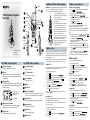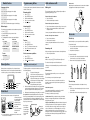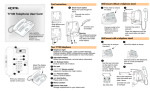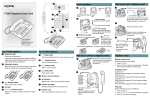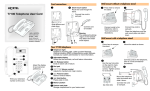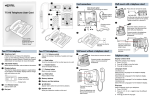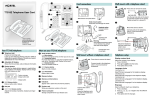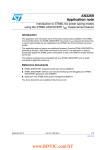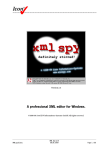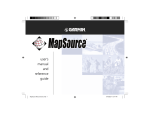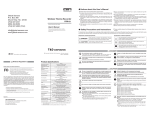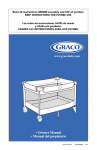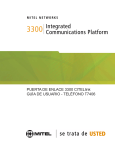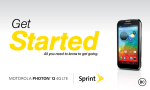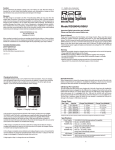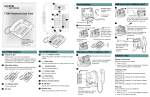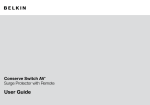Download Avaya T7406 User's Manual
Transcript
!NTENNA #OLLARLIGHT ! 4ELEPHONESETUPCONTINUED 7!2.).'4HERECHARGEABLEBATTERYPACKMUSTBEFULLYCHARGED BEFOREYOUUSEYOUR4HANDSETFORTHEFIRSTTIME 3ECURITYCODECONTINUED 4OCORRECTLYCHARGEANEWBATTERYPACKANDHANDSET " $ISPLAY 4#ORDLESS4ELEPHONE 5SER#ARD )NSTALLATION&IRSTTIMEBATTERYCHARGING #HARGETHEBATTERYPACKINTHEBAT TERYPORTATTHEBACKOFTHECHARGERFORA MINIMUMOFMINUTES # $ISPLAYBUTTONS )NSTALLTHEBATTERYPACKONTOTHEBACK OFTHEHANDSET -EMORYAND LINEBUTTONS $ ' &EATURE (ANDSET#ARD & 2ELEASE (OLD 0UTTHEHANDSETINTOTHEHANDSETPORT ONTHECHARGER7HENTHECONTACTS TOUCHCORRECTLYTHEHANDSETCHARGE INDICATORLEFT,%$LIGHTSUPRED4HE BATTERYPACKISFULLYCHARGEDWHENTHE ,%$TURNSGREENTHREEHOURS % ( . (EADSETPORT !"# $%& '() *+, -./ 456 789: # 0123 ,ANYARD ANCHOR 6OLUME CONTROL * -ICROPHONE ) $IALPAD , ! !NTENNACOLLARLIGHT 9OUR4CORDLESSTELEPHONE & $ISPLAY 3HOWSTHETIMEANDDATECALLINFORMATIONHANDSET STATUSICONSANDGUIDESYOUTHROUGHFEATURESAND OPTIONSMENUS # $ %NDSANACTIVECALL ' j &EATUREBUTTON 3TARTSORCANCELSAFEATURE k (OLDBUTTON 0LACESCALLSONHOLD ) $IALPAD * -ICROPHONE &EATUREMESSAGE $ISPLAYBUTTONLABEL $ISPLAYICONS + /PTIONSBUTTON-UTE $ISPLAYBUTTON , $ISPLAYBUTTONS -EMORYANDLINEBUTTONS 4HESEBUTTONSPROVIDEONETOUCHDIALINGFEATURE OPERATIONSLINEACCESSORANSWERINGALINE % f 2ELEASEBUTTON ( 4HELABELSFORDISPLAYBUTTONSAPPEARONTHESECOND LINEOFTHEDISPLAY$ISPLAYBUTTONFUNCTIONSCHANGE WITHEACHFEATURE (ANDSETCARD / "ATTERY 0ACK &LASHESTOSIGNIFYANINCOMINGCALL " /PTIONS BUTTON-UTE + Ú6.ORTEL.ETWORKS 04 0RINTEDIN4AIWAN 9OUR4CORDLESSTELEPHONE 0LACETHESPAREPACKINTOTHEBACK BATTERYPORT4HEBATTERYPACKINDICATOR LIGHTRIGHT,%$TURNSREDWHILEIT CHARGES4HESPAREBATTERYPACKISFULLY CHARGEDINAPPROXIMATELYHOURS ,%$TURNSGREEN !NSWERSCALLSMUTESTHEMICROPHONEONANACTIVE CALLANDACCESSESTHE/PTIONSLISTONTHEDISPLAY - . 6OLUMECONTROL / %ACHHANDSETMUSTBEREGISTEREDTOABASEBYSHARINGANIDENTI CALSECURITYCODE!BASECANSUPPORTUPTOTHREEINDEPENDENT HANDSETS%ACHHANDSETASSIGNEDTOABASESTATIONMUSTHAVEA UNIQUE3ET)$OR 7HENVIEWINGTHEBACKOFTHEBASESTATIONTHE4#-2*JACKS FROMLEFTTORIGHTCORRESPONDTOTHEHANDSET)$AND (ANDSET)$ &OREACHNEWHANDSETYOUMUSTFIRSTCONFIGURETHEHANDSET)$ TOIDENTIFYTHEHANDSETTOTHEBASESTATION 0RESSTHE/PTIONSBUTTON 0RESS 0RESS UNTILTHEDISPLAYSHOWS 0RESS 4HEDISPLAYSHOWSTHECURRENT(ANDSET)$ )FYOUWANTTOCHANGETHE)$NUMBERPRESS 4HEDISPLAYSHOWS %NTERTHESIXDIGITPASSWORDDEFAULT 0RESS 4HEDISPLAYSHOWS 0RESSTHEAPPROPRIATEDIGITONTHEDIALPAD 0RESS TOACCEPTTHECONFIGURATION 2EFERTOTHE)NSTALLATIONMANUALFORINSTRUCTIONSABOUTHOWTO CHANGETHEPASSWORD 3ECURITYCODE !DJUSTSTHEHANDSETHEADSETANDRINGERVOLUME )FYOURINSTALLERHASALREADYSETUPABASEOBTAINTHESECURITY CODEANDFOLLOWSTEPSTOINCLUSIVE ,ANYARDANCHOR )FYOUNEEDTOASSIGNASECURITYCODETOTHEBASEFOLLOWALLTHE STEPSINTHISSECTION &ORATTACHINGAWRISTSTRAP 4OASSIGNASECURITYCODETOAHANDSETFOLLOWSTEPSTO (EADSETPORT 0RESSTHE/PTIONSBUTTON 0RESS 0RESS UNTILTHEDISPLAYSHOWS &ORCONNECTINGAHEADSET 7RITETHEBUTTONFUNCTIONONTHISCARD 4ELEPHONESETUP "ATTERYPACK #ONTINUED 0RESS TOASSIGNASECURITYCODETOTHEHANDSET 4HEDISPLAYSHOWS %NTERTHESIXDIGITPASSWORDDEFAULT 0RESS 4HEDISPLAYSHOWS %NTERTHESIXDIGIT3ECURITYCODETHATWASASSIGNEDTOTHE BASEYOUARECONNECTINGTO 0RESS TOACCEPTTHECODE 4HEDISPLAYSHOWS )FYOUAREASSIGNINGAHANDSETTOANEXISTINGBASEYOUR HANDSETISNOWCONNECTEDTOTHESYSTEM )FYOUAREASSIGNINGTHEFIRSTHANDSETTOANEWBASESTATION WHICHHASNOSECURITYCODECONTINUEWITHTHEFOLLOWING STEPS 7HENTHEDISPLAYSSHOWS PRESS TOGETREADYTOSENDTHESECURITYCODETOTHEBASE 4HEDISPLAYSHOWS 5NPLUGTHE!#POWERADAPTERCONNECTEDTOTHEBASE ANDPLUGITBACKINAGAIN 7ITHINSECONDSPRESSANDHOLDTHE FORFIVESEC ONDSTOSENDTHESECURITYCODETOTHEBASE4HEDISPLAY SHOWS ANDYOUHEARABEEPWHENTHETRANSFER ISSUCCESSFUL .OTE)FTHE3ECURITY#ODETRANSFERFAILS DIS PLAYS4OCORRECTTHISREPEATSTEPSAND 0RESSTHE/PTIONSBUTTON4HEDATEANDTIMEDISPLAYS (ANDSETOPTIONS 4OACCESSTHEFOLLOWINGHANDSETOPTIONS 0RESSTHE/PTIONSBUTTON 0RESS 4HEDISPLAYSHOWS 0RESS UNTILTHEDISPLAYSHOWSYOUTHESELECTION &OLLOWTHEDIRECTIONSINEACHSECTION 0RESS TOEXITTHEMENU 2INGTYPE 4OSELECTARINGTYPEFORYOURHANDSET PRESS 7HENTHEDISPLAYSHOWS 0RESS TOLISTENTOTHEDIFFERENTTYPESOFRING .OTE4HEREISALSOA2INGER/FFSETTING 0RESS TOACCEPTTHERINGTYPEOFYOURCHOICE 4HEDISPLAYSHOWSTHERINGTYPENUMBERYOUCHOSE 6OLUMELEVEL 4OSELECTTHERINGERVOLUMELEVELFORYOURHANDSET 0RESS UNTILTHEDISPLAYSHOWS 0RESS 4HEDISPLAYSHOWS 0RESSTHEVOLUMEBARONTHELEFTSIDEOFTHEHANDSETTO ADJUSTTHERINGERVOLUME 0RESS TOACCEPTTHERINGERVOLUME 4HEDISPLAYSHOWS ,OCK(ANDSET 4OLOCKTHEBUTTONSONTHEHANDSETTOPREVENTUNINTENTIONAL BUTTONPRESSES UNTILTHEDISPLAYSHOWS 0RESS 0RESS 4HEDISPLAYSHOWS 4ORELEASETHEHANDSETPRESSf THENPRESSd Handset features Language choices ≤•fi‚⁄ Selects the Primary Language for the display. ≤•fi‚¤ Selects the Alternate Language 2 for the display. ≤•fi‚‹ Selects the Alternate Language 3 for the display. ≤•fi‚› Selects the second Alternate Language 4 for the display. Program memory buttons Make and answer calls You can program a memory button with an internal or external number or feature code. Making calls External autodial There are many ways to make a call, depending on telephone programming and the type of call. 1. 2. 3. 4. 5. Press ≤•⁄. Press a memory button. Dial the external number. Press OK to store the number. Label the button. Button Inquiry Internal autodial To check what is programmed on the handset memory buttons. 1. 2. 3. 4. 5. 1. 2. 3. 4. Press ≤•‚. Press the button(s) that you want to check. Read the display. The diagram below shows some sample displays: Line Intercom XXX (LINENAME) VIEW XXXX (SETNAME) VIEW Internal autodial External autodial Autodial (XXXX) (XXXXXXXXXX) Feature 5. External calls using intercom buttons 1. Press an intercom button and enter a line pool access code. 2. When you hear an external dial tone, dial the external telephone number. Press ≤•¤. Press a memory button. Dial the extension number. Press OK to store the number. Label the button. Contact your System Administrator for the line pool code. Internal calls using intercom buttons 1. Press an intercom button. 2. Dial the extension number. Press ≤• ‹. Press a memory button. Press ≤and enter the feature code. Press OK to store the feature code. Label the button. Contact your System Administrator for a list of extension numbers. Answering calls When your telephone rings and the antenna collar light flashes: How to erase memory buttons (FEATURENAME) 1. Press ≤•⁄. 2. Press a memory button. 3. Press OK to erase the button. Press ® to exit. Memory buttons are assigned as line or intercom buttons. Memory buttons can also store internal and external numbers or features to give you one-touch dialing or feature activation. The battery pack fits onto the back of the handset, as shown in the following diagram. Line 2 Voice Call Call Fwd Intercom Button labels Write the memory button contents on the handset card. 1. Remove the plastic lens and handset card from the handset. 2. Write the button assignment beside each button. 3. Insert the handset card back on the 1 2 3 handset. 4. Insert the plastic lens, matching the tabs on the lens with the notches on the handset. ABC DEF To change the battery pack: 1. Press down on the button at the top of the battery pack and lift it off the handset. 2. Place it in the battery port on the charger. 3. Put the bottom of the charged battery pack into position on the handset. 4. Snap the battery pack into place. 5. Put the handset into the handset port on the charger. Make sure the handset and charger contacts touch. The battery packs are charged when the indicator lights are green. 6. Exchange the handset battery pack regularly (once a week). Recycle Note: Nickel metal hydride batteries are recyclable. Return your unwanted batteries to the nearest recycling center for proper disposal. Do not dispose of the batteries in office or household waste. Phone 1-800-8-BATTERY to locate a Battery Recycling Center near you. Handset charger Note: Plug the power adapter into the charger before plugging it into the wall socket. Battery port Handset socket Power adapter The belt clip Attach a belt clip to your set to provide hands-free portability. To attach the belt clip: 1. Line up the side tabs of the belt clip with the notches on the sides of the handset. 2. Snap the belt clip into place. To remove the belt clip: Hold calls 1. Use a small coin to release the side tabs of the belt clip from the notches on each side of the handset. 2. Remove the belt clip by pulling it off the handset. To retrieve a held call, press the lit red line button. Battery (continued from third panel) Last Number Redial Accessories 1. Press the Options button. While on a call, press ≥. The held line button lights red. Memory buttons Line 1 Handset functions and features are the same when a headset is plugged into the headset port on the handset. External calls using line buttons 1. Press a line button. 2. Dial the external telephone number. Features 1. 2. 3. 4. 5. Headset calls Calls are put on hold automatically when you switch from one line to another. Mute microphone To mute the microphone while you are on a call, press the Options button. To cancel mute, press the Options button again. Note: If you want to mute a second call that comes into the handset, you must press the Options button again when you answer the call. Handset Asleep mode If your handset remains idle for more than 15 seconds, it automatically reverts to Handset Asleep mode. To wake up your handset, press any key. Call indications: While your handset is asleep, the handset displays no message waiting indicators or indications that the ring-again feature is active. Priority calls with DND active: When the handset is asleep and a Priority call is made to the T7406, it appears to the caller that the Priority Call was successfully connected, even though you receive no indication on your T7406 handset. As soon as you wake the handset (whenever you have DND set) you must always press the line or intercom button and the ® button. This ensures that your handset provides proper audible and visual Ring Notification. The wrist strap The wrist strap can be attached to the handset for easy carrying. 1. Put the loop of the wrist strap through the hook on the side of the handset. 2. Put the other end of the wrist strap through the loop.