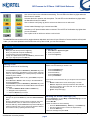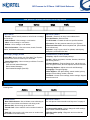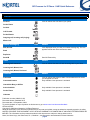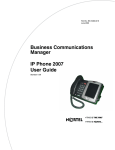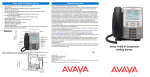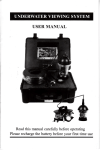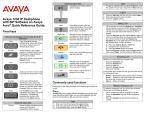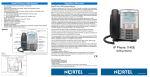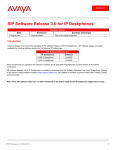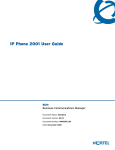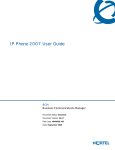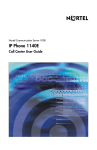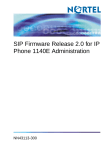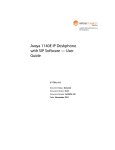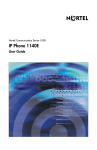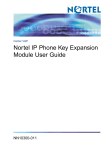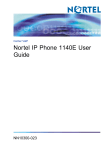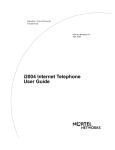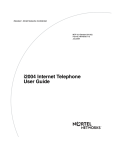Download Avaya 1140E Quick Reference Guide
Transcript
SIP Firmware for IP Phone 1140E Quick Reference For a complete user guide refer to SIP Firmware Release 2.0 for IP Phone 1140E User Guide (NN43113-101). User-defined feature keys Feature Status Indicator Visual Alerter/Message Waiting Indicator Handset High resolution display screen Speaker Context-sensitive soft keys Inbox Outbox Directory Copy Services Quit Goodbye Volume Expand (IM Log) Mute Headset Handsfree Hold Enter Dialpad Navigation Cluster IP Phone 1140E Fixed Keys The IP Phone 1140E is available with either icon fixed keys or English text fixed keys. Both forms are presented below. Short Cut/Navigation Function Keys Copy information from the Address Book, Inbox, Outbox, and IM log and to Feature keys and Address Book entries. Access your Search, Do Not Disturb, Call Forward, Presence, Retrieve Parked Call, and Services features. Quit or exit from a menu. Access your inbox to view all calls or missed calls and to return a call. Access your outbox to view all calls made and to place a call to a previously called contact. Access your address book to view, add or edit entries including your designated friends You can also send Instant Messages (IMs) or initiate a call. Use the Enter key to select highlighted menu items and to set preferences. The Enter key duplicates the function of the Set and Select Context-sensitive soft keys. Telephony Feature Keys Use to increase the volume of the handset, headphones, phone speaker (handsfree) and alerting volume (phone ringing). Use to decrease the volume of the handset, headphones, phone speaker (handsfree) and alerting volume (phone ringing). page 1 SIP Firmware for IP Phone 1140E Quick Reference Use mute to listen to the call without transmitting. The red LED on the Mute key lights when the Mute feature is enabled. Activates the built in speaker and microphone. The red LED on the Handsfree key lights when the Handsfree feature is enabled. Use to release a call (hang up) and to exit a menu when not on an active call. Access Instant Message log to view and send IMs. Activates your IP phone headset when connected. The red LED of the Headset key lights when you use a headset. Use to place a call on hold or to retrieve a call on hold. The abc/123 Context-sensitive soft key toggles between alphabetic and numeric input. When the Context-sensitive soft key label is abc, you can enter alphabetic text and when the soft ley label is 123, you can enter numbers. Login/Logout Logging in Logging out 1. 2. 3. 1. 2. 3. Enter your User ID and press the Login key. Enter your password and press the Next key. To permanently login press the Next key. To login for a period of time press the Timed key, enter the duration of your login and press the Next key. Press Servcs > System >Logout. Enter your password. Press the Logout key. Call related functions Making a call To make a call do one of the following: • • • • Lift the Handset or press the Headset key, Handsfree key or the Line key and enter the SIP address or phone number and press send. Or, press the Redial key to call the previously entered SIP address or phone number. Press View > Friends, select an entry, press Status, and press the Call key. Press Services > Search to find an entry in the Address Book and press the Call key. Lift the Handset or press the Headset key, Handsfree key or the Line feature key and dial from the Address Book or Inbox/Outbox as follows: – 1. Press the Address Book or Inbox or Outbox key. – 2. Navigate to the required entry. – 3. Press the Select key to connect. Answering a call Perform one of the following to answer a call: • • • • • Press the Handsfree key Press the Headset key Press the Line key Press the Answer key Pick up the Handset. If you choose not to answer the call, you can press one of the following keys: – Redrct—Redirects the call to another party or number. – Decline—Rejects the call and provides the caller with fast busy and no option to go to voice mail. You can provide a reason for declining the call. – Ignore—Stops call ringing. Initiating a conference call Sending an instant message (IM) 1. Press the Expand key or press Msgs > Instant Messaging to access the Instant Messaging menu. 1. Press New IM. 2. Enter the address or do the following: – Press the Address Book key, Inbox key, or the Outbox key. – Use the navigation keys to scroll to the required entry. – Press the Select key. 3. Enter the message and press Send. 2. 3. During a call, press the Action key and select New Call/Conference. Enter the SIP address or phone number or select an entry from the Address Book, Inbox, or Outbox and complete the call. Press the Join key, select Conference and press the OK key to create a conference call. You can continue to add more callers to the conference call by repeating the above steps. Attention: Not all features are available. To determine which features are available or to activate a feature contact your system administrator or service provider. page 2 SIP Firmware for IP Phone 1140E Quick Reference Idle phone Context-sensitive soft key menu The idle phone Context-sensitive soft keys access a menu list as displayed in the following table. View Servcs Msgs Prefs View menu Services menu 1. Friends—View a friend’s presence, call a friend or manage the friends list. 1. Search—Search for an entry in the address book. 2. Address Book—View, manage, or call entries. 3. Call Forward—Forward all calls to a specified address. 3. Inbox—View, manage, or call entries. 4. Presence—Set the presence status for your IP phone. 4. Outbox—View, manage, or call entries. 5. Retrieve Parked Call—Access a parked call. (Not available for all call servers.) 5. Phone Information—View user name, domain, firmware version, and feature information. 2. Do Not Disturb—Block all calls. 6. System—Login, logout, check for updates, switch proxy, reset phone, and erase user data. Message (Msgs) menu Preferences (Prefs) menu 1.Voice Mail—Use to access your Voice Mail. The IP phone connects to the server to retrieve your Voice Mail. 1. Display—Adjust screen display settings. 2. Instant Messaging—Use to access your IM box. From the IM box you can: • View received Instant Messages • Delete Instant Messages • Send Instant Messages (Send IM) 2. Audio—Adjust ring pattern, Handset, Headset, Handsfree, and Alerting volume. 3. Feature Options—Program feature keys, call decline reasons, call ignore actions, and call subjects, call fwd notification. 4. Message Options—Adjust voice mail and IM settings. 5. Language—Change language. 6. Misc Options—Set alpha dialing, search method, privacy settings, # Ends dialing, location, and time. 7. Network—Access server settings, device settings, diagnostics and menu lock. Active call Context-sensitive soft key menu When in an active call the Context-sensitive soft keys displayed on the screen change and access a menu list as displayed in the following table. Action Servcs Audio Action menu Services menu 1. New Call/Conference—Use to initiate a new call during an active call. Use to initiate a conference call during a call. See “Idle phone Context-sensitive soft key menu” on page 3. 2. Release Call—Use to hang up an active call. Audio menu 3. Transfer Call—Use to transfer a call to another location or contact. 1. Change audio setting—Use to change the audio settings based on the available bandwidth. 4. Park Call—Use to park a call to the server or another user. (Not avaialble for all call servers.) 2. Monitor audio quality—Diagnostic tool to monitor the audio quality. page 3 SIP Firmware for IP Phone 1140E Quick Reference Display screen icons Call states Icon On Hook Details Icons to indicate the Call State of your phone. On the Phone On Hold Call Forward Do Not Disturb Outgoing call, Incoming call (ringing) Missed call Instant messaging Icon New, Unread Details Icons displayed when you view your instant message log. The icon appears beside each IM to indicate the status. Read Replied to Send IM Inbox Send IM Feature Key Icon Incoming Call Answered Details Icons to indicate the status of each incoming calls in your Inbox. Incoming Call, Missed, New Incoming Call, Missed, Reviewed Presence Connected Connected Inactive Icon Details Icons to indicate the presence state of those address book entries you designate as Friend. Only available if auto presence is activated. Unavailable Busy, or Offline Active Available Only available if auto presence is activated. On the Phone Only available if auto presence is activated. Unknown Publication number: NN43113-102 Document release: Standard 03.07 Document date: 15 September, 2008 To provide feedback or report a problem in this document, go to www.nortel.com/documentfeedback. LEGAL NOTICE Copyright © 2008 Nortel Networks. All Rights Reserved While the information in this document is believed to be accurate and reliable, except as otherwise expressly agreed to in writing NORTEL PROVIDES THIS DOCUMENT "AS IS" WITHOUT WARRANTY OR CONDITION OF ANY KIND, EITHER EXPRESS OR IMPLIED. The information and/or products described in this document are subject to change without notice. Nortel, the Nortel Logo, the Globemark, SL-1, Meridian 1, and Succession are trademarks of Nortel Networks. page 4