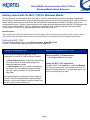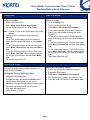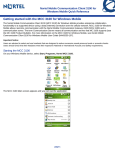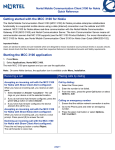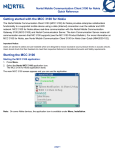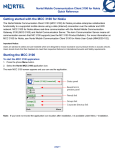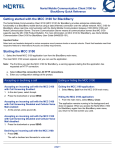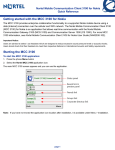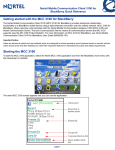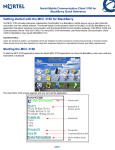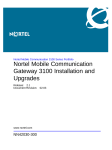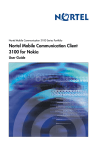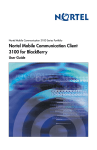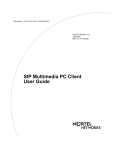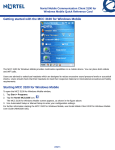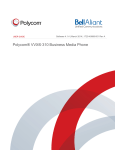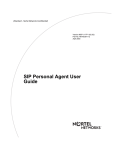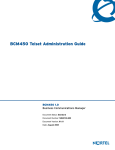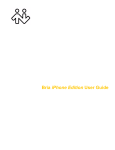Download Avaya Mobile Communication Client 3100 for Windows Mobile User's Manual
Transcript
Nortel Mobile Communication Client 3100 for Windows Mobile Quick Reference Getting started with the MCC 3100 for Windows Mobile The Nortel Mobile Communication Client 3100 (MCC 3100) for Windows Mobile provides enterprise collaboration functionality to a supported device using a data (Internet) connection over the cellular network. MCC 3100 for Windows Mobile allows real-time communication with the Nortel Mobile Communication Gateway 3100 (MCG 3100) and a communication server. The term Communication Server means all communication servers that MC 3100 supports (see the MC 3100 Product Bulletin). For more information on the MCC 3100 for Windows Mobile, see Nortel Mobile Communication Client 3100 for Windows Mobile User Guide (NN42030-107). Important Notice: Users are advised to select and use headsets that are designed to reduce excessive sound pressure levels or acoustic shocks. Users should check that their headsets meet their respective National or International Acoustic and Safety requirements. Starting the MCC 3100 On your Windows Mobile device, select Start, Programs, Nortel MCC 3100. The MCC 3100 Main pane appears and you can use the application. Placing or receiving a call Exiting or hiding the MCC 3100 How the system handles calls depends on the configuration of your MCC 3100 for Windows Mobile. Exiting the MCC 3100 application: • • 1. Select Menu, Exit from any pane. In Direct Outbound mode, initiate calls directly from your mobile device to other parties through the enterprise telephony system. In Call-me-First mode, your calls are completed in two steps. First, the enterprise telephony system calls you. After you answer, the system calls the other party. Hiding the MCC 3100 application: To hide the MCC 3100 application, select the Minimize icon from any pane menu. (The minimize icon is an “X”.) When you access the MCC 3100 application again, you return to the last pane you used. Use both call modes to configure a service number in your MCC 3100 for Windows Mobile system settings. However, if you do not configure a service number, you can only use the Call-me-First mode. page 1 Nortel Mobile Communication Client 3100 for Windows Mobile Quick Reference Dialing calls Calls to buddies Dialing a number: Calling a buddy: 1. Expand the Phone pane. 1. Go to the Buddy List. 2. Select Menu, Input Method, Use Keypad. 3. Dial the contact extension or PSTN number. 2. 3. 4. 5. Note: To enter a + sign, press and hold the 0 key on the dialpad. 4. Specify your own number by doing one of the following: • To use your mobile number in Direct Outbound mode, press the green Call button or select Menu, Call. • To use your mobile number in Call-me-First mode, select Menu, Call-me-First, and then select Menu, Call. • To use an alternate number in Call-me-First mode, select Menu, Call From, select a number from the list or enter a new number, and then select Menu, Call. The system places the call. • • • Scroll to and highlight the buddy.. Select Menu, Call <destination number>. Enter a prefix ahead of the number, if required. Specify your own number by doing one of the following: To use your mobile number in Direct Outbound mode, press the green call button or select Menu, Call. To use your mobile number in Call-me-First mode, select Menu, Call-me-First, and then select Menu, Call. To use an alternate number in Call-me-First mode, select Menu, Call From, select a number from the list or enter a new number, and then select Menu, Call. The system places the call. History (Call Logs) Calls to an emergency number The History pane provides a history of your most recent incoming and outgoing calls, instant messages, and system event notifications. Calling an emergency number Viewing the History (Call Logs) pane: 1. Navigate to the History pane. 2. 3. • • • • Highlight the entry, and select the Details button. On the History Detail pane, you can review: the status of the person associated with the log entry log record type and success failure indicator time, date and elapsed time phone number or IM text. 1. Ensure that the cellular connection is active. 2. 3. 4. 5. page 2 Expand the Phone pane. Select Menu, Input Method, Use Keypad. Dial the emergency number (for example, 911). Press the green Call button or select Menu, Call.