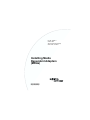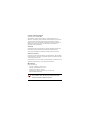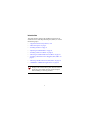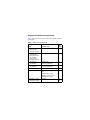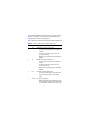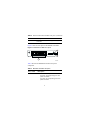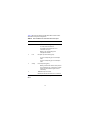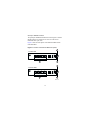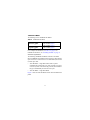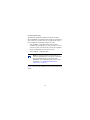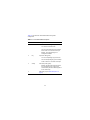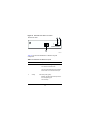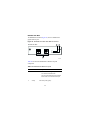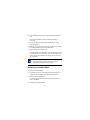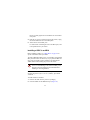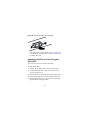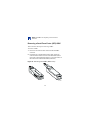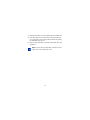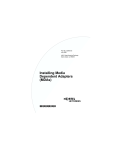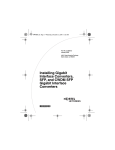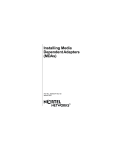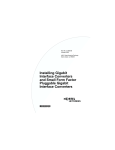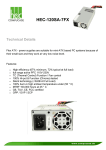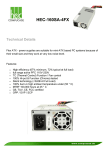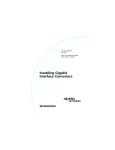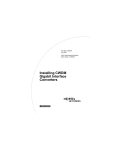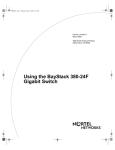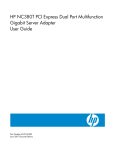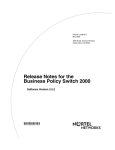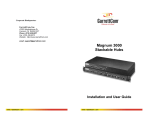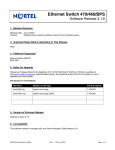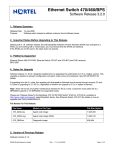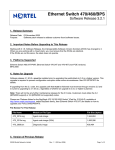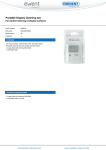Download Avaya Media Dependent Adapters (MDAs) User's Manual
Transcript
Part No. 302403-H October 2001 4401 Great America Parkway Santa Clara, CA 95054 Installing Media Dependent Adapters (MDAs) *302403-H* Copyright © 2001 Nortel Networks All rights reserved. October 2001. The information in this document is subject to change without notice. The statements, configurations, technical data, and recommendations in this document are believed to be accurate and reliable, but are presented without express or implied warranty. Users must take full responsibility for their applications of any products specified in this document. The information in this document is proprietary to Nortel Networks Inc. Trademarks Nortel Networks, the Nortel Networks logo, Passport, BayStack, Business Policy Switch 2000, and the Globemark and are trademarks of Nortel Networks. Adobe and Acrobat Reader are trademarks of Adobe Systems Incorporated. Statement of conditions In the interest of improving internal design, operational function, and/or reliability, Nortel Networks Inc. reserves the right to make changes to the products described in this document without notice. Nortel Networks Inc. does not assume any liability that may occur due to the use or application of the product(s) or circuit layout(s) described herein. EMI Compliance Meets requirements of: FCC Part 15, Subparts A and B, Class A EN55022: 1998/CISPR22:1997), Class A General License VDE 0871, Class B (AmtsblVfg No. 243/1991, Vfg 46/1992) VCCI Class A ITE EN55024:1998/CISPR24:1997 Caution: Use of controls or adjustments, or performance of procedures other than those specified herein may result in hazardous radiation exposure. Caution: Only qualified technicians should install this equipment. Place all printed circuit boards on an antistatic mat until you are ready to install them. If you do not have an antistatic mat, wear a discharge leash to free yourself of static before touching any of the printed circuit boards, or free yourself of static by touching a grounded metal object before handling a printed circuit board. Product Safety Meets requirements of: CSA 22.2 No. 950-M95/UL1950, 3rd ed. EN60950: 1992 /A1:1993 /A2:1993 /A3:1995 /A4: 199721CFR, Chapter I EN60825-1:1994 /A11:1996 Warning: Fiber optic equipment can emit laser or infrared light that can injure your eyes. Never look into an optical fiber or connector port. Always assume that fiber optic cables are connected to a light source. Warning: Vorsicht: Glasfaserkomponenten können Laserlicht bzw. Infrarotlicht abstrahlen, wodurch Ihre Augen geschädigt werden können. Schauen Sie niemals in einen Glasfaser-LWL oder ein Anschlußteil. Gehen Sie stets davon aus, daß das Glasfaserkabel an eine Lichtquelle angeschlossen ist. 1 Warning: Avertissement: L’équipement à fibre optique peut émettre des rayons laser ou infrarouges qui risquent d’entraîner des lésions oculaires. Ne jamais regarder dans le port d’un connecteur ou d’un câble à fibre optique. Toujours supposer que les câbles à fibre optique sont raccordés à une source lumineuse. Warning: Advertencia: Los equipos de fibra óptica pueden emitir radiaciones de láser o infrarrojas que pueden dañar los ojos. No mire nunca en el interior de una fibra óptica ni de un puerto de conexión. Suponga siempre que los cables de fibra óptica están conectados a una fuente luminosa. Warning: Avvertenza: Le apparecchiature a fibre ottiche emettono raggi laser o infrarossi che possono risultare dannosi per gli occhi. Non guardare mai direttamente le fibre ottiche o le porte di collegamento. Tenere in considerazione il fatto che i cavi a fibre ottiche sono collegati a una sorgente luminosa. 2 Introduction This guide describes and provides installation instructions for Nortel Networks* media dependent adapters (MDAs). It contains the following topics: • “Supported interfaces and products,” next • “MDA descriptions” on page 5 • “Installing an MDA” on page 31 • “Replacing an installed MDA” on page 33 • “Installing a GBIC in an MDA” on page 34 • “Removing an Installed GBIC from an MDA” on page 35 • “Installing a Small Form Factor Pluggable (SFP) GBIC” on page 36 • “Removing a Small Form Factor (SFP) GBIC” on page 38 • “1000BASE-LX Multimode Applications” on page 40 Caution: MDAs are not hot-swappable. To avoid damage to the switch or MDA, power down the switch or unplug the switch module from the switch backplane before installing or removing an MDA. 3 Supported interfaces and products Table 1 shows the interface types used with the MDAs described in this guide. Table 1 MDAs and interface types MDA Interface Type See page • • • 400-4TX MDA 8100-4TX MDA BPS2000-4TX MDA 10BASE-T/100BASE-TX (UTP) 5 • • • • • • 400-2FX MDA 8100-2FX MDA BPS2000-2FX MDA 400-4FX MDA 8100-4FX MDA BPS2000-4FX MDA 100BASE-FX (Fiber) 9 • • 450-1SR MDA 450-1SX MDA 1000BASE-SX (Shortwave gigabit fiber) 17 • • 450-1LR MDA 450-1LX MDA 1000BASE-LX (Longwave gigabit fiber) 20 • 450-1GBIC MDA Gigabit Interface Converter (GBIC) 23 • BPS2000-2GE MDA Small Form Factor Pluggable (SFP) GBIC 26 1000BASE-SX (LC Type) 1000BASE-SX (MT-RJ Type) 1000BASE-LX (LC type) • • BPS2000-1GT MDA BPS2000-2GT MDA 1000Base-T 27 29 4 MDA descriptions This section describes the following MDAs: • “10BASE-T/100BASE-TX MDAs” on page 5 • “100BASE-FX MDAs” on page 9 • “1000BASE-X MDAs” on page 17 • “GBIC MDA” on page 23 • “BPS2000-2GE MDA” on page 26 • “BPS2000-1GT MDA” on page 27 • “BPS2000-2GT MDA” on page 29 10BASE-T/100BASE-TX MDAs The 10BASE-T/100BASE-TX MDAs use four RJ-45 (8-pin modular) connectors, configured as media dependent interfacecrossover (MDI-X) connectors. These ports connect over straight cables to the network interface controller (NIC) card in a node or server, similar to a conventional Ethernet repeater hub. If you connect to another Ethernet hub or Ethernet switch, you need a crossover cable unless an MDI connection exists on the associated port of the attached device. The following are the 10BASE-T/100BASE-TX MDAs. • 400-4TX MDA, page 6 • 8100-4TX MDA, page 6 • BPS2000-4TX MDA, page 8 5 For a complete list of MDAs, see Table 1 on page 4. For installation instructions, see “Installing an MDA” on page 31. Figure 1 shows the front panels of the 400-4TX MDA and the 8100-4TX MDA. Figure 1 400-4TX and 8100-4TX MDA front panels 1 2 400-4TX MDA 100 10 F Dx Activity 400-4TX MDA 5 4 1 3 2 8100-4TX MDA 100 10 F Dx Activity 8100-4TX MDA 5 4 3 BS45042B 6 The 10BASE-T/100BASE-TX MDA ports can operate at either 10 Mb/s or 100 Mb/s. The port speed is determined through autonegotiation with its connecting device. Table 2 describes the 400-4TX and 8100-4TX MDA front-panel. Table 2 400-4TX and 8100-4TX MDA front panel Item Label Description 1 100 100BASE-TX port status LEDs (green): On: The corresponding port is set to operate at 100 Mb/s. Off: The link connection is bad or there is no connection to this port. Blinking: The corresponding port is management disabled. 2 10 10BASE-T port status LEDs (green): On: The corresponding port is set to operate at 10 Mb/s. Off: The link connection is bad or there is no connection to this port. Blinking: The corresponding port is management disabled. 3 F Dx Full-duplex port status LEDs (green): On: The corresponding port is in full-duplex mode. Off: The corresponding port is in half-duplex mode. 4 Activity Port activity LEDs (green): Blinking: Indicates the network activity level for the corresponding port. A high level of network activity can cause LEDs to appear to be on continuously. 7 Table 2 400-4TX and 8100-4TX MDA front panel (continued) Item Label 5 Description 10BASE-T/100BASE-TX RJ-45 (8-pin modular) port connectors. Figure 2 shows the front panel of the BPS2000-4TX MDA. Figure 2 BPS2000-4TX MDA front panel 1 BPS2000-4TX MDA 2 3 9792EA Table 3 describes the BPS2000-4TX MDA front-panel components. Table 3 BPS2000-4TX MDA description Item Label Description 1 10/100 10BASE-T/100BASE-TX port status LEDs: On (green): The corresponding port is set to operate at 100 Mb/s. On (yellow): The corresponding port is set to operate at 10 Mb/s. 8 Table 3 BPS2000-4TX MDA description (continued) Item Label Description Off: The link connection is bad or there is no connection to this port. 2 Activity Port activity LEDs (green): Blinking (green): Indicates the network activity level for the corresponding port. A high level of network activity can cause LEDs to appear to be on continuously. Off: No traffic to this port. 3 10BASE-T/100BASE-TX RJ-45 (8-pin modular) port connectors. 100BASE-FX MDAs The 100BASE-FX MDAs conform to the IEEE 802.3u 100BASE-FX standard and can attach fiber-based 100 Mb/s connections to Fast Ethernet devices. The 100BASE-FX MDAs do not support single-mode fiber cable. The following are the 100BASE-FX MDAs. • 400-2FX MDA (dual-port), page 11 • 400-4FX MDA (quad-port), page 14 • 8100-2FX MDA (dual-port), page 11 • 8100-4FX MDA (quad-port), page 14 • BPS2000-2FX MDA (dual-port), page 13 • BPS2000-4FX MDA (quad-port), page 16 9 For a complete list of MDAs, see Table 1 on page 4. For installation instructions, see “Installing an MDA” on page 31. Dual-port 100BASE-FX MDAs The dual-port 100BASE-FX MDAs use two longwave 1300 nm LC connectors to attach devices over 62.5/125 micron multimode fiber optic cable. Figure 3 shows the front panels of the 400-2FX MDA and the 8100-2FX MDA. 10 Figure 3 400-2FX and 8100-2FX MDA front panels 1 2 400-2FX MDA 100BASE-FX 100BASE-FX Link F Dx Activity TX RX TX RX 400-2FX MDA 3 4 1 2 8100-2FX MDA 100BASE-FX 100BASE-FX Link F Dx Activity TX RX TX RX 8100-2FX MDA 3 4 BS45071A 11 Table 4 describes the dual-port 400-2FX MDA and the 81002FX MDA front-panel components. Table 4 400-2FX MDA and 8100-2FX MDA description Item Label Description 1 Link Communications link LEDs (green): On: Valid communications link. Off: Invalid communications link or no connection to this port. Blinking: The corresponding port is management disabled. 2 F Dx Full-duplex port status LEDs (green): On: The corresponding port is in full-duplex mode. Off: The corresponding port is in half-duplex mode. 3 Activity Port activity LEDs (green): Blinking: Indicates the network activity level for the corresponding port. A high level of network activity can cause LEDs to appear to be on continuously. 4 100BASE-FX port connectors: Models 400-2FX and 8100-2FX use LC connectors. Figure 4 shows the front panel of the dual-port BPS2000-2FX MDA. 12 Figure 4 BPS2000-2FX MDA front panel BPS2000-2FX MDA 1 BPS2000-2FX MDA 2 3 BPS20001A Table 5 describes the dual-port BPS2000-2FX MDA front-panel components. Table 5 BPS2000-2FX MDA description Item Label Description 1 Link Link status LEDs (green): On (green): Valid 100 Mb/s communications link. Off: No link activity. 2 Activity Port activity LEDs (green): On: Indicates the network activity level for the corresponding port. A high level of network activity can cause LEDs to appear to be on continuously. Off: No activity. 3 100BASE-FX port connectors: The BPS2000-2FX MDA uses LC connectors. 13 Quad-port 100BASE-FX MDAs The quad-port 100BASE-FX MDAs use four longwave 1300 nm MT-RJ connectors to attach devices over 62.5/125 micron multimode fiber optic cable. Figure 5 shows the front panels of the 400-4FX MDA and the 8100-4FX MDA. Figure 5 400-4FX and 8100-4FX MDA front panels 1 400-4FX MDA Link 2 F Dx Activity 400-4FX MDA 3 4 1 8100-4FX MDA Link 2 F Dx Activity 8100-4FX MDA 3 4 BS45072A 14 Table 6 describes the 400-4FX MDA and the 8100-4FX MDA front-panel components. Table 6 400-4FX MDA / 8100-4FX MDA description Item Label Description 1 Link Communications link LEDs (green): On: Valid communications link. Off: Invalid communications link or no connection to this port. Blinking: The corresponding port is management disabled. 2 F Dx Full-duplex port status LEDs (green): On: The corresponding port is in full-duplex mode. Off: The corresponding port is in half-duplex mode. 3 Activity Port activity LEDs (green): Blinking: Indicates the network activity level for the corresponding port. A high level of network activity can cause LEDs to appear to be on continuously. 4 100BASE-FX port connectors: Models 400-4FX and 8100-4FX use MT-RJ connectors. Figure 6 shows the front panel of the BPS2000-4FX MDA. 15 Figure 6 BPS2000-4FX MDA front panel BPS2000-4FX MDA 1 BPS2000-4FX MDA 3 2 BPS20002A Table 7 describes the BPS2000-4FX MDA front-panel components. Table 7 BPS2000-4FX MDA description Item Label Description 1 Link Link status LEDs (green): On (green): Valid 100 Mb/s communications link. Off: No link activity. 2 Activity Port activity LEDs (green): On: Indicates the network activity level for the corresponding port. A high level of network activity can cause LEDs to appear to be on continuously. Off: No activity. 3 100BASE-FX port connectors: The BPS2000-4FX MDA uses MT-RJ connectors. 16 1000BASE-X MDAs The following are the 1000BASE-FX MDAs. Table 8 1000BASE-FX MDAs Shortwave gigabit • • 450-1SR MDA, page 18 450-1SX MDA, page 18 Longwave gigabit • • 450-1LR MDA, page 21 450-1LX MDA, page 21 For a complete list of MDAs, see Table 1 on page 4. For installation instructions, see “Installing an MDA” on page 31. Shortwave Gigabit MDAs The following 1000BASE-SX MDAs conform to the IEEE 802.3z 1000BASE-SX standard and use shortwave 850 nm fiber optic connectors to connect devices over multimode (550 m/1805 ft.) fiber optic cable. • 450-1SR MDA -- single MAC MDA with a separate redundant Phy (backup Phy port). Only one Phy port can be active at any time. If the active Phy port fails, the redundant Phy port automatically becomes the active port. • 450-1SX MDA -- single PHY MDA. Figure 7 shows the 450-1SR MDA and the 450-1SX MDA front panels. 17 Figure 7 450-1SR and 450-1SX MDA front panels 1 450-1SR MDA (1-port redundant) 1000BASE-SX 2 1000BASE-SX Link Phy Select Activity TX RX TX RX 450-1SR MDA 3 4 1 450-1SX MDA (single port) 2 1000BASE-SX Link Phy Activity TX RX 450-1SX MDA 3 4 BS45044A 18 Table 9 describes the 450-1SR MDA and the 450-1SX MDA front panel components. Table 9 450-1SR / 450-1SX MDA description Item Label Description 1 Link Communication link LEDs (green): On: Valid communications link. Off: The communications link connection is bad or there is no connection to this port. Blinking: The corresponding port is management disabled. 2 Phy (or) Phy Select Phy status LEDs (green): On: The corresponding Phy port is active. Off: The corresponding Phy port is in backup mode or there is no connection to this port. 3 Activity Port activity LEDs (green): Blinking: Indicates network activity level for the corresponding port. A high level of network activity can cause LEDs to appear to be on continuously. 4 1000BASE-X LC port connectors. 19 Longwave Gigabit MDAs The following 1000BASE-LX MDAs conform to the IEEE 802.3z 1000BASE-LX standard and use longwave 1300 nm fiber optic connectors to connect devices over single mode (5 km/3.1 mi) or multimode (550 m/1805 ft) fiber optic cable. • 450-1LR MDA -- single MAC MDA with a separate redundant Phy (backup Phy port). Only one Phy port can be active at any time. If the active Phy port fails, the redundant Phy port automatically becomes the active port. • 450-1LX MDA -- single Phy MDA. Note: The optical performance of this transceiver cannot be guaranteed when connected to a multimode fiber plant without the use of the special offset SMF/MMF mode conditioning patch cord. For more information, see “1000BASE-LX Multimode Applications” on page 40. Figure 8 shows the 450-1LR MDA and the 450-1LX MDA front panels. 20 Figure 8 450-1LR and 450-1LX MDA front panels 1 450-1LR MDA (1-port redundant) 1000BASE-LX 2 1000BASE-LX Link Phy Select Activity TX RX TX RX 450-1LR MDA 3 4 1 450-1LX MDA (single port) 2 1000BASE-LX Link Phy Activity TX RX 450-1LX MDA 3 4 BS45045A 21 Table 10 describes the 450-1LR MDA and the 450-1LX MDA front-panel components. Table 10 450-1LR and 450-1LX MDA description Item Label Description 1 Link Communication link LEDs (green): On: Valid communications link. Off: The communications link connection is bad or there is no connection to this port. Blinking: The corresponding port is management disabled. 2 PHY (or) Phy Select Phy status LEDs (green): On: The corresponding Phy port is active. Off: The corresponding Phy port is in backup mode or there is no connection to this port. 3 Activity Port activity LEDs (green): Blinking: Indicates network activity level for the corresponding port. A high level of network activity can cause LEDs to appear to be on continuously. 4 1000BASE-X LC port connectors (see “1000BASE-LX Multimode Applications” on page 40 for special requirements). 22 GBIC MDA The 450-1GBIC MDA (Figure 9) has a single Host port for Gigabit Interface Converters (GBICs). GBICs are hot-swappable input/output enhancement components that link Gigabit Ethernet ports with fiber optic networks. For more information about GBICs, see the publication Installing Gigabit Interface Converters (GBICs), part number 312865-A. For instructions on installing the 450-1GBIC MDA in a network device, see “Installing an MDA” on page 31. For instructions on installing a GBIC in a 450-1GBIC MDA, see “Installing a GBIC in an MDA” on page 34. Figure 9 shows the 450-1GBIC MDA front panel and GBICs. 23 Figure 9 450-1GBIC MDA Front Panel 1 2 450-1GBIC MDA GBIC Link Phy Activity 450-1GBIC MDA 4 3 GBIC model with extractor tabs GBIC model with extractor handle SC connector BS450102A 24 Table 11 describes the 450-1GBIC MDA front-panel components. Table 11 450-1GBIC MDA description Item Label Description 1 Link Communication link LEDs (green): On: Valid communications link. Off: The communications link connection is bad or there is no connection to this port. Blinking: The corresponding port is management disabled. 2 Phy Phy status LEDs (green): On: The corresponding Phy port is active. Off: The corresponding Phy port is in backup mode or there is no connection to this port. 3 Activity Port activity LEDs (green): Blinking: Indicates network activity level for the corresponding port. A high level of network activity can cause LEDs to appear to be on continuously. 4 GBIC Host port (see “MDA descriptions” on page 5). 25 BPS2000-2GE MDA The BPS2000-2GE MDA (Figure 10) has two Host ports for Small Form Factor Pluggable (SFP) Gigabit Interface Converters (GBICs). SFP GBICs are hot-swappable input/output enhancement components that link Gigabit Ethernet ports with fiber optic networks. Figure 10 BPS2000-2GE SFP GBIC MDA Front Panel BPS2000-GE MDA 1 2 Link Act BPS2000-GE MDA 3 10519EA 26 Table 12 describes the BPS2000-2GE MDA front-panel components. Table 12 BPS2000-2GE MDA front panel Item Label Description 1 Link Communication link LEDs (green): On: Valid communications link. Off: The communications link connection is bad or there is no connection to this port. 2 Activity Port activity LEDs (green): Blinking indicates network activity for the port. Off: No activity. BPS2000-1GT MDA The BPS2000-1GT MDA (Figure 11) has one 1000 BASE-T gigabit ethernet port. 27 Figure 11 BPS2000-1GT MDA Front Panel BPS2000-1GT MDA 1 2 Link Act BPS2000-1GT MDA 3 10522EA Table 13 describes the BPS2000-1GT MDA front-panel components. Table 13 BPS2000-1GT MDA front panel Item Label Description 1 Link Communication link LEDs (green): On: Valid communications link. Off: The communications link connection is bad or there is no connection to this port. 2 Activity Port activity LEDs (green): Blinking: Indicates network activity level for the corresponding port. Off: No activity. 28 BPS2000-2GT MDA The BPS2000-2GT MDA (Figure 12) has two 1000 BASE-T gigabit ethernet ports. Figure 12 BPS2000-2GT SFP GBIC MDA Front Panel BPS2000-2GT MDA 1 2 Link Act BPS2000-2GT MDA 3 10523EA Table 14 describes the BPS2000-2GT MDA front-panel components. Table 14 BPS2000-2GT MDA front panel Item Label Description 1 Link Communication link LEDs (green): On: Valid communications link. Off: The communications link connection is bad or there is no connection to this port. 2 Activity Port activity LEDs (green): 29 Table 14 BPS2000-2GT MDA front panel (continued) Item Label Description Blinking: Indicates network activity level for the corresponding port. Off: No activity. 30 Installing an MDA Before you begin installing an MDA, see “MDA descriptions” on page 5 for specific information about your MDA. The Uplink/Expansion Module slot on supported switches accommodates a single MDA using the following connectors. Table 15 MDA cable connectors RJ45 UTP MDA 10/100BASE-TX, page 5 LC fiber MT-RJ fiber RJ45 STP X 100BASE-FX, page 9 X X 1000BASE-SX, page 17 1000BASE-LX, page 17 GBIC MDA, page 23 X BPS2000 2GE MDA, page 26 X X BPS2000-1GT page 26 X BPS2000-2GTpage 29 Caution: MDAs are not hot-swappable. To avoid damage to the switch or MDA, power down the switch or disconnect the switch module from the switch backplane before installing or removing an MDA. To install an MDA: 31 1 Unplug the AC power cord from the back of the switch, or unplug the switch module from the switch backplane. 2 Loosen the thumb screws and remove the filler panel (or previously installed MDA) from the Uplink/Expansion Module slot. 3 Insert the MDA into the Uplink/Expansion Module card guides (Figure 13). Make sure the MDA slides in on the card guides. Failure to align the MDA to the card guides could damage the pins. Figure 13 Installing an MDA 1 2 Uplink/Expansion Module 25 26 27 28 100 10 F Dx Activity 400-4TX MDA 1 = Card guides 2 = Uplink module slot BS45059C 32 4 Press the MDA firmly into the Uplink/Expansion Module slot. Be sure that the MDA is fully seated into the mating connector. 5 Secure the MDA by tightening the thumb screws on the MDA front panel. 6 Plug the AC power cord into the back of the switch, or plug the switch module into the switch backplane. 7 Attach devices to the MDA ports. For instructions on attaching devices to the MDA ports, refer to the publication for your switch. After connecting the port cables, follow the instructions to connect power and verify the installation. Note: The IEEE 802.3u specification requires that all ports operating at 100 Mb/s use only Category 5 unshielded twisted pair (UTP) cabling. Replacing an installed MDA To replace an installed MDA: 1 Unplug the AC power cord from the back of the switch, or unplug the switch module from the switch backplane. 2 Remove the installed MDA. Loosen the two thumbscrews on the MDA front panel to remove the MDA. 3 Install the replacement MDA. 33 Be sure to firmly tighten the two thumbscrews on the MDA front panel. 4 Plug the AC power cord into the back of the switch, or plug the switch module into the switch backplane. 5 Attach devices to the MDA ports. For instructions on attaching devices to the MDA ports, refer to the publication for your switch. Installing a GBIC in an MDA Before installing a GBIC, see “GBIC MDA” on page 23 for specific information about your MDA. The 450-1GBIC MDA Host port is covered with a spring-loaded filler panel that rotates out of the way as you push the GBIC into place. You can install or replace a GBIC in an operating 4501GBIC MDA without turning off power to the switch. Caution: Although GBICs are hot-swappable, MDAs are not. To avoid damage to the switch or MDA, power down the switch or unplug the switch module before installing or removing an MDA. For more information about GBICs, see the publication Installing Gigabit Interface Converters (GBICs), part number 312865-A. To install a GBIC in an MDA: 1 Remove the GBIC from its protective packaging. 2 Insert the GBIC into the MDA Host port (Figure 14). 34 GBICs are keyed to prevent improper insertion. If the GBIC resists pressure, do not force it. Remove it, turn it over, and reinsert it. Figure 14 Installing a GBIC 3 Press on the front of the GBIC until it snaps into place. 4 Remove the rubber plug to connect cables. Removing an Installed GBIC from an MDA For a description of the GBIC MDA, see “GBIC MDA” on page 23. To remove an installed GBIC: Do one of the following: • If the GBIC has spring tabs (Figure 9 on page 24), press in on the tabs on each side of the GBIC as you pull the GBIC out of the MDA’s Host port (Figure 15). 35 Figure 15 Removing a GBIC with spring tabs • If the GBIC has an extractor handle (Figure 9 on page 24), grasp the handle and pull firmly to remove the GBIC from the MDA’s Host port. Installing a Small Form Factor Pluggable (SFP) GBIC This section lists the steps to install a SFP GBIC. To install a SFP GBIC: 1 Remove the SFP GBIC from its protective packaging. 2 Verify that the SFP GBIC is the correct model for your network configuration (). 3 Remove the dust cover from the SFP GBIC’s optical bores. 4 Grasp the SFP GBIC between your thumb and forefinger. 5 Insert the SFP GBIC into the slot on the front panel of the Gigabit Ethernet switching module . 36 Figure 16 Installing the LC GBIC into an MDA Link Act E MDA 00-2G BPS20 Figure 17 Installing the MT-RJ SFP GBIC into an MDA Link Act 0-2GE BPS200 MDA 10517FA 37 Note: SFP GBICs are keyed to prevent incorrect insertion. Removing a Small Form Factor (SFP) GBIC This section lists the steps for removing a GBIC. To remove a GBIC: 1 Disconnect the network fiber cable from the SFP GBIC connector. 2 Depending on your SFP GBIC model, either pull the LC extraction tab located in the front of the SFP GBIC (below right) with your thumb and forefinger, or press the button on the bottom of the MT-RJ SFP GBIC (below left). Figure 18 Removing a SFP GBIC (Bottom view) 10518FA 38 3 Slide the SFP GBIC out of the Gigabit Ethernet module slot. 4 If the SFP GBIC does not slide easily from the module slot, use a gentle side-to-side rocking motion while firmly pulling the SFP GBIC from the slot. 5 Dispose of the SFP GBIC according to all national laws and regulations. Note: If you are storing a SFP GBIC, remember to place a dust cover over the fiber optic bores. 39 1000BASE-LX Multimode Applications For 1000BASE-LX multimode applications, the longwave gigabit transceivers must be mode conditioned externally via a special offset SMF/MMF patch cord. With the offset SMF/MMF patch cord, you can use the same transceiver for both multimode and single-mode fiber. For more information about the SMF/ MMF patch cord, see your Nortel Networks sales representative. The 1000BASE-LX transceiver is designed to mechanically accommodate the single-mode ferrules used on one end of the special offset SMF/MMF patch cord. Multimode ferrules must not be used because they can bind and cause damage to the transceiver. Do not connect multimode cables directly into the 1000BASE-LX MDA transceiver. Instead, connect a special offset SMF/MMF patch cord into the transceiver, and then connect the multimode cable into the SMF/MMF patch cord. 40