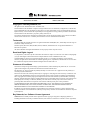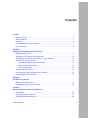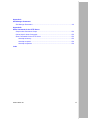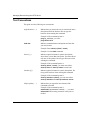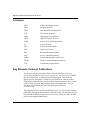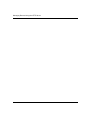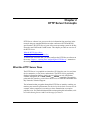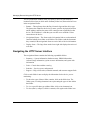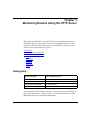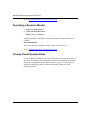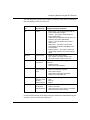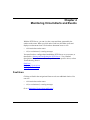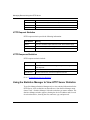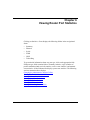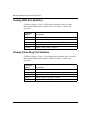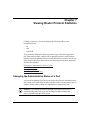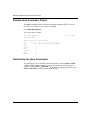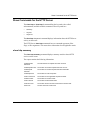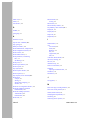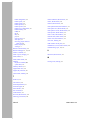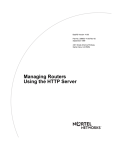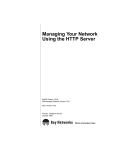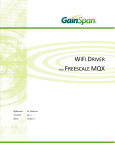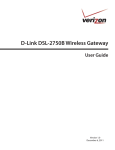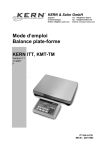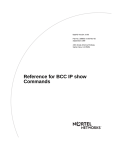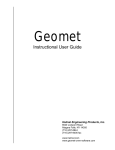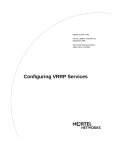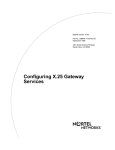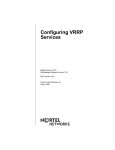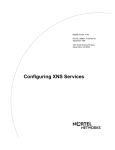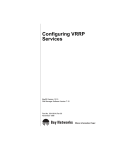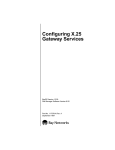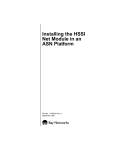Download Avaya Managing Routers HTTP Server User's Manual
Transcript
Managing Routers
Using the HTTP Server
BayRS Version 13.10
Site Manager Software Version 7.10
Part No. 300019-B Rev. 00
November 1998
4401 Great America Parkway
Santa Clara, CA 95054
8 Federal Street
Billerica, MA 01821
Copyright © 1998 Bay Networks, Inc.
All rights reserved. Printed in the USA. November 1998.
The information in this document is subject to change without notice. The statements, configurations, technical data,
and recommendations in this document are believed to be accurate and reliable, but are presented without express or
implied warranty. Users must take full responsibility for their applications of any products specified in this document.
The information in this document is proprietary to Bay Networks, Inc.
The software described in this document is furnished under a license agreement and may only be used in accordance
with the terms of that license. A summary of the Software License is included in this document.
Trademarks
AN, BCN, BLN, BN, and Bay Networks are registered trademarks and BayRS, BCC, and the Bay Networks logo are
trademarks of Bay Networks, Inc.
Internet Explorer, Microsoft, MS, MS-DOS, Win32, Windows, and Windows NT are registered trademarks of
Microsoft Corporation.
All other trademarks and registered trademarks are the property of their respective owners.
Restricted Rights Legend
Use, duplication, or disclosure by the United States Government is subject to restrictions as set forth in subparagraph
(c)(1)(ii) of the Rights in Technical Data and Computer Software clause at DFARS 252.227-7013.
Notwithstanding any other license agreement that may pertain to, or accompany the delivery of, this computer
software, the rights of the United States Government regarding its use, reproduction, and disclosure are as set forth in
the Commercial Computer Software-Restricted Rights clause at FAR 52.227-19.
Statement of Conditions
In the interest of improving internal design, operational function, and/or reliability, Bay Networks, Inc. reserves the
right to make changes to the products described in this document without notice.
Bay Networks, Inc. does not assume any liability that may occur due to the use or application of the product(s) or
circuit layout(s) described herein.
Portions of the code in this software product may be Copyright © 1988, Regents of the University of California. All
rights reserved. Redistribution and use in source and binary forms of such portions are permitted, provided that the
above copyright notice and this paragraph are duplicated in all such forms and that any documentation, advertising
materials, and other materials related to such distribution and use acknowledge that such portions of the software were
developed by the University of California, Berkeley. The name of the University may not be used to endorse or
promote products derived from such portions of the software without specific prior written permission.
SUCH PORTIONS OF THE SOFTWARE ARE PROVIDED “AS IS” AND WITHOUT ANY EXPRESS OR
IMPLIED WARRANTIES, INCLUDING, WITHOUT LIMITATION, THE IMPLIED WARRANTIES OF
MERCHANTABILITY AND FITNESS FOR A PARTICULAR PURPOSE.
In addition, the program and information contained herein are licensed only pursuant to a license agreement that
contains restrictions on use and disclosure (that may incorporate by reference certain limitations and notices imposed
by third parties).
Bay Networks, Inc. Software License Agreement
NOTICE: Please carefully read this license agreement before copying or using the accompanying software or
installing the hardware unit with pre-enabled software (each of which is referred to as “Software” in this Agreement).
ii
300019-B Rev. 00
BY COPYING OR USING THE SOFTWARE, YOU ACCEPT ALL OF THE TERMS AND CONDITIONS OF
THIS LICENSE AGREEMENT. THE TERMS EXPRESSED IN THIS AGREEMENT ARE THE ONLY TERMS
UNDER WHICH BAY NETWORKS WILL PERMIT YOU TO USE THE SOFTWARE. If you do not accept these
terms and conditions, return the product, unused and in the original shipping container, within 30 days of purchase to
obtain a credit for the full purchase price.
1. License Grant. Bay Networks, Inc. (“Bay Networks”) grants the end user of the Software (“Licensee”) a personal,
nonexclusive, nontransferable license: a) to use the Software either on a single computer or, if applicable, on a single
authorized device identified by host ID, for which it was originally acquired; b) to copy the Software solely for backup
purposes in support of authorized use of the Software; and c) to use and copy the associated user manual solely in
support of authorized use of the Software by Licensee. This license applies to the Software only and does not extend
to Bay Networks Agent software or other Bay Networks software products. Bay Networks Agent software or other
Bay Networks software products are licensed for use under the terms of the applicable Bay Networks, Inc. Software
License Agreement that accompanies such software and upon payment by the end user of the applicable license fees
for such software.
2. Restrictions on use; reservation of rights. The Software and user manuals are protected under copyright laws.
Bay Networks and/or its licensors retain all title and ownership in both the Software and user manuals, including any
revisions made by Bay Networks or its licensors. The copyright notice must be reproduced and included with any
copy of any portion of the Software or user manuals. Licensee may not modify, translate, decompile, disassemble, use
for any competitive analysis, reverse engineer, distribute, or create derivative works from the Software or user manuals
or any copy, in whole or in part. Except as expressly provided in this Agreement, Licensee may not copy or transfer
the Software or user manuals, in whole or in part. The Software and user manuals embody Bay Networks’ and its
licensors’ confidential and proprietary intellectual property. Licensee shall not sublicense, assign, or otherwise
disclose to any third party the Software, or any information about the operation, design, performance, or
implementation of the Software and user manuals that is confidential to Bay Networks and its licensors; however,
Licensee may grant permission to its consultants, subcontractors, and agents to use the Software at Licensee’s facility,
provided they have agreed to use the Software only in accordance with the terms of this license.
3. Limited warranty. Bay Networks warrants each item of Software, as delivered by Bay Networks and properly
installed and operated on Bay Networks hardware or other equipment it is originally licensed for, to function
substantially as described in its accompanying user manual during its warranty period, which begins on the date
Software is first shipped to Licensee. If any item of Software fails to so function during its warranty period, as the sole
remedy Bay Networks will at its discretion provide a suitable fix, patch, or workaround for the problem that may be
included in a future Software release. Bay Networks further warrants to Licensee that the media on which the
Software is provided will be free from defects in materials and workmanship under normal use for a period of 90 days
from the date Software is first shipped to Licensee. Bay Networks will replace defective media at no charge if it is
returned to Bay Networks during the warranty period along with proof of the date of shipment. This warranty does not
apply if the media has been damaged as a result of accident, misuse, or abuse. The Licensee assumes all responsibility
for selection of the Software to achieve Licensee’s intended results and for the installation, use, and results obtained
from the Software. Bay Networks does not warrant a) that the functions contained in the software will meet the
Licensee’s requirements, b) that the Software will operate in the hardware or software combinations that the Licensee
may select, c) that the operation of the Software will be uninterrupted or error free, or d) that all defects in the
operation of the Software will be corrected. Bay Networks is not obligated to remedy any Software defect that cannot
be reproduced with the latest Software release. These warranties do not apply to the Software if it has been (i) altered,
except by Bay Networks or in accordance with its instructions; (ii) used in conjunction with another vendor’s product,
resulting in the defect; or (iii) damaged by improper environment, abuse, misuse, accident, or negligence. THE
FOREGOING WARRANTIES AND LIMITATIONS ARE EXCLUSIVE REMEDIES AND ARE IN LIEU OF ALL
OTHER WARRANTIES EXPRESS OR IMPLIED, INCLUDING WITHOUT LIMITATION ANY WARRANTY OF
MERCHANTABILITY OR FITNESS FOR A PARTICULAR PURPOSE. Licensee is responsible for the security of
its own data and information and for maintaining adequate procedures apart from the Software to reconstruct lost or
altered files, data, or programs.
4. Limitation of liability. IN NO EVENT WILL BAY NETWORKS OR ITS LICENSORS BE LIABLE FOR ANY
COST OF SUBSTITUTE PROCUREMENT; SPECIAL, INDIRECT, INCIDENTAL, OR CONSEQUENTIAL
DAMAGES; OR ANY DAMAGES RESULTING FROM INACCURATE OR LOST DATA OR LOSS OF USE OR
300019-B Rev. 00
iii
PROFITS ARISING OUT OF OR IN CONNECTION WITH THE PERFORMANCE OF THE SOFTWARE, EVEN
IF BAY NETWORKS HAS BEEN ADVISED OF THE POSSIBILITY OF SUCH DAMAGES. IN NO EVENT
SHALL THE LIABILITY OF BAY NETWORKS RELATING TO THE SOFTWARE OR THIS AGREEMENT
EXCEED THE PRICE PAID TO BAY NETWORKS FOR THE SOFTWARE LICENSE.
5. Government Licensees. This provision applies to all Software and documentation acquired directly or indirectly
by or on behalf of the United States Government. The Software and documentation are commercial products, licensed
on the open market at market prices, and were developed entirely at private expense and without the use of any U.S.
Government funds. The license to the U.S. Government is granted only with restricted rights, and use, duplication, or
disclosure by the U.S. Government is subject to the restrictions set forth in subparagraph (c)(1) of the Commercial
Computer Software––Restricted Rights clause of FAR 52.227-19 and the limitations set out in this license for civilian
agencies, and subparagraph (c)(1)(ii) of the Rights in Technical Data and Computer Software clause of DFARS
252.227-7013, for agencies of the Department of Defense or their successors, whichever is applicable.
6. Use of Software in the European Community. This provision applies to all Software acquired for use within the
European Community. If Licensee uses the Software within a country in the European Community, the Software
Directive enacted by the Council of European Communities Directive dated 14 May, 1991, will apply to the
examination of the Software to facilitate interoperability. Licensee agrees to notify Bay Networks of any such
intended examination of the Software and may procure support and assistance from Bay Networks.
7. Term and termination. This license is effective until terminated; however, all of the restrictions with respect to
Bay Networks’ copyright in the Software and user manuals will cease being effective at the date of expiration of the
Bay Networks copyright; those restrictions relating to use and disclosure of Bay Networks’ confidential information
shall continue in effect. Licensee may terminate this license at any time. The license will automatically terminate if
Licensee fails to comply with any of the terms and conditions of the license. Upon termination for any reason,
Licensee will immediately destroy or return to Bay Networks the Software, user manuals, and all copies. Bay
Networks is not liable to Licensee for damages in any form solely by reason of the termination of this license.
8. Export and Re-export. Licensee agrees not to export, directly or indirectly, the Software or related technical data
or information without first obtaining any required export licenses or other governmental approvals. Without limiting
the foregoing, Licensee, on behalf of itself and its subsidiaries and affiliates, agrees that it will not, without first
obtaining all export licenses and approvals required by the U.S. Government: (i) export, re-export, transfer, or divert
any such Software or technical data, or any direct product thereof, to any country to which such exports or re-exports
are restricted or embargoed under United States export control laws and regulations, or to any national or resident of
such restricted or embargoed countries; or (ii) provide the Software or related technical data or information to any
military end user or for any military end use, including the design, development, or production of any chemical,
nuclear, or biological weapons.
9. General. If any provision of this Agreement is held to be invalid or unenforceable by a court of competent
jurisdiction, the remainder of the provisions of this Agreement shall remain in full force and effect. This Agreement
will be governed by the laws of the state of California.
Should you have any questions concerning this Agreement, contact Bay Networks, Inc., 4401 Great America Parkway,
P.O. Box 58185, Santa Clara, California 95054-8185.
LICENSEE ACKNOWLEDGES THAT LICENSEE HAS READ THIS AGREEMENT, UNDERSTANDS IT, AND
AGREES TO BE BOUND BY ITS TERMS AND CONDITIONS. LICENSEE FURTHER AGREES THAT THIS
AGREEMENT IS THE ENTIRE AND EXCLUSIVE AGREEMENT BETWEEN BAY NETWORKS AND
LICENSEE, WHICH SUPERSEDES ALL PRIOR ORAL AND WRITTEN AGREEMENTS AND
COMMUNICATIONS BETWEEN THE PARTIES PERTAINING TO THE SUBJECT MATTER OF THIS
AGREEMENT. NO DIFFERENT OR ADDITIONAL TERMS WILL BE ENFORCEABLE AGAINST BAY
NETWORKS UNLESS BAY NETWORKS GIVES ITS EXPRESS WRITTEN CONSENT, INCLUDING AN
EXPRESS WAIVER OF THE TERMS OF THIS AGREEMENT.
iv
300019-B Rev. 00
Contents
Preface
Before You Begin .............................................................................................................. ix
Text Conventions ............................................................................................................... x
Acronyms .......................................................................................................................... xi
Bay Networks Technical Publications ............................................................................... xi
How to Get Help ...............................................................................................................xii
Chapter 1
Starting and Configuring the HTTP Server
Browser Requirements ...................................................................................................1-1
Starting the HTTP Server Using install.bat .....................................................................1-2
Starting the HTTP Server Using the BCC or Site Manager ............................................1-3
Setting HTTP Server Security ........................................................................................1-4
User Name/Password Security Concepts ................................................................1-5
Basic Access Authentication ....................................................................................1-5
Digest Authentication ...............................................................................................1-6
Network Address Filtering ..............................................................................................1-6
Using a Domain Name Instead of an IP Address ...........................................................1-6
Customizing HTTP Parameters ......................................................................................1-7
Chapter 2
HTTP Server Concepts
What the HTTP Server Does ..........................................................................................2-1
Navigating the HTTP Server Interface ............................................................................2-2
Chapter 3
Monitoring Routers Using the HTTP Server
Getting Help ....................................................................................................................3-1
Specifying a Router to Monitor .......................................................................................3-2
Viewing Overall System Status .......................................................................................3-2
300019-B Rev. 00
v
Chapter 4
Monitoring Circuit Alerts and Events
Fault Icon ........................................................................................................................4-1
Displaying Circuit Alerts ..................................................................................................4-2
Viewing the Event Log ....................................................................................................4-2
Filtering What the Event Log Shows ........................................................................4-3
Interpreting Event Messages ...................................................................................4-3
Chapter 5
Viewing Router Services Statistics
Router Services Statistics ..............................................................................................5-1
Using the HTTP Server to View HTTP Statistics ............................................................5-3
HTTP Configuration Statistics ..................................................................................5-3
HTTP Counters ........................................................................................................5-3
HTTP Request Statistics ..........................................................................................5-4
HTTP Response Statistics .......................................................................................5-4
Using the Statistics Manager to View HTTP Server Statistics ........................................5-4
Selecting the Windows to Display ............................................................................5-5
Starting the Statistics Launch Facility ......................................................................5-5
Viewing HTTP Statistics ...........................................................................................5-5
Chapter 6
Viewing Router Port Statistics
Changing the Administrative Status of a Port .................................................................6-2
Viewing Traffic Statistics for All Ports ..............................................................................6-2
Viewing Ethernet Port Statistics .....................................................................................6-2
Viewing Serial Port Statistics ..........................................................................................6-3
Viewing FDDI Port Statistics ...........................................................................................6-3
Viewing HSSI Port Statistics ...........................................................................................6-4
Viewing Token Ring Port Statistics .................................................................................6-4
Chapter 7
Viewing Router Protocol Statistics
Changing the Administrative Status of a Port .................................................................7-1
Viewing IP Statistics .......................................................................................................7-2
Viewing IPX Statistics .....................................................................................................7-2
Viewing AppleTalk Statistics ...........................................................................................7-3
vi
300019-B Rev. 00
Appendix A
Site Manager Parameters
Site Manager Parameters .............................................................................................. A-2
Appendix B
Show Commands for the HTTP Server
Sample show Command Output ................................................................................... B-2
Online Help for show Commands .................................................................................. B-2
Show Commands for the HTTP Server ......................................................................... B-3
show http summary ................................................................................................. B-3
show http requests .................................................................................................. B-4
show http responses ............................................................................................... B-4
Index
300019-B Rev. 00
vii
Preface
This guide describes how to configure and use the Bay Networks® HTTP Server,
an embedded Web-based router management tool included with the Bay Networks
router operating system software and accessible from any standard Web browser.
Using HTTP Server software, you can monitor network devices, viewing
summary, fault, and statistical information on a device-by-device basis.
You can use the Bay Command Console (BCC™) or Site Manager to configure the
HTTP Server software on a router. In this guide, you will find configuration
instructions using both the BCC and Site Manager.
Before You Begin
Before using this guide, you must complete the following procedures. For a new
router:
•
Install the router (see the installation guide that came with your router).
•
Connect the router to the network and create a pilot configuration file (see
Quick-Starting Routers).
•
Configure IP on the router (see Configuring IP Services).
Make sure that you are running the latest version of Bay Networks BayRS™ and
Site Manager software. For information about upgrading BayRS and Site
Manager, see the upgrading guide for your version of BayRS.
300019-B Rev. 00
ix
Managing Routers Using the HTTP Server
Text Conventions
This guide uses the following text conventions:
angle brackets (< >)
Indicate that you choose the text to enter based on the
description inside the brackets. Do not type the
brackets when entering the command.
Example: If the command syntax is:
ping <ip_address>, you enter:
ping 192.32.10.12
bold text
Indicates command names and options and text that
you need to enter.
Example: Enter show ip {alerts | routes}.
Example: Use the dinfo command.
braces ({})
Indicate required elements in syntax descriptions
where there is more than one option. You must choose
only one of the options. Do not type the braces when
entering the command.
Example: If the command syntax is:
show ip {alerts | routes}, you must enter either:
show ip alerts or show ip routes, but not both.
brackets ([ ])
Indicate optional elements in syntax descriptions. Do
not type the brackets when entering the command.
Example: If the command syntax is:
show ip interfaces [-alerts], you can enter either:
show ip interfaces or show ip interfaces -alerts.
ellipsis points (. . . )
Indicate that you repeat the last element of the
command as needed.
Example: If the command syntax is:
ethernet/2/1 [<parameter> <value>] . . . , you enter
ethernet/2/1 and as many parameter-value pairs as
needed.
x
300019-B Rev. 00
Preface
italic text
Indicates file and directory names, new terms, book
titles, and variables in command syntax descriptions.
Where a variable is two or more words, the words are
connected by an underscore.
Example: If the command syntax is:
show at <valid_route>
valid_route is one variable and you substitute one value
for it.
screen text
Indicates system output, for example, prompts and
system messages.
Example: Set Bay Networks Trap Monitor Filters
separator ( > )
Shows menu paths.
Example: Protocols > IP identifies the IP option on the
Protocols menu.
vertical line ( | )
Separates choices for command keywords and
arguments. Enter only one of the choices. Do not type
the vertical line when entering the command.
Example: If the command syntax is:
show ip {alerts | routes}, you enter either:
show ip alerts or show ip routes, but not both.
300019-B Rev. 00
xi
Managing Routers Using the HTTP Server
Acronyms
ARP
Address Resolution Protocol
BootP
Bootstrap Protocol
FDDI
Fiber Distributed Data Interface
FTP
File Transfer Protocol
HSSI
High-Speed Sserial Interface
HTTP
Hypertext Transfer Protocol
ICMP
Internet Control Message protocol
IP
Internet Protocol
IPX
Internet Packet Exchange
MAC
media access control
RIP
Routing Information Protocol
SAP
Service Advertising Protocol
SMDS
Switched Multimegabit Data Service
SNMP
Simple Network Management Protocol
TCP
Transaction Control Protocol
Bay Networks Technical Publications
You can now print Bay Networks technical manuals and release notes free,
directly from the Internet. Go to support.baynetworks.com/library/tpubs/. Find the
Bay Networks product for which you need documentation. Then locate the
specific category and model or version for your hardware or software product.
Using Adobe Acrobat Reader, you can open the manuals and release notes, search
for the sections you need, and print them on most standard printers. You can
download Acrobat Reader free from the Adobe Systems Web site,
www.adobe.com.
You can purchase Bay Networks documentation sets, CDs, and selected technical
publications through the Bay Networks Collateral Catalog. The catalog is located
on the World Wide Web at support.baynetworks.com/catalog.html and is divided
into sections arranged alphabetically:
xii
300019-B Rev. 00
Preface
•
The “CD ROMs” section lists available CDs.
•
The “Guides/Books” section lists books on technical topics.
•
The “Technical Manuals” section lists available printed documentation sets.
Make a note of the part numbers and prices of the items that you want to order.
Use the “Marketing Collateral Catalog description” link to place an order and to
print the order form.
How to Get Help
For product assistance, support contracts, or information about educational
services, go to the following URL:
http://www.baynetworks.com/corporate/contacts/
Or telephone the Bay Networks Technical Solutions Center at:
800-2LANWAN
300019-B Rev. 00
xiii
Managing Routers Using the HTTP Server
xiv
300019-B Rev. 00
Chapter 1
Starting and Configuring the HTTP Server
The Bay Networks HTTP Server is an embedded Web-based router management
tool included with the Bay Networks router operating system software and
accessible from any standard Web browser. Using HTTP Server software, you can
monitor network devices, viewing summary, fault, and statistical information on a
device-by-device basis.
Before you can use the HTTP Server to monitor a router, you must configure and
enable the HTTP Server software on the router using the Quick-Start installation
script install.bat, the Bay Command Console (BCC™), or Site Manager.
Browser Requirements
Starting the HTTP Server Using install.bat
Starting the HTTP Server Using the BCC
Starting the HTTP Server Using Site Manager
Setting HTTP Server Security
Go to “Starting and Configuring the HTTP Server.”
Browser Requirements
Your Web browser must support frames, Java applets, and cascading style sheets;
for example, Netscape 4.0 or higher and Microsoft® Internet Explorer® 4.0 or
higher. If you have changed the default settings for these browsers, you must
ensure that Java is enabled. If you configure digest authentication, your browser
must be enabled for this capability; otherwise, authentication reverts to basic.
Caution: Internet Explorer lets you store your browser password. For
security reasons, it is wise not to store your password.
300019-B Rev. 00
1-1
Managing Routers Using the HTTP Server
Go to “Starting and Configuring the HTTP Server.”
Starting the HTTP Server Using install.bat
A new router comes with a flash memory card containing the software image for
the router, two configuration files (config and ti.cfg), and the Quick-Start script
install.bat.
The Quick-Start installation script creates an initial IP network interface on the
router, so that your router can communicate with the configuration workstation
from which you will manage the router. The install.bat script prompts you to enter
the network information that dynamically configures the initial IP interface.
As the following example shows, the script asks whether you want to enable
HTTP. Answer yes to this question. (The default is no.)
Step 7. Enable HTTP
Enable the HTTP (Web) Server
---------------------------Do you want to enable the HTTP (Web) server? (y/n)[n]: y
HTTP server enabled.
Note: For complete instructions on running the install.bat script and verifying
that the installation is successful, see Quick-Starting Routers.
When you enable the HTTP Server during the Quick-Start procedure, you can use
the HTTP Server with its default configuration settings after completing the
install.bat procedure. For information on modifying the default HTTP Server
settings, see Customizing HTTP Parameters.
After you run the install.bat script, you can install Site Manager software, as
described in Quick-Starting Routers.
Go to “Starting and Configuring the HTTP Server.”
1-2
300019-B Rev. 00
Starting and Configuring the HTTP Server
Starting the HTTP Server Using the BCC or Site Manager
If you did not use the Quick-Start procedure to start the HTTP Server, you can
start it using the BCC or Site Manager. When you complete this procedure, the
HTTP Server software is configured on the router. Before you start the HTTP
Server, verify that you have configured IP on an interface.
You can start the HTTP Server using default values for all parameters. For
information on modifying the default HTTP Server settings, see Customizing
HTTP Parameters.
Using the BCC
Adding the HTTP Server to a router automatically loads TCP on all slots. To add
the HTTP Server to a router, navigate to the box prompt and enter:
http
For example, the following command adds HTTP Server to a router:
box# http
http#
Go to “Starting and Configuring the HTTP Server.”
300019-B Rev. 00
1-3
Managing Routers Using the HTTP Server
Using Site Manager
You can configure HTTP Server software in any Configuration Manager mode.
To start HTTP Server software, complete the following tasks:
Site Manager Procedure
You do this
System responds
1. In the Configuration Manager window,
choose Protocols.
The Protocols menu opens.
2. Choose Global Protocols.
The Global Protocols menu opens.
3. Choose TCP.
The TCP menu opens.
4. Choose Create TCP.
You return to the Configuration Manager
window.
5. Choose Protocols.
The Protocols menu opens.
6. Choose Global Protocols.
The Global Protocols menu opens.
7. Choose HTTP.
The HTTP menu opens.
8. Choose Create HTTP.
You return to the Configuration Manager
window.
Go to “Starting and Configuring the HTTP Server.”
Setting HTTP Server Security
The HTTP Server allows access to device information from anywhere in the
network. To protect your network information, you can implement security
controls. The HTTP Server offers access control through: user name/password
security, basic access or digest authentication, and network address filtering.
User Name/Password Security Concepts
Basic Access Authentication
Digest Authentication
Network Address Filtering
1-4
300019-B Rev. 00
Starting and Configuring the HTTP Server
User Name/Password Security Concepts
The HTTP Server controls access to network device information by grouping that
information into collections, called realms, that share the same security attributes.
The HTTP Server defines two security realms on the router: User and Manager.
These are the same as the login names for the Technician Interface. Similarly, a
user name/password authorization mechanism controls access to each realm.
•
User access privileges let you view information.
•
Manager access privileges grant complete access to the router, letting you, for
example, enable and disable an interface.
Before allowing any Manager-level operations, however, the HTTP Server
requires that the system administrator set a nonnull Manager password. If the
system administrator does not set a User password, the HTTP Server accepts an
empty (null) string as the password. Generally, the system administrator sets
passwords using Technician Interface commands, just as for console access
through the Technician Interface.
If you have User privileges and attempt to access information requiring Manager
privileges (or, if you attempt to use the Manager login with a null password), the
HTTP Server prompts you for the Manager password. If you do not provide the
appropriate password, an error message appears, and you cannot perform that
operation. You control the level of access authentication protection when you
configure the Authentication parameter.
For specific information about how to set user names and passwords, see Using
Technician Interface Software. For information about securing a router as part of
the Quick-Start procedure, see Quick-Starting Routers.
Basic Access Authentication
In basic access authentication, the user name and password are passed over the
network as clear text. While this serves to verify the identity of the user, the
information is vulnerable to anyone with a sniffer or similar device.
300019-B Rev. 00
1-5
Managing Routers Using the HTTP Server
Digest Authentication
Digest authentication, based on RFC 2069, uses an encrypted password to verify a
user’s identity. Like basic access authentication, digest uses a challenge-response
model. To use digest authentication, you must configure the HTTP Server
Authentication parameter as digest and your browser must be capable of
supporting digest authentication. If your browser lacks this capability, the HTTP
Server reverts to basic authentication.
Network Address Filtering
For additional security, you can implement IP access control filters when you
configure IP on the router. These filters further restrict access to the router,
limiting access to specific IP addresses or IP address ranges.
You must also ensure that IP is appropriately configured to support HTTP. To do
this, you must ensure that:
•
The configuration for the IP service also has HTTP configured.
•
The appropriate access policy filters are configured for HTTP.
Specify these requirements as part of the IP configuration process, using the BCC.
For additional information about IP access control filters and how to configure
them, see Configuring IP Utilities. For general instructions about using the BCC,
see Using the Bay Command Console (BCC).
Using a Domain Name Instead of an IP Address
By specifying the Domain Name parameter, you let the server be accessible by a
domain name, rather than by IP address. The Domain Name parameter must be set
to the domain name that a DNS lookup would return for the router. The name can
consist of any valid string of characters that constitute a domain name.
Accept the default value, no domain name, to indicate that the server is accessible
only by the IP address; or specify a domain name to use instead of the IP address.
Go to “Starting and Configuring the HTTP Server.”
1-6
300019-B Rev. 00
Starting and Configuring the HTTP Server
Customizing HTTP Parameters
Adding the HTTP Server to a router automatically enables HTTP on the router
using port 80, sets access authentication to basic, and uses the IP address to access
the router. You can change these settings using either the BCC or Site Manager.
Using the BCC
To change these parameter settings, first navigate to the http prompt.
To disable http on the router, enter:
disable
For example:
http# disable
To change the port number, enter:
port <port_number>
For example:
http# port 81
To specify access authentication level, enter:
digest or basic
For example, the following command configures digest authentication:
box# http
http# digest
http#
To specify the use of a domain name for the router, enter:
domain-name <domain_name>
For example, the following command allows the use of the domain name,
“myrouter”:
http# domain-name myrouter
Go to “Starting and Configuring the HTTP Server.”
300019-B Rev. 00
1-7
Managing Routers Using the HTTP Server
Using Site Manager
To configure or change the HTTP Server parameters, first create HTTP on the
router, then complete the following tasks:
Site Manager Procedure
You do this
System responds
1. In the Configuration Manager window,
choose Protocols > Global Protocols >
HTTP > Global.
The Edit HTTP Global Parameters
window opens.
2. Set the Enable/Disable parameter to
Enabled to enable the HTTP Server or to
Disabled to disable the HTTP Server.
3. Specify the Port number on which you
enabled the HTTP Server.
4. Set the Authentication parameter to
Basic or Digest.
5. Specify the Domain Name to use for the
router. To use the IP address instead of a
domain name, leave this parameter value
blank.
6. Click on OK.
You return to the Configuration Manager
window.
Go to “Starting and Configuring the HTTP Server.”
1-8
300019-B Rev. 00
Chapter 2
HTTP Server Concepts
HTTP Server software lets you access device information from anywhere in the
network using any standard Web browser that conforms to HTTP and HTML
specifications. The HTTP Server is part of the router operating system for all Bay
Networks non-VME-based GAME routers. This chapter provides an overview of
the HTTP Server.
What the HTTP Server Does
Navigating the HTTP Server Interface
To obtain Web-accessible data, you must configure the HTTP Server software on
the router. Chapter 1, “Starting and Configuring the HTTP Server,” summarizes
the configuration procedure.
What the HTTP Server Does
The HTTP Server is a graphical user interface (GUI) that lets you view real-time
device summaries, events, alerts, and statistics. The HTTP Server graphically
displays information similar to (and a superset of) the text-only information
available through the BCC show, enable, and disable commands. Through this
point-and-click interface, you also have direct access to online documentation and
Bay Networks Technical Support.
The information that you gather through the HTTP Server interface can help you
monitor your network’s performance on a device-by-device basis. You can see, for
example, where congestion is occurring or where transmission or reception
problems exist. For detailed information about interpreting this information, refer
to Troubleshooting Routers and Event Messages for Routers.
300019-B Rev. 00
2-1
Managing Routers Using the HTTP Server
You see a multiframe window when you specify a device in your browser’s
location field or when you click on the Summary folder icon, then on the Info icon
in the navigational frame.
•
Banner -- The top frame shows the Bay Networks logo and the device type.
The banner also identifies the device by name, specifies its physical location
and IP address, and lists the name of the contact person responsible for that
device. The IP address is a link that you can click on to establish a Telnet
connection to the device.
•
Navigational frame -- The frame on the left contains links to each monitored
function. Initially, these links are all folders. The folders (and the documents
they contain) in the navigational frame are active links to device information.
•
Display frame -- The large frame on the lower right side displays the retrieved
web data.
Navigating the HTTP Server Interface
The navigational frame contains the following expandable folders:
•
Summary -- System information, hardware status, PROM information,
software image information, system resource information, and system task
information
•
Fault -- Circuit alerts and the event log
•
Statistics -- Services, ports, and protocols
•
Support -- Help, release notes, technical manuals, and customer support links
Click on each folder in turn to display the information for the device you are
monitoring.
2-2
•
To show the types of data a folder contains, click on the folder icon. The
folder opens, revealing document icons representing the types of data within
that folder.
•
To view a specific data type within a folder, click on its document icon.
•
To close (that is, collapse) a folder’s contents, click again on the folder icon.
300019-B Rev. 00
Chapter 3
Monitoring Routers Using the HTTP Server
This chapter describes how to use the HTTP Server to monitor the operation of
individual routers on your network. For specific descriptions of how to use the
information from the HTTP (Web) Server to troubleshoot the devices in your
network, refer to Troubleshooting Routers.
Getting Help
Specifying a Router to Monitor
Viewing Overall System Status
Info
Hardware
PROMs
Software
Resources
Tasks
Getting Help
For this information
Click on Support, then on
HTTP Server interface help
Help icon
Release Notes
Release Notes icon
Bay Networks documentation
Documentation icon
Bay Networks technical support
Bay Networks Technical Solutions Center icon
After opening one of these links, choose File > Close to return to the HTTP Server
page on the Web browser. Clicking on File > Exit shuts down the browser. The
Back button may not be available on linked pages.
300019-B Rev. 00
3-1
Managing Routers Using the HTTP Server
Go to “Monitoring Routers Using the HTTP Server.”
Specifying a Router to Monitor
1.
Start your Web browser.
2.
In the Location field, enter:
http://<router_IP_address>
router_IP_address is an IP address on the device that you want to monitor, for
example:
http://192.168.12.54
The browser displays a summary window for the specified device.
Go to “Monitoring Routers Using the HTTP Server.”
Viewing Overall System Status
Use the summary information to get an overall picture of the operational state of
the router. The summary provides hardware and software information including
this router’s configuration and its internal resource usage. To see the types of
summary information available, click on the Summary folder icon in the
navigational frame.
3-2
300019-B Rev. 00
Monitoring Routers Using the HTTP Server
The following table lists the icons within the Summary folder and the information
that each displays when you click on it.
Icon
Shows
information for
Displayed summary information
Info
System
•
•
•
•
•
•
Device name -- the mnemonic name that the
system administrator assigns
Location -- the location, as defined by the
system administrator
Contact person responsible for that device, as
defined by the system administrator
Up time -- the time elapsed since the last
device reset
MIB version -- the version number of the
management information base (MIB) for the
router software
Software version -- the version number and
creation date and time of the router software
image
Hardware
Specific device
•
•
Model name and serial number
Type, revision, and serial number of the
processor and link module in each slot.
PROMs
PROM modules
in the device
For the Boot PROM and for the Diagnostic PROM
in that slot:
• Revision number
• Date and time of installation
Software
Software image
on the specified
device
For each router slot:
• Name of the software image file
• Source of that image
• Date and time the image was created
• Name of the configuration file
Resources
System
resources on the
specified
hardware device
For each router slot, usage data for:
• CPU
• Memory
• Buffers
Tasks
System tasks on
the specified
hardware device
For each active task:
• Name of each task
• Usage data for the CPU, memory, and buffers
• Slots on which the task is running
For detailed information about interpreting the information obtained through this
interface, refer to Troubleshooting Routers.
300019-B Rev. 00
3-3
Chapter 4
Monitoring Circuit Alerts and Events
With the HTTP Server, you can view the events and alerts generated by the
entities on the router. When you click on the Fault icon, the folder opens and
displays two document icons. Click on these document icons to view:
•
All circuit alerts on the router
•
All, or a selection of, event log messages
You must first have configured and enabled the HTTP Server on your router, as
described in “Starting and Configuring the HTTP Server.” For a detailed
description of how to isolate and correct problems with a specific device, refer to
Troubleshooting Routers.
Fault Icon
Displaying Circuit Alerts
Viewing the Event Log
Fault Icon
Clicking on Fault in the navigational frame reveals two additional choices. You
can view:
•
All circuit alerts on the router
•
All, or a selection of, event log messages
Go to “Monitoring Circuit Alerts and Events.”
300019-B Rev. 00
4-1
Managing Routers Using the HTTP Server
Displaying Circuit Alerts
A circuit alert indicates a condition, such as a port/interface that has been brought
down unexpectedly, that requires your immediate attention. To view any
exceptional status conditions for any interface on the router, click on Fault >
Circuit Alert in the navigational frame.
For each index item, the circuit alerts display shows:
•
Index number
•
Circuit name
•
Administrative state
•
Operational state
•
Type
•
MAC address
•
Maximum transmission unit (MTU)
•
Line speed
Go to “Monitoring Circuit Alerts and Events.”
Viewing the Event Log
An event is something that happens to the operating status of a router. The router
stores each event as a single entry in a memory-resident log file. The event log for
a router is the composite of all the events that occur for all the processors in the
router.
An event message provides a brief description of an event, along with the event
code associated with that event. Use the event code to look up the meaning of the
message and what you must do about it in the events database.
To view the events for a router, click on Fault > Events in the navigational frame.
Filtering What the Event Log Shows
Interpreting Event Messages
Go to Monitoring Circuit Alerts and Events.
4-2
300019-B Rev. 00
Monitoring Circuit Alerts and Events
Filtering What the Event Log Shows
By default, the event log display shows Fault, Warning, and Info event messages.
•
To show other event messages, click on the check boxes to select the
appropriate Event Message Severity Levels.
•
To restrict the display to one or more specific slots or entities and to show
only events that happen after a specific date and time, fill in the fields in this
frame, separating individual entries with spaces.
Note: All entity names are case-sensitive. For a list of entity names, refer to
the events database.
Go to “Monitoring Circuit Alerts and Events.”
Interpreting Event Messages
Event Messages for Routers provides detailed information about interpreting
event messages and taking appropriate action. Most messages document routine
occurrences that do not require you to do anything. The following table lists and
briefly describes the severity levels.
Event Message Severity Levels
Severity
Description
Fault
Major service disruption, usually caused by a configuration, network,
or hardware problem. The entities involved keep restarting until the
problem is resolved either by the router itself or by you.
Warning
Service acted in an unexpected manner.
Info
Routine event. Usually, no action is required.
Trace
Detailed history of everything that happens on the router. Because of
the amount of information that the Trace function records, Bay
Networks recommends viewing this type of message only when
diagnosing specific network problems.
Debug
Information that Bay Networks Customer Support uses. With few
exceptions, these messages do not appear in Event Messages for
Routers.
Return to Monitoring Circuit Alerts and Events.
300019-B Rev. 00
4-3
Chapter 5
Viewing Router Services Statistics
Examining the router’s statistics along with the event log can give you a picture of
how well your router is working. When you click on Statistics in the navigational
frame, the folder opens to show the Services, Ports, and Protocols folders, each
containing subordinate links. This chapter shows the Services statistics. For Port
statistics, go to Chapter 6, “Viewing Router Port Statistics,” and for Protocol
statistics, go to Chapter 7, “Viewing Router Protocol Statistics.”
Note: This guide presents the details of the HTTP statistics. Detailed
descriptions of statistics for the other services are in the guides for each
service.
Router Services Statistics
Using the HTTP Server to View HTTP Statistics
Using the Statistics Manager to View HTTP Server Statistics
Router Services Statistics
You can display router services statistics either through the Web interface, by
clicking on Statistics > Services in the navigational frame, or by using the Site
Manager Statistics Manager. For information on using the Statistics Manager, see
Using the Statistics Manager to View HTTP Server Statistics.
300019-B Rev. 00
5-1
Managing Routers Using the HTTP Server
Using the Web interface, clicking on Statistics > Services displays links to the
statistics for each service.
To see these
statistics
Use this path
TFTP
Statistics > Services > TFTP
TCP
Statistics > Services > TCP
FTP
Statistics > Services > FTP
Telnet
Statistics > Services > Telnet
BootP
Statistics > Services > Bootp
This reveals several subordinate links: Traffic, Interfaces, Clients,
Preferred Srv (Servers), and Relay Agents.
•
•
•
•
•
Statistics > Services > Bootp > Traffic
Statistics > Services > Bootp > Interfaces
Statistics > Services > Bootp > Clients
Statistics > Services > Bootp > Preferred Srv
Statistics > Services > Bootp > Relay Agents
Traffic
Interfaces
Clients
Preferred servers
Relay agents
SNMP
Statistics > Services > SNMP
This reveals the following subordinate links: Counters,
Communities, Entity Traps, and Exceptions.
•
•
•
•
Statistics > Services > SNMP > Counters
Statistics > Services > SNMP > Communities*
Statistics > Services > SNMP > Entity Traps
Statistics > Services > SNMP > Exceptions
Counters
Communities
Entity traps
Exceptions
HTTP
Statistics > Services > HTTP
This reveals the following subordinate links: Configuration,
Counters, Requests, and Responses.
•
•
•
•
Statistics > Services > HTTP > Configuration
Statistics > Services > HTTP > Counters
Statistics > Services > HTTP > Requests
Statistics > Services > HTTP > Responses
Configuration
Counters
Requests
Responses
* You must have Manager-level access privileges to view the statistics for SNMP communities. If you
logged in with user-level privileges, HTTP prompts you to enter the manager login name and
password.
Go to “Viewing Router Services Statistics”.
5-2
300019-B Rev. 00
Viewing Router Services Statistics
Using the HTTP Server to View HTTP Statistics
You can display HTTP Server statistics either through the Web interface, by
clicking on Statistics > Services > HTTP in the navigational frame, or by using the
Site Manager Statistics Manager.
HTTP Configuration Statistics
HTTP Counters
HTTP Request Statistics
HTTP Response Statistics
Using the Statistics Manager to View HTTP Server Statistics
HTTP Configuration Statistics
HTTP configuration statistics provide the following information:
HTTP Statistic
Meaning
State
Whether the server is enabled or disabled
Status
Whether the server is currently up, down, initializing, or not present
Port
The port number on which this server listens to requests
Authentication
The level of access authentication security in use
Domain Name
The domain name, if any, that can be used to access this router
HTTP Counters
HTTP counters provide the following information:
300019-B Rev. 00
HTTP Statistic
Meaning
Total Requests
Received
The total number of requests that this entity received
Total Request
Errors
The total number of request errors that this entity detected (as server)
Total Request
Discards
The total number of requests that this entity discarded (as server)
Total Responses
The total number of responses that this entity generated or received
Total In
Unknowns
The total number of unknown messages that this entity received
5-3
Managing Routers Using the HTTP Server
Total Rx Octets
The total number of bytes that this entity received
Total Tx Octets
The total number of bytes that this entity transmitted
Total Time Outs
The total number of timeouts for this entity
Start Time
The date and time that the HTTP services were enabled
HTTP Request Statistics
HTTP request statistics provide the following information:
HTTP Statistic
Meaning
Method
The HTTP standard request method to which these statistics apply
Total In
The number of requests of this type that this entity received
In Last Time
The date and time the last request was received
HTTP Response Statistics
HTTP response statistics include:
HTTP Statistic
Meaning
Status
An HTTP standard code and message description indicating the status
of the response
Total Out
The number of times this response was generated
Out Last Time
The date and time the most recent response was sent
Go to “Viewing Router Services Statistics”.
Using the Statistics Manager to View HTTP Server Statistics
To use Site Manager Statistics Manager tool to view statistical information for the
HTTP Server, click on Statistics on the toolbar or, from the Site Manager menu,
choose Tools > Statistics Manager. Select the router that you want to monitor. The
Statistics Manager window appears, showing the device IP address and, for each
circuit on that device, showing the slot, connector, type, and protocols.
5-4
300019-B Rev. 00
Viewing Router Services Statistics
Selecting the Windows to Display
Starting the Statistics Launch Facility
Viewing HTTP Statistics
Selecting the Windows to Display
Use the Screen Manager tool to select the windows to display. In the Statistics
Manager window, click on Tools > Screen Manager. Add the HTTP windows to
the list of those to display, then exit the Screen Manager.
Starting the Statistics Launch Facility
In the Statistics Manager window, click on Tools > Launch Facility to display the
Statistics Launch Facility window, which lets you choose the type of statistical
information that you want to view for this device.
Click on the line that indicates the type of information you want to display, then
click on Launch. To return to this window, click on File > Exit in the resulting
window.
Viewing HTTP Statistics
Each statistical window shows the window name (name.dat), window description,
SNMP agent IP address, and number of elements in the display.
To see these
statistics
Choose this option
What the window shows for each element
HTTP requests
httpreq.dat
HTTP request statistics:
• Methods
• Total requests (Total In) for each method
HTTP responses httpresp.dat
300019-B Rev. 00
HTTP response statistics:
• Status
• Number of times the server responds for
each status type (TotalOut)
5-5
Managing Routers Using the HTTP Server
To see these
statistics
5-6
Choose this option
What the window shows for each element
HTTP server
configuration
httpsrv.dat
HTTP server configuration statistics:
• State (enabled or disabled)
• Operational status
• Port number
• Access authorization level
• Domain name
HTTP summary
statistics
httpsum.dat
HTTP summary statistics (overview of the
router’s current state):
• Total requests received
• Total request errors
• Total discarded requests
• Total responses
• Total unknown inputs
• Total bytes received
• Total bytes sent
• Total timeouts
• Start time
300019-B Rev. 00
Chapter 6
Viewing Router Port Statistics
Clicking on Statistics > Ports displays the following folders in the navigational
frame:
•
•
•
•
•
•
Summary
Ethernet
Serial
FDDI
HSSI
Token Ring
To get statistical information about any port type, click on the appropriate link.
Each port-type folder contains links to summary statistics, traffic (number of
packets transmitted and received) statistics, receive error statistics, and transmit
error statistics. All but Ethernet also display system error statistics. The following
sections summarize these displays.
Changing the Administrative Status of a Port
Viewing Traffic Statistics for All Ports
Viewing Ethernet Port Statistics
Viewing Serial Port Statistics
Viewing FDDI Port Statistics
Viewing HSSI Port Statistics
Viewing Token Ring Port Statistics
300019-B Rev. 00
6-1
Managing Routers Using the HTTP Server
Changing the Administrative Status of a Port
A user who has Manager-level access privileges can click on the first column of
the table in the summary statistics window for any port type to enable or disable
(that is, change the administrative setting of) the port.
Caution: If you disable the interface through which your Web browser is
communicating with a router, you will no longer be able to monitor that
router’s operation with the HTTP Server.
The Enabled column displays the administrative setting, but it is not a clickable
link. The State column shows the operational state of the port (up or down). If the
Enabled column shows that the port is enabled, but the State column shows that
the port is down, there is a problem with the port.
Viewing Traffic Statistics for All Ports
To view traffic statistics for all ports, click on Statistics > Ports > Summary.
Viewing Ethernet Port Statistics
Clicking on Statistics > Ports > Ethernet in the navigational frame reveals the
following subordinate links: Summary, Traffic, Rx Errors, and Tx Errors.
6-2
To see these
statistics
Use this path
Summary
Statistics > Ports > Ethernet > Summary
Traffic
Statistics > Ports > Ethernet > Traffic
Rx Errors
Statistics > Ports > Ethernet > Rx Errors
Tx Errors
Statistics > Ports > Ethernet > Tx Errors
300019-B Rev. 00
Viewing Router Port Statistics
Viewing Serial Port Statistics
Clicking on Statistics > Ports > Serial in the navigational frame reveals the
following subordinate links: Summary, Traffic, Rx Errors, Tx Errors, and
Sys Errors.
To see these
statistics
Use this path
Summary
Statistics > Ports > Serial > Summary
Traffic
Statistics > Ports > Serial > Traffic
Rx Errors
Statistics > Ports > Serial > Rx Errors
Tx Errors
Statistics > Ports > Serial > Tx Errors
Sys Errors
Statistics > Ports > Serial
> Sys Errors
Viewing FDDI Port Statistics
Clicking on Statistics > Ports > FDDI in the navigational frame reveals the
following subordinate links: Summary, Traffic, Rx Errors, Tx Errors, and
Sys Errors.
300019-B Rev. 00
To see these
statistics
Use this path
Summary
Statistics > Ports > FDDI > Summary
Traffic
Statistics > Ports > FDDI > Traffic
Rx Errors
Statistics > Ports > FDDI > Rx Errors
Tx Errors
Statistics > Ports > FDDI > Tx Errors
Sys Errors
Statistics > Ports > FDDI > Sys Errors
6-3
Managing Routers Using the HTTP Server
Viewing HSSI Port Statistics
Clicking on Statistics > Ports > HSSI in the navigational frame reveals the
following subordinate links: Summary, Traffic, Rx Errors, Tx Errors, and
Sys Errors.
To see these
statistics
Use this path
Summary
Statistics > Ports > HSSI > Summary
Traffic
Statistics > Ports > HSSI > Traffic
Rx Errors
Statistics > Ports > HSSI > Rx Errors
Tx Errors
Statistics > Ports > HSSI > Tx Errors
Sys Errors
Statistics > Ports > HSSI
> Sys Errors
Viewing Token Ring Port Statistics
Clicking on Statistics > Ports > Token Ring in the navigational frame reveals the
following subordinate links: Summary, Traffic, Rx Errors, Tx Errors, and
Sys Errors.
6-4
To see these
statistics
Use this path
Summary
Statistics > Ports > Token Ring > Summary
Traffic
Statistics > Ports > Token Ring > Traffic
Rx Errors
Statistics > Ports > Token Ring > Rx Errors
Tx Errors
Statistics > Ports > Token Ring > Tx Errors
Sys Errors
Statistics > Ports > Token Ring
> Sys Errors
300019-B Rev. 00
Chapter 7
Viewing Router Protocol Statistics
Clicking on Statistics > Protocols displays the following folders in the
navigational frame:
•
•
•
IP
IPX
AppleTalk
To get statistical information about any protocol type, click on the appropriate
link. Each protocol folder contains links to summary statistics, traffic statistics
(number of packets transmitted and received), and interface statistics, as well as to
other statistics specific to that protocol. The following sections show and briefly
describe these displays.
Changing the Administrative Status of a Port
Viewing IP Statistics
Viewing IPX Statistics
Viewing AppleTalk Statistics
Changing the Administrative Status of a Port
A user who has Manager-level access privileges can click on a radio button in the
first column of the table in the interface statistics window for any protocol type to
enable or disable (that is, change the administrative setting of) the port
Caution: If you disable the interface through which your Web browser is
communicating with a router, you will no longer be able to monitor that
router’s operation with the HTTP Server.
300019-B Rev. 00
7-1
Managing Routers Using the HTTP Server
The Enabled column displays the administrative setting, but it is not a clickable
link. The State column shows the operational state of the interface (up or down). If
the Enabled column shows that the interface is enabled, but the State column
shows that the interface is down, there is a problem with the interface.
Viewing IP Statistics
Clicking on Statistics > Protocols > IP in the navigational frame reveals the
following subordinate links: Global, Traffic, Interfaces, Routes, ARP Cache, RIP,
and ICMP.
To see these
statistics
Use this path
Global
Statistics > Protocols > IP > Global
Traffic
Statistics > Protocols > IP > Traffic
Interfaces
Statistics > Protocols > IP > Interfaces
Routes
Statistics > Protocols > IP > Routes
ARP Cache
Statistics > Protocols > IP > ARP Cache
RIP
Statistics > Protocols > IP > RIP
ICMP
Statistics > Protocols > IP > ICMP
This reveals the following subordinate links: Counters, Received, and
Transmitted.
•
•
•
Statistics > Protocols > IP > ICMP > Counters
Statistics > Protocols > IP > ICMP > Received
Statistics > Protocols > IP > ICMP > Transmitted
Counters
Received
Transmitted
Viewing IPX Statistics
Clicking on Statistics > Protocols > IPX in the navigational frame reveals the
following subordinate links: Global, Traffic, Interfaces, Forwarding, Hosts,
Routes, Services, RIP, and SAP.
7-2
300019-B Rev. 00
Viewing Router Protocol Statistics
To see these
statistics
Use this path
Global
Statistics > Protocols > IPX > Global
Traffic
Statistics > Protocols > IPX > Traffic
Interfaces
Statistics > Protocols > IPX > Interfaces
Forwarding
Statistics > Protocols > IPX > Forwarding
Hosts
Statistics > Protocols > IPX > Hosts
Routes
Statistics > Protocols > IPX > Routes
Services
Statistics > Protocols > IPX > Services
RIP
Statistics > Protocols > IPX > RIP
SAP
Statistics > Protocols > IPX > SAP
Viewing AppleTalk Statistics
Clicking on Statistics > Protocols > AppleTalk in the navigational frame reveals
the following subordinate links: Global, Traffic, Interfaces, Routes, ARP Cache,
and Zones.
300019-B Rev. 00
To see these
statistics
Use this path
Global
Statistics > Protocols > AppleTalk > Global
Traffic
Statistics > Protocols > AppleTalk > Traffic
Interfaces
Statistics > Protocols > AppleTalk > Interfaces
Routes
Statistics > Protocols > AppleTalk > Routes
ARP Cache
Statistics > Protocols > AppleTalk > ARP Cache
RIP
Statistics > Protocols > AppleTalk > RIP
Zones
Statistics > Protocols > AppleTalk > Zones
7-3
Appendix A
Site Manager Parameters
This appendix contains the Site Manager parameter descriptions for the HTTP
Server. You can display the same information using Site Manager or the BCC
online Help.
For each parameter, this appendix provides the following information:
•
Parameter name
•
Configuration Manager menu path
•
Default setting
•
Valid parameter options
•
Parameter function
•
Instructions for setting the parameter
•
Management information base (MIB) object ID
The Technician Interface allows you to modify parameters by issuing set and
commit commands with the MIB object ID. This process is equivalent to
modifying parameters using Site Manager. For more information about using the
Technician Interface to access the MIB, see Using Technician Interface Software.
Caution: The Technician Interface does not verify the validity of your
parameter values. Entering an invalid value can corrupt your configuration.
300019-B Rev. 00
A-1
Managing Routers Using the HTTP Server
Site Manager Parameters
The Edit HTTP Global Parameters window contains the parameters that you can
configure for the HTTP Server. To access the Edit HTTP Global Parameters
window, complete the following tasks:
Site Manager Procedure
You do this
System responds
1. In the Configuration Manager window,
choose Protocols.
The Protocols menu opens.
2. Choose Global Protocols.
The Global Protocols menu opens.
3. Choose HTTP.
The HTTP menu opens.
4. Choose Global.
The Edit HTTP Global Parameters
window opens.
The parameter descriptions follow.
Parameter: Enable/Disable
Path: Configuration Manager > Protocols > Global Protocols > HTTP > Global
Default: When you enable the HTTP Server, this parameter is automatically set to
Enabled.
Options: Enabled | Disabled
Function: Enables or disables the HTTP Server on this interface.
Instructions: To prohibit the use of the HTTP Server on this interface, set this parameter
to Disabled.
MIB Object ID: 1.3.6.1.4.1.18.3.5.3.22.1.1.2
Parameter: Port
Path:
Default:
Options:
Function:
Instructions:
MIB Object ID:
A-2
Configuration Manager > Protocols > Global Protocols > HTTP > Global
80
0 to 4096
Specifies the port number on which you enable the HTTP Server.
Accept the default value, 80, or specify a value from 0 to 4096.
1.3.6.1.4.1.18.3.5.3.22.1.1.4
300019-B Rev. 00
Site Manager Parameters
Parameter: Authentication
Path:
Default:
Options:
Function:
Configuration Manager > Protocols > Global Protocols > HTTP > Global
Basic
Basic | Digest
Specifies the type of authentication to use on this interface: basic or digest.
Basic authentication verifies the user's identity using the user name and
password passed over the network as clear text. Digest authentication uses an
encrypted password. If you specify digest authentication, but your browser does
not support this, authentication reverts to basic.
Instructions: Accept the default value Basic, or specify Digest.
MIB Object ID: 1.3.6.1.4.1.18.3.5.3.22.1.1.7
Parameter: Domain Name
Path:
Default:
Options:
Function:
Configuration Manager > Protocols > Global Protocols > HTTP > Global
None
Any valid string of characters constituting a domain name
Lets the server be accessible by a domain name, rather than by IP address. The
Domain Name parameter must be set to the domain name that a DNS lookup
would return for the router.
Accept the default value, no domain name, to indicate that the server is
accessible only by the IP address; or specify a domain name to use instead of the
IP address.
Instructions: Accept the default value, no domain name, to indicate that the server is
accessible only by the IP address; or specify a domain name to use instead of the
IP address.
MIB Object ID: 1.3.6.1.4.1.18.3.5.3.22.1.1.8
300019-B Rev. 00
A-3
Appendix B
Show Commands for the HTTP Server
Use the Bay Command Console (BCC) show command to display statistical
information about the HTTP Server on the router. The statistics available through
the BCC are a subset of the information available through the HTTP Server
interface itself. See Using the Bay Command Console for information about show
scripts command syntax.
This chapter contains the following information about show commands:
•
•
•
300019-B Rev. 00
Sample show Command Output
Online Help for show Commands
Show Commands for the HTTP Server
• show http summary
• show http requests
• show http responses
B-1
Managing Routers Using the HTTP Server
Sample show Command Output
The show command displays summary information about the HTTP Server on
the router. For example, if you enter the command:
bcc> show http requests
You see this type of output:
show http requests
11:48:04 [EDT]
Method Total In
------ -------get
186
head
0
trace
0
post
0
options
0
put
0
delete
0
Sep 21, 1998
In Last Time
---------------------------Sep 21 1998 14:20:57 [GMT-5]
Online Help for show Commands
You can display a list of available command options by entering show or show
<option> without additional options or with a question mark as an option. For
example, entering show or show http ? at the BCC prompt displays the list of all
show or show http keyword (subcommand) options.
B-2
300019-B Rev. 00
Show Commands for the HTTP Server
Show Commands for the HTTP Server
The show http or show http ? command lists the keywords (also called
subcommands) available with this command. These keywords are:
•
summary
•
requests
•
responses
The show http <keyword> command displays information about the HTTP Server
activity on the router.
The HTTP Server show http commands have no command arguments, filter
flags, or filter arguments. The router shows information for all applicable entries.
show http summary
The show http summary command displays summary statistics about HTTP
services on the router.
The output contains the following information:
Total Requests
Received
The total number of requests the router received.
Total Request Errors The number of received requests that were in error.
300019-B Rev. 00
Total Request
Discards
The number of received requests that were discarded.
Total Responses
The number of router responses.
Total In Unknowns
The number of unrecognizable requests received.
Total Rx Octets
The number of received octets.
Total Tx Octets
The number of transmitted octets.
Total Time Outs
The number of time outs that occurred since the last reset.
Start Time
The time of the last router reset.
B-3
Managing Routers Using the HTTP Server
show http requests
The show http requests command displays HTTP request statistics for the
router.
The output contains the following information:
Method
An HTTP keyword indicating a type of request.
Total In
The number of requests received.
In Last Time
The time the most recent request was received.
show http responses
The show http requests command displays HTTP response statistics for the
router.
The output contains the following information:
B-4
Status
A numeric status code and a brief interpretation for a response
category.
Total Out
The number of responses sent.
Out Last Time
The time the most recent response was sent.
300019-B Rev. 00
Index
A
access control filtering, 1-6
D
acronyms, xi
debug event, meaning, 4-3
administrative status of a port, changing, 7-1
device monitoring, 3-1
alert, circuit, 4-2
digest authentication, 1-6
AppleTalk statistics, 7-3
DNS, 1-6
authentication
basic, 1-5
configured, 5-3
digest, 1-6
Domain, A-3
Authentication parameter, A-3
domain name instead of IP address, 1-6
domain name
configured, 5-3
Domain Name parameter, 1-6, A-3
B
E
basic access authentication, 1-5
BCC show command, B-1
Edit HTTP Global Parameters window, A-2
BCC, using to start the HTTP Server, 1-3
educational services, xii
BootP statistics, 5-2
Enable/Disable parameter, A-2
browser requirements, 1-1
enabling HTTP Server, 1-1
Ethernet port statistics, 6-2
C
event, 4-1
viewing, 4-2
cascading style sheets, 1-1
event log
filtering, 4-3
interpreting, 4-3
severity levels, 4-3
changing HTTP parameters, 1-7
circuit Alert, 4-1
circuit alert
displaying, 4-2
configuration files, initial, 1-2
configuration statistics, HTTP, 5-3
Events icon, 4-2
F
conventions, text, x
fault event, meaning, 4-3
counters, HTTP, 5-3
FDDI port statistics, 6-3
customizing HTTP parameters, 1-7
filtering the event log, 4-3
flash memory card, 1-2
300019-B Rev. 00
Index-1
folder icon, 2-2
frames, 1-1
HTTP statistics, 5-2
viewing, 5-5
FTP statistics, 5-2
HTTP status, 5-3
HTTP summary statistics, 5-6
G
GAME, 2-1
getting help, 3-1
http summary, show command, B-3
httpreq.dat, 5-5
httpresp.dat, 5-5
httpsrv.dat, 5-6
H
httpsum.dat, 5-6
hardware icon, 3-3
I
help for show commands, B-2
help, getting, 3-1
HSSI port statistics, 6-4
HTTP authentication, configured, 5-3
HTTP configuration statistics, 5-3
HTTP counters, 5-3
HTTP domain name, 5-3
HTTP parameters, customizing
BCC, 1-7
Site Manager, 1-8
HTTP port, 5-3
HTTP request statistics, 5-4
HTTP requests, 5-5
http requests, B-4
HTTP response statistics, 5-4
HTTP responses, 5-5
http responses, show command, B-4
HTTP Server
concepts, 2-1
starting, 1-1
starting and configuring, 1-1
statistics, 5-3
ICMP statistics, 7-2
icon
Circuit Alert, 4-2
Events, 4-2
Hardware, 3-3
Info, 3-3
support folder, 2-2
tasks, 3-3
in last time, HTTP statistic, 5-4
info event, meaning, 4-3
Info icon, 3-3
install.bat script, 1-2
IP access control filter, 1-6
IP address
replacing with domain name, 1-6
IP statistics, 7-2
IPX statistics, 7-2
J
Java applets, 1-1
M
HTTP server configuration statistics, 5-6
HTTP Site Manaager parameter
Enable/Disable, A-2
Max Cache Age (seconds) parameter, A-3
HTTP Site Manager parameter
Authentication, A-3
Domain Name, A-3
method, HTTP statistic, 5-4
HTTP state, 5-3
Index-2
Max Cache Count parameter, A-3
modifying HTTP parameters, 1-7
monitoring, 4-1
monitoring device operation, 3-1
300019-B Rev. 00
N
network address filtering, 1-6
responses
HTTP statistic, 5-3
show command, B-4
O
router
specifying, 3-2
online help for show commands, B-2
out last time, HTTP statistic, 5-4
P
parameters
Site Manager, A-1
Port parameter, A-2
port statistics, 6-1
Ethernet, 6-2
FDDI port, 6-3
HSSI, 6-4
serial, 6-3
traffic (all), 6-2
router monitoring, 3-1
router protocol statistics, 7-1
router statistics, 5-1
S
security, setting, 1-4
serial port statistics, 6-3
server configuration statistics, 5-6
severity levels, events, 4-3
show command, BCC, B-1
port status, changing, 7-1
show commands
command syntax, B-2
config, B-2
online Help for, B-3
port, HTTP, 5-3
show commands, help, B-2
port, troubleshooting, 6-2, 7-2
show http requests, B-4
product support, xii
show http responses command, B-4
protocol statistics, 7-1
show http summary command, B-3
publications
Bay Networks, xi
Site Manager
parameter descriptions, A-1
Statistics Manager, 5-4
using to start the HTTP Server, 1-4, 1-8
Q
SNMP statistics, 5-2
Quick-Start procedure, 1-2
R
received (rx) octets, HTTP statistic, 5-4
request discards, HTTP statistic, 5-3
request errors, HTTP statistic, 5-3
request statistics, 5-5
requests received, HTTP statistic, 5-3
requests, show, B-4
requirements, browser, 1-1
response (status) code, 5-4
specifying a router to monitor, 3-2
start time, HTTP statistic, 5-4
starting HTTP Server, 1-1
BCC, 1-3
Site Manager, 1-4
state
HTTP, 5-3
statistics
AppleTalk, 7-3
Ethernet port, 6-2
FDDI port, 6-3
HSSI port, 6-4
HTTP, 5-3
response statistics, 5-5
300019-B Rev. 00
Index-3
HTTP configuration, 5-3
HTTP request, 5-4
HTTP requests, 5-5
HTTP response, 5-4
HTTP responses, 5-5
HTTP server configuration, 5-6
HTTP summary, 5-6
ICMP, 7-2
IP, 7-2
IPX, 7-2
port, 6-1
router protocol, 7-1
serial port, 6-3
token ring portport statistics
token ring, 6-4
traffic, all ports, 6-2
viewing, 5-1
Statistics Launch Facility, 5-5
Statistics Manager, 5-1, 5-3, 5-4
total in unknowns, HTTP statistic, 5-3
total in, HTTP statistic, 5-4
total out, HTTP statistic, 5-4
total request discards, HTTP statistic, 5-3
total request errors, HTTP statistic, 5-3
total requests received, HTTP statistic, 5-3
total responses, HTTP statistic, 5-3
total rx octets, HTTP statistic, 5-4
total time outs, HTTP statistic, 5-4
total tx octets, HTTP statistic, 5-4
trace event, meaning, 4-3
traffic statistics for all ports, 6-2
transmitted (tx) octets, HTTP statistic, 5-4
troubleshooting a port, 6-2, 7-2
U
statistics, available, 5-1
status of a port, changing, 7-1
status, HTTP, 5-3
status, HTTP statistic, 5-4
summary
http show command, B-3
system status, 3-2
unknowns, HTTP statistic, 5-3
W
warning event, meaning, 4-3
summary statistics, 5-6
support folder icon, 2-2
support, Bay Networks, xii
system status, summary, 3-2
T
Tasks icon, 3-3
TCP statistics, 5-2
technical publications, xi
technical support, xii
Telnet statistics, 5-2
text conventions, x
TFTP statistics, 5-2
time outs, HTTP statistic, 5-4
token ring port statistics, 6-4
Index-4
300019-B Rev. 00