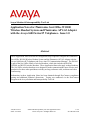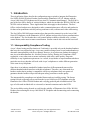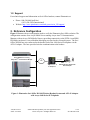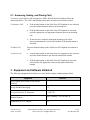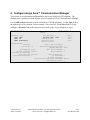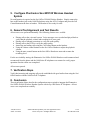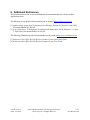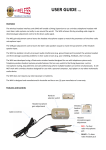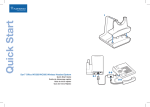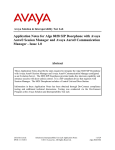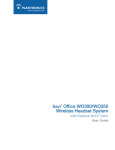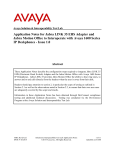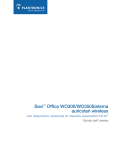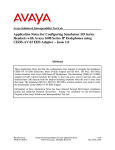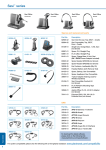Download Avaya 1600 Series IP Deskphones Application Note
Transcript
Avaya Solution & Interoperability Test Lab Application Notes for Plantronics Savi Office WO100 Wireless Headset System and Plantronics APV-62 Adapter with the Avaya 1600 Series IP Telephones - Issue 1.0 Abstract These Application Notes describe the configuration steps required to integrate the Plantronics Savi Office WO100 Wireless Headset System and the Plantronics APV-62 Adapter with the Avaya 1600 Series IP Telephones and Avaya Aura™ Communication Manager. The WO100 is part of the Savi Office family of wireless headsets, which also includes the WO200, WO300, and WO350 wireless headsets. These Application Notes also apply to those headsets. The Savi Office wireless headsets were designed to make communications more effective and productive for those who spend hours each day on long conference calls, webinars and video conferencing. Information in these Application Notes has been obtained through DevConnect compliance testing and additional technical discussions. Testing was conducted via the DevConnect Program at the Avaya Solution and Interoperability Test Lab. JAO; Reviewed: SPOC 10/5/2010 Solution & Interoperability Test Lab Application Notes ©2010 Avaya Inc. All Rights Reserved. 1 of 8 Savi-WO100-1600 1. Introduction These Application Notes describe the configuration steps required to integrate the Plantronics Savi Office WO100 Wireless Headset System and the Plantronics APV-62 Adapter with the Avaya 1600 Series IP Telephones and Avaya Aura™ Communication Manager. The WO100 is part of the Savi Office family of wireless headsets, which also includes the WO200, WO300, and WO350 wireless headsets. These Application Notes also apply to those headsets. The Savi Office wireless headsets were designed to make communications more effective and productive for those who spend hours each day on long conference calls, webinars and video conferencing. The Savi Office WO100 System contains a base that provides connectivity to the Avaya 1600 Series IP Telephones via the Plantronics APV-62 Adapter and provides wireless communication to the headset. The Savi headset has a call control button to enable or disable calls, a volume control button, and a mute/un-mute control button. Similar controls also exist on the base itself. 1.1. Interoperability Compliance Testing Avaya’s formal testing and Declaration of Conformity is provided only on the headsets/handsets that carry the Avaya brand or logo. Avaya may conduct testing of non-Avaya headset/handset to determine interoperability with Avaya phones. However, Avaya does not conduct the testing of non-Avaya headsets/handsets for: Acoustic Pressure, Safety, Hearing Aid Compliance, EMC regulations, or any other tests to ensure conformity with safety, audio quality, long-term reliability or any regulation requirements. As a result, Avaya makes no representations whether a particular non-Avaya headset will work with Avaya’s telephones or with a different generation of the same Avaya telephone. Since there is no industry standard for handset interfaces, different manufacturers utilize different handset/headset interfaces with their telephones. Therefore, any claim made by a headset vendor that its product is compatible with Avaya telephones does not equate to a guarantee that the headset will provide adequate safety protection or audio quality. The interoperability compliance test included feature and serviceability testing. The feature testing focused on placing calls to and from the Avaya 1600 Series IP Telephones using the Plantronics Savi Office WO100 Headset and verifying good talk path in both directions. The type of calls made included calls to voicemail, to internal extensions and to the PSTN. The serviceability testing focused on verifying the usability of Plantronics Savi Office WO100 Headset after restarting the Avaya 1600 Series IP Telephone and disconnecting and reconnecting the headset. JAO; Reviewed: SPOC 10/5/2010 Solution & Interoperability Test Lab Application Notes ©2010 Avaya Inc. All Rights Reserved. 2 of 8 Savi-WO100-1600 1.2. Support For technical support and information on Savi Office headsets, contact Plantronics at: Phone: 800-544-4660 (toll free) +1 831-426-5858 (International) Website: http://www.plantronics.com/north_america/en_US/support/ 2. Reference Configuration Figure 1 illustrates the test configuration used to verify the Plantronics Savi Office solution. The configuration consists of an Avaya S8800 Server running Avaya Aura™ Communication Manager with an Avaya G650 Media Gateway providing connectivity to the PSTN via an ISDNPRI trunk (not shown). Avaya Modular Messaging was used as the voicemail system. The Savi Office WO100 base was connected to the headset jack of the 1600 Series IP telephone via the APV-62 adapter. The base provided wireless communication to the headset. Avaya S8800 Server running Avaya AuraTM Communication Manager APV-62 Adapter LAN Avaya 1600 Series IP Telephone Plantronics Savi Office WO100 Wireless Headset with APV-62 Adapter Avaya G650 Media Gateway Avaya Modular Messaging Figure 1: Plantronics Savi Office WO100 Wireless Headset System and APV-62 Adapter with Avaya 1600 Series IP Telephone JAO; Reviewed: SPOC 10/5/2010 Solution & Interoperability Test Lab Application Notes ©2010 Avaya Inc. All Rights Reserved. 3 of 8 Savi-WO100-1600 2.1. Answering, Ending, and Placing Calls To answer, end, or place a call using the Savi Office WO100 Wireless Headset follow the instructions below. The Call Control button on the base or headset must first be pressed. To Answer a Call If the headset button on the 1600 Series IP Telephone is not activated, press the headset button to answer an incoming call. If the headset button on the 1600 Series IP Telephone is activated, press the appropriate call appearance button to answer an incoming call. If auto-answer is enabled, subsequent incoming calls will be answered automatically via the Savi headset, if the headset button is activated. To End a Call Press the headset button on the 1600 Series IP Telephone to terminate a call. To Place a Call If the headset button on the 1600 Series IP Telephone is not activated, press the headset button to get dial tone and dial the number. If the headset button on the 1600 Series IP Telephone is activated, select an idle call appearance button on the phone and dial the number. 3. Equipment and Software Validated The following equipment and software were used for the sample configuration provided: Equipment Software TM Avaya S8800 Server with a G650 Media Gateway Avaya Aura Avaya Modular Messaging 5.2 Avaya 1600 Series IP Telephone 1.3 (H.323) Plantronics Savi Office WO100 Wireless Headset System Base Assembly 77023-03 Rev. B Plantronics APV-62 Adapter N/A JAO; Reviewed: SPOC 10/5/2010 Communication Manager 6.0 Solution & Interoperability Test Lab Application Notes ©2010 Avaya Inc. All Rights Reserved. 4 of 8 Savi-WO100-1600 4. Configure Avaya Aura™ Communication Manager This section covers the station configuration for the Avaya 1600 Series IP Telephone. The configuration is performed via the System Access Terminal (SAT) on Communication Manager. Use the add station command to create a station for a 1608 IP telephone. Set the Type field to the station type to be emulated. In this example, 1608 was used. Set the Port field to IP and configure a Security Code as that password to be used by the Avaya telephone to log in. add station 77300 Page 1 of 5 STATION Extension: Type: Port: Name: 77300 1608 IP Plantronics Lock Messages? n Security Code: 77300 Coverage Path 1: Coverage Path 2: Hunt-to Station: BCC: TN: COR: COS: 0 1 1 1 STATION OPTIONS Location: Loss Group: 19 Speakerphone: Display Language: Survivable GK Node Name: Survivable COR: Survivable Trunk Dest? JAO; Reviewed: SPOC 10/5/2010 2-way english Time of Day Lock Table: Personalized Ringing Pattern: Message Lamp Ext: Mute Button Enabled? Button Modules: internal y Media Complex Ext: IP SoftPhone? IP Video Softphone? Short/Prefixed Registration Allowed: Customizable Labels? Solution & Interoperability Test Lab Application Notes ©2010 Avaya Inc. All Rights Reserved. 1 77400 y 0 n n default y 5 of 8 Savi-WO100-1600 5. Configure Plantronics Savi WO100 Wireless Headset System No configuration is required on the Savi Office WO100 Wireless Headset. Simply connect the base to the headset jack on the 1600 IP telephone using the APV-62 adapter and press the Call Control button on the base or headset. The headset is now ready for calls. 6. General Test Approach and Test Results All test cases were performed manually. The following features were verified: Placing calls to the voicemail system. Voice messages were recorded and played back to verify that the playback volume and recording level were good. Placing calls to internal extensions to verify the audio quality. Placing calls to the PSTN to verify the audio quality. Answering and ending calls using the Call Control button on the headset. Using the volume control buttons on the Savi Office Headset to adjust the playback volume. Using the mute control button on the Savi Office Headset to mute and un-mute the recording level. For the serviceability testing, the Plantronics Savi Office WO100 Headset was disconnected and reconnected from the phone and the 1600 Series IP telephone was restarted to verify proper operation after the reboot was completed. All test cases passed. 7. Verification Steps Verify that incoming and outgoing calls can be established with good audio when using the Savi Office headset with the 1600 Series IP Telephone. 8. Conclusion These Application Notes describe the configuration steps required to integrate the Plantronics Savi Office WO100 Wireless Headset System with Avaya 1600 Series IP Telephone. All test cases were completed successfully. JAO; Reviewed: SPOC 10/5/2010 Solution & Interoperability Test Lab Application Notes ©2010 Avaya Inc. All Rights Reserved. 6 of 8 Savi-WO100-1600 9. Additional References This section references the Avaya and Plantronics documentation that are relevant to these Application Notes. The following Avaya product documentation can be found at http://support.avaya.com. [1] Administering Avaya Aura™ Communication Manager, Release 6.0, Issue 6.0, June 2010, Document Number 03-300509. [2] Avaya 1600 Series IP Deskphones Installation and Maintenance Guide, Release 1.3.x, Issue 5, April 2010, Document Number 16-601438. The following Plantronics product documentation can be found at http://www.plantronics.com. [3] Plantronics Savi Office WO100 Wireless Headset System Quick Start Guide. [4] Plantronics Savi Office WO100 Wireless Headset System User Guide. JAO; Reviewed: SPOC 10/5/2010 Solution & Interoperability Test Lab Application Notes ©2010 Avaya Inc. All Rights Reserved. 7 of 8 Savi-WO100-1600 ©2010 Avaya Inc. All Rights Reserved. Avaya and the Avaya Logo are trademarks of Avaya Inc. All trademarks identified by ® and ™ are registered trademarks or trademarks, respectively, of Avaya Inc. All other trademarks are the property of their respective owners. The information provided in these Application Notes is subject to change without notice. The configurations, technical data, and recommendations provided in these Application Notes are believed to be accurate and dependable, but are presented without express or implied warranty. Users are responsible for their application of any products specified in these Application Notes. Please e-mail any questions or comments pertaining to these Application Notes along with the full title name and filename, located in the lower right corner, directly to the Avaya DevConnect Program at [email protected]. JAO; Reviewed: SPOC 10/5/2010 Solution & Interoperability Test Lab Application Notes ©2010 Avaya Inc. All Rights Reserved. 8 of 8 Savi-WO100-1600