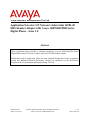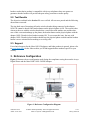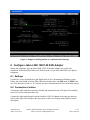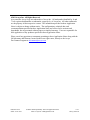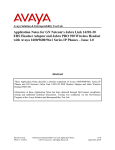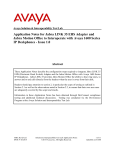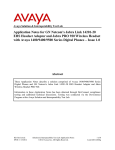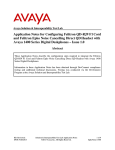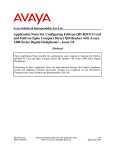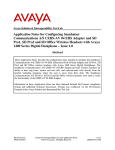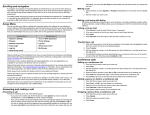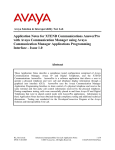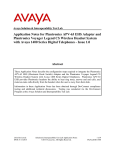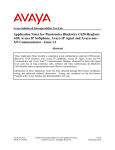Download Avaya 1400/9400/9500 Series Application Note
Transcript
Avaya Solution & Interoperability Test Lab Application Notes for GN Netcom’s Jabra Link 14201-20 EHS Headset Adapter with Avaya 1400/9400/9500 Series Digital Phone – Issue 1.0 Abstract These Application Notes describe a solution comprised of Avaya 1400/9400/9500 Series Digital Phones and GN Netcom’s Jabra Link 14201-20 EHS Headset Adapter. Information in these Application Notes has been obtained through DevConnect compliance testing and additional technical discussions. Testing was conducted via the DevConnect Program at the Avaya Solution and Interoperability Test Lab. KP; Reviewed: SPOC 10/11/2011 Solution & Interoperability Test Lab Application Notes ©2011 Avaya Inc. All Rights Reserved. 1 of 7 Jabra_14201-20 1. Introduction These Application Notes describe the configuration steps required for Jabra PRO 9400 series wireless headset attached to Jabra LINK 14201-20 EHS Adapter to successfully interoperate with Avaya digital phones. The Avaya telephones used are the 1400/9400/9500 series digital telephones connected to Communication Manager. The Jabra PRO 9400 series are wireless headsets for use in an office environment and away from desk. It uses the electronic hook-switch (EHS) adapter LINK 14201-20 attached to the Avaya telephone. The base connects to the headset via DECT technology. The Jabra PRO 9470 and 9450 models were used for the compliance test and supports desk phone, PC soft phone and Mobile phone. The Jabra PRO 9400 series are available in a headband, neckband and ear-hook wearing style. 2. General Test Approach and Test Results The compliance testing of Jabra LINK 14201-20 EHS headset adapter interoperating with Avaya 1400, 9400 and 9500 series digital phones was manually performed. No performance testing was done and the test listed in the Section 2.1 was executed and verified. 2.1. Interoperability Compliance Testing The compliance testing included the following test scenarios listed below. Verification of two-way audio path for local and PSTN calls. Verification of the headset PRO 9400’s mute button. Verification of the headset PRO 9400’s volume control. Verification of the headset PRO 9400’s Multi Function button (MFB) for answering and terminating call remotely. Verification of the 14201-20 adapter’s ability to recover from interruption to the Avaya digital phone. Verification of the 14201-20 adapter’s ability to recover from interruption of headset interface, and those active calls are preserved after reconnection. Avaya’s formal testing and Declaration of Conformity is provided only on the headsets/handsets that carry the Avaya brand or logo. Avaya may conduct testing of non-Avaya headset/handset to determine interoperability with Avaya phones. However, Avaya does not conduct the testing of non-Avaya headsets/handsets for: Acoustic Pressure, Safety, Hearing Aid Compliance, EMC regulations, or any other tests to ensure conformity with safety, audio quality, long-term reliability or any regulation requirements. As a result, Avaya makes no representations whether a particular non-Avaya headset will work with Avaya’s telephones or with a different generation of the same Avaya telephone. Since there is no industry standard for handset interfaces, different manufacturers utilize different handset/headset interfaces with their telephones. Therefore, any claim made by a KP; Reviewed: SPOC 10/11/2011 Solution & Interoperability Test Lab Application Notes ©2011 Avaya Inc. All Rights Reserved. 2 of 7 Jabra_14201-20 headset vendor that its product is compatible with Avaya telephones does not equate to a guarantee that the headset will provide adequate safety protection or audio quality. 2.2. Test Results The objectives outlined in the Section 2.1 were verified. All test cases passed and the following observation was made: The ring back tone of incoming call on the wireless headset being connected to the adapter 14201-20 cannot be heard if the headset button on the physical phone is ON. The reason is that whenever the user with the wireless headset has a conversion with another user and the other user of this conversation hangs up the phone, the headset button on the physical phone with the adapter 14201-20 and wireless headset remains ON. To overcome this issue, the user with adapter 14201-20 and wireless headset should keep the physical phone on-hook and the headset button is never activated before making or receiving calls. 2.3. Support For technical support for the Jabra 14201-20 adapter, and Jabra products in general, please refer to www.jabra.com. On the Jabra website you’ll find support hotline numbers specific to your country. 3. Reference Configuration Figure 1 illustrates the test configuration used during the compliance testing between the Avaya Digital Phone and the Jabra LINK 14201-20 EHS Adapter. Figure 1: Reference Configuration Diagram KP; Reviewed: SPOC 10/11/2011 Solution & Interoperability Test Lab Application Notes ©2011 Avaya Inc. All Rights Reserved. 3 of 7 Jabra_14201-20 4. Equipment and Software Validated The following equipment and software was used during the lab testing: Equipment Avaya S8800 Server Software Version Avaya Aura® Communication Manager R016x.00.1.510.1 Avaya G650 Media Gateway IPSI TN2312BP CLAN TN799DP IP Media Processor TN2302AP Digital Line TN2224 Avaya DCP 1408 Avaya DCP 9408 Avaya DCP 9508 Avaya Analog Phone Avaya 9611G (H323) IP Phone Avaya 9650C (SIP) IP Phone Jabra PRO 9470 Wireless headset Jabra PRO 9450 Wireless headset Jabra LINK 14201-20 EHS Adapter HW06, FW043 HW01, FW026 HW20, FW095 000006 0.50 0.31 0.27 6.0.1 2.6.4 2.17.5 - 5. Configure Avaya Aura® Communication Manager These Application Notes assume that Communication Manager is configured and operational. There are no additional settings required to be configured for the connection of the Jabra PRO 9400 series headset and Jabra LINK cable adapter to the Avaya telephones. The compliance tests with the Jabra 14201-20 Adapter were carried out with the default server settings for audio parameters. This section describes the step to provision the digital phone in Communication Manager via a System Administration Terminal (SAT) command. For detailed information on how to configure and administer the Communication Manager, please refer to Section 9 [1]. Use the command Add Station <DN> to add a new extension for digital phone in the Communication Manager as shown in figure below. Enter the model of digital phone in the Type field, port number in the Port field, a name in the Name field and keep other fields as default. Press F3 on the keyboard to submit the form. KP; Reviewed: SPOC 10/11/2011 Solution & Interoperability Test Lab Application Notes ©2011 Avaya Inc. All Rights Reserved. 4 of 7 Jabra_14201-20 Figure 2: Sample of Adding Station in Communication Manager 6. Configure Jabra LINK 14201-20 EHS Adapter During the compliance test, the Jabra LINK 14201-20 headset adapter was used for the connection of the Jabra PRO 9400 series headsets to the Avaya 1400/9400/9500 series digital telephones. 6.1. Settings Connect the Avaya digital phone to the digital panel of the Communication Manager system. Follow the wizard guide to set the PRO 9400 series headset base unit EHS mode to DHSG and set “Clear dial tone switch” in “A” position, for more information please refer to headset manual. 6.2. Connection of cables Connect the cable marked red (already included and attached into the AUX port of the adapter) to the AUX socket on headset base unit. Connect the cable marked purple included with the 14201-20 adapter to the ring tone detector socket in the Jabra Link and place the ring sensor on the area of ringer sound (speaker) on the desk phone. KP; Reviewed: SPOC 10/11/2011 Solution & Interoperability Test Lab Application Notes ©2011 Avaya Inc. All Rights Reserved. 5 of 7 Jabra_14201-20 Connect the cable included with headset system, with one end to the phone socket in the headset base unit and the other end to the phone socket on the Jabra Link 14201-20 adapter. To make sure selecting the right cable for Avaya desktop phone, refer to the cable matrix section included with Jabra LINK adapter. For the Avaya 1400/9400/9500 series digital phone, the cable marked as “A” has been selected to connect the headset socket on the Jabra Link 14201-20 adapter and the headset socket on the desk phone. 7. Verification Steps Pick up and put the wireless headset on. The light of headset button on the digital desk phone should now be ON, the status on the LCD screen ( only headset PRO 9470 has LCD screen) of headset base unit should change from on-hook to off-hook, and the dial tone should be heard on the wireless headset. From the digital phone with adapter and headset, dial an extension of another Avaya digital phone and answer the call on that phone. Check audio path on the wireless headset and the handset of the other phone is established. End the call above by pressing the Multifunction button on the wireless headset. The LED of the headset button on the Avaya digital desk phone should be OFF and the status on LCD screen should change from off-hook to on-hook. 8. Conclusion These Application Notes describe the configuration steps required for Jabra PRO 9400 series wireless headset attached to Jabra LINK 14201-20 EHS Adapter to successfully interoperate with Avaya digital phones. All of the executed test cases passed and met the objectives outlined in the Section 2.1, with test results and some exceptions and observation outlined in Section 2.2. The GN Netcom’s Jabra Link 14201-20 EHS Adapter is considered to be in compliance with Avaya 1400/9400/9500 series digital phone. 9. Additional References Product documentation for the Avaya Aura® Communication Manager products may be found at: https://support.avaya.com/css/Products/ Product documentation for GN Netcom Jabra LINK 14201-20 EHS adapter product may be found at: http:// www.jabra.com [1] Avaya Aura® Communication Manager Documents: Administering Avaya Aura® Communication Manager Server Options, Release 6.0.1, Doc # 03-603479, Issue 2.2, April 2011. Administering Avaya Aura® Communication Manager, Release 6.0, Release 6.0, Doc # 03300509, Issue 6.0, June 2010. [2] Jabra Headset PRO 9400 Series Documents: Jabra PRO 9465 DOU and Jabra PRO 9470 Quick Start Guide KP; Reviewed: SPOC 10/11/2011 Solution & Interoperability Test Lab Application Notes ©2011 Avaya Inc. All Rights Reserved. 6 of 7 Jabra_14201-20 ©2011 Avaya Inc. All Rights Reserved. Avaya and the Avaya Logo are trademarks of Avaya Inc. All trademarks identified by ® and ™ are registered trademarks or trademarks, respectively, of Avaya Inc. All other trademarks are the property of their respective owners. The information provided in these Application Notes is subject to change without notice. The configurations, technical data, and recommendations provided in these Application Notes are believed to be accurate and dependable, but are presented without express or implied warranty. Users are responsible for their application of any products specified in these Application Notes. Please e-mail any questions or comments pertaining to these Application Notes along with the full title name and filename, located in the lower right corner, directly to the Avaya DevConnect Program at [email protected]. KP; Reviewed: SPOC 10/11/2011 Solution & Interoperability Test Lab Application Notes ©2011 Avaya Inc. All Rights Reserved. 7 of 7 Jabra_14201-20