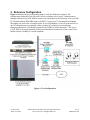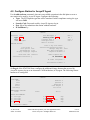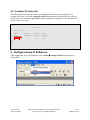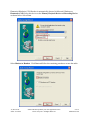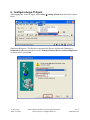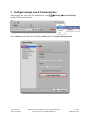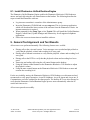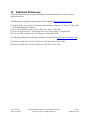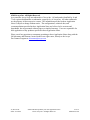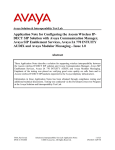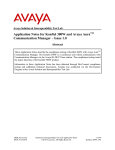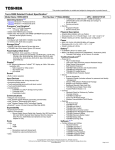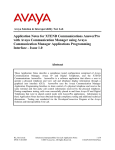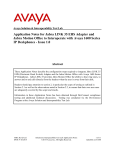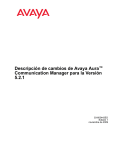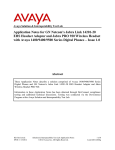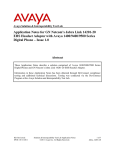Download Application Notes for Plantronics Blackwire C620 Headsets with
Transcript
Avaya Solution & Interoperability Test Lab Application Notes for Plantronics Blackwire C620 Headsets with Avaya IP Softphone, Avaya IP Agent and Avaya oneX® Communicator - Issue 1.1 Abstract These Application Notes describe a compliance-tested configuration comprised of Plantronics Blackwire C620 Headsets with Avaya IP Softphone, Avaya IP Agent, Avaya one-X® Communicator and Avaya Aura™ Communication Manager. Designed for those who spend hours each day on long conference calls, webinars and video conferencing, the Blackwire C620 Headset makes communications more effective and productive. Information in these Application Notes has been obtained through DevConnect compliance testing and additional technical discussions. Testing was conducted via the DevConnect Program at the Avaya Solution and Interoperability Test Lab. JC; Reviewed: SPOC 9/14/2010 Solution & Interoperability Test Lab Application Notes ©2010 Avaya Inc. All Rights Reserved. 1 of 16 PlantronicsC620 1. Introduction These Application Notes describe the configuration steps required for Plantronics Blackwire C620 Headsets with Avaya IP Softphone, Avaya IP Agent, Avaya one-X® Communicator and Avaya Aura™ Communication Manager. Designed for those who spend hours each day on long conference calls, webinars and video conferencing, the Blackwire C620 Headset makes communications more effective and productive. The Blackwire C620 Headset employs simple plug-and-play USB connectivity to the PC. 1.1. Interoperability Compliance Testing Avaya’s formal testing and Declaration of Conformity is provided only on the headsets/handsets that carry the Avaya brand or logo. Avaya may conduct testing of non-Avaya headset/handset to determine interoperability with Avaya phones. However, Avaya does not conduct the testing of non-Avaya headsets/handsets for: Acoustic Pressure, Safety, Hearing Aid Compliance, EMC regulations, or any other tests to ensure conformity with safety, audio quality, long-term reliability or any regulation requirements. As a result, Avaya makes no representations whether a particular non-Avaya headset will work with Avaya’s telephones or with a different generation of the same Avaya telephone. Since there is no industry standard for handset interfaces, different manufacturers utilize different handset/headset interfaces with their telephones. Therefore, any claim made by a headset vendor that its product is compatible with Avaya telephones does not equate to a guarantee that the headset will provide adequate safety protection or audio quality. The interoperability compliance test included feature and serviceability testing. The feature testing focused on placing calls to and from Avaya IP Softphone, Avaya IP Agent and Avaya one-X Communicator using Plantronics Blackwire C620 Headsets and verifying good talk path in both directions. The type of calls made included calls to voicemail, to internal extensions and to the PSTN. The serviceability testing focused on verifying the usability of Plantronics Blackwire C620 Headsets after restarting the Avaya softphone applications, disconnecting and reconnecting the Headsets and rebooting the PC. 1.2. Support For technical support and information on Plantronics headsets, contact Plantronics at: Phone: 800-544-4660 (toll free), +1 831-426-5858 (International) Website: http://www.plantronics.com/north_america/en_US/support/ JC; Reviewed: SPOC 9/14/2010 Solution & Interoperability Test Lab Application Notes ©2010 Avaya Inc. All Rights Reserved. 2 of 16 PlantronicsC620 2. Reference Configuration Figure 1 illustrates the test configuration used to verify the Plantronics solution. The configuration comprised of an Avaya S8510 Server running Avaya Aura™ Communication Manager and an Avaya G650 Media Gateway with connections to the following: an Avaya 9640 IP Telephone and an ISDN-BRI trunk to the PSTN. Avaya Aura™ Communication Manager Messaging was used as the voicemail system. Avaya IP Softphone, Avaya IP Agent and Avaya one-X Communicator were installed on three desktop PCs respectively, each having a Plantronics Blackwire C620 Headset attached to the USB Port of the desktop PC. The Avaya C364T-PWR Converged Stackable Switch provides Ethernet connectivity to the Avaya Server, Media Gateway, desktop PCs and IP telephone. Figure 1: Test Configuration JC; Reviewed: SPOC 9/14/2010 Solution & Interoperability Test Lab Application Notes ©2010 Avaya Inc. All Rights Reserved. 3 of 16 PlantronicsC620 3. Equipment and Software Validated The following equipment and software were used for the sample configuration provided: Equipment Avaya S8510 Server Avaya G650 Media Gateway TN2312BP IP Server Interface TN799DP C-LAN Interface TN2302AP IP Media Processor Avaya IP Softphone running on Microsoft Windows XP Professional SP3 (32-bit) PC Avaya IP Agent running on Microsoft Windows Vista Business SP2 (32-bit) PC Avaya one-X Communicator running on Microsoft Windows 7 Professional (32-bit) PC Avaya 9640 IP Telephone Avaya C364T-PWR Converged Stackable Switch Plantronics Blackwire C620 Headsets Plantronics Unified Runtime Engine Plantronics Control Panel Software Avaya Aura™ Communication Manager 5.2.1 (R015x.02.1.016.4) with Service Pack (02.1.016.4-17959) HW07, FW049 HW01, FW034 HW20, FW120 R6.0 SP7 (6.01.93) R7.0 SP8 (7.0.38.124) 5.2 (5.2.0.16) 3.1.1 (H.323) 4.5.18 USB Version 51 2.0.31611.1 2.0.31611.1 4. Configure Communication Manager The following sections show the relevant configuration screens for Communication Manager. The screen shots included in this section focused only on the configuration of the station and ipcodec-set forms. The configuration is performed via the System Access Terminal (SAT) on Communication Manager. JC; Reviewed: SPOC 9/14/2010 Solution & Interoperability Test Lab Application Notes ©2010 Avaya Inc. All Rights Reserved. 4 of 16 PlantronicsC620 4.1. Configure Station for Avaya IP Softphone or Avaya one-X Communicator Use the add station n command; where n is an available extension in the dial-plan. To create a station to be used by Avaya IP Softphone or Avaya one-X Communicator, the following information should be provided: Type: The IP Telephone type that will be emulated. In this compliance testing, the type was set to 2420. Security Code: Password used by Avaya IP Softphone or Avaya one-X Communicator to log in. Port: Set to X to administer the station without hardware. IP SoftPhone?: y add station 10023 Page 1 of 6 STATION Extension: Type: Port: Name: 10023 2420 X IP Softphone Lock Messages? n Security Code: 12345 Coverage Path 1: Coverage Path 2: Hunt-to Station: BCC: 0 TN: 1 COR: 1 COS: 1 STATION OPTIONS Loss Group: Data Option: Speakerphone: Display Language: 2 none 2-way english Survivable COR: internal Survivable Trunk Dest? y Time of Day Lock Table: Personalized Ringing Pattern: Message Lamp Ext: Mute Button Enabled? Expansion Module? 1 10023 y n Media Complex Ext: IP SoftPhone? y IP Video Softphone? n Customizable Labels? Y JC; Reviewed: SPOC 9/14/2010 Solution & Interoperability Test Lab Application Notes ©2010 Avaya Inc. All Rights Reserved. 5 of 16 PlantronicsC620 4.2. Configure Station for Avaya IP Agent Use the add station n command; where n is an available extension in the dial-plan to create a new station to be used by Avaya IP Agent. Configure the following: Type: The IP Telephone type that will be emulated. In this compliance testing, the type was set to 2420. Security Code: Password used by Avaya IP Agent to log in. Port: Set to X to administer the station without hardware. IP SoftPhone?: y add station 10021 Page 1 of 6 STATION Extension: Type: Port: Name: 10021 2420 X IP Agent Lock Messages? n Security Code: 12345 Coverage Path 1: Coverage Path 2: Hunt-to Station: BCC: 0 TN: 1 COR: 1 COS: 1 STATION OPTIONS Loss Group: Data Option: Speakerphone: Display Language: 2 none 2-way english Time of Day Lock Table: Personalized Ringing Pattern: Message Lamp Ext: Mute Button Enabled? Expansion Module? Survivable COR: internal Survivable Trunk Dest? y 1 10021 y n Media Complex Ext: IP SoftPhone? y IP Video Softphone? n Customizable Labels? Y On Page 4 of the STATION form, configure the additional feature buttons that are used by Avaya IP Agent to log in as an Automatic Call Distribution (ACD) agent. The following feature buttons were configured. add station 10021 Page 4 of 6 STATION SITE DATA Room: Jack: Cable: Floor: Building: Headset? Speaker? Mounting: Cord Length: Set Color: ABBREVIATED DIALING List1: List2: BUTTON ASSIGNMENTS 1: call-appr 2: call-appr 3: call-appr 4: auto-in Grp: n n d 0 List3: 5: 6: 7: 8: manual-in after-call aux-work assist RC: Grp: Grp: Grp: Grp: voice-mail Number: JC; Reviewed: SPOC 9/14/2010 Solution & Interoperability Test Lab Application Notes ©2010 Avaya Inc. All Rights Reserved. 6 of 16 PlantronicsC620 4.3. Configure IP Codec Set The following screen shows the codec set configuration that was used during the test. To configure the codec set, use the change ip-codec-set n command, where n is the IP codec set used by the Avaya softphone applications. In this compliance testing, the G.722-64K and G.711 mu-law codec were used. change ip-codec-set 1 Page 1 of 2 IP Codec Set Codec Set: 1 Audio Codec 1: G.722-64K 2: G.711MU 3: 4: 5: 6: 7: Silence Suppression n Frames Per Pkt 2 2 Packet Size(ms) 20 20 5. Configure Avaya IP Softphone After logging into Avaya IP Softphone, select Audio Tuning Wizard from the menu as shown below. JC; Reviewed: SPOC 9/14/2010 Solution & Interoperability Test Lab Application Notes ©2010 Avaya Inc. All Rights Reserved. 7 of 16 PlantronicsC620 Plantronics Blackwire C620 Headset is automatically detected in Microsoft Windows as Plantronics C620. Select this device as the Primary Playback Device and Recording Device as shown below. Select Next. Select Headset or Handset. Click Next and follow the remaining procedures to tune the audio. JC; Reviewed: SPOC 9/14/2010 Solution & Interoperability Test Lab Application Notes ©2010 Avaya Inc. All Rights Reserved. 8 of 16 PlantronicsC620 6. Configure Avaya IP Agent After logging into Avaya IP Agent, select Audio Tuning Wizard from the menu as shown below. Plantronics Blackwire C620 Headset is automatically detected in Microsoft Windows as Plantronics C620. Select this device as the Primary Playback Device and Recording Device as shown below. Select Next. JC; Reviewed: SPOC 9/14/2010 Solution & Interoperability Test Lab Application Notes ©2010 Avaya Inc. All Rights Reserved. 9 of 16 PlantronicsC620 Select Headset or Handset. Click Next and follow the remaining procedures to tune the audio. JC; Reviewed: SPOC 9/14/2010 Solution & Interoperability Test Lab Application Notes ©2010 Avaya Inc. All Rights Reserved. 10 of 16 PlantronicsC620 7. Configure Avaya one-X Communicator After logging into Avaya one-X Communicator, select from the menu as shown below. Settings General Settings Select Audio from the left panel and click the Basic tab. Click Audio Tuning Wizard. JC; Reviewed: SPOC 9/14/2010 Solution & Interoperability Test Lab Application Notes ©2010 Avaya Inc. All Rights Reserved. 11 of 16 PlantronicsC620 Plantronics Blackwire C620 Headset is automatically detected in Microsoft Windows as Plantronics C620. Select this device as the Playback Device and Recording Device as shown below. Click Next and follow the remaining procedures to tune the audio. 8. Configure Plantronics Blackwire C620 Headsets The Plantronics Blackwire C620 Headsets are USB plug-and-play devices. When plugged into the USB Port of the desktop PC, they are automatically detected in Microsoft Windows without requiring any additional driver software. In this test configuration, the Plantronics Blackwire C620 Headsets are detected as Plantronics C620 in Windows XP, Windows Vista and Windows 7. JC; Reviewed: SPOC 9/14/2010 Solution & Interoperability Test Lab Application Notes ©2010 Avaya Inc. All Rights Reserved. 12 of 16 PlantronicsC620 8.1. Install Plantronics Unified Runtime Engine The Plantronics Unified Runtime Engine enables the Plantronics Blackwire C620 Headset to answer and end calls using the call control button on the headset. The following describes the steps to install the Plantronics software. Log into an account that is a member of the Administrators group. Insert the Plantronics CD-ROM and execute setup.exe. This is a bootstrap application which will download the latest version of the software from the Plantronics website. An internet connection is required. When prompted for the Setup Type, select Typical. This will install the Unified Runtime Engine, Control Panel, Update Manager and connectivity for all supported softphone applications. Follow the on-screen instructions to install the software. 9. General Test Approach and Test Results All test cases were performed manually. The following features were verified: Placing calls to the voicemail system. Voice messages were recorded and played back to verify that the playback volume and recording level were good. Placing calls to internal extensions to verify that the playback volume and recording level were good. Placing calls to the PSTN to verify that the playback volume and recording level were good. Answering and ending calls using the call control button on the headset. Using the volume control buttons on the Plantronics Blackwire C620 Headset to adjust the playback volume. Using the mute control button on the Plantronics Blackwire C620 Headset to mute and un-mute the recording level. For the serviceability testing, the Plantronics Blackwire C620 Headsets were disconnected and reconnected to verify proper operation. Avaya IP Softphone, Avaya IP Agent and Avaya one-X Communicator were also restarted for the same purpose. The desktop PCs were also rebooted to verify that the Plantronics Unified Runtime Engine process starts automatically when the PC comes back into service. All test cases passed successfully. JC; Reviewed: SPOC 9/14/2010 Solution & Interoperability Test Lab Application Notes ©2010 Avaya Inc. All Rights Reserved. 13 of 16 PlantronicsC620 10. Verification Steps From the Windows Control Panel, open Sounds and Audio Devices and click the Audio tab. Verify that the device Plantronics C620 is listed in both the Sound playback and Sound recording section as shown below. 11. Conclusion These Application Notes describe the configuration steps required for Plantronics Blackwire C620 Headsets with Avaya IP Softphone, Avaya IP Agent and Avaya one-X® Communicator. All test cases were completed successfully. JC; Reviewed: SPOC 9/14/2010 Solution & Interoperability Test Lab Application Notes ©2010 Avaya Inc. All Rights Reserved. 14 of 16 PlantronicsC620 12. Additional References This section references the Avaya and Plantronics documentation that are relevant to these Application Notes. The following Avaya product documentation can be found at http://support.avaya.com. [1] Administering Avaya Aura™ Communication Manager, Release 5.2, Issue 5.0, May 2009, Document Number 03-300509. [2] Avaya IP Softphone Release 6.0 User Reference, Issue 1, May 2007. [3] Avaya IP Agent Release 7.0 Installation and User Guide, Issue 1.1, August 2007. [4] Avaya one-X® Communicator User Reference, November 2009. The following Plantronics product documentation can be found at http://www.plantronics.com. [5] Plantronics Blackwire™ C610, Blackwire C620 Quick Start Guide, 2009. [6] Plantronics Blackwire™ C610, Blackwire C620 User Guide, 2009. JC; Reviewed: SPOC 9/14/2010 Solution & Interoperability Test Lab Application Notes ©2010 Avaya Inc. All Rights Reserved. 15 of 16 PlantronicsC620 ©2010 Avaya Inc. All Rights Reserved. Avaya and the Avaya Logo are trademarks of Avaya Inc. All trademarks identified by ® and ™ are registered trademarks or trademarks, respectively, of Avaya Inc. All other trademarks are the property of their respective owners. The information provided in these Application Notes is subject to change without notice. The configurations, technical data, and recommendations provided in these Application Notes are believed to be accurate and dependable, but are presented without express or implied warranty. Users are responsible for their application of any products specified in these Application Notes. Please e-mail any questions or comments pertaining to these Application Notes along with the full title name and filename, located in the lower right corner, directly to the Avaya DevConnect Program at [email protected]. JC; Reviewed: SPOC 9/14/2010 Solution & Interoperability Test Lab Application Notes ©2010 Avaya Inc. All Rights Reserved. 16 of 16 PlantronicsC620