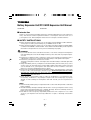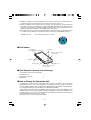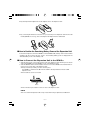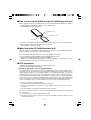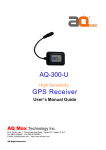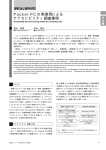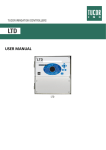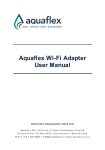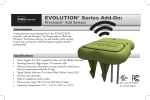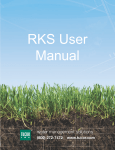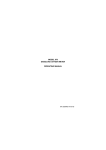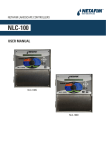Download Audiovox CEX0122B User's Manual
Transcript
Battery Expansion Unit/PC CARD Expansion Unit Manual
CEX0121B
CEX0122B
L Introduction
Thank you for purchasing the Battery Expansion Unit/PC CARD Expansion Unit ("Expansion
Unit"). This manual contains important information concerning the safe and correct use of
your Expansion Unit. After reading this manual store it in a safe place for future reference.
L SAFETY INSTRUCTIONS
a Before using the Expansion Unit be sure to thoroughly read the GENIO e USER'S GUIDE to
ensure proper use and to prevent damage to your GENIO e and/or to data.
a Before using the Expansion Unit be sure to thoroughly read all the SAFETY INSTRUCTIONS
contained in the GENIO e USER'S GUIDE. These SAFETY INSTRUCTIONS provide important
information for the prevention of serious personal and damage to property.
WARNING
a If you smell abnormal odors, hear abnormal sounds, or see smoke coming from the Expansion
Unit, immediately disconnect the AC Adapter from the power outlet, and stop using the Expansion Unit.
a Never drop your Expansion Unit or subject it to severe shock. Dropping your Expansion Unit or
subjecting it to severe shock could cause the built-in battery to leak, ignite and/or rupture.
a Never throw your Expansion Unit into a fire or heat it.
Throwing your Expansion Unit into a fire might cause the built-in battery to leak fluid, ignite and/
or rupture.
a Always immediately remove your Expansion Unit and its battery from the vicinity of any source
of heat, such as an open flame in the event the built-in battery leaks liquid or emits an unusual
odor. Continued use of your Expansion Unit under either of these conditions could cause
ignition (i.e., fire) of the leaked battery liquid, or rupture.
a Never touch any fluid that might leak from the built-in battery. Such liquid when in contact with
the eyes or skin, could cause injury to the skin or eyes. Should the liquid come into contact
with the eyes, irrigate the eyes thoroughly with clean water and immediately seek
medical attention. In the event the liquid comes into contact with the skin or clothing, wash it
away immediately with clean water.
a Never attempt to disassemble, repair or make any modification to your Expansion Unit.
Disassembly, modification or any attempt at repair could cause bodily injury or property
damage, as well as damage to the Expansion Unit itself. Consult your store of purchase for
repair.
NOTE
a Clean terminals (metallic parts) on a regular basis with a cotton swab. Dirty terminals could affect
battery charging.
a The built-in battery discharges naturally a little at a time. If leave your Expansion Unit for a long
period of time, the built-in battery may completely discharge. Check the remaining amount of
battery power at all times, and recharge as necessary.
a Note that we cannot accept any responsibility whatsoever for the corruption or loss of data
stored on your Expansion Unit caused by malfunction or repair, or discharge of the built-in
battery.
–1–
a A lithium ion battery is used in this Expansion Unit. When a replacement is needed, please request the dealer from whom the Expansion Unit was purchased to assist you.
a Lithium ion batteries are recyclable. When you replace your built-in battery , please request that
the repair center recycle the battery in accordance with RBRC standards. When disposing of the
battery by yourself, please call RBRC at (800) 822-8837 for tips on the proper disposal of the
lithium ion battery. Never dispose of the battery with ordinary waste.
a PC CARDs that can be used on the PC CARD Expansion Unit are modem cards and ATA cards.
For details on PC CARDs whose operation has been confirmed, visit the GENIO e web site:
GENIO e web site
URL http://www.audiovox.com/pda
L Part Names
PC CARD Slot
(PC CARD Expansion Unit only)
Protrusions
External Connection Port
(convex side)
Protrusions
AC Adapter Jack
Battery Lamp
External Connection Port
(concave side)
L Checking the Contents of the Package
This package contains the following parts:
a Expansion Unit
a Manual (This manual)
a Warranty
1
1
1
L How to Charge the Expansion Unit
The Expansion Unit has a built-in advanced lithium-ion battery. This battery can be repeatedly
recharged when it runs down. For an explanation on the battery and how to charge it, refer to the
sections "Battery Charging" and "Customize Your GENIO e550G" in the GENIO e USER'S GUIDE.
For charging the battery, use the AC Adapter provided with the GENIO e.
If the Expansion Unit is attached to the GENIO e, both the Expansion Unit and the GENIO e can be
charged at the same time. During charging, the Battery Lamp lights orange. When charging is over,
the lamp changes color to green. A flashing yellow lamp indicates that charging is paused because
the operating environment is too low or too hot.
There are two ways of connecting the AC Adapter.
–2–
a By inserting the AC Adapter into the AC Adapter Jack on the Expansion Unit.
a By connecting the External Connection Port (concave side) on the Expansion Unit into the USB
Cradle (GENIO e accessory), and connecting the AC Adapter into the USB Cradle.
L How to Confirm the Remaining Battery Power of the Expansion Unit
Connect the Expansion Unit to the GENIO e, turn the GENIO e ON, and tap "Start" menu and then
"Settings". On the "System" tab, tap "Power". The remaining battery power is displayed at the
"External Battery" item on the "Battery" tab.
L How to Connect the Expansion Unit to the GENIO e
1. Align the protrusions on the inside of both ends of the Expansion Unit with the groove at both
ends of the GENIO e Place the GENIO e on top of the Expansion Unit.
2. Slide the GENIO e and insert the Cradle Connection Port on the GENIO e into the External Connection Port (convex side) on the Expansion Unit.
a Firmly insert the port until you hear it click into place.
The GENIO e sometimes turns ON if the PC CARD is already installed on the PC CARD
Expansion Unit.
a The Cradle also can be connected.
Groove
a Follow the above procedure in reverse to remove the Expansion Unit.
NOTE
a Do not connect two Expansion Units on top of each other. Doing so might cause a malfunction.
–3–
L How to Insert the PC CARD into the PC CARD Expansion Unit
Gently, yet firmly, insert the PC CARD as far as possible after making sure that the PC CARD is
correctly facing the PC CARD Slot. The slot cover is folded inside.
a The GENIO e sometimes turns ON.
PC CARD Slot Cover
Top surface of card
Eject button
To remove the PC CARD, press the Eject button. The button will pop out. Press the button again
until you hear a clicking sound. This will eject the PC CARD.
a The GENIO e sometimes turns ON.
L When Using the PC CARD Expansion Unit
If the PC CARD is not recognized or other trouble occurs during use of the PC CARD Expansion
Unit, follow the procedure below to remedy the problem.
1. Remove the PC CARD Expansion Unit from the AC Adapter or the Cradle.
2. Remove all cards from the GENIO e and the PC CARD Expansion Unit.
3. Remove the PC CARD Expansion Unit from the GENIO e.
a Before reconnecting the PC CARD Expansion Unit to the GENIO e, wait at least five seconds.
4.Reset the GENIO e and wait for the “Today” screen to appear.
L FCC information
Product Name: Battery Expansion Unit, PC CARD Expansion Unit
Model Number(s): CEX0121B,CEX0122B
FCC Notice “Declaration of Conformity Information”
This equipment has been tested and found to comply with the limits for a Class B digital device,
pursuant to part 15 of the FCC Rules. These limits are designed to provide reasonable protection
against harmful interference in a residential installation. This equipment generates, uses and can
radiate radio frequency energy and, if not installed and used in accordance with the instructions,
may cause harmful interference to radio communications. However, there is no guarantee that interference will not occur in a particular installation. If this equipment does cause harmful interference
to radio or television reception, which can be determined by turning the equipment off and on, the
user is encouraged to try to correct the interference by one or more of the following measures:
- Reorient or relocate the receiving antenna.
- Increase the separation between the equipment and receiver.
- Connect the equipment into an outlet on a circuit different from that to which the receiver is
connected.
- Consult the dealer or an experienced radio/TV technician for help.
This device complies with part 15 of the FCC Rules. Operation is subject to the following
two conditions:
(1) This device may not cause harmful interference, and
(2) this device must accept any interference received, including interference that may cause
undesired operation.
–4–