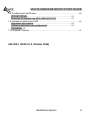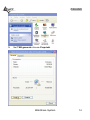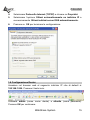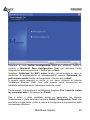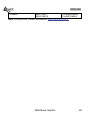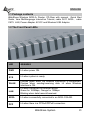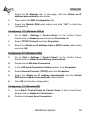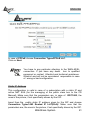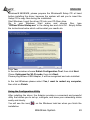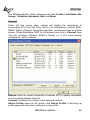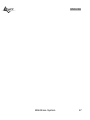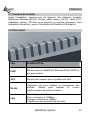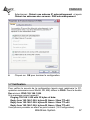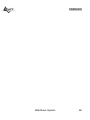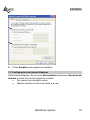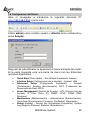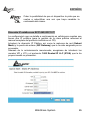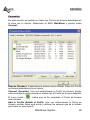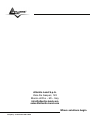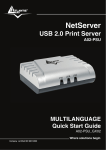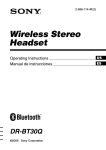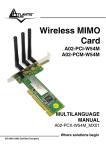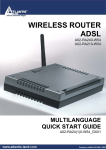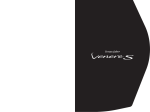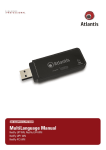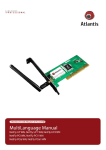Download Atlantis Land A02-WS1 GX01 User's Manual
Transcript
WebShare System Wireless ADSL2+ Router Wireless USB Adapter MULTILANGUAGE Quick Start Guide A02-WS1_GX01 Where solutions begin ISO 9001:2000 Certified Company ITALIANO Questo prodotto è coperto da garanzia Atlantis Land On-Center della durata di 2 anni. Per maggiori dettagli in merito o per accedere alla documentazione completa in Italiano fare riferimento al sito www.atlantis-land.com. ENGLISH This product is covered by Atlantis Land 2 years On-Center warranty. For more detailed informations please refer to the web site www.atlantis-land.com. For more detailed instructions on configuring and using the Switch, please refer to the online manual. FRANCAIS Ce produit est couvert par une garantie Atlantis Land On-Center de 2 ans. Pour des informations plus détaillées, référez-vous svp au site Web www.atlantis-land.com. DEUTSCH Dieses Produkt ist durch die Atlantis Land 2 Jahre On-Center Garantie gedeckt. Für weitere Informationen, beziehen Sie sich bitte auf Web Site www.atlantis-land.com. ESPAÑOL Este producto està cubierto de garantía Atlantis Land On-Center por 2 años. Para una información más detallada, se refiera por favor al Web site www.atlantis-land.com. Where solutions begin Company certified ISO 9001:2000 The award of the information is facultative, but its lack will prevent ATLANTIS LAND® from starting the Guarantee process requested. R R g o u p o d u Reeeg giiisssttteeerrr yyyo ou urrr p prrro od du ucccttt!!! w w w w n n d o m ww ww w...aaatttlllaaan ntttiiisss---lllaaan nd d...ccco om m Registration on the web site www.atlantis-land.com within 15 days from the purchase of the product dismiss the customer from showing a valid proof of purchase (Sale Receipt or Invoice) in case of the request of intervention. For further information we invite you to look at our web site at the section WARRANTY. Copyright The Atlantis Land logo is a registered trademark of Atlantis Land SpA. All other names mentioned mat be trademarks or registered trademarks of their respective owners. Subject to change without notice. No liability for technical errors and/or omissions. Where solutions begin Company certified ISO 9001:2000 MULTILANGUAGE QUICK START GUIDE ITALIANO 1.1 Contenuto della confezione .......................................................................... 9 1.2 I LED frontali ................................................................................................... 9 1.3 Le porte posteriori ........................................................................................ 10 1.4 Cablaggio ...................................................................................................... 11 1.5 Settaggi di Default........................................................................................ 12 1.6 Configurazione di IE .................................................................................... 12 1.7 Configurazione del PC................................................................................. 12 Configurazione del PC in Windows 95/98/ME............................. 12 Configurazione del PC in Windows NT4.0................................... 13 Configurazione del PC in Windows 2000.................................... 13 Configurazione del PC in Windows XP ....................................... 13 1.8 Configurazione Router................................................................................. 15 PPPoE/PPPoA................................................................................. 18 Static IP Address ............................................................................. 20 1.9 Installazione e configurazione del Client USB ......................................... 21 Requisiti di sistema ......................................................................... 21 Installazione Hardware ................................................................... 21 Connessione al Router WIreless................................................... 24 1.10 Supporto Offerto......................................................................................... 26 ENGLISH 1.1 Package contents......................................................................................... 31 1.2 The Front Panel LEDs ................................................................................. 31 1.3 The Rear Ports ............................................................................................. 32 1.4 Cabling........................................................................................................... 33 1.5 Default Settings ............................................................................................ 33 Before Configuration ....................................................................... 33 1.6 IE Configuration............................................................................................ 34 1.7 TCP/IP Configuration................................................................................... 34 Configuring PC (Windows 95/98/ME)........................................... 34 Configuring PC (Windows NT4.0)............................................... 35 Configuring PC (Windows 2000).................................................. 35 Configuring PC (WindowsXP) ..................................................... 35 1.8 Browser configuration.................................................................................. 38 PPPoE/PPPoA................................................................................. 40 Static IP Address ............................................................................. 41 1.9 Software Installation ................................................................................... 42 WebShare System 4 MULTILANGUAGE QUICK START GUIDE System Requirements .................................................................... 42 Hardware and Software Installation............................................. 42 Using the Configuration Utility ....................................................... 43 Connect 45 1.10 Product Support ......................................................................................... 46 FRANCAIS 1.1 Contenu de la boîte...................................................................................... 51 1.2 Face avant .................................................................................................... 51 1.3 Face arrière................................................................................................... 52 1.4 Câblage ......................................................................................................... 53 1.5 Configuration initiale .................................................................................... 53 1.6 Configuration du TCP/IP ............................................................................. 54 Configuration sous Windows 95/98/ME ....................................... 54 Configuration sous Windows NT4.0 ............................................. 54 Configuration sous Windows 2000 ............................................. 55 Configuration sous Windows XP................................................. 55 1.7 Vérification .................................................................................................... 57 1.8 Configuration avec le Browser ................................................................... 58 PPPoE/PPPoA................................................................................. 61 Static IP Address ............................................................................. 62 1.9 Installation sous Windows de l’Adaptateur USB Wireless ..................... 63 Requises de système...................................................................... 63 Logiciel de configuration................................................................. 64 Sélectionner le réseau .................................................................... 65 1.10 Support ........................................................................................................ 66 ESPAÑOL 1.1 Contenido de la caja .................................................................................... 72 1.2 Los LED frontales......................................................................................... 72 1.3 Los puertos posteriores............................................................................... 73 1.4 Cableado ....................................................................................................... 74 1.5 Configuración de fábrica ............................................................................. 75 1.6 Configuracciòn del PC................................................................................. 75 Configuración del PC en Windows 95/98/ME ............................. 75 Configuración del PC en Windows NT 4.0 .................................. 76 Configuración del PC en Windows 2000 .................................... 76 Configuración del PC en Windows XP ........................................ 76 1.7 Configuración de Internet Explorer............................................................ 79 WebShare System 5 MULTILANGUAGE QUICK START GUIDE 1.8 Configuración del Router ............................................................................ 80 PPPoE/ PPPoA................................................................................ 83 Dirección IP estática con RFC1483/ RFC1577........................... 85 1.9 Instalación della llave USB ......................................................................... 86 Requisitos del sistema.................................................................... 86 Utilizar la aplicación de configuración .......................................... 89 Connexión 90 1.10 Soporte Técnico ......................................................................................... 91 A02-WS1_GX01(V1.0 October 2006) WebShare System 6 ITALIANO AVVERTENZE Abbiamo fatto di tutto al fine di evitare che nel testo, nelle immagini e nelle tabelle presenti in questo manuale, nel software e nell'hardware fossero presenti degli errori. Tuttavia, non possiamo garantire che non siano presenti errori e/o omissioni. Infine, non possiamo essere ritenuti responsabili per qualsiasi perdita, danno o incomprensione compiuti direttamente o indirettamente, come risulta dall'utilizzo del manuale, software e/o hardware. Il contenuto di questo manuale è fornito esclusivamente per uso informale, è soggetto a cambiamenti senza preavviso (a tal fine si invita a consultare il sito www.atlantisland.it o www.atlantis-land.com per reperirne gli aggiornamenti) e non deve essere interpretato come un impegno da parte di Atlantis Land spa che non si assume responsabilità per qualsiasi errore o inesattezza che possa apparire in questo manuale. Nessuna parte di questa pubblicazione può essere riprodotta o trasmessa in altra forma o con qualsiasi mezzo, elettronicamente o meccanicamente, comprese fotocopie, riproduzioni, o registrazioni in un sistema di salvataggio, oppure tradotti in altra lingua e in altra forma senza un espresso permesso scritto da parte di Atlantis Land spa. Tutti i nomi di produttori e dei prodotti e qualsiasi marchio, registrato o meno, menzionati in questo manuale sono usati al solo scopo identificativo e rimangono proprietà esclusiva dei loro rispettivi proprietari. Restrizioni di responsabilità CE/EMC Il prodotto descritto in questa guida è stato progettato, prodotto e approvato in conformità alle regole EMC ed è stato certificato per non avere limitazioni EMC. Se il prodotto fosse utilizzato con un PC non certificato, il produttore non garantisce il rispetto dei limiti EMC. Il prodotto descritto è stato costruito, prodotto e certificato in modo che i valori misurati rientrino nelle limitazioni EMC. In pratica, ed in particolari circostanze, potrebbe essere possibile che detti limiti possano essere superati se utilizzato con apparecchiature non prodotte nel rispetto della certificazione EMC. Può anche essere possibile, in alcuni casi, che i picchi di valore siano al di fuori delle tolleranze. In questo caso l’utilizzatore è responsabile della “compliance” con i limiti EMC. Il Produttore non è da ritenersi responsabile nel caso il prodotto sia utilizzato al di fuori delle limitazioni EMC. WebShare System 7 ITALIANO CE Mark Warning Questo dispositivo appartiene alla classe B. In un ambiente domestico il dispositivo può causare interferenze radio, in questo caso è opportuno prendere le adeguate contromisure. ATTENZIONE Lasciare almeno 30cm di distanza tra le antenne del dispositivo e l’utilizzatore. Dichiarazione di Conformità Questo dispositivo è stato testato ed è risultato conforme alla direttiva 1999/5/CE del parlamento Europeo e della Commissione Europea, a proposito di apparecchiature radio e periferiche per telecomunicazioni e loro mutuo riconoscimento. Dopo l’installazione, la periferica è stata trovata conforme ai seguenti standard: EN 300.328(radio), EN 301 489-1, EN 301 489-17(compatibilità elettromagnetica) ed EN 60950(sicurezza). Questa apparecchiatura può pertanto essere utilizzata in tutti i paesi della Comunità Economica Europea ed in tutti i paesi dove viene applicata la Direttiva 1999/5/CE, senza restrizioni eccezion fatta per: Francia: Se si utilizza all’aperto tale dispositivo, la potenza in uscita è limitata (potenza e frequenza) in base alla tabella allegata. Per informazioni ulteriori consultare www.art-telecom.fr. Luogo Chiuso (senza restrizioni) Aperto Banda di Frequenze(MHz) 2400-2483,5 Potenza (EIRP) 100mW(20dBm) 2400-2454 100mW(20dBm) 2454-2483,5 10mW(10dBm) Se l’uso di questa apparecchiatura in ambienti domestichi genera interferenze, è obbligo dell’utente porre rimedio a tale situazione. Italia: Questa periferica è conforme con l’Interfaccia Radio Nazionale e rispetta i requisiti sull’Assegnazione delle Frequenze. L’utilizzo di questa apparecchiatura al di fuori di ambienti in cui opera il proprietario, richiede un’autorizzazione generale. Per ulteriori informazioni si prega di consultare: www.comunicazioni.it. WebShare System 8 ITALIANO Questo manuale è inteso come una guida rapida, pertanto per ulteriori dettagli sulla configurazione fare riferimento al manuale esteso o alla guida interattiva (Vera) presente sul CD. 1.1 Contenuto della confezione WebShare 142W, CD-Rom contenente il manuale, Vera Guida multimediale interattiva, Guida di Quick Start, cavo RJ11 ADSL, cavo CAT5 LAN, Alimentatore ed adattatore Wireless USB. 1.2 I LED frontali LED INFORMAZIONE PWR Acceso quando connesso alla rete elettrica. SYS Acceso quando il sistema è pronto. Lampeggiante durante il caricamento del firmware. WLAN LAN Lampeggiante quando vi è trasmissione/ricezione e acceso fisso quando il modulo wireless è correttamente caricato. Acceso quando connesso ad un dispositivo Ethernet: Verde= connessione a 100Mbps Arancio= connessione a 10Mbps Lampeggiante quando vi è trasmissione/ricezione. WebShare System 9 ITALIANO ADSL Acceso quando connesso in modalità ADSL DSLAM. Lampeggiante durante la fase di allineamento. PPP Acceso fisso quando è instaurata una connessione PPPoA/PPPoE. 1.3 Le porte posteriori PORTE UTILIZZO LINE (RJ11) Connettere il cavo RJ11 a questa porta per effettuare l’allacciamento all’ADSL. LAN(RJ45) Connettere con un cavo UTP. RESET Dopo che il dispositivo è acceso, premere per effettuare il reset o il restore. Le operazioni sono le seguenti: • 0-3 secondi: per resettare il dispositivo. • 3-5 secondi: nessuna azione. • 10 secondi o più: effettua un ritorno alle condizioni di default (utilizzare, per esempio, in caso si perdesse la password). WebShare System 10 ITALIANO POWER Connettere l’alimentatore a questo jack. (jack) POWER(ON/ Bottone di accensione/spegnimento. OFF) 1.4 Cablaggio Anzitutto collegare il prodotto alla linea ADSL tramite il cavo RJ11 fornito in dotazione (nella porta LINE), poi collegare alle porte RJ45 i PC della Lan oppure eventuali Switch. E’ possibile accedere al Router tramite il client Wireless integrato (sez 1.9) o tramite il cavo di rete. Infine collegare l’alimentatore al Wireless Router ADSL2+ e poi alla presa elettrica. Una volta controllati tutti i collegamenti ed acceso il Wireless Router ADSL2+ il prodotto effettuerà immediatamente una diagnostica (circa 60 secondi). Terminata questa fase i Led PWR, SYS, WLAN (eventualmente anche i Led LAN, se connessi a PC) saranno accesi verdi fissi. Il Led ADSL, se opportunamente collegato, inizialmente lampeggerà, durante la fase di allineamento e poi diventerà fisso, una volta allineatosi (condizione indispensabile per la navigazione Internet). Se il LED ADSL dovesse continuamente lampeggiare accedere alla Nota del paragrafo 1.8. Poiché l’ADSL ed il normale servizio telefonico condividono (spesso) lo stesso filo per trasportare i rispettivi segnali è necessario, al fine di evitare interferenze dannose, dividere tramite un apposito filtro i 2 segnali. Tale filtro passa basso permetterà di estrarre la porzione di spettro utilizzata dal servizio telefonico impedendo così che la qualità di questo sia compromessa dalle alte frequenze introdotte dal segnale dell’ADSL. E’ necessario pertanto utilizzare un filtro per ogni presa su cui è collegato un telefono analogico. Esistono opportuni filtri che dispongono di 2 uscite (una PSTN ed una ADSL) e consentono di utilizzare sulla stessa presa sia un telefono analogico che il WebShare Wireless Router ADSL2+. Tale filtro non è incluso nella confezione e va acquistato separatamente. Atlantis Land raccomanda di utilizzare apparati certificati per il tipo di linee e consiglia la scelta del codice A01-AF1 (filtro ADSL tripolare su specifiche Telecom Italia) o A01-AF2. WebShare System 11 ITALIANO 1.5 Settaggi di Default Prima di iniziare la configurazione del WebShare Wireless Router ADSL2+ è necessario conoscere quali siano i settaggi di default. Utilizzando questi settaggi e impostando i PC come client DHCP (come da istruzioni seguenti) ed infine configurando la connessione all’ISP (tutti i parametri della connessiona ADSL devono essere noti) è possibile utilizzare il WebShare Wireless Router ADSL2+ in pochissimo tempo. Per una configurazione più dettagliata fare riferimento al manuale presente sul CD. Le configurazioni di Default del WebShare Wireless Router ADSL2+ sono: • • • • • • Username: admin Password: atlantis Indirizzo IP: (192.168.1.254), Subnet Mask (255.255.255.0) DHCP Server: abilitato (da 192.168.1.100 sino 192.168.1.199) WAN=PPPoA Routing, VPI=8, VCI=35, VC-Mux SSSID= WebShare, Channel=6, WEP/WPA=disabilitato 1.6 Configurazione di IE A questo punto è necessario lanciare Internet Explorer, andare nel menù strumenti, poi scegliere la sezione Connessioni e spuntare una delle seguenti voci: • non utilizzare mai connessioni remote • usa connessione remota se non è disponibile una connessione di rete 1.7 Configurazione del PC Configurazione del PC in Windows 95/98/ME 1. Andare in Start/Settings/Control Panel. Cliccare 2 volte su Network e scegliere Configuration. 2. Selezionare TCP/IP->NIC F/E, o qualsiasi Network Interface Card (NIC) del PC. 3. Cliccare su Properties. 4. Selezionare l’opzione Obtain an IP address automatically (dopo aver scelto IP Address). WebShare System 12 ITALIANO 5. Andare su DNS Configuration. 6. Selezionare l’opzione Disable DNS e premere su OK per terminare la configurazione. Riavviare il PC affinché i cambiamenti abbiano effetto. Configurazione del PC in Windows NT4.0 1. Andare su Start/Settings/ Control Panel. Cliccare per due volte su Network e poi cliccare su Protocols . 2. Selezionare TCP/IP Protocol e poi cliccare su Properties. 3. Selezionare l’opzione Obtain an IP address from a DHCP server e premere OK. Configurazione del PC in Windows 2000 1. Andare su Start/Settings/Control Panel. Cliccare due volte su Network and Dial-up Connections. 2. Cliccare due volte su Local Area Connection. 3. In Local Area Connection Status cliccare Properties. 4. Selezionare Internet Protocol (TCP/IP) e cliccare su Properties. 5. Selezionare l’opzione Obtain an IP address automatically e successivamente Obtain DNS server address automatically. 6. Premere su OK per terminare la configurazione. Configurazione del PC in Windows XP 1. Andare su Start e poi Panello di Controllo. Cliccare due volte su Connessione di rete (se non fosse presente cliccare prima su: Passa alla Visualizzazione Classica). 2. Cliccare due volte su Connessione alla rete locale (LAN). WebShare System 13 ITALIANO 3. Nel TAB generale cliccare Proprietà. WebShare System 14 ITALIANO 4. Selezionare Protocollo Internet (TCP/IP) e cliccare su Proprietà. 5. Selezionare l’opzione Ottieni automaticamente un indirizzo IP e successivamente Ottieni indirizzi server DNS automaticamente. 6. Premere su OK per terminare la configurazione. 1.8 Configurazione Router Accedere col browser web al seguente indirizzo IP che di default è: 192.168.1.254. Premere il tasto invio. Utilizzare admin (come nome utente) e atlantis (come password). Premere OK per continuare. WebShare System 15 ITALIANO Apparirà a questo punto il Menù Principale, nella cui parte superiore è possibile accedere (come se si stessero vedendo i links in una homepage) a tutte le sezioni disponibili: • • • • • • • Quick Start (Run Wizard) Interface Setup(Internet, LAN) Advanced Setup(Firewall, Routing, NAT, ADSL) Acess Management(ACL, IP Filter, SNMP, UPnP, DDNS) Maintenance(Administration, Time Zone, Firmware, SysRestart, Diagnostics) Status(Device Info, System Log, Statistics) Help Cliccando sulla sezione desiderata, nello spazio della homepage appariranno tutti i settaggi relativi alla configurazione della sezione scelta, oppure si apriranno tutta una serie di sottosezioni tra cui scegliere prima di avere accesso alle configurazione vere e proprie. Seguendo i successivi passi è possibile rendere operativo il WebShare Wireless Router ADSL2+ in pochissimo tempo a patto di usare le macchine della Lan configurate come client DHCP. Al solito per una WebShare System 16 ITALIANO configurazione personalizzata della Lan e del Router fare riferimento al manuale presente sul CD. Laddove il LED ADSL fosse lampeggiante è opportuno forzare la modulazione. Accedere al menù Advanced Setup, poi ADSL. Nella combo-Box ADSL Mode forzare la tipologia di ADSL utilizzata dal provider. Cliccare su Save per rendere permanenti i settaggi. Cliccare su Quick Start e poi Run Wizard per iniziare la configurazione del dispositivo. La procedura di Wizard si articola in 4 semplici passaggi. Nella prima schermata inserire la nuova password di accesso (questo aumenta la sicurezza dell’apparato ), nella seconda scegliere il fuso orario appropriato dalla combo box. A questo punto è necessario scegliere il protocollo del proprio abbonamento ISP. Cliccare su PPPoE/PPPoA in caso di abbonamento con username e password (il caso più comune). Cliccare su Static IP Address in caso di abbonamento caratterizzato da IP statico (senza username e password). WebShare System 17 ITALIANO PPPoE/PPPoA PPPoE/PPPoA sono connessioni ADSL conosciute come dial-up DSL. Sono state concepite per integrare servizi a banda larga con un’attenzione particolare alla facilità di configurazione. L’utente può beneficiare di una grande velocità di accesso senza cambiare l’idea di funzionamento e condividere lo stesso account con più PC. Inserire Username e Password. WebShare System 18 ITALIANO Verificare che i parametri siano, nel caso di PPPoA, quelli in figura (VPI=8, VCI=35, Connection Type=PPPoA VC-Mux), ove non specificatamente indicato dall’ISP. Nel caso di PPPoE invece verificare che i parametri siano (VPI=8, VCI=35, Connection Type=PPPoE LLC), ove non specificatamente indicato dall’ISP. Cliccare a questo punto su Next sino al completamento della procedura guidata. Qualora si fosse cambiata la password di accesso il dispositivo potrebbe richiedere un nuovo login. Si ricorda che tale dispositivo non è adatto a gestire abbonamenti non FLAT o a consumo. Atlantis Land non potrà essere ritenuta responsabile per qualsiai problematica derivante dall’utilizzo di abbonamenti a consumo (non FLAT) o da una errata configurazione WebShare System 19 ITALIANO dell’apparato. In caso di dubbio contattare preventivamente l’assistenza tecnica (sez 1.9) Static IP Address Questa configurazione è valida nel caso di abbonamento con 1 IP statico e dunque NAT attivo (per la gestione della classe pubblica fare riferimento al manuale su CD). Introdurre poi l’ indirizzo IP pubblico statico assegnato dall’ISP e successivamente la Subnet Mask e l’ISP Gateway. Verificare che i parametri siano, quelli in figura (VPI=8, VCI=35, Connection Type=1483 Routed IP LLC(IPOA)), ove non specificatamente indicato dall’ISP. Cliccare a questo punto su Next sino al completamento della procedura guidata. WebShare System 20 ITALIANO Qualora si fosse cambiata la password di accesso il dispositivo potrebbe richiedere un nuovo login. 1.9 Installazione e configurazione del Client USB Requisiti di sistema Prima di procedere con l’installazione del prodotto verificare di disporre dei seguenti requisiti: PC con uno slot USB V2.0/1.1* libero Processore Intel® Pentium®III 600Mhz o compatibile con 128 MB RAM Sistema operativo Windows 98SE/ME/2000/XP 15MB di spazio libero su disco Lettore CD-ROM *Quando il dispositivo è collegato ad uno slot USB V1.1/1.0 il throughput massimo è limitato a 6Mbps. Installazione Hardware Questa sezione descrive la procedura di installazione di driver e utility dell’adattatore Wireless USB. Seguire le istruzioni passo a passo per installare driver ed utility. Se si utilizza un sistema Windows 98SE o Me è necessario reperire il cd di installazione del sistema operativo, potrebbe essere richiesto in fase di installazione. Per lanciare direttamente i driver/utility, una volta inserito il CD nell’apposito lettore, cliccare sull’icona setup (CDRom:\driver\setup.exe) o utilizzare l’interfaccia grafica visualizzata a video. Non inserire l’adattatore Wireless USB nel PC prima di aver installato i driver/utilità. Seguire le istruzioni a video per portare a termine la procedura. WebShare System 21 ITALIANO Cliccare su Yes per proseguire. WebShare System 22 ITALIANO Spuntare la voce Ralink Configuration Tool per utilizzare l’utility a corredo o Microsoft Zero Configuration Tool per utilizzare l’utility integrata nel sistema operativo. Cliccare poi su Next. Scegliere Optimized for WiFi mode (scelta raccomandata in caso si riscontrino di problematiche di interoperabilità) oppure Optimized for performance mode (scelta raccomandata). Cliccare poi su Next. A questo punto apparirà la scritta in cui viene richiesto di inserire l’adattatore Wireless USB. Una volta inserita verrà riconosciuta ed installata automaticamente (attendere senza fre nulla). Per terminare la procedura di installazione scegliere Yes, I want to restart my computer now e cliccare poi su Finish. Con il driver è stato installato anche un applicativo (se durante l’installazione è stata spuntata l’opzione Ralink Configuration Tool) che permette in modo facile, chiaro e veloce di configurare le impostazioni della connessione Wireless. WebShare System 23 ITALIANO Una volta terminata l’installazione, è possibile vedere l’icona ( nella taskbar. Qualora l’icona sia di colore: )in figura • Verde( ): Indica un ottimo livello segnale e la connessione attiva. • Gialla( ): Indica un buon livello segnale e la connessione attiva. • Rossa( ): Indica un basso livello segnale e la connessione attiva. • Icona Rossa con Barra Rossa( • Icona Nera con Barra Nera( ): Connessione non attiva. ): Scheda non rilevata. Andando sull’icona e premendo il tasto destro del mouse verrà mostrato un menu contenente 4 scelte: • Launch Config Utilities • Use Zero Configuration as Configuration Utility • Switch to AP mode • Exit Per utilizzare l’utility Zero Configuration di Microsoft per la configurazione Wireless cliccare sulla voce Use Zero Configuration as Configuration Utility. Una volta in questa modalità è possibile tornare ad utilizzare l’utility semplicemente cliccando sulla voce Use RaConfig as Configuration Utility. Connessione al Router WIreless Cliccare due volte sull’icona dell’utility di configurazione per avviarla, altrimenti cliccare sull’ icona con il tasto destro e selezionare Launch Configuration Utility. Grazie a questa utility è possibile configurare e monitorare nel dettaglio l’adattatore Wireless USB. L’Utility di configurazione include 7 tabs: Profile, Link Status, Site Survey, Statistics, Advanced, QoS ed About. WebShare System 24 ITALIANO In questa pagina è possibile vedere tutti gli AP disponibili nelle vicinanze rilevati del client. Cliccare eventualmente su Rescan e poi, una volta selezionato l’SSID del Router (scegliere WebShare), cliccare su Connect. Un’icona verde dovrebbe indicare l’avvenuta connessione. A questo punto è possibile iniziare la configurazione del WebShare 142W o, se questa è stata fatta via cavo di rete, è possibile navigare in Internet. Se l’AP selezionato ha la cifratura abilitata è necessario configurare i parametri di accesso adeguati nella schermata Authentication and Security (WEP/WPA/WPA2) per avere accesso alla rete wireless. Per ulteriori dettagli consultare la documentazione completa su CDRom. WebShare System 25 ITALIANO 1.10 Supporto Offerto Per qualunque altro problema o dubbio (chiamare preventivamente l’ISP per conoscere TUTTI i dettagli relativi a: Protocollo, Incapsulamento, VPI/VCI ed eventuali indirizzi IP) è possibile contattare l’help desk telefonico (02/93907634) gratuito di Atlantis Land che fornirà assistenza da lunedì al giovedì dalle 9:00 alle 13:00 e dalle 14:00 alle 18:00. Il venerdì dalle 9:00 alle 13:00. E’ possibile anche utilizzare il fax (02/93906161) o la posta elettronica ([email protected] oppure [email protected]) per esporre eventuali domande o problemi. Atlantis Land SpA Viale De Gasperi 122 20017 Mazzo di Rho (MI) Tel: +39.(0)2.93906085 Fax: +39.(0)2.93906161 Help Desk :+39.(0)2.93907634 Email: [email protected] WWW: www.atlantis-land.com WebShare System 26 ENGLISH Copyright Statement No part of this publication may be reproduced, stored in a retrieval system, or transmitted in any form or by any means, whether electronic, mechanical, photocopying, recording or otherwise without the prior writing of the publisher. Windows™ 98SE/2000/ME/XP are trademarks of Microsoft® Corp. Pentium is trademark of Intel. All copyright reserved. The Atlantis Land logo is a registered trademark of Atlantis Land SpA. All other names mentioned mat be trademarks or registered trademarks of their respective owners. Subject to change without notice. No liability for technical errors and/or omissions. Wireless LAN, Health and Authorization for use Radio frequency electromagnetic energy is emitted from Wireless LAN devices. The energy levels of these emissions however are far much less than the electromagnetic energy emissions from wireless devices like for example mobile phones. Wireless LAN devices are safe for use frequency safety standards and recommendations. The use of Wireless LAN devices may be restricted in some situations or environments for example: ·On board of airplanes, or ·In an explosive environment, or ·In case the interference risk to other devices or services is perceived or identified as harmful In case the policy regarding the use of Wireless LAN devices in specific organizations or environments (e.g. airports, hospitals, chemical/oil/gas industrial plants, private buildings etc.) is not clear, please ask for authorization to use these devices prior to operating the equipment. Regulatory Information/disclaimers Installation and use of this Wireless LAN device must be in strict accordance with the instructions included in the user documentation provided with the product. Any changes or modifications made to this device that are not expressly approved by the manufacturer may void the user’s authority to operate the equipment. The Manufacturer is not responsible for any radio or television interference caused by unauthorized modification of this device, of the substitution or attachment. Manufacturer and its authorized resellers or distributors will assume no liability for any damage or violation of government regulations arising from failing to comply with these guidelines. WebShare System 27 ENGLISH CE Mark Warning This is a Class B product. In a domestic environment, this product may cause radio interference, in which case the user may be required to take adequate measures. CE in which Countries where the product may be used freely: Germany, UK, Italy, Spain, Belgium, Netherlands, Portugal, Greece, Ireland, Denmark, Luxembourg, Austria, Finland, Sweden, Norway and Iceland. France: except the channel 10 through 13, law prohibits the use of other channels. CE/EMC Restriction of Liability The product described in this handbook was designed, produced and approved according to the EMC-regulations and is certified to be within EMC limitations. If the product is used in an uncertified PC, the manufacturer undertakes no warranty in respect to the EMC limits. The described product in this handbook was constructed, produced and certified so that the measured values are within EMC limitations. In practice and under special circumstances, it may be possible, that the product may be outside of the given limits if it is used in a PC that is not produced under EMC certification. It is also possible in certain cases and under special circumstances, which the given EMC peak values will become out of tolerance. In these cases, the user himself is responsible for compliance with the EMC limits. Declaration of Conformity This equipment has been tested and found to comply with Directive 1999/5/CE of the European Parliament and of the Council on radio equipment and telecommunications terminal equipment and the mutual recognition of their conformity. After assessment, the equipment has been found to comply with the following standards: EN 300.328 (radio), EN 301 489-1, EN 301 489-17 (electromagnetic compatibility) and EN 60950 (safety). This equipment may be used in all European Union contries and in all countries applying Directive 1999/5/CE, without restriction, with the exception of the following countries: France:When this equipment is used outdoors, output power is limited to within the frequency bans listed on the chart. For more info, consult the website www.art-telecom.fr. Location Frequency Band (MHz) Power (EIRP) Indoor (no restriction) 2400-2483,5 100mW(20dBm) WebShare System 28 ENGLISH Outdoor 2400-2454 100mW(20dBm) 2454-2483,5 10mW(10dBm) Italy: For more info, consult the website www.comunicazioni.it WebShare System 29 ENGLISH For more detailed instructions on configuring and using the WebShare Wireless Router ADSL2+, please refer to the online manual or Interactive guide on the CD (Vera). Before beginning the configuration of the Router you have to know the parameters of your subscription ADSL. There are five ways ─ PPPoE, PPPoA, RFC1483 routed, IPoA, RFC1483 Bridge─ for the device to have a public IP address and then to access Internet. You have to check with your ISP about which way is adopted. VPI/VCI: Consult the telephone company to get the Virtual Path Identifier (VPI) and Virtual Channel Identifier (VCI) numbers. The valid range for the VPI is 0 to 255 and for the VCI is 32 to 65535. The default value VPI is 0 and VCI is 32. For BT (VPI=0, VCI=38) and for KC (VPI=1, VCI=50). NAT: The NAT feature allows multiple-user Internet access for the cost of a single IP account. If you need to have a public server or a public network, NAT has to be disabled. Encapsulation Method: Be sure to use the encapsulation method (LLC/SNAP or VC MUX) required by your ISP. Gather the information as illustrated in the following table and keep it for reference. PPPoE PPPoA RFC1483 Bridged RFC1483 Routed VPI and VCI VC-based / LLC-based multiplexing Username and Password Service Name VPI and VCI VC-based / LLC-based multiplexing Username and Password VPI/VCI VC-based / LLC-based multiplexing VPI/VCI VC-based / LLC-based multiplexing IP address Subnet mask Default Gateway (IP address) IP address (DNS) WebShare System 30 ENGLISH 1.1 Package contents WebShare Wireless ADSL2+ Router, CD-Rom with manual, Quick Start Guide, Vera Multilanguage Interactive Tutorial, cable RJ11 ADSL, cable CAT5 LAN, Power Adapter AC-DC and Wireless USB Adapter. 1.2 The Front Panel LEDs LED MEANING PWR Lit when power ON. SYS Lit when system is ready. WLAN LAN Flashes green when the wireless connection is established. Flashes when sending/receiving data. Lit when Wireless interface is ON. Lit when connected to Ethernet device Green for 100Mbps; Orange for 10Mbps Blinking when data transmit/received. ADSL Lit when successfully connected to an ADSL DSLAM. PPP Lit when there is a PPPoA/PPPoE connection. WebShare System 31 ENGLISH 1.3 The Rear Ports PORT MEANING ADSL (RJ11) Connect the supplied RJ-11 cable to this port when connecting to the ADSL/telephone network. LAN Connect an UTP Ethernet cable to one of the four LAN ports when connecting to a PC or an office/home network of 10Mbps or 100Mbps. (RJ-45) RESET After the device has turned on, press it to reset the device or restore to factory default settings. The operation is as below: • 0-3 seconds: reset the device. • 3-5 seconds: no action. • 6 seconds or above: restore to factory default settings (this is used when you can not login to the router, e.g. forgot the password). WebShare System 32 ENGLISH POWER (jack) POWER( Switch) Connect the supplied power adapter to this jack. A Power ON/OFF switch. 1.4 Cabling First you must connect the product to the ADSL line through the RJ11 cable you have in equipment (in the port LINE), then connect to the RJ45 ports the PCs of your Lan or others Switch. You can get to the Wireless Router through the different client wireless compatible with the IEEE802.11b & IEEE802.11g standard (please check 1.9). In the end connect the AC Adapter to the Wireless Router ADSL2+ and then to the socket. Once you’ve checked all the connections and you’ve switched on the Wireless Router ADSL2+ the product will carry on immediately a diagnosis (60 seconds). Finished this the Led PWR, SYS (eventually even the Led LAN, if connected to PCs) will be fixed green (WLAN is blinking when wireless module is loaded) . The Led ADSL, if suitably connected, at first will be flashing and then it will remain fixed. You have to read Note (into section 1.8) in order to solve this problem 1.5 Default Settings The WebShare Wireless Router ADSL2+ can be configured with your Web browser. The web browser is included as a standard application in following operation systems, UNIX, Linux, Mac OS, Windows 95/98/NT/2000/Me, etc. The product provides a very easy and user-friendly interface for configuration. Before Configuration This section describes the configuration required by LAN-attached PCs that communicate with the WebShare Wireless Router ADSL2+, either to configure the device, or for network access. These PCs must have an Ethernet interface installed properly, be connected to the WebShare Wireless Router ADSL2+ either directly or through an external repeater hub, and have TCP/IP installed and configured to obtain an IP address through a DHCP server or a fixed IP address that must be in the same subnet of the Wireless ADSL Router. The default IP address of the WebShare System 33 ENGLISH WebShare Wireless Router ADSL2+ is 192.168.1.254 and subnet mask is 255.255.255.0. The best and easy way is to configure the PC (client DHCP) to get an IP address from the WebShare Wireless Router ADSL2+. Please follow the steps below for PC’s network environment installation. First of all, please check your PC’s network components. The TCP/IP protocol stack and Ethernet network adapter must be installed. If not, please refer to MS Windows relative manuals. Before you configure this WebShare Wireless Router ADSL2+, you need to know the following default settings: • Username: admin • Password: atlantis • IP address (192.168.1.254), Subnet Mask (255.255.255.0) • DHCP Server: enable (from 192.168.1.100 to 192.168.1.199) • WAN=PPPoA Routing, VPI=8, VCI=35, VC-Mux • SSSID= WebShare, Channel=6, WEP/WPA=disable 1.6 IE Configuration Now open IE, go to Instruments menu, select the Connections tab and select one of the following options: • • Never use remote connection Use remote connection if another network connection isn’t available 1.7 TCP/IP Configuration Configuring PC (Windows 95/98/ME) 1. Go to Start / Settings / Control Panel. In the Control Panel, double-click on Network and choose the Configuration tab. 2. Select TCP / IP -> NIC Compatible, or the name of any Network Interface Card (NIC) in your PC. 3. Click Properties. WebShare System 34 ENGLISH 4. Select the IP Address tab. In this page, click the Obtain an IP address automatically radio button. 5. Then select the DNS Configuration tab. 6. Select the Disable DNS radio button and click “OK” to finish the configuration. Configuring PC (Windows NT4.0) 1. Go to Start / Settings / Control Panel. In the Control Panel, double-click on Network and choose the Protocols tab. 2. Select TCP/IP Protocol and click Properties. 3. Select the Obtain an IP address from a DHCP server radio button and click OK. Configuring PC (Windows 2000) 1. Go to Start / Settings / Control Panel. In the Control Panel, double-click on Network and Dial-up Connections. 2. Double-click LAN Area Connection. 3. In the LAN Area Connection Status window, click Properties. 4. Select Internet Protocol (TCP/IP) and click Properties. 5. Select the Obtain an IP address automatically and the Obtain DNS server address automatically radio buttons. 6. Click OK to finish the configuration. Configuring PC (WindowsXP) 1. Go to Start / Control Panel (in Classic View). In the Control Panel, double-click on Network Connections. 2. Double-click Local Area Connection. WebShare System 35 ENGLISH 3. In the LAN Area Connection Status window, click Properties. 4. Select Internet Protocol (TCP/IP) and click Properties. 5. Select the Obtain an IP address automatically and the Obtain DNS server address automatically radio buttons. WebShare System 36 ENGLISH 6. Click OK to finish the configuration WebShare System 37 ENGLISH 1.8 Browser configuration Open the web browser, enter the local port IP address of this WebShare Wireless Router ADSL2+, which default at 192.168.1.254, and click “Go” to get the login page. The default username is admin, password atlantis and click “OK” to continue. At the configuration homepage, the left navigation pane where bookmarks are provided links you directly to the desired setup page, including: • • • • • Quick Start (Run Wizard) Interface Setup(Internet, LAN) Advanced Setup(Firewall, Routing, NAT, ADSL) Acess Management(ACL, IP Filter, SNMP, UPnP, DDNS) Maintenance(Administration, Time Zone, Firmware, SysRestart, Diagnostics) • Status(Device Info, System Log, Statistics) • Help Click on the desired item to expand the page with all settings in the main navigation panel. Following next steps you can make operating WebShare Wireless Router ADSL2+ in short time using PCs in DHCP mode. Refer to manual on Installation CD if you need personalized configuration. WebShare System 38 ENGLISH If the ADSL Led flashes periodically You have to force modulation. Click on Advanced Configuration, then ADSL. On the combo-box ADSL Mode please choose ADSL modulation, then click on Save. Click on Quick Start then Run Wizard to perform an automatic protocol selection. The following screen will appear. Please click Next to continue. You can change the password as you like and then click Next to continue. Select your time zone from the drop down list. Please click Next to continue. Select how the router will set up the Internet connection: PPPoE/PPPoA: to obtain IP automatically (You need username and password). Static IP address: this configuration is valid in case of a subscription with a static IP. WebShare System 39 ENGLISH PPPoE/PPPoA PPPoE (PPP over Ethernet) is an ADSL connection known as dial-up DSL. As the PPPoA it has been created to integrate large band services paying a particular attention to an easy configuration. The user can obtain an high access speed and he can also share the same account with the ISP. No additional software are required. This configuration is valid in case of a subscription with a static IP and active NAT (SUA) (for the managing of the public class turn to the CD handbook). Let’s see how to configure correctly this kind of ADSL configuration. Insert Username and Password and make sure that the parameters are, in case of PPPoA, the ones in the picture, if not specifically shown by the ISP. WebShare System 40 ENGLISH In case of PPPoE choose Connection Type=PPPoE LLC. Click on Next. You have to pay particular attention to the WAN-ADSL connection. If you have any doubt turn to qualified personnel or contact Atlantis-Land technical assistance. Atlantis Land will not be considered responsible in case of wrong or bad configuration. Static IP Address This configuration is valid in case of a subscription with a static IP and active NAT SUA (for the managing of the public class turn to the CD Manual). Make sure that the parameters are, in case of RFC1483, the ones in the picture, if not specifically shown by the ISP. Insert then the public static IP address given by the ISP and choose Connection Type=1483 Routed IP LLC(IPoA). Make sure that the parameters are, the ones in the picture, if not specifically shown by the ISP. WebShare System 41 ENGLISH Click on Next. 1.9 Software Installation System Requirements Before installing the Adapter, your PC should meet the following: PC with available USB V2.0/1.1* slot Intel® Pentium®III 600Mhz or compatible processor with 128MB RAM Windows 98SE/ME/2000/XP operating system Minimum 15 Mbytes free disk space for installing the driver and utilities CD-ROM drive *When plug the device in the USB 1.1/1.0 port, the real throughput will be up to 6Mbps only when running 11Mbps or higher speed Hardware and Software Installation This section describes the procedures of installing the driver and utility. Follow the instruction step by step to finish the installation. If you use WebShare System 42 ENGLISH Windows® 98SE/ME, please prepare the Windows® Setup CD at hand before installing the driver; because the system will ask you to insert the Setup CD to copy files during the installation. Start Windows. Insert the driver CD into your CD-Rom drive. Go to your Windows Start menu and choose Run, type “CDRom:\Driver\Setup.exe” in the dialog box and click OK. Simply follow the instructions below which outline what you needto do. Click Yes. In the next windows choose Ralink Configuration Tool, then click Next. Chose Optimazed for Wi-Fi mode, then click Next. Please plug Wirless USB Adapter, it will be recognized and auto installed. In the last Windows please select Yes, I want to restart my computer, then click on Finish. Using the Configuration Utility After installing the driver, the Adapter provides a convenient and powerful utility that allows you to set up, configure, and know your networking status easily and clearly. ) on the Windows task bar when you finish the You will see the icon( installation. WebShare System 43 ENGLISH Besides, the small icon will change color to reflect current wireless network connection status. The status indicates as follow: • : Indicate Connected and Signal Strength is Good. • : Indicate Connected and Signal Strength is Normal. • : Indicate Connected and Signal Strength is Weak. • : Indicated not connected yet. • : Indicated wireless NIC not detected. When You click on this icon in the Windows task bar You can see 4 different links: • Launch Config Utilities • Use Zero Configuration as Configuration Utility • Switch to AP mode • Exit In windows XP, it provides wireless configuration utility named “windows zero configuration” which provides basic configuration function for WirlessUSB Adapter. Currently, Ralink’s utility provides WPA-PSK supplicant’s functionality. If user required WPA function. Please select WZC as main utility. To make it easier for user to select the correct utility. RaConfig will let user make the selection when it first ran after XP boot. Click the icon of will bring up the selection window and let user make the selection. When coexisting with WZC, RaConfig only provides monitoring function, such as link status, site surveying, statistic counters and advance feature status. Double-click the Wireless LAN icon (or right-click and then select Launch Config Utilities) to launch the Configuration Utility. With the Wireless USB Adapter utility, users can configure all the functions provided by the Wireless Monitor Utility. Double-click the utility icon that appears in the taskbar. WebShare System 44 ENGLISH The Wireless Monitor Utility includes seven tabs: Profile, Link Status, Site Survey, Statistics, Advanced, QoS and About. Connect Under the site survey page, system will display the information of surrounding APs from last scan result. List information’s include SSID, BSSID, Signal, Channel, Encryption algorithm, and Network type as picture shown. Chose WebShare SSID (in the window) and click to Connect. Now You can configure Wireless ADSL2+ Router or, if You have already configured it, surf in Internet. Rescan: Issue an rescan command to wireless NIC to update information on surrounding wireless network. Connect: Command to connect to the selected network. Add to Profile: select an AP profile, click Add to Profile. It will bring up profile page and save user’s setting to a new profile. WebShare System 45 ENGLISH If selected AP supports WEP or WPA/WPA2 You have to chose Authentication and Security tab in order to connect to the wireless network. For more detailed instructions on configuring and using the WirelessUSB Adapter, please refer to the online manual. 1.10 Product Support If you have any problems with the WebShare Wireless Router ADSL2+, please contact the dealer where you bought this product. If you have any other questions you can contact the Atlantis Land company directly at the following address: Atlantis Land SpA Viale De Gasperi 122 20017 Mazzo di Rho (MI) ITALY Tel: +39.(0)2.93906085 Fax: +39.(0)2.93906161 Help Desk :+39.(0)2.93907634 Email: [email protected] WWW: www.atlantis-land.com WebShare System 46 ENGLISH WebShare System 47 FRANCAIS Copyright Copyright. 2002 est la propriété de cette société. Tout droits réservés. Sont interdites, la reproduction, la transmission, la transcription, la mémorisation dans un système de sauvegarde où la traduction dans une autre langue ou en langage informatique quels qu’ils soient, de la présente publication, sous quelque forme que ce soit ou quelque en soit le moyen, électronique, mécanique, magnétique, optique, chimique, manuel ou de tout autre genre, sans avoir obtenu préalablement l’autorisation de notre entreprise. Non-responsabilité La présente entreprise n’admet ni requêtes ni de garantie, explicites ou implicites, au sujet du contenu et de manière spécifique exclue la possibilité de garantie, communicabilité ou adaptabilité pour des finalités particulières. Le logiciel décrit dans le présent manuel est vendu ou concédé en licence “tel quel”. Si les programmes devaient présenter des problèmes après l’achat, l’acquéreur (et non pas la présente entreprise, son distributeur ou concessionnaire) est tenu de prendre en charge tous les coûts de manutention ainsi que les coûts dus à des dommages accidentels ou des conséquences dérivants d’un défaut du logiciel. La présente entreprise se réserve en outre le droit de revoir le contenu de cette publication et d’y apporter des modifications de temps en temps, sans obligation d’informer les utilisateurs de ces changements. Nous avons fait tout notre possible afin d’éviter la présence d’erreurs dans le texte, les images, les tableaux présents dans ce manuel et dans le Cd-Rom. Cependant, nous ne pouvons pas garantir l’absence totale d’erreurs et/ou d’omissions, nous vous remercions donc de nous les signaler et vous prions de nous en excuser. Enfin, nous ne pouvons être tenus pour responsables dans quelque perte que ce soit, dommage ou incompréhension à la suite directe ou indirecte de l’utilisation de notre manuel, le logiciel Cd-Rom et/ou disque dur. Toutes les marques ou noms de produits mentionnés dans le présent manuel sont des marques commerciales et/ou brevetées par leurs propriétaires respectifs. Marquage CE Cet appareil, qui appartient à la Classe B peut causer des interférences radio, dans ce cas nous vous invitons à prendre les contre-mesures appropriées. ATTENTION Laisser au moins 30 cm de distance entre les antennes du dispositif et les utilisateurs. Domaine de régulation WebShare System 48 FRANCAIS Chaque pays utilise des bandes de fréquences fixées par cet organisme, l’utilisateur final doit donc s’assurer du bon réglage de son AP sur un canal autorisé dans son pays. Déclaration de Conformité Cet appareil a été testé et est conforme à la Directive 1999/5/CE du Parlement européen et du Conseil concernant les équipements hertziens et les équipements de terminaux de télécommunications et la reconnaissance mutuelle de leur conformité. Après évaluation du matériel, celui-ci est conforme aux normes suivantes : EN 300.328 (radio), EN 301 489-1, EN 301 489-17(compatibilité électromagnétique) et EN 60950 (sécurité). Ce matériel peut être utilisé dasn tous les pays de l’Union Européenne et dans tous les pays appliquant la Directive 1999/5/CE, sans limitations, à l’exception des pays suivants : France : En cas d’utilisation de ce matériel en extérieur, la puissance de sortie est limitée dans les plages de fréquences ci-dessous. Pour de plus amples informations, consultez le site de l’ART : www.art-telecom.fr Site Intérieur restriction) Extérieur (aucune Plage de fréquences (MHz) 2400-2483,5 Puissance (EIRP) 100mW(20dBm) 2400-2454 2454-2483,5 100mW(20dBm) 10mW(10dBm) Italie : Cet appareil est conforme à l’interface radio nationale et aux exigences de la table d’allocation des fréquences. L’utilisation de ce produit sans fil en dehors du cadre de la propriété de l’acquéreur nécessite une autorisation générale. Pour da plus amples informations, consultez le site www.comunicazioni.it WebShare System 49 FRANCAIS Ce guide d’installation rapide vous permet d’installer et de configurer le WebShare Wireless Router ADSL2+ suivant des paramètres standards. Pour plus de précisions, tant sur les méthodes de configuration que sur le paramétrage avancé, reportez-vous au manuel sous format électronique (PDF) ou Vera (assistante interactive) disponible sur le CD-Rom fourni. Avant d’installer votre WebShare Wireless Router ADSL2+, vous devez savoir de quel type d'accès vous disposez et vous munir d'informations précises concernant votre compte internet. Si votre fournisseur d'accès Internet (FAI) demande un Login et un Mot de Passe (c’est parce que vous avez un compte PPPoE ou PPPoA, par exemple), utilisez le protocole PPPoA(RFC2364) ou PPPoE(RFC2516). Si vous avez un adresse IP fixe utilisez le protocole RFC 1483 Routed. Le FAI, dans ce cas, doit vous fournir aussi: Une Adresse IP Internet, Masque de sous-réseau, Adresse IP du Default Gateway et Adresses IP du serveur DNS. Le tableau suivant récapitule les informations dont vous aurez besoin en fonction du protocole: VPI et VCI PPPoE VC-based ou LLC-based multiplexing Nom utilisateur (Username) Mot de passe (Password) Nom du Service (Service Name) VPI et VCI PPPoA VC-based ou LLC-based multiplexing Nom utilisateur (Username) Mot de passe (Password) VPI/VCI RFC1483 Bridged VC-based ou LLC-based multiplexing RFC1483 Routed VPI/VCI VC-based ou LLC-based multiplexing Adresse IP Masque de sous-réseau Adresse IP du Default Gateway Adresses IP des serveurs DNS WebShare System 50 FRANCAIS 1.1 Contenu de la boîte Avant l’installation, assurez-vous de disposer des éléments suivants: WebShare Wireless ADSL2+ Router, câble réseau (CAT5), câble RJ11, adaptateur secteur, CD-Rom avec manuels et logiciels (firmware), Vera (assistante interactive), guide à l'installation et Wireless USB Adapter. 1.2 Face avant LED PWR SIGNIFICATION Allumé quand le WebShare Wireless Router ADSL2+ est sous tension. SYS Allumé pour indiquer que le système est actif. WLAN Clignotant vert pour indiquer la transmission des donnée. Allumé pour indiquer le correct fonctionnement de module wireless. LAN Allumé quand le LAN (réseau) est connecté. Vert= connexion à 100Mbps Orange= connexion à 10Mbps Clignote lors des transferts de données. WebShare System 51 FRANCAIS ADSL Si allumé fixe vert il indique une connexion correcte, s'il clignote il est en train de se connecter. PPP Si allumé fixe vert il indique q’une connexion PPPoA/PPPoE est activée. 1.3 Face arrière PORT USAGE LINE(RJ11) Connectez le câble (fourni) RJ11 au filtre ADSL (optionnel) et enfin à la prise téléphonique. LAN Relier directement avec un câble Ethernet standard ou croisé aux PC ou à un port uplink (Hub/Switch). (RJ45) RESET (remise à Dispositif allumé, presser pour effectuer le reset ou le restore. Les opérations sont: 0-3 secondes: reset (remise à zéro) 3-5 secondes: rien WebShare System 52 FRANCAIS zéro) 6 secondes ou plus: il effectue un retour aux conditions initiales ( utiliser, par exemple, quand vous ne vous rappelez plus du mot de passe). POWER Connectez l’alimentation fournie à cette prise. (jack) POWER Presser pour allumer / éteindre le Router. Switch 1.4 Câblage Après avoir terminé le câblage, raccordez l’alimentation pour mettre le Wireless Router ADSL2+ sous tension. Assurez-vous que les LEDs sont correctement allumés. Connectez un câble réseau standard ou croisé pour relier le Router à un Hub/Switch ou aux PC (voir la section 1.9 pour la connexion sans fil). L’interface Wireless intégrée permet aux utilisateurs dotés d’interfaces wireless d’aller sur Internet en utilisant le protocole IEEE802.11b ou IEEE802.11g. Une fois toutes les liaisons effectuées et le Wireless Router ADSL2+ allumé, le produit effectuera un diagnostique (d'une soixantaine de secondes). Quand cette étape sera terminée les LED PWR,SYS (LAN si est connectée) seront fixes et la Led WLAN commencera à clignoter, ce qui signifie que le produit fonctionne correctement. Enfin, la Led ADSL clignotera en vert pour indiquer la phase d’alignement et deviendra fixe par la suite (condition indispensable pour naviguer sur Internet). Si la LED ADSL clignote toujours, regardez la section 1.8 du manuel, pour résoudre le problème. 1.5 Configuration initiale Avant de commencer la configuration du WebShare Wireless Router ADSL2+ il est nécessaire de connaître la configuration initiale (paramètres par défaut). Pour pouvoir utiliser le WebShare Wireless Router ADSL2+ en peu de temps, il suffit de garder la configuration par défaut, de mettre les PC en client DHCP et de configurer l’accès Internet (avec les données fournies WebShare System 53 FRANCAIS par le FAI). Pour une configuration plus détaillée faire référence au manuel complet sur le CD-Rom. La configuration initiale (paramètres par défaut) est: • User : admin • Password : atlantis • Adresse IP (192.168.1.254), Subnet Mask (Masque de sous réseau)=255.255.255.0 • DHCP (Fonction serveur DHCP) Activée • WAN=PPPoA Routing, VPI=8, VCI=35, VC-Mux • SSSID= WebShare, Channel=6, WEP/WPA=deactivée 1.6 Configuration du TCP/IP Configuration sous Windows 95/98/ME 1. Allez dans Panneau de Configuration. Double-cliquez sur Réseau.et enfin affichez l’onglet Configuration. 2. Sélectionnez le protocole TCP/IP NIC carte, ou quelconque carte réseau Ethernet dans le PC. 3. Cliquez sur Propriétés 4. Dans l’onglet Adresse IP Sélectionnez automatiquement une adresse IP ». 5. Sélectionnez l’onglet DNS. 6. Sélectionnez l’option Désactiver DNS et cliquez sur OK pour terminer la configuration. Vous devez redémarrer l’ordinateur pour que les changements prennent effet. l’option « -> obtenir Configuration sous Windows NT4.0 1. Allez au Panneau de Configuration. Double-cliquez sur Réseau et enfin sélectionnez l’onglet Protocole . 2. Sélectionnez TCP/IP Protocol et après cliquez sur Propriétés. WebShare System 54 FRANCAIS 3. Sélectionnez (votre carte Réseau) l’onglet Obtenir une adresse IP par un serveur DHCP et après cliquez sur OK pour terminer la configuration. Configuration sous Windows 2000 1. Allez au Panneau de Configuration. Connexions Réseau et accès à distance.. Double-cliquez sur 2. Double-cliquez sur connexion au réseau local. 3. Dans Connexion au réseau local cliquez sur Propriétés. 4. Sélectionnez Internet Protocol (TCP/IP) et cliquez sur Propriétés. 5. Sous l’onglet Général, sélectionnez l’onglet Obtenir une adresse IP automatiquement et après Obtenir les adresses des serveurs DNS automatiquement 6. Cliquez sur OK pour terminer la configuration Configuration sous Windows XP 1. Allez sur Panneau de Configuration. Double-cliquez sur Accès Réseau 2. Double-cliquez sur Connexion au Réseau local. WebShare System 55 FRANCAIS 3. Cliquez Propriétés. 4. Sélectionnez Internet Protocol (TCP/IP) et cliquez sur Properties. WebShare System 56 FRANCAIS 5. Sélectionnez Obtenir une adresse IP automatiquement et après Obtenir les adresses des serveurs DNS automatiquement. 6. Cliquez sur OK pour terminer la configuration. 1.7 Vérification Pour vérifier le succès de la configuration (après avoir redémarré le PC, opération nécessaire sous Win98, SE, ME) utiliser le PING. Dans la fenêtre Dos écrivez: PING 192.168.1.254 Si le message suivant apparaît: Pinging 192.168.1.254 with 32 bytes of date: Reply from 192.168.1.254: bytes=32 times <10ms TTL=64 Reply from 192.168.1.254: bytes=32 times <10ms TTL=64 Reply from 192.168.1.254: bytes=32 times <10ms TTL=64 Vous pouvez procéder en allant au point suivant (1.8 Configuration). WebShare System 57 FRANCAIS Si par contre le message suivant apparaît: Pinging 192.168.1.254 with 32 bytes of date: Request timed out. Request timed out. Request timed out. Vérifiez que le Led LAN est bien allumé. Vérifiez l'adresse de votre PC en écrivant WINIPCFG (pour, Win95,98,ME) ou IPCONFIG (pour Win2000, XP) et éventuellement réinstallez le stack TCP/IP. 1.8 Configuration avec le Browser Pour accéder à l’interface Web, lancez un navigateur Internet et tapez dans la barre adresse l’IP suivante : http://192.168.1.254 Un mot de passe vous est demandé, pour la première connexion. User = admin Password = atlantis et appuyez sur OK pour aller dans la configuration. WebShare System 58 FRANCAIS Il apparaîtra à ce point le Menu Principal, dans la partie gauche on pourra accéder, à toutes les sections: • Quick Start (Run Wizard) • Interface Setup(Internet, LAN) • Advanced Setup(Firewall, Routing, NAT, ADSL) • Acess Management(ACL, IP Filter, SNMP, UPnP, DDNS) • Maintenance(Administration, Time Zone, Firmware, SysRestart, Diagnostics) • Status(Device Info, System Log, Statistics) • Help En suivant les indications ci-dessous il est possible de rendre opérationnel le WebShare Wireless Router ADSL2+ en peu de temps à condition d'utiliser les PC du réseau comme client DHCP. Pour une configuration personnalisée du réseau et du Router faire référence au manuel complet dans le CD Rom. Si la LED ADSL clignote, il faut forcer la modulation. Dans le menu Advanced Configuration, ADSL, dans ADSL Mode sélectionnez dans la liste de choix la modulation ADSL puis cliquez sur Save pour pour enregistrer les changements. WebShare System 59 FRANCAIS Vous trouverez dans le tableau ci-dessous les valeurs possibles de VPI/VCI. Données à configurer Valeurs Virtual Path Identifier 8 8 2 Virtual Circuit Identifier 67 35 32 Attention si ces valeurs sont erronées le modem ne fonctionnera pas correctement (une connexion correct peut se vérifier). En cas de doutes demandez confirmation à votre fournisseur d’accès (FAI). Presser sur Quick Start et après sur Run Wizard pour effectuer une configuration automatique. Cliquez sur Next pour partir. Il est possible de changer le mot de passe (password) afin d'augmenter la sécurité et puis choisir le fuseau horaire. A ce stade il faut et choisir le protocole utilisé par votre contrat ADSL. Complétez chacun des champs en fonction du type de connexion dont vous disposez, le plus fréquemment utilisé est le PPP0E/PPPoA. WebShare System 60 FRANCAIS PPPoE/PPPoA Le protocole PPPoE (Point to Point Protocol over Ethernet) est l’une des méthodes utilisées en France. Il a été conçu (comme le PPPoA) pour compléter le service ADSL avec une attention spéciale pour facilité la configuration. L'utilisateur peut bénéficier d'une grande vitesse d'accès sans changer la façon de fonctionnement et en même temps partager entre tous les utilisateurs de votre entreprise un compte Internet unique (avec le FAI). Ne pas utiliser de logiciels additionnels. En cas de doute demander les paramètres de configuration à votre opérateur (FAI). Introduisez Username et Password. Vérifiez que les paramètres seraient, dans le cas de PPPoA, ceux-la dans l’image, si rien n’est spécifiquement indiqué par l’ISP. Dans le cas de PPPoE choisissez Connection Type=PPPoE LLC. WebShare System 61 FRANCAIS Cliquez sur Next. Il faut se rappeler que l’appareil doit être attentivement configuré (avec un soin spécial pour la connexion ADSL). En cas de doutes s’adresser au personnel qualifié ou contacter l’assistance technique d‘ Atlantis-Land. Atlantis Land ne pourra pas être considérée responsable en cas d’erronée ou mauvaise configuration de l’appareil. Il ne faut pas utiliser le dispositif avec des abonnements non Forfait (non Flat). Static IP Address Cette configuration est valide seulement pour abonnements avec un IP statique (pour la gestion de la classe publique adressez-vous au manuel contenu dans le CD). Vérifiez que les paramètres seraient ceux dans l’image, si rien n’est spécifiquement indiqué par l’ISP. WebShare System 62 FRANCAIS Introduisez puis l’adresse IP publique statique donné par l’ISP (introduisez même la subnet mask et le default gateway). Choisissez Connection Type=1483 Routed IP LLC(IPoA). Cliquez sur Next. 1.9 Installation sous Windows de l’Adaptateur USB Wireless Requises de système Avant de commencer l’installation vérifiez si vous disposez des suivants requis: PC desktop avec un slot USB V2.0/1.1* libre Processeur Intel® Pentium® III 600Mhz ou compatible et 128Mo de mémoire vive ou plus Système Windows 98SE/ME/2000/XP 15MB d’espace libre sur disque Lecteur CD-ROM WebShare System 63 FRANCAIS Munissez vous du CD Rom d’installation Windows, il peut être demandé lors de l’installation du logiciel de la Carte PCI/PCMCIA. Allumez l’ordinateur. Introduisez le cd du logiciel dans le lecteur Cd-rom. Une nouvelle fenêtre apparaîtra. Cliquez sur Setup.exe pour exécuter l’installation du logiciel. (“CDRom:\Driver\Setup.exe”). Cliquez sur Oui pour continuer. Choisir Ralink Configuration Tool et après cliquer sur Suivant. Choisir Optimized Wi-Fi mode et après cliquer sur Suivant. A ce stade connecter l’adaptateur USB, lorsque le message est visualisé. Suivez maintenant la procédure d’installation jusqu’à la fin puis redémarrez l’ordinateur. Logiciel de configuration Lors de l’installation logicielle, en plus des pilotes, une application permettant de configurer rapidement la connexion a été installée. Double cliquez sur l’icône LAN Wireless ( ) ou clic droit puis sélectionnez Launch Config Utilities pour lancer l’utilitaire de configuration. • Vert( ): L’adaptateur est relié à un réseau Sans-Fil et le signal est fort • Jaune( est bon. • ):L’adaptateur est relié à un réseau Sans-Fil mais le signal Rouge( est faible. • : L’adaptateur n'est pas relié à un réseau Sans-Fil Blue croisée mais la carte est correctement installée. • ): L’adaptateur n'est pas relié à un réseau Sans-Fil Noir croisée ( et la carte peut ne pas être correctement installé. ): L’adaptateur est relié à un réseau Sans-Fil et le signale ) puis sélectionnez entre : Clic droit sur ( • Launch Config Utilities • Use Zero Configuration as Configuration Utility • Switch to AP mode • Exit WebShare System 64 FRANCAIS Pour l’activation du controleur de Windows XP choisir Use Zero Configuration as Configuration Utility. Pour reutiliser le logiciel de Ralink choisir Use RaConfig as Configuration Utility. Double cliquez sur l’icône LAN Wireless (ou clic droit puis sélectionnez Launch Configuration Utilities pour lancer l’utilitaire de configuration. Avec cet utilitaire, vous pouvez configurer toutes les fonctions de votre Carte PCI/PCMCIA grâce aux 7 sous menus: Profile, Link Status, Site Survey, Statistics, Advanced, QoS et About. Sélectionner le réseau Pour voir, sélectionner et se connecter à l’un des réseaux Sans-Fils disponibles dans l’environnement de travail. Veeirifer que le SSID est WebShare et cliquer sur connect pour se connecter au Routeur et terminer la configuration ou pour surfer en Internet. WebShare System 65 FRANCAIS Site Survey – affiche les réseaux Sans-Fils visibles depuis l’Adaptateur. Sélectionnez le réseau désiré puis cliquez sur le bouton Connect pour ). Cliquez sur le bouton ReScan pour exécuter établir une connexion ( une nouvelle recherche des réseaux disponibles. Add to Profile: pour créer et gérer vos profils (la maison, le bureau ou d’autres). En double cliquant sur le profil créé, toutes les options spécifiées dans le profil comme le SSID, le canal et la clé WEP/WPA/WPA2 seront utilisées. 1.10 Support Pour tout problème vous pouvez contacter le service gratuit: l'help desk téléphonique d'Atlantis Land qui vous fournira une assistance du lundi au jeudi de 9.00 à 13.00 et de 14.00 à 18.00. Le vendredi de 9.00 à 13.00. Vous pouvez aussi nous contacter par fax ou par messagerie électronique WebShare System 66 FRANCAIS ([email protected] ou bien [email protected]) pour exposer d'éventuelles demandes ou problèmes : Atlantis Land France 57 Rue d’Amsterdam 75008 Paris Italy Tel: +33.(0)1.53321711 Fax: +33.(0)1.3934 7776 Help Desk:0800280732 Email: [email protected] WWW: www.atlantis-land.com WebShare System 67 FRANCAIS WebShare System 68 ESPAÑOL AVISO Hemos hecho todo lo posible para evitar que en el texto, las imágenes, tablas, software y hardware, y la información presentada en general sea carente de errores. A pesar de ello, no podemos garantizar la ausencia de estos. Atlantis Land no se hacen responsable de daños o pérdidas directas o indirectas, incluidos, pero sin limitación, los daños causados por la imposibilidad su uso, la pérdida de datos o software y/o los daños o pérdidas causados por el uso o funcionamiento incorrecto del equipo y accesorios. En ningún caso, Atlantis Land será responsable de las pérdidas financieras como pérdida de beneficios, daños por inactividad, daños a la reputación, etc. El contenido de este manual se provee a título informativo y es sujeto a cambios sin previo aviso (invitándose a los clientes a consultar nuestro sitio Web www.atlantis-land.com para mantenerse informados de estos) no haciéndose Atlantis Land responsable de cualquier error o inexactitud que pueda aparecer en esta guía. Esta publicación no puede ser traducida ni reproducida, ni en todo ni en parte, ni registrada en, o transmitida por, un sistema de recuperación de información, en ninguna forma ni por ningún medio, sea mecánico, fotoquímico, electrónico, magnético, electrónico, por fotocopia, o cualquier otro, sin permiso previo por escrito de Atlantis Land. Los nombres de los fabricantes, de sus productos, así como de cualquier marca, registradas o no, mencionadas en este manual, son usados a título de referencia, siendo propiedad exclusiva de sus respectivos dueños. Declaración de conformidad CE/EMC El producto descrito en esta guía ha sido diseñado, producido y aprobado en conformidad con las reglas EMC, siendo certificado en cumplimento de la normativa. Si el producto se usara con un ordenador no certificado, el productor no puede garantizar el respeto a los límites de compatibilidad electromagnética. En la práctica, y en circunstancias particulares, es posible que dichos límites puedan ser superados si se utilizan dispositivos que no respetan la normativa EMC y que, por tanto, no han sido certificados. Asimismo, es posible, que de forma puntual ocurran picos de valor que se encuentran por encima de las tolerancias. En este caso, el usuario es responsable que el dispositivo vuelva a ser conforme con los límites EMC. El fabricante no puede hacerse responsable en el caso de WebShare System 69 ESPAÑOL que el producto sea utilizado fuera de los límites dictados por la normativa EMC. ATENCIÓN Para cualquier dispositivo inalámbrico dejar al menos 30cm de distancia entre la antena del dispositivo y el usuario. Aviso sobre el distintivo CE Este es un producto de Clase B. En un entorno doméstico este producto puede provocar interferencias de radio por lo que, si fuera así, es necesario que el usuario tome las medidas adecuadas Países CE donde este producto puede ser usado libremente: España, Alemania, Reino Unido, Italia, Bélgica, Holanda, Portugal, Grecia, Irlanda, Dinamarca, Luxemburgo, Austria, Finlandia, Suecia, Noruega e Islandia. En Francia esta permitido el uso de los canales 10 y 13 excluyendo el uso de otros canales. Declaración de Conformidad Este dispositivo ha sido probado, determinándose conforme con la directiva 1999/5/CE del Parlamento Europeo y de la Comisión Europea referente a equipos de radio y periféricos de telecomunicaciones y el reconocimiento mutuo de su conformidad. Después de su valoración, se ha establecido que el dispositivo se ajusta a los siguientes estándares: EN 300.328(radio), EN 301 489-1, EN 301 489-17(compatibilidad electromagnética) y EN 60950(seguridad). Este dispositivo puede ser utilizado en todos los países de la Comunidad Económica Europea sin restricción alguna y en aquellos, que aún sin permanecer a esta, aplican la Directiva 1999/5/CE, a excepción de: Francia: En el caso de utilizar el dispositivo en exteriores, la potencia de salida y la frecuencia usada deberán de ajustarse a los que se detallan en la tabla. Para mayor información consulte el sitio Web www.art-telecom.fr. Lugar Banda de Frecuencias Potencia (EIRP) (MHz) Interior (sin 2,400-2,483.5 100mW(20dBm) restricciones) Exterior 2,400-2,454 100mW(20dBm) 2,454-2,483.5 10mW(10dBm) Si el uso de este dispositivo en un ambiente domestico generara interferencias, es obligación del usuario poner remedio a la situación. WebShare System 70 ESPAÑOL Italia: Este dispositivo es conforme la normativa de Radio Nacional y respeta los requisitos de Asignación de las Frecuencias. El uso de este dispositivo fuera del uso doméstico necesita de una autorización general. Para más información diríjanse al sitio: www.comunicazioni.it. WebShare System 71 ESPAÑOL Este manual es una guía rápida, para los detalles relativos a la configuración personalizada puede acudir al manual completo que se encuentra en el CD. 1.1 Contenido de la caja Atlantis Land Wireless ADSL2+ Router, CD-Rom con el manual, guía rápida, cable RJ11 ADSL, cable CAT-5 de red, cable para acceso a la consola, transformador (12V, 1A) y un Adaptador Inalámbríco USB. 1.2 Los LED frontales LED DETALLE PWR La luz verde se enciende de forma permanente cuando el aparato está conectado a la red eléctrica. SYS Cuando el LED verde esta encendido de forma fija indica que el dispositivo ha cargado de forma correcta el firmware y que puede comenzar a utilizarlo. En el caso de que hubiera problemas el LED permanece apagado. WLAN Este se enciende cuando hay transmisión/ recepción. LAN En el caso de que la conexión a este puerto sea a 100Mbs el LED se encenderá de color verde. Si la WebShare System 72 ESPAÑOL ADSL PPP conexión a la red fuese de a 10Mbps color con el que luce es naraja. Cuando el LED parpadea indica que hay transmisión de datos. Si por el contrario esta apagado, puede indicar que el puerto no este bien conectado, o que alguno de los elementos de la red no funciona. Cuando se enciende de forma permanente el router se ha alineado de forma correcta. Lo hace de forma intermitente cuando se esta alineado. Se enciende de forma permanente cuando la sesión PPP se ha iniciado (PPPoA/ PPPoE). Parpadea cuando se esta alineado o si ha recibido un correo electrónico en su cuenta. 1.3 Los puertos posteriores PUERTOS DETALLE LINE(RJ11) Conecte el cable RJ11 (incluido) a este puerto y a la roseta telefónica de la pared. LAN Conecte el cable de red CAT5 (incluido) a la tarjeta de red o al conmutador (Switch). RESET Después de encender el dispositivo, introduzca un objeto fino en la apertura posterior presionando levemente el botón. WebShare System 73 ESPAÑOL POWER (jack) POWER Switch Presionando el mismo durante 6 segundos devolvera el router a su configuración de fábrica. Conector para el transformador. Interuptor de encendido del router. 1.4 Cableado En primer lugar conecte el cable incluido al enchufe ADSL del router y este a su vez a la roseta. Conecte a continuación el cable RJ45 de red a la tarjeta de red de su ordenador y a uno de los puertos LAN posteriores del router. Finalmente, conecte el transformador del Router ADSL2+ a la red eléctrica. Una vez que se enciende, el Router ADSL2+ efectuará inmediatamente un diagnóstico de sistema que tarda alrededor de unos 60 segundos. Concluida esta fase, los LEDs de POWER, SYS y, en el caso de haber conectado el router a la red interna, también el LED LAN, permanecerán encendidos de forma fija. Si el LED ADSL se ha conectado de forma adecuada, iniciará a parpadear para luego permacecer encendido permanentemente una vez que ha terminado de alinearse; condición indispensable para la navegación en Internet. Ya que el servicio ADSL y el telefónico comparten a menudo el mismo hilo para la transmisión de sus respectivas señales, es necesario, con el fin de evitar interferencias dañinas, dividir las dos señales utilizado un microfiltro (splitter). Este microfiltro discrimina entre las frecuencias altas utilizadas para el ADSL y aquellas más bajas utilizadas para las llamadas de teléfono de tal forma que no haya interferencia entre ellas. Por ello, es necesario que se use un microfiltro en cada una de las rosetas donde se quiera conectar un teléfono analógico. Exiten en el mercado adaptadores con dos salidas (una con microfiltro para el teléfono y otra para el ADSL) con los que podrá utilizar de forma simultánea tanto el teléfono como el Wireless ADSL2+ Router. Atlantis Land recomienda el uso de dispositivos certificados para cada tipo de línea y aconseja el uso del A01-AF2. Eventualmente, puede utilizar un duplicador de roseta y conectar un microfiltro en una de las salidas, al cual luego conectará el teléfono, WebShare System 74 ESPAÑOL utilizando la otra salida para la conexión ADSL. Ver figura para un ejemplo de cableado. 1.5 Configuración de fábrica Antes de comenzar con la configuración del Router Atlantis Wireless ADSL2+ es importante conocer la configuración de fábrica, ya que esta nos puede servir en un futuro como referencia. Utilizando los valores de fábrica del router, configurando el ordenador como cliente DHCP (como se indica más abajo) y utilizando los datos suministrados por su proveedor de internet es posible comenzar a navegar rapidamente con el Router Atlantis Wireless ADSL2+. Si necesita realizar una configuración más detallada, consulte el manual incluído en el CD. La configuración de fábrica del Router Atlantis Wireless VoIP ADSL2+ es como sigue: • • • • • • Nombre del usuario : admin Password: atlantis Direcciòn IP: 192.168.1.254, Subnet Mask: 255.255.255.0 DHCP Server habilitado WAN=PPPoA Routing, VPI=8, VCI=35, VC-Mux SSSID= WebShare, Channel=6, WEP/WPA=N/A 1.6 Configuracciòn del PC Configuración del PC en Windows 95/98/ME 1. Vaya a Inicio/Configuración/Panel de Control y haga doble clic sobre sobre el icono de Red. 2. Bajo la pestaña de Configuración elija el protocolo TCP/IP. 3. Pulse el botón de Propiedades. 4. Elija la opción Obtener una dirección IP automáticamente. 5. Pinche sobre la lengüeta Configuración DNS. 6. Active la opción Desactivar DNS y pulse el botón de Aceptar para aplicar los cambios. 7. Reinicie el ordenador para que los cambios surtan efecto. WebShare System 75 ESPAÑOL Configuración del PC en Windows NT 4.0 1. Vaya a Inicio/Configuración/Panel de Control, haga doble clic sobre sobre el icono de Red y seleccione Protocolos. 2. Seleccione el protocolo TCP/IP, pulsando a continuación el botón de Propiedades. 3. Elija la opción Obtener una dirección IP automáticamente y acepte los cambios pulsando el botón Aceptar. Configuración del PC en Windows 2000 1. Vaya a Inicio/Configuración/Panel de Control y haga doble clic sobre sobre el icono Conexiones de red. 2. Haga doble click sobre Conexión de área local pulsando a continuación el botón de Propiedades. 3. Seleccione Protocolo Internet (TCP/IP) volviendo a pulsar sobre el botón de Propiedades. 4. Seleccione las opciónes Obtener una dirección IP automátimente y Obtener la dirección del servidor DNS automáticamente. 5. Pulse Aceptar para aceptar los cambios. Configuración del PC en Windows XP 1. Vaya a Inicio/Configuración/Panel de Control y haga doble clic sobre sobre el icono Conexiones de red. WebShare System 76 ESPAÑOL 2. Haga doble click sobre Conexión de área local pulsando a continuación el botón de Propiedades. WebShare System 77 ESPAÑOL 3. Seleccione Protocolo Internet (TCP/IP) volviendo a pulsar sobre el botón de Propiedades. 4. Seleccione las opciónes Obtener una dirección IP automátimente y Obtener la dirección del servidor DNS automáticamente. WebShare System 78 ESPAÑOL 5. Pulse Aceptar para aceptar los cambios. 1.7 Configuración de Internet Explorer Abra Internet Explorer. En el menú Herramientas seleccione Opciones de Internet y active una de las siguientes casillas: • No marcar una conexión nunca • Marcar cuando no esté conectado a la red. WebShare System 79 ESPAÑOL 1.8 Configuración del Router Abra el navegador e introduzca la siguiente dirección IP: http://192.168.1.254 y pulse intro. Utilize admim como nombre usuario y atlantis como contraseña y pulse Aceptar. Después de autentificarse le aparecerá el menú principal del router. El la parte izquierda verá una barra de menú con las diferentes opciones disponibles: • • • • • • Quick Start (Guía rápida) – Run Wizard (Instalación Guiada) Interface Setup (Configuración de la Interfaz) – Internet, LAN Advanced Setup (Cofiguración Avanzada) – Firewall (Cortafuegos), Routing (Enrutamiento), NAT (Traducción de Direcciones de Red), ADSL Acess Management (Control de Acceso) – ACL (Control Lista de Acceso), IP Filter (Filtro IP), SNMP, UPnP, DDNS (DNS Dinámico) Maintenance (Mantenimiento) – Administration (Administración), Time Zone (Zona Horaria), Firmware, SysRestart, Diagnostics Status (Estado) – Device Info (Información Dispositivo), System Log (Registro Sistema), Statistics (Estadísticas) WebShare System 80 ESPAÑOL • Help (Ayuda) Pinchando sobre cada una de estas secciones le aparecerá en la página principal las diferentes opciones de configuración de esta, o en el caso de que tengan funcionalidad adicional, le aparecerán varias subsecciones con mayor nivel de detalle. Siguiendo los pasos que detallamos a continuación le permitirá navegar con el Wireless Router ADSL2+ en muy poco tiempo; siempre que los ordenadores de la red funcionen como clientes DHCP. En el caso de que necesitara hacer una configuración personalizada de la red interna o del router, puede encontrar más información en el manual completo del CD. En el caso de que el LED ADSL no dejara de parpadear, tendrá que forzar la modulación. En el menú del router vaya a Configuration, WAN y luego ADSL. En la lista despleglable Connection Mode seleccione la modulación ADSL que le a facilitado el proveedor, pulse Apply y luego pinche Save Config to Flash para guardar la configuración. En la configuración del router pinche sobre Quick Start y Run Wizard para iniciar la configuración del dispositivo. WebShare System 81 ESPAÑOL El asistente se compone de 4 simples pasos. En la primera pantalla deberá de cambiar el nombre de usuario y la contraseña (de esta forma nos aseguramos que solo Vd. El que pueda cambiar la confirguración del dispositivo). Una vez cambiadas las claves de acceso, deberá escojer de la lista desplegable el huso horario en el que se encuentra, para a continuación seleccionar el protocolo de conexión de su cuenta ADSL. Pinchar sobre PPPoE/PPPoA en el caso de que su proveedor le pida para conectar usuario y contraseña. Seleccione Static IP Address en el caso de que su proveedor su conexión cuente con una dirección IP estática (normalmente para este tipo de cuentas no hace falta autentificarse) WebShare System 82 ESPAÑOL PPPoE/ PPPoA PPPoE/PPPoA son conexiones ADSL que han sido creadas para integrar servicios de banda ancha con su facilidad de configuración en mente. El usuario puede de esta forma beneficiarse de una alta velocidad de acceso a internet, permitiendo a varios usuarios compartir la misma cuenta casi de forma automática. WebShare System 83 ESPAÑOL Asegurese de introducir los parámetros de acuerdo a lo que le ha facilitado su proveedor de Internet. En el caso de que su línea sea con una dirección IP dinámica, asegúrese de introducir: usuario, contraseña, VPI, VCI, y, en la lista desplegable seleccionar su tipo de conexión, PPPoA VC-Mux para conexiones PPPoA, y PPPoE LLC para conexiones PPPoE. Pulsando Next se encontrará con la pantalla resumen desde donde podrán guardar los cambios. ATENCIÓN MUY IMPORTANTE: Se recuerda al usuario que este dispositivo no es apropiado para el uso de conexiones a Internet que no sean de “Tarifa Plana”. Atlantis Land no se hace responsable de cualquier problema resultante del uso de tarifas por consumo (no planas) o de una configuración erronea del dispositivo. En el caso de que tenga dudas, le rogamos se ponga en contacto con el servicio técnico. WebShare System 84 ESPAÑOL Cabe la posibilidad de que el dispositivo le pida que se vuelva a autentificar una vez que haya cambido la contraseña del mismo. Dirección IP estática con RFC1483/ RFC1577 La configuración que se detalla a continuación es válida para cuentas que tienen una IP estática (para la gestión de la clase pública refierase al manual completo del producto incluido en el CD). Introducir la dirección IP Pública, así como la máscara de red (Subset Mask) y la puerta de enlace (ISP Gateway) que le ha sido asignada por su proveedor. Además de lo anteriormente mencionado, asegúrese de introducir los canales VPI y VCI y el protocolo 1483 Routed IP LLC (IPOA) que le ha proporcionado su proveedor. WebShare System 85 ESPAÑOL Cabe la posibilidad de que el dispositivo le pida que se vuelva a autentificar una vez que haya cambido la contraseña del mismo. Pulsando Next se encontrará con la pantalla resumen desde donde podrán guardar los cambios. 1.9 Instalación della llave USB Requisitos del sistema Antes de proceder a la instalación del producto verifique que su ordenador cuente con siguientes requisitos. • Sistema operativo Windows® 98SE, Windows® Me, Windows® 2000, Windows® XP • Procesador Intel® Pentium® III 600Mhz o compatible con al menos 128 MB de memoria RAM • Ordenador Sobremesa con puerto USB V2.0/1.1* • Al menos 15MB de espacio en disco duro • Lector CD-ROM * En el caso de que el dispositivo se conecte a un puerto USB V1.1/1.0 la tasa de transferencia se vera limitada por al velocidad del mismo. El límite teórico máximo del estándard es de 6Mbps. En esta sección se describe el procedimiento para la instalación de los controladores y utilidades de la llave inalábrica USB. Siga paso a paso las instrucciones para la instalación de los controladores. Si utiliza el sistema operativo Windows® 98SE o ME, se recomienda tener a mano el CD de los mismos, ya que es posible que sea necesario durante la instalación. Para ejecutar el programa de instalación, inserir el CD en el lector y hacer doble clic sobre setup.exe – CDROM:\driver\setup.exe – e instalar la aplicación siguiendo las instrucciones de pantalla. IMPORTANTE – No inserir la llave inalábrica USB antes de haber hecho la instalación de los controladores. WebShare System 86 ESPAÑOL Pinchar sobre el botón Yes para proseguir. Seleccionar la opción Ralink Configuration Tool para instalar la utilidad WIFI incluida – se recomienda – o Microsoft Zero Configuration Tool para utilizar la que ya viene integrada en con el sistema operativo. Pinchar sobre Next para continuar. Seleccionar Optimized for WiFi mode – se recomienda esta opción en el caso de que este teniendo problemas de compatibilidad – o en Optimized WebShare System 87 ESPAÑOL for performance mode – opción recomendada para un mayor rendimiento. Pinchar a continuación sobre el botón Next. Una vez hecho esto, le aparecerá una ventana que le instará a introducir la llave inalábrica USB. Una vez insertada, será reconocida y se instalará de forma automática. Para terminar el procedimiento de instalación pinchar Yes, I want to restart my computer now y después Finish. En esta sección se explica como poder conectar la tarjeta inalámbrica a la red del modo más sencillo posible utilizando la aplicación incluida en el CD. Esta aplicación viene instalada si durante la instalación de los controladores ha escogido la opción Ralink Configuration Tool. Una vez que se ha terminado la instalación, debería de aparecer en la barra de herramientas el siguiente icono Dependiendo del color del icono, no encontramos que si es: • Verde - • Amarilla - • Roja - • Icono Rojo con Cruz Roja - • Icono Negro con Cruz Negra por el ordenador. - Indica un nivel de señal excelente y la conexión activa. - Indica un buen nivel de señal y la conexión activa. - Indica un nivel de señal bajo con conexión esta activa. - La conexión no esta activa. - La tarjeta no ha sido reconocida Con el puntero sobre el icono ya mencionado y haciendo clic con el botón derecho del ratón le aparecerá un menú con las siguientes opciones: • Launch Config Utilities – Ejecutar Utilidades de Configuración • Use Zero Configuration as Configuration Utility – Utilizar programa de configuración de Windows® • Switch to AP mode – Cambiar a modalidad Punto de Acceso. • Exit – Salir. Si quiere utilizar la aplicación Zero Configuration integrada con Windows® XP para la configuración inalámbrica, lo puede hacer pinchando en el menú sobre la opción WebShare System 88 ESPAÑOL Use Zero Configuration as Configuration Utility. En el caso de que quisiera volver a utilizar la aplicación integrada con el producto la encontrará en el menú donde se encontraba la anterior con la descripción Use RaConfig as Configuration Utility. Utilizar la aplicación de configuración Para hacer arrancar la aplicación hago doble clic sobre el icono o pinche con el botón derecho y seleccione Launch Config Utilities. Gracias a esta utilidad es posible configurar y monitorizar con detalle la llave inalábrica USB. La aplicación de configuración contiene 7 lengüetas: Profile - Perfiles, Link Status – Estado de la Conexión, Site Survey – Sondeo Ambiental, Statistics - Estadísticas, Advanced – Opciones Avanzadas, QoS – Calidad del Servicio y About – Acerca de. WebShare System 89 ESPAÑOL Connexión En esta sección es posible ver todos los Puntos de Acceso detectados en la zona por el cliente. Seleccione el SSID WebShare y pinche sobre Connect. Rescan (Sondeo): Inspecciona el entorno para obtener todos los Puntos de Acceso detectados por el cliente. Connect (Conectar): Una vez seleccionado el Punto de Acceso, pinche sobre este botón para conectar el cliente con el Punto de Acceso deseado. El icono verde – - indica que se ha conectado al Punto de Acceso seleccionado. Add to Profile (Añadir al Perfil): Una vez seleccionado el Punto de Acceso, pinchar sobre este botón y rellenar los campos que se le indican para crear un nuevo perfil. WebShare System 90 ESPAÑOL Si el Punto de Acceso seleccionado tiene la encriptación habilitada es necesario configurar los parámetros de acceso en el formulario Authentication and Security (Autentificación y Seguridad) (WEP/WPA/WPA2) para poder acceder a la red inalámbrica. 1.10 Soporte Técnico Consultar el sitio Web http://www.atlantis-land.com o contactarnos a las siguientes direcciones de correo electrónico ([email protected] o [email protected]). Atlantis Land SpA Viale De Gasperi 122 20017 Mazzo di Rho (MI) Tel: +39.(0)2.93906085 (Fax: +39.(0)2.93906161) Help Desk :+39.(0)2.93907634 WebShare System 91 Atlantis Land S.p.A. Viale De Gasperi, 122 Mazzo di Rho – MI – Italy [email protected] [email protected] Where solutions begin Company certified ISO 9001:2000
This document in other languages
- français: Atlantis Land A02-WS1 GX01
- español: Atlantis Land A02-WS1 GX01
- italiano: Atlantis Land A02-WS1 GX01