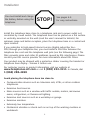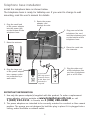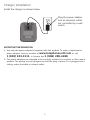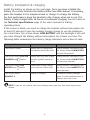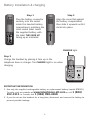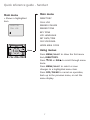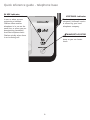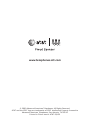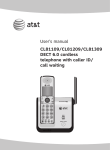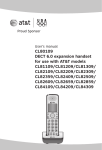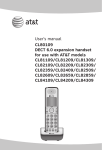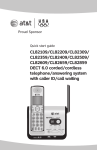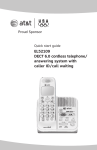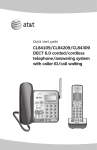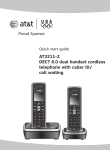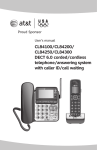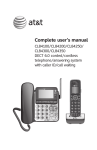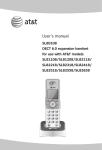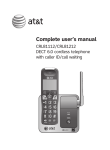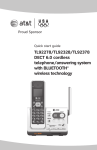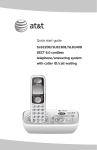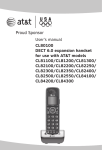Download AT&T CL81109 User's Manual
Transcript
Quick start guide CL81109/CL81209/CL81309 DECT 6.0 cordless telephone with caller ID/ call waiting Installation You must install and charge the battery before using the telephone. STOP! See pages 4-5 for easy instructions. Install the telephone base close to a telephone jack and a power outlet not controlled by a wall switch. The telephone base can be placed on a flat surface or vertically mounted on the wall (read the user’s manual for details). For optimum range and better reception, place the telephone base in a central and open location. If you subscribe to high-speed Internet service (digital subscriber line DSL) through your telephone line, you must install a DSL filter between the telephone line cord and the telephone wall jack (see the following page). The filter prevents noise and caller ID problems caused by DSL interference. Please contact your DSL service provider for more information about DSL filters. Your product may be shipped with a protective sticker covering the handset or telephone base display - remove it before use. For customer service or product information, visit our website at www.telephones.att.com or call 1 (800) 222-3111. In Canada, dial 1 (866) 288-4268. Avoid placing the telephone base too close to: • Communication devices such as: television sets, VCRs, or other cordless telephones. • Excessive heat sources. • Noise sources such as a window with traffic outside, motors, microwave ovens, refrigerators, or fluorescent lighting. • Excessive dust sources such as a workshop or garage. • Excessive moisture. • Extremely low temperature. • Mechanical vibration or shock such as on top of the washing machine or workbench. Telephone base installation Install the telephone base as shown below. The telephone base is ready for tabletop use. If you want to change to wall mounting, read the user’s manual for details. 1. Plug the small end of the power adapter into the power jack on the bottom of the telephone base. 2. Route the power adapter cord through the slot. 3. Plug one end of the telephone line cord into the telephone jack on the bottom of the telephone base. 7. Raise the antenna. 4. Place the cords into the channels. 6. Plug the large end of the power adapter into a power outlet not controlled by a wall switch. If you have DSL high speed Internet service, a DSL filter (not included) is required. 5. Plug the other end of the telephone line cord into a telephone jack or a DSL filter. IMPORTANT INFORMATION 1. Use only the power adapter(s) supplied with this product. To order a replacement power adapter, visit our website at www.telephones.att.com, or call 1 (800) 222-3111. In Canada, dial 1 (866) 288-4268. 2. The power adapters are intended to be correctly oriented in a vertical or floor mount position. The prongs are not designed to hold the plug in place if it is plugged into a ceiling, under-the-table or cabinet outlet. Charger installation Install the charger as shown below. Plug the power adapter into an electrical outlet not controlled by a wall switch. IMPORTANT INFORMATION 1. Use only the power adapter(s) supplied with this product. To order a replacement power adapter, visit our website at www.telephones.att.com, or call 1 (800) 222-3111. In Canada, dial 1 (866) 288-4268. 2. The power adapters are intended to be correctly oriented in a vertical or floor mount position. The prongs are not designed to hold the plug in place if it is plugged into a ceiling, under-the-table or cabinet outlet. Battery installation & charging Install the battery as shown on the next page. Once you have installed the battery, the screen indicates the battery status (see table below). If necessary, place the handset in the telephone base or charger to charge the battery. For best performance, keep the handset in the charger when not in use. The battery is fully charged after 16 hours of continuous charging. See the table on the Technical specifications page of the user’s manual for battery operating times. If the screen is blank, you need to charge the handset without interruption for at least 10 minutes to give the handset enough charge to use the telephone for a short time. The screen shows LOW BATTERY and the backlight is off until you have charged the battery without interruption for at least one hour. The following table summarizes the battery charge indicators and actions to take. Battery indicators Battery status Action The screen is blank. Battery has no charge and the handset cannot be used. Charge without interruption until the screen shows LOW BATTERY (at least 10 minutes). The screen shows PLACE IN CHARGER and flashes. Battery has very little charge and the handset cannot be used. Charge without interruption until the screen shows LOW BATTERY (at least four minutes). The screen shows LOW BATTERY and flashes. Battery has enough charge to be used for a short time. Charge without interruption until the screen shows HANDSET X (at least one hour). The screen shows HANDSET X. Battery is charged. To keep the battery charged, place it in the telephone base or charger when not in use. NOTE: If you are on a phone call in low battery mode, you hear four short beeps every minute. Battery installation & charging Step 1 Plug the battery connector securely into the socket inside the handset battery compartment, matching the color-coded label. Insert the supplied battery with the label THIS SIDE UP facing up as indicated. Step 2 Align the cover flat against the battery compartment, then slide it upwards until it clicks into place. CHARGE light Step 3 Charge the handset by placing it face up in the telephone base or charger. The CHARGE light is on when charging. IMPORTANT INFORMATION 1. Use only the supplied rechargeable battery or replacement battery (model BT8001). To order, visit our website at www.telephones.att.com or call 1 (800) 222-3111. In Canada, dial 1 (866) 288-4268. 2. If you do not use the handset for a long time, disconnect and remove the battery to prevent possible leakage. Quick reference guide - handset CHARGE indicator MENU/SELECT On when the handset is charging in the telephone base or charger. Press to show the menu. While in the menu, press to select an item or save an entry or setting. qCID/-VOLUME Press qCID to show caller ID history. DIRp/+VOLUME Press DIRp to show directory entries. Press to scroll down while in menus. Press to scroll up while in menus. While entering names or numbers, press to move the cursor to the left. While entering names or numbers, press to move the cursor to the right. Press to decrease the listening volume when on a call. Press to increase the listening volume when on a call. PHONE/FLASH Press to make or answer a call. OFF/CLEAR During a call, press to answer an incoming call when you receive a call waiting alert. During a call, press to hang up. While in a menu, press to cancel an operation, back up to the previous menu, or exit the menu display. 1 While reviewing a call log entry, press repeatedly to add or remove 1 in front of the telephone number before dialing or saving it in the directory. Press and hold while the telephone is not in use to erase the missed calls indicator. # Press repeatedly to display other dialing options when reviewing a call log entry. MUTE/DELETE During a call, press to mute the microphone. REDIAL/PAUSE While reviewing the caller ID history, the directory or the redial memory, press to delete an individual entry. Press repeatedly to view the last five numbers dialed While entering numbers, press and hold to insert a dialing pause. While predialing, press to delete digits. INT SPEAKER Press to begin an intercom conversation or to transfer a call. Press to switch between speakerphone and handset. Quick reference guide - handset Main menu Main menu > Shows a highlighted item DIRECTORY CALL LOG RINGER VOLUME RINGER TONE KEY TONE LCD LANGUAGE SET DATE/TIME CLR VOICEMAIL HOME AREA CODE >DIRECTORY CALL LOG Menu Using menus Press MENU/SELECT to show the first menu item, DIRECTORY. Press qCID or DIRp to scroll through menu items. Press MENU/SELECT to select or save changes to a highlighted menu item. Press OFF/CLEAR to cancel an operation, back up to the previous menu, or exit the menu display. Quick reference guide - telephone base IN USE indicator VOICEMAIL indicator On when the handset is in use or when you are registering a handset. Flashes when you have new voicemail. Voicemail service is offered by your local telephone company. Flashes when another telephone is in use on the same line, or when you are deregistering handset(s) from the telephone base. HANDSET LOCATOR Flashes quickly when there is an incoming call. Press to make handsets beep so you can locate them. www.telephones.att.com © 2009 Advanced American Telephones. All Rights Reserved. AT&T and the AT&T logo are trademarks of AT&T Intellectual Property licensed to Advanced American Telephones, San Antonio, TX 78219. Printed in China. Issue 4 AT&T 09/09.