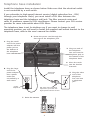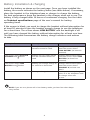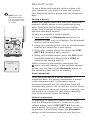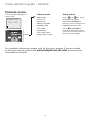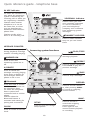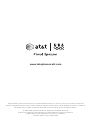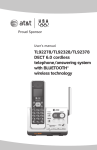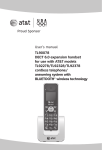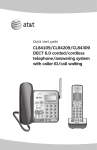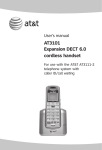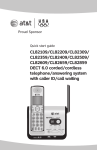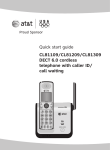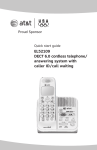Download AT&T TL92328 User`s manual
Transcript
Quick start guide TL92278/TL92328/TL92378 DECT 6.0 cordless telephone/answering system with BLUETOOTH® wireless technology Installation You must install and charge the handset battery before using the cordless handset. STOP! See pages 4-5 for easy instructions. Install the telephone base close to a telephone jack and a power outlet not controlled by a wall switch. The telephone base can be placed on a flat surface or vertically mounted on the wall. For optimum range and better reception, place the telephone base in a central and open location. You may hear interference if your cellular phone is too close to the telephone base during a CELLULAR call. Make sure that your Bluetooth enabled cellular phone is between one to 12 feet away from the telephone base in order to maintain a clear and consistent connection between your Bluetooth cell phone, telephone base and cell tower. If you subscribe to high-speed Internet service (digital subscriber line - DSL) through your telephone line(s), you must install a DSL filter between the telephone base and the telephone wall jack (see the following page). The filter prevents noise and caller ID problems caused by DSL interference. Please contact your DSL service provider for more information about DSL filters. Your product may be shipped with a protective sticker covering the handset or telephone base display - remove it before use. For customer service or product information, visit our website at www.telephones.att.com or call 1 (800) 222-3111. In Canada, dial 1 (866) 288-4268. Avoid placing the telephone base too close to: • Communication devices such as: television sets, VCRs, or other cordless telephones. • Excessive heat sources. • Noise sources such as a window with traffic outside, motors, microwave ovens, refrigerators, or fluorescent lighting. • Excessive dust sources such as a workshop or garage. • Excessive moisture. • Extremely low temperature. • Mechanical vibration or shock such as on top of the washing machine or workbench. Telephone base installation Install the telephone base as shown below. Make sure that the electrical outlet is not controlled by a wall switch. If you subscribe to high-speed Internet service (digital subscriber line - DSL) through your telephone line(s), you must install a DSL filter between the telephone base and the telephone wall jack. The filter prevents noise and caller ID problems caused by DSL interference. Please contact your DSL service provider for more information about DSL filters. The telephone base is set for desktop use. If you want to change to wall mounting position, you will need to install the supplied wall mount bracket to the telephone base, refer to the user's manual for details. 2. Route the power cord through the slot next to the telephone jack. 1. Plug the small end of the power adapter into the power jack at the bottom of the telephone base. 3. Plug one end of the telephone line cord into the telephone jack at the bottom of the telephone base. 4. Place the cords into the bracket channels. 6. Plug the large end of the power adapter into a power outlet not controlled by a wall switch. Telephone line cord Power adapter DSL filter (not included), required if you have DSL high-speed Internet service. 7. Raise the antenna. 5. Plug the other end of the telephone line cord into a telephone jack. Charger installation Plug the power adapter into an electrical outlet not controlled by a wall switch. IMPORTANT INFORMATION 1. Use only the power adapter(s) supplied with this product. To order a replacement power adapter, visit our website at www.telephones.att.com, or call 1 (800) 222-3111. In Canada, dial 1 (866) 288-4268. 2. The power adapters are intended to be correctly oriented in a vertical or floor mount position. The prongs are not designed to hold the plug in place if it is plugged into a ceiling, under-the-table or cabinet outlet. Battery installation & charging Install the battery as shown on the next page. Once you have installed the battery, the screen indicates the battery status (see table below). If necessary, place the handset in the telephone base or charger to charge the battery. For best performance, keep the handset in the charger when not in use. The battery is fully charged after 16 hours of continuous charging. See the table on Technical specifications page of the user's manual for battery operating times. If the screen is blank, you need to charge the handset without interruption for at least 10 minutes to give the handset enough charge to use the telephone for a short time. The screen shows LOW BATTERY and the backlight is off until you have charged the battery without interruption for at least one hour. The following table summarizes the battery charge indicators and actions to take. Battery indicators Battery status Action The screen is blank. Battery has no charge and the handset cannot be used. Charge without interruption until the screen shows LOW BATTERY (at least 10 minutes). The screen shows PLACE IN CHARGER and flashes. Battery has very little charge and the handset cannot be used. Charge without interruption until the screen shows LOW BATTERY (at least four minutes). The screen shows LOW BATTERY and flashes. Battery has enough charge to be used for a short time. Charge without interruption until the screen shows HANDSET X (at least one hour). The screen shows HANDSET X. Battery is charged. To keep the battery charged, place it in the telephone base or charger when not in use. NOTE: If you are on a phone call in low battery mode, you hear four short beeps every minute. Battery installation & charging Install the battery as shown below. After installing the battery, you can make and receive short calls. Place the handset in the telephone base or charger when not in use. For optimal performance, charge the handset battery for at least 16 hours before use. See the table on page 95 of the user's manual for battery operating times. Step 1 Press the depression and slide the battery compartment cover downwards (if necessary). Step 2 Plug the battery securely into the connector inside the handset battery compartment, matching the color-coded label. Insert the supplied battery with the label THIS SIDE UP facing up as indicated. Step 3 Align the cover flat against the battery compartment cover, then slide it upwards until it clicks into place. Step 4 Charge the handset by placing it face up in the telephone base or charger. The CHARGE light will be on when charging. IMPORTANT INFORMATION Use only the supplied rechargeable battery or replacement battery (model BT8001). To order, visit our website at www.telephones.att.com or call 1 (800) 2223111. In Canada, dial 1 (866) 288-4268. Bluetooth setup NOTE: Only one Bluetooth device can be paired with the telephone base at a time. HANDSET 1 To use a Bluetooth-enabled cellular phone with your telephone, you must first pair and connect your Bluetooth cellular phone with the telephone base. Pairing a device Before you begin, make sure that your Bluetoothenabled cellular phone is not connected to any other Bluetooth device. Refer to your cellular phone user's manual to learn how to search for or add new Bluetooth devices. To pair and connect a cellular phone: 1.Press and hold the Bluetooth button on the telephone base until it is flashing. The Bluetooth feature will be activated. 2.Using your cellular phone, turn on the Bluetooth feature and search for a new device. 3.Once your cellular phone has found the AT&T DECT 6.0 telephone base, select it. 4.Using your cellular phone, enter the PIN of the telephone base (the default PIN is 0000) to continue the pairing process. When a device is successfully connected, the status icon will display on the cordless handset screen, and the light of the Bluetooth button on the telephone base will be on steadily. Auto connection Once you have paired a device with the telephone base, the pairing information is stored in the telephone base. If the paired device becomes disconnected, the telephone base will automatically search and re-connect to that device. If the connection does not resume in a minute, you will need to re-connect to that device manually, refer to the section below for details. Manual connection To manually re-connect a paired device, make sure the Bluetooth feature is turned on in your cellular phone, select AT&T DECT 6.0 from the paired device list in your cellular phone. Once the connection is established again, the Bluetooth button on the telephone base will turn back on. Bluetooth setup Turning off the auto connection If you do not want the telephone base to reconnect to a paired device automatically after it is disconnected, you can turn off the auto connection feature manually. In order to turn off the auto connection, you will need to initiate a disconnection from the paired cellular phone; this will transmit a signal to the telephone base and disable the auto connection. While the cellular phone is connected to the telephone base, find the cellular phone’s Bluetooth device list and select AT&T DECT 6.0 to manually disconnect the device. (If disconnection is not an option on your cellular phone, you may need to disable Bluetooth or unpair the telephone base.) Refer to your cellular phone’s user’s manual for instructions. The telephone base will not search and re-connect to this cellular phone until this feature is activated again. To resume the auto connection NOTE: If the connection between the paired device and the telephone base does not resume by manually connecting the device on the paired device list, you will need to unpair or deregister the device from the cellular phone. Make sure the device is no longer on the paired list after deregistration; then follow the steps in Pairing a device on page 6 to start the pairing procedures again. To resume the auto connection between the paired device and the telephone base, you will need to connect the device manually. Make sure the Bluetooth feature is turned on in your cellular phone. Select AT&T DECT 6.0 from the paired device list in your cellular phone to reconnect. If the connection is successfully resumed, the status icon will display on the cordless handset screen, and the light of the Bluetooth button on the telephone base will be on steadily. Replace a paired device If you want to pair and connect a new device when there is already a device paired with the telephone base, press and hold the Bluetooth button on the telephone base until it is flashing, then start with step two of Pairing a device on page 6. If you do not pair a new device within two minutes, the Bluetooth light on the telephone base will turn off and the system will return to idle mode. Quick reference guide - handset CHARGE indicator On when the handset is charging in the telephone base or charger. DIR / MENU/SELECT Press to display the menu. While in the menu, press to select an item or save an entry or setting. CID Press DIR to display directory entries. Press to scroll up while in menus. While entering names or numbers, press to move the cursor to the right. Press to increase the listening volume when on a call. DELETE/MUTE During a call, press to mute microphone. While reviewing the caller ID history, press to delete an individual entry, or press and hold to clear the caller ID history. While predialing, press to delete digits. Press CID to display caller ID history. Press to scroll down while in menus. While entering names or numbers, press to move the cursor to the left. Press to decrease the listening volume when on a call. OFF/CLEAR During a HOME or CELLULAR line call, press to end the call. While in a menu, press to cancel an operation, back up to the previous menu, or exit the menu display. REDIAL/PAUSE Press to view redial memory. While entering numbers, press and hold to insert a dialing pause. CELLULAR Press to make or answer a CELLULAR call. Flashes rapidly when there is an incoming CELLULAR call. Flashes slowly when a CELLULAR call is on hold. During a CELLULAR call, press to receive an incoming call if call waiting is activated. HOME/FLASH Press to make or answer a HOME call. Flashes rapidly when there is an incoming HOME call. Flashes slowly when a HOME call is on hold. During a HOME call, press to receive an incoming call if call waiting is activated. HOLD SPEAKER Press to put the HOME or Press to turn on the handset CELLULAR call on hold. speakerphone. Press again to resume normal handset use. Quick reference guide - handset Feature menu The > symbol highlights a menu item. >DIRECTORY CALL LOG Menu Feature menu Using menus DIRECTORY CALL LOG INTERCOM RINGER VOLUME RINGER TONE KEY TONE LANGUAGE CLR VOICE MAIL HOME AREA CODE Press or to scroll through menu items. Press MENU/SELECT to select or save changes to a highlighted menu item. Press OFF/CLEAR to cancel an operation, back up to the previous menu, or exit the menu display. For complete instructions, please refer to the user’s manual. If you are unable to find your manual, please visit www.telephones.att.com to read and/or download the manual. Quick reference guide - telephone base IN USE indicator On when the handset is in use, when the answering system is answering an incoming call or when you are registering a handset. Flashes when another telephone is in use on the same line, or when you are deregistering handset(s) from the telephone base. VOICEMAIL indicator Flashes when you have new voicemail. Voicemail is a service offered by your local telephone company, and is different from answering system messages. Flashes quickly when there is an incoming call. HANDSET LOCATOR Press to make handsets beep so you can locate them. MESSAGE COUNTER Number of messages (or during playback, message number currently playing). Answering system functions PLAY/STOP Press to start or stop message playback. ANSWER ON Press to turn the answering system on or off. /REPEAT Press to repeat a message. Press twice to play the previous message. X/DELETE Press to delete the message currently playing. Press twice to delete all old messages when the phone is not in use. /SKIP Press to skip a message. Bluetooth RECORD Press and hold to enable the Bluetooth feature on the telephone base. On when the telephone base is paired and connected with a cellular phone. Flashes when the Bluetooth feature is activated and waiting for pairing and connection. SETUP CLOCK Press to hear and change setup options. Press to record a memo or, after pressing ANNC. to record an outgoing announcement. ANNC. Press to review or set the clock. 10 Press to review or record the outgoing announcement. Press again to end announcement playback or recording. www.telephones.att.com The Bluetooth® word mark and logos are owned by Bluetooth SIG, Inc. and any use of such marks by Advanced American Telephones and its parent, VTech Holdings Limited, is under license. VTech Holdings Limited is a member of Bluetooth SIG, Inc. Other trademarks and trade names are those of their respective owners. © 2008-2009 Advanced American Telephones. All Rights Reserved. AT&T and the AT&T logo are trademarks of AT&T Intellectual Property licensed to Advanced American Telephones, San Antonio, TX 78219. Printed in China. Issue 5 AT&T 09/09.