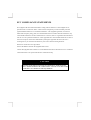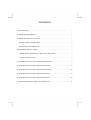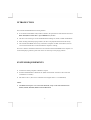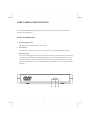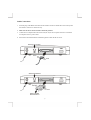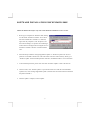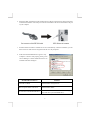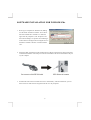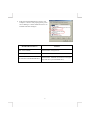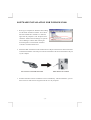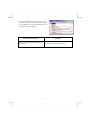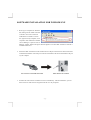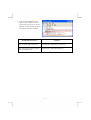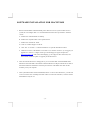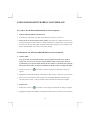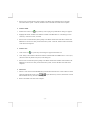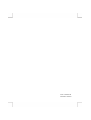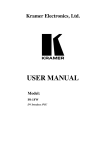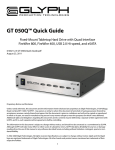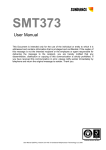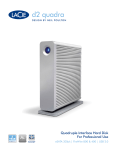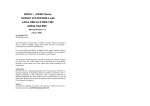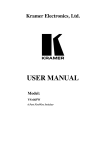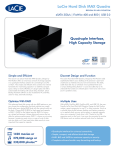Download Apple IEEE1394 User's Manual
Transcript
User’s Manual FCC COMPLIANCE STATEMENTS This equipment has been tested and found to comply with the limits for a Class B digital device, pursuant to Part 15 of the FCC Rules. These limits are designed to provide reasonable protection against harmful interference in a residential installation. This equipment generates, uses and can radiate radio frequency energy and, if not installed and used in accordance with the instructions, may cause harmful interference to radio communications. However, there is no guarantee that interference will not occur in a particular installation. If this equipment does cause harmful interference to radio or television reception, which can be determined by turning the equipment off and on, the user is encouraged to try to correct the interference by one or more of the following measures: Reorient or relocate the receiving antenna. Increase the Distance between the equipment and receiver. Connect the equipment into an outlet on a circuit different from that to which the receiver is connected. Consult the dealer or an experienced radio/TV technician for help. CAUTION CHANGE OR MODIFICATIONS NOT EXPRESSLY APPROVED BY PARTY RESPONSIBLE FOR COMPLIANCE COULD VOID THE USER AUTHORITY TO OPERATE THE EQUIPMENT. TRADEMARKS MS-DOS, Windows, Windows 95/98/Me/2000/XP are trademarks of Microsoft Corporation. Macintosh is trademark of Apple Computer Inc. *All of the third-party brands and names are the property of their respective owners. CONTENTS INTRODUCTION ........................................................................................................... 1 SYSTEM REQUIREMENTS .......................................................................................... 1 PART NAMES AND FUNCTIONS................................................................................ 2 FRONT PANEL OF THE DRIVE ............................................................................ 2 REAR PANEL OF THE DRIVE .............................................................................. 3 HARDWARE INSTALLATION..................................................................................... 4 CHECK WHAT INTERFACE CABLE YOU ARE USING .................................... 4 CABLE CONNECTIONS ......................................................................................... 5 SOFTWARE INSTALLATION FOR WINDOWS 98SE ............................................... 6 SOFTWARE INSTALLATION FOR WINDOWS Me .................................................. 8 SOFTWARE INSTALLATION FOR WINDOWS 2000 ............................................... 10 SOFTWARE INSTALLATION FOR WINDOWS XP .................................................. 12 SOFTWARE INSTALLATION FOR MACINTOSH .................................................... 14 USING DVD-ROM WITH IEEE 1394 INTERFACE .................................................... 15 INTRODUCTION The External DVD-ROM has the following features: ♦ It can attach with the IEEE 1394 (FireWire) interface, the specification of the interface must meet: IEEE 1394 (Data Transfer Rate = up to 400Mbits/sec) standard. ♦ This drive can read all types of CD and DVD media including CD, CD-R, CD-RW and DVD disc. ♦ When working with DVD playing software, this drive can playback DVD title smooth mostly. ♦ The external DVD-ROM can be easily connected to computer via IEEE 1394 interface, and can even be disconnected and re-connected while the computer is running. This user’s manual is intended to describe how to install the external DVD-ROM on the computer. To use the DVD playing software, please refer to the ‘On-Line help’ in the playing software. SYSTEM REQUIREMENTS ♦ Notebook or desktop computer with IEEE 1394 port. ♦ Windows 98SE/Me/2000 or Windows XP. (Make sure the IEEE 1394 device driver has been installed and is available) ♦ Mac OS9 or above. (The version of FireWire driver higher than 2.7 is recommended) NOTE: ♦ The IEEE1394 interface won’t work under Win95/98, it only works under Win98 Second Edition, WinMe, Win2000, Windows XP and Macintosh. -1- PART NAMES AND FUNCTIONS Your external DVD-ROM may differ slightly from the figures shown, however the controls will operate as described below. Front Panel Of The Drive 1. Disc Ready/Read LED: This LED is used to indicate the disc access status. 2. Eject Button: Press this button to open the disc tray. To close the disc tray, gently push the front of the tray. 3. Emergency Eject: In case you cannot supply power to the drive but want to remove a disc from the tray, push a small rod (paperclip) about 5cm long, through the Emergency Eject hole to disengage the gears inside. Then pull the tray out manually. After removing the disc, gently push the tray back to its original position. This procedure is only to be used in the case of an emergency and is not meant for normal operation. -2- Rear Panel Of The Drive 1. Power Jack (DC IN): Connect the AC adapter lead here. 2. Power Source Switch: DC: Means this DVD-ROM is powered by the AC adapter. Switch to this position always. PC: Not working with the IEEE 1394 interface. 3. Interface Connector: Connect the IEEE 1394 interface cable here. 4. Power Button: Press this button to manually power on/off the drive. -3- HARDWARE INSTALLATION Check What Interface Cable You Are Using There are two types of the IEEE 1394 interface cable. The following figures describe the difference of these two types of cable. Standard IEEE 1394 cable IEEE 1394 cable with Daisy-chain connector -4- Cable Connections 1. Insert the plug of the IEEE 1394 cable into the Interface Connector of IDE drive. Press firmly until the interface connector is seated correctly. 2. Make sure the Power Source Switch is at the DC position. 3. Connect the AC adapter lead to the Power Jack (DC IN) at the rear panel of the drive. Attach the AC adapter to the AC power outlet. 4. Please follow the related software installation guide to install the device driver. Switch to DC position Push Push -5- SOFTWARE INSTALLATION FOR WINDOWS 98SE NOTE: The IEEE1394 interface only works under Win98 Second Edition or above version. 1. Boot-up your computer into Windows 98SE, making sure the ‘IEEE 1394 Host Controller’ device driver has been installed and is available. To check this, right-click ‘My Computer’, click ‘Properties’ and then ‘Device Manager’ to open the ‘Device Manager’ window. Refer to the figure shown alongside to see if the IEEE 1394 Host Controller is installed without error. 2. Microsoft has provided the ‘Storage Supplement Update’ on ‘Windows Update’ web site, this patch file can let IEEE 1394 devices works more stable and can be removed safely. Please go to ‘Windows Update’ to download this patch file. Otherwise, the IEEE1394 device won’t work stable. 3. To download the patch file, please click ‘Start’ then ‘Windows Update’ to link to the web site. 4. On the web site, click ‘Product Updates’ to open the download list. Under the ‘Recommended Updates’ area, select ‘Storage Supplement Update’, and then click ‘Download’ button to download the patch and install it. 5. After the update is complete, restart computer. -6- 6. Ensure the IEEE 1394 interface cable and then the AC adapter connections are made as described in Hardware Installation. Insert the port connector of the IEEE 1394 cable into the IEEE 1394 port of your computer. 7. Windows 98SE will install its resident device driver automatically. After the installation, you will find a new drive letter has been assigned for the drive in ‘My Computer’. 8. If the external DVD-ROM doesn’t appear in ‘My Computer’ or doesn’t work properly, please go into ‘Device Manager’ to check whether the devices are installed as the table and figure. Installed Device Drivers Location 1394/USB CD-ROM Installed under ‘Storage Device’. SBP2 Compliant IEEE 1394 Device Installed under ‘SBP2’. The real name of the DVD-ROM drive Installed under ‘CDROM’ (the name list in the figure may differ from your DVD-ROM drive). -7- SOFTWARE INSTALLATION FOR WINDOWS Me 1. Boot-up your computer into Windows Me, making sure the ‘IEEE 1394 Host Controller’ device driver has been installed and is available. To check this, right-click ‘My Computer’, click ‘Properties’ and then ‘Device Manager’ to open the ‘Device Manager’ window. Refer to the figure shown alongside to see if the IEEE 1394 Host Controller is installed without error. 2. Ensure the IEEE 1394 interface cable and then the AC adapter connections are made as described in Hardware Installation. Insert the port connector of the IEEE 1394 cable into the IEEE 1394 port of your computer. 3. Windows Me will install its resident device driver automatically. After the installation, you will find a new drive letter has been assigned for the drive in ‘My Computer’. -8- 4. If the external DVD-ROM doesn’t appear in ‘My Computer’ or doesn’t work properly, please go into ‘Device Manager’ to check whether the devices are installed as the table and figure. Installed Device Drivers Location IEEE 1394 CD-ROM Installed under ‘Storage Device’. SBP2 Compliant IEEE 1394 Device Installed under ‘SBP2’. The real name of the DVD-ROM drive Installed under ‘CDROM’ (the name list in the figure may differ from your DVD-ROM drive). -9- SOFTWARE INSTALLATION FOR WINDOWS 2000 1. Boot-up your computer into Windows 2000, making sure the ‘IEEE 1394 Host Controller’ device driver has been installed and is available. To check this, right-click ‘My Computer’, click ‘Properties’ then ‘Hardware’ and then ‘Device Manager’ to open the ‘Device Manager’ window. Refer to the figure shown alongside to see if the IEEE 1394 Host Controller is installed without error. 2. Ensure the IEEE 1394 interface cable and then the AC adapter connections are made as described in Hardware Installation. Insert the port connector of the IEEE 1394 cable into the IEEE 1394 port of your computer. 3. Windows 2000 will install its resident device driver automatically. After the installation, you will find a new drive letter has been assigned for the drive in ‘My Computer’. - 10 - 4. If the external DVD-ROM doesn’t appear in ‘My Computer’ or doesn’t work properly, please go into ‘Device Manager’ to check whether the devices are installed as the table and figure. Installed Device Drivers Location IEEE 1394 / Firewire IDE device IEEE 1394 Installed under ‘DVD/CD-ROM drives’. SBP2 Device - 11 - SOFTWARE INSTALLATION FOR WINDOWS XP 1. Boot-up your computer into Windows XP, making sure the ‘IEEE 1394 Host Controller’ device driver has been installed and is available. To check this, right-click ‘My Computer’, click ‘Properties’ then ‘Hardware’ and then ‘Device Manager’ to open the ‘Device Manager’ window. Refer to the figure shown alongside to see if the IEEE 1394 Host Controller is installed without error. 2. Ensure the IEEE 1394 interface cable and then the AC adapter connections are made as described in Hardware Installation. Insert the port connector of the IEEE 1394 cable into the IEEE 1394 port of your computer. 3. Windows XP will install its resident device driver automatically. After the installation, you will find a new drive letter has been assigned for the drive in ‘My Computer’. - 12 - 4. If the external DVD-ROM doesn’t appear in ‘My Computer’ or doesn’t work properly, please go into ‘Device Manager’ to check whether the devices are installed as the table and figure. Installed Device Drivers Location SBP2 Compliant IEEE 1394 device Installed under ‘SBP2 IEEE 1394 Devices’. IEEE 1394 / Firewire Mobile solution IEEE 1394 SBP2 Device Installed under ‘DVD/CD-ROM drives’. - 13 - SOFTWARE INSTALLATION FOR MACINTOSH 1. Before install the IEEE 1394 DVD-ROM, please check the version of your FireWire driver in system, the version higher than 2.7 is recommended. Follow the below procedures to check the version. A. Double-click ‘Macintosh HD’ on desktop. B. Double-click ‘System Folder’ in the opened window. C. Double-click ‘Extensions’ folder. D. Click on ‘FireWire Support’ in the list. E. Click ‘File’ ! ‘Get Info’ ! ‘General Information’ to open the information window. F. Check the ‘Version’, if the number is lower than 2.7 (it could be version 2.2.2), we suggest you upgrade it to version 2.7 or higher. Please go to the homepage of Apple Computer Inc. – http://www.apple.com, after link to the homepage, go into ‘Support’ then ‘Download’, and download the ‘FireWire Update’ to upgrade your FireWire driver. 2. After check the FireWire driver and upgrade it, you can use this IEEE 1394 DVD-ROM under Macintosh. Ensure the IEEE 1394 interface cable and then the AC adapter connections are made as described in Hardware Installation. Insert the port connector of the IEEE 1394 cable into the FireWire port of your computer. 3. After system detected the external DVD-ROM, if there is a disc in the external drive, you will find a new icon for the drive on desktop (the name of this icon is the title of the disc). Now the external DVD-ROM is ready for use. - 14 - USING DVD-ROM WITH IEEE 1394 INTERFACE To Connect The IEEE 1394 DVD-ROM To Your Computer ♦ Windows 98SE/Me/2000/XP and Macintosh: 1. Insert the plug of the IEEE 1394 cable into the Interface Connector of your drive. 2. Ensure the Power Source Switch is at DC position. Connect the AC adapter lead to the Power Jack (DC IN) at the rear panel of the drive. And then attach the AC adapter to the AC power outlet. 3. Insert the port connector of the IEEE 1394 cable into the IEEE 1394 port of your computer. Your IEEE 1394 DVD-ROM is now ready for use in few seconds. To Disconnect The IEEE 1394 DVD-ROM From Your Computer ♦ Windows 98SE: Note: If you didn’t download and install the ‘Storage Supplement Update’ from ‘Windows Update’ web site, remove the 1394 device during Windows 98SE is running may causes the system halted. If you experienced this situation, the best solution is to install the above patch file. Please follow the procedure in ‘Software Installation for Windows 98SE’ to complete the update. 1. Double-click on the icon on system tray and the ‘Unplug or Eject Hardware’ dialog box appears. 2. Highlight the ‘1394/USB CD-ROM’ in the dialog box and click Stop. At the next screen, click OK. 3. Wait for few seconds until the system prompts ‘The 1394/USB CD-ROM can now be safely removed from the system’. Click OK, and then remove the IEEE 1394 cable from computer. ♦ Windows Me: 1. Double-click on the icon on system tray and ‘Unplug or Eject Hardware’ dialog box appears. 2. Highlight the ‘IEEE 1394 CD-ROM’ in the dialog box and click Stop. At the next screen, click OK. - 15 - 3. Wait for few seconds until the system prompts ‘The IEEE 1394 CD-ROM can now be safely removed from the system’. Click OK, and then remove the IEEE 1394 cable from computer. ♦ Windows 2000: 1. Double-click on the icon on system tray and ‘Unplug or Eject Hardware’ dialog box appears. 2. Highlight the ‘IEEE 1394/Firewire IDE device IEEE 1394 SBP2 Device’ in the dialog box and click Stop. At the next screen, click OK. 3. Wait for few seconds until the system prompts ‘The IEEE 1394/Firewire IDE device IEEE 1394 SBP2 Device can now be safely removed from the system’. Click OK, and then remove the IEEE 1394 cable from computer. ♦ Windows XP: 1. Click on the icon on system tray and a dialog box appears beside this icon. 2. Click ‘Safely remove IEEE 1394/Firewire Mobile solution IEEE 1394 SBP2 Device – Drive (D:)’ (The drive letter may differ from yours) in the dialog box. 3. Wait for few seconds until system prompts ‘The IEEE 1394/Firewire Mobile solution IEEE 1394 SBP2 Device can now be safely removed from the system’, remove the IEEE 1394 cable from computer. ♦ Macintosh: 1. If there is a disc in the external DVD-ROM, you must take out the disc first. Click on the icon which appearing with the title of disc, press to eject the disc tray of drive, take the disc out and then reload the disc tray, the icon will disappear. 2. Remove the IEEE 1394 cable from computer. - 16 - P/N: 7450397-00 Printed in Taiwan