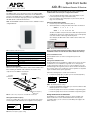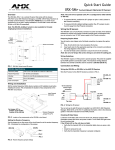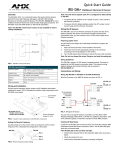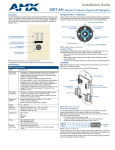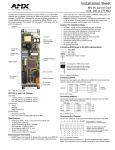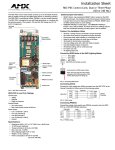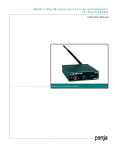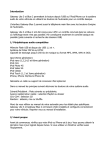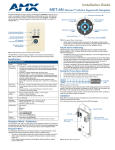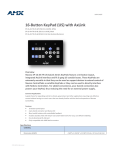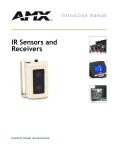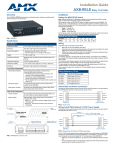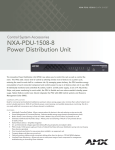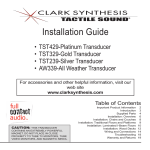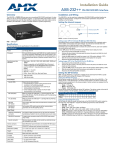Download AMX AXD-IR+ User's Manual
Transcript
Quick Start Guide AXD-IR+ WallMount Remote IR Receiver Overview The AXD-IR+ (FIG. 1) is a remote IR receiver for use with both AMX Axcess/NetLinx Central Controllers and operates via the AXlink bus to remotely control AXlink devices. The AXD-IR+ is in a UniMount wall panel that fits into most US-style single-gang enclosures. The AXD-IR+ works with AMX 38 kHz or 455 kHz IR transmitters. Note: The AXR-IRSM+ swivel-mount version is also available for wall or ceiling installations: Note: The unit will not operate with one set of pins configured for 38 kHz and the other set of pins configured for 455 kHz. • To receive 455 kHz (default setting), position both jumpers on pins 1 and 2 (away from the edge of the circuit boards). • To receive 38 kHz, position both jumpers on pins 2 and 3 (near the edge of the circuit boards). Setting the AXlink Device Number 1. Locate the 8-position Device DIP switch (FIG. 2). 2. Set the DIP switch according to the DIP switch values shown below. Switch 1 2 3 4 Value 5 6 7 8 1 2 4 8 16 32 64 128 The device number is set by the total value of DIP switch positions that are ON (down). The Axcess software program in your system typically uses device numbers 128 through 255 for the panels. As an example, the DIP switch in FIG. 4 defines device number 129 (1+128=129). FIG. 4 Example Device DIP Switch set to 129 Note: If you later change the device number, remove and reconnect the AXlink connector to enter the new device number into memory. FIG. 1 AXD-IR+ UniMount IR receiver AXD-IR+ Specifications Dimensions (HWD): 4.68" x 2.93" x 1.44" (118.87 mm x 74.42 mm x 36.58 mm) Sensor IR Validation Level Available Colors: White (FG456-10) and Black (FG456-11) Receive Frequencies: 38 / 455 kHz (user-selectable) The IR validation level is set on the receiving device (such as an AXC-RCVI). Mounting: Mounts into most US-style single-gang enclosures. Setting the IR Validation Level Weight: 7.8 oz. (218.4 g) Power Consumption: 35 mA An IR transmitter must send repetitions of data for the receiver to accept it as valid data. In some installations, a light wall color or other physical condition may interfere with the sensor's or receiver's ability to sense the transmitted signal. The signal may reflect or bounce and become distorted. The receivers can be set to use either two or three repetitions of sequential signals to validate and accept the signal data. Wiring and Installation Set the receive frequency, AXlink device number and IR validation level before installing the AXD-IR+. FIG. 2 illustrates the location of key components on the AXD-IR+ circuit board. Perform the following steps to set the receiver's IR level. IR Validation Jumper Pins 1. 8-position AXlink Device DIP Switch Locate the IR jumper pins (J1) (FIG. 5) on the circuit board (FIG. 2). 2 AXlink Connector 2 3 J1 Setting for 2 validations 3 J1 Setting for 3 validations FIG. 5 IR validation jumper pin settings 2. Receive Frequency Jumper Pins FIG. 2 Location of key components on the AXD-IR+ circuit board Setting the Receive Frequency Use the set of jumper pins on the corner of the circuit board to set the receive frequency. FIG. 3 illustrates the configuration of the jumpers.. IR SNSR 38/455 kHz Setting for 38 kHz IR SNSR 38/455 kHz Setting for 455 kHz FIG. 3 Receive frequency jumper settings Position the IR validation jumper (FIG. 5) to select the number of valid IR data repetitions to be accepted: • Position the jumper at 2 to have the unit validate 2 sequential signals. • Position the jumper at 3 to have the unit validate 3 sequential signals. Wiring the IR Sensors and Receivers The AXD-IR+ uses a 4-pin AXlink connector for power and data. If the distance between the receiver and Central Controller exceeds power consumption limits, you can connect a local 12 VDC power supply to the AXlink connector. Preparing Captive Wires Checking IR Data Status You will need a wire stripper and a flat-blade screwdriver to prepare the captive wires: Locate the red IR Data LED on the front of the unit. Point the system's AMX transmitter towards the sensor and press a button. The IR Data LED lights when the unit receives data. 1. Strip 0.25 inch (6.35 mm) of wire insulation off all wires. 2. Insert each wire into the appropriate opening on the connector according to the wiring diagrams in this section. 3. Turn the flat-head screws clockwise to secure the wire in the connector. If the IR Data LED on the unit does not light: Note: Do not over-torque the screw. Doing so can bend the seating pin. • Verify that the transmit LED on the transmitter lights when you press a button. • Check the wiring to the unit. • Verify that the transmitter frequency is properly configured. Checking AXlink Status Wiring Guidelines The AXlink LED lights to indicate AXlink power/data status as follows: The AXD-IR+ requires 12 VDC power to operate properly. The power is supplied by the AMX system's AXlink cable. The maximum wiring distance between the Central Controller and the receiver is determined by power consumption, supplied voltage, and the wire gauge used for the cable. The following table lists wire sizes and the maximum lengths allowable between the receiver and the Central Controller. The maximum wiring lengths are based on a minimum of 13.5 volts available at the Central Controller's power supply. Maximum Wiring Length Distance 18 AWG 3000 feet (914.40 m) 20 AWG 2121.64 feet (646.68 m) 22 AWG 1,322.75 feet (403.17 m) 24 AWG 833.80 feet (254.14 m) Indicates power is active and AXlink communication is working. • 2 blinks per second Indicates the devices specified in the Master program do not match the devices found. • 3 blinks per second Indicates AXlink communication error. • Full On Indicates the following conditions: • There is no AXlink control or activity, but power is On. • The Axcess program is not loaded. If the LED is on and not flashing, disconnect the AXlink connector and recheck all AXlink connections. Then, reconnect the AXlink connector to the panel and verify the LED is flashing once per second. Wiring Specifications @ 35 mA Wire Size • 1 blink per second Mounting the AXD-IR+ 1. If you install the unit farther from the Central Controller than recommended in this table, connect an external 12 VDC power supply, as shown in the following wiring diagrams. 2. Gently remove the bezel from the wallplate. 3. Place the panel in the wallbox and align the screw holes with the mounting holes on the panel. 4. Connection and Wiring Wiring the AXD-IR+ or the AXR-IRSM+ to AXlink 1 2 3 4 GND AXM AXP PWR Turn the unit over and locate the AXlink connector. a. Connect the unit to AXlink data/power bus. b. Check the AXlink LED (should blink once per second). 5. Fasten the panel to the wallbox using the screws supplied with the panel. 6. Snap the wallplate back on the bezel. Install the AXlink data/power bus wiring as shown in FIG. 6. GND 1 AXlink connector AXM 2 on the AXD-IR+ AXP 3 PWR 4 For wall or podium mounting (FIG. 8), AMX recommends mounting the AXD-IR+ in a standard 1-gang wallbox with a minimum internal clearance of 1 3/4" (W) x 2 5/8" (H) x 1 5/8" (D). Central Controller FIG. 6 AXlink wiring Using the AXlink Connector with an External 12 VDC Power Supply Use a 12 VDC power supply when the distance between the Central Controller and the sensors or receivers exceeds the limits described in the Wiring Specifications table above. Make sure to connect only the GND wire on the AXlink connector when using a 12 VDC power supply (FIG. 7). PWR GND 12 VDC Power Supply Install unit using supplied #6-32 machine screws at these locations AXlink connector on the AXD-IR+ GND AXM AXP PWR 1 2 3 4 1 2 3 4 GND AXM AXP PWR bezel wall plate FIG. 8 AXD-IR+ Mounting Dimensions Central Controller FIG. 7 AXlink wiring with an external 12 VDC power supply Note: Do not connect the PWR wire to the AXlink connector's PWR (+) terminal on the Central Controller's side. AMX Corporation reserves the right to alter specifications without notice at any time. For full warranty information, refer to the AMX Instruction Manual(s) associated with your Product(s). 042-004-2747 6/05 ©2005 AMX Corporation. All rights reserved. The AMX logo is a trademark of AMX Corporation. AMX reserves the right to alter specifications without notice at any time. 3000 RESEARCH DRIVE, RICHARDSON, TX 75082 • 800.222.0913 • fax 469.624.7153 • technical support 800.932.6993 • www.amx.com 93-0456-10 REV: B