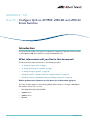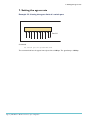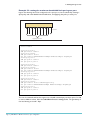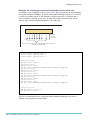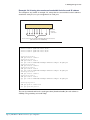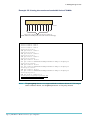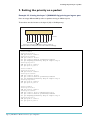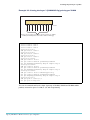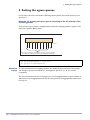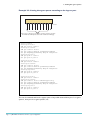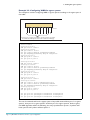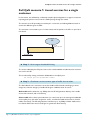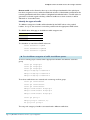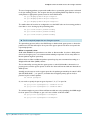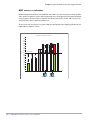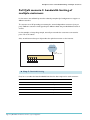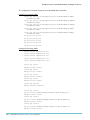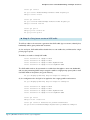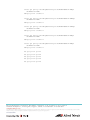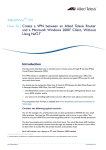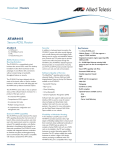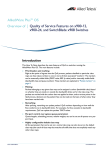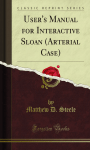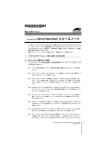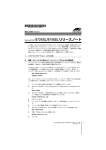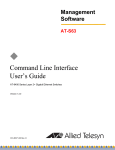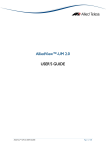Download Allied Telesis x900-48 series User's Manual
Transcript
AlliedWareTM OS How To | Configure QoS on AT-9900, x900-48, and x900-24 Series Switches Introduction This document describes some generic configuration examples for Quality of Service (QoS) on AT-9900 and x900 series switches running the AlliedWare OS. What information will you find in this document? This document provides information on the following sections: z "1. Setting the egress rate" on page 2 z "2. Setting the priority on a packet" on page 7 z "3. Setting the egress queues" on page 10 z "Full QoS scenario 1: tiered services for a single customer" on page 13 z "Full QoS scenario 2: bandwidth limiting of multiple customers" on page 18 Which product and software version does this information apply to? This How To Note applies to the following Allied Telesis switches, running the AlliedWare OS software version 2.7.1 or later: C613-16068-00 REV B z AT-9924SP, AT-9924T, AT-9924T/4SP z x900-48 series z x900-24 series z AT-8948 www.alliedtelesis.com 1. Setting the egress rate 1. Setting the egress rate Example 1-1: Setting the egress limit of a switch port Port 24 Command: set switch port=24 egresslimit=640 This command will set the egress limit of port 24 to 640kbps. The granularity is 640kbps. Page 2 | AlliedWare™ OS How To Note: QoS configuration 1. Setting the egress rate Example 1-2: setting the maximum bandwidth limit per ingress port Ingress rate limiting cannot be configured on the port per se, but is achieved by creating a QoS policy with a bandwidth limited traffic class, and applying that policy to each port. Port 24 Ingress ports 1-20 create class=1 create qos flow=1 add qos flow=1 class=1 create qos traff=1 add qos traff=1 flow=1 set qos traff=1 maxbandwidth=128kbps maxburst=5kbyte dropbw=yes create qos poli=1 add qos poli=1 traff=1 set qos port=1 poli=1 create qos flow=2 add qos flow=2 class=1 create qos traff=2 add qos traff=2 flow=2 set qos traff=2 maxbandwidth=256kbps maxburst=5kbyte dropbw=yes create qos poli=2 add qos poli=2 traff=2 set qos port=2 poli=2 create qos flow=3 add qos flow=3 class=1 create qos traff=3 add qos traff=3 flow=3 remarking=priority set qos traff=3 maxbandwidth=64kbps maxburst=5kbyte dropbw=yes create qos poli=3 add qos poli=3 traff=3 set qos port=3 poli=3 ... This set of commands will set the ingress rate of traffic received per port from ports 1 to 20 to various different values. Note that classifier=1 matches every packet. The granularity of the rate limiting is around 1 kbps. Page 3 | AlliedWare™ OS How To Note: QoS configuration 1. Setting the egress rate Example 1-3: Setting the maximum bandwidth limit for each user In example 1-1, we configured an egress rate on ports. But the granularity of that bandwidth limiting was multiples of 640kbps. To achieve a finer-grained limiting on egress, it is necessary to make use of traffic classes. In this example we assume that there is one device with a known IP address, attached to each port. A traffic class will be created for each such IP address, and a maximum bandwidth applied to the traffic class. Port 24 Internet connection Users connected to the switch downloading files from the Internet (192.168.1.1-192.168.1.25) create class=1 ipda=192.168.1.1 create class=2 ipda=192.168.1.2 create class=3 ipda=192.168.1.3 ... create qos flow=1 add qos flow=1 class=1 create qos traf=1 add qos traf=1 flow=1 set qos traf=1 maxbandw=256kbps maxburst=5kbyte dropbw=yes create qos flow=2 add qos flow=2 class=2 create qos traf=2 add qos traf=2 flow=2 set qos traf=2 maxbandw=256kbps maxburst=5kbyte dropbw=yes create qos flow=3 add qos flow=3 class=3 create qos traf=3 add qos traf=3 flow=3 set qos traf=3 maxbandw=256kbps maxburst=5kbyte dropbw=yes ... create qos poli=1 add qos poli=1 traff=1-23 set qos port=24 poli=1 This set of commands will set the total egress limit (download traffic) for each user to 256kbps. The granularity is around 1kbps. Page 4 | AlliedWare™ OS How To Note: QoS configuration 1. Setting the egress rate Example 1-4: Setting the maximum bandwidth limit for each IP subnet This example is very similar to example 1-3, except that it is assumed that a whole subnet is attached to each port, not just a single device on each port. Port 24 Internet connection Users connected to the switch downloading files from the Internet (192.168.1.0/24 - 192.168.23.0/24) create class=1 ipda=192.168.1.0/24 create class=2 ipda=192.168.2.0/24 create class=3 ipda=192.168.3.0/24 ... create qos flow=1 add qos flow=1 class=1 create qos traf=1 add qos traf=1 flow=1 set qos traf=1 maxbandw=256kbps maxburst=5kbyte dropbw=yes create qos flow=2 add qos flow=2 class=2 create qos traf=2 add qos traf=2 flow=2 set qos traf=2 maxbandw=256kbps maxburst=5kbyte dropbw=yes create qos flow=3 add qos flow=3 class=3 create qos traf=3 add qos traf=3 flow=3 set qos traf=3 maxbandw=256kbps maxburst=5kbyte dropbw=yes ... create qos poli=1 add qos poli=1 traff=1-23 set qos port=24 poli=1 This set of commands will set the total egress limit (download traffic) for each subnet to 256kbps. The granularity is around 1kbps. Page 5 | AlliedWare™ OS How To Note: QoS configuration 1. Setting the egress rate Example 1-5: Setting the maximum bandwidth limit of VLANs Port 24 Ingress ports 1-20 (these ports are carrying a mixture of VLAN2, VLAN3 and VLAN4 packets, either with or without VLAN tags) create class=1 vlan=2 create class=2 vlan=3 create class=3 vlan=4 create qos flow=1 add qos flow=1 class=1 create qos flow=2 add qos flow=2 class=2 create qos flow=3 add qos flow=3 class=3 create qos traff=1 add qos traff=1 flow=1 set qos traff=1 maxbandw=256kbps maxburst=5kbyte dropbw=yes create qos traff=2 add qos traff=2 flow=2 set qos traff=2 maxbandw=256kbps maxburst=5kbyte dropbw=yes create qos traff=3 add qos traff=3 flow=3 set qos traff=3 maxbandw=256kbps maxburst=5kbyte dropbw=yes create qos poli=1 add qos poli=1 traff=1,2,3 create qos portgroup=1 ports=1-20 set qos portgroup=1 policy=1 Note: The portgroup feature is not supported before software release v2.7.5. If using an earlier software release, use the port parameter on the policy instead. Page 6 | AlliedWare™ OS How To Note: QoS configuration 2. Setting the priority on a packet 2. Setting the priority on a packet Example 2-1: Setting the Layer 2 (VLAN/802.1p) priority per ingress port Here we assign different 802.1p values to packets arriving on different ports. These values are also known as the Layer 2 (L2) or VLAN priority. Port 24 Ingress ports 1-20 (these ports MAY be carrying a mixture of packets from different VLAN packets, either with or without VLAN tags) create class=1 create qos flow=1 add qos flow=1 class=1 create qos traff=1 add qos traff=1 flow=1 set qos traff=1 mark=11 premarking=usemark set qos dscpmap=premarking dscp=11 newpriority=6 create qos poli=1 add qos poli=1 traff=1 set qos port=1 poli=1 create class=2 create qos flow=2 add qos flow=2 class=2 create qos traff=2 add qos traff=2 flow=2 set qos traff=2 mark=12 premarking=usemark set qos dscpmap=premarking dscp=12 newpriority=5 create qos poli=2 add qos poli=2 traff=2 set qos port=2 poli=2 create class=3 create qos flow=3 add qos flow=3 class=3 create qos traff=3 add qos traff=3 flow=3 remarking=priority set qos traff=3 mark=13 premarking=usemark set qos dscpmap=premarking dscp=13 newpriority=4 create qos poli=3 add qos poli=3 traff=3 set qos port=3 poli=3 ... Page 7 | AlliedWare™ OS How To Note: QoS configuration 2. Setting the priority on a packet Example 2-2: Setting the Layer 2 (VLAN/802.1p) priority per VLAN Port 24 Ingress ports 1-20 (these ports MAY be carrying a mixture of VLAN2, VLAN3, and VLAN4 packets either with or without VLAN tags) create class=1 vlan=2 create class=2 vlan=3 create class=3 vlan=4 create qos flow=1 add qos flow=1 class=1 create qos flow=2 add qos flow=2 class=2 create qos flow=3 add qos flow=3 class=3 create qos traff=1 add qos traff=1 flow=1 set qos traff=1 mark=11 premarking=usemark set qos dscpmap=premarking dscp=11 newpriority=6 create qos traff=2 add qos traff=2 flow=2 set qos traff=2 mark=12 premarking=usemark set qos dscpmap=premarking dscp=12 newpriority=5 create qos traff=3 add qos traff=3 flow=3 remarking=priority set qos traff=3 mark=13 premarking=usemark set qos dscpmap=premarking dscp=13 newpriority=4 create qos poli=1 add qos poli=1 traff=1,2,3 set qos port=1-20 poli=1 This set of commands will set the Layer 2 priority of VLAN2, VLAN3 and VLAN4 traffics packets, received on ports 1 to 20, to 6, 5 and 4 respectively. Page 8 | AlliedWare™ OS How To Note: QoS configuration 2. Setting the priority on a packet Example 2-3: Setting the Layer 3 (TOS/DCSP) priority per ingress port Use the same configuration provided in Example 2-1 on page 7, but change the following line: set qos dscpmap=premarking dscp=<incoming-dscp> newpriority=<newpriority> to set qos dscpmap=premarking dscp=<incoming-dscp> newdscp=<new-value> Example 2-4: Setting the Layer 3 (TOS/DSCP) priority per VLAN Use the same configuration provided in Example 2-2 on page 8, but change the following line: set qos dscpmap=premarking dscp=<incoming-dscp> newpriority=<newpriority> to set qos dscpmap=premarking dscp=<incoming-dscp> newdscp=<new-dscp> Page 9 | AlliedWare™ OS How To Note: QoS configuration 3. Setting the egress queues 3. Setting the egress queues In this section we look at methods for directing certain packets into certain queues on the egress port. Example 3-1: Setting the egress queue according to the L2 priority of the incoming packet The priority-to-queue map is a straightforward method for assigning packets to egress on the basis of the packets’ 802.1p values. Port 24 Ingress ports 1-20 (these ports MAY be carrying a mixture of packets from different VLAN packets either with or without VLAN tags) set qos prio2queuemap=2,3,1,0,4,5,6,7 set qos port=1-20 defaultque=2 Command settings The first command sets the mapping between the VLAN Tag User Priorities of the packets and the egress queues. Priorities 0 to 7 are mapped to queues 2, 3, 1, 0, 4, 5, 6 and 7 respectively. The second command sets the incoming ports to send untagged packets to queue number 2, which means the untagged packets will use the same queue as the tagged packets with a User Priority of 1. Page 10 | AlliedWare™ OS How To Note: QoS configuration 3. Setting the egress queues Example 3-2: Setting the egress queue according to the ingress port Port 24 Ingress ports 1-20 (these ports MAY be carrying a mixture of packets from different VLAN packets either with or without VLAN tags) create class=1 create qos flow=1 add qos flow=1 class=1 create qos traff=1 add qos traff=1 flow=1 set qos traff=1 mark=11 premarking=usemark set qos dscpmap=premarking dscp=11 newqueue=6 create qos poli=1 add qos poli=1 traff=1 set qos port=1 poli=1 create qos flow=2 add qos flow=2 class=1 create qos traff=2 add qos traff=2 flow=2 set qos traff=2 mark=12 premarking=usemark set qos dscpmap=premarking dscp=12 newqueue=5 create qos poli=2 add qos poli=2 traff=2 set qos port=2 poli=2 create qos flow=3 add qos flow=3 class=1 create qos traff=3 add qos traff=3 flow=3 remarking=priority set qos traff=3 mark=13 premarking=usemark set qos dscpmap=premarking dscp=13 newqueue=4 create qos poli=3 add qos poli=3 traff=3 set qos port=3 poli=3 ... This set of commands will set the egress queue of any traffic received from port 1 to egress queue 6, from port 2 to egress queue 5, etc. Page 11 | AlliedWare™ OS How To Note: QoS configuration 3. Setting the egress queues Example 3-3: Configuring WRR for egress queues This example is used for configuring WRR on egress queues according to the ingress port of the traffic. Port 24 Ingress ports 1-3 (these ports MAY be carrying a mixture of packets from different VLAN packets either with or without VLAN tags) create class=1 create qos flow=1 add qos flow=1 class=1 create qos traff=1 add qos traff=1 flow=1 set qos traff=1 mark=11 premarking=usemark set qos dscpmap=premarking dscp=11 newqueue=6 create qos poli=1 add qos poli=1 traff=1 set qos port=1 poli=1 create qos flow=2 add qos flow=2 class=1 create qos traff=2 add qos traff=2 flow=2 set qos traff=2 mark=12 premarking=usemark set qos dscpmap=premarking dscp=12 newqueue=5 create qos poli=2 add qos poli=2 traff=2 set qos port=2 poli=2 create qos flow=3 add qos flow=3 class=1 create qos traff=3 add qos traff=3 flow=3 remarking=priority set qos traff=3 mark=13 premarking=usemark set qos dscpmap=premarking dscp=13 newqueue=4 create qos poli=3 add qos poli=3 traff=3 set qos port=3 poli=3 set qos port=24 egressque=6 schedu=wrr1 wrrweight=24 set qos port=24 egressque=5 schedu=wrr1 wrrweight=12 set qos port=24 egressque=4 schedu=wrr1 wrrweight=6 This set of commands will set the egress queue of any traffic received from port 1 to egress queue 6, from port 2 to egress queue 5 and from port 3 to egress queue 4. And on egress, the WRR algorithm will do the following: for every 4 packets from queue 6, 2 packets will leave queue 5 and 1 packet will leave queue 4. Page 12 | AlliedWare™ OS How To Note: QoS configuration Full QoS scenario 1: tiered services for a single customer Full QoS scenario 1: tiered services for a single customer In this section, we will build up a relatively complex QoS configuration to support a scenario requiring quite precise control over the traffic passing through the switch. The scenario is an ISP providing connectivity for a customer, and offering different levels of service for different types of traffic. The customer is connected to port 1 of the switch, and the uplink to the ISP is on port 24 of the switch. ISP Port 24 uplink to the ISP Customer LAN X Step 1—Set the egress bandwidth limiting The service offered by the ISP puts a limit on the total bandwidth of traffic that the customer can send to the ISP. This is achieved by setting a maximum bandwidth on the uplink port: set switch port=24 egresslimit=<limit> X Step 2—Give better service to some types of traffic than to others The deal offered to the customer is that their traffic will be treated as belonging to three categories, and each category of traffic will be given a different level of service: Gold traffic will be limited to, say, 2Mbps, but the ISP will guarantee delivery of the traffic across their network, with a low latency. Silver traffic will not have a particular limit (i.e. it can burst up to the max egress bandwidth of the uplink port), but when congestion occurs, it will be throttled back in favour of Gold traffic, if necessary. The ISP will guarantee to deliver up to, say 5Mbps of Silver traffic across its network 90% of the time, but will give no guarantees about latency. Page 13 | AlliedWare™ OS How To Note: QoS configuration Full QoS scenario 1: tiered services for a single customer Bronze traffic is also allowed to burst up to the full egress bandwidth of the uplink port, but when congestion occurs, will be throttled back in favour of Gold traffic, and will share the remaining bandwidth with Silver traffic in a Weighted Round Robin fashion. The ISP makes no guarantees at all with regard to delivery of Bronze traffic across their network; it will be delivered on a best-effort basis. Identify the types of traffic The different categories of traffic will be identified by the DSCP values in the packets' headers. It is up to the customer to mark the packets with the appropriate DSCP values. The DSCP values belonging to the different traffic categories are: Gold 40 Silver 30 Bronze 0 The classifiers to match these DSCP values are: create classifier=1 ipds=0 create classifier=2 ipds=30 create classifier=3 ipds=40 X Put the different categories of trafffic into different queues There are 3 flow groups created, and the appropriate classifiers are added to each flow group: create qos flowgroup=1 create qos flowgroup=2 create qos flowgroup=3 add qos flowgroup=1 classifier=1 add qos flowgroup=2 classifier=2 add qos flowgroup=3 classifier=3 Then three traffic classes are created, each containing one flow group: create qos trafficclass=1 create qos trafficclass=2 create qos trafficclass=3 add qos trafficclass=1 flowgroup=1 add qos trafficclass=2 flowgroup=2 add qos trafficclass=3 flowgroup=3 create qos policy=1 add qos policy=1 traffic=1,2,3 set qos port=1 policy=1 This way, each category of traffic is associated with a different traffic class. Page 14 | AlliedWare™ OS How To Note: QoS configuration Full QoS scenario 1: tiered services for a single customer The act of assigning packets in a particular traffic class to a particular egress queue is achieved in the pre-marking process. This requires that the pre-marking DSCP map table be set up to send packets to appropriate queues, based on their DSCP value: set qos dscpmap=premark dscp=0 newqueue=1 set qos dscpmap=premark dscp=30 newqueue=2 set qos dscpmap=premark dscp=40 newqueue=6 The traffic classes all need to be configured to use the DSCP value in the incoming packet as the index to use in looking up this premarking table: set qos trafficclass=1 premark=usedscp set qos trafficclass=2 premark=usedscp set qos trafficclass=3 premark=usedscp X Set the required properties on the egress queues The premarking process will use the DSCP map to decide which egress queue to direct the packets into, but that will only be of any use if the egress queues have been set up with the required properties. What is required is that: Gold traffic ALWAYS has precedence over Silver or Bronze traffic. So, when a Gold packet arrives at the egress port, it is transmitted immediately, irrespective of how many Silver or Bronze packets might be queued up. When there are Silver and Bronze packets queued up, they are transmitted according to a Weighted Round Robin (WRR) scheme. This is achieved by ensuring that the egress queue to which Gold traffic is directed to is a priority queue, and the egress queues to which the silver and bronze traffic are directed are WRR queues. Actually, we also want to set the egress queue for the packets generated by the switch's CPU (like STP, BGP, OSPF …) to queue 7, and make this the highest priority queue of all, to prevent any loss of these packets. set switch cputxque=7 So, we need to specify the queue types of queues 1, 2, 6, 7 on port 24: set qos port=24 egressqueue=6,7 scheduler=strict set qos port=24 egressqueue=1,2 scheduler=WRR1 The relative weights to give to Silver and Bronze traffic are set by specifying the WRR weight for their queues. For example, to give a 4:1 ratio of Silver to Bronze traffic: set qos port=24 egressqueue=1 wrrweight=1 set qos port=24 egressqueue=2 wrrweight=4 Page 15 | AlliedWare™ OS How To Note: QoS configuration Full QoS scenario 1: tiered services for a single customer X Step 3—Set the bandwidth limits The Gold traffic must be strictly limited to 2Mbps This is achieved by configuring a maxbandwidth on that traffic class, and dropping bandwidthclass 3 traffic: set qos trafficclass=3 maxbandwidth=2mbps maxburst=20Kbytes dropbwclass3=true For silver traffic, there is preferential treatment for the first 5Mbps of traffic. So, when there is congestion, you want to still be getting 5Mbps of Silver traffic through, if possible. This is achieved by putting bandwidth limits on both Silver and Bronze traffic, and using RED curves to shape the throughput back to those limits when congestion occurs. set qos trafficclass=2 maxbandwidth=5Mbps maxburst=30Kbytes set qos trafficclass=1 maxbandwidth=<egresslimit-7> maxburst=<burst> set qos red=1 queue=2 start1=40KB stop1=60KB start2=7KB stop2=12KB start3=5KB stop3=10KB set qos red=1 queue=1 start1=20KB stop1=50KB start2=5KB stop2=10KB start3=2KB stop3=6KB set qos port=24 red=1 Page 16 | AlliedWare™ OS How To Note: QoS configuration Full QoS scenario 1: tiered services for a single customer RED curves—a refresher Random Early Discard curves are bandwidth class aware, and can drop lower priority packets when severe congestion occurs, with progressively more and higher priority packets dropped until congestion is eased. This is useful for TCP flows, because the sender will slow the rate of transmission when it detects a packet loss. These curves are very lenient on green traffic, but will quickly start dropping yellow and red traffic when congestion occurs. Colours of packets over time 228K 216K 204K 192K 180K 168K Bits E7 C4 144K 132K E6 C5 156K Minbandwidth 120K 108K 96K E2 E3 2 3 E1 72K 60K 48K 36K 24K 12K 0 1 4 5 6 Minburst bucket Page 17 | AlliedWare™ OS How To Note: QoS configuration 7 8 Maxburst bucket 9 Seconds Full QoS scenario 2: bandwidth limiting of multiple customers Full QoS scenario 2: bandwidth limiting of multiple customers In this section, we will build up another relatively complex QoS configuration to support a different scenario. The scenario is an ISP providing connectivity for several independent customers (one per port). Different customers have signed up for different deals that provide different levels of service. In this example, to keep things simple, we will just consider the customers connected to ports 1-5 of the switch. Also, we will assume that port 24 provides the uplink connection to the Internet. Internet Port 24 uplink to the ISP Ports 1-5 Customers 1-5 X Step 1—Bandwidth limiting First, let us consider the basic bandwidth limit that has been imposed on each customer: Port IP address Bandwidth limit 1 212.12.12.1 1Mbps 2 212.12.12.2 10Mbps 3 212.12.12.3 15Mbps 4 212.12.12.4 5Mbps 5 212.12.12.5 2Mbps Page 18 | AlliedWare™ OS How To Note: QoS configuration Full QoS scenario 2: bandwidth limiting of multiple customers The configuration required to impose these bandwidth limits would be: Limiting the outgoing traffic: create qos policy=1 dtcdropbwclass3=yes dtcmaxbandwidth=1Mbps dtcmaxburst=10Kb create qos policy=2 dtcdropbwclass3=yes dtcmaxbandwidth=10Mbps dtcmaxburst=10Kb create qos policy=3 dtcdropbwclass3=yes dtcmaxbandwidth=15Mbps dtcmaxburst=10Kb create qos policy=4 dtcdropbwclass3=yes dtcmaxbandwidth=5Mbps dtcmaxburst=10Kb create qos policy=5 dtcdropbwclass3=yes dtcmaxbandwidth=2Mbps dtcmaxburst=10Kb set qos port=1 poli=1 set qos port=2 poli=2 set qos port=3 poli=3 set qos port=4 poli=4 set qos port=5 poli=5 Limiting the incoming traffic: create class=6 ipda=212.12.12.1 create class=7 ipda=212.12.12.2 create class=8 ipda=212.12.12.3 create class=9 ipda=212.12.12.4 create class=10 ipda=212.12.12.5 create qos flow=6 add qos flow=6 class=6 create qos flow=7 add qos flow=7 class=7 create qos flow=8 add qos flow=8 class=8 create qos flow=9 add qos flow=9 class=9 create qos flow=10 add qos flow=10 class=10 create qos traff=6 set qos traff=6 maxband=1Mbps maxburst=10Kb dropbwc=yes add qos traff=6 flow=6 create qos traff=7 set qos traff=7 maxband=10Mbps maxburst=10Kb dropbwc=yes add qos traff=7 flow=7 create qos traff=8 set qos traff=8 maxband=15Mbps maxburst=10Kb dropbwc=yes add qos traff=8 flow=8 Page 19 | AlliedWare™ OS How To Note: QoS configuration Full QoS scenario 2: bandwidth limiting of multiple customers create qos traff=9 set qos traff=9 maxband=5Mbps maxburst=10Kb dropbwc=yes add qos traff=9 flow=9 create qos traff=10 set qos traff=10 maxband=2Mbps maxburst=10Kb dropbwc=yes add qos traff=10 flow=10 create qos poli=6 add qos poli=6 traff=6-10 set qos port=24 poli=6 X Step 2—Giving better service to VOIP traffic The ISP can offer to the customer a guarantee that VoIP traffic (up to a certain, relatively low, bandwidth) will be given preferential treatment. So, for each port, VoIP traffic will be classified into its own traffic class, and directed to a highpriority egress queue. Therefore, we need to classify VoIP traffic create classifier=11 udpdport=5060 create classifier=12 udpdport=5061 create classifier=13 udpdport=5004 udpdmask=FFFE create classifier=14 udpdport=16384 udpdmask=8000 The VoIP traffic needs to be associated to a traffic class that applies a strict max bandwidth, and uses the premarking DSCP map to assign the traffic to a high priority queue (and to mark the DSCP fields of the packets, for good measure). set qos dscpmap=premarking dscp=55 newqueu=6 newdscp=55 So, the configuration for the QoS to be applied to the outgoing traffic now becomes: set qos dscpmap=premarking dscp=55 newqueu=6 newdscp=55 create classifier=11 udpdport=5060 create classifier=12 udpdport=5061 create classifier=13 udpdport=5004 udpdmask=FFFE create classifier=14 udpdport=16384 udpdmask=8000 create qos flow=1 add qos flow=1 class=11-14 create qos traffic=1 markvalue=55 premark=usemarkvalue set qos traffic=1 maxband=64Kbps dropbwclass3=yes maxburst=10kbytes Page 20 | AlliedWare™ OS How To Note: QoS configuration create qos policy=1 dtcdropbwclass3=yes dtcmaxbandwidth=1Mbps dtcmaxburst=10Kb add qos poli=1 traffic=1 create qos policy=2 dtcdropbwclass3=yes dtcmaxbandwidth=10Mbps dtcmaxburst=10Kb add qos poli=2 traffic=1 create qos policy=3 dtcdropbwclass3=yes dtcmaxbandwidth=15Mbps dtcmaxburst=10Kb add qos poli=3 traffic=1 create qos policy=4 dtcdropbwclass3=yes dtcmaxbandwidth=5Mbps dtcmaxburst=10Kb add qos poli=4 traffic=1 create qos policy=5 dtcdropbwclass3=yes dtcmaxbandwidth=2Mbps dtcmaxburst=10Kb add qos poli=5 traffic=1 set qos port=1 poli=1 set qos port=2 poli=2 set qos port=3 poli=3 set qos port=4 poli=4 set qos port=5 poli=5 USA Headquarters | 19800 North Creek Parkway | Suite 200 | Bothell | WA 98011 | USA | T: +1 800 424 4284 | F: +1 425 481 3895 European Headquarters | Via Motta 24 | 6830 Chiasso | Switzerland | T: +41 91 69769.00 | F: +41 91 69769.11 Asia-Pacific Headquarters | 11 Tai Seng Link | Singapore | 534182 | T: +65 6383 3832 | F: +65 6383 3830 www.alliedtelesis.com © 2007 Allied Telesis, Inc. All rights reserved. Information in this document is subject to change without notice. Allied Telesis is a trademark or registered trademark of Allied Telesis, Inc. in the United States and other countries. All company names, logos, and product designs that are trademarks or registered trademarks are the property of their respective owners. C613-16068-00 REV B