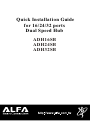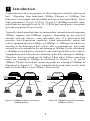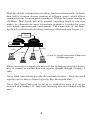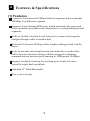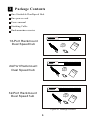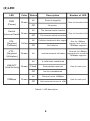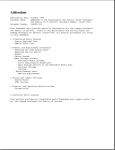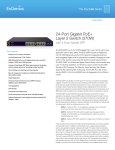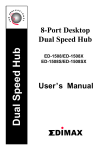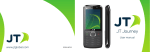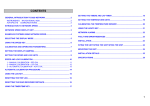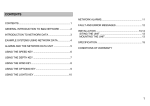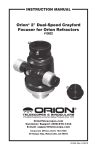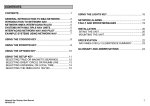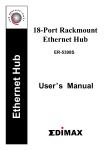Download ALFA ADH24SB User's Manual
Transcript
Quick Installation Guide for 16/24/32 ports Dual Speed Hub ADH16SB ADH24SB ADH32SB FCC COMPLIANCE STATEMENT This equipment generates and uses radio frequency energy and if not installed and used properly, that is, in strict accordance with the instructions provided with the equipment, may cause interference to radio and TV reception. The equipment has been tested and found to comply with the limits for a Class B computing device in accordance with the specifications in Subpart B of Part 15 of FCC rules, which are designed to provide reasonable protection against such interference in a commercial environment. However, there is no guarantee that interference will not occur in a particular installation. If you suspect this equipment is causing interference, turn your hub on and off while your radio or TV is showing interference to determine the source of the interference. You can try to correct the interference by one or more of the following measures: 1. Reorient the receiving radio or TV antenna where this may be done safely. 2. To the extent possible, relocate the radio, TV or the other receiver away from the equipment. 3. Plug the computer which has the equipment installed into a different power outlet so that equipment and the receiver are on different branch circuits. If necessary, you should consult the place of purchase or an experienced radio/ television technician for additional suggestion. CAUTION : The phone jack cannot be connected to telephone system. Contents Chapter 1 Introduction ....................................1 Chapter 2 Features & Specifications .................3 Chapter 3 Package Contents .............................5 Chapter 4 Physical Description ........................6 Chapter 5 Installation ......................................9 Chapter 6 Trouble-shooting .............................12 11 Introduction Congratulations on your purchase of this rackmount stackable dual-speed hub. Migrating from traditional 10Mbps Ethernet to 100Mbps Fast Ethernet is now simple and affordable with these dual-speed hubs. These high performance 16-port, 24-Port, 32-port 10/100Mbps stackable dualspeed hubs are equipped with 16, 24, 32 RJ45 dual-speed ports, one uplink port and one internal 2-port switch. Typically a dual-speed hub has two independent internal network segments: 10Mbps segment and 100Mbps segment. Depending on the speed of attached network devices, each individual port of a dual-speed hub provides Auto-Negotiation capability which automatically senses and selects optimum speed at 10Mbps or 100Mbps. A 10Mbps network device attached to the dual-speed hub will be able to communicate with other network devices attached to the hub running at 10Mbps. On the other hand, a 100Mbps network device attached to the dual-speed hub will be able to communicate with other devices attached to the hub running at 100Mbps. Therefore, dual-speed hub can be 10Base-T hub when all the connecting nodes are running at 10Mbps as illustrated in Figure 1-1, or can be 100Base-TX hub when all the connecting nodes are running at 100Mbps as illustrated in Figure 1-2. These stackable dual-speed hubs are the ideal hubs for both 10Base-T and 100Base-TX networks. 10Mbps 10M COL % 1 UTIL 3 5 10 100M 30 50+ COL % 1 3 5 10 Power 2 3 4 5 6 7 8 9 2 3 4 9 10 11 12 17 18 10Mbps 19 20 24-Port10/100MbpsDual Speed Stackable Ethernet Hub with Internal Switch 10M COL 30 50+ UTIL Switch 1 100Mbps 1 24-Port10/100MbpsDual Speed Stackable Ethernet Hub with Internal Switch 10 11 12 13 14 15 16 17 18 19 20 21 22 23 24 % 1 UTIL 100M Switch LNK/ACT Power 5 6 7 8 13 14 15 16 21 22 23 24 10Mbps 5 10 100M 30 50+ COL % 1 3 5 10 100Mbps 1 2 3 4 9 10 11 12 17 18 19 20 5 6 7 8 13 14 15 16 21 22 23 24 30 50+ UTIL LNK/ACT 2 3 4 5 6 7 8 9 10 11 12 13 14 15 16 17 18 19 20 21 22 23 24 Uplink 10Mbps 10Mbps 3 100M 1 100Mbps 10Mbps 100Mbps Figure 1-1 10Mbps segment connecting 10Mbps devices Uplink 100Mbps 100Mbps Figure 1-2 100Mbps segment connecting 100Mbps devices 1 Dual-Speed hub with internal switching function automatically switches data traffic between devices running at different speed, which allows communications between ports running at 10Mbps and ports running at 100Mbps. Dual-Speed hub with internal switching function can save money by eliminate the need to purchase expensive Switches for users with mixed speed network environment. The connection of the DualSpeed hub with internal switching function is illustrated as in Figure 1-3: Internal Switch 10Mbps 24-Port10/100MbpsDual Speed Stackable Ethernet Hub with Internal Switch 10M COL % 1 UTIL 3 5 10 100M 30 50+ COL % 1 3 5 10 100Mbps 1 2 3 4 9 10 11 12 17 18 19 20 5 6 7 8 13 14 15 16 21 22 23 24 30 50+ UTIL 100M Switch Power LNK/ACT 1 2 3 4 5 6 7 8 9 10 11 12 13 14 15 16 17 18 19 20 21 22 23 24 Uplink 100Mbps 10Mbps 100Mbps 10Mbps Figure 1-3 Internal switch links 10Mbps and 100Mbps segments When you ready to expand your network, the Uplink port provides an easy way to connect to another hub with regular straight-through Category 5 cable These Dual Speed Hubs provide the stackable feature. They can stack together up to 6 hubs to form a logically Big dual-speed Hub. These Dual-Speed hubs can be set up as stand-alone units or it can be mounted on a standard 19" rack (rack mounting kits are included with the unit). 2 22 Features & Specifications (1) Features Consists of one internal 10Mbps Ethernet segment and one internal 100Mbps Fast Ethernet segment. Supports Auto-Sensing RJ45 ports which automatically sense and select optimum speed and route data traffic to corresponding internal segments. Built-in Uplink selection for the last port to connect with regular straight-through cable to another hub. Network Utilization LEDs provides simple reading on hub s traffic status. Built-in internal switching function automatically switches data traffic between devices running at different speed establishes communications between ports running at 10Mbps and 100Mbps. Support stackable function for stacking up to 6 hubs to form a logically single dual-speed hub. Standard 19" Rack Mountable Two-year warranty 3 (2) Specifications Standards : IEEE 802.3 & 802.3u 10/100Mbps Ports : RJ45 x 16 (16-Port Rackmount Dual Speed Hub) or RJ45 x 24 (24-Port Rackmount Dual Speed Hub) or RJ45 x 32 (32-Port Rackmount Dual Speed Hub) Hub LEDs : Power, Internal Switch Segment LEDs : Collision, Utilization Port LEDs : Speed Status(10 or 100), Link/Activity Status Internal Switch : 1K MAC Address Table 256KB Buffer Memory Dimensions : 17.3 x 7.9 x 1.75 in./440 x 201 x 45 mm Weight : 5.1 lb./2.3kg Power : 100-240V AC, 50-60Hz internal full-range switching power Operating Temperature : 32-1310F (0-550C) Operating Humidity : 10-95% (Noncondensing) Emission : FCC Class B & CE 4 33 Package Contents One Stackable Dual - Speed Hub One power cord User s manual Stacking Cable Rackmountaccessories % 1 10M COL 5 10 4 5 30 50+ UTIL % 1 100M COL 5 10 30 50+ UTIL 16-Port10/100Mbps 1 2 3 4 5 6 7 8 9 10 11 12 13 14 15 16 Uplink Switch 100M Power LNK ACT 1 2 3 6 7 8 9 10 11 12 13 14 15 16 Dual Speed Stackable Ethernet Hub 16-Port Rackmount Dual Speed hub % 1 10M COL 5 10 4 5 30 50+ UTIL % 1 100M COL 5 10 30 50+ UTIL 24-Port10/100Mbps 1 2 3 4 5 6 7 8 9 10 11 12 13 14 15 16 17 18 19 20 21 22 23 24 100M LNK ACT Switch 100M Power LNK ACT 1 2 3 6 7 8 13 14 15 16 17 18 19 20 9 10 Uplink 11 12 Dual Speed Stackable Ethernet Hub 21 22 23 24 24-Port Rackmount Dual Speed hub % 1 10M COL 5 10 30 50+ UTIL % 1 100M COL 5 10 30 50+ UTIL 32-Port10/100Mbps 1 2 3 4 5 6 7 8 9 10 11 12 13 14 15 16 17 18 19 20 21 22 23 24 25 26 27 28 29 30 31 32 100M LNK ACT Switch 100M Power LNK ACT 1 2 3 4 17 18 19 20 5 6 7 8 9 10 Uplink 11 12 13 14 15 16 21 22 23 24 25 26 27 28 29 30 31 32 Dual Speed Stackable Ethernet Hub 32-Port Rackmount Dual Speed hub Figure 3-1 Package contents 5 44 Physical Description (1) Panel LED Panel % 1 10M COL 5 10 30 50+ UTIL % 1 100M COL 5 10 30 50+ UTIL Uplink Port RJ45 connectors 16-Port10/100Mbps 1 2 3 4 5 6 7 8 9 10 11 12 13 14 15 16 Uplink Switch 100M Power LNK ACT 1 2 3 4 5 6 7 8 9 10 11 12 13 14 15 16 Dual Speed Stackable Ethernet Hub IN OUT 16-Port Rackmount Dual Speed Hub Stacking ports 100M Col. and Util. LED 10M Col. and Util. LED % 1 10M COL Switch 100M Power LNK ACT 5 10 30 50+ UTIL 1 2 3 4 5 6 7 % 1 100M COL 8 5 10 30 50+ 16-Port10/100Mbps UTIL 9 10 Link/Activity LED Internal Switch LED Power LED LED Panel % 1 10M COL 5 10 4 5 30 50+ UTIL % 1 100M COL 5 10 30 50+ UTIL 100M LED Dual Speed Stackable Ethernet Hub 11 12 13 14 15 16 Uplink Port RJ45 connectors 24-Port10/100Mbps 1 2 3 4 5 6 7 8 9 10 11 12 13 14 15 16 17 18 19 20 21 22 23 24 100M LNK ACT Switch 100M Power LNK ACT 1 2 3 6 7 8 9 13 14 15 16 17 18 19 20 10 Uplink 11 12 Dual Speed Stackable Ethernet Hub 21 22 23 24 IN OUT 24-Port Rackmount Dual Speed Hub Stacking ports 10M Col. and Util. LED % 1 10M COL 5 10 30 50+ UTIL % 1 100M COL 5 10 30 50+ UTIL 100M Col. and Util. LED 24-Port10/100Mbps 100M LNK ACT Switch 100M Power LNK ACT 1 2 3 4 5 6 7 8 13 14 15 16 17 18 19 20 9 10 11 12 21 22 23 24 Internal Switch LED Power LED Dual Speed Stackable Ethernet Hub Link/Activity LED Figure 4-1 Panel description 6 100M LED LED Panel % 1 10M COL 5 10 4 5 30 50+ UTIL % 1 100M COL 5 10 Uplink Port RJ45 connectors 1 2 3 4 5 6 7 8 9 10 11 12 13 14 15 16 17 18 19 20 21 22 23 24 25 26 27 28 29 30 31 32 30 50+ UTIL 100M LNK ACT Switch 100M Power LNK ACT 1 2 3 6 7 8 9 10 Uplink 11 12 13 14 15 16 32-Port 10/100Mbps 17 18 19 20 21 22 23 24 25 26 27 28 29 30 31 32 IN OUT 32-Port Rackmount Dual Speed Hub Stacking ports 10M Col. and Util. LED % 1 10M COL 5 10 30 50+ UTIL % 1 100M COL 5 10 30 50+ UTIL 100M Col. and Util. LED 32-Port10/100Mbps 100M LNK ACT Switch 100M Power LNK ACT 1 2 3 4 17 18 19 20 5 6 7 8 9 10 11 12 13 14 15 16 21 22 23 24 25 26 27 28 29 30 31 32 Internal Switch LED Power LED 100M LED Dual Speed Stackable Ethernet Hub Link/Activity LED Figure 4-1 Panel description (cont.) 7 (2) LED LED Color PWR (Power) Green Switch Green (Internal Switch) COL (Segment Collision) Yellow UTIL. (Segment Utilization) Green Description Lit Power is supplied Off No power Number of LED One for the whole Hub Lit The internal switch is active Off The internal switch is inactive Lit Collision detected in this segment One for the whole Hub Off LNK/ACT Green (Link/Activity) 100Mbps Status No Collision Lit Indicate network utilization Lit A valid link is established Flash Data packets received Off No link is established Lit This port run at 100Mbps Off Not connected or run at 10M Green One for 10Mbps segment and one for 100Mbps segment One set for 10Mbps segment and one set for 100Mbps segment One for each port One for each port Table 4-1 LED description 8 55 Installation 1. Operating Environment These Dual Speed Hubs must be installed and operated within the limits of specified operating temperature and humidity (see previous section under Specifications). Do not place objects on top of the unit. Do not obstruct any vents at the sides of the unit. Do not position the hub near any heating source such as heater, radiator, or direct exposure to sun. Prevent entering of water and moisture into the unit. If necessary, use dehumidifier to reduce humidity. 2. Connecting to network devices Connect one end of the network cable to any of the RJ45 ports on the front panel, and connect the other end of the network cable to the RJ45 port of the network device. The network cables must comply with EIA/TIA 568 specifications and Category 5 standard for 100Mbps data rate or minimum Category 3 for 10Mbps data rate. Maximum length between the hub and any network devices is 100 meters (300ft). Once the network cable is connected on both ends and the attached network devices are powered on, the green Link Status LED should be lit. If the connected network devices are running at 100Mbps, the green Speed LED (100M) should also be lit. Dual Speed Hub % 1 10M COL 5 10 4 5 30 50+ UTIL % 1 100M COL 5 UTIL 10 30 50+ 24-Port10/100Mbps 1 2 3 4 5 6 7 8 9 10 11 12 100M LNK ACT Switch 100M Power LNK ACT 1 2 3 6 7 8 13 14 15 16 17 18 19 20 9 10 Uplink 11 12 21 22 23 24 Dual Speed Stackable Ethernet Hub 13 14 15 16 17 18 19 20 21 22 23 24 Category 5 EIA/TIA 568 UTP Cable Network Adapter 10/100 FAST ETHERNET CARD FCC ID : RTL8139 100m Figure 5-1 Connect the hub and network device 3. Uplink to Another Hub Use the uplink port (the last port) to connect to another hub as illustrated in Figure 5-2. Connecting cable must comply with EIA/TIA 568 specifications and Category 5 (100Mbps) standards to connect the hubs. The Uplink port of the Dual-Speed hub supports Auto-Sensing function which will automatically sense the speed of the connected hub and operates at either 100Mbps or 10Mbps speed. If the connected hub is another Dual-Speed hub or 100Base-TX hub, the transmission speed between the two hubs will be set at 100Mbps and the green Speed (100M) LED should be lit. The maximum length of the cable should not exceed 5 meters (15ft) when connecting two hubs running at 100Mbps and 100 meters (300ft) when connecting two hubs running at 10Mbps. 9 Uplink Port Uplink Dual Speed Hub % 1 10M COL 5 10 4 5 30 50+ UTIL % 1 100M COL 5 10 30 50+ 24-Port10/100Mbps UTIL 1 2 3 4 5 6 7 8 9 10 11 12 13 14 15 16 17 18 19 20 21 22 23 24 100M LNK ACT Switch 100M Power LNK ACT 1 2 3 6 7 8 13 14 15 16 17 18 19 20 9 10 Uplink 11 12 Dual Speed Stackable Ethernet Hub 21 22 23 24 Uplink Port % 1 10M COL 5 10 4 5 30 50+ UTIL % 1 100M COL 5 UTIL 10 30 50+ 24-Port10/100Mbps 1 2 3 4 5 6 7 8 9 10 11 12 13 14 15 16 17 18 19 20 21 22 23 24 100M LNK ACT Switch 100M Power LNK ACT 1 2 3 6 7 8 13 14 15 16 17 18 19 20 9 10 Uplink 11 12 21 22 23 24 Dual Speed Stackable Ethernet Hub Normal Port Figure 5-2 Uplink to another hub 4. Stacking Hubs Together These Dual Speed Hubs provide two stacking ports. Users may connect two hubs using the supplied stacking cable. Connect one end of the stacking cable to the IN stacking connector of the hub and the other end of the stacking cable to another hub OUT stacking connector. You may stack up to 10 hubs. The hubs cascaded together through stacking ports are in one collision domain and therefore considered as one logical dual speed hub. Internal Switch % 1 10M COL 5 10 4 5 30 50+ UTIL % 1 100M COL 5 10 30 50+ 10 30 50+ UTIL 24-Port10/100Mbps 1 2 3 4 5 6 7 8 9 10 11 12 13 14 15 16 17 18 19 20 21 22 23 24 1 2 3 4 5 6 7 8 9 10 11 12 13 14 15 16 17 18 19 20 100M 1 LNK ACT Switch Power 2 3 6 7 8 9 10 Uplink 11 12 Dual Speed Stackable Ethernet Hub 100M LNK ACT 13 14 15 16 17 18 19 20 % 1 10M COL 5 10 4 5 30 50+ UTIL 21 22 23 24 % 1 100M COL 5 UTIL 24-Port10/100Mbps 100M 1 LNK ACT Switch 100M Power LNK ACT 2 3 6 7 8 13 14 15 16 17 18 19 20 % 1 10M COL 5 10 30 50+ UTIL 9 10 Uplink 11 12 Dual Speed Stackable Ethernet Hub 21 22 23 24 % 1 100M COL 5 10 30 50+ UTIL 24-Port10/100Mbps 21 22 23 24 1 2 3 4 5 6 7 8 9 10 11 12 13 14 15 16 17 18 19 20 21 1 2 3 13 14 15 100M 1 LNK ACT Switch Power 2 3 4 5 6 7 8 9 10 Uplink 11 12 Dual Speed Stackable Ethernet Hub 100M LNK ACT 13 14 15 16 17 18 19 20 % 1 10M COL 5 10 UTIL 100M 1 LNK ACT Switch 100M Power LNK ACT 2 3 4 5 6 7 % 1 5 10 4 5 30 50+ UTIL % 1 100M COL 8 13 14 15 16 17 18 19 20 10M COL 21 22 23 24 10Mbps 30 50+ 5 10 30 50+ UTIL 9 10 11 12 Dual Speed Stackable Ethernet Hub 21 22 23 24 % 1 100M COL 24-Port10/100Mbps 5 10 30 50+ UTIL 24-Port10/100Mbps 22 23 100Mbps 24 4 5 6 7 8 9 10 11 12 16 17 18 19 20 21 22 23 24 Uplink 1 2 3 4 5 6 7 8 9 10 11 12 13 14 15 16 17 18 19 20 21 22 23 24 100M 1 LNK ACT Switch 100M Power LNK ACT 2 3 6 7 8 13 14 15 16 17 18 19 20 % 1 10M COL 5 10 4 5 30 50+ UTIL 9 10 11 12 Uplink Dual Speed Stackable Ethernet Hub 21 22 23 24 % 1 100M COL 5 UTIL 10 30 50+ 24-Port10/100Mbps 1 2 3 4 5 6 7 8 9 10 11 12 13 14 15 16 17 18 19 20 21 22 23 24 100M LNK ACT Switch 100M Power LNK ACT 1 2 3 6 7 8 13 14 15 16 17 18 19 20 9 10 11 12 21 22 23 24 Uplink Dual Speed Stackable Ethernet Hub Figure 5-3 Stack 6 hubs together When you have two or more hubs stacked together, only one hub s internal switch is active, the others are inactive. Such design will eliminate a Loop in the network that might cause the whole network to malfunction. 10 5. Connecting the power Connect the power cord to the power socket on the rear panel of the unit. Connect the power cord to the power outlet and turn on power switch. The green Power LED on the front panel should be lit. IN OUT Figure 5-4 Connect the power cable 11 66 Trouble-shooting 1. Power LED is not lit Check if the power cord is properly connected to the power outlet and the hub. Make sure the power switch on the hub is turned ON. . 2. Link Status LED is not lit Check the power switch of the network devices attached to the hub, make sure they are turned ON. Check the network cable, make sure it is properly connected to the hub and the network device. Check the network cable, make sure the cable complies with EIA/TIA 568 specification. Use straight-through Category 5 cables for 100Mbps connection and Category 3 or higher cables for 10Mbps connection. Check the slide switch and make sure it s in normal position when you use the last port on the hub to connect to workstations or file servers. 3. The last port s Link Status LED is not lit when it is uplinked to another hub Make sure the cable is connected to the "uplink" connector. Check the network cable, make sure it is properly connected to both hubs. One end of the cable should be connected to uplink port while the other end of the cable should connected to a regular port. Do not connect the cable to both uplink ports. Check the network cable, make sure the cable complies with EIA/TIA 568 specification. Use Category 5 cables for 100Mbps connection. Check the network cable, make sure the maximum length does not exceed 5 meters (15ft) in 100Mbps connection and 100 meters (300ft) in 10Mbps connection. 4. Collision LED flashes constantly Remove all the network cables, connect the cables back one by one to isolate the source of the collision. Check the network cable, inferior cable quality will result in excessive collision and error packets. [!] Contact your dealer if problem persist. 12