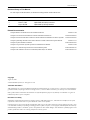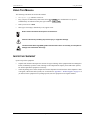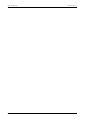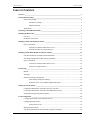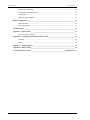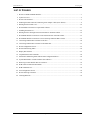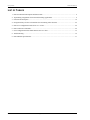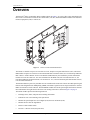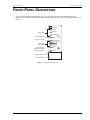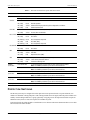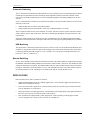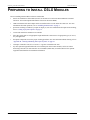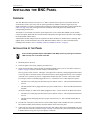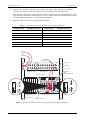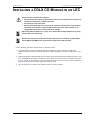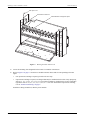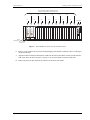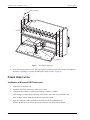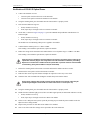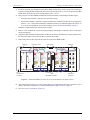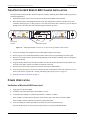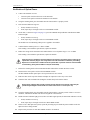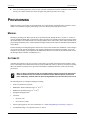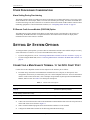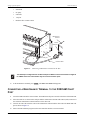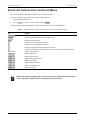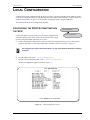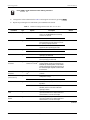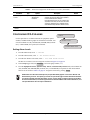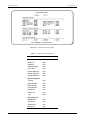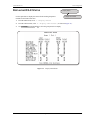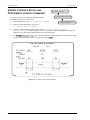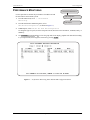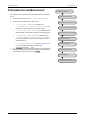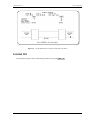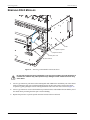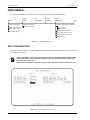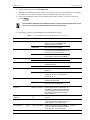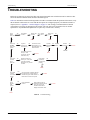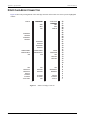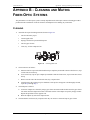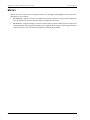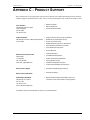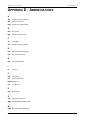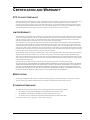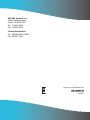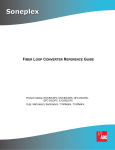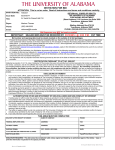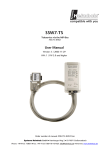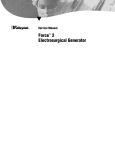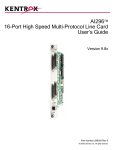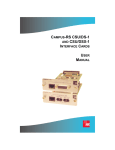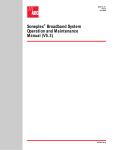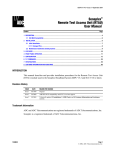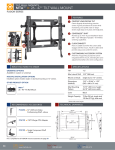Download ADC DL3XR-FCA100 User's Manual
Transcript
USER MANUAL Soneplex DS3 Loop Extender (D3LX) CO Module Product: D3LXC-FCA100, D3LXC-SCA100 CLEI Code: SOCPG2GB, SOCPG2KB Soneplex DS3 Loop Extender (D3LX) RMT Module Product: D3LXR-FCA100, D3LXR-SCA100 CLEI Code: SOCPG2HB, SOCPG2JB LTPS-UM-8013-03 Revision History of This Manual To order copies of this document, use document catalog number LTPS-UM-8013-03. Issue Release Date Revisions Made 1 January 11, 2002 Initial release 2 March 21, 2002 Updated BNC cable/cabling instructions 3 August 30, 2002 Updated BNC Tip and Ring illustration Related Documentation Soneplex Remote Terminal Enclosure Installation Manual ADCP-61-704 Soneplex Two-Position D3LX Remote Chassis Installation Instructions LTPS-AD-8029-xx Soneplex Four-Position Remote Terminal Cabinet Installation Addendum for D3LX Systems LTPS-AD-8030-xx Soneplex QLX/WQLXR and Four-Position Remote Terminal Cabinet Description Manual Soneplex System Installation Manual ADCP-61-151 LTPS-UM-8010-xx Soneplex Loop Extender System Operation and Maintenance Manual ADCP-61-494 Soneplex TL1 Interface Specification for D3LX-Based Systems LTPS-UM-8027-xx Soneplex D3LX Remote Craft Access Module (D3RCAM) User Manual LTPS-UM-8017-xx Copyright August 30, 2002 © 2002 ADC DSL Systems, Inc. All rights reserved. Trademark Information ADC and Soneplex are registered trademarks of ADC Telecommunications, Inc. No right, license, or interest to such trademarks is granted hereunder, and you agree that no such right, license, or interest shall be asserted by you with respect to such trademark. Other product names mentioned in this manual are used for identification purposes only and may be trademarks or registered trademarks of their respective companies. Disclaimer of Liability Information contained in this document is company private to ADC DSL Systems, Inc., and shall not be modified, used, copied, reproduced or disclosed in whole or in part without the written consent of ADC. Contents herein are current as of the date of publication. ADC reserves the right to change the contents without prior notice. In no event shall ADC be liable for any damages resulting from loss of data, loss of use, or loss of profits, and ADC further disclaims any and all liability for indirect, incidental, special, consequential or other similar damages. This disclaimer of liability applies to all products, publications and services during and after the warranty period. ii August 30, 2002 D3LX CO and RMT Modules LTPS-UM-8013-03 Using This Manual USING THIS MANUAL The following conventions are used in this manual: • Monospace type indicates screen text. • Keys you press are indicated by small icons such as Y or ENTER . Key combinations to be pressed simultaneously are indicated with a plus sign as follows: CTRL + ESC . • Items you select are in bold. • Three types of messages, identified by icons, appear in text. Notes contain information about special circumstances. Cautions indicate the possibility of personal injury or equipment damage. The Electrostatic Discharge (ESD) symbol indicates that a device or assembly is susceptible to damage from electrostatic discharge. INSPECTING SHIPMENT Upon receipt of the equipment: • Unpack each container and inspect the contents for signs of damage. If the equipment has been damaged in transit, immediately report the extent of damage to the transportation company and to ADC DSL Systems, Inc. Order replacement equipment, if necessary. • Check the packing list to ensure complete and accurate shipment of each listed item. If the shipment is short or irregular, contact ADC DSL Systems, Inc. as described in “Appendix C - Product Support” on page 41. If you must store the equipment for a prolonged period, store the equipment in its original container. D3LX CO and RMT Modules August 30, 2002 iii Inspecting Shipment iv LTPS-UM-8013-03 August 30, 2002 D3LX CO and RMT Modules LTPS-UM-8013-03 Table of Contents TABLE OF CONTENTS Overview ____________________________________________________________________________ 1 Front-Panel Description________________________________________________________________ 3 Protection Switching ..........................................................................................................................4 Automatic Switching ...........................................................................................................5 Manual Switching................................................................................................................5 Applications .......................................................................................................................................5 Preparing to Install D3LX Modules ______________________________________________________ 6 Installing the BNC Panel _______________________________________________________________ 7 Overview ............................................................................................................................................7 Installation of the Panel......................................................................................................................7 Installing a D3LX CO Module in an LEC _________________________________________________ 9 Power Verification ...........................................................................................................................12 Verification of Electrical DS3 Power Level......................................................................12 Verification of D3LX CO Optical Power..........................................................................13 Installing a D3LX RMT Module in a Remote Cabinet ______________________________________ 14 Four-Position Remote Terminal Cabinet Installation ......................................................................14 Two-Position QLX Remote BNC Chassis Installation....................................................................16 Power Verification ...........................................................................................................................16 Verification of Electrical DS3 Power Level......................................................................16 Verification of Optical Power............................................................................................17 Provisioning_________________________________________________________________________ 18 Manual .............................................................................................................................................18 Automatic.........................................................................................................................................18 Other Provisioning Considerations ..................................................................................................19 Alarm Setting During Provisioning ...................................................................................19 D3 Remote Craft Access Module (D3RCAM) Option .....................................................19 Setting Up System Options ____________________________________________________________ 19 Connecting a Maintenance Terminal to the SCU Craft Port ...........................................................19 Connecting a Maintenance Terminal to the D3RCAM Craft Port...................................................20 Navigating Through Craft Interface Menus.....................................................................................22 Local Configuration __________________________________________________________________ 23 Configuring the D3LX System Through the SCU...........................................................................23 Configuring D3LX Alarms ..............................................................................................................25 Setting Alarm Levels .........................................................................................................25 Displaying D3LX Status ..................................................................................................................27 Viewing Loopback Status and Performing Loopback Commands ..................................................28 D3LX CO and RMT Modules August 30, 2002 v Table of Contents LTPS-UM-8013-03 Performance Monitoring ................................................................................................................. 29 Performing System Maintenance .................................................................................................... 30 Logging Off ..................................................................................................................................... 31 Removing D3LX Modules .............................................................................................................. 32 Remote Configuration ________________________________________________________________ 33 D3RCAM Menu .............................................................................................................................. 34 Unit Configuration........................................................................................................................... 34 Troubleshooting _____________________________________________________________________ 36 Appendix A - Specifications ____________________________________________________________ 37 D3LX Card-Edge Connector ........................................................................................................... 38 Appendix B - Cleaning and Mating Fiber-Optic Systems____________________________________ 39 Cleaning........................................................................................................................................... 39 Mating.............................................................................................................................................. 40 Appendix C - Product Support _________________________________________________________ 41 Appendix D - Abbreviations ___________________________________________________________ 42 Certification and Warranty _____________________________________________ Inside Back Cover vi August 30, 2002 D3LX CO and RMT Modules LTPS-UM-8013-03 List of Figures LIST OF FIGURES 1. D3LX CO and D3LX RMT Modules.............................................................................................................1 2. System Overview............................................................................................................................................2 3. D3LX CO Front Panel....................................................................................................................................3 4. Mounting the BNC Panel and Connecting ADC Adapter Cables (LEC Shown)...........................................8 5. Routing the Fiber Patch Cord .......................................................................................................................10 6. D3LX Module Locations in Loop Extender Chassis....................................................................................11 7. Installing the D3LX CO ...............................................................................................................................12 8. Routing the Fiber Through a Four-Position Remote Terminal Cabinet.......................................................14 9. D3LX RMT Module Locations in a Four-Position Remote Terminal Cabinet............................................15 10. D3LX RMT Module Locations in a Two-Position QLX Remote BNC Chassis .........................................16 11. Connecting a Maintenance Terminal to the SCU.........................................................................................20 12. Connecting a Maintenance Terminal to the D3RCAM ................................................................................21 13. D3LX Configuration Screen.........................................................................................................................23 14. D3LX Alarm Setting Menu ..........................................................................................................................26 15. Display D3LX Status....................................................................................................................................27 16. Loopback Status and Commands .................................................................................................................28 17. Performance Monitoring Menu–DS3/E3 PM Configuration Shown ...........................................................29 18. System Maintenance–Trouble Isolation Screen Shown ...............................................................................31 19. Removing a D3LX Module–D3LX CO Shown ...........................................................................................32 20. D3RCAM Craft Interface Main Menu .........................................................................................................33 21. D3RCAM Menu Tree...................................................................................................................................34 22. Unit Configuration Screen............................................................................................................................34 23. D3LX Card-Edge Connector ........................................................................................................................38 24. Cleaning Materials........................................................................................................................................39 D3LX CO and RMT Modules August 30, 2002 vii List of Tables LTPS-UM-8013-03 LIST OF TABLES 1. D3LX Front-Panel Description and Status LEDs .......................................................................................... 4 2. Tip and Ring Assignments for Protection Switching Applications ............................................................... 8 3. Chassis Port Description .............................................................................................................................. 19 4. Navigational Keys for the Craft Interface Screens During Telnet Sessions ................................................ 22 5. D3LX CO Configuration Fields–SCU V3.7 or later.................................................................................... 24 6. D3LX Alarm Level Defaults........................................................................................................................ 26 7. Unit Configuration Fields–D3RCAM Version 1.0 or later.......................................................................... 35 8. Troubleshooting ........................................................................................................................................... 36 9. D3LX Module Specifications....................................................................................................................... 37 viii August 30, 2002 D3LX CO and RMT Modules LTPS-UM-8013-03 Overview OVERVIEW The Soneplex® DS3 Loop Extender (D3LX) modules shown in Figure 1 are a pair of fiber-optic units that provide DS3 service. The D3LX CO resides at the Central Office (CO) site, and the D3LX RMT resides at the Customer Premises Equipment (CPE) or remote site. D3LX CO D3LX RMT STATU S STATU S FAR END FAR END DS3 STATU S ENAB LE DS3 STATU S ENAB LE DS3 ONLI NE DS3 ONLI NE Figure 1. D3LX CO and D3LX RMT Modules The D3LX CO module occupies two card slots in a local, Soneplex Loop Extender Chassis (LEC). The D3LX RMT module occupies two card slots in a Four-Position Remote Terminal Cabinet, or Two-Position QLX Remote BNC Chassis. A D3LX Remote Craft Access Module (D3RCAM) may also installed to provide maintenance terminal access at the remote site. For more information on the D3RCAM, refer to LTPS-UM-8017-xx, the Four-Position Remote Terminal Cabinet, refer to ADCP-61-151, or the Two-Position QLX Remote BNC Chassis, refer to LTPS-UM-8029-xx. The D3LX modules are part of a system that converts a metallic DS3 circuit at the CO site into a DS3 optical signal that uses Wavelength Division Multiplexing (WDM) to transmit a signal across one single-mode fiber to a D3LX RMT via a D3LX LTU at the CPE site. The D3LX RMT module converts the optical signal back into an electrical DS3 and transmits the signal back to the D3LX CO residing in the LEC as shown in Figure 2 on page 2. The D3LX modules perform the following functions: • Exchange status, alarm, and protection switching information. • Perform bit error rate monitoring of the optical link. • Monitor the optical input for Loss-Of-Signal (LOS) and Loss-Of-Frame (LOF). • Monitor the laser bias for degradation. • Retrieve remote module status. • Provide 1+1 Protect mode (line protection). D3LX CO and RMT Modules August 30, 2002 1 Overview LTPS-UM-8013-03 CO - Local DS3 out (transmit) 1 2 3 4 5 6 7 15 16 17 18 19 20 21 21 6 5 4 3 2 1 20 19 18 17 16 15 BNC panel - front DS3 in (receive) DS3 out DS3 in BNC panel - rear ADC adapter cables PORT 2 D3LX CO DTE RS-232 PORT 3 DTE RS-232 SHIELD GND STATUS FRAME GND FAR END 2-4 T L1 R T1 L2 R1 DS3 STATUS R=FAULT G=O.K. ENABLE FLASH=LBK OFF=UNEQPP 2-3 T L1 R T1 L2 R1 2-2 T L1 R T1 L2 R1 2-1 T L1 R T1 L2 R1 1-4 T L1 R T1 L2 R1 1-3 T L1 R T1 L2 R1 1-2 T L1 R T1 L2 R1 1-1 T L1 R T1 L2 R1 –48V G=ONLINE OFF=OFFLINE OPT APS A B DS3 ONLINE A FAIL BER LOCKOUT FORCE RTN T R T1 R1 LMPTST/ APS T R T1 R1 T R T1 R1 T R T1 R1 T R T1 R1 T R T1 R1 T R T1 R1 T R T1 R1 T R T1 R1 B RESET Loop Extender - front Loop Extender - rear D3LX CO DS3 in and out CPE - Remote DS3 in and out DS3 out (transmit) TX AC/DC 1-1 RX D3RCAM D3LX RMT AC/DC STATUS STATUS TX FAR END 1-3 RX DS3 STATUS ENABLE R=FAULT G=O.K. FLASH=LBK OFF=UNEQPP C R A F T DS3 ONLINE OPT POWER POWER APS FAIL BER LOCKOUT FORCE G=ONLINE OFF=OFFLINE TX LMPTST/ APS TX RESET 2-1 2-3 RX DS3 in (receive) RX RESET D3RCAM D3LX RMT D3LX LTU jack block Four-Position Remote Cabinet - front Figure 2. 2 System Overview August 30, 2002 D3LX CO and RMT Modules LTPS-UM-8013-03 Front-Panel Description FRONT-PANEL DESCRIPTION Figure 3 shows the D3LX CO front panel. Table 1 on page 4 describes the LEDs and other front-panel components. For pinout diagrams of the D3LX card-edge connector, refer to “D3LX Card-Edge Connector” on page 38. D3LX CO STATUS FAR END Status LEDs DS3 STATUS Enable pushbutton ENABLE Online status LED DS3 ONLINE OPT Fiber-optic status LEDs R=FAULT G=O.K. FLASH=LBK OFF=UNEQPP APS FAIL BER LOCKOUT FORCE G=ONLINE OFF=OFFLINE LMPTST/ APS Lamp test force/ Automatic protection switching pushbutton RESET Reset pushbutton Retaining latch Figure 3. D3LX CO and RMT Modules D3LX CO Front Panel August 30, 2002 3 Front-Panel Description LTPS-UM-8013-03 Table 1. D3LX Front-Panel Description and Status LEDs Name Function LEDs The LEDs can report the following conditions: STATUS FAR END Activity Color Status Off Not lit Blown fuse On (solid) Green Normal operation. On (solid) Yellow Module initializing or performing self test diagnostics or LED test. On (solid) Red Module fault detected. Off Not lit Remote alarms inactive (no alarm). On (solid) Yellow Remote alarm on D3LX CO. Not lit Unequipped. Green DS3 active. DS3 STATUS Off On (solid) DS3 ONLINE OPT APS ENABLE pushbutton On (flashing) Green DS3 in loopback, output AIS. On (solid) DS3 fault (LOS). Red On (flashing) Red DS3 in loopback, output AIS. Off Not lit DS3 offline. On (solid) Green DS3 active. Off Not lit Optical link active (normal operation). On (solid) Yellow BER fault. On (solid) Red Optical link failure (OOF) Off Not lit No protection switching (normal operation). On (solid) Yellow Force manual protection enabled. On (solid) Red Protection switching limit. Pressed with APS In a protected system, the active DS3 are force switched to that module. Note: The ENABLE pushbutton is pressed first and released last. Pressed with RESET Cold start reset (service affecting). Note: The ENABLE pushbutton is pressed first and released last. LMPTST/APS pushbutton Pressed Lights front-panel LEDs yellow, except for STATUS and DS3 STATUS which light red. Pressed with ENABLE In a protected system, the active DS3 are force switched to that module. Note: The ENABLE pushbutton is pressed first and released last. RESET pushbutton Pressed Warm start reset (non-service affecting). Pressed with ENABLE Cold start reset (service affecting). Note: The ENABLE pushbutton is pressed first and released last. Retaining latch Secures the D3LX when it is firmly seated in the backplane of the chassis and the latch is in the upright position PROTECTION SWITCHING The D3LX system may be configured for either protected or non-protected mode. For protected mode, two modules are installed: working and protect. The working module carries the signal, while the protect module is in standby. Each working module uses 1 group, physically occupying 2 slots. Each protected module occupies an additional 2 slots; there are four slots required for each D3LX system. In protected mode, the offline module is switched into service whenever the D3LX determines that a service fault has occurred in the online module. 4 August 30, 2002 D3LX CO and RMT Modules LTPS-UM-8013-03 Front-Panel Description Automatic Switching The 1:1 (Line) Protect mode transmits identical traffic across two parallel systems. The working and protect D3LX modules provide Automatic Protection Switching (APS) compatible with the remote D3LX module. APS is non-revertive and bidirectional and may be forced or disabled through the front-panel pushbuttons or the SCU software. Service is automatically switched from the online D3LX module to the offline module when one or more of the following events occur: • Offline module detects a failure in the online module. • Online module detects an optical failure. (LOS, LOF, or BER threshold is exceeded.) APS is completed within 50 msec of the initiation of a switch. After the occurrence of three automatic switches within a 24-hour period, APS is locked out. APS may be enabled again through the front panel interface or the craft interface. APS to the offline module can be disabled. To do this, simultaneously press the LMPTST/APS and ENABLE pushbuttons on the online module’s front panel. APS can be restored by pressing both pushbuttons a second time. BER Monitoring The optical link is continuously monitored for bit errors. If the bit errors exceed a predetermined threshold, and the D3LX is configured for protection, protection switching occurs and an alarm is indicated. The optical alarm is indicated when the threshold exceeds 10-6 to 10-10 (default is 10-8). The optical switch threshold may be set between 10-4 and 10-10 (default is 10-6). Manual Switching Service can be manually switched from the online D3LX module to the offline module by simultaneously pressing the LMPTST/APS and ENABLE pushbuttons located on the offline module’s front panel. This disables the APS causing the APS LED to turn yellow. The ONLINE LED of the new online module (formerly the protect module) turns green, indicating a successful transfer of service. The ONLINE LED of the new offline module (formerly the working module) is not lit, indicating it is in standby mode and not carrying the DS3 service. APPLICATIONS D3LX modules can be used in a number of solutions: • Switched Multimegabit Data Service (SMDS) Applications—D3LX modules support the transmission of SMDS service through the network. • Private Line Interconnect Applications—D3LX modules provide private point-to-point LAN interconnect services through the use of the D3LX. • DS3 Video Distance Learning Applications—D3LX modules provide high quality video signal transmission that is the most cost-effective solution for DS3 video transport. • DS3 Asynchronous Transport Mode (ATM) Applications—D3LX modules provide high speed ATM services using D3LX at a fraction of the cost of an OC-3 multiplexer. D3LX CO and RMT Modules August 30, 2002 5 Preparing to Install D3LX Modules LTPS-UM-8013-03 PREPARING TO INSTALL D3LX MODULES Prior to installing D3LX modules in chassis confirm that: 6 • chassis are installed for each module (an LEC for the D3LX CO and a Four-Position Remote Terminal Cabinet or Two-Position QLX Remote BNC Chassis for the D3LX RMT). • a BNC Patch Panel with ADC adapter cables is installed in the CO rack and at the remote site. For more information about this operation, refer to “Installing the BNC Panel” on page 7. • protection switching is enabled (if you plan to employ it). For more information about protection switching, refer to “Setting Up System Options” on page 19. • a meter and variable line attenuator are available. • fiber-optic patch cords are of appropriate length and that the connectors are of appropriate type (SC or FC) for your application. • the optical components receive the proper cleaning procedures. For more information about cleaning, refer to “Appendix B - Cleaning and Mating Fiber-Optic Systems” on page 39. • a Soneplex Controller Unit (SCU) version 3.7 or greater is installed in the LEC. • any other optional equipment that needs to be installed prior to the D3LX modules, such as an Alarm Processing Unit (APU) or D3LX Remote Access Module (D3RCAM), is installed. Refer to the optional equipment documentation for installation information. August 30, 2002 D3LX CO and RMT Modules LTPS-UM-8013-03 Installing the BNC Panel INSTALLING THE BNC PANEL OVERVIEW The ADC BNC Panel consists of 14 pairs of 75Ω BNC connectors that are part of a system that converts an electrical DS3 circuit at the CO site into an optical signal that uses WDM to transmit a signal across one single-mode fiber to a CPE site. The BNC Panel can support 7 working D3LX lines and 7 protection D3LX lines. (Table 2 on page 8 lists each working slot location as labelled on the front panel of the chassis and its corresponding protection slot.) The D3LX CO (CO module) converts the optical signal at the CO site and the D3LX RMT (remote module) converts the optical signal back into an electrical DS3 and transmits the signal back to the D3LX CO residing in the Loop Extender Chassis (LEC). A BNC Panel and ADC adapter cables are required when D3LX modules are installed. Prior to ordering ADC adapter cables, measure the distance between the BNC Panel and the chassis. For more information about installing D3LX modules, refer to “Installing a D3LX CO Module in an LEC” on page 9. INSTALLATION OF THE PANEL Prior to installing the ADC adapter cables (BNC-3-CBL-WW), remove any existing wires from the LINE wire-wrap row on the back of the LEC. 1 Mount the panel in the rack. 2 Secure the panel to the rack by using the provided screws. 3 On the front of the panel, connect the DS3 IN (transmit) and DS3 OUT (receive) coax cables as shown in Figure 4 on page 8. Note the connector numbers on the BNC panel. In every group of 4 slots, such as 1-1 through 1-4, the right most two slots have cables plugged into the bottom 2 wire-wrap pins (T1 and R1), and the two left most slots have cables plugged into the top 2 wire-wrap pins (T and R). If it is a protected system or a single D3LX module, then slots 1-2 and 1-4 do not have cables. For example, a D3LX CO module plugged into slot 1-1 of the chassis or in a 2 D3LX protected system: • The DS3 receive cable plugs into the bottom 2 pins T1 and R1 of slot 1-1. This is the DS3 that the D3LX receives. • The DS3 transmit cable is plugged into the top 2 pins T and R of slot 1-3. This is the DS3 that the D3LX transmits. In another example, for a D3LX CO module plugged into slot 1-3 of the chassis in an unprotected system: • The DS3 receive cable plugs into the bottom 2 pins T1 and R1 of slot 1-2. This is the DS3 that the D3LX receives. • The DS3 transmit cable plugs into the top 2 pins T and R of slot 1-4. This is the DS3 that the D3LX transmits. 4 From the rear of the panel, connect the coax end of an ADC adapter cable to the DS3 IN (receive) connector. The connector number must match the connector number on the front of the panel. 5 Connect the wire-wrap conversion block end of the same ADC adapter cable to the T and R EQUIP wire-wrap posts on the back of the LEC as shown in Figure 4 on page 8. The top of the conversion block mates with the T and R LINE wire-wrap posts to prevent improper connection. D3LX CO and RMT Modules August 30, 2002 7 Installing the BNC Panel LTPS-UM-8013-03 6 From the rear of the panel, connect the coax end of an ADC adapter cable to the DS3 OUT (transmit). connector. The connector number must match the connector number on the front of the panel. 7 Connect the wire-wrap conversion block end of the same ADC adapter cable to the T and R EQUIP wire-wrap posts on the back of the LEC as shown in Figure 4 on page 8. The top of the conversion block mates with the T1 and R1 LINE wire-wrap posts to prevent improper connection. 8 Repeat this entire procedure for each D3LX module installed. Table 2. Tip and Ring Assignments for Protection Switching Applications Working Card Slot TX/RX BNC Connector Pair Protect Card Slot TX/RX BNC Connector Pair 1-1 1/15 1-3 2/16 2-1 3/17 2-3 4/18 3-1 5/19 3-3 6/20 4-1 7/21 4-3 8/22 5-1 9/23 5-3 10/24 6-1 11/25 6-3 12/26 7-1 13/27 7-3 14/28 DS3 out (transmit) DS3 in (receive) ADC adapter cables (coax end) 1 2 3 4 15 16 17 18 19 9 8 7 6 5 4 3 2 1 23 22 21 20 19 18 17 16 15 CO rack - rear DS3 out DS3 in ADC adapter cables (conversion block end) BNC panel - rear BNC panel - front LINE wire-wrap row PORT 2 DTE RS-232 PORT 3 DTE RS-232 1-1 SHIELD GND 2-4 T R T1 R1 T R T1 R1 FRAME GND 1-3 T R T1 L2 R1 L1 L1 2-3 T R T1 L2 R1 L1 2-2 T R T1 L2 R1 L1 2-1 T R T1 L2 R1 L1 1-4 T R T1 L2 R1 L1 1-3 T R T1 L2 R1 L1 1-2 T R T1 L2 R1 L1 1-1 T R T1 L2 R1 L1 –48V A A RTN T R T1 R1 T R T1 R1 T R T1 R1 T R T1 R1 T R T1 R1 T R T1 R1 T R T1 R1 T R T1 R1 T R T1 R1 B T R T1 R1 T R T1 R1 Loop Extender - front CO rack - front 8 L2 B L2 Figure 4. L1 Loop Extender - rear EQUIP wire-wrap row Mounting the BNC Panel and Connecting ADC Adapter Cables (LEC Shown) August 30, 2002 D3LX CO and RMT Modules LTPS-UM-8013-03 Installing a D3LX CO Module in an LEC INSTALLING A D3LX CO MODULE IN AN LEC Avoid exposure to invisible laser radiation. • Do not look into the ends of any optical fiber or directly into the module fiber connectors as exposure to invisible laser radiation may result. • Use a meter to verify active fibers. • Do not insert module edge connectors into the chassis connectors before connecting the optical fiber to the module. Verify that LED indicators are not lit, and the module is not engaged with the chassis connectors before proceeding. When using D3LX CO modules in a group, never install other Soneplex modules in any of the unused slots in the same group. Remove any existing wire wraps from the LEC backplane prior to installing any ADC adapter cables (BNC-3-CBL-WW) for the groups that are being used for D3LX modules. Use the following procedure to install D3LX CO modules in LECs: 1 Select the fiber-optic patch cord with the appropriate length (the measured distance from the Fiber Distribution Frame or equivalent distribution device) and the appropriate type optical connector (SC or FC type). 2 Route the fiber patch cord through the top of the chassis, along the heat baffle/fiber management panel. Lower the cord through the FiberGuide vertical duct to the location reserved for the D3LX CO module as shown in Figure 5 on page 10. The protective cover must remain on the fiber connector to prevent dust and damage to the connection. The fiber should be tagged to identify the circuit. 3 Open the front panel of the LEC into which the D3LX CO will be installed. D3LX CO and RMT Modules August 30, 2002 9 Installing a D3LX CO Module in an LEC LTPS-UM-8013-03 Fiber patch cord FiberGuide vertical duct Heat baffle/fiber management panel Figure 5. Routing the Fiber Patch Cord 4 Locate the mounting slots designated for the D3LX CO modules in the chassis. 5 Refer to Figure 6 on page 11 for D3LX CO module locations chassis and slot corresponding to the DS3 signal. – If no protection switching is required, proceed to the next step. – If protection switching is required, a working module may be installed in the first slot of any quad group, such as 1-1, 2-1, 3-1, 4-1, 5-1, 6-1, or 7-1. The protection module is installed in the slot to its immediate right in the order of 1-3, 2-3, 3-3, 4-3, 5-3, 6-3, or 7-3. For more information on protection switching, refer to “Protection Switching” on page 4. Install the working module first, then the protect module. 10 August 30, 2002 D3LX CO and RMT Modules LTPS-UM-8013-03 Installing a D3LX CO Module in an LEC Use #1 mounting slots for working D3LX units Use #3 mounting slots for protect D3LX units 1-3 2-3 1-1 2-1 1 2 D3LX CO 3-3 3-1 3 4-3 5-3 4-1 5-1 4 5 6-3 6-1 7-3 7-1 SCU APU 6 7 S C U D3LX CO STATUS STATUS STATUS FAR END FAR END O S S CR ETH MJ X.25 MN DS3 STATUS DS3 STATUS R=FAULT G=O.K. R=FAULT G=O.K. ENABLE FLASH=LBK OFF=UNEQPP DS3 ONLINE DS3 ONLINE G=ONLINE R=LINELOCK OPT APS OFF=OFFLINE FAIL BER LOCKOUT FORCE C R A F T ENABLE FLASH=LBK OFF=UNEQPP ACO G=ONLINE R=LINELOCK OPT APS PWR OFF=OFFLINE FAIL BER LOCKOUT FORCE LMPTST/ APS LMPTST/ APS RESET RESET RESET HSKP RMT ALM DISP RMT LMPTST D3LX Working unit D3LX Protect unit Figure 6. D3LX Module Locations in Loop Extender Chassis 6 Remove a new module from its protective ESD packaging. If the module is installed, remove it and inspect for physical damage. 7 Align the module with the slot and slide the module into the chassis until about 3 inches protrude from the front of the chassis as shown in Figure 7 on page 12. Do not seat module in connector at this time. 8 Remove the protective dust cap from the connector on the D3LX CO module. D3LX CO and RMT Modules August 30, 2002 11 Installing a D3LX CO Module in an LEC LTPS-UM-8013-03 Fiber patch cord Fiber clip D3LX CO Figure 7. Installing the D3LX CO 9 After removing the protective cover from a fiber patch cord, clean the fiber-optic connector and adapter as directed in “Appendix B - Cleaning and Mating Fiber-Optic Systems” on page 39. POWER VERIFICATION Verification of Electrical DS3 Power Level 1 Apply power to the D3LX CO. 2 Attach the fiber patch cord from the D3LX CO to a meter. 3 Confirm that the readings are within the specification (-5 dBm to -23 dBm). If the reading is not within the specification, check all fiber-optic connections to the D3LX CO. If the reading is still not within the specification, replace the module. 4 Once the readings are within specification, disconnect the patch cord from the meter. Now that the DS3 power level meets optical specifications, verify the D3LX CO module. 12 August 30, 2002 D3LX CO and RMT Modules LTPS-UM-8013-03 Installing a D3LX CO Module in an LEC Verification of D3LX CO Optical Power 1 Connect an attenuator in series: • Connect a patch cord from the meter to the attenuator. • Connect a meter patch cord from the attenuator to the module. 2 Using the retaining latch, press the module into the chassis until it is properly seated. 3 Is the STATUS indicator lit green? 4 • If Yes, continue to next step. • If No, repeat steps 1 through 3 with a new D3LX CO module. On the APU, as shown in Figure 6 on page 11, press the LMPTST/APS pushbutton. Did all D3LX CO indicators light? • If Yes, continue to next step. • If No, repeat steps 1 through 3 with a new D3LX CO module. The module laser is transmitting when power is applied to the module. 5 Confirm that the transmit power is -7 dBm ± 2 dBm. If the reading is not within this specification, replace the module. 6 Reduce the voltage on the attenuator and confirm that the receive dynamic range is -5 dBm to 123 dBm. If the reading is not within this specification, replace the module. Verify that unit is completely disconnected from the chassis connectors before removing the optical fiber from the plug-in unit. Verify that the far end transmitter is off before proceeding. Exposure to invisible laser radiation from the optical fiber is possible if the far end transmitter is transmitting. Verify that all LEDs are off (not illuminated). 7 Release the retaining latch on the D3LX CO module and slide the module out about 3 inches. 8 Disconnect the meter patch cord from the D3LX CO module. 9 Route the fiber out the top of the chassis and adjust as required to remove any excess slack. 10 Guide the fiber with one hand while sliding the module slowly back into the chassis. Always allow sufficient fiber length to permit routing without severe bends. Fibers may be permanently damaged if bent/curved to a radius of less than 1.5 inches (3.81 cm). 11 Using the retaining latch, press the module into the chassis until it is properly seated. 12 Did the STATUS indicator light green? (If there is no DS3 signal present, the OPT FAIL indicator is lit red.) • If Yes, continue to next step. • If No, repeat steps 1 through 10 with a new D3LX CO module. 13 If this is to be a DS3 protected system, repeat the preceding steps to install the protect module in the slot adjacent to the working module. 14 Repeat entire procedure for each D3LX CO module to be installed. 15 Store excess fiber at the fiber storage device specified in the work instruction. D3LX CO and RMT Modules August 30, 2002 13 Installing a D3LX RMT Module in a Remote Cabinet LTPS-UM-8013-03 INSTALLING A D3LX RMT MODULE IN A REMOTE CABINET Avoid exposure to invisible laser radiation. • Do not look into the ends of any optical fiber or directly into the module fiber connectors as exposure to invisible laser radiation may result. • Use a meter to verify active fibers. • Do not insert module edge connectors into the chassis connectors before connecting the optical fiber to the module. Verify that LED indicators are not lit, and the module is not engaged with the chassis connectors before proceeding. Use the following procedure to install D3LX RMT modules in a Four-Position Remote Terminal Cabinet or Two-Position QLX Remote BNC Chassis. After installing the D3LX RMT modules in either chassis, proceed to “Power Verification” on page 16. FOUR-POSITION REMOTE TERMINAL CABINET INSTALLATION To install first the working module, and then the protect module (if installing D3LX RMT modules in protection switching applications): 1 Open the front panel of the remote terminal into which the D3LX RMT will be installed. 2 Route the fiber patch cord through the top of the chassis and around the radius limiters as shown in Figure 8. The protective cover must remain on the fiber connector to prevent dust and damage to the connection. The fiber should be tagged to identify the circuit. Fiber-optic patch cord Fiber-optic loop Radius limiters Figure 8. 14 Routing the Fiber Through a Four-Position Remote Terminal Cabinet August 30, 2002 D3LX CO and RMT Modules LTPS-UM-8013-03 Installing a D3LX RMT Module in a Remote Cabinet 3 Locate the mounting slots designated for the D3LX RMT modules in the chassis. If protection switching is required, a working module installs in the first slot of a quad group, such as 1-1 or 2-1. The protection module installs in the slot to the right of the working module, slot 1-2 or 2-2. 4 Refer to Figure 9 for D3LX RMT module locations chassis and slot corresponding to the DS3 signal. – If no protection switching is required, proceed to the next step. – If protection switching is required, a working module may be installed in the first slot of any quad group, such as 1-1 or 2-1. The protection module is installed in the slot to its immediate right in the order of 1-3 or 2-3. For more information on protection switching, refer to “Protection Switching” on page 4. Install the working module first, then the protect module. 5 Remove a new module from its protective ESD packaging. If the module is installed, remove it and inspect for physical damage. 6 Align the module with the slot and slide the module into the chassis until about three inches protrude from the front of the chassis. Do not seat module in connector at this time. 7 Remove the protective dust cap from the connector on the D3LX RMT module. Fiber clip Fiber patch cord D3LX RMT AC/DC D3LX RMT STATUS STATUS FAR END FAR END DS3 STATUS ENABLE R=FAULT G=O.K. FLASH=LBK OFF=UNEQPP ENABLE D3LX RMT STATUS R=FAULT G=O.K. FLASH=LBK OFF=UNEQPP FAIL ERROR NET FAIL ERROR EOP STATUS STATUS FAR END MN FAR END DS3 STATUS DS3 STATUS ENABLE ENABLE TX R=FAULT G=O.K. FLASH=LBK OFF=UNEQPP R=FAULT G=O.K. FLASH=LBK OFF=UNEQPP ACO DS3 ONLINE OPT POWER POWER APS FAIL BER LOCKOUT FORCE G=ONLINE OFF=OFFLINE DS3 ONLINE OPT APS FAIL BER LOCKOUT FORCE LMPTST/ APS LMPTST/ APS RESET RESET RX D3LX RMT MJ APS C R A F T 1-1 CR ENABLE DS3 STATUS TX A P U DS3 CAM D3RCAM AC/DC Fiber clip Fiber guides CRAFT DS3 ONLINE G=ONLINE OFF=OFFLINE PWR OPT HSKP RESET APS/LMP TST RMT ALM DISP RMT APS FAIL BER LOCKOUT FORCE G=ONLINE R=LINELOCK OFF=OFFLINE DS3 ONLINE OPT APS FAIL BER LOCKOUT FORCE LMPTST/ APS LMPTST/ APS RESET RESET G=ONLINE R=LINELOCK OFF=OFFLINE TX TX 1-3 2-1 2-3 RX RX RX LMPTST Fiber management enclosure Figure 9. 1-1 1-3 D3RCAM APU D3LX RMT modules 2-1 2-3 D3LX LTU jack block D3LX RMT Module Locations in a Four-Position Remote Terminal Cabinet 8 After removing the protective cover from a fiber patch cord, confirm that the fiber-optic connector is free of debris as directed in “Appendix B - Cleaning and Mating Fiber-Optic Systems” on page 39. 9 Proceed to “Power Verification” on page 16. D3LX CO and RMT Modules August 30, 2002 15 Installing a D3LX RMT Module in a Remote Cabinet LTPS-UM-8013-03 TWO-POSITION QLX REMOTE BNC CHASSIS INSTALLATION To install first the working module, and then the protect module (if installing D3LX RMT modules in protection switching applications): LMPTST/ APS RESET G=ONLINE OFF=OFFLINE FAIL BER LOCKOUT FORCE DS3 ONLINE OPT C R A F T D3RCAM APS R=FAULT G=O.K. FLASH=LBK OFF=UNEQPP DS3 STATUS ENABLE FAR END D3LX RMT STATUS DISP RMT RMT ALM RESET PWR HSKP ACO MJ MN STATUS A P U D3RCAM LMPTST/ APS RESET DS3 ONLINE FAIL BER LOCKOUT FORCE APS OPT ENABLE FAR END DS3 STATUS STATUS Fiber management enclosure CR Route the fiber patch cord through the left side of the fiber management enclosure located on the remote terminal as shown in Figure 10. The protective cover must remain on the fiber connector to prevent dust and damage to the connection. The fiber should be tagged to identify the circuit. G=ONLINE OFF=OFFLINE 2 R=FAULT G=O.K. FLASH=LBK OFF=UNEQPP Open the front panel of the remote terminal into which the D3LX RMT will be installed. D3LX RMT 1 APU D3LX RMT modules Figure 10. D3LX RMT Module Locations in a Two-Position QLX Remote BNC Chassis 3 Locate the mounting slots designated for the D3LX RMT modules in the chassis. 4 Refer to Figure 10 for D3LX RMT module locations chassis and slot corresponding to the DS3 signal. 5 Remove a new module from its protective ESD packaging. If the module is installed, remove it and inspect for physical damage. 6 Align the module with the slot and slide the module into the chassis until about three inches protrude from the front of the chassis. Do not seat module in connector at this time. 7 Remove the protective dust cap from the connector on the D3LX RMT module. 8 After removing the protective cover from a fiber patch cord, confirm that the fiber-optic connector is free of debris as directed in “Appendix B - Cleaning and Mating Fiber-Optic Systems” on page 39. 9 Proceed to “Power Verification” on page 16. POWER VERIFICATION Verification of Electrical DS3 Power Level 1 Apply power to the D3LX RMT. 2 Attach the fiber patch cord from the D3LX RMT to a meter. 3 Confirm that the readings are within the specification (-5 dBm to -23 dBm). If the reading is not within the specification, check all fiber-optic connections to the D3LX RMT. If the reading is still not within the specification, replace the module. 4 Once the readings are within specification, disconnect the patch cord from the meter. Now that the DS3 power level meets optical specifications, verify the D3LX RMT module. 16 August 30, 2002 D3LX CO and RMT Modules LTPS-UM-8013-03 Installing a D3LX RMT Module in a Remote Cabinet Verification of Optical Power 1 Connect an attenuator in series: • Connect a patch cord from the meter to the attenuator. • Connect a meter patch cord from the attenuator to the module. 2 Using the retaining latch, press the module into the chassis until it is properly seated. 3 Is the STATUS indicator lit green? 4 • If Yes, continue to next step. • If No, repeat steps 1 through 3 with a new D3LX RMT module. On the APU, as shown in Figure 9 on page 15, press the LMPTST/APS pushbutton. Did all D3LX RMT indicators light? • If Yes, continue to next step. • If No, repeat steps 1 through 3 with a new D3LX RMT module. The module laser is transmitting when power is applied to the module. 5 Confirm that the transmit power is -7 dBm ± 2 dBm. If the reading is not within this specification, replace the module. 6 Reduce the voltage on the attenuator and confirm that the receive dynamic range is -5 to -23 dBm. If the reading is not within this specification, replace the module. Verify that unit is completely disconnected from the chassis connectors before removing the optical fiber from the plug-in unit. Verify that the far end transmitter is off before proceeding. Exposure to invisible laser radiation from the optical fiber is possible if the far end transmitter is transmitting. Verify that all LEDs are off (not illuminated). 7 Release the retaining latch on the D3LX RMT module and slide the module out about 3 inches. 8 Disconnect the meter patch cord from the D3LX RMT module. The D3LX RMT module optical power level specification is now verified. 9 10 Route the fiber out the top of the chassis and adjust as required to remove any excess slack. Guide the fiber with one hand while sliding the module slowly back into the chassis. Always allow sufficient fiber length to permit routing without severe bends. Fibers may be permanently damaged if bent/curved to a radius of less than 1.5 inches (3.81 cm). 11 Using the retaining latch, press the module into the chassis until it is properly seated. If there is excessive resistance, withdraw the module and check for alignment or obstructions. 12 Did the STATUS indicator light green? (If there is no DS3 signal present, the OPT FAIL indicator is lit red.) • If Yes, continue to next step. • If No, repeat steps 1 through 10 with a new D3LX RMT module. 13 If this is to be a DS3 protected system, repeat the preceding steps to install the protect module in the slot adjacent to the working module. 14 Repeat entire procedure for each D3LX RMT module to be installed. D3LX CO and RMT Modules August 30, 2002 17 Provisioning 15 LTPS-UM-8013-03 Store the remaining slack fiber on the left side of the fiber management enclosure within the remote cabinet, leaving 5 to 6 inches of slack fiber above the upper card guide to provide a service loop. PROVISIONING In D3LX systems, provisioning occurs automatically if a remote module is installed. In the event that a remote module is not installed or properly functioning, refer to the manual provisioning process below. MANUAL Manual provisioning of the D3LX system may be performed locally through the SCU (version 3.7 or later) or remotely through the D3RCAM. Craft interface software provides a user-friendly menu driven program to option the modules in the system and maintain a provisioning database at the central office. In the chassis with the SCU, provisioning instructions pass to resident modules through communication channels embedded in the backplane of the chassis. Perform manual provisioning through the craft interface of the D3LX module after installation or when changes occur in the network system configuration. For complete information about manual provisioning, refer to the Soneplex Loop Extender System Operation and Maintenance Manual (Version S1.0), document ADCP-61-494 and Soneplex Shelf Controller User Manual (V3.7). AUTOMATIC Automatic provisioning occurs in a previously provisioned system when replacing the D3LX module or when power to the module is lost and then restored. In systems with D3LXs at the CO, the SCU provides provisioning data to the module (slot) that powers up, based on the database established when the system was previously provisioned. When an SCU is replaced at the CO, the new SCU module requests provisioning data from the D3LX CO modules in the local chassis and from the remote modules optically connected to them. Additionally, the SCU retains its provisioning database up to 24 hours after power is lost. The following items are configured during provisioning: 18 • Protect or Non-Protect operation • BER Minor Alarm Threshold (range, 10-6 to 10-10) • BER Switch Threshold (range, 10-4 to 10-10) • Equipped/Unequipped state • Line State – In-Service (IS) – Out of Service (OOS) • Alarm reporting options. For more information, see “Alarm Setting During Provisioning” on page 19. • Line Buildout (range: two segments between 0 - 450 ft) August 30, 2002 D3LX CO and RMT Modules LTPS-UM-8013-03 Setting Up System Options OTHER PROVISIONING CONSIDERATIONS Alarm Setting During Provisioning The D3LX generates alarms on conditions occurring in the D3LX CO modules DS3 facility. The severity of the alarm conditions as Critical, Major, Minor, or Event is selected while provisioning. The alarms are handed off to an Alarm Processing Unit (APU) which acts as an interface between the D3LX modules and the customer alarm monitoring equipment. For more information on alarms, see “Configuring D3LX Alarms” on page 25. D3 Remote Craft Access Module (D3RCAM) Option The D3RCAM is a plug-in module for the D3LX system which provides a craft interface at the remote site. Additionally, the D3RCAM works in conjunction with the APU and the D3LX modules to display alarm information for the remote chassis or terminal. SETTING UP SYSTEM OPTIONS To configure D3LX system options, you must connect a maintenance terminal to an available craft port. You may select either the SCU or Ports 2 or 3 (local) or the D3RCAM (remote) craft port. • If you are using the SCU, refer to “Connecting a Maintenance Terminal to the SCU Craft Port” on page 19. • If you are using the D3RCAM, refer to “Connecting a Maintenance Terminal to the D3RCAM Craft Port” on page 20. CONNECTING A MAINTENANCE TERMINAL TO THE SCU CRAFT PORT Connect the VT100 compatible terminal or host computer to the interface port as follows: 1 For initial setup, connect the local maintenance terminal to the SCU craft port (on front panel). After configuration, the SCU may be connected to ports 2 or 3 on the backplane of the LEC. For more information on Ports 2 and 3 located on the LEC, refer to Soneplex Loop Extender System Operation and Maintenance Manual, ADCP-61-494. See Table 3 for chassis port descriptions. Table 3. Chassis Port Description SCU Front-Panel Craft Port Ports 2 and 3 Function—DCE connection on the installed SCU module (see Figure 11 on page 20) DTE connections on the chassis backplane. Ports provide an RS (EIA-232) interface. Cable Type—Straight-through cable (26 AWG or larger, stranded pairs, overall shielding, common for all leads). A null-modem cable or adapter. Connector—Type DB-9 receptacle. Type DB-25 receptacle. 2 Connect one end of the interface cable to the maintenance terminal and the other end to the craft port located on the front of the SCU as shown in Figure 11. 3 Start a terminal emulation program such as Procomm that emulates a VT100 terminal. 4 Configure the maintenance terminal to the following communication settings: D3LX CO and RMT Modules August 30, 2002 19 Setting Up System Options LTPS-UM-8013-03 • 9600 baud • No parity • 8 data bits • 1 stop bit • Hardware flow control to OFF Maintenance terminal Serial COM port LEC Craft port Interface cable Figure 11. Connecting a Maintenance Terminal to the SCU The default port configuration for the SCU craft port is CRAFT. Ports 2 and 3 must be configured for CRAFT before the craft interface may be accessed via these ports. 5 At the maintenance terminal, press ENTER . The Enter User Name field appears. CONNECTING A MAINTENANCE TERMINAL TO THE D3RCAM CRAFT PORT 20 1 Locate the D3RCAM in the remote cabinet. The D3RCAM craft port is located on the front of the D3RCAM. 2 Select the cable for use between the craft port and the maintenance terminal with a DB-9 (male) connector at one end and a maintenance terminal connector at the other end. 3 Connect one end of the interface cable to the maintenance terminal and the other end to the D3RCAM craft port as shown in Figure 12. 4 Start a terminal emulation program such as Procomm that emulates a VT100 terminal. August 30, 2002 D3LX CO and RMT Modules LTPS-UM-8013-03 5 Setting Up System Options At the maintenance terminal, press ENTER . The Enter User Name field appears. Maintenance terminal Serial COM port STAT US C R A F T RESE T Four-position remote terminal chassis Craft port Interface cable Figure 12. D3LX CO and RMT Modules Connecting a Maintenance Terminal to the D3RCAM August 30, 2002 21 Setting Up System Options LTPS-UM-8013-03 NAVIGATING THROUGH CRAFT INTERFACE MENUS Many of the operations that follow require the use of the craft interface. To select a menu from the craft interface, do one of the following: • Press the number of the menu. • Use the ← → arrow keys to select the menu and press ENTER . Table 4 summarizes the navigational keys, which are also listed in the on-screen Help menu. Table 4. Navigational Keys for the Craft Interface Screens During Telnet Sessions Key (a) Function SPACEBAR Cycles through selections. ENTER Activates the current setting or choice, or display a menu. ESC Returns to the previous menu. ↑ Selects the line or item above the current one. ↓ Selects the line or item below the current one. → Selects the next page or item to the right of the current one. ← Selects the previous page or item to the left of the current one or returns to the previous menu. Menu number Selects the menu or item. CTRL + T Returns to Main menu. CTRL + P Returns to previous menu. CTRL + D Terminates the session (logout). CTRL + A Displays the Help menu. CTRL + E Jumps to Active Alarm menu. CTRL + G Jumps to Shelf Status screen. CTRL + R Refreshes the screen. (a) Legacy management units require the use of control keys instead of arrow keys. Most VT100 emulation programs support a print screen option. For Windows-based programs, such as Procomm or HyperTerminal, see the Help menu for instructions. 22 August 30, 2002 D3LX CO and RMT Modules LTPS-UM-8013-03 Local Configuration LOCAL CONFIGURATION A D3LX system can be configured locally by an SCU (version 3.7 or later) with a D3LX CO module in an LEC. It can also be configured remotely by a D3RCAM with a D3LX RMT module installed in a remote chassis. See “Remote Configuration” on page 33 for the procedure configuring remotely using the D3RCAM. The following details the local configuration procedure. CONFIGURING THE D3LX SYSTEM THROUGH THE SCU 3. Unit Configuration Use the craft interface system menu to view or edit the configuration for each D3LX module in the chassis. This menu can also be used to equip, provision, assign thresholds, and assign service state. 1 4. D3LX Configuration Connect a maintenance terminal to the craft port on the SCU front panel and log on to the craft interface system as described in “Connecting a Maintenance Terminal to the SCU Craft Port” on page 19. See “Navigating Through Craft Interface Menus” on page 22 for detailed information on making selections. 2 From the Main menu, select 3. Unit Configuration. 3 From the Unit Configuration menu, select 4. D3LX Configuration. The D3LX Configuration appears as shown in Figure 13. Figure 13. D3LX CO and RMT Modules D3LX Configuration Screen August 30, 2002 23 Local Configuration LTPS-UM-8013-03 Press CTRL + A for assistance when making selections. 4 Configure the fields as detailed in the Table 5 and assign the selections by pressing 5 Repeat Steps 2 through 5 for each D3LX system installed in the chassis. Table 5. Field Name Type Unit Equip State Toggle Unit Service State Toggle Unit Protect State Toggle Optical Service State Toggle ENTER . D3LX CO Configuration Fields–SCU V3.7 or later Options Description Default EQUIPPED Establishes communication with SCU. Module must be set to EQUIPPED before remaining selections are allowed. UNEQUIPPED No communication with SCU. IN SERVICE Places the unit in service and allows equipment alarm reporting by the SCU. Must be set to IS for reporting of equipment alarms. OUT OF SERVICE Removes unit from service and stops equipment alarm reporting by the SCU. PROTECTED Line protection UNPROTECTED No protection IN SERVICE Places facility in service and enables T2 alarm reporting by the D3LX CO. OUT OF SERVICE Removes facility from service and stops T2 alarm reporting by the D3LX CO. UNEQUIPPED OOS Unprotected OOS Optical BER Alarm Threshold Toggle Set to OFF or set between 10-6 and 10-10 The average Bit Error Ratios of both the incoming optical signals are monitored by the D3LX CO. By monitoring BERs, the D3LX CO is capable of triggering a minor alarm when any of the monitored signals degrades below the BER threshold level. 10-8 Optical BER Switch Threshold Toggle Range from 10-4 to 10-10 Sets the threshold at which the APS will be executed. 10-6 DS3 Provisioned (set for each T1) Toggle YES Brings up T1 default settings and allows configuration changes. NO NO No configuration changes allowed. IN SERVICE Select IS after completing the remaining configurations. OUT OF SERVICE Leave this field at OUT OF SERVICE (versus IN SERVICE) at this time to avoid undesirable reporting of alarms. DS3 Service State Toggle OOS DS3 Transmit LBO Local Toggle 0–225 ft., 226–450 ft. The DS1 signal output provides standard DSX signal levels which can be compensated for at various distances, such as cable length. 0–225 ft. DS3 Transmit LBO Remote Toggle 0–225 ft., 226–450 ft. The DS1 signal output provides standard DSX signal levels which can be compensated for at various distances, such as cable length. 0–225 ft. Continued 24 August 30, 2002 D3LX CO and RMT Modules LTPS-UM-8013-03 Local Configuration Table 5. Field Name Housekeeping Labels 1 and 2 Type Input D3LX CO Configuration Fields–SCU V3.7 or later (Continued) Options Description Enter up to 8 alphanumeric characters. Default Enter the remote housekeeping alarm label you SCU V3.7 = Blank want for each field; the fields can be edited to create customized labels. When a housekeeping alarm occurs, for example, door ajar, water on the floor, or fire alarm, the name assigned is displayed in the condition column of the Alarm History and Active Alarms screens. * This field shows as N/A if D3RCAM is not installed at the Four-Position Remote Terminal Cabinet or Two-Position QLX Remote BNC Chassis. CONFIGURING D3LX ALARMS 1. Alarms Use this procedure to set alarm indicators for equipment, optical facilities, and DS3 facilities groups for each D3LX CO module. You can select CRITICAL (CR), MAJOR (MJ), MINOR (MN), EVENT (EV), or NOT RPTD (not reported) for each field. 6. Set Alarm Levels 7. Set D3LX Alarm Levels Setting Alarm Levels 1 From the Main menu, select 1. Alarms. 2 From the Alarms menu, select 6. Set Alarms Levels. 3 From the Set Alarm Levels menu, select 7. Set D3LX Alarm Levels. The D3LX CO Alarm Levels screen appears as shown in Figure 14 on page 26. 4 In the Group toggle field, use 5 From the Equipment Alarms, Optical Facility Alarms, and DS3 Facility Alarms fields, select CRITICAL (CR), MAJOR (MJ), MINOR (MN), EVENT (EV), or NOT RPTD (not reported) for each field. Default alarm levels are shown in Table 6 on page 26. Assign the selections by pressing ENTER SPACEBAR to select the group number (1-7). Abbreviations of the alarm field options (except NOT RPTD) appear in the Active Alarms and Alarm History screens. The option you select for a particular type of alarm determines whether you will be notified when that type alarm occurs: critical, major, and minor alarms are audible and visual notifications, events are system actions without audible and visual notifications, and not reported alarms do not require notification. D3LX CO and RMT Modules August 30, 2002 25 Local Configuration LTPS-UM-8013-03 Figure 14. Table 6. D3LX Alarm Setting Menu D3LX Alarm Level Defaults Condition Alarm Level Default Equipment Alarms BOARD FAIL Major COMM FAIL Major CONFIG MISMATCH Minor HSKP1, HSKP2 Minor PROTECT COMM FAIL Minor OPTICAL COMM FAIL Minor VERSION MISMATCH Minor Optical Facility Alarms APS LIMIT Minor FORCE TO WORK Minor FORCE TO PROT Minor LASER DEGRADE Minor OPTICAL LOF Major OPTICAL LOS Major T-BER Minor DS3 Facility Alarm 26 LOOPED BACK Minor RECEIVE LOS Major TRANSMIT LOS Minor RECEIVE AIS Major August 30, 2002 D3LX CO and RMT Modules LTPS-UM-8013-03 Local Configuration DISPLAYING D3LX STATUS 2. Display Status Use this procedure to display the status of both working and protect modules in local and remote sites. 5. Display D3LX Status 1 From the Main menu, select 2. Display Status. 2 From the Alarms menu, select 5. Display D3LX Status (as shown in Figure 16). 3 Use SPACEBAR , ← , → , ↓ , and ↑ to select the group and slot to display. Figure 15. D3LX CO and RMT Modules Display D3LX Status August 30, 2002 27 Local Configuration LTPS-UM-8013-03 VIEWING LOOPBACK STATUS AND PERFORMING LOOPBACK COMMANDS Use this procedure to view loopbacks and send loopback commands for a specific D3LX system. 4. Loopback Status Commands 1. High/Low Speed Loopback Status Commands 1 From the Main menu, select 6. System Maintenance. 2 From the System Maintenance menu, select 4. Loopback Status Commands. 3 From the Loopback Status/Commands menu, select 1. High/Low Speed Loopback Status/Commands (as shown in Figure 16) to view the status of current loopbacks and to enable new loopback tests for low-speed modules and their associated components. 4 Use SPACEBAR , ← , → , ↓ , and ↑ to select the group and slot to display, populate each data field according to your requirements, then assign the selections by pressing ENTER . Figure 16. 28 6. System Maintenance Loopback Status and Commands August 30, 2002 D3LX CO and RMT Modules LTPS-UM-8013-03 Local Configuration PERFORMANCE MONITORING 7. Performance Maintenance Use this procedure to monitor the performance of modules on both the near and far end of D3LX systems. 1 From the Main menu, select 7. Performance Monitoring. 2 From the Performance Monitoring menu, select DS3/E3 PM Configuration (as shown in Figure 17). 3 In PM Reports, select DS3/E3 Far End PM Configuration. 1. PM Configuration 2. PM Reports To change the type of report, select the Group and Circuit, then select Local or Remote, 15 Minute, Daily, or Summary. 4 Use SPACEBAR , ← , → , ↓ , and ↑ to select the group and slot to display, populate each data field according to your requirements, then assign the selections by pressing ENTER . Figure 17. D3LX CO and RMT Modules Performance Monitoring Menu–DS3/E3 PM Configuration Shown August 30, 2002 29 Local Configuration LTPS-UM-8013-03 PERFORMING SYSTEM MAINTENANCE Use this procedure to perform the system maintenance commands listed. 1 From the Main menu, select 6. System Maintenance. 2 From the System Maintenance menu, select • • • • 3 1. Force/APS Commands, and then select 1. Commands for Optical Facilities to view and force line protection for the available circuits, 2. Reset/LED Test Commands to reset the selected D3LX module or verify that its LEDs are working properly, 6. System Maintenance 1. Force/APS Commands 2. Reset/LED Test Commands 3. Execute ACO (Alarm Cut-Off) 4. Loopback Status/Commands 4. Loopback Status Commands, and then select 1, High/Low Speed Loopback Status/Commands to view the loopback status or perform loopbacks on the selected D3LX, or 5. Display Inventory 8. Trouble Isolation (as shown in Figure 18 on page 31), and then select the Group and Slot. 6. Display Circuit IDs Use SPACEBAR , ← , → , ↓ , and ↑ to select the group and slot to display, populate each data field according to your requirements, then assign the selections by pressing ENTER . 7. SCU-860 Data Transfer 8. Trouble Isolation 9. Metallic Loop Qualification (MLQ Capable Chassis Required) 30 August 30, 2002 D3LX CO and RMT Modules LTPS-UM-8013-03 Local Configuration Figure 18. System Maintenance–Trouble Isolation Screen Shown LOGGING OFF To log off from anywhere on the system during a Telnet session, press D3LX CO and RMT Modules August 30, 2002 CTRL + D. 31 Local Configuration LTPS-UM-8013-03 REMOVING D3LX MODULES D3LX CO STAT US FAR DS3 END STAT US ENAB LE DS3 ONLI NE LEC Optical receptical Optical connector Fiber patch cord D3LX module Figure 19. Removing a D3LX Module–D3LX CO Shown Do not look into the ends of any optical fiber or into any plug-in module connector. Exposure to invisible laser radiation may cause permanent eye damage. A meter should be used to verify active fibers. 32 1 For SC-type connectors: pull down on the retaining latch and withdraw the unit halfway out of the chassis while preventing the fiber-optic cord from binding. Release the fiber-optic patch cord from the optical receptacle by gently pulling back on the locking mechanism and remove the cord as shown in Figure 19. 2 For FC-type connectors: unscrew the threaded cap counterclockwise and withdraw the unit halfway out of the chassis while preventing the fiber-optic cord from binding. 3 Replace the protective cap on the optical connector located on the circuit board. August 30, 2002 D3LX CO and RMT Modules LTPS-UM-8013-03 Remote Configuration REMOTE CONFIGURATION Use the D3RCAM craft interface system menu to view or edit the configuration for each D3LX RMT module in the chassis. This menu can also be used to equip, provision, assign thresholds, and assign service state. The D3RCAM Configuration menu is shown in Figure 22 on page 34. 1 Connect a maintenance terminal to the craft port on the D3RCAM front panel. Logon to the craft interface system as described in “Connecting a Maintenance Terminal to the D3RCAM Craft Port” on page 20. The Main Menu appears, as shown in Figure 20. If the Main Menu does not appear, check the terminal communication parameters (or computer software interface) and retry this procedure. Figure 20. D3LX CO and RMT Modules D3RCAM Craft Interface Main Menu August 30, 2002 33 Remote Configuration LTPS-UM-8013-03 D3RCAM MENU The D3RCAM Main Menu (as shown in Figure 21) displays following configuration options: Unit Configuration Display Status Alarms Display Active Alarms Display Shelf Status Display Alarm Summary Display D3LX Status System Date/Time System Maintenance Help Protection Switch Status/Commands D3LX Group 1 D3LX Group 2 Display Alarm History Reset/LED Test Command Clear Alarm History Execute ACO (Alarm Cut-Off) Loopback Status/Commands Display Inventory Figure 21. D3RCAM Menu Tree UNIT CONFIGURATION Use this procedure to configure each D3LX RMT module installed in the remote chassis. Refer to your work order for configuration settings. Please note that it is not necessary to configure each card in a working and protect system. Both working and protect cards are provisioned at the same time. Provisioning can be done from either the CO or remote end. Additionally, configuration must be done prior to testing an D3LX circuit from the remote end. Figure 22. Unit Configuration Screen 34 August 30, 2002 D3LX CO and RMT Modules LTPS-UM-8013-03 Remote Configuration 1 From the Main menu, select 3. Unit Configuration. 2 Within the Unit Configuration screen (see Figure 22 on page 34), select the Group number that corresponds to the D3LX circuit you want to configure, based on the module’s position in the remote unit. 3 Select each field parameter and move from field to field as shown in Table 7. Assign the selections by pressing ENTER . Leave Unit Service State field set to OOS (Out of Service) until the Unit Equip State has been set. This prevents false alarms. Set the Unit Service State to IS (In Service). 4 Repeat Steps 1 and 2 for each D3LX RMT system installed in the chassis. Table 7. Unit Configuration Fields–D3RCAM Version 1.0 or later Field Name Type Unit Equip State Toggle Unit Service State Toggle Unit Protect State DS3 Provisioned DS3 Service State Optical Service State Toggle Toggle Toggle Toggle Options Description EQUIPPED Establishes communication with D3RCAM. Module must be set to EQUIPPED before remaining selections are allowed. UNEQUIPPED No communication with D3RCAM. IN SERVICE Places the unit in service and allows equipment alarm reporting by the D3RCAM. Must be set to IS for reporting of equipment alarms. OUT OF SERVICE Removes unit from service and stops equipment alarm reporting by the D3RCAM. PROTECTED Line protection UNPROTECTED No protection YES Brings up DS3 default settings and allows configuration changes. NO No configuration changes allowed. IN SERVICE Select IS after completing the remaining configurations. OUT OF SERVICE Leave this field at OUT OF SERVICE (versus IN SERVICE) at this time to avoid undesirable reporting of alarms. IN SERVICE Places facility in service and enables T3 alarm reporting by the D3LX RMT. OUT OF SERVICE Removes facility from service and stops T3 alarm reporting by the D3LX RMT. Default UNEQUIPPED OOS Unprotected NO OOS OOS Optical BER Alarm Threshold Toggle Set to OFF or set between 10-6 and 10-10 The average Bit Error Ratios of both the incoming optical signals are monitored by the D3LX RMT. By monitoring BERs, the D3LX CO is capable of triggering a minor alarm when any of the monitored signals degrades below the BER threshold level. 10-8 Optical BER Switch Threshold Toggle Range from 10-4 to 10-10 Sets the threshold at which the APS will be executed. 10-6 DS3 Remote LBO Toggle 0–225 ft., 226–450 ft. The DS3 signal output provides standard DSX signal levels which can be compensated for at various distances, such as cable length. 0–225 ft. DS3 Local LBO Toggle 0–225 ft., 226–450 ft. The DS3 signal output provides standard DSX signal levels which can be compensated for at various distances, such as cable length. 0–225 ft. D3LX CO and RMT Modules August 30, 2002 35 Troubleshooting LTPS-UM-8013-03 TROUBLESHOOTING Before the system tests are started, the fiber-optic network and DS3 lines at both ends must be connected. The STATUS and DS3 ONLINE LEDs should be illuminated green. Table 8 is intended as an aid in localizing trouble. If trouble is encountered with the operation of the D3LX, verify that all installer connections are correct and that the options are configured properly. If technical assistance is required, refer to “Appendix C - Product Support” on page 41. ADC strongly recommends that no internal (component level) repairs be attempted on the module. The only field service should be a fuse or module replacement. Any unauthorized adjustments or repairs may void the unit’s warranty. D3LX Status LED red? Yes Status LED still red? Press Reset on D3LX. Status LED green? Reseat D3LX. STOP! STOP! Yes Is optical receive level within specs? Yes No No Yes No No D3LX Opt Fail/BER LED red or yellow? Yes Check and correct fiber problems, (i.e., back reflections, etc.). Reinsert D3LX. Opt Fail/ BER LED still on? Yes Replace D3LX. Yes STOP! No No No Call ADC. Correct optical receive level (i.e., clean connectors, remove attenuators, etc.). D3LX APS Lockout/ Force LED red? Problem resolved? Yes STOP! STOP! Determine reason for lockout (i.e., online card removed, borderline fiber levels, etc.). Correct condition. Press Reset on D3LX. Is condition still present? No Yes No STOP! D3LX APS Lockout/ Force LED yellow? Yes Service has been manually switched for maintenance purposes. May be cleared through the Craft Interface or Reset button on D3LX front panel. STOP! No D3LX Remote LED yellow? No Yes Press DISP RMT on APU. Other LEDs may light to indicate the cause of remote alarm. Go to the Craft Interface Active Alarms display to determine cause. STOP! STOP! Table 8. 36 Troubleshooting August 30, 2002 D3LX CO and RMT Modules LTPS-UM-8013-03 Appendix A - Specifications APPENDIX A - SPECIFICATIONS Table 9. Parameter DS3 Input Frequency Input Level Interface Standard Output Signal Line Buildout - Software selectable Input/ Output Impedance Power Consumption/Dissipation Supply Voltage Supply Current Optical Fiber Cable Transmit Wavelength D3LX CO D3LX RMT Optical Connector Transmit Device Receive Device Transmit Power Receive Dynamic Range Minimum Optical Budget BER Threshold for Protection Switching BER Threshold for Minor Alarm Dimensions Size (H x W x D) D3LX Module Specifications Specifications Remarks 44.736 Mbps +5.7 dBm to -7.3 dBm DSX-3 Bipolar Within DSX-3 template 0 to 225, 226 to 450 ft. 75Ω ± 5% 6W -42.0 to -56.0 Vdc 110 mA typical @ -48V 125 mA max. @ -48V 9/125 µm single-mode 1550 nm ± 40 nm 1310 nm ± 40 nm SC or FC Laser PIN Photodiode -7 dBm ± 2 dBm -5 dBm to -23 dBm 13 dB 8.5 x 10-4 to 1 x 10-10 1 x 10-4 to 1 x 10-10 Nominal Per catalog number Average Power Software selectable threshold Software selectable threshold Weight 4.4 x 1.4 x 9.2 in. (11.2 x 3.6 x 23.4 cm) 1.0 lb (.45 kg) Each module Environmental Operating Temperature Storage Temperature Operating Humidity Storage Humidity -40°C to +65°C (-40°F to + 149°F) -40°C to +80°C (-40°F to + 176°F) 5% to 95% 5% to 95% No condensation No condensation D3LX CO and RMT Modules August 30, 2002 37 Appendix A - Specifications LTPS-UM-8013-03 D3LX CARD-EDGE CONNECTOR Figure 23 shows the pin assignments of the card-edge connector on the D3LX card. Active pins are highlighted in black. CHASSIS GND -48 VDC B 32 31 30 29 28 27 26 25 24 23 22 21 20 19 18 17 16 15 14 13 12 11 10 9 8 7 6 5 4 3 2 1 -48 VDC RTNB ACOSWITCH AMAJ AMIN VMAL VMIN GND REMALM DS3RXRING2 DS3RXTIP2 DS3RXRING1 DS3RXTIP1 DS3RXRING2 DS3RXTIP2 DS3RXRING1 DS3RXTIP1 TXMATECOMDAT TXMATECOMDAT HSKPB TXMATECOMCLK TXMATECOMCLK DISPLAYREM GND GND GND MPUCLKIN MPUCLKIN PS2 ALM GND GND GND MPUDATOUT MPUDATIN MATEBRDFAIL MPUDATOUT MPUDATIN MYBRDFAIL MPUFAIL SLOTADD3 SLOTADD4 TESTLED SLOTADD0 SLOTADD1 SLOTADD2 -48 VDC RTNA GND -48 VDC A A B C Figure 23. D3LX Card-Edge Connector 38 August 30, 2002 D3LX CO and RMT Modules LTPS-UM-8013-03 Appendix B - Cleaning and Mating Fiber-Optic Systems APPENDIX B - CLEANING AND MATING FIBER-OPTIC SYSTEMS The performance of a fiber-optic system is mainly dependent on the fiber-optic connector cleaning procedures performed before installation. Clean all connectors and adapters before making any connections. CLEANING 1 Assemble the required cleaning materials shown in Figure 24: • Lint-free laboratory wipes • Cotton tipped swabs • Isopropyl alcohol in a pressurized dispenser • Lint-free pipe cleaners • Clean, dry, oil-free compressed air MAHL B FLF BKU MA HS FFAH MA H SF F M KU LF LF AH UL BK L WL KU BO WLB LF BO LFS HS MA HSLF MA O OB WBK OBWB BU H H KB UH H DR 100 SIX INCH PIPE CLEANERS ISO PR O P Y L A L CO HO L Q-Tips SDLJF;LETHIEDF O L AI SO P R OP Y LC O H PLAISOP OPYLCOL PLAISOPROPYLCOL PRO SINGLE TIPPED APPLICATIONORS ASKLHF; SDA KDL PIPE CLEANERS KDLF;L 100 SIX INCH Figure 24. 2 3 4 Cleaning Materials Clean connectors as follows: a Moisten a lint-free wipe with alcohol and then wipe completely around the connector ferrule twice; wipe several times across the tip. b Use a lint-free dry wipe to wipe completely around the connector ferrule twice; wipe several times across the tip. c Blow across the end of the ferrule with clean, dry, compressed air. d Visually inspect the connector tip for cleanliness. If the tip does not appear to be thoroughly cleaned, repeat Step a through Step c. Clean adapters as follows: a SC and FC adapters are cleaned by using a pipe cleaner moistened with alcohol. Insert the pipe cleaner into either end of the adapter and rotate so the inside surface of the adapter is wiped by the pipe cleaner. Repeat this procedure for the opposite end. b Blow the adapter dry with clean compressed air. Clean attenuators with clean, dry compressed air only. Do not use a moistened wipe or pipe cleaner. D3LX CO and RMT Modules August 30, 2002 39 Appendix B - Cleaning and Mating Fiber-Optic Systems LTPS-UM-8013-03 MATING Mate the SC and FC connectors by inserting the connector into the adapter and aligning the connector key with the adapter key slot as follows: 40 • FC connectors—Align the housing key with the slot in the adapter. Push the connector into the adapter and screw the threaded cap clockwise onto the adapter to complete the connection. • SC connector—Align the housing key with the slot in the adapter. Push the connector into the adapter until a click is heard/felt, indicating that the latching system is engaged. When connector is fully engaged, the white stripes on the sides of the connector housing should be hidden inside the adapter. August 30, 2002 D3LX CO and RMT Modules LTPS-UM-8013-03 Appendix C - Product Support APPENDIX C - PRODUCT SUPPORT ADC Customer Service Group provides expert pre-sales and post-sales support and training for all its products. Technical support is available 24 hours a day, 7 days a week by contacting the ADC Technical Assistance Center. Sales Assistance 800.366.3891 extension 73000 (USA and Canada) 952.917.3000 Fax: 952.917.3237 • Quotation Proposals Systems Integration 800.366.3891, extension 73000 (USA and Canada) 952.917.3000 • Complete Solutions (from concept to installation) • Ordering and Delivery • General Product Information • Network Design and Integration Testing • System Turn-Up and Testing • Network Monitoring (upstream or downstream) • Power Monitoring and Remote Surveillance • Service/Maintenance Agreements • Systems Operation ADC Technical Assistance Center 800.638.0031 714.730.3222 Fax: 714.730.2400 Email: [email protected] • Technical Information • System/Network Configuration • Product Specification and Application • Training (product-specific) • Installation and Operation Assistance • Troubleshooting and Repair/Field Assistance Online Technical Support • www.adc.com/Knowledge_Base/index.jsp Online Technical Publications • www.adc.com/library1/ Product Return Department 800.366.3891 ext. 73748 or 952.917.3748 Fax: 952.917.3237 Email: repair&[email protected] • ADC Return Material Authorization (RMA) number and instructions must be obtained before returning products. All telephone numbers with an 800 prefix are toll-free in the USA and Canada. D3LX CO and RMT Modules August 30, 2002 41 Appendix D - Abbreviations LTPS-UM-8013-03 APPENDIX D - ABBREVIATIONS A APS: Automatic Protection Switching APU: Alarm Processing Unit ATM: Asynchronous Transport Mode B BER: Bit Error Rate BNC: Bayonet-Locking Connector C CO: Central Office CPE: Customer Premises Equipment D DCE: Data Communication Equipment DTE: Data Terminal Equipment E ESD: Electrostatic Discharge I IS: In Service L LBO: Line Build Out LEC: Loop Extender Chassis LMPTST: Lamp Test LOF: Loss-Of-Frame O OOS: Out-Of-Service S SCU: Soneplex Controller Unit SMDS: Switched Multimegabit Data Service W WDM: Wavelength Division Multiplexing 42 August 30, 2002 D3LX CO and RMT Modules CERTIFICATION AND WARRANTY FCC CLASS A COMPLIANCE This equipment has been tested and found to comply with the limits for a Class A digital device, pursuant to Part 15 of the FCC Rules. These limits are designed to provide reasonable protection against harmful interference when the equipment is operated in a commercial environment. This equipment generates, uses, and can radiate radio frequency energy and, if not installed and used in accordance with the instruction manual, may cause harmful interference to radio communications. Operation of this equipment in a residential area is likely to cause harmful interference in which case the user will be required to correct the interference at his own expense. LIMITED WARRANTY ADC DSL Systems, Incorporated (“ADC”) warrants that, for a period of sixty (60) months from the date of shipment, the hardware portion of its products will be free of material defects and faulty workmanship under normal use. ADC's obligation, under this warranty, is limited to replacing or repairing, at ADC's option, any such hardware product which is returned during the 60-month warranty period per ADC's instructions and which product is confirmed by ADC not to comply with the foregoing warranty. ADC warrants that, for a period of 90 days from the date of purchase, the software furnished with its products will operate substantially in accordance with the ADC published specifications and documentation for such software. ADC’s entire liability for software that does not comply with the foregoing warranty and is reported to ADC during the 90-day warranty period is, at ADC’s option, either (a) return of the price paid or (b) repair or replace of the software. ADC also warrants that, for a period of thirty (30) days from the date of purchase, the media on which software is stored will be free from material defects under normal use. ADC will replace defective media at no charge if it is returned to ADC during the 30-day warranty period along with proof of the date of shipment. The transportation charges for shipment of returned products to ADC will be prepaid by the Buyer. ADC will pay transportation charges for shipment of replacement products to Buyer, unless no trouble is found (NTF), in which case the Buyer will pay transportation charges. ADC may use reconditioned parts for such repair or replacement. This warranty does not apply to any product which has been repaired, worked upon, or altered by persons not authorized by ADC or in ADC's sole judgment has been subjected to misuse, accident, fire or other casualty, or operation beyond its design range. Repaired products have a 90-day warranty, or until the end of the original warranty period—whichever period is greater. ADC DISCLAIMS ALL OTHER WARRANTIES, EITHER EXPRESS OR IMPLIED, INCLUDING BUT NOT LIMITED TO IMPLIED WARRANTIES OF MERCHANTABILITY AND FITNESS FOR A PARTICULAR PURPOSE, WITH RESPECT TO ITS PRODUCTS AND ANY ACCOMPANYING WRITTEN MATERIALS. FURTHER, ADC DOES NOT WARRANT THAT SOFTWARE WILL BE FREE FROM BUGS OR THAT ITS USE WILL BE UNINTERRUPTED OR REGARDING THE USE, OR THE RESULTS OF THE USE, OF THE SOFTWARE IN TERMS OF CORRECTNESS, ACCURACY, RELIABILITY OR OTHERWISE. MODIFICATIONS Any changes or modifications made to this device that are not expressly approved by ADC DSL Systems, Inc. voids the user's warranty. All wiring external to the products should follow the provisions of the current edition of the National Electrical Code. STANDARDS COMPLIANCE This equipment has been tested and verified to comply with the applicable sections of the following standards: • GR 63-CORE - Network Equipment-Building System (NEBS) Requirements (D3LX CO only) • GR 1089-CORE - Electromagnetic Compatibility and Electrical Safety (D3LX CO only) • UL-1459 and CSA-C22.2, 225-M90: Telecommunications Equipment Electronic and Electrical Safety For technical assistance, refer to “Appendix C - Product Support” on page 41. ADC DSL Systems, Inc. 14402 Franklin Avenue Tustin, CA 92780-7013 Tel: 714.832.9922 Fax: 714.832.9924 Technical Assistance Tel: 800.366.3891 x73223 Fax: 952.917.3244 ISO 9001/TL 9000 DOCUMENT: LTPS-UM-8013-03 ´,HS¶8N¨ DNV Certification, Inc. REGISTERED FIRM 1240518