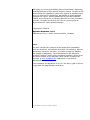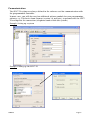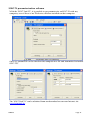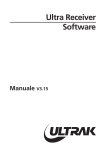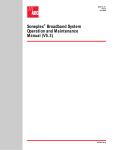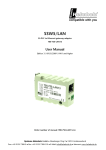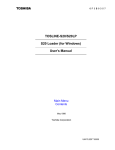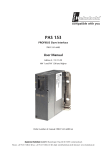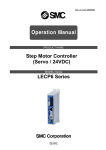Download SSW7-TS - Helmholz
Transcript
SSW7-TS Teleservice via the MPI-Bus 700-751-8VK21 User Manual Version: 3 / 2005-11-29 HW: 1 / FW 3.0 and higher Order number of manual: 900-751-8VK21/en Systeme Helmholz GmbH z Hannberger Weg 2 z D-91091 Großenseebach Phone: +49 9135 7380-0 z Fax: +49 9135 7380-10 z E-Mail: [email protected] z Internet: www.helmholz.de All rights are reserved, including those of translation, reprinting, and reproduction of this manual, or parts thereof. No part of this manual may be reproduced, processed, copied, or transmitted in any way whatsoever (photocopy, microfilm, or other method) without the express written permission of Systeme Helmholz GmbH, not even for use as training material, or using electronic systems. All rights reserved in the case of a patent grant or registration of a utility model or design. Copyright © 2009 by Systeme Helmholz GmbH Hannberger Weg 2, 91091 Grossenseebach, Germany Note: We have checked the content of this manual for conformity with the hardware and software described. Nevertheless, because deviations cannot be ruled out, we cannot accept any liability for complete conformity. The information in this manual is regularly updated. When using purchased products, please heed the latest version of the manual, which can be viewed in the Internet at www.helmholz.de, from where it can also be downloaded. Our customers are important to us. We are always glad to receive suggestions for improvement and ideas. Step and SIMATIC are registered trademarks of SIEMENS Design With the SSW7-TS, teleservice of a system can be performed via the MPI bus using standard commercial type modems. At the RS232 end, baud rates of 9.6 Kbaud to 115 Kbaud are supported. The SSW7-TS has a 1.2 m long connecting cable, which can be directly plugged into the CPU socket of the programmable controller or at any other point in the MPI network. The housing of the SSW7-TS contains a 9-way sub D connector whose pin assignment is designed for a standard modem cable for direct connection to a standard commercial type modem. The SSW7-TS receives its power supply from the CPU via the MPI cable. If 24V are not available at the point of connection or if several SSW7-TS are connected to a CPU at the same time, 24V can be fed from an external source. For teleservice of the SSW7-TS, standard commercial type modems that support the Hayes command set can be used. We recommend the following modems for use with the SSW7-TS: DIN-rail mounted modem, 56K analog DIN-rail mounted modem, 56K analog, SMALL DIN-rail mounted modem, ISDN Pocket modem, 56K analog V2 Pocket modem, ISDN DIN-rail mounted modem, GSM SSW7-TS 700-751-HSM11 700-751-HSM21 700-751-HSM02 700-751-MDM06 700-751-MDM05 700-751-GSM02 Page: 4 The connection to the MPI bus can be extended with an additional cable. For that purpose, Systeme Helmholz GmbH offers the following products: MPI bus extension cable, 5m MPI bus extension cable, 10m MPI bus extension cable, special length 700-751-6VK11 700-751-6VK21 700-751-6SO11 When extending the MPI bus, please follow the relevant configuring guidelines as defined in the documentation of your PLC. i For the SSW7-TS, a wall bracket, a DIN rail bracket (700751-HSH01), and an S7-300 sectional rail bracket (700-751-PSH00) are available. FM35x modules can not currently be parameterized with the SSW7-TS. LED displays The three LED s on the top of the device provide you with information about the operating status of the SSW7-TS. You can use them to locate sources of error quickly. The LED s have three different states: Off, on, blinking. If the LED is off, none of the labeled states applies. Upper LED off: The adapter has no power or is faulty Upper LED on: The adapter is being powered with 24V and the processor is running Center LED on: The SSW7 has parameterized the modem correctly and registered in the MPI network Lower LED on: The SSW7 has established a connection Lower LED blinking: The SSW7 is transmitting data If the SSW7-TS on the system is connected to the modem and the PLC, it will establish contact with the MPI bus as soon as the modem has been successfully initialized. The upper and center LED s should therefore light up after a short time. i SSW7-TS If only the upper LED lights up, either the modem has not responded to initialization, or the SSW7-TS has not joined the MPI bus. Page: 5 Parameterization The SSW7-TS settings are always defined in the software used for communication with the programmable controller. In most cases, you will also need an additional software module for your programming software, e.g. TeleService from Siemens (version 3.0 and later), to parameterize the SSW7TS and operate the connection (telephone book of dial able systems). Example: Setting up a system Example: Dialing up the SSW7-TS SSW7-TS Page: 6 Installing the local modem If you have already installed a modem under Windows, you can also use this modem for teleservice. Plug-and-play modems are automatically recognized by the PC and integrated in the system as soon as they are connected. The driver supplied with the modem is required for this. You can manually install modems without plug-and-play capability via the control panel under the "Telephone and modem options" in the "Modems" dialog box. Here again, you will need the driver supplied with the modem. It should be possible to address the modem as soon as you have installed it on one of the COM interfaces of your PC. Select the installed mode in the parameterization of the programming software. Example: Setting the local modem i i SSW7-TS For safety reasons, "Forced EC" error detection must always be activated. In the case of a link without error checking, sporadic broken connections can occur! To test your teleservice software and the modem on the PC, you can dial our SSW7-TS test system. The phone number can be obtained from our Support. Page: 7 Installing and parameterize the modem in the system The modem in the system is directly connected to the SSW7-TS. The SSW7-TS puts the modem in receive mode as soon as it is switched on and has established a link to the PLC. An initialization string is stored in the SSW7-TS for that purpose. This string can be changed with the software. Parameterization can be performed both locally on the workstation (SSW7-TS in "direct link") or via a telephone connection (SSW7-TS in "modem connection"). If you have to adapt the init string, use the relevant command sequences given in the modem manuals or ask your modem manufacturer. Example: Parameterize the SSW7-TS The "PG_DIAL" and "AS_DIAL" functions for starting a call from an S7-CPU are currently not implemented. Please consult the programming software manuals for further information. i SSW7-TS The SSW7-TS can also be used as a normal "PC adapter" without the teleservice software. The SSW7-TS automatically detects the mode after power-on ("Modem operation" / "Direct link" / "PC adapter"). Page: 8 Modem setting The modem connected to the SSW7-TS is automatically initialized on power-on or connection. During initialization, the initialization string that has been entered in the TeleService software is sent to the modem and a positive response ("OK") is awaited. (default) AT &F E1 L1 M1 Q0 V1 &C1 S0=1 AT &F E1 L1 M1 Q0 V1 &C1 S0=1 Introducing modem commands Load factory settings of the modem Echo of the ON command Volume level 1 Loudspeaker ON Feedback from the modem ON Feedback in plain text DCD signal shows carrier connected only wait one ring Please see the modem manuals for the appropriate commands. Tested modems with init strings DIN-rail mounted modem 56K default DIN-rail mounted modem 56K Small default Pocket Modem 56K, analog default DIN-rail mounted modem, ISDN * AT#Z=123;AT&FE1L1M1Q0V1&C1S0=1 Pocket modem, ISDN Internet * AT#Z=123;AT&FB10E1L1M1Q0V1&C1S0=1 Pocket modem, ISDN Profi * AT#Z=123;AT&FE1L1M1Q0V1&C1S0=1 DIN-rail mounted modem, GSM ** AT+CPIN="0815";AT&FE1L1M1Q0V1&C1S0=1 ELSA MikroLink 56k (pro) / 56k Industrial AT&FE1L1M1Q0V1&C1S0=1+ES=3,2,4 3Com/U.S. Robotics 56k AT&F1E1L1M1Q0V1&C1S0=1 Westermo DIN-rail mounted modem TD-32 AT (follow instructions in Westermo manual!) Westermo DIN-rail mounted modem ID-90 AT (follow instructions in Westermo manual!) Siemens GSM modem TC35 ** ELSA Microlink ISDN * AT+CPIN="0815";AT&FE1L1M1Q0V1&C1S0=1 AT$IMSN=0,"123";AT&FE1L1M1Q0V1&C1S0=2 * 123 is only an example! The HELMHOLZ ISDN TA is programmed to multipoint connection (default) on the S0 bus and the MSN must be configured. ** 0815 is only an example! Enter your four-digit PIN number here. If you are using GSM applications, have your provider enable your SIM card for data transfer. SSW7-TS Page: 9 i If the "DIN-rail mounted modem 56K" is used outside Europe, the following init string must be used: AT+GCI=xx;E1L1M1Q0V1&C1S0=1 "xx" stands for the country code, which you will find in the user manual of the DIN-rail mounted modem. The semicolon in the init string is obligatory! If you are using an ISDN modem you must select a driver in the Teleservice software which supports protocol X.75. Connection possibilities: SSW7-TS analog ISDN GSM analog yes no yes ISDN no yes yes GSM yes yes yes Page: 10 SSW7-TS parameterization software With the "SSW7 Tool V3", it is possible to pre parameterize an SSW7-TS with any computer, even if there is no TeleService software installed on that computer. Once set, parameters can be stored on the computer in a file and transmitted to further SSW7-TS's. The "SSW7 Tool V3" can be obtained from our download area on our Internet site www.helmholz.de. SSW7-TS Page: 11 Speed up driver for Win 2000 and XP In direct mode the SSW7-TS can work with 115Kbaud. Therefore you have to install the Speed-up driver V3.0. The actual version is available at www.helmholz.de. Is there an older high speed driver running you MUST close AND uninstall this before continuing! The Speed-up tool creates a new serial COM port. The driver brings the data transfer from the virtual to the physical COM port and vice versa. After the installation start the driver via the symbol in the start menu. There is only an additional symbol in the systray. Right click to symbol opens the context menu for the properties. 1.) Activate the new virtual COM port in the dialog box. 2.) set the COM port where the SSW7-TS is plugged in. 3.) Set the baud rate you want to use. Select the „OK“ button to activate the driver. This new COM port has to be used from your applications now. For more details please see the documentation for SSW7 driver software. Right click to symbol opens the menu - select „end“ for deactivating the Speed-up tool. SSW7-TS Page: 12 Technical data Order number SSW7-TS Dimensions 105 x 53 x 29 mm (LxWxH) Weight approx. 180g (incl. MPI cable & connector) MPI interface Type: Transmission rate: Cable: Connection: RS485, isolated 19.2 kbps to 187.5 kbps 1.2m, no terminating resistors Connector, SUB D 9-way Communication interface Type: Transmission rate: Connection: RS232, serial asynchronous 9.6 kbps to 115 kbps Connector, SUB D 9-way Power supply Voltage: Power supply: Degree of protection 700-751-8VK21 +24V DC ±25%, from the programmable control or external power supply (polarized) 30mA (type) / 45mA (max.) IP 30 Electromagnetic compatibility (EMC) Interference emission Class B to EN55022 Interference immunity on signal lines ±2kV acc. to EN61000-4-4 Noise immunity ESD ±6kV contact discharge EN61000-4-2 ±8kV air discharge EN61000-4-2 RF radiation fields 10V/m acc. to EN61000-4-3 Conducted RF interference 10V acc. to EN61000-4-6 Climatic conditions Temperature during operation Temp. Storage/transport Relative humidity operation Relative humidity storage -20° C to +60°C -20° C to +60°C 5% to 85% at 30°C (no condensation) 5% to 93% at 40°C (no condensation) Special features Quality assurance Maintenance According to ISO 9001:2000 Maintenance-free (no battery) SSW7-TS Page: 13 Pin assignment Pin 1 2 3 4 5 6 7 8 9 SUBD connector PC DCD Rx Tx DTR GND DSR RTS CTS RI SUBD connector MPI n.c. M24V DATA.B RTS AS 0V (M5V) n.c. +24V DATA.A RTS PG Connecting cable MPI extension cable (700-751-6VKx1): PC to SSW7-TS (for direct operation on the PC): Signal direction SSW7-TS Page: 14