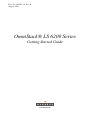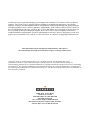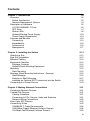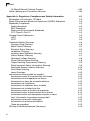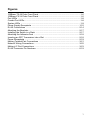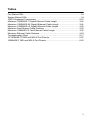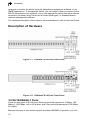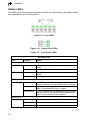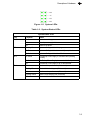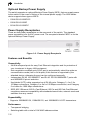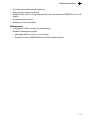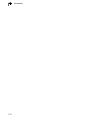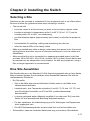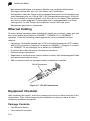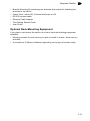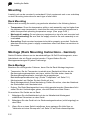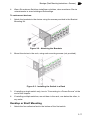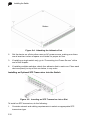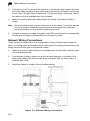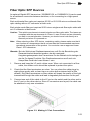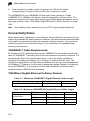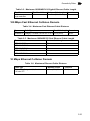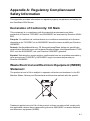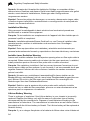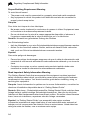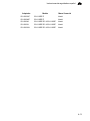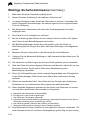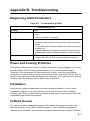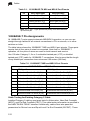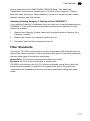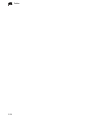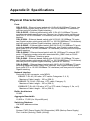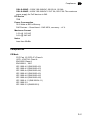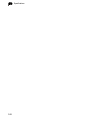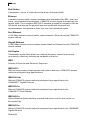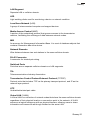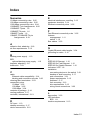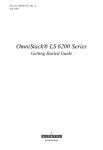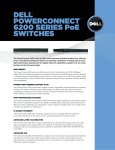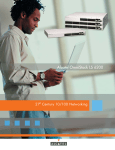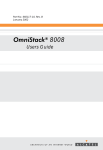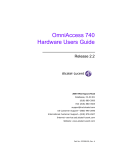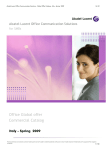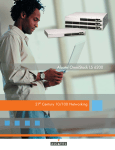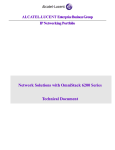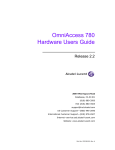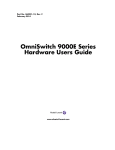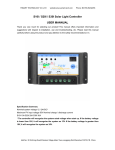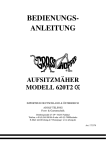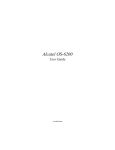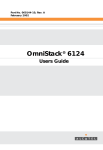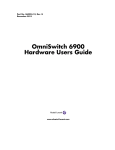Download Alcatel-Lucent OS-LS-6212-US network switch
Transcript
Part No. 060203-10, Rev. B August 2006 OmniStack® LS 6200 Series Getting Started Guide www.alcatel.com An Alcatel service agreement brings your company the assurance of 7x24 no-excuses technical support. You’ll also receive regular software updates to maintain and maximize your Alcatel product’s features and functionality and on-site hardware replacement through our global network of highly qualified service delivery partners. Additionally, with 24-hour-a-day access to Alcatel’s Service and Support web page, you’ll be able to view and update any case (open or closed) that you have reported to Alcatel’s technical support, open a new case or access helpful release notes, technical bulletins, and manuals. For more information on Alcatel’s Service Programs, see our web page at www.ind.alcatel.com, call us at 1-800-995-2696, or email us at [email protected]. This Manual documents OmniStack® 6200 hardware and software. The functionality described in this Manual is subject to change without notice. Copyright© 2006 by Alcatel Internetworking, Inc. All rights reserved. This document may not be reproduced in whole or in part without the express written permission of Alcatel Internetworking, Inc. Alcatel®and the Alcatel logo are registered trademarks of Compagnie Financiére Alcatel, Paris, France. OmniStack® and OmniStack® are registered trademarks of Alcatel Internetworking, Inc. Omni Switch/Router™, SwitchExpertSM, the Xylan logo are trademarks of Alcatel Internetworking, Inc. All other brand and product names are trademarks of their respective companies. 26801 West Agoura Road Calabasas, CA 91301 (818) 880-3500 FAX (818) 880-3505 [email protected] US Customer Support-(800) 995-2696 International Customer Support-(818) 878-4507 Internet-http://eservice.ind.alcatel.com Contents Chapter 1: Introduction Overview Switch Architecture Network Management Options Description of Hardware 10/100/1000BASE-T Ports SFP Slots Status LEDs Optional Backup Power Supply Power Supply Receptacles Features and Benefits Connectivity Expandability Performance Management 1-5 1-5 1-5 1-6 1-6 1-6 1-7 1-8 1-10 1-10 1-10 1-10 1-10 1-10 1-11 Chapter 2: Installing the Switch Selecting a Site Eine Site Auswählen Ethernet Cabling Equipment Checklist Package Contents Optional Rack-Mounting Equipment Mounting Rack Mounting Montage (Rack Mounting Instructions - German) Rack-Montage Desktop or Shelf Mounting Installing an Optional SFP Transceiver into the Switch Connecting to a Power Source 2-13 2-13 2-13 2-14 2-14 2-14 2-15 2-16 2-16 2-16 2-16 2-17 2-18 2-19 Chapter 3: Making Network Connections Connecting Network Devices Twisted-Pair Devices Cabling Guidelines Connecting to PCs, Servers, Hubs and Switches Network Wiring Connections Fiber Optic SFP Devices Connectivity Rules 1000BASE-T Cable Requirements 1000 Mbps Gigabit Ethernet Collision Domain 100 Mbps Fast Ethernet Collision Domain 3-21 3-21 3-21 3-21 3-21 3-22 3-23 3-24 3-24 3-24 3-25 iii Contents 10 Mbps Ethernet Collision Domain Cable Labeling and Connection Records Appendix A: Regulatory Complianceand Safety Information Declaration of Conformity: CE Mark Waste Electrical and Electronic Equipment (WEEE) Statement Standards Compliance Safety Standards EMC Standards Safety and Environmental Standards FCC Class A, Part 15 Canada Class A Statement JATE VCCI Translated Safety Warnings Chassis Lifting Warning Blank Panels Warning Electrical Storm Warning Installation Warning Invisible Laser Radiation Warning Lithium Battery Warning Operating Voltage Warning Power Disconnection Warning Proper Earthing Requirement Warning Read Important Safety Information Warning Restricted Access Location Warning Wrist Strap Warning Laser Warnings Instrucciones de seguridad en español Advertencia sobre el levantamiento del chasis Advertencia de las tapaderas en blanco Advertencia en caso de tormenta eléctrica Advertencia de instalación Advertencia de radiación láser invisible Advertencia de la batería de litio Advertencia sobre la tensión de operación Advertencia sobre la desconexión de la fuente Advertencia sobre una apropiada conexión a tierra Leer “información importante de seguridad” Advertencia de acceso restringido Advertencia de pulsera antiestática Clase de seguridad Wichtige Sicherheitshinweise (Germany) iv 3-25 3-26 4-1 4-2 4-2 4-3 4-3 4-3 4-3 4-3 4-4 4-4 4-4 4-6 4-6 4-6 4-6 4-7 4-7 4-7 4-8 4-8 4-9 4-9 4-10 4-10 4-10 4-12 4-12 4-12 4-12 4-12 4-12 4-12 4-12 4-12 4-13 4-13 4-13 4-13 4-13 4-14 Contents Appendix B: Troubleshooting Diagnosing Switch Indicators Power and Cooling Problems Installation In-Band Access 5-17 5-17 5-17 5-17 5-17 Appendix C: Cables Twisted-Pair Cable and Pin Assignments 10BASE-T/100BASE-TX Pin Assignments 1000BASE-T Pin Assignments Fiber Standards 6-19 6-19 6-19 6-20 6-21 Appendix D: Specifications Compliances 7-23 7-26 Glossary Index v Contents vi Figures 100Base-TX 48 Ports Front Panel .........................................................................1-6 100Base-FX 24 Ports Front Panel .........................................................................1-6 Port LEDs ..............................................................................................................1-8 Combo Port LEDs ..................................................................................................1-8 System LEDs .........................................................................................................1-9 Power Supply Receptacle ....................................................................................1-10 RJ-45 Connections ..............................................................................................2-14 Attaching the Brackets .........................................................................................2-17 Installing the Switch in a Rack .............................................................................2-17 Attaching the Adhesive Feet ................................................................................2-18 Inserting an SFP Transceiver into a Slot .............................................................2-18 Power Receptacle ................................................................................................2-19 Making Twisted-Pair Connections .......................................................................3-21 Network Wiring Connections ................................................................................3-22 Making LC Port Connections ...............................................................................3-23 RJ-45 Connector Pin Numbers ............................................................................6-19 1 Figures 2 Tables Port Status LEDs ...................................................................................................1-8 System Status LEDs ..............................................................................................1-9 100FX Supported Transceivers ...........................................................................2-19 Maximum 1000BASE-T Gigabit Ethernet Cable Length ......................................3-24 Maximum 1000BASE-SX Gigabit Ethernet Cable Length ...................................3-24 Maximum 1000BASE-LX Gigabit Ethernet Cable Length ....................................3-25 Maximum Fast Ethernet Cable Distance .............................................................3-25 Maximum 100BASE-FX Fast Ethernet Cable Length ..........................................3-25 Maximum Ethernet Cable Distance .....................................................................3-25 Troubleshooting Chart .........................................................................................5-17 10/100BASE-TX MDI and MDI-X Port Pinouts ....................................................6-20 1000BASE-T MDI and MDI-X Port Pinouts ..........................................................6-20 3 Tables 4 Chapter 1: Introduction Overview The OmniStack® 6200 series has seven platforms: • OS-LS-6212 – Ethernet based switch with 12 RJ-45 10/100Base-TX ports, two Gigabit combo uplink ports (with SFP or 10/100/1000Base-TX interfaces) and two ports full-duplex Gigabit stacking • OS-LS-6212P – Ethernet based switch with 12 RJ-45 10/100Base-TX ports providing standard-based Power over Ethernet, two Gigabit combo uplink ports (with SFP or 10/ 100/1000Base-TX interfaces) and two ports full-duplex Gigabit stacking • OS-LS-6224 – Ethernet based switch with 24 RJ-45 10/100Base-TX ports, two Gigabit combo uplink ports (with SFP or 10/100/1000Base-TX interfaces) and two ports full-duplex Gigabit stacking (optional DC power source) • OS-LS-6224P – Ethernet based switch with 24 RJ-45 10/100Base-TX ports providing standard-based Power over Ethernet, two Gigabit combo uplink ports (with SFP or 10/100/1000Base-TX interfaces) and two ports full-duplex Gigabit stacking • OS-LS-6224U – Ethernet based switch with 24 100Base-FX external SFP ports, two Gigabit combo ports with assicuated Mini-GBIC slots or RJ-45 ports and two 1000Base-T stacking ports • OS-LS-6248 – Ethernet based switch with 48 RJ-45 10/100Base-TX ports, two Gigabit combo uplink ports (with SFP or 10/100/1000Base-TX interfaces) and two ports full-duplex Gigabit stacking (optional DC power source) • OS-LS-6248P – Ethernet based switch with 48 RJ-45 10/100Base-TX ports providing standard-based Power over Ethernet, two Gigabit combo uplink ports (with SFP or 10/100/1000Base-TX interfaces) and two ports full-duplex Gigabit stacking All devices have a management port which is used for debugging and management purposes. All the platforms can operate as standalone systems, or can be stacked together in the same system. Switch Architecture The Fast Ethernet Switch employs a wire-speed, non-blocking switching fabric. This permits simultaneous wire-speed transport of multiple packets at low latency on all ports. This switch also features full-duplex capability on all ports, which effectively doubles the bandwidth of each connection. Network Management Options This switch contains a comprehensive array of LEDs for “at-a-glance” monitoring of network and port status. It also includes a management agent that allows you to 1-5 1 Introduction configure or monitor the switch using its embedded management software, or via SNMP applications. To manage the switch, you can make a direct connection to the RS-232 console port (out-of-band), or you can manage the switch through a network connection (in-band) using Telnet, the on-board Web agent, or Windows-based network management software. For a detailed description of the switch’s advanced features, refer to the User Guide. Description of Hardware Figure 1-1. 100Base-TX 48 Ports Front Panel Figure 1-2. 100Base-FX 24 Ports Front Panel 10/100/1000BASE-T Ports There are two types of RJ-45 ports, Ethernet ports that operate at 10 Mbps, 100 Mbps or 1000 Mbps, half or full duplex, and Fiber ports that operate at 1000 Mbps, full duplex. Because all ports on this switch support automatic MDI/MDI-X operation, you can 1-6 Description of Hardware 1 use straight-through cables for all network connections to PCs or servers, or to other switches or hubs. (See “1000BASE-T Pin Assignments” on page C-16) Each of these ports support auto-negotiation, so the optimum transmission mode (half or full duplex), and data rate (10, 100, or 1000 Mbps) can be selected automatically. If a device connected to one of these ports does not support auto-negotiation, the communication mode of that port can be configured manually. Each port also supports auto-negotiation of flow control, so the switch can automatically prevent port buffers from becoming saturated. On the OS-LS-6224U, there are two RJ-45 ports, which are shared with two of the SFP transceiver slots. SFP Slots On all devices except OS_LS_6224U 100Base-FX ports, the Small Form Factor Pluggable (SFP) transceiver slots are shared with two of the RJ-45 ports (Ports 25~26/49~50). In its default configuration, if an SFP transceiver (purchased separately) is installed in a slot and has a valid link on its port, the associated RJ-45 port is disabled and cannot be used. The switch can also be configured to force the use of an RJ-45 port or SFP slot, as required. 1-7 1 Introduction Status LEDs The LEDs, which are located on the front panel for easy viewing, are shown below and described in the following table. Figure 1-3. Port LEDs Figure 1-4. Combo Port LEDs Table 1-1. Port Status LEDs Port Status LEDs LED Condition Status On Green A port has established a valid network connection, it is linked. Flashing Green Activity has been detected on the port. On Amber A port has established a valid network connection, it is linked. Flashing Amber Activity has been detected on the port. On Green An SFP transceiver port has established a valid 1000 Mbps network connection. The associated RJ-45 port is disabled. Off An SFP transceiver port has no valid link, or the link has failed. The associated RJ-45 port is enabled. Flashing Green An SFP transceiver port has established a valid 1000 Mbps network connection, and activity has been detected on the port. The associated RJ-45 port is disabled. Off The stacking port is currently not linked. Green The stacking port is currently linked. Green Blinking The stacking port is currently linked as is forwarding traffic. RJ-45 Ports Non-POE POE SFP Ports Stacking Ports 1-8 Description of Hardware 1 Figure 1-5. System LEDs Table 1-2. System Status LEDs System Status LEDs LED Condition Status PWR On Green Switch is receiving power. Amber Internal power supply fault. Off Power off or failure. Flashing Green System self-diagnostic test in progress. On Green System self-diagnostic test successfully completed. On Amber System self-diagnostic test has failed. On Green The Backup Power Supply is connected and operating normally. OK BPS Stack On Amber The Backup Power Supply is connected but faulty. Off The Backup Power Supply is off or disconnected. Green Stack normal operation state (Master unit). Flashing Green Master initiate stacking row (Master unit). Amber Stack normal operation state (Slave unit). Flashing Amber Master initiate stacking row (Slave unit) Off It is a standalone Unit 1-9 1 Introduction Optional Backup Power Supply The switch supports an optional Backup Power Supply (BPS), that can supply power to the switch in the event of failure of the internal power supply. The 6200 series device supports three types of BPS: • 100W-OS-LS-62BP-DC • 126W-OS-LS-62BP • 510W-OS-LS-62BP-P Power Supply Receptacles There are two power receptacles on the rear panel of the switch. The standard power receptacle is for the AC power cord. The receptacle labeled “BPS” is for the optional Backup Power Supply. Figure 1-6. Power Supply Receptacle Features and Benefits Connectivity • 24/48 dual-speed ports for easy Fast Ethernet integration and for protection of your investment in legacy LAN equipment. • Auto-negotiation enables each RJ-45 port to automatically select the optimum communication mode (half or full duplex) if this feature is supported by the attached device; otherwise the port can be configured manually. • Independent RJ-45 10/100BASE-T and RJ-45 10/100/1000BASE-T ports with auto MDI/MDI-X pinout selection. • Unshielded (UTP) cable supported on all RJ-45 ports: Category 3, 4 or 5 for 10 Mbps connections, Category 5 or 5e for 100 Mbps connections, and Category 5 or better for 1000 Mbps connections. • IEEE 802.3 Ethernet, 802.3u Fast Ethernet, 802.3z and 802.3ab Fast Ethernet compliance ensures compatibility with standards-based hubs, network cards and switches from any vendor. Expandability • Supports 1000BASE-SX, 100BASE-FX, and 1000BASE-LX SFP transceivers. Performance • Transparent bridging • Switching table with a total of 16K MAC address entries 1-10 Features and Benefits 1 • Provides store-and-forward switching • Supports wire-speed switching • Supports flow control, using back pressure for half duplex and IEEE 802.3x for full duplex • Broadcast storm control • Desktop or rack-mountable Management • “At-a-glance” LEDs for easy troubleshooting • Network management agent: • Manages switch in-band or out-of-band • Supports Telnet, SNMP/RMON and Web-based interface 1-11 1 1-12 Introduction Chapter 2: Installing the Switch Selecting a Site Switches can be mounted in a standard 19-inch equipment rack or on a flat surface. Be sure to follow the guidelines below when choosing a location. • The site should: • be at the center of all the devices you want to link and near a power outlet. • be able to maintain its temperature within 0 to 45°C (32 to 113 °F) and its humidity within 5% to 95%, non-condensing • provide adequate space (approximately two inches) on all sides for proper air flow • be accessible for installing, cabling and maintaining the devices • allow the status LEDs to be clearly visible • Make sure twisted-pair cable is always routed away from power lines, fluorescent lighting fixtures and other sources of electrical interference, such as radios and transmitters. • Make sure that the unit is connected to a separate grounded power outlet that provides 100 to 240 VAC, 50 to 60 Hz, is within 2.44 m (8 feet) of each device and is powered from an independent circuit breaker. As with any equipment, using a filter or surge suppressor is recommended. Eine Site Auswählen Die Schalter können in ein Standard-19-Zoll-Ausrüstungsgestell oder auf eine flache Ebene montiert werden.Zum Auswählen eines Standortes beachten Sie bitte die nachstehenden Richtlinien. • Die Site sollte: • Sich in der Mitte aller anzuschließenden Geräte sowie in der Nähe einer Netzsteckdose befinden; • Imstande sein, eine Temperatur zwischen 0 und 45 °C (32 und 113 °FF) und eine Feuchtigkeit innerhalb von 5% bis 95% (nichtkondensierend) beizubehalten; • In einem genügend weiten Abstand (ungefähr 5 cm oder zwei Zoll) von allen Seiten fur eine ausreichende Beluftung aufgestellt werden; • Für das Installieren, die Kabelverlegung und für Wartungen und Reparaturen leicht zugänglich sein. • Die LED-Statusanzeigedioden mussen stets klar und leicht sichtbar sein. • Sicherstellen, dass das verdrehte Kabel stets weg von anderen Stromkabeln, 2-13 2 Installing the Switch Neonleuchteinrihtungen und anderen Quellen von moglichen elektrischen Storungen verlegt wird, wie z. B. von Radios und Transmittern. • Sicherstellen, dass das Gerat an eine separate Stromquelle mit Erdanschlus mit einer Netzspannung von 100 bis 240 V AC (Wechselstromspannung), 50 bis 60 Hz, und innerhalb in einem Abstand von 2,44 m (8 Fus) zu jedem Gerat installiert wird und on einem separaten Trennschalter bzw. Leistungsschalter mit Strom versorgt wird. Fur alle Gerate wird empfohlen, einen Filter oder einen Überspannungsschutz zu verwenden. Ethernet Cabling To ensure proper operation when installing the switch into a network, make sure that the current cables are suitable for 10BASE-T, 100BASE-TX or 1000BASE-T operation. Check the following criteria against the current installation of your network: • Cable type: Unshielded twisted pair (UTP) or shielded twisted pair (STP) cables with RJ-45 connectors; Category 3 or better for 10BASE-T, Category 5 or better for 100BASE-TX, and Category 5e or better for 1000BASE-T. • Protection from radio frequency interference emissions • Electrical surge suppression • Separation of electrical wires (switch related or other) and electromagnetic fields from data based network wiring • Safe connections with no damaged cables, connectors or shields RJ-45 Connector Figure 2-1. RJ-45 Connections Equipment Checklist After unpacking the switch, check the contents to be sure you have received all the components. Then, before beginning the installation, be sure you have all other necessary installation equipment. Package Contents • Fast Ethernet Switch • Four adhesive foot pads 2-14 Equipment Checklist 2 • Bracket Mounting Kit containing two brackets and screws for attaching the brackets to the switch • Power Cord—either US, Continental Europe or UK • RS-232 console cable • Ethernet Cable Adapter • This Getting Started Guide • User Guide Optional Rack-Mounting Equipment If you plan to rack-mount the switch, be sure to have the following equipment available: • Mounting screws for each device you plan to install in a rack—these are not included • A screwdriver (Phillips or flathead, depending on the type of screws used) 2-15 2 Installing the Switch Mounting A switch unit can be mounted in a standard 19-inch equipment rack or on a desktop or shelf. Mounting instructions for each type of site follow. Rack Mounting Before rack mounting the switch, pay particular attention to the following factors: • Temperature: Since the temperature within a rack assembly may be higher than the ambient room temperature, check that the rack-environment temperature is within the specified operating temperature range. (See page D-20.) • Mechanical Loading: Do not place any equipment on top of a rack-mounted unit. • Circuit Overloading: Be sure that the supply circuit to the rack assembly is not overloaded. • Grounding: Rack-mounted equipment should be properly grounded. Particular attention should be given to supply connections other than direct connections to the mains. Montage (Rack Mounting Instructions - German) Switch-Einheiten können an ein standardmäßiges 19-Zoll Einrichtungsrack, einen Arbeitstisch oder ein Regal montiert werden. Folgend finden Sie die Montageanweisungen für jeden Positionstyp. Rack-Montage Beachten Sie die folgenden Faktoren, bevor Sie die Rack-Montage beginnen: • Temperatur: Da die Temperatur innerhalb einer Rackeinheit höher als die Raumumgebungstemperatur sein kann, stellen Sie bitte sicher, dass die Rackumgebungstemperatur innerhalb des angegebenen Betriebstemperaturbereichs liegt. (Siehe "Temperatur" auf Seite C-2.) • Mechanische Last: Stellen Sie kein Gerät auf eine Rack-Montageeinheit.•Stromüberlastung: Stellen Sie sicher, dass der Netzkreis der Rackeinheit nicht überlastet wird. • Erdung: Die Rack-Montageeinheit mus richtig geerdet werden. Besondere Acht sollten Sie bei Verbindungen geben, die nicht direkt zum Netz führen. So montieren Sie Geräte an ein Rack: 1. Befestigen Sie die Metallwinkel mit den im Metallwinkel-Montageset erhältlichen Schrauben an dem Gerät. 2. Befestigen Sie das Gerät mit vier Rackmontageschrauben (nicht beigelegt) an dem Rack. 3. Wenn Sie nur einen Switch installieren, dann springen Sie bitte über zu "Verbinden mit einer Stromquelle" auf Seite 3-5 am Ende dieses Kapitels. 2-16 Montage (Rack Mounting Instructions - German) 4. 2 Wenn Sie mehrere Switches installieren möchten, dann montieren Sie sie untereinander in einer beliebigen Reihenfolge. To rack-mount devices: 1. Attach the brackets to the device using the screws provided in the Bracket Mounting Kit. Figure 2-2. Attaching the Brackets 2. Mount the device in the rack, using rack-mounting screws (not provided). Figure 2-3. Installing the Switch in a Rack 3. If installing a single switch only, turn to “Connecting to a Power Source” at the end of this chapter. 4. If installing multiple switches, mount them in the rack, one below the other, in any order. Desktop or Shelf Mounting 1. Attach the four adhesive feet to the bottom of the first switch. 2-17 2 Installing the Switch Figure 2-4. Attaching the Adhesive Feet 2. Set the device on a flat surface near an AC power source, making sure there are at least two inches of space on all sides for proper air flow. 3. If installing a single switch only, go to “Connecting to a Power Source” at the end of this chapter. 4. If installing multiple switches, attach four adhesive feet to each one. Place each device squarely on top of the one below, in any order. Installing an Optional SFP Transceiver into the Switch Figure 2-5. Inserting an SFP Transceiver into a Slot To install an SFP transceiver, do the following: 1. 2-18 Consider network and cabling requirements to select an appropriate SFP transceiver type. Connecting to a Power Source 2 2. Insert the transceiver with the optical connector facing outward and the slot connector facing down. Note that SFP transceivers are keyed so they can only be installed in one orientation. 3. Slide the SFP transceiver into the slot until it clicks into place. Note: SFP transceivers are hot-swappable. The switch does not need to be powered off before installing or removing a transceiver. However, always first disconnect the network cable before removing a transceiver. Table 2-1. 100FX Supported Transceivers Alcatel reference Vendors and parts SFP-100-LC-MM Agilent HFBR-5760LP or Delta LCP-155A4HS MOD,XCVR,OPT,SFP,LC,1300NM,MM,3.3V SFP-100-LC-SM15 Agilent HFCT-5760TP or Delta LCP-155B4JS MOD,XCVR,OPT,SFP,LC,1300NM,SM,3.3V,15KM SFP-100-LC-SM40 Agilent HFCT-5760NP or Delta LCP-155B4MS MOD,XCVR,OPT,SFP,LC,1300NM,SM,3.3V,40KM SFP-100-BX20-LT Fiberxon FTM-9501-S20i MOD,XCVR,SFP,BI-D,OLT,100B,SM20KM3.3V,SC SFP-100-BX20-NU Fiberxon FTM-9301-S20i MOD,XCVR,SFP,BI-D,ONU,100B,SM20KM3.3V,SC Connecting to a Power Source To connect a device to a power source: 1. Insert the power cable plug directly into the receptacle located at the back of the device. Figure 2-6. Power Receptacle 2. Plug the other end of the cable into a grounded, 3-pin socket. Note: For International use, you may need to change the AC line cord. You must use a line cord set that has been approved for the receptacle type in your country. 2-19 2 Installing the Switch 3. Check the front-panel LEDs as the device is powered on to be sure the Power LED is lit. If not, check that the power cable is correctly plugged in. 4. If you have purchased a Backup Power Supply, connect it to the switch and to an AC power source now, following the instructions included with the package. 2-20 Chapter 3: Making Network Connections Connecting Network Devices This switch is designed to interconnect multiple segments (or collision domains). It can be connected to network cards in PCs and servers, as well as to hubs, switches or routers. It may also be connected to devices using optional SFP transceivers. Twisted-Pair Devices Each device requires an unshielded twisted-pair (UTP) cable with RJ-45 connectors at both ends. Use Category 5, 5e or 6 cable for 1000BASE-T connections, Category 5 for 100BASE-TX connections, and Category 3, 4 or 5 for 10BASE-T connections. Cabling Guidelines The RJ-45 ports on the switch support automatic MDI/MDI-X pinout configuration, so you can use standard straight-through twisted-pair cables to connect to any other network device (PCs, servers, switches, routers, or hubs). See Appendix B for further information on cabling. Caution: Do not plug a phone jack connector into an RJ-45 port. This will damage the switch. Use only twisted-pair cables with RJ-45 connectors that conform to FCC standards. Connecting to PCs, Servers, Hubs and Switches 1. Attach one end of a twisted-pair cable segment to the device’s RJ-45 connector. Figure 3-1. Making Twisted-Pair Connections 3-21 3 Making Network Connections 2. If the device is a PC card and the switch is in the wiring closet, attach the other end of the cable segment to a modular wall outlet that is connected to the wiring closet. (See “Wiring Closet Connections” on the next page.) Otherwise, attach the other end to an available port on the switch. 3. Make sure each twisted pair cable does not exceed 100 meters (328 ft) in length. Note: Avoid using flow control on a port connected to a hub unless it is actually required to solve a problem. Otherwise back pressure jamming signals may degrade overall performance for the segment attached to the hub. 4. As each connection is made, the green Link LED (on the switch) corresponding to each port will light to indicate that the connection is valid. Network Wiring Connections Today, the punch-down block is an integral part of many of the newer equipment racks. It is actually part of the patch panel. Instructions for making connections in the wiring closet with this type of equipment follows. 1. Attach one end of a patch cable to an available port on the switch, and the other end to the patch panel. 2. If not already in place, attach one end of a cable segment to the back of the patch panel where the punch-down block is located, and the other end to a modular wall outlet. 3. Label the cables to simplify future troubleshooting. Figure 3-2. Network Wiring Connections 3-22 Fiber Optic SFP Devices 3 Fiber Optic SFP Devices An optional Gigabit SFP transceiver (1000BASE-SX, or 1000BASE-LX) can be used for a backbone connection between switches, or for connecting to a high-speed server. Each multimode fiber optic port requires 50/125 or 62.5/125 micron multimode fiber optic cabling with an LC connector at both ends. Each single-mode fiber port requires 9/125 micron single-mode fiber optic cable with an LC connector at both ends. Caution: This switch uses lasers to transmit signals over fiber optic cable. The lasers are compliant with the requirements of a Class 1 Laser Product and are inherently eye safe in normal operation. However, you should never look directly at a transmit port when it is powered on. Note: When selecting a fiber SFP device, considering safety, please make sure that it can function at a temperature that is not less than the recommended maximum operational temperature of the product. You must also use an approved Laser Class 1 SFP transceiver. Hinweis: Bei der Wahl eines Glasfasertransceivers muß für die Beurteilung der Gesamtsicherheit beachtet werden, das die maximale Umgebungstemperatur des Transceivers für den Betrieb nicht niedriger ist als die für dieses Produkts. Der Glasfasertransceiver muß auch ein überprüftes Gerät der Laser Klasse 1 sein. 1. Remove and keep the LC port’s rubber cover. When not connected to a fiber cable, the rubber cover should be replaced to protect the optics. 2. Check that the fiber terminators are clean. You can clean the cable plugs by wiping them gently with a clean tissue or cotton ball moistened with a little ethanol. Dirty fiber terminators on fiber cables will impair the quality of the light transmitted through the cable and lead to degraded performance on the port. 3. Connect one end of the cable to the LC port on the switch and the other end to the LC port on the other device. Since LC connectors are keyed, the cable can be attached in only one orientation. Figure 3-3. Making LC Port Connections 3-23 3 4. Making Network Connections As a connection is made, check the green Link LED on the switch corresponding to the port to be sure that the connection is valid. The 1000BASE-SX and 1000BASE-LX fiber optic ports operate at 1 Gbps (100BASE-FX at 100Mbps) full duplex, with auto-negotiation of flow control. The maximum length for fiber optic cable operating at Gigabit speed will depend on the fiber type as listed under “1000 Mbps Gigabit Ethernet Collision Domain” on page 3-24. Note: Fiber statistics will be displayed only if the SFP supports digital diagnostics. Connectivity Rules When adding hubs (repeaters) to your network, please follow the connectivity rules listed in the manuals for these products. However, note that because switches break up the path for connected devices into separate collision domains, you should not include the switch or connected cabling in your calculations for cascade length involving other devices. 1000BASE-T Cable Requirements All Category 5 UTP cables that are used for 100BASE-TX connections should also work for 1000BASE-T, providing that all four wire pairs are connected. However, it is recommended that for all critical connections, or any new cable installations, Category 5e (enhanced Category 5) or Category 6 cable should be used. The Category 5e specification includes test parameters that are only recommendations for Category 5. Therefore, the first step in preparing existing Category 5 cabling for running 1000BASE-T is a simple test of the cable installation to be sure that it complies with the IEEE 802.3ab standards. 1000 Mbps Gigabit Ethernet Collision Domain Table 3-1. Maximum 1000BASE-T Gigabit Ethernet Cable Length Cable Type Maximum Cable Length Connector Category 5, 5e, 6 100-ohm UTP or STP 100 m (328 ft) RJ-45 Table 3-2. Maximum 1000BASE-SX Gigabit Ethernet Cable Length 3-24 Fiber Size Fiber Bandwidth Maximum Cable Length Connector 62.5/125 micron multimode fiber 160 MHz/km 2-220 m (7-722 ft) LC 200 MHz/km 2-275 m (7-902 ft) LC 50/125 micron multimode fiber 400 MHz/km 2-500 m (7-1641 ft) LC 500 MHz/km 2-550 m (7-1805 ft) LC Connectivity Rules 3 Table 3-3. Maximum 1000BASE-LX Gigabit Ethernet Cable Length Fiber Size Fiber Bandwidth Maximum Cable Length Connector 9/125 micron single-mode fiber N/A 2 m - 5 km (7 ft - 3.2 miles) LC 100 Mbps Fast Ethernet Collision Domain Table 3-4. Maximum Fast Ethernet Cable Distance Type Cable Type Max. Cable Length 100BASE-TX Category 5 or better 100-ohm UTP or STP 100 m (328 ft) Connector RJ-45 Table 3-5. Maximum 100BASE-FX Fast Ethernet Cable Length Transceiver Maximum Cable Length SFP-100-LC-MM 300m SFP-100-LC-SM15 15km SFP-100-LC-SM40 40 km SFP-100-BX20-LT 20Km SFP-100-BX20-NU 20Km 10 Mbps Ethernet Collision Domain Table 3-6. Maximum Ethernet Cable Distance Cable Type Maximum Length Connector Twisted Pair, Categories 3, 4, 5 or better 100-ohm UTP 100 m (328 ft) RJ-45 3-25 3 Making Network Connections Cable Labeling and Connection Records When planning a network installation, it is essential to label the opposing ends of cables and to record where each cable is connected. Doing so will enable you to easily locate inter-connected devices, isolate faults and change your topology without need for unnecessary time consumption. To best manage the physical implementations of your network, follow these guidelines: • Clearly label the opposing ends of each cable. • Using your building’s floor plans, draw a map of the location of all network-connected equipment. For each piece of equipment, identify the devices to which it is connected. • Note the length of each cable and the maximum cable length supported by the switch ports. • For ease of understanding, use a location-based key when assigning prefixes to your cable labeling. • Use sequential numbers for cables that originate from the same equipment. • Differentiate between racks by naming accordingly. • Label each separate piece of equipment. • Display a copy of your equipment map, including keys to all abbreviations at each equipment rack. 3-26 Appendix A: Regulatory Complianceand Safety Information This appendix provides information on regulatory agency compliance and safety for the OmniStack 6200 Series. Declaration of Conformity: CE Mark This equipment is in compliance with the essential requirements and other provisions of Directive 73/23/EEC and 89/336/EEC as amended by Directive 93/68/ EEC. Français: Ce matériel est conformément aux conditions essentielles et à d'autres dispositions de 73/23/EEC et de 89/336/EEC directifs comme modifié par Directive 93/68/EEC. Deutsch: Konformitätserklärung: CE KennzeichnungDiese Anlage ist gemäß den wesentlichen Anforderungen und anderen Bestimmungen richtungweisenden 73/23/ EEC und des 89/336/EEC, wie von Directive 93/68/EEC geändert. Español: Este directivo equipo está en conformidad con los requisitos esenciales y otras provisiones 73/23/EEC y 89/336/EEC según la enmienda prevista por Directive 93/68/EEC. Waste Electrical and Electronic Equipment (WEEE) Statement The product at end of life is subject to separate collection and treatment in the EU Member States, Norway and Switzerland and therefore marked with the symbol: Treatment applied at end of life of the product in these countries shall comply with the applicable national laws implementing directive 2002/96EC on waste electrical and electronic equipment (WEEE). A-1 A Regulatory Complianceand Safety Information Standards Compliance The product bears the CE mark. In addition it is in compliance with the following other safety and EMC standards: Safety Standards • • • • • • • UL 60950 CAN/CSA-C22.2 No. 60950-00 EN 60950 IEC 60950 TS 001 AS/NZS 3260 CB Certification PBR IEC 950 EMC Standards • • • • • • • • • • • VCCI Class A EN 50082-1 EN 61000-3-2 EN 61000-3-3 EN 61000-4-2 EN 61000-4-3 EN 61000-4-4 EN 61000-4-5 EN 61000-4-6 EN 61000-4-8 ENC 1000-4-11 Safety and Environmental Standards • ETS 300 019 Storage Class 1.1 • ETS 300 019 Transportation Class 2.3 • ETS 300 019 Stationary Use Class 3.1 Standalone OmniStack 6200 Series switches comply with Class A standards for digital devices per the FCC Part 15, ICES-003, EN 55022, CISPR 22, AS/NZS 3548, and VCCI standards. Modules with copper connectors meet Class A requirements using unshielded (UTP) cables. Stacks consisting of two to eight OmniStackOmniStack 6200 Series switches comply with Class A requirements. FCC Class A, Part 15 This equipment has been tested and found to comply with the limits for Class A digital device pursuant to Part 15 of the FCC Rules.These limits are designed to provide reasonable protection against harmful inter-ference when the equipment is A-2 Canada Class A Statement A operated in a commercial environment.This equipment generates, uses, and can radiate radio frequency energy and, if not installed and used in accordance with the instructions in this guide, may cause interference to radio communications.Operation of this equipment in a residential area is likely to cause interference, in which case the user will be required to correct the interference at his own expense. The user is cautioned that changes and modifications made to the equipment without approval of the manufacturer could void the user’s authority to operate this equipment.It is suggested that the user use only shielded and grounded cables to ensure compliance with FCC Rules. If this equipment does cause interference to radio or television reception, the user is encouraged to try to correct the interference by one or more of the following measures: • • • • Reorient the receiving antenna. Relocate the equipment with respect to the receiver. Move the equipment away from the receiver. Plug the equipment into a different outlet so that equipment and receiver are on different branch circuits. If necessary, the user should consult the dealer or an experienced radio/television technician for additional suggestions. Canada Class A Statement This equipment does not exceed Class A limits per radio noise emissions for digital apparatus, set out in the Radio Interference Regulation of the Canadian Department of Communications. Avis de conformitè aux normes du ministère des Communications du Canada Cet èquipement ne dèpasse pas les limites de Classe A d íèmission de bruits radioèlectriques pour les appareils numèriques,telles que prescrites par le RÈglement sur le brouillage radioèlectrique ètabli par le ministère des Communications du Canada. JATE This equipment meets the requirements of the Japan Approvals Institute of Telecommunications Equip-ment (JATE). VCCI This is a Class A product based on the standard of the Voluntary Control Council for Interference by Information Technology Equipment (VCCI). If this equipment is used in a domestic environment, radio disturbance may arise. When such trouble occurs, A-3 A Regulatory Complianceand Safety Information the user may be required to take corrective actions. Class A Warning for Taiwan and Other Chinese Markets This is a Class A Information Product. When used in a residential environment, it may cause radio frequency interference. Under such circumstances, the user may be requested to take appropriate counter-measure. A-4 Translated Safety Warnings A Translated Safety Warnings Chassis Lifting Warning Two people are required when lifting the chassis. Due to its weight, lifting the chassis unassisted can cause personal injury. Also be sure to bend your knees and keep your back straight when assisting with the lifting of the chassis. Français: Le châssis doit être soulevé par deux personnes au minimum. Pour éviter tout risque d'accident, maintenez le dos droit et poussez sur vos jambes. Ne soulevez pas l'unité avec votre dos. Deutsch: Sicherheitshinweise Hinweise zur Anhebung des Chassis Zum Anheben des Chassis werden zwei Personen benötigt. Aufgrund des Gewichts kann das Anheben ohne Unterstützung zu Personenschäden führen. Heben Sie das Chassis aus den Knien und halten Sie den Rücken gerade wenn Sie beim Anheben des Chassis assistieren. Español: Se requieren dos personas para elevar el chasis. Para evitar lesiones, mantenga su espalda en posición recta y levante con sus piernas, no con su espalda. Blank Panels Warning Because they regulate airflow and help protect internal chassis components, blank cover plates should remain installed at empty module slots and power supply bays at all times. Français: Les caches blancs remplissent trois fonctions importantes : ils évitent tout risque de choc élec-trique à l'intérieur du châssis, ils font barrage aux interférences électromagnétiques susceptibles d'altérer le fonctionnement des autres équipements et ils dirigent le flux d'air de refroidissement dans le châssis. Il est vivement recommandé de vérifier que tous les caches, modules d'alimentation et plaques de protection sont en place avant d'utiliser le système. Deutsch: Hinweise zu AbdeckungenDie leeren Modulblenden schützen interne Komponenten und leiten den Luftstrom. Deshalb müssen in allen unbelegten Slots die Modulblenden immer installiert bleiben. Español: Las tapaderas blancas regulan la circulación de aire y ayudan a proteger componentes internos del chasis y siempre deben estar instaladas en las ranuras vacías del chasis y fuentes de alimentación. Electrical Storm Warning To avoid a shock hazard, do not connect or disconnect any cables or perform installation, maintenance, or reconfiguration of this product during an electrical storm. Français: Ne pas travailler sur le système ni brancher ou débrancher les câbles pendant un orage. A-5 A Regulatory Complianceand Safety Information Deutsch: Hinweise bei UnwetterUm elektrische Schläge zu vermeiden dürfen während eines Gewitters and diesem Gerät keine Kabel angeschlossen oder gelöst werden, sowie keinerlei Installationen, Wartungen oder Konfigurationen vorgenommen werden. Español: Para evitar peligro de descargas, no conecte o desconecte ningun cable, ni realice ninguna insta-lación, maintenimiento o reconfiguración de este producto durante una tormenta eléctrica. Installation Warning Only personnel knowledgeable in basic electrical and mechanical procedures should install or maintain this equipment. Français: Toute installation ou remplacement de l'appareil doit être réalisée par du personnel qualifié et compétent. Deutsch: InstallationshinweiseDieses Gerät soll nur von Personal installiert oder gewartet werden, welches in elektrischen und mechanis-chen Grundlagen ausgebildet ist. Español: Estos equipos deben ser instalados y atendidos exclusivamente por personal adecuadamente formado y capacitado en técnicas eléctricas y mecánicas. Invisible Laser Radiation Warning Lasers emit invisible radiation from the aperture opening when no fiber-optic cable is connected. When removing cables do not stare into the open apertures. In addition, install protective aperture covers to fiber ports with no cable connected. Français: Des radiations invisibles à l'œil nu pouvant traverser l'ouverture du port lorsque aucun câble en fibre optique n'y est connecté, il est recommandé de ne pas regarder fixement l'intérieur de ces ouvertures. Installez les caches connecteurs prévus à cet effet. Deutsch: Hinweise zur unsichtbaren LaserstrahlungDie Laser strahlen an der Blendenöffnung unsichtbares Licht ab, wenn keine Glasfaserkabel angeschlos-sen sind. Blicken Sie nicht in die Öffnungen und installieren Sie unverzüglich die Abdeckungen über den Glasfaseranschlüssen. Español: Debido a que la apertura del puerto puede emitir radiación invisible cuando no hay un cable de fibra conectado, procurar no mirar directamente a las aperturas para no exponerse a la radiación. Lithium Battery Warning There is a danger of explosion if the Lithium battery in your chassis is incorrectly replaced. Replace the battery only with the same or equivalent type of battery recommended by the manufacturer. Dispose of used batteries according to the manufacturer’s instructions. The manufacturer’s instructions are as follows: Return the module with the Lithium battery to Alcatel. The Lithium battery will be replaced at Alcatel’s factory. Français: Il y a un danger d'explosion si la batterie de lithium dans votre châssis est A-6 Translated Safety Warnings A remplacée avec une autre ne correspondant pas aux préconisations constructeur. Il faut donc renvoyer le module en réparation chez Alcatel qui se chargera de remplacer la batterie. Deutsch: Hinweise zur Lithium BatterieBei falschem Einsetzen der Lithiumbatterie in das Gerät besteht die Gefahr der Explosion. Bitte ersetzen Sie die Batterie nur durch den gleichen bzw. gleichwertigen Typ, empfohlen durch den Hersteller. Benutzte Batterien entsorgen sie bitte wie folgt: Bitte senden Sie das Modul zurück zu Alcatel. Dort wird die gebrauchte Batterie ersetzt. Español: Si substituye las pilas de litio en su chasis, siempre utilice el mismo modelo o el tipo equiva-lente de pila recomendada por el fabricante. Deshágase de las pilas usadas según las instrucciones del fabricante. Devuelva el módulo con la pila de litio a Alcatel. La pila de litio será substituida en la fábrica de Alcatel. Dansk: ADVARSEL! Lithiumbatteri--Eksplosionsfare ved fejlagtig handtering. Udskiftning ma kun ske batteri af samme fabrikat og type. Lever det brugte batteri tilbage tilleverandoren. Operating Voltage Warning To reduce the risk of electrical shock, keep your hands and fingers out of power supply bays and do not touch the backplane while the switch is operating. Français: Pour réduire tout risque électrique, gardez vos mains et doigts hors des alimentations et ne touchez pas au fond de panier pendant que le commutateur fonctionne. Deutsch: Hinweise gegen elektrischen SchlagUm die Gefahr des elektrischen Schlages zu verringern, greifen sie bitte nicht in die Spannungsversor-gung und berühren sie nicht die Rückwandplatine während das Gerät arbeitet. Español: Para reducir el riesgo de descargas eléctricas, no meta sus manos y dedos dentro del chasis de la fuente de alimentación y no toque componentes internos mientras que el interruptor está conectado. Power Disconnection Warning Your switch is equipped with multiple power supplies. To reduce the risk of electrical shock, be sure to disconnect all power connections before servicing or moving the unit. Français: Il se peut que cette unité soit équipée de plusieurs raccordements d'alimentation. Pour supprimer tout courant électrique de l'unité, tous les cordons d'alimentation doivent être débranchés. Deutsch: Hinweise zur SpannungsfreischaltungIhr Gerät ist mit mehreren Netzteilen ausgerüstet. Um die Gefahr des elektrischen Schlages zu verringern, stellen sie sicher, daß alle Netzverbindungen getrennt sind bevor das Gerät gewartet oder bewegt wird. Español: Antes de empezar a trabajar con un sistema, asegurese que el interruptor está cerrado y el cable eléctrico desconectado. A-7 A Regulatory Complianceand Safety Information Proper Earthing Requirement Warning To avoid shock hazard: • The power cord must be connected to a properly wired and earth receptacle. • Any equipment to which this product will attached must also be connected to properly wired recep-tacles. Français: Pour éviter tout risque de choc électrique: • Ne jamais rendre inopérant le conducteur de masse ni utiliser l'équipement sans un conducteur de masse adéquatement installé. • En cas de doute sur la mise à la masse appropriée disponible, s'adresser à l'organisme responsable de la sécurité électrique ou à un électricien. Deutsch: Hinweise zur geforderten Erdung des Gerätes Aus Sicherheitsgründen: • darf das Netzkabel nur an eine Schutzkontaktsteckdose angeschloossen werden. • dürfen für den Anschluß anderer Geräte, welche mit diesem Gerät verbunden sind, auch nur Schutz-kontaktsteckdosen verwendet werden. Español: Para evitar peligro de descargas: • Para evitar peligro de descargas asegurese de que el cable de alimentación está conectado a una toma de alimentación adecuadamente cableada y con toma de tierra. • Cualquier otro equipo a cual se conecte este producto también debe estar conectado a tomas de alimentación adecuadamente cableadas. Read Important Safety Information Warning The Getting Started Guide that accompanied this equipment contains important safety information about which you should be aware when working with hardware components in this system. You should read this guide before installing, using, or servicing this equipment. Français: Avant de brancher le système sur la source d'alimentation, consultez les directives d'installation disponibles dans le “Getting Started Guide”. Deutsch: Bitte lesen - SicherheitshinweiseDer Getting Started Guide, welcher diese Anlage beiliegt, enthält wichtige Sicherheitsinformationen, über die sie sich beim Arbeiten mit den Hardwareeinheiten bewußt sein sollten. Sie sollten diese Hinweise lesen, bevor sie installieren, reparieren oder die Anlage verwenden. Español: La 'Getting Started Guide' que acompañó este equipo contiene información importante de segu-ridad sobre la cual usted debe estar enterado al trabajar con los componentes de dotación física en este sistema. Usted debe leer esta guía antes de instalar, usar o mantener este equipo. A-8 Translated Safety Warnings A Restricted Access Location Warning This equipment should be installed in a location that restricts access. A restricted access location is one where access is secure and limited to service personnel who have a special key, or other means of security. Français: Le matériel doit être installé dans un local avec accès limité ou seules les personnes habilitées peuvent entrer. Deutsch: Hinweis zu Umgebungen mit beschränktem ZutrittDie Anlage sollte an einem Standort mit beschränktem Zutritt installiert sein. Ein Standort mit beschränk-tem Zutritt stellt sicher, daß dort nur Servicepersonal mit Hilfe eines Schlüssels oder eines anderen Sicher-heitssystems Zugang hat. Español: Este equipo se debe instalar en un sitio con acceso restrinjido. Un sitio con el acceso restrinjido es uno seguro y con acceso limitado al personal de servicio que tiene una clave especial u otros medios de seguridad. Wrist Strap Warning Because electrostatic discharge (ESD) can damage switch components, you must ground yourself prop-erly before continuing with the hardware installation. For this purpose, Alcatel provides a grounding wrist strap and a grounding lug located near the top-right of the chassis. For the grounding wrist strap to be effective in eliminating ESD, the power supplies must be installed in the chassis and plugged into grounded AC outlets. Français: L'électricité statique (ESD) peut endommager les composants du commutateur. Pour cette raison Alcatel joint à l'envoi du châssis un bracelet antistatique à brancher sur la prise mise à la terre située en bas à droite du commutateur. Vous devrez mettre ce bracelet avant toute intervention hardware. Deutsch: Hinweise zur ESD (Elektrostatischen Aufladung)Weil elektrostatische Aufladung (ESD) Teile der Anlage beschädigen könnten, müssen sie sich selbst erden, bevor sie mit der Hardware Installation beginnen. Zu diesem Zweck stellt Alcatel ein Erdungsarm-band und eine Erdungsöse an der oberen rechten Seite des Chassis zur Verfügung. Um eine sichere Erdungsfunktion des Erdungsarmbandes sicherzustellen, müssen die Netzteile installiert und mit dem Schutzleiter des Versorgungsstromkreises verbunden sein. Español: La descarga electrostática (ESD) puede dañar componentes eletrónicos. Usted debe asegurarse que está en contacto con tierra antes de hacer la instalación del equipo. Con este fin, Alcatel proporciona una pulsera de muñeca para conectar al chasis en la toma de tierra situada en la parte superior derecha del chasis. Para que la correa de muñeca sea eficaz en la eliminación de ESD, las fuentes de alimentación deben estar instaladas en el chasis y conectadas a enchufes CA con tierra adecuada. Laser Warnings This switch uses lasers to transmit signals over fiber optic cable. The lasers are compliant with the requirements of a Class 1 Laser Product and are inherently eye safe in normal operation. However, you should never look directly at a transmit port A-9 A Regulatory Complianceand Safety Information when it is powered on. Deutsch: Dieses Gerät nutzt Laser zur Signalübertragung über Glasfasern. Die Laser entsprechen den Anforderungen an eine Lasereinrichtung der Klasse 1 und sind durch ihre Bauart im normalen Betrieb sicher für die Augen. Trotzdem sollte niemals direkt in den einen Übertragungskanal geblickt werden, wenn er eingeschaltet ist. A-10 Instrucciones de seguridad en español A Instrucciones de seguridad en español Advertencia sobre el levantamiento del chasis Se requieren dos personas para levantar el chasis. Debido a su peso, la elevación del chasis sin ayuda puede causar daños corporales. También es seguro doblar sus rodillas y guardar su espalda derecho al ayudar a levantar el chasis. Advertencia de las tapaderas en blanco Porque regulan la circulación de aire y ayudan a proteger componentes internos del chasis, las tapaderas en blanco deben seguir instaladas en las ranuras vacías del módulo y la fuente de alimentación siempre. Advertencia en caso de tormenta eléctrica Para evitar peligro de descargas, no conecte o desconecte ningun cable, ni realice ninguna instalación, maintenimiento o reconfiguratión de este producto durante una tormenta eléctrica. Advertencia de instalación Solamente el personal bien informado en procedimientos eléctricos y mecánicos básicos debe instalar o mantener este equipo. Advertencia de radiación láser invisible Los lasers emiten radiación invisible de la apertura abierta cuando no se conecta ningún cable de fibra óptica. Al quitar los cables no mire fijamente en las aberturas abiertas. Además, instale las cubiertas protectoras de la abertura a las salidas de la fibra sin el cable conectado. Advertencia de la batería de litio Hay un peligro de la explosión si la batería del litio en su chasis se substituye incorrectamente. Substituya la batería solamente por el mismo o el equivalente de tipo de batería recomendado por el fabricante. Deseche las baterías usadas según las instrucciones del fabricante. Las instrucciones del fabricante son como sigue: Devuelva el módulo con la batería del litio a Alcatel. La batería del litio será substituida en la fábrica de Alcatel. Advertencia sobre la tensión de operación Para reducir el riesgo del choque eléctrico, matenga sus manos y dedos fuera de la fuente de alimentación y no toque la placa madre mientras que el interruptor está funcionando. Advertencia sobre la desconexión de la fuente Su interruptor esta equipado por fuentes de alimentación múltiples. Para reducir el riesgo de choque eléc-trico, asegúrese desconectar todas las conexiones de alimentación antes de mantener o de mover la unidad. A-11 A Regulatory Complianceand Safety Information Advertencia sobre una apropiada conexión a tierra Para evitar peligro de descargas: • El cable de alimentación debe estar conectado a una toma de alimentación adecuadamente cableada y con toma de tierra. Cualquier equipo al cual se conecte este producto debe estar también conectado a tomas de alimentación adecuadamente cableadas. Leer “información importante de seguridad” La Guía de “Comenzando a Usar” que acompaña este equipo contiene información importante de segu-ridad sobre la cual usted debe saber al trabajar con los componentes de dotación física en este sistema. Usted debe leer esta guía antes de instalar, de usar, o de mantener este equipo. Advertencia de acceso restringido Este equipo se debe instalar en una ubicación que restrinja el acceso. Una ubicación con acceso restring-ido es una donde está seguro y limitado el acceso al personal de servicio que tiene un clave especial, u otros medios de la seguridad. Advertencia de pulsera antiestática Debido a que la descarga electrostática (ESD) puede dañar componentes del interruptor, usted debe conec-tarse a tierra correctamente antes de continuar con la instalación del equipo. Para este propósito, Alcatel proporciona una pulsera antiestática y un terminal que pone a tierra situados cerca de la parte superior derecha del chasis. Para que la pulsera antiestática sea eficaz en la eliminación de ESD, las fuentes de alimentación se deben instalar en el chasis y enchufar en las salidas de CA con descarga a tierra. Clase de seguridad Cumple con 21CFR 1040.10 y 1040.11 ó sus equivalentes. Características de entrada: A-12 Características de salida: OS-LS-6224P AC100/115/220/230V; 50/60Hz; 2.0/ 1.7/0.9/0.9A; Clase I DC 12V, 4.0A; -50V, 3.6A OS-LS-6248P AC100/115/220/230V; 50/60Hz; 4.0/ 3.4/1.8/1.8A; Clase I DC 12V, 7.5A; -50V, 7.5A OS-LS-6224 AC 100/115/220/230V; 50/60Hz; 0.4/ 0.4/0.2/0.2A; Clase I DC 12V, 4.5A OS-LS-6248 AC100/115/220/230V; 50/60Hz; 0.6/ 0.6/0.4/0.4A; Clase I DC 12V, 4.5A OS-LS-6224U AC 100/115/220/230V; 50/60Hz ;1.0/ 1.0 /0.5/0.5A : Class I DC 12V, 4.5A Instrucciones de seguridad en español Adaptador OS-LS-6224P Modelo OS-LS-62BP-P A Marca Comercial Alcatel OS-LS-6248P OS-LS-62BP-P Alcatel OS-LS-6248 OS-LS-62BP-DC & OS-LS-62BP Alcatel OS-LS-6224 OS-LS-62BP-DC & OS-LS-62BP Alcatel OS-LS-6224U OS-LS-62BP-DC & OS-LS-62BP Alcatel A-13 A Regulatory Complianceand Safety Information Wichtige Sicherheitshinweise (Germany) 1. Bitte lesen Sie diese Hinweise sorgfältig durch. 2. Heben Sie diese Anleitung für den späteren Gebrauch auf. 3. Vor jedem Reinigen ist das Gerät vom Stromnetz zu trennen. Verwenden Sie keine Flüssigoder Aerosolreiniger. Am besten eignet sich ein angefeuchtetes Tuch zur Reinigung. 4. Die Netzanschlu ßsteckdose soll nahe dem Gerät angebracht und leicht zugänglich sein. 5. Das Gerät ist vor Feuchtigkeit zu schützen. 6. Bei der Aufstellung des Gerätes ist auf sicheren Stand zu achten. Ein Kippen oder Fallen könnte Beschädigungen hervorrufen. 7. Die Belüftungsöffnungen dienen der Luftzirkulation, die das Gerät vor Überhitzung schützt. Sorgen Sie dafür, daß diese Öffnungen nicht abgedeckt werden. 8. Beachten Sie beim Anschluß an das Stromnetz die Anschlußwerte. 9. Verlegen Sie die Netzanschlußleitung so, daß niemand darüber fallen kann. Es sollte auch n 10. Alle Hinweise und Warnungen, die sich am Gerät befinden, sind zu beachten. 11. Wird das Gerät über einen längeren Zeitraum nicht benutzt, sollten Sie es vom Stromnetz trennen. Somit wird im Falle einer Überspannung eine Beschädigung vermieden. 12. Durch die Lüftungsöffnungen dürfen niemals Gegenstände oder Flüssigkeiten in das Gerät gelangen. Dies könnte einen Brand bzw. elektrischen Schlag auslösen. 13. Öffnen sie niemals das Gerät. Das Gerät darf aus Gründen der elektrischen Sicherheit nur von authorisiertem Servicepersonal geöffnet werden. 14. Wenn folgende Situationen auftreten ist das Gerät vom Stromnetz zu trennen und von einer qualifizierten Servicestelle zu überprüfen: a. b. c. d. Netzkabel oder Netzstecker sind beschädigt. Flüssigkeit ist in das Gerät eingedrungen. Das Gerät war Feuchtigkeit ausgesetzt. Wenn das Gerät nicht der Bedienungsanleitung entsprechend funktioniert oder Sie mit Hilfe dieser Anleitung keine Verbesserung erzielen. e. Das Gerät ist gefallen und/oder das Gehäuse ist beschädigt. f. Wenn das Gerät deutliche Anzeichen eines Defektes aufweist. 15. Zum Netzanschluß dieses Gerätes ist eine geprüfte Leitung zu verwenden. Für einen Nennstrom bis 6A und einem Gerätegewicht größer 3kg ist eine Leitung A-14 Wichtige Sicherheitshinweise (Germany) A nicht leichter als H05VV-F, 3G, 0.75mm2 einzusetzen. Der arbeitsplatzbezogene Schalldruckpegel nach DIN 45 635 Teil 1000 beträgt 70dB(A) oder weniger. Bitte unbedingt vor dem Einbauen des Switches die folgenden Sicherheitsanweisungen durchlesen: WARNUNG: Die Installation und der Ausbau des Geräts darf nur durch Fachpersonal erfolgen. • Das Gerät sollte nicht an eine ungeerdete Wechselstromsteckdose angeschlossen werden. • Das Gerät muß an eine geerdete Steckdose angeschlossen werden, welche die internationalen Sicherheitsnormen erfüllt. • Der Gerätestecker (der Anschluß an das Gerät, nicht der Wandsteckdosenstecker) muß einen gemäß EN 60320/IEC 320 konfigurierten Geräteeingang haben. • Die Netzsteckdose muß in der Nähe des Geräts und leicht zugänglich sein. Die Stromversorgung des Geräts kann nur durch Herausziehen des Gerätenetzkabels aus der Netzsteckdose unterbrochen werden. • Der Betrieb dieses Geräts erfolgt unter den SELV-Bedingungen (Sicherheitskleinstspannung) gemäß IEC 60950. Diese Bedingungen sind nur gegeben, wenn auch die an das Gerät angeschlossenen Geräte unter SELV-Bedingungen betrieben werden. Stromkabel. Dies muss von dem Land, in dem es benutzt wird geprüft werden: Schweiz Dieser Stromstecker muß die SEV/ASE 1011Bestimmungen einhalten. Europe Das Netzkabel muß vom Typ HO3VVF3GO.75 (Mindestanforderung) sein und die Aufschrift <HAR> oder <BASEC> tragen. Der Netzstecker muß die Norm CEE 7/7 erfüllen (”SCHUKO”). A-15 A A-16 Regulatory Complianceand Safety Information Appendix B: Troubleshooting Diagnosing Switch Indicators Table B-1. Troubleshooting Chart Troubleshooting Chart Symptom Action Power LED is Off • Check connections between the switch, the power cord, and the wall outlet. • Contact your dealer for assistance. Link LED is Off • Verify that the switch and attached device are powered on. • Be sure the cable is plugged into both the switch and corresponding device. • Verify that the proper cable type is used and its length does not exceed specified limits. • Check the adapter on the attached device and cable connections for possible defects. Replace the defective adapter or cable if necessary. Diag LED is Red • Try power cycling the switch to clear the condition. • If the condition does not clear, contact your dealer for assistance. Power and Cooling Problems If the power indicator does not turn on when the power cord is plugged in, you may have a problem with the power outlet, power cord, or internal power supply. However, if the unit powers off after running for a while, check for loose power connections, power losses or surges at the power outlet, and verify that the fans on the unit are unobstructed and running prior to shutdown. If you still cannot isolate the problem, then the internal power supply may be defective. Installation Verify that all system components have been properly installed. If one or more components appear to be malfunctioning (such as the power cord or network cabling), test them in an alternate environment where you are sure that all the other components are functioning properly. In-Band Access You can access the management agent in the switch from anywhere within the attached network using Telnet, a Web browser, or other network management software tools. However, you must first configure the switch with a valid IP address, B-13 B Troubleshooting subnet mask, and default gateway. If you have trouble establishing a link to the management agent, check to see if you have a valid network connection. Then verify that you entered the correct IP address. Also, be sure the port through which you are connecting to the switch has not been disabled. If it has not been disabled, then check the network cabling that runs between your remote location and the switch. Caution: The management agent can accept up to four simultaneous Telnet sessions. If the maximum number of sessions already exists, an additional Telnet connection will not be able to log into the system. B-14 Appendix C: Cables Twisted-Pair Cable and Pin Assignments Caution: DO NOT plug a phone jack connector into any RJ-45 port. Use only twisted-pair cables with RJ-45 connectors that conform with FCC standards. For 10BASE-T/100BASE-TX connections, a twisted-pair cable must have two pairs of wires. Each wire pair is identified by two different colors. For example, one wire might be green and the other, green with white stripes. Also, an RJ-45 connector must be attached to both ends of the cable. Caution: Each wire pair must be attached to the RJ-45 connectors in a specific orientation. (See “Cabling Guidelines” on page 3-21 for an explanation.) The figure below illustrates how the pins on the RJ-45 connector are numbered. Be sure to hold the connectors in the same orientation when attaching the wires to the pins. 1 8 8 1 Figure C-1. RJ-45 Connector Pin Numbers 10BASE-T/100BASE-TX Pin Assignments Use unshielded twisted-pair (UTP) or shielded twisted-pair (STP) cable for RJ-45 connections: 100-ohm Category 3, 4 or 5 cable for 10 Mbps connections or 100-ohm Category 5 cable for 100 Mbps connections. Also be sure that the length of any twisted-pair connection does not exceed 100 meters (328 feet). The RJ-45 ports on the switch base unit support automatic MDI/MDI-X operation, you can use straight-through cables for all network connections to PCs or servers, or to other switches or hubs. In straight-through cable, pins 1, 2, 3, and 6, at one end of the cable, are connected straight through to pins 1, 2, 3, and 6 at the other end of the cable. When using any RJ-45 port on this switch, you can use either straight-through or crossover cable. C-15 C Cables Table C-1. 10/100BASE-TX MDI and MDI-X Port Pinouts Pin MDI-X Signal Name MDI Signal Name 1 Receive Data plus (RD+) Transmit Data plus (TD+) 2 Receive Data minus (RD-) Transmit Data minus (TD-) 3 Transmit Data plus (TD+) Receive Data plus (RD+) 6 Transmit Data minus (TD-) Receive Data minus (RD-) 4,5,7,8 Not used Not used Note: The “+” and “-” signs represent the polarity of the wires that make up each wire pair. 1000BASE-T Pin Assignments All 1000BASE-T ports support automatic MDI/MDI-X operation, so you can use straight-through cables for all network connections to PCs or servers, or to other switches or hubs. The table below shows the 1000BASE-T MDI and MDI-X port pinouts. These ports require that all four pairs of wires be connected. Note that for 1000BASE-T operation, all four pairs of wires are used for both transmit and receive. Use 100-ohm Category 5, 5e or 6 unshielded twisted-pair (UTP) or shielded twisted-pair (STP) cable for 1000BASE-T connections. Also be sure that the length of any twisted-pair connection does not exceed 100 meters (328 feet). Table C-2. 1000BASE-T MDI and MDI-X Port Pinouts 1000BASE-T MDI and MDI-X Port Pinouts Pin MDI Signal Name MDI-X Signal Name 1 Bi-directional Data One Plus (BI_D1+) Bi-directional Data Two Plus (BI_D2+) 2 Bi-directional Data One Minus (BI_D1-) Bi-directional Data Two Minus (BI_D2-) 3 Bi-directional Data Two Plus (BI_D2+) Bi-directional Data One Plus (BI_D1+) 4 Bi-directional Data Three Plus (BI_D3+) Bi-directional Data Four Plus (BI_D4+) 5 Bi-directional Data Three Minus (BI_D3-) Bi-directional Data Four Minus (BI_D4-) 6 Bi-directional Data Two Minus (BI_D2-) Bi-directional Data One Minus (BI_D1-) 7 Bi-directional Data One Plus (BI_D4+) Bi-directional Data One Plus (BI_D3+) 8 Bi-directional Data Four Minus (BI_D4-) Bi-directional Data Three Minus (BI_D3-) Cable Testing for Existing Category 5 Cable Installed Category 5 cabling must pass tests for Attenuation, Near-End Crosstalk (NEXT), and Far-End Crosstalk (FEXT). This cable testing information is specified in the ANSI/TIA/EIA-TSB-67 standard. Additionally, cables must also pass test parameters for Return Loss and Equal-Level Far-End Crosstalk (ELFEXT). These C-16 Fiber Standards C tests are specified in the ANSI/TIA/EIA-TSB-95 Bulletin, “The Additional Transmission Performance Guidelines for 100 Ohm 4-Pair Category 5 Cabling.” Note that when testing your cable installation, be sure to include all patch cables between switches and end devices. Adjusting Existing Category 5 Cabling to Run 1000BASE-T If your existing Category 5 installation does not meet one of the test parameters for 1000BASE-T, there are basically three measures that can be applied to try and correct the problem: 1. Replace any Category 5 patch cables with high-performance Category 5e or Category 6 cables. 2. Reduce the number of connectors used in the link. 3. Reconnect some of the connectors in the link. Fiber Standards The current TIA (Telecommunications Industry Association) 568-A specification on optical fiber cabling consists of one recognized cable type for horizontal subsystem and two cable types for backbone subsystems. Horizontal 62.5/125 micron multimode (two fibers per outlet). Backbone 62.5/125 micron multimode or single mode. TIA 568-B will allow the use of 50/125 micron multimode optical fiber in both the horizontal and backbone in addition to the types listed above. All optical fiber components and installation practices must meet applicable building and safety codes. C-17 C C-18 Cables Appendix D: Specifications Physical Characteristics Ports OS-LS-6212 – Ethernet based switch with 12 RJ-45 10/100Base-TX ports, two Gigabit combo uplink ports (with SFP or 10/100/1000Base-TX interfaces) and two ports full-duplex Gigabit stacking OS-LS-6212P – Ethernet based switch with 12 RJ-45 10/100Base-TX ports providing standard-based Power over Ethernet, two Gigabit combo uplink ports (with SFP or 10/100/1000Base-TX interfaces) and two ports full-duplex Gigabit stacking OS-LS-6224 – Ethernet based switch with 24 RJ-45 10/100Base-TX ports, two Gigabit combo uplink ports (with SFP or 10/100/1000Base-TX interfaces) and two ports full-duplex Gigabit stacking (optional DC source) OS-LS-6224P – Ethernet based switch with 24 RJ-45 10/100Base-TX ports providing standard-based Power over Ethernet, two Gigabit combo uplink ports (with SFP or 10/100/1000Base-TX interfaces) and two ports full-duplex Gigabit stacking OS-LS-6224U – Ethernet based switch with 24 100 Base-FX external SFP ports, 2 Gigabyte combo ports with associated Min_GBIC slots or RJ-45 ports and 2 1000Base-T stacking ports OS-LS-6248 – Ethernet based switch with 48 RJ-45 10/100Base-TX ports, two Gigabit combo uplink ports (with SFP or 10/100/1000Base-TX interfaces) and two ports full-duplex Gigabit stacking (optional DC source) OS-LS-6248P – Ethernet based switch with 48 RJ-45 10/100Base-TX ports providing standard-based Power over Ethernet, two Gigabit combo uplink ports (with SFP or 10/100/1000Base-TX interfaces) and two ports full-duplex Gigabit stacking Network Interface Ports with RJ-45 connector, auto MDI/X 10BASE-T: RJ-45 (100-ohm, UTP cable; Categories 3, 4, 5) Maximum Cable Length - 100 m (328 ft) 100BASE-TX: RJ-45 (100-ohm, UTP cable; Category 5) Maximum Cable Length - 100 m (328 ft) 1000BASE-T: RJ-45 (100-ohm, UTP or STP cable; Category 5, 5e, or 6) Maximum Cable Length - 100 m (328 ft) Buffer Architecture 16 MB Aggregate Bandwidth 12,800 or 17,600 (for 24 port/48 port) Switching Database 16K MAC address entries LEDs System: PWR (Power Supply),OK (Diagnostics), BPS (Backup Power Supply) Port: Link/Act (Activity), Stack (Activity) D-19 D Specifications Weight Non PoE Devices OS-LS-6212 – 3.0 Kg OS-LS-6224 – 3.0 Kg OS-LS-6224U – 3.5 Kg OS-LS-6248 – 4.1Kg PoE Devices OS-LS-6212P – 3.5 Kg OS-LS-6224P – 4.5Kg OS-LS-6248P – 5.5Kg DC Devices OS-LS-6224-DC – 3.0 Kg OS-LS-6248 -DC – 4.1Kg Size Non PoE Devices OS-LS-6212 – 440mm x 230mm x 44mm (17.37" x 9.06" x 1.73") OS-LS-6224 – 440mm x 230mm x 44mm (17.37" x 9.06" x 1.73") OS-LS-6224U – 440mm x 230mm x 44mm (17.37"*9.06"*1.73") OS-LS-6248 – 440mm x 330mm x 44mm (17.37" x 12.99" x 1.73") PoE Devices OS-LS-6212P – 440mm x 230mm x 44mm (17.37" x 9.06" x 1.73") OS-LS-6224P – 440mm x 330mm x 44mm (17.37" x 12.99" x 1.73") OS-LS-6248P – 440mm x 330mm x 44mm (17.37" x 9.06" x 1.73") DC Devices OS-LS-6224-DC – 440mm x 230mm x 44mm (17.37" x 9.06" x 1.73") OS-LS-6248-DC – 440mm x 330mm x 44mm (17.37" x 12.99" x 1.73") Temperature Operating: 0 to 45°C (32 to 113 °F) Storage: -40 to 70 °C (-40 to 158 °F) Humidity Operating: 5% to 90% (non-condensing) AC Input 100/115/220/230Vac, 50/60Hz Power Supply Non PoE Device OS-LS-6212 – TBD OS-LS-6224 – 54W 100-240VAC 12V/4.5A OS-LS-6224U – 54W, 100-240Vac, 12V/4.5A OS-LS-6248 – 54W 100-240VAC 12V/4.5A PoE Device OS-LS-6212P – TBD D-20 Compliances D OS-LS-6224P – 225W 100-240VAC -50V/3.6A, 12V/4A OS-LS-6248P – 465W 100-240VAC 12V/7.5A,-50V/7.5A The maximum power supply for PoE devices is 345. DC Device TDB Power Consumption 35.2 Watts at 85% efficiency PoE Devices – Guard band - 19W MCU, accuracy - ± 4 % Maximum Current 1.0 A @ 110 VAC 0.5 A @ 240 VAC Noise Less than 50dBa Compliances CE Mark FCC Part 15 (CFR 47) Class A VCCI -V3/97.04, Class A EN 55022 Class A EN 50082-1, 1997 IEC 1000-4-2 (EN61000-4-2) IEC 1000-4-3 (EN61000-4-3) IEC 1000-4-4 (EN61000-4-4) IEC 1000-4-5 (EN61000-4-5) IEC 1000-4-6 (EN61000-4-6) IEC 1000-4-8 (EN61000-4-8) IEC 1000-4-11 (EN61000-4-11) IEC 1000-3-2 IEC 1000-3-3 (EN60555-2) D-21 D D-22 Specifications Glossary 10BASE-T IEEE 802.3 specification for 10 Mbps Ethernet over two pairs of Category 3, 4, or 5 UTP cable. 100BASE-FX IEEE 802.3u specification for 100 Mbps Ethernet over a fiber cable. 1000BASE-LX IEEE 802.3z specification for Gigabit Ethernet over two strands of 50/125, 62.5/125 or 9/125 micron core fiber cable. 1000BASE-SX IEEE 802.3z specification for Gigabit Ethernet over two strands of 50/125 or 62.5/125 micron core fiber cable. 1000BASE-T IEEE 802.3ab specification for Gigabit Ethernet over 100-ohm Category 5, 5e or 6 twisted-pair cable (using all four wire pairs). Auto-Negotiation Signalling method allowing each node to select its optimum operational mode (e.g., speed and duplex mode) based on the capabilities of the node to which it is connected. Bandwidth The difference between the highest and lowest frequencies available for network signals. Also synonymous with wire speed, the actual speed of the data transmission along the cable. Collision A condition in which packets transmitted over the cable interfere with each other. Their interference makes both signals unintelligible. Collision Domain Single CSMA/CD LAN segment. CSMA/CD CSMA/CD (Carrier Sense Multiple Access/Collision Detect) is the communication method employed by Ethernet, Fast Ethernet, or Gigabit Ethernet. Glossary-23 Glossary End Station A workstation, server, or other device that does not forward traffic. Ethernet A network communication system developed and standardized by DEC, Intel, and Xerox, using baseband transmission, CSMA/CD access, logical bus topology, and coaxial cable. The successor IEEE 802.3 standard provides for integration into the OSI model and extends the physical layer and media with repeaters and implementations that operate on fiber, thin coax and twisted-pair cable. Fast Ethernet A 100 Mbps network communication system based on Ethernet and the CSMA/CD access method. Gigabit Ethernet A 1000 Mbps network communication system based on Ethernet and the CSMA/CD access method. Full Duplex Transmission method that allows two network devices to transmit and receive concurrently, effectively doubling the bandwidth of that link. IEEE Institute of Electrical and Electronic Engineers. IEEE 802.3 Defines carrier sense multiple access with collision detection (CSMA/CD) access method and physical layer specifications. IEEE 802.3ab Defines CSMA/CD access method and physical layer specifications for 1000BASE-T Gigabit Ethernet. IEEE 802.3u Defines CSMA/CD access method and physical layer specifications for 100BASE-TX Fast Ethernet. IEEE 802.3x Defines Ethernet frame start/stop requests and timers used for flow control on full-duplex links. IEEE 802.3z Defines CSMA/CD access method and physical layer specifications for 1000BASE Gigabit Ethernet. Glossary-24 Glossary LAN Segment Separate LAN or collision domain. LED Light emitting diode used for monitoring a device or network condition. Local Area Network (LAN) A group of interconnected computer and support devices. Media Access Control (MAC) A portion of the networking protocol that governs access to the transmission medium, facilitating the exchange of data between network nodes. MIB An acronym for Management Information Base. It is a set of database objects that contains information about the device. Network Diameter Wire distance between two end stations in the same collision domain. RJ-45 Connector A connector for twisted-pair wiring. Switched Ports Ports that are on separate collision domains or LAN segments. TIA Telecommunications Industry Association Transmission Control Protocol/Internet Protocol (TCP/IP) Protocol suite that includes TCP as the primary transport protocol, and IP as the network layer protocol. UTP Unshielded twisted-pair cable. Virtual LAN (VLAN) A Virtual LAN is a collection of network nodes that share the same collision domain regardless of their physical location or connection point in the network. A VLAN serves as a logical workgroup with no physical barriers, allowing users to share information and resources as though located on the same LAN. Glossary-25 Glossary Glossary-26 Index Numerics 10 Mbps connectivity rules 3-25 100 Mbps connectivity rules 3-25 1000 Mbps connectivity rules 3-24 1000BASE-T pin Assignments 6-20 1000BASE-T ports 1-6 100BASE-TX ports 1-6 10BASE-T ports 1-6 10BASE-T/100BASE-TX pin Assignments 6-19 A adhesive feet, attaching 2-18 air flow requirements 2-13 B backup power supply 1-10 BPS optional backup power supply 1-10 brackets, attaching 2-17 buffer size 7-23 C cable Ethernet cable compatibility 2-14 labeling and connection records 3-26 cleaning fiber terminators 3-23 connectivity rules 10 Mbps 3-25 100 Mbps 3-25 1000 Mbps 3-24 contents of package 2-14 cooling problems 5-17 cord sets, international 2-19 D E electrical interference, avoiding 2-13 equipment checklist 2-14 Ethernet connectivity rules 3-25 F Fast Ethernet connectivity rules 3-25 features management 1-11 switch 1-10 fiber cables 3-23 G Gigabit Ethernet cable lengths 3-24 grounding for racks 2-16 I IEEE 802.3 Ethernet 1-10 IEEE 802.3u Fast Ethernet 1-10 IEEE 802.3z Gigabit Ethernet 1-10 indicators, LED 1-8 installation connecting devices to the switch 3-21 desktop or shelf mounting 2-17 port connections 3-21 power requirements 2-13 problems 5-17 rack mounting 2-16 site requirements 2-13 wiring closet connections 3-22 L laser safety 3-23 LED indicators BPS 1-9 location requirements 2-13 DC input 1-10 desktop mounting 2-17 device connections 3-21 Index-31 Index M management agent 1-6 features 1-11, 7-26 out-of-band 1-6 SNMP 1-6 Web-based 1-6 mounting the switch in a rack 2-16 on a desktop or shelf 2-17 multimode fiber optic cables 3-23 N network connections 3-21 O optional backup power supply 1-10 out-of-band management 1-6 P package contents 2-14 pin assignments 6-19 ports, connecting to 3-21 power, connecting to 2-19 R rack mounting 2-16 Index-32 rear panel receptacles 1-10 RJ-45 port 1-6 connections 3-21 pinouts 6-20 rubber foot pads, attaching 2-18 S screws for rack mounting 2-15 site selelction 2-13 SNMP agent 1-6 specifications compliances 7-26 environmental 7-25 physical 7-23 power 7-25 standards, compliance 7-26 status LEDs 1-8 surge suppressor, using 2-13 switch architecture 1-5 T Telnet 5-18 temperature within a rack 2-16 troubleshooting in-band access 5-17 power and cooling problems 5-17 twisted-pair connections 3-21 W Web-based management 1-6 060190-10