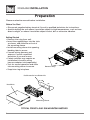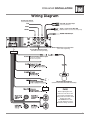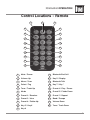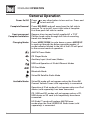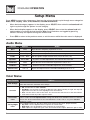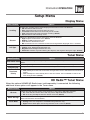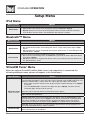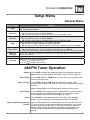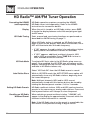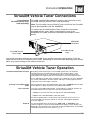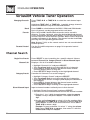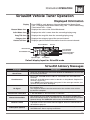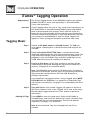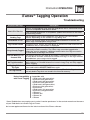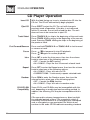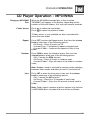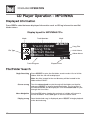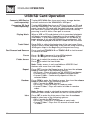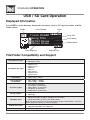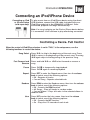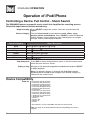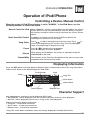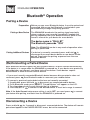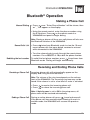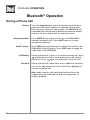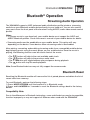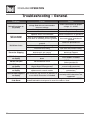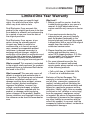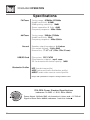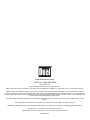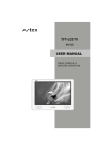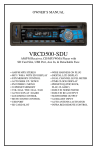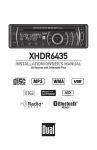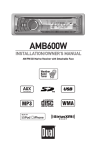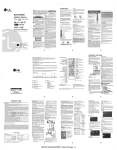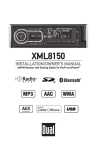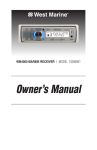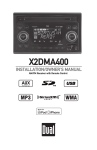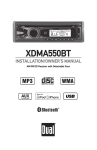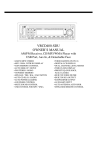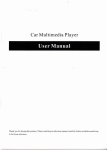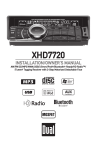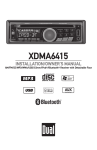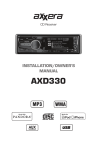Download Dual XDMA6540 car media receiver
Transcript
XDMA6540 INSTALLATION/OWNER'S MANUAL AM/FM/CD Receiver TM XDMA6540 INSTALLATION Preparation Please read entire manual before installation. Before You Start • Disconnect negative battery terminal. Consult a qualified technician for instructions. • Avoid installing the unit where it would be subject to high temperatures, such as from direct sunlight, or where it would be subject to dust, dirt or excessive vibration. Getting Started • Remove trim ring from unit. • Insert the supplied keys into the slots as shown, and slide the unit out of the mounting sleeve. • Install mounting sleeve into opening, bending tabs to secure. • Connect wiring harness and antenna. Consult a qualified technician if you are unsure. • Certain vehicles may require an installation kit and/or wiring harness adapter (sold separately). • Test for correct operation and slide into mounting sleeve to secure. • Snap trim ring into place. Removal Keys Dashboard or Installation Kit Head Unit Mounting Sleeve TYPICAL FRONT-LOAD DIN MOUNTING METHOD 2 XDMA6540 INSTALLATION Wiring Diagram RCA Preamp Outputs External Amplifer Connections YELLOW - Rear RCA Input SUB Connect a portable device REAR BLUE - 10-pin Female Mini-DIN HDM90 HD Radio™ Tuner Connection (sold separately) FRONT BLACK - Antenna Input Connect the vehicle antenna Steering Wheel Interface Input (PAC SWI-PS sold separately) SiriusXM Vehicle Tuner Connection (tuner sold separately) BLACK Bluetooth Microphone Input Connect the included Bluetooth microphone. Bluetooth Microphone (must be connected for Bluetooth functionality) FUSE When replacing the fuse, make sure new fuse is the correct type and amperage. Using an incorrect fuse could damage the radio. The XDMA6540 uses one 10 amp ATM fuse located beside the wiring connector. 3 XDMA6540 OPERATION Control Locations - Receiver 1 22 4 21 2 3 20 4 19 5 6 18 7 17 16 15 14 13 12 11 10 1 Release 12 Preset 4 / Play / Pause 2 Bluetooth Talk 13 Preset 3 / Intro 3 Tune / Track Down 14 Preset 2 / Random 4 Mute / Power 15 Preset 1 / Repeat 5 Tune / Track Up 16 Display 6 Mode Up 17 Mode Down 7 CD Eject 18 Volume knob / Select/ Tag 8 USB Port 19 Menu 9 Auxiliary Input 20 Band / Escape 10 Preset 6 / Folder Up 21 Bluetooth End Call 11 Preset 5 / Folder Down 22 Color 9 8 XDMA6540 OPERATION Control Locations - Remote 1 2 3 21 4 20 5 19 6 18 7 17 8 16 9 15 10 14 11 13 12 1 Mute / Power 12 Bluetooth End Call 2 Volume Up 13 Key 0 / Display 3 Menu / Scan 14 Bluetooth Talk 4 Select / Tag 15 Key 7 / Key * 5 Tune / Track Up 16 Preset 4 / Play / Pause 6 Mode 17 Preset 5 / Folder Down 7 Preset 2 / Random 18 Preset 1 / Repeat 8 Preset 3 / Intro 19 Band / Escape 9 Preset 6 / Folder Up 20 Volume Down 10 Key 9 / Key # 21 Tune / Track Down 11 Key 8 5 XDMA6540 OPERATION General Operation Power On/Off Faceplate Removal Semi-permanent Faceplate Installation Changing Modes Press hold or any other button to turn unit on. Press and to turn unit off. Press RELEASE and pull away from the left side to remove. To re-install, insert right side of faceplate first then push left side to secure. Remove trim ring and install supplied #1 x 7/32” Phillips head screw through left side of mounting frame into faceplate. Press MODE DOWN to cycle down or press MODE UP to cycle up through the below operating modes. A mode indicator located to the left of the LCD will point to the current mode of operation. AM/FM Tuner Mode CD Player Mode Auxiliary Input (front/rear) Modes USB and Operation of iPod®/iPhone® Modes SD Card Mode Bluetooth Mode SiriusXM Satellite Radio Mode Available Modes SiriusXM mode will not appear unless the SiriusXM Connect Vehicle Tuner (sold separately) is connected. Operation of iPod mode will not appear unless an iPod device (sold separately) has been connected. CD, USB and SD modes will not appear unless a CD, USB device or SD card (sold separately) have been connected. HD Radio™ mode will replace AM/FM tuner mode when the Dual HDM90 HD Radio tuner (sold separately) is connected. 6 XDMA6540 OPERATION General Operation Volume Adjust volume using volume knob (00-46). Mute Press MUTE to silence the audio. “MUTE” will flash in the display. Press MUTE again to cancel. Display Press DISP to toggle between items such as ID3 tag song information, file/folder information or the clock. Select / Tag Push the volume knob inward to activate the SELECT function. Push and hold the volume knob inward to activate the TAG function. Steering Wheel Interface Input The steering wheel interface input located on the back of the head unit allows connection to the PAC (Pacific Accessory Corporation) SWI-PS interface module (sold separately). Visit www.pac-audio.com for details. To configure steering wheel controls, follow the instructions provided with the PAC SWI-PS interface module. After installing the interface module, insert the module's 3.5mm jack into the port labeled "REMOTE IN" on the back of the head unit. Auxiliary Inputs Reset Setting the Clock The XDMA6540 features two auxilary inputs. Insert a 3.5mm connector in the front panel AUX port, or connect RCA-type cables into the rear AUX port. Press MODE UP/DOWN to select Aux Front or Aux Rear modes. Press the RESET button, located behind the front panel, to reset the unit back to the factory settings if abnormal operation occurs. With the unit on, press and hold DISP until the clock begins to flash, then release. Press TUNE to adjust the hours and TUNE to adjust the minutes. Press DISP momentarily to save the selected time. ll nn Note: The clock can also be set in the GENERAL menu. See page 11 for details. 12/24-Hour Clock The clock will display 12-hour AM/PM time in USA frequency spacing mode (PM 10:00). In European frequency spacing mode, the clock will display 24-hour time (22:00). Note: 24-hour time and European frequency spacing are not available if the HDM90 HD Radio™ tuner are connected. 7 XDMA6540 OPERATION Setup Menu Press MENU to access the setup menu, then turn the volume knob to cycle through menu categories: Audio, Color, Display, Tuner, iPod, Bluetooth, SiriusXM and General. • When desired category appears in the display, press SELECT, then rotate the volume knob left/ right to cycle through the options in each category. • When desired option appears in the display, press SELECT, then rotate the volume knob left/ right to adjust or activate desired function. Note: Some functions are toggled by pressing SELECT and may not require turning the volume knob. • Press ESC to return to the previous menu, or exit the menu while the main menu is displayed. Audio Menu Function Options Bass Level Adjust the bass frequency ouput from -6 to +6. Action Adjust the treble frequency output from -6 to +6. Treble Level Balance Left - Right Shift the speaker output from the left (-12) to the right (+12). Fader Front - Rear Shift the speaker output from the front (-12) to the rear (+12). Equalizer Preset EQs Select between Flat, Pop, Jazz, Classic, Beat, Rock, User. • Any Bass or Treble adjustments are saved as the "User" EQ. Subwoofer Level Adjust the level of the subwoofer output from 0 (off) to +12. Loudness Off/On Set the loud setting to On or Off. • Enhances the bass and treble frequencies at low volumes. Source Level -6 to +6 Adjusts the output level for each mode individually from -6 to +6. Color Menu Menu Function 8 Options Auto Change Sets the unit to rotate between all illumination colors automatically. Setting a preset or user color will cancel the automatic color change. Set Color Adjust the color of the button and LCD illumination between 31 preset colors. • Off: sets the color to white. (default) • Day/Night: sets the color to change to different colors during the day or night. The day and night colors must be set in the Day/Night color menu below. • User: sets the color to the custom color. The custom color must be set in the menu below. • 1-31: choose from any of the 31 preset colors. Set Custom Color Individually select the level of Red, Green and Blue from 1 - 32. Any combination of these colors can be selected. Important Note: Setting each Red, Green and Blue levels to 1 will turn off set turn off the illumination for the LCD and buttons. If this color is set, press COLOR to change to a color. Set Day/Night Color Sets inidvidual colors for the day or night. (The clock must be set for proper function). • Day Color: sets the daytime color to a preset or custom color. • Night Color: sets the nighttime color to a preset or custom color. • Time: adjusts the night time span. Turn the volume knob to adjust. (default is 7pm to 7am). XDMA6540 OPERATION Setup Menu Display Menu Menu Function Options Scrolling Changes the scrolling style used for displayed information on the LCD between: • Off: information will not scroll. • Once: information will scroll one time per song. • 15 seconds: information will scroll once per 15 seconds. • Page: information will cycle instead of scrolling. (default) • On: information will constantly scroll. Dimmer Adjusts the illumination level for the buttons and LCD between: • High: brightest illumination level. (default) • Medium: middle illumination level. • Low: dimmest illumination level. • NA: illumination level is locked and cannot be changed when day/night color is enabled. LCD Type Sets the LCD illumination type • Positive: Color background with black text. • Negative: Black background with color text. • Automatic: Switches to positive during the daytime, and negative during the night. (default) Tuner Menu Menu Function Options Press SELECT to begin storing strong radio stations to the 1 - 6 preset buttons in the current Auto Station Store band. Local Frequency Sp. Tune/Seek Priority Allow only strong radio stations to be received, blocking stations with weak signal. Changes the tuner to receive USA (default) or European radio frequencies. Switches the function of the seek/tune up and down buttons: • Seek: Quick press will seek to the next strong channel. Press and hold to activate manual tuning. • Tune: Quick press will manually tune to the next station. Press and hold to seek to the next strong channel. (default) HD Radio™ Tuner Menu When the optional HDM90 HD Radio tuner (sold separately) is connected, the following additional menu options will appear in the Tuner menu. Menu Function HD Seek Delete All Tags Tuner Mode Options Limits the seek and auto station store functions to only access HD Radio channels. • On: Seek and Auto Station Store will only access digital HD Radio channels. • Off: All analog and digital channels will be accessed. (default) Press SELECT to erase all Tags that are saved in memory. (Does not affect Tags that have been transferred to an iPod device.) Enables/disables the digital HD Radio channel reception. • Analog: Limits the reception to standard analog channels only. • Digital: Allows both digital and analog channels to be received. (default) 9 XDMA6540 OPERATION Setup Menu iPod Menu Menu Function iPod Control Options Switches the control between the head unit and the iPod/iPhone device. • Full: Enables total control of the iPod device from the XDMA6540. (default) • Manual: Releases the control of the iPod device. Music searches and track selections must be done from the device. The iPod device will continue to charge. Bluetooth™ Menu Menu Function Bluetooth Options Enables/disables Bluetooth functionality. Auto Answer Answers all incoming calls automatically without requiring a button press. • On: Automatically accepts all incoming calls after 2-3 rings without pressing the TALK button. • Off: Incoming calls can be accepted by pressing the TALK button, or refused by pressing the END button. (default) Auto Connect Connects the most recently paired Bluetooth device automatically. • On: Connects automatically when the XDMA6540 is powered on and the Bluetooth device is in range. (default) • Off: Will not connect to any Bluetooth device unless you manually select the device from the "paired devices" menu. Speaker Output Directs the Bluetooth audio to only the front speakers (default) or to all four speakers. SiriusXM Tuner Menu When the optional SiriusXM Satellite Radio tuner (sold separately) is connected, the following additional menu options will appear in the Setup Menu. Menu Function Options Press SELECT to enter the Parental Control menu. This menu is locked by a 4 digit code, and a prompt will appear to enter the code. Unless changed using the Edit Code menu (see below), the default code is "0000". Enter this code using one of these two methods: • Enter "0000" using the remote control, by pressing the numbers directly. Press SELECT to confirm. • Turn the volume knob to select the first digit, then press SELECT. Continue with the remaining digits until the code is entered. Parental Control Once the code is entered, choose from the below menu options: (default code: 0000) Edit Code: Choose this option to program a new 4-digit code. Enter the new code using the input method described above. Channel Lock: Once selected, the channel list will appear. Turn the volume knob to cycle through the list of channels. Press SELECT to lock the desired channel; a locked channel will not be available in the channel lineup. A lock icon will appear next to the channel name when the channel is locked. Pressing SELECT on a locked channel will unlock it. Clear All: Choose this option to reset the locked channels back to the factory default. All currently subscribed channels will be unlocked. Delete All Tags 10 Press SELECT to erase all Tags that are saved in memory. (Does not affect Tags that have been transferred to an iPod device.) XDMA6540 OPERATION Setup Menu General Menu Menu Function Options Clock Enables/disables the clock to be displayed on the LCD when the XDMA6540 is powered off using the power button. Aux Front Enables/disables the 3.5mm auxiliary input on the front panel. • On: The auxiliary input is enabled. (default) • Off: Auxiliary input mode is removed from the list of available modes. Aux Rear Enables/disables the RCA auxiliary input located behind the head unit. • On: The auxiliary input is enabled. (default) • Off: Auxiliary input mode is removed from the list of available modes. Beep Prog. Volume Power-on Message Demo mode Set Clock When enabled, every button press will output a beep tone. • On: Every button press will output a single beep tone. • Off: Only press-and-hold button functions will output a double beep tone. (default) Sets the XDMA6540 to power-on to the same volume level every time. • Off: The unit will turn on at the last volume level that was set. (default) • 1-30: Choosing a volume level will program the unit to always turn on at that volume. Allows the "Good Morning/Afternoon/Evening" message that may be shown when the unit is powered on. Enables/disables the demonstration mode for display purposes. Adjusts the time for the internal clock. • Press to adjust the hours. • Press to adjust the minutes. nn ll AM/FM Tuner Operation Display Seek Tuning Manual Tuning Press DISP to toggle the display between the frequency and clock. Note: when using the HDM90 HD Radio™ tuner, refer to page 12. nn ll for more than one second to seek nn ll Press TUNE or TUNE the next strong station. Press TUNE or TUNE momentarily to move radio frequency up or down one step at a time. Press and hold to advance quickly. Note: Tuning options can be changed in the tuner setup menu. Scan Tuning Band Storing and Recalling Station Presets Press SCAN on the remote control momentarily to preview strong stations on the current band, pausing for five seconds at each. Press SCAN on the remote control again to cancel. Press BAND to select between FM1, FM2, FM3, AM1 and AM2 bands. Up to six presets can be programmed for each band. Up to 18 FM stations and 12 AM stations can be stored in memory. To store a station, select the desired band and station. Press and hold the desired preset button (1-6) for more than two seconds. When stored, the preset number will appear in the display. The station can be recalled by pressing the corresponding preset button. 11 XDMA6540 OPERATION HD Radio™ AM/FM Tuner Operation Connecting the HDM90 (sold separately) HD Radio operation requires connecting the HDM90 HD Radio tuner (sold separately). Refer to the HDM90 instructions for connection details. Display When the unit is tuned to an HD Radio station, press DISP to toggle the display between artist/title and program type/ station name. HD Radio Tuning Seek, manual and scan tuning functions are performed as described for AM/FM tuning on page 11. When HD Radio station is selected, an HD Radio logo will begin to flash on the display. After about five seconds, HD or HD1 will illuminate after the radio frequency. • If "HD" appears, the radio station is broadcasting a higher quality sound. No additional stations are available. • If "HD1" appears, additional multicast channels (HD2 and/or HD3) are available. Press TUNE to tune to other available multicast channels. ll HD Seek Mode To activate HD Seek, refer to the HD Radio setup menu on page 9. Once enabled, the HD SEEK icon will appear on the display, indicating that the unit will skip over analog stations and tune to HD Radio stations only. Select "HD Seek Off" from the HD Radio menu to cancel. Auto Station Store While in HD SEEK mode, the AUTO STORE menu option will automatically store only HD Radio stations, beginning from the lowest frequency. Note: Multicast channels (HD2 and/or HD3) are not automatically stored with this feature but can be stored by holding the desired preset number (1-6) for 3 seconds. Setting HD Radio Presets Recalling an HD Radio Multicast Preset HD Radio multicast stations (HD2 and HD3) can be stored as presets in the same way as analog radio stations. Press and hold a preset button until it beeps to store the preset. When selecting a preset multicast station, "LINKING" will appear in the display for approximately 5 seconds while the multicast station information is received. Note: If the HD Radio signal on the preset is unavailable, the unit reverts to the previous analog or digital station. 12 XDMA6540 OPERATION SiriusXM Vehicle Tuner Connections Connecting the SiriusXM Vehicle Tuner (sold separately) SiriusXM Satellite Radio operation requires the connection of the SiriusXM-Connect Vehicle Tuner (sold separately). Note: The SiriusXM-Connect Vehicle Tuner must have the SiriusXM logo to be compatible with the XDMA6540. To connect the SiriusXM Vehicle Tuner, follow the instructions provided with the tuner. When connecting the tuner to the XDMA6540, the cable orientation should be connected as shown below. XDMA6540 Head Unit SiriusXM-Ready Input SiriusXM Vehicle Tuner Cable Line up the connector with the pins on the cable. It can only be inserted as shown above. Push the cable into the head unit's connetor until it clicks. Attempting to insert the cable differently from shown above may cause damage to the cable or head unit. SiriusXM Vehicle Tuner Operation SiriusXM Satellite Radio Overview Everything worth listening to is on SiriusXM, getting over 130 channels, including the most commercial-free music, plus the best sports, news, talk and entertainment. A SiriusXM Vehicle Tuner (sold separately) and Subscription are required. For more information, visit www.siriusxm.com. Sirius, XM and all related marks and logos are trademarks of Sirius XM Radio Inc. and its subsidiaries. All other marks and logos are the property of their respective owners. All rights reserved. Listening to SiriusXM Satellite Radio Tuner Activation After installation of the SiriusXM Vehicle Tuner, press SOURCE until SiriusXM mode appears to begin listening to SiriusXM Satellite Radio. To listen to SiriusXM Satellite Radio, a subscription is required. Activate the SiriusXM Vehicle Tuner using one of the two methods below: • Online: Go to www.siriusxm.com and choose ACTIVATE RADIO. • Phone: Call 1-800-XM-RADIO (1-800-967-2346). Activation typically takes 10-15 minutes, but may take up to an hour. It is recommended to leave your vehicle on until the "Subscription Updated" message appears. Radio ID nn ll To view the Radio ID on the LCD, press TUNE or TUNE until channel 0 appears. The 8 character Radio ID will appear on the display. The Radio ID is also printed on the underside of the SiriusXM Vehicle Tuner. Note: The Radio ID does not use the letters I, O, S, F. 13 XDMA6540 OPERATION SiriusXM Vehicle Tuner Operation Changing Channels Band Presets ll to select the next channel up or Hold down TUNE nn or TUNE ll to quickly change channels. Release the button to stop on the desired channel. Press TUNE down. nn or TUNE Press BAND to select between the SXM1, SXM2 and SXM3 bands. Up to six presets can be programmed for each band. Up to 18 SiriusXM Satellite Radio channels can be stored in memory. To store a channel, select the desired band and channel. Press and hold the desired preset button (1-6) on the front panel or remote control for more than two seconds. When stored, the preset number will appear in the display. The channel can be recalled by pressing the corresponding preset button. Note: Buttons 7,8,9,0 on the remote control are not associated with channel presets. Parental Control See the SiriusXM setup menu on page 10 for parental control instructions. Channel Search Begin Your Search Channel List Press SELECT to start searching for a specific channel. Choose between Channel List, Category Search or Direct Channel Input. Displays a list of all available channels. • Highlight "Channel List" and press SELECT. • Turn the volume knob to cycle through the list of channels. • Press DISP to change between the channel name and the currently playing artist or song title. • Press SELECT to begin listening to the highlighted channel. Category Search Searches for channels in a certain category. • Highlight "Category Search" and press SELECT. • Turn the volume knob to cycle through the list of categories. • Press SELECT to choose a category and display the channels in that category. • Press DISP to change between the channel name and the currently playing artist or song title. • Press SELECT to begin listening to the highlighted channel. Direct Channel Input Input a channel number to directly tune to that channel. • Highlight "Direct Channel Input" and press SELECT. • Use one of the two methods below to enter the channel number: 1) Enter the 1, 2 or 3-digit channel number using the remote control 0-9 keys and press SELECT. Press ESC to delete a digit. 2) Use the unit volume knob to select 0-9 for the number digits. If applicable, use TUNE to advance to the next digit and press SELECT to tune to the entered channel. Press ESC or TUNE to delete a digit. ll nn Example: To tune to channel 12, select "1" using the volume knob, press TUNE to advance, then select "2" with the volume knob and press SELECT. ll 14 XDMA6540 OPERATION SiriusXM Vehicle Tuner Operation Displayed Information Display Channel Name Icon Press DISP to cycle between: Channel Name/Artist Name/Song Title Category Name/Artist Name/Song Title Artist Name/Song Title/Content Info Clock. Displays the name of the SiriusXM channel. Artist Name Icon Displays the artist's name from the currently playing song. Song Title Icon Displays the song title from the currently playing song. Category Icon Displays the category type of the current channel. Content Info Icon Displays special channel information from the current channel. Channel Number TAG Icon Mode Indicator Preset Number Channel Name Current Artist Name Current Song Title SiriusXM Mode Icon Signal Strength Preset Band Default display layout for SiriusXM mode SiriusXM Advisory Messages Message Description Check Tuner • Check the SiriusXM tuner connection behind the XDMA6540 to ensure that its correctly connected. Check Antenna • Ensure the SiriusXM antenna cable is connected to the SiriusXM tuner correctly. • Check the SiriusXM antenna wire for breaks or sharp bends. Replace the antenna if necessary. • Press RESET located behind the front panel. If the message remains, the antenna may have been damaged. No Signal • The vehicle must be outside, and the antenna must have a clear view of the southern sky. • The magnetic antenna must be mounted on the outside of the vehicle for the best reception. Channel Not Subscribed • This channel is not included in your SiriusXM subscription plan. Call 1-800-XM-RADIO (1-800-967-2346) to subscribe. Channel Not Available • This channel is not a valid SiriusXM channel. The channel number has been entered incorrectly, or the channel was removed from the SiriusXM channel lineup. The XDMA6540 will resume SiriusXM channel 1. Channel Locked • The selected channel has been locked by the parental control option. • A prompt to enter the unlock code will appear. Enter the unlock code as described on page 10. Subscription Updated • An update to your SiriusXM subscription has been received by the SiriusXM tuner. Press any key to continue. 15 XDMA6540 OPERATION iTunes® Tagging Operation Requirements Overview The iTunes Tagging feature of the XDMA6540 requires the optional HDM90 HD Radio™ tuner (sold separately) or SiriusXM Vehicle Tuner (sold separately). iTunes Tagging allows the user to "Tag" songs that are playing on an HD Radio station or SiriusXM Satellite Radio channel and enables them to be purchased later through iTunes. With the touch of a button the unit will remember the title and artist song information, and then transfer that information to your iPod device the next time you connect it to the XDMA6540. A new list called "Tagged" will appear in iTunes, giving you the option to purchase each song. Tagging Music Step 1 Tune to an HD Radio station or SiriusXM channel. The TAG icon must appear, indicating that a valid artist name and song title are available. Step 2 Press and hold the SELECT/TAG button. A confirmation will be displayed, indicating that the song information has been saved. The song information will be saved in memory until an iPod device is plugged in. Up to 64 HD Radio Tags and 64 SiriusXM Tags can be saved before they must be transferred or deleted. Step 3 Plug in an iPod device. All the Tags currently in memory will be automatically transferred, deleting the Tags from the head unit's memory. See page 25 for connection details. Note: The XDMA6540 must remain in HD Radio tuner, SiriusXM or operation of iPod modes until the Tags are successfully transferred. Tags cannot be transferred from SD Card, USB, Bluetooth or Auxiliary input modes. If an iPod device is plugged in when a song is tagged, press MODE UP/DOWN until the XDMA6540 is in operation of iPod mode. Tags will transfer automatically. (see page 17 for compatibility with iPod devices). Step 4 Sync with iTunes. A list named "Tagged" will appear on the left in the iTunes software. Click on the "Tagged" list to view all the songs that have been tagged and click the "view" button for purchase information. Deleting All Tags Press MENU to enter the setup menu. Select the HD Radio or SiriusXM menu, and select the "Delete Tags" option. HD Radio Tags and SiriusXM Tags are saved separately, and must be deleted separately. See pages 9-10 for details. Note: Once transferred, Tags are managed from the iTunes software. 16 XDMA6540 OPERATION iTunes® Tagging Operation Troubleshooting Displayed Message Description There is a compatibility issue with the iPod device that is connected. Check the list of compatible iPod devices below. Check iPod Version If the attached iPod device is compatible, update the firmware to the latest version using iTunes. Tags are being sent to the iPod device. This process can take several Sending Tags minutes depending on the number of Tags being sent. There is not enough space on the connected iPod device to transfer the iPod Device is Full iTunes Tags. Free up space using iTunes. Tag Transfer Failed Connection error. Ensure the iPod device is powered on and reconnect the iPod device until a confirmation is displayed. The same song has already been tagged from the same radio station, and Song Already Tagged is currently saved in memory. The same song cannot be tagged twice unless the song is tagged on a different radio station, the Tags are sent to an iPod device or the tags are erased. Internal Memory Full The internal memory will hold 64 HD Radio™ Tags and 64 SiriusXM Tags. An iPod device must be connected to transfer the Tags, or the Tags must be - Connect iPod deleted before more songs can be tagged. There is not sufficient information (artist or title) to tag the song. Some HD No Tag Information Radio stations or SiriusXM channels or certain songs may not fully support iTunes Tagging. Tagging Failed There was an error saving the Tag information to the internal memory. Try Again Press and hold the SELECT/TAG button again. There are no tags saved in the internal memory. The Delete Tags function No Tags Stored can only delete Tags that are saved in the internal memory. Device Compatibility with iTunes Tagging Compatible with • *iPod touch (4th generation) • iPod nano (6th generation) • *iPod touch (3rd generation) • iPod nano (5th generation) • *iPod touch (2nd generation) • iPod nano (4th generation) • iPod classic • *iPod touch (1st generation) • iPod nano (3rd generation) • *iPhone 4 • *iPhone 3GS • *iPhone 3G • *iPhone *Some iPod devices may require you to select 'transfer purchases' in the context menu from the name of your iPod device to transfer Tags to iTunes. Go to www.apple.com/itunes for the latest version of the iTunes software. 17 XDMA6540 OPERATION CD Player Operation Insert CD Eject CD Track Select Fast Forward/Reverse Pause Intro Repeat Random CD-R/CD-RW Compatibility With the label facing up, insert a standard size CD into the CD slot. The CD will automatically begin playback. Press EJECT to eject the CD. The unit will change to previous mode of operation. If the disc is not removed within 10 seconds, the unit will reload the disc. The unit does not have to be turned on to eject CD. ll nn Press TRACK to skip to the beginning of the next track. Press TRACK to return to the beginning of the current track. Pressing TRACK again skips to the beginning of the previous track. Press and hold TRACK or reverse a track. Press Press nn ll or TRACK nn to fast forward l/ II to temporarily stop CD playback. l/ II again to resume playback. Press INT to enter the Intro menu, then turn the volume knob to select one of the following options: • OFF - Cancels the INT function. • ALL SONGS - Plays the first 10 seconds of each track. Press RPT to enter the Repeat menu, then turn the volume knob to select one of the following options: • ALL SONGS - Plays all tracks on CD. • CURRENT SONG - Continuously repeats selected track. Press RDM to enter the Random menu, then turn the volume knob to select one of the following options: • OFF - Cancels the RDM function. • ALL SONGS - Plays all tracks in random order. Some CD-Rs and CD-RWs may be incompatible with this unit, depending on media type and recording method. In addition, the following CDs may be incompatible with this unit: CDs exposed to extreme temperatures or direct sunlight for extended periods of time, CDs recorded in which a recording session failed or a re-recording was attempted and, or encrypted or copy-protected CDs which do not conform to the audio CD-DA red book recording standard. 18 XDMA6540 OPERATION CD Player Operation - MP3/WMA Playing an MP3/WMA Disc Folder Access When an MP3/WMA encoded disc is first inserted, “READING” will appear in the display. Depending on the number of files and folders, this may take several seconds. Press Press to select the next folder. to select the previous folder. *Folder access is only available on discs recorded with more than one folder. Repeat Press RPT to enter the Repeat menu, then turn the volume knob to select one of the following options: • All Songs - Plays all tracks on CD. • Current Song - Continuously repeats selected track. • Current Folder - Continuously repeats all files in the folder. Random Press RDM to enter the Random menu, then turn the volume knob to select one of the following options: • Off - Cancels the RDM function. • All Songs - Plays all tracks in random order. • Current Folder - Plays all tracks in the folder in random order. Note: Random mode is retained in memory when selecting between other modes and when the unit is turned on/off. Intro Press INT to enter the Intro menu, then turn the volume knob to select one of the following options: • Off - Cancels the INT function. • All Songs - Plays first 10 seconds of each track. • Current Folder - Plays first 10 seconds of each track in folder. Note: Folder repeat, random and intro options only function on MP3/WMA discs recorded with more than one folder. 19 XDMA6540 OPERATION CD Player Operation - MP3/WMA Displayed Information Press DISPto select between displayed information such as ID3 tag information and file/ folder names. Display layout for MP3/WMA CD's Mode Track Number Clock Track 15/100 Song Title W Artist Name a Album Name File Type Track Progress Song Title Artist Name Album Name Elapsed Time File/Folder Search Begin Searching Press SELECT to enter the file/folder search mode. A list of all the folders from the CD will be displayed. Note: Any files located in the root directory will be located in the folder named "ROOT". Choose a song Menu Navigation Playing a song 20 Turn the volume knob to cycle through all the folders on the disc and press SELECT to choose the desired folder. The list of files in the selected folder will be displayed. Turn the volume knob to cycle through the list of files. Pressing ESC when viewing the contents of a folder will return to the list of folders. Press ESC again to exit the search menu. Once the desired song is displayed, press SELECT to begin playback of the desired song. XDMA6540 OPERATION CD Player Operation - MP3/WMA File/Folder Search (continued) Press SELECT to begin Press SELECT Folder 1 Folder 2 Folder 3 Folder 4 Folder 5 Folder 6 Folder 7 Files Files Files Files Files Files Press BACK Files SELECT Turn the volume knob File/Folder Compatibility and Support • • Compatible File Types • • • • • • Incompatible File Types • • • • • Recording Format • Compatibility • Sampling Frequency • Rate Compatibility • Transfer Bit Rate • Compatibility • • • Character Support • • • • ID3 Tag Support • • File/Folder Limit • • CD-ROM (ISO), CD-R, CD-RW CD-DA (digital audio) MP3 data (.mp3) WMA data (.wma) DRM protected files WMA lossless Apple lossless WMA Pro MP3 Pro MP3 playlists WAV lossless M4A/AAC files ISO9660 level 1 & level 2 Yellow book MODE 1 & MODE 2 FORM 1 Multi session MP3: 8kHz - 48kHz WMA: 32kHz - 48kHz MP3: 32kbps - 320kbps WMA: 32kbps - 192kbps Song Title: 32 characters Artist Name: 32 characters Album Name: 32 characters File Name: 32 characters Folder Name: 32 characters MP3 Tags: Version 1.0 - 2.4 WMA Tags Maximum files: 999 Maximum folders: 255 Maximum folder levels: 8 21 XDMA6540 OPERATION USB/SD Card Operation Connect a USB Device (sold separately) Connect an SD Card (sold separately) Playing Music Track Select Fast Forward and Reverse To play MP3/WMA files from most mass storage devices, connect a device to the XDMA6540's USB port. To play MP3/WMA files from an SD Card, insert an SD card into the XDMA6540's SD card slot, located behind the front panel. Insert the SD card with the label facing up, and press the card until it clicks into place. Remove the SD card by pressing in until it clicks, then pull to remove. When a USB or SD card device is first connected, playback will begin momentarily. Depending on the number of files and folders, it may take several seconds for the device to begin playing. If no valid MP3/WMAfiles are detected, “NO FILE” will be displayed and the last mode will be resumed. ll Press to skip to the beginning of the next song. Press to return to the beginning of the current song. Pressing again skips to the beginning of the previous song. nn nn Press and hold TRACK or reverse a track. Pause Press Press Folder Access Press Press ll or TRACK nn to fast forward temporarily stop USB playback. l// IIII toagain to resume playback. l to select the previous folder. to select the next folder. Note: Folder access is only available on USB/SD Card devices with more than one folder. Repeat Random Press RPT to enter the Repeat menu, then turn the volume knob to select one of the following options: • All Songs - Plays all tracks on the USB/SD Card device. • Current Song - Continuously repeats selected track. • Current Folder - Continuously repeats all files in selected folder. Press RDM to enter the Random menu, then turn the volume knob to select one of the following options: • Off - Cancels the RDM function. • All Songs - Plays all tracks in random order. • Current Folder - Plays all tracks in folder in random order. Note: Random mode is retained in memory when selecting between other modes and when the unit is turned on/off. Intro 22 Press INT to enter the Intro menu, then turn the volume knob to select one of the following options: • Off - Cancels the INT function. • All Songs - Plays first 10 seconds of each track. • Current Folder - Plays first 10 seconds of each track in folder. XDMA6540 OPERATION USB / SD Card Operation File and Folder Search USB and SD card modes features a file and folder search mode. This search allows navigating through folders to find a specific file for playback. Begin Searching Press SELECT to enter the file/folder search mode. A list of all the folders from the USB device will be displayed. Note: Any files located in the root directory will be located in the folder named "ROOT". Choose a song Menu Navigation Playing a song Turn the volume knob to cycle through all the folders on the device and press SELECT to choose the desired folder. The list of files in the selected folder will be displayed. Turn the volume knob to cycle through the list of files. Pressing ESC when viewing the contents of a folder will return to the list of folders on the USB device. Press ESC again to exit the search menu. Once the desired song is displayed, press SELECT to begin playback of the desired song. Search menu navigation Press SELECT to begin Press SELECT Folder 1 Folder 2 Folder 3 Folder 4 Folder 5 Folder 6 Folder 7 Files Files Files Files Files Files Press BACK Files SELECT Turn the volume knob Controls for File/Folder search: • Volume knob: Turn to cycle through the list of folders, or list of files in the current folder. • SELECT: View the contents of the highlighted folder, or to play the highlighted file. • ESC: Return to the previous folder, or to exit out of the menu while the root folder is being viewed. 23 XDMA6540 OPERATION USB / SD Card Operation Displayed Information Press DISP to select between displayed information such as ID3 tag information and file/ folder names. Mode Track Number Clock Track 15/100 Song Title W Artist Name a Album Name Track Progress Song Title Artist Name Album Name Elapsed Time File/Folder Compatibility and Support Compatible File Types Incompatible File Types Sampling Frequency Rate Compatibility • • • • • • • • DRM protected files WMA lossless Apple lossless WMA Pro MP3 Pro MP3 playlists M4A/AAC data WAV lossless • MP3: 8kHz - 48kHz • WMA: 32kHz - 48kHz Transfer Bit Rate Compatibility • MP3: 32kbps - 320kbps • WMA: 32kbps - 192kbps Character Support • • • • • Song Title: 32 characters Artist Name: 32 characters Album Name: 32 characters File Name: 32 characters Folder Name: 32 characters ID3 Tag Support • MP3 Tags: Version 1.0 - 2.4 • WMA Tags File/Folder Limit • Maximum number of files: 50000 • Maximum number of folders: 255 (plus the root folder) • Maximum number of files in each folder: 50000 Note: For devices with more than the maximum number of files/folders, some files will be ingnored and may not function properly. USB/SD File System SD Card Capacity 24 • MP3 data (.mp3) • WMA data (.wma) • FAT/FAT32 file system supported. • HFS/NTFS/EXT2/EXT3 not supported. 16GB or less supported. XDMA6540 OPERATION Connecting an iPod/iPhone Device Connecting an iPod or iPhone Device (sold separately) To play music from an iPod/iPhone device using the direct USB interface, connect the USB cable (included with your iPod/iPhone device) to the XDMA6540's USB port. Once connected, playback will begin automatically. Note: If a song is playing on the iPod or iPhone device before it is connected, it will continue to play after being connected. Controlling a Device: Full Control When the control of iPod/iPhone feature is set to "FULL" in the setup menu, use the following functions to control the device: Song Select Fast Forward and Reverse Pause Repeat Random Intro ll Press to skip to the beginning of the next song. Press to return to the beginning of the current song. Pressing again skips to the beginning of the previous song. nn nn Press and hold song. Press Press ll or nn to fast forward or reverse a l/ II to temporarily stop playback. l/ II again to resume playback. Press RPT to enter the Repeat menu, then turn the volume knob to select one of the following options: • Off - Repeats all tracks. • Current Song - Repeats selected track. Press RDM to enter the Random menu, then turn the volume knob to select one of the following options: • Off - Cancels the RDM function. • All Songs - Plays all tracks in random order. • Current Album - Plays all tracks in the selected album in random order. Press INT to enter the Intro menu, then turn the volume knob to select one of the following options: • Off - Cancels the INT function. • On - Plays first 10 seconds of each track. 25 XDMA6540 OPERATION Operation of iPod/iPhone Controlling a Device: Full Control - Music Search The XDMA6540 features a powerful music search that simplifies the searching process. Follow the steps below to find the desired song: Begin Searching Select a Category Press SELECT to begin the search. The main search menu will appear. Turn the volume knob to select between artist, album, songs, playlist, podcast and audiobook. Press SELECT to select the desired search category. Some categories have subcategories to navigate through. See the table below for details. Menu Navigation Search Category Artist Album Songs Playlist Audiobook Podcast Menu Menu Menu Menu Menu Menu Artists Albums Albums Songs Songs Playlists Songs Audiobooks Podcasts Songs Step Backwards Press ESC to return to the previous menu, or exit the search menu when the main menu is shown. Playing a Song Navigate to the desired song/podcast/audiobook and press SELECT to begin playback. Note: If a specific category is selected, the iPod/iPhone device playback will be limited to that category until another category is selected in the search menu. Device Compatibility Made for • iPod touch (4th generation) • iPod nano (6th generation) • iPod touch (3rd generation) • iPod nano (5th generation) • iPod touch (2nd generation) • iPod nano (4th generation) • iPod classic • iPod touch (1st generation) • iPod nano (3rd generation) • iPod nano (2nd generation) • *iPod nano (1st generation) • *iPod with video • iPhone 4 • iPhone 3GS • iPhone 3G • iPhone *These devices are not compatible with manual control mode. Note: See page 17 for iPod and iPhone device compatibility with iTunes Tagging. 26 XDMA6540 OPERATION Operation of iPod/iPhone Controlling a Device: Manual Control When the control of iPod/iPhone feature is set to "MANUAL" in the iPod Menu, use the following functions to control the device: Manual Control for iPod When "MANUAL" control is selected from the iPod Menu, the iPod or iPhone device can be controlled directly from the device's interface. All functions except for volume can be used from the iPod or iPhone device. Basic Head Unit Control In addition to manual control of the iPod/iPhone device, the following basic functions are still active: Song Select Pause Volume Compatibility ll nn Press to skip to the beginning of the next song. Press to return to the beginning of the current song. Pressing again skips to the beginning of the previous song. Press Press nn temporarily stop playback. l// IIII toagain to resume playback. l When playing an iPod device, the volume is adjustable using the volume knob on the front. The firmware of the iPod must be updated to the latest version to be compatible with manual control mode. Displaying Information Press the DISP button to change between different types of information such as ID3 song information and the clock. Below is the default display for iPod mode. Track Number Clock Mode Song Title Track 15/100 Song Title W Artist Name a Album Name Track Progress Artist Name Album Name Elapsed Time Character Support Only alphanumeric characters can be displayed (ASCII type). • "NO SUPPORT" will be displayed if the file contains characters that can not be displayed. • "NO FILE" will be displayed if there are no songs in the selected playlist. Maximum character display information • *Song title – 32 character maximum • *Artist name – 32 character maximum • *Album name – 32 character maximum *Song Title, Artist Name and Album name will only be displayed if included with the file. 27 XDMA6540 OPERATION Bluetooth® Operation Pairing a Device Preparation Pairing a New Device Before you can use a Bluetooth device, it must be paired and connected. Make sure that Bluetooth is activated on your device before you begin the pairing process. The XDMA6540 broadcasts the pairing signal constantly when no devices are currently connected. Complete the pairing sequence from your Bluetooth device. Refer to the owner's manual for your device for more details. The device name is "DUAL BT" The Bluetooth passcode "1234" Note: The XDMA6540 can be in any mode of operation when pairing is performed. Pairing Additional Devices If a device is currently connected, press and hold to disconnect the current device before a new device can be paired. Then begin the pairing sequence from the new Bluetooth device. (Re)Connecting a Paired Device Most Bluetooth devices support the auto-connect feature, and will connect automatically if the device is in range when the XDMA6540 is powered-on. If your device was previously paired but does not connect, use these instructions below. Some devices require authorization to allow the auto connect feature. • If your most recently connected Bluetooth device becomes disconnected or does not reconnect, press from Bluetooth mode to reconnect your mobile device. • To connect a previously paired device that was not recently connected: 1) If applicable, press and hold to disconnect any connected mobile devices. 2) From Bluetooth mode, press SELECT. "Paired Devices" will appear on the LCD. 3) Turn the volume knob to cycle through the list of devices. 4) Press SELECT or to connect to the desired device. It must be in range to connect. Note: If the Auto Connect setup menu setting is set to OFF, you must press you device after pairing, and each time the XDMA6540 is powered-on. to connect Disconnecting a Device Press and hold for 3 seconds to disconnect a connected device. The device will remain paired and appear in the PAIRED DEVICES menu, but not be connected. 28 XDMA6540 OPERATION Bluetooth® Operation Making a Phone Call Manual Dialing • Press once. "Enter Phone Number" will be shown, then an "_" will appear on the display. • Using the remote control, enter the phone number using the 0-9 buttons. Press on the remote control or XDMA6540 front panel to begin dialing. Note: Placing a phone call from your cell phone will also use the Bluetooth function of the XDMA6540. Recent Calls List • Press twice from Bluetooth mode to view the 10 most recent phone calls that were dialed, received or missed while connected to the XDMA6540. • Turn the volume knob to cycle through the recent phone numbers. Press SELECT or to dial the phone number. Redialing the last number To redial the last phone number, press three times from Bluetooth mode. Dialing will begin automatically. Receiving and Ending Phone Calls Receiving a Phone Call Incoming phone calls will automatically appear on the display and a ring tone will be heard. Note: The volume of the ring tone depends on the volume level of the XDMA6540. The incoming ring tone may not be heard if the volume is set to a low level or mute is activated. • Press • Press to receive the incoming phone call. to refuse the incoming phone call. Note: If Auto Answer is set to ON in the setup menu, all phone calls will be received automatically. Ending a Phone Call During an active phone call, press to end a phone call. If the phone call was received when listening to music in another mode, the XDMA6540 will resume the previous mode. 29 XDMA6540 OPERATION Bluetooth® Operation During a Phone Call Volume Microphone Mute Audio Transfer Call Waiting Call Hold Turn the volume knob to adjust the volume level during a phone call. Bluetooth mode has a separate volume level from the main volume of other modes. The XDMA6540 will remember the volume level in Bluetooth mode and always return to the last volume level for each phone call. Press MUTE during a phone call to turn the XDMA6540's external microphone off. Press MUTE again to resume microphone operation. Press DISP during a phone call to transfer the call from the XDMA6540 to the cell phone. Press DISP again to toggle the audio back to the XDMA6540. During a phone call, if there is a second incoming call, press to place the first call on hold and switch to the second phone call. Press again to switch back to the first call. During a phone call, when there are no additional incoming calls, press to place the call on hold. Press again to resume the phone call. Note: Audio transfer, call waiting and call hold must be supported by the mobile phone and service provider to function properly. 30 XDMA6540 OPERATION Bluetooth® Operation Streaming Audio Operation The XDMA6540 supports A2DP (advanced audio distribution profile) wireless streaming audio from your Bluetooth mobile device directly to your head unit. You can also control your music from the front panel of the head unit using AVRCP (audio video remote control profile). Notes: • To stream music to your head unit, your mobile device must support the A2DP and AVRCP Bluetooth profiles. Check the owner's manual of your mobile device for details. • Streaming audio must be enabled from your mobile device. This option will vary depending on the device. Some devices allow streaming audio to be disabled. After pairing, connecting and enabling streaming audio from a compatible mobile device, begin playing music using the music player on your mobile device. Once the music is playing, the following functions can be used to control the music: • The • The • The • The will skip to the next available audio track. ll button button will skip to the previous audio track. nn / II button will toggle between play and pause during playback. l button will stop the audio playback. Note: Some Bluetooth devices may not fully support these commands. Bluetooth Reset Resetting the Bluetooth module will remove the list of paired phones and delete the list of recent calls from memory. To reset Bluetooth, perform the following steps: 1) Press MODE UP/DOWN until the head unit is in Bluetooth mode. 2) Press and hold MENU for 3 seconds to reset the Bluetooth settings back to the factory default. Compatibility Note: Due to the differences in Bluetooth technology, some mobile devices may be incompatible, function improperly or may not support all features when used with the XDMA6540. 31 XDMA6540 OPERATION Troubleshooting - General Problem Unit will not turn on (no power) Unit has power (but no sound) Unit blows fuses Excessive Skipping Cause Action Yellow wire not connected or incorrect voltage Red wire not connected or incorrect voltage Black wire not connected Fuse blown Speaker wires not connected Check connections for proper voltage (11-16VDC) One or more speaker wires touching each other or touching chassis ground Check connection to ground Replace fuse Check connections at speakers Insulate all bare speaker wires from each other and chassis ground Yellow or red wire touching chassis ground Speaker wires touching chassis ground Incorrect fuse rating Unit is not mounted correctly or backstrap is not secure Check for pinched wire Use fuse with correct rating Check mounting sleeve and backstrap support Check for pinched wire Physical defect in CD, CD-R/RW disc Check media for scratches ERROR-02 appears on display Disc read error or disc is in upside down Press EJECT or RESET CD will not eject CD mechanism error PROTECT appears on display The WMA file is copy-protected by DRM (Digital Rights Management) Hold EJECT for 3 seconds to force eject the CD Write disc using WMA files that are not copy-protected NO FILE appears on display Selected file is not available in direct or alphanumeric search modes Repeat search using valid parameters NO SUPPORT appears on display An invalid ID3 tag version is present, or a non-ASCII character is included Version 1.0 to 2.4 ID3 tags and only ASCII characters are supported. Parental Control Lock Code Reset If the parental control lock code has been forgotten or lost, press RESET located behind the front panel to reset the code to "0000". 32 XDMA6540 OPERATION Limited One Year Warranty This warranty gives you specific legal rights. You may also have other rights which vary from state to state. Dual Electronics Corp. warrants this product to the original purchaser to be free from defects in material and workmanship for a period of one year from the date of the original purchase. Dual Electronics Corp. agrees, at our option, during the warranty period, to repair any defect in material or workmanship or to furnish an equal new, renewed or comparable product (whichever is deemed necessary) in exchange without charges, subject to verification of the defect or malfunction and proof of the date of purchase. Subsequent replacement products are warranted for the balance of the original warranty period. Who is covered? This warranty is extended to the original retail purchaser for products purchased from an authorized Dual dealer and used in the U.S.A. What is covered? This warranty covers all defects in material and workmanship in this product. The following are not covered: software, installation/removal costs, damage resulting from accident, misuse, abuse, neglect, product modification, improper installation, incorrect line voltage, unauthorized repair or failure to follow instructions supplied with the product, or damage occurring during return shipment of the product. Specific license conditions and copyright notices for the software can be found via www.dualav. com. What to do? 1. Before you call for service, check the troubleshooting guide in your owner’s manual. A slight adjustment of any custom controls may save you a service call. 2. If you require service during the warranty period, you must carefully pack the product (preferably in the original package) and ship it by prepaid transportation with a copy of the original receipt from the retailer to an authorized service center. 3. Please describe your problem in writing and include your name, a return UPS shipping address (P.O. Box not acceptable), and a daytime phone number with your shipment. 4. For more information and for the location of the nearest authorized service center please contact us by one of the following methods: • Call us toll-free at 1-866-382-5476 • E-mail us at [email protected] Exclusion of Certain Damages: This warranty is exclusive and in lieu of any and all other warranties, expressed or implied, including without limitation the implied warranties of merchantability and fitness for a particular purpose and any obligation, liability, right, claim or remedy in contract or tort, whether or not arising from the company’s negligence, actual or imputed. No person or representative is authorized to assume for the company any other liability in connection with the sale of this product. In no event shall the company be liable for indirect, incidental or consequential damages. 33 XDMA6540 OPERATION Specifications FM Tuner Tuning range: 87.5MHz-107.9MHz Usable sensitivity: 8.5dBf 50dB quieting sensitivity: 10dBf Stereo separation @ 1kHz: 40dB Frequency response: 30Hz-13kHz AM Tuner Tuning range: 530kHz-1710kHz Usable sensitivity: 22uV Frequency response: 30Hz-2.2kHz General USB/SD Card Bluetooth® Profiles Speaker output impedance: 4~8 ohms Line output voltage: 2 Volts RMS Dimensions: 7" x 7" x 2" (178 x 178 x 51 mm) File system: FAT, FAT32 File extension support: .mp3, .wma SD Card maximum device capacity: 16GB HFP (hands-free profile) A2DP (advanced audio distribution profile) AVRCP (audio video remote control profile) Design and specifications subject to change without notice. CEA-2006 Power Standard Specifications (reference: 14.4VDC +/- 0.2V, 20Hz~20kHz) Power Output: 18 Watts RMS x 4 channels at 4 ohms and < 1% THD+N Signal to Noise Ratio: 80dBA (reference: 1 watt into 4 ohms) 34 XDMA6540 OPERATION FCC Compliance This device complies with Part 15 of the FCC Rules. Operation is subject to the following two conditions: (1) this device may not cause harmful interference, and (2) this device must accept any interference received, including interference that may cause undesired operation. Warning: Changes or modifications to this unit not expressly approved by the party responsible for compliance could void the user’s authority to operate the equipment. Note: This equipment has been tested and found to comply with the limits for a Class B digital device, pursuant to Part 15 of the FCC Rules. These limits are designed to provide reasonable protection against harmful interference in a residential installation. This equipment generates, uses and can radiate radio frequency energy and, if not installed and used in accordance with the instructions, may cause harmful interference to radio communications. However, there is no guarantee that interference will not occur in a particular installation. If this equipment does cause harmful interference to radio or television reception, which can be determined by turning the equipment off and on, the user is encouraged to try to correct the interference by one or more of the following measures: • Reorient or relocate the receiving antenna. • Increase the separation between the equipment and receiver. • Connect the equipment into an outlet on a circuit different from that to which the receiver is connected. • Consult the dealer or an experienced radio/TV technician for help. 35 Dual Electronics Corp. Toll Free: 1-866-382-5476 www.dualav.com ©2011 Dual Electronics Corp. All rights reserved. iPhone, iPod, iPod classic, iPod nano, and iPod touch are trademarks of Apple Inc., registered in the U.S. and other countries. “Made for iPod” and “Made for iPhone” mean that an electronic accessory has been designed to connect specifically to iPod or iPhone, respectively, and has been certified by the developer to meet Apple performance standards. Apple is not responsible for the operation of this device or its compliance with safety and regulatory standards. Please note that the use of this accessory with iPod or iPhone may affect wireless performance. The Bluetooth® word mark and logos are owned by the Bluetooth SIG, Inc. and any use of such marks by Namsung is under license. Sirius, XM and associated marks are registered trademarks of Sirius XM Inc. all rights reserved. HD Radio™, HD Radio Ready™, and the HD Radio Ready logo are proprietary trademarks of iBiquity Digital Corporation. The SD logo is a trademark of the SD Card Association. Other trademarks and trade names are those of their respective owners. NSA0811-V01