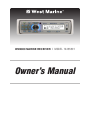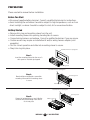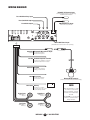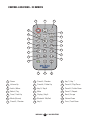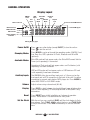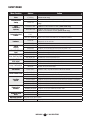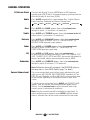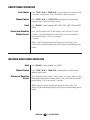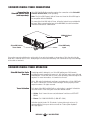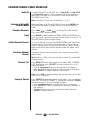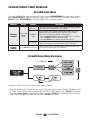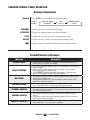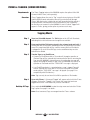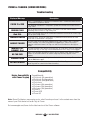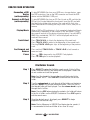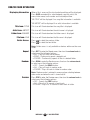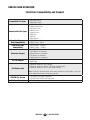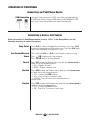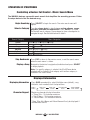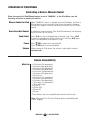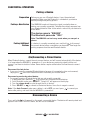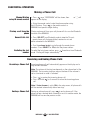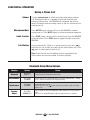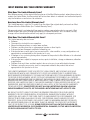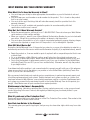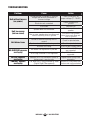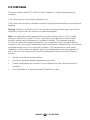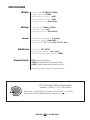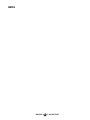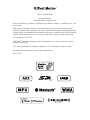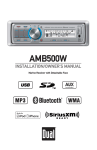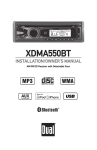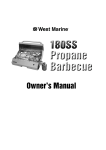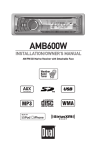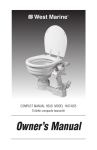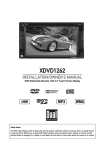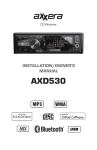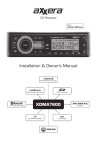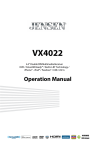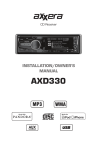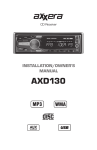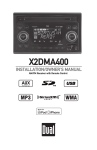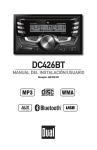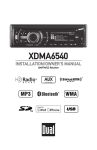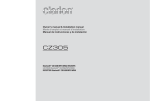Download Owner`s Manual
Transcript
WM4000 MARINE RECEIVER I MODEL 14286801 Owner’s Manual PREPARATION Please read entire manual before installation. Before You Start •Disconnect negative battery terminal. Consult a qualified technician for instructions. •Avoid installing the unit where it would be subject to high temperatures, such as from direct sunlight, or where it would be subject to dust, dirt or excessive vibration. Getting Started • Remove trim ring and mounting sleeve from the unit. • Install mounting sleeve into opening, bending tabs to secure. • Connect wiring harness and antenna. Consult a qualified technician if you are unsure. • Certain vessels may require an installation kit and/or wiring harness adapter (sold separately). • Test for correct operation and slide into mounting sleeve to secure. • Snap trim ring into place. Vessel Dash Panel or Splashguard Step 1: Insert the mounting sleeve into the vessel's dash panel or installed splashguard Mounting Sleeve Vessel Dash Panel or Splashguard Step 2: Bend multiple mounting tabs around the mounting sleeve until the mounting sleeve is secure Mounting Sleeve Mounting Tabs Vessel Dash Panel or Splashguard Mounting Sleeve Step 3: Connect all wiring harnesses and slide the head unit into the mounting sleeve until it clicks into place WM4000 WM4000 Head Unit 2 1-800-BOATING WIRING DIAGRAM RF30KIT RF Remote Input Connect the RF30 receiver (sold separately) RF30KIT: Model 14286819 Rear RCA Auxiliary Input Rear/Sub RCA Output Front RCA Output AM/FM Antenna Input Connect the vessel antenna SiriusXM Tuner Input (SiriusXM Connect Vehicle Tuner sold separately) BLACK Bluetooth Microphone Input (3.5mm) Connect the included Bluetooth microphone. BLUE Remote Amplifier Turn-On Connect to an amplifier or powered antenna. Insulate wire if not used. BLACK Ground Connect to the vessel or battery ground terminal. RED Accessory Connect to a switched 12 volt power source. Bluetooth Microphone (must be connected for Bluetooth functionality) FUSE YELLOW Battery Connect to a constant 12 volt power source or the positive battery terminal. Right Front Gray/Black (-) Gray (+) Left Front White/Black (-) White (+) When replacing the fuse, make sure new fuse is the correct type and amperage. Using an incorrect fuse could damage the radio. The WM4000 uses one 10 amp ATM fuse located beside the wiring connector. Right Rear Violet/Black (-) Violet (+) Left Rear Green/Black (-) Green (+) WM4000 3 1-800-BOATING CONTROL LOCATIONS - RECEIVER 1 2 3 4 5 6 7 8 19 18 17 16 15 14 13 9 12 11 1 Front Panel Release 11 Tune/Track Up 2 Preset 1 / Repeat 12 Tune/Track Down 3 Bluetooth Talk/End 13 Power 4 Preset 2 / Random 14 Display 5 Mute 15 Preset 6 / Folder Up 6 Preset 3 / Preview 16 Band / Escape 7 Mode (Source) 17 Preset 5 / Folder Down 8 Volume (turn) / Select/Tag (push) 18 Audio / Menu 9 USB Port 19 Preset 4 / Play / Pause 10 Auxiliary Input WM4000 4 1-800-BOATING 10 CONTROL LOCATIONS - IR REMOTE 1 2 3 21 4 20 5 19 6 18 7 17 8 16 9 15 10 14 13 12 11 1 Power 8 Preset 2 / Random 15 Key 7 / Key * 2 Volume Up 9 Preset 6 / Folder Up 16 Preset 4 / Play/Pause 3 Audio / Menu 10 Key 9 / Key # 17 Preset 5 / Folder Down 4 Select / Tag 11 Mute 18 Preset 1 / Repeat 5 Tune / Track Up 12 Display / Key 0 19 Band / Escape 6 Mode (Source) 13 Bluetooth Talk/End 20 Volume Down 7 Preset 3 / Preview 14 Key 8 21 Tune / Track Down WM4000 5 1-800-BOATING GENERAL OPERATION Display Layout AM/FM Tuner USB Input Aux Input Phone Call Icon Random SiriusXM Icon Mode SD Card iPod Repeat Mode Mode Icon Bluetooth Icon Preset or SiriusXM Channel SiriusXM Signal LOUD Indicator EQ Indicator iTunes Tagging Indicator ID3 Tag Display Type Power On/Off Press Press or any other button (except EJECT) to turn the unit on. to turn the unit off. Changing Modes Press MODE to cycle up through the operating modes: AM/FM, Front Aux, Rear Aux, USB, operation of iPod®, Bluetooth and SiriusXM (optional). Available Modes SiriusXM mode will not appear unless the SiriusXM Connect Vehicle Tuner (sold separately) is connected. Operation of iPod mode will not appear unless an iPod device (sold separately) has been connected. USB and SD modes will not appear unless a USB device or SD card (sold separately) have been connected. Auxiliary Inputs The WM4000 offers two auxiliary input ports, a 3.5 mm port on the front panel and an RCA connection on the back of the unit. Use either connection to connect audio device, MP3 player, etc. Press MODE to select AUX FRONT or AUX REAR modes. Volume Adjust volume using volume knob (00-46). Display Press DISP to select between clock and different types of information, such as radio frequency, CD track/elapsed time or MP3/WMA song information. Reset Set the Clock Press RESET upon initial installation or if abnormal operation occurs. Reset button is located behind the front panel. With the unit on, press and hold DISP until the clock begins to flash, then release. Press TUNE to adjust the hours and TUNE to adjust the minutes. Press DISP momentarily to save the selected time. nn WM4000 6 1-800-BOATING ll SETUP MENU Menu Function Options Auto Station Store AUTO PGM STATIONS Press SELECT to seek and save 6 strong stations in the current band. (Tuner mode only) LOCAL OFF Activates distance tuning (Tuner mode only). LOCAL ON Activates local tuning for strong station reception only (Tuner mode only). Local/Distance Tuning Tuner Frequency Spacing Selectable iPod Control Loudness Action FREQ'NCY USA Programs the unit to USA tuner spacing. (200kHz for FM and 10kHz for AM). (Tuner mode only) FREQ'NCY EUR Programs the unit to European tuner spacing. (50kHz for FM and 9kHz for MW). (Tuner mode only) IPOD CNT FULL Programs the head unit to advanced control of the iPod/iPhone device. IPOD CNT MANUAL Programs the head unit to manual control of the iPod/iPhone device and allows music to be controlled from the iPod/iPhone device. LOUD ON Enables the loudness feature, which enhances the bass and treble frequencies at low volumes. LOUD OFF Disables the loudnes feature. Clock Display CLOCK OFF Programs unit to not display the clock when the power is off. CLOCK ON Programs unit to display the clock when the power is off. Front Auxiliary Input AUX-FRNT ON Enables the front panel 3.5mm auxiliary input. AUX-FRNT OFF Disables the front panel 3.5mm auxiliary input. AUX-REAR ON Enables the rear RCA auxiliary input. AUX-REAR OFF Disables the rear RCA auxiliary input. SUBWFR SUB Programs the rear/sub RCA preamp output to subwoofer. SUBWFR REAR Programs the rear/sub RCA preamp output to rear. Rear Auxiliary Input Rear/Sub RCA output Beep Confirmation Programmable Turn On Volume Power on Message Scrolling Option Illumination Dimmer Demonstration Mode Bluetooth Options SiriusXM Setup BEEP OFF Disables the confirmation beep. BEEP ON Enables the confirmation beep. Programs unit to always turn on at a specific volume (default is OFF). Any volume level 1-46 can be selected. PROG-VOL # MESSAGE OFF Disables power on message. (example: GOOD MORNING) MESSAGE ON Enables power on message to be displayed. SCROLL 15 SEC Programs unit to scroll information once every 15 seconds (default). SCROLL ONCE Programs unit to scroll once, then show the first 8 characters on display. SCROLL ON Programs unit to scroll continuously. SCROLL OFF Programs unit to show the first 8 characters on the display. DIMMER HIGH Programs unit to the brightest illumination level. DIMMER MEDIUM DIMMER LOW Programs unit to the middle illumination level. Programs unit to the dimmest illumination level. DEMO OFF Disables the demonstration mode. DEMO ON Enables the demonstration message. See page 24 for menu options. (Press SELECT) See page 12 for menu options. WM4000 7 1-800-BOATING GENERAL OPERATION 12/24-hour Clock Audio The clock will display 12-hour AM/PM time in USA frequency spacing mode (PM 10:00). In European frequency spacing mode, the clock will display 24-hour time (22:00). Press AUDIO momentarily to select between Bass, Treble, Balance, Fader, Equalizer, Subwoofer and Source Volume Level. BASS Bass Treble Balance Fader EQ Subwoofer TREBLE BALANCE FADER EQ SUBWOOFER SOURCE LEVEL Press AUDIO until BASS appears, then rotate volume knob left/right to adjust ( -6 minimum / +6 maximum). Press AUDIO until TREBLE appears, then rotate volume knob left/ right to adjust ( -6 minimum / +6 maximum). Press AUDIO until BALANCE appears, then rotate volume knob left/right to adjust (BALANCE LEFT 12 - BALANCE RIGHT 12). BALANCE EVEN represents equal balance. Press AUDIO until FADER appears, then rotate volume knob left/right to adjust (FADER FRONT 12 - FADER REAR 12). FADER EVEN represents equal fader. Press AUDIO until EQ appears, then rotate volume knob to select from the following equalization curves: FLAT (default), POP, JAZZ, CLASSIC, BEAT, ROCK and USER. Any manual adjustments to the bass and treble settings are automatically saved as USER. Press AUDIO until SUBWFR appears, then rotate volume knob left/right to adjust (0 minimum / +12 maximum). Note: Subwoofer option will not appear if the REAR/SUB option in the setup menu is set to REAR. Refer to page 7 for details. Source Volume Level The source volume level control allows a gain adjustment for each audio source: AM, FM, WB, AUX FRONT/REAR, operation of iPod, USB, SD card, Bluetooth and SiriusXM. Set the source volume level for each mode, depending on the relative volume of each audio source. To set the source volume level, press AUDIO until SOURCE LEVEL appears. After one second, the current mode will appear on the display. Turn the volume knob to adjust the audio level of the current source (-6 minimum/+6 maximum). Note: Only the current mode will be available for adjustment. To adjust another mode of operation, press MODE until the desired mode is selected, then set the source volume level for that mode. WM4000 8 1-800-BOATING AM/FM TUNER OPERATION Seek Tuning Manual Tuning Band Storing and Recalling Station Presets nn ll nn ll Press TUNE or TUNE for more than one second to seek to the next strong station. Press and hold to advance quickly. Press TUNE or TUNE momentarily to change radio frequency up or down one step at a time. Press BAND to select between FM1, FM2, FM3, AM1, AM2 and WB bands. Up to 18 FM stations and 12 AM stations can be stored. To store a station, select the desired band and station. Press and hold the desired preset button (1-6) for more than 2 seconds. When stored, the preset number will appear in the display. The station can be recalled anytime by pressing the corresponding preset button. WEATHER BAND TUNER OPERATION Band Manual Tuning Storing and Recalling Presets Press BAND to select weather band (WB). nn Press TUNE or TUNE weather band station. ll momentarily to seek the next Up to 6 weather band stations can be stored. To store a station, select the weather band and the desired station. Press and hold the desired preset button (1-6) for more than 2 seconds. When stored, the preset number will appear in the display. The station can be recalled anytime by pressing the corresponding preset button. WM4000 9 1-800-BOATING SIRIUSXM VEHICLE TUNER CONNECTIONS Connecting the SiriusXM Vehicle Tuner (sold separately) SiriusXM Satellite Radio operation requires the connection of the SiriusXM Connect Vehicle Tuner (sold separately). Note: The SiriusXM Connect Vehicle Tuner must have the SiriusXM logo to be compatible with the WM4000. To connect the SiriusXM Vehicle Tuner, follow the instructions provided with the tuner. When connecting the tuner to the WM4000, the cable orientation should be connected as shown below. WM4000 Head Unit SiriusXM Vehicle Tuner Cable SiriusXM-Ready Input Line up the connector with the pins on the cable. It can only be inserted as shown above. Push the cable into the head unit's connector until it clicks. Attempting to insert the cable differently from shown above may cause damage to the cable or head unit. SIRIUSXM VEHICLE TUNER OPERATION SiriusXM Satellite Radio Overview Everything worth listening to is on SiriusXM, getting over 130 channels, including the most commercial-free music, plus the best sports, news, talk and entertainment. A SiriusXM Vehicle Tuner (sold separately) and Subscription are required. For more information, visit www.siriusxm.com. Sirius, XM and all related marks and logos are trademarks of Sirius XM Radio Inc. and its subsidiaries. All other marks and logos are the property of their respective owners. All rights reserved. Tuner Activation To listen to SiriusXM Satellite Radio, a subscription is required. Activate the SiriusXM Vehicle Tuner using one of the two methods below: • Online: Go to "www.siriusxm.com/activatenow" and choose ACTIVATE RADIO. • Phone: Call 1-800-XM-RADIO (1-800-967-2346). Activation typically takes 10-15 minutes, but may take up to an hour. It is recommended to leave your vehicle on until the "Subscription Updated" message appears. WM4000 10 1-800-BOATING SIRIUSXM VEHICLE TUNER OPERATION Radio ID ll nn To view the Radio ID on the LCD, press TUNE or TUNE until channel 0 appears. The 8 character Radio ID will appear on the display. The Radio ID is also printed on the underside of the SiriusXM Vehicle Tuner. Note: The Radio ID does not use the letters I, O, S, F. Listening to SiriusXM Satellite Radio Changing Channels Band Setting Channel Presets Recalling Channel Presets After installation of the SiriusXM Vehicle Tuner, press MODE until SiriusXM mode appears to begin listening to SiriusXM Satellite Radio. ll nn Press TUNE or TUNE to change SiriusXM channels. Press and hold to advance quickly. Press BAND to select between the SXM1, SXM2 and SXM3 bands. Up to six presets can be programmed for each band, for a total of 18 SiriusXM Satellite Radio channel presets. To store a channel, choose a Band (SXM1-SXM3), then tune to the desired channel. Press and hold a preset button (1-6) on the front panel or remote control for more than two seconds. When stored, a beep sound will be heard and the preset number will appear in the display. The preset channel can be recalled by pressing the corresponding preset button. Note: Buttons 7,8,9,0 on the remote control are not associated with channel presets. Channel List Press SELECT to enter the channel search menu. With "CHANNEL LIST" highlighted, press SELECT to browse through a list of all available channels. • Turn the volume knob to cycle through the list of channels. • When the desired channel appears on the top line of the display, press SELECT to begin listening to that channel. Note: Press DISP to change between the channel name, artist name, song title or content info. Category Search Press SELECT to enter the channel search menu. Turn the volume knob until "CATEGORY BROWSE" is highlighted, and press SELECT to browse through a list of all available channels. • Turn the volume knob to cycle through the list of categories. • Press SELECT to choose a category and display the channels in that category. • Turn the volume knob to choose desired channel, then press SELECT to begin listening. WM4000 11 1-800-BOATING SIRIUSXM VEHICLE TUNER OPERATION SiriusXM Setup Menu To access the SiriusXM setup menu options, press and hold AUDIO/MENU for more than 3 seconds, press AUDIO/MENU to cycle through menu options until "SIRIUSXM SETUP" appears, then press SELECT. Press AUDIO/MENU to cycle through the list of submenu options. Function Action Options Description this option to program a new 4-digit code. Enter the new EDIT CODE Choose code using the input method described below*. Parental Controls *Enter Code (default: 0000) CHANNEL LOCK Allows channels to be locked, requiring the 4-digit code to be entered before the channel becomes available in the channel lineup. Once selected, the channel list will appear. • Turn the volume knob to browse through the list of channels. • Press SELECT to lock the desired channel. • Pressing SELECT on a locked channel will unlock it. this option to reset the locked channels back to the factory CLEAR ALL Choose default. All currently subscribed channels will be unlocked. Delete Tags (iTunes Tagging) all Tags that are saved in memory. (Does not affect Tags Press SELECT to confirm Deletes that have been transferred to an iPod device.) SiriusXM Setup Menu Navigation Press SELECT Parental Controls Press ESC *To enter a 4 digit code, choose from the two options below: •Enter the 4 digit code using the remote control, by pressing the numbers directly. The default code is "0000" if the code has not be changed with the "EDIT CODE" feature. Press SELECT to confirm. •Turn the volume knob to select the first digit, then press SELECT. Continue with the remaining digits until all 4 digits have been entered. Press SELECT to confirm. WM4000 12 1-800-BOATING SIIRUSXM VEHICLE TUNER OPERATION Displayed Information Display Press DISP to cycle between the following options: (LINE 1) (LINE 2) CHANNEL CATEGORY TITLE ARTIST INFO CHANNEL NAME CATEGORY TITLE ARTIST CONTENT INFO CLOCK Displays the name of the SiriusXM channel. Displays the category type of the current channel. Displays the song title from the currently playing song. Displays the artist's name from the currently playing song. Displays special channel information from the current channel. SiriusXM Advisory Messages Message Description CHECK TUNER • Check the SiriusXM tuner connection behind the WM4000 to ensure that its correctly connected. • Ensure the SiriusXM antenna cable is connected to the SiriusXM tuner correctly. • Check the SiriusXM antenna wire for breaks or sharp bends. Replace the antenna if necessary. • Press RESET located behind the front panel. If the message remains, the antenna may have been damaged. • The vehicle must be outside, and the antenna must have a clear view of the southern sky. • The magnetic antenna must be mounted on the outside of the vehicle for the best reception. • This channel is not included in your SiriusXM subscription plan. Call 1-800-XM-RADIO (1-800-967-2346) to subscribe. • This channel is not a valid SiriusXM channel. The channel number has been entered incorrectly, or the channel was removed from the SiriusXM channel lineup. • The selected channel has been locked by the parental control option. • A prompt to enter the unlock code will appear. Enter the unlock code as described on page 12. • An update to your SiriusXM subscription has been received by the SiriusXM tuner. Press any key to continue. CHECK ANTENNA NO SIGNAL CHANNEL UNSUB CHANNEL UNAVAIL CHANNEL LOCKED SUBSCRIP UPDATED WM4000 13 1-800-BOATING ITUNES® TAGGING (SIRIUSXM MODE) Requirements Overview The iTunes Tagging feature of the WM4000 requires the optional SiriusXM Connect Vehicle Tuner (sold separately). iTunes Tagging allows the user to "Tag" songs that are playing on SiriusXM Satellite Radio channel and enables them to be purchased later through iTunes. With the touch of a button the unit will remember the title and artist song information, and then transfer that information to your iPod device the next time you connect it to the WM4000. A new list called "Tagged" will appear in iTunes, giving you the option to purchase each song. Tagging Music Step 1 Tune to a SiriusXM channel. The TAG button on the LCD will illuminate, indicating that a valid artist name and song title are available. Step 2 Press and hold the TAG button (push in the volume knob and hold). A confirmation will be displayed, indicating that the song information has been saved. The song information will be saved in memory until an iPod device is plugged in. Up to 64 SiriusXM Tags can be saved before they must be transferred or deleted. Step 3 Transfer Tags to an iPod/iPhone. •Connect an iPod/iPhone device. The mode will change to operation of iPod and Tags will be automatically transferred to the device, removing the Tags from the WM4000's internal memory. A confirmation message will appear confirming the number of tags sent. The WM4000 must remain in operation of iPod mode until the "TAGS SENT" message is displayed. •If an iPod/iPhone device is connected when a song is tagged, Tags will transfer automatically to the device. The unit must remain in SiriusXM mode until the "TAGS SENT" message is displayed. (See page 15 for compatibility with iPod devices.) Note: Tags can only be sent from SiriusXM or operation of iPod modes. Step 4 Deleting All Tags Sync with iTunes. A list named "Tagged" will appear on the left in the iTunes software. Click on the "Tagged" list to view all the songs that have been tagged and click the "view" button for purchase information. Press and hold AUDIO/MENU to enter the setup menu and select the "Delete Tags" option. See page 12 for details. Note: Once transferred, Tags are managed from the iTunes software. WM4000 14 1-800-BOATING ITUNES® TAGGING (SIRIUSXM MODE) Troubleshooting Displayed Message CHECK iPod VER SENDING TAGS iPod FULL Description There is a compatibility issue with the iPod device that is connected. Check the list of compatible iPod devices below. If the attached iPod device is compatible, update the firmware to the latest version using iTunes. Tags are being sent to the iPod device. This process can take several minutes depending on the number of Tags being sent. There is not enough space on the connected iPod device to transfer the iTunes Tags. Free up space using iTunes. TRANSFER FAILED Connection error. Ensure the iPod device is powered on and reconnect the iPod device until a confirmation is displayed. ALREADY TAGGED The same song has already been tagged from the same channel, and is currently saved in memory. The same song cannot be tagged twice - unless the song is tagged on a different channel, the Tags are sent to an iPod device or the tags are erased. MEMORY FULL CONNECT iPod The internal memory will hold 64 SiriusXM Tags. An iPod device must be connected to transfer the Tags, or the Tags must be deleted before more songs can be tagged. NO TAG INFO There is not sufficient information (artist or title) to tag the song. Some HD Radio stations or SiriusXM channels or certain songs may not fully support iTunes Tagging. TAGGING FAILED There was an error saving the Tag information to the internal memory. Press and hold the TAG button again. NO TAGS STORED There are no tags saved in the internal memory. The Delete Tags function can only delete Tags that are saved in the internal memory. Compatibility Device Compatibility with iTunes Tagging Compatible with: • iPod touch (4th generation) • iPod touch (3rd generation) • iPod touch (2nd generation) • iPod classic • iPod nano (6th generation) • iPod nano (5th generation) • iPod nano (4th generation) • iPhone 4 • iPhone 3GS • iPhone 3G Note: Some iPod devices may require you to select 'transfer purchases' in the context menu from the name of your iPod device to transfer Tags to iTunes. Go to www.apple.com/itunes for the latest version of the iTunes software. WM4000 15 1-800-BOATING USB/SD CARD OPERATION Connecting a USB Device (sold separately) To play MP3/WMA files from most USB mass storage devices, open the USB cover door, line up the USB connector and insert the USB device into the WM4000's USB port. Connect an SD Card (sold separately) To play MP3/WMA files from an SD Card, insert an SD card into the SD card slot, located behind the front panel. Insert the SD card with the label facing to the right, and press the card until it clicks into place. Remove the SD card by pressing in until it clicks, then pull to remove. Playing Music Track Select Fast Forward and Reverse Pause When a USB or SD card device is first connected, playback will begin momentarily. Depending on the number of files and folders, it may take several seconds for the device to begin playing. If no valid MP3/ WMA files are detected, “NO FILE” will be displayed and the last mode will be resumed. ll to skip to the beginning of the next track. nn to return to the beginning of the current track. nn again skips to the beginning of the previous Press TRACK Press TRACK Pressing TRACK track. Press and hold TRACK reverse a track. Press Press ll or TRACK nn to fast forward or l/ II to temporarily stop USB/SD Card playback. l/ II again to resume playback. File/Folder Search Step 1 Press SELECT to enter the file/folder search mode. A list of all the folders from the USB/SD Card device will be displayed. Folders that do not contain music will be ignored. Note: Any files located in the root directory will be located in the folder named "ROOT". Press SELECT to view the files on the root folder. Step 2 Turn the volume knob to cycle through all the folders on the device and press SELECT to choose the desired folder. The list of files in the selected folder will be displayed. Turn the volume knob to cycle through the list of files. Note: Pressing ESC when viewing the contents of a folder will return to the list of folders on the USB/SD Card device. Press ESC again to exit the search menu. Step 3 Once the desired song is displayed, press SELECT to begin playback of the desired song. Note: Due to differences in USB/SD Card device transfer speeds, it is recommended to limit each folder to less than 30 songs. WM4000 16 1-800-BOATING USB/SD CARD OPERATION Displaying Information When a file is accessed, the clock and elapsed time will be displayed. Press DISP momentarily to select between song title, artist, file name, folder name, track number and clock/elapsed time. "NO TITLE" will be displayed if no song title information is available. "NO ARTIST" will be displayed if no artist information is available. Title Icon: TITLE This icon will illuminate when the song title is displayed. Artist Icon: ARTIST This icon will illuminate when the artist name is displayed. Folder Icon: FOLDER This icon will illuminate when the folder name is displayed. File Icon: FILE This icon will illuminate when the file name is displayed. Folder Access Press Press to select the previous folder. to select the next folder. Note: Folder access is only available on devices with more than one folder. Repeat Press RPT to enter the Repeat menu, then turn the volume knob to select one of the following options: • ALL - Plays all tracks on the device. • SONG - Continuously repeats selected track. • FOLDER - Continuously repeats all files in selected folder. Random Press RDM to enter the Random menu, then turn the volume knob to select one of the following options: • OFF - Cancels the RDM function. • ALL - Plays all tracks in random order. • FOLDER - Plays all tracks in folder in random order. Note: Random mode is retained in memory when selecting between other modes and when the unit is turned on/off. Preview Press PRE to enter the Preview menu, then turn the volume knob to select one of the following options: • OFF - Cancels the PRE function. • ALL - Plays first 10 seconds of each track. • FOLDER - Plays first 10 seconds of each track in folder. WM4000 17 1-800-BOATING USB/SD CARD OPERATION File/Folder Compatibility and Support Compatible File Types Incompatible File Types Sampling Frequency Rate Compatibility Transfer Bit Rate Compatibility •MP3 data (.mp3) •WMA data (.wma) •AAC data (.m4a) •DRM protected files •WAV data (.wav) •WMA lossless •Apple lossless •WMA Pro •MP3 Pro •MP3 playlists •MP3: 8kHz - 48kHz •WMA: 32kHz - 48kHz •MP3: 32kbps - 320kbps •WMA: 32kbps - 192kbps Character Support •Song Title: 32 characters •Artist Name: 32 characters •Album Name: 32 characters •File Name: 32 characters •Folder Name: 32 characters ID3 Tag Support •MP3 Tags: Version 1.0 - 2.4 •WMA Tags File/Folder Limit •Maximum number of files: 50,000 •Maximum number of folders: 255 (plus the root folder) •Maximum number of files in each folder: 50,000 Note: For devices with more than the maximum number of files/folders, some files will be ingnored and may not function properly. USB/SD File System SD Card Capacity •FAT/FAT32 file system supported. •HFS/NTFS/EXT2/EXT3 not supported. 16GB or less supported. WM4000 18 1-800-BOATING OPERATION OF IPOD/IPHONE Connecting an iPod/iPhone Device USB Connection Using the "dock connector to USB" sync cable (provided with the iPod/iPhone device), plug the USB cable into the WM4000's USB port. Once connected, playback will begin automatically. Controlling a Device: Full Control When the control of iPod/iPhone feature is set to "FULL" in the Setup Menu, use the following functions to control the device: Song Select Fast Forward/Reverse Pause Repeat ll nn nn Press to skip to the beginning of the next song. Press to return to the beginning of the current song. Pressing again skips to the beginning of the previous song. Press and hold Press Press ll or nn to fast forward or reverse a song. l/ II to temporarily stop playback. l/ II again to resume playback. Press RPT to enter the Repeat menu, then turn the volume knob to select one of the following options: • ALL - Repeats all tracks. • SONG - Repeats selected track. Random Press RDM to enter the Random menu, then turn the volume knob to select one of the following options: • OFF - Cancels the RDM function. • ALL - Plays all tracks in random order. • ALBUM - Plays all tracks in the selected album in random order. Preview Press PRE to enter the Preview menu, then turn the volume knob to select one of the following options: • OFF - Cancels the PRE function. • ON - Plays first 10 seconds of each track. WM4000 19 1-800-BOATING OPERATION OF IPOD/IPHONE Controlling a Device: Full Control - Music Search Menu The WM4000 features a powerful music search that simplifies the searching process. Follow the steps below to find the desired song: Begin Searching Press SELECT to begin the search. The main search menu will appear. Select a Category Turn the volume knob to select between artists, albums, songs, playlists, podcasts and audiobooks. Press SELECT to select the desired search category. Some categories have subcategories to navigate through. See the table below for details. Menu Navigation Search Category Artists Menu Artists Albums Albums Menu Albums Songs Songs Menu Songs Playlists Menu Playlists Podcasts Menu Podcasts Audiobooks Menu Audiobooks Songs Songs Step Backwards Press ESC to return to the previous menu, or exit the search menu when the main menu is shown. Playing a Song Navigate to the desired song/podcast/audiobook and press SELECT to begin playback. Note: If a specific category is selected, the iPod/iPhone device playback will be limited to that category until another category is selected in the search menu. Displayed Information Displaying Information Press DISP momentarily to select file/folder name (default), song title/artist, track number/clock & elapsed time. (LINE 1) (LINE 2) Character Support SONG TITLE ARTIST SONG TITLE ALBUM ELAPSED TIME CLOCK TRACK NUMBER TOTAL TRACKS Maximum character display information • *Song Title – 32 character maximum • *Artist Name – 32 character maximum • *Album Name - 32 character maximum *Song Title, Artist Name and Album Name will only be displayed if included with the file. WM4000 20 1-800-BOATING OPERATION OF IPOD/IPHONE Controlling a Device: Manual Control When the control of iPod/iPhone feature is set to "MANUAL" in the iPod Menu, use the following functions to control the device: Manual Control for iPod When "MANUAL" control is selected from the iPod Menu, the iPod or iPhone device can be controlled directly from the device's interface. All functions except for volume can be used from the iPod or iPhone device. Basic Head Unit Control In addition to manual control of the iPod/iPhone device, the following basic functions are still active: Song Select Pause Volume ll nn nn Press to skip to the beginning of the next song. Press to return to the beginning of the current song. Pressing again skips to the beginning of the previous song. Press Press stop playback. ll// IIII toagaintemporarily to resume playback. When playing an iPod device, the volume is adjustable using the volume knob. Device Compatibility Made for • iPod touch (4th generation) • iPod nano (6th generation) • iPod touch (3rd generation) • iPod nano (5th generation) • iPod touch (2nd generation) • iPod nano (4th generation) • iPod classic • iPod touch (1st generation) • iPod nano (3rd generation) • iPod nano (2nd generation) • *iPod nano (1st generation) • *iPod with video • iPhone 4 • iPhone 3GS • iPhone 3G • iPhone *These devices are not compatible with manual control mode. Note: See page 15 for iPod and iPhone device compatibility with iTunes Tagging. WM4000 21 1-800-BOATING BLUETOOTH® OPERATION Pairing a Device Preparation Pairing a New Device Before you can use a Bluetooth device, it must be paired and connected. Make sure that Bluetooth is activated on your device before you begin the pairing process. The WM4000 broadcasts the pairing signal constantly when no devices are currently connected. Complete the pairing sequence from your Bluetooth device. Refer to the owner's manual for your device for more details. The device name is "WM4000" The Bluetooth passcode "1234" Note: The WM4000 can be in any mode when you can pair a phone. Pairing Additional Devices If a device is currently connected, press and hold to disconnect the current device before a new device can be paired. Then begin the pairing sequence from the new Bluetooth device. (Re)Connecting a Paired Device Many Bluetooth devices support the auto-connect feature, and will connect automatically if the device is in range when the WM4000 is powered-on. If your device was previously paired but does not connect, use these instructions below. Some devices require authorization to allow the auto connect feature. Reconnect the last device: • If your most recently connected Bluetooth device becomes disconnected or does not reconnect, simply press once from Bluetooth mode to reconnect your mobile device. Reconnect a previously paired device: • To connect a previously paired device that was not recently connected: 1. If applicable, press and hold to disconnect any connected mobile devices. 2. From Bluetooth mode, press SELECT. "Paired List" will appear on the display. 3. Turn the volume knob to cycle through the list of devices. 4. Press SELECT or to connect to the desired device. It must be in range to connect. Note: If the Auto Connect setup menu setting is set to OFF, you must press device after pairing, and each time the WM4000 is powered-on. to connect you Disconnecting a Device Press and hold for 3 seconds to disconnect a connected device. The device will remain paired and appear in the PAIRED DEVICES menu, but will not be connected. WM4000 22 1-800-BOATING BLUETOOTH® OPERATION Making a Phone Call Manual Dialing using IR remote control • Press once. "ENTERNUM" will be shown, then appear on the display. an "_" will • Using the remote control, enter the phone number using the 0-9 buttons. Press on the remote control or WM4000 front panel to begin dialing. Placing a call from the phone Recent Calls List Placing a phone call from your cell phone will also use the Bluetooth function of the WM4000. • Press SELECT from Bluetooth mode to view the 10 most recent phone calls that were dialed, received or missed while connected to the WM4000. • Turn the volume knob to cycle through the recent phone numbers. Press SELECT or to dial the phone number. Redialing the last number To redial the last phone number, press mode. Dialing will begin automatically. three times from Bluetooth Receiving and Ending Phone Calls Receiving a Phone Call Incoming phone calls will automatically appear on the display and a ring tone will be heard. Note: The volume of the ring tone depends on the volume level of the WM4000. The incoming ring tone may not be heard if the volume is set to a low level or mute is activated. • Press to receive the incoming phone call. • Press and hold for 3 seconds to refuse the incoming phone call. Note: If Auto Answer is set to ON in the setup menu, all phone calls will be received automatically after a few rings. Ending a Phone Call During an active phone call, press to end a phone call. If the phone call was received when listening to music in another mode, the WM4000 will resume the previous mode. WM4000 23 1-800-BOATING BLUETOOTH® OPERATION During a Phone Call Volume Turn the volume knob to adjust the volume level during a phone call. Bluetooth mode has a separate volume level from the main volume of other modes. The WM4000 will remember the volume level in Bluetooth mode and always return to the last volume level for each phone call. Microphone Mute Press MUTE during a phone call to turn the WM4000's external microphone off. Press MUTE again to resume microphone operation. Audio Transfer Press DISP during a phone call to transfer the call from the WM4000 to the cell phone. Press DISP again to toggle the audio back to the WM4000. Call Waiting During a phone call, if there is a second incoming call, press to place the first call on hold and switch to the second phone call. Press again to switch back to the first call. Note: Audio transfer and call waiting must be supported by the mobile phone and service provider to function properly. Bluetooth Setup Menu Options Function Options Action Bluetooth BL'TOOTH (ON/OFF) Enables/disables Bluetooth functionality. Auto Connect AUTO CON (ON/OFF) Set to ON to allow a Bluetooth device to connect automatically. Setting to OFF requires manually connecting the device. Auto Answer AUTO ANS (ON/OFF) When set to ON, every incoming phone call will automatically be answered after 2-3 rings. When set to OFF, the button must be pressed to answer incoming phone calls. Speaker Output BT SPRKS (FRONT/ALL) Set to FRONT to direct the Bluetooth audio output to the front speakers only. Set to ALL to enable Bluetooth audio to output from all 4 speakers. WM4000 24 1-800-BOATING BLUETOOTH® OPERATION Streaming Audio Operation The WM4000 supports A2DP (advanced audio distribution profile) wireless streaming audio from your Bluetooth mobile device directly to your head unit. You can also control your music from the front panel of the head unit using AVRCP (audio video remote control profile). Notes: • To stream music to your head unit, your mobile device must support the A2DP and AVRCP Bluetooth profiles. Check the owner's manual of your mobile device for details. • Streaming audio must be enabled from your mobile device. This option will vary depending on the device. Some devices allow streaming audio to be disabled. After pairing, connecting and enabling streaming audio from a compatible mobile device, begin playing music using the music player on your mobile device. Once the music is playing, the following functions can be used to control the music: • The • The • The will skip to the next available audio track. ll button button will skip to the previous audio track. nn / II button will toggle between play and pause during playback. l Note: Some Bluetooth devices may not fully support these commands. Bluetooth Reset Resetting the Bluetooth module will remove the list of paired phones and delete the list of recent calls from memory. To reset Bluetooth, perform the following steps: 1) Press MODE until the head unit is in Bluetooth mode. 2) Press and hold MODE for 5 seconds to reset the Bluetooth settings back to the factory default. Compatibility Note: Due to the differences in Bluetooth technology, some mobile devices may be incompatible, function improperly or may not support all features when used with the WM4000. WM4000 25 1-800-BOATING WEST MARINE ONE YEAR LIMITED WARRANTY What Does This Limited Warranty Cover? West Marine warrants to the original retail purchaser of the West Marine product, where the purchase is made in the United States, that the product will be free from defects in materials and craftsmanship with only the limitations or exclusions set out below. How Long Does This Limited Warranty Last? This limited warranty is valid for 12 months from the date of the original retail purchase from West Marine within the United States (the “Limited Warranty Term”). The warranty period is not extended if we repair or replace a warranted product or any parts. West Marine reserves the right to change the availability of limited warranties, at its discretion, but any changes will not be retroactive and will only apply to subsequent purchases. What Does This Limited Warranty Not Cover? This limited warranty does not cover: • Software. • Commercial or industrial use or operation. • Normal maintenance items or normal wear and tear. • Problems resulting from fire or submergence in water or other liquids. • If the product was damaged, modified or altered by you. • If the product was used as part of any conversion kits, subassemblies, or any configurations not appropriate or contemplated for this product or its use. • If damage or loss occurring during return shipment of the product to West Marine or its authorized service representative. • If the product was subject to improper service, repair, installation, storage, maintenance, alteration or application. • Problems that result from accident, neglect, abuse, misuse or issues with electrical power. • Problems caused by accessories, parts or components added to the product that are not appropriate for this product or its use. THIS LIMITED WARRANTY GIVES YOU SPECIFIC LEGAL RIGHTS, AND YOU MAY ALSO HAVE OTHER RIGHTS WHICH VARY FROM STATE TO STATE (OR JURISDICTION TO JURISDICTION). WEST MARINE'S RESPONSIBILITY FOR MALFUNCTIONS AND DEFECTS IN HARDWARE IS LIMITED TO REPAIR OR REPLACEMENT AS SET FORTH IN THIS WARRANTY STATEMENT. ALL EXPRESS AND IMPLIED WARRANTIES FOR THE PRODUCT INCLUDING, BUT NOT LIMITED TO, ANY IMPLIED WARRANTIES AND CONDITIONS OF MERCHANTABILITY AND FITNESS FOR A PARTICULAR PURPOSE, ARE LIMITED IN TIME TO THE LIMITED WARRANTY TERM (AS SPECIFIED ABOVE). NO WARRANTIES, WHETHER EXPRESS OR IMPLIED, WILL APPLY AFTER THE LIMITED WARRANTY TERM HAS EXPIRED. SOME STATES DO NOT ALLOW LIMITATIONS ON HOW LONG AN IMPLIED WARRANTY LASTS, SO THE ABOVE LIMITATIONS MAY NOT APPLY TO YOU. WE DO NOT ACCEPT LIABILITY BEYOND THE REMEDIES PROVIDED FOR IN THIS LIMITED WARRANTY OR FOR CONSEQUENTIAL OR INCIDENTAL DAMAGES INCLUDING, WITHOUT LIMITATION, ANY LIABILITY FOR THIRD-PARTY CLAIMS AGAINST YOU FOR DAMAGES, FOR PRODUCTS NOT BEING AVAILABLE FOR USE, FOR PERSONAL INJURY AND/OR FOR LOST PROPERTY, DATA OR SOFTWARE. OUR LIABILITY AND THE MAXIMUM AMOUNT FOR WHICH WE ARE RESPONSIBLE WILL BE NO MORE THAN THE AMOUNT YOU PAID FOR THE PRODUCT THAT IS THE SUBJECT OF A CLAIM. SOME STATES DO NOT ALLOW THE EXCLUSION OR LIMITATION OF INCIDENTAL OR CONSEQUENTIAL DAMAGES, SO THE ABOVE LIMITATION OR EXCLUSION MAY NOT APPLY TO YOU. WM4000 26 1-800-BOATING WEST MARINE ONE YEAR LIMITED WARRANTY What Must I Do To Keep the Warranty in Effect? • You must keep your receipt or other appropriate documentation as proof of the date of sale and purchase. • You must keep your serial number or order number for the product. This is found on the product itself or on your receipt. • You must not do any of the things that will make the warranty invalid as provided for in this warranty statement. • You must use, install, maintain and operate the product in accordance with published specifications and the user’s manual. What Do I Do If I Need Warranty Service? • Before the warranty expires, please call us at 1-800-BOATING. Please also have your West Marine serial number or order number available. • When you contact us, we will issue a Return Material Authorization Number for you to include with your return. We will also provide you the address of where to ship the product. • You must return the product to us in its original or equivalent packaging, prepay shipping charges, and insure the shipment or accept the risk if the product is lost or damaged in shipment. What Will West Marine Do? During the Limited Warranty Term, if the product you return to us proves to be defective in materials or workmanship and not for the reasons which would otherwise disqualify it (as explained above), we will: • Repair the product or, if we are unable to repair it, replace it with a comparable product that is new or refurbished; • Or, as an alternative, at West Marine’s option, we will refund you the original purchase price; • If we repair or replace the product, we will return the repaired or replacement product to you; and • Pay to ship the repaired or replacement product to you if you use an address in the United States (excluding Puerto Rico and U.S. possessions and territories). Otherwise, we will ship the product to you freight collect. If we determine that the problem is not covered under this warranty, we will notify you of this when we return your product to you to the address you provide us in the United States (excluding Puerto Rico and U.S. possessions and territories). We use new and refurbished parts made by various manufacturers in performing warranty repairs and in building replacement parts and systems. Refurbished parts and systems are parts or systems that have been returned to West Marine, some of which were never used by a customer. Replacement parts and systems are covered for the remaining time left in the Limited Warranty Term for the product you bought. West Marine owns all parts removed from repaired products. Maintenance is the Owner’s Responsibility Cleaning, polishing, lubricating, replacing filters, tuning, replacing worn parts, using your purchased product according to the user’s manual, and regularly maintaining your purchased product is your responsibility. What if I purchased a Plus Protection Plan? Service will be provided to you under the terms of the Plus Protection Plan contract. Please refer to that contract for details on how to obtain service. How State Law Relates to the Warranty. This warranty gives you specific legal rights, and you may also have other rights which vary from state to state. WM4000 27 1-800-BOATING TROUBLESHOOTING Problem Unit will not turn on (no power) Cause Action Yellow wire not connected or incorrect voltage Red wire not connected or incorrect voltage Check connections for proper voltage (11~16VDC) Black wire not connected Check connection to ground Replace fuse Check connections at speakers Insulate all bare speaker wires from each other and chassis ground Fuse blown Speaker wires not connected Unit has power (but no sound) Unit blows fuses NO SUPPORT appears on display NO FILE appears on display PROTECT appears on display One or more speaker wires touching each other or touching chassis ground Yellow or red wire touching chassis ground Speaker wires touching chassis ground Incorrect fuse rating An invalid ID3 tag version is present An ID3 tag character is not supported Selected file is not available in direct or alphanumeric search modes The WMA file is copy-protected by DRM (Digital Rights Management) WM4000 28 1-800-BOATING Check for pinched wire Check for pinched wire Use fuse with correct rating Version 1.0 to 2.4 ID3 tags are supported. Only ASCII characters are supported. Repeat search using valid parameters Write disc using WMA files that are not copy-protected FCC COMPLIANCE This device complies with Part 15 of the FCC Rules. Operation is subject to the following two conditions: (1) this device may not cause harmful interference, and (2) this device must accept any interference received, including interference that may cause undesired operation. Warning: Changes or modifications to this unit not expressly approved by the party responsible for compliance could void the user’s authority to operate the equipment. Note: This equipment has been tested and found to comply with the limits for a Class B digital device, pursuant to Part 15 of the FCC Rules. These limits are designed to provide reasonable protection against harmful interference in a residential installation. This equipment generates, uses and can radiate radio frequency energy and, if not installed and used in accordance with the instructions, may cause harmful interference to radio communications. However, there is no guarantee that interference will not occur in a particular installation. If this equipment does cause harmful interference to radio or television reception, which can be determined by turning the equipment off and on, the user is encouraged to try to correct the interference by one or more of the following measures: • Reorient or relocate the receiving antenna. • Increase the separation between the equipment and receiver. • Connect the equipment into an outlet on a circuit different from that to which the receiver is connected. • Consult the dealer or an experienced radio/TV technician for help. WM4000 29 1-800-BOATING SPECIFICATIONS FM Tuner Tuning range: 87.5MHz-107.9MHz Usable sensitivity: 8.5dBf 50dB quieting sensitivity: 10dBf Stereo separation @ 1kHz: 40dB Frequency response: 30Hz-13kHz AM Tuner Tuning range: 530kHz-1710kHz Usable sensitivity: 22uV Frequency response: 30Hz-2.2kHz General USB/SD Card Bluetooth Profiles Speaker output impedance: 4~8 ohms Line output voltage: 2 Volts RMS Dimensions: 7" x 7" x 2" (178 x 178 x 51 mm) File system: FAT, FAT32 File extensions support: .mp3, .wma SD Card maximum device capacity: 16GB HFP (hands-free profile) A2DP (advanced audio distribution profile) AVRCP (audio video remote control profile) Design and specifications subject to change without notice. CEA-2006 Power Standard Specifications (reference: 14.4VDC +/- 0.2V, 20Hz~20kHz) Power Output: 18 Watts RMS x 4 channels at 4 ohms and < 1% THD+N Signal to Noise Ratio: 80dBA (reference: 1 watt into 4 ohms) WM4000 30 1-800-BOATING NOTES WM4000 31 1-800-BOATING www.westmarine.com Toll Free: 1-800-BOATING www.westmarine.com ©2013 West Marine. All rights reserved. iPhone, iPod, iPod classic, iPod nano, and iPod touch are trademarks of Apple Inc., registered in the U.S. and other countries. “Made for iPod” and “Made for iPhone” mean that an electronic accessory has been designed to connect specifically to iPod or iPhone, respectively, and has been certified by the developer to meet Apple performance standards. Apple is not responsible for the operation of this device or its compliance with safety and regulatory standards. Please note that the use of this accessory with iPod or iPhone may affect wireless performance. SD is a trademark of SD-3C, LLC. The Bluetooth® word mark and logos are owned by the Bluetooth SIG, Inc. and any use of such marks by Namsung is under license. Sirius, XM and all related marks and logos are trademarks of Sirius XM Radio Inc. All rights reserved. Other trademarks and trade names are those of their respective owners. NSA1212-V01 Front and Rear Inputs