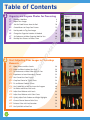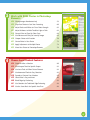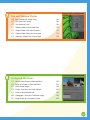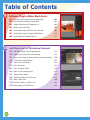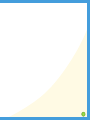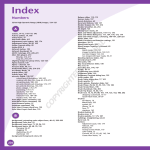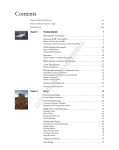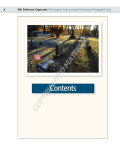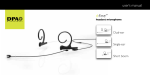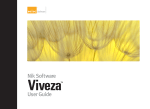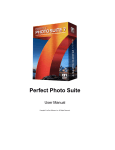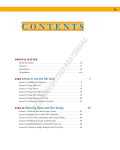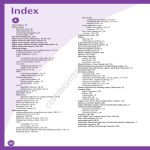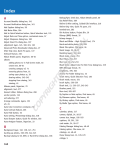Download Wiley Photoshop Elements 7: Top 100 Simplified Tips and Tricks
Transcript
Table of Contents Organize and Prepare Photos for Processing Develop a Workflow 4 Import Your Images 6 10 Create Albums to Group Your Pictures 12 Use Keywords to Tag Your Images 14 Change the Organizer Interface As Needed 18 Set Preferences to Make Organizer Work for You 20 Back Up Your Pictures to Protect Them 22 AL Sort the Good Pictures from the Bad vi TE Open Pictures and Use Save As RI Make the Editor Interface Your Own 26 28 Set Preferences to Make Editor Work for You 30 Experiment to Learn More about Controls 32 You Cannot Hurt Your Pictures 34 Crop Your Photos for Tighter Shots 36 Fix and Rotate Crooked Pictures 38 Use Guided Edit to Help You Learn the Program 40 Set Blacks and Whites with Levels 42 Adjust Your Midtones with Levels 44 Adjust Your Midtones with Color Curves 46 Quickly Adjust Dark Shadows and Bright Highlights 48 Correct Color to Remove Color Casts 50 Enhance Color with Hue/Saturation 52 Use Quick Edit to Work Fast 54 PY #9 #10 #11 #12 #13 #14 #15 #16 #17 #18 #19 #20 #21 #22 #23 GH Start Adjusting Your Images in Photoshop Elements CO 2 D MA TE #1 #2 #3 #4 #5 #6 #7 #8 RI 1 3 Work with RAW Photos in Photoshop Elements #24 #25 #26 #27 #28 #29 #30 #31 #32 #33 4 Change Images Nondestructively 58 Crop Your Photos to Start Your Processing 60 Adjust Blacks and Whites to Give a Photo Strength 62 Adjust Midtones to Make Tonalities Light or Dark 64 Correct Color to Clean Up Color Casts 66 Use Vibrance and Clarity to Intensify Images 68 Sharpen Photos with Precision 70 Control Noise in Your Photo 72 Apply Adjustments to Multiple Photos 74 Move Your Picture to Photoshop Elements 76 Choose Local Control Features #34 #35 #36 #37 #38 #39 #40 #41 #42 Create and Use a Selection 80 Use Marquee Tools for Specific Shapes 82 Use Lasso Tools to Follow Picture Elements 84 Use Automated Tools for Easy Selections 86 Expand or Contract Your Selection 88 Select What Is Easy and Invert 90 Blend Edges by Feathering 92 Use Selections for Traditional Edge Darkening 94 Use the Smart Brush for Specific Area Fixes 96 vii Table of Contents 5 Create Adjustment Layers for Nondestructive Changes #43 #44 #45 #46 #47 #48 #49 #50 #51 #52 #53 #54 #55 #56 #57 #58 6 100 Understand How Adjustment Layers Work 102 Work Blacks and Whites with a Levels Adjustment Layer 106 Work Midtones with a Levels Adjustment Layer 108 Correct Color with an Adjustment Layer 110 Enhance Color with an Adjustment Layer 112 Fix Problem Exposures with Layer Blending Modes 114 Understand How Layer Masks Work 116 Remove Adjustments with Black 118 Add Adjustments Using Black and Then White 120 Combine Layer Masks with Selections 124 Balance Colors and Tones in a Picture 126 Bring Out Shadow Detail in Specific Areas 128 Darken Highlight Detail in Specific Areas 130 Add a Graduated Filter Effect 132 Flatten Layers When Done 134 Solve Photo Problems #59 #60 #61 #62 #63 #64 #65 #66 #67 viii Understand How Layers Work Clone Out Problems 138 Remove People from a Scene with Photomerge 142 Fix Problems Due to Lens Distortion 144 Fix Perspective Problems with Building Photographs 146 Make an Out-of-Focus Background 148 Remove Distracting Colors 150 Improve Blank Skies 152 Concentrate Attention with Gaussian Blur 156 Add a New Background for Your Subject 158 7 Size and Sharpen Photos #68 #69 #70 #71 #72 #73 #74 8 Basic Workflow for Image Sizing 164 Size Photos for Printing 166 Size Photos for E-mail 168 Sharpen Photos with Unsharp Mask 170 Sharpen Photos with Adjust Sharpness 172 Sharpen Photos When You Have Layers 174 Selectively Sharpen Parts of Your Photo 176 Go Beyond the Basics #75 #76 #77 #78 #79 #80 #81 Convert Color Photos to Black-and-White 180 Adjust Your Photos in Black-and-White 182 Create Toned Images 184 Use the Smart Brush for Creative Effects 186 Create a Hand-Colored Look 188 Photograph a Scene for a Panoramic Image 192 Merge Photos for a Panoramic Picture 194 ix Table of Contents 9 Software Plug-Ins Make Work Easier #82 #83 #84 #85 #86 #87 #88 10 Use Color Efex for Quick Creative Adjustments 200 Use Color Efex for Efficient Photo Work 202 Sharpen Effectively with Sharpener Pro 204 Remove Noise with Dfine 206 Get Dramatic Black-and-White with Silver Efex 208 Use FocalPoint for Easy Depth-of-Field Effects 210 Use Enlarge It for Making Big Prints 212 Get Photos out of Photoshop Elements #89 Gain More Options with Photoshop.com #90 Protect Your Photos with Online Backup #91 Access Your Photos Anywhere Internet Service Is Available #92 Create Online Photo Albums #93 Share Your Photos Online #94 Print Your Photos #95 Print a Group of Photos #96 Make a Photo Greeting Card #97 Create Photo Collages #98 Add Frame Effects to Your Pictures #99 Make a Slide Show #100 Put Your Photos on a DVD or CD #101 Make Labels for CD/DVD Discs x 216 218 220 222 224 226 230 232 234 238 240 244 246 1