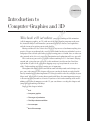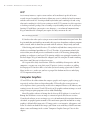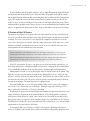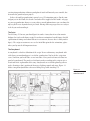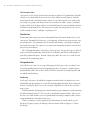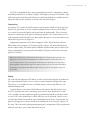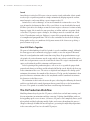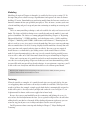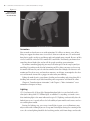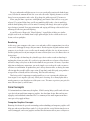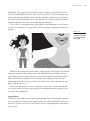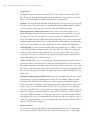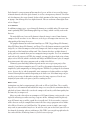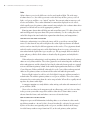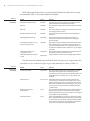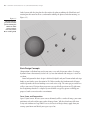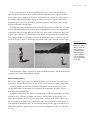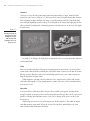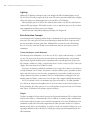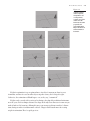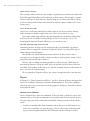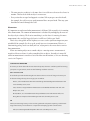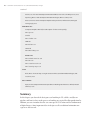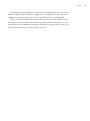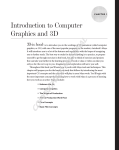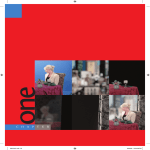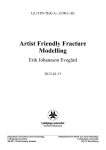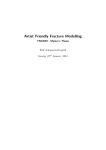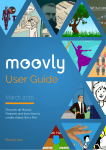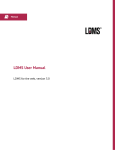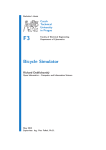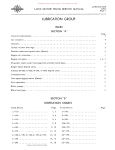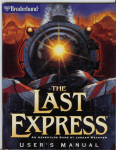Download Wiley Introducing Autodesk Maya 2012
Transcript
Chapter 1 AL Introduction to Computer Graphics and 3D RI This book will introduce you to the workings of 3D animation CO PY RI GH TE D MA TE (called computer graphics, or CG) with one of the most popular programs on the market, Autodesk Maya. It will introduce you to many of Maya’s features and capabilities with the intent of energizing you to study further. Having said that, let’s face a basic fact: The best way to succeed at almost anything is to practice. Prepare to go through the exercises in this book, but also try to think of exercises and projects that can take you further in your learning process. A book, class, or video can take you only so far; the rest is up to you. Imagination and exploration will serve you well. This is not to say you can’t be a casual visitor to working in CG—far from it. Playing around and seeing what you can create in this medium is just flat-out fun. Don’t lose sight of that. If you feel the enjoyment slipping away, step away from the screen for a while. Understanding your own learning pace is important. Throughout this book, you’ll learn how to work with Maya tools and techniques at a pace you set for yourself. This chapter will prepare you for the hands-on study that follows by introducing the most important CG concepts and the roles they will play in your Maya work. When you’re learning how to work with Maya, the most important concept is discovering how you work as an artist. If you have a basic understanding of the methodology and terms of computer art and CG, you can skim or even skip this chapter and jump right into working with Maya. Topics in this chapter include: ■■ Art? ■■ Computer graphics ■■ The stages of production ■■ The CG production workflow ■■ Core concepts ■■ Basic film concepts 2 ■ Chapter 1: Introduction to Computer Graphics and 3D Art? Art, in many instances, requires transcendence of its medium; it speaks of its own accord. Art goes beyond the mechanics of how you create it (whether by brush or mouse) and takes on its own life. Learning to look beyond what you’re working with and seeing what you’re working for is the key to creating art with CG. Try not to view this experience as learning a software package, but as learning a way of working to an end. As you begin learning CG with Maya, you acquire a new language—a new form of communication. Keep in mind that the techniques you acquire are only a means to the end. Relax and enjoy yourself. It’s hard to relax when you’re trying to cram so much information into your brain. But keep in mind that you should try not to make this experience about how a software program works; instead, make it about how you work with the software. Maya is only your tool. When hiring professional 3D artists, CG studios keenly look for a strong artistic sense, whether in a traditional portfolio or a CG reel. Therefore, it’s paramount to fortify the artist within yourself and practice traditional art such as life drawing, photography, painting, or sculpture as you learn CG, beginning with the core principles introduced in this first chapter. Keep in mind that the computer you’ll be using for 3D work is nothing more than a tool. You run it; it doesn’t run you. 3D is a part of the daily visual lexicon. With the availability of inexpensive and fast computers, everyone can create their own CG projects. Artists everywhere are adding the language of CG to their skill set. So before you start learning a particular CG tool— Maya, in this case—make sure you have a grasp of the fundamental issues underlying CG. It’s important that you do. Computer Graphics CG and CGI are the abbreviations for computer graphics and computer graphics imagery, respectively, and are often used interchangeably. CG literally refers to any picture or series of pictures that is generated by an artist on a computer. However, the industry convention is to use the terms CG and CGI to refer to 3D graphics and not to images created using 2D image or paint programs such as Adobe Photoshop. Most 2D graphics software is bitmap based, whereas all 3D software is vector based. Bitmap-based software creates an image as a mosaic of pixels, filled in one at a time. Vector-based software creates an image as a series of mathematical instructions from one calculated, or graphed, point to another. This much more powerful method for creating graphics is behind all the impressive CG images you’ve seen in movies, videogames, and so on. It’s also the method for the images you’ll soon create with Maya. You’ll learn more about vectors and bitmaps in the section “Computer Graphics Concepts” later in this chapter. Computer Graphics If you’re familiar with 2D graphics software, such as Adobe Illustrator or Adobe Flash, you already know something about vectors. Maya and other 3D graphics tools add the calculation of depth. Instead of drawing objects on a flat plane, they’re defined in three-dimensional space. This makes the artist’s job fairly cerebral and very different than it is for 2D art; in 3D art, there is more of a dialogue between the left and right sides of the brain. When working with 3D graphics tools, you get a better sense of manipulating and working with objects, as opposed to dealing with the lines, shapes, and colors used to create 2D images. A Preview of the CG Process The process of creating in CG requires that you either model or arrange prebuilt objects in a scene, give them color and light, and render them through a virtual camera to make an image. In essence, you create a scene that tells the computer what objects are in the scene, where the objects are located, what the colors and textures of the objects are, what lighting is available, and which camera to use in the scene. It’s a lot like directing a liveaction production, but without any actor tantrums. A large community on the Web provides free and for-pay models that you can use in your scenes. Sites such as www.turbosquid.com and www.archive3d.net can cut out a lot of the time you might spend creating all the models for a CG scene. Taking advantage of this gives you the chance to skip at least some of the modeling process, if that isn’t your thing. With CG, you work in 3D space—an open area in which you define your objects, set their colors and textures, and position lights as if you were setting up for a live photo shoot. CG is remarkably analogous to the art and practice of photography and filmmaking. Photographers lay out a scene by placing the subjects into the frame of the photo. They light the area for a specific mood, account for the film qualities in use, adjust the lens aperture, and fine-tune for the colors of the scene. They choose the camera, film, and lens based on their desired result. Then, they snap the pictures and digitally transfer them or develop them to paper. Through this process, a photo is born. After you build your scene in 3D using models, lights, and a camera, the computer renders the scene, converting it to a 2D image. Through setup and rendering, CGI is born—and, with a little luck, a CG artist is also born. Rendering is the process of calculating lights and shadows, the placement of textures and colors on models, the movement of animated objects, and so on to produce a sequence of 2D pictures that effectively “shoot” your virtual scene. Instead of an envelope of 4 × 6 glossy prints, you get a sequence of 2D computer images (or a QuickTime or AVI [Audio Video Interleave] movie file) that sit on your hard drive waiting to be seen, and invariably commented on, by your know-it-all friends. In a nutshell, that is the CG process. You’ll need to practice planning and patience, because CG follows conventions that are different from those for painting programs and ■ 3 4 ■ Chapter 1: Introduction to Computer Graphics and 3D image editors. The CG workflow is based on building, arrangements, and relationships. But it’s an easy workflow to pick up and master in time. It can be learned by anyone with the desire and the patience to give it a try. Animation Animation is change over time. In other words, animation is the simulation of an object changing over a period of time, whether it’s that object’s position or size, or even color or shape. In addition to working in the three dimensions of space, Maya animators work with a fourth dimension: time. All animation, from paper flipbooks to film to Maya, is based on the principle that when we see a series of rapidly changing images, we perceive the changing of the image to be in continuous motion. If you have a chance to pause and step through an animated film, frame by frame, on your DVD player or DVR, you’ll see how animation comes together, literally step by step. To create CG animation yourself, you have to create scene files with objects that exhibit some sort of change, whether through movement, color shift, growth, or other behavior. But just as with f lipbooks and film animation, the change you’re animating occurs between static images, called frames, a term carried over from film. You define the object’s animation using a timeline measured in these single frames. You’ll learn more in the section “Basic Animation Concepts” later in this chapter. For now, let’s move on to the stages of CG production. The Stages of Production The CG animation industry inherited a workflow from the film industry that consists of three broad stages: preproduction, production, and postproduction. In film, preproduction is the process in which the script and storyboards are written, costumes and sets are designed and built, actors are cast and rehearse, the crew is hired, and the equipment is rented and set up. In the production phase, scenes are taped or filmed in the most efficient order. Postproduction (often simply called post) describes everything that happens afterward: The scenes are edited into a story; a musical score, sound effects, and additional dialogue are added; and visual effects may also be added. (In a film that has special effects or animation, the actual CG creation is usually completed in postproduction. However, it may start in the preproduction phases of the film or project.) Although the work performed at each stage is radically different, this framework is useful for understanding the process of creating CG as well. Preproduction Preproduction for a CG animation means gathering reference materials, motion tests, layout drawings, model sketches, and such together to make the actual CG production as straightforward as possible. Whether you’re working on a small job or a complex film, The Stages of Production ■ 5 entering into production without a good plan of attack will not only cause trouble, but also stunt the growth of your project. In the real world, preproduction is part of every CG animation project. For the tutorial projects in this book, the sketches and other files supplied on the book’s web page are your preproduction; however, try to gather as much information as you can about the objects you’ll create beyond what is presented. Having different perspectives on a subject is the key to understanding it. The Script To tell a story, CG or not, you should put it in words. A story doesn’t need to contain dialogue for it to benefit from a script. Even abstract animations benefit from a detailed explanation of timings and colors laid out in a treatment (because there is likely no dialogue). The script or treatment serves as the initial blueprint for the animation, a place where you lay out the all-important intent. The Storyboard A storyboard is a further definition of the script. Even a rudimentary storyboard with stick figures on notebook paper is useful to a production. You break the script into scenes, and then you break those scenes into shots. Next, you sketch out each shot in a panel of a storyboard. The panels are laid out in order according to the script to give a visual and linear explanation of the story. Storyboards are useful for planning camera angles (framing a shot), position of characters, lighting, mood, and so on. Figure 1.1 shows a rough storyboard for a character falling asleep while watching TV. Figure 1.1 A storyboard helps define the action. 6 ■ Chapter 1: Introduction to Computer Graphics and 3D The Conceptual Art Conceptuals are the design elements that you may need for the CG production. Typically, characters are drawn into character sheets in three different neutral poses: from the front, from the side, and from an angle called a ¾ view. You can also create color art for the various sets, props, and characters to better visualize the colors, textures, and lighting that will be needed. Props and sets are identified from the script and boards and then sketched out into model sheets. The better you visualize the conceptual art, the easier it will be to model, texture, and light everything in CG. Production Production begins when you start creating models from the boards, model sheets, and concept art. You model the characters, sets, and props, and then you assign textures (colors and patterns). The animators take the models and animate everything according to the boards and script. The sequences are rendered in low quality for dailies and checked for accuracy and content. The CG production phase can involve a variety of steps. The specific steps are defined by the needs of the production. Most of the CG techniques you’ll learn in this book are part of the production phase. To make a long story short, 3D scenes are created, lit, and animated in the production phase. Postproduction After all the scenes have been set up with props and characters and everything is animated, postproduction can begin. Postproduction for a CG project is similar to postproduction for a film. This is where all of a CG film’s elements are brought together and assembled into final form. Rendering Rendering is the process by which the computer calculates how everything in the scene should look and then displays it. As you’ll learn throughout this book, the decisions you make in creating the objects in a scene can make a big difference in how the rest of the process goes. Rendering makes significant processing demands on your computer, usually requiring the full attention of your PC. This can take a considerable amount of time. You can render one scene while another scene is in production, but asking a computer that is rendering to multitask isn’t advisable in most cases. When everything is rendered properly, the final images are sorted and the assembly of the CG project begins. Rendering is discussed more fully in Chapter 11, “Maya Rendering.” The Stages of Production We’ll take a quick look at three more postproduction activities: compositing, editing, and adding sound. These are advanced topics, and complete coverage is beyond the scope of Introducing Autodesk Maya 2012. However, a multitude of books are available on these topics for further study, and some are listed at the end of this chapter. Compositing Quite often, CG is rendered in different layers and segments, which need to be put back together. In a particular scene, for example, multiple characters interact. Each character is rendered separately from the others and from the backgrounds. They’re then put together in compositing, or the process of bringing together scene elements that were created separately to form the final scene. Maya makes this process easier with render layers, which you’ll experience in Chapter 11. Compositing programs such as Maya Composite, Nuke, Digital Fusion, and After Effects allow you to compose CG elements together and give you some additional control over color, timing, and a host of other additions and alterations you can make to the images. Compositing can greatly affect the look of a CG project and can be an integral part of CG creation. Many new animators try to generate their final images in a single rendering of their scene, but you don’t need to do that. Realizing the component nature of CG is important; you can use components to your advantage by rendering items separately and compositing them together in the finishing stage. This approach gives you a lot of control in finishing the images to your satisfaction without always having to go back, change the scene, and re-render it. Editing The rendered and composited CG footage is collected and edited together to conform to the script and boards. Some scenes are cut or are moved around to heighten the story. This process is essentially the same as for film editing, with one big difference: the amount of footage used. A typical film uses a fraction of all the film or video that is shot. But because creating CG is typically more time-consuming and expensive than shooting live action, scenes and shots are often tightly arranged in preproduction boards so not much effort is wasted. The entire production is edited with great care beforehand, and the scenes are built and animated to match the story, almost down to the frame. Consequently, the physical editing process consists mostly of assembling the scenes into the sequence of the story. This is also why a good preproduction process is important. When you plan out what you want to get, you’re much more likely to get it. ■ 7 8 ■ Chapter 1: Introduction to Computer Graphics and 3D Sound Sound design is critical to CG because viewers associate visuals with audio. A basic soundtrack can give a significant punch to a simple animation by helping to provide realism, mood, narrative, and so on, adding a greater impact to the CG. Sound effects, such as footsteps, are inserted to match the action on the screen. This type of sound is also known in film as Foley sound. Music is scored and added to match the film. Quite often, the dialogue or musical score inspires a character’s actions or body language. Again, this is much the same procedure as in film, with one exception. In the event that a CG project requires dialogue, the dialogue must be recorded and edited before CG production can begin. Dialogue is a part of the preproduction phase as well as a component of postproduction. This is because animators need to hear the dialogue being spoken so they can coordinate the lip movements of the characters speaking, a process known as lip-synch. How It All Works Together The process behind making a South Park episode is a perfect workflow example. Although the show appears to be animated using paper cutouts, as was the original Christmas short, the actual production work is now done using Maya. In preproduction on a typical episode, the writers hammer out the script, and the voice talent records all the voices before the art department creates the visuals for the show. The script is storyboarded, and copies are distributed to all the animators and layout artists. At the beginning of the production phase, each scene is set up with the proper backgrounds and characters in Maya and then handed off for lip-synch, which is the first step in the animation of the scene. The voices are digitized into computer files for lip-synch animators who animate the mouths of the characters. The lip-synched animation is then passed to character animators who use the storyboards and the soundtrack to animate the characters in the Maya scene. The animation is then rendered to start the post, edited together following the boards, and then sent back to the sound department for any sound effects needed to round out the scene. The episode is assembled and then sent off on tape for broadcast. The CG Production Workflow Modeling almost always begins the CG process, which then can lead into texturing, and then to animation (or animation and then texturing). Lighting should follow, with rendering pulling up the rear as it must. (Of course, the process isn’t completely linear; you’ll often go back and forth adjusting models, lights, and textures throughout the process.) Chapters 4 through 11 follow this overall sequence, presenting the major Maya operations in the same order you’ll use in real-world CG projects. The CG Production Workflow Modeling Modeling, the topic of Chapters 4 through 6, is usually the first step in creating CG. It’s the topic that garners a lot of coverage in publications and captures the interest of most budding CG artists. Downloading or purchasing models from the Internet can often cut down the amount of time you spend on your project. This, of course, assumes you’re not a fan of modeling and prefer to spend your time animating or working on texturing and lighting. There are many modeling techniques, and each could be the subject of its own series of books. The choice of which technique to use usually depends on the modeler’s taste and preferred workflow. The choices are among polygonal modeling (Chapter 4, “Beginning Polygonal Modeling”), NURBS modeling, and subdivision surface (SubD) modeling (Chapter 5, “Modeling with NURBS, Subdivisions, and Deformers”). Knowing how an object is used in a scene gives you its criteria for modeling. You never want to spend more time on a model than is needed. Creating a highly detailed model for a faraway shot will waste your time and expand rendering times needlessly. You can create any required details that are seen from afar by just adding textures to the model. However, if that model is featured prominently in a close-up, it needs as much detail as possible because viewers will see more of it. You’ll learn more about this aspect of modeling in Chapter 4. When you’re starting out, it’s a good idea to lavish as much attention on detail as you can; this can teach you perhaps 70 percent of what you can learn about modeling, which in turn will benefit your overall speed and technique. As you gain more experience, you’ll be able to discern exactly how much detail to add to a scene and not go overboard. Because your computer stores everything in the scene as vector math, the term geometry refers to all the surfaces and models in a scene. Texturing When the models are complete, it’s a good idea to begin texturing and shading, the process of applying colors and textures to an object to make it renderable. When you create an object in Maya, for example, a simple gray default shader is automatically assigned to it that will let you see the object when you light and render the scene. In Figure 1.2, an elephant model is shown, with textures applied to its lower body. Because the textures may look different after animating and lighting the scene, it’s wise to leave the final adjustments for later. Just as a painter will pencil in a sketch before adding details, you don’t need to make all the shading adjustments right away; you can return to any part of your scene in Maya and adjust it to fine-tune the picture. You’ll learn more about texturing and shading in Chapter 7, “Maya Shading and Texturing.” ■ 9 10 ■ Chapter 1: Introduction to Computer Graphics and 3D Figure 1.2 Texturing adds detail to an otherwise flat model. Animation You can make or break your scene with animation. We all have an innate sense of how things are supposed to move on a visceral level, if not an academic one. We understand how physics applies to objects and how people and animals move around. Because of this, viewers tend to be critical of CG’s motion if it’s not lifelike. Put bluntly, you know when something doesn’t look right, and so will the people watching your animation. To animate something properly, you may need to do quite a lot of setup beyond just modeling. Depending on the kind of animating you’ll be doing, you may need to set up the models for however you’ve decided to animate them. For example, for character animation you’ll need to create and attach an armature, or skeleton, to manipulate the character and to make it move like a puppet in order to do your bidding. Taking the models you’ve spent hours detailing and reworking and giving them life is thrilling and can make any detailed modeling and setup routine well worth the effort. Chapter 8, “Introduction to Animation,” and Chapter 9, “More Animation!” cover animation techniques in Maya. Lighting CG is fundamentally all about light. Manipulating how light is created and reflected is what you’re doing with CG. Without light, we wouldn’t see anything, so it makes sense that simulating light is the most influential step in CG. Lighting can drastically alter the look of your scene; it greatly affects the believability of your models and textures and creates and heightens mood. During the lighting step, you set up virtual lights in your scene to illuminate your objects and action. Although you can set up some initial lights during the texturing of the scene, the serious lighting should be the last thing you do, aside from changes and tweaks. Core Concepts The type and number of lights you use in a scene greatly affect not just the look of your scene, but also the amount of time the scene takes to render. Lighting becomes a careful dance between pragmatics and results. It’s perhaps the subtlest part of CG to master. When you gain more experience with lighting, you’ll notice that it affects every part of your CG creation. Before long, you’ll start modeling differently—that is, modeling with the final lighting of the scene in mind. Texturing will change when you keep lighting techniques in mind. Even your animation and staging will change a bit to take better advantage of efficient, powerful lighting. As you’ll learn in Chapter 10, “Maya Lighting,” virtual lights in Maya are similar to lights used in the real world, from a single point of light, such as a bulb, to directed beams, such as spotlights. Rendering At this stage, your computer takes your scene and makes all the computations it needs to create raster (bitmapped) images for your movie. Rendering time depends on how much geometry is used in the scene as well as on the number of lights, the size of your textures, and the quality and size of your output: the more efficient your scene, the shorter the rendering times. A lot of people ask how long they should expect their renders to take or how long is too long for a frame to render. It’s a subjective question with no real answer. Your frames will take as long as they have to for them to look the way you want. Of course, if you have tight time or budgetary constraints, you need simple scenes to keep the render resources and times to a minimum. In production, you’re always short on time, so having the most efficient pipeline possible will be your savior. If you don’t work efficiently, your producer or supervisor eventually will tire of hearing, “But I’m still rendering.” That being said, it’s important to understand how a scene is put together before you learn to put a scene together efficiently. While you’re learning, use as many lights and as much geometry as you think you need for your scenes. The more experience you gain, the more efficient your eye will become. Core Concepts CG animation draws from many disciplines. While learning Maya, you’ll work with concepts derived not only from computer graphics, but also from design, film and cinematography, and traditional animation. Here’s a summary of the most important of those concepts as they apply to Maya. Computer Graphics Concepts Knowing a bit about the general terminology and methodology of computer graphics will help you understand how Maya works. Let’s begin with the crucial distinction between raster (bitmapped) and vector graphics and how this distinction affects you as a Maya user. ■ 11 12 ■ Chapter 1: Introduction to Computer Graphics and 3D Raster Images Figure 1.3 Raster images (a.k.a. bitmapped images) make up the world of computer images today. A raster or bitmap image is a mosaic of pixels; an arrangement of colored pixels onscreen or dots on a print to display an image. Everything you create in Maya will eventually be seen as a raster image, even though you first create it using vectors. Raster image programs, such as Photoshop, let you adjust existing settings such as color, size, and position for all or part of an image. They let you paint onto a scanned picture or a virtual canvas to adjust or create the pixels yourself. These programs affect pixels directly, giving you the tools to change pixels to form images. For instance, you can use a scanned photo of your house in Photoshop to paint the side of the house red to see what it might look like before you run down to the local paint store. The resolution of an image is defined by the number of pixels in the horizontal and vertical directions. Because they’re based on a grid of a fixed size, raster images don’t scale up well beyond a certain point. The closer you get to a raster image, the bigger the pixels become, making the image look blocky, or pixelated. To make large raster images, you need to begin with a higher resolution. The higher the resolution, the larger the file size will be. Figure 1.3 shows what happens when you blow up a raster image. A raster image at its original size (left) and blown up several times (right) Most common raster displays are television or computer screens. In fact, the term raster originally referred to the display area of a television or computer monitor. Every image generated by a computer, therefore, must either begin as a raster image or be rasterized as part of rendering for display. Vector Images Vector images are created in a completely different way. They’re formed using mathematical algorithms and geometric functions. Instead of defining the color of each and every pixel in a grid of a raster image, a vector image uses coordinates and geometric formulas to plot points that define areas, volumes, and shapes. Popular vector-based image applications include Adobe Illustrator and Flash, as well as practically all computer-aided design (CAD) programs, such as AutoCAD and Core Concepts SolidWorks. These programs let you define shapes and volumes and add color and texture to them through their toolsets. They store the results in scene files containing coordinates and equations of points in space and the color values that have been assigned to them. This vector information is then converted into raster images (called rasterization) through rendering so you can view the final image or animation. When scaled, vector graphics don’t suffer from the same limitations as raster images. As you can see in Figure 1.4, vectors can be scaled with no loss of quality; they will never pixelate. ■ 13 Figure 1.4 A vector image at its original size (left) and blown up quite a bit (right) Motion in vector programs is stored not by a long sequence of image files, but through changes in positions of the geometry and in the math that defines the shapes and volumes. When a Flash cartoon is played on a website, for example, the information downloaded and fed to your computer is in vector form. Your computer then renders this information on the fly in real time into a raster display of the content that you can (you hope) enjoy on your screen. When you work in Maya, vectors are displayed as wireframes. When you finish your scene, Maya renders the image, converting the vector information into a sequence of raster images you can play back. Image Output When you’re done with your animation, you’ll probably want as many people as possible to see it (and like it!). To make that happen, you have to render it into a file sequence or a movie file. The file can be saved in any number of ways, depending on how you intend it to be viewed. 14 ■ Chapter 1: Introduction to Computer Graphics and 3D Color D epth An image file stores the color of each pixel as three values representing red, green, and blue. Image type depends on how much storage is allotted to each pixel (the color depth). These are the color depths common to image files in CG production: Grayscale The image is black and white with varying degrees of gray in between, typically 256 shades of gray. Grayscale images are good for rendering out black-and-white subjects as well as being used for some types of texture maps like displacement maps. 8-Bit Image File (a.k.a. 24-Bit Color Display) Referred to as 24-bit color display or True Color in desktop settings for Windows, each color channel is given 8 bits for a range of 256 shades of each red, green, and blue channel, for a total of 16 million colors in the image. This color depth gives good color quality for an image and is widely used in most animation applications. Most of your renders from Maya will probably be as 8-bit image files, because most monitors are only capable of 8-bit color reproduction in playback. 16-Bit Image File Used in television and film work using such file types as TIFF16, a 16-bit image file holds 16 bits of information for each color channel, resulting in an impressive number of color levels and ranges. Each file can exceed several megabytes even at low resolutions. These files are primarily used in professional productions, although they’re being supplanted by the use of 32-bit images. 32-Bit Image File This is where the big kids play. Used primarily for film work but increas- ingly in general use, 32-bit image files, such as the OpenEXR format, give you an incredible amount of range in each color channel. This lets you adjust a wide range of tones and hues in your rendered output for the fullest detail. They’re pretty much standard for film work because outputting CG to film can require high levels of color and brightness range in the image. High Dynamic Range Imagery (HDRI) HDRI images are 32-bit float images that are created by combining several digital photos into one image file. For example, photos are taken of a subject with different levels of light using various exposures during photography. With a “32-bit float” file format, a lot of information can be stored about the colors in the image—that is, a very high bit depth is achieved. This way, you have a series of images that range from dark (with very fast exposure) to normal (with proper exposure time) to blown-out brightness (with overexposure). These different exposures are then compiled into a single HDR file format (.hdr) that represents a wider range of light and dark than a typical photo. These files are traditionally used as lighting setups, especially for scenes in which CG is integrated with a live-action background using image-based lighting (IBL), a concept we’ll touch on in Chapter 11. Color C ha n n els As mentioned, each image file holds the color information in channels. All color images have red, green, and blue color channels that, when viewed together, give a color image. Core Concepts Each channel is a measurement of how much red, green, or blue is in areas of the image. A fourth channel, called the alpha channel, is used as a transparency channel. This channel, also known as the matte channel, defines which portions of the image are transparent or opaque. Not all image files have alpha channels. You can read more about alpha channels in Chapter 7. File Formats In addition to image types, several image file formats are available today. The most common is probably JPEG (Joint Photographic Experts Group), which is widely used on the Internet. The main difference between file formats is how the image is stored. Some formats compress the file to reduce its size. However, as the degree of compression increases, the color quality of the image decreases. The popular formats to render into from Maya are TIFF (Tagged Image File Format), Maya IFF (Maya Image File Format), and Targa. These file formats maintain a good 8-bit image file, are either uncompressed or barely compressed (lossless compression), and are frequently used for broadcast or film work. These formats also have an alpha channel, giving you better control when you later composite images together. To see an animation rendered in a file sequence of TIFFs, for example, you must play them back using a frame player such as FCheck (which is included with Maya) or IRIDAS FrameCycler, or compile them into a movie file using a program such as Adobe After Effects. Ultimately, your final image format depends on the next step in your project. For example, if you plan to composite your CG, you’ll need to output a format that can be imported by your compositing or editing program. TIFF files are perhaps the best format to use, because they’re widely compatible, store uncompressed color, and have an alpha channel. You might also consider outputting to 16-bit or even 32-bit float images to give you the greatest range of color when you fine-tune the image sequences. For the vast majority of your work as a beginner, you’ll be working in 8 bit. M ovie Files Animations can also be output to movie files such as AVI or QuickTime. These usually large files are self-contained and hold all the images necessary for the animation that they play back as frames. Movie files can also be compressed, but they suffer from quality loss the more they’re compressed. Maya can render directly to an uncompressed AVI movie format, saving you the seeming hassle of having to render out a large sequence of files. Although rendering directly to an AVI movie may seem like a good idea, it usually isn’t. It’s best to render a sequence of files that can easily be compiled into a movie file later using a program such as Adobe After Effects, Premiere, or QuickTime Pro. The primary reason is simple: your render may crash, or your machine may freeze. In such an event, you need to start your AVI render from the beginning, whereas with images (like TIFFs) you can pick up right after the last rendered frame. Rendering frames is just the better way to go. ■ 15 16 ■ Chapter 1: Introduction to Computer Graphics and 3D Color Color is how we perceive the differences in the wavelengths of light. The wide range of colors that we see (the visible spectrum) results when any of three primary colors of light—red, green, and blue—are “mixed” together. You can mix color in two ways: subtractive and additive. These color definitions are most often displayed in color wheels, which equally space the primary colors around a ring and place the resultant colors when primaries are mixed in between the appropriate primaries. Knowing more about color will help you understand how your CG’s color scheme will work and help you design your shots with greater authority. (See the reading list at the end of this chapter for some books that expound on color theory and composition.) S u btractive a n d A dditive Color Subtractive color mixing is used when the image will be seen with an external light source. It’s based on the way reflected light creates color. Light rays bounce off colored surfaces and are tinted by the different pigments on the surface. These pigments absorb and reflect only certain frequencies of the light hitting them, in essence subtracting certain colors from the light before it gets to your eyes. Pile up enough different colors of paint, and you get black; all the colors are absorbed by the pigment, and only black is reflected. When subtractive color mixing is used in painting, the traditional color wheel’s primary colors are red, yellow, and blue. These three pigments can be mixed together to form any other color pigment, and they form the basis for the color wheel most people are exposed to in art education in primary school. In the world of print production, however, a CMYK (Cyan, Magenta, Yellow, and blacK) color wheel is used. Cyan, yellow, and magenta ink colors are the primary colors used to mix all the other ink colors for print work. Projected light is mixed as additive color. Each light’s frequency adds on to another’s to form color. The additive primary colors are red, green, and blue. These three colors, when mixed in certain ratios, form the entire range of color. When all are equally mixed together, they form a white light. A computer monitor uses only additive color, mixing each color with amounts of red, green, and blue (RGB). Warm colors are those in the magenta to red to yellow range, and cool colors are those in the green to cyan to blue range of the additive color wheel. Warm colors seem to advance from the frame, and cool colors seem to recede into the frame. H ow a Compu ter D efi n es Color Computers represent all information, including color, as sets of numeric values made up of binary numbers—0s and 1s (bits). In an 8-bit color file, each pixel is represented by three 8-bit values corresponding to the red, green, and blue channels of the image. An 8-bit binary number ranges from 0 to 255, so for each primary color you have Core Concepts 256 possible levels. With three channels, you have 256 × 256 × 256 (16.7 million) possible combinations of each primary color mixed to form the final color. Color value can also be set on the hue, saturation, and value (HSV) channels. Again, each channel holds a value from 0 to 255 (in an 8-bit image file); these values combine to define the final color. The hue value defines the actual tint (from red to green to violet) of the color. The saturation defines how much of that tint is present in the color. The higher the saturation value, the deeper the color will be. Finally, value defines the brightness of the color, from black to white. The higher the value, the brighter the color will be. HSV and RGB give you different methods to control color, allowing you to use the method you prefer. All the colors available in Maya, from textures to lights, are defined as either RGB or HSV values for the best flexibility. You can switch from HSV to RGB definition in Maya at any time. C M Y K Color A CMYK color wheel is used for print work, and this is referred to as the four-color process. Color inkjet printers produce color printouts by mixing the appropriate levels of these inks onto the paper. All output from a computer, which is RGB based, to a printer goes through a CMYK conversion as it’s printed. For professional print work, specially calibrated monitors are used to enhance previewing the CMYK color of an RGB image before it’s printed. Fortunately, only print professionals need to worry about this conversion process, because most of it is handled by graphics software to a fairly accurate degree. V iewi n g Color The broadcast standard for North America is NTSC (National Television System Committee). One joke in the industry is that the acronym means Never The Same Color, referring to the fact that the color you see on one TV screen will be different from what you see on another screen. The same holds true for computer monitors, especially flatpanel displays. All displays are calibrated differently, and what you see on one screen may not be exactly what you see on another screen. If it’s important to have consistent color on different screens, say on your home and school computers, you can use traditional color bars downloaded from the Internet or your own custom-made color chart to adjust the settings of the monitors you work with so they match more closely. If color is absolutely critical when you’re working in a group, it’s important for everyone to view color output on a single screen. Resolution, Aspect Ratio, and Frame Rate Resolution denotes the size of an image by the number of horizontal and vertical pixels, usually expressed as # × # (for example, 640 × 480). The higher the resolution, the finer the image detail will be. ■ 17 18 ■ Chapter 1: Introduction to Computer Graphics and 3D You’ll adjust your final render size to suit the final medium for which you’re creating the animation. Table 1.1 lists some standard resolutions. Table 1.1 Typical video resolutions Name Size Notes VGA (Video Graphics Array) 640×480 NTSC D1 720×486 NTSC DV 720×480 PAL (Phase Alternation Line) 720×586 HDTV (High Definition TV) 1920×1080 1K Academy (1K refers to 1000 pixels across the frame) 1024×768 2K Academy (2K refers to 2000 pixels across) 4K Academy (4K is 4000 pixels across) 2048×1556 Formerly the standard computing resolution and still a popular television resolution for tape output. The standard resolution for broadcast television in North America. Close to the NTSC D1 resolution, this is the typical resolution of digital video cameras. The standard broadcast resolution for most European countries. The emerging television standard, sometimes also referred to as 1080i (interlaced frames) or 1080p (progressive frames). Typically the lowest allowable resolution for film production at Academy ratio (see Table 1.2). Because film is an optical format (whereas TV is a raster format), there is no set defined resolution for film. Suffice it to say, the higher the better. Most studios output CG for film at this resolution, which gives the best size-to-performance ratio. A high resolution for film, used for highly detailed shots. 4094×3072 Any discussion of resolution must include the matter of aspect ratio. Aspect ratio is the ratio of the screen’s width to its height. Aspect ratio standards are shown in Table 1.2. Table 1.2 Aspect ratio standards Name Size Notes Academy Standard 1.33:1 or 4:3 Widescreen TV 1.78:1 or 16:9 Widescreen Film (a.k.a. Academy Flat) 1.85:1 Anamorphic Ratio 2.35:1 The most common aspect ratio. The width is 1.33 times the length of the height. This is the NTSC television aspect ratio as well as the aspect ratio of 16mm films and some 35mm films, including classics such as Gone with the Wind. With HD and widescreen TVs gaining popularity, the 16:9 standard is commonplace now. This aspect is used in HD programming and is also the aspect ratio of many widescreen computer monitors and laptops. This aspect is very close to the way most films are displayed (1.85:1, as shown next). The most-often-used 35mm film aspect today. When it’s displayed on a television, horizontal black bars appear above and below the picture so the edges aren’t cropped off (an effect called letterboxing). Using an anamorphic lens, the image captured to 35mm film is squeezed. When played back with a projector with an anamorphic lens, the image is projected with a width at 2.35 times its height. On a standard TV, the letterboxing is more severe to avoid cropping the sides. Core Concepts The number of frames played back per second determines the frame rate of the animation. This is denoted as fps, or frames per second. The following are the three standard frame rates for media: • NTSC: 30fps • PAL: 25fps • Film: 24fps Knowing your output medium is important when beginning an animation project. Although it isn’t crucial, it can affect how you design your framing, create your movements, render your project, and so on. You can change the frame rate and render resolution at any time in Maya, but it’s always better to know as best you can what the final resolution and fps will be before you begin. Playing back a 24fps animation at 30fps will show a slower-moving animation and will necessitate either repeating some frames to fill in the gaps or ending the animation early. Conversely, playing a 30fps animation at 24fps will create a faster-moving animation that will either skip some frames or end later than it should. 3D Coordinate Space and Axes Three-dimensional space is the virtual area in which you create your models and execute your animation. It’s based on the Cartesian coordinate system, a geometric map of sorts developed by the brainy René Descartes. Knowing where you are at all times is essential with a 3D program. You can do so if you understand the toolset you’re working with and the 3D space in which you’re working. Space is defined in three axes—X, Y, and Z—representing width, height, and depth. The three axes form a numeric grid in which a particular point is defined by coordinates set forth as (#,#,#), corresponding to (X,Y,Z), respectively. At the zero point of these axes is the origin. This is at (0,0,0) and is the intersection of all three axes. The 3D space defined by these three axes is called the World axis, in which the XYZ axes are fixed references. The axis in World Space is always fixed and is represented in Maya by the XYZ Axis icon in the lower-left corner of the Perspective windows. Because objects can be oriented in all sorts of directions within the World axis, it’s necessary for each object to have its own width, height, and depth axis independent of the World axis. This is called the Local axis. The Local axis is the XYZ-coordinate space that is attached to every object in Maya. When that object rotates or moves, its Local axis rotates and moves with it. This is necessary to make animating an object easier as it moves and orients about in the World axis. You’ll get a hands-on introduction to Maya’s Cartesian coordinate space in the tutorial in Chapter 2, “Jumping in Headfirst, with Both Feet,” where you’ll re-create the ■ 19 20 ■ Chapter 1: Introduction to Computer Graphics and 3D Figure 1.5 Solar System with the Sun placed at the origin, the planets orbiting the World axis and rotating on their own Local axes, and moons orbiting the planets and also rotating (see Figure 1.5). The Sun at the origin, Earth and other planets orbiting the World axis while rotating on their own axes, and the Moon orbiting Earth Basic Design Concepts Composition is all about how you lay out your scene and design your colors. Creating a dynamic frame that not only catches the eye but also informs and intrigues is itself an art form. Some background in basic design is definitely helpful, and you’ll want to look at design books as you further your education in 3D. Understanding the fundamentals of layout and design makes for better-looking scenes and easier setup. The concepts presented here will get you started. Design theory may not seem specifically pertinent to CG right now, but recognizing that there is a logical system behind every pretty picture will help you progress, both as an artist and as an animator. Form, Space, and Composition Space is your canvas. Because your canvas ultimately will be a rendered image, your composition needs to fit within your rendered image frame. Whether that frame falls into a tiny web window or a huge IMAX screen, the basics of design always apply: how you arrange your forms and divide your space says a lot. Core Concepts In the design lexicon, form means anything you can see; it has some sort of shape, color, or texture that distinguishes it from its frame. How your scene’s objects lie in the frame defines your composition. The space behind and between what is rendered out is the ground, or background plane. Objects become positive space, and the background becomes negative space. Playing with the position of positive and negative space greatly affects the dynamics of your frame. Design a static frame in which the objects are all centered and evenly spaced, and your viewers will wonder why they’re looking at your composition. Arrange the composition so that your subjects occupy more interesting areas of the frame in which they play with negative space, and the eye is drawn all over the frame, creating a dynamic composition. This principle applies to still images as well as to animation. Figure 1.6 illustrates the difference between a centered, static frame and a frame with a more dynamic negative space. ■ 21 Figure 1.6 A purely centered frame looks static; the boy seems still with nowhere to go. More interesting framing helps create or heighten a sense of motion, giving space for the boy to run. In the tutorial in Chapter 10, you’ll use light and shadow to turn a still life of fruit into a dynamic and interestingly composed frame. Balance and Symmetry Balance in a frame suggests an even amount of positive space from one side of the frame to the other. A frame that is heavier on one side can create a more dynamic composition. Symmetrical objects in a frame are mirrored from one side to another and create a certain static balance in the frame. An asymmetrical composition, therefore, denotes movement in the composition. A popular technique used by painters, photographers, and cinematographers is called framing in thirds. With this technique, the frame is divided into a grid of thirds vertically and horizontally. Interesting parts of the frame, or focal points of the subjects, are placed at strategic locations in the grid. Placing your subject in the lower third makes it seem small or insignificant, static, or even boring. Placing it in the upper third makes the image more dynamic, magnifying its perceived scale or importance, and even tells a better story. 22 ■ Chapter 1: Introduction to Computer Graphics and 3D Contrast Figure 1.7 Contrast in design describes how much your foreground subject “pops” from the background. As you can see in Figure 1.7, when you create an area in your frame that contains little variation in color and light, the image seems flat and uneventful. Using dark shadows and light highlights increases the perceived depth in the image and helps pop out the subject from the background. Animating contrast can help increase or decrease the depth of your frame. With low contrast, the subject seems to disappear into the background. If you add shadows and highlights, the subject pops out. As you’ll see in Chapter 10, light plays an important role in creating dynamic contrasts within your frame. Color Your use of color also plays a big part in creating impact in your frame. As stated earlier, warm colors tend to advance toward you, and cooler colors seem to recede into the frame. Placing a warm color on a subject on a cool background creates a nice color contrast to help the dynamics of your frame. Colors opposite each other on the color wheel are complementary colors and usually clash when put together. Using complementary colors can create a wide variation of contrast in your scene. Narrative A narrative film is a film that tells a story of a hero, called a protagonist, and that hero’s struggle against an antagonist. Even in the most abstract concept, there can be a perceived journey: a change that somehow occurs, even if it’s a change in the viewer as they view the imagery. Convincing art creates a sense of change or arc for the audience. This adds an important dimension to your work. When the viewer feels you have something to say, your work becomes that much more touching. Basic Film Concepts Basic Film Concepts In addition to the design concepts used in framing a shot, you’ll want to understand some fundamental filmmaking concepts. There’s nothing more important than having a solid, manageable, and achievable plan for your conceptual goal. Almost everybody in production lays out this plan in advance of the principle photography. You can’t run into the street with someone else’s expensive camera and not know what you’re going to shoot. CG takes time. Put together a good plan, and you’ll be set for a good production. Planning a Production Understanding the paradigm that conventional filmmakers use for their productions will give you a good structure for planning, creating, and managing your own projects. Most narrative films are broken into acts, which comprise sequences made up of scenes, which in turn are made up of shots. By using a similar layout in the scripting and storyboarding of your own short, you’ll find that the entire production process becomes easier and the effect of your film is stronger. Narrative films are typically divided into three acts. The first act establishes the main characters and the conflict or struggle that will define the story. The second act covers most of the action of the story as the hero attempts to overcome this conflict. The third act concludes the film by resolving the action in the story and tying up all the loose ends. Acts can be deconstructed further into sequences, which are groups of sequential scenes that unite around a particular dramatic or narrative point. A scene is a part of a film that takes place in a specific place or time with specific characters to present that part of the story. Films are broken into scenes for organizational purposes by their locations (that is, by where or when they take place). Don’t confuse the filmmaking concept of a scene with the word scene in CG terminology. The latter refers to the elements in the 3D file that make up the CG. Scenes are then broken into shots, which correspond to a particular camera angle or framing. Shots break up the monotony of a scene by giving different views of the scene and its characters. Shots are separated by cuts between each shot. Shots are defined by angle of view, which is the point of view (POV) of the camera. Shots change as soon as the camera’s view is changed. ■ 23 24 ■ Chapter 1: Introduction to Computer Graphics and 3D Lighting Although CG lighting techniques may seem completely different from lighting in real life, the desired results are quite often the same. The more you understand how real lights affect your subjects in photography, the better you’ll be at CG lighting. How you light your scene affects the contrast of the frame as well as the color balance and overall design impact. If the lights in your scene are too flat or too even, they weaken your composition and abate your scene’s impact. You’ll learn more about Maya lighting techniques in Chapter 10. Basic Animation Concepts As mentioned at the beginning of this chapter, animation is the representation of change over time. This concept is the basis for an amazing art form that has been practiced in one way or another for quite some time. Although this section can’t cover all of them, here are a few key terms you’ll come across numerous times on your journey into CG animation. Frames, Keyframes, and In-Betweens Each drawing of an animation—or, in the case of CG, a single rendered image—is called a frame. The term frame also refers to a unit of time in animation whose exact chronological length depends on how fast the animation will eventually play back (frame rate). For example, at film rate (24fps), a single frame lasts 1⁄24 of a second. At NTSC video rate (30fps), that same frame lasts 1⁄30 of a second. Keyframes are frames in which the animator creates a pose for a character (or whatever is being animated). In CG terms, a keyframe is a frame in which a pose, a position, or some other such value has been saved in time. Animation is created when an object travels or changes from one keyframe to another. You’ll see firsthand how creating poses for animation works in Chapter 9 when you create the poses for a simple walking human figure. In CG, a keyframe can be set on almost any aspect of an object—its color, position, size, and so on. Maya then interpolates the in-between frames between the keyframes set by the animator. In reality, you can set several keyframes on any one frame in CG animation. Figure 1.8 illustrates a keyframe sequence in Maya. Weight Weight is an implied, if not critical, concept in design and animation. The weight of your subject in the frame is a function of the way it’s colored; its contrast, shape, and location in the frame; and the negative space around it, to name but a few ways of looking at it. In animation, weight takes on a more important role. How you show an object’s weight in motion greatly affects its believability. As you’ll see in the axe tutorial in Chapter 8, creating proper motion to reflect the object’s weight goes a long way toward producing believable animation. Basic Film Concepts ■ 25 Figure 1.8 Keyframe at frame 1 Frame 5 Frame 10 Frame 15 Frame 20 Frame 25 Keyframe at frame 30 Weight in animation is a perception of mass. An object’s movement, how it reacts in motion, and how it reacts to other objects together convey the feeling of weight. Otherwise, the animation will look bogus—or, as they say, “cartoonish.” Weight can be created with a variety of techniques developed by traditional animators over the years. Each technique distorts the shape of the object or character in some way to make it look as if it’s moving. Although it may seem strange to distort an object’s dimensions, doing so makes its motion more realistic. Chapter 8 will touch more on creating weight in animation. Here’s a quick preview. In the first frame of this sequence, a keyframe is set on the position, rotation, and scale of the cone. On frame 30, the same properties are again keyframed. Maya calculates all the movement in between. 26 ■ Chapter 1: Introduction to Computer Graphics and 3D S q uash a n d S tretch This technique makes a character, for example, respond to gravity, movement, and inertia by literally squashing it down and stretching it up when it moves. For example, a cartoon character will squeeze down when it’s about to jump up, stretch out a bit while it’s flying in the air, and squash back down when it lands to make the character look as if it’s reacting to gravity. E ase - I n a n d E ase - O u t Objects never really stop suddenly. Everything comes to rest in its own time, slowing before coming to a complete stop in most cases. This is referred to as ease-out. Just as objects don’t stop suddenly, they don’t immediately start moving. Most things need to accelerate a bit before reaching full speed. This is referred to as ease-in. The bouncing-ball tutorial in Chapter 8 illustrates ease-in and ease-out. F ollow -T hro u gh a n d A n ticipatio n Sometimes you have to exaggerate the weight of an object in animation, especially in cartoons. You can exaggerate a character’s weight, for instance, by using well-designed follow-through and anticipation. You should create a bit of movement in your character or object before it moves. Anticipation is a technique in which a character or object winds up before it moves, like a spring that coils inward before it bounces. Likewise, objects ending an action typically have a follow-through. Think about the movement of gymnasts. When they land, they need to bend a bit at the knees and waist to stabilize their landing. In the same way, a cape on a jumping character will continue to move even after the character lands. The axe tutorial in Chapter 8 will give you a chance to implement these two concepts. Physics In Chapter 12, “Maya Dynamics and Effects,” you’ll see that one of Maya’s most powerful features is its ability to simulate the dynamics of moving objects. To use that capability effectively, you need a general awareness of the properties of physics—how objects behave in the physical world. Newton’s Laws of Motion You need to know three basic laws of motion. Sir Isaac Newton set forth these three laws, summarized here. Everyone in animation needs to understand the first two laws, because they play a large part in how animations should look. Coming to terms with the third is an art: • An object in motion will remain in motion, and an object at rest will remain at rest unless an external force acts upon the object. This is called inertia, and understanding it is critical to good animation. You’ll find more on this in Chapters 8 and 9. Basic Film Concepts • The more massive an object is, the more force is needed to accelerate or decelerate its motion. This law deals with an object’s momentum. • Every action has an equal and opposite reaction. When you press on a brick wall, for example, the wall exerts an equal amount of force on your hand. That way, your hand doesn’t smash through the wall. Momentum It’s important to understand what momentum is all about. When an object is in motion, it has momentum. The amount of momentum is calculated by multiplying the mass of the object by its velocity. The heavier something is, or the faster it’s moving, the more momentum it has, and the bigger the bruise it will leave if it hits you. Duck! That’s why a tiny pebble on the highway can cause such a significant impact on your windshield, for example. Its sheer speed greatly increases its momentum. Likewise, a slow-moving garbage truck can bash your car, relying on its sheer mass for its tremendous momentum. When one moving object meets another object—moving or not—momentum is transferred between them. So, when something hits an object, that object is moved if sufficient momentum is transferred to it. For more on this notion, see the axe-throwing exercise in Chapter 8. Suggested Reading The more you know about all the arts that make up CG, the more confident you’ll feel among your peers. To get started, check out the following excellent resources. Art and Design These books provide valuable insights into the mechanics and art of design. The more you understand design theory, the stronger your art will be. Bowers, John. Introduction to Two-Dimensional Design: Understanding Form and Function. New York: John Wiley & Sons, 2008. Itten, Johannes. Design and Form: The Basic Course at the Bauhaus and Later. New York: John Wiley & Sons, 1975. Ocvirk, Otto G., et al. Art Fundamentals: Theory and Practice. New York: McGraw-Hill, 2008. Wong, Wucius. Principles of Form and Design. New York: John Wiley & Sons, 1993. CG CG has an interesting history, and it’s evolving at breakneck speed. Acquiring a solid knowledge of this history and evolution is as important as keeping up with current trends. Keller, Eric. Mastering Autodesk Maya 2011. New York: John Wiley & Sons, 2010. continued ■ 27 28 ■ Chapter 1: Introduction to Computer Graphics and 3D continued Kerlow, Isaac. The Art of 3D Computer Animation and Effects. New York: John Wiley & Sons, 2009. Kuperberg, Marcia. Guide to Computer Animation. Burlington, MA: Focal Press, 2002. Masson, Terrence. CG 101: A Computer Graphics Industry Reference. Williamstown, MA: Digital Fauxtography, 2007. Pe r i o d i ca l s Computer Graphics World (free subscription for those who qualify) www.cgw.com Cinefex www.cinefex.com HDRI 3D www.hdri3D.com 3D World www.3Dworldmag.com Websites www.animationartist.com www.awn.com www.creativecrash.com www.learning-maya.com Film Block, Bruce. The Visual Story: Seeing the Structure of Film, TV, and New Media. Burlington, MA: Focal Press, 2001. M u s t- R e a d Myers, Dale K. Computer Animation: Expert Advice on Breaking into the Business. Milford, MI: Oak Cliff Press, 1999. Summary In this chapter, you learned the basic process of working in CG, called a workflow or pipeline, and how it relates to the process of working on a typical live film production. In addition, you were introduced to the core concepts of CG creation and the fundamentals of digital images. Some important ideas in design as well as traditional animation concepts were also covered. Summary Now that you have a foundation in CG and 3D terminology and core concepts, you’re ready to tackle the software. Maya is a capable, intricate program. The more you understand how you work artistically, the better use you’ll make of this exceptional tool. There is a lot to think about before putting objects into a scene and rendering them. With practice and some design tinkering, though, all this will become intuitive. As you move forward in your animation education, stay diligent, be patient, and never pass up a chance to learn something new. Above all else, have fun. ■ 29