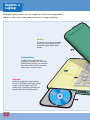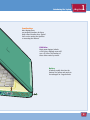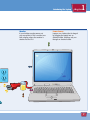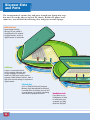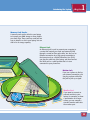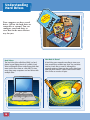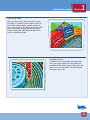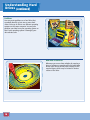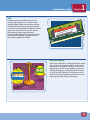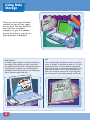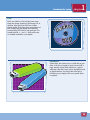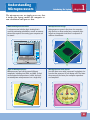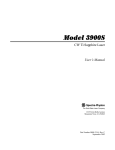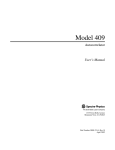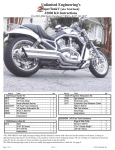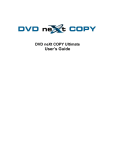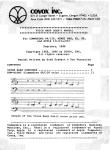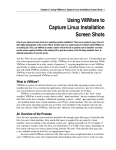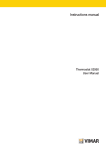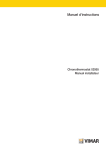Download Wiley Teach Yourself VISUALLY Laptops
Transcript
chapter RI AL 1 CO PY RI GH TE D MA TE Introducing the Laptop Portable computers, referred to as notebooks or laptops, began as a great tool for people who travel and want to take their computer along. Today, laptops with high-end displays and huge processing power are taking over the desktop, as well. Explore a Laptop ..................................................4 How a Laptop Differs from a Desktop ............6 Types of Laptops ..................................................8 Discover Slots and Ports ..................................12 Understanding Hard Drives ..............................14 Using Data Storage ............................................18 Understanding Power Options ........................20 Understanding Microprocessors ....................21 Explore a Laptop Although laptop models vary by weight, size, keyboard configuration, and more, they share some common traits in a compact package. Monitor The monitor on a laptop is typically made of a soft-to-the-touch (and somewhat fragile) liquid crystal display. Touchpad Mouse A built-in mouse will either be a touchpad, as shown here, or a button placed among the keys. You can move your finger over the pad to move the mouse cursor on your screen. Keyboard Keyboard configurations vary based on the size of the laptop, with larger laptops having a separate number pad, and smaller ones embedding a number-pad functionality within the regular keys. 4 Introducing the Laptop 1 chapter Function Keys Most laptops have pre-assigned functions for these aptly named function keys. Typical uses are for muting the speakers or accessing the Internet. DVD Drive Most newer laptops include a DVD drive, although some still use a CD drive. The location of these drives varies by model. Battery A battery usually slots into the bottom of a laptop and needs to be recharged on a regular basis. F10 F11 F12 F13 F14 F15 F16 5 How a Laptop Differs from a Desktop In many important ways, a laptop computer and desktop are the same. They are both used for the same functions: Both can be connected to devices such as printers; both contain a hard drive and operating system; and both run hardware and store files. However, there are some interesting differences. Size Input Devices Laptops are built for portability, while the average desktop computer includes a large central processing unit (CPU) tower and monitor. Laptops have a built-in keyboard and mouse. Desktops use a plug-in or wireless keyboard and mouse. However, you can also plug a standard keyboard or mouse into your laptop if you wish. SD/Mini MMC/RS/Plus/ Mobile SmartMedia/ xD CompactFlash I/II/MD MS/PRO/Duo/ PRO Duo HP Pavilion m7750n 6 1 chapter Introducing the Laptop Monitor Power Source If your desktop monitor wears out, you can replace it. This is not the case with a laptop, where the monitor is attached to the CPU. Laptops use a battery that is charged by plugging the laptop into an electrical outlet. Desktops only run through an electrical outlet. F1 ESC SHIFT CTRL F2 1 ` TAB CAPS LOCK OPT F3 2 Q A Z F4 3 W S F5 4 E D X F6 5 R F C F7 6 T G V F8 F9 7 Y H B F10 8 U J N F11 9 I K M F12 0 O L , F13 P . + [ :; DELETE ] “’ / \ RETURN SHIFT OPT CTRL 7 Types of Laptops Finder File Edit View Go Window Help Mon 12:00 PM Different manufacturers build a wide variety of laptops with a large range of prices and features. d Bran Macintosh Current laptops from Apple are the MacBook (the lower-priced line) and the MacBook Pro. These laptops are only built for Apple, and have a unique operating system. Both the computers and operating system are only available from Apple through its Web site or through Apple reseller stores. Finder File Edit View Go Window Help 8 Mon 12:00 PM Windows-based PCs Laptops with the Microsoft Windows operating system installed are referred to as PCs, which stands for personal computers. They are made by a variety of manufacturers. You can buy the Windows operating system separately. Introducing the Laptop 1 chapter Tablet PCs Tablet PCs are Windows-based machines with a different hardware configuration. They come in a tablet configuration that is similar to a machine version of a legal pad, and a clamshell variety that looks more like a traditional laptop, but that converts into a tablet by swinging the monitor on hinges. You can input data by writing directly on Tablet PC screens using a stylus. Rugged Laptops Some laptops are marketed for the durability of their chassis. Useful for people who work in industries such as construction or archeology, these models are both more water- and shock-proof than their non-rugged counterparts. Their keyboards are sealed to prevent water damage, they can withstand more variation in temperature, and they can function near electromagnetic transmissions, such as from power generators, without being damaged. ➥ continued 9 Types of Laptops (continued) Ultra Portable Some laptops are designed for travel, weighing in at between two and three pounds. They offer a smaller display and keyboard size, but have the advantage of a longer battery life. 2.5 lbs. Desktop Today laptops are taking over the desktop, with models that use 17- or even 20-inch monitors and full keyboards with number pads. With wireless Internet connections and a built-in keyboard and mouse, they tend to reduce the clutter of cables that come with standard desktop models. 10 Introducing the Laptop 1 chapter Multimedia and Gaming Laptops that can handle graphics and animations that appear in many computer games tend to have powerful graphics cards, large screens with high resolution, a lot of memory, and fast processors. These come with a high price tag, but for a dedicated gamer or multimedia designer, they may be worth it. Brand Handhelds Some very small laptops, referred to as handhelds, are showing up in the market, such as the Sony Vaio UX Micro PC. This Windows Vista-based machine has a 4.5-inch screen, weighs 1.2 pounds, and can get up to 4.5 hours of battery life. If you do not need to type long documents on the tiny keyboard, the small size may work well in your travels. 11 Discover Slots and Ports The arrangement of various slots and ports around your laptop may vary, but most are on the sides or back of the chassis. Besides the power cord connector, you will find the following slots and ports on most laptops. IEEE 1394 Port Some laptops include this type of port, which is most often used to connect to digital devices, such as a digital camera or camcorder. USB Ports A port is a connection that is used to transfer data from and to your computer. A universal serial bus (USB) port can be used to connect a wide variety of devices, from a flash drive for data storage to a printer or digital camera. PC Card Slot A PC or PCMCIA (Personal Computer Memory Card International Association) is another kind of slot that you may find on your laptop. It is used for connecting some kinds of peripheral devices. Headphone Jack If you want to use headphones to listen to music from your computer, you plug them into this jack. 12 Introducing the Laptop 1 chapter Memory Card Reader A memory card can be added to your laptop to increase your RAM storage or even replace your hard drive. These cards are small and are easy to install in a slot in your laptop, but can offer a lot of storage capacity. Ethernet Jack An Ethernet jack is used to connect your computer to a router that controls your local area network (LAN) through a coaxial or fiber-optic cable. You also use an Ethernet connection for a high-speed connection to the Internet such as a Digital Subscriber Line (DSL); you plug the cable into your laptop, and then connect the other end to a cable modem that is in turn connected to your phone line. Modem Jack If you use a phone to dial up your Internet connection, you can plug a phone cable into this jack to pick up a signal. Monitor Port If you want to connect an external monitor to your laptop, for example, to show a presentation on a larger screen, you can connect a standard monitor cable into the monitor port. 13 Understanding Hard Drives d nee our you ge y Allmana ife l to DA T A Your computer can have several drives. All but the hard drive are removable or external. You can configure your hard drive to store data in the most efficient way for you. Deccember 2007 ily Famoto Ph Book Club Christmas New’s Year y Part Hard Drives The hard drive (also called hard disk) is a hard platter in your laptop chassis. It is called a hard drive to distinguish it from softer floppy disks that were used to store data on a thin film. To store more data, many computers use hard drives with multiple disks. F1 ESC SHIFT 14 F2 1 ` TAB CAPS LOCK CTRL OPT F3 2 Q A F4 3 W S Z F5 4 E D X F6 5 R F C F7 6 T G V F8 F9 7 Y H B F10 8 U F11 9 I J N K M F12 0 O L , F13 P + [ :; . DELETE ] “’ / \ RETURN SHIFT OPT CTRL Send Xmas Cards Ryan’s B’day Art Class Office Party ks w . s Ha vs dog ll Bu da’s n o R ’day B y Mn al r Jou How Data Is Stored A hard drive uses magnetic recording to store your data, much like a cassette tape does. You can write data to a hard drive or erase it, although the magnetic pattern of data may stay on the drive long after you have erased it. Data is stored on the hard drive in files as a series of bytes. Introducing the Laptop 1 chapter Sectors and Tracks When you store data in the form of files on your hard drive, it is saved in sectors within a series of tracks. Each sector contains a certain number of bytes, such as 256 or 512. When you format a disk, you are essentially creating the track and sector structure along with a file allocation table that is used for retrieving the data. Read/Write Heads In addition to the hard platter forming the hard drive, your laptop contains an ‘arm’ that holds read/write heads. When the hard drive spins, the heads move over the platter to locate the bytes that make up your file. ➥ continued 15 Understanding Hard Drives (continued) Partitions You can create partitions on a hard drive that essentially break it up into two or more hard drives. You may do this to run different operating systems on the same computer. You may also partition your data from your operating system so that if your operating system is damaged, your data remains safe. December 2007 ily Famoto Ph Send Xmas Cards Ryan’s B’day Book Club Art Class Office Party ks w . s Ha vs dog ll Bu a’s Ronday B’d Christmas New s Year’ Party y M nal ur Jo ua dQ 3r rter How Data Is Retrieved Whenever you access data, whether by opening a piece of software or opening a file, the read/write heads move across the hard disk, looking for the required bytes, which may be located in various sectors of the drive. Report 3rd Q ua r r te Repo rt rt d 3r Qu ar t er Report 3rd 16 Q rte ua r po Re Introducing the Laptop RAM Computer memory that takes the form of a memory cell is referred to as random access memory (RAM). When your computer retrieves data from the hard drive, it picks up bytes that are stored non-sequentially (in different sectors) on the disk—hence the term random access. RAM comes in various types that work somewhat differently, such as dynamic random access memory (DRAM) or double data rate two (DDR2) synchronous DRAM. 40GB 160GB 1 chapter 5-13 S-55 4200 0525N 2 C x16 P 4 AA B 2R -C 512M 64S64P6 5 T N SY Hard Drive Capacity Hard drives today have a certain capacity for storing data, measured in gigabytes (GB). In recent years, hard drives have grown to 160GB or more in size, with the most recent models packing as much as 500GB, although you can find laptops with as low as 20GB or 40GB capacity. The more you need to store and the more programs you need to run, the larger-capacity hard drive you should get. 17 Using Data Storage There are several types of media available for you to store copies of your data. You may do this to move the data to another computer, to give it to another person, or to keep a copy in case your hard drive is damaged. Back Up Data It is always a good practice to back up the data on your laptop. This provides you with a copy that is very useful if your hard drive is damaged, crashes, or is attacked by a computer virus. Remember that eventually, all hard drives will wear out; backing up data is insurance against that day. CDs CDs are hard plastic disks that are used to store data, music, or images. To read from or write to a CD, your laptop has to have a CD drive with the appropriate format (read, write, or read/write). Most laptops only have room for either a CD or a DVD drive, but not both. You can buy an external CD or DVD drive that you can connect to your laptop through a USB port. DataCD) Brand 18 p (backu Introducing the Laptop 1 chapter DVDs DVDs are similar to CDs, but they have seven times the storage capacity of the average CD. In addition, video stored on DVD has a better picture quality. There have been several types of DVD format, and your laptop must have the corresponding DVD drive to run each type. The formats include +, -, and +/-. DVDs also come as readable, writeable, or read/write. Flash Drives A flash drive, also referred to as a USB stick or pen drive, is the size of a pack of gum, but can hold a huge amount of data. Flash memory is a type of solid-state chip that is also used in equipment such as digital cameras. You plug a flash drive into a USB port on your laptop, and so no special driver is required. 19 Understanding Power Options Laptops have to carry their power supply with them when you take them on the road. They do this in the form of batteries. Laptop batteries come in various types. The time you can run your laptop on a charged battery is called the battery life, and this varies from laptop to laptop. Batteries Batteries provide a certain number of hours of battery life. The average laptop battery offers anywhere from two hours to four hours of battery life. The life of a battery is affected by whether the laptop is being used or is on standby, and by the size of the laptop display, with larger displays draining power more quickly than smaller ones. Types of Batteries There have been several types of laptop batteries, with the most recent type being lithium ion (Li-ion). Li-ion batteries hold a charge longer than earlier types such as nickel cadmium (NiCad) or nickel-metal hydride (NiMH). 4 Hours ! DANGER DANGER! GEVARR! VORSICHT! ATTENZIONE! FARLIG! FARE PELIGRO PERIGO PERIGO FARA VAARA NiCa d UL Li-Ion Charging a Battery You will need to charge your laptop battery on a regular basis. You do this by plugging the power cord of your computer into an electrical outlet. It is a good idea to let your battery drain almost completely before recharging it, as some older types of batteries will not work as efficiently over time if you do not follow this procedure. 20 ad NiC Run on AC Power If you are using your laptop at your home or office rather than on the road, you can plug it into an electrical outlet and run off of electricity all the time. However, laptops that are used for more than a few hours can become warm, and so you may want to invest in a laptop pad that helps to disperse heat. Understanding Microprocessors Introducing the Laptop 1 chapter The microprocessor, or simply processor, that is inside your laptop enables the computer to run calculations and process data. What a Microprocessor Does A microprocessor includes logic circuitry that is used for performing calculations, as well as memory where data required for running your computer can be stored. Insurance Payments A B 1 2 3 C D Microprocessor Design Microprocessors come in the form of a computer chip. Built on a silicon wafer base, computer chips include an integrated circuit that is composed of millions of transistors. E Bob Bo ob Ca arol Carol Cindy Greg Peter Merv Haywood George Rene Sandy Jerome Bill Rick Kevin Dave Jason Calvin Tommy Ken Gary Alex Wanda Pokey Jake 4 5 6 7 8 9 10 11 12 13 14 15 16 17 18 19 20 21 22 23 24 A Annual Report Annual Annu Report 25 1 F1 ESC SHIFT CTRL F2 F3 2 1 ` TAB CAPS LOCK Z F4 3 W S Q A F5 4 E D X F6 5 R F C G V OPT F7 6 T F8 F9 7 Y H B F10 8 U N F11 9 I J K M Worksheet 2 F12 0 O L , + [ :; . 3 F13 P DELETE ] “’ / \ August RETURN SHIFT OPT CTRL Types of Microprocessors Microprocessors are built by several different companies, including Intel, IBM, and AMD. Today’s most advanced microprocessors, called dual core, are actually two microprocessors on a single chip. Du re o C al Microprocessor Clock Speed You will often see a rating, expressed in gigahertz, for how fast the processor in your laptop runs. The faster the processor, the faster your computer operations are completed. 0 1.5 Gigahertz 21