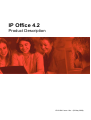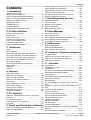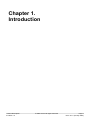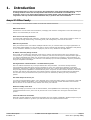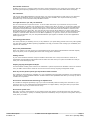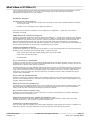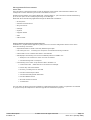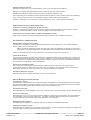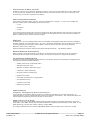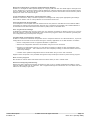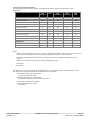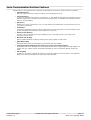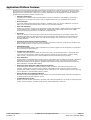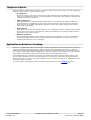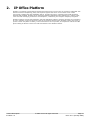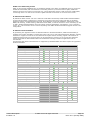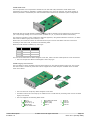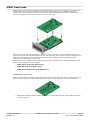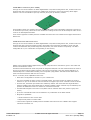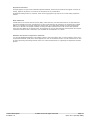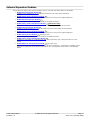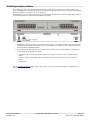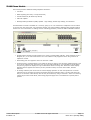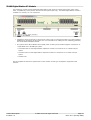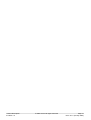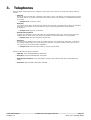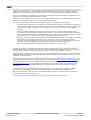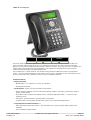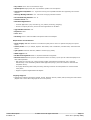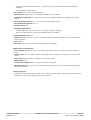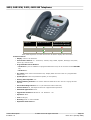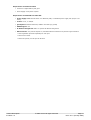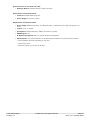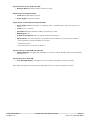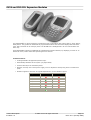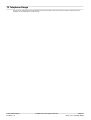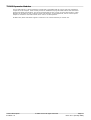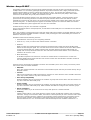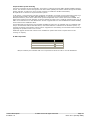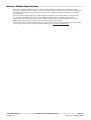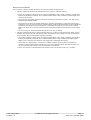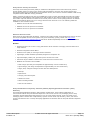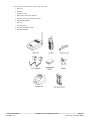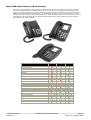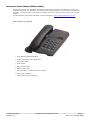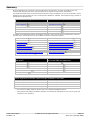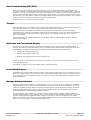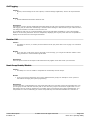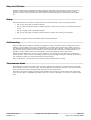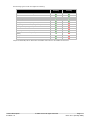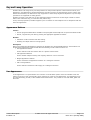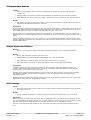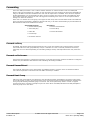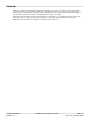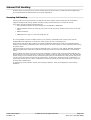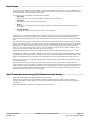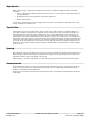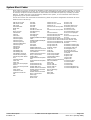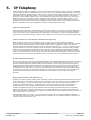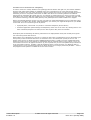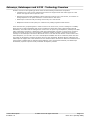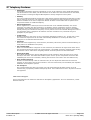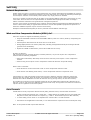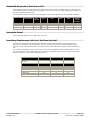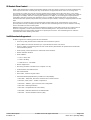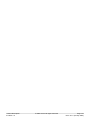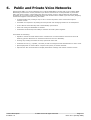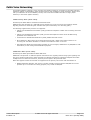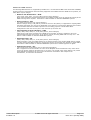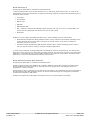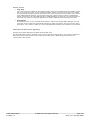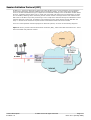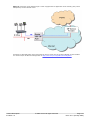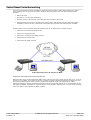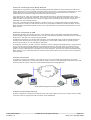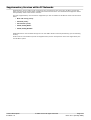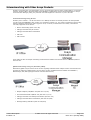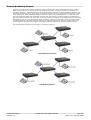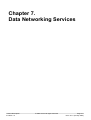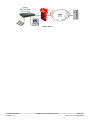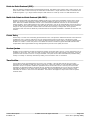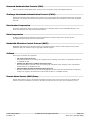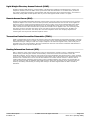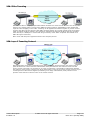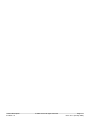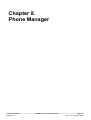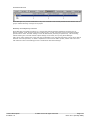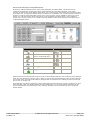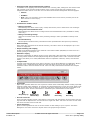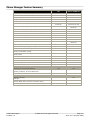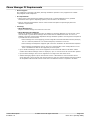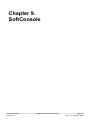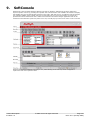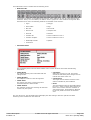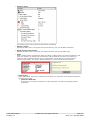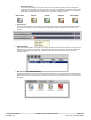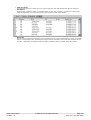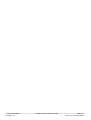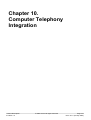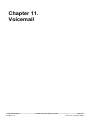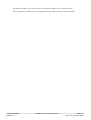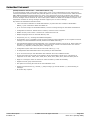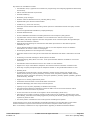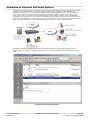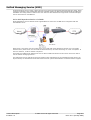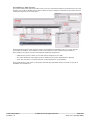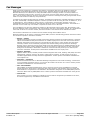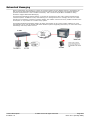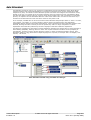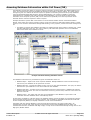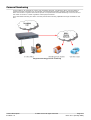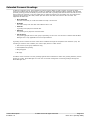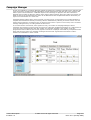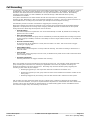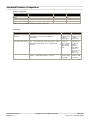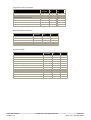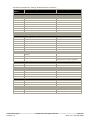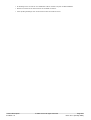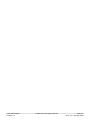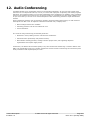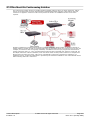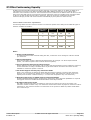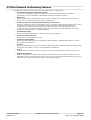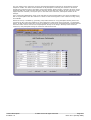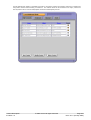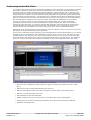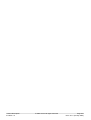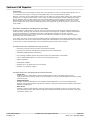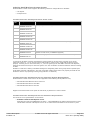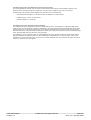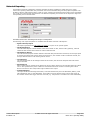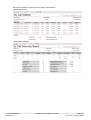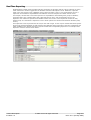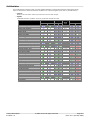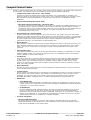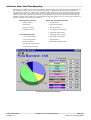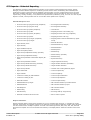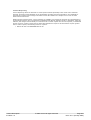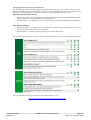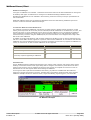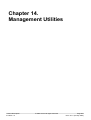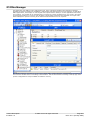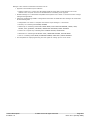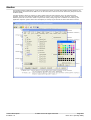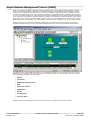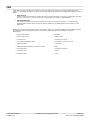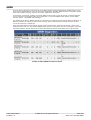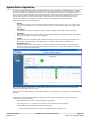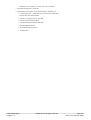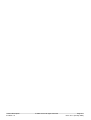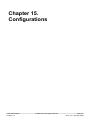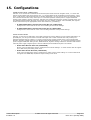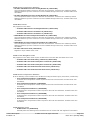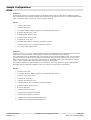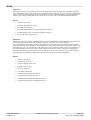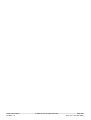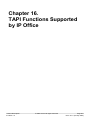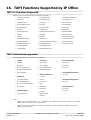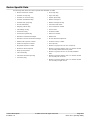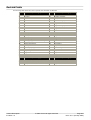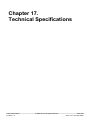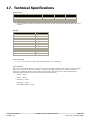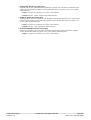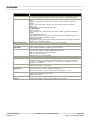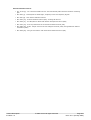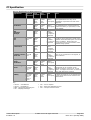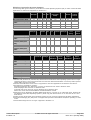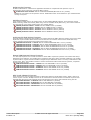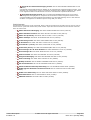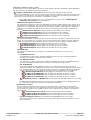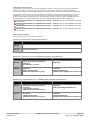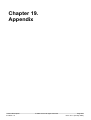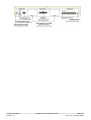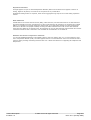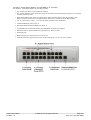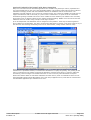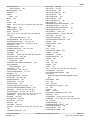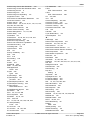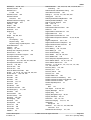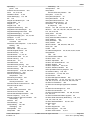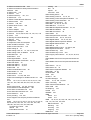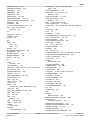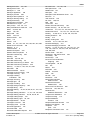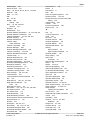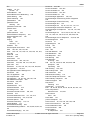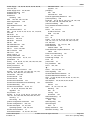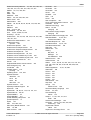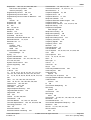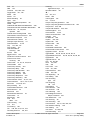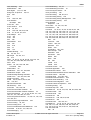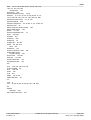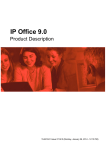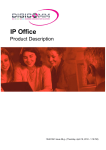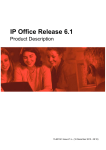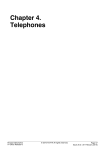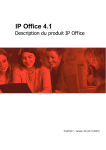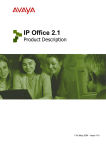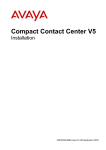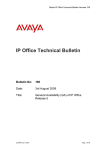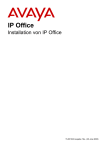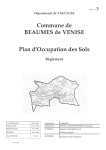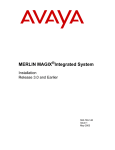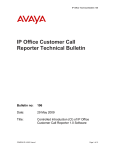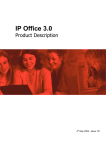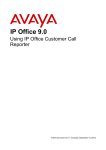Download Avaya IP Office User and Administration CD Set 4.2
Transcript
IP Office 4.2 Product Description 15-601041 Issue 18.s.- (22 May 2009) © 2009 AVAYA All Rights Reserved. Notice While reasonable efforts were made to ensure that the information in this document was complete and accurate at the time of printing, Avaya Inc. can assume no liability for any errors. Changes and corrections to the information in this document may be incorporated in future releases. Documentation Disclaimer Avaya Inc. is not responsible for any modifications, additions, or deletions to the original published version of this documentation unless such modifications, additions, or deletions were performed by Avaya. Link Disclaimer Avaya Inc. is not responsible for the contents or reliability of any linked Web sites referenced elsewhere within this Documentation, and Avaya does not necessarily endorse the products, services, or information described or offered within them. We cannot guarantee that these links will work all of the time and we have no control over the availability of the linked pages. License USE OR INSTALLATION OF THE PRODUCT INDICATES THE END USER’S ACCEPTANCE OF THE TERMS SET FORTH HEREIN AND THE GENERAL LICENSE TERMS AVAILABLE ON THE AVAYA WEBSITE AT http://support.avaya.com/LicenseInfo/ (“GENERAL LICENSE TERMS”). IF YOU DO NOT WISH TO BE BOUND BY THESE TERMS, YOU MUST RETURN THE PRODUCT(S) TO THE POINT OF PURCHASE WITHIN TEN (10) DAYS OF DELIVERY FOR A REFUND OR CREDIT. Avaya grants End User a license within the scope of the license types described below. The applicable number of licenses and units of capacity for which the license is granted will be one (1), unless a different number of licenses or units of capacity is specified in the Documentation or other materials available to End User. “Designated Processor” means a single stand-alone computing device. “Server” means a Designated Processor that hosts a software application to be accessed by multiple users. “Software” means the computer programs in object code, originally licensed by Avaya and ultimately utilized by End User, whether as stand-alone Products or pre-installed on Hardware. “Hardware” means the standard hardware Products, originally sold by Avaya and ultimately utilized by End User. License Type(s): Designated System(s) License (DS). End User may install and use each copy of the Software on only one Designated Processor, unless a different number of Designated Processors is indicated in the Documentation or other materials available to End User. Avaya may require the Designated Processor(s) to be identified by type, serial number, feature key, location or other specific designation, or to be provided by End User to Avaya through electronic means established by Avaya specifically for this purpose. Copyright Except where expressly stated otherwise, the Product is protected by copyright and other laws respecting proprietary rights. Unauthorized reproduction, transfer, and or use can be a criminal, as well as a civil, offense under the applicable law. Third-Party Components Certain software programs or portions thereof included in the Product may contain software distributed under third party agreements (“Third Party Components”), which may contain terms that expand or limit rights to use certain portions of the Product (“Third Party Terms”). Information identifying Third Party Components and the Third Party Terms that apply to them is available on Avaya’s web site at: http://support.avaya.com/ThirdPartyLicense/ Avaya Fraud Intervention If you suspect that you are being victimized by toll fraud and you need technical assistance or support, call Technical Service Center Toll Fraud Intervention Hotline at +1-800-643-2353 for the United States and Canada. Suspected security vulnerabilities with Avaya Products should be reported to Avaya by sending mail to: [email protected]. For additional support telephone numbers, see the Avaya Support web site (http://www.avaya.com/support). Trademarks Avaya and the Avaya logo are registered trademarks of Avaya Inc. in the United States of America and other jurisdictions. Unless otherwise provided in this document, marks identified by “®,” “™” and “SM” are registered marks, trademarks and service marks, respectively, of Avaya Inc. All other trademarks are the property of their respective owners. Documentation information For the most current versions of documentation, go to the Avaya Support web site (http://www.avaya.com/support) or the IP Office Knowledge Base (http://marketingtools.avaya.com/knowledgebase/). Avaya Support Avaya provides a telephone number for you to use to report problems or to ask questions about your contact center. The support telephone number is 1 800 242 2121 in the United States. For additional support telephone numbers, see the Avaya Web site: http://www.avaya.com/support. Product Description IP Office 4.2 © 2009 AVAYA All rights reserved. Page 2 Issue 18.s.- (22 May 2009) Contents Contents 1. Introduction Avaya IP Office ................................................................ Family 6 What's New ................................................................ in IP Office 4.2 10 Voice Communication ................................................................ Solution Features 18 Data Communication ................................................................ Solution Features 19 Applications................................................................ Platform Features 20 Management................................................................ Tools 21 Scalable Platform ................................................................ 21 Telephone Options ................................................................ 22 Application and ................................................................ Feature Licensing 22 Session Initiation ................................................................ Protocol (SIP) 147 Packet Based ................................................................ Voice Networking 150 Supplementary ................................................................ Services within IP Networks 152 Small Community ................................................................ Networking 153 Internetworking ................................................................ with Other Avaya Products 155 Common Networking ................................................................ Features 158 7. Data Networking Services LAN/WAN ................................................................ Services 162 Internet Access ................................................................ 162 Remote Access ................................................................ Features 164 LAN to LAN................................................................ Routing 164 Data Networking ................................................................ Features 165 2. IP Office Platform 8. Phone Manager IP Office 500................................................................ Control Unit 25 IP500 Cards................................................................ 27 IP500 Trunk................................................................ Cards 30 IP Office IP412 ................................................................ Control Unit 32 IP400 Trunk................................................................ Interface Cards 34 Internal Daughter ................................................................ Cards 36 External Expansion ................................................................ Modules 37 Phone Manager ................................................................ Lite 174 Phone Manager ................................................................ Pro 177 Phone Manager ................................................................ PC Softphone (IP Softphone) 180 Phone Manager ................................................................ Feature Summary 181 Phone Manager ................................................................ PC Requirements 182 3. Telephones 1600 ................................................................ 47 4601 Telephone ................................................................ 55 5402, 5602 SW, ................................................................ 2402, 4602 SW Telephone 56 5410, 5610 SW, ................................................................ 2410, 4610 SW Telephones 58 5420, 5621, ................................................................ 2420, 4621, 4625 Telephones 60 EU24 and EU24 ................................................................ BL Expansion Modules 62 T3 Telephone ................................................................ Range 63 Wireless and................................................................ Remote Phone Solutions 68 Other Ranges ................................................................ 85 Headsets ................................................................ 97 Summary ................................................................ 98 4. Features Basic Call Handling ................................................................ 101 Advanced Call ................................................................ Handling 105 Key and Lamp ................................................................ Operation 112 Outbound Call ................................................................ Handling Features 114 Forwarding................................................................ 116 Avaya Digital ................................................................ and IP Phones 118 Inbound Call ................................................................ Handling 120 Contact Center ................................................................ Features 123 Miscellaneous ................................................................ Features 125 System Short ................................................................ Codes 126 5. IP Telephony Gateways, Gatekeepers and H.323 - Technology Overview ................................................................ 131 IP Telephony ................................................................ Features 132 Power Options ................................................................ for IP Telephones 133 VoIP FAQ ................................................................ 135 6. Public and Private Voice Networks Private Circuit ................................................................ Switched Voice Networking 142 Public Voice ................................................................ Networking 143 Product Description IP Office 4.2 9. SoftConsole SoftConsole ................................................................ Options 190 SoftConsole ................................................................ Administration 191 SoftConsole ................................................................ PC Requirements 191 10. Computer Telephony Integration CTI with IP................................................................ Office 195 TAPILink Lite ................................................................ (1st Party TAPI Support) 196 TAPILink Pro ................................................................ (3rd Party TAPI Support) 196 Support for................................................................ Developers 196 11. Voicemail Voicemail Lite ................................................................ 198 Embedded................................................................ Voicemail 200 Voicemail Pro ................................................................ 201 Interaction ................................................................ of Voicemail with Email Systems 203 Unified Messaging ................................................................ Service (UMS) 204 Fax Messages ................................................................ 206 Email Reading ................................................................ (Microsoft Exchange only) 207 Networked ................................................................ Messaging 208 Auto Attendant ................................................................ 209 Accessing Database Information within Call Flows (IVR) ................................................................ 210 Using Text To Speech (TTS) Facilities within a Call Flow ................................................................ 211 Visual Basic ................................................................ (VB) Scripting 211 Personal Numbering ................................................................ 212 Extended Personal ................................................................ Greetings 213 Hunt Group................................................................ Broadcast Messages 214 Personal Distribution ................................................................ Lists 214 Cascaded Out-Calling ................................................................ 215 Campaign ................................................................ Manager 216 Call Recording ................................................................ 217 IP Office ContactStore ................................................................ 218 Centralized Messaging with Avaya Communication Manager ................................................................ 219 Voicemail Feature ................................................................ Comparison 220 © 2009 AVAYA All rights reserved. Page 3 Issue 18.s.- (22 May 2009) Contents PC Requirements ................................................................ 224 12. Audio Conferencing IP Office Meet-Me ................................................................ Conferencing Solution 230 IP Office Conferencing ................................................................ Capacity 231 IP Office Standard ................................................................ Conferencing Features 232 Conferencing ................................................................ Center 233 13. The Contact Center Customer Call ................................................................ Reporter 243 Compact Contact ................................................................ Center 252 14. Management Utilities IP Office Manager ................................................................ 262 Monitor ................................................................ 265 Simple Network ................................................................ Management Protocol (SNMP) 266 CDR ................................................................ 267 SMDR ................................................................ 268 System Status ................................................................ Application 269 15. Configurations Country Availability ................................................................ 277 Sample Configurations ................................................................ 278 16. TAPI Functions Supported by IP Office TAPI 2.1 Functions ................................................................ Supported 282 TAPI 3.0 functions ................................................................ supported 282 Device-Specific ................................................................ Data 283 DevLink Fields ................................................................ 284 17. Technical Specifications Interfaces ................................................................ 290 Protocols ................................................................ 291 PC Specification ................................................................ 293 18. Licenses 19. Appendix IP406 V2 Control ................................................................ Unit 307 IP400 WAN3 ................................................................ 10/100 310 IP400 So8 ................................................................ Expansion Module 310 Small Office ................................................................ Edition 311 Product Description IP Office 4.2 © 2009 AVAYA All rights reserved. Page 4 Issue 18.s.- (22 May 2009) Chapter 1. Introduction Product Description IP Office 4.2 © 2009 AVAYA All rights reserved. Page 5 Issue 18.s.- (22 May 2009) 1. Introduction This document forms no part of a contract, the specification of the Avaya IP Office family is subject to change without notice. Not all components and features documented are available in all territories, refer to your Avaya Representative for further details. This document should be read in conjunction with any issued technical bulletins and/or product offer announcements. Avaya IP Office Family The Intelligent Communications solution for small and midsize businesses. What is IP Office? A solution for voice and data communications, messaging and customer management. It uses IP technology to deliver more functionality at a lower cost. How can I use it in my business? To connect with colleagues and customers… simplify access to information… keep remote workers in touch. To save money through conferencing, networking, time/ call management, Voice over IP and more. What are my choices? Does your business have one location? Multiple locations? Are you a branch office of a larger organization? A home office? With IP Office you can choose from a range of models and add capacity, applications and phones, as you need them. Whether you have 2 employees, 200 or more, IP Office is the right choice. IP Office: Three key things to know Every small- and medium-size business needs ways to reduce costs and improve the way it operates. Like every business, you’re looking to keep all your customers, add new ones and grow at the pace that’s right for you. Avaya understands this. With over one hundred years of experience as a leader in communications, we know that the right solution for your business is one that helps you increase profitability, improve productivity and gain competitive advantages. Get big business communications —at small business prices Over one million businesses rely on Avaya solutions like Avaya IP Office —the award-winning business communications system that gives growing companies an “all-in-one” solution for telephony, messaging, networking, conferencing, customer management and much more. Growing businesses know they can rely on Avaya for big business capabilities at small business prices—Avaya has an entire division focused on the needs of small- and medium-size businesses. We support extensive research into new technologies and standards, and we make it easy for businesses like yours to acquire our solutions by offering an array of financing options. See what Avaya can do for you You need a communications system—every business does. To find one that’s right for your business, start with Avaya. With solutions like IP Office, we’re revolutionizing how small and medium businesses communicate. Now is the time to see what an Avaya solution can do for your business. Reduce monthly costs. Now. IP Office will help you lower the cost of communications, with capabilities like conferencing, making calls over a managed Internet service (Voice over IP) and the “all-in-one” benefits of a converged communications system. Leave the office. Be accessible. With easy, flexible options for call/message forwarding and one-number reachability, IP Office keeps everyone in touch. Get the freedom to go where you want and never miss important business calls. Product Description IP Office 4.2 © 2009 AVAYA All rights reserved. Page 6 Issue 18.s.- (22 May 2009) Serve better. Sell more. IP Office can give you a customer sales and service center designed for your needs and your budget—with all the routing and reporting capabilities you need. Deliver the personal service that builds sales and loyalty. Get connected. Talk to your Avaya BusinessPartner. Discuss where you want communications to add value to your business. Learn about the different service and support options that are available. See why thousands of growing businesses rely on the innovative Avaya IP Office solution. The right choice for you and your business. How we communicate is a personal choice - it has to match the needs of your business. And your needs change depending on whether your employees are working in the office, at home, or on the road. That’s why when you choose IP Office you can also choose from a whole range of communication tools and applications designed to boost productivity. Choose a basic phone or one with all the bells and whistles. Connect our IP phones directly to your office LAN - also use them at home and get all the features you have at the office. Avaya Phone Manager software can turn the screen of your PC into a phone. And our wireless solutions make it easier to roam the office. With all of our IP Office capabilities, our goal is to make your communications simple and cost-effective. Let your Avaya BusinessPartner put together a selection of tools and applications that's right for you. Fine-tuning performance. How many calls are you handling an hour, a day? What are your peak calling periods? How many calls typically turn into sales? Avaya IP Office reporting capabilities can help you measure and manage your availability and response to customers. Day-to-day administration. Once your system is up and running you will benefit from the menu-driven administration tools that simplify day-to-day tasks, such as updating directories and moving phone extensions. Getting started. Is your communications network ready for IP Office? We’ll make sure. Avaya has created a whole set of assessment and automated configuration tools to make sure that when your system is installed it’s ready to meet your needs starting Day One. Keeping ongoing management simple. Concerned about needing extra resources to administer a system as powerful as IP Office? There’s no need for worry. IP Office comes with a whole set of menu-driven tools to keep ongoing management simple. Does my current phone system give my business what it needs? If it is based on old technology, probably not. Your competitors will react faster and appear more professional with the latest in communications software. IP Office delivers the capabilities that allow you to keep up with or overtake the competition. Do I need to understand the technology to implement it? No. IP Office is designed specifically to give you more functionality without making more demands on your resources. Rely on your certified Avaya BusinessPartner for support before, during and after your purchase. We’ll take care of you so you don’t have to worry. Do I need to spend a lot? Not at all. You have choices based on your budget needs. Easy leasing or financing plans not only make this affordable; they help you quickly cut monthly expenses immediately. And you only have to buy/lease what you need, when you need it. Product Description IP Office 4.2 © 2009 AVAYA All rights reserved. Page 7 Issue 18.s.- (22 May 2009) Is IP technology so new that it’s not reliable? With over 130,000 systems deployed worldwide (Avaya is #1 in Enterprise and IP Telephony shipments source Dell'Oro and Synergy Research, Q4 2007), Avaya IP Office has the track record businesses like yours can rely on . Aside from receiving the Product of the Year award by Internet Telephony magazine and being named Best in Test by Miercom in 2004, customers like you are saving money and boosting productivity. Many are managing the system themselves via menu-driven tools. I have old systems but am adding an office. Should I consider the new technology? Not only would this be a way for you to experience the rich functionality of the latest communications applications, but we may be able to network with your existing equipment, as well as provide a gradual migration plan for your other locations. How quickly can I get up and running? Just say “when”—an authorized Avaya BusinessPartner can tailor a solution to your needs and your budget. By saving you money and helping you grow, IP Office repays your investment and lets you reallocate resources to other business priorities. Lowering long distance costs. Routing phone calls over IP lines—Voice over IP—is growing in popularity. Particularly in the case of international calls, VoIP generates significant savings. If your company is already linking multiple offices using high-speed lines, the VoIP capabilities in IP Office make it possible to route voice calls over the existing infrastructure, providing another way to lower costs and leverage your investment. However you do it, the VoIP capabilities of IP Office are a way to put money back in your pocket. Eliminating conferencing fees. For connecting with partners, suppliers and dispersed employees, conference calls keep people working together and keep travel costs down. Many companies rely on third party teleconferencing services and pay a price for the convenience. This is particularly true—and irritating—if a call that’s scheduled doesn’t happen: you still pay the fee. Now there’s an alternative that will save you money. With Avaya IP Office, your organization can have its own private, secure conference bridge and entirely eliminate fees to third party providers. Supporting multiple offices/remote workers When employees can’t get to the office (because of storms, medical issues or other reasons) but can still work productively at home, your business benefits. IP Office Phone Manager lets you turn any PC into a phone, making it easy and productive to work anywhere. And the ability to network phone systems and share messaging systems between offices reduces up front investment and drives long-term productivity. And keep in mind… IP Office delivers a whole range of capabilities. Only you can put a number on the value that many of these capabilities will have for your business. Examples: · Having calls automatically routed to a cell phone or other location, so important customers can get through to the right person in real-time · Being able to operate as a 24/7 business, without a 24/7 staff · Using your communications to quickly identify when your top customers call. Product Description IP Office 4.2 © 2009 AVAYA All rights reserved. Page 8 Issue 18.s.- (22 May 2009) How IP Office is benefiting businesses today. · More room for sales With IP Office, a leading provider of commercial food service equipment now handles 50% more calls per day, without extra staff and without sacrificing the personal service it knows is the key to sales. · At the head of the class By relying on IP Office to connect nearly 50 buildings, a public school system saved thousands of dollars on inter-office calls and simplified communications. · Lowering global costs By using IP Office to hold teleconferences and make phone calls across the IP network, a strategic consulting firm is saving up to $30,000 per year. The right model for your business with several models to choose from, there's an IP Office to meet your needs. Ready to grow Capacities: 2-360 extensions; up to 192 analog lines; 192/240 T1/E1 lines; 128 VoIP trunk lines. Call handling and messaging. Get 24-hour support for callers/customers without a 24-hour staff. IP Office has a range of messaging, auto attendant and Interactive Voice Response (IVR) capabilities. Integrate messaging and advanced call handling into your customer service operations. Handle voice mail and email in a single mailbox. Communication with customers. Set up a formal or informal customer service center. Integrate your customer data base into your call handling. Manage the quality of your customer interactions. Work anywhere. Give your employees all the communications capabilities they have at the office whether they are working from home, a hotel or a remote office. A complete conferencing solution. Don’t pay any more fees to outside conferencing service providers. Get Web and audio-based conferencing that are easy to set up and use. Secure converged communications. Use IP Office as a secure router with a built-in firewall/VPN. Route voice calls over a managed Internet service (VoIP) and pocket the savings. Simple administration Windows-based, menu-driven tools cut the time and expense of administration. Product Description IP Office 4.2 © 2009 AVAYA All rights reserved. Page 9 Issue 18.s.- (22 May 2009) What's New in IP Office 4.2 For those already familiar with IP Office, this section lists the new features introduced in IP Office 4.2. This is not an exhaustive list; however, it covers the major changes that are aimed at improving product manageability, flexibility and end user mobility. Hardware Support IP Office Control Unit Support · IP Office 4.2 is supported on the IP Office 500 and IP412 as well as the Small Office Edition and IP406 V2 (no longer sold). · IP Office 4.2 is not supported on the IP403 and IP406 V1. Note: Not all of the features in IP Office 4.2 are supported on all platforms - please see each feature's description for details. 1600 Series IP Telephone Support IP Office 4.2 Q4 2008 supports the Avaya IP 1600 series telephones - models 1603, 1608 and 1616, together with the BM32 button module. The Avaya 1600 series form a family of cost-effective IP telephones that deliver familiar features at an attractive price point for customers with basic communications needs. Designed as a stand-alone portfolio these telephones may be intermixed with other Avaya IP telephones. Combining the features of traditional telephones and the latest in telephone user experience, Avaya IP 1600 series telephones provide critical capabilities not often found in competitively priced models. Legacy Telephone Support The following telephones are not supported by IP Office 4.2. They may function but have not been tested with IP Office 4.2 and any faults reported with IP Office 4.2 will not be fixed. · 20DT Analog DECT used with IP Office Analog DECT and Compact DECT · 4606, 4612 and 4624 IP phones · TransTalk 9040 So/To Interfaces for IP500 BRI IP Office 4.2 permits circuits on the IP500 Dual and Quad BRI trunk interfaces (daughter cards) to operate as So interfaces in the same way as ports on the S08 Expansion Module. IP Office provides clocking, and runs the ETSI Protocol as network rather than TE equipment. The IP500 BRI card in So mode supports both point-to-point and point-to-multipoint connections. A maximum of 10 terminal endpoints identifiers (TEIs) are supported on each bus. There is no hardware modification to the cards and as a result there will be no 'signalling power'. This feature does require crossover cables and line termination (if not provided by the terminal equipment). A suitable converter cable is available from Avaya (material code 700458649). Voice over IP Enhancements IP Office 4.2 introduces changes to allow easier installation of Avaya 1600, 4600 and 5600 Series phones as well as T3 IP and IP DECT phones, with minimal user intervention and to allow greater configurability for more complex network environments. DHCP Enhancements (IP500 only) In IP Office 4.2, the embedded DHCP server can now support 8 non-contiguous pools of address ranges, each fully configurable into different subnets. The server can be configured to only serve Avaya VoIP telephone clients. It will also offer consistent IP addresses to clients after reboots. Server Enhancements (IP500 only) In IP Office 4.2 the total number of clients that can be served by all embedded servers (DHCP, TFTP/HTTP, RAS/H323) has been increased to 50. Embedded File Management (IP500 and IP406 V2 only) IP Office 4.2 provides a new user interface within Manager to list the directory content of the removable Compact Flash card, as well as upload, download and delete files. IP Phone Forced Re-Registration This new option within the IP Office 4.2 System Status Application (SSA) permits the remote re-registration of individual or groups of Avaya IP telephones for firmware upgrade and maintenance purposes. Product Description IP Office 4.2 © 2009 AVAYA All rights reserved. Page 10 Issue 18.s.- (22 May 2009) User and Extension Auto Creation Enhancements The auto creation feature for IP Phone users and extensions has been made consistent across phone types in IP Office 4.2. Mobility Enhancements Mobile Call Control In IP Office 4.2, when a call to a user is delivered to an external number, due to External/Mobile Twinning, the user will be able to dial a DTMF sequence **(star-star) to put the call on hold and receive IP Office system dial tone. The user will then be able to perform supervised and un-supervised transfers, shuttle (switch between held calls), and conference (Conference add and transfer to a meet-me conference). This feature is only supported through the following trunk types on an IP Office 500: · IP500 PRI-U (single or dual) daughter cards · IP500 Dual or Quad BRI daughter cards · SIP trunks (RFC 2833) · This feature requires one instance of the Mobility License as described below for each configured user. Avaya one-X Mobile Client Support IP Office 4.2 supports release 4.0 of the Avaya one-X Mobile Client “Single Mode” operation, in conjunction with mobile technology Symbian Single-Mode Version 4.0 and Windows Mobile 6 technology. This provides a graphical interface for call control and allows a one-number service for both incoming and outgoing calls. Avaya one-X Mobile builds on the functionality of the IP Office 4.2 by providing a family of mobile clients designed to further enhance the productivity of mobile workers. The family of Avaya one-X Mobile clients provides quick access to office phone functionality via an intuitive graphical user interface. The clients support devices ranging from high end smart phones to lower end feature phones to support most business environments, independent of the mobile devices deployed. This feature is only supported through the following trunk types on an IP Office 500: · IP500 PRI-U (single or dual) daughter cards · IP500 Dual or Quad BRI daughter cards · SIP trunks (RFC 2833) · This feature requires one instance of the Mobility License as described below for each configured user. Mobile Twinning license now known as Mobility license In IP Office 4.2 the existing Mobile Twinning license has been renamed to Mobility license. The license now enables the use of Mobile Call Control and one-X Mobile client features as well as Mobile Twinning. An instance of the license will be consumed for every user who has Mobility Features checked in IP Office Manager. Mobile Twinning for Logged Out Users In releases prior to IP Office 4.2, a user had to be logged in to an extension to use Mobile Twinning. IP Office 4.2 enables the user to logout from an extension and maintain a logical presence on the system through Mobile Twinning. Logged Out includes the extension error state where the user's association to an extension is broken due to the extension being unplugged or a network fault. Product Description IP Office 4.2 © 2009 AVAYA All rights reserved. Page 11 Issue 18.s.- (22 May 2009) Management Enhancements Static NAT This new feature is designed primarily for dial-up diagnostic requirements and maintenance abilities. For example this could be utilised to give access to VoiceMail Pro servers. IP Office Firewall settings now support Static NAT, with the ability to `pair' external to internal IP addressing. Up to 64 such pairs can be created programming via the Manager. Static NAT allows the following applications though the Static NAT translations: · PC-Anywhere · Windows Terminal Server · Ping and Tracert · Manager · Sysmon · Upgrade Wizard · SSA · VM Pro Client System Status Application enhancements In IP Office 4.2, System Status Application (SSA) has a new real-time configuration alarms screen which shows the following new alarms: · Duplicate Numbers in Small Community Networking dial plan · “No routing for Line” - Incoming Line Group has no associated Incoming Call Route · Call Routed to a non-existent Start Point in VoiceMail Pro · SSA displays the following new resource availability alarms in IP Office 4.2: · Attempt to use a feature for which no license is installed · Voicemail storage full or nearly full · The following new screens are provided in SSA in IP Office 4.2: · Control Unit Audit - details the last 15 accesses from Manager · Feature Key and License Status · Directory, including Users on the SCN · Real time Voicemail port status · Voicemail Summary/Detail information · Real time Mailbox status · IP Route and Service status · Tunnel Status The new option “IP Phone Forced Re-Registration” within SSA permits the remote re-registration of individual or groups of Avaya IP telephones for firmware upgrade and maintenance purposes. Product Description IP Office 4.2 © 2009 AVAYA All rights reserved. Page 12 Issue 18.s.- (22 May 2009) Manager Enhancements All Multi Line Options are now grouped together under a new tab under User/Telephony. Manager now displays the system/default values for No Answer Time and Ring Delay. DSS Status and Beep on Listen have been moved to the System/Telephony Tab. The Conferencing Tone checkbox has been replaced with two options: “Entry and Exit tones” and “Repeating Tone” are now found in the new Tones and Music options section under System/Telephony. IP Office 4.2 Manager can now limit the number of BAK files to keep - under Manager Preferences. Embedded Voicemail Enhancements Voicemail to Email (IP500 and IP406 V2 only) IP Office 4.2 supports the ability to send an email containing either notification or the complete voicemail message from the Embedded Voicemail when using IP406 V2 and IP500 units only. Cantonese Voicemail Prompts (IP500 and IP406 V2 only) When using the Hong Kong locale, Embedded Voicemail prompts are now available in Cantonese. VoiceMail Pro Enhancements Unified Messaging Service (UMS) VoiceMail Pro 4.2 replaces the existing Integrated Messaging Service (IMS) with a new Unified Messaging Service (UMS). This has two main uses: · UMS is an Outlook integration solution that does not require the installation of client side components. VoiceMail Pro provides an IMAP Server to which IMAP Client capability of Microsoft Outlook can connect. There is a new UMS User License. One valid license is required for each user of the service. Check Digit Action The current Check Digit Action has been enhanced to support the ability for the variables in the system to be validated against existing Extensions, Hunt Groups or Mailboxes. This is particularly important if constructing call flows that require unsupervised transfers to these targets, when there is a need to validate the existence of a target before committing a caller to that target. Menu Action Enhancements The current Menu action implementation requires additional call flow elements to be constructed to accommodate Timeout, invalid entries, and retry loops. VoiceMail Pro 4.2 has simple enhancements to the Menu Action providing an easier and quicker way of accommodating this capability. Extended VBScript support VBScript action will now support VB scripts of up to 10,000 characters. Phone Manager Enhancements Out-Calling control In IP Office 4.2, Phone Manager Pro and Phone Manager PC Softphone provide the ability for users to change their Out-calling options, including the ability to set phone numbers and associated timeouts. The Out-calling information is passed between Phone Manager Pro 4.2 and VoiceMail Pro 4.2. Voicemail Forward Phone Manager Pro and PC Softphone allow users to forward their voicemail messages to other IP Office users. Password Changing Phone Manager Pro 4.2 can now interact with the IP Office to change the User password. The Phone Manager User password is also used by the TAPI driver, if installed. The Phone Manager Password mechanism also accommodates the requirements of the Avaya TAPI Driver when changed. Softphone Vista Support Phone Manager PC Softphone 4.2 supports operation on Windows Vista Business/Ultimate. Softphone supports Login Phone Manager PC Softphone 4.2 now allows users to login as an agent and therefore supports interaction with Compact Contact Center and Small Business Contact Center. Product Description IP Office 4.2 © 2009 AVAYA All rights reserved. Page 13 Issue 18.s.- (22 May 2009) Four Sources of Music on Hold IP Office 4.2 allows up to 3 alternate WAV file sources for music on hold, selectable for Incoming Call Routes or Hunt Groups (not available on the Small Office Edition). On IP500 systems, each source can be up to 90 seconds long (30 seconds on IP406 V2 and IP412). Call Priority Enhancements The Incoming Call Route setting "Priority" has been modified from a simple 1, 2, and 3 to now display the following making easier understanding of the priority value: · 1-Low · 2-Medium · 3-High A new Call Priority Promotion Timer has been introduced to allow calls that have been queuing for longer than the timer setting to be promoted in priority. In addition, the Dial Extension short code has been enhanced to allow a transferred call to have its priority changed. ETSI CHI In IP Office 4.2, the Line SubType ETSI CHI is now available on all supported PRI cards. When this subtype is selected, channels can be allocated from 1-30 or 30-1 and further parameters may be configured per channel: Incoming/Outgoing Line Group ID, Channel Name, In/Out of Service, Direction (Incoming, Outgoing, Bothway), Bearer (Voice, Data, Any). ETSI CHI stands for European Telecommunications Standards Institute - Call Handling Initiator. Restrict Network Interconnect When configured, this feature allows an IP Office to be programmed such that calls cannot be connected between private and public trunk interface groups. Used in some countries to comply with regulations. T3 Telephone Enhancements IP Office 4.2 supports the following enhancements for all variants of Avaya T3 telephones (T3 telephones are not supported on the Small Office Edition): · Display Hunt Group membership status · Edit phone directory entry · Enhance T3 display “follow Me” target · Visual Voice and Conferencing · Program Function and Soft keys · Night service button · Voicemail and Voicemail on Toggle Button · Line appearance keys · Transfer to Voicemail · Button Programming Other Features Telephone `Messages' Key Goes to Visual Voice A new manager configuration option in IP Office 4.2 allows the messages key to initiate Visual Voice on supported phones (on non supported phones the previous behavior will continue). This configurable option will free the button programming required currently for Visual Voice. SMDR Output from IP Office IP Office 4.2 can now provide SMDR (Station Message Detail Recording) call logging information direct from the IP Office. As IP Office already has an IP based method for outputting Call Accounting records (CDR, or Call Detail Recording), this has been further refined to output SMDR. The existing CDR tab has been renamed CDR/SMDR. SMDR cannot be output at the same time as CDR. Product Description IP Office 4.2 © 2009 AVAYA All rights reserved. Page 14 Issue 18.s.- (22 May 2009) Reversal of Operation 'Outgoing Called Number Display' IP Office 4.0 changed the feature phone display for outgoing calls from the user dialed digits to the digits sent to line. IP Office 4.2 reverses this change and the display for outbound external calls from the IP Office will be the user dialed digits. Where the call is made using the directory feature the number from the directory will be displayed as if the user dialed the digits. Trunk Impedance Detection (North America only) IP Office 4.2 includes a utility to test the impedance of analog trunks and propose appropriate gain settings. This could be useful if echo or noise problems are encountered on the line. IP trunk fall back through ARS A new Response Timeout option has been added to the IP Line, SIP Line and SES Line forms within IP Office 4.2 Manager to configure the timeout after which the line is considered unreachable. This enables fallback to an alternative trunk within Alternate Route Selection (ARS) within a reasonable time. User Log Out Rule Change In IP Office 4.2 facilitates the moving of users from one extension to another by allowing users to log out from their old extension, which will automatically result in their being logged in at the new extension (providing the new configuration has previously been merged). IP Office XML Configuration Service IP Office 4.2 introduces a backend configuration service component that runs on a Microsoft Server, to provide configuration services that can be accessed through a 3rd Party application via an XML interface. It enables: · Secure configuration access to supported IP Office 4.2 platforms · Retrieval of configuration data from the IP Office using secure TCP connection · Exposure of configuration services via a web Service interface to obtain an XML representation of the configuration elements - this is limited to some User telephony settings, a subset of buttons and some Hunt Group settings. · Transfer of the updated configuration back to the IP Office using a secure TCP connection Support of this component is only available through the Avaya Developer Connection (DevConnect) program. New country support New locales for German Swiss and Italian Swiss have been added, as has a Turkish locale. Enhanced Outgoing Call Barring Release 4.2 adds a password protected mechanism to allow a user to enable and disable the ability to make external outbound calls from an extension. This is supported through the introduction of a new Short Code and makes use of existing Login Codes. Product Description IP Office 4.2 © 2009 AVAYA All rights reserved. Page 15 Issue 18.s.- (22 May 2009) Operating System Support The following Microsoft Operating Systems and Applications will be supported by IP Office 4.2 core applications: IPO Manager SSA TAPI (1st Party) TAPI (3rd Party) TAPI WAV 2000 Server (SP4)1 No No No No No 2003 Server (SP2)2 Yes Yes No Yes Yes 2008 Server 32-bit3 Yes Yes No No No 2008 Server 64-bit3 Yes Yes No No No 2000 Professional (SP4)1 No No No No No XP Professional (SP3)4 Yes Yes Yes Yes Yes Vista Business/Enterprise (SP1)5 Yes Yes Yes Yes Yes Vista Ultimate (SP1)5 Yes Yes Yes Yes Yes Outlook 2003 n/a n/a Yes n/a n/a Outlook 2007 n/a n/a Yes n/a n/a Windows Server OS Windows Client OS Applications Notes: 1. Windows 2000 operating systems are no longer supported by IP Office. They may function but have not been tested with IP Office 4.2 and any faults reported with IP Office 4.2 will not be fixed. 2. 32-bit only. Small Business Server 2003 is supported for the same applications as Windows 2003 Server. 3. Subject to GA release of 2008 Server within acceptable timescales. 4. 32-bit only. 5. 32-bit only. VoiceMail Pro 4.2 and all of its components will be able to run under the following operating systems (32-bit only. 64-bit versions of 2003/2008 Server and XP Professional are not supported.): · Microsoft Windows XP Professional SP3 – except VoiceMail Web Access · Microsoft Vista Business / Ultimate SP1 – except IMS, Campaigns and VoiceMail Web Access · Microsoft Windows Server 2003 SP2 · Microsoft Windows Server 2008 – except IMS Product Description IP Office 4.2 © 2009 AVAYA All rights reserved. Page 16 Issue 18.s.- (22 May 2009) Notice about the support of Integrated Messaging (IMS): IMS will not be supported under Vista and Server 2008. · Continued IMS support for IP Office releases 3.2 / 4.x · Supported operating systems: · IMS Client: Windows XP SP3 · IMS Server: Windows Server 2003 SP2. Windows Vista and Server 2008 will not be supported · Support for: · Exchange Server 2000 · Exchange Server 2003 The following Microsoft Operating Systems and Applications will be supported by Phone Manager 4.2: Phone Manager Windows Client OS 2000 Professional (SP4)[1] No XP Professional (SP3)[2] Vista Business/Enterprise Vista Ultimate (SP1)[3] Yes (SP1)[3] Yes Yes Applications Outlook 2003 Yes Outlook 2007 No Notes: 1. Windows 2000 operating systems are no longer supported by IP Office across applications. They may function but have not been tested with IP Office 4.2 and any faults reported with IP Office 4.2 will not be fixed. 2. 32-bit only. 3. 32-bit only. Product Description IP Office 4.2 © 2009 AVAYA All rights reserved. Page 17 Issue 18.s.- (22 May 2009) Voice Communication Solution Features IP Office offers a comprehensive list of features and benefits for the small or mid-size business, including: · Full PBX features Caller ID, Call Forwarding, Conference Calling, Voice Messaging and more. · Trunk Interfaces A variety of network trunk interfaces, including E1, T1, PRI, ISDN, analog loop start and analog ground start for comprehensive network connectivity. Not all trunk types are available in all territories, please check for local availability. · Extensions Support for a range of extensions, from 2 to 360 that provide sophisticated voice performance for new and growing businesses. · Telephones A variety of telephones including analog, digital and IP hard and soft phones (wired and wireless) that provide the appropriate desktop or device phone for every need. · Advanced Call Routing Incoming calls are directed to the best available person or messaging service, according to the company's unique criteria. · Alternate Call Routing Ensures reliable handling of calls by selecting from analog, digital or VoIP trunks. · QSIG Networking Standards-based multi-site networking to interoperate with other PABX's. · Integrated H.323 Gatekeeper and Gateway for converged communications The IP Office acts as an IP telephony server with Quality of Service (QoS) support through DiffServ for routing and up to 128ms of Echo cancellation depending on Voice Compression Module (VCM) card fitted. · SIP Trunking IP Office 4.0 and above supports SIP trunking to Internet Telephony Service Providers. This approach allows users with non-SIP phones to make and receive SIP calls. Product Description IP Office 4.2 © 2009 AVAYA All rights reserved. Page 18 Issue 18.s.- (22 May 2009) Data Communication Solution Features For offices with basic data networking needs, IP Office can provide a complete data communications and networking solution: · Internet Access Firewall protected leased line or dial-up connectivity via PRI, T1 or WAN port: high-speed dialed access, direct leased line connections for high usage and Web site hosting, integral security, and efficient access to information and a larger business presence via the Web. · Routing Integral Static or Dynamic (RIP I/II) routing for both Internet and Branch-to-Branch solutions. · Security NAT (Network Address Translation) and built in firewall to protect your internal network and IPSec support allows secure VPN data transmission across public IP Networks using 3DES encryption. · DHCP Automatic IP address allocation for local and remotely attached PC's and other devices, including IP phones. · Remote Access Server Access to local LAN servers via optional two-channel V90 modem or digital trunks: individual firewall security, access control per user, and standards-based security enable remote workers. · LAN Switching The IP500 and IP412 offer 2 switched Layer 3 Ethernet ports. · LDAP client support For standards based directory synchronization with Phone Manager. Product Description IP Office 4.2 © 2009 AVAYA All rights reserved. Page 19 Issue 18.s.- (22 May 2009) Applications Platform Features IP Office provides big business benefits and enhanced productivity for small and mid-size businesses with a full complement of sophisticated applications. IP Office provides free-of-charge applications, including Phone Manager Lite and CTI interfaces. These free-of-charge applications can be upgraded to provide enhanced functionality through the purchase of license keys. · Operator SoftConsole A graphical User Interface (GUI) for attendants on their PC desktop for call handling. Works with a telephone and is an easy way to learn and use sophisticated tools in a comfortable environment. · Phone Manager A powerful desktop application for the IP Office, available in Lite, Pro, and PC Softphone versions to allow you to control and manage phone calls from your Windows desktop. · Open CTI interfaces IP Office has a built in TAPI server that integrates easily with popular contact management applications such as Outlook, ACT!, GoldMine and Maximizer. Sophisticated custom applications can be rapidly developed and deployed with our full software development kit. · Voicemail Callers can always be answered with a personal voicemail greeting before a message is taken and message notification set. Messages can be shared (forwarded) with colleagues and retrieved by any phone capable of tone dialing. When used with Phone Manager Pro, the PC can be used to control message playback. · Integrated Voicemail to Email Presentation Voice messages can be copied into email messages and delivered into the email system. IP Office uses SMTP or MAPI to deliver a copy of the voice message. · Unified Messaging The Unified Messaging Service within VoiceMail Pro provides a higher level of integration to synchronize both voicemail and email inboxes. · VoiceMail Pro Web Access Together with UMS comes the ability to access voice mails via an internet browser. Into the browser voice mails can be managed: listen to them via the PC speaker or the desk phone, forward, delete, mark as read / unread are some of the possibilities the Voice Mail Web Access provides. · Auto-Attendant Simplify service for administrators with this easy-to-use feature with the ability to construct customized automated services allowing callers to efficiently navigate the system, and reach the right person, without the assistance of an operator. Available with VoiceMail Pro and with Embedded Voicemail for IP500, IP406 V2 and Small Office Edition. · Interactive Voice Response (IVR) and Text to Speech Create automated customized systems allowing callers to interact with business information, for example, reading email, account enquiry systems, automated ordering systems, ticket purchasing systems, PIN number checking, remote time sheet management, etc. Enhance theses systems by using Text To Speech to read information back to callers. · Queue Manager and Campaign Manager Powerful voice and IVR applications for the Contact Center that facilitate agent and traffic management for better productivity and customer service. · Compact Business Center Report on overall system performance and basic call center functionality for up to three workgroups with quality of service reports, selected group reports, simple installation, and more. Product Description IP Office 4.2 © 2009 AVAYA All rights reserved. Page 20 Issue 18.s.- (22 May 2009) Management Tools The IP Office solution (phone system, router/firewall/DHCP server) is easily managed through the IP Office Manager. IP Office Manager is a Windows PC software application that connects to the IP Office system using TCP/IP. It can be on the same LAN as the IP Office, remote on the WAN, or connected via the Remote Access Server with a Telephone Adaptor, Router or the optional internal modem. The System Status application is a useful diagnostic tool that provides enhanced details about equipment and resources in the IP Office system. This includes indication of alarms and details of current calls in progress for local or remote diagnostics. Scalable Platform The "all-in-one" IP Office Family — servers, media modules, trunk interface cards and software applications — give small and mid-size businesses the options they want to meet today's communications needs and plans for the future. · Avaya IP Office 500 Modular, flexible chassis which supports up to 32 extensions (up to 272 with expansion modules), with capacity for up to 16 analog trunks or 8 digital trunks (up to 192 T1 channels or 240 E1 channels) using internal daughter cards. Up to 8 Expansion Modules may be added to provide a combination of up to 272 analog, digital or IP extensions, with additional analog trunks through external Analog 16 modules. Features include 128 optional voice compression channels, 2 independently switched LAN ports and an optional Embedded Messaging card. · Avaya IP Office IP412 Supports 12 Expansion Modules providing a combination of up to 360 analog, digital or IP extensions, with capacity for 8 analog trunks or 4 digital trunks (up to 96 T1 channels or 120 E1 channels). Additional analog trunks can be added using IP400 Analog 16 modules. Features include 60 optional voice compression channels, 2 independently switched LAN ports, and 108 data channels. An Internal Modem Card can be added to answer up to 12 V.90 analog modem calls. Product Description IP Office 4.2 © 2009 AVAYA All rights reserved. Page 21 Issue 18.s.- (22 May 2009) Telephone Options IP Office supports multiple telephone solutions, giving the small and mid-size business maximum flexibility to choose according to their current and future needs: · IP Telephones IP Office's integral H.323 Server supports Avaya 1600 and 5600 Series IP telephones, selected Avaya 4600 series IP telephones, Avaya T3 series IP telephones, Avaya 3600 series Wireless VoIP telephones and Phone Manager PC Softphone. · Digital Telephones IP500 Digital Station 8 cards plus IP Office Digital Station 16 or 30 Expansion Modules support the Avaya 5400 Series of digital phones and Avaya T3 Series telephones, plus selected 2400 and 6400 Series phones. The IP Office Digital Station expansion modules also support existing selected 2400, 4400, 6400 Series phones · Analog Phones IP500 Phone 2 or 8 cards plus IP Office Phone 8, 16 or 30 Expansion Modules support standard analog phones, faxes and modems, with support for calling line identification and message waiting indication where these services are provided. · Wireless Telephones Avaya IP DECT base stations can be added to support the Avaya IP DECT 3701 and 3711 telephones. The IP Office Digital Station interfaces support the Avaya 3810 telephone. The Avaya 3600 series wireless VoIP telephones are also supported. Application and Feature Licensing IP Office is an applications platform and includes a number of applications as part of the solution. These Lite versions of applications do not require any additional licensing, but upgrades to Pro versions or optional applications will need additional IP Office licenses to operate. The licensed applications require both a license key, a unique number that enables the application to run, and a feature key. The feature key is an electronic key installed on the IP Office system that determines which licensed applications can run. Licensed applications are supplied in two forms; time limited trial licenses and full indefinite licenses. Trial licenses allow applications to run in fully functional form for 60 days (from the date of license generation), after which time they cannot be used until upgraded at cost to the full license but can be ordered at any time during the product ownership. For further details of the IP Office licenses including Trial Licenses refer to the Licenses Product Description IP Office 4.2 © 2009 AVAYA All rights reserved. 297 section. Page 22 Issue 18.s.- (22 May 2009) Chapter 2. IP Office Platform Product Description IP Office 4.2 © 2009 AVAYA All rights reserved. Page 23 Issue 18.s.- (22 May 2009) 2. IP Office Platform IP Office is a modular communications solution that scales from 2 to 360 users. It provides a hybrid PBX with both Time Division Multiplexing (TDM) and IP phone support that can be used in either mode or both concurrently. IP Office has data capabilities built in, providing IP routing, switching and Firewall protection between LAN and WAN. IP Office has an integrated software applications suite that delivers a contact center, voice and email messaging, Interactive Voice Response, conferencing and computer telephony integration. IP Office solutions are built from hardware units and application software. Hardware provides the connectivity for voice and data circuits and processor units for the solution software. Each IP Office solution will require a system control unit (IP500 or IP412), trunk connections to service provider, and expansion modules for TDM phone cabling. IP Phones connect over LAN connections to the IP Office solution. Product Description IP Office 4.2 © 2009 AVAYA All rights reserved. Page 24 Issue 18.s.- (22 May 2009) IP Office 500 Control Unit With a greater VCM channel capacity and performance, the IP Office 500 (IP500) is the most suitable of the IP Office range for IP Telephony applications. It also provides an entry level offer into the IP Office family through IP Office Standard Edition software. The IP500 also differs from the IP412 by providing a greater trunk expansion capability of up to eight four PRI interfaces (maximum 192/240 trunks). The IP500 is a stackable unit with an optional 19" rack mounting kit and an optional wall mounting kit for smaller configurations. The IP500 includes: · 4 slots to house a mixture of extension cards and VCM cards · Digital Station 8 card · Phone 2 and Phone 8 cards · VCM-32 and VCM-64 cards · Optional trunk daughter card support: · Analog Trunk Module 4 card · BRI-4 and BRI-8 cards (2 x 2B+D and 4 x 2B+D channels respectively) · Single and Dual Universal PRI cards · Support for IP400 trunk and VCM cards using a Legacy Card Carrier · Slot for smart card Feature Key – required for system operation as well as licensing of optional features. · 9-pin DTE Port for maintenance. · Support for up to 8 IP500 Expansion Modules (requires upgrade to Professional Edition): · Phone modules (8, 16, 30) · Digital Station modules (16, 30) · Analog Trunk Module 16 · BRI So8 module · IP400 expansion modules (not WAN3 10/100 or Network Alchemy modules) · External O/P socket supporting two relay on/off switch ports, e.g. for door entry systems. · Audio input port for external music on hold source. · 48 Data channels · Up to 30 VoiceMail Pro ports · Two 10/100 switched Ethernet ports (Layer 3). Product Description IP Office 4.2 © 2009 AVAYA All rights reserved. Page 25 Issue 18.s.- (22 May 2009) IP500 Voice Networking License QSIG, H.323 and SCN capabilities are not enabled by default in the IP500. An additional license is required to enable this functionality with 4 simultaneous networking channels (no channel limit for QSIG). Additional channels can then be licensed in increments of 4. A Voice Networking license is still required to enable QSIG, even though there is no limit to the number of QSIG calls that can be made or received once licensed. IP Office Standard Edition By default the IP500 control unit runs a subset of full IP Office functionality called IP Office Standard Edition. In this mode the IP500 is restricted to a maximum of 32 users in the base control unit with no expansion. Supported options include Embedded Voicemail, Phone Manager Lite/Pro/PC Softphone, SoftConsole, TAPI, SMDR, SIP trunking, mobile twinning, VPN Phone and IP DECT, as well as licenses for voice networking (H.323 or SCN). IP Office Standard Edition does not support advanced applications (VoiceMail Pro, CCC, Conference Center, etc). This restriction can be removed by adding an IP Office Professional Edition Upgrade license to the configuration. IP Office Professional Edition By purchasing the upgrade license from Standard Edition to Professional Edition, additional functionality is enabled. This includes the ability to expand the system using up to eight external Expansion Modules, allowing the IP500 to support a maximum of 272 extensions through a mixture of analog, digital or IP handsets. If additional analog trunks are required, these can be aggregated in groups of 16 on each analog expansion module. Note that the Professional Edition also enables the licensing of advanced applications such as VoiceMail Pro. The following table shows which features are supported by Standard Edition and which require the upgrade to Professional Edition. Standard Edition Included Optional Professional Edition Included Optional Up to 32 extensions. IP phone support Phone Manager Lite TAPI SMDR 64-way basic conferencing IP Office Manager System Status Application Voice Networking Advanced Networking Embedded Voicemail Phone Manager Pro / PC Softphone SoftConsole SIP Trunking IP DECT Mobile Twinning and Mobility VPN phone support CTI Link Pro 32 - 272 extensions supported. Expansion Module support. 64-way Meet-Me Conferencing VoiceMail Lite VoiceMail Pro UMS ContactStore Conferencing Center CCC TAPI WAV Product Description IP Office 4.2 © 2009 AVAYA All rights reserved. Page 26 Issue 18.s.- (22 May 2009) IP500 Cards The IP500 control unit has 4 slots for the insertion of cards. These cards can be divided into two types; base cards and daughter cards. Base cards include a front panel and ports for cable connections. Daughter cards can be added to a base card in order to provide additional facilities (typically trunk connections). The following base cards are available: · IP500 Digital Station 8 Card 28 (Maximum 3). · IP500 Analog Phone 2 Card and Phone 8 Card · IP500 VCM Card 29 (Maximum 4). (Maximum 2). · IP500 Legacy Card Carrier Product Description IP Office 4.2 28 29 (Maximum 2) 29 . © 2009 AVAYA All rights reserved. Page 27 Issue 18.s.- (22 May 2009) IP500 Digital Station 8 Card This card provides 12 RJ45 ports. The first 8 ports are DS ports for the connection of Avaya digital phones other than IP phones. The card can be fitted with an IP500 daughter trunk card, which then uses the additional 4 RJ45 ports for trunk connections. · This card accepts one IP500 trunk daughter card of any type. · This card supports selected Avaya 2400, 5400 and 6400 series phones, plus T3 phones(EMEA only) and 3810 wireless phones (North America only). · 4400 Series phones (4406D, 4412D and 4424D) are not supported on this card, only on Digital Station expansion modules. Therefore a maximum of 240 x 4400 Series phones are supported in the system. IP500 Analog Phone 2 Card This card provides 2 analog extension ports (1-2) for the connection of analog phones. The card can be fitted with an IP500 daughter trunk card, which then uses the last 4 RJ45 ports (9-12) for trunk connections. · This card accepts one IP500 trunk daughter card of any type. IP500 Analog Phone 8 Card This card provides 8 analog extension ports for the connection of analog phones. The card can be fitted with an IP500 daughter trunk card, which then uses the additional 4 RJ45 ports for trunk connections. · This card accepts one IP500 trunk daughter card of any type. Product Description IP Office 4.2 © 2009 AVAYA All rights reserved. Page 28 Issue 18.s.- (22 May 2009) IP500 VCM Card This card provides voice compression channels for use with VoIP calls, SIP trunks and IP-based voice networking. The module is available in variants supporting up to 32 or 64 channels. The actual number of channels provided is controlled by the VCM Channels licenses entered into the IP500 system configuration. Each VCM card has 4 VCM channels enabled by default. Further channels can be enabled up to the maximum (32 or 64) through adding one or more licenses (available in 4, 8, 16, 28 and 60 channel increments). The maximum number of voice compression channels supported, using IP500 VCM base cards and / or IP400 VCM cards on IP500 Legacy Card Carriers, is 128. Please note, the maximum number of channels which may be used on each IP500 VCM card card varies according to the codec used, as shown in the following table. Maximum VCM channels available, by codec type: VCM 32 VCM 64 G.711 32 64 G.729 30 60 G.723 22 44 The card can be fitted with an IP500 daughter trunk card, which uses the 4 RJ45 ports for trunk connections. · This card accepts one IP500 trunk daughter card of any type. IP500 Legacy Card Carrier This card allows a variety of IP400 trunk and VCM cards to be used with the IP500 control unit. The front of the card includes a number of panels that can be snapped off to match the ports available when an IP400 trunk card is fitted. · This card does not accept any IP500 daughter trunk cards. · The IP500 control unit can accept up to 2 IP400 trunk or VCM cards by mounting each card on an IP500 Legacy Card Carrier · This card supports the following IP400 cards: · · · · · Product Description IP Office 4.2 PRI T1 Dual PRI T1 PRI 30 E1 (1.4) Dual PRI E1 PRI 30 E1R2 RJ45 · · · · Dual PRI E1R2 RJ45 ANLG 4 Uni BRI-8 (UNI) VCM 4 © 2009 AVAYA All rights reserved. · · · · VCM VCM VCM VCM 8 16 24 30 Page 29 Issue 18.s.- (22 May 2009) IP500 Trunk Cards IP500 daughter trunk cards can be fitted to existing IP500 base cards to provide support for trunk ports. The daughter card uses the ports provided on the base card for cable connection. The addition of an IP500 daughter trunk card is supported on IP500 Digital Station, IP500 Analog Phone and IP500 VCM base cards. They are not supported on the IP500 Legacy Card Carrier base card. For those base cards that support daughter cards, there are no restrictions on the combination of card types. However in systems with both Analog Phone 8 base cards and analog trunk daughter cards, combining the two types are recommended as it then provides analog power failure support for one trunk/extension (Not applicable to the Analog Phone 2 base card). Each daughter card is supplied with the spacer pegs required for installation and a label to identify the card's presence on the physical unit once installed. · IP500 Analog Trunk Card (Maximum 4). · IP500 BRI Trunk Card (Maximum 4). · IP500 Universal PRI Trunk Card (Maximum 4). IP500 Analog Trunk Card This card can be added to an IP500 Digital Station card, IP500 Analog Phone base card, or IP500 VCM card. It allows that card to then also support 4 analog loop-start trunks. It also provides one analog V.32 modem. · When fitted to an IP500 Analog Phone 8 base card, the combination supports 1 power failure extension to trunk connection. Product Description IP Office 4.2 © 2009 AVAYA All rights reserved. Page 30 Issue 18.s.- (22 May 2009) IP500 BRI Trunk Card (Euro ISDN) This type of card can be added to an IP500 Digital Station card, IP500 Analog Phone card, or IP500 VCM card. It allows that card to then also support up to 4 BRI trunk connections, each trunk providing 2B+D digital channels. The card is available in 2 port (4 channels) and 4 port (8 channels) variants. From IP Office release 4.2 onwards, the ports on IP500 BRI cards can be individually configured to operate as an S-interface (S0 mode). When set as an S interface the settings for the Line will be exactly the same as for a circuit on an So8 Expansion Module. These trunks support the mobility features of Mobile Call Control and one-X Mobile client support introduced in Release 4.2. IP500 Universal PRI Trunk Card This type of card can be added to an IP500 Digital Station card, IP500 Analog Phone card, or IP500 VCM card. It allows that card to then also support primary rate digital trunk connections. Available in single and dual versions the IP400 PRI card provides single and dual primary rate trunk interfaces respectively. The PRI is configurable for T1, E1 or E1R2 MFC use depending on the territory. Details of the supported ISDN supplementary services and protocols for each PRI are given in the 'Public and Private Voice Networks' section. The IP500 Universal PRI trunk cards incorporate an integrated CSU/DSU. The CSU function allows the trunk to be put in loop-back mode for testing purposes. This can be set manually, using the monitor application, or automatically from a Central Office sending a Line Loop Back (LLB) pattern. The DSU function allows the T1 trunk to be shared between data and voice services. Here is a summary of the capabilities of the card: · Each card is configurable to connect to T1, E1 or E1R2 lines. · The card is available in either a single or dual PRI variant. The single variant can support up to 24 T1 channels or up to 30 E1 channels. The dual variant can support up to 48 T1 channels or 60 E1 channels. · On each card, 8 channels per interface are enabled by default. This means that the single PRI has 8 channels enabled, while the dual PRI has 16 channels enabled. Further channels may be enabled by the purchase of additional licenses in 2-channel or 8-channel increments. · The IP500 PRI daughter card works on any IP500 VCM or extension base card (not the Legacy Card Carrier). · Up to four Universal PRI cards can be installed in any combination in the IP500 chassis. · Diagnostics capabilities: · Visual indicators to show service state · Physical test points to monitor traffic. · These trunks support the mobility features of Mobile Call Control and one-X Mobile client support introduced in Release 4.2. Product Description IP Office 4.2 © 2009 AVAYA All rights reserved. Page 31 Issue 18.s.- (22 May 2009) IP Office IP412 Control Unit With a greater internal data transfer capability than the IP406 V2, the IP412 is more suitable for meeting the needs of the small contact center or businesses with a CRM focus. The IP412 differs from the IP4060 V2 by providing a greater trunk expansion capability of up to four PRI trunks. The IP412 is a stackable unit with an optional 19" rack mounting kit. The IP412 includes: · 9-pin DTE Port (for maintenance or Feature Key connection for application licensing). · X.21/V35 WAN interface. · Support for up to 12 IP Office Expansion Modules: · Phone modules (8, 16, 30) · Digital Station modules (16, 30) · Analog Trunk Module 16 · So8 module · External O/P socket supporting two relay on/off switch ports, e.g. for door entry systems. · Audio input port for external music on hold source. · Two trunk interface card slots for analog, BRI, PRI (T1, E1) or CAS (E1R2) · 2 internal sockets for IP Telephony expansion – voice compression modules (from 4 to 30 channels) · Internal socket for internal modem (2 or 12) for Remote Access Services · 108 Data channels · Up to 30 VoiceMail Pro ports · Two 10/100 switched Ethernet ports (Layer 3). Product Description IP Office 4.2 © 2009 AVAYA All rights reserved. Page 32 Issue 18.s.- (22 May 2009) Expansion Modules Through support of up to twelve external Expansion Modules, IP412 can be enhanced to support a mixture of analog, digital or IP phones, to maximum of 360 phones in any combination. If additional analog trunks are required, these can be aggregated in groups of 16 on each analog expansion module. Data Channels A Data Channel is used for Remote Access (RAS), Internet Access, and Voicemail sessions. A data channel is an internal signaling resource used whenever a call is made from the IP network to an exchange line (Central Office). For example, four people surfing the Internet will use a single data channel since they all share the same line to the ISP. Two people remotely accessing the Office LAN from home will use two data channels since they have dialed in on separate lines. IP extensions do not use data channels. Data channels are used for voicemail connections with a maximum of 30 available for VoiceMail Pro on a IP412. Modems and Voice Compression modules You can add additional hardware to the IP412 system to add one modem card (12 V.90 modems) and 2 Voice Compression Modules (VCM). Each VCM supports from 4 to 30 simultaneous Voice over IP sessions and is used for either providing networking between sites over a Wide Area Network or supporting IP Telephones and Soft phones. Product Description IP Office 4.2 © 2009 AVAYA All rights reserved. Page 33 Issue 18.s.- (22 May 2009) IP400 Trunk Interface Cards IP400 trunk interface cards fit into the card slots on the Small Office Edition, IP406 V2 and IP412 control units and in any slot of the IP500 when combined with the IP500 Legacy Card Carrier. They provide analog, ISDN or CAS trunk connectivity. Not all interfaces are available in all territories. The following table shows how many of each card type are supported by each of control unit. Small Office Edition IP400 IP400 IP400 IP400 IP400 IP400 IP400 IP400 Universal Analog Trunk 4 Quad BRI PRI E1 Dual PRI E1 E1R2 Dual E1R2 PRI T1 Dual PRI T1 1 1 IP406 V2 IP412 IP500* 2 2 2 1 (Slot A) 2 1 (Slot A) 2 1 (Slot A) 2 2 2 2 2 2 2 2 2 2 2 2 2 2 2 2 * Each card requires the use of an IP500 Legacy Card Carrier. IP500 does not support E1R2 coax cards. IP400 BRI Card The BRI trunk card provides 4 Basic Rate ISDN T interfaces (8 trunks). Details of the supported ISDN supplementary services on BRI interfaces are given in the 'Public and Private Voice Networks' section. Product Description IP Office 4.2 © 2009 AVAYA All rights reserved. Page 34 Issue 18.s.- (22 May 2009) IP400 PRI Cards (T1/E1/E1R2) Available in single and dual versions the IP400 PRI card provides single and dual primary rate trunk interfaces respectively. The PRI is available in T1, E1 and E1R2 MFC variants depending on the territory. The dual version is only supported on the IP412, in slot A of the IP406 V2 and in the IP500 using an IP500 Legacy Card Carrier. The Small Office Edition only supports the single T1 PRI card (not E1 or E1R2). Details of the supported ISDN supplementary services and protocols for each PRI are given in the 'Public and Private Voice Networks' section. T1 trunk cards incorporate an integrated CSU/DSU. The CSU function allows the trunk to be put in loop-back mode for testing purposes. This can be set manually, using the monitor application, or automatically from a Central Office sending a Line Loop Back (LLB) pattern. The DSU function allows the T1 trunk to be shared between data and voice services. IP400 Universal Quad Analog Trunk (LS) Card This card provides four analog trunk ports. These are 2-wire loop start interfaces and are available in all territories. This card supports Caller ID where provided. With IP Office R3.1 and later, this module supports optional 16ms echo cancellation. Please note that ground start analog trunks are supported via the IP Office Analog Trunk 16 Expansion Module. Product Description IP Office 4.2 © 2009 AVAYA All rights reserved. Page 35 Issue 18.s.- (22 May 2009) Internal Daughter Cards Internal Daughter Cards are fitted inside the IP406 V2 and IP412 control units. IP400 Voice Compression Module – 4/8/16/24/30 ports The Voice Compression Module (VCM) is used for Voice over IP (VoIP) applications in the IP406 and IP412 control units. Five VCM variants are available supporting 4, 8, 16, 24 and 30 channels of compression. The echo cancellation capabilities of the VCM cards vary. The VCM 4, 8, 16 and 24 cards offer 64ms of echo cancellation while the VCM 30 card offers 25ms. On IP Office - Small Office Edition systems, either 3 or 16 VCM channels are built-in and cannot be changed. The IP406 V2 supports a single VCM while the IP412 can have any two VCMs installed. The following table shows how many of each card are supported by each platform. IP400 VCM 4 IP400 VCM 8 IP400 VCM 16 IP400 VCM 24 IP400 VCM 30 IP400 VCM 5/10/20 (no longer sold) IP500 VCM 32 IP500 VCM 64 IP406 V2 IP412 IP500 1 1 1 1 1 1 2 2 2 2 2 2 2* 2* 2* 2* 2* 2 2 *Each card requires the use of an IP500 Legacy Card Carrier. IP400 Internal Modem Card An internal modem card with 12 modems can be installed in both the IP406 V2 and IP412 to provide dial-up capacity that is better matched to remote access requirements of customers. The Internal Modem card allows up to 12 simultaneous V.90 (56kbps) analog modem calls into the IP Office. Product Description IP Office 4.2 © 2009 AVAYA All rights reserved. Page 36 Issue 18.s.- (22 May 2009) External Expansion Modules Unless otherwise stated, each of these modules may be used with the IP500, IP406 V2 and IP412. · IP500 Phone Expansion Module 38 Available in two variants for 16 or 30 analog extensions with calling line presentation. · IP500 Digital Station Expansion Module 40 Available in two variants for 16 or 30 digital extensions for Avaya series digital telephones. · IP500 BRI So8 Expansion Module 39 Available regionally, offering 8 BRI S-interfaces for ISDN connection. · IP500 Analog Trunk 16 Expansion Module 39 (US version only) Provides 16 analog loop start or ground start trunks, with power failover of two trunks. · IP400 Phone Expansion Module 41 Available in three variants for 8, 16 or 30 analog extensions with calling line presentation. · IP400 Digital Station Expansion Module 42 Available in two variants for 16 or 30 digital extensions for Avaya series digital telephones. · IP400 So8 Expansion Module 310 (No longer sold) Available regionally, offering 8 BRI S-interfaces for ISDN connection. · IP400 Analog Trunk 16 Expansion Module 43 Available in one variant for 16 analog loop start or ground start trunks, with power failover of two trunks. · IP400 WAN3 10/100 Expansion Module 310 (No longer sold) Provides 3 wide area interfaces and connects to IP Office via Ethernet. A maximum of 2 WAN3 10/100 modules are supported on the IP406 V2 and IP412. It is not supported on the IP500 or Small Office Edition. Product Description IP Office 4.2 © 2009 AVAYA All rights reserved. Page 37 Issue 18.s.- (22 May 2009) IP500 Phone Expansion Module This module provides additional analog telephone interfaces: · Two Wire. · DTMF signaling (No rotary or Loop Disconnect). · Time Break Recall (No Earth Loop Recall). · Caller ID capable. · Message Waiting Indication (MWI) capable - High Voltage, Pulsed High Voltage, Line Reversal. The IP500 Phone module is available in 2 versions, giving 16 or 30 extensions. Telephones can be located up to 1km from the control unit. For extensions located "out-of-the-building" additional line protection will be needed. For more information on cabling and out of building guidelines, see the IP Office Installation Manual. · IP Office Phone Modules provide support for a variety of analog MWI methods. These methods are 51V Stepped, 81V, 101V and Line Reversal. The 101V method is only supported when using a Phone V2 expansion module. · Each analog port can support a device of maximum 1 REN. · On analog ports, call information is sent while the phone is ringing, and cannot be updated during a call or set on an outbound call (the phone may do a local match but this is not controlled by the IP Office). The primary purpose of displays is to give information about incoming calls. Where the Caller Display standard chosen supports the delivery of text (extension name) as well as the number, both are delivered. · An analog extension port can be set for external Paging operation. It does not operate like a normal extension and is connected to external equipment through an isolation device. The Port will always be busy so it cannot be called directly and can only be accessed by using a short code. When not receiving a Page the port will remain silent, when being paged the page tone is sent before the speech path is opened. Product Description IP Office 4.2 © 2009 AVAYA All rights reserved. Page 38 Issue 18.s.- (22 May 2009) IP500 Analog Trunk 16 Module This expansion module provides an additional sixteen Loop Start or Ground Start two-wire analog trunks. (Ground start trunks are not available in all territories) The first two trunks on the module which are automatically switched to power fail sockets on the rear of the unit in the event of power being interrupted must be loop start for correct power fail operation. For installations in a rack, this module requires the IP500 Rack Mounting Kit. The IP500 Analog Trunk 16 Module is functionally identical to the IP400 Analog Trunk 16 Module. IP500 BRI So8 Module The IP500 BRI So8 module provides 8 S-Bus interfaces for Basic Rate ISDN devices, such as video conferencing, fax servers or ISDN telephones. For installations in a rack, this module requires the IP500 Rack Mounting Kit. The IP500 BRI So8 Module is functionally identical to the IP400 So8 Module. The IP500 BRI So8 expansion module supports both point-to-point and point-to-multipoint connections. A maximum of 10 terminal endpoints identifiers (TEIs) are supported on each bus. Product Description IP Office 4.2 © 2009 AVAYA All rights reserved. Page 39 Issue 18.s.- (22 May 2009) IP500 Digital Station Module This expansion module provides additional Digital Station (DS) ports for selected Avaya 2400, 4400, 5400, 6400, T3 (EMEA only) series phones and 3810 wireless phones (North America only). The IP500 Digital Station module is available in 2 variants; 16 or 30 extensions. For installations in a rack, this module requires the IP500 Rack Mounting Kit. The IP500 Digital Station Module is functionally identical to the IP400 Digital Station V2 Module. · Telephones can be located up to 1km from the control unit. For extensions located "out-of-the-building" additional line protection will be needed. For more information on cabling and out of building guidelines, see the IP Office Installation Manual. · For systems where Direct Station Select (DSS) Units are being used, IP Office supports a maximum of: · Eight EU24 and or EU24BL per system. · Two XM24 units on each Digital Station expansion module to a maximum of 10 x XM24 units per system. · Two 4450 units on each Digital Station expansion module to a maximum of 10 x 4450 units per system. · T3 DSS units. See the Telephones Section modules. Product Description IP Office 4.2 46 for specific limits on the number of each type of telephone supported on DS © 2009 AVAYA All rights reserved. Page 40 Issue 18.s.- (22 May 2009) IP400 Phone Module This module provides additional analog telephone interfaces: · Two Wire · DTMF signaling (No rotary or Loop Disconnect) · Time Break Recall (No Earth Loop Recall) · Caller ID capable · Message Waiting Indication (MWI) capable - High Voltage, Pulsed High Voltage, Line Reversal The IP400 Phone module is available in 3 versions, giving 8, 16 or 30 extensions. Telephones can be located up to 1km from the control unit. For extensions located "out-of-the-building" additional line protection will be needed. For more information on cabling and out of building guidelines, see the IP Office Installation Manual. · IP Office Phone Modules provide support for a variety of analog MWI methods. These methods are 51V Stepped, 81V, 101V and Line Reversal. The 101V method is only supported when using a Phone V2 expansion module. · Each analog port can support a device of maximum 1 REN. · On analog ports, call information is sent while the phone is ringing, and cannot be updated during a call or set on an outbound call (the phone may do a local match but this is not controlled by the IP Office). The primary purpose of displays is to give information about incoming calls. Where the Caller Display standard chosen supports the delivery of text (extension name) as well as the number, both are delivered. · An analog extension port can be set for external Paging operation. It does not operate like a normal extension and is connected to external equipment through an isolation device. The Port will always be busy so it cannot be called directly and can only be accessed by using a shortcode. When not receiving a Page the port will remain silent, when being paged the page tone is sent before the speech path is opened. Product Description IP Office 4.2 © 2009 AVAYA All rights reserved. Page 41 Issue 18.s.- (22 May 2009) IP400 Digital Station V2 Module This expansion module provides additional Digital Station (DS) ports for selected Avaya 2400, 4400, 5400, 6400, T3 (EMEA only) series phones and 3810 wireless phones (NA only). The IP400 Digital Station module is available in 2 variants; 16 or 30 extensions. · Telephones can be located up to 1km from the control unit. For extensions located "out-of-the-building" additional line protection will be needed. For more information on cabling and out of building guidelines, see the IP Office Installation Manual. · For systems where Direct Station Select (DSS) Units are being used, IP Office supports a maximum of: · Eight EU24 and or EU24BL per system. · Two XM24 units on each Digital Station expansion module to a maximum of 10 x XM24 units per system. · Two 4450 units on each Digital Station expansion module to a maximum of 10 x 4450 units per system. · T3 DSS units. See the Telephones Section for specific limits on the number of each type of telephone supported on DS modules. Product Description IP Office 4.2 © 2009 AVAYA All rights reserved. Page 42 Issue 18.s.- (22 May 2009) IP400 Analog Trunk 16 Module This expansion module provides an additional sixteen Loop Start or Ground Start two-wire analog trunks. (Ground start trunks are not available in all territories) The first two trunks on the module which are automatically switched to power fail sockets on the rear of the unit in the event of power being interrupted must be loop start for correct power fail operation. Product Description IP Office 4.2 © 2009 AVAYA All rights reserved. Page 43 Issue 18.s.- (22 May 2009) Product Description IP Office 4.2 © 2009 AVAYA All rights reserved. Page 44 Issue 18.s.- (22 May 2009) Chapter 3. Telephones Product Description IP Office 4.2 © 2009 AVAYA All rights reserved. Page 45 Issue 18.s.- (22 May 2009) 3. Telephones Avaya IP Office Desktop phones are designed to meet typical user needs in the small and medium business market: · Walk Up Phones in common areas like a meetings room, lobby or store. The phones are normally used by casual users that walk-up to a phone where they make a quick phone call. Normally, no sophisticated features are needed. · Example user: Customer, Visitor. · Everyday Users that need a phone on their desk as part of their everyday job. While having a phone is important, the phone is just another tool on the desk for users using several alternative communication technologies. · Example user: Engineer, Accountant. · Receptionist/Assistant A typical user manages a lot of calls, often as a significant part of their job. In many cases they also manage calls for others users and need to be efficient in connecting callers to the right people. · Example user: Executive Assistant, Receptionist. · Executive For these users, handling a lot of calls is essential and they are constantly on the phone. Quite often, they handle multiple calls; they must always be connected, even when mobile. They require a set of rich, yet easy to use communication capabilities. · Example user: Sales Executive, Banker, Lawyer, Project leader. Phones for the different Usage categories: · Walk Up: 1603, 5602SW/4602SW, 5402/2402 · Everyday: 1608, 5610SW/4610SW, 5410/2410 · Receptionist/Assistant: 1616 (with BM32 if needed), 5621/4621SW with EU24, 5420/2420 with EU24, · Executive: 5621/4621SW, 5420/2420, 4625SW Product Description IP Office 4.2 © 2009 AVAYA All rights reserved. Page 46 Issue 18.s.- (22 May 2009) 1600 Avaya one-X is a portfolio of communications solutions that deliver a powerful and consistent communications experience for the end user – across a variety of devices and interfaces. Avaya one-X solutions provide Intelligent Access to Intelligent Communications driving enhanced productivity and competitive advantage. Avaya one-X Deskphone Value Edition is a family of cost effective IP Telephones designed especially around the needs of the Small and Medium Business customer. Designed with the reliability you expect from Avaya, oneX Deskphone Value Edition telephones provide critical features and capabilities not often found in competitively priced models. The family of 1600 phones consists of three models, designed around different user needs: · The 1603 phone is designed for the Walk Up user and basic Everyday user. For a Walk Up scenario, the 1603 is used in locations such as common areas in offices, stockrooms, lobbies, or drop-in desks. Users can be building visitors, employees, or even customers who need a phone with a simple, familiar interface. · The Avaya 1608 IP Telephone is designed for the Everyday user. Everyday users typically rely on several forms of communication including voice and email – and while they require a quality telephone, they rarely handle large amount of calls at the same time. Cubicle workers and sales staff are examples of Everyday users for whom the 1608 delivers a productivity-enhancing telephone. · The Avaya 1616 IP Telephone is designed for the Receptionist/Assistant user. Receptionists, secretaries, and managers are examples of this type of user – people who answer incoming calls, transfer customers to different departments or extensions, and monitor several line appearances throughout a typical day. For the Receptionist/Assistant user, the 1616 provides the most one-touch line/feature/speed-dial buttons without the need to scroll through on-screen lists. All 1600 phones share a consistent design line and feature a button-centric layout. With fast access to all needed features like hold, transfer and conference, easily readable back-lit displays and a stylish design, they are an important addition to the Avaya portfolio of phones for the Small and Medium market. All phones share a number of feature keys with clear, paper labels. On the 1608 and 1616, features are also available through a feature list on screen that makes selecting features and line appearances easy even when hotdesking to another phone. The phones are accompanied by a complete set of accessories like cost efficient power supplies, easy to use paper labels and spare parts. For powering options refer to the section Power Options for IP Telephones 133 . For easy and efficient generation of labels, free DESI printing software is available from http://support.avaya.com (on the 1600 Phone Series page). This can be used to print all labels correctly formatted on plain paper or available DESI labels. A PDF document with correct formatting can also be downloaded. For customer environments requiring Gigabit Ethernet support, a Gigabit Ethernet adapter is available providing 10/100/1000 Mbps support for both the 1600 series phone and co-located laptop or PC. Note that with the 1600 series of phones, no Ethernet cable is included. If a cable is needed, it should be ordered separately at the required length. The 1600 series phones are supported on IP Office from Release 4.2 Q4 2008 onwards. Product Description IP Office 4.2 © 2009 AVAYA All rights reserved. Page 47 Issue 18.s.- (22 May 2009) 1603 IP Telephone Works on: IP Office Communication Manager 1603 The Avaya 1603 supports 3 line appearances. Each of the buttons includes dual LEDs (red, green) providing explicit status for the user. For a familiar look and feel, the 1603 includes several fixed feature keys for common telephone tasks including conference, transfer, drop, hold, and mute. In addition, the 1603 includes a 2-way speakerphone. The display on the 1603 measures two lines by 16 characters and is backlit for easier viewing in all lighting conditions. Common Features: · Display/Housing: o Backlit display – 2.6” diagonal, 2 rows by 16 characters. o Reversible wedge stand for desktop and wall-mount use. · Fixed Buttons: 10. o Volume up/down (separate volume levels for the handset, speaker, and ringer), Mute button, Speaker button. o Avaya Menu button (options and settings access). o Hold button, Conference button, Transfer button, Drop button, Redial button. · Programmable/Contextual buttons: 3. o 3 line appearance key buttons – with dual LEDs (red, green) and paper labels (Printing tool available). · Key Labels: Icons used on fixed feature keys. · Speakerphone: Two-way handsfree speaker and microphone. · Hearing Aid Compatible: Yes - ergonomic hearing aid compatible handset also supporting TTD acoustic coupler. · Message Waiting Indicator: Yes - also used as ringing call alert indicator. · Personalized Ring Patterns: Yes - 8. · Headset Socket: No. · Embedded Applications: Product Description IP Office 4.2 © 2009 AVAYA All rights reserved. Page 48 Issue 18.s.- (22 May 2009) o Contacts application (100) and Call Log (100, Missed, Incoming, Outgoing). o Access to company directory and Visual Voice applications on IP Office. · Upgradeable Firmware: Yes. · Expansion: None. · Color: Black. · Mounting: Desk or wall mountable with optional wall mount adapter. Requirements for IP interface: · Power Supply: Optional IEEE PoE 802.3af adapter (class 2) or optional wall plug local power supply. · Codecs/audio: G.711, G.729a/b, Dynamic Jitter buffer, Echo cancellation, Comfort Noise, Automatic Gain control. · QoS Options: UDP Port Selection, DiffServ and 802.1p/q (VLAN). · SNMP Support: Yes. · IP Address Assignment: Static or dynamic IP address assignment. · Ethernet Ports: Single Ethernet (10/100) line interface. Language Support: · Supports the following languages: English, French, Spanish, German, Italian, Dutch, Portuguese and Russian (English and 4 of the other languages at once in the phone) Product Description IP Office 4.2 © 2009 AVAYA All rights reserved. Page 49 Issue 18.s.- (22 May 2009) 1608 IP Telephone Works on: IP Office Communication Manager 1608 The Avaya 1608 supports 8 line appearances / feature keys. Each of the buttons includes dual LEDs (red, green) providing explicit status for the user. For a familiar look and feel, the 1608 includes several fixed feature keys for common telephone tasks including conference, transfer, drop, hold, and mute. In addition, the 1608 includes a high quality two-way speakerphone, and supports a broad portfolio of Avaya wired and wireless headsets through its integrated headset jack. The 1608 features a context sensitive user interface along with three softkeys and a four-way navigation cluster – ideal for scrolling through the local contacts list or call logs. The display on the 1608 measures three lines by 24 characters and is backlit for easier viewing in all lighting conditions. Common Features: · Display/Housing: o Backlit display – 3.5” diagonal, 3 rows by 24 characters. o Dual position flip stand. · Fixed Buttons: 15 plus Four-way navigation cluster button. o Volume up/down (separate volume levels for the handset, speaker, and ringer), Mute button, Speaker button, Headset button. o Avaya Menu button (options and settings access), Telephony application button – to return to main telephone screen. o Hold button, Conference button, Transfer button, Drop button. o Contacts button, Call log button, Redial button, quick-access voicemail Message button. · Programmable/Contextual buttons: 11. o 8 line appearance/feature key buttons – with dual LEDs (red, green) and paper labels (Printing tool available). o Three contextual softkey buttons. Product Description IP Office 4.2 © 2009 AVAYA All rights reserved. Page 50 Issue 18.s.- (22 May 2009) · Key Labels: Icons used on fixed feature keys. · Speakerphone: High quality two-way handsfree speaker and microphone. · Hearing Aid Compatible: Yes - ergonomic hearing aid compatible handset also supporting TTD acoustic coupler. · Message Waiting Indicator: Yes - also used as ringing call alert indicator. · Personalized Ring Patterns: Yes - 8. · Headset Socket: Yes. · Embedded Applications: o Contacts application (100) and Call Log (100, Missed, Incoming, Outgoing). o Access to company directory and Visual Voice applications on IP Office. · Upgradeable Firmware: Yes. · Expansion: None. · Color: Black. · Mounting: Desk or wall mountable with optional wall mount adapter. Requirements for IP interface: · Power Supply: IEEE 802.3af Power over Ethernet (PoE) class 2 device or optional wall plug local power supply. · Codecs/audio: G.711, G.729a/b, Dynamic Jitter buffer, Echo cancellation, Comfort Noise, Automatic Gain control. · QoS Options: UDP Port Selection, DiffServ and 802.1p/q (VLAN). · SNMP Support: Yes. · IP Address Assignment: Static or dynamic IP address assignment. · Ethernet Ports: Ethernet (10/100) line interface with a secondary 10/100 port for collocated laptop or PC with VLAN separation. o Well suited for everyday use, where typically smaller sized data files transferred (web, email file attachments) or less demanding data-transfer application/usage ( thus less sensitive to data transfer completion times). o For highly demanding data traffic processing with large amounts of small packets we recommend the 1616 phone. o Support of optional Gigabit Ethernet Adapter. Language Support: · Supports the following languages: English, French, Spanish, German, Italian, Dutch, Portuguese and Russian (English and 4 of the other languages at once in the phone) Product Description IP Office 4.2 © 2009 AVAYA All rights reserved. Page 51 Issue 18.s.- (22 May 2009) 1616 IP Telephone Works on: IP Office Communication Manager 1616 The Avaya 1616 supports 16 line appearances/feature keys on the phone itself – and 1 x 32-button expansion modules, providing access to a total of 48 line/feature keys or speed dial buttons. This will satisfy the needs of even the most demanding secretary or receptionist. Each of the buttons features a dual LED (red, green) providing explicit status for the user. For a familiar look and feel, the 1616 includes several fixed feature keys for common telephone tasks including conference, transfer, drop, hold, and mute. In addition, the 1616 includes a high quality two-way speakerphone, and supports a broad portfolio of Avaya wired and wireless headsets through its integrated headset jack. The 1616 features a context sensitive user interface along with three softkeys and a four-way navigation cluster – ideal for scrolling through the local contacts list or call logs. The display on the 1616 measures four lines by 24 characters and is adjustable for optimum viewing angle. Additional caller related information is displayed with active appearances for easier call handling. The display is backlit for easier viewing in all lighting conditions. Common Features: · Display/Housing: o Backlit display – 4 rows by 24 characters with adjustable display angle. o Dual position flip stand. · Fixed Buttons: 15 plus Four-way navigation cluster button. o Volume up/down (separate volume levels for the handset, speaker, and ringer), Mute button, Speaker button, Headset button. o Avaya Menu button (options and settings access), Telephony application button – to return to main telephone screen. o Hold button, Conference button, Transfer button, Drop button. o Contacts button, Call log button, Redial button, Quick-access voicemail Message button. · Programmable/Contextual buttons: 19. Product Description IP Office 4.2 © 2009 AVAYA All rights reserved. Page 52 Issue 18.s.- (22 May 2009) o 16 line appearance/feature key buttons – with dual LEDs (red, green) and paper labels (Printing tool available). o Three contextual softkey buttons. · Key Labels: Icons used on fixed feature keys. · Speakerphone: High quality two-way handsfree speaker and microphone. · Hearing Aid Compatible: Yes - ergonomic hearing aid compatible handset also supporting TTD acoustic coupler. · Message Waiting Indicator: Yes - also used as ringing call alert indicator. · Personalized Ring Patterns: Yes - 8. · Headset Socket: Yes. · Embedded Applications: o Contacts application (100) and Call Log (100, Missed, Incoming, Outgoing). o Access to company directory and Visual Voice applications on IP Office. · Upgradeable Firmware: Yes. · Expansion: Module interface – for up to 1 x BM32 32-button expansion modules (Note: An external power supply is needed). · Color: Black. · Mounting: Desk or wall mountable with optional wall mount adapter. Requirements for IP interface: · Power Supply: IEEE 802.3af Power over Ethernet (PoE) class 2 device or optional wall plug local power supply. · Codecs/audio: G.711, G.729a/b, Dynamic Jitter buffer, Echo cancellation, Comfort Noise, Automatic Gain control. · QoS Options: UDP Port Selection, DiffServ and 802.1p/q (VLAN). · SNMP Support: Yes. · IP Address Assignment: Static or dynamic IP address assignment. · Ethernet Ports: Ethernet (10/100) line interface with a secondary 10/100 port for collocated laptop or PC with VLAN separation. Language Support: · Supports the following languages: English, French, Spanish, German, Italian, Dutch, Portuguese and Russian (English and 4 of the other languages at once in the phone). Product Description IP Office 4.2 © 2009 AVAYA All rights reserved. Page 53 Issue 18.s.- (22 May 2009) BM32 Button module. The BM32 Button Module extends the number of feature buttons on your Avaya 1616 IP Telephone. It provides 32 additional buttons all with dual LEDs (red, green) for easy visibility. Up to 1 button module can be connected to a 1616 phone. The total number of button modules supported on one IP Office system is 16. Note that appearance buttons are not supported on a BM32. Typical use cases are: · to provide additional lines for calls bridged from one or more other extensions · to provide abbreviated dialing buttons · to provide buttons to access additional switch features like call forwarding Note that the BM32 buttons cannot be used for appearance functions such as call and line appearance buttons. Product Description IP Office 4.2 © 2009 AVAYA All rights reserved. Page 54 Issue 18.s.- (22 May 2009) 4601 Telephone Works on: IP Office Communication Manager 5601* 4601 *Note the 5601 is no longer sold by Avaya but is supported on IP Office Release 4.2. Common Features: · Display: None. · Fixed Feature Buttons: 8 - Conference, Transfer, Drop, Redial, Messages, Hold, Volume Up, Volume Down. · Programmable Feature Buttons: 2 with single color indicator lamps. · Key Labels: Icons used on fixed feature keys. None on programmable feature keys. · Speakerphone: No. · Hearing Aid Compatible: Yes. · Message Waiting Indicator: Yes. · Personalized Ring Patterns: No. · Headset Socket: No, this phone does not support headset operation. · Embedded Applications: None. · Upgradeable Firmware: Yes. · Expansion: None. · Color: Multi-gray. · Power Supply: IEEE 802.11af Power over Ethernet (PoE) or individual Avaya power supply unit (1151). · Connect to: LAN using H.323 VoIP. · Mounting: Desk or wall mountable. · Adjustable Desk Stand: No. · Codecs: G.711, G.729a/b. · QoS Options: UDP Port Selection, DiffServ and 802.1p/B (VLAN) · SNMP Support: Yes. · IP Address Assignment: Dynamic IP address assignment only · Ethernet Ports: Single 10/100 BaseT Ethernet port. Product Description IP Office 4.2 © 2009 AVAYA All rights reserved. Page 55 Issue 18.s.- (22 May 2009) 5402, 5602 SW, 2402, 4602 SW Telephone Telephone Works on IP Office 5402 5602 SW 2402 4602 SW Works on IP Office and Communication Manager * *Early 2402 telephones can make and receive call but the display will not function. Common Features: · Display: 2 lines x 24 characters. · Fixed Feature Buttons: 10 - Conference, Transfer, Drop, Redial, Speaker, Messages, Hold, Mute, Volume Up, Volume Down. · Programmable Feature Buttons: · DS Phones: 2 plus an additional 12 programmable feature keys can be accessed via the FEATURE key. · IP Phones: 2. · Key Labels: Icons used on fixed feature keys. Display labels and icons used on 2 programmable feature keys. · Speakerphone: Listen-only handsfree speaker (no microphone). · Hearing Aid Compatible: Yes. · Message Waiting Indicator: Yes. On the 2402 and 5402 this is also used as a ringing call alert indicator. · Personalized Ring Patterns: Yes- 8 (via Conference button when idle). · Headset Socket: No, this telephone does not support headset operation. · Embedded Applications: None. · Upgradeable Firmware: DS Phones - No. IP Phones - Yes. · Expansion: None. · Color: Multi-gray. · Mounting: Desk or wall mountable. · Adjustable Desk Stand: No. Product Description IP Office 4.2 © 2009 AVAYA All rights reserved. Page 56 Issue 18.s.- (22 May 2009) Requirements for 5402 and 2402: · Connect to: Digital Station (DS) port. · Power Supply: From phone system. Requirements for 5602 SW and 4602 SW: · Power Supply: IEEE 802.3af Power over Ethernet (PoE) or individual power supply unit (Avaya 1151 series). · Codecs: G.711, G.729a/b. · QoS Options: UDP Port Selection, DiffServ and 802.1p/q (VLAN) · SNMP Support: Yes. · IP Address Assignment: Static or dynamic IP address assignment. · Ethernet Ports: Two port full-duplex 10/100 BaseT Ethernet switch for PC pass-through connection. · Auto-negotiation provided separately for each port. · 802.3 Flow Control. · Phone has priority over PC port at all times. Product Description IP Office 4.2 © 2009 AVAYA All rights reserved. Page 57 Issue 18.s.- (22 May 2009) 5410, 5610 SW, 2410, 4610 SW Telephones Telephone Works on IP Office Works on IP Office and Communication Manager 5410 5610 SW 2410 4610 SW Common Features: · Display: 5 lines x 29 characters (168 x 80 pixel 4-grayscale). · Fixed Feature Buttons: 10 - Conference, Headset, Transfer, Drop, Redial, Speaker, Hold, Mute, Volume Up, Volume Down. · Programmable Feature Buttons: · DS Phones: 12 - in 2 switchable display pages of 6 matching the 6 physical display buttons. · IP Phones: 24 - in 4 switchable display pages of 6 matching the 6 physical display buttons. · Key Labels: Icons used on fixed feature keys. · Speakerphone: Two-way handsfree speaker and microphone. · Hearing Aid Compatible: Yes. · Message Waiting Indicator: Yes - also used as ringing call alert indicator. · Personalized Ring Patterns: Yes - 8. · Headset Socket: Yes. · Embedded Applications: Speed Dial List (48) and Call Log (Missed, Incoming, Outgoing). Also WAP WML browser supported on IP phone models. · Upgradeable Firmware: Yes. · Expansion: None. · Color: Multi-gray. · Mounting: Desk or wall mountable. · Adjustable Desk Stand: Yes - Supplied with phone. Product Description IP Office 4.2 © 2009 AVAYA All rights reserved. Page 58 Issue 18.s.- (22 May 2009) Special Features for the 5410 and 2410: · Messages Button: Dedicated button to collect voicemail. Requirements for 5410 and 2410: · Connect to: Digital Station (DS) port. · Power Supply: From phone system. Requirements for 5610 and 4610: · Power Supply: IEEE 802.3af Power over Ethernet (PoE) or individual power supply unit (Avaya 1151 series). · Codecs: G.711, G.729a/b. · QoS Options: UDP Port Selection, DiffServ and 802.1p/q (VLAN) · SNMP Support: Yes. · IP Address Assignment: Static or dynamic IP address assignment. · Ethernet Ports: Two port full-duplex 10/100 BaseT Ethernet switch for PC pass-through connection. · Auto-negotiation provided separately for each port. · 802.3 Flow Control. · Phone has priority over PC port at all times. Product Description IP Office 4.2 © 2009 AVAYA All rights reserved. Page 59 Issue 18.s.- (22 May 2009) 5420, 5621, 2420, 4621, 4625 Telephones Telephone Works on IP Office Works on IP Office and Communication Manager 5420 5621 SW 2420 4621 SW 4625 SW Common Features: · Display: 7 lines x 29 characters. · Fixed Feature Buttons: 10 - Conference, Headset, Transfer, Drop, Redial, Speaker, Hold, Mute, Volume Up, Volume Down. · Programmable Feature Buttons: · DS Phones: 24 - arranged in 3 switchable display pages of 8 matching the 8 physical display buttons. · IP Phones: 24 - arranged in 2 switchable display pages of 12 matching the 12 physical display buttons. · Key Labels: Icons used on fixed feature keys. · Speakerphone: Two-way handsfree speaker and microphone. · Hearing Aid Compatible: Yes. · Message Waiting Indicator: Yes - also used as ringing call alert indicator. · Personalized Ring Patterns: Yes - 8. · Headset Socket: Yes. · Embedded Applications: Speed Dial List (104) and Call Log (Missed, Incoming, Outgoing). Also WAP WML browser supported on IP phone models. · Upgradeable Firmware: Yes. · Expansion: Supports the EU24 DSS expansion module (with additional Avaya 1151 power supply). · Color: Multi-gray. · Mounting: Desk or wall mountable. · Adjustable Desk Stand: Yes - Supplied with phone. Product Description IP Office 4.2 © 2009 AVAYA All rights reserved. Page 60 Issue 18.s.- (22 May 2009) Special Features for the 5420 and 2420: · Messages Button: Dedicated button to collect voicemail. Requirements for 5420 and 2420: · Connect to: Digital Station (DS) port. · Power Supply: From phone system. Requirements for 5621 SW, 4621 SW, 4625 SW: · Power Supply: IEEE 802.3af Power over Ethernet (PoE) or individual power supply unit (Avaya 1151 series). · Codecs: G.711, G.729a/b. · QoS Options: UDP Port Selection, DiffServ and 802.1p/q (VLAN) · SNMP Support: Yes. · IP Address Assignment: Static or dynamic IP address assignment. · Ethernet Ports: Two port full-duplex 10/100 BaseT Ethernet switch for PC pass-through connection. · Auto-negotiation provided separately for each port. · 802.3 Flow Control. · Phone has priority over PC port at all times. Special Features for 5621 SW and 4621 SW: · Display Backlight: The display has a backlight for improved contrast. Standby mode turns off backlight after time-out. Special Features for 4625 SW: · Color Backlight Display: The display is full color and has a backlight for improved contrast. Note: While still supported, the 5620SW and 4620SW phones are no longer available for purchase. Product Description IP Office 4.2 © 2009 AVAYA All rights reserved. Page 61 Issue 18.s.- (22 May 2009) EU24 and EU24 BL Expansion Modules The EU24/EU24BL are phone expansion modules that work in association with a 5420, 5620/1, 2420, 4620/1, 4625 phones. They provide an additional 24 programmable buttons with associated display label and status icons. Only one EU24 can be used per phone. The EU24BL has a backlight and is for use with the 4621 and 5621 only. The EU24/EU24BL supports an additional 24 Call Appearance/Feature buttons, by displaying a column of 12 buttons at a time, with a dotted line separating the two columns. Common Features · 24 Programmable call appearance/feature keys. · Automatically labeled from the system (no paper labels). · Connects directly to the associated phone. · Requires an Avaya 1151 series power supply, even for IP phones already using Power over Ethernet (PoE). · IP Office supports a maximum of eight EU24/EU24 BL's on each IP Office system. Telephone EU24 EU24BL 2402/5402 2410/5410 2420/5420 4601/5601 4602/5602 4610/5610 4620/5620 4621/5621 4625 Product Description IP Office 4.2 © 2009 AVAYA All rights reserved. Page 62 Issue 18.s.- (22 May 2009) T3 Telephone Range The T3 range of digital Upn and IP telephones provide European style with context sensitive displays and are available in select European countries only. Product Description IP Office 4.2 © 2009 AVAYA All rights reserved. Page 63 Issue 18.s.- (22 May 2009) T3 Compact Common Features: · Display: 1 line with 24 characters alphanumerical plus one line icons · Fixed Feature Buttons: 3 keys with printed text labels and 2 for Audio Volume control · Programmable Feature Buttons: 3 keys with indicators and printed text labels, 2 keys with printed text labels · Speakerphone: Full duplex handsfree speaker and microphone. · Hearing Aid Compatible: Through optional handset · Message Waiting and call log Indicator: Yes · Personalized Ring Patterns: Yes, 8 ring patterns · Embedded Applications: Navigation Cursor Control, Call signaling via LED and/or ringer; Alphanumeric entry via dialing keypad. · Color: Graphite gray or polar white. · Mounting: Desk or optional wall mountable. · Adjustable Desk Stand: No Features for T3 Upn only: · Upgradeable Firmware: No. · Optional Add-Ons: up to 3 DSS Modules, T3 Headset link for wired headsets only · Headset Socket: No · Connect to: Digital Station (DS) port. · Power Supply: From phone system. Features for T3 IP only: · Upgradeable Firmware: Yes · Headset Socket: Yes · Optional Add-Ons: No · Power Supply: IEEE 802.3af Power over Ethernet (PoE) or individual power supply unit. · Codecs: G.711, G.729a/b. · QoS Options: UDP Port Selection, DiffServ and 802.1p/q (VLAN) · SNMP Support: No. · IP Address Assignment: Static or dynamic IP address assignment. · Ethernet Ports: Two port full-duplex 10/100 BaseT Ethernet switch. · Auto-negotiation provided separately for each port. · 802.3 Flow Control. Product Description IP Office 4.2 © 2009 AVAYA All rights reserved. Page 64 Issue 18.s.- (22 May 2009) T3 Classic Common Features: · Display: graphical, 4 lines x 26 characters · Fixed Feature Buttons: 5 preprogrammed keys with printed text labels and 2 for Audio Volume control · Programmable Feature Buttons: 6 preprogrammed keys with indicators and printed text labels, 4 programmable keys with printed text labels · Speakerphone: Two-way handsfree speaker and microphone. · Hearing Aid Compatible: Through optional handset · Message Waiting and call log Indicator: Yes · Personalized Ring Patterns: Yes, 8 ring patterns. · Headset Socket: no · Embedded Applications: Navigation Cursor Control, Call signaling via LED and/or ringer; Alpha entry via dialing keypad. · Optional Add-Ons: T3 Headset link for wired headsets only · Color: Graphite gray or polar white. · Mounting: Desk · Adjustable Desk Stand: Display adjustable Features for T3 Upn: · Upgradeable Firmware: No. · Optional Add-Ons: up to 3 DSS Modules · Connect to: Digital Station (DS) port. · Power Supply: From phone system. Features for T3 IP: · Upgradeable Firmware: Yes. · Optional Add-Ons: up to 3 DSS Modules with AEI/Headsetlink, · Power Supply: IEEE 802.3af Power over Ethernet (PoE) or individual power supply unit. · Codecs: G.711, G.729a/b. · QoS Options: UDP Port Selection, DiffServ and 802.1p/q (VLAN) · SNMP Support: no. · IP Address Assignment: Static or dynamic IP address assignment. · Ethernet Ports: Two port full-duplex 10/100 BaseT Ethernet switch. · Auto-negotiation provided separately for each port. · 802.3 Flow Control. Product Description IP Office 4.2 © 2009 AVAYA All rights reserved. Page 65 Issue 18.s.- (22 May 2009) T3 Comfort Common Features: · Display: graphical 17 lines x 40 characters, Integrated keyboard · Fixed Feature Buttons: 5 preprogrammed keys with printed text labels and 2 for Audio Volume control · Programmable Feature Buttons: 6 preprogrammed keys with indicators and printed text labels, 6 preprogrammed keys with printed text labels, 10 user programmable keys with associated display labels. · Speakerphone: Two-way handsfree speaker and microphone. · Hearing Aid Compatible: Through optional handset · Message Waiting and call log Indicator: Yes · Personalized Ring Patterns: Yes, 8 ring patterns. · Headset Socket: No · Embedded Applications: Navigation Cursor Control, Call signaling via LED and/or ringer · Optional Add-Ons: T3 Headset link for wired headsets only · Color: Graphite gray or polar white. · Mounting: Desk · Adjustable Desk Stand: Display adjustable Features for T3 Upn: · Upgradeable Firmware: No. · Optional Add-Ons: up to 3 DSS Modules · Connect to: Digital Station (DS) port. · Power Supply: From phone system. Features for T3 IP: · Upgradeable Firmware: Yes. · Optional Add-Ons: up to 3 DSS Modules with AEI/Headsetlink, · Power Supply: IEEE 802.3af Power over Ethernet (PoE) or individual power supply unit. · Codecs: G.711, G.729a/b. · QoS Options: UDP Port Selection, DiffServ and 802.1p/q (VLAN) · SNMP Support: No. · IP Address Assignment: Static or dynamic IP address assignment. · Ethernet Ports: Two port full-duplex 10/100 BaseT Ethernet switch. · Auto-negotiation provided separately for each port. · 802.3 Flow Control. Product Description IP Office 4.2 © 2009 AVAYA All rights reserved. Page 66 Issue 18.s.- (22 May 2009) T3 DSS Expansion Modules The T3 DSS Module is a phone expansion module that is compatible with all T3 Upn and T3 IP Telephones except the T3 IP Compact. Each module provides an additional 36 programmable buttons with associated printed text labels and indicators, and can be programmed for lines, groups or speed dial numbers. 3 DSS Modules can be added to each T3 phone. Power is provided by T3 Upn telephones, but an external power adapter is needed for each DSS module when used on T3 IP telephones. IP Office 406, IP412 and IP500 support a maximum of 30 T3 DSS modules per control unit. Product Description IP Office 4.2 © 2009 AVAYA All rights reserved. Page 67 Issue 18.s.- (22 May 2009) Wireless and Remote Phone Solutions Avaya IP Office Wireless Solutions include analog, digital and IP-based WiFi wireless phones. These are solutions employees can use every day to work more effectively and be more responsive to customers — all while increasing revenues and keeping communication costs firmly under control. Also, Avaya IP Office Mobility Solutions integrate seamlessly with IP Office, enhancing each customer’s investment. IP Office's in-building Mobility Solutions improve communication with staff that, because of the function they perform, are mobile within the workplace. Using wireless technology, such individuals may be instantly contactable, with many obvious benefits; · The wireless telephone is carried in the pocket, so users are not tied to the desk in order to remain in contact. · Users may be contacted instantly to ensure fast, accurate decision making and immediate response to problems through planned radio coverage with no blind spots Avaya Wireless and Remote Solutions IP Office supports the following wireless solutions: · DECT in the EMEA and NA regions and in selected APAC countries. · Digital Wireless North American market. · Avaya VoIP WiFi Solution offered worldwide in selected countries including North America, EU countries and selected others. IP Office supports the following VPN remote phone solutions: · VPN phone client on 4610SW, 4621SW, 5610SW and 5621SW IP phones offered worldwide. Product Description IP Office 4.2 © 2009 AVAYA All rights reserved. Page 68 Issue 18.s.- (22 May 2009) Wireless - Avaya IP DECT The IP DECT solution delivers the productivity-boosting benefits of IP and wireless communications across multiple offices in a convenient, lightweight handset. It provides businesses with a highly functional wireless solution with the ability to scale to support large numbers of users. This system also supports users in different offices connected via a WAN. The Avaya IP DECT solution radio fixed part (RFP) or base station connects to the IP Office using an IP protocol based on H.323. The Avaya IP DECT solution supports up to 120 handsets and 32 base stations. Each base station can be powered over the LAN using the Power over Ethernet (PoE) standard. Each indoor base station can also optionally be connected to main power via an external power adaptor. Each outdoor base station can only be powered using PoE - no individual power supplies are available to power the outdoor IP DECT base station. In EMEA and APAC this system supports the 3701 and 3711 handsets. In North America, only the 3711 handset is supported. Avaya recommends that for new deployments, for full feature functionality the 3711 handset be used with the IP DECT solution. Note: The regulatory requirements for the radio part (base station and Handset) are slightly different in the US and Canada compared to EMEA and APAC. Therefore, while providing the same functionality, the hardware is different in these two regions. Each Base station has the following features: · 8 simultaneous Voice and up to 12 Signaling Channels. · Codec G.711, G.723, G.729 for base station IP trunk connection. · Handover While in motion, the handset performs continuous measurements to determine which IP DECT base station has the strongest signal. The one that can be best received is defined as the active Base station. To prevent the handset from rapidly switching back and forth between two base stations that are equally well received, threshold values are used. Handover between base stations occurs seamlessly whether a call is active or not. · DECT Networking An IP DECT telephone can travel from one office to another which is connected over a wide area network (WAN) link and make and take calls. In this scenario the main IP DECT controller remains at one “headquarters” location. Given the degree of integration available to wireless users with DECT, there are a variety of means by which calls can be routed to wireless handsets: · DDI/DID Since each wireless handset is an extension on the IP Office system calls may be routed directly using a DDI/DID number. · Transfer Calls may be transferred to DECT extensions by operators or other extension users and DECT extension users may transfer callers to any other extension user. · Hunt Group compatibility Wireless handsets may be programmed as members of groups and answer calls in the same manner as any other extension within that group. · Group working Wireless handsets may be programmed as members of groups and attract calls in the same manner as any other extension within that group. DECT handsets must NOT be configured into collective groups. · Divert destination Users may initiate any or all diverts from an Avaya desk phone to a wireless handset. · Twinning Twinning allows calls to a user main extension number to alert at both that extension and a secondary extension. Though not restricted to DECT, this feature is aimed primarily at users who have both a desk phone and a wireless extension. Calls from the secondary twinned extension are presented as if from the users main extension. Presentation of call waiting and busy is based on whether either of the twinned extensions is in use. In North America this functionality became available in Release 4.0.7. Product Description IP Office 4.2 © 2009 AVAYA All rights reserved. Page 69 Issue 18.s.- (22 May 2009) Avaya IP DECT System licensing A license is necessary for this functionality. This license is called the Avaya IP Office IP DECT Mobility Manager license. This license is entered through the main base station (ADMM) and is NOT entered through the IP Office System manager. A feature key server is NOT necessary to enable the IP DECT functionality. No separate PC or software is required with this system. In all regions, a “plug and play” licensing mechanism is available: It consists of a pre-licensed and ready to go two-base-station bundle (“IP DECT IPO STARTER KIT ”) and two pre-licensed base stations (“IP DECT RFP32/34 UPG KIT” ) that can be added to the system independent of the number of licenses in ADMM. This allows easier deployment and upgrades of systems without the need to buy a separate upgrade-license. For IP Office we recommend to use the “Starter Kits” and the “Upgrade Kits” for new installations for added flexibility and to minimize the installation effort. The bundles that have previously been available in EMEA will continue to be available and are compatible with the pre-licensed base stations described above, if the latest software is installed on the IP-DECT system, e.g. upgrade an existing 5-base-station system with an “Upgrade-Kit” when adding an extra base-station instead of upgrading the system-license to a 6+ license. Additional upgrade licenses will continue to be available for systems that need to expand their current coverage or capacity. IP DECT Capacities Feature IP DECT Maximum handsets Maximum base-stations Total base-stations/repeaters Maximum simultaneous calls 120 32 32 100* *May be limited by the available VCM voice compression channels for calls to non-IP destinations. Product Description IP Office 4.2 © 2009 AVAYA All rights reserved. Page 70 Issue 18.s.- (22 May 2009) Wireless - 900MHz Digital Wireless The Avaya Digital Wireless uses the 902 to 928 MHz ISM (Industrial, Scientific, and Medical) band. Unlike some other in-building wireless systems, there are no airtime charges, and no license is required. This handset uses digital radio technology and spread-spectrum frequency hopping to provide extremely secure wireless communications. The Avaya 3810 wireless telephone is a digital telephone designed to work with IP Office (minimum release 2.0). It offers the mobility inherent in a wireless telephone plus access to a number of features and functionality of the connected communications system. The Avaya 3810 wireless telephone uses 900 MHz digital technology allowing a maximum range of 160 feet from the base station. A maximum of 5 Avaya 3810 wireless handsets can be used in the same zone of radio coverage, Site Planning rules do apply, please refer to installation guides available in the IP Office Knowledge Base. Product Description IP Office 4.2 © 2009 AVAYA All rights reserved. Page 71 Issue 18.s.- (22 May 2009) Wireless - WiFi (802.11) The Avaya IP Wireless solution offers an advanced Voice over IP (VoIP) client for wireless networks. This solution allows SME's to take advantage of the cost savings and simplified management of a converged voice and data infrastructure. Avaya 3616, 3620 and 3626 phones are optimized for Avaya IP telephony and emulate the wired 4606 IP Telephone. They work in conjunction with the Avaya Voice Priority Processors (10, 20 and 100) to ensure voice quality over Wireless LAN's. The newly available 3641 and 3645 phones provide an improved user-interface, a new lightweight design and a radio that supports several WIFI standards (802.11a/b/g). With these handsets customers have an increased choice to fit their needs and infrastructure. Based on global standards for wireless LAN's, the Avaya IP Wireless Telephone Solution simplifies network infrastructure by enabling voice traffic to be carried along with data traffic over the same wireless network. 3616, 3620 and 3626 telephones are available for direct sequence 802.11b Wi-Fi networks; the 3641 and 3645 will also work in 802.11a and 802.11g networks. These phones are also field upgradeable through external TFTP clients (not included), so telephones can be updated with new protocols, features, and capabilities as they become available. Users can have a choice of an executive or rugged workplace telephone and all the productivity benefits of their desk telephone in this next generation of wireless telephone solutions. Product Description IP Office 4.2 © 2009 AVAYA All rights reserved. Page 72 Issue 18.s.- (22 May 2009) Wireless IP Terminals Users can have a choice of 5 WiFi phones to meet their in building mobility needs: · 3 Phones supporting the 802.11b standard and up to 6 lines or selected features: · Avaya 3616 supports a broad range of enterprise applications and is ideally suited for general office, financial or hospitality industries. This compact handset offers a high-resolution graphic display and menu driven functions. · Avaya 3620 is specifically designed to meet the needs of the healthcare vertical. The 3620 comes standard with a backlit display. · Avaya 3626 is an extremely durable handset for workplace applications in industrial environments. This phone is easy to use and requires minimal training. Push-to-talk functionality is also available for broadcast communication between employees, eliminating the need for two-way radios or walkie talkies. The large ear piece seals out background noise and provides comfort for frequent or lengthy calls. · Access to 6 lines or selected features through the "line" key (no labels). · 2 Phones supporting the 802.11 a/b/g standard and up to 12 lines or selected features. Both of these handsets are resistant to dust and spraying water and therefore also suitable for harsh environments. They also offer office-quality speaker-phone functionality. · Avaya 3641 supports a broad range of enterprise applications and is ideally suited for general office, financial or hospitality industries. This compact handset offers a high-resolution backlight graphic display a new, improved user-interface and design and a lightweight form factor. · Avaya 3645 is a slightly larger version that in addition supports “push-to-talk” functionality for broadcast communication between employees. Due to its rubberized sized grips and the larger ear cup it is especially well suited in noisy and industrial environments. · Access to 2*6 lines or selected features through the "line" key and the "FCN" key (no labels). Product Description IP Office 4.2 © 2009 AVAYA All rights reserved. Page 73 Issue 18.s.- (22 May 2009) Avaya Voice Priority Processors The Avaya Voice Priority Processor (AVPP) is an Ethernet LAN appliance that works with access points to provide Quality of Service (QoS) on the wireless LAN. All packets to and from the wireless phones pass through the AVPP and are encapsulated for prioritization as they are routed to and from IP Office. AVPP is fully compliant with the IEEE 802.11a/b/g standards. AVPP is required for QoS because the current IEEE 802.11a/b/g wireless LAN standards provide only limited mechanism for differentiating audio packets from data packets. It also delivers quality of service by limiting the number of phones that are connected to one access point in order to avoid quality problems. In addition AVPP ensures that the phone can run in energy-efficient mode when not in use. The following AVPPs are available to meet customer needs: · AVPP100: Serves 80 calls simultaneously. · AVPP020: Serves 20 powered-on handsets. · AVPP010: Serves 10 powered-on handsets. Wireless Access Points When using the Avaya Wireless IP solution, customers can utilize wireless access points from various vendors. The list of compatible wireless access points is large and constantly growing. Please visit http://www. spectralink.com/consumer/support/index.jsp and select “WLAN Compatibility List” for the latest information. Benefits · Supports the 802.11b or 802.11 a/b/g standard for Wi-Fi networks converging voice and data over a single network. · Seamless integration with IP Office. · Excellent voice quality on converged wireless networks. · Lightweight, durable handsets specifically designed for workplace use. · Improved display, battery life, processor power all with lower costs. · Increased range of AVPP's to address the needs of diverse construct sizes. · Multitude of accessories are available: · Dual Charger (full charge accomplished in approximately one and a half hours). · Quick Charger (full charge accomplished in approximately one and a half hours). · Single, Dual, and Quad Chargers for the 3641 and 3645 phones. · Belt Clip. · Nylon Pouch. · Carrying case with Lanyard. · Hands Free Pouch. · Noise canceling headset. · Over the ear headset. Avaya IP Wireless Telephony Solution (AWTS) Open Application Interface (OAI) Gateway The AWTS Open Application Interface (OAI) Gateway enables third- party software applications to communicate with the Avaya IP Wireless Telephones. This serves as a two-way messaging device. Many companies provide applications that interface to your in-house paging systems, email, and client-server messaging. Other vendors with complementary systems such as nurse call, telemetry, alarm, and control system manufacturers are currently developing applications to interface with the Avaya IP Wireless Telephone solution. Product Description IP Office 4.2 © 2009 AVAYA All rights reserved. Page 74 Issue 18.s.- (22 May 2009) 3616 Wireless Telephone The Avaya 3616 IP Wireless Telephone is a WiFi (802.11b) telephone that runs using H.323. The 3616 supports the following features: · Lightweight innovative design . · Simple to use. · 802.11b standard-compatible. · Radio Frequency 2.4000 – 2.835 GHz (SMI). · Transmission type Direct Sequence Spread Spectrum (DSSS). · FCC certification Part 15.247. · Management of telephones via DHCP and TFTP. · Voice encoding G711. · Transmit Power 100mw peak, <10mW average. · Wired Equivalent Privacy (WEP), 40bit and 128 bit. · 2x16 character alphanumeric, plus status indicators. · 4 hours talk time and 80 hours standby. Product Description IP Office 4.2 © 2009 AVAYA All rights reserved. Page 75 Issue 18.s.- (22 May 2009) 3620 Healthcare Wireless Telephone The Avaya 3620 IP Wireless Telephone is a WiFi (802.11b) telephone that runs using H.323. The 3620 supports all of the features of 3616 with the following differences: · Designed for health care environments · Waterproof durable design. · Display Backlight: · Manufacturer’s Liquid damage warranty Product Description IP Office 4.2 © 2009 AVAYA All rights reserved. Page 76 Issue 18.s.- (22 May 2009) 3626 Ruggedized Wireless Telephone The Avaya 3626 Wireless Telephone is a WiFi standard (802.11b) telephone that runs using H.323. The 3626 supports all of the features of 3616 with the following differences: · Designed for industrial environments. · Ruggedized durable design. · Push-to-talk (walkie-talkie) feature for broadcast communications between employees. Note: 3626 supports both R1.0 and R2.0 firmware on the set itself. However, as of R3.1 of IP Office, only 3626 phone R1.0 firmware is supported. Product Description IP Office 4.2 © 2009 AVAYA All rights reserved. Page 77 Issue 18.s.- (22 May 2009) 3641 Ruggedized Wireless Telephone The Avaya 3641 Wireless Telephone is a WiFi standard (802.11a/b/g) telephone that runs using H.323. The 3641 supports the following features: · Slim lightweight design with large display. · Backlight display with Icons. · Simple to use with improved user interface. · Navigation and soft keys for simple access to frequently used operations. · Office-quality speakerphone for handsfree operation. · 802.11a/b/g standard-compatible. · Radio Frequency 2.4000 GHz (b/g) or 5.8 GHz (a). · FCC certification Part 15.247. · Management of telephones via DHCP and TFTP. · Voice encoding G711, G.729a. · Wired Equivalent Privacy (WEP), 40bit and 128 bit and 802.11i (PSK) for secure communication. · Lithium Ion Battery pack with up to 8 hours talk time and 160 hours standby. · IP-53 Design (Liquid/dust protection). · MIL 810F Design (Shock protection). · Clips, cases, lanyard. Product Description IP Office 4.2 © 2009 AVAYA All rights reserved. Page 78 Issue 18.s.- (22 May 2009) 3645 Ruggedized Wireless Telephone The Avaya 3645 Wireless Telephone is a WiFi standard (802.11a/b/g) telephone that runs using H.323. The 3645 supports all of the features of 3641 with the following additions: · Push-to-talk (PTT) functionality for workgroup communication · Enlarged earpiece for operation in noisy environments · Rubberized grips for improved ergonomics and durability Product Description IP Office 4.2 © 2009 AVAYA All rights reserved. Page 79 Issue 18.s.- (22 May 2009) 3701 IP DECT This handset is supported on the Avaya IP DECT system only. This handset is not available in North America. · Listen-only handsfree speaker. · SOS Emergency key for speed dialing an emergency number. · Information key that can be used for: · Phone number lists and voice mail indication. · Information and speaker key flash when active. · 50 phone book entries in every handset · 10 possible ring tones with temporary mute. · 4-level signal strength display. · Speaker and handset volume, 3-levels and mute capability. · Manual and automatic key lock (1 minute timer). · Temporary ring tone muting. · Silent charging. · 12 menu languages: Czech, Danish, Dutch, English, Finnish, French, German, Italian, Norwegian, Portuguese, Spanish and Swedish. However, in the Czech and Norwegian language mode some menu items may appear in the English language. · Illuminated 3-line graphic display (96 x 33 pixels), variable 3-level contrast. · Stand-by time: Up to 100 hours. · Talk time: Up to 10 hours. · Charge time: max. 6 hours for empty batteries. · Weight: 138 grammes including 3 AAA (NiMH) batteries. · Dimensions (Height x Width X Depth): 146 x 55 x 28 mm. Optional telephone accessories include: · Desktop charger. · An adapter cord for use with headsets. · Heavy-duty belt clip. Product Description IP Office 4.2 © 2009 AVAYA All rights reserved. Page 80 Issue 18.s.- (22 May 2009) 3711 IP DECT This telephone is supported on the Avaya IP DECT system only. The 3711 phone supports the same features as the 3701 IP DECT handset but with the following differences: · Full handsfree speakerphone operation. · Headset connection (2.5 mm jack). · Vibrating alarm. · Personal phone book with 100 entries · Access to system phone book. · Voice Mail indication. · Choice from 30 ring tones. · Speaker and handset volume, 7-levels and mute capability. · Automatic call pick-up using a headset. · 10 menu languages: Danish, Dutch, English, Finnish, French, German, Italian, Portuguese, Spanish and Swedish. · Illuminated 5-line graphic display, (96 x 60 pixels), variable 7-level contrast. Optional handset accessories include: · Desktop charger. · An adapter cord for use with headsets. · Heavy-duty belt clip. Product Description IP Office 4.2 © 2009 AVAYA All rights reserved. Page 81 Issue 18.s.- (22 May 2009) Digital Wireless 3810 Telephone Features · 2-line, 32 character Handset Liquid Crystal Display (LCD). · 10 hours of talk time, and 4 days of standby time. · 4 displayed operation modes indicating Talk, Ringer On/Off, Battery Low, and Message Waiting. · Single button access to fixed features – Hold, Transfer, Conference, and Redial. · 4 programmable buttons to access features on the PBX. · 20 Number Memory for quick and easy speed dialing · 10 channels, supporting up to 10 simultaneous conversations in overlapping radio coverage areas. · Headset jack. · Ringer and Handset volume control. · User selectable ring type. · Vibrate alert. · Redial Button · Base Unit and Charger Unit. The Avaya 3810 Wireless Telephone is a digital telephone designed to work with IP Office from release 2.0 and above by connecting to a Digital Station (DS) port. It offers the mobility inherent in a wireless telephone plus access to a number of features and functionality of the connected communications system. A maximum of 5 Avaya 3810 wireless handsets can be connected to the same IP Office in any overlapping radio coverage area. This phone is only available in the USA and Canada. Product Description IP Office 4.2 © 2009 AVAYA All rights reserved. Page 82 Issue 18.s.- (22 May 2009) The Avaya 3810 is delivered as a single unit containing: · Base Unit. · Handset. · Telephone Cord. · Base Unit Power Supply Adapter. · Charging Stand Power Supply Adapter. · Rechargeable Battery. · Belt Clip. · Charging Stand. · User and Installation Guide. · Wall Plate Adapter. Product Description IP Office 4.2 © 2009 AVAYA All rights reserved. Page 83 Issue 18.s.- (22 May 2009) VPN Phone Software VPN Phone is a full-featured IP Telephony solution that provides secure communication over public ISP networks to an IP Office system at the company headquarters. It is a software-only product that runs on the standard 5610/5620/5621 or 4610/21 IP telephones. In combination with one of these phones and the most popular VPN gateway products, the software extends enterprise telephony to remote locations. VPN Phones offer the full IP Office telephony features that are available on IP Office IP phones at the users desktop in a remote location like a home-office: Licenses for VPN Phone are controlled by IP Office. VPN Phone is ideal for IP Office customers supporting “work-at-home” users: · Virtual Office workers · Remote workers · Remote call center · Business continuity support · Very small locations that require a single phone only · Temporary installations such as conferences, off-site meetings, and trade shows VPN Phone has been tested with a number of VPN-gateways from major vendors like Cisco or Juniper as well as with smaller VPN-access devices from companies like Adtran, Kentrox, Netgear, and SonicWall. Refer to the support pages (support.avaya.com) for a list of available application notes on VPN-gateways. Product Description IP Office 4.2 © 2009 AVAYA All rights reserved. Page 84 Issue 18.s.- (22 May 2009) Other Ranges Avaya has a wide range of communication products so we do our best to support as many telephones from other Avaya product families established in the global market such as MERLIN MAGIX and DEFINITY. 4400 Series 4406D Telephone This range of telephones is only available in North America. The 4406 supports the following features: · 6 Programmable call appearance/feature keys with twin lamps. · 8 Fixed Feature Keys: Speaker, Mute, Hold, Volume Up and Down, Conference, Transfer, Redial. · 2 x 16 Character Display. · Message waiting indicator. · Two-way handsfree speaker phone. · Hearing aid compatible. · Optional wall mounting/desk stand. · Connects to an IP Office DS (Digital Station) port. Note that this telephone does not support integrated directory access on the IP Office. This phone does not support personalized ringing. This phone is not supported on the IP500 DS8 Extension Card. For the IP500 it will work on an external Digital Station Expansion Module. Product Description IP Office 4.2 © 2009 AVAYA All rights reserved. Page 85 Issue 18.s.- (22 May 2009) 4412D Telephone This range of telephones is only available in North America. The 4412 supports all of the features of the 4406 with the following differences: · 12 Programmable call appearance/feature keys with twin lamps. · 12 Programmable feature keys without lamps (not suitable for call appearance features). · 4 Display Navigation Keys, right of the display: Menu, Previous (<), Next (>), and Exit. · 4 Display Soft Keys below the Display. · 8 Fixed Feature Keys: Speaker, Mute, Conference, Transfer, Redial, Hold, Volume Up/Down. · DSS port to support 2 DSS4450 adjuncts; Auxiliary power required. · 2x24 Character Display. · Two-way handsfree speaker phone. · Optional wall mounting/desk stand. · Connects to an IP Office DS (Digital Station) port. Note: A maximum of twenty-seven 4412D telephones are supported on the IP500 DS30 expansion modules and on IP400 DS30 (version 2) expansion module at PCS level 5. Earlier IP400 DS30 expansion modules will only support sixteen of these telephones. This phone does not support personalized ringing. This phone is not supported on the IP500 DS8 Extension Card. For the IP500 it will work on external Digital Station Expansion Modules. Product Description IP Office 4.2 © 2009 AVAYA All rights reserved. Page 86 Issue 18.s.- (22 May 2009) 4424D Telephone This range of telephones is only available in North America. The 4424D supports all of the features of the 4406 with the following differences: · 24 Programmable call appearance/feature keys with twin lamps. · 8 Fixed Feature Keys: Speaker, Mute, Conference, Transfer, Redial, Hold, Volume Up and Down. · 4 Display Soft Keys below the Display. · 4 Display Navigation Keys, right of the display: Menu, Previous (<), Next (>), and Exit. · DSS port to support 2 DSS4450 adjuncts. Auxiliary power required. · 2 x 24 character display. · Connects to an IP Office DS (Digital Station) port. Note: A maximum of twenty-seven 4424D telephones are supported on the IP500 DS30 expansion modules and on IP400 DS30 (version 2) expansion module at PCS level 5. Earlier IP400 DS30 expansion modules will only support sixteen of these telephones. This phone does not support personalized ringing. This phone is not supported on the IP500 DS8 Extension Card. For the IP500 it will work on external Digital Station Expansion Modules. Product Description IP Office 4.2 © 2009 AVAYA All rights reserved. Page 87 Issue 18.s.- (22 May 2009) DSS4450 Unit The DSS4450 works in association with the 4412D and 4424D telephones, each of which can support up to two DSS4450 adjuncts. Each DSS4450 provides an additional 60 programmable keys with single red lamps except for the bottom two rows which have green lamps. The DSS4450 requires an auxiliary Avaya power supply unit and must be used with the cables supplied. IP Office supports up to 2 units on each Digital Station expansion module, including the control unit with DS ports. Up to 8 units are supported on a system. This phone is not supported on the IP500 DS8 Extension Card. For the IP500 it will work on external Digital Station Expansion Modules. Product Description IP Office 4.2 © 2009 AVAYA All rights reserved. Page 88 Issue 18.s.- (22 May 2009) Analog Telephones As well as providing a lower cost alternative to system specific telephones, analog telephones can still deliver a high degree of functionality on IP Office. They are particularly appropriate in applications where users require lower entry costs and can be used with Phone Manager for a high proportion of call control. Analog telephones that are compatible with caller display functionality can display the telephone number of the calling party if available. Simple programming of IP Office can convert that numeric display in to the company name associated with that number. Feature activation by analog telephones is via short codes. IP Office is pre-programmed with a default set of short codes but these can be changed to mimic a legacy telephone system as required. Avaya would like to stress that although most analog phones will work on IP Office - Avaya cannot guarantee that all analog phones in every region of the world will work on the IP Office. · Analog phones connect to IP Office via ports marked PHONE ports. Product Description IP Office 4.2 © 2009 AVAYA All rights reserved. Page 89 Issue 18.s.- (22 May 2009) Avaya 6200 Analog Telephone (North America) The 6200 range of telephones are single-line analog phones that require one tip and ring pair for operation. This series of telephones have a Ringer volume control on the side of the telephone and a Handset volume control on the front of the phone. They use DTMF dialing only and support the Positive Disconnect function. In addition, these phones have a Message light, a recall button that allows access to system features, a redial button that allows automatic redial, a hold button with a single associated light, and a data jack on the rear of the telephone. The 6219 phone adds 10 programmable dialing buttons and the 6221 phone adds a built-in speakerphone with mute capability. Analog Telephone Features Programmable buttons (10 buttons) Program Keylock Pause Redial Speaker Flash Hold (with indicator light) System Hold Mute Handset Volume Control Ringing Volume Control (3 position) Ringing Patterns (2) Personalized Ringing Message Waiting Light Desk/Wall Mount Data Jack Colors Ringer Equivalency Hearing Aid Compatible Positive Disconnect DTMF Dialing Specialty Handset Support Product Description IP Office 4.2 6211 6219 6221 White/Grey 0.7A, 1.6B White/Grey 0.5A, 1.5B White/Grey 0.5A, 1.5B © 2009 AVAYA All rights reserved. Page 90 Issue 18.s.- (22 May 2009) Interquartz Gemini Phones (EMEA and APAC) Avaya have tested the new generation Interquartz Gemini analog telephones with IP Office to ensure that telephone and system are compatible. The Gemini phones offer good value for money without compromising on quality. Their stylish design and rugged build quality make them a popular choice for buyers on a limited budget. For sales enquiries and product information contact Interquartz at [email protected]. Basic telephone 9330-AV · Visual Message Waiting Indication. · Locking mute button with LED indicator. · Last number redial. · Recall button. · Ringer volume adjust. · Ringer indicator light. · Wall mountable - no additional bracket required. · Hearing aid compatible. · Rubber feet to minimize slippage Product Description IP Office 4.2 © 2009 AVAYA All rights reserved. Page 91 Issue 18.s.- (22 May 2009) CLI Feature phone 9335-AV All features of 9330-AV plus: · Caller ID with 80 memories (shows date, time and new/repeat/answered/unanswered calls) . · Large 3 line LCD display. · IP Office feature activation through programmable keys. · 100 name and number personal directory. · 20 lockable direct access memories. · Full handsfree working. · Headset port. · Switchable Time Break Recall 100 / 200 / 300 / 600 ms. · Call timer. · Alphanumeric keypad. · Last number redial with 5 memories. Product Description IP Office 4.2 © 2009 AVAYA All rights reserved. Page 92 Issue 18.s.- (22 May 2009) Hotel Phone 9281-AV · Removable inlay card for personalized logo printing. · Triple standard message waiting light (high voltage, reverse polarity and voltage drop). · 10 non-volatile memories. · Ringer indicator light. · Ringer volume and pitch adjustment. · Last number redial and Recall button. · Hearing aid compatible. · Wall mountable – no additional bracket required. · ELR/TBR switchable. · MF Only. Product Description IP Office 4.2 © 2009 AVAYA All rights reserved. Page 93 Issue 18.s.- (22 May 2009) Doorphone Entry Systems for IP Office Doorphones offer convenience and security. Depending on the needs of the environment, door phones may allow internal users to not only speak with someone who is outside, but also to easily allow the visitor entrance to the facility or residence. Doorphones can be connected to the Avaya IP Office base unit in a variety of ways, providing design flexibility based upon needs. All of the IP Office base units include an external output port. Connections of doorphones to these ports enable the user to gain access to the premises through default system short codes, through the optional Phone Manager Pro application, and through the optional VoiceMail Pro application. The flexibility of the IP Office provides the ability for short codes to be customized to a code more desirable for users. By using the Phone Manager Pro application, users can label the icons within the application a descriptive name such as Receiving Door or Front Door. The flexibility of VoiceMail Pro allows the visitor to enter a predetermined code from the phone granting access. This scenario is particularly useful in areas when co-workers are working at another site. Additionally, many doorphones can be connected to station or trunk ports available on IP Office. The Avaya IP Office system offers three doorphone solutions to choose from: · Avaya Universal Doorphone System (North America) · Kalika Communications Doorphone Entry System (EMEA) · Interquartz Doorphone (EMEA) Avaya Universal Doorphone System: · System consists of a controller and a speaker. · The speaker is mounted securely on the wall and is connected to the controller, which normally resides in the equipment room. The controller is connected to a trunk port. · Users with the trunk appearance will be notified when a visitor has pressed the Push button located on the weatherproof speaker. · Each controller supports two speakers, for example Front Door and Back Door. · Custom ringing mode distinguishes doorphone calls from external calls. · Call waiting tones indicate which doorphone is calling and distinguish a doorphone call from an external line call. · Calls can be placed on hold when visitors call from the doorphone. · Commercial or residential security is provided via two-way handsfree communication from a door or gate. Product Description IP Office 4.2 © 2009 AVAYA All rights reserved. Page 94 Issue 18.s.- (22 May 2009) Kalika Communications Doorphone Entry System: · Supports a doorway intercom system with up to 46 buttons. · The system can be programmed to enable multiple extensions to answer and control the operation of the door and can be used with both single and multiple door entry systems. · It is ideal for apartment complexes or where different companies occupy different floors and require their own unique door entry solution. · The Kalika Communications Control Unit is available in several versions and is equipped to provide twoway voice communications, electrical lock control and label lamps. · It is weatherproof and remotely programmable. · For sales enquiries and product information contact Kalika Communications at [email protected]. Kalika also offers an RVI (Remote visual identification) application which can screen pop an image onto the Avaya browser based handsets. RVI is displayed frame by frame in a JPEG image form and is used as an identification tool. It is designed to complement the existing IP camera already supplied by Kalika. Product Description IP Office 4.2 © 2009 AVAYA All rights reserved. Page 95 Issue 18.s.- (22 May 2009) Interquartz Doorphone: · Choice of models (1, 2, and 4 button). · Slim design (16mm thick). · Strong aluminium casing. · Optional PC configuration. · Remotely programmable via DTMF. · Connection via analog extension port or trunk port. · Relay lock control. · Backlit inlay cards. · Internal heating system. · Day/Night service. · Combination lock control. · For sales enquiries and product information contact Interquartz at [email protected]. Product Description IP Office 4.2 © 2009 AVAYA All rights reserved. Page 96 Issue 18.s.- (22 May 2009) Headsets Avaya offers ergonomically designed communication headsets and amplifiers for the Avaya IP Office telephones. This full line of professional and contact center solutions set the standard in sound quality and durability. Avaya headsets are designed for maximum, all-day comfort and are available in styles that suit nearly any wearer and any usage pattern. Whether you want the freedom to communicate handsfree while working at your desk, or the ability to roam while talking, you will find a solution that suits your individual needs. To view the full range of Avaya headsets: 1. Go to http://www.avaya.com/gcm/master-usa/en-us/headsets/index.htm. 2. Identify the IP Office telephone you are using. 3. Choose an amplifier based on compatibility and features. 4. Choose the style of headset that best suits your needs. For instance, noise-canceling headsets are great in a busy office or when using VoIP telephones. Product Description IP Office 4.2 © 2009 AVAYA All rights reserved. Page 97 Issue 18.s.- (22 May 2009) Summary All Avaya telephones are designed to ensure that features and functions are easily accessible to the user ensuring that, through ease of use, the full benefits of the system are delivered to the desktop. The telephones listed below are the preferred and premier range of telephones for use on the IP Office. These telephones are sold worldwide in every country that the IP Office is available. This telephone range consists of both digital and IP telephones. IP Office worldwide digital phones: IP Office worldwide IP phones: · 5402 Telephone 56 · 5602SW IP Telephone 56 · 5410 Telephone 58 · 5610SW IP Telephone 58 · 5420 Telephone 60 · 5621 IP Telephone 60 · 1603 IP Telephone 47 · 1608 IP Telephone 47 · 1616 IP Telephone 47 In addition to the telephones above, the IP Office supports a wide range of phones as listed below. However, note that some of these phones are only available in certain countries and regions. · 4406D Telephone 85 · 3616 Executive Wireless (WiFi) Phone · 4412D Telephone 86 · 3620 Healthcare Wireless (WiFi) Phone · 4424D Telephone 87 · 3626 Ruggedized Wireless (WiFi) Phone 77 · 3641 Ruggedized Wireless (WiFi) Phone 78 · 3645 Ruggedized Wireless (WiFi) Phone 79 · 4450 DSS Unit 88 · T3 Compact (Upn and IP) · T3 Comfort (Upn and IP) · T3 Classic (Upn and IP) 64 66 65 · 3701 IP DECT Wireless Handset 80 · 3711 IP DECT Wireless Handset 81 75 76 · Interquartz Gemini 9281-AV, 9330-AV and 9335-AV analog telephones 91 · 3810 Wireless Telephone Phones supported worldwide in addition to 5400 Series: IP phones supported worldwide in addition to the current 5600 and 1600 Series: · 2402 Telephone 56 · 4601 IP Telephone · 2410 Telephone 58 · 4602SW IP Telephone 56 · 2420 Telephone 60 · 4610SW IP Telephone 58 · 4621SW IP Telephone 60 · 4625SW IP Telephone 60 · XM24 DSS Unit. · EU24/EU24BL DSS Unit · Analog Telephones 62 82 55 89 Phones supported on IP Office 4.2 but no longer available for new sales: · 6408D Telephone · 5601 IP Telephone · 6416D Telephone · 5620 IP Telephone · 6424D Telephone · 4620 IP Telephone · 20DT DECT Telephone (with IP DECT only) · For maximum cabling distances please refer to the IP Office Installation Manual. · Those phones that support handsfree operation are intended for individual use only, not for group and conference room operation. Product Description IP Office 4.2 © 2009 AVAYA All rights reserved. Page 98 Issue 18.s.- (22 May 2009) Chapter 4. Features Product Description IP Office 4.2 © 2009 AVAYA All rights reserved. Page 99 Issue 18.s.- (22 May 2009) 4. Features IP Office provides a comprehensive telephony feature set to enable a fast and efficient response to a telephone call. Features such as Caller ID display and call tagging allow employees to see who is calling and who they are calling before they pick the call up. Client information can even be 'popped-up' on the user's PC. For those who are not tied to a desk, Wireless handsets and twinning offer mobility around the office. For those out of the office, be it on the road or working from home, comprehensive and easy to use call forwarding facilities, PC Softphone and a remote access service allow them to remain in telephone contact and access centralized resources at all times. Incoming calls can be efficiently handled using either Direct Dialling (DDI/DID) or dedicated operators. For out of hours calls or times when you just can't take calls, IP Office provides voicemail and optional Auto-Attendant services. Product Description IP Office 4.2 © 2009 AVAYA All rights reserved. Page 100 Issue 18.s.- (22 May 2009) Basic Call Handling Tones IP Office generates the correct user tones for the geography. These tones are generated for all IP Office extension types, analog, digital and IP. Supported tones are: · Dial, both primary and secondary depending on geography · Busy · Unobtainable · Re-order · Conferencing tone depending on geography Caller ID Feature · Display of the caller’s number on incoming calls, where supplied by the service provider. · Sending of calling number on outgoing external calls. Benefit · Confirmation and recognition of who is calling. · Storage of Caller ID numbers for return calls. · Directory name matching to Caller ID numbers. · Screen-Popping customer records in compatible applications. Description Where supplied by the service provider, the IP Office can receive and use the callers Caller ID. The Caller ID is passed through to the answering phone or application and is included in any call log or history supported by the phone or application. If the Caller ID matches a number in the IP Office's Directory, the matching directory name is shown instead of the number. Where IP Office Phone Manager, or the TAPI service is used to link to database software on the users PC, it is possible to have an automatic query performed on the supplied Caller ID and have the caller’s record in front of the user before the call is answered. For outgoing calls the IP Office can insert a system wide Caller ID or set a flag to have Caller ID withheld. For users with a direct dial number routed to their extension, that direct dial number is also used as their Caller ID for outgoing calls. Alternatively short codes can be used to specify the Caller ID that should be sent with outgoing calls. Note that the sending and receiving of Caller ID is subject to the service provider supporting that service. The service provider may also restrict which numbers can be used for outgoing Caller ID. Hold A call may be placed on hold with optional Hold music. A held call cannot be forgotten as it is presented back to the extension after a timeout set by the system's administrator. See also Park 102 . Toggle Calls Toggle Calls cycles round each call that the user has On Hold to their extension locally within the system, presenting them one at a time to the user Product Description IP Office 4.2 © 2009 AVAYA All rights reserved. Page 101 Issue 18.s.- (22 May 2009) Hold Call Waiting Hold Call Waiting is a compound feature combining hold and answer and provides a convenient way to hold an existing call and answer a waiting call through a single button press. Hold Music (Music on Hold) The IP Office system supports up to 4 sources of music on hold - one system source which may be external, internal (WAV) or tone, plus up to 3 additional internal sources. Small Office Edition supports either one internal or one external music on hold source at a time. The internal sources are .WAV files saved either in volatile memory, or on the optional memory card in an IP500, IP406 V2 or Small Office Edition. The .WAV file must be 16bit PCM mono and sampled at 8Khz with a maximum duration of 30 seconds. From release 4.2, the alternate sources for music on hold are selectable for use by Incoming Call Routes or Hunt Groups (not available on the Small Office Edition). On IP500 systems, each source can be up to 90 seconds long (30 seconds on IP406 V2 and IP412). External music on hold sources connect to the 3.5mm Audio socket on all IP Office control units. Park As an alternative to placing a call on hold, a call can be parked on the system to be picked by another user. The call park facility is available through the user's telephone, Phone Manager or SoftConsole. Calls are Parked against a ‘park slot number’ which can be announced over a paging system so the person the call is for can go to any phone and collect the call by dialling the park slot number. For convenience Phone Manager has 4 pre-defined park buttons. On digital phones with DSS/BLF keys it is possible to program Park keys that will indicate when there is a call in a particular park slot and allow calls to be parked or retrieved. There is a system configurable timeout that determines how long a call may remain parked before it is represented to the extension that originally parked the call. Automatic Callback Feature · When calling an extension that is busy, set the system to call you when the extension becomes free. This feature is also called "Ringback When Free". · When calling an extension that just rings, set the system to call you when the extension is next used. This feature is also called "Ringback When Next Used". Benefit · Carry on with other work and let the system initiate a call for you when the extension becomes available. Description Depending on the type of phone a user has, call back when free is accessed by dialing a short code while listening to internal busy tone, selecting an option from an interactive menu or pressing a programmed DSS/ BLF key. Callback when free can also be activated from Phone Manager. You can also set a callback when free or a callback when next used using a short code without attempting a call. Note that a user can only have one automatic callback set at any one time. This feature is supported across the IP Office Small Community Network. Product Description IP Office 4.2 © 2009 AVAYA All rights reserved. Page 102 Issue 18.s.- (22 May 2009) Direct Inward Dialing (DID/DDI) This relies on the local telephone exchange passing all or part of the dialed number to the IP Office. This number can then be used by IP Office call routing software to route the call to an individual phone, or groups of phones. This service is typically used to reduce the workload on a reception position by giving members of staff or departments individual numbers so they can be called directly. For convenience it is common to have the extension or group number the same as the digits supplied from the network, but IP Office can convert the number to what ever number is needed by the business, within limits In North America, T1 circuits are required for DID. Transfer Call Transfer allows users to transfer a call in progress to another phone number – either internal extension or external public number. The caller is placed on hold while the transfer is performed. If the phone is put down before the destination has answered, the original caller will be automatically transferred. This is called an Unsupervised or Blind Transfer. Alternatively, a user can wait for the destination to be answered and announce the transfer before hanging up to complete the transfer. This is called a Supervised Transfer. Unless restricted by the system administrator, the IP Office makes no differentiation between internal or external call transfers. Distinctive and Personalized Ringing The IP Office uses different ringing sequences to indicate the type of call, for example whether internal or external. This feature is called 'distinctive ringing'. For analog phones the distinctive ringing sequences used are adjustable. For digital and IP phones the distinctive ringing sequences are fixed as follows; · Internal Call: Repeated single-ring. · External Call: Repeated double-ring. · Ringback Call: Single ring followed by two short rings. This ring is used for calls returning from park, hold or transfer. It is also used for call back when free and voicemail ringback calls. This feature is supported across the IP Office Small Community Network Personalized Ringing In IP Office the term personalized ringing is used to refer to changing the sound or tone of a phone's ring. On many Avaya digital phones, the ringer sound can be personalized. Changing the ringer sound does not alter the ring sequence used for distinctive ringing. This feature is local to the telephone and not supported on all types of telephones. Message Waiting Indication Message waiting indication (MWI) is a method IP Office uses to set a lamp or other indication on compatible telephones when a new message has been left for the user, either in a personal voice mailbox or in a group mailbox or call back message. When the message has been played or acknowledged, the lamp is turned off. All Avaya digital and IP phones all have in-built message waiting lamps, and the IP Office Phone Manager application provides message waiting indication on screen For analog phones, from IP Office 3.1 a variety of analog message waiting indication (MWI) methods are provided. Those methods are 51V Stepped, 81V, 101V and Line Reversal. The MWI method must be selected from the IP Office Manager application when configuring a system to match the properties of the analog phones. Note that the 101V signaling is only available on IP500 Phone cards and modules plus version 2 IP400 Phone 8, 16 and 30 modules, not on the IP406 system unit. Product Description IP Office 4.2 © 2009 AVAYA All rights reserved. Page 103 Issue 18.s.- (22 May 2009) Visual Voice Feature · Provides interface to voicemail through handset display and buttons e.g. Listen, Save, Delete, Fast Forward. Benefit · Quick access to voicemails and commonly used messaging features. Description With IP Office R4.0, you can now access and control voice messages via the display on Digital or IP phones. Visual Voice requires VoiceMail Pro or Embedded Messaging, and can be used with large display LCD sets only (1608, 1616, 2410, 2420, 5410, 5420, 4610, 4620, 4621, 4625, 5610, 5620, and 5621 phones plus all T3 phones are supported). From release 4.2, the fixed message button on certain phones can be configured to invoke visual voice. This configurable option frees the button programming required currently for Visual Voice. Features supported are: · access new/old/saved messages for personal and hunt group mailboxes. · next and previous message. · fast forward and rewind. · pause message. · save, delete and copy message to other users of the system. · change default greeting. · change password. · change email settings (VoiceMail Pro only). Note: Visual Voice is NOT available on VoiceMail Lite. Product Description IP Office 4.2 © 2009 AVAYA All rights reserved. Page 104 Issue 18.s.- (22 May 2009) Advanced Call Handling Description In larger businesses or businesses with greater reliance on the telephone for internal and external communications some of the more advanced features will improve efficiency and customer service. Features like Pick-Up which permit users to take a call for a colleague who is temporarily away from their desk, of Absence Text which can quickly give information to internal callers about a person's availability. Absence Text Feature · Display a text message on the user's phone and IP Office Phone Manager application. · Display the same message on other internal phones and IP Office applications when calling the user. Benefit · Inform other internal users of your current status and likely availability. Description Any user can set Absence Text on their phone, even users of standard analog phones, but it can only be displayed on selected display phones, Phone Manager and SoftConsole that call the user. Most supported feature phones give the option of adding some text, for example, “At lunch until 16:00”. When a user has an absence text message set, call processing is not affected to the user and they still have the choice of using features like Do Not Disturb or Forward on No Answer as appropriate. Phones that support the interactive setting of Absence Text will also display it on the users own phone for the benefit of people who come to their desk. There are 10 predefined strings for Absence Text: · None (no text message) · "Don't disturb until" · "On vacation until" · "With visitors until" · "Will be back" · "With cust. til" · "At lunch until" · "Back soon" · "Meeting until" · "Back tomorrow" · "Please call" · Custom All may have additional text entered, eg message 4 plus 10:00 will show "Meeting until 10:00" and the text strings are localized to the system language This feature is supported across the IP Office Small Community Network Product Description IP Office 4.2 © 2009 AVAYA All rights reserved. Page 105 Issue 18.s.- (22 May 2009) Call Tagging Feature · Display a text message on the user's phone, or Phone Manager application, when a call is presented to it. Benefit · Provide additional information about the call. Description This feature is used to provide additional information about the call to the targeted user before they answer it. Call Tagging may be used when transferring a call from Phone Manager or Soft Console to give caller info if the user doing the transfer is not able to announce the call. It is possible to add a tag to a call automatically using CTI and IP Office VoiceMail Pro. This is also possible based on an Incoming Call Route. On some telephones, displaying the Tag may mean that it is not possible to display the usual call source and target information. Reclaim Call Feature · The ability to recover, or reclaim, the last call that was at your phone but is now ringing or is connected elsewhere. Benefit · If you just miss a call and it goes to voicemail or call coverage, you can get the call back while it is still being presented or connected through IP Office Description This is a special version of the Acquire Call feature that only applies to the last call at your extension. Hunt Group Enable/Disable Feature · The ability for a user to enable or suspend their membership of Hunt Groups. Benefit · A user may need to temporarily join or leave individual hunt groups, for example to cover a peak of calls without changing the system programming. Description A team supervisor or administrator may not usually take calls for a team but at times of high traffic they may join the group to take calls and when the peak is over leave the group to resume their regular tasks. To use this feature the User must be configured as a member of the Hunt Group by the systems administrator, it is not possible for a User to arbitrarily join a Hunt Group that they have not been identified as a member of. Product Description IP Office 4.2 © 2009 AVAYA All rights reserved. Page 106 Issue 18.s.- (22 May 2009) Call Waiting A User may not want people calling them to receive busy tone if they are already on another call, but have the call receive ring tone and have some kind of alert that there is a call waiting. The user can then decide to finish or hold the current call and answer the one that is waiting. The amount of information that is available about the call that is waiting depends on the type of phone the user has, or if they are using Phone Manager. As Call waiting tone can be disruptive it is possible to turn the feature on or off and even suspend it for a single call – useful for conference calls. Do Not Disturb (DND) This is the ability to temporarily stop incoming calls ringing at a user's telephone. It will prevent the user from receiving Hunt Group calls and give direct callers either voicemail (if enabled) or a busy signal. This feature can be enabled/disabled from the phone or via the Phone Manager application. It is possible to have some calls bypass the DND setting and ring the phone. For example a manager might have their secretary’s extension number on the DND exceptions list. The exceptions list can be easily managed by the Phone Manager application. Both internal and external numbers can be on the exception list. Dial Plan IP Office has a very flexible numbering scheme for extensions, hunt groups and feature commands. While the system has default numbering for feature codes and extensions, they can all be re-defined. Default extensions and hunt groups have 3 digit numbers starting at 200 but these can be changed from 2 to 9 digits through the IP Office Manager application. There is a default set of feature access “short codes,” but these can be changed to what ever the end user requires, within limits. This is useful for example, if IP Office is replacing a system where DND was accessed by dialling *21, it is possible to change the IP Office Short Code to mimic the code of the replaced system. In certain countries IP Office can support a Secondary Dial Tone when an access digit is dialled, though this limits some functionality like Alternate Route Selection (ARS). IP Office can also be configured to work without line access digits, by analyzing digits as they are dialled and determining if they are for an internal number or should be sent out on a line – this is valuable in SOHO installations where users will not necessarily be used to dialling an access digit for an outside line. Paging All Avaya digital and IP phones supported on the IP Office that have loudspeakers can be used to receive broadcast audio messages without having to install a separate paging system. Paging can be to individual phones or groups of phones. Analog extension ports can be configured for connection to external overhead paging systems, usually through an adapter, such that a port can be included in a paging group to permit mixed phone and overhead paging. Some Avaya digital and IP phones are able to answer a page by pressing a key while the page is going on, this terminates the page and turns it into a normal call. This feature is supported across the IP Office Small Community Network Intrude The Call Intrude feature allows a user, if permission through IP Office Manager is given, to join an existing conversation whether this is an internal or external call. A user with the "Can Intrude" option can join a call on any extension on the system, however, a User with "Cannot be Intruded" setting would prevent others from joining their call. Product Description IP Office 4.2 © 2009 AVAYA All rights reserved. Page 107 Issue 18.s.- (22 May 2009) Inclusion This feature enables selected users to intrude on calls that are already in progress. The intruding party intrudes on the existing call and all parties hear a tone. The speech path is enabled between the intruding party and the called user, the other party is forced onto hold and will not hear the conversation. On completion of the intrusion the called party speech path is reconnected to the original connected party. The feature is enabled or disabled on a per user basis through the Manager application. Private Call Users can set a status of private call using short codes or a programmed button. Private calls cannot be recorded, intruded on, bridged into or monitored. Hot Desking Hot Desking allows a number of users non-exclusive use the same extension. Each user logs in with their own identity so they can receive calls and can access their own Voicemail and other facilities. For example, sales personnel who visit the office infrequently can be provided with telephony and Voicemail services without being permanently assigned a physical extension. When finished, they simply log off to make the extension available to others or if users log on at another phone, they are automatically logged off the original extension. Remote Hot Desking Feature · The ability for a user to Hot Desk to other locations within the Small Community Network. · Available on Digital, Analog and IP phones. Benefit · A user can make and receive calls from any office as if using the phone on their own desk. · Single number, improved mobility and easy access to familiar features. · Great for consultants, managers, lawyers working on different offices on different days. Description IP Office 4.0 supports remote hot desking between IP Office systems within a Small Community Network. The system on which the user configured is termed their 'home' IP Office, all other systems are 'remote' IP Offices. To log on at a remote IP Office requires that IP Office to have a Small Community Advanced Networking license. A license is not necessary on the user's home IP Office. · User Settings When a user logs on to a remote IP Office system, all their user settings are transferred to that system. · The user’s incoming calls are rerouted across the SCN. · The user’s outgoing calls use the settings of the remote IP Office. · However some settings may become unusable or may operate differently. For example if the user uses a time profile for some features, those feature will only work if a time profile of the same name also exists on the remote IP Office. · Break Out Dialing In some scenarios a hot desking user logged on at a remote system will want to dial a number using the system short codes of another system. This can be done using either short codes with the Break Out feature or a programmable button set to Break Out. This feature can be used by any user within the Small Community Advanced Network but is of significant use to remote hot deskers. Note: Remote Hot Desking is not supported for use with CCC. Features handled by the telephone itself are not affected by Hot Desking (e.g. call log and phone speed dials). Product Description IP Office 4.2 © 2009 AVAYA All rights reserved. Page 108 Issue 18.s.- (22 May 2009) Relay On/Off/Pulse IP Office is fitted with two independent switch outputs for controlling external equipment such as door entry systems. Control of these switches is via allotted handsets allowing the switches to be opened, closed or pulsed as required. Control of switches is also accessible via Phone Manager Pro, SoftConsole and VoiceMail Pro. Pickup Call Pickup allows a user to answer a call presented to another extension. Types of call pickup include: · Pick up any call ringing on another extension. · Pick up a Hunt Group call ringing on another extension, where the user must be a member of that Hunt Group. · Pick up a ringing call at a specified Extension. · Pick up any call ringing on another extension that is a member of the Hunt group specified. This feature is supported across the IP Office Small Community Network Call Recording Where IP Office has VoiceMail Pro installed it is possible to record a call and save the recording to the user’s mailbox, a group mailbox or the voice recording library. For example, this is useful when a caller is going to give detailed information like an address or phone number and the caller will hear a warning message or tone that the call is being recorded in some countries. Where call recording is required for Quality Assurance, it is possible to set the IP Office system to automatically record a percentage of calls for later review. Beginning with IP Office R4.0, any call (normal, conference, or intrusion) and any phone type (including IP) can be recorded. Where “advice of recording” needs to be played, IP Office will ignore Voicemail port licensing if an insufficient number of voicemail channels have been licensed. Note: for IP phones, a VCM channel will be required for the duration of the recording. Telecommuter Mode Phone Manager Pro allows the making and receiving of calls and the retrieving of voicemails from an external phone number as if they were in the office, with Phone Manager providing the call control. The typical scenario is the remote worker that occasionally works from home or from a hotel room. This feature also provides billing convenience and potential cost savings for remote workers and mobile work force as all the calls are established by IP Office: there is no need to check bills, nor to pay for expensive hotel calls. Product Description IP Office 4.2 © 2009 AVAYA All rights reserved. Page 109 Issue 18.s.- (22 May 2009) Twinning and Mobility Twinning allows a primary extension and a secondary number (extension or external) to operate together as a single telephone, When a call is presented to the primary phone the secondary will ring. If the primary telephone does not ring, for example in Do Not Disturb, the secondary phone will not ring. Internal Twinning This is typically used in scenarios like workshops or warehouses where team supervisors may have a desk with a fixed phone but also have a wireless extension (e.g. DECT). When a call is made from either twinned phone, the call will appear to have come from the primary phone (when the secondary is an extension on the IP Office system). Other users of the system need not know that the supervisor has two different phones. The supervisor’s Coverage Timer and No Answer Time are started for the call and if the call is not answered within that time, the call will be delivered to available coverage buttons (if applicable) and then Voicemail (if applicable). Mobile (external) Twinning A typical use for Mobile Twinning would be for a salesperson who has a desk extension but is often out of the office. They can give out one phone number to clients, but it will ring their mobile/cell phone as well as the desk extension. External mobile devices can be set as twinning targets even if the primary telephone is logged out (e.g. in the case of a “virtual” extension). From IP Office 4.2 onwards, the following additional Mobility features are available in addition to simple mobile twinning (but need to be separately enabled per user in IP Office Manager): Mobile Call Control This allows a user who has answered a twinned call on their mobile phone to dial a DTMF sequence **(star-star) to put the call on hold and receive IP Office system dial tone. The user will then be able to perform supervised and un-supervised transfers, shuttle (switch between held calls), and conference (Conference add and transfer to a meet-me conference). Avaya one-X™ Mobile Client Support IP Office 4.2 supports the Avaya one-X Mobile “Single Mode” Client running on selected Symbian Single-Mode or Windows Mobile 5 or 6 handsets. This provides a graphical interface for call control and allows a one-number service for both incoming and outgoing calls. For a full list of supported handsets see http://support.avaya.com. IP Office systems supporting one-X Mobile require a dedicated DID/DDI number for each feature required (e.g. hold, transfer). Mobile Call Control and one-X Mobile support require twinned calls to be routed through specific trunk types on IP500 only: · IP500 PRI-U (single or dual) daughter cards · IP500 Dual or Quad BRI daughter cards · SIP trunks (RFC 2833) In IP Office 4.2 the existing Mobile Twinning license has been renamed to Mobility license. The license now enables the use of Mobile Call Control and one-X Mobile client features as well as Mobile Twinning. An instance of the license will be consumed for every user who has Mobility Features checked in IP Office Manager. With either internal and external twinning, users may be allowed to enter a twinned number, or may just be able to activate/deactivate the twinning function depending on administrative settings. Such user activation can be achieved through deskphone buttons, Phone Manager or VoiceMail Pro. Product Description IP Office 4.2 © 2009 AVAYA All rights reserved. Page 110 Issue 18.s.- (22 May 2009) The following types of calls are eligible for twinning: Internal twinning External (mobile) twinning Any internal call on a Call Appearance button Internal or external calls transferred to the extension Direct Dial calls to that extension Hunt Group Calls Calls forwarded from another extension Line Appearance calls (configurable) Bridged Appearance calls (configurable) Coverage calls (configurable) Automatic Intercom calls Returning transferred, held or park calls * Callback calls from the system (Transfer and Park Return) Paging Calls Follow Me calls *Requires IP500 BRI, PRI or SIP trunks and Mobile Call Control to be enabled for that user. Product Description IP Office 4.2 © 2009 AVAYA All rights reserved. Page 111 Issue 18.s.- (22 May 2009) Key and Lamp Operation IP Office offers a full range of Key and Lamp features on Avaya feature phones. These features include; Line Appearance, Call Appearance, Bridged Appearance and Call Coverage. As these features require a phone with buttons and indicators, the features are only supported on certain Avaya digital and IP phones. Key and Lamp operation is not supported on analog phones. IP Office can have a ring delay set on each appearance button to allow time for the target number to answer before other extensions ring, or visual alert only without ring. In Key and Lamp operation, IP Office supports up to 10 buttons on each telephone and 10 telephones with the same line appearance. Appearance Buttons Feature · Use the programmable buttons available on Avaya digital and IP telephones to represent individual calls. · Answer, originate and join calls by pressing the appropriate appearance buttons. Benefits · Indication of calls connected and calls waiting. · Handling of multiple calls from a single phone. Description Many Avaya digital and IP telephones supported by IP Office have programmable buttons. These buttons can be assigned to appearance functions that allow the handling of calls. These functions are: · Line Appearance Buttons Used to indicate make and answer calls on a specific external trunk. · Call Appearance Buttons Used to handle multiple incoming and outgoing calls from a user's extension. · Bridged Appearance Buttons Used to match the call appearance buttons on a colleagues extension. · Call Coverage Buttons Used to indicate unanswered calls ringing at a colleagues extension. Line Appearance A Line Appearance is a representation of a trunk line on the IP Office system where the indicator tracks the activity on the Line. Only external calls can be answered or made on Line Appearances. Line appearances can be used with Analog, E1 PRI, T1 PRI and BRI trunks PSTN trunks. They cannot be used with E1R2, QSIG and IP trunks. Product Description IP Office 4.2 © 2009 AVAYA All rights reserved. Page 112 Issue 18.s.- (22 May 2009) Call Appearance Buttons Feature · Uses a programmable button on the Avaya digital and IP telephone to represent an incoming or outgoing call. · Separate buttons are used to represent each simultaneous call that the user can make or answer. · Where possible, the status of the calls (ringing, connected or held) is indicated by the button indicator. Benefit · Call appearances allow a single user to make, answer and switch between multiple calls by pressing the appropriate call appearance button for each call. Description On Avaya IP Office digital and IP telephones that have programmable buttons, those buttons can be set as call appearance buttons through the IP Office Manager application. The number of call appearance buttons set for a user determines the number of simultaneous calls they can make and answer. Note that the use of call appearance buttons overrides IP Office call waiting features. It is only when all call appearances are in use that subsequent callers receive either busy tone, voicemail or follow a forward on busy action When call appearance buttons are used, a minimum of three call appearance buttons is recommended where possible, although some phones are restricted to two call appearance buttons by the number or design of their programmable buttons. Bridged Appearance Buttons Feature · Allow the user to have an appearance button that matches another user's call appearance button. Benefit · Answer and make calls on behalf of the other user. · Audible indication of calls presented to the bridged user, where programmed · Visual indication of when the other user has calls presented, held or connected. · Join and exchange calls using the paired call appearance and bridged appearance buttons. Description A bridged appearance button matches the activity on one of another user's call appearance button. For example, when the call appearance shows a ringing call, the bridged appearance button will also show the ringing call and can be used to answer that call. Similarly, if the bridged appearance button is used to make a call, the call activity is shown on the matching call appearance button. The call appearance button user can join or takeover the call using their call appearance button. Bridged appearance buttons allow paired 'manager/secretary' style operation between two users, and are only supported for users who have call appearance buttons. Call Coverage Feature · Allow unanswered calls to alert at other user extensions and be answered there before being forwarded or going to voicemail. Benefit · Provide users the opportunity to answer colleague’s unanswered calls before they go to voicemail. Description When a user has an unanswered call ringing, after a configurable delay, the call will also start alerting on any call coverage buttons associated with the user on other extensions. The call can then be answered by pressing the call coverage button. If still unanswered the call is forward or goes to voicemail as normal. The time a call rings before also alerting on any associated call coverage buttons can be adjusted for each user. Product Description IP Office 4.2 © 2009 AVAYA All rights reserved. Page 113 Issue 18.s.- (22 May 2009) Outbound Call Handling Features Every business needs to make calls, but depending on the type of business these calls may need to be treated in a special way, such as recorded against a project or client through the use of Account Codes. A business may have several sites linked via a private network but certain users, like customer services agents, may need to be able to call colleagues in other offices even when the network is busy, while other users can wait for a line to come free, Least Cost Routes can automatically translate the internal number to a direct dial call over the public network while other users wait. Account Codes Feature · Associate an account code with a call. · Validate account codes used against list stored by the IP Office. · Include the account code used with call log details. Benefit · Through the call records, group calls by account code for the purpose of call costing and tracking. · Restrict outgoing calls by requiring users to enter a valid account code. Description IP Office stores a list of valid account code numbers. When making a call or during the call, the user can enter the account code they want associated with that call. IP Office will check the account code against its list of valid codes and request the user to re-enter the code if it is not valid. For incoming calls, the Caller ID can be used to match it with an account code from the IP Office's list of valid codes and report the account code with the call for billing. Individual users can be set to Forced Account Code operation where they are required to enter a valid account code before making external calls. By using IP Office Short Codes it is possible to identify certain numbers or call types as requiring a valid account code before permitting the call to proceed, for example long distance or international numbers. Analog phone users can only enter account codes before making a call or in response to an audible system prompt to enter a code when making the call. Account codes can also be entered through the IP Office Phone Manager application, a system wide setting, determines whether Phone Manager will display a list of account codes from which users can select the code required or will hide the account code list. In all the cases above, the account code entered is included with the call details in the IP Office's call record output. (CDR and SMDR). Authorization Codes Authorization codes allow an IP Office user to go to another extension on the system and make calls using their personal toll restrictions; this may grant the user greater or fewer privileges than the normal owner of the extension they use. Since Authorization Codes are independent of Account Codes, the user has to enter both if the required by the system configuration. All entered codes are logged in CDRs. Dial Emergency Dial emergency is an IP Office Short Code and, permits certain numbers to be dialed regardless of call barring or a phone being logged off. Product Description IP Office 4.2 © 2009 AVAYA All rights reserved. Page 114 Issue 18.s.- (22 May 2009) Call Barring Feature · It is possible to prevent or allow calls to certain numbers such as international numbers or premium rate numbers for individual users or on a system wide basis. Benefit · Restrict the dialing of specific numbers or types of numbers system wide. · Restrict certain users from dialing specific numbers or types of numbers. Description IP Office supports call barring at many levels. Short codes can be used at the system or individual user level to block the external routing of specific numbers or types of numbers. Typically the barring short codes are set to return busy tone, however they could route the call to an alternate number or to a Voicemail service that returns a 'barred dialing message'. For users, the short codes can be allocated to a User Rights template. This template is then applied to the Users whose calls need restriction. In addition to barring the dialling of certain numbers, IP Office can be set to bar the forwarding of calls to external numbers on a per user basis. Alternate Route Selection (ARS) IP Office supports Alternate Route Selection, which is more flexible and easier to configure than Least Cost Routing (LCR). If a primary trunk is unavailable, then ARS provides automatic fallback to an available trunk (e.g., analog trunk fallback if a T1 or SIP trunk fails, or use PSTN for SCN fallback). By configuring ARS, calls may be routed via the optimum carrier. Time profiles can also be used to allow customers to take advantage of cheaper rates or better quality at specific times of day. Multiple carriers are supported. For example, local calls are to go through one carrier between specific hours and international calls through an alternative carrier. Carrier selection using 2-stage call set up via in-band DTMF is possible. It is possible to assign specific routes on a per user basis, e.g. only allow expensive routes to be used by critical staff. Note: Existing LCR configurations are automatically converted to ARS when upgrading to 4.0 Maximum Call Length This feature allows the system to control the maximum duration of any call based on the dialed number. This could be used for controlling calls to cellular networks or data calls made over the public network to ISPs. PIN Restricted Calling See Account Codes Product Description IP Office 4.2 114 . © 2009 AVAYA All rights reserved. Page 115 Issue 18.s.- (22 May 2009) Forwarding This is the ability to forward a user's calls to another extension or external number such as a Mobile/Cell Phone. Calls can be forwarded in a number of ways and if the call is not answered at the forward destination it will go to IP Office voicemail if enabled for the user and call supervision is available. There are three separate forward destinations, one for forwarding on busy one for no answer and one for forward unconditional. Once the numbers have been entered, the user can toggle the forwarding to be active or not as required without having to re-enter the numbers. If the user is a member of a hunt group, some types of Hunt Group calls can also follow forward unconditional. Users can select if forwarding is applied to external calls only, or all calls. Call forwarding is processed after Do Not Disturb and Follow-Me conditions are tested. Associated Features · Do Not Disturb (DND) Precedence · Forward Unconditional · Voice Mail (VM) · Forward Busy · Follow Me · Forward No Answer · Hunt Groups · No Answer Interval Forward on Busy If enabled, this forward will be triggered when the user is busy and another call is routed to them, but does not include calls for a hunt group that they may be a member of. A user is normally considered to be busy when they are on a call but depending on call waiting settings and key and lamp features this may not be the case. Forward on No Answer This forward is triggered if a call has been ringing for a user but they haven’t answered it within the configured answer time, this includes calls that have been indicating call waiting if enabled. Forward Unconditional This sends all calls for the user to the forward unconditional number, but if the call is not answered within a user’s timeout period the call will be sent to IP Office voicemail, if enabled. Forward Hunt Group Calls for a hunt group that the user belongs to can also follow forward unconditional. The hunt group must be set for either hunt or rotary ring type and if the call is not answered at the forward destination it will follow the hunt group call handling instead of going to voicemail. This can be particularly useful in a sales or support environments where a number of people may be out of the office on Mobile/Cell Phones and still participate in the hunt group as if in the office. Product Description IP Office 4.2 © 2009 AVAYA All rights reserved. Page 116 Issue 18.s.- (22 May 2009) Follow Me Follow-Me is similar to Forwarding except that the destination can only be an extension on the same IP Office as the user making use of the feature. Follow-Me is typically used when a user is going to be working away from their desk, for example in a workshop. All the call settings the user has on their main phone will apply to calls that follow the follow-me feature, including forward on busy or no answer. Follow-Me can be set either from the users main phone – Follow-Me To – or from the phone where they want calls to be received – Follow-Me Here. Several people can have their phones forwarded to a follow-me destination and if the phone has a display it will indicate who the call is for. Product Description IP Office 4.2 © 2009 AVAYA All rights reserved. Page 117 Issue 18.s.- (22 May 2009) Avaya Digital and IP Phones Programmable Buttons As well as the usual dialing keys, Avaya digital and IP phones have dedicated function buttons like Mute, Volume, Hold, Conference and Transfer. In addition to these, on many Avaya digital and IP phones there are keys that can be programmed with a range of selected special functions. These keys can be used for calling other extensions on the system (Direct Station Select or DSS keys), or can be used for options from speed dialing numbers to controlling features such as Do Not Disturb. Many features use an indicator to show whether a feature is enabled. Button programming is done through the IP Office Manager application as part of the system configuration, although some phones allow the user to program buttons and functions where given administration rights. Busy Lamp Field (BLF) Indicators Feature · Status indicators which show the status of a programmable buttons associated feature or function. Benefit · Indication of when a button or associated feature is active. Description Avaya digital and IP phones have programmable buttons which can be assigned to various features. When those buttons include some form of BLF indicator, the button can also be used to indicate when the feature is active. For example, a button associated with another user will indicate when that user is active on a call. A button associated with a group will indicate when the group has calls waiting to be answered. The speed dial icons within the IP Office Phone Manager and SoftConsole applications also act as BLF's. When the icons are associated with internal users, the icons will change to indicate the current status of the users. Phone Manager and SoftConsole show these conditions: · · · · Busy Message Forward All Do Not Disturb This feature is supported across the IP Office Small Community Network. Call History Feature · Storage of called and calling number details within the user's phone and/or IP Office application. Description Most Avaya digital and IP phones keep a record of calls made and received, including unanswered calls. The method of operation varies according to the phone type but in all cases the call records can be used for return calls. The IP Office Phone Manager application maintains a call history record of the users last 100 calls. The application must be running to record call history. Phone Manager Lite can display call history for all calls and missed calls only. Phone Manager Pro can display call histories for all calls, missed calls, inbound calls and outbound calls. Entries in the call history can be used for return calls, sorted and added to the Phone Managers local directory or speed dials. Product Description IP Office 4.2 © 2009 AVAYA All rights reserved. Page 118 Issue 18.s.- (22 May 2009) Language Avaya digital and IP phone menus and displays are available in many languages and usually the system default setting will be applicable to all phones, however it is possible to have language set on an extension by extension basis, this will also change the language of menus for IP Office Voice Mail. Directory The IP Office Directory is a list of up to 1000 numbers and associated names stored centrally in the system. A Directory Entry can be used to label an incoming call on a caller display telephone or on a PC application. The Directory also gives a system wide list of frequently used numbers for speed dialling via Phone Manager or a feature phone with a suitable display. For example "Head Office" can be displayed when a known Caller ID is received. A user can also select "Head Office" in the Directory List in Phone Manager or on the display phone Directory to speed dial this number. IP Office's Directory is LDAP (Lightweight Directory Access Protocol) compliant which allows it to be synchronized with the information on any LDAP server. A maximum of 500 records can be retrieved by this method. Self-Administration The IP Office administrator may give select users the ability to change some of the phone settings themselves. For example, button programming. The range of changes that the user can make depends on the phone type in use. On Hook Dialing Avaya digital and IP phones allow the user to make calls by just dialing the number on the keypad, without having to lift the handset or pressing a speaker button. Usually the call progress can be monitored using the speaker in the phone, on phones that support handsfree the whole conversation can be had without having to lift the handset. Product Description IP Office 4.2 © 2009 AVAYA All rights reserved. Page 119 Issue 18.s.- (22 May 2009) Inbound Call Handling IP Office offers several features to provide versatile inbound call processing, including PC based applications, and a standards-based TAPI interface for 3rd party applications. Incoming Call Routing Incoming calls can to be presented to an Operator who then decides where to pass the call, but IP Office supports intelligent call routing capable of making routing decisions based on a number of criteria. The system currently supports routing based on; · Call presentation digits from the exchange such as DDI/DID or ISDN MSN. · Calling telephone number or Caller ID (This could even be part of the number received such as an area code). · ISDN sub-address. · ISDN/PRI service type i.e. Voice Call, Data Call, etc. It is even possible to look for multiple criteria so, for instance, a DDI/DID call to a sales group could be handled differently depending on which part of the country the call is originating from. Each incoming Call Route also supports a secondary destination 'Night Service' that can provide alternative routing for an incoming call based on 'time of day' and 'day of week' criteria, as well as calendar-based routing for specific dates. Calls that cannot be routed to the configured destination are re-routed to a user defined 'Fall Back' destination. This can be particularly useful where calls are normally answered by an auto-attendant and a network fault occurs. Where multiple call routes are set up to the same destination, a Priority level can be associated with the call. This priority level is used to determine a call's queue position in place of simple arrival time, but note that calls already ringing a free extension are not considered queuing and are not affected by a high priority call joining a queue (unless the option" Assign Call On Agent Answer" is selected for that Hunt Group). In Release 4.2 a new Priority Promotion Timer can be configured to increase the priority of calls which have been in the queue for more than a defined time. An optional tag can be added to calls on the Incoming Call Route, which can be displayed on the alerting telephone. Product Description IP Office 4.2 © 2009 AVAYA All rights reserved. Page 120 Issue 18.s.- (22 May 2009) Hunt Groups A Hunt Group is a collection of users, typically users handling similar types of calls, e.g. a sales department. An incoming caller wishing to speak to Sales can ring one number but the call can be answered by any number of extensions that are members of the Hunt Group. Four modes of call presentation are supported on IP Office; · Sequential One extension at a time sequentially always starting at the top of the list. · Collective All extensions in the Hunt Group simultaneously. · Rotary Start with the extension in the list immediately following the extension that answered the last Hunt Group call. · Longest Waiting Start with the extension that has been free for the longest time. In Release 4.2 a new option has been added "Assign Call On Agent Alert" which means that CTI applications will always correctly report the details for the call that is alerting. The previous (default) behavior is now termed "Assign Call On Agent Answer" and ensures that the call at the head of the queue is always answered first. If all extensions in the Hunt Group are busy or not answered, another Hunt Group, called an Overflow Group, can be used to take the calls. An overflow time can be set to stipulate how long a call will queue before being passed to the Overflow Group (in Release 4.2 this can be configured either for individual calls or for all calls in the group). The system can change the status of users who do not answer a hunt group call presented to them. The user can be put into busy wrap-up, busy not available or logged off. The change of status can be set per user and the use of this option can be set per hunt group. Outside normal operation a hunt group can be put into two special modes; Night Service and Out of service. In Night Service calls are presented to a Night Service Group. This can be controlled automatically by setting a time profile which defines the hours of operation of the main group or manually using a handset feature code. Night service fallback using a time profile is no longer applied to a hunt group already set to Out of Service. The Out of Service mode is controlled manually from a handset. While in this mode calls are presented to the Out of Service group Voicemail can also be used in conjunction with Hunt Groups to take all group related messages, play an announcement when the Hunt Group is in Night Service or Out of Service mode and give announcements while a call is held in a queue. For internal voicemail use a broadcast option is provided. This feature will alter the voicemail box operation so that the message notification will only be turned off for each hunt group member when they retrieve their own copy of the message. Small Community Networking (SCN) Distributed Hunt Groups Small Community Networking (SCN) Distributed Hunt Groups Hunt groups in a Small Community Network can include members located on other systems within the network. This feature requires entry of an Advanced Small Community Networking license in each system in the network. Note: Distributed Hunt Groups are not supported for use with CCC. Product Description IP Office 4.2 © 2009 AVAYA All rights reserved. Page 121 Issue 18.s.- (22 May 2009) Night Service When a Hunt Group is in Night Service mode the Hunt Group is temporarily disabled. Callers to this Hunt Group will: · Pass to a Night Service Fallback group used to provide cover, e.g. pass calls to a manned extension or an external number · Be played the Out of Hours greeting if Voicemail is operational · Receive the busy tone A Hunt Group can be switched in or out of Night Service mode by a user dialing the appropriate short code – by any extension or by specific users. Time Profiles Time Profiles can be used to define when a Service, Hunt Group, Least Cost Route, Conference Bridge or a user's dial-in facility are operational. For example, a time profile can be used to route Hunt Group calls to a manned extension or voicemail outside of office hours, or be used to apply different Least Cost Routes at varying times of day to take advantage of cheaper call rates. Multiple Time Entries can be created so that a Time Profile can be used to define specific hours in the day e.g. 09:00-12:00 and 13:00-17:00. Outside of a Time Profile, voice calls would be re-routed according to the configuration but any currently connected calls at the time the Time Profile changes would not get cut off as the change only affects the routing. Data calls will get cut off as the time profile goes out of service but a new data call will start immediately if specified. From Release 4.1, Time Profiles can also be based on specific calendar dates to make allowance for public holidays or other events. Queuing Queuing allows calls to a Hunt Group to be held in a queue when all extensions in the group extension List are busy. When an extension becomes free the queued call is then presented. The definition of queued calls now includes ringing calls and calls waiting to be presented for ringing. The queue limit can be set to control the maximum number of calls to wait against a hunt group. While queuing, if Voicemail is operational, the caller will be played the announcements for this Hunt Group. Announcements From IP Office 4.0 onwards, Hunt group announcements are separated from hunt group queuing and can be used even when queuing is off. Hunt group announcements are now supported by Embedded Voicemail in addition to VoiceMail Pro and VoiceMail Lite. Further, times for the first announcement, second announcement, and between repeated announcements are configurable. Product Description IP Office 4.2 © 2009 AVAYA All rights reserved. Page 122 Issue 18.s.- (22 May 2009) Contact Center Features Contact Centers have specific needs for reporting on how calls are handled and these are covered in a separate section of the Product Description. Basic handling of telephony requirements for a Call Center is a standard part of IP Office from Automatic Call Distribution (ACD) and Call Queuing to agents logging on and selecting the groups that they service. Login A contact center agent function, login is required before the agent is able to make or receive calls from their phone. A login idle period can be specified which will dictate how long an extension can be idle before the user is automatically logged off, ensuring that an extension is not left logged in and calls go unanswered. Monitor Calls A user can monitor other peoples’ calls by listening in. This feature is not available by default; it must be specifically enabled in the system configuration. An option exists to have a beep tone indicate when monitoring is in use. The user is only able to listen; they cannot speak into the conversation being monitored. Acquire Call Feature · Takeover a call currently connected at another extension. This feature is also known as "Call Steal". Benefit · Assist a colleague who indicates they want you to take the call. Description The Acquire Call function can be setup as a special short code or programmed against a button on an Avaya digital or IP phone with programmable buttons. Use of the feature is subject to IP Office intrusion control settings, the user acquiring the call must be set to be able to intrude and the user whose call is being acquired must be set to can be intruded. Acquire call works in two ways, invoked with or without a number: Without a value in the number field · This allows a user to reclaim a call that was ringing on their phone but has now gone elsewhere, for example to Voicemail or Forward No Answer destination. The Intrude settings are not checked and the call can be reclaimed even if it has been answered. · If the last call to ring this User is no longer ringing or connected on the system, the feature will fail. With a number, where the number is the telephone number of a user who currently has the call to be acquired. · If the user has a call ringing or waiting Acquire Call will act like the Call PickUp Extension short code and the user executing Acquire Call will be connected to the oldest ringing/waiting call. · If the User has a connected call with no call waiting and the Intrude settings of the two Users allow it, the call will be connected to the user executing the Acquire Call and the other user will be disconnected. · If the User does not have a call the feature will fail. Product Description IP Office 4.2 © 2009 AVAYA All rights reserved. Page 123 Issue 18.s.- (22 May 2009) Queue Threshold Alert When the number of calls queued against a Hunt Group exceed a threshold, the system can be configured to alert at a selected analog extension port. Typically the User to Alert will be a loud ringer or other alerting device. The alert does not present a real call. Product Description IP Office 4.2 © 2009 AVAYA All rights reserved. Page 124 Issue 18.s.- (22 May 2009) Miscellaneous Features Conference Calls Calls can be placed on hold and a conference created using either the phone or desktop applications. Additional conference members may be added up to a maximum number of 64 members. The IP Office - Small Office Edition supports 24 conference parties with a maximum of 6 parties in any single conference. The IP406 and IP500 can support multiple conference calls totaling up to 64 parties. For example one conference of 64 calls or 21 conferences of 3 calls each. The IP412 has two 64-party conference bridges giving any combination from 2 x 64-party conferences to 42 x 3-party capacity. Only two calls connecting through analog trunks are permitted in any single conference. For more information on managing conference calls, refer to Chapter 12 where IP Office Conferencing Center is described Dial On Pickup Also known as "Hotline". Automatically dials a specified extension when the phone is taken off hook. This facility is commonly used in unmanned reception areas or for door entry systems to allow visitors to easily gain assistance. Off Hook Operation Off-Hook Station is designed for users who want their analog phone to operate like digital or IP feature phone, to isolate the user’s phone idle state from the Hook state. This is a useful feature when using Phone Manager or SoftConsole to control the phone state when using a headset on an analog telephone and with call control and dialing from Phone Manager or SoftConsole. External Control Port The IP Office system unit has two electronic switches, similar to relays, which can be normally open, normally closed, pulsed open or pulsed closed and activated by dialing a short code or through Phone Manager, SoftConsole or VoiceMail Pro action. These switches can be used for several purposes, for example as a means to control an electronic door release. The External Control Port switches are used to trigger/control purpose built door release equipment which is supplied by a third party. All that needs to be done is to wire the trigger/control output of the third party device to the appropriate External Control port pins. E911 This is a specific service for North America. When an emergency call is connected, IP Office provides calling party information to an external line interface unit. The external unit carries out a number to text translation and forwards this to the emergency services bureau so that the originating location of the call is clearly identified. Product Description IP Office 4.2 © 2009 AVAYA All rights reserved. Page 125 Issue 18.s.- (22 May 2009) System Short Codes Short Codes are used as commands the IP Office to make changes for the user, group or system, so need to set up with consideration to security. The command may need additional information included with it, such as for forward, the phone number forwarded to. Short codes are a flexible and quick way of setting up certain features. IP Office has short codes provided by default on the system, or more advanced codes that need programming by the system administrator. The full set of short code commands are listed below; please see product configuration documents for more detail on how to set them up. AOC Previous Call AOC Reset Total AOC Total Auto Attendant Break Out Busy Busy On Held Call Intrude Call List Call Listen Call Pickup Any Call Pickup Extn Call Pickup Line Call Pickup Group Call Pickup Members Call Pickup User Call Queue Call Record Call Steal Call Waiting On Call Waiting Off Call Waiting Suspend Cancel All Forwarding Cancel Ring Back When Free Channel Monitor Clear Call Clear CW Clear Hunt Group Night Service Clear Hunt Group Out Of Service Clear Quota Conference Add Conference Meet Me CW Dial Product Description IP Office 4.2 Dial 3K1 Dial 56K Dial 64K Dial CW Dial Direct Dial Direct Hot Line Dial Emergency Dial Extn Dial Inclusion Dial Paging DialPhysicalExtensionByNu mber DialPhysicalNumberByID Dial Speech Dial V110 Dial V120 Dial Video Disable ARS Form Disable Internal Forwards Disable Internal Forward Unconditional Disable Internal Forward Busy or No Answer Display Msg Do Not Disturb Exception Add Do Not Disturb Exception Delete Do Not Disturb On Do Not Disturb Off Enable ARS Form Enable Internal Forwards Enable Internal Forward Unconditional Enable Internal Forward Busy or No Answer Extn Login Extn Logout Flash Hook Follow Me Here Follow Me Here Cancel Follow Me To Forward Hunt Group Calls On Forward Hunt Group Calls Off Forward Number Forward On Busy Number Forward On Busy On Forward On Busy Off Forward On No Answer On Forward On No Answer Off Forward Unconditional On Forward Unconditional Off Group Listen Off Group Listen On Headset Toggle Hold Call Hold CW Hold Music Hunt Group Disable Hunt Group Enable Last Number Redial MCID Activate Mobile Twinned Call Pickup Off Hook Station Park Call Private Call Private Call Off Private Call On Priority Call Record Message Relay On Relay Off Relay Pulse © 2009 AVAYA All rights reserved. Resume Call Retrieve Call Ring Back When Free Secondary Dial Tone Set Absent Text Set Account Code Set Authorization Code Set Hunt Group Night Service Set Hunt Group Out Of Service Set Inside Call Seq Set No Answer Time Set Mobile Twinning Number Set Mobile Twinning On Set Mobile Twinning Off Set Outside Call Seq Set Ringback Seq Set Wrap Up Time Shut Down Embedded Voicemail Suspend Call Suspend CW Toggle Calls Unpark Call Voicemail Collect Voicemail Node Voicemail On Voicemail Off Voicemail Ringback On Voicemail Ringback Off Page 126 Issue 18.s.- (22 May 2009) Product Description IP Office 4.2 © 2009 AVAYA All rights reserved. Page 127 Issue 18.s.- (22 May 2009) Chapter 5. IP Telephony Product Description IP Office 4.2 © 2009 AVAYA All rights reserved. Page 128 Issue 18.s.- (22 May 2009) 5. IP Telephony Technological innovation is changing the way we communicate. This time it is coming in the form of changing the way telephone calls are transmitted. It brings with it several new capabilities that change the meaning of the phrase telephone call through the use of Voice over Internet Protocol (VoIP). Basically, VoIP means “voice transmitted over a packet data network.” VoIP is often referred to as IP Telephony because it uses the IP protocols to make possible enhanced voice communications throughout the world, wherever IP connections have been delivered. IP Telephony unites a company’s many locations—including mobile workers— into a single converged communications network. Telephony calls using VoIP go above and beyond what’s been possible in the past. When it comes to placing telephone calls, VoIP provides a range of support services and features unequalled in the world of telephony, but above all deliver them at low cost. How Does VoIP Work? Voice over Internet Protocol means basically what the acronym states: Voice travels over an Internet Protocol. Internet Protocol refers to the type of rules that the network uses to send and receive signals. IP Telephony works by converting voice communications into data packets. Conveniently, it runs on the popular Ethernet LAN (local area network) technology, which currently supports over 96 percent of the worlds companies’ LANs. Circuit-switched or Time-Division Multiplexed Telephony Before digital networking with the Internet took off, everyone had to use the “Plain Old Telephone Services” (POTS). These run over a network called the Public Switched Telephone Network (PSTN). The PSTN has been around since the telephone was invented in either analog or digital form using circuit switched technology where the telephone call gets exclusive bi-directional use of a wire – or circuit – while the call is in progress. Because the circuit is exclusive to each conversation, PSTN and private branch exchanges (PBXs) must be sized to cope with peak demand and have enough circuits available for all expected conversations. This is not a flexible approach and results in a lot of infrastructure investment that the telephone companies need to recoup, via the cost of access charges and calls. The Internet has changed this – where data services have driven down access charges and allowed voice to “travel for free” over a multipurpose data network. Packet-Switched Telephony Unlike circuit-switched connections, which always require use of dedicated bi-directional circuit for the duration of a call, VoIP technology has enabled telephony and other new and novel features and services to run over fixed and wireless networks including private local area networks. These newer network types use packetswitched protocols. Packet-switched VoIP puts voice signals into packets. Along with the voice signals, VoIP packets include both the sender’s and receiver’s network addresses. VoIP packets can traverse any VoIPcompatible network. Along the way, they can choose alternate, shared paths because the destination address is included in the packet. The routing of the packets is not dependent on any particular network route which means the network provides can provide a reliable service at a fraction of the cost of circuit switched providers. What Advantage Does IP Office Have? IP Office can provide support of PSTN, POTs, digital time division multiplexed phones AND digital IP phones all on the same system. This means you don’t have to abandon the past to embrace the future, IP Office allows all the technologies to co-exist. IP Office connects to the PSTN and to IP trunks (the VoIP equivalent) so providing a “Hybrid” PBX function – where both legacy and future technologies can be used together to minimize operating costs and offer optimize business communications through both voice and data. IP Office has digital telephones built on both TDM and IP technology that provide the same user interface offering a flexible choice of solution that can mix, for example TDM phones in the office and IP phones at a remote site of at home. With the choice of IP phones including real and virtual (software) phones, IP Office can take communications to a new level. Buying IP Office allows you choice – you can use the pure POTs or the pure VoIP capabilities of IP Office, or use both at the same time to allow seamless technology transition of your business without the disruption of having to choose between them now. Product Description IP Office 4.2 © 2009 AVAYA All rights reserved. Page 129 Issue 18.s.- (22 May 2009) IP Office Turns VoIP into IP Telephony In order to make use of VoIP, IP Office uses signaling protocols called H.323 right now, and Session Initiation Protocol (SIP) which allow IP Office to establish end-to-end connections for the voice path through the IP network. It ensures each end of the connection is able to transmit and receive voice and provides the network addressing for end to end packet transmission. IP Office also allows for connecting between the different technologies by translating the signals they use, for example an analog phone may wish to connect to a VoIP destination. This requires both the signaling and voice transmission to be translated – IP Office does this easily as it contains technology elements called gateways and gatekeepers that enable translations to happen. With a conventional telephone system you plug your analog or digital TDM telephone into an extension socket connected to your PBX or Key System. With IP Telephony you connect your digital IP telephone to your IP PBX via the LAN. There are two basic types of IP phones: · A physical phone, which looks very similar to a standard telephone (IP Hard Phone) · A software application (Phone Manager PC Softphone) which runs on the user's PC, allowing them to use either a headset/microphone to make/receive calls anywhere they have IP connection IP telephony has the advantage of allowing extensions to be deployed both locally and remotely through the use of IP routing and IP VPN services. When making use of IP telephony, there are a number of data centric considerations such as which data types have priority on the IP network when there is contention. This is set with IP/TCP “quality of service” and should not be ignored. In situations where LAN Bandwidth is limited, a quality of service capable LAN switch should be used to ensure voice packets are transmitted with the required priority on the network. If not, the conversation carried over IP appears as broken up (due to packet loss) or has unacceptable delays introduced in the conversation (latency andjitter). With IP hardphones there is need for Power over Ethernet (PoE) or “midspan power” to be provided to the phones as the IP phones are no longer powered by IP Office – a list of Avaya approved PoE options is available at the end of this section. Product Description IP Office 4.2 © 2009 AVAYA All rights reserved. Page 130 Issue 18.s.- (22 May 2009) Gateways, Gatekeepers and H.323 - Technology Overview IP Office uses the H.323 signaling protocol which has the following architectural components · Telephones are H.323 service endpoint devices that can support Audio calls. Other types of H.323 devices can support video as part of H.323 · Gateways provide media translation to allow calls to be made to non-H.323 devices, for instance an analog telephone or the public network to connect with a H.323 device · Gatekeepers control the call processing and security for H.323 devices · Multipoint Connection Units (MCU) for conferences by adding together media streams These elements are grouped together in what is known as an H.323 zone (a zone is analogous to a PABX). Each zone has a single Gatekeeper that can be considered as the brains of the system dealing with call distribution, call control and the management of resources. On power-up, IP telephones, Gateways and MCU make registration requests to a Gatekeeper which then authenticates (accepts or rejects) their request to become a member of the zone. Once accepted, a telephone wishing to make a call sends a call set-up message to the Gatekeeper which then determines how to route the call and will then send an alert to the called telephone, or if the call is to a non-H.323 telephone establish the call via a Gateway within the zone. The design of IP Telephony systems has been driven by open standards. Digital IP Phones, Gateways and Gatekeepers all support the H.323 standard and it is this that allows devices from different manufacturers to work together. IP Office has an optional integral Gateway (Voice Compression Modules) and Gatekeeper functionality required to provide a fully functional IP Telephony solution. Product Description IP Office 4.2 © 2009 AVAYA All rights reserved. Page 131 Issue 18.s.- (22 May 2009) IP Telephony Features · Gatekeeper The IP Office gatekeeper allows the registration of up to 16 IP extensions on the Small Office Edition, 190 IP extensions on the IP406, 360 IP extensions on the IP412 and 272 IP extensions on the IP500, less the number of analog and digital TDM telephones already configured on the system. · Gateway The Voice Compression Module provides the H.323 gateway function that allows IP extensions to make calls to other non-IP devices. The maximum number of simultaneous calls is limited by the number of channels available on the Voice Compression Module. IP Office must be fitted with an optional Voice Compression Module to enable IP telephony. · Silence Suppression Silence suppression is a technique used to make the best use of available bandwidth, such as the connection over which the caller is listening, not speaking. Silence suppression works by sending descriptions of the background noise, rather than the actual noise itself, during gaps in conversation thereby reducing the number and frequency of voice packets sent on the network. Background noise is very important during a telephone call. Without noise the call will feel very unnatural and give a perception of poor quality. · Compression IP Office supports a wide range of voice compression standards including G.711, G.729a and G.723.1. The method of compression can be either automatically established on a call-by-call basis or be configured on an individual extension basis. · Fast Start When fast start is supported by an IP extension, this facility reduces the protocol overhead allowing an audio path to be established more quickly. · Out of Band DTMF When out of Band DTMF is configured on an IP extension, the extension will signal to the other end of the connection which digits need to be regenerated by a local DTMF generator on behalf of the sending IP extension. This is useful when navigating external voicemail systems and Auto-Attendants. · Direct Media Path Direct Media Path allows the speech path between two IP extensions (after call setup) to be routed directly to each other. This allows the IP Office system to free up voice compression resources after establishing the end to end connection, allowing the resources to be used in the most efficient way. · Auto-Create Extensions IP Office can automatically create an extension entry for new IP phones added onto the local area network. In cases where the local area network is not secure this facility can be disabled, but simplifies installation of IP telephone systems · Fax Transport Fax Transport allows fax calls to be routed over VoIP trunks between IP Office systems on an IP network using a proprietary IP Office transport protocol. This is different from the T.38 protocol which is not supported. LAN Switch Support Avaya recommend the use of Extreme switches for IP telephony applications. For more information, contact Extreme Networks. Product Description IP Office 4.2 © 2009 AVAYA All rights reserved. Page 132 Issue 18.s.- (22 May 2009) Power Options for IP Telephones Avaya supports the IEEE 802.3af, standard for Power over Ethernet (PoE) on its range of IP telephones. With Power over Ethernet, both power and data are carried over one CAT 5 Ethernet cable. Deploying IP telephones utilizing Power over Ethernet eliminates the need for local power supplies, AC adapters and cables, and allows power to be provided from the wiring closet/switch room where it can be easily connected to a UPS system. There are several power options, in addition to IEEE Power over Ethernet, available to customers to power their Avaya IP telephones. · Avaya Individual Power Supply for 4600 and 5600 phones Avaya provides individual power supplies that can be used to power each IP phone which provides a single 48 volt output. The power supply can operate globally within a wide range of Alternating Current (AC) input voltages: 90 - 264 Volts Alternating Current (VAC), 47-63 Hz. This power supply has a green indicator (LED) that shows the unit has power to the PHONE socket on pins 7&8 of the CAT5 cable. This item is available in two different versions, with and without an internal battery for uninterrupted power to the phone. · Avaya individual Power Supply for 1600 series phones The 1600 series phones have a special power connecter to allow the connection of a cost efficient power supply. These power supplies come in several versions for different countries and voltages. · Avaya Power over Ethernet adapter for the 1603 phone The 1603 phone does not support Power over Ethernet natively. A small adapter is needed. The adapter will fit completely in the stand of the phone, offering a cost efficient option of either using a power supply or a PoE adapter. IP Telephone Power Consumption Measured in Watts using an IEEE 802.3af power supply at 48V. This table shows the power consumption of the phones currently shipping. Older versions of phones might have a different power requirement. Power Consumption (Watts) Telephone 4602SW, 5602SW 4610SW, 5610SW 4621SW, 5621SW 4625SW 1603 1608 1616 Gig Adapter Product Description IP Office 4.2 PoE Class Conservation Mode Typical Worst Case 2 2 2 3 2 2 2 – 4.1 4.0 4.9 7.8 4.32 4.66 3.17 3.16 N/A N/A N/A N/A 3.75 3.76 2.83 N/A 5.0 6.0 6.45 9.42 5.10 5.69 3.65 5.81 © 2009 AVAYA All rights reserved. Page 133 Issue 18.s.- (22 May 2009) Avaya Individual Power Supply Avaya provides individual power supplies that can be used to power each IP phone which provides a single 48 volt output. The power supply can operate globally within a wide range of Alternating Current (AC) input voltages: 90 - 264 Volts Alternating Current (VAC), 47-63 Hz. This power supply has a green indicator (LED) that shows the unit has power to the PHONE socket on pins 7&8 of the CAT5 cable. This item is available in two different versions, with and without an internal battery for uninterrupted power to the phone. 1151 local power supply, without battery and with battery backup Avaya Mid-Span Power Distribution Units These power devices are designed for IP-telephony and provide power over Ethernet (PoE) for up to 24 IP telephones or wireless LAN (WLAN) access points in one unit. The Mid Span Power units are designed to mount in a 19-inch rack with the data equipment or they can be stacked up to four units high using the optional rubber feet. The mid-span is 1U in height (1.75 inches) and has up to twenty-four RJ45 sockets on the bottom row and twenty-four data and power output RJ45 sockets on the top row. The units provide a maximum of 200 Watts or a peak of 16.8 watts per port. Data is unaffected by power delivery, if the device does not require power. The mid-span power units are also referred to as PDU (Powered Data Unit) devices. Power over the LAN will simplify the installation and support of IP telephones for our customers and are available in 3 sizes; 6, 12 or 24 ports with optional SNMP management capability. Mid-Span power supply Product Description IP Office 4.2 © 2009 AVAYA All rights reserved. Page 134 Issue 18.s.- (22 May 2009) VoIP FAQ Network Requirements Quality of Service (QoS) is a measure of the performance of a network that reflects the availability of network service and the quality of network transmissions. The term itself refers to a number of networking technologies and techniques and does not necessarily restrict itself to any single protocol or standard. There are a number of measures that can be taken on the LAN and WAN to make them 'good enough' to carry voice traffic. Some of these are the implementation of standards based QoS protocols while are simply a matter of network architecture and good network management practices. The term 'good enough' is intentional. Every customer will have different expectations and different budgets to work to. Some will be willing to upgrade their networks to use the best possible equipment and practices. To others the additional expense may be viewed as unnecessary. Examples of standards based Quality of Service protocols include DiffServ and 802.1p/q. What are Voice Compression Modules (VCM's) for? VCM's are required to support the following scenarios: · Usage of Embedded Voicemail on the Small Office Edition (used as a memory boost by compressing the voice files). · Internal phone calls between an IP device and a non-IP device. · Analog/digital phones to IP trunks (SIP/H.323) including managed Frame Relay and managed IP VPN (provides echo cancellation). · IP phones to ISDN or PSTN trunks (convert IP to TDM and vice-versa). IP device to IP device Call progress tones (for example dial tone, secondary dial tone, etc) do not require voice compression channels with the following exceptions: · Short code confirmation, ARS camp on and account code entry tones require a voice compression channel. · Devices using G.723 require a voice compression channel for all tones except call waiting. When a call is connected: · If the IP devices use the same audio codec no voice compression channel is used. · If the devices use differing audio codecs, a voice compression channel is required for each. “Direct Media” is a VoIP concept that circumvents resources (TDM bus, Gateway) within the system and improves the voice quality. If two IP devices are connected on the same system, a direct LAN connection between them will be established once the call has been set up (as long as they use the same Codecs). It is possible for an IP device to be physically located at one site while being registered at a different site. In this case, even for VoIP across the WAN the VCM would not be used, as long as the two IP devices involved in a phone call are registered on the same system. Data Channels A Data Channel is only required for Remote Access (RAS), Internet Access, and Voicemail connections: · 10 PCs accessing the Internet over a single line = 1 Data Channel. If multiple lines are used (Multi-Link PPP) then as many data channels are required (e.g. 128k i.e. 2B channels requires 2 data channels) · 10 users dialing in from home on 10 separate lines onto the LAN = 10 Data Channels · Voicemail is an IP application on the LAN (i.e. one data channel is required for each voicemail port used) Note: IP end-points do NOT require data channels Product Description IP Office 4.2 © 2009 AVAYA All rights reserved. Page 135 Issue 18.s.- (22 May 2009) Bandwidth Required For Each Voice Call? The bandwidth used varies depending on the compression method chosen. IP Office supports a wide range of compression standards, including the most popular G.723.1 and G.729a. These will occupy approximately 10K and 13K of bandwidth respectively. Use the following chart to choose the most appropriate compression algorithm for your available bandwidth. Audio Codec G.723.1 G.729a G.711 (64K) RTP Voice Data Payload Packets per Second LAN (bps) % Overhead LAN WAN (bps) 24 Bytes 20 Bytes 160 Bytes 33.33 50 50 20,800 29,600 85,600 225% 270% 34% 9,867 13,200 69,200 % Overhead Algorithmi WAN c Delay (milliseconds) 54% 65% 8% 80 40 20 Acceptable Delay? End-to-end delay should be 150 milliseconds or below. How Many Simultaneous Calls Can I Get Down My Link? The following chart illustrates the theoretical maximum number of simultaneous voice calls that can be delivered over a WAN for a given link speed. This does not take into account any bandwidth that may be required for data traffic between sites or the physical limit of VoIP calls for the specific version of IP Office in use. The number of simultaneous voice calls can be in excess of the capabilities of the individual platform, where the calls transit the switch as data traffic. In this situation compression resources are not used but obviously must be catered for in the overall bandwidth provision. Compression Algorithmic Delay (seconds) G.723.1 (6K3) G.729a (8K) G.711 (64K) 0.08 0.04 0.02 6 12 25 51 103 207 4 9 19 38 77 155 0 1 3 7 14 29 Number of Calls - Product Description IP Office 4.2 64Kbps Link 128Kbps Link 256Kbps Link 512Kbps Link 1Mbps Link 2Mbps Link © 2009 AVAYA All rights reserved. Page 136 Issue 18.s.- (22 May 2009) What is the Maximum Number of Simultaneous VoIP Calls Each IP Office can be fitted with an optional Voice Compression Module (VCM) to support VoIP connections. · The IP406 can be fitted with a single module offering up to 30 simultaneous calls. · The IP412 is capable of supporting two modules of all types, allowing up to 60 simultaneous calls. · The IP500 is capable of supporting two VCM 32/64 modules allowing up to 128 simultaneous calls. Does the IP Office support Fax over IP ? The IP Office has a proprietary method for carrying Fax traffic on a VoIP call. IP Office does not currently support the T.38 Fax standard. IP Office supports Fax speeds up to 14.4 Kbps. The bandwidth requirements for a Fax call will initially be as per the specified or negotiated compression method and then the bandwidth requirement will change to accommodate the Fax data. The Fax bandwidth will vary depending on the speed with which the Fax devices are communicating and the type of link, at 14.4 Kbps the bandwidth requirement will be approximately 27 Kbps on the LAN or 19 Kbps on a Point to Point WAN link with header compression enabled. Network Assessment With IP Office, optimum network configurations can support VoIP with a perceived voice quality equivalent to that of the Public Switched Telephone Network (PSTN). However, not every network is able to take advantage of VoIP transmissions. It is important to distinguish between basic compliance with the minimal VoIP standards and validated support for QoS which is needed to run VoIP applications over a data network. With the exception of standalone configurations where IP phones connect directly connected to the ports on IP Office, Avaya now requires that all customers formally audit their networks for IP telephony readiness before attempting to install any VoIP application. A network assessment should normally include: · Physical inventory of all equipment inclusive of the current version of code, and configurations as needed. · An accurate and complete network topology for all networked sites, inclusive of IP addressing and physical/logical connections. · An evaluation of the network's topology to check that the design is both sound and reasonable. · Measurement of packet loss, jitter and delay over the course of multiple days and measured on a per minute basis. A graphical representation of the data is the preferred output method. · Examination of QoS/Class of Service (CoS) parameters in place in the network. · Summary of findings and possible actions to correct problems. The assessment should leave you confident that the implemented network will have the capacity for the foreseen data and voice traffic, and can support H.323, DHCP, TFTP, and jitter buffers in H.323 applications. With this in mind, if you require support during or after an IP Office VoIP installation, a copy of your network assessment documentation will be requested by your support channel. For more details about available tools, resources and services to enable you to audit your network for VoIP readiness, please contact your local Avaya representative. Product Description IP Office 4.2 © 2009 AVAYA All rights reserved. Page 137 Issue 18.s.- (22 May 2009) IP Packet Flow Control While a high-performance switch forwards data packets at full wire speed to and from its ports simultaneously, there may be times when a switch port may not be able to accept packets at the rate it is receiving them. For example, the switch port may be receiving packets from multiple ports at the same time, or the switch port may be receiving packets from a port operating at a faster speed. For instance, the sending port might be operating at 100 Mbps, while the receiving port operates at 10 Mbps; or the sending port might operate at 1000 Mbps, while the receiving port operates at 100 or 10 Mbps. If data packets arrive for a port that is saturated with other packets, the packets may overflow the port’s buffer, resulting in dropped packets and lost data. Flow control is a congestion-control mechanism that prevents data loss at congested ports. Flow control prevents packet loss by controlling the flow of data from the transmitting device to ensure that the receiving device can handle all of the incoming data. IEEE 802.3 flow control is used on Avaya IP telephones operating in full-duplex mode. If the receiving device becomes congested, it sends a pause frame to the transmitting device. The pause frame instructs the transmitting device to stop sending packets for a specific period of time. The transmitting device waits the requested time before sending more data. VoIP Standards Supported IP Office supports the following protocols and standards: · H.323 V2 (1998), Packet-based multimedia communications systems. · Q.931, ISDN user-network interface layer 3 specification for basic call control. · H.225.0 (1998), Call signaling protocols and media stream packetization for packet-based multimedia communication systems. · H.245 (1998), Control protocol for multimedia communication. · Session Initiation Protocol. · Audio CODECs: · G.711 A-law/U-law. · G.723.1 MP-MLQ. · G.729 Annex A – CS-ACELP. · Silence Suppression. · Fax Relay (IP Office to IP Office Fax Transport over IP). · Local End Echo Cancellation 25ms. · Out of band DTMF. · Jitter buffer, 5 frames of jitter buffer. · Internet Standards/Specification (in addition to TCP/UDP/IP). · RFC 1889 – RTP/RTCP, Real Time and Real Time Control Protocol. · RFC 2507, 2508, 2509 – Header Compression. · RFC 2474 – DiffServ, Type of Service field configurable. · RFC 1990 - PPP Fragmentation. · RFC 1490 - Encapsulation for Frame Relay. · RFC 2686 - Multiclass Extensions to Multilink PPP. · RFC 3261 - Session Initiation Protocol (SIP). Product Description IP Office 4.2 © 2009 AVAYA All rights reserved. Page 138 Issue 18.s.- (22 May 2009) Product Description IP Office 4.2 © 2009 AVAYA All rights reserved. Page 139 Issue 18.s.- (22 May 2009) Chapter 6. Public and Private Voice Networks Product Description IP Office 4.2 © 2009 AVAYA All rights reserved. Page 140 Issue 18.s.- (22 May 2009) 6. Public and Private Voice Networks With Avaya IP Office you can be networked via T1, PRI and BRI ISDN, including VoIP on the company WAN. Networking maximizes the current potential of your branch maximizes the current potential of your branch office and remote workers—while building the office and remote workers—while building the best possible foundation for your future growth. IP Office provides each location with a scalable (up to 360 users) telephony solution that supports voice networking, and offers: · A uniform dialing plan, making it easy to call co-workers anywhere on the network and improve customer service · Consistent user experience by sharing the same phones and messaging interface as in headquarters · A user-defined central directory that is automatically synchronized · Least cost routing and bandwidth on demand · Centralized voicemail and/or the ability to network voicemail systems together The benefits of networking: · Operate a network of branch offices with a consistent set of communications and services across all locations; gain the efficiencies of universal functions and end-user familiarity. · Leverage any existing investment in Avaya systems at other sites · Centralize services (e.g. operator, voicemail) as well as management and administration to reduce costs · Speed deployment of remote offices—respond more quickly to market demands. · Improve inter-site communication to simplify information exchange and enhance customer service. Product Description IP Office 4.2 © 2009 AVAYA All rights reserved. Page 141 Issue 18.s.- (22 May 2009) Private Circuit Switched Voice Networking Private voice networks are built using structured leased line circuits (E1 or T1) or by establishing permanently connected 'B' channels over ISDN circuits between IP Office systems. Each channel within the E1 or T1 interface can provide a single voice or 64K/56K data call. Where leased line circuits are used within a private networking scenario, these E1 or T1 interfaces are typically configured to use QSIG signaling between sites. QSIG provides a level of voice feature transparency between PBXs and is the favored signaling standard within multiple vendor and international voice networks. The IP Office E1 or T1 module terminates a QSIG connection with a 120 ohm RJ45 interface. IP Office supports the following QSIG services across this network: · Simple Telephony Call/Basic Call: ETS300 171/172. · Circuit Switched Data Call/Basic Call: ETS300 171/172. · Called/Calling Line ID Presentation: ETS300 173. · Called/Calling Name Presentation: (SS-CNIP, SS-CONP, SS-CNIR) ETS300 237/238. · Message Waiting: (SS-MWI) EN301 260/255. · Transfer: (SS-CT) ETS 300 260/261. Circuit Switched Voice Networking Product Description IP Office 4.2 © 2009 AVAYA All rights reserved. Page 142 Issue 18.s.- (22 May 2009) Public Voice Networking The IP Office platform supports a range of trunks and signaling modes for connection to the public switched telephone network (Central Office). Some of these lines are only available in certain territories; please check with your distributor for local availability. Primary rate trunks are available with either a single (24/30 channels) or dual trunk (48/60 channels). ISDN Primary Rate (ETSI CTR4) Provided by the IP400 PRI E1 and IP500 Universal PRI cards. ISDN Primary Rate provides 30 x 64K PCM speech channels over an E1 circuit and one signaling channel. Signaling Conforms to the ETSI Q.931 standard with Cyclic Redundancy error Checking (CRC). The following supplementary services are supported: · Calling Line Identification Presentation (CLIP) provides the telephone number of the incoming call to the IP Office. · Calling Line Identification Restriction (CLIR) prevents the telephone number of the IP Office being presented on an outbound call. · Connected Line Identification Restriction (COLR) Inhibits the COLP service. · Direct Dialing In (DDI) where the exchange provides the last x digits of the dialed number on an incoming call. This allows IP Office to route the call to different users or services. · Sub-addressing Allows the transmission/reception of up to 20 digits, additional to any DDI/DID or CLIP information, for call routing and identification purposes. ISDN Basic Rate (ETSI CTR3) Provided by the IP400 Quad BRI and IP500 BRI cards. ISDN Basic rate provides 2 x 64K PCM speech channels and one signaling channel using Q.931 signaling and CRC error checking. Both point to point and point to multipoint operation is supported. Multipoint lines allow multiple devices to share the same line; however point-to-point is the preferred mode. Basic rate supports all the services that are supported on the primary rate version with the addition of · Multiple Subscriber Number. This service is usually mutually exclusive with the DDI/DID service and provides up to 10 numbers for routing purposes, very similar to DDI/DID. Product Description IP Office 4.2 © 2009 AVAYA All rights reserved. Page 143 Issue 18.s.- (22 May 2009) Additional ISDN features The following ISDN features are supported by IP Office 4.0+ on both PRI and BRI trunks. Note that availability of these features is dependant on their also being supported and available from the ISDN service provider, for which there may be charges. · Malicious Call Identification – MCID (24xx, 46xx, 54xx, 56xx, T3, T3 IP, DECT phones; Phone Manager) Short codes and button programming features are available so that users can trigger this activity at the ISDN exchange when required. This feature is NOT available on standard ISDN DSS1 phones. · Advice of Charge – AOC (T3 digital and IP phones only; Phone Manager) Advice of charge during a call (AOC-D) and at the end of a call (AOC-E) is supported for outgoing ISDN calls other than QSIG. The call cost is displayable on T3 phones as well as Phone Manager and included in the IP Office Delta Server SMDR output for call accounting purposes. The IP Office allows configuration of call cost currency and a call cost mark-up for each user. · Call Completion to Busy Subscriber – CCBS (2400, 4600, 5400, 5600, T3, T3 IP, DECT phones; Phone Manager) CCBS can be used where provided by the ISDN service provider. It allows a callback to be set on external ISDN calls that return busy. It can also be used by incoming ISDN calls to a busy user. This feature is NOT available on standard ISDN DSS1 phones. · Partial Rerouting – PR (2400, 4600, 5400, 5600, T3, T3 IP, DECT phones; Phone Manager) When forwarding a call on an ISDN channel to an external number using another ISDN channel, partial rerouting informs the ISDN exchange to perform the forward, thus freeing the channels to the IP Office. This feature is NOT available on standard ISDN DSS1 phones and it is NOT supported on QSIG. · Explicit Call Transfer – ECT (The normal usage of this feature is by a third party application) ECT is supported on the S0 interface. A Call to an S0 Endpoint can be transferred to any other device such as an analog, digital or IP endpoint or to any trunk. The normal usage of this feature is by a third party application connected via one or more S0 interfaces to IP Office. One example is the VoiceDirector, an automatic call assistant. Product Description IP Office 4.2 © 2009 AVAYA All rights reserved. Page 144 Issue 18.s.- (22 May 2009) North American T1 Provided by the IP400 PRI T1 and IP500 Universal PRI cards. T1 Primary Rate provides up to 24 64K channels over a 1.54M circuit. Each channel of the T1 trunk can be independently configured (channelized) to support the following signaling emulations with handshake types of immediate, delay or wink. · Loop-Start · Ground-Start · E&M Tie Line · E&M DID · E&M Switched 56K · DID - Channels configured for DID/DDI support incoming calls only. The carrier or Central Office will provide the last x digits that were dialed to be used for call routing. · Wink-Start IP Office T1 trunks support both DNIS and ANI services, where available from the central office. · Dialed Number Identification String (DNIS) Provides a string of digits to the IP Office depending on the number dialed by the incoming caller. This string can then be used to route callers to individual extensions, groups or services. · Automatic Number Identification (ANI) Provides IP Office with a number identifying who the caller is. This may then be used for routing or computer telephony applications. T1 trunk cards incorporate an integral CSU/DSU, eliminating the need for an external unit. The CSU function allows the trunk to be put in loop-back mode for testing purposes. This can be set manually, using the monitor application, or automatically from a Central Office sending a Line Loop Back (LLB) pattern. The DSU function allows the T1 trunk to be shared between data and voice services. North American Primary Rate Interface Provided by the IP400 PRI T1 and IP500 Universal PRI cards. IP Office supports Primary Rate ISDN trunks on 5ESS or DMS100 central office switches provided by AT&T, Sprint, WorldCom and other Local Telcos. Channels can be pre-configured for the supported services or negotiated on a call-by-call basis. Special Services can be configured to route calls to local operators or pre-subscribed carriers for both national and international calls (SSS). Alternate carriers can also be selected through the configuration of IP Offices Transit Network Selection (TNS) tables. IP Office also supports the Calling Name and Number service over Primary Rate Trunks (NI2). Product Description IP Office 4.2 © 2009 AVAYA All rights reserved. Page 145 Issue 18.s.- (22 May 2009) Analog Trunks · Loop Start Loop start trunks are available on the IP Office Analog Trunk cards installed within the IP Office control unit, or on the Analog Trunk 16-port expansion modules (ATM16). The first two trunks on the ATM16 are automatically switched to power fail sockets in the event of power being interrupted. They conform to the TIA/EIA-646-B standard. The loop start trunks also support incoming caller line identification (ICLID) conforming to GR-188-CORE and GR-31-CORE standards. IP Office can use this information to route calls or provide it to computer applications to display additional information about the caller. · Ground Start Ground Start trunks are only available on the ATM16, configured through IP Office Manager. The first two trunks on the module are automatically switched to power fail socket in the event of power being interrupted. They conform to ANSI T1.401 and TIA/EIA-646-B standards. Not available in all territories. E1R2 Channel Associated Signaling Provided by the IP400 PRI E1R2 and IP500 Universal PRI cards. The IP400 PRI E1R2 cards are available in two versions supporting either RJ45 or coax network connections. Each card provides channels that can be configured for MFC, Pulse or DTMF dialing dependent on the requirements of the network. Product Description IP Office 4.2 © 2009 AVAYA All rights reserved. Page 146 Issue 18.s.- (22 May 2009) Session Initiation Protocol (SIP) IP Office 4.0+ introduces SIP trunking. SIP trunks allow IP Office users to take advantage of new telephony services being offered by ‘Internet Telephony Service Providers (ITSPs)’. In many cases, these telephony services can offer substantial savings in comparison to traditional exchange lines. The IP Office solution allows all users, regardless of their phone type, to make and receive SIP calls. SIP trunks are handled like any other line on IP Office, affording all the call routing and toll control needed to manage inbound and outbound calls. SIP trunks on IP Office require the provisioning of voice compression channels through the installation of VCM modules within the control unit. RTP Relay is also supported to allow the IP stream through SIP after call setup. A license for the maximum required number of simultaneous SIP calls is also needed. There are several possible network topologies for SIP trunk systems, as shown in the following diagrams. Option 1: Service provider with a Session Border Controller (SBC), which solves NAT traversal issues – this is the most reliable and preferred method. Product Description IP Office 4.2 © 2009 AVAYA All rights reserved. Page 147 Issue 18.s.- (22 May 2009) Option 2: Direct connection from the IP Office’s second Ethernet port to the internet via a DMZ (demilitarized zone) port on the router. To make this configuration secure, the IP Office firewall is set to drop all packets except SIP. Option 3: Connection to the ITSP over NAT using 3rd party STUN (Simple Traversal of UDP through NAT) servers in the network to discover the NAT mechanism being used. Product Description IP Office 4.2 © 2009 AVAYA All rights reserved. Page 148 Issue 18.s.- (22 May 2009) Option 4: Connection to the ITSP through a router equipped with an Application Level Gateway (ALG) which transparently resolves all NAT issues. For details on SIP ITSPs which have been tested by Avaya, please see the Technical Bulletin for the IP Office 4.0 release and/or IP Office Knowledge Base at http://www.avaya.com/ipoffice/knowledgebase. Product Description IP Office 4.2 © 2009 AVAYA All rights reserved. Page 149 Issue 18.s.- (22 May 2009) Packet Based Voice Networking This section describes the options available for businesses that are able to utilize data networks to support voice solutions such as Voice over IP (VoIP). IP Office offers networked voice and data communications, providing: · Built-in IP router · One link for voice and data networking · Common access to the Internet; share files and send e-mails to other sites · Support for RIP-2 protocol for dynamic data routing; IPSec VPN, firewall and NAT (Network Address Translation) and for security; Centralized management and proactive fault management via SNMP. IP Packet based voice networking between IP Office sites can be achieved in a number of ways: · VoIP over an unstructured private circuit. · VoIP over a managed IP VPN. · VoIP over a managed Frame Relay network. · VoIP across the campus LAN. · VoIP across the public network. VoIP networking across IP network or WAN VoIP over an Unstructured Private Circuit Data networks can be constructed with IP Office using unstructured point-to-point data circuits (X.21, V.35) at speeds of up to 2 Mbps. These data circuits are accessed via optional Wide Area Expansion modules (one port is included on IP400 system units) and Voice Compression Modules (VCM). This approach can realize significant savings by allowing packetized VoIP calls to be interleaved with data on up to 7 leased data circuits with spare bandwidth. Depending on required solution sizing, IP Office supports from 3 to 128 concurrent VoIP calls. This option is not supported on IP500 systems. Product Description IP Office 4.2 © 2009 AVAYA All rights reserved. Page 150 Issue 18.s.- (22 May 2009) VoIP over a Managed Frame Relay Network Frame Relay is a high-speed, packet switching WAN protocol that enables the interconnection of LANs and is usually offered as a service by a public network provider. Frame Relay is a connection-oriented protocol, which means that it relies on an existing end-to-end path between devices connected across the network. It implements these connections using Permanent Virtual Circuits (PVCs). Like a leased circuit, a PVC is a logical path that connects two devices. This path between the source and destination point is a dedicated connection, so the PVC is always available to the connected devices. However, unlike a leased circuit many PVCs can coexist on a single access circuit which allows devices to share the bandwidth of a given transmission line. Voice over a managed Frame Relay network is similar to Voice over a managed IP network except that the access interface is usually an unstructured leased circuit via IP Office's WAN port. IP Office employs a Frame Relay Assembler Disassembler (FRAD) to allow voice and data traffic to be formatted and framed for a Frame Relay network. VoIP over a Managed IP VPN Even though IP Office can operate as a pure circuit switched system with analog and digital TDM handsets, because IP Office includes an integrated Voice over IP (VoIP) Gateway significant cost savings can be made by sending voice and data over a single managed IP VPN. IP VPNs have advantages over Frame Relay networks; access bandwidth need not be pre-allocated between sites like Frame Relay's PVCs and they are generally lower cost and their global reach is normally greater. Access to the IP VPN is via one of IP Office's WAN ports. A managed IP network or IP VPN is a private network of routers managed and partitioned by a single network service provider who assigns IP addresses and manages the network. Because of this, the network service provider can guarantee throughput levels, minimize latency and ensure transmission speeds to give greater quality of service supported by a contracted service level agreement. Avaya do not recommend networking IP Office systems over a unmanaged public IP networks where neither QoS nor service levels can be guaranteed by the provider. VoIP across the LAN In a factory or campus environment, voice calls can sent over 10/100 Mbps LAN connections on systems equipped with optional Voice Compression Modules (VCM). In order to avoid bandwidth contention issues, VoIP across the LAN will require some form of bandwidth management through Diffserve. VoIP networking across the LAN VoIP across the Public Network IP Office is capable of realizing the benefits of Q.931 and H.450 supplementary service support across a public connection where an appropriate QoS connection can be established. Product Description IP Office 4.2 © 2009 AVAYA All rights reserved. Page 151 Issue 18.s.- (22 May 2009) Supplementary Services within IP Networks Supplementary services within an IP environment are provided via Q.931 and H.323. IP Office provides the same rich services as enjoyed within a traditional network environment. Our standards based approach allows interoperability within mixed vendor networks. The basic supplementary service features supported by H.323 on IP Office to IP Office IP trunk links are listed below. · Basic call set up (voice). · Call Hold (local). · Call Transfer (local). · Called/Calling Name. · Called/Calling Number. Additional features can be added through the use of IP Office Small Community Networking (see the following section). On IP trunks to non-IP Office systems the Supplementary Service will depend on those also supported by the non-IP Office system. Product Description IP Office 4.2 © 2009 AVAYA All rights reserved. Page 152 Issue 18.s.- (22 May 2009) Small Community Networking When connecting IP Offices together over IP or Packet based networks, Small Community Networking enhances feature transparency. These networks can support up to a maximum of 500 users across 16 sites. The following additional features are available. · Busy Lamp Field. · Camp-on. · Call Back When Free. · Paging. · Call Pick-up. · Centralized Voice Mail (VoiceMail Pro) Support for mailboxes, call recording, dial by name and auto attendants. Remote queuing on remote systems is also supported with the Advanced Small Community Networking license (see below). · Internal Directory. · Absent Text Message. · Anti-Tromboning. For Small Community Networks VCM modules are required in all systems being connected. The IP lines should be configured to connect the IP Offices in a star configuration, however the data network itself can be meshed. Also the names and numbers (groups, line, services, etc) on the separate IP Office systems should be unique to reduce potential maintenance confusion. Each IP Office system broadcasts UDP messages on Port 50795. These broadcasts typically recur every 30 seconds but BLF updates are potentially more frequent. There are no updates if there is no activity and the overall level of traffic is very low – typically less than 1 kbps per system. From IP Office Release 2.1(35) and higher, SCN is supported between IP Office systems with differing software levels but network features will be based on the lowest level of software within the network. This option is intended to allow the phased upgrading of sites within a SCN and it is still recommended that all systems within a network are upgraded to the same level where possible. If larger networks are required QSIG can be used to link multiple Small Community Networks together. Functionality between the communities is governed by the QSIG feature set. Note: On IP500 systems, Small Community Networking requires one or more additional licenses. Product Description IP Office 4.2 © 2009 AVAYA All rights reserved. Page 153 Issue 18.s.- (22 May 2009) Small Community Networking - Advanced Networking Features IP Office R4.0 allows a number of additional feature to be enabled by addition of an Advanced Small Community Networking license. Those features are: · Distributed Hunt Groups Hunt groups can include users located on other IP Office systems within the network. · Remote Hot Desking Users can hot desk between IP Office systems within the network. The system on which the user configured is termed their 'home' IP Office; all other systems are 'remote' IP Offices. To log on at a remote IP Office requires that IP Office to have an Advanced Small Community Networking license. A license is not necessary on the user's home IP Office. · Breakout Dialing This feature allows the user to select an IP Office system in the network from a displayed list and then dial a subsequent number as if dialing locally on the select system. This feature is triggered either by a programmable button or short code. Note that both Distributed Hunt Groups and Remote Hot Desking are not supported for use with CCC. The Advanced Small Community Networking license is required in every IP Office site where remote workers are expected to hot desk to as well as on every site where members are included in distributed groups. Product Description IP Office 4.2 © 2009 AVAYA All rights reserved. Page 154 Issue 18.s.- (22 May 2009) Internetworking with Other Avaya Products IP Office will support the most appropriate way for communication with any other existing PBX's in a customer network, whether TDM or IP-based. With Avaya DEFINITY, MultiVantage, Avaya Integral Enterprise or Avaya Communication Manager (ACM), the protocols used will be QSIG or H.323 over T1, E1 or IP links VoIP networking using H.323 IP Office (since release 1.1 in US and release 1.2 in EMEA) has been successfully tested to be interoperable over IP trunks with DEFINITY G3si (release 10) and IP600 (release 9.5). The protocol supported is H.323 using industry-standard compression codecs (types G.711A, G.711MU, G.729A and G.723.1-6K3). The features currently supported are as follows: · Desk to desk dialing (basic voice call) · Calling/Connected Party ID number · Calling/Connected Name Presentation · Call Hold · Call Transfer These features allow for simple networking needs between IP Office remote branches to a DEFINITY/ACM at the main site. QSIG networking using T1/E1 links (TDM) Alternatively QSIG may be favored as the chosen signaling standard within multiple vendor environments and provides the following supplementary services which are also available between IP Office and DEFINITY / MultiVantage/ I55 /ACM (equipped with the relevant RFA licenses): · Simple Telephony Call/Basic call (ETS 300 171/172) · Circuit Switched Data Call/Basic call (ETS 300 171/172) · Calling/Connected Line Identity Presentation (ETS 300 173) · Calling/Connected Name Presentation (ETS 300 237/238) · Message Waiting Indication (ETS 301 260/255) Product Description IP Office 4.2 © 2009 AVAYA All rights reserved. Page 155 Issue 18.s.- (22 May 2009) Messaging Networking There are 2 options available today to provide messaging interoperability between IP Office and Definity / MultiVantage / ACM. The first option provides Centralized Voicemail while the second allows Avaya voicemail systems to be networked. The requirements, functionality and restrictions are summarized below: · IP Office to DEFINITY / MultiVantage / ACM connected to Intuity AUDIX™ over a QSIG link (E1/T1 or IP) · No local Voicemail required on remote branch IP Office but AUDIX RFA required on every IP Office · Requires Intuity Audix 4.4+ connected via C-LAN to DEFINITY 9.5+ (see IP Office Offer Announcement dated August 2003 for more information on compatibility) · Maximum of 19 IP Offices can be supported on 1 INTUITY AUDIX™ server (20 total with DEFINITY/ACM occupying one slot) · Requires QSIG and Private Networking licenses on DEFINITY / MultiVantage / ACM · User mailbox with Message Waiting Light support · Forward voicemails between users · No auto attendant (enhancement currently being investigated) · No call recording · No queuing at remote sites · No Fax over IP to AUDIX™ · No Small Community Networking support when AUDIX™ is configured on IP Office. · Avaya IP Office VoiceMail Pro networked to Avaya Modular Messaging / Octel / Intuity AUDIX™ via Interchange / S3210 · Requires local VoiceMail Pro on every branch IP Office licensed with VoiceMail Pro Networked Messaging RFA · Requires Avaya Interchange/S3210 on Modular Messaging, Octel or Intuity Audix Product Description IP Office 4.2 © 2009 AVAYA All rights reserved. Page 156 Issue 18.s.- (22 May 2009) · Provides 2,000 remote mailboxes per VoiceMail Pro server i.e. per branch office (to be extended to 10,000 remote mailboxes by next VoiceMail Pro maintenance release) · User mailbox with Message Waiting Light support · Forward voicemails between known remote users · Fully-featured VoiceMail Pro at every branch office · VoiceMail Pro Networked Messaging will only accept an incoming voicemail message for a local mailbox. It will NOT forward it to a remote Voicemail server. If required, this facility is available through Avaya Interchange. · VoiceMail Pro Networked Messaging RFA is currently in extended trial and limited to Avaya Messaging Servers (not third-party messaging platforms) Product Description IP Office 4.2 © 2009 AVAYA All rights reserved. Page 157 Issue 18.s.- (22 May 2009) Common Networking Features Alternate Route Selection Alternate Route Selection (ARS) allows calls to be routed via the optimum carrier. Time profiles can also be used to allow customers to take advantage of cheaper rates or better quality at specific times of day. If a primary trunk is unavailable or congested, then ARS provides automatic fallback to an available trunk (e. g., analog trunk fallback if a T1 or SIP trunk fails, or use PSTN for SCN fallback). Multiple carriers are supported. For example, local calls are to go through one carrier between specific hours and international calls through an alternative carrier. Carrier selection using 2-stage call set up via in-band DTMF is possible. It is possible to assign specific routes on a per user basis, e.g. only allow expensive routes to be used by critical staff. Note: Existing Least Cost Routing (LCR) configurations are automatically converted to ARS when upgrading to 4.1 Product Description IP Office 4.2 © 2009 AVAYA All rights reserved. Page 158 Issue 18.s.- (22 May 2009) Network Numbering Schemes IP Office uses fully flexible network numbering options. Dialed digits can be manipulated to add or remove digits, access codes etc. in order to fit into any numbering scheme. Two types of numbering schemes are commonly deployed - 'Linked Numbering' and 'Node Numbering' schemes. In linked numbering schemes each site within the network has a unique range of extension numbers and users simply dial the extension number of the called party. Often, linked numbering schemes are used in very small networks (< 5 sites) with less than 500 extensions. With node numbering schemes each site is given a node ID and this is prefixed by the user when dialing extensions at other sites. In this way extension numbers can be replicated across sites while still appearing unique across the network. Node numbering schemes are common in larger networks. Linked numbering schemes and node numbering schemes are sometimes both used within the same network with node numbering used at the large offices and linked numbering employed at clusters of satellite offices. The following figures depict these two types of numbering schemes. Linked Numbering Scheme Node Numbering Scheme Product Description IP Office 4.2 © 2009 AVAYA All rights reserved. Page 159 Issue 18.s.- (22 May 2009) Product Description IP Office 4.2 © 2009 AVAYA All rights reserved. Page 160 Issue 18.s.- (22 May 2009) Chapter 7. Data Networking Services Product Description IP Office 4.2 © 2009 AVAYA All rights reserved. Page 161 Issue 18.s.- (22 May 2009) 7. Data Networking Services LAN/WAN Services Computers connected to an IP network in an office communicate via the LAN (Local Area Network). To support small networks both Small Office Edition and IP406 incorporate a Layer 2 Ethernet switch. The Small Office Edition supports 4 ports (with a fifth Ethernet port as a firewalled Layer 3 switch), the IP406 supports 8 ports. The IP412 and IP500 support a firewalled 2 port Layer 3 Ethernet Switch only. When computers on the LAN communicate they do not care where the destination is, they just send messages with the address of the destination. These messages are likely to be received at all other computers on the same network but only one – the target destination – will act on the message. Where the destination is on another network, the router is needed to be the "gateway" to the rest of the world and find the optimum route to send the message on to the destination. The router alleviates the need to establish and hold a call for the duration of a communication session (when messages or IP packets are being sent between source and destination) by automatically establishing a connection only when data is to be passed. Routers may be connected together using WAN (Wide Area Network) links that could be point-to-point leased lines, managed IP networks, Frame Relay networks or exchange lines (Central Office). The IP Office system supports all of these types of network connections. IP400 systems have a Wide Area Network (WAN) port that can be connected to a digital leased line service using either X.21 or V.35 interface at speeds up to 2048kbps. Point-to-Point protocol (PPP) is used over this link. The data within the call uses the Point-to-Point Protocol (PPP) which is used by the vast majority of manufacturers for linking routers. PPP support is essential if it is not the same manufacturer's equipment at each end of the link. Addition WAN ports can be added using up to two WAN3 10/100 external expansion modules. On Small Office Edition systems a single option WAN port card can be added. IP500 systems do not support this type of port. Exchange lines (Central Office) can also be used in the event of failure of the WAN link or to provide alternate or top up bandwidth on demand. All IP Office systems have an integral router with support for bandwidth on demand that allows the negotiation of extra bandwidth dynamically over time. Where connection is over ISDN, IP Office initiates extra data connections between sites only when there is data to be sent or sufficient data to warrant additional channels. It then drops the extra channels when they are no longer needed. The calls are made automatically, without the users being aware of when calls begin or end. The rules for making calls, how long to keep calls up etc, are configurable within IP Office. It is possible to have several different routing destinations or paths active at any time linking the office to other offices and the Internet simultaneously. Internet Access While the telephone is still the number one business communication tool, Internet access is becoming increasingly important for business-to-business communications. The ability to send and receive email, is now considered mandatory when dealing with many suppliers and customers, while access to the Internet for ecommerce applications and information has become vital. IP Office systems provide shared, secure, high-speed access to the Internet via exchange lines (Central Office), digital leased line or IP VPN services. Internet security concerns are addressed through the provision of an integrated firewall so removing the need for a standalone firewall. The firewall can be configured to cater for a variety of situations and will allow customers to control who can access external resources and when. The firewall isolates your private networks from the Internet, thereby ensuring that your network remains beyond the reach of hackers, while configurable service quotas can be set against a remote access service to ensure authorized users can gain access. Service Quotas place a time limit on outgoing calls to a particular IP Service so limiting costs. Each service can be configured with an alternative fall back, for example, you may wish to connect to your ISP during working hours and at other times take advantage of varying call charges from an alternative ISP. You could, therefore, set up one service to connect during peak times and another to act as fallback during the cheaper period. Product Description IP Office 4.2 © 2009 AVAYA All rights reserved. Page 162 Issue 18.s.- (22 May 2009) Internet Access Product Description IP Office 4.2 © 2009 AVAYA All rights reserved. Page 163 Issue 18.s.- (22 May 2009) Remote Access Features IP Office's integral firewall, service quotas and timebands all apply to remote access calls. Remote access security can be supplemented by CHAP (encrypted passwords) to verify the end users, or PAP which does not support encryption. Timebands can control the hours within which the remote access service is available. A "trusted location" can be set for dial in. These are locations that the System will allow either data access, e. g. a user dialing in from home, or access to voicemail without a voicemail code for a user collecting their voicemail messages from a mobile. The trusted location is also the location the Voicemail Server will call to inform the user of a new message. Conversely a "specified location" can be set which restricts remote access from only that location, this specified location can also be a designated dial back number thereby minimizing the threat of unauthorized remote access. IP Office systems can also incorporate remote access dial back services so that if a user always remotely accesses the office from a single location e.g. their home, then after logon verification the system will disconnect their call and dial them back. In addition to the added level of security dial back provides it can also be an excellent method of consolidating remote access charges onto the central office telephone bill. In addition to remote access from Telephone Adaptors, an optional V.90 56Kbps modem module can be added to provide dial-in/dial-out to/from users equipped with analog modems. Also as standard, all ATM4 trunk cards and Small Office Editions analog trunk ports support switching of the first analog trunk to an integral V.32 modem for remote access. LAN to LAN Routing All businesses now have a need for data routing whether it's a requirement to share resources such as email servers, file servers and internet gateways, or seamlessly transport data between sites or network to and from their customers and suppliers. This is why each IP Office platform offers IP routing as standard. Embedding a router within IP Office removes the costs, complexity and additional points of failure of external WAN multiplexers by allowing data and voice traffic to converge and share the network resources of IP Office. These network resources can range from dial up ISDN connections, point-to-point leased circuits, managed IP networks or Frame Relay as IP Office supports all these types of network connections. Product Description IP Office 4.2 © 2009 AVAYA All rights reserved. Page 164 Issue 18.s.- (22 May 2009) Data Networking Features Integral 10/100 Mbit Layer 2 Ethernet Switch · IP Office - Small Office Edition and IP406 V2 Only. All the IP Office - Small Office Edition platforms provide a four port Layer 2 Ethernet Switch. The IP406 V2 provides an 8 port Layer 2 Ethernet switch. Each port auto-senses its operational speed, 10Mbps or 100Mbps. In addition to the four port layer 2 switch, IP Office - Small Office Edition has a fifth Ethernet port (labeled WAN) with its own IP Address (LAN2) intended for connecting to external xDSL or Cable Modems. This fifth port is a Layer 3 switch to the other four ports. Integral 10/100 Mbit Layer 3 Ethernet Switch Layer 3 switching is particularly useful in situations where it is desirable to have a ‘trusted’ and ‘unsecured’ network, where the ‘unsecured’ network is uncontrolled and carries public traffic on it. It is possible to set up a firewall between two LAN segments using the IP Office layer 3 switch. Small Office Edition offers a firewall between its four port Layer 2 Ethernet switch and its Layer 3 Ethernet WAN port, while IP412 and IP500 support a two-port Layer 3 Ethernet switch with the firewall between them. Both of these switched ports have their own IP addresses (LAN1 and LAN2) and in order for traffic to pass from one port to the other, a route is configured in the system’s routing tables. From Release 4.1 onwards, port 8 of the IP406 V2 Ethernet Switch can optionally be configured as LAN2. DHCP Server IP Office can manage your IP Network for you through its integral DHCP Server. IP Office can be configured to hold a pool of IP addresses for users on the Local Area Network. When a user powers up their PC, the system will allocate them an IP address for the duration of their session. The DHCP server also provides the user's PC with the address of the Domain Name Service (DNS) server and the Windows Name Service (WINS) server. Alternatively, for customers who have a separate DHCP Server, IP Office can be configured to obtain its address from that DHCP server or be set with its own static IP address. Both IP Office - Small Office Edition and IP412 have two independent DHCP servers, one dedicated to each of the Layer 3 switched LANs. Leased Line Support All IP Office systems are capable of connecting to leased line services. On IP400 systems X.21, V.35 and V.24 are supported via the WAN port on the back of the control unit. The X.21, V35 and V24 are externally clocked and can operate at any speed up to and including 2M. Additional WAN ports can be added using the WAN3 10/100 external expansion module. For the Small Office Edition an optional WAN port card can be added. This type of WAN connection is not supported on IP500 systems. On all systems including IP500, WAN services are supported over E1/T1 PRI trunks and BRI trunks. E1/T1 trunks can be configured to operate in a fractional mode for 'point to multi-point' applications i.e. a single 2M interface could be treated as 3 x 512K and 8 x 64K going to 11 different locations. When using T1 as a Leased Line it is possible to use the same circuit for switched circuit services. Not all types of leased line are available in all territories, check for availability. Dial-Up Circuit Support Where the amount of traffic does not justify the cost of a dedicated leased line, the system can provide data connectivity via ISDN dial-up circuits using its E1/T1 or Basic Rate trunks. Where data speeds greater than a single channel are required (64K/56K), additional channels can be added to the call as and when they are needed. Product Description IP Office 4.2 © 2009 AVAYA All rights reserved. Page 165 Issue 18.s.- (22 May 2009) Point-to-Point Protocol (PPP) PPP is an industry standard Wide Area Networking Protocol, that allows inter-working with a wide range of 3rd party routers. PPP is used over dial-up or leased line circuits where a single channel is used to connect the two locations together. e.g. A single channel maybe a 64K channel on a dial-up circuit or a 256K leased line etc. Multi-Link Point-to-Point Protocol (ML-PPP) IP Office supports Multi-Link PPP allowing additional calls to be made where bandwidth greater than a single channel is required. The maximum number of channels available to data can be set on a service-by-service basis. When the available bandwidth reaches a user defined limit additional channels can be automatically added. Similarly, when traffic falls then the number of channels in use can be automatically reduced. If there is no data traffic on any of the channels in use then all lines can be cleared. Since most carriers have a minimum charge for calls, the period that a channel has to be idle before clearing is configurable. Through these mechanisms call costs can be effectively controlled while ensuring that bandwidth is available as and when it is needed. Frame Relay Frame relay is a wide area networking protocol based on the X.25 protocol. Individual network connections are multiplexed over a common medium by the use of Permanent Virtual Circuits (PVC). This allows a single Leased Line to provide connectivity to a number of different locations. Frame relay is currently implemented in IP Office as a CPE or 'router end' protocol over WAN connections. IP Office supports both PPP and RFC1490 encapsulation with fragmentation of large data packets to provide voice quality of service. Service Quotas IP Office can be configured to limit the maximum number of minutes that a service, such as Internet Access, is available for each user. This is the sum total of calls made and does not include periods of inactivity. Once the quota has been used the service is no longer available. The quota can be either automatically refreshed daily, weekly or monthly or manually refreshed by dialing a secure feature code on a handset. Time Profiles Time profiles set the operational times for service. For example, a time profile could be set up to make Internet Access available to staff only during lunch times. Using time profiles it is also possible to define an alternative service to operate outside the operational hours of the main service. This may be used to take advantage of alternative tariffs at off peak periods. Switching to this fallback service can also be controlled manually by dialing a secure short code from a handset. This can be particularly useful in allowing quick restoration of service in the event of an ISP failure. This feature also applies to days of the week or specific calendar dates. Product Description IP Office 4.2 © 2009 AVAYA All rights reserved. Page 166 Issue 18.s.- (22 May 2009) Password Authentication Protocol (PAP) PAP is a method of authenticating the remote end of a connection using unencrypted passwords. Challenge Handshake Authentication Protocol (CHAP) Challenge Handshake Authentication Protocol allows an incoming data call to be authenticated using encrypted passwords. The system also provides the option to periodically reaffirm the authenticity of the caller during the data call. Data Header Compression IP Header Compression (IPHC) reduces the header size of the data packet to gain bandwidth efficiency over Wide Area Networks, but adds to transmission latency. Data Compression IP Office supports both Microsoft Point to Point Compression and Stac Lemple Ziv to provide greater throughput on slow speed wide area network links. Bandwidth Allocation Control Protocol (BACP) Bandwidth Allocation Control Protocol allows the negotiation with the remote end of the data call to request additional calls to be made to improve aggregate data throughput. Callback Three types of call back are supported · LCP (Link Control Protocol) After authentication the incoming call is dropped and an outgoing call is made to a predefined number to re-establish the link. · Callback CP (Microsoft's Callback Control Protocol) After authentication from both ends, the incoming call is dropped and an outgoing call to a predefined number made to re-establish the link. · Extended CBCP (Extended Callback Control Protocol) Similar to Callback CP however, the Microsoft application at the remote end will prompt for a telephone number. An outgoing call will then be made to that number to re-establish the link. Domain Name Service (DNS) Proxy Domain Name Service servers provide the translation of names such as www.avaya.com to the domain’s IP address required to establish a connection. IP Office provides this service to PCs on the network by proxy. Product Description IP Office 4.2 © 2009 AVAYA All rights reserved. Page 167 Issue 18.s.- (22 May 2009) Network Address Translation (NAT) Network Address Translation is a mechanism that allows you to use different IP address on your private network behind a router with a public IP Address. When connecting to the Internet, ISPs typically want a customer to use an IP address they have allocated. Using NAT this is easily accommodated, eradicating the need for the customer to change their network numbering scheme and providing additional security to the internal users as their address in hidden to the public. Typically, a company maps its internal network addresses to a global external IP address and unmaps the global IP address on incoming packets back into internal IP addresses. This helps ensure security since each outgoing or incoming request must go through a translation process. This also offers the opportunity to qualify or authenticate the request or match it to a previous request. NAT also conserves the number of global IP addresses that a company needs. Proxy Address Resolution Protocol (ARP) Support for Proxy Address Resolution Protocol allows IP Office to respond on behalf of the IP address of a device connected to it when receiving an ARP request. Auto Connect If a service is idle, that is no one is using the Internet, Auto Connect allows the IP Office to periodically connect to a service. This is ideal for mail polling to retrieve email from an Internet Service Provider. An 'Auto Connect Time Profile' controls the time period during which automatic calls are made, for example not at weekends or during the middle of the night. Firewall IP Office integrated firewall provides packet filtering of the most common IP protocols including File Transfer Protocol (FTP) and Internet browsing (HTTP). Each protocol passing through the firewall can be restricted/ allowed access in four different ways: · Drop No sessions via this protocol will be allowed through the wall · In An incoming session can "punch a hole" in the wall to allow traffic in both directions · Out An outgoing session can "punch a hole" in the wall to allow traffic in both directions · Bothway An incoming or outgoing sessions can "punch a hole" in the wall to allow traffic in both directions. In cases where a protocol is not supported by default, the firewall can be customized to control packets based on their content. IP Office allows the configuration of as many firewalls as needed through IP Office Manager. This permits different security regulations to be applied to individual dial-in users and data services. Product Description IP Office 4.2 © 2009 AVAYA All rights reserved. Page 168 Issue 18.s.- (22 May 2009) Light-Weight Directory Access Protocol (LDAP) IP Office supports LDAP directory synchronization. This allows the telephone number Directory (names and telephone numbers) held in IP Office to be synchronized with the information on an LDAP server (limited to 500 entries). Although targeted for interoperation with 'Windows 2000 Server Active Directory', the feature is sufficiently configurable to interoperate with any server that supports LDAP version 2 or higher. Remote Access Server (RAS) IP Office provides RAS functionality allowing external users to dial in to the local area network from modems, telephone adaptors and routers. Several of the previously described features and services can be applied to the dial-in users to create a powerful Remote Access Server. Dial-in users can be authenticated using either PAP or CHAP. Once authenticated the DHCP server can automatically assign the user an IP address to use while connected to the LAN. Individual time profiles and firewalls can be applied to the user restricting what they have access to and when they have access. For further security and accounting ease, IP Office can automatically call a user back. This keeps the cost of the telephone call on the company telephone bill removing the need to process individual expense claims. Transaction Packet Assembler Dissembler (TPAD) TPAD is a lightweight version of the X.25 protocol used in the retail market for transaction processing. Through faster transaction processing a retailer can reduce the floor limit of credit authorizations and benefit from lower transaction charges. A PDQ or credit card "swipe" telephone can utilize the digital trunks, via the DTE port or the USB on the rear of the IP Office. Since the link between the main unit and the transaction authenticator is digital no modems are required at either end. Routing Information Protocol (RIP) RIP is a distance vector protocol that allows routers to determine the shortest route to a destination network. It does this by measuring the number of intermediary routers that need to be traversed to reach the destination network. If more that one route exists to the same destination the shortest route is used. If a fault occurs on the shortest route it will be remarked as being infinite and any alternative route will become the new shortest route. This behavior can be used to add resilience into a data network. Where a customer has an existing data network comprising of third party routers, IP Office added to the network can provide back up using its routing and dial-up capability. RIP enabled routers share their knowledge of the network with each other by advertising and listening to routing table changes. IP Office Supports both the RIP I and RIP II standards. Product Description IP Office 4.2 © 2009 AVAYA All rights reserved. Page 169 Issue 18.s.- (22 May 2009) VPN: IPSec Tunneling IPSec tunnels allow a company to pass data between locations over unsecured IP networks such as the public internet. The company data is secured using 3DES encryption making it unintelligible to other parties that might be 'eaves dropping' on the traffic. Tunneling can be applied to link offices together or provide workers access to the office over the internet. All IP Office systems support up to a total of 256K worth of encrypted traffic to multiple locations. Initially, inter-working is supported only between IP Offices that are connected either directly on a WAN port or via the LAN using a 3rd Party router. IPSec is optional and enabled on IP Office through a License Key. Note: Check with Avaya for supported scenarios and 3rd party devices. VPN: Layer 2 Tunneling Protocol PPP authentication using PAP or CHAP takes place between directly connected routers only. When using a public IP Network to connect sites this authentication takes place between the customers router and the service provide router that it is connected to. In some circumstances it is desirable to authenticate between the customer owned routers, jumping over all the intermediary routers of the service provide network. Layer 2 Tunneling Protocol allow this to happen by facilitating a two stage authentication, firstly with the service provider router then the customer router on the remote network. Product Description IP Office 4.2 © 2009 AVAYA All rights reserved. Page 170 Issue 18.s.- (22 May 2009) Product Description IP Office 4.2 © 2009 AVAYA All rights reserved. Page 171 Issue 18.s.- (22 May 2009) Chapter 8. Phone Manager Product Description IP Office 4.2 © 2009 AVAYA All rights reserved. Page 172 Issue 18.s.- (22 May 2009) 8. Phone Manager The IP Office Phone Manager application provides users control of their telephone from a networked PC. Phone Manager can be used with any IP Office extension; analog, digital or any IP telephones, wired or wireless, and is available in three versions: Phone Manager Lite, Phone Manager Pro and Phone Manager PC Softphone subject to licensing. Product Description IP Office 4.2 © 2009 AVAYA All rights reserved. Page 173 Issue 18.s.- (22 May 2009) Phone Manager Lite Phone Manager Lite is included as part of the IP Office solution free of charge for every user and provides easy access to telephony features, call information and call control. Phone Manager will normally run in the Windows system tray once the user is logged on, minimizing screen space when not in use. Caller ID/Name Presentation Caller ID is presented as standard (where provided) allowing users to see who's calling before answering. The caller's phone number and name (if known to IP Office) are clearly shown in the call status area of the Phone Manager screen. For incoming calls, the dialed destination is also visible, for example the user’s Direct Dial number, or a specific department, for example switchboard, sales, support or administration. This feature allows users to answer the call appropriately and gives the flexibility to participate in multiple hunt groups, particularly important for small businesses. The same information is also displayed should a second incoming call be presented, allowing users to easily switch between calls or allow the second call to go to voicemail. Users can choose to have the information pop-up on their PC automatically as soon as a call is presented, or when the call is answered. Call History Phone Manager's call history keeps a combined record of up to 100 calls while the application is active. Double-clicking any logged call dials that number. If Advice Of Charge service is available from the ISDN service provider, this will also be displayed for outgoing calls. Product Description IP Office 4.2 © 2009 AVAYA All rights reserved. Page 174 Issue 18.s.- (22 May 2009) Voicemail Access Phone Manager Lite provides notification of any new voicemails received and provides access into the user or group’s mailbox allowing messages to be played. Desktop PC Telephony Controls Phone Manager has telephony buttons on a tool bar that activate standard telephone functions such as Answer, Transfer, Hold, Account codes and Conference etc. so that users don’t need to remember IP Office specific feature codes. Personal settings such as Do Not Disturb (including exceptions list), call forwarding, mobile twinning and voicemail transfer option settings can be easily set up using Phone Manager. Calls can be easily parked using "drag and drop" functionality. Four Call Park slots/zones, which can be shared between users and operators, or within a department on the same IP Office system, further add to the ease with which the entire call handling process is streamlined with Phone Manager. Product Description IP Office 4.2 © 2009 AVAYA All rights reserved. Page 175 Issue 18.s.- (22 May 2009) Personal Productivity and Collaboration All versions of Phone Manager feature a Busy Lamp Field (BLF) and Speed Dials. This allows users to customize the application to reflect the status of their department, immediate colleagues or the whole company as desired. The Direct Station Select allows you to dial regularly used internal and external numbers via a single-click. A single Direct Station Select icon allows you to dial their work, mobile/cell phone and home numbers. The Busy Lamp Field feature allows you to see at a glance, who is available to take a call, who is already on a call and who has placed their phone on Do Not Disturb. BLF information is also available on remote users as long as they are on a Small Community Network (SCN). Phone Manager Lite supports up to 15 Speed-Dial/BLF entries. Internal User External Number Busy Work New Voicemail Message (not for remote SCN users) Mobile Divert Home Do Not Disturb Fax Not logged into LCS Logged into LCS Where Microsoft Live Communications Server (LCS) is also available within the user’s business, Phone Manager users can view colleague’s presence (online, offline) as well as send Instant Messages (IM) via Phone Manager. For example users can send an IM to alert a colleague that an important call is waiting for them even though they’re busy on another call. Phone Manager also offers Conferencing Center toolbar buttons that allow users to book a conference or join a web conference. Note: The booking feature is only available if the user has been granted permission by the system administrator and Conferencing Center has been installed (see the Conferencing Center section for further details). Product Description IP Office 4.2 © 2009 AVAYA All rights reserved. Page 176 Issue 18.s.- (22 May 2009) Phone Manager Pro Phone Manager Pro is licensed on a per-user basis and provides all of the Phone Manager Lite features plus the following: · Personal Productivity and Collaboration Phone Manager Pro offers increased capacity from 15 to 1000 Speed Dial/BLF entries. These are distributed across 10 tabs to allow users to group speed-dial/Busy Lamp Field icons by department or location, for example Sales, Support, etc. Each speed-dial tab supports up to 100 speed dial/BLF entries. · Telecommuter Mode Phone Manager Pro allows making and receiving calls and retrieving voicemails on an external phone number as if they were in the office, with Phone Manager providing the call control. It also provides billing convenience and potential cost savings for remote workers and mobile work force. Access to the feature is controlled by the administrator in the User Rights. When logging on, a Telecommuter user will be asked to choose the phone number they can be reached at. This number is either entered directly or is part of a previously saved profile. Once selected, Phone Manager will use this number to make and receive calls and retrieve voicemails for the duration of the session. Product Description IP Office 4.2 © 2009 AVAYA All rights reserved. Page 177 Issue 18.s.- (22 May 2009) · Integration with Contact Management packages To facilitate screen popping of the contact details of an incoming caller, dialing from the contact record with a simple mouse click and simple creation of new contact records with auto-insertion of the telephone number while on a call. The user can select which Contact Management should be popped: · Outlook · GoldMine · ACT! (*ACT! 7.0 and higher requires the TAPI.NET add-on from various providers plus the IP Office TAPI driver from Avaya.) · Maximizer. · VoiceMail Pro mailbox control · Manage voicemails Phone Manager Pro allows users to play, rewind, fast-forward, save or delete their voice messages. · Manage Personal Distribution Lists Phone Manager Pro allows users to configure their Personal Distribution Lists (VoiceMail Pro Intuity mode only). · Manage voicemail greetings Users can record and select which of the personal greetings is active (VoiceMail Pro Intuity mode only). · Personal Directory Personal phone number directory which allows further personalization and improves productivity: · Name matching If the Caller ID is recognized in the local PC directory, the caller’s name can be displayed. Up to 1000 entries are supported. · Simple incoming call scripting Scripts can be displayed based on the Caller ID or the dialed number (DID/DDI) to remind users of a specific greeting or message to use. · Distinctive ringing Allows the configuration of distinct ringing on a per caller basis. WAV sound files can be associated with incoming callers' numbers and then played through the PC speakers when a call is received from that number. This allows you to easily differentiate calls from important customers, clients, and unknown callers. · Compact Mode Compact mode minimizes the screen space required to run the Phone Manager Pro application. While in compact mode, a notification slider alerts new calls and allows the user to view the caller ID or associated caller’s name and answer the call. Users can easily switch between standard and compact modes. · Agent Mode Agent mode operation allows the user to perform contact center functionality without needing a specially designed contact center telephone, for example one with dedicated keys such as log on/off. Agent-mode users can set their phone to “Busy” or “Wrap-Up” and select which hunt group they are member of via simple button clicks. Access to this feature is controlled by the administrator via User Rights. Busy Wrap Up Select Group Membership Busy Not Available Start Call Recording Stop Call Recording · Account Codes tab Users can easily activate Account codes (before or during the call) through the 'Account Codes' tab. This tags calls with an alphanumeric account code via a single-click. Note: Lite users can enter account codes but cannot view the Account Codes tab. · Queue monitoring Queue monitoring allows the user to see the number of calls waiting in up to 2 queues. The Phone Manager Pro user does not need to be part of the hunt groups being monitored. Product Description IP Office 4.2 © 2009 AVAYA All rights reserved. Page 178 Issue 18.s.- (22 May 2009) · Door entry control Door entry control allows the user to open or close the two external relays in the IP Office system. This can be used to activate an external system such as door-entry or security camera. · Call History Phone Manager Pro provides separate tabs for Incoming, Outgoing, Missed and All Calls. Each call log tab will store the last 100 entries which can be sorted by date and time, caller ID and call duration if required. Product Description IP Office 4.2 © 2009 AVAYA All rights reserved. Page 179 Issue 18.s.- (22 May 2009) Phone Manager PC Softphone (IP Softphone) Phone Manager PC Softphone is licensed on a per-user basis and provides all of the Phone Manager Pro functionality. In PC Softphone mode, both audio and call control operations are handled on the PC so no additional telephone is needed. When using PC Softphone, the user will need an audio device such as a headset or USB handset, both USB and soundcard interfaces can be used with PC Softphone. PC Softphone can be twinned with another IP Office extension offering mobility and choice so that calls can be answered on either endpoint. Phone Manager PC Softphone has the significant advantage for mobile users with wireless or wired remote access to the LAN, providing 'a phone within their laptop' with all the features available in the office. From IP Office 4.2 onwards, users can also login as a call center agent using Softphone. PC Softphone is supported on Windows Vista Business/Ultimate. Product Description IP Office 4.2 © 2009 AVAYA All rights reserved. Page 180 Issue 18.s.- (22 May 2009) Phone Manager Feature Summary Feature Phone Manager Lite Phone Manager Pro and PC SoftPhone Inbound/outbound call handling. Yes Yes Phone call control. Yes Yes Configure phone preferences. Yes Yes Configure keyboard short cuts. Yes Yes CLI (ANI) / Name display. Yes Yes Yes - 15 icons maximum. Yes - 100 icons maximum per tab. Yes - 1 tab. Yes - 10 tabs maximum. – Yes Microsoft Live Communications Server (LCS) Integration Yes Yes View internal users’ presence via LCS Yes Yes Send Instant Messages (IM) to internal users via LCS Yes Yes Telecommuter mode – Yes (not PC SoftPhone) Compact mode – Yes Local Phone Directory. – Yes - 1000 entries maximum. Yes Yes Speed dial / Busy Lamp Field management. Speed Dial tabs (to group Busy Lamp Field icons) Transfer call by drag and drop to a speed dial icon. Call history log – all, missed, messages. Separated incoming/outgoing call log. – Yes Yes Yes Voicemail box control (Intuity and IP Office modes). – Yes Personal Distribution List set up (Intuity mode) – Yes Incoming call scripting. – Yes Time on call. – Yes Yes Yes Collect new voicemail messages. Advice of Charge (ISDN service provider dependent) Door opening control. – Yes Queue monitoring. – Yes - 2 Queues Conference Control Display. Yes Yes Conferencing Center action buttons Yes Yes 'Screen pop' contacts (Outlook, Goldmine, ACT! and Maximizer). – Yes Simple Outlook contact record creation. – Yes Agent Mode. – Yes Distinctive Ringing (WAV file). – Yes Yes Yes – Optional license Post Connect dial (sending DTMF while connected to another party). VoIP mode (to run as an PC Softphone) Product Description IP Office 4.2 © 2009 AVAYA All rights reserved. Page 181 Issue 18.s.- (22 May 2009) Phone Manager PC Requirements · Phone support: Any telephones connected to IP Office, although handsfree operation is only supported on suitable Avaya Digital and IP telephones. · PC requirements: · Always refer to the latest Avaya IP Office Technical Tip or Technical Bulletin for any updated information with regard to Operating Systems, Service Packs or PC hardware · Refer to Technical Specifications section of the Product Description for Operating System and Hardware requirements · Licensing: · Phone Manager Pro: Requires a Phone Manager Pro license for each user. · Phone Manager PC Softphone: Requires an IP Office PC SoftPhone license in addition to the Phone Manager Pro user license. There must be equal or greater Phone Manager Pro licenses than PC SoftPhone licenses. The use of a headset is strongly recommended. Operation through standard speakers and integral PC microphones is possible but not recommended. · Phone Manager Pro screen popping provides integration with Microsoft Outlook 2000/2003/XP, Act! 6.0 and 2005, Maximizer 7.5 and 8.0 Enterprise, Goldmine 6.0 and 6.7. · Phone Manager PC Softphone supports QoS in the form of DiffServ for both Windows XP/2000. · Phone Manager PC Softphone can be used over a wireless LAN; in this configuration no more than 3 simultaneous calls can be supported per access point. · Up to 360 Phone Manager users can be supported on the same LAN subnet as IP Office. Where remote subnet Phone Manager users are deployed, up to 10 remote users will receive BLF updates. · Up to 5 Phone Manager users can be supported on a single Citrix thin client server · Instant Messaging options require the network to have a Microsoft Live Communication Server (LCS) with both a server license and client licenses for each user. Phone Manager has been verified as compatible with Microsoft LCS 2003 and 2005. No additional license is required in IP Office. Product Description IP Office 4.2 © 2009 AVAYA All rights reserved. Page 182 Issue 18.s.- (22 May 2009) Product Description IP Office 4.2 © 2009 AVAYA All rights reserved. Page 183 Issue 18.s.- (22 May 2009) Chapter 9. SoftConsole Product Description IP Office 4.2 © 2009 AVAYA All rights reserved. Page 184 Issue 18.s.- (22 May 2009) 9. SoftConsole SoftConsole is the PC based Windows Operator Console for IP Office. SoftConsole has been designed to improve operator service by providing the operator with call information and available call actions to simplify call handling and give the appropriate response to the caller. With this easy to use software tool the operator can maintain visibility of the number and type of calls waiting and so ensure that clients are greeted in a professional manner. SoftConsole has a similar look and feel to the Phone Manger application and can be minimized in the Windows system tray when not in use, but will pop up on the screen when a call is received. SoftConsole has been designed to be easy to use, while offering a look and feel, which will appeal to experienced and novice operators alike. Product Description IP Office 4.2 © 2009 AVAYA All rights reserved. Page 185 Issue 18.s.- (22 May 2009) The SoftConsole screen is divided into the following areas: · Main Menu Bar Commands and actions are available through menus. Some features can only be used when the right conditions. If they are not available, the feature will be “grayed out” until conditions change that allow the feature to be used. The following features are available on the tool bar: · Login. · Hang up. · Save Profile. · Page. · New call. · Record call. · Answer call. · Compact view. · Hold call. · Dial Pad. · Transfer call. · Access conference room 1. · Transfer complete. · Access conference room 2. · Reattempt transfer. · Options. · Conference. · Call Details Panel The call details panel on the left shows details of the current call which will include the following information: · Calling Name The system directory name associated with the calling number. · Calling Number The telephone number of the call originator. · Called Name The system user name or hunt group name associated with the called number. · Called Number The extension number the incoming call has been routed to by the system. · Call Status States the progress of a call. The border around the call status panel changes color to indicate the status of the call. · Call Duration The length of time that the has been in the state as indicated by the Call Status · Notes This area displays notes or information about the call i.e. when a call has been returned as there was no answer from the extension it was transferred to. If annotation is attached to the call, details are shown in the Notes area. If a new call arrives, the call details panel will display the calls waiting to alert the operator and allow answering of the call based on the Caller ID. Product Description IP Office 4.2 © 2009 AVAYA All rights reserved. Page 186 Issue 18.s.- (22 May 2009) · Directory Panel The directory panel on the right shows information on following: · Directory entries Including IP Office users, hunt groups and external directory user (non IP Office extensions) · Single directory entry details Including IP Office users, Hunt Groups and external directory user (non IP Office user). · Script When a script has been configured for either the calling or called number, the script is displayed in this panel. For example, an operator may be answering calls on behalf of more than one company. To ensure the call is answered with the correct company name a script file can be created with the company name details. The script is displayed whenever a call is received for that company. · Conferencing Within SoftConsole, calls can be conferenced when held, or a conference can be created through the two conference rooms: · Conference Held Calls An operator can conference calls that are in the Held Panel. All calls in the Held Panel will be conferenced. Product Description IP Office 4.2 © 2009 AVAYA All rights reserved. Page 187 Issue 18.s.- (22 May 2009) · Conference Room An operator can configure up to two conference rooms including details on who is hosting the conference plus the ability to send out invites to conference participants (automatic invites can be generated in conjunction with VoiceMail Pro, see IP Office Conferencing Center for more details). SoftConsole gives the operator visual status of calls in the conference room: Not Invited. Invited. Joined. Declined. Unavailable. · Queue Panel The queue panel displays a bar graph of the number and the status of external calls held in a particular queue. Up to 8 Call queues can be configured and labeled to reflect incoming calls for specific Hunt Groups. · Held Calls Panel The held call panel enables the operator to manage all calls held at the operator station. These calls will appear as a list in panel. The operator can perform the following the functions: Answer the highlighted held call, Answer the longest held call, Conference held calls (see conferencing section above) or Transfer held call. · BLF Panel (Busy Lamp Field Panel) The BLF panel displays icons to indicate the status of selected users. Each icon provides information on individual users such as: Unread 'User' voicemail messages, User status information, for example Busy, DND and Forwarded is indicated by the various icons used. Up to 10 tabs with 100 icons on each tab are supported. Product Description IP Office 4.2 © 2009 AVAYA All rights reserved. Page 188 Issue 18.s.- (22 May 2009) · Park Slot Panel The park slot panel can contain up to 16 system-wide park slots with specific Park ID's for each slot. · Call History SoftConsole's call history keeps a combined record of up to 100 (incoming, outgoing and missed) calls while the application is active Double-clicking any logged call dials that number. · Status Bar This Shows current status of the system and is divided into four sections that display current connection status, current Profile name, information messages and The number of new voice mail messages for the operator. Information messages include any alarm conditions that are present within the system. Product Description IP Office 4.2 © 2009 AVAYA All rights reserved. Page 189 Issue 18.s.- (22 May 2009) SoftConsole Options SoftConsole has many configurable options available to the operator to personalize the look and feel. The Operator can tailor the usability specifically to each their personal preferences. The following configuration options are available: · Incoming Calls This tab enables the operator to manage the local SoftConsole directory by creating, editing and deleting entries from the selected directory. Also the operator is able to associate a script or media file with each specific entry. · Queue Mode This tab enables the operator to configure the queue window with up to 8 hunt group queues, which will include a recall queue. Queues can be created, edited and deleted while also providing the operator with the additional benefit of positioning them in the queue window in order of operator preference. Management by exception is used to monitor queue status by enabling the operator to set up various alarm thresholds such as the Number of calls in queue and Longest waiting call time. A WAV media file can be associated with an alarm for further customization. · Park Slots This tab enables the operator to define which park slots are accessible on a system wide basis up to a maximum of 16. The operator is also able to assign which numbers are used to access each park slot and where the slot appears in the park slot panel. · BLF Groups This tab allows the operator to create and edit BLF groups. · Door Entry This tab allows the operator to configure up to two door entries. · Directories This tab enables the operator to choose access to the following directories: SoftConsole local directory, IP Office system directory and Microsoft Outlook contacts. Once chosen, the operator is able to map fields to directory entries. · Conferencing This tab allows the operator to set up the names of the two conference rooms. The names will appear on the telephone displays of users in the conference room (maximum of 10 characters). · Keyboard Mapping This tab allows the operator to assign keyboard short cut keys for SoftConsole functions. · Keyboard Actions This tab allows the operator to specify the default action when alphabetic or numeric characters are pressed. · Alphabetic Keystrokes: Begin directory search or Open call annotation window · Numeric Keystrokes: Begin directory search or Open pop-up dial pad · Appearance This tab allows the operator to change the appearance of SoftConsole fonts, skins and the call information window color. · SoftConsole This tab allows the operator to save the changes made to the configuration of SoftConsole either automatically or manually to a local configuration file on the PC. Product Description IP Office 4.2 © 2009 AVAYA All rights reserved. Page 190 Issue 18.s.- (22 May 2009) SoftConsole Administration SoftConsole has an administration mode that enables the operator to configure the following settings: · Control panel views The BLF panel, call history panel, held calls panel and park slot panel can be hidden or made visible. · Change the Administrator password · Edit operator profiles Each operator can have a personalized profile, which can be configured by the administrator. · Create and modify templates SoftConsole comes with three predefined templates, which can be modified, or new templates can be created. · Specify the maximum length of call notes IP Office supports a wide range of different telephone types. These have different display sizes so the operator can define the character length of messages sent to each user according to the type of phone they use. · System Tray working The application can be minimized and left running in the system tray so that it can pop on received calls. SoftConsole Telephone Requirements · SoftConsole provides extensive call management, but it still requires an IP Office telephone to provide the speech path. SoftConsole has been tested and is certified to work with all Avaya wired digital and IP phones that are listed in chapter 4. · SoftConsole cannot be used with IP DECT 3700 series telephones. SoftConsole PC Requirements · IP Office software release 2.0 or later. · PC requirements: · Always refer to the latest Avaya SMB Technical Tip or Technical Bulletin for any updated information with regard to Operating Systems, Service Packs or PC hardware · Refer to Technical Specifications section of the Product Description for Operating System and Hardware requirements · A maximum of four SoftConsole applications can be run per system. An IP Office license controls the number of simultaneous SoftConsole users. Product Description IP Office 4.2 © 2009 AVAYA All rights reserved. Page 191 Issue 18.s.- (22 May 2009) Product Description IP Office 4.2 © 2009 AVAYA All rights reserved. Page 192 Issue 18.s.- (22 May 2009) Chapter 10. Computer Telephony Integration Product Description IP Office 4.2 © 2009 AVAYA All rights reserved. Page 193 Issue 18.s.- (22 May 2009) 10. Computer Telephony Integration Computer Telephony Integration (CTI) is about bridging the gap between the telephone system and business applications. On IP Office, this is achieved by use of the IP Office CTI Link, a CTI middleware product and Software Developers Kit. On IP Office, CTI is delivered through adherence to open standards. This gives businesses access to a wide range of third-party solutions, addressing vertical markets, and designed to meet their requirements. For developers, migrating their offering from other platforms to IP Office is quick and easy, and the advanced CTI features IP Office offers makes it easy to demonstrate full integration, and more business benefits. IP Office provides two levels of CTI interoperability: CTI Link Lite, which is free of charge, provides all the functionality required to support the vast majority of applications, including screen-popping, and many thirdparty products. CTI Link Pro provides enhanced functionality, including the ability to control multiple telephones and gives access to advanced call center operation. Because IP networking is integrated into the IP Office system, all CTI is done through the LAN. On many other systems, CTI is delivered by a physical connection between each handset and computer (first party CTI). This introduces additional points of failure, as well as relying on non-standard interfaces and handsets. On IP Office, all devices can be used with CTI. Product Description IP Office 4.2 © 2009 AVAYA All rights reserved. Page 194 Issue 18.s.- (22 May 2009) CTI with IP Office IP Office offers a significant CTI capability. Several interfaces are supported: · TAPILink Lite. · TAPILink Pro. · TAPI-WAV driver. · DevLink Pro. · IP Office SMDR. · IP Office Software Development Kit. · TAPILink Lite Provides first-party CTI support for Microsoft TAPI 2.1 and TAPI 3.0, so each PC can control or monitor one handset device. The software components are supplied with the IP Office system on the User CDRom, and do not required a license key for use. · TAPILink Pro Provides third-party CTI support for TAPI 2.1 and 3.0. These components are identical to their firstparty equivalent; the presence of the CTI Link Pro RFA license key (which can be purchased in the usual way for products) enables this additional functionality. · TAPI-WAV driver Provides software-based support for voice processing. The TAPI-WAV driver is for use with TAPI 2.1 only; for TAPI 3.0, IP Office supports the Media Service Provider (MSP) interface, defined by Microsoft in TAPI 3.0. This functionality will only work in conjunction with CTI Link Pro and also requires TAPI WAV licenses. Each license enables 4 ports of voice processing. · DevLink Pro Provides a real-time event stream in addition to the SMDR interface provided in IP Office SMDR. The real-time event stream takes the form of a call record, which is issued whenever the state of any endpoint of a call changes (typically there are two end points on a call, but for some circumstances, such as conference calls, intruded calls there may be more). · IP Office SMDR Provides an interface to obtain SMDR events. A comma-separated record is issued for each call, when the call is completed. This interface is designed for call accounting and call billing applications. IP Office SMDR is available free of charge, and distributed on the IP Office Admin CD-ROM. · For IP Office 4.2, the IP Office SMDR can be output direct from the IP Office control unit to a designated IP address and port. · Software Development Kit This toolkit is delivered on a single CD-Rom, containing the developer documentation for TAPILink Lite, TAPILink Pro, DevLink Lite and DevLink pro, as well as pre-compiled programs for exploring TAPI 2.1 and 3.0. In addition, example source code is included, making it easy for developers to become familiar with IP Office CTI interfaces. Product Description IP Office 4.2 © 2009 AVAYA All rights reserved. Page 195 Issue 18.s.- (22 May 2009) TAPILink Lite (1st Party TAPI Support) TAPILink Lite provides simple first-party CTI via Microsoft TAPI 2.1 and 3.0. Individual desktop PCs connected to the Local Area Network communicate with IP Office via an IP connection over the LAN. Each PC is capable of controlling one telephone device (see diagram below). Microsoft TAPI 2.1 and 3.0 are specifications and developers interfaces for controlling and monitoring a telephony device. The specification requires that a certain amount of core functionality is implemented, and additionally defines a series of optional functionality that switch vendors may also implement. TAPILink Pro (3rd Party TAPI Support) TAPILink Pro provides all of the features and functionality of TAPILink Lite, but additionally provides third party CTI operation. This means that a single server can control and monitor any number of telephone devices. In addition, TAPILink Pro provides the ability to monitor and control groups. This allows an application to be notified when a call enters a queue, and can also redirect it to another location. TAPILink Pro also supports additional TAPI functionality that is not available through TAPILink Lite. This functionality is supported through the LineGetLineDevStatus and LineDevSpecific calls. The additional features are: · Agent login. · Agent logout. · Set and retrieve divert destination. · Set and retrieve extended divert status (Forward All Calls, Forward on Busy, Forward on No Answer, Do not Disturb). · Retrieving the extension locale (language). · Set and clear the message waiting lamp. · Enable and disable group membership. · Generate and detect DTMF digits and tones (requires the TAPI-WAV driver). Support for Developers The Developer Connection Program ("DevConnect") is the Avaya developer partner program, and is designed for third-party companies who are creating a product for sale, and who wish to receive technical support. Membership of the program is at the sole discretion of Avaya. DeveloperConnect members pay an annual fee, for which they receive technical support directly from Avaya. In addition, Avaya will perform interoperability testing between IP Office and the member's product, and may also create opportunities for joint marketing, including exhibitions, use of Avaya's logo, and other benefits. More information on the DeveloperConnect program can be found at www.devconnectprogram.com. Product Description IP Office 4.2 © 2009 AVAYA All rights reserved. Page 196 Issue 18.s.- (22 May 2009) Chapter 11. Voicemail Product Description IP Office 4.2 © 2009 AVAYA All rights reserved. Page 197 Issue 18.s.- (22 May 2009) 11. Voicemail Voicemail provides a telephone answering machine with a personalized greeting on every employee's desk and allows callers to leave spoken messages when the user cannot answer a telephone call. Voicemail messages are retrieved either locally or remotely via any telephone (users are prompted for a PIN if they are using any telephone other than their allocated extension or a trusted location e.g. mobile telephone). For users that prefer to have email as their main message store, they can forward their voice messages to their email and collect them via their email account. The voicemail server is multi-lingual and can offer different prompts depending on the user's preferred language, independently of the default system setup. Similarly, external callers can hear prompts in their own language depending on their incoming call route (e.g. based on caller ID). Four voicemail options are available: · VoiceMail Lite · Embedded Voicemail (IP Office 500) · VoiceMail Pro · Centralized INTUITY Audix / Modular Messaging Voicemail Positioning Summary For further details refer to Voicemail Feature Comparison Feature 220 at the end of this section. Embedded Voicemail Supported IP Office Systems Mailboxes Message Storage Capacity Maximum Simultaneous Calls Centralized operation. Queue Announcements Auto Attendant Call Recording Intuity Emulation Voicemail Lite VoiceMail Pro IP500, IP406 V2 and PC Based - All IP Office systems. Small Office Edition. IP Office automatically creates mailboxes for each user and hunt group on the system. Up to 15 hours. 1MB per minute up to hard disk capacity. 4* 4. Small Office Edition = IP406 V2 = 20 IP412 = 30. IP500 = 30. No. No. Yes. Yes. Yes. Yes. Yes. No. Yes. No. No. Yes. No. No. Yes. *Small Office Edition: Up to 3 on VC3 models, up to 10 on VC16 models. Voicemail Lite VoiceMail Lite is the IP Office basic voicemail application and can handle up to 4 simultaneous calls. Each user has the option of turning their voicemail on or off. When on, the system automatically answers their telephone when they are not available to take a call, plays a personal greeting to confirm that the intended recipient will actually receive the message, and records a message. When a message has been left, the user will see a message-waiting lamp lit on their telephone and can press a retrieval button to collect their messages. VoiceMail Lite can ring the extension to deliver any new messages. When voicemail messages are left they are time and date stamped and the caller's number noted. Once listened to, old messages are automatically deleted 36 hours after being left, unless the user chooses to save the message permanently. Voicemail can be collected remotely by calling into the VoiceMail Lite server. If the number the user is dialing from is recognized (home number or Mobile/Cell Phone for example), they will listen to their voicemail straight away. If the source number is not recognized, users will be prompted for a mailbox number and a PIN code for that mailbox, before they can listen to voicemail. Users have the ability to set and change their own PIN codes. Where a voicemail needs to be copied to other users, VoiceMail Lite provides many options: · Voicemails can be forwarded to another mailbox, or group of mailboxes · Recipients can add their comment to the voicemail before forwarding to another mailbox or mailboxes. · Voicemails can be forwarded as email WAV attachments. Product Description IP Office 4.2 © 2009 AVAYA All rights reserved. Page 198 Issue 18.s.- (22 May 2009) VoiceMail Lite telephony user interface (TUI) only operates in IP Office mode, not INTUITY mode. Note: On the IP500, VoiceMail Lite is only supported after upgrading to IP Office Professional Edition. Product Description IP Office 4.2 © 2009 AVAYA All rights reserved. Page 199 Issue 18.s.- (22 May 2009) Embedded Voicemail (IP500, IP406 V2 and IP Office - Small Office Edition only) In environments like retail or home office, where space, noise or cost considerations rule out using a PC for voicemail, Embedded Voicemail will be the preferred option for an entry-level voicemail service. With the Small Office Edition Embedded Voicemail makes use of the voice compression resources to optimize the message storage by compressing messages before storing, and expanding them during playback. By doing this up to 10 hours of messages can be stored for all users of the system. Neither the IP500 nor the IP406 V2 require voice compression modules for storing messages and both support up to 15 hours of storage. Key features of Embedded Voicemail include: · 3 Port voicemail as standard on Small Office Edition (10 ports with 16VC variants of Small Office Edition), 4 port voicemail for IP500 and IP406 V2. · Up to 10 hours storage on Small Office Edition, 15 hours message storage on the IP500 and IP406 V2. · Configurable record time: Default value 2 minutes, maximum value 3 minutes. · Mailbox security codes ensure a minimum of 4 characters to be set. · Multiple languages stored on the Flash Memory card. · Help menus (via *4). Greetings and Mailbox Navigation. · From Release 4.2, it is possible to send an email containing either notification or the complete voicemail message from the Embedded Voicemail (IP406 V2 and IP500 units only). · Voicemail Breakout/Personal Auto-Attendant: Up to 3 breakout numbers can be set up. When callers are directed to your mailbox, they can either leave a message or choose to be transferred to one of three numbers (e.g. Operator, mobile/cell phone, colleague, etc). · Configurable system-wide short code for Voicemail collect (e.g. *17). · 40 independent Auto Attendants with 3 time profiles per Auto Attendant. · Up to 12 menu items per Auto Attendant with automatic time-out to fallback number. · Access and control of voicemail via the digital or IP terminal display (Visual Voice). This feature is supported on the 2410, 2420, 4610, 4620, 4621, 4625, 5410, 5420, 5610, 5620 and 5621 phones. · Reply to a message to either an internal or external number (if Caller ID available). · Support for Hunt group announcements. · Fax option for rerouting fax calls via the auto-attendant menu. · Support for Fast Forward (#), Rewind (*), Skip message (9) and Call Sender (**) when listening to messages. · No License Key required. Product Description IP Office 4.2 © 2009 AVAYA All rights reserved. Page 200 Issue 18.s.- (22 May 2009) Voicemail Pro IP Office VoiceMail Pro offers all the features and facilities of VoiceMail Lite and can be tailored to meet the individual needs of a business. It has higher call capacity by scaling up from 4 to 30 simultaneous calls. All options are available in a choice of languages; both spoken voice prompts and graphical programming interfaces and have the choice of IP Office TUI and INTUITY emulation TUI. At the heart of VoiceMail Pro is the ability to construct call flows from a series of different building blocks. These building blocks allow automation over tasks like answer a call, listen for tone-dialed digits, make a call etc. VoiceMail Pro call flows allow far more than just guiding a user to the group or extension they require. Call flows allow VoiceMail Pro to dial back users as soon as a voicemail message is left for them, it provides remote access to phone forwarding settings should a user wish to change their Forwarding or Follow Me number from an external telephone. VoiceMail Pro provides message handling for individuals or groups, audio information to callers so assisting the operator during periods of heavy call activity and links to business applications through services such as Text-to-Speech. VoiceMail Pro provides a full telephony applications environment where call flows can be set up and interact in real time with business workflow – callers can interact via menus and data entry and VoiceMail Pro applications can speak back results. For example, users can listen to their email messages through the telephone A single PC based VoiceMail Pro server can provide voicemail services to multiple IP Office systems in a Small Community Network over the LAN, WAN or a Frame Relay network. This is referred to as 'Centralized Voicemail' and can reduce costs, while facilitating communication between IP Office sites. Other uses for VoiceMail Pro include: · Whisper Announce that prompts callers for information (usually their name) which is recorded and passed on to the user's extension on answer, allowing them to choose to accept the call or not. This is particularly useful on "CLI/ANI withheld" numbers - usually calls from telesales companies where somebody is trying to sell you something. VoiceMail Pro will not intrude onto busy extensions. · Assisted Transfer allows transfer of a call to a destination, but allows the call to return to VoiceMail Pro automatically for other options should the called party be engaged, or not answer within a predetermined time. · Conditional routing of calls. Conditions are constructed from a set of basic elements. These elements can be combined within a single condition to create complex rules. For example, the Week Planner can be used to define the company's standard working hours, and then combined with the calendar to define exception days such as public holidays / vacation. · Call modules. Modules allow you to create sequences of actions that you want to share between a number of different call routing scenarios – like a “macro” in PC applications. These modules can be used to create a library of vertical voicemail applications or just easy dissemination to other IP Office voicemail sites, thanks to its import and export functionality. · Activation of the external relays on the IP Office system. For example, remotely checking the status of the office heating and then turning it on from your Mobile/Cell Phone on your drive in to work. · Finally, a Speaking Clock, that takes its time from the voicemail server, is built into VoiceMail Pro to minimize call charges. Product Description IP Office 4.2 © 2009 AVAYA All rights reserved. Page 201 Issue 18.s.- (22 May 2009) Key features of VoiceMail Pro include: · VoiceMail Pro client, a graphical user interface for programming and configuring applications both locally and remotely. · IVR for individual business requirements. · Personal Numbering. · Broadcast group messages. · Audiotex and Auto-Attendant services (including dial by name). · Sophisticated Queue Announcement facilities. · Conditions (e.g. test if 'out of hours'). · Automatic and On Demand Call Recording with an option for ContactStore Search and replay of saved messages · Voice Forms/Questionnaire Mailboxes (Campaign Manager). · Personal distribution lists. · Access to Database information for building Interactive Voice Response (IVR) systems. · Tag information retrieved from a database to a call and delivers it with the call to an agent. · Visual Basic (VB) Script support to allow the configuration of the voicemail system through VB Scripts rather than VoiceMail Pro call flows. · Extended Personal Greetings to customize the information presented to a caller based upon the availability of a user. · Text To Speech facilities to allow emails to be read out over the telephone and/or for database information to be read to a caller in 14 languages. · Housekeeping facilities for the management of messages. · Automatic detection and routing of Fax calls within Auto Attendants and within a subscriber's voicemail box. · Forwarding of voicemail messages to Email systems via SMTP. · Unified Messaging (UMS) offers voice mail - email synchronization between VoiceMail Pro server and email client. · VoiceMail Pro Web Access allows access to voice mails via a web interface. · Support for a range of the INTUITY telephone user interface features in INTUITY emulation mode. · Recording of system prompts through the telephone handset or using multimedia facilities on a PC. · Speaking Clock. · 22 supported prompt languages: Chinese (Mandarin), Danish, Dutch, English (UK), English (US), Finnish, French (France), French (Canadian), German, Greek, Hungarian, Japanese, Italian, Korean, Norwegian, Polish, Portuguese (European), Portuguese (Brazilian), Russian, Spanish (Castilian), Spanish (Latin American), Swedish · Support for TTY hearing impaired text phone · Centralized voicemail within a multi-site IP Office environment. · Networked Messaging with other Avaya voicemail systems. · Capacity of up to 30 ports (depending on IP Office Control Unit). · Voicemail channels between VoiceMail Pro and the IP Office can be reserved for business critical functions or left unreserved for any function. · Access and control of voicemail via the digital or IP terminal display (Visual Voice). · Improved voice recording, including recording of calls made over IP endpoints (including those using Direct Media); automatic call recording triggered by Incoming Call Routes; pausing recording when call is parked or placed on hold. · User start points in VoiceMail Pro now include Queued and Still Queued options. Further details on some of the VoiceMail Pro functionality listed above are described later in this section. Further information on Queue Announcements can be found in Compact Contact Center (CCC). Note: on the IP500, VoiceMail Pro is only supported after upgrading to IP Office Professional Edition. Product Description IP Office 4.2 © 2009 AVAYA All rights reserved. Page 202 Issue 18.s.- (22 May 2009) Interaction of Voicemail with Email Systems As standard, VoiceMail Lite and Pro allow for a simple voicemail alert where the entire voicemail is forwarded (copied) as a .WAV attachment to any MAPI or SMTP compliant Email application. (Microsoft Outlook, Exchange, Lotus Notes, etc.) Forwarding allows emails and voicemail messages to be unified and collected from a single source. This simple alert option that forwards only the caller’s number in the subject of the email, and is ideal for use with commercial Short Message System (SMS) or paging services whereby this information can be forwarded to the display on a Mobile/Cell Phone or Pager when the user is away from the desk. This email notification, forwarding and copying, can be done for all voice messages and can be activated remotely. This is beneficial if you are working from home and have an email connection available. Forwarding voicemail to email is one element of unified messaging and is particularly useful for group voicemail boxes as it allows a single voicemail message to be copied to the email of every member in that group. Presentation of Voicemail to Email Product Description IP Office 4.2 © 2009 AVAYA All rights reserved. Page 203 Issue 18.s.- (22 May 2009) Unified Messaging Service (UMS) Unified Messaging Service (UMS) is being introduced to replace the Integrated Messaging Solution (IMS). While it delivers almost the same functionality that was available on IMS, the UMS solution dramatically simplifies the installation and configuration. It delivers the user with two client interfaces through which voicemail messages can be retrieved from VoiceMail Pro. Voice Mail Synchronization via IMAP Email applications such as Outlook which support IMAP can connect to an IMAP server integrated with the VoiceMail Pro server. When using a mail client new voice mails arrive as an email with wave attachment and the user can handle them like every other email. If a voicemail has been listened to, its status will change to “read” everywhere. If the user deletes it, it will be deleted everywhere. Users that have UMS access enabled just need to add an additional email account to their client to be able to use the unified messaging features. The instructions how to add this account and configure the web address for the VoiceMail Pro Web Access can be provided by an administrator email without the need for system administration or Business Partner support. Product Description IP Office 4.2 © 2009 AVAYA All rights reserved. Page 204 Issue 18.s.- (22 May 2009) VoiceMail Pro Web Access The second interface the UMS license offers to the users is a web interface allowing voicemail access via a web browser, such as IE7 or Mozilla Firefox, with the ability to listen to targeted voicemails by using either the PC’s multimedia equipment or the desk phone. Unified Messaging Services web services requires the VoiceMail Pro installation to be on a server with IIS pre-installed. In addition, the VoiceMail Pro web services option must be selected during installation. Once installed, the system will require the following additional configuration: · UMS licenses (for the number of users that will be configured to use UMS) · the users selected for UMS support must be enabled by the system administrator in Manager · each user must have a voicemail passcode (a blank passcode is not acceptable) As the UMS solution is not reliant on integration with Exchange significant savings are made in the cost of installation and maintenance. Product Description IP Office 4.2 © 2009 AVAYA All rights reserved. Page 205 Issue 18.s.- (22 May 2009) Fax Messages While not directly supplying or supporting fax software, integration with fax to the desktop or client fax applications can be done through the use of fax servers. This then allows an email client (for example Microsoft Outlook) to be utilized as an easily affordable unified messaging solution. The many benefits of unified messaging include security (as faxes are sent to the users PC rather than on paper for everyone to see), ease-of-use and efficiency in terms of storage and retrieval of messages and the great gains that can be made in overall workforce efficiency and productivity. To enhance the support of third party fax solutions, VoiceMail Pro supports the automatic detection of incoming fax calls. Traditionally a dedicated telephone number is provided for all incoming fax calls. In addition to, or as an alternative to, the VoiceMail Pro 'Menu' action or a subscriber's voicemail box (INTUITY mode) can automatically detect any incoming fax calls and then direct the call to a predefined location. The benefit to a business or user is that only one number is required for either voice or fax calls. The VoiceMail Pro can store the default fax location for the automatic routing of fax calls. Alternatively, with fax tone detection at the voicemail box, each voicemail box can have a fax location number. If a voicemail box owner has set his or her own fax number, then that number is used instead of the default fax location. Voicemail box subscribers can set their own fax number through their mailbox menus. Most fax solutions can be used in conjunction with IP Office, however the following products have been tested and verified to operate in the above scenarios: · Equisys - Zetafax Zetafax for Networks provides versatile network fax software solutions for small businesses, corporate offices and distributed enterprise businesses. It enables employees to send and receive faxes at their desktop, without the need to print fax communications, take them to a fax machine and send them manually. Zetafax can be seamlessly integrated into market leading email systems like Exchange allowing users to send and receive faxes directly from their Outlook client. In addition Zetafax can be integrated with other existing applications, such as accounting or CRM systems, for fast, automated faxing from the desktop or back office. Zetafax for networks is already used by more than 60,000 customers worldwide. Further product information available from www.equisys.com · Captaris - RightFax RightFax offers a broad, scalable product line that integrates with email, desktop, CRM, ERP, document management, imaging, archival, call center, copier/scanner systems, as well as host, legacy and mainframe applications–virtually all business applications. Further product information available from www.captaris.com · Fenestrae – Faxination Fenestrae Faxination Server for Microsoft Exchange integrates fax into email technology. Create faxes on your desktop and deliver them to your chosen fax machine at the click of a mouse. Further product information available from www.fenestrae.com · GFI – GFI FaxMaker GFI FaxMaker for Exchange/SMTP allows users to send and receive faxes and SMS/text messages directly from their email client. It integrates with Active Directory and therefore does not require the administration of a separate fax user database. GFI FAXmaker integrates via the SMTP/POP3 protocol with Lotus Notes and any SMTP/POP3 server. Further product information available from www.gfi.com · Castelle Fax Faxes routed to a user’s mailbox by Castelle fax servers will be recognized by VoiceMail Pro as faxes, and will be supported by VoiceMail Pro Fax features. Product Description IP Office 4.2 © 2009 AVAYA All rights reserved. Page 206 Issue 18.s.- (22 May 2009) Email Reading (Microsoft Exchange only) In addition to providing a unified mailbox for voicemail messages, emails and fax message, VoiceMail Pro can also provide the ability to retrieve email messages through the telephone. When operating in INTUITY mode and with the system licensed for Text-To-Speech (TTS) facilities the user will be presented with a list of both voicemail messages and email messages. The emails can be read out over the telephone in any of the supported 14 languages, based upon the system or user localization settings. The benefit to the user is that their messages are now accessible while in and out of the office through any telephone. When accessing messages through the telephone all new voicemail messages will be presented to the mailbox owner before any new email messages. When accessing an email message the system refers to the message as "New message with text". Configuring the reading of emails to users is a simple exercise. Firstly, TTS services will be loaded onto the VoiceMail Pro server (the Avaya TTS media pack will install the Avaya TTS engine). Secondly, a TTS license key will need to be purchased and entered into IP Office manager. Thirdly, for each user who is wishes to utilize email reading, the user's email address will need to be entered into the user profile details in IP Office Manager and the facility enabled through the email reading checkbox. Where the user has email reading in their voicemail box, they will be able to record a voice reply to the email, and send it as a .WAV attachment to a reply email to the person who sent the email. Product Description IP Office 4.2 © 2009 AVAYA All rights reserved. Page 207 Issue 18.s.- (22 May 2009) Networked Messaging Where organizations are operating a number of voicemail systems across different sites it is important to be able to provide integrated operation between voicemail systems so that messages can be passed between systems and delivered to a user's mailbox seamlessly. This is achieved by IP Office VoiceMail Pro being licensed to support Networked Messaging. The Networked Messaging Solution defines a common set of features to allow inter-working between Avaya voicemail systems. In INTUITY mode, while listening to or having listened to a message, the user can select the option to forward the message to another mailbox, the mailbox entered can be any mailbox number on the local system or any mailbox on a remote Avaya system. The IP Office Networked Messaging facility will allow configuration of up to 2000 remote mailboxes on each VoiceMail Pro server and will operate with other IP Office systems supporting this feature, as well as the Avaya Interchange and Avaya S3210 servers. Product Description IP Office 4.2 © 2009 AVAYA All rights reserved. Page 208 Issue 18.s.- (22 May 2009) Auto Attendant VoiceMail Pro provides an easy-to-use, multi-level configuration tool (the VoiceMail Pro client) which allows network managers and system administrators to construct an interactive menu system, based upon DTMF telephone key entry. This allows an Auto-Attendant system to be built and configured to suit business needs, be that on its own or as a back-up for the regular operator when call volumes are high. VoiceMail Pro offers the caller the ability to dial the name of a person via the phone keypad (like “Text” messaging on cell/mobile phones). In response the auto-attendant offers the caller a best match name or if there is more than one, a selection list is offered and the caller can select which one they want to call. As an example, VoiceMail Pro can be used to build an Auto-Attendant that prompts callers to "enter 1 for sales, 2 for support, 3 for admin, or 0 for the operator" allowing them to be transferred to the appropriate department without operator intervention. Alternatively, a list of personnel and their extension numbers could be listed, allowing the caller to directly access the person they want. For larger companies it could be department name listed first, followed by the list of employee extensions within the department. The latter two examples are ideal where company telephone operation has changed from a central operator to Direct Dialing (DDI/DID), allowing callers to "learn" the required extension number from the prompting of VoiceMail Pro, and then in future dial the extension number, or other pre-defined variables, directly. AutoAttendant operation is also ideal where multiple languages are required, for example "Dial 1 for English, 2 for German, 3 for French, ...". Auto-Attendant created using VoiceMail Pro Manager Product Description IP Office 4.2 © 2009 AVAYA All rights reserved. Page 209 Issue 18.s.- (22 May 2009) Accessing Database Information within Call Flows (IVR) VoiceMail Pro provides the ability to construct powerful interactive systems based upon DTMF telephone key entry. This is achieved by using the flexibility provided from the built-in call flow actions. As a caller passes through any part of a defined call flow the system is capable of interacting with most third party databases using the standards based ADO interface (ActiveX Data Objects). The system is capable of retrieving information from a database and writing information into databases. The result of this is that powerful Interactive Voice Response systems (IVR) can be delivered to specifically meet the requirements of the business and the customer experience that is required. Example interactive systems that can be built as a result of these facilities include: Information Bulletin Boards, order taking and order processing systems, front end systems to Help Desks/Support Desks, Contact Centers, secure access to information through PIN checking, survey systems, remote time sheet management, etc. · The ability to interact with Database information is enabled through the purchase of the IPO LIC - IP400 3rd PRTY IVR RFA license key. The entry of this key will enable the operation of four new Database Action Icons within the VoiceMail Pro client. Example Call Flow Utilizing Database Actions The database actions that are provided through the VoiceMail Pro Client are: · Database Open – Opens a link to the required database. Multiple databases can be accessed during a call but only one database can be opened at one time. · Database Execute – Provides the ability to enter a query on the opened database. The query can 'Select' data from the open database or can 'Insert' data into the database. · Database Get Data – Provides access to the data that has been retrieved from a database through the Database Execute action. The user can retrieve the next item, previous item, first item in the list or the last item in the list. · Database Close – This action will close the current database. If the database is open when a call terminates then the database will be automatically closed. As with other VoiceMail Pro call flow actions, the database actions include the ability to communicate with the Avaya Compact Contact Center for reporting purposes, the VoiceMail Pro installation includes Microsoft Data Access Components (MDAC) to simplify connection to most common databases. Interaction with the opened database is done through Structured Query Language scripts (SQL). An administrator can enter SQL script directly into the specific section of the Database Execute action. For administrators that are not familiar with SQL scripts, a script can be created automatically through the use of a SQL Query Builder Wizard. Product Description IP Office 4.2 © 2009 AVAYA All rights reserved. Page 210 Issue 18.s.- (22 May 2009) Using Text To Speech (TTS) Facilities within a Call Flow A Text To Speech (TTS) engine can be added to further enhance IP Office IVR capabilities; TTS facilities can enhance the callers experience by allowing the system to read back to them any information that has been extracted from a database. For example, in a Book Shop, the caller dials into the system and is asked for an ISBN number of the book they require. The caller enters the ISBN through the telephone keypad and the system locates the title of the book from the database. As well as finding the title, the system could also look up the author of the book and whether there were any books in stock. By using TTS, the system could now respond to the call: "The book, Lord Of The Rings, costing $6.99, written by J R R Tolkien is in stock". The languages currently supported by the Avaya TTS engine are: · Chinese (Mandarin) · Italian · Dutch · Korean · English (UK) · Norwegian · English (US) · Portuguese (Brazilian) · French (Standard) · Russian · German · Spanish · Japanese · Spanish (Latin) TTS Licensing TTS is an optional licensed component of VoiceMail Pro, and adds a TTS resource pool for VoiceMail Pro to use and release as required. TTS licenses are independent of VoiceMail Pro licenses. If a system integrator wants to use a different TTS language set from those supplied by Avaya this can be done by using the 3rd party TTS license instead of the Avaya language TTS. Both license types are based on a concurrent usage model Visual Basic (VB) Scripting The VoiceMail Pro call flow programming interface has been extended to allow an administrator to provide Visual Basic (VB) scripted logic that can be interpreted by the VoiceMail Pro server. This ability allows system administrators to program the voice system via VB Scripts thus providing additional choice and flexibility in providing IVR applications. The VB script action contains a VB-Scripting parser (Syntax checker) to ensure the legitimacy of the administrator derived VB Script before it's incorporation. Each VB script action used within a call flow can contain a maximum of 10,000 characters; however a call flow may contain multiple VB script actions within it. VB Scripting on IP Office VoiceMail Pro is an optional licensed component. Product Description IP Office 4.2 © 2009 AVAYA All rights reserved. Page 211 Issue 18.s.- (22 May 2009) Personal Numbering Contact-ability is all-important in winning and maintaining business. VoiceMail Pro offers users the ability to remotely turn their voicemail on or off, set their voicemail email forwarding, edit their call forwarding and follow me numbers. Together these actions provide a comprehensive Personal Numbering service for the user who needs to remain in contact regardless of their physical location. Users with Mobile Twinning are able to remotely activate their twinning capabilities through VoiceMail Pro call flow. Diagram illustrating personal numbering Product Description IP Office 4.2 © 2009 AVAYA All rights reserved. Page 212 Issue 18.s.- (22 May 2009) Extended Personal Greetings In INTUITY emulation mode, the VoiceMail Pro system has the ability to hold a number of greetings within each user’s mailbox that can be played to a caller. In addition to the standard mailbox greetings, the extended personal greetings provide the ability to present the caller with a greeting that reflects where the call has come from (internal or external) or why the called party is unable to take the call. A mailbox user can configure the responses played back to the caller, based upon the reason the caller was routed to the voicemail. The supported call states are: · Busy/Engaged The user is currently on a call and unable to accept a second call. · No Reply The user is away from the desk and unable to take a call. · Internal A greeting to be played to internal calls · External The greeting to be played to external callers · Out Of Hours The greeting played when a hunt group is operating 'out of hours'. Out of hours is defined with IP Office Manager and is only applicable to Hunt Group mailboxes. A greeting can be recorded for each of the above conditions through the Telephone User Interface (TUI). If a recording is made for each condition, the order of play back to a caller will be: 1. Out of hours (Hunt group mailboxes only). 2. Internal/External greeting. 3. Busy/Engaged. 4. No reply. A mailbox owner will need to record greetings against these conditions to deliver the greeting that they wish to present to a caller. Phone Manager Pro users can record and manage their voicemail greetings through the Phone Manager GUI Product Description IP Office 4.2 © 2009 AVAYA All rights reserved. Page 213 Issue 18.s.- (22 May 2009) Hunt Group Broadcast Messages With VoiceMail Pro, two modes of operation exist for the handling of hunt group messages. The method used is configured for the group through the IP Office Manager. · Hunt group mode Messages are stored in the Hunt Group mailbox and Message Waiting only informs those individuals configured for message waiting indication from that group. This is ideal for scenarios where only a few people such as a call center supervisor need to be initially aware of group messages. Any message waiting light lit by this is extinguished when the new hunt group message is accessed by a user. This is the default mode of operation. · Broadcast mode Messages are not stored in the hunt group mailbox. Instead they are broadcast (copied and forwarded) to the individual mailboxes of the entire hunt group membership. This lights the individual messages waiting light of each user of the Hunt Group until they access their mailbox. Personal Distribution Lists Personal Distribution Lists are only available with VoiceMail Pro when operating in INTUITY emulation mode. The feature provides the ability for a user to distribute a voicemail message to a list of recipients simultaneously. Lists can be configured by a voicemail box subscriber either through their voicemail box telephone user interface (TUI) or through the desktop PC application Phone Manager Pro. The features available to a voicemail box subscriber include: · Create up to 20 lists with 360 members per list · Mark a list as Private or Public, Private lists can not be accessed by any other voicemail subscriber. Public lists can be used by other subscribers but can not be edited. · Public lists can be copied from one subscriber to another by adding the contents into a new list. · Subscribers can ‘Create’ new lists, ‘Scan’ contents of an existing list or ‘Modify’ existing lists. · List members can be added by using the station number or mailbox name (names are not supported for VoiceMail Pro Networked Messaging mailboxes). · Lists can include voicemail boxes that exist on other Avaya voicemail systems that are available through VoiceMail Pro Networked Messaging. · Lists can be added together, duplicate members are automatically removed. This includes public lists owned by other voicemail subscribers. · Mailing lists are accessible to the user at any ‘send message’ and ‘forward message’ option within the user's voicemail box. · When displayed within Phone Manager Pro, distribution lists can have a list description added to it, this is only visible within Phone Manager Pro. Product Description IP Office 4.2 © 2009 AVAYA All rights reserved. Page 214 Issue 18.s.- (22 May 2009) Cascaded Out-Calling VoiceMail Pro can send a notification, with an escalation capability, that a new voice message has been received in a user's mailbox to specified phone number(s). This is particularly useful in environments such as healthcare and support where important voice messages are left and need to be answered promptly - even outside of office hours. For example should a patient leave an important message to the main number of the doctor’s office, the voicemail system can ring the doctor at the office then on no response escalates to the doctor’s mobile/cell phone, his/her home phone or the doctor on duty after a programmable timeout. This avoids having to rely on an external answering service and allows mobile/cell and home phone numbers to remain private. The voicemail notification can be sent for: · Any new voice messages · Any new priority voice messages Mailbox owners can configure their own options from their handset (Telephone User Interface or TUI) and through their IP Office Phone Manager. · Create own Time Profile – defining when notification should take place (e.g. office hours only) · Out-calling destinations – defining where notification should take place and in which priority order Five destinations can be defined by the mailbox owner through the TUI (Telephone User Interface). The destinations selected in the escalation list are called in sequence. The possible destinations are: · Desk · Mobile/Cell · Home · Delegate · Other Each time an outcall event occurs, each number in the escalation list will be called until either the call is answered, or the end of the list is reached. This process will be repeated on each retry attempt, for the number of retries set. Out-calling preferences are set for global operation via the VoiceMail Pro Client. Out-calling is only available in INTUITY Mode. The administrator sets the number of retries and time interval between retries on a systemwide level. Product Description IP Office 4.2 © 2009 AVAYA All rights reserved. Page 215 Issue 18.s.- (22 May 2009) Campaign Manager As part of VoiceMail Pro, Campaign Manager enables the gathering of repetitive information form inbound calls (such as brochure requests) to be fully automated, leaving agents free to deal with other more complex calls which require human interaction. A definable sequence of recordings are played to the caller with time in between each recording to allow the capture of the caller's spoken answers and/or the caller's key presses via DTMF. At the end of the transaction the caller can be thanked and the completed transaction retrieved by an agent via a web interface or a short code. Campaign Manager allows calls in queue to break out of the queue, or be directed in an overflow situation to complete their transactions thereby increasing customer satisfaction by effecting an answer to their call. This ensures that a minimum of customers give up when forced to wait in a queue or even worse, hear a recorded message stating that they are calling outside of office hours. In a Contact Center environment, when agents are busy, an overflow to Campaign Manager relieves congestion and pressure on agent groups. An agent can collect the completed transaction via a web browser or via a short code representing the park slot number of a particular campaign. This number can be preprogrammed under a DSS key and used by agents to access the campaign. If the DSS key incorporates a BLF lamp, that lamp is lit when new campaign messages have been left. Agents then transcribe the caller's answers into a database or other records. Product Description IP Office 4.2 © 2009 AVAYA All rights reserved. Page 216 Issue 18.s.- (22 May 2009) Call Recording VoiceMail Pro also offers call recording services that allow the automatic/manual recording of calls for a variety of applications, such as for training purposes or to monitor abusive callers. As standard, recordings can be directed to the called extension’s voicemail box or to any other mailbox for later retrieval. Alternatively, recordings can be stored in a central database for retrieval through a Web based browser by using ContactStore for IP Office. The system administrator can select whether all calls are required to be automatically recorded or just a selection of calls. Alternatively, calls can be manually selected for recording. If for any reasons resources are not available then a recording may not be taken (for example all voicemail ports are busy). VoiceMail Pro provides a number of methods for triggering the recording of a call. Most of the settings and controls for automatic voice recording are accessed through the IP Office Manager application. The proportion of incoming and/or outgoing calls that should be recorded and the time-period during which Voice Recording should operate can be selected. · User Recording The calls to and/or from a particular user can be automatically recorded. By default the recordings are placed in the user's mailbox · Hunt Group Recording The calls to a particular hunt group can be automatically recorded. By default the recordings are placed in the hunt group's mailbox, but there is the ability to select a target mailbox made for or on behalf of a subscriber. · Account Code Recording An account code can be applied to a call by the user before it is made. This can be used to trigger recording of outgoing calls. · Caller ID Recording Account codes can be assigned to a call by Caller ID matching. This allows recording to be based on a Caller ID match. · Time Profiles For each user, hunt group and/or account code, an IP Office time profile can be used to determine when auto-recording is used. · Incoming Call Routes Incoming Call Routes can trigger automatic call recording. Note: It is possible for several recordings to be made of the same call. For example, if both automatic hunt group recording and automatic user recording are applicable to the same call, separate recordings are produced for both the hunt group and the user. Recording only continues while the party triggering the recording is part of the call, for example: · Recording triggered by a user stops when that call is transferred to another user. · Recording triggered by a hunt group continues if the call is transferred to another member of the same group. · Recordings triggered by an incoming call route last until the call is cleared from the system. Call recording uses the conference facility and so is subject to the conference restrictions of the IP Office system. For some situations, it may be a requirement that call parties are advised that their call is about to be recorded. This is done by switching on the Play Advice on Call Recording option via the VoiceMail Pro client. The maximum length of any call recording is 60 minutes Product Description IP Office 4.2 © 2009 AVAYA All rights reserved. Page 217 Issue 18.s.- (22 May 2009) IP Office ContactStore The standard Call Recording facilities provided with IP Office and VoiceMail Pro can be extended further by using IP Office ContactStore. IP Office ContactStore stores and catalogs recordings so that they are easily accessible for later retrieval. Any recordings that you instruct VoiceMail Pro to “send to the Voice Recording Library” are placed in a database. IP Office ContactStore is provided with the VoiceMail Pro software CD set and has an inbuilt 45 day trial license. A fully featured IP Office ContactStore system can be installed and used for 45 days from the creation of the first recording. After this time the system will stop taking recordings until a license is purchased and installed onto the IP Office. IP Office ContactStore has a number of components, these are: · An MSDE database into which details of all recorded calls are inserted. · A browser-based call search and replay application. · A browser-based system configuration and status monitoring application. · Disk space management - Oldest recordings are automatically deleted as needed. · Optional archive management - Recordings are automatically written to a DVD +RW drive. To allow you to search for calls easily, the details of the recordings are stored within a MSDE database. It contains one record for each call recorded and additional records for each party on the call and the owner of the call. The information that is held for any recording is: · A unique reference for the recording · The start date and time · The duration of the recording · The name and number of the parties on the call—where this was available to IP Office (through ANI, Caller ID or DNIS) at the time of the call. · The direction of the call (incoming, outgoing, or internal) · The owner of the call recording · The target or dialed number, which may be different from the number that actually took the call. Recordings within IP Office ContactStore are stored as .WAV files. IP Office ContactStore uses the G.726 16kbps ADPCM compression standard, which provides the best compromise between storage capacity and CPU loading. IP Office ContactStore is designed to perform compression as a background task, which does not impact the systems ability to record, search or play other calls. It takes approximately 1 minute to compress a two hour recording. The compressed recordings are stored as 16kbps G.726 format, storage requirements are therefore 8MBs per hour of recording. The IP Office ContactStore suite can be installed onto the same server as VoiceMail Pro but must be loaded onto a separate partition. Alternatively, IP Office ContactStore can be installed on a separate drive within the same server or on a separate server. The minimum PC specification when VoiceMail Pro and IP Office ContactStore are installed on the same server is detailed in the Voicemail System requirements later in this chapter. IP Office ContactStore stores recorded calls with certain security in place. Access to recordings is strictly controlled according to the security constraints configured within the System Administration pages. Each recording has an owner; the call owner is the number of the extension that recorded the call. You can specify to which extensions each user has replay rights; the user can search for and replay all calls “owned” by those stations. Typically an individual may be given rights to replay calls owned by their extension number while managers may have rights to the extension numbers of all of their staff. The system will automatically generate alarms showing system warnings. Alarms are logged to IP Office ContactStore's database and held for a month before being purged. The administrator can define specific Email addresses for alarms to be automatically forwarded to. The email recipient could be a local system administrator, a manned help-desk and/or suppliers' support desks if you have a support agreement that includes this facility. The system sends an email message each time an alarm occurs or is cleared. It also sends an email once per day as a "heartbeat" to let you know it is still operating. Failure to receive the daily heartbeat message should be investigated; it could indicate that the server has failed. Product Description IP Office 4.2 © 2009 AVAYA All rights reserved. Page 218 Issue 18.s.- (22 May 2009) IP Office ContactStore allows replay of recordings by means of a browser-based application that is accessible with Internet Explorer (IE) V5.0 and higher. The Search and Replay facilities include the following features: · Personal security restrictions. The restrictions are applied as you log into the web server. · Criteria-based search filter fields to perform specific searches. · Replay controls. Use the replay controls to start, stop, pause, skip forward, skip backward, or to export the recording to a readily playable .wav file. · Audio waveform display. The waveform presents a graphic representation of the audio content of the call. Use the waveform to avoid replaying static or silences, and to move easily to specific portions of a call. The Search and Replay screen, shown below, provides filter fields that you can use to search for calls: Note: For ContactStore to work for remote nodes across a Small Community Network (SCN) there needs to be a ContactStore license present on each node. For remote IP500 systems this is in addition to the Voice Networking license required for SCN, but the system does not need a Professional Edition upgrade license. Centralized Messaging with Avaya Communication Manager Where IP Office is deployed in an Avaya Communication Manager (ACM) Environment, it may be desirable to use one centrally managed voicemail system (INTUITY or Modular Messaging) to provide voicemail services to IP Office users. IP Office can be configured to use an INTUITY or Modular Messaging system over a remote connection such that all messaging calls divert to this location and message waiting indications are provided from the remote location and are displayed correctly on IP Office extensions. Connectivity must be either an E1 or T1 circuit or an IP trunk running QSIG services. In addition to the IP Office license Key (Centralized VM with ACM RFA) that enables this service, further license keys may be required on the ACM system. Product Description IP Office 4.2 © 2009 AVAYA All rights reserved. Page 219 Issue 18.s.- (22 May 2009) Voicemail Feature Comparison Platform Support IP500 IP412 IP406 V2 Small Office Edition Embedded Voicemail VoiceMail Lite VoiceMail Pro Yes (does not use VCM resources) No Yes (does not use VCM resources) Yes (uses in built VCM resources) Yes* Yes Yes Yes Yes* Yes Yes Yes *IP500 running in IP Office Professional Edition mode only. Capacities Voicemail Embedded Voicemail Number of Mailboxes supported No specific limit on IP500, IP406 V2 or Small Office Edition. Limited only by IP Office configuration. Maximum Number of Concurrent Calls (ports) Recording Time Product Description IP Office 4.2 VoiceMail Lite VoiceMail Pro No Limit Limited only by IP Office configuration. 4 simultaneous calls on IP500 and IP406 V2. 4 simultaneous From 1-10 simultaneous calls on IP Office - Small calls on IP Office Edition depending up on available VCM Office - Small resources Office Edition, IP406 V2 and IP412 IP Office 50 and IP406 V2: 15 hours. IP Office - Small Office Edition: 10 hours. © 2009 AVAYA All rights reserved. PC dependent (Requires 1MB per minute) No Limit Limited only by IP Office configuration. Up to 30 dependent on license and platform (IP Office Small Office Edition=10, IP406 V2 =20, IP412=30, IP500 = 30). PC dependent (Requires 1MB per minute) Page 220 Issue 18.s.- (22 May 2009) Features Embedded Voicemail VoiceMail Lite VoiceMail Pro Runs as a service Multi-lingual support Voicemail for Individual users Voicemail for Virtual users Voicemail for Hunt Groups Group Broadcast Centralized Voicemail Services Voicemail Ringback No Yes Yes Yes Yes No No Internal only No Yes Yes Yes Yes No No Internal only Voicemail Help TUI Message Waiting Indication Visual Voice (interactive menu on phone display) Integration with Phone Manager Pro Personalized Greeting Extended personal Greetings Continuous Loop Greeting Forward to Email Copy to Email Listen To Email (Text To Speech) Send Email notification Unified Messaging Service (UMS) Save Message Delete Message Forward Message to another Mailbox Forward to Multiple Mailboxes Forward with a Header Message Repeat Message Rewind Message Fast Forward Message Pause Message Skip Message LIFO/FIFO Message Playback Option Set Message Priority Set automatic message deletion timeframe Alphanumeric Data Collection Callers Caller ID, time and date announced Call Back Sender (if Caller ID available) Remote Access to Mail Box User Definable PIN Code Known Caller ID PIN Code By-Pass Breakout to Reception No Yes Yes No Yes No No Yes[3] Yes[3] No Yes[3] No Yes Yes Yes Yes Yes Yes Yes Yes No Yes No No No No Yes Yes Yes[2] Yes Yes Internal and external. Yes Yes No No Yes No Yes Yes Yes No Yes No Yes Yes Yes Yes Yes Yes Yes Yes No Yes No No No No Yes Internal only Yes Yes Yes Internal only Yes Yes Yes Yes Yes Yes Yes Internal and external Yes Yes Yes Yes Yes Yes[1] Yes Yes Yes Yes[1] Yes Option Yes Yes Yes Yes Yes Yes Yes Yes Yes Yes Yes Yes[1] Yes Yes[1] Yes Yes Yes Yes Yes Internal and external. 1. Intuity mode only. 2. Remote access can be provided via the embedded Auto Attendant on the Small Office Edition. 3. Not on Small Office Edition. Product Description IP Office 4.2 © 2009 AVAYA All rights reserved. Page 221 Issue 18.s.- (22 May 2009) In-Queue Announcements Embedded Voicemail VoiceMail Lite VoiceMail Pro Queue Entry Announcement Yes Yes Yes Queue Update Announcement Yes Yes Yes Queue Position Announcement No No Yes Time in Queue Announcement No No Yes Time in System Announcement No No Yes Estimated Time to Answer (ETA) No No Yes Exit Queue to alternative answer point No No Yes Auto-Attendant/Audiotex Embedded Voicemail VoiceMail Lite VoiceMail Pro Multi-Level Tree Structure Yes No Yes Message Announcements No No Yes Whisper Announce No No Yes Alarm Calls No No Yes Assisted Transfers No No Yes Other Features Embedded Voicemail VoiceMail Lite VoiceMail Pro Call Recording No No Yes Test Conditions No No Yes Personal Numbering No No Yes Speaking Clock No No Yes Campaign Manager No No Yes VoiceMail Pro Manager No No Yes Customized Voicemail No No Yes Intuity TUI emulation mode. No No Yes Forward Emails to External Systems (VPIM) No No Yes Third Party Database Access (IVR) No No Yes Text To Speech within call flows No No Yes Support for Visual Basic Scripts No No Yes Product Description IP Office 4.2 © 2009 AVAYA All rights reserved. Page 222 Issue 18.s.- (22 May 2009) IP Office VoiceMail Pro Intuity Audix Emulation Features Voicemail Box Intuity Feature support Feature VoiceMail Pro support Basic Commands *4 (or *H) Help Yes *7 (or *R) Return to main menu Yes *9 (or *W) Wait Yes **6 (or **N) Look up number/name Yes **9 (or **X) Exit system Yes Transfer call to operator Yes 0 or *0 Delete Yes **8 (or **U) *3 (or *D) Un-delete Yes **4 (or **H) Hold message in category Yes *8 (or *T) Transfer out Yes **7 (or **R) Log in again Yes Options while listening to messages 9 Increase speed Not supported 8 Decrease speed Not supported 4 Increase volume Not supported 7 Decrease volume Not supported 6 Skip forward Yes 5 Skip backwards Yes *6 Skip to next message component Yes *5 Skip to previous message component Yes Rewind to start of message (skip to previous message) Yes Play back header after pressing 2 Yes Print fax or text Available as an option but fax messages not currently supported 2 or (*2) 3 *1 Options for addressing voicemails *2 (or *A) Alternate between name and number addressing Yes *5 (or *L) Use mailing list for addressing Yes Responding to a message 0 Call the sender Yes, provided Caller ID is provided. 1 Reply to the sender by voicemail Yes 2 Forward with comment at beginning Yes 3 Forward with comment at the end Yes 4 Record and address a message Yes Main Feature Support 1 Record/Send messages Yes 2 Get messages Yes 3 Create greetings Yes 4 Outgoing and filed messages Not supported 5 Personal Options Support for options 1, 3-7. 6 Outcalling Yes. 7 Autoscan/Autoprint Autoscan supported Product Description IP Office 4.2 © 2009 AVAYA All rights reserved. Page 223 Issue 18.s.- (22 May 2009) PC Requirements General Requirements · An IP Office Feature Key is required for VoiceMail Pro. · License for VoiceMail Pro and any additional ports required. If VoiceMail Pro server is installed without a license it will run for 2 hours and then shutdown. · License for all options of VoiceMail Pro being installed. · IP Office VoiceMail Pro CD. · Installation on the same PC as being used for IP Office Manager is recommended. · Switch off any PC and hard disk sleep, power down, suspend, hibernation modes. PC Specification · Always refer to the latest Avaya IP Office Technical Tip or Technical Bulletin for any updated information with regard to Operating Systems, Service Packs or PC hardware · Refer to Technical Specifications section of the Product Description for Operating System and Hardware requirements Network · The Voicemail PC must be configured and tested for TCP/IP networking. · The Voicemail PC must have a fixed IP address. Disk Space A compact or typical installation requires 500MB for the VoiceMail Pro software. A full installation requires up to 2GB of disk space. However prompts and recorded messages consume an additional 1MB of disk space per minute. · For Avaya IP Office - Small Office Edition, you can expect to require at least 200 minutes of message recording space, that is 200MB. · For a busy environment you can expect to require at least 1,000 minutes of message recording space, that is 1GB. Web Server Operation If web browser access to Unified Messaging Services (UMS) web service and or campaigns is required, Microsoft IIS Web Server must be installed on the Voicemail PC before VoiceMail Pro. Both applications must run as a service. A server operating system is required for IIS. UMS Client Requirement UMS IMAP access requires IMAP4 capable email clients such as Outlook. For voicemail web access see Web Server Operation above Voicemail Email Connection Voicemail Email operation is supported using either MAPI or SMTP. MAPI requires the VoiceMail Pro server PC to have a MAPI compliant email client install. See Voicemail Email Integration. If Text to Speech is installed, email text to speech is supported using MAPI. In both cases above, full email sending from the server PC to users PC should be configured and tested before VoiceMail Pro installation using the same PC user account under VoiceMail Pro will be installed. IMS Pro Connection IMS requires the Voicemail server to use MAPI. · Integrated Messaging Pro (IMS) is supported on Microsoft Exchange 5.5, 2000 and 2003. Product Description IP Office 4.2 © 2009 AVAYA All rights reserved. Page 224 Issue 18.s.- (22 May 2009) · An Exchange User account for user 'IMSAdmin' will be needed to as part of IMS installation. · Must be a member of the same Domain as VoiceMail Pro Server. · A list equating Exchange User account names with voicemail box users. Product Description IP Office 4.2 © 2009 AVAYA All rights reserved. Page 225 Issue 18.s.- (22 May 2009) Voice Recording Library Management IP Office Voice Recording Library (VRL) application is IP Office ContactStore. This application and its installation are documented separately. However: · Avaya ContactStore for IP Office should be installed after VoiceMail Pro has been installed and its operation verified. · Avaya ContactStore for IP Office must use a separate hard disk partition for its message archiving from that used by VoiceMail Pro for current mailbox messages. Use of a separate hard disk or installation onto a separate server PC are alternatives. · The use of RAID 1 or RAID 5 are recommended. · The use of a DVD recorder for long-term archiving is recommended. · A figure of 7.2MB per hour of archived recordings is given. · The archived messages held by IP Office ContactStore are accessed via web browser using the port address 8888. This port address is not configurable and so it is necessary to ensure that it does not conflict with any other web server service running on the same server PC. Product Description IP Office 4.2 © 2009 AVAYA All rights reserved. Page 226 Issue 18.s.- (22 May 2009) Product Description IP Office 4.2 © 2009 AVAYA All rights reserved. Page 227 Issue 18.s.- (22 May 2009) Chapter 12. Audio Conferencing Product Description IP Office 4.2 © 2009 AVAYA All rights reserved. Page 228 Issue 18.s.- (22 May 2009) 12. Audio Conferencing A problem familiar to any organization is that of communicating effectively. As more and more people work from home or from dispersed locations, how do you ensure that employees are planning and working together effectively, and regularly keeping in touch when separated by time and distance? In addition, many companies choose to sub-contract some services such as payroll, logistics or manufacturing to third-party suppliers. How do you ensure that you can act as one virtual enterprise? Audio conferencing provides a simple and effective solution. Audio conferencing makes it easy to include key people in decision making wherever they are with minimum interruption from their work. It responds to business needs that every company faces: · More meetings but less time available. · Increasing pressure to be at two locations at once. · Travel restrictions. As a result of using conferencing, the benefits gained are: · Reduction in travel, leading to lower costs and less wasted time. · Increased worker productivity and personal security. · More effective working practices, leading to shorter project times, and supporting dispersed organizations and complex supply chains. Furthermore, the Return On Investment (ROI) is very short as Meet Me conferencing is a built-in feature of IP Office. The typical ROI of just 4 to 6 months compared to Service Provider conferencing services based upon 2 hourly conferences with 5 participants per week. Product Description IP Office 4.2 © 2009 AVAYA All rights reserved. Page 229 Issue 18.s.- (22 May 2009) IP Office Meet-Me Conferencing Solution The conferencing solution built-in to IP Office enables multiple callers to talk in an audio conference. Callers can be on-site personnel as well as external parties whether field-based engineers, sales staff on the road, customers or suppliers. Conference calls can be planned in advance or established ad-hoc as and when required. IP Office VoiceMail Pro complements the built-in meet-me conference bridge facility on IP Office systems by adding guidance prompts as well as requesting PIN codes as participants enter the conference for security. For example, if conference calls are regularly scheduled, VoiceMail Pro can have pre-programmed Call Flows for weekly conference calls e.g.: every Tuesday between 2pm and 5pm using PIN code 1234 for a sales call, etc. If multiple conference calls are scheduled, users can select which one they want to attend via a simple menu. Should users encounter any issues, calls can be automatically routed to the operator for assistance. For additional security, if Caller ID information is provided by the network VoiceMail Pro can make CallerID checks before allowing calls into a conference. Product Description IP Office 4.2 © 2009 AVAYA All rights reserved. Page 230 Issue 18.s.- (22 May 2009) IP Office Conferencing Capacity IP Office provides a flexible conferencing solution with from 3 to 64 way calling on an IP500 or IP406 V2 or 128 conference resources on an IP412. IP Office Small Office Edition provides 2 to 6 way calling with a maximum of 24 conference resources. This means that several conferences of different sizes can all run at the same time if the total calls do not exceed the systems conference resources. IP Office does not impose limits on the mix of internal and external calls in conference, but if all except one call disconnects from the conference bridge, the last calls is disconnected automatically by the system for added security. Control Unit Conference Capabilities The following tables show the maximum number of conference parties when calling via the different types of interface available on IP Office: Maximum Participants E1 ISDN (Rest of World) T1/PRI-T1 IP Internal users Total max. Small Office Edition IP406 V2 IP412 IP500 6 64 120 64 6 64/64 96/92 64/64 6 30 60 64 6 64 2x64 64 24 64 2x64 64 Notes: 1. Analog Trunk Restriction In conferences that include external analog line calls, a maximum of two analog line calls are allowed per conference. 2. External Participants Each external caller requires a digital trunk/VoIP channel (for example 1 T1 allows 23/24 external parties, 1 E1 allows 30 parties and a VCM-20 allows 20 parties). 3. Use of Conference Resources by Other Features System features such as call intrusion, call recording and silent monitoring all use conference resources, as does automatic recording if enabled. When any of these features are active the number of slots available for conference parties is reduced. 4. The IP412 Supports Two 64-party Conference Banks When a new conference is started, the bank with the most-free capacity is used for that conference. However once a conference is started on one conference bank, that conference cannot use any free capacity from the other conference bank (i.e. no more than 64 parties in any one conference). 5. Meet-Me Conferencing on IP500 requires Professional Edition IP Office Standard Edition supports 64-way basic conferencing, but if Meet-Me capabilities are required the Upgrade License to IP Office Professional Edition should be purchased. 6. IP Office Conferencing Center If IP Office Conferencing Center is installed, 5 resources are reserved for use by the system. The maximum number of callers in any one conference and the total number of people on conference calls is reduced by 5. The maximum number of conferences on the system for IP406 V2, IP412 and IP Office 500 is reduced by 2. Product Description IP Office 4.2 © 2009 AVAYA All rights reserved. Page 231 Issue 18.s.- (22 May 2009) IP Office Standard Conferencing Features The IP Office provides the following features and benefits relating to conferencing: · No special conferencing equipment required You only need an IP Office system unit with as many digital trunks/VoIP channels as external participants (as well as VoiceMail Pro should PIN code/menu prompts be required). · Ease of use Simply dial the direct number allocated to the conference bridge, type in the PIN if required and you have joined the conference (PIN codes require VoiceMail Pro). · Conference control from IP Office Phone Manager Lite and Pro For ad-hoc conferences with a few participants, users can easily set up immediate conferences by calling all parties and bringing them to the conference bridge. Thanks to IP Office Phone Manager, the instigator of the conference can keep control: the Caller ID number (and the associated name if recognized) of each participant is displayed within the Conference tab of Phone Manager. If required, he/she can selectively hang-up a specific participant. · Customized greeting Record a personalized greeting per conference (requires VoiceMail Pro). · Conference entry/exit tones Single beep on entry/double beep on exit · Conference call recording Manual recording initiated by user on IP Office via Phone Manager, digital/IP display phone or a short code (requires VoiceMail Pro) · Security To prevent unauthorized access to the conference bridge, PIN codes, Caller ID number screening as well as time and date profiles can be set-up using IP Office VoiceMail Pro. · Privacy In cases where the security of calls is critical, in-house conferencing is the only way to ensure privacy. · Remote Management Allows a single person to manage the conferencing bridge facility from any location. Furthermore, the full IP Office solution - phone system, voicemail, CTI server, router, firewall and DHCP server- can all be managed from a single management interface called IP Office Manager. Product Description IP Office 4.2 © 2009 AVAYA All rights reserved. Page 232 Issue 18.s.- (22 May 2009) Conferencing Center The integrated conferencing functionality on IP Office is enhanced by adding Conferencing Center. This optional licensed application is a web-based software package that consists in two parts: · a "Conferencing Center Scheduler" to book and reserve conferences. · a "Conferencing Center web client" to complement an audio conference with a visual presentation web interface. The scheduler is independent of the web client, either or both can be used. Conferencing Center also interacts with SoftConsole and Phone Manager. Note: Conferencing Center on the IP500 requires a license for IP Office Professional Edition. Conferencing Center Scheduler The Web Scheduler allows registered users to create and book conferences online using a web client interface. The Scheduler offers secure conferencing while being very easy to set up. Users simply enter the date, time, duration and the number of conference participants required. The conference is created, if the resources are available for that specific time. Once reserved, the conference resources are allocated to that conference call for the specified number of participants at the selected date and time. Additionally Music On Hold (if available on the system) can be played to callers while waiting for the conference to start. Access to the Web Scheduler requires a user to be granted a user logon and password by the administrator and have Internet Explorer (6.0 or above) installed on their PC. No other software is required. The System Administrator can set up an unlimited number of registered users on the Conferencing Center application. Once registered, users can review the system resources before booking a new conference, book a conference as well as list pending conferences they have previously set up. Product Description IP Office 4.2 © 2009 AVAYA All rights reserved. Page 233 Issue 18.s.- (22 May 2009) The user setting up the conference can then add participant details including their email address and their telephone number. This allows email notification to all participants confirming the conference call details including the conference name, description, host contact details, bridge number, conference ID, their unique participant PIN code (if PIN checking has been selected) and the URL web address for the web client (if web support has been selected). At any time prior to the start of the conference, Participants' details can be changed. Voice Conferencing Notification (VCN) can be activated for selected participants. This allows VoiceMail Pro to dial out to participants when the conference is about to start and bring them to the conference bridge if they are available. Advanced security is available by generating unique PIN numbers for every participant allowing them to be recognized by the system and displayed on the Conferencing Center Web client (if selected – see paragraph below). If caller announcements are required, VoiceMail Pro can announce each participant by asking them for their name which is then announced to all participants already on the bridge. Similarly at the end of the conference, each participant leaving the conference will be announced. Product Description IP Office 4.2 © 2009 AVAYA All rights reserved. Page 234 Issue 18.s.- (22 May 2009) A local address book facility is available to provide a convenient method of managing conference contacts and using these contacts when booking a conference. The address book can be accessed in two ways, either from the ‘My Profile’ tab or from the Add/Update Conference Participants process. Product Description IP Office 4.2 © 2009 AVAYA All rights reserved. Page 235 Issue 18.s.- (22 May 2009) Conference templates can be used to book recurring conferences, all booking information including the conference ID and participants PINs are retained, except for the conference date. Using a conference template in this way can save re-entering of repetitive information thus saving time and effort. Once a template has been created they can be accessed via the ‘My Conference Template’ tab: Product Description IP Office 4.2 © 2009 AVAYA All rights reserved. Page 236 Issue 18.s.- (22 May 2009) Conferencing Center Reporting The System Administrator can generate reports regarding conference usage and individual conference reports. This will detail the conference name and ID, the start date and time, duration and number of participants. If PIN codes were used, individual reports can be run listing participant details and when they joined/left the conference. Finally, if voting was being used using the Conferencing Center Web Client, voting results for each participant would be shown for each question asked during the conference call. In summary, the Conferencing Center Web Scheduler offers the following: · Web-based booking tool to reserve conference resources (immediate or future). · Ability to select “Listen-only” or “Speak and Listen” mode for each participant. · Email notification to all participants. · Voice Conference Notification (VCN) to dial out participants. · Participants name announcements as they enter/leave the conference bridge. · Unique computer-generated Conference ID for security. · Unique PIN code for each participant for security and authentication. · Web-based reports on conference usage and voting results. Product Description IP Office 4.2 © 2009 AVAYA All rights reserved. Page 237 Issue 18.s.- (22 May 2009) Conferencing Center Web Client To complement the audio-conference, the host has the ability to share information over the Internet. The Web Client offers a browser interface where the host and participants can not only see which participants have joined the conference but also whether they joined as audio-only or both audio and web. A conference host has the ability to pose questions, modify participant speak/listen settings and whisper to a single participant connected into the conference. When in listen-only mode, participants can request the right to speak through their Web Client (raise hand function). A Web Chat service is available between Host and Participants and the dialog is recorded and sent via email to the Host after the conference. Two modes of communication between Host and Participant is supported, either private or public. Public allows all participants to see the dialog The host can present a document on the Web Client with all participants. (for example a PowerPoint presentation, Word document or an Excel spreadsheet) or simply a website URL. Files can be loaded on demand using the Web Client, or in advance using the Web Scheduler. When presenting the document, the host has the ability to synchronize the document view to all participants (e.g. change slide) as long as he resides within the same IP domain as the Conferencing Center server (this is a Microsoft limitation). Participants can be located anywhere on the Internet or across an extranet as long as they have access to the Web Server running the Conferencing Center application. Access to the Conferencing Center Web Client requires the participant to have Internet Explorer (6.0 or above) installed on their PC. No download of the application is required. There can be as many web clients as there are participants on the conference call (up to 64 maximum per conference). For security, access to the Web Client requires the participant to logon using the Conference ID and their unique PIN number. This allows the system to recognize who joined the conference and display its name on the right-hand side of the screen. In summary, the Conferencing Center Web Client offers the following: · Real-time view of participant’s status (Dialed in, Logged on to Web client, Speak and Listen, Listen Only). · Ability for the host to change participant status in real-time. · Ability for participants in listen-only mode to request the right to speak (raise hand function). · Mute All / Un-Mute All facility for the host. · Web Chat between Host and Participant · Whisper facility for the host to have a private conversation with one of the participants. · Viewing area for reviewing PowerPoint presentations, Word documents and Excel spreadsheets. · Questions and Voting facility. Product Description IP Office 4.2 © 2009 AVAYA All rights reserved. Page 238 Issue 18.s.- (22 May 2009) Phone Manager Conferencing Center Integration Phone Manager users can join a conference or book a conference via the Conferencing Center application by clicking the relevant icons within Phone Manager. This will launch the Conferencing Center Web Client and the Conferencing Center Scheduler respectively. Note this feature is only available if permission is specified by the system administrator and if the Conferencing Center system is installed and available. System Requirements for Conferencing Center Conferencing Center Server PC Specification · Always refer to the latest Avaya SMB Technical Tip or Technical Bulletin for any updated information with regard to operating systems, service packs or PC hardware. · Refer to the Technical Specifications section of the Product Description for operating system and hardware requirements. Conferencing Center web client: · Internet Explorer 6.0 or higher. · No download required. Product Description IP Office 4.2 © 2009 AVAYA All rights reserved. Page 239 Issue 18.s.- (22 May 2009) Product Description IP Office 4.2 © 2009 AVAYA All rights reserved. Page 240 Issue 18.s.- (22 May 2009) Chapter 13. The Contact Center Product Description IP Office 4.2 © 2009 AVAYA All rights reserved. Page 241 Issue 18.s.- (22 May 2009) 13. The Contact Center Avaya provides Customer Contact solutions that meet the needs of the small to medium business. From the smallest company that requires basic system performance reporting to the larger businesses that need advanced routing and multimedia integration with the Customer Contact Center. Avaya provides two solutions on the IP Office communications platform based on the needs of Small Business Customers. Product Description IP Office 4.2 © 2009 AVAYA All rights reserved. Page 242 Issue 18.s.- (22 May 2009) Customer Call Reporter Overview Contact Centers are a requirement at nearly every level of business, from very small informal groups of 5 or 10 “customer service reps”, to large formal campaigns that can involve thousands of agents. However, customers in the small business market are generally very nervous about making such a high profile investment in a “contact center solution.” They require a “business intelligence solution” that deploys easily, can be managed with very little training, and can provide statistics on each segment of the business. Small Businesses also do not have the resources for extra IT staff to administer databases, servers, etc, so they need a solution that can be easily understood by their own employees. It should operate as a service to each of the clients. IP Office Customer Call Reporter Concept IP Office Customer Call Reporter is Avaya’s new server based contact center product designed explicitly for small businesses. Drawing upon the latest web and design technologies the IP Office Customer Call Reporter introduces significant new capabilities to effectively and efficiently manage a multi-site call center environment. The product focus is on ease of use and deployment simplicity to ensure improved ongoing productivity and lower support costs. In its native web server environment the IP Office Customer Call Reporter can be simply installed onto a single server without the need for any client software deployment. Administration and management of the call center is carried out via a thin client through a secure password protected web browser session. IP Office Customer Call Reporter Key Features · Real time Call Center activity monitor and historical reporting. · Microsoft server based with thin client (web browser) client connections. · Simplified installation and maintenance. · Six reporting templates provide drag and drop and user defined filter functionality. · Three customizable Supervisor views and summarized Agent views. · Report Scheduler. · Multi-lingual capable. · Supports up to 30 Supervisors and 150 Agents. · IP Office 4.2+ platform support. IP Office Customer Call Reporter Business Benefits · Lower TCO IP Office Customer Call Reporter provides small businesses with a web based contact center measurement tool, producing cradle to grave reporting in an easily understandable format with no client software to load. · Standards Based IP Office Customer Call Reporter uses standards based applications, such as Microsoft SQL 2005 Express, and supports all major web browser software, to provide small business installers with greater flexibility in deployment. · Ease of Use IP Office Customer Call Reporter’s real-time charts can be customized by the user in the manner that suits their business best, with historical reporting templates that allow the business to filter on the type of date they want to see. Product Description IP Office 4.2 © 2009 AVAYA All rights reserved. Page 243 Issue 18.s.- (22 May 2009) Ordering Small Business Contact Center Small Business Contact Center supports the following maximum configurations for IP Office: · 150 Agents · 30 Supervisors IP Office Customer Call Reporter Sales Order Codes SAP Code Description 217650 IPO CUSTMR CALL REPORTER 1AGT LIC Notes Agent packages come in 1, 5, 10 and 20 217651 IPO CUSTMR CALL REPORTER 5AGT LIC 217652 IPO CUSTMR CALL REPORTER 10AGT LIC 217653 IPO CUSTMR CALL REPORTER 20AGT LIC 217654 IPO CUSTMR CALL REPORTER 50AGT LIC 217655 IPO CUSTMR CALL REPORTER 1SPV LIC Supervisor licenses for Real Time and Historical Reporting 217656 IPO CUSTMR CALL REPORTER 10SPV LIC 217657 IPO CUSTMR CALL REPORTER 20SPV LIC 217658 IPO CUSTMR CALL REPORTER UPG LIC License that upgrades existing CCC licenses to IP Office Customer Call Reporter for CCC users (no database upgrade). 700461 IPO CUSTMR CALL 874 REPORTER DVD V1 DVD Containing required software for IP Office Customer Call Reporter To activate an IP Office Customer Call Reporter system all that is required is the purchase of one of the supervisor licenses (1, 10, 20) and the system will be able to report on any agent that has been licensed properly. Licensing is on a concurrent basis, i.e., once an agent logs out of IP Office Customer Call Reporter, that license becomes freed up for the next agent to use. This is effective for those businesses that are working in shifts. IP Office 4.2 will have a setting in IP Office Manager for designating which hunt groups will be reported upon by IP Office Customer Call Reporter. Any hunt group that contains agent who is not properly licensed will not be able to retrieve any reporting on that group (real-time or historical). IP Office Customer Call Reporter Server Operating System Requirements Small Business Contact Center server will be supported on the following 32 bit platforms only: · Microsoft Windows Business Server 2003 R2. · Microsoft Windows Server 2003 SP2. · Microsoft Windows Server 2003 R2. Support for Windows 2008 server (both 32 and 64 bit) is planned for a future release. IP Office Customer Call Reporter Server Hardware Requirements The minimum server specifications are as follows: · IP Office Customer Call Reporter server Intel Pentium D 945 core/AMD Athlon 64 4000+ ; with 2GB RAM and 30 GB free hard disk space. Note: The IP Office Customer Call Reporter server can co-reside with a VoiceMail Pro of less than 17 ports. Product Description IP Office 4.2 © 2009 AVAYA All rights reserved. Page 244 Issue 18.s.- (22 May 2009) IP Office Customer Call Reporter Client Components The client application consists of a secure thin client web browser session to the IP Office Customer Call Reporter server that will provide the Supervisor or Agent with a complete view of the Call Center. The following web browsers will be supported as thin clients on a Windows OS: · Microsoft Internet Explorer 7 and above. Internet Explorer 8 recommended. · Mozilla Firefox, version 3.0 and above. · Windows Safari 3.1 and above. IP Office Customer Call Reporter Database The database has been designed to provide a simple table schema. The database is a Microsoft SQL Server 2005 instance and the IP Office Customer Call Reporter will be packaged with the Microsoft SQL Server 2005 Express edition. It is recommended that any call center that predicts high call usage should understand the imposed limitations of Microsoft SQL 2005 Express edition and consider using the full version of Microsoft SQL 2005. Microsoft SQL 2000 and 2008 are not supported. The database is a “pre-requisite” that must be installed prior to the IP Office Customer Call Reporter install. During installation the default location for the installation of the database is on the local drive. This can be changed to a remote location on the network. If an existing database is to be used then the option for this to exist on a remote server also applies. Product Description IP Office 4.2 © 2009 AVAYA All rights reserved. Page 245 Issue 18.s.- (22 May 2009) Historical Reporting The IP Office Customer Call Reporter reporting package has been simplified to enable the user to easily retrieve the reporting information they need from one of seven standard drag and drop report templates. The IP Office Customer Call Reporter offers “cradle to grave” reporting for businesses that want to track specifically how a call was routed through their business. The historical reporting is accessed via the Supervisor login and corresponding view as shown below. IP Office Customer Call Reporter Report Templates The following main report templates are available with IP Office Customer Call Reporter: · Agent Summary Report This report type details the call activity for agents in a queue or for specific agents. · Call Details Report The Call Details Report contains details of the total number of calls, internal calls (optional), external outbound calls and the total number of external inbound calls. · Call Summary Report The Call Summary Report contains details of the total calls presented and answered; the average speed to answer percentage and average speed to answer time, the number of calls overflowed and lost, the average abandon time as well as the grade of service. · Trace Reports The Trace Report lists in chronological order all the events, date and time stamped that involved the subject selected. · Alarm Reports Alarm reports can be created for the Supervisor Views. All the alarms for the selected subject are listed over a user specified time period. Totals are included that show the number of warning and critical alarms received for each unique alarm type included in the report. · Voicemail Reports The report shows the following information; Total calls answered by the Auto-Attendant (VMPro), total calls abandoned (lost) in Auto-Attendant, and a table of unique call flow trigger names with a tally of the number of times the trigger has been received (e.g. who pressed 1 for sales in the Auto-Attendant). Product Description IP Office 4.2 © 2009 AVAYA All rights reserved. Page 246 Issue 18.s.- (22 May 2009) Creating an IP Office Customer Call Reporter Report From the seven basic report templates within IP Office Customer Call Reporter, a user can create over 100 different reports depending upon how they want to see the information that is most useful for their business. All standard report templates have common fields that can be completed to create a report. And when entering details in a field a wildcard ’*’ can be used to represent everything. The common fields are listed below: · Report Name The text entered is used as the main title of the report. If the report is saved this is the saved name of the report. · Subject This is the main subject of the report. The drop down list offers a list of report subjects that are pertinent to the report i.e. Hunt Group, Agent, DDI etc. · Filter The filter is used to refine the data and again offers filters that are pertinent to the report i.e. All, Answered, Lost, etc. · Exclude Internal When selected, internal calls are excluded from the report. · Working Hours The start and finish time of the working day can be specified using the spin controls. · Group Results by The drop down list offers a list of display options. · Scheduled By default this field is shown as 'Manual'. If the option 'Scheduled' is selected then additional fields are available: · Report Format The format that the report is to be produced in can be selected from Adobe, Word, Excel, Rich Text or Crystal. · Email Address An email address can be entered if the report is to be sent by email. · Printer The printer path that the report should be sent to. · Report Period Selection of days, weeks or months from a list box. The number of days or weeks is counted from the date that the report is first scheduled to be run. Months are from the last full months data i.e. if the report is scheduled in February then January will be the last month in the report. · Report Range The start and end date for the report. · Language If the default language is not required then another language can be selected that your system supports. Filters can be used in the report to provide exactly the type of information the customer is looking for. The filter field is used to refine the data and offers the following options in a drop down list; All, Answered, Refused, Refused Overflowed, Overflowed All, Overflowed Off PBX, Overflowed on PBX, Transferred and Lost Calls. The default setting is all. Reports can also be scheduled for future delivery to any network printer or email address in any of the supported formats. Product Description IP Office 4.2 © 2009 AVAYA All rights reserved. Page 247 Issue 18.s.- (22 May 2009) IP Office Customer Call Reporter Report Examples Call Details Report Call Summary Report Product Description IP Office 4.2 © 2009 AVAYA All rights reserved. Page 248 Issue 18.s.- (22 May 2009) Real Time Reporting Small Business Contact Center provides real time monitoring of call center activity. This is achieved via a thin client web browser session logged onto the IP Office Customer Call Reporter server. Within the supervisor client a user can program up to 3 different views of their call center. This is a very useful feature as now a supervisor can divide their responsibilities into different views and compare the results of those views. For example, assume that a call center supervisor is responsible for the following hunt groups in IP Office; Computer Sales (201), Monitor Sales (202), Warranty Service (203), and non-Warranty service. The Supervisor can create two separate views entitled “sales” and “service” and compare the number of calls, length of call, etc. This allows a supervisor to see a whole system as it relates to the business function (sales, service). The Supervisor views are private and can only be seen with a login. A view may be created that shows specific Hunt Group and Agent statistics as well as Alarms and Warnings. Each of the three views are summarized and made available to any Agents when they logon and select their corresponding Supervisor. An example of the Supervisor real-time view is shown below: Product Description IP Office 4.2 © 2009 AVAYA All rights reserved. Page 249 Issue 18.s.- (22 May 2009) Alarms The Small Business Contact provides different levels of alarms for the supervisor and agent to properly manage their call center activity. As parameters move from a normal to alarm state, the color of the field within the realtime view will change depending upon the level of alarm; white for normal, yellow for caution, red for alarm, and blue for alarm acknowledged. The following statistics can have alarms set against them within the IP Office Customer Call Reporter: Statistic Full Name Available for Queue Warning/ Alarm Type Agent Agent State (Queue) Time >1-999 Agents ACW >1-150 Agents Available <1-150 Agents Logged On <1-150 Answered Calls >1-999 Answered External (Non-Queue) >1-999 Answered Internal (Non-Queue) >1-999 Answered Internal (Queue) Average Answer % >1-999 <1-100% Average Answer Time >1-600 Average Wait Time >1-600 Busy Not Available >1-150 Calls Waiting >1-999 Current Wait Time Grade of Service >1-600 <1-100% Internal Made >1-999 Longest Wait Time >1-600 Lost Calls >1-999 New Messages >1-999 No Answer >1-999 Outbound Calls (External) >1-999 Overflowed Answered >1- 999 Overflowed Calls >1-999 Overflowed Calls Waiting >1-999 Overflowed Lost >1-999 Queue State Time >1-600 Routed to Other >1-999 Routed to Voicemail >1-999 Transferred >1-999 Agent View (PC Wallboard) In Small Business Contact Center, the Agent view is part of the agent reporting license, every licensed agent will be able to run their own view. An Agent is able to login via a thin client web browser session and associate with a Supervisor. The Agent view also displays any alarms that have been set by the Supervisor and is featured to act as a PC Wallboard display. Product Description IP Office 4.2 © 2009 AVAYA All rights reserved. Page 250 Issue 18.s.- (22 May 2009) Call Statistics The Small Business Contact Center provides detailed statistics to help small businesses understand exactly where a call has been within the business. Statistics are measured against (also refer to the table below): · Queues Points in the call center where a queue forms such as Hunt Groups. · Agents Individuals that are members of queue groups who answer the calls. Statistic Full Name Available for Queue Agent Call Type[1] Ext' Agent State (Queue) Int' Warning/ Alarm Type From To None >1-999[2] Agent State (Queue) Time Agent State (System) None Agent State (System) Time None Agents ACW >1-150 Agents Available <1-150 Agents Call Share None Agents Logged On <1-150 Agents Present None Agents Ringing None Answered Calls >1-999 Answered External (Non-Queue) >1-999 Answered Internal (Non-Queue) >1-999 Answered Internal (Queue) / [3] / [3] / [3] >1-999 Average Answer % <1-100% Average Answer Time >1-600 Average Wait Time >1-600 Busy Not Available >1-150 Calls Waiting >1-999 Current Wait Time >1-600 Grade of Service <1-100% Internal Made >1-999 Longest Wait Time >1-600 Lost Calls >1-999 New Messages >1-999 No Answer >1-999 Outbound Calls (External) >1-999 Overflowed Answered >1- 999 Overflowed Calls >1-999 Overflowed Calls Waiting >1-999 Overflowed Lost >1-999 Queue State None >1-600[2] Queue State Time Routed to Other >1-999 Routed to Voicemail >1-999 Transferred >1-999 Product Description IP Office 4.2 Include Overflow © 2009 AVAYA All rights reserved. Page 251 Issue 18.s.- (22 May 2009) Compact Contact Center IP Office Compact Contact Center is a modular contact center solution catering for all contact center sizes from 2 to 75 agents. The following modules are available as part of the CCC software application: · Compact Call Center (CCC) Server - Base System Provides one supervisor position with real-time information view, management by exception, and historical reports for any aspect of the contact center. Up to 73 standard reports can viewed or printed. Also included are reporting capabilities on 5 agents and one license for a PC Wallboard (PCWB) application. · Agent and Site Management (Real Time) · Real Time Supervisor Monitoring - Call Center View As many as 21 supervisor CCV positions can be used in CCC (please note: MSDE installations can only be supported up to 5 supervisor positions). This provides a supervisor with the ability to monitor in real time the service being provided to callers. There are up to 12 separate real-time graphs that can be viewed by the supervisor. Alarms also appear in real time prompting the supervisor to acknowledge them as they occur. · Phone Manager Pro: Agent Enabled Provides agents with a PC CTI application where they can log in, join groups, and go into busy status when they are unable to accept calls for short periods so no special turrets are needed – CCC and Phone Manager allow Agent working on any wired IP Office extension type. Phone Manager PC Softphone can be used in agent mode as well, without the need for a physical telephone. Please refer to the applications section for more information on Phone Manager Pro. · Alarm Reporter Alarm Reporter is designed to enhance the exception management used by Call Center View (CCV). The Alarm Reporter enables the contact center supervisor to look back on the performance of the contact center, on a daily or weekly basis, by reporting on certain criteria predefined by the contact center supervisor. · Historical Reporting The Compact Contact Center archives all call center interactions (telephony or multimedia) to a central database (MSDE or SQL). This provides the data source for a set of standard reports to the business, and the capability to create custom reports. · CCC Reporter The system allows up to 20 separate Report Viewers within the contact center (for MSDE installations, up to 5 viewers are supported). Access to the standard reports is a thin client application based on Crystal Reports. Up to 73 standard reports are available, with the ability to create 3 more custom reports, see custom reports section below. Reports can be exported to a variety of formats, including Excel, CSV, HTML, and PDF. · Report Scheduler All historical reports created within CCC can be scheduled for individual delivery to anyone via email or sent to multiple network printers. · Custom Reports All CCC reports are created through Crystal Reports. This application provides a much richer experience for the small to mid-market customer, and creates an environment where custom reporting is more accessible. To create more than 3 CCC custom reports requires the designer license (IPO CCC DESIGNER RFA) AND a compatible version of Crystal Reporting software (Crystal version 9). · Wallboards · Fixed Wallboards Fixed scrolling wallboards enable key statistics and messages to be displayed for everyone in the contact center to see. Supervisors can send ad-hoc messages to wallboards to broadcast important information, or to make announcements. · PC Wallboards PC-based wallboards allow individual agents to see their own individual statistics, those for their group, or for the whole contact center. Agents can customize their view so that information is presented in the way most useful to them. In additional, supervisors can set particular messages to appear on PC Wallboards, as a motivational or informational tool. Please refer to the CCC System Administration manual for a complete list of variables available. · 3rd Party Integration · Microsoft TAPI Integration By utilizing either the 1st party or 3rd party TAPI support on IP Office businesses can link their contact management to their telephony (e.g. ACT! Goldmine) and increase the productivity of their agents and the profitability of the contact center. Product Description IP Office 4.2 © 2009 AVAYA All rights reserved. Page 252 Issue 18.s.- (22 May 2009) Call Center View - Real Time Reporting Supervisors in a contact center are there to manage workload. Call Center View provides the Supervisors with the combination of real time service monitoring and resource management, allowing them to balance and manage their resources (i.e. staffing levels against the traffic levels of incoming calls) and therefore improve customer service and reduce costs. Call Center View contains 18 real time screens showing all aspects of the Contact Center activity. Alarms may be set on up to 16 parameters per device, with three levels per alarms available, ensuring that a supervisor will be informed should an exception occur, thus freeing the supervisor to continue with other, more productive activities. CCV Supervisory Screens Agent and Queue Based Screens · Alarm Handling. · Group Monitor · BLF Details. · Agent Group Details · Extension Activity. · Real Time Status · Callback Request. · Group Status (Percentage) · Individual Agent Details Trunk Related Screens · Percentage Time in State · Trunk Group Monitor. · Individual Group Details · Trunk Group Details. · Queue Monitor · Real Time Status. · Individual DDI/DID Details · Group Status (Percentage). · Individual Trunk Details. Call Center View Real Time Example Product Description IP Office 4.2 © 2009 AVAYA All rights reserved. Page 253 Issue 18.s.- (22 May 2009) CCC Reporter - Historical Reporting CCC Reporter provides in depth historical reporting on the customer facing department's activity. Report Manager provides standard reports for measuring overall contact center call handling and individual/team performance. Data is retrieved from the database, which provides a source of data limited only by the hard disk space available (SQL only). These standard report templates may be formatted by the user to provide reports daily, weekly, monthly, or any defined time period and by individual, group, or trunk. CCC uses Crystal Reports™ format, which provides ease of use and thin client operation for reporting. Standard Reports List · Account Code Log by Agent Group (Graphical) · Incoming Duration Summary. · Account Code Log by Agent Group · Incoming Pilot Summary. · Account Code Log by DDI (Graphical). · Lost Call CLI. · Account Code Log by DDI. · Outgoing Account Code Costing Log · Account Code Log by Pilot (Graphical) · Outgoing Account Code Log (Graphical). · Account Code Log by Pilot. · Outgoing Account Code Log. · Account Code Log by Target (Graphical). · Outgoing Most Common Destination by Agent Group. · Account Code Log by Target. · Pilot Call Duration. · Agent Activity Trace. · Pilot Distribution by Target. · Agent Activity · Pilot Distribution. · Agent Callback Request. · Pilot Response. · Agent Group Busy Status. · Agent Group Graphical Summary (All Calls). · Agent Group Graphical Summary. · Agent Group Member Call Duration Report (All Calls). · Pilot Routing. · Pilot Summary (All Calls). · Pilot Summary · System Summary. · Agent Group Member Duration. · Target Graphical Summary. · Agent Group Tabular Summary (All Calls). · Target Member Duration (All Media). · Agent Group Tabular Summary. · Target Member Duration. · Agent Group Tabular. · Transfer Call Tracking Detail by Agent. · Agent Individual. · Trunk Group Activity · Agent Tabular. · Trunk Group Busy. · Customer Tracking by Call Identifier. · Trunk Group Call Duration. · Customer Tracking by CLI. · Trunk Group Response. · DDI Call Duration. · Trunk Group Summary. · DDI Distribution by Target. · VM Call Flow Monitor by Call Flow Name. · DDI Distribution · VM Call Flow Monitor by Topic. · DDI Response · VM Call Flow Monitor. · DDI Routing · VM Summary · DDI Summary. · Incoming Calls By Target Group · External Transferred Account Code. · Plus 3 custom reports. Report Scheduler Report Scheduler allows reports to be scheduled to run at a specified date and time, or repeated at regular intervals. Supervisors can schedule reports to be delivered to various places within the contact center. Reports can also be delivered to multiple recipients via email in the following formats; PDF, CSV, XLS, RTF, RPT and Word format. Reports can even be scheduled for delivery to multiple printers within the network at the same time. Product Description IP Office 4.2 © 2009 AVAYA All rights reserved. Page 254 Issue 18.s.- (22 May 2009) Custom Reporting Custom Reporting allows the business to create reports tailored specifically to the needs of the individual business, providing greater flexibility in the presentation of traffic and agent information. This capability is aimed at the contact center manager who wants to take the statistics to a deeper level in order to make better-informed decisions. Within Compact Contact Center, custom reporting is available, but requires the purchase of Crystal Reports or Crystal Design software from an authorized Crystal/Business Objects software reseller or distributor. With this software, the designer has the ability to create and load 3 custom reports into the CCC Reporter (no additional license required). Custom reports can be added and subtracted as required. If the business requires greater than 3 custom reports, the following license is required: · IPO LIC IP 400 CCC DESIGNER RFA LIC:CU Product Description IP Office 4.2 © 2009 AVAYA All rights reserved. Page 255 Issue 18.s.- (22 May 2009) Designing Reports Using Crystal Reports CCC is designed to work with Crystal Reports™ reporting software package (using Crystal version 9). Crystal Reports is available in four different editions to meet the needs of application developers, IT professionals, and business users. The following is an overview of the types of Crystal products that can be used: Application Development Solutions · Advanced Developer – Web development and deployment bundle for integrating and deploying dynamic report creation and viewing capabilities into web applications. · Developer Edition – For integrating report viewing, printing, and exporting capabilities into applications. Report Design Solutions · Professional Edition – For report creation and maintenance based on a large variety of data sources plus out-of-the-box web report delivery for workgroups. · Standard Edition – For basic report design based on PC-based data sources. The chart below illustrates some of the key feature differences between the various Crystal Reports 9 editions: For more information on how to purchase Crystal Reports products, go to: www.businessobjects.com/products/reporting/crystalreports Product Description IP Office 4.2 © 2009 AVAYA All rights reserved. Page 256 Issue 18.s.- (22 May 2009) Crystal Reports Training Training is available from a number of providers; the following is a sample list. 1. Learning Tree International - www.learningtree.com 2. World-Wide Source for Crystal Training - www.crystal-reports.com 3. Stafford Technology - www.crystaltraining.com Microsoft CRM™ Reporting Integration New for CCC Version 5 Microsoft CRM™ was introduced in January 2003 and has quickly become the premier CRM application for the Small and Medium Enterprise (SME). Avaya and Microsoft are working together to provide a complete CRM, Communications, and Networking solution for any size of business. In Compact Contact Center Version 5, in conjunction with the introduction of the IP Office Customer Management solution, Avaya has taken this integration one step further by integrating several Microsoft CRM reports with CCC. Supervisors who operate both systems can now drive any of the 73 CCC reports from the MS-CRM interface, and there are 7 combined reports that utilize both systems data to present a 360° view of the contact center. The 7 MS-CRM reports are listed below: · Microsoft CRM Sales Reports · Opportunity Activity and Notes · Contact Activity and Notes · Account Activity and Notes · Contact Center Summary by State/Province · Contact Center Summary by Zip Code/Postal Code · Microsoft CRM Service Reports · Account Activity and Notes · Account Service Report Product Description IP Office 4.2 © 2009 AVAYA All rights reserved. Page 257 Issue 18.s.- (22 May 2009) Wallboard Server/Client Wallboard Manager Two types of wallboards are available – traditional wall mounted units and PC based wallboards on the agent's PC desktop. Both types of wallboards are managed from Wallboard Manager/Wallboard Server. Wall Mounted Wallboards are not available in all territories; please check with your Avaya representative for more information. Additional wallboard clients may be added and distributed across the LAN allowing additional supervisors access to create and schedule wallboard messages. Traditional Wall Mounted Wallboards CCC supports two physical wallboards (also known as reader boards or display boards); Spectrum (model 3214C, previously known as the 4120C) and the CCM WB/22. Both wallboards are 22 characters, tri-color, and two-line unit each. Up to 16 wallboards may be driven from the wallboard server. The Spectrum wallboard, when purchased as a Master Kit, will provide a communications module for use with the boards which are connected serialy. For those using the Wallboard/22, the communications card is shipped with a single cable able to drive the wallboards. In addition to the physical Spectrum wall-mounted wallboard an IP Office license is required when being used with CCC. This IP Office license supports 4 x Spectrum wall-mounted wallboards. If more than 4 wall-mounted wallboards are required additional license keys must be purchased (each license key supports 4 wallboards at a time). A maximum of 16 wall-mounted wallboards can be supported. Description Short code Material code Wallboard/22 IND DISP CCM WALLBRD 22 GB 700040173 Wallboard Manager Communications card IND CP CCM WALLBRD 700038854 IP 400 CCC Wallboard 4 RFA IPO LIC IP400 CCC WALLBRD 4 RFA LIC: 176196 CU License key required supporting 4 wallboards. PC Wallboard The PC Wallboard delivers wallboard functionality to the contact center manager and contact center agent's desktop, but with the benefit of each agent being able to configure and monitor a personalized view of the contact center via their own PC wallboard. Supervisors can provide one template for all users in order to standardize the view that agents obtain when starting PC Wallboard. A CCC agent is able to split their PC Wallboard into twenty (20) different variables that allow different measures of groups and agents in real-time. The data that is presented is identical to that of the physical wallboard. Examples of this are Answered Calls, Longest Call Waiting, Agents logged in, and Lost Calls. PC Wallboard Example Product Description IP Office 4.2 © 2009 AVAYA All rights reserved. Page 258 Issue 18.s.- (22 May 2009) Queuing Announcements VoiceMail Pro provides system wide messages and announcements programmed by VoiceMail Pro call flows. Through call flows it is possible tailor the pre-connection call experience that a customer receives when calling in. By using the functionality provided by Voicemail Pro's call in-queue announcements, supervisors may create sophisticated queue and call routing plans with access to a host of features such as message taking, interview services, and the ability to play estimated time to answer or queue position information to customers. The VoiceMail Pro application provides Queue Handling facilities, allowing incoming Hunt Group calls to be answered when department, group or individual telephones are busy. Customers entering a queue are played a message informing them of the situation and then hear hold music (internally generated or from an external source), while being regularly updated. Two unique messages may be recorded for each Hunt Group (queue entry and queue update message). Queue announcements can also provide time in system, time in queue, position in queue and estimated time to answer to the caller. It always gives the caller the option to opt out of the queue and leave a message at any time if desired. Product Description IP Office 4.2 © 2009 AVAYA All rights reserved. Page 259 Issue 18.s.- (22 May 2009) Chapter 14. Management Utilities Product Description IP Office 4.2 © 2009 AVAYA All rights reserved. Page 260 Issue 18.s.- (22 May 2009) 14. Management Utilities This section gives an overview of the management applications that are common to all IP Office platforms. · IP Office Manager 262 IP Office's main configuration tool. · Monitor 265 A trace utility for trouble shooting. · SNMP 266 Alerts and alarms from IP Office systems to SNMP tools or to SMTP email. · CDR 267 Outputs call detail records direct to an attached printer or separate PC. · IP Office SMDR 268 Outputs station message detail records (SMDR) for off switch processing. · System Status Application (SSA) 269 Outputs call detail records for off A diagnostic tool to monitor and check the status of IP Office systems. Product Description IP Office 4.2 © 2009 AVAYA All rights reserved. Page 261 Issue 18.s.- (22 May 2009) IP Office Manager This application is IP Office's main configuration tool. Using a Windows Graphical User Interface, Manager provides an intuitive interface for installation, configuration and subsequent moves and changes. As with all IP Office applications, the Manager is multi-lingual and coupled with the ability to use the application both locally and remotely, it is possible for an administrator to manage any of their IP Offices from any country using their local language preference. Access to each IP Office is protected by passwords and definable user rights. This allows Manager to operate according to the individual administrator’s level of expertise. The IP Office Manager operates on a local copy of the IP Office configuration file. Configurations are prepared and reviewed 'off line' before committing to the IP Office. This has the benefit of ensuring a backup copy of the system configuration is always available for disaster recovery. Product Description IP Office 4.2 © 2009 AVAYA All rights reserved. Page 262 Issue 18.s.- (22 May 2009) IP Office has a built-in audit trail that tracks changes to the system configuration, and who has made them. Manager can display the audit trail to assist with problem resolution. The Audit trail records the last 15 changes in the configuration and records the following elements: · Configuration Changed - For configuration changes, the log will report at a high level on all configuration categories (users, hunt group...) that have been changed. · Configuration Erased · Configuration merged · Reboot – user instigated reboot. · Upgrade · Cold Start · Warm Start · Write at HH:MM – This is when the administrator saved the configuration via the schedule option · Write with Immediate Reboot · Write with Reboot When Free Product Description IP Office 4.2 © 2009 AVAYA All rights reserved. Page 263 Issue 18.s.- (22 May 2009) Manager is also used for maintenance functions such as: · Upgrade to the IP Office system software. · Systems running 2.1 or later have the added benefit of being able to send software over an IP network link to a system and have it validated before committing to the upgrade · IP Office Manager 3.2 is backwards compatible with systems from release 2.1 onwards to allow a single management application. · Importing and Exporting IP Office configuration information in ACSII-CSV files. Manager will create files for the following data · Configuration.csv which is a complete list of items as per Manager 5.1 and earlier · Directory.csv containing fields NAME, NUMBER · HuntGroup.csv containing fields HUNT GROUP NAME, HUNT GROUP EXTENSION, GROUP, HUNT, ROTARY, IDLE, QUEUING, VOICEMAIL, BROADCAST MESSAGES, EMAIL ADDRESS · License.csv is import only containing fields LICENCE OPTION, LICENCE KEY · ShortCode.csv containing fields SHORT CODE, TELEPHONE NUMBER, FEATURE NAME · User.csv containing fields NAME, EXTENSION NUMBER, USER RIGHT, EMAIL ADDRESS · User templates for rapid programming and user rights for setting up user access levels Product Description IP Office 4.2 © 2009 AVAYA All rights reserved. Page 264 Issue 18.s.- (22 May 2009) Monitor The IP Office Monitor application is a real-time maintenance utility to assist with IP Office trouble-shooting. As the application connects to the IP Office over an IP connection it can be used from both local (LAN) and remote locations (WAN). A simple interface allows an engineer to select which protocols and interfaces are to be monitored and decoded. The trace can either be captured directly to screen or as a log file for later analysis. Traces from different protocols can be color coded to improve the clarity of large log files. In addition to monitoring, the application captures system alarms and will display an activity log of the last 20 alarms that have occurred. Product Description IP Office 4.2 © 2009 AVAYA All rights reserved. Page 265 Issue 18.s.- (22 May 2009) Simple Network Management Protocol (SNMP) SNMP is an industry standard designed to allow the management of data equipment from different vendors using a single Network Manager application. The Network Manager will periodically poll equipment to solicit a response, if no response is received an alarm is raised. In addition to responding to polls, IP Office monitors the state of its Extensions, Trunk cards, Expansion Modules (except WAN3 module) and Media cards so that if an error is detected IP Office will notify the Network Manager. IP Office allows two separate Network Managers to be configured so that both a customers Network Manager and a Maintainers Network Manager to be notified of the same alarm condition. As the IP Office solution comprises many applications, the core software notifies SNMP events from both VoiceMail Pro and Embedded voicemail to warn of approaching storage capacity limits. IP Office has been tested against CastleRock's SNMPc-EE™ and HP's Network Node Manager (part of the OpenView application suite). Avaya's 'Integrated Management Suite' also uses HP's Network Node Manager. On customer sites where SNMP management is not available, IP Office can email events using up to 3 email addresses each containing a different set of alarms. The following system event categories can be chosen for email notification, if installed on the system: · Generic · Trunk lines · Embedded Messaging Card · VCM · Expansion modules · Applications · License · Phone change · CSU Loop-Back IP Office sends email notifications directly to the email server; no additional PC client is needed. Product Description IP Office 4.2 © 2009 AVAYA All rights reserved. Page 266 Issue 18.s.- (22 May 2009) CDR For IP Office customers that want to capture simple call details, the system can output Call Detail Records (CDR) to a designated IP address and port. The records that can be included by IP Office CDR output are listed below: · Date Records A date record is sent each time a CDR connection is started and then once a day (at midnight). The date can be in month/day or day/month format, as selected on the System | CDR/SMDR tab. · Call Detail Records Call detail records are sent at the termination of a call (in 5 second increments). For some formats, additional fields can be selected using the Normal, Enhanced, or ISDN options on the System | CDR/ SMDR tab. Depending upon the selected report format and options, there are a number of different fields available within the CDR, they are listed as follows (please review the IP Office Manager documentation for further information): · Access Code Dialed · Duration · Access Code Used · Feature Flag · Account Code · Incoming Circuit ID · BCC (Bearer Capability Class) · Incoming Trunk Access Code · Calling Number · Line Feed · Calling Number/Incoming Trunk Access Code · Null · Carriage Return · Outgoing Circuit ID · Condition Code · Space · Dialed Number · Time Product Description IP Office 4.2 © 2009 AVAYA All rights reserved. Page 267 Issue 18.s.- (22 May 2009) SMDR For more formal call logging and reporting, the IP Office Station Message Detail Report (SMDR)output is used by third party applications for many call accounting applications. IP Office SMDR provides much greater details of the call, including duration, ring time, hold time, and transfer information. From Release 4.2 onwards, IP Office can output SMDR events directly as well as through a separate Windows service included in the IP Office Delta Server application. To generate SMDR events directly, choose SMDR from the System | CDR/SMDR tab in Manager. The IP Office Delta Server (SMDR) application is provided on the Admin portion of the IP Office CD/DVD set. It allows the detail of all calls to be sent to a file on the PC. Both methods allow the details of calls to be sent over an IP network to a TCP/IP port. Third party applications use this data to allocate costs to departments, analyze trunk capacity, report usage against account codes etc. One IP Office SMDR (Delta Server) is required for each site requiring the use of call accounting software. Please refer to the Technical Specifications section for the Delta Server requirements. Sample IP Office SMDR Information Output Product Description IP Office 4.2 © 2009 AVAYA All rights reserved. Page 268 Issue 18.s.- (22 May 2009) System Status Application The System Status Application (SSA) is a diagnostic tool for system managers and administrators to monitor and check the status of IP Office systems locally or remotely. SSA shows both the current state of an IP Office system and details of any problems that have occurred. The information reported is a combination of realtime events, historical events, status and configuration data to assist fault finding and diagnosis. SSA provides real-time status, historic utilization and alarm information for ports, modules and expansion cards on the system. SSA connects to all variants of IP Office running release 4.0, using an IP connection that can be remote or local. Modem connections at 14.4kbps or above are supported for remote diagnostics. SSA provides information on the following: · Alarms SSA displays all alarms which are recorded within IP Office for each device in error. The number, date and time of the occurrence is recorded. The last 50 alarms are stored within IP Office to avoid need for local PC. · Call Details Information on incoming and outgoing calls, including call length, call ID and routing information. · Extensions SSA details all extensions (including device type and port location) on the IP Office system. Information on the current status of a device is also displayed. · Trunks IP Office trunks and connections (VoIP, analog and digital) and their current status are displayed. For VoIP trunks, QoS information is also displayed (e.g. round trip delay, jitter and packet loss) · System Resources IP Office includes central resources that are utilized to perform various functions. Diagnosing these resources is often critical to the successful operation of the system. This includes details on resources for VCM, Voicemail and conferencing. SSA can be launched independently or from IP Office Manager and there can be up to two (2) SSA clients connected to an IP Office unit at one time. Note: SSA is not a configuration tool for IP Office systems. For information on configuration, refer to IP Office Manager. In IP Office 4.2, System Status Application (SSA) has a new real-time configuration alarms screen which shows the following new alarms: · Duplicate Numbers in Small Community Networking dial plan. · “No routing for Line” - Incoming Line Group has no associated Incoming Call Route. · Call Routed to a non-existent Start Point in VoiceMail Pro. · SSA displays the following new resource availability alarms in IP Office 4.2: Product Description IP Office 4.2 © 2009 AVAYA All rights reserved. Page 269 Issue 18.s.- (22 May 2009) · Attempt to use a feature for which no license is installed. · Voicemail storage full or nearly full. · The following new screens are provided in SSA in IP Office 4.2: · Control Unit Audit - details the last 15 accesses from Manager. · Feature Key and License Status. · Directory, including Users on the SCN. · Real time Voicemail port status. · Voicemail Summary/Detail information. · Real time Mailbox status. · IP Route and Service status. · Tunnel Status. Product Description IP Office 4.2 © 2009 AVAYA All rights reserved. Page 270 Issue 18.s.- (22 May 2009) Product Description IP Office 4.2 © 2009 AVAYA All rights reserved. Page 271 Issue 18.s.- (22 May 2009) Chapter 15. Configurations Product Description IP Office 4.2 © 2009 AVAYA All rights reserved. Page 272 Issue 18.s.- (22 May 2009) 15. Configurations IP500 Control Unit (700417207) Includes: 4 x front slots for combinations of extension/VCM cards and trunk daughter cards, 1 x smart card slot for locale settings and license feature key, 1 x compact flash slot for embedded voicemail option, 2-port Layer-3 LAN switch, 9-pin DTE serial port for system diagnostics, 3.5 mm jack for Music-on-Hold audio input and 2-switch external door-relay control port. 8 x external expansion module ports to support additional analog trunks, digital or analog extensions. Includes auto ranging internal power supply. Regional power cord and software/documentation CD pack not included. Only one variant of control unit is available, but regional locale is determined by the appropriate smart card feature key (mandatory): · IP Office 500 Software License Feature Key Mu-Law (700417470) Configures the control unit for Mu-law voice encoding and US locale settings. · IP Office 500 Software License Feature Key A-Law (700417488) Configures the control unit for A-law voice encoding and multi-country locale settings. IP412 Control Units Includes: 2-port Layer-2 LAN switch, 9-pin DTE serial port for license feature key and system diagnostics, 37pin WAN port, 3.5 mm jack for Music-on-Hold audio input and 2-switch external door-relay control port. Internal expansion slots to support 1 x 12-port remote access modem module and 2 x Voice Compression Modules (including VCM24 and 30 for non-blocking IP/dual-PRI applications). 12 x external expansion module ports to support additional analog trunks, WAN interfaces, digital or analog extensions. Includes 60W earthed external power supply. Regional power cord and software/documentation CD pack not included. · IP412 Office Mu-Law Base Unit (700350408) Mu-law voice encoding base unit pre-configured for US locale settings. 2 x trunk module slots to support US T1 PRI and 4-port analog trunk cards. · IP412 Office A-Law Base Unit (700234479) A-law voice encoding base unit pre-configured for multi-country locale settings. 2 x trunk module slots to support Euro-ISDN BRI, E1/PRI and 4-port analog trunk cards. Product Description IP Office 4.2 © 2009 AVAYA All rights reserved. Page 273 Issue 18.s.- (22 May 2009) IP Office External Expansion Modules Except where noted, all the following are supported by the IP406 V2, IP412 and IP500 control units. Note that external expansion modules are only supported by the IP500 when running in IP Office Professional Edition mode. IP500 · IP Office 500 Expansion Module Phone 16 (700449507) Adds an additional 16 analog Plain Ordinary Telephone ports to control units. · IP Office 500 Expansion Module Digital Station 16 (700449499) Adds an additional 16 Digital Station ports to control units. · IP Office 500 Expansion Module Phone 30 (700426224) Adds an additional 30 analog Plain Ordinary Telephone ports to control units. · IP Office 500 Expansion Module Digital Station 30 (700426216) Adds an additional 30 Digital Station ports to control units. · IP500 BRI So8 Module (700449515) Provides 8 ISDN BRI S-interface device lines to the desktop. · IP500 Analog Trunk 16 - North America only (700449473) Provides an additional 16 Analog trunks (loop start or ground start) and two power fail sockets. IP400 · IP400 Phone 8 Module V2 (700359896) Adds an additional 8 analog Plain Ordinary Telephone ports to control units. · IP400 Phone 16 Module V2 (700359904) Adds an additional 16 analog Plain Ordinary Telephone ports to control units. · IP400 Phone 30 Module V2 (700359912) Adds an additional 30 analog Plain Ordinary Telephone ports to control units. · IP400 Digital Station 16 Module V2 (700359839) Adds an additional 16 Digital Station ports to control units. · IP400 Digital Station 30 Module V2 (700359847) Adds an additional 30 Digital Station ports to control units. · IP400 Analog Trunk 16 - North America only (700211360) Provides an additional 16 Analog trunks (loop start or ground start) and two power fail sockets. · IP400 Analog Trunk 16 EU (700241680) Provides an additional 16 Analog trunks (loop start) and two power fail sockets. European CTR21 specification. Product Description IP Office 4.2 © 2009 AVAYA All rights reserved. Page 274 Issue 18.s.- (22 May 2009) IP500 Voice Compression Modules · IP Office 500 Media Card Voice Coding Module 32 (700417389) Voice Compression Module required for IP trunks and extensions. 4 channels are enabled by default. Additional channels up to the maximum of 32 are enabled through license keys. Includes 128ms echo cancellation. · IP Office 500 Media Card Voice Coding Module 64 (700417397) Voice Compression Module required for IP trunks and extensions. 4 channels are enabled by default. Additional channels up to the maximum of 64 are enabled through license keys. Includes 128ms echo cancellation. IP500 Base Cards Only supported in the IP500. · IP Office 500 Extension Card Digital Station 8 (700417330) · IP Office 500 Extension Card Phone 8 (700417231) · IP Office 500 Extension Card Phone 2 (700431778) · IP500 Media Card Voice Compression Module 32 (700417389) Voice Compression Module required for IP trunks and extensions. 4 channels are enabled by default. Additional channels up to the maximum of 32 are enabled through license keys. Includes 128ms echo cancellation. · IP500 Media Card Voice Compression Module 64 (700417397) Voice Compression Module required for IP trunks and extensions. 4 channels are enabled by default. Additional channels up to the maximum of 64 are enabled through license keys. Includes 128ms echo cancellation. · IP Office 500 Carrier Card (700417215) Supports a range of IP400 trunk cards. IP500 Trunk Daughter Cards Only supported in the IP500. Each requires an IP500 base card other than the IP500 Carrier card. · IP Office 500 Trunk Card Analog 4 Universal (700417405) · IP Office 500 Trunk Card Primary Rate 1 Universal (700417439) · IP Office 500 Trunk Card Primary Rate 2 Universal (700417462) · IP Office 500 Trunk Card Basic Rate 4 Universal (700417413) · IP Office 500 Trunk Card Basic Rate 8 Universal (700417421) IP400 Voice Compression Modules All of the following can be installed in the IP Office 500 using the IP500 Legacy Card Carrier (700417215). · Voice Compression Module 4 (700359854) 4 Channel Voice Compression module required for IP trunks and extensions. Includes 64ms echo cancellation. · Voice Compression Module 8 (700359862) 8 Channel Voice Compression module required for IP trunks and extensions. Includes 64ms echo cancellation. · Voice Compression Module 16 (700359870) 16 Channel Voice Compression module required for IP trunks and extensions. Includes 64ms echo cancellation. · Voice Compression Module 24 (700359888) 24 Channel Voice Compression module required for IP trunks and extensions. Includes 64ms echo cancellation. · Voice Compression Module 30 (700293939) 30 Channel Voice Compression module required for IP trunks and extensions. Includes 25ms echo cancellation. IP400 Modems cards · IP400 Modem 12 (700343452) Internally fitted card allowing twelve simultaneous V.90 modem calls. Not supported on the IP500. Product Description IP Office 4.2 © 2009 AVAYA All rights reserved. Page 275 Issue 18.s.- (22 May 2009) IP400 Trunk Interface Cards Except where noted, all of the following can be installed in the IP500 using the IP500 Legacy Card Carrier (700417215). · IP400 BRI-8 (UNI) (700262017) Interface card for the Small Office Edition, IP406 and IP412 providing 4 x ISDN T-Bus Basic Rate Interface ports (8 lines). · IP400 PRI 30 E1 (1.4) (700272461) Interface card for the IP406 and IP412 providing 1 x ISDN Primary rate port (30 lines). · IP400 PRI 30 E1R2 RJ45 - CALA (700241631) Interface card for the IP406 and IP412 providing 1 x E1R2 Primary rate port (30 lines). RJ45 termination. · IP400 PRI 30 E1R2 COAX - CALA (700241656) Interface card for the IP406 and IP412 providing 1 x E1R2 Primary rate port (30 lines). Co-Ax termination. Not supported on the IP500. · IP400 Dual PRI E1 (700185184) Interface card for the IP406 and IP412 providing 2 x ISDN Primary rate ports (60 lines). · IP400 PRI T1 (700185200) Interface card for the IP406 and IP412 providing 1 x T1/PRI port (24 lines). · IP400 Dual PRI T1 (700185218) Interface card for the IP406 and IP412 providing 2 x T1/PRI (48 lines). · IP400 Quad Analog Trunk (Universal) (700359938) Interface card for the IP406 and IP412 providing 4 x Loop start analog trunks. Universal variant supports specifications for North America, Europe and New Zealand. Product Description IP Office 4.2 © 2009 AVAYA All rights reserved. Page 276 Issue 18.s.- (22 May 2009) Country Availability IP Office is available from distribution partners in the following countries. Please refer to your country price list for the availability of individual items. Americas · Argentina · Brazil Europe, Middle East and Africa · Austria · Belgium · Canada · Chile · Colombia · Mexico · Lithuania · Luxembourg · Bulgaria · Croatia · Cyprus · Peru · USA · Latvia · Australia · China · Hong Kong · Malta · Netherlands · Norway · Poland · Czech Republic Asia Pacific · Portugal · Denmark · Romania · Estonia · Russia · India · New Zealand · South Korea · Taiwan · Slovenia · Finland · France · Slovakia · South Africa · Germany · Spain · Greece · Sweden · Switzerland · Hungary · United Kingdom · Iceland · Ireland · Italy Product Description IP Office 4.2 © 2009 AVAYA All rights reserved. Page 277 Issue 18.s.- (22 May 2009) Sample Configurations IP500 Scenario 1: A US business requiring 190 display phones and 96 digital trunks with 20 analog lines for fallback purposes. This configuration uses an IP500 providing 196 extensions and 96 digital trunks (4 x T1) and two IP400 Analog Trunk 16 modules offering capacity of up to 32 analog trunk lines . Kit List · 1 x IP500 control unit. · 1 x IP500 Feature Key · 1 x IP Office Standard Edition upgrade to Professional Edition license · 9 x Region specific power cords. · 2 x IP500 Digital Station 8 cards · 2 x IP500 Legacy Card Carriers · 2 x PRI 48 T1 trunk cards. · 6 X IP400 Digital Station 30 external expansion modules. · 2 x IP400 Analog Trunk 16 external expansion modules. · 190 x Avaya 5410 digital phones. Scenario 2: A Business moving to a pure IP Telephony solution with 90 IP hardphones, 90 IP softphones and 60 external trunk lines for its main location and the ability to network with other sites using IP trunking. This configuration uses an IP500 fitted with a 64-channel Voice Compression Module (VCM). This card allows up to 64 simultaneous calls to external parties (IP extension calling a non-IP telephone or line). For IP to IP calls, VCM resources are only required for initial call set-up. Depending on the typical utilization of external trunks, a lower capacity VCM variant could be employed, as appropriate. The IP Office softphone is 'Phone Manager Pro PC Softphone' which is an enhanced version of the standard Phone Manager Pro application enabled for each user using two License Keys as listed below. Kit List · 1 x IP500 control unit. · 1 x IP Office Standard Edition upgrade to Professional Edition license · 1 x IP500 Legacy Card Carrier · 1 x PRI 60 E1 trunk card. · 1 x Region specific power cord. · 1 x IP500 VCM 64 card (4 channels enabled by default). · 1 x IP500 VCM 60 channel license · 60 x 5610 IP phones. · 1 x IP500 Feature Key A-Law · 1 x IP400 Phone Manager Pro RFA 50. · 1 x IP400 Phone Manager Pro RFA 10. · 1 x IP400 Phone Manager PC SoftPhone RFA 50. · 1 x IP400 Phone Manager PC SoftPhone RFA 10. Product Description IP Office 4.2 © 2009 AVAYA All rights reserved. Page 278 Issue 18.s.- (22 May 2009) IP412 Scenario 1: A US business requiring 180 display phones and 96 digital trunks with 20 analog lines for fallback purposes. This configuration uses a IP412 providing 180 extensions and 96 digital trunks (4 x T1) and two IP400 Analog Trunk 16 modules offering capacity of up to 32 analog trunk lines . With the addition of a single Dual PRI T1 interface, the system is fitted with an extra trunk card in its spare slot to provide the additional 48 lines. Kit List · 1 x IP412 control unit. · 9 x Region specific power cords. · 2 x PRI 48 T1 trunk cards. · 6 X IP400 Digital Station 30 external expansion modules. · 2 x IP400 Analog Trunk 16 external expansion modules. · 180 x Avaya 5410 digital phones. Scenario 2: A Business moving to a pure IP Telephony solution with 90 IP hardphones, 90 IP softphones and 60 external trunk lines for its main location and the ability to network with other sites using IP trunking. This configuration uses an IP412 PRI 60 E1 fitted with two 30-channel Voice Compression Modules (VCMs). These two internally fitted cards allow up 60 simultaneous calls to external parties (IP extension calling a nonIP telephone or line). For IP to IP calls, VCM resources are only required for initial call set-up. Depending on the typical utilization of external trunks, a lower capacity VCM variant could be employed, as appropriate. The IP Office softphone is 'Phone Manager Pro PC Softphone' which is an enhanced version of the standard Phone Manager Pro application enabled for each user using two License Keys as listed below. Kit List · 1 x IP412 control unit. · 1 x PRI 60 E1 trunk card. · 1 x Region specific power cord. · 2 x IP400 VCM 30 cards. · 60 x 5610 IP phones. · 1 x IP Office Feature Key · 1 x IP400 Phone Manager Pro RFA 50. · 1 x IP400 Phone Manager Pro RFA 10. · 1 x IP400 Phone Manager PC SoftPhone RFA 50. · 1 x IP400 Phone Manager PC SoftPhone RFA 10. Product Description IP Office 4.2 © 2009 AVAYA All rights reserved. Page 279 Issue 18.s.- (22 May 2009) Product Description IP Office 4.2 © 2009 AVAYA All rights reserved. Page 280 Issue 18.s.- (22 May 2009) Chapter 16. TAPI Functions Supported by IP Office Product Description IP Office 4.2 © 2009 AVAYA All rights reserved. Page 281 Issue 18.s.- (22 May 2009) 16. TAPI Functions Supported by IP Office TAPI 2.1 Functions Supported TAPILink Lite provides the following functionality for TAPI 2.1: · lineAddToConference · lineGetCallStatus · lineSetStatusMessages · lineAnswer · lineGetDevCaps · lineSetupTransfer · lineBlindtransfer · lineGetID · lineShutdown · lineCompleteTransfer · lineHold · lineSwapHold · lineConfigDialog · lineInitialiseEx · lineUnhold · lineClose · lineMakeCall · lineUnpark · lineDeallocateCall · lineNegotiateTAPIVersion · lineSetCallData · lineDial · lineOpen · lineDevSpecific · lineDrop · linePark · lineGenerateDigits · lineGetAddressCaps · lineRedirect · lineGenerateTone · lineGetAddressID · lineRemoveFromConference · lineMonitorDigits · lineGetAddressStatus · lineSetAppPriority · lineMonitorTones · lineGetAppPriority · lineSetAppSpecific · lineGetCallInfo · lineSetCallPrivilege TAPI 3.0 functions supported The following functions are supported using TAPI 3.0: · ITTAPI · ITCallInfo · ITCallStateEvent · Initialize · get_Address · get_Cause · Shutdown · get_CallState · get_State · EnumerateAddresses · get_CallInfoString · get_Call · RegisterCallNotifications · SetCallInfoBuffer · ITCallNotificationEvent · Put_EventFilter · ITBasicCallControl · get_Call · ITAddress · Connect · get_AddressName · Answer · ITCallInfoChangeEvent · get_dialableAddress · Disconnect · get_Call · get_ServiceProviderName · Hold · CreateCall · SwapHold · ITCallHubEvent · ParkDirect · get_Event · ITMediaSupport · Unpark · get_Call · get_MediaTypes · BlindTransfer · Transfer Notes: · TAPILink Lite can be used from C, C++ and Delphi. Visual Basic cannot directly use TAPI 2.1, but does support TAPI 3.0 without any third-party tools. · TAPILink Lite provides detailed information on telephony events, including the ability to screen-pop based on CLI and/or DDI. Product Description IP Office 4.2 © 2009 AVAYA All rights reserved. Page 282 Issue 18.s.- (22 May 2009) Device-Specific Data The following table shows the device specific data available via TAPI. · Phone's extension number · Force login flag · Forward on busy flag · Login code flag · Forward on no answer flag · System phone flag · Forward unconditional flag · Absent message id · Forward hunt group flag · Absent message set flag · Do not disturb flag · Voicemail email mode · Outgoing call bar flag · User's extension number · Call waiting on flag · Users Locale · Voicemail on flag · Forward number · Voicemail ring-back flag · Follow me number · Number of voicemail messages · Absent text · Number of unread voicemail messages · Do not disturb exception list · Outside call sequence number · Forward on busy number · Inside call sequence number · User's priority · Ring back sequence number · Number of groups the user is a member of · No answer timeout period · Number of groups that the user is a member of that are currently outside their time profile · Wrap up time period · Can intrude flag · Cannot be intruded upon flag · X directory flag · Number of groups the user is currently disabled from · Number of groups that the user is a member of that are currently out of service · Number of groups that the user is a member of that are currently on night service Product Description IP Office 4.2 © 2009 AVAYA All rights reserved. Page 283 Issue 18.s.- (22 May 2009) DevLink Fields The following table shows the device specific data available via DevLink. # Field Data ( S Message ) # Field Data ( S Message ) 1 2 3 4 5 6 7 8 9 10 11 12 13 14 15 16 17 18 19 20 21 22 23 24 25 A call id B call id A state B state A connected A is music B connected B is music A name B name B list (possible targets for the call) A slot ,channel B slot , channel Called party presentation and type Called party number Calling party presentation and type Calling party number Called sub address Calling sub address Dialled party type Dialled party number Keypad type Keypad number Ring attempt count Cause 26 27 28 29 30 31 32 33 34 35 36 37 38 39 40 41 42 43 44 45 46 47 48 49 50 Voicemail disallow Sending complete Bc.tc,bc.tm Owner hunt group name Original hunt group name Original user name Target hunt group name Target user name Target RAS name Is internal call Time stamp Connected time Ring time Connected duration Ring duration Locale Park slot number Call waiting Tag Transferring Sv active Sv quota used Sv quota time Account code Unique call identifier # Field Data ( D Message ) # Field Data ( A Message ) 1 2 3 A call id B call id Unique call identifier 1 2 3 A call id B call id Unique call identifier Product Description IP Office 4.2 © 2009 AVAYA All rights reserved. Page 284 Issue 18.s.- (22 May 2009) Product Description IP Office 4.2 © 2009 AVAYA All rights reserved. Page 285 Issue 18.s.- (22 May 2009) Chapter 17. Technical Specifications Product Description IP Office 4.2 © 2009 AVAYA All rights reserved. Page 286 Issue 18.s.- (22 May 2009) 17. Technical Specifications Dimensions Unit Dimensions (mm/inches) Width Height Depth IP406 V2, IP412 and all Expansion Modules IP Office - Small Office Edition IP500 445mm/17.5" 255mm/10.0" 445mmm/17.5" 71mm/2.8" 76mm/3.0" 73mm/2.9" 245mm/9.7" 241mm/9.5" 365mm/14.4" · The recommended minimum clearance, front and rear, for the connection of cables and other devices is 75mm/3". Weight Unit Weight IP500 System Unit IP406 V2 Control Unit IP412 Control Unit Small Office Edition Analog 16 Module DS16 Module DS30 Module WAN3 Module So8 Module Phone 8 Module Phone 16 Module Phone 30 Module 3.2Kg/7.0lbs 3.0Kg/6.7lbs 3.0Kg/6.7lbs 1.2Kg/2.6lbs 2.9Kg/6.5lbs 3.0Kg/6.7lbs 3.5Kg/7.8lbs 2.8Kg/6.3lbs 2.8Kg/6.3lbs 2.8Kg/6.3lbs 2.9Kg/6.5lbs 3.1Kg/6.94lbs Environmental · 0°C to +40°C (32°F to 104°F). 95% relative humidity, non-condensing. Call Capacity Busy Hour Call Complete (BHCC) is a measure used to test IP Office systems under a high call load. For BHCC tests, each incoming call rings for 5 seconds, is answered and stays connected for 6 seconds. The BHCC figures for the different IP Office control units are listed below. Note that in some cases the BHCC figure achievable will be limited by the number of incoming trunks supported. · IP500 = 36000. · IP412 = 36000. · IP406 V2 = 27000. · IP406 V1 = 15000. · Small Office Edition = 4800. Product Description IP Office 4.2 © 2009 AVAYA All rights reserved. Page 287 Issue 18.s.- (22 May 2009) Telephone Extension Cable Lengths The following table details the maximum cable lengths supported for the telephone ranges. These figures assume that standard twisted-pair telephone cable or CAT5 network cable is used. Unshielded Twisted-Pair (UTP) - 50nf/Km Telephone AWG22 (0.65mm) AWG24 (0.5mm) AWG26 (0.4mm) CW1308 2400/5400 Series 1200m/3937'. 1000m/3280'. 670m/2200'. 400m/1310'. 4406D Phone 1000m/3280'. 1000m/3280'. 400m/1310'. 400m/1310'. 4412D Phone 1000m/3280'. 700m/2295'. 400m/1310'. 400m/1310'. 4424D 500m/1640'. 500m/1640'. 400m/1310'. 400m/1310'. 6400 Series 1000m/3280'. 1000m/3280'. 400m/1310'. 400m/1310'. T3 Series (Upn) 1000m/3280'. 1000m/3280'. 400m/1310'. – Analog Phones 1000m/3280'. 1000m/ 3280'. 400m/1640'. 800m/2620'. Heat Dissipation Note that the above numbers are for reference only. For practical purposes, for example the calculation of heat dissipation, it is recommended to base environmental requirements (for example air cooling or UPS ratings) on the maximum input rating of the power supplies of the planned IP Office configuration, as follows. In order to calculate the maximum, that is worst case, amount of heat that can be generated by an IP Office system, it is assumed that all input power is converted to heat; whether from the PSU itself, the system unit, expansion module and/or cabling. Heat dissipation is normally measured in British Thermal Units (BTU's). A heat value expressed in Watts can be converted to BTU/hr by multiplying by 3.41297. As indicated above, you should use the maximum power input of 115 VA of each power supply to calculate this most accurately. Using the conversion factor: · Heat Dissipation = 115 x 3.41297 = 392.5 BTU/hour. The metric equivalent to BTU is a Joule where 1 BTU = 1,055 Joules. This calculates the BTU value per power supply. The maximum BTU per system is therefore calculated, based on total number of power supplies installed in the system. For example, for a IP412, this would be 1 for the base unit and up to 12 for the expansion modules. · IP412 Maximum Heat Dissipation = 13 x 392.5 = 5,103 BTU/hr. Remember to budget for the power requirements of any additional devices that are to be co-located with the IP Office such as server PC's (voicemail, etc). Power Supply · Input · Small Office Edition: 2.5mm DC inlet socket. 24Vdc power input. Rating 24V DC, 1.8A maximum. · IP406 V2, IP412 and expansion modules: 2.5mm DC inlet socket. 24Vdc power input. Rating 24V DC, 2A maximum. · IP Office 500 System Unit: IEC AC inlet socket. 100-240V AC, 50/60Hz, 81-115VA, 2.5A maximum. · Power Supply Units: All CE/UL/Dentori Safety Approved. · Standard 40W Power Supply Unit (All control and expansion units unless otherwise indicated) Supplied with the control or expansion unit. 40W PSU with integral lead to the unit. Connection to switched mains supply requires separately supplied country specific IEC 60320 C7 power cord (2-wire figure 8 connector). · Input: 100-240V AC, 50/60Hz, 81-115VA, 2A maximum. · Output: 24Vdc, 1.875A, output power 45W maximum. Product Description IP Office 4.2 © 2009 AVAYA All rights reserved. Page 288 Issue 18.s.- (22 May 2009) · Small Office 45W Power Supply Unit Supplied with the unit. 45W PSU with integral lead to control unit. Connection to switched mains supply requires separately supplied country specific IEC 60320 C13 power cord (3-wire earthed cold kettle lead). · Input: 100-240V AC, 50/60Hz, 81-115VA, 1.5A maximum. · Output: 24V DC, 1.875A, output power 45W maximum. · IP406 V2 60W Power Supply Unit Supplied with the control or expansion unit. 60W PSU with integral lead to the unit. Connection to switched mains supply requires separately supplied country specific IEC 60320 C13 power cord (3-wire earthed cold kettle lead). · Input: 100-240V AC, 50/60Hz, 81-115VA, 2.5A maximum. · Output: 24V DC, 1.5A, output power 60W maximum. · IP Office 500 80W internal Power Supply Integral to the System Unit. Connection to switched mains supply requires separately supplied country specific IEC 60320 C13 power cord (3-wire earthed cold kettle lead). · Input: 100-240V AC, 50/60Hz, 81-115VA, 2.5A maximum. Product Description IP Office 4.2 © 2009 AVAYA All rights reserved. Page 289 Issue 18.s.- (22 May 2009) Interfaces Interface Information DTE Port Analog Trunk Ports · 25 way D-Type female connector, V.24/V.28. · 9 way D-type on IP412, IP406 V2, IP500 and IP Office - Small Office Edition. EU Interfaces: · BRI: RJ45 sockets. ETSI T-Bus Interface to CTR3 for Pan European Connection. · PRI E1: RJ45 socket. ETSI T-Bus Interface to CTR4 for Pan European Connection. · PRI T1/J1: RJ45 socket: FCC Part 68/JATE connection. USA Interfaces: · PRI T1 Service: Ground Start (GS) – Default, E&M, 56k data for 5ESS, 56/64/64 restricted for 4ESS. · PRI ISDN Switch support: 4ESS, 5ESS, DMS-100, DMS-250 (includes conformance to ANSI T1.607 and Bellcore Special Report SR4287, 1992). · PRI ISDN Services: AT&T Megacom 800, AT&T WATS (4ESS), AT&T SDS Accunet 56kB/s and 64kB/s (4ESS), AT&T Multiquest (4ESS). · RJ45 sockets: Loop start/Ground start (regional dependant) Power Fail Ports · RJ45 sockets: ISDN Data Rates · BRI: B-channel 64kbps or 56kbps, D-channel 16kbps. · PRI: B-channel 64kbps or 56kbps, D-channel 64kbps. Analog Phone Ports · · · · · LAN · RJ45 sockets. Auto-negotiating 10/100 BaseT Ethernet (10/100Mbps). WAN · Small Office Edition: RJ45 Ethernet socket. · IP406 V2 and IP412 (optional on Small Office Edition): 37 way D-Type female sockets. X.21 interface to 2048k bps, V.35 interface to 2048Kbps and V.24 Interface to 19.2Kbps. · 3.5mm Stereo Jack socket. Input impedance - 10k /channel. · Maximum AC signal – 200mV rms. ISDN Ports Audio RJ45 sockets: CLI Schemes: DTMFA, DTMFC, DTMFD, FSK and UK20. REN: 2. (External Bell via POT port: REN = 1) Off Hook Current: 25mA. Ring Voltage: 40V (nominal) RMS. External Output Port · 3.5mm Stereo Jack socket. Switching Capacity - 0.7A. · Maximum Voltage - 55V DC. On state resistance - 0.7. · Short circuit current - 1A. Reverse circuit current capacity - 1.4A. Wireless Module · Small Office Edition only. · 16bit Type II PCMCIA format PC card. · IEEE 802.11b WiFi. Embedded Voice Memory · Small Office Edition: 64MB Flash memory, 16bit Type II PCMCIA card. · IP406 V2 and IP500: 512MB Compact Flash memory card. Product Description IP Office 4.2 © 2009 AVAYA All rights reserved. Page 290 Issue 18.s.- (22 May 2009) Protocols Protocol RFC Information V120 - A standard Rate Adaptation mechanism. V110 - A standard Rate Adaptation mechanism. PPP RFC1661 Point to Point Protocol. LCP RFC1570 Link Control Protocol. MP RFC1990 Multi-Link (Point to Point) Protocol. IPCP RFC1332 Internet Protocol Control Protocol. PAP RFC1334 Password Authentication Protocol. RTP/RTCP RFC1889 Real Time and Real Time Control Protocol. CHAP RFC1994 Challenge Handshake Authentication Protocol. CCP RFC1962 Compression Control Protocol. STAC RFC1974 STAC LZS Compression Protocol. MPPC RFC2118 Microsoft Point to Point Compression (Protocol). BACP RFC2125 Bandwidth Allocation Control Protocol. UDP RFC768 User Datagram Protocol. IP RFC791 Internet Protocol. TCP RFC793 Transmission Control Protocol. DHCP RFC1533 Dynamic Host Control Protocol. NAT RFC1631 Network Address Translation. BOOTP RFC951 Bootstrap Protocol. TFTP RFC1350 Trivial File Transfer Protocol. NTP RFC868 Network Time Protocol. SNMPv1 RFC1157 Simple Network Management Protocol. (STD15) RFC1155 Structure and identification of management information for TCP/IP based internets. (STD16) RFC1212 Concise MIB Definitions. (STD16) RFC1215 A convention for defining traps for use with SNMP. MIB-II RFC1213 Managment Information base for network management of TCP/IP based internets: MIB-II. (STD17) ENTITY MIB RFC2737 Entity MIB (Version 2). RIP RFC1058 Routing Information Protocol. RFC2453 RIP Version 2. (STD56) RFC1722 RIP Version 2 Protocol Applicability Statement. (STD57) RFC2401 Security Architecture for the Internet Protocol. RFC2402 IP Authentication Header. RFC2403 The Use of HMAC-MD5-96 within ESP and AH. RFC2404 The Use of HMAC-SHA-1-96 within ESP and AH. RFC2405 The ESP DES-CBC Cipher Algorithm with Explicit IV. RFC2406 IP Encapsulation Security Payload. (ESP) RFC2407 The Internet IP Security Domain of Interpolation for ISAKMP. RFC2408 Internet Security Association and Key Management Protocol. RFC2409 The Internet Key Exchange. RFC2410 The NULL Encryption Algorithm and its Use with IPSec. RFC2411 IP Security Document Roadmap. RFC2661 Layer Two Tunneling Protocol "L2TP". RFC3193 Securing L2TP using IPSec. RFC2507 IP Header Compression (IPHC). RFC2508 Compressing IP/UDP/RTP Headers for Low-Speed Serial Links. IPSec L2TP Header Compression RFC2509 IP Header Compression over PPP. DiffServ RFC2474 Definition of the Differentiated Services Field (DS Field) in the IPv4 and IPv6 Headers. PPP MP RFC1990 The PPP Multilink Protocol (MP). Frame Relay Encapsulation RFC1490 Multi protocol Interconnect over Frame Relay. ML-PPP The Multi-Class Extension to Multi-Link PPP. Product Description IP Office 4.2 RFC2686 © 2009 AVAYA All rights reserved. Page 291 Issue 18.s.- (22 May 2009) Session Initiation Protocol · Rec. E.164 [2] - ITU-T Recommendation E.164: The international public telecommunication numbering plan · RFC 2833 [7] - RTP Payload for DTMF Digits, Telephony Tones and Telephony Signals · RFC 3261 [8] - SIP: Session Initiation Protocol · RFC 3263 [10] - Session Initiation Protocol (SIP): Locating SIP Servers · RFC 3264 [11] - An Offer/Answer Model with Session Description Protocol (SDP) · RFC 3323 [14] - A Privacy Mechanism for the Session Initiation Protocol (SIP) · RFC 3489 [18] - STUN - Simple Traversal of User Datagram Protocol (UDP) Through Network Address Translators (NATs) · RFC 3824 [24] - Using E.164 numbers with the Session Initiation Protocol (SIP) Product Description IP Office 4.2 © 2009 AVAYA All rights reserved. Page 292 Issue 18.s.- (22 May 2009) PC Specification Server Applications Dependencies Applications Minimum Intel Intel PC Pentium Celeron Resources VoiceMail Lite 256MB RAM Any Any Any 1.4GHz 1.7GHz 1.4GHz clock clock clock speed speed speed 256MB RAM Any Any Any 1.4GHz 1.7GHz 1.4GHz clock clock clock speed speed speed 512MB RAM Pentium 4 Not tested Athlon XP 2.8GHz 3000+ clock All Athlon speed 64 chips are supported 512MB RAM Pentium 4 Not tested Athlon XP Min 20GB 2.8GHz 3000+ drive clock All Athlon speed 64 chips are supported VoiceMail Pro Standalone VoiceMail Pro IMS Campaign Manager VoiceMail Pro IVR TTS AMD 512MB RAM Pentium 4 Not tested Athlon XP 2.8GHz 3000+ clock All Athlon speed 64 chips are supported VoiceMail Pro 512MB RAM Pentium 4 Not tested Athlon XP Compact Contact Min10GB 2.8GHz 3000+ Center V5 drive clock All Athlon speed 64 chips are supported Compact Contact 512MB RAM Any Any Any Center 1.4GHz 1.7GHz 1.4GHz Standalone clock clock clock speed speed speed Conferencing 512MB RAM Pentium 4 Not tested Athlon XP Center Min 80GB 2.8GHz 3000+ free disk clock All Athlon space speed 64 chips are supported Delta Server 256MB RAM Any Any Any (SMDR) Min 10GB 1.4GHz 1.7GHz 1.4GHz free disk clock clock clock speed space. speed speed IE5.5 or higher Notes Attempting to run the applications on lower specification PC’s may cause degradation of operation and will not be supported. To avoid replacing the server when adding new applications we recommend that a Pentium 4 2.8GHz (or equivalent) is used when possible If the database being queried is located on the VM Pro server the query speed of the database will be affected by the amount of memory available. Please take into account the memory requirements of the database being queried. VoiceMail Pro ContactStore VM Pro and CCC can be run on the same server up to a maximum of 25 agents, 8 ports of VM Pro. Windows XP Professional, 2000 Professional can be used but would typically support a maximum of 10 web clients. To support more than 10 clients a server with IIS will be required. The Delta Server and CBC can be installed on either the same PC or on separate PC's. In both cases these are the minimum PC specifications. Key: · · · · VM Lite – VoiceMail Lite VM Pro – VoiceMail Pro IMS – Integrated Messaging Pro CM – Campaign Manager Product Description IP Office 4.2 · TTS – Text To Speech · IVR – Third Party Database Access · CCC – Compact Contact Center © 2009 AVAYA All rights reserved. Page 293 Issue 18.s.- (22 May 2009) Client Applications Dependencies Applications Min PC Intel Intel Resources Pentium Celeron AMD Notes Conferencing Web Client Internet Explorer 6 or above 64MB RAM and 50Mb of free disk space 64MB RAM with 1GB of free disk space ANY ANY Any desktop machine can be used as long as it is capable of running IE6 Pentium II 400MHz clock speed Celeron 2 Athlon B 533Mhz 650MHz clock clock speed speed Internet Explorer 5 or above 64MB RAM and 50Mb of free disk space 256MB RAM and 50Mb of free disk space 128MB RAM and 10GB of free disk space ANY ANY Phone Manager Lite/Pro SoftConsole ContactStore Web client IP Office Manager IP Office SSA Contact Center View (CCV) CCC Reporter Internet Explorer 6 or above Wallboard Server 128MB RAM and 10GB of free disk space Wallboard Client 128MB RAM and 10GB of free disk space PC Wallboard Product Description IP Office 4.2 ANY 266Mhz A sound card is needed if audio features are required. ANY A maximum of four SoftConsole applications can be run per system (a license controls the number of simultaneous SoftConsole users). A sound card is needed if audio features are required. Any desktop machine can be used as long as it is capable of running IE5 266Mhz 1Ghz Pentium III 800MHz clock speed ANY Any 1.4GHz clock speed Pentium III 800MHz clock speed 128MB RAM Pentium and 10GB III of free disk 800MHz space clock speed Requires Java Virtual Machine 1.4.2 or later. Each SSA session takes about 35M of RAM. Celeron 3 Athlon B For OS of Windows XP, minimum RAM 800Mhz 650MHz increases to 256MB clock clock speed speed ANY ANY Any 1.7GHz clock speed Celeron 3 800Mhz clock speed Any The Wallboard Server MUST reside on the 1.4GHz same PC as the Delta Server clock speed Athlon B For OS of Windows XP, minimum RAM 650MHz increases to 256MB clock speed Celeron 3 Athlon B For OS of Windows XP, minimum RAM 800Mhz 650MHz increases to 256MB clock clock speed speed © 2009 AVAYA All rights reserved. Page 294 Issue 18.s.- (22 May 2009) Windows Operating System Support The following table gives a summary of the Server & Client Operating Systems (OS) on which various IP Office applications are tested and supported for IP Office 4.2. Microsoft Server OS 1,2 2003 Server (SP2) XP Professional (SP3) XP Professional (SP3) 64bit5 2008 Server 2008 Server 64bit Microsoft Client OS 1 XP Professional (SP3) XP Professional (SP3) 64bit5 Vista Business/Enterprise (SP1) Vista Ultimate (SP1) Vista Business/Enterprise 64bit5 Vista Ultimate 64bit5 Non OS Applications TAPI SMDR4 CCC V5 (3rd party/ Server WAV) IP Office Manager SSA VM Lite VM Pro3 Yes Yes No Yes Yes No Yes Yes No Yes Yes No Yes Yes No Yes Yes No Yes No No Yes No No Yes Yes Yes Yes No No Yes Yes No No Yes Yes No No No No IP Office SSA CCC Manager Clients VM Lite VM Soft Phone Pro3 Console Manager Conf. Center Server TAPI (1st party) Conf. Center Client Yes No Yes No Yes No Yes No Yes No Yes No Yes No Yes No Yes No Yes Yes Yes Yes Yes Yes Yes Yes Yes Yes No Yes No Yes No Yes No Yes No Yes No Yes No Yes No Yes No No No No No No No No No No IMS6 UMS web voicemail Phone CCC V5 Manager Reporter & Database Conf. Center Client Conference Center Database Contact Store Database Microsoft Exchange Yes n/a n/a n/a n/a n/a n/a 2003 Microsoft Exchange No n/a n/a n/a n/a n/a n/a 2007 Microsoft Outlook 2003 Yes n/a Yes n/a n/a n/a n/a Microsoft Outlook 2007 Yes n/a No n/a n/a n/a n/a Internet Explorer 6 n/a Yes n/a Yes Yes n/a n/a Internet Explorer 7 n/a Yes n/a Yes Yes n/a n/a Microsoft MSDE 2000 n/a n/a n/a Yes n/a Yes Yes Microsoft SQL2005 n/a n/a n/a Yes n/a No No Microsoft SQL2008 n/a n/a n/a No n/a No No Notes: 1. Windows ME, Windows 95, Windows 98, Windows NT4 and Windows 2000 operating systems are no longer supported by Avaya. They may function but have not been tested with IP Office 4.2 and any faults reported with IP Office 4.2 will not be fixed. 2. Windows Small Business Server 2003 is supported for the same applications as Windows 2003 Server. 3. Exceptions for VoiceMail Pro support: Integrated Messaging Pro (IMS) does not work on Windows Server 2008 or Windows Vista. Web Campaigns does not work on Windows Vista. Voicemail web access does not work on Windows XP or Windows Vista. Please refer to the Voicemail Installation and Administration manual. 4. Although a server application, IP Office SMDR (Delta Server) can also run on a Windows 2003, Windows XP and Windows Vista client Operating Systems (32-bit only) but should not be run on the same PC as a CCC Delta Server. 5. 64 Bit versions of Microsoft client operating systems are not currently supported by IP Office applications. 6. Integrated Messaging Pro (IMS) does not support IMS operation with Outlook 2003/2007 operating in cache mode. 7. Microsoft Exchange 2000 is no longer supported in IP Office 4.2. Product Description IP Office 4.2 © 2009 AVAYA All rights reserved. Page 295 Issue 18.s.- (22 May 2009) Chapter 18. Licenses Product Description IP Office 4.2 © 2009 AVAYA All rights reserved. Page 296 Issue 18.s.- (22 May 2009) 18. Licenses Many features on IP Office systems are licensed and only operate when a valid license is detected. This includes features within IP Office applications running on PC's connected to the IP Office system. Licenses are 32 character strings based on the feature being activated and a unique serial number for the IP Office system which will be using the license. The unique serial number is taken from the Feature Key device fitted to the IP Office system. · IP500 Smart Card Feature Key For IP500 IP Office control units, the serial number is based on the Smart Card Feature Key fitted to the control unit. A Smart Card Feature key is mandatory on all IP500 control units for correct operation of the unit regardless of whether the unit is using any licenses. · IP400 Feature Keys For IP400 control units, the serial number is based on an optional add-on Feature Key. · Serial Port Feature Key For IP406 V2 and IP412 control units this can be a Serial Port Feature Key attached directly to the control unit . · Parallel or USB Port Feature Keys Alternatively for all IP400 control units, a USB Feature Key or Parallel Port Feature Key can be attached to a PC running the IP Office Feature Key server application. For licensing each IP Office control unit must have its own Feature Key and licenses. The Feature Key associated with one IP Office system cannot be used to validate the licenses of another IP Office system. Since licenses are based on the serial number of the Feature Key, they cannot be moved between systems with different Feature Keys. If a Feature Key is lost the license will become invalid. If it is necessary to exchange a Feature Key due to faults the existing key and licenses can be exchanged. Some licenses enable a number of ports, channels or users. Depending on the particular license, each supported instance may be consumed either when it is configured for use or alternatively when it is actually being used. When no further instances of a license are available, further use of the licensed feature is not allowed. Typically for port, channel and user licenses, multiple license can be added to give a higher number of supported ports, channels or users. However licenses above the capacity supported by the particular IP Office control unit will not work. The following sections detail the current individual IP Office licenses. The actual licenses are indicated by a icon and the following information: · License Name in IP Office Configuration: Avaya orderable part name (Material Code) License description. Product Description IP Office 4.2 © 2009 AVAYA All rights reserved. Page 297 Issue 18.s.- (22 May 2009) General Licenses The following licenses are supported on all current IP Office control units. · Advanced Small Community Networking License: IPO LIC ADVANCED NTWKG LIC (202966) This license enables the use of the Distributed Hunt Groups and Remote Hot Desking features within an IP Office Small Community Network. A license is required in each IP Office system in the network. · For IP500 systems, a Voice Networking license is required to support standard and advanced Small Community Networking. · IPSec Tunneling License: IPO LIC IP400 IPSEC VPN RFA LIC:DS (182301) IP Office control units can be configured to support VPN tunnels using IPSec and or L2TP. While L2TP tunnels can be configured without requiring a license, the use of IPSec tunnels requires this license. Note that IP Office VPN tunnels are not suitable terminating VPN links for Avaya VPNremote client phones. · Conferencing Center License: IPO LIC IP400 CONF CENTER RFA LIC:DS (182302) Enables the Conference Center for scheduling calls and managing content delivery over an internet connection. · Centralized Intuity Audix Voicemail License: IPO LIC IP400 ACM CENTRAL VM LIC:DS (177467) Enables the use of a centralized Intuity Audix system for the IP Office voicemail server. · CTI TAPI Licenses The IP Office TAPI software can be run in two modes; 1st party or 3rd party. 1st Party mode does not require a license and allows individual users to control their phone using a TAPI compliant application on their PC. 3rd Party mode requires licenses and allows a TAPI application to control calls for any users on the IP Office. · CTI Link Pro License: IPO LIC IP400 CTI RFA LIC:DS (171988) This license allows the IP Office TAPI software to be run in 3rd party mode. A license is required for each server configured to run the IP Office TAPI software in 3rd party mode. · WAVE User License: IPO LIC IP400 TAPI WAV RFA 4 LIC:CU (177466) Applications accessing the IP Office TAPI software in 3rd party mode can also be used to stream WAV files to users. This license allows streaming to up to 4 users at any time. Multiple licenses can be combined for a higher number of user up to the maximum supported by the IP Office control unit; Small Office Edition = 10, IP406 V2 = 2-, 1P412 = 30, IP500 = 30. Phone Manager Licenses IP Office Phone Manager is a Windows PC application that allows IP Office users to control their telephone through their PC. The one version of Phone Manager software installed on their PC can run in Phone Manager Lite, Phone Manager Pro or Phone Manager Pro PC Softphone modes. The mode for each user is configured within the IP Office's settings and requires an instance of the appropriate Phone Manager license or licenses to be available when the application is running. If the appropriate license or licenses are not available, the application will run in the unlicensed Phone Manager Lite mode. · Phone Manager Pro Licenses These licenses control how many users configured for Phone Manager Pro can simultaneously run Phone Manager in that mode. Multiple license can be combined. · Phone Manager Pro (per seat) - 1 User: IPO LIC IP400 PMGR PRO RFA 1 LIC:CU (177468) · Phone Manager Pro (per seat) - 5 Users: IPO LIC IP400 PMGR PRO RFA 5 LIC:CU (177469) · Phone Manager Pro (per seat) - 10 Users: IPO LIC IP400 PMGR PRO RFA 10 LIC:CU ( 177470) · Phone Manager Pro (per seat) - 20 Users: IPO LIC IP400 PMGR PRO RFA 20 LIC:CU ( 177471) · Phone Manager Pro (per seat) - 50 Users: IPO LIC IP400 PMGR PRO RFA 50 LIC:CU (177472) · Phone Manager Softphone Licenses These licenses control how many users configured for Phone Manager Pro PC Softphone can simultaneously run Phone Manager in that mode. Note that running Phone Manager in this mode also requires and consumes a Phone Manager Pro license for each user. Multiple license can be combined. · Phone Manager Pro IP Audio Enabled - 1 User: IPO LIC PMGR SFTPHN RFA 1 LIC:CU ( 171992) · Phone Manager Pro IP Audio Enabled - 5 Users: IPO LIC PMGR SFTPHN RFA 5 LIC:CU ( 174463) · Phone Manager Pro IP Audio Enabled - 10 Users: IPO LIC PMGR SFTPHN RFA 10 LIC:CU (174464) · Phone Manager Pro IP Audio Enabled - 20 Users: IPO LIC PMGR SFTPHN RFA 20 LIC:CU (174465) · Phone Manager Pro IP Audio Enabled - 50 Users: IPO LIC PMGR SFTPHN RFA 50 LIC:CU (174466) Product Description IP Office 4.2 © 2009 AVAYA All rights reserved. Page 298 Issue 18.s.- (22 May 2009) SoftConsole Licenses IP Office SoftConsole is a Windows PC application intended for receptionists and operators. Up to 4 SoftConsoles can be licensed on a single IP Office system. · SoftConsole Users License: IPO LIC IP400 SOFTCONSOLE/BLF RFA LIC:CU (171987) Enables the 1st instance of the operator console. Additional licenses can be added for up to 4 SoftConsoles running at any time. Mobility Licenses These licenses enable users to be configured to use the IP Office Mobility features. Those features include Mobile Twinning, Mobile Call Control (IP500 only) and one-X Mobile Client (IP500 only). The license instances are consumed by a user being configured for any mobility feature. · Mobility Features License - 1 User: IPO LIC MOBILITY RFA 1 (195569) · Mobility Features License - 5 Users: IPO LIC MOBILITY RFA 5 (195570) · Mobility Features License - 10 Users: IPO LIC MOBILITY RFA 10 (195571) · Mobility Features License - 20 Users: IPO LIC MOBILITY RFA 20 (195572) · Mobility Features License - 50 Users: IPO LIC MOBILITY RFA 50 (195573) 3rd Party IP End-Points Licenses Avaya IP phones supported by the IP Office can register with the IP Office without requiring any license. Other IP phones require a IP End-Points license and will consume one instance of that license. Note that Avaya cannot guarantee operation beyond making and receiving calls. · IP End-Points License - 1 Phone: IPO LIC IP400 IP ENDPOINT RFA 1 LIC:CU (174956) · IP End-Points License - 5 Phones: IPO LIC IP400 IP ENDPOINT RFA 5 LIC:CU (174957) · IP End-Points License - 10 Phones: IPO LIC IP400 IP ENDPOINT RFA 10 LIC:CU (174958) · IP End-Points License - 20 Phones: IPO LIC IP400 IP ENDPOINT RFA 20 LIC:CU (174959) · IP End-Points License - 50 Phones: IPO LIC IP400 IP ENDPOINT RFA 50 LIC:CU (174960) · IP End-Points License - 100 Phones: IPO LIC IP400 IP ENDPOINT RFA 100 LIC:CU (174961) Avaya VPN Remote Phone Licenses To run Avaya IP phones over a VPN connection to the IP Office requires the phones to be loaded with Avaya VPNremote client software. For IP Office this is supported with Avaya 5610 and 5621 telephones. The number of phones able to register with the IP Office using the Avaya VPNremote client is set using combinations of the license below. Note: The IP Office cannot be used to terminate the VPN tunnels from the phones, a separate VPN device must be used. · VPN IP Extensions License - 1 Phone: IPO LIC VPN PHONE 1 LIC:CU (213980) · VPN IP Extensions License - 5 Phones: IPO LIC VPN PHONE 5 LIC:CU (213981) · VPN IP Extensions License - 10 Phones: IPO LIC VPN PHONE 10 LIC:CU (213982) · VPN IP Extensions License - 20 Phones: IPO LIC VPN PHONE 20 LIC:CU (213983) · VPN IP Extensions License - 50 Phones: IPO LIC VPN PHONE 50 LIC:CU (213984) SIP Trunk Channel Licenses These licenses are used to enable channels on SIP trunks added to the IP Office system. When a channel is used it requires a license. Multiple licenses can be combined for the total number of channels required. Note that SIP calls will require VCM channels during call setup and may require VCM channels during the call. · SIP Trunk Channels - 1 Channel: IPO LIC SIP TRNK RFA 1 (202967) · SIP Trunk Channels - 5 Channels: IPO LIC SIP TRNK RFA 5 (202968) · SIP Trunk Channels - 10 Channels: IPO LIC SIP TRNK RFA 10 (202969) · SIP Trunk Channels - 20 Channels: IPO LIC SIP TRNK RFA 20 (202970) Product Description IP Office 4.2 © 2009 AVAYA All rights reserved. Page 299 Issue 18.s.- (22 May 2009) IP500 Licenses The following licenses are used to enable features for systems based on the IP500 control unit. · IP500 Upgrade Standard to Professional License: IPO LIC IP500 IPO STD UPG TO PRO (202959) Upgrades the IP500 system from Standard Edition feature operation to Professional Edition feature operation. This enables a range of features including support for external expansion modules, support for external voicemail servers (Voicemail Lite and Voicemail Pro), additional users (up to 272), meet-me conference, CCC and Conferencing Center). · IP500 Voice Networking Licenses The use of private voice networking trunks between IP500 control units and other systems requires voice networking channel licenses within the IP500. This applies to H323 IP trunks configured on the IP500 including IP trunks being used for an IP Office Small Community Network. A voice networking license is also required for the use of trunks configured to for QSIG operation. On H323 IP trunks, a license instance is consumed for each simultaneous outgoing call (incoming calls do not consume a license). On QSIG trunks the number of calls is limited by the trunk type rather than available licenses. · IP500 Voice Networking (Base 4 Channels) License: IPO LIC IP500 VCE NTWK START4 LIC:DS (202960) This license enables 4 voice networking channels. · IP500 Voice Networking (Additional Channels) License: IPO LIC IP500 VCE NTWKG ADD 4 LIC:CU (205650) This license enables 4 additional voice networking channels. Additional licenses can be added to achieve the number of voice networking channels required. · IP500 Voice Compression Module Licenses Up to 2 IP500 VCM cards can be fitted into an IP500 control unit. The card is available in two variants, supporting up to 32 or 64 VCM channels. Each card provides 4 VCM channels that do not need to be licensed. Additional VCM channels up to the maximum capacity of the cards fitted can be enabled by the addition of the licenses below. Multiple licenses can be added to achieve the total number of channels required. Note that the maximum achievable number of channels is also affected by the codecs being used. · IP500 VCM Channels - 4 Channels License: IPO LIC IP500 VCM LIC 4 CH (202961) · IP500 VCM Channels - 8 Channels License: IPO LIC IP500 VCM LIC 8 CH (202962) · IP500 VCM Channels - 16 Channels License: IPO LIC IP500 VCM LIC 16 CH (202963) · IP500 VCM Channels - 28 Channels License: IPO LIC IP500 VCM LIC 28 CH (202964) · IP500 VCM Channels - 60 Channels License: IPO LIC IP500 VCM LIC 60 CH (202965) · IP500 Universal PRI Additional Channel Licenses The IP500 PRI Universal trunk card (IP500 PRI-U) is available in 1 or 2 port variants, each port supporting a single PRI trunk connection. Through the IP Office configuration the ports can be switched between supporting E1, E1R2 or T1 line types as required for the trunk being connected. Each port supports 8 Bchannels which do not need to be licensed. If additional B-channels are required, they must be licensed through the addition of the licenses below. Multiple licenses can be added to achieve the total number of channels required. D-channels are not subject to licensing. The licenses are consumed by those channels which are configured as being 'in service', in order of the installed IP500 PRI-U cards. · IP500 Universal PRI Additional E1 Channels Licenses These licenses are used to enable additional E1 B-channels for IP500 PRI-U cards configured for E1 operation. Each port can support up to 30 B-channels in this mode. · IP500 Universal PRI Additional Channels - 2 E1 Channels License: IPO LIC IP500 E1 ADD 2CH (215183) · IP500 Universal PRI Additional Channels - 8 E1 Channels License: IPO LIC IP500 E1 ADD 8CH (215184) · IP500 Universal PRI Additional Channels - 32 E1 Channels License: IPO LIC IP500 E1 ADD 22CH (215185) · IP500 Universal PRI Additional E1R2 Channel Licenses These licenses are used to enable additional E1R2 B-channels for IP500 PRI-U cards configured for E1R2 operation. Each port can support up to 30 B-channels in this mode. · IP500 Universal PRI Additional Channels - 2 E1R2 Channels License: IPO LIC IP500 E1R2 ADD 2CH (215186) · IP500 Universal PRI Additional Channels - 8 E1R2 Channels License: IPO LIC IP500 E1R2 ADD 8CH (215187) · IP500 Universal PRI Additional Channels - 22 E1R2 Channels License: IPO LIC IP500 E1R2 ADD 22CH (215188) · IP500 Universal PRI Additional T1 Channel Licenses These licenses are used to enable additional T1 B-channels for IP500 PRI-U cards configured for T1 PRI or T1 robbed-bit operation. Each port can support up to 23 B-channels (T1 PRI) or 24 B-channels (T1 robbed bit) in these mode. · IP500 Universal PRI Additional Channels - 2 T1 Channels License: IPO LIC IP500 T1 ADD 2CH (215180) · IP500 Universal PRI Additional Channels - 8 T1 Channels License: IPO LIC IP500 T1 ADD 8CH (215181) · IP500 Universal PRI Additional Channels - 32 T1 Channels License: IPO LIC IP500 T1 ADD 32CH (215182) Product Description IP Office 4.2 © 2009 AVAYA All rights reserved. Page 300 Issue 18.s.- (22 May 2009) Voicemail Pro Licenses IP Office Voicemail Pro is a voicemail server application that runs on a Windows server PC. By default it provides standard voicemail mailbox functions to all IP Office users and hunt groups plus support for call recording and call waiting announcements to callers. A range of additional features can be enabled by further · Voicemail Pro (4 Ports) License: IPO LIC IP400 VM PRO RFA LIC:DS (171991) Enables Voicemail Pro and an initial 4 ports. This license is a pre-requisite for all Voicemail Pro features. · For IP Office IP500 control units, Voicemail Pro is only supported on systems with an IP500 Upgrade Standard to Professional license (see above). · Voicemail Pro can be used to support voicemail services to multiple IP Offices when they are connected in an IP Office Small Community Network (SCN). In this scenario only the Voicemail Pro hosting the voicemail server requires a Voicemail Pro license. The other IP Offices within the network do not require a Voicemail Pro license. However if any of the other IP Offices is an IP500 system, each of those requires an IP500 Upgrade to Professional License. · Additional Voicemail Pro Ports Licenses The Voicemail Pro license includes support for 4 voicemail ports. The total number of voicemail ports supported can be increased by adding combinations of the following licenses, up to the maximum supported by the particular IP Office control unit (Small Office Edition = 10, IP406 V2 = 20, IP412 = 30, IP500 = 30). · Additional Voicemail Pro (2 Ports): IPO LIC IP400 VM PRO RFA 2 LIC:CU (174459) · Additional Voicemail Pro (4 Ports): IPO LIC IP400 VM PRO RFA 4 LIC:CU (174460) · Additional Voicemail Pro (8 Ports): IPO LIC IP400 VM PRO RFA 8 LIC:CU (174461) · Additional Voicemail Pro (16 Ports): IPO LIC IP400 VM PRO RFA 16 LIC:CU (174462) · Voicemail Pro Feature Licenses The following licenses enable specific Voicemail Pro features. These licenses all require the base Voicemail Pro license (and for IP500 systems a IP500 Upgrade to Pro license) as a pre-requisite. · UMS Web Services Licenses UMS (Unified Messaging Server) allows users to access the messages in their Voicemail Pro mailbox via either a web browser (requires IIS on the Voicemail Pro server) or using a IMAP compatible email application. Note that use of UMS is not supported if using IMS (see below) and vice versa. The total number of users supported is set by adding combinations of the following licenses. Note that a license is consumed for each user configured for UMS access. · UMS Web Services - 1 User License: IPO LIC VMPRO UMS 1 USER (217880) · UMS Web Services - 5 User License: IPO LIC VMPRO UMS 5 USER (217881) · UMS Web Services - 10 User License: IPO LIC VMPRO UMS 10 USER (217882) · UMS Web Services - 20 User License: IPO LIC VMPRO UMS 20 USER (217883) · UMS Web Services - 50 User License: IPO LIC VMPRO UMS 50 USER (217884) · VMPro Recordings Administrators License: IPO LIC CONTACTSTORE RFA LIC:DS (187166) Standard Voicemail Pro supports automatic and or manual call recording to specified mailboxes. This license allows it to support a 3rd-party application to support the storage and administration of call recordings. Currently the supported application for this is ContactStore for IP Office. When used manual and or automatic records calls can be routed (along with the call details) to the ContactStore applications database for storage and retrieval when required. · Voicemail Pro Database Interface License: IPO LIC IP400 3RD PRTY IVR RFA LIC:DS (182298) This license allows Voicemail Pro to read and write information to and from a database that supports Windows ODBC. The information can be used within customized voicemail call flows, including being spoken on systems with a TTS license. This allows the creation of interactive voice response (IVR) solutions. · Text to Speech (TTS) Licenses TTS can be used within customized voicemail call flows to speak information to callers rather than having to record prompts for the call flow. Two options are supported for TTS operation: · Product Description IP Office 4.2 · Voicemail Pro TTS (ScanSoft) License: IPO LIC IP400 AVAYA TTS RFA 1 LIC:CU (182299) This license enables the use of the TTS speech engines supplied as part of the IP Office Voicemail Pro software set. Multiple licenses can combined for the number of simultaneous uses of TTS required up to the number of voicemail channels licensed. · Voicemail Pro TTS (Generic) License: IPO LIC IP400 3RD PRTY TTS RFA LIC:CU (182303) This license enables the use of the defaults TTS speech engines supplied as part of Windows operating systems or any other SAPI compliant speech engine. Multiple licenses can combined for the number of simultaneous uses of TTS required up to the number of voicemail channels licensed. Voicemail Pro VB Script License: IPO LIC IP400 VB SCRIPTING RFA LIC:DS (182300) This license allows VBScript commands to be included within Voicemail Pro call flows. VB Script can be used by programmers to perform actions such as playing and recording messages. © 2009 AVAYA All rights reserved. Page 301 Issue 18.s.- (22 May 2009) · Voicemail Pro Networked Messaging License: IPO LIC IP400 NTWKD MSGING RFA LIC:DS (182297) Voicemail Pro Networked Messaging (VPNM) can be used between separate IP Office systems, each with their own Voicemail Pro server, to exchange messages left for different mailboxes. This option is not supported within an SCN network but can be used between separate SCN networks. · Integrated Messaging License: IPO LIC IP400 INTG MSGING PRO RFA LIC:DS (171990) The Integrated Messaging Server component of Voicemail Pro allows integration between users voicemail mailbox and their Outlook email mailbox via a Microsoft Exchange server. Note that use of IMS is not supported on IP Office systems using UMS (see above). Trial Licenses The following trial licenses can be requested. Each is valid for 60 days from the date of issue and can only be issued once for a particular Feature Key serial number. Apart from that restriction the trial license works the same as a full license. · VMPro Networked Messaging: IPO TRIAL NTWKD MSGING RFA LIC:DS (189776). · VMPro Database Interface: IPO TRIAL 3RD PRTY IVR RFA LIC:DS (189777). · VMPro TTS (ScanSoft): IPO TRIAL AVAYA TTS RFA 1 LIC:CU (189778). · VMPro VB Script: IPO TRIAL VB SCRIPTING RFA LIC:DS (189779). · Conferencing Center: IPO TRIAL CONF CENTER RFA LIC:DS (189780). · IP End-Points: IPO TRIAL 3RD PRTY TTS RFA LIC:CU (189781). · Voicemail Pro (4 Ports): IPO TRIAL VM PRO RFA LIC:DS (189782). · SoftConsole (Users): IPO TRIAL SOFTCONSOLE/BLF RFA LIC:CU (189783). · Phone Manager Pro IP Audio Enabled: IPO TRIAL IPPRO RFA 10 LIC:CU (189784). · Phone Manager Pro: IPO TRIAL PMGR PRO RFA 10 LIC:CU (189785). · Audix Voicemail: IPO TRIAL ACM CENTRAL VM LIC:DS (189786). · Integrated Messaging: IPO TRIAL INTG MSGING PRO RFA LIC:DS (189787). · IPSec Tunneling: IPO TRIAL IPSec VPN RFA LIC:DS (189806). · Mobility Features: IPO LIC MOBILE TWINNING TRIAL RFA 5 (195574). · SIP Trunk Channels: IPO LIC SIP TRUNKING TRIAL RFA 1 (205820). · Advanced Small Community Networking: IPO LIC ADVANCED NTWKG TRIAL (205821). · IP500 Upgrade Standard to Professional Trial: IPO LIC IP500 STD UPG TO PRO TRIAL (205822). · IP500 Voice Networking: IPO LIC IP500 VCE NTWK START 4 TRIAL (205823). · VPN IP Extension: IPO LIC VPN PHONE 10 TRIAL (213987). · UMS Web Services: IPO TRIAL UMS 10 USER (217890). Product Description IP Office 4.2 © 2009 AVAYA All rights reserved. Page 302 Issue 18.s.- (22 May 2009) Compact Contact Center (CCC) The following licenses are applicable to use of the current IP Office call center applications. Both applications use data relayed by the IP Office Delta Server application. · Compact Contact Center (CCC) License: IPO LIC IP400 CCC SVR RFA LIC:DS (171994) This license enables the use CCC to collect call and agent data into a database. That data can then be used by the various CCC applications. This license also enables 1 CCC supervisor (see below for description of supervisors) and 5 CCC agents (see below for a description of agents). · For IP Office IP500 control units, CCC is only supported on systems with an IP500 Upgrade Standard to Professional license (see above). · Additional CCC Supervisor Licenses CCC Supervisors are able to log into CCC applications to view the realtime status of CCC agents. Up to 25 supervisors are supported, with a supervisor license instance being consumed while a supervisor is logged into a CCC application. The CCC base license (above) enables a single supervisor. Additional supervisors are enabled using the following licenses in combination for the number of supervisors required. · 1 Additional CCC Supervisor: IPO LIC IP400 CCC SPV RFA LIC:CU (171996) · 5 Additional CCC Supervisors: IPO LIC CCC SPV RFA 5 LIC:CU (184730) · 10 Additional CCC Supervisors: IPO LIC CCC SPV RFA 10 LIC:CU (184731) · 20 Additional CCC Supervisors: IPO LIC CCC SPV RFA 20 LIC:CU (184732) · Additional CCC Agent Licenses CCC Agents are IP Office users configured in such a way that the CCC collects data on their calls and status. CCC can support up to 75 agents. The CCC base license (above) enables 5 agents. Additional agents are enabled using the following licenses in combination for the number of agents required. · 5 Additional Agents: IPO LIC IP400 CCC AGT RFA 5 LIC:CU (171995) · 10 Additional Agents: IPO LIC IP400 CCC AGT RFA 10 LIC:CU (174469) · 20 Additional Agents: IPO LIC IP400 CCC AGT RFA 20 LIC:CU (174470) · 50 Additional Agents: IPO LIC IP400 CCC AGT RFA 50 LIC:CU (174471) · CCC Wallboards The display of realtime data and messages on wallboards is controlled by a number of CCC applications. · CCC Wallboard Server This application is used to share data with wallboards and to store pre-configured wallboard messages. It requires the base CCC license (above). · CCC Wallboard Client This application is used to configure the wallboard messages setup on the CCC Wallboard Server. Up to 19 CCC Wallboard Clients can be run. They do not require a specific license. · CCC PC Wallboard The CCC PC Wallboard client application can be run on a Windows PC to display call data or wallboard messages. The application requires the user to login, with each logged in instance using a CCC PC Wallboard license. CCC agents can login to view their own realtime call data. Non agents can also login but will only see messages configured on the CCC wallboard server application. · 5 Additional PC Wallboards: IPO LIC IP400 CCC PCW RFA 5 LIC:CU (172786) · 10 Additional PC Wallboards: IPO LIC IP400 CCC PCW RFA 10 LIC:CU (174472) · 20 Additional PC Wallboards: IPO LIC IP400 CCC PCW RFA 20 LIC:CU (174473) · 50 Additional PC Wallboards: IPO LIC IP400 CCC PCW RFA 50 LIC:CU (174474) · CCC Wallboard License - 4 Wallboards: IPO LIC IP400 CCC WALLBRD 4 RFA LIC:CU (176196 ) Enables 4 physical wallboard devices to connect to the CCC Wallboard server. Multiple license can be combined to enable up to a maximum of 16 physical wallboards. · CCC Reporter Licenses The CCC Reporter application can be used to run historical reports. The number of CCC Reporter licenses control how may users can simultaneous access the CCC Reporter. These users do not need CCC supervisor or agent licenses. Multiple licenses can be combined for the number of simultaneous users required. · 5 Additional Reporter Licenses: IPO LIC CCC RPT RFA 5 LIC:CU (184726) · 10 Additional Reporter Licenses: IPO LIC CCC RPT RFA 10 LIC:CU (184727) · 20 Additional Reporter Licenses: IPO LIC CCC RPT RFA 20 LIC:CU (184728) · CCC Report Designer License: IPO LIC IP400 CCC DESIGNER RFA LIC:CU (171999) Allows custom reports to be created from CCC data. Those reports are then available to users of the CCC Reporter. Product Description IP Office 4.2 © 2009 AVAYA All rights reserved. Page 303 Issue 18.s.- (22 May 2009) Orderable License Sets The following section lists the core licenses available for IP Office. Those are licenses where the orderable license item results in a matching single license entry in the IP Office system configuration. Additional orderable items exist where the single orderable item results in a set of licenses in the IP Office configuration. For example a number of license sets of available for Unified Communications for Small Business. These are available in 20, 25, 30 and 50 user variants and can be combined for the actually number required. Each Unified Communications for Small Business license actually adds the matching number of Mobility Features, Phone Manager Pro and Phone Manager Pro IP Audio Enabled licenses to the IP Office configuration. Unified Communications 20 LIC (216761) · Unified Communications 25 LIC (216762) · Unified Communications 30 LIC (216763) · Unified Communications 50 LIC (216764) · for Small Business License - 20 Users: IPO UC SML BUSINESS SOLUTION for Small Business License - 25 Users: IPO UC SML BUSINESS SOLUTION for Small Business License - 30 Users: IPO UC SML BUSINESS SOLUTION for Small Business License - 50 Users: IPO UC SML BUSINESS SOLUTION Licensing Examples Some features require a combination of licenses. Example 1: IP500 Small Community Network Each IP500 Required Licenses · IP500 Voice Networking (Base 4 Channels). Optional Licenses · IP500 Voice Networking (Additional Channels). · IP500 VCM Channels. Example 2: Voicemail Pro in an IP500 Small Community Network Central IP500 Remote IP500 Required Licenses · IP500 Upgrade Standard to Professional. · IP500 Voice Networking (Base 4 · IP500 Voice Networking (Base 4 Channels). Channels). · Voicemail Pro (4 Ports). Optional Licenses · IP500 Voice Networking (Additional Channels). · IP500 VCM Channels. · Additional Voicemail Pro (ports). · IP500 Voice Networking (Additional Channels). · IP500 VCM Channels. · IP500 Upgrade Standard to Professional . Example 3: ContactStore in a IP500 Small Community Network Central IP500 Remote IP500 Required Licenses · IP500 Upgrade Standard to Professional. · IP500 Voice Networking (Base 4 · IP500 Voice Networking (Base 4 Channels). · VMPro Recordings Administrator. Channels). · Voicemail Pro (4 Ports). · VMPro Recordings Administrator. Optional Licenses · IP500 Voice Networking (Additional Channels). · IP500 VCM Channels. · Additional Voicemail Pro (ports). Product Description IP Office 4.2 · IP500 Voice Networking (Additional Channels). · IP500 VCM Channels. · IP500 Upgrade Standard to Professional . © 2009 AVAYA All rights reserved. Page 304 Issue 18.s.- (22 May 2009) Product Description IP Office 4.2 © 2009 AVAYA All rights reserved. Page 305 Issue 18.s.- (22 May 2009) Chapter 19. Appendix Product Description IP Office 4.2 © 2009 AVAYA All rights reserved. Page 306 Issue 18.s.- (22 May 2009) 19. Appendix The following equipment is no longer sold by Avaya but is still supported by IP Office 4.2. IP406 V2 Control Unit The IP406 V2 control unit is a stackable unit with an optional 19" rack mounting kit. The IP406 V2 includes: · Eight Digital Station (DS) ports for supported 2400, 4400, 5400, 6400 and T3 Series phones plus 3810 wireless (US) phones. · Two Analog telephone ports. · Two Wire · DTMF signaling (No rotary or Loop Disconnect) · Timed Break Recall (No Earth Loop Recall) · Caller ID capable – a variety of standards, see later · MWI capable – 82.5V and Line Reversal · Eight 10/100 Mbps LAN Switched ports (Layer-2, unmanaged). · Support for optional embedded voicemail/auto-attendant (Compact Flash card) · 9-pin DTE Port (for maintenance or Feature Key connection for application licensing). · X.21/V35 WAN interface. · Support for up to 6 IP Office Expansion Modules: · Phone modules (8, 16, 30) · Digital Station modules (16, 30) · Analog Trunk Module 16 · So8 module · External O/P socket supporting two relay on/off switch ports, e.g. for door entry systems. · Audio input port for external music on hold source. · Two trunk interface card slots for analog, BRI, PRI (T1, E1) or CAS (E1R2) · Internal socket for IP Telephony expansion – voice compression modules (from 4 to 30 channels) · Internal socket for internal modem (2 or 12) for Remote Access Services · 50 Data channels · Up to 20 VoiceMail Pro ports Product Description IP Office 4.2 © 2009 AVAYA All rights reserved. Page 307 Issue 18.s.- (22 May 2009) Product Description IP Office 4.2 © 2009 AVAYA All rights reserved. Page 308 Issue 18.s.- (22 May 2009) Expansion Modules Through support of up to six external Expansion Modules, IP406 can be enhanced to support a mixture of analog, digital or IP phones, to maximum of 190 phones in any combination. If additional analog trunks are required, these can be aggregated in groups of 16 on each analog expansion module Data Channels A Data Channel is used for Remote Access (RAS), Internet Access, and Voicemail sessions. A data channel is an internal signaling resource used whenever a call is made from the IP network to an exchange line (Central Office). For example, four people surfing the Internet will use a single data channel since they all share the same line to the ISP. Two people remotely accessing the Office LAN from home will use two data channels since they have dialed in on separate lines. IP extensions do not use data channels. Data channels are used for voicemail connections with a maximum of 20 available for VoiceMail Pro on an IP406 V2. Modems and Voice Compression modules You can add additional hardware to the IP406 system to add one modem card (2 or 12 V.90 modems) and 1 Voice Compression Module (VCM). The VCM supports from 4 to 30 simultaneous Voice over IP sessions and is used for either providing networking between sites over a Wide Area Network or supporting IP Telephones and Soft phones. Product Description IP Office 4.2 © 2009 AVAYA All rights reserved. Page 309 Issue 18.s.- (22 May 2009) IP400 WAN3 10/100 The IP400 WAN3 10/100 module provides three WAN connections (X21, V35 or V24 via a 37way D Type socket and using an appropriate connector cable). Data rates of up to 2 Mbps are supported on each interface, the carrier providing the line dictates the actual operating speed i.e. in some territories the maximum speed may be limited to 1.544 Mbps. These WAN interfaces are identical to the single WAN connection provided as standard on the IP406 and IP412 platforms. The IP400 WAN3 10/100 connects to the control unit through the Local Area Network via a 10/100Mbps connection and does not use an expansion port on the control unit. Small Office Edition and IP500 do not support the WAN3 10/100. All other platforms support up to two WAN3 10/100 modules. IP400 So8 Expansion Module The IP400 So8 module provides 8 S-Bus interfaces for Basic Rate ISDN devices, such as video conferencing, fax servers or ISDN telephones. The IP Office So8 expansion module supports both point-to-point and point-to-multipoint connections. A maximum of 10 terminal endpoints identifiers (TEIs) are supported on each bus. Product Description IP Office 4.2 © 2009 AVAYA All rights reserved. Page 310 Issue 18.s.- (22 May 2009) Small Office Edition The IP Office - Small Office Edition is the entry level control unit of the IP Office solution and is delivered in a compact configuration that provides a mix of Analog trunks, Analog and Digital extensions and Voice over IP (VoIP) capacity. Dependant on the model chosen, up to a maximum of 28 extensions can be supported (4 Analog, 8 Digital and 16 IP). All IP Office - Small Office Edition's variants have a four-port Layer 2 Ethernet Switch and a dedicated switched Ethernet WAN port (Layer 3), making the system ideal for connection to local area networks and broadband wide area network services such as ADSL and Cable. With Voice over IP as standard and optional IPSec security, the system can be quickly configured to provide secure voice and data networking from remote offices or branch locations back to a head office over a broadband connection. The IP Office - Small Office Edition includes a WAN option slot on the rear of the unit which can be used to support other network connection types such as V35, V24, X21 and T1 leased lines. The back of the unit also features a twin PCMCIA socket that can support a plug-in voice memory card for use with the embedded voicemail function, and a Wireless LAN card when using the system as an Access Point. To enable licensed IP Office applications, a serial Feature Key can be attached directly to the IP Office - Small Office Edition removing the need for an external PC for license verification. For resilience, under power fail conditions Analog trunk port 2 is connected to POT extension port 1. The pre-defined configurations supported in IP Office 3.1 are detailed in the following table. IP Office - Small Office Edition 4T+4A+8DS (3 VoIP) 4T+4A+8DS (16 VoIP) Analog Trunks Analog Extensions Digital IP Extensions Stations VoIP Channels 4 4 8 16 3 4 4 8 16 16 · During power fail, Analog port 2 is connected to POT port 1. Product Description IP Office 4.2 © 2009 AVAYA All rights reserved. Page 311 Issue 18.s.- (22 May 2009) IP Office - Small Office Edition 4T+4A+8DS (3 or 16 VoIP) The IP Office - Small Office Edition 4T+4A+8DS provides: · Four Analog Loop Start Trunks (Caller ID enabled). · Four Analog extension (POT) ports with power fail switchover such that analog trunk port 2 is connected to analog extension port 1. · Eight Digital Station (DS) ports for selected 2400, 5400 and 6400 phones plus 3810 wireless (US) phones. T3 Series phones are not supported from Release 4.0 onwards on Small Office Edition. · 3 or 16 VoIP Codecs (G.723.1, G.711 and G.729a) and 48ms echo cancellation. · 4 Switched Ethernet ports (Layer 2). · Dedicated Switched Ethernet WAN port (Layer 3). · 2 x PCMCIA Slots for optional Wireless and Embedded Voicemail card support. · Expansion Slot for optional WAN card (V35/V24/X.21), BRI or T1 PRI. · Serial DTE port. · Audio input port for external music on hold source. · External O/P socket supporting two relay on/off switch ports, e.g. for door entry systems. Product Description IP Office 4.2 © 2009 AVAYA All rights reserved. Page 312 Issue 18.s.- (22 May 2009) Product Description IP Office 4.2 © 2009 AVAYA All rights reserved. Page 313 Issue 18.s.- (22 May 2009) IP Office - Small Office Edition WAN Expansion Interfaces Both IP Office - Small Office Edition variants provide an expansion slot for an optional WAN interface of the following types (check locally for availability). Each of these interface cards are now described in more detail. IP400 WAN Expansion The IP400 WAN Expansion card provides a single WAN connection (X21, V24 or V35 via a 37-way D Type socket). Line speeds up to and including 2Mbps are supported on the interface. The carrier providing the line dictates the actual operating speed, i.e. in some territories the maximum speed may be 1.544M. IP400 BRI Card The BRI trunk card provides 4 European Basic Rate ISDN T interfaces (8 trunks). Details of the supported supplementary services on BRI interfaces are given in the 'Public and Private Voice Networks' section. · Not available in all territories, check for availability. IP400 T1 PRI Card The IP400 T1 PRI card provides a single primary rate trunk interface for supporting voice services and fractional leased lines, providing up to 256K bandwidth on IP and Frame Relay services. · Not available in all territories, check for availability. Product Description IP Office 4.2 © 2009 AVAYA All rights reserved. Page 314 Issue 18.s.- (22 May 2009) Optional Wireless Access Point All IP Office - Small Office Edition platforms can be configured to become Wireless LAN access points. An Access Point acts as a Hub in a wireless network providing connectivity between devices in the vicinity. In ideal conditions a range of up to 550M (1750 ft) is achievable although this range will be decreased if walls and other obstacles are present. This is used where local conditions impair coverage and additional Access Points are needed to cover the black spots. The IP Office - Small Office Edition wireless network can be secured against intruders using either the Wired Equivalent Privacy (WEP) or RC4. WEP uses 64 bit encryption key and RC4 uses a 128 bit encryption key. Only devices with a matching security key can participate in the network. IP Office - Small Office Edition complies to the IEEE 802.11 and IEEE 802.11b standards meeting the Wireless Ethernet Compatibility Alliance (WECA) Wireless Fidelity Wi-Fi requirements for interoperability. Summary · 2.4 GHz to 2.5 GHz band (Scientific Medical and Industrial (SMI) band). · Automatic fallback 11Mbps, 5.5Mbps, 2Mbps or 1Mbps. · IEEE 802.11 and IEEE 802.11b Compliance. · Wireless Fidelity Wi-Fi Compliance. · Interoperable with other 802.11b compliant devices. · WEP or RC4 security. · Range up to 550M (1750ft). Range (meters/ft) 11Mbps 5.5Mbps 2Mbps 1Mbps Open 160m/252ft 270m/885ft 400m/1300ft 550m/1750ft Semi-Open 50m/165ft 70m/230ft 90m/300ft 115m/375ft Closed 25m/80ft 35m/115ft 40m/130ft 50m/165ft Receiver Sensitivity dBm -82 -87 -91 -94 Delay Spread (at FER of <1%) 65ns 225ns 400ns 500ns For wireless operation, IP Office - Small Office Edition must be fitted with a Wireless LAN card and the Wireless LAN Access Point license key. Alternatively, a 3rd party wireless access point can be connected directly to one of the LAN ports. Product Description IP Office 4.2 © 2009 AVAYA All rights reserved. Page 315 Issue 18.s.- (22 May 2009) Optional Embedded Voicemail with Auto-Attendant Entry-level voicemail and auto attendant applications are available using the Avaya memory expansion kit in one of the PCMCIA slots on the rear of the Small Office Edition. This provides small locations with an effective embedded messaging solution with auto-attendant without the additional costs of an external PC. The embedded voicemail supports up to 10 hours of message storage. The number of available voicemail ports (to support simultaneous calls to voicemail) is 3 ports on the 3 VoIP model or 10 ports on the 16 VoIP model Personalized greetings and PIN-code access can be enabled for each mailbox by the mailbox users. Inactivity timeout and return to operator options ensure efficient message handling. Mailbox users can also access their mailboxes when out of office using a simple remote login sequence. Up to 40 independent auto-attendants can be configured on the platform. These may be linked together to form multiple tiers of attendants. The choice of which auto-attendant is to answer a call can be made on any of the criteria on the Incoming Call Routing form such as called number, calling number and time of day. Each auto-attendant has a single menu of 12 items (0…9, *, #) that a caller can select from to either be transferred to a predefined number, to another auto attendant or to replay the greeting. The greeting for the menu is controlled by time profiles to allow three alternative messages to be played i.e. Morning, Afternoon and Evening. These messages can be labeled and then re-used in as many auto-attendants as required. Please note that the IP406 V2 and IP500 embedded voicemail memory cards are identical but these are not interchangeable with the Small Office Edition card. Only Avaya supplied memory cards with the voicemail and auto attendant applications pre-installed can be used. Product Description IP Office 4.2 © 2009 AVAYA All rights reserved. Page 316 Issue 18.s.- (22 May 2009) Product Description IP Office 4.2 © 2009 AVAYA All rights reserved. Page 317 Issue 18.s.- (22 May 2009) Index Index -AAbsence Text 105 setting 105 strings 105 Absent Text Message 153 Acceptable Delay 136 Access Point 72, 182 accessing Database Information within Call Flows 210 Email 207 Office LAN 32 Account 10, 20, 114, 136, 143, 169, 174, 177, 195, 198, 206, 217, 224, 254, 267, 268, 284 Account Activity 254 Account Code Costing Log Outgoing 254 Account Code Log Outgoing 254 Account Code Recording 217 Account Codes 10, 114, 217, 254, 267, 284 view 177 Account Codes tab 177 Account Service Report 254 ACD 123 ACM 22, 155, 219 ACM RFA 219 Acquire Call 106 executing 123 waiting 123 ACSII-CSV 262 Active Directory 206 ActiveX Data Objects 210 Add/Update Conference Participants 233 Additional ISDN 143 Additionally Music On Hold 233 addressing Domain Name Service 165 voicemails 220 admin 209, 268 Admin portion 268 Administration 6, 46, 118, 141, 174, 191, 206 Administrator 10, 20, 106, 119, 177, 209, 210, 211, 215, 218, 233, 262, 269 Change 191 ADMM 69 ADO 210 Advanced Small Community 121, 153 Advanced Small Community Networking 121, 153 Advice Of Charge 143, 174, 181 Alarm Calls 220 Alarm Handling 253 Alarm Reporter 252 Product Description IP Office 4.2 Alert 56, 58, 60, 69, 82, 107, 112, 113, 120, 131, 174, 177, 185, 203, 261 User 10, 124 ALG 147 Algorithmic Delay 136 All Calls 10, 113, 177, 252 All-in-one 6, 21 allocated 165, 168, 198, 232, 233, 268 User Rights 115 Alpha 65 Alphabetic Keystrokes 190 Alphanumeric 64, 75, 91, 177, 220 Alphanumeric Data Collection 220 Alternate Call Routing 18 Alternate Route Selection 107, 115, 158 Analog 16 21, 287 Analog 16 Module 287 Analog Extensions 10, 27, 41, 94, 107, 124 analog lines 231, 278, 279 Analog Phone 21, 22, 30, 114, 125, 129, 287, 290 Analog Phone Ports 290 Analog Telephone Features 90 Analog Telephones 41, 90, 98, 125, 131 Analog Telephones/POTS 89 Analog Trunk 16 273 Analog Trunk 16 EU 273 Analog Trunk 16 NZ 273 Analog Trunk 16-port 143 Analog Trunk Module 25, 32 Analog Trunk Module 16 25, 32 Analog Trunk Ports 290 Analog Trunk Restriction 231 Analog Trunks 25, 30, 32, 34, 115, 143, 158, 164, 231, 273, 278, 279, 290 Analog/digital 135 ANI 143, 181, 218 ANLG 27 Announcements 6, 10, 121, 122, 198, 200, 201, 220, 233, 252 Queuing 259 ANSI T1.401 conform 143 ANSI T1.607 290 Answer Interval 116 Answered Calls 185, 258 Anti-Tromboning 153 AOC 126, 143 APAC 68, 69, 91, 98 Appearance 10, 94, 110, 112, 113, 190 Appearance Buttons 112, 113 Appearance Keys Twinning 10 appearance/feature 46, 62, 85, 86, 87 Applicable 30, 110, 119, 213, 217 Application Level Gateway 147 © 2009 AVAYA All rights reserved. Page 319 Issue 18.s.- (22 May 2009) Index Applications Platform 20, 22 Applications Platform Features 20 ARP receiving 168 ARS 107, 115, 158 Assisted Transfer 201, 220 Audio 10, 25, 32, 64, 65, 66, 72, 107, 131, 132, 136, 138, 180, 201, 218, 229, 230, 233, 238, 273, 290 Audio Codec 136 Audio CODECs 138 Audio Conferencing 229 Audio Volume 64, 65, 66 Audio waveform 218 audio-conference 238 Audiotex 201 Audit 137, 262 AUDIX RFA 155 August 34, 155 August 2003 155 Australia 277 Austria 277 Authorization Codes 114 Auto Attendant Properties Transfer 10 Auto Attendants on Embedded Voicemail 10 Auto Connect 168 Auto Connect Time Profile 168 auto-attendant offers 209 Auto-Attendant/Audiotex 220 Auto-Create Extensions 132 Automatic Call Distribution 123 Automatic Callback 102 Automatic Intercom 110 Automatic IP 19 Automatic Number Identification 143 automatic/manual allow 217 automatic/manual recording calls 217 -BBack When Free 126 Backlight 60, 62, 78 backlit 72, 94 BACP 167, 291 Band DTMF 132, 138 Bandwidth Allocation Control Protocol 167, 291 Bandwidth Required For Each 136 Bandwidth Required For Each Voice Call 136 bar 115, 174, 283 queue panel displays 185 Base 6, 10, 22, 25, 27, 30, 46, 69, 71, 82, 94, 165, 273, 287, 291 Base Unit 82, 94, 165, 273, 287 Base Unit Power Supply Adapter 82 Product Description IP Office 4.2 BaseT Ethernet 56, 58, 60, 64, 65, 66 Basic Commands 220 Basic Rate 34, 39, 143, 165 Basic Rate ISDN 34, 39 BCC 267 B-channel 64kbps 290 Bearer Capability Class 267 Bellcore Special Report SR4287 290 Belt Clip 72, 80, 81, 82 bi-directional 129 BLF 153, 174, 182, 190, 191, 216, 253 form 118 groups 185 BLF Details 253 BLF Groups 190 BLF Panel 185, 191 Blind Transfer 103 BlindTransfer 282 Book Shop 211 BOOTP 291 Bootstrap Protocol 291 Bothway 168 bps 136 branch maximizes 141 branches 6, 129, 141 DEFINITY/ACM 155 Branch-to-Branch 19 Brazilian 201, 211 Break Out 126, 216 set 108 Break Out Dialing 108 Breakout 153, 200 Reception 220 Breakout Dialing 153 BRI 25, 30, 32, 34, 37, 112, 141, 143, 290 BRI ISDN 141 BRI S-interfaces ISDN 37 BRI So8 25 BRI-4 25 BRI-8 25, 27 Bridged Appearance 10, 110, 112, 113 bridged appearance button matches 113 Bridged Appearance Buttons 112, 113 Built-in IP 150 Business moving 278, 279 business needs 114 business requiring 180 279 business requiring 190 278 business-to-business 162 Busy DND 185 Busy Lamp Field 118, 153, 174, 181, 185 Busy Lamp Field Panel 185 Busy On Held 126 © 2009 AVAYA All rights reserved. Page 320 Issue 18.s.- (22 May 2009) Index Busy Subscriber Call Completion 143 Busy/Engaged 213 buy/lease 6 bypass DND 107 Bytes 136 -CC3000 206 Cable 24, 27, 30, 40, 41, 42, 88, 98, 133, 165, 258, 287 Cable Lengths 287 Cable Modems 165 CALA 98, 273 Call 63, 116, 121, 159, 162, 169, 194, 198, 218, 253, 261 Advice of charge during 143 Call Appearance 86, 110, 112, 113 Call Appearance button 110, 112, 113 Call Appearance/Feature 46, 62, 85, 86, 87 call arrives 185 Call Back Sender 220 Call Back When Free 102, 103, 153 Call Barring 114, 115 call billing 195 Call Center 20, 84, 123, 194, 206, 214, 252, 253 Call Center View 252, 253 Call Center View provides Supervisors 253 Call Center View Real Time Example 253 Call Completion Busy Subscriber 143 call costing 114 Call Coverage 106, 112, 113 Call Coverage Buttons 112, 113 Call Data 10 Call Detail Records 261, 267 Call Details 261, 267, 269 Call Details Panel 185 Call Duration 177, 185 Call Flow Name 254 call flow programming interface 211 Call Flow Utilizing Database Actions 210 Call Flows 10, 210, 211, 212, 230, 254 Call Forwarding 18, 100, 116, 174, 212 Call Handling 6, 20, 100, 105, 174, 181, 185, 254 Call History 118, 174, 177, 181, 185, 191 Call Hold 152, 155 Call Identifier 254, 284 Call Intrude 107, 126 Call List 126 Call Listen 126, 201 Call Log 46, 58, 60, 64, 65, 66, 101, 108, 114, 177, 181 Call Park slots/zones 174 Product Description IP Office 4.2 Call Pickup 109, 126 Call Pick-up 81, 153 Call Pickup Any 126 Call PickUp Extension 123 Call Pickup Extn 126 Call Pickup Group 126 Call Pickup Line 126 Call Pickup Members 126 Call Pickup User 126 Called/Calling Line ID Presentation 142 Called/Calling Name 142, 152 Called/Calling Name Presentation 142 Called/Calling Number 152 Caller Display 41, 89, 119 Campaign Manager 20, 201, 216, 220 Can Intrude 107, 283 Cancel All Forwarding 126 Cancel Ring Back When Free 126 Captaris 206 Carriage Return 267 carrying Fax 137 CAS 32, 34 Cascaded Out-calling 215 Castelle 10, 206 Castelle Fax 10, 206 Castelle Fax Server 10 Castilian 201 CAT 133 CAT5 133, 287 Catalyst 133 CCBS 143 CCC 25, 108, 121, 153, 201, 252, 254, 258 CCC Reporter 252, 254 CCC System Administration 252 CCC Version Microsoft CRM™ Reporting Integration New 254 CCM WB/22 258 CCP 291 CCV 252, 253 CCV Supervisory Screens 253 CD 218 CD-Rom 195 CDRs 114, 267 CE/UL/Dentori Safety Approved 287 cell/mobile 209 Central Office 30, 32, 34, 143, 162, 164 Centralized 10, 22, 100, 141, 150, 153, 155, 198, 201, 219, 220 centralized billing 10 Centralized INTUITY Audix 198 Centralized Messaging 219 Centralized VM 219 Centralized Voice Mail 153 © 2009 AVAYA All rights reserved. Page 321 Issue 18.s.- (22 May 2009) Index Centralized voicemail 10, 22, 141, 155, 201, 220 centralized VoiceMail Pro 10 Centralized Voicemail Services 220 Challenge Handshake Authentication Protocol 167, 291 Channel Associated Signaling 143 Channel Monitor 126 Channel Voice Compression 273 CHAP 164, 167, 169, 170, 291 Character Display 85, 87 Charger Unit 82 checkbox 207 Checking 143 Circuit ID Incoming 267 Outgoing 267 Circuit Switched 142 Circuit Switched Data Call/Basic 155 Circuit Switched Data Call/Basic Call 142, 155 Circuit Switched Voice Networking 142 Circuit-switched 129 Cisco 84, 133 Cisco Systems 133 Citrix 182 C-LAN DEFINITY 9.5 155 Clear Call 126 Clear CW 126 Clear Hunt Group Night Service 126 Clear Hunt Group Out Service 126 Clear Hunt Group Out Of Service 126 Clear Quota 126 CLI 91, 181, 254, 282, 290 existing 10 CLI Feature 91 CLI Schemes 290 CLI/ANI 201 CLIP 143 CLIR 143 Clock 165 Speaking 201, 220 closet/switch wiring 133 Co-Ax 273 Code Dialed 267 Code Used 114, 267 Codec G.711 69 Codecs 55, 56, 58, 60, 64, 65, 66, 135, 155 Cold Start 262 Collaboration 174, 177 Color Backlight Display 60 COLP Inhibits 143 COLR 143 Product Description IP Office 4.2 Comfort 46, 72, 97 comma-separated 195 Common Features 55, 56, 58, 60, 62, 64, 65, 66 Compact Business Center 20, 22 Compact Call Center 252 Compact Contact Center 20, 201, 252, 254 Compact Contact Center Version 254 Compact DECT 10 Compact Flash 273 Compact Mode 177, 181 companies’ LANs 129 company’s IP Telephony unites 129 compared 69 Service Provider conferencing 229 Compressing IP/UDP/RTP Headers 291 Compression Control Protocol 291 Computer Telephony Integration 24, 194, 195 Concise MIB Definitions 291 Concurrent Calls Maximum Number 220 Condition Code 267 Conference Add 126 Conference Bridge 6, 122, 230, 231, 232, 233 Conference Calling 18, 125 Conference Control Display 181 Conference entry/exit 232 Conference Held Calls 185 Conference ID 233, 238 Conference Meet Me 126 Conference Resources 231 Conference Room 98, 185, 190 conferencing 18, 24, 25, 39, 55, 56, 58, 60, 82, 85, 86, 87, 101, 118, 174, 185, 190, 229, 230, 231, 233, 269 benefits relating 232 Eliminating 6 manage 232 relating 232 Conferencing Center 22, 25, 125, 174, 181, 185, 231, 233, 238, 239 adding 233 IP500 233 Requirements 239 Conferencing Center application 233, 238, 239 Conferencing Center Integration 239 Conferencing Center Reporting 233 Conferencing Center Scheduler 233, 239 Conferencing Center Server PC Specification 239 Conferencing Center toolbar 174 Conferencing Center Web 233, 238, 239 Conferencing Center Web Client 233, 238, 239 launch 239 Conferencing Center Web Client offers 238 © 2009 AVAYA All rights reserved. Page 322 Issue 18.s.- (22 May 2009) Index Conferencing Center Web Scheduler 233 Conferencing Center Web Scheduler offers 233 conferencing service 6 Conferencing tone 101 Conferencing tone depending 101 congestion-control 138 Connected Line Identification Restriction 143 connection-oriented 150 Contact Activity 254 Contact Center 20, 24, 32, 46, 97, 123, 177, 210, 216, 252, 253, 254, 258 Contact Center Features 123 Contact Center Summary 254 Contact Management 20, 177, 252 Contact-ability 212 contactable 68 ContactStore 22, 25, 201, 217, 218, 224 ContactStore Search 201 Continuous Loop Greeting 220 Control Unit Conference Capabilities 231 controlled according 218 controlling calls 115 copier/scanner 206 CoS 137 Country Availability 277 CPE 166 CPU 218 CPU loading 218 CRC 143 Create’ 214 CreateCall 282 CRM 32, 206, 254 CRM application Small 254 Crystal 252 types 254 Crystal Design 254 Crystal Reports 252 purchase 254 Crystal Reports products 254 Crystal Reports Training 254 Crystal Training World-Wide Source 254 Crystal/Business Objects 254 CS-ACELP 138 CSU 30, 34, 143, 266 CSU Loop-Back 266 CSU/DSU 30, 34, 143 CSV 252, 254 CTI 20, 25, 106, 194, 195, 196, 232 CTI interoperability levels 194 CTI Link Lite 194 CTI Link Pro 25, 194, 195 CTI Link Pro RFA 195 Product Description IP Office 4.2 CTI middleware 194 CTR3 ETSI T-Bus Interface 290 CTR4 ETSI T-Bus Interface 290 CU 254, 258 cust 105 Custom Reporting 252, 254 Customer Contact 242 Customer Contact Center 242 Customer Tracking 254 Customized Voicemail 220 CW 126 CW1308 287 Cyclic Redundancy 143 Czech Republic 277 -DD Message 284 Data Access Components 210 Data Call 120, 122, 142, 167 Data Channels 32, 135 Data Communication Solution 19 Data Communication Solution Features 19 Data Compression 167 Data Header Compression 167 Data Jack 90 Data Rates 290 data traffic 72, 136, 150, 166 Database 101, 201, 206, 210, 211, 216, 217, 218, 252, 254 Datagram Protocol 291 Date Records 267 Date Routing 10 Day One starting 6 day/month 267 Day/Night service 94 D-channel 16kbps 290 D-channel 64kbps 290 DDI 10, 103, 143, 254, 282 DDI Call Duration 254 DDI Distribution 254 DDI Response 254 DDI Routing 254 DDI Summary 254 DDI/DID 10, 69, 100, 120, 143, 209, 253 DDI/DID call 120 DDI/DID Details 253 DECT 68, 69, 143 DECT Networking 69 Default E&M 290 default greeting 104 default numbering 107 Definable PIN Code 220 © 2009 AVAYA All rights reserved. Page 323 Issue 18.s.- (22 May 2009) Index DEFINITY 46, 85, 155 DEFINITY 6400 46 DEFINITY 9.5 C-LAN 155 DEFINITY G3si 155 DEFINITY/ACM branches 155 DEFINITY/ACM occupying 155 Delete Message 220 deleting 104 Delphi 282 Delta Server 268 Denmark 277 Deploying IP 133 Depth 80, 254, 287 Designing IP Telephony 131 Reports Using 254 Reports Using Crystal Reports 254 Desk/Wall Mount 90 deskers 108 desking 10, 108 Desktop PC Telephony Controls 174 DevConnect 196 Developer Connection Program 196 Developer Edition 254 DeveloperConnect 196 Developers 194, 195, 196, 254, 283, 284 Development Solutions 254 DevLink 195, 284 DevLink Lite 195 DevLink Pro 195 DevLink Reserved Fields 284 DHCP 19, 75, 78, 137, 165, 169, 232, 291 DHCP Server 165, 169, 232 Dial 3K1 126 Dial 56K 126 Dial 64K 126 Dial calls 110, 114 Dial CW 126 Dial Direct 126 Dial Direct Hot Line 126 Dial Emergency 114, 126 Dial Extn 126 Dial Inclusion 126 Dial On Pickup 125 Dial Pad 185, 190 Dial Paging 126 Dial Plan 107 Dial Speech 126 Dial V110 126 Dial V120 126 Dial Video 126 dial/BLF 177 Product Description IP Office 4.2 Dialed Number 101, 103, 115, 143, 177, 218, 267 controlling 118 Dialed Number Identification String 143 dial-in/dial-out to/from 164 Dialing In 32, 135, 143, 164, 169, 238 dialing plan 107, 141 DialPhysicalExtensionByNumber 126 DialPhysicalNumberByID 126 Dial-Up Circuit Support 165 DID 103, 143 DID/DDI 143, 177 Differentiated Services Field 291 Diffserve 150 Digital Station 16 Module V2 273 Digital Station 30 273 Digital Station 30 Module V2 273 Digital Station Expansion Module 40, 42, 85, 86, 87, 88 Digital Telephones 22, 71, 82 Digital Wireless 3810 Telephone 82 Digital Wireless North American 68 Dimensions 80, 287 Direct Dialing 100, 110, 209 Direct Dialing In 143 Direct Inward Dialing 103 Direct Media 63, 132, 135, 201 Direct Media Path 132 Direct Sequence Spread Spectrum 75 Direct Station Select 40, 42, 118, 174 Direct Station Select icon 174 Directory 6, 19, 85, 91, 101, 118, 119, 141, 169, 177, 185, 190, 283 Directory Entry 119, 185 Directory List 119 Directory Panel 185 Directory.csv 262 Disable ARS Form 126 Disable Internal Forward Busy 126 Disable Internal Forward Unconditional 126 Disable Internal Forwards 126 Disable Speakerphone 10 discover NAT 147 Disk Space 218, 224, 254 Display Backlight 60, 76 Display Msg 126 Display Navigation Keys 86, 87 Display Soft Keys 86, 87 Distinctive 103, 177, 181 Distinctive Ringing 103, 177, 181 distinguish doorphone 94 distribute 121, 153, 177, 195, 206, 258 voicemail 214 Distributed Hunt Groups 121, 153 © 2009 AVAYA All rights reserved. Page 324 Issue 18.s.- (22 May 2009) Index Disturb 105, 196 DMS100 143 DMS-100 290 DMS-250 290 DMZ 147 DND 107, 116 bypass 107 DNIS 143, 218 DNS 165, 167 Do Not Disturb 105, 107, 110, 116, 118, 126, 174, 196, 283 Do Not Disturb Exception Add 126 Do Not Disturb Exception Delete 126 Do Not Disturb Off 126 Do Not Disturb On 126 Domain 165, 167, 224, 238 Domain Name Service 165, 167 Door Entry 25, 32, 94, 109, 125, 177, 190 doorphone distinguish 94 doorphone calls 94 Doorphone Entry 94 Doorphones 94 DS 21, 27, 40, 42, 46, 56, 58, 60, 64, 65, 66, 82, 287, 291 DS 16 Module 287 DS 30 Module 287 DS Field 291 DS Phones 56, 58, 60 DS30 86, 87 DSS 40, 42, 64, 65, 66, 67, 86, 87, 98, 118, 216 DSS key 216 DSS key incorporates 216 DSS Modules 64, 65, 66, 67 DSS Unit 98 DSS/BLF 102 DSS/BLF key 102 DSS4450 86, 87, 88 DSS4450 provides 88 DSS4450 Unit 88 DSSS 75 DSU 30, 34, 143 DTE 169, 290 DTE Port 169, 290 DTMF 41, 90, 94, 115, 132, 138, 143, 158, 196, 209, 210, 216, 291 sending 181 DTMF Dialing 90 DTMF Digits RTP Payload 291 DTMF signaling 41 DTMFA 290 DTMFC 290 DTMFD 290 D-Type 290 Product Description IP Office 4.2 D-type on IP412 290 Dual Charger 72 Dual PRI E1 27 Dual PRI E1R2 RJ45 27 Dual PRI T1 27, 279 Dual Universal PRI 25 Duration Summary Incoming 254 Dutch 80, 81, 201, 211 DVD 218, 224 Dynamic 19, 55, 56, 58, 60, 64, 65, 66, 150, 254, 291 Dynamic Host Control Protocol 291 Dynamic IP 55, 56, 58, 60, 64, 65, 66 -EE&M DID 143 E&M Switched 56K 143 E&M Tie Line 143 E.164 291 e.g 115, 158 E1 10, 21, 30, 32, 34, 112, 142, 143, 155, 219, 231 including 18 E1 ISDN 231 E1 PRI 112 E1/PRI 273 E1/T1 155, 165 E1R2 10, 30, 32, 34, 112, 143, 273 E1R2 Channel Associated Signaling 143 E1R2 MFC 30, 34 E1R2 Primary 273 E911 125 Earth Loop Recall 41 Echo 34, 36, 135, 273 128ms 18 e-commerce Internet 162 ECT 143 eg 105 Eliminating conferencing 6 ELR/TBR switchable 91 Email 6, 24, 72, 104, 162, 164, 168, 198, 201, 224, 233, 252, 254, 266 accessing 207 Copy 220 Forward 220 Host 238 leading 206 reading 20 sends 218 subject 203 Voicemail 203 Email addresses 207, 218, 233 Email application 203 email inboxes 20 © 2009 AVAYA All rights reserved. Page 325 Issue 18.s.- (22 May 2009) Index Email Notification 203, 233, 266 Email Reading 207 email reading checkbox 207 Email Systems 20, 203 email WAV 198 emails 201, 203, 207 e-mails 150 Embedded 21 Embedded Applications 55, 56, 58, 60, 64, 65, 66 Embedded Messaging 21, 104 Embedded Messaging Card 266 Embedded Voice Memory 290 Embedded Voicemail 10, 20, 21, 25, 122, 126, 135, 198, 200, 220, 266, 273 Enable ARS Form 126 Enable Internal Forward Busy 126 Enable Internal Forward Unconditional 126 Enable Internal Forwards 126 enabled/disabled 107 Encapsulation 166 Frame Relay 138 encoding G711 75, 78 Enlarged earpiece 79 Enterprise 72, 84, 182, 206, 229 ENTITY MIB 291 entry/double 232 Entry-level voicemail 200 EnumerateAddresses 282 equating Exchange User 224 Equisys 206 ERP 206 escalates doctor’s mobile/cell 215 ESP 291 ESP DES-CBC Cipher Algorithm 291 Estimated Time 259 Answer 220 Estonia 277 ETA 220 Ethernet 10, 19, 21, 25, 32, 37, 55, 56, 58, 60, 62, 64, 65, 66, 69, 72, 129, 133, 147, 162, 165, 273 Ethernet eliminates 133 Ethernet LAN 72, 129 Ethernet Ports 21, 55, 56, 58, 60, 64, 65, 66, 147, 162, 165 Ethernet Switch 10, 19, 162, 165, 273 EU24 40, 42, 60, 62 Euro ISDN 30 Euro-ISDN BRI 273 Excel 238 including 252 Except 63, 67, 88, 117, 147, 150, 231, 233, 266, 273 4601 133 Product Description IP Office 4.2 Exchange/SMTP GFI FAXmaker 206 executing Acquire Call 123 Executive Wireless 98 Exit Queue 220 Expansion 10, 21, 24, 25, 27, 32, 37, 39, 40, 41, 42, 43, 55, 56, 58, 60, 62, 67, 86, 87, 143, 266, 269, 273, 278, 279, 287 Expansion Cards 273 Expansion Module Digital Station 30 273 Expansion Module Phone 30 273 expansion module provides 39, 43 Expansion Modules 21, 25, 32, 39, 40, 41, 42, 43, 60, 67, 86, 87, 266, 273, 287 Expansion Units 287 expiry 10 Explicit Call Transfer 143 Explicit IV 291 Exporting 262 Extended Callback Control Protocol 167 Extended CBCP 167 Extended Personal 201, 213, 220 Extended Personal Greetings 201, 213 Extension Activity 253 EXTENSION NUMBER 262 extension offering mobility 180 extension/VCM 273 External 37 External Bell 290 External Call 103, 107 External Control 125 External Control Port 125 External Expansion Modules 37, 273 External Number 116, 122, 143, 174, 200 External O/P 25, 32 External Participants 231 External Systems 177 Forward Emails 220 External Transferred Account Code 254 Extn Login 126 Extn Logout 126 extranet 238 Extreme Alpine Series 132 Extreme Alpine Series switches 132 Extreme Networks 132 -Ffailover 37 Fall Back 120, 162 Fast Forward 104, 200, 220 Fast Forward Message 220 Fast Start 132 Fax 10, 22, 39, 132, 138, 155, 174, 200, 206, 207, 220 carrying 137 © 2009 AVAYA All rights reserved. Page 326 Issue 18.s.- (22 May 2009) Index Fax 10, 22, 39, 132, 138, 155, 174, 200, 206, 207, 220 routing 201 fax calls 132, 137 Fax Messages 206, 207 Fax Relay 138 Fax Transport 132 Faxination 206 FaxMail Pro 206 FCC 75, 78, 290 Feature Flag 267 Feature Key 22, 25, 32, 56, 69, 273 Feature Licensing 22 FEATURE NAME 262 Feature Support 220 Feature Table 90 Fenestrae 206 Fenestrae Faxination Server Microsoft Exchange 206 Field Data 284 FIFO 10 File Transfer Protocol including 168 Finland 277 Finnish 80, 81, 201 firewall 19, 24, 150, 162, 164, 168, 232 Small Office Edition offers 165 firewall/VPN 6 firewalled 162 firewalled Layer 162 firewalls 168, 169 first-in/first-out 10 Firstly TTS 207 Fixed Feature Buttons 55, 56, 58, 60, 64, 65, 66 Fixed Feature Keys 85, 86, 87 Fixed Wallboards 252 Flash Hook 126 Flash Memory 200 Flow Control 56, 58, 60, 64, 65, 66, 138 Follow Me 110, 116, 117, 126, 201, 212, 283 Follow Me Here 126 For integrating 254 For report 254 Force login 283 Forced Account Code set 114 Forward All 118, 196 Forward All Calls 196 Forward Busy 116 Forward Emails External Systems 220 Forward Hunt Group 116, 126, 283 Forward Hunt Group Calls Off 126 Forward Hunt Group Calls On 126 Product Description IP Office 4.2 Forward Message 220 Forward No Answer 116, 123 Forward Number 126, 283 Forward on Busy 113, 116, 117, 126, 196, 283 Forward On Busy Number 126, 283 Forward On Busy Off 126 Forward On Busy On 126 Forward on No Answer 105, 116, 126, 196, 283 Forward On No Answer Off 126 Forward On No Answer On 126 Forward Unconditional 116, 126, 283 Forward Unconditional Off 126 Forward Unconditional On 126 Forward voicemails 155 Forwarding 117, 185 Email 220 Multiple 220 Multiple Mailboxes 220 voicemail 201, 203 Forwarding except 117 FRAD 150 frame instructs 138 Frame Relay 135, 162, 164, 166, 201, 291 Encapsulation 138 framed 150 Frame Relay Assembler Disassembler IP Office employs 150 Frame Relay Encapsulation 291 Frame Relay's PVCs 150 framed 135, 138, 162, 164, 166, 201, 291 Frame Relay 150 Front Door 94 FSK 290 FTP 168 -GG.711 55, 56, 58, 60, 64, 65, 66, 136, 138 including 132 G.711 A-law/U-law 138 G.711A 155 G.711MU 155 G.723 69 G.723.1 136, 138 G.723.1 MP-MLQ 138 G.723.1. 132 G.723.1-6K3 155 G.726 16kbps ADPCM 218 G.729 69, 138 G.729 Annex 138 G.729a 78, 132, 136, 155 G.729a/b 55, 56, 58, 60, 64, 65, 66 G711 encoding 75, 78 Gatekeepers 129, 132 requests 131 © 2009 AVAYA All rights reserved. Page 327 Issue 18.s.- (22 May 2009) Index Gateway 10, 18, 72, 84, 129, 131, 132, 135, 150, 162, 164 Greetings 177, 200, 201, 213, 220 Greetings & Mailbox Navigation 200 greetings provide 213 Ground Start 18, 34, 37, 39, 43, 143, 273, 290 Ground-Start 143 GROUP 262 Group Details 253 Group Listen 10, 126 Group Listen Off 126 Group Listen On 126 Group Monitor 253 Group Status 253 Group working 69 -HHandover 69 Hands Free Pouch 72 Handset 10, 25, 64, 65, 66, 69, 71, 72, 80, 81, 82, 90, 100, 104, 109, 119, 121, 150, 166, 180, 194, 195, 201, 215 Handset Liquid Crystal Display 82 handset offers high-resolution 72 Handset Volume Control 82, 90 Hands-free/ Speakerphone 81 Hardware 10, 24, 32, 69, 182, 191, 224, 239 Hardware provides 24 Hardware Support 10 Head Office 21, 119 Header Compression 137, 138, 291 Header Message 220 Headset 10, 55, 56, 58, 60, 64, 65, 66, 72, 80, 81, 82, 91, 97, 125, 126, 180, 182 Headset Socket 55, 56, 58, 60, 64, 65, 66 Headset Toggle 126 headset/microphone 129 Heat Dissipation 287 Held Calls Panel 185 Held Panel 185 Help Desks/Support Desks 210 HH 262 High Voltage 41, 91 Historical Reporting 252, 254 Hold 6, 55, 56, 58, 60, 82, 85, 86, 87, 90, 101, 102, 103, 107, 108, 118, 126, 162, 165, 174, 185, 213, 220, 259, 268, 282 Hold Call 102, 126, 185 Hold Call Waiting 102 Hold CW 126 Hold Music 101, 102, 126, 259 Hong Kong 277 Hook 119, 125 Hook Dialing 119 Hot Desk 108, 153 Hot Desking 108 Product Description IP Office 4.2 Hours greeting 122 HP's Network Node Manager 266 HTML 252 HTTP 168 Hunt Group Broadcast Messages 214 hunt group call handling 116 Hunt Group call ringing 109 Hunt Group Calls 109, 110, 116, 121, 122, 259 Hunt Group Disable 126 Hunt Group Enable 126 Hunt Group Enable/Disable 106 Hunt Group exceed 10, 124 HUNT GROUP EXTENSION 262 HUNT GROUP NAME 262 Hunt Group Recording 217 HuntGroup.csv 262 Hybrid” PBX 129 Hz 133 -II55 155 Iceland 277 ICLID 143 Illuminated 3-line 80 Illuminated 5-line 81 IM 181 send 174 Immediate Reboot 262 Improved IP DECT Licensing 10 IMS 224 IMS Pro Connection 224 IMSAdmin 224 Inbound Call Handling 120 Incoming Call 10, 106, 119, 120, 143, 167, 174, 177, 181, 185, 198, 201, 217 Incoming Call Routes 10, 106, 120, 198, 201, 217 incoming call scripting 177, 181 IND CP CCM WALLBRD 258 IND DISP CCM WALLBRD 22 GB 258 India 277 indicating Talk 82 Individual Agent Details 253 Individual DDI/DID Details 253 Individual Group Details 253 Individual Trunk Details 253 individual/team 254 industry-standard 155 Information Bulletin Boards 210 Information Protocol Routing 169, 291 Information within Call Flows 210 Inhibits COLP 143 Inline Power 10/100 BaseT Switching Module 133 input rating © 2009 AVAYA All rights reserved. Page 328 Issue 18.s.- (22 May 2009) Index input rating power 287 In-Queue Announcements 220 Insert 101, 210, 218 Installation Guide 71, 82 Instant Messaging 174, 182 INT 273 Integral 10/100 Mbit Layer 165 Integral Static 19 Integral T3 46 Integral T3 IP 46 integrated conferencing 233 Integrated H.323 Gatekeeper 18 Integrated Management Suite 266 Integrated Messaging 20, 220 Integrated Messaging Pro 20, 22, 224 Intelligent 6, 120 Interaction 6, 210, 216, 252 Voicemail 203 Interactive Voice Response 6, 20, 24, 210 building 201 Interchange 155 Internal Call 103, 110, 284 Internal Daughter Cards 36 Internal Directory 153 Internal Modem 21, 32, 36 Internal Modem Card 21, 36 Internal Twinning 110 Internal User 174 Internal/External 213 Internal/External greeting 213 Internet Access 19, 32, 135, 162, 166 Internet browsing 168 Internet Explorer 218, 233, 238, 239 Internet Explorer 6.0 239 Internet IP Security Domain Interpolation 291 Internet Key Exchange 291 Internet Protocol 129 Security Architecture 291 Internet Protocol Control Protocol 291 Internet Protocol refers type 129 Internet Security Association 291 Internet Service Provider 168 Internet Standards/Specification 138 Internet Telephony 6, 18, 147 Internet Telephony Service Providers 147 SIP trunking 18 internets 291 Internetworking 155 interoperability 152, 196 messaging 155 Interoperable 155 interoperate 169 Product Description IP Office 4.2 networking 18 interoperation 169 Interpolation Internet IP Security Domain 291 Interquartz 91, 94, 98 Interquartz Doorphone 94 Interquartz Gemini 91, 98 Interquartz Gemini 9281-AV 98 Interquartz Gemini Phones 91 Introduction 46, 233, 254, 261 IP Telephony 129 Intrude 107, 108, 123, 195, 201, 283 INTUITY 155, 181, 198, 201, 206, 207, 208, 213, 214, 215, 219, 220 Intuity Audix 155, 220 Intuity Audix 4.4 155 Intuity Audix Emulation Features 220 Intuity AUDIX™ 155 Intuity Emulation 198 Intuity Feature 220 INTUITY Mode 198, 206, 207, 208, 215 Intuity TUI 220 Invited 185 IP Address Assignment 55, 56, 58, 60, 64, 65, 66 IP application LAN 135 IP Authentication Header 291 IP DECT 3700 191 IP DECT Capacities 69 IP DECT IPO STARTER KIT 69 IP DECT System 69 IP DECT Telephone 69, 80, 81 IP DECT Wireless Handset 98 IP Encapsulation Security Payload 291 IP extension calling 278, 279 IP Extensions 21, 132, 278, 279 IP Hard Phone 129 IP Office Management Utilities 261 IP Office Manager 21, 25, 103, 107, 113, 118, 143, 168, 207, 213, 214, 217, 224, 232, 262, 267, 269 IP Office PC SoftPhone 182 IP Office Phone Manager application maintains 118 IP Office Phone Manager Lite 232 IP Office Phone Modules 41 IP Office Professional Edition 25, 198, 201, 220, 231, 233, 273 IP Office Professional Edition Upgrade 25 IP Office Small Community Networking 102, 103, 105, 107, 109, 118, 152 IP Office Standard Edition 25, 231, 278 IP Office stores list 114 IP Office Support Fax 137 IP Office Supports 137, 169 IP Office Time Profiles 10, 217 © 2009 AVAYA All rights reserved. Page 329 Issue 18.s.- (22 May 2009) Index IP Office Voicemail Pro CD 224 IP Office Voicemail Pro Intuity Audix Emulation Features 220 IP Office VoIP 137 IP Office’s 147 IP Office's Directory 101, 119 IP Office's list 114 IP Offices Transit Network Selection 143 IP Office's WAN 150 IP Packet 138, 150 IP Packet Flow Control 138 IP PBX 129 IP Phone Adapter 133 IP Phone Power Adapter 133 IP Phones 24, 25, 56, 58, 60, 119, 123, 131, 133 IP Power 133 IP Security Document Roadmap 291 IP Service 162 IP Softphone 180 IP Telephone Power Consumption 133 IP400 3rd PRTY IVR RFA 210 IP400 Access Point RFA 273 IP400 Analog 16 21 IP400 Analog Trunk 16 21, 39, 43, 278, 279 IP400 Analog Trunk 16 Module 39, 43 IP400 BRI Card 34 IP400 BRI-8 273 IP400 Digital Station 40, 42 IP400 Digital Station V2 Module 40, 42 IP400 Dual E1R2 34 IP400 Dual PRI E1 34, 273 IP400 Dual PRI T1 34, 273 IP400 E1R2 34 IP400 Internal Modem Card 36 IP400 Modem 12 273 IP400 Modems 273 IP400 Phone 41, 103, 278, 279 IP400 Phone Manager PC SoftPhone RFA 10 278, 279 IP412 10, 19, 21, 24, 25, 32, 34, 36, 37, 67, 125, 132, 137, 162, 165, 198, 220, 231, 273, 279, 287, 290 IP412 Control Units 32, 273, 279, 287 IP412 Maximum Heat Dissipation 287 IP412 Office A-Law Base Unit 273 IP412 Office Mu-Law Base Unit 273 IP412 PRI 60 E1 279 IP412 providing 273, 279 IP412 Supports Two 64-party Conference Banks 231 IP500 19, 20, 21, 22, 24, 27, 34, 36, 37, 39, 40, 67, 85, 86, 87, 88, 125, 132, 137, 143, 153, 162, 165, 198, 201, 220, 231, 273, 278, 287, 290 Conferencing Center 233 default 25 Embedded Voicemail 10 Product Description IP Office 4.2 existing 30 feel 10 require 10 voicemail 200 IP500 Analog Phone 30 IP500 Analog Trunk 16 10, 37, 39 IP500 Analog Trunk 16 Expansion Module 37 IP500 Analog Trunk 16 Module 39 IP500 Analog Trunk Card 30 IP500 BRI 10, 30, 37, 39, 143 IP500 BRI So8 10, 37, 39 IP500 BRI So8 Expansion Module 37, 39 IP500 BRI So8 Module 39 IP500 BRI Trunk Card 30 IP500 Cards 27 IP500 Compact Flash voicemail 20 IP500 Control Unit 25, 27, 273, 278 IP500 Digital Station 30, 37, 40, 278 IP500 Digital Station Expansion Module 37 IP500 Digital Station Module 40 IP500 DS 16 10 IP500 DS8 Extension Card 85, 86, 87, 88 IP500 Expansion Modules 10, 25 IP500 Feature Key 278 IP500 Feature Key A-Law 278 IP500 Legacy Card Carriers 27, 30, 34, 36, 273, 278 IP500 Media Card Voice Compression Module 32 273 IP500 Media Card Voice Compression Module 64 273 IP500 Phone 10, 37 IP500 Phone 16 10 IP500 Phone Expansion Module 37 IP500 PRI 10, 30 IP-based WiFi 68 IPCP 291 IP-DECT 69 IP-Office Manager 10 IPSec 10, 19, 150, 170, 291 IPSec Tunneling 170 IPSec Virtual Private Network 10 IPSec VPN 150 IP-telephony 133 Ireland 277 ISAKMP 291 ISBN asked 211 enters 211 ISDN 18, 30, 34, 39, 120, 135, 138, 142, 162, 164, 165, 174, 181, 267, 273, 290 BRI S-interfaces 37 following 143 incoming 143 outgoing 143 ISDN Basic 143 © 2009 AVAYA All rights reserved. Page 330 Issue 18.s.- (22 May 2009) Index ISDN Basic Rate 143 ISDN BRI S-interface 273 ISDN DSS1 143 ISDN MSN 120 ISDN Ports 290 ISDN Primary 143, 273 ISDN Primary Rate 143, 273 ISDN T-Bus Basic Rate Interface 273 ISDN/PRI 120 ITAddress 282 ITU-T Recommendation E.164 291 IVR 6, 20, 201, 210, 220 providing 211 -JJapanese 201, 211 joined/left 233 Juniper 84 -KKbps 153 LAN 137 Point 137 Kentrox 84 Key Management Protocol Key System 129 Keyboard Actions 190 Keyboard Mapping 190 Kit List 278, 279 291 -LL2TP Securing 291 Lamp Operation 112 Language 80, 81, 105, 119, 196, 198, 200, 201, 207, 209, 211, 262 language depending 198 Lanyard 72, 78 Last Number Redial 91, 126 last-in/first-out 10 Latin 201, 211 Latin American 201 Latvia 277 launch 269 Conferencing Center Web Client 239 Layer Two 291 Layer Two Tunneling Protocol 291 LCD 82, 91, 104 LCP 167, 291 LCR 158 Existing 115 LCS 174, 181, 182 LDAP 19, 119, 169 leading email 206 Learning Tree International 254 Product Description IP Office 4.2 Leased Line 19, 142, 162, 165, 166 types 165 Leased Line Support 165 Least Cost 114, 115, 122, 141 Existing 158 Least Cost Routes 114, 122 Least Cost Routing 115 Existing 158 LED 10, 64, 65, 66, 91, 133 Legacy Card Carrier 10, 25, 30 License Key 22, 170, 195, 200, 207, 210, 258, 278, 279 License.csv 262 LIFO 10 LIFO/FIFO 10, 220 Lightweight Directory Access Protocol 119 Link Control Protocol 167, 291 Linked Numbering 159 Linked Numbering Scheme 159 Listen Only 10, 238 Lite 20, 177, 181, 198 Lithium Ion Battery 78 Lithuania 277 LLB 30, 34, 143 Local Area Network 129, 132, 162, 165, 169, 196 Local End Echo Cancellation 25ms 138 Local Phone Directory 181 Local Telcos 143 Locating SIP Servers 291 Longest Call Waiting 258 Longest Waiting 121, 190 Loop Disconnect 41 Loop Greeting 220 Loop Start 18, 34, 37, 39, 43, 143, 273 Loop start/Ground 290 Loop-Start 30, 143 Lord Of The Rings 211 Lost Call CLI 254 Lost Calls 254, 258 Lotus Notes 203, 206 Low-Speed Serial Links 291 LS 34 Luxembourg 277 -MMail Box Remote Access 220 Maintainers Network Manager 266 make/receive headset/microphone 129 Malicious Call Identification 143 Manage Personal Distribution Lists 177 Manage voicemail 177, 219 Manage voicemails 177 Managed Frame Relay Network 150 © 2009 AVAYA All rights reserved. Page 331 Issue 18.s.- (22 May 2009) Index Managed IP VPN 135, 150 Management Tools 21 Manager 5.1 262 Manager application 108 Manager provides 262 Manager Start-up Banner 10 Manager Warning Dialog 10 manager/secretary 113 Managment Information 291 Manufacturer’s Liquid 76 Many Avaya 103, 112, 118 Many Simultaneous Calls Can 136 MAPI 20, 203, 224 Mbps 138, 150 Mbps LAN 150 MCID 126, 143 MCID Activate 126 MCU 131 MDAC 210 Media 21, 131, 135, 138, 190, 195, 207, 254, 266 Media Service Provider 195 Medical 6, 71 medical issues 6 Medium Enterprise 254 Medium-Size Companies 6 Meet Me conferencing 229 Meeting 105 Meet-Me 25, 230, 231 Meet-Me conferencing 25 Meet-Me Conferencing on IP500 231 Meet-Me Conferencing Solution 230 Memory 10, 82, 91, 102, 135, 273, 290 Menu Bar 185 MERLIN MAGIX 46, 85 Message Announcements 220 message archiving 224 message handling individuals 201 message informing 259 Message light 90 message recording 224 Message Storage Capacity 198 message taking 259 Message Waiting 22, 64, 65, 66, 82, 91, 103, 142, 214, 219 Message Waiting Indication 41, 91, 103, 155, 220 Message Waiting Indicator 55, 56, 58, 60, 85 message waiting lamps 103 Message Waiting Light 90, 155 Messages Button 58, 60 messages consume 224 Messaging Card 21, 266 Microsoft application 167 Microsoft CRM 254 Microsoft CRM Sales Reports 254 Product Description IP Office 4.2 Microsoft Live 174, 181, 182 Mid Span Power 133 Middle East 277 Mid-Span 133 Mid-Span Power Distribution Units 133 Miercom 6 milli-seconds 136 ML-PPP 166, 291 MM 262 mm/inches 287 Mobile Twinned Call Pickup 126 Mobile Twinning 22, 25, 126, 212 mobile/cell 110, 116, 174, 198, 201, 203, 215 Mobile/Cell Phone 110, 116, 174, 198, 201, 203 Mobility 10, 68, 69, 71, 72, 82, 100, 108, 180 Mobility Solutions 68 Modify’ 214 Modify’ existing lists 214 Modular 21, 24, 198, 219, 252 Modular Messaging 219 Modular Messaging Voicemail 198 Monitor 10, 30, 34, 108, 119, 123, 143, 177, 181, 190, 195, 196, 217, 218, 231, 252, 253, 258, 261, 265, 266, 269 Monitor Calls 123, 252 Monitoring - Call Center View 252 month/day 267 Most Avaya 118 Most Common Destination Outgoing 254 mounting/desk 85, 86 MP 291 MPPC 291 MS-CRM 254 MSDE 218, 252 MSP 195 Mu-law 273 Multiclass 138 Multi-Class Extension Multi-Link PPP 291 Multiclass Extensions Multilink PPP 138 Multi-Level Tree Structure 220 Multi-Link 135, 166, 291 Multilink PPP Multiclass Extensions 138 multiple Auto Attendants 10 multiple incoming 112 Multiple Mailboxes Forward 220 Multiple Subscriber Number 143 Multiple Time Entries 122 multipoint 131 point 143 Multipoint Connection Units 131 © 2009 AVAYA All rights reserved. Page 332 Issue 18.s.- (22 May 2009) Index MultiVantage 155 Music-on-Hold 273 Mute 56, 58, 60, 80, 81, 90, 91, 118, 238 Mute All 238 MWI 41, 103 -NNA 42, 68 NAME 262 Calling 185 NAT 19, 150, 168, 291 discover 147 Netgear 84 Netherlands 277 Network Address Translation 19, 150, 168, 291 Network Address Translators 291 network addresses 19, 150, 168, 291 Network Alchemy 25 Network Assessment 137 network called Public Switched 129 network comprising 169 Network Manager 266 Network Manager application 266 network numbering 159, 168 Network Numbering Schemes 159 network ready 6 Network Requirements 135 Network Time Protocol 291 Networked Messaging 201, 208 Networked Messaging Solution 208 Networking Features 153 Networking maximizes 141 networks converging voice 72 networks including private 129 New message 103, 164, 207 new/old/saved 104 new/repeat/answered/unanswered 91 NI2 143 Night Service 120, 121, 122, 283 Night Service Fallback 121 Pass 122 Night Service Group 121 No Answer 110, 116, 117, 126, 185, 283 No Answer Interval 116 No Answer Time 110 Node Numbering 159 Node Numbering Scheme 159 North American Primary Rate Interface 143 North American T1 143 Norway 277 Norwegian 80, 201, 211 Not Disturb 107, 116, 118, 174 Not Disturb Exception Add 126 Not Disturb Exception Delete 126 Not Disturb Off 126 Product Description IP Office 4.2 Not Disturb On 126 Notice 6 Now there’s 6 NTP 291 NULL Encryption Algorithm 291 Number service 143, 212 Number/Incoming Trunk Access Code Calling 267 number/name 220 number’ 102 Numeric Keystrokes 190 Nylon Pouch 72 -OOAI 72 occurrence/instance 10 Octel 155 Of Hours 213 Off Hook Current 290 Off Hook Operation 125 Off Hook Station 126 Offer/Answer Model 291 offering high-resolution 72 high-resolution backlight 72 Off-Hook Station 125 office heating 201 Office LAN accessing 32 Office-quality speakerphone 78 offline 174 Oldest 123, 218 oldest ringing/waiting 123 oldest ringing/waiting call 123 On Demand Call Recording 201 Open Application Interface 72 Open CTI 20 OpenView application 266 Operator SoftConsole 20 Opportunity Activity 254 Optional Add-Ons 64, 65, 66 Other Avaya Products 46, 85, 155 Other Features 10, 220, 231 Other Ranges Telephones Compatible 85 Out Of Hours 213 Outbound Call Handling Features 114 outcall 215 Outcalling 220 Outlook 20, 177, 181, 206 Goldmine 181 Output Port 94, 290 Overflow Group 121 Overhead LAN 136 Overhead WAN 136 © 2009 AVAYA All rights reserved. Page 333 Issue 18.s.- (22 May 2009) Index -PPABX's 18, 131 provide 21 Packet Based 150 Packet Based Voice Networking 150 packet filtering 168 packet switching 150 packetization 138 packetized VoIP allowing 150 packetized VoIP calls 150 packets arrive port 138 packet-switched 129 Packet-Switched Telephony 129 Packet-switched VoIP 129 Pager 203 Paging Calls 110 receiving 41 Pakistan 277 Pan European Connection 290 PAP 164, 167, 169, 170, 291 Park 102, 103, 110, 126, 174, 185, 190, 191, 201, 216, 284 Park Call 126 Park ID's 185 Park Return 110 Park Slot Panel 185, 190, 191 Park Slots 102, 185, 190, 191, 216, 284 pass calls 122 Password 10, 104, 164, 167, 191, 233, 262, 291 PC application 119, 214 PC application Phone Manager Pro 214 PC Based 198 PC CTI application 252 PC Requirements 224 PC Softphone 20, 25, 100, 180, 181, 182 PC Wallboard Example 258 PC-based 252, 254 PCMCIA 273 PCMCIA Slots 273 PCMCIA Wireless 273 Percentage Time 253 Permanent Virtual Circuits 150, 166 Personal 212 Personal Distribution Lists 177, 181, 214 Personal Numbering 201, 212, 220 Personal Options 220 Personal Productivity 174, 177 personalization 177 Personalized Greeting 220 Personalized Ring Patterns 55, 56, 58, 60, 64, 65, 66 Personalized Ringing 90, 103 Product Description IP Office 4.2 Phone 16 273, 287 Phone 16 Module 273, 287 Phone 16 Module V2 273 Phone 30 Module 273, 287 Phone 30 Module V2 273 Phone Manager application 106, 107 Phone Manager Conferencing Center Integration 239 Phone Manager Feature Summary 181 Phone Manager GUI 213 Phone Manager Lite 20, 25, 118, 173, 174, 177 Phone Manager Lite/Pro/PC Softphone 25 Phone Manager PC Softphone 22, 129, 173, 180, 182, 252 Phone Manager Pro 10, 20, 22, 25, 94, 109, 118, 173, 177, 180, 181, 182, 213, 214, 220, 252, 278, 279 Phone Manager Pro PC Softphone 25, 278, 279 Phone Manger Pro 252 Phone V2 41 physical/logical 137 Pickup 109 Pick-Up 105 Pilot 254 Pilot Call Duration 254 Pilot Distribution 254 Pilot Response 254 Pilot Routing 254 Pilot Summary Incoming 254 PIN 20, 115, 198, 210, 220, 232, 233, 238 prompted 198 requesting 230 PIN checking 210, 233 PIN Code By-Pass 220 PIN code/menu 232 PIN Restricted Calling 115 Plain Old Telephone Services” 129 Plain Ordinary Telephone 273 Platform Support 220 Play Advice switching 217 played back 10, 213, 220 PoE 46, 55, 56, 58, 60, 62, 64, 65, 66, 69, 129, 133 Point Compression Microsoft Point 167, 291 Point Protocol Point 291 Point WAN 137 point-to-multipoint 39 Point-to-Point 39, 143, 150, 162, 164, 166 Point-to-Point Protocol 162, 166 Power Distribution Units 133 Power Fail Ports 290 Power Options IP Telephones 133 © 2009 AVAYA All rights reserved. Page 334 Issue 18.s.- (22 May 2009) Index Power Supply 55, 56, 58, 60, 62, 64, 65, 66, 88, 133, 273, 287 Power Supply Units 55, 88, 287 Powered Data Unit 133 Powered LAN 46 PowerPoint reviewing 238 PPP 138, 162, 166, 170, 291 PPP Fragmentation 138 PPP MP 291 PPP Multilink Protocol 291 PR 143 Pre-licensed IP-DECT 10 PRI 10, 18, 19, 25, 27, 30, 32, 34, 141, 143, 278, 279, 290 PRI 30 E1 27 PRI 30 E1R2 RJ45 27 PRI 48 T1 278, 279 PRI 60 E1 278, 279 PRI E1 290 PRI ISDN Services 290 PRI ISDN Switch 290 PRI T1 19, 27, 279, 290 PRI T1 Service 290 PRI T1/J1 290 prices—Avaya 6 Primary Rate ISDN 143 Primary Rate Trunks 30, 34, 143 prioritization 72 Priority 6, 56, 58, 60, 72, 120, 126, 129, 215, 283 Priority Call 120, 126 Priority Processors 72 Privacy Mechanism Session Initiation Protocol 291 Private 6, 30, 34, 108, 114, 126, 129, 141, 142, 150, 155, 162, 168, 214, 215, 238, 273 Private Call 108, 126 Private Call Off 126 Private Call On 126 Private Circuit Switched 142 Private Circuit Switched Voice Networking 142 Private Networking 155 Private Voice Networks 30, 34, 141 Pro 10, 20, 94, 203, 224, 232, 259 upgrades 22 Pro provides 20 Product 6, 10, 34, 71, 84, 85, 91, 123, 126, 155, 182, 191, 194, 195, 196, 206, 224, 239, 254, 273 receiving 6 time during 22 product configuration documents 126 Product Configurations 126, 273 Product Description 34, 123, 239 Operating System 182, 191, 224 Product Documentation 71 Professional Edition 10, 22, 231, 254, 278 Product Description IP Office 4.2 Standard Edition 25 upgrade 25 prompting PIN 198 Voicemail Pro 209 Protocol Applicability Statement 291 protocol passing 168 Protocols 30, 34, 69, 72, 129, 131, 132, 135, 138, 150, 155, 166, 168, 169, 206, 265, 291 protocols including 168 Proxy Address Resolution Protocol 168 PSK 78 PSTN 112, 135, 137 IP Office connects 129 SCN 115, 158 PSU 287 PTT 79 Public 6, 10, 19, 30, 34, 84, 103, 114, 115, 122, 129, 131, 137, 141, 143, 150, 165, 168, 170, 201, 214, 238, 291 Public Network 114, 115, 131, 150 Public Switched 137 network called 129 Public Switched Telephone Network 137 called 129 Public Voice Networking 143 Pulse 41, 109, 125, 143 Pulsed High Voltage 41 Push 94 push-to-talk” 72 Put_EventFilter 282 PVCs 150, 166 -QQ.931 138, 143, 150, 152 Q.931 signaling 143 Q2 2007 Maintenance Release 10 Q3 2007 Maintenance Release 10 QoS 18, 55, 56, 58, 60, 64, 65, 66, 72, 135, 137, 150, 182, 269 QoS Options 55, 56, 58, 60, 64, 65, 66 QoS/Class Service 137 QSIG 18, 112, 143, 153, 155 following 142 limit 25 running 219 terminates 142 QSIG Networking 18 QSIG provides level 142 QSIG signaling 142 Quad Chargers 3641 72 Quality Assurance 109 Questions & Voting 238 © 2009 AVAYA All rights reserved. Page 335 Issue 18.s.- (22 May 2009) Index Queue Announcements 10, 198, 201, 220 Queue Based Screens 253 Queue Entry Announcement 220 Queue Handling 259 Queue Manager 20 Queue Mode 190 Queue Monitor 253 Queue Panel 185 queue panel displays bar 185 queue position 10, 220, 259 Queue Position Announcement 220 Queue Threshold Alert 10, 124 Queue Update Announcement 220 QUEUING 262 Quick Charger 72 Quotas 162, 164, 166, 284 Quotas place 162 -RRadio Frequency 2.4000 75, 78 Radio Frequency 2.4000 GHz 78 RAID 224 RAS 32, 135, 169 Rate Adaptation 291 Rating 24V DC 287 reachability 6 reading email 20 Real Time 20, 138, 201, 252, 253, 291 Real Time Control Protocol 138, 291 real time prompting supervisor 252 Real Time Reporting 253 Real Time Status 253 Real Time Supervisor Monitoring 252 real time tracking 20 Reattempt 185 Reboot When Free 262 Rec 291 Recall button 90, 91 receiver’s 129 Receiving Door 94 Reception 103, 125 Breakout 220 Rechargeable Battery 82 Reclaim Call 106 Record Message 126, 216 Record/Send 220 recorded message stating 216 Recording 217 Time 220 Recordings 10, 216, 217, 218, 224 Redial Button 82, 90 Region 68, 69, 89, 98, 278, 279 Product Description IP Office 4.2 RegisterCallNotifications 282 relating conferencing 232 Relay Off 126 Relay On 126, 201 Relay On/Off/Pulse 109 Relay Pulse 126 Release 4.0 269 Release 4.0.7. 69 Release 4.1 10, 122, 165 Release 4.1. 10 Remote Access 19, 21, 32, 36, 100, 135, 162, 164, 169, 180, 201, 273 Mail Box 220 Remote Access Features 164 Remote Access Server 19, 21, 169 Remote Access Services 32, 100, 162, 164 Remote Hot Desking 108, 153 Remote Management 232 REN 41, 290 Repeat Message 220 Replay 201, 218 replay rights 218 Reply 200, 207, 213, 220 Report Design Solutions 254 Report Manager 254 Report Scheduler 252, 254 Report Viewers 252 Reporting Integration New 254 Reports Training 254 Reports Using Designing 254 Reports Using Crystal Reports Designing 254 requesting Gatekeeper 131 PIN 230 reseller 254 Rest 162 World 231 restricted/allowed 168 Resume Call 126 Retrieve Call 126 Return On Investment 229 reviewing PowerPoint 238 Rewind Message 220 RFA 155, 258 RFC 138, 291 Ringer 10, 64, 65, 66, 82, 90, 91, 103, 124 Ringer Equivalency 90 Ringer On/Off 82 Ringing Patterns 90 Volume Control 90 © 2009 AVAYA All rights reserved. Page 336 Issue 18.s.- (22 May 2009) Index RIP 19, 169, 291 RJ45 Ethernet 290 RMS 290 ROI 229 ROTARY 262 router alleviates 162 router/firewall/DHCP 21 Routing Information Protocol 169, 291 RPT 254 RTF 254 RTP 136, 147, 291 RTP Payload DTMF Digits 291 RTP Relay 147 RTP Voice Data Payload 136 RTP/RTCP 138, 291 Ruggedized 77, 78, 79, 98 Russia 277 Russian 201, 211 RW 218 -SS Message 284 S0 143 S0 Endpoint Call 143 S3210 155 Sales Reports 254 Save Message 220 Save Profile 177, 185 SBC 147 S-Bus 39 scalable 21, 141, 206 Scalable Platform 21 Scan’ 214 Scheduler 233 SCN 25, 108, 121, 153, 174 PSTN 115, 158 Screen Pop 181, 195 Screen-Popping 101 SDP 291 Search 190, 218 Secondary Dial Tone 107, 126 secretary’s 107 Securing L2TP 291 Security Architecture Internet Protocol 291 Self-Administration 119 Send Email 220, 266 Send Instant Messages 174, 181 Separated incoming/outgoing 181 serialy 258 Series 10, 22, 27, 37, 40, 42, 46, 56, 58, 60, 62, 90, 98, 191, 196, 201, 287 Server - Base System 252 Product Description IP Office 4.2 Server PC 224 server PC's 287 servers provide 167 Service Packs 182, 191, 224, 239 Service Provider conferencing compared 229 Service Provider conferencing services 229 service provider supporting 101 Service Providers 18, 24, 101, 143, 147, 150, 170, 174, 181, 229 Service Reports 254 service-by-service 166 Session Border Controller 147 Session Description Protocol 291 Session Initiation Protocol 129, 138, 147 Privacy Mechanism 291 Set Absent Text 126 Set Account Code 126 Set Authorization Code 126 Set Hunt Group Night Service 126 Set Hunt Group Out Service 126 Set Hunt Group Out Of Service 126 Set Inside Call Seq 126 Set Message Priority 220 Set Mobile Twinning Number 126 Set Mobile Twinning Off 126 Set Mobile Twinning On 126 Set No Answer Time 126 Set Outside Call Seq 126 Set Ringback Seq 126 Set Wrap Up Time 126 SetCallInfoBuffer 282 short code representing 216 Short Codes 10, 102, 122, 123, 125, 126, 153, 166, 200, 216, 232, 258 Short Message System 203 shortcode 41 ShortCode.csv 262 Shut Down Embedded Voicemail 126 ShutdownEmbeddedVoicemail” 10 Signaling Conforms 143 Signaling Channels 69, 143 Silence Suppression 132, 138 Simple Network Management Protocol 266, 291 Simple Outlook 181 Simple Telephony Call/Basic 142, 155 Simple Telephony Call/Basic Call 142, 155 Simple Traversal UDP 147 User Datagram Protocol 291 Simultaneous 137 Simultaneous VoIP Calls Maximum Number 137 © 2009 AVAYA All rights reserved. Page 337 Issue 18.s.- (22 May 2009) Index Small Community Network 10, 102, 103, 105, 107, 108, 109, 118, 121, 152, 153, 155, 174, 201 SMDR 25, 114, 195, 267 SMI 75 SMS 203 SMS/text 206 SMTP 20, 201, 203, 224, 261 SMTP email 261 SMTP/POP3 206 SNMP 55, 56, 58, 60, 64, 65, 66, 133, 150, 261, 266, 291 SNMPv1 291 So8 32, 273, 287 So8 Module 32, 273, 287 Soft 18, 32, 78, 86, 87, 106 Soft Keys 86, 87 SoftConsole 22, 25, 102, 105, 109, 118, 125, 185, 190, 191, 233 SoftConsole Administration 191 SoftConsole gives operator 185 SoftConsole Options 190 SoftConsole PC Requirements 191 SoftConsole Telephone Requirements 191 Software Developers Kit 194 Software Development Kit 20, 195 Software License Feature Key A-Law 273 Software License Feature Key Mu-Law 273 software/documentation CD 273 SOHO 107 Sophisticated Queue Announcement 201 SOS Emergency key 80 soundcard 180 Speaker button 119 pressing 10 Speaking Clock 201, 220 Special Features 4625 SW 60 5410 58 5420 60 5621 SW 60 Special Services 143 Specialty Handset Support 90 Spectrum 258 Speed Dial 58, 60, 67, 118, 119, 174, 181 Speed Dial List 58, 60 Speed Dial/BLF 177 Speed-Dial/BLF 174 speed-dial/Busy Lamp Field 177 spread-spectrum 71 Sprint 143 SQL 210, 252, 254 SQL Query Builder Wizard 210 SSA 10, 269 SSA connects 269 Product Description IP Office 4.2 SS-CNIP 142 SS-CNIR 142 SS-CONP 142 SS-CT 142 SS-MWI 142 SSS 143 STAC 291 Stac Lemple Ziv 167 STAC LZS Compression Protocol 291 stackable 25, 32 Stafford Technology 254 Stand 85, 86 Charging 82 Stand Power Supply Adapter Charging 82 Standard 40W Power Supply Unit 287 Standard Edition 10, 22, 254 Professional Edition 25 Standard Reports List 254 standards-based 18, 19, 120 standards-based TAPI 120 Start Call 177 Starter Kits” 69 starting Day One 6 Manager 10 PC Wallboard 258 State/Province 254 station/access 46 Status 10, 21, 25, 62, 75, 105, 108, 113, 118, 121, 174, 185, 190, 196, 201, 218, 238, 252, 253, 254, 261, 269 Status Application 10, 21, 25, 269 Status Bar 185 STD15 291 STD16 291 STD17 291 STD56 291 STD57 291 Still Queued 201 Stop Call 177 strings 143 Absence Text 105 Structured Query Language 210 STUN 147, 291 Sub-addressing Allows 143 subject 6, 101, 123, 173, 217 email 203 subnet Phone Manager 182 Summary 30, 98, 137, 233, 238, 254 Positioning 198 Supervised Transfer called 103 supervisor’s Coverage Timer 110 © 2009 AVAYA All rights reserved. Page 338 Issue 18.s.- (22 May 2009) Index Supervisors 106, 110, 214, 254, 258, 259 Call Center View provides 253 real time prompting 252 Supplementary Service 150, 152 Supplementary Services within 152 Supplementary Services within IP Networks 152 surfing Internet 32 Suspend Call 126 Suspend CW 126 Sv 284 SW 56, 58, 60 SwapHold 282 Sweden 277 Swedish 80, 81, 201 switchable 58, 60, 91 Switchable Time Break Recall 100 91 Switched Ethernet 19, 25, 32 Switched LAN 21 switching Capacity 290 Play Advice 217 WAN 150 synchronization 169, 220 Phone Manager 19 Syslog 10 System Administration 218 System Administrator 101, 103, 106, 126, 174, 217, 218, 233, 239 System Announcement 220 systems supporting 208 -TT.38 132, 137 T.38 Fax 137 T1 10, 18, 19, 21, 30, 32, 34, 103, 112, 115, 141, 142, 143, 155, 158, 165, 219, 231, 273, 278, 279 T3 10, 40, 42, 46, 63, 64, 65, 66, 67, 98, 104, 143, 287 Tabs 177, 181, 185, 190, 232, 233, 267 TAPI 20, 25, 101, 195, 196, 252, 282, 283 TAPILink Lite 195, 196, 282 TAPILink Pro 195, 196 TAPI-WAV 195, 196 Target Graphical Summary 254 Target Member Duration 254 Target RAS 284 TCP 291 TCP/IP 21, 224, 268, 291 TCP/UDP/IP 138 Technical Bulletin 147, 182, 191, 224, 239 Technical Specifications 182, 191, 224, 239, 268 Technology Overview 131 TEIs 39 telecommunication 291 telecommunication numbering 291 Product Description IP Office 4.2 Telecommuter 10, 109, 177, 181 Telecommuter Mode 10, 109, 177, 181 teleconferences 6 Telephone Adaptors 21, 164 Telephone Cord 82 Telephone Devices 71, 196 telephone establish 131 Telephone Extension Cable Lengths 287 Telephone Options 22 Telephone User Interface 201, 213, 214, 215 telephone wishing 131 Telephones Compatible Other Ranges 85 telephones including 18 telephones operating 138 Telephones Section 40, 42 telephones utilizing Power 133 Telephony Functions 100 Telephony Signals 291 Telephony Tones 291 telesales 201 Terminal Support 10 Test Conditions 220 Text To Speech 20, 22, 201, 207, 211, 220, 224 Text” 209 Text-to-Speech 201 TFTP 72, 75, 78, 137, 291 that’s 6 that’s right 6 There’s 6 These Lite 22 they’re 174 Third Party Database Access 220 Third Party Fax 206 Third Party Text Speech 22 Third Party Text To Speech 22 Through Network Address Translators 291 TIA/EIA-646-B conform 143 til 105 Time Division Multiplexing 24 time during product 22 Time Entries 122 time linking office 162 Time Profile 10, 108, 121, 122, 166, 215, 217, 283 timebands 164 Timed Break Recall 41 Time-Division Multiplexed Telephony 129 timeframe 220 timeout 10, 101, 102, 215, 283 timeout causes user 10 © 2009 AVAYA All rights reserved. Page 339 Issue 18.s.- (22 May 2009) Index TLS 10 TNS 143 To Email 201, 203, 220 Toggle Calls 101, 126 toolkit 195 toolset 20 toolset including 20 Topic 254 Total base-stations/repeaters 69 TPAD 169 Traditional Wall Mounted Wallboards 258 Transaction Packet Assembler Dissembler 169 Transfer call 10, 185, 254 operator 220 Transfer Call Tracking Detail 254 Transmission Control Protocol 291 transmission/reception 143 Transmit Power 100mw 75 Transport Layer Security 10 TransTalk 9040 10, 46 Tray 174, 185, 191 Tray working 191 Tree International Learning 254 tri-color 258 trigger/control 125 Trivial File Transfer Protocol 291 Trunk Access Code Incoming 267 Trunk Cards 27, 30, 34, 278, 279 Trunk Details 253 Trunk Group Activity 254 Trunk Group Busy 254 Trunk Group Call Duration 254 Trunk Group Details 253 Trunk Group Monitor 253 Trunk Group Response 254 Trunk Group Summary 254 Trunk Interface Cards 32, 34, 273 Trunk Interfaces 18, 21, 32, 34, 273 trunk lines 112, 278, 279 trunk providing 30 Trunk Related Screens 253 trunk/extension 30 trunk/VoIP 231 trunkinterfacecards.htm 34 Trunks back 21 trunks/VoIP 232 TTS 207 adds 211 TTS Licensing 211 TTY 201 TTY hearing 201 TUI 198, 201, 213, 214, 215 Tunneling Protocol 170, 291 Product Description IP Office 4.2 Twinning Appearance Keys two-base-station 69 10 -UUK 201, 211 UK20 290 unencrypted 167 Uni 27, 273 Unique computer-generated 233 Unique computer-generated Conference ID 233 Unique PIN 233, 238 unique PIN numbers 233, 238 United Kingdom 277 Universal PRI 10, 30 Unlike circuit-switched 129 unmaps 168 Un-Mute All 238 Unpark 126, 282 Unpark Call 126 Unread 'User 185 unsecured’ 165 Unshielded Twisted-Pair 287 Unstructured Private Circuit 150 Upgrade License 25, 231 upgradeable 55, 56, 58, 60, 64, 65, 66, 72 Upgradeable Firmware 55, 56, 58, 60, 64, 65, 66 Upgrade-Kit” 69 upgrade-license 69 Upn 63, 98, 287 UPS 133, 287 URL 233 US T1 PRI 273 USA 277, 290 USA Interfaces 290 USB 169, 180 use depending 30 Use mailing 220 user according type 191 user acquiring call 123 User Agents 71 User CD-Rom 195 user chooses 198 user collecting 164 User Datagram Protocol Simple Traversal 291 user determines 113 user ensuring 98 user executing 123 User Interface 20, 78, 129, 198, 201 user interface offering 129 user making 117 user name 10, 185, 284 User Recording 217 © 2009 AVAYA All rights reserved. Page 340 Issue 18.s.- (22 May 2009) Index user restricting 169 USER RIGHT 262 User Rights 115, 177, 262 Using Text To Speech 20, 211 UTP 287 -VV.24 165, 273, 290 V.24 Interface 19.2Kbps 290 V.24/V.28 290 V.24/V.35/X.21 273 V.32 30, 164 V.35 150, 162, 165, 273, 290 V.90 21, 32, 36, 164, 273 V.90 56Kbps 164 V110 291 V120 291 V24 165 V24/V35/X21 273 V35 165 V5.0 218 V90 19 VAC 133 Variable Routing’ 10 VB 22, 201, 211 VB Scripts 22, 201, 211 VC 273 VCM 18, 25, 27, 32, 36, 63, 69, 109, 135, 137, 147, 150, 153, 220, 266, 269, 278, 279 VCN 233 Virtual 84, 129, 150, 166, 229 Voicemail 220 Virtual Office 84 Visual Basic 201, 211, 220, 282 Visual Basic Scripts 220 Visual Message Waiting Indication 91 Visual Voice 104, 200, 201, 220 Visual Voice NOT 104 VLAN 55, 56, 58, 60, 64, 65, 66 VM 116, 254 VM Call Flow Monitor 254 VM Summary 254 Voice Call 120, 136, 155 Voice Communication Solution 18 Voice Communication Solution Features 18 Voice Compression 21, 27, 32, 36, 69, 131, 132, 135, 137, 147, 150, 200, 273, 279 Voice Compression Module 32, 36, 131, 132, 135, 137, 150, 273 Voice Conferencing Notification 233 Voice encoding 78, 273 Voice encoding G711 75 Voice Forms/Questionnaire Mailboxes 201 Voice Mail 6, 80, 81, 116, 185, 215 Voice Messaging 18 Product Description IP Office 4.2 Voice Networking 22, 25 Voice Networking Licenses 10 Voice Priority Processors 72 voice processing 195 Voice Recording 109, 201, 217 Voice Recording Library 224 Voice Recording Library Management 224 Voice Recording Library” 218 voice samples telephone 135 voice traffic 72, 135, 137, 164 VoiceDirector 143 Voicemail 10, 20, 21, 22, 25, 32, 58, 60, 94, 100, 103, 104, 106, 107, 108, 109, 110, 113, 115, 116, 122, 123, 125, 126, 132, 135, 141, 153, 155, 164, 174, 177, 181, 185, 198, 206, 207, 208, 209, 210, 211, 212, 214, 215, 216, 217, 218, 219, 224, 230, 232, 233, 259, 262, 266, 269, 273, 283, 284, 287 alter 121 comment 198 control 200, 201 distribute 214 Email 203 Forwarding 201, 203 Hunt Groups 220 Individual 220 Interaction 203 IP500 200 listen 198 PC 200 routed 213 Virtual 220 Voicemail Access 174 Voicemail application 198 Voicemail Box Feature 220 Voicemail Breakout/Personal Auto-Attendant 200 Voicemail Collect 126, 200 Voicemail email 212, 224, 283 Voicemail Email Connection 224 Voicemail email forwarding 212 Voicemail Email Integration 224 Voicemail Feature Comparison 220 voicemail greeting 20 Voicemail Help TUI 220 VoiceMail Lite 20, 25, 104, 122, 198, 201, 203, 220 voicemail needs 198 Voicemail Node 126 Voicemail Off 126 Voicemail On 126, 198, 212, 283 Voicemail PC 224 Voicemail Ports 109, 135, 217 VoiceMail Pro 10, 20, 22, 25, 104, 109, 122, 125, 153, 155, 177, 185, 198, 201, 206, 207, 208, 210, 211, 212, 213, 214, 215, 216, 217, 218, 220, 230, 232, 233, 259, 266 406 32 © 2009 AVAYA All rights reserved. Page 341 Issue 18.s.- (22 May 2009) Index VoiceMail Pro 10, 20, 22, 25, 104, 109, 122, 125, 153, 155, 177, 185, 198, 201, 206, 207, 208, 210, 211, 212, 213, 214, 215, 216, 217, 218, 220, 230, 232, 233, 259, 266 500MB 224 License 224 pool 211 prompting 209 VoiceMail Pro application 94, 259 Voicemail Pro Client 201, 209, 210, 215, 217 VoiceMail Pro Fax 206 VoiceMail Pro Intuity 177 VoiceMail Pro Manager 209, 220 VoiceMail Pro Networked Messaging 22, 155, 214 VoiceMail Pro Networked Messaging RFA 155 VoiceMail Pro Server 155, 201, 207, 208, 211, 224 voicemail ringback 103, 126, 220 Voicemail Ringback Off 126 Voicemail Ringback On 126 Voicemail Server 155, 164, 198, 201, 224 Voicemail System 215, 218 Voicemails 10, 104, 109, 174, 177, 198, 203, 207, 220 VoIP 6, 18, 21, 22, 27, 36, 68, 72, 97, 129, 132, 135, 136, 137, 138, 141, 150, 155, 181, 269, 273 VoIP application 137 VoIP calls 136, 137 VoIP provides 129 VoIP Standards Supported 138 VoIP Wi-Fi Solution 68 VoIP-compatible 129 VoIP-ready VPN 10 Voltage 91, 133, 290 Volts 133 Volts Alternating Current 133 Volume 55, 56, 58, 60, 80, 81, 85, 86, 87, 90, 91, 118, 209, 220 Volume Control Ringing 90 Volume Down 55, 56, 58, 60 Volume Up 55, 56, 58, 60, 85, 87 Volume Up/Down 86 VPIM 220 VPN 19, 21, 22, 25, 84, 150, 170 following 68 terminate 10 VPN IPSec/L2TP 22 VPN Phone Software 84 VPN Phones 10, 22, 25, 68 Licenses 84 VPN tunneling 21 VPN-access 84 VPN-gateways 84 VRL 224 -Wwaiting Product Description IP Office 4.2 Acquire Call 123 walkie 72 walkie-talkie 77 Wall Mounted Wallboards 258 Wall Plate Adapter 82 Wallboard Manager 258 Wallboard Manager Communications 258 Wallboard Manager/Wallboard Server 258 Wallboard Server 258 Wallboard Server/Client 258 Wallboard/22 258 WAN 10, 19, 21, 24, 69, 135, 136, 141, 162, 164, 165, 166, 170, 201, 265, 273, 290 switching 150 VCM 135 WAN Expansion Kit 273 WAN link 162 WAN multiplexers 164 WAN3 25, 37, 266, 273, 287 WAN3 10/100 25, 37, 273 WAN3 10/100 Module 273 WAN3 Module 266, 287 WAP WML 58, 60 Warm Start 262 Watts 133, 287 WAV 102, 177, 181, 190, 203, 207, 218 wav file 102, 181, 218 waveform 218 Web 6, 19, 71, 174, 216, 217, 218, 224, 233, 254 Logged 238 web address 233 Web Chat 238 Web Client 233, 238 Web Client offers 238 Web Scheduler 233, 238 Web Server 218, 224, 238 Web Server Operation 224 Web site 19, 71 website URL 238 Week Planner 201 WEP 75, 78 what’s 129 What's New 10 Whisper Announce 201, 220 Wide Area 32, 37, 69, 150, 162, 166, 167 Wide Area Expansion 150 Wide Area Network 32, 69, 162, 167 Wide Area Networking Protocol 166 Width 80, 287 WiFi 21, 46, 72, 75, 76, 77, 78, 79, 98 wildcards 10 Wink-Start 143 WINS 165 Wire 18, 41, 46, 64, 65, 66, 72, 75, 78, 125, 129, 138, 173, 180, 191, 252 © 2009 AVAYA All rights reserved. Page 342 Issue 18.s.- (22 May 2009) Index Wire 18, 41, 46, 64, 65, 66, 72, 75, 78, 125, 129, 138, 173, 180, 191, 252 closet/switch 133 wire speed 138 Wired Equivalent Privacy 75, 78 Wireless 6, 18, 21, 22, 40, 42, 46, 68, 69, 71, 72, 75, 82, 98, 100, 129, 133, 173, 180, 182, 273, 290 Wireless Access Points 21, 72, 273 Wireless Module 290 Wireless Telephones 22, 46, 68, 71, 72, 75, 82, 98 Wireless VoIP 22 Within Compact Contact Center 254 Within SoftConsole 185 WLAN 72, 133 WLAN Compatibility List” 72 Word 238, 254 workflow 201 workforce 206 workgroup 79 workgroups 20, 254 World 89, 129, 162 Rest 231 WorldCom 143 worlds companies’ LANs 129 World-Wide Source Crystal Training 254 Worst Case 133, 287 Wrap Up 177, 283 WS-X4148-RJ45V 133 WS-X6348-RJ45V 133 -XX.21 150, 162, 165, 273, 290 X.21/V35 WAN 32 X.25 166, 169 xDSL 165 XLS 254 XM24 40, 42, 98 XM24 DSS Unit 98 -YYear 6 Yes 55, 56, 58, 60, 64, 65, 66, 181, 198, 220 -ZZetafax Networks 206 Zip Code/Postal Code Product Description IP Office 4.2 254 © 2009 AVAYA All rights reserved. Page 343 Issue 18.s.- (22 May 2009) Performance figures and data quoted in this document are typical, and must be specifically confirmed in writing by Avaya before they become applicable to any particular order or contract. The company reserves the right to make alterations or amendments to the detailed specifications at its discretion. The publication of information in this document does not imply freedom from patent or other protective rights of Avaya or others. Intellectual property related to this product (including trademarks) and registered to Lucent Technologies have been transferred or licensed to Avaya. All trademarks identified by the ® or ™ are registered trademarks or trademarks, respectively, of Avaya Inc. All other trademarks are the property of their respective owners. This document contains proprietary information of Avaya and is not to be disclosed or used except in accordance with applicable agreements. Any comments or suggestions regarding this document should be sent to "[email protected]". © 2009 Avaya Inc. All rights reserved. Avaya Unit 1, Sterling Court 15 - 21 Mundells Welwyn Garden City Hertfordshire AL7 1LZ England Tel: +44 (0) 1707 392200 Fax: +44 (0) 1707 376933 Web: http://marketingtools.avaya.com/knowledgebase Product Description IP Office 4.2 © 2009 AVAYA All rights reserved. Page 344 Issue 18.s.- (22 May 2009)