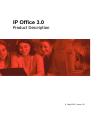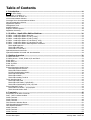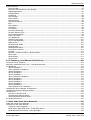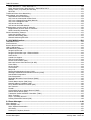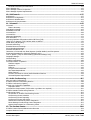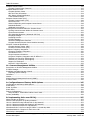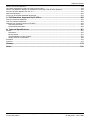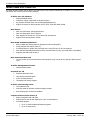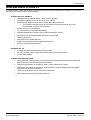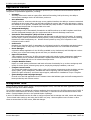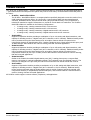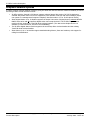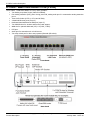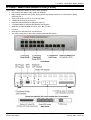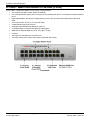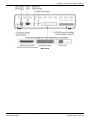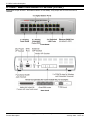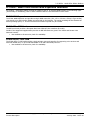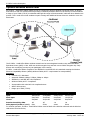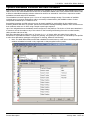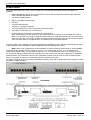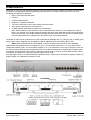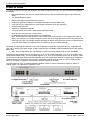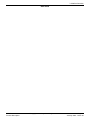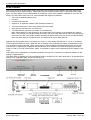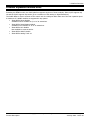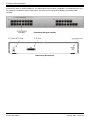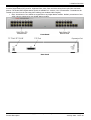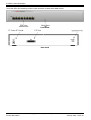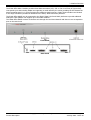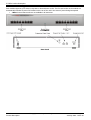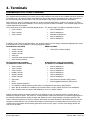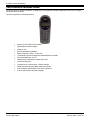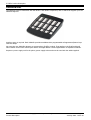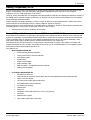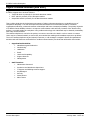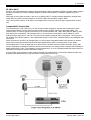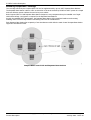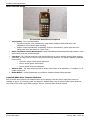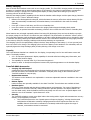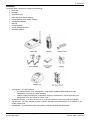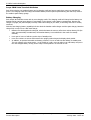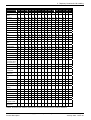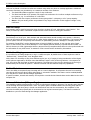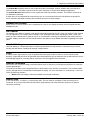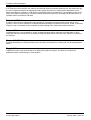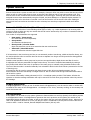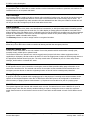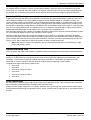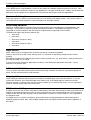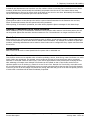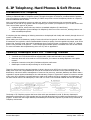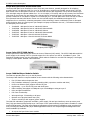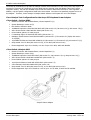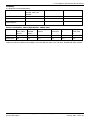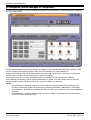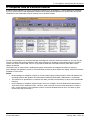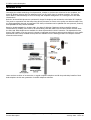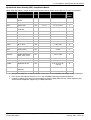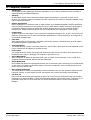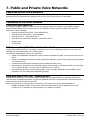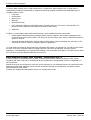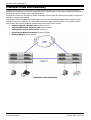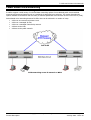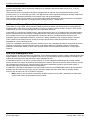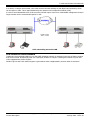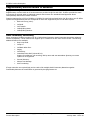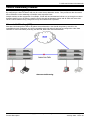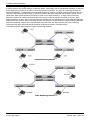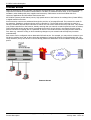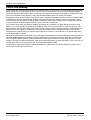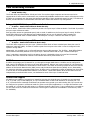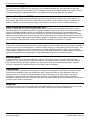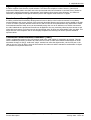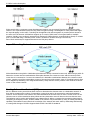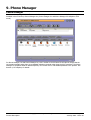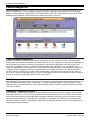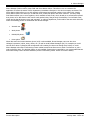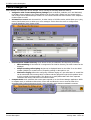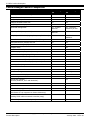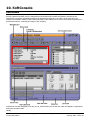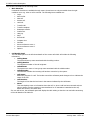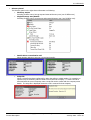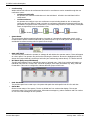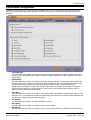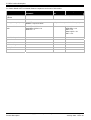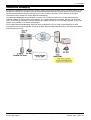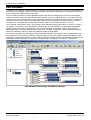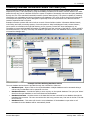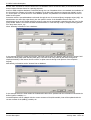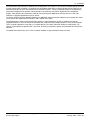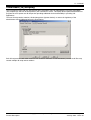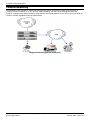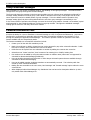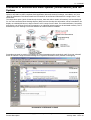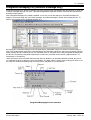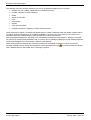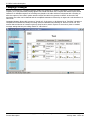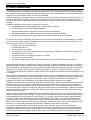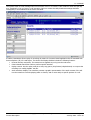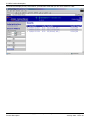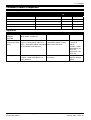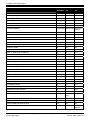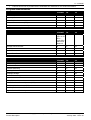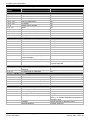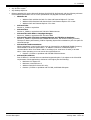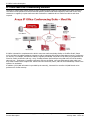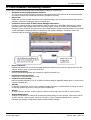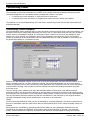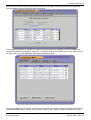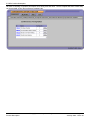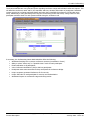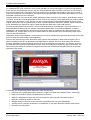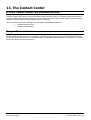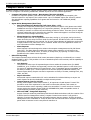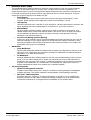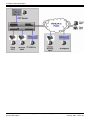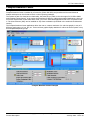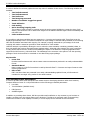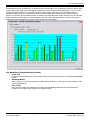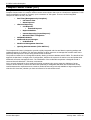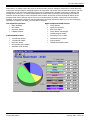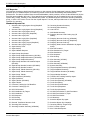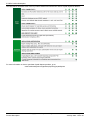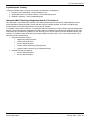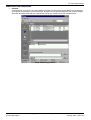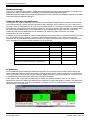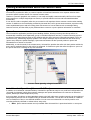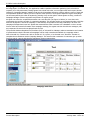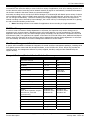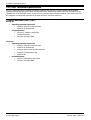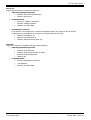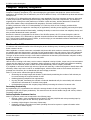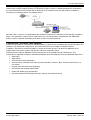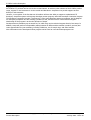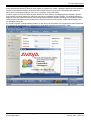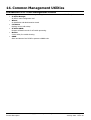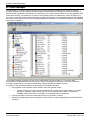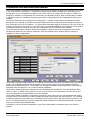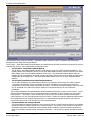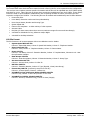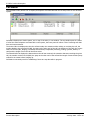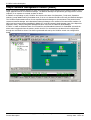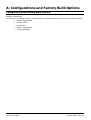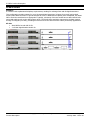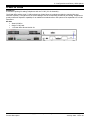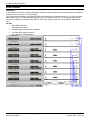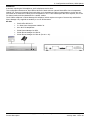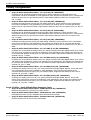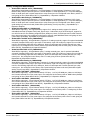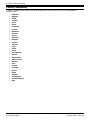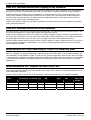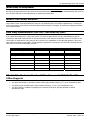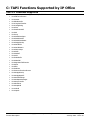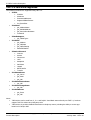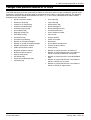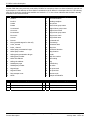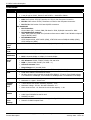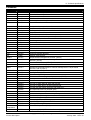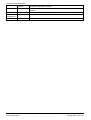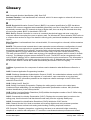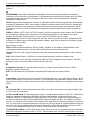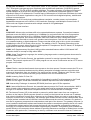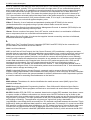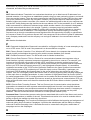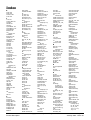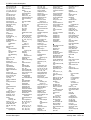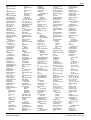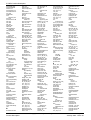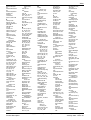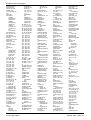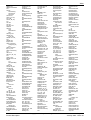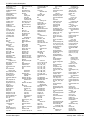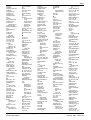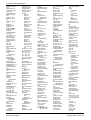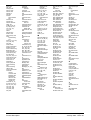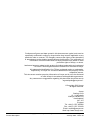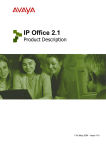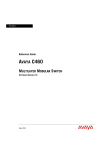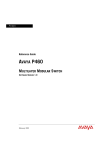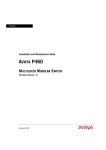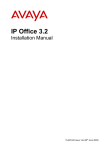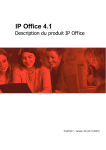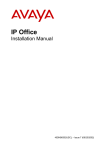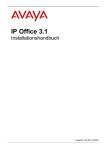Download Avaya IP Office Product Description
Transcript
IP Office 3.0 Product Description 4th May 2005 - Issue 12t Table of Contents 1. Introduction........................................................................................................................ 11 Avaya IP Office Family ..................................................................................................................................11 What's New in IP Office 3.0 ...........................................................................................................................12 What Was New in IP Office 2.1 ......................................................................................................................13 Voice Communication Solution .......................................................................................................................14 Converged Voice Communications Solution .....................................................................................................14 Data Communication Solution ........................................................................................................................15 Applications Platform ....................................................................................................................................16 Management Tools .......................................................................................................................................16 Scalable Platform..........................................................................................................................................17 Endpoint Solution Options .............................................................................................................................18 Application Licensing.....................................................................................................................................19 2. IP Office - Small Office Edition Platform ............................................................................ 21 IP IP IP IP IP IP Office - Small Office Edition Overview.........................................................................................................21 Office - Small Office Edition 2T+4A (3 VoIP) ...............................................................................................22 Office - Small Office Edition 4T+8A (3 VoIP) ...............................................................................................23 Office - Small Office Edition 4T+4A+8DS (3 VoIP) .......................................................................................24 Office - Small Office Edition 4T+4A+8DS (16 VoIP) .....................................................................................26 Office - Small Office Edition WAN Expansion Interfaces................................................................................27 IP400 WAN Expansion ..............................................................................................................................27 IP400 Office BRI Card ..............................................................................................................................27 IP400 Office T1 PRI Card..........................................................................................................................27 Optional Wireless Access Point.......................................................................................................................28 Optional Embedded Voicemail and Auto-Attendant ..........................................................................................29 3. Platform Overview .............................................................................................................. 31 IP Office Overview........................................................................................................................................31 IP Office Servers – IP403, IP406 V1/V2 and IP412 ..........................................................................................31 IP403 Office .................................................................................................................................................32 IP406 Office V1 ............................................................................................................................................33 IP406 V2 Office ............................................................................................................................................34 IP412 Office .................................................................................................................................................36 External Expansion Module Units....................................................................................................................37 External Expansion Modules......................................................................................................................37 IP400 Office Phone Module.......................................................................................................................38 IP Office Digital Station Module .................................................................................................................39 IP400 Office So8 Module ..........................................................................................................................40 IP400 Office WAN3 ..................................................................................................................................41 IP400 Office Analog Trunk 16 ...................................................................................................................42 Trunk Interface Cards ...................................................................................................................................43 IP400 Office BRI Card ..............................................................................................................................43 IP400 Office PRI Cards (T1/E1/E1R2) ........................................................................................................43 IP400 Office Quad Analog Trunk (LS) Card.................................................................................................43 Internal Daughter Cards................................................................................................................................44 IP400 Office VC Module – 2/5/10/20/30.....................................................................................................44 IP400 Internal Modem Card ......................................................................................................................44 4. Terminals ............................................................................................................................ 45 Introduction to IP Office Terminals.................................................................................................................45 20DT - DECT Cordless Handset......................................................................................................................46 2402D Terminal............................................................................................................................................47 2410D Terminal............................................................................................................................................48 2420D Terminal............................................................................................................................................49 3616 Executive Wireless Phone......................................................................................................................50 3626 Ruggedized Wireless Phone...................................................................................................................51 3810 Wireless Handset..................................................................................................................................52 4406D Terminal............................................................................................................................................53 4412D Terminal............................................................................................................................................54 4424D Terminal............................................................................................................................................55 IP Office 3.0 Product Description ©Copyright 2005 Avaya Inc. All rights reserved. Page iii 4th May 2005 - Issue 12t Table Of Contents DSS4450 Unit...............................................................................................................................................56 4601 IP Hardphone.......................................................................................................................................57 4602 / 4602SW IP Hardphone .......................................................................................................................58 4606 IP Hardphone.......................................................................................................................................59 4610 IP Hardphone.......................................................................................................................................60 4612 IP Hardphone.......................................................................................................................................61 4620 / 4620SW IP Hardphone .......................................................................................................................62 4624 IP Hardphone.......................................................................................................................................63 5402 Terminal ..............................................................................................................................................64 5410 Terminal ..............................................................................................................................................65 5420 Terminal ..............................................................................................................................................66 5601 IP Hardphone.......................................................................................................................................67 5602 IP Hardphone.......................................................................................................................................68 5610 IP Hardphone.......................................................................................................................................69 5620 IP Hardphone.......................................................................................................................................70 6408D Terminal............................................................................................................................................71 6416D Terminal............................................................................................................................................72 6424D Terminal............................................................................................................................................73 EU24 ...........................................................................................................................................................74 XM24...........................................................................................................................................................75 TransTalk 9040 Wireless Handset...................................................................................................................76 Analog Telephones/POTS ..............................................................................................................................77 Compatibility with Interquartz Gemeni 9330-Av and 9335-AV Phones ...........................................................77 Digital Cordless Solutions (non VoIP)..............................................................................................................78 Digit Cordless Solutions (non VoIP) ...........................................................................................................78 IP Office DECT.........................................................................................................................................79 TransTalk ................................................................................................................................................83 Avaya 3810 .............................................................................................................................................86 5. Telephony Functions & Call Handling ................................................................................. 89 Telephony Functions & Call Handling..............................................................................................................89 Extension Features .......................................................................................................................................90 Feature / Handset Compatibility ................................................................................................................90 Absent Text.............................................................................................................................................92 Call Coverage ..........................................................................................................................................92 Call Forwarding........................................................................................................................................92 Call Hold .................................................................................................................................................92 Call Intrude .............................................................................................................................................92 Call Park .................................................................................................................................................92 Call Pickup ..............................................................................................................................................93 Call Steal / Acquire Call ............................................................................................................................93 Call Transfer............................................................................................................................................93 Call Waiting .............................................................................................................................................93 Clear Call Waiting.....................................................................................................................................93 Conference Calls ......................................................................................................................................94 Dial On Pickup .........................................................................................................................................94 Directory .................................................................................................................................................94 Distinctive Ringing ...................................................................................................................................94 Do Not Disturb.........................................................................................................................................94 Enhanced Intrusion (Whisper Page)...........................................................................................................94 Follow Me................................................................................................................................................95 Handset Dial By Name..............................................................................................................................95 Hot Transfer............................................................................................................................................95 Hold Call Waiting .....................................................................................................................................95 Login ......................................................................................................................................................95 Meet-Me Conference ................................................................................................................................95 Monitor Calls ...........................................................................................................................................95 Ring Back When Free ...............................................................................................................................96 Relay On/Off/Pulse...................................................................................................................................96 Suspend/Resume .....................................................................................................................................96 Suspend Call Waiting................................................................................................................................96 Toggle Calls.............................................................................................................................................96 IP Office 3.0 Product Description ©Copyright 2005 Avaya Inc. All rights reserved. Page iv 4th May 2005 - Issue 12t Table Of Contents System Features...........................................................................................................................................97 Account Codes.........................................................................................................................................97 Automatic Call Distribution (Hunt Groups) ..................................................................................................97 Bridged Appearance .................................................................................................................................97 Call Appearance.......................................................................................................................................97 Call Barring .............................................................................................................................................98 Call Coverage ..........................................................................................................................................98 Caller Display...........................................................................................................................................98 Dial Emergency........................................................................................................................................98 External Control Port ................................................................................................................................98 E911.......................................................................................................................................................98 Group Paging ..........................................................................................................................................98 Hold Music ..............................................................................................................................................98 Hot Desking ............................................................................................................................................99 Incoming Call Routing ..............................................................................................................................99 Intrusion Warning Tone............................................................................................................................99 Key & Lamp Operation .............................................................................................................................99 Least Cost Routes ....................................................................................................................................99 Line Appearance ....................................................................................................................................100 Maximum Call Length .............................................................................................................................100 Key & Lamp Operation ...........................................................................................................................100 Night Service .........................................................................................................................................100 Off Switch Call Inhibit.............................................................................................................................100 Outgoing Calls .......................................................................................................................................100 PIN Restricted Calling.............................................................................................................................100 Personal Fax Numbers............................................................................................................................101 Queuing ................................................................................................................................................101 Queuing a Transferred Call to a Busy Extension........................................................................................101 Short Codes...........................................................................................................................................101 Speed Dialing ........................................................................................................................................101 Time Profiles .........................................................................................................................................101 6. IP Telephony, Hard Phones & Soft Phones....................................................................... 103 Introduction to IP Telephony .......................................................................................................................103 Gateways, Gatekeepers and H.323 - Technology Overview.............................................................................103 IP Hardphones ...........................................................................................................................................104 4601 IP Hardphone ................................................................................................................................104 4602 / 4602SW IP Hardphone.................................................................................................................105 4606 IP Hardphone ................................................................................................................................106 4610 IP Hardphone ................................................................................................................................107 4612 IP Hardphone ................................................................................................................................108 4620 / 4620SW IP Hardphone.................................................................................................................109 4624 IP Hardphone ................................................................................................................................110 5601 IP Hardphone ................................................................................................................................111 5602 IP Hardphone ................................................................................................................................112 5610 IP Hardphone ................................................................................................................................113 5620 IP Hardphone ................................................................................................................................114 Power Options for IP Telephones ............................................................................................................115 IP Softphone (Phone Manager PC Softphone) ...............................................................................................120 IP Softphone Used as a Wireless Deskset .....................................................................................................121 Wireless VoIP .............................................................................................................................................122 Overview of Wireless VoIP ......................................................................................................................122 3616 Executive Wireless Phone ...............................................................................................................125 3626 Ruggedized Wireless Phone ............................................................................................................126 IP Telephony Features ................................................................................................................................127 7. Public and Private Voice Networks................................................................................... 129 Public and Private Voice Networks................................................................................................................129 Connection to the Public Network.................................................................................................................129 Trunk/Line Types Supported ...................................................................................................................129 ISDN Primary Rate (ETSI CTR4) - IP400 Office PRI E1 ..............................................................................129 ISDN Basic Rate (ETSI CTR3) - IP400 Quad BRI .......................................................................................129 IP Office 3.0 Product Description ©Copyright 2005 Avaya Inc. All rights reserved. Page v 4th May 2005 - Issue 12tv Table Of Contents North American T1 - IP400 Office PRI T1 .................................................................................................130 North American Primary Rate Interface - IP400 Office PRI T1 ....................................................................130 Analog Trunks (Loop Start/ Ground Start) ................................................................................................131 PRI E1R2 ..............................................................................................................................................131 Traditional Private Voice Networking ............................................................................................................132 Packet Based Voice Networking ...................................................................................................................133 Packet Based Voice Networking...............................................................................................................133 VoIP over an Unstructured Private Circuit.................................................................................................134 VoIP over a Managed Frame Relay Network .............................................................................................134 VoIP over a Managed IP VPN ..................................................................................................................134 VoIP across the LAN...............................................................................................................................135 VoIP across the Public Network ...............................................................................................................135 Supplementary services within IP networks...................................................................................................136 Supplementary services within IP networks ..............................................................................................136 Small Community Networking .................................................................................................................136 Generic Networking Features .......................................................................................................................137 Least Cost Routing (LCR)........................................................................................................................137 Alternate Call Routing (ACR) ...................................................................................................................137 Network Numbering Schemes .................................................................................................................138 8. LAN/WAN Services ........................................................................................................... 139 LAN/WAN Services......................................................................................................................................139 Internet Access ..........................................................................................................................................140 Remote Access Features .............................................................................................................................141 LAN to LAN Routing ....................................................................................................................................142 Data Networking Features ...........................................................................................................................143 Integral 10/100 Hub...............................................................................................................................143 Integral 10/100 Mbit Layer 2 Ethernet Switch ...........................................................................................143 Integral 10/100 Mbit Layer 3 Ethernet Switch ...........................................................................................143 DHCP Server..........................................................................................................................................143 Leased Line Support...............................................................................................................................143 Dial-Up Circuit Support ...........................................................................................................................144 Point-to-Point Protocol (PPP)...................................................................................................................144 Multi-Link Point-to-Point Protocol (ML-PPP) ..............................................................................................144 Frame Relay ..........................................................................................................................................144 Service Quotas ......................................................................................................................................144 Time Profiles .........................................................................................................................................144 Bump Call .............................................................................................................................................144 Password Authentication Protocol (PAP)...................................................................................................145 Challenge Handshake Authentication Protocol (CHAP) ...............................................................................145 Data Header Compression ......................................................................................................................145 Data Compression..................................................................................................................................145 Bandwidth Allocation Control Protocol (BACP)...........................................................................................145 Callback ................................................................................................................................................145 Domain Name Service (DNS) Proxy .........................................................................................................145 Network Address Translation (NAT) .........................................................................................................146 Proxy Address Resolution Protocol (ARP)..................................................................................................146 Auto Connect.........................................................................................................................................146 Firewall .................................................................................................................................................146 Light-Weight Directory Access Protocol (LDAP) .........................................................................................147 Remote Access Server (RAS)...................................................................................................................147 Transaction Packet Assembler Dissembler (TPAD).....................................................................................147 IPSec Tunneling.....................................................................................................................................148 Layer 2 Tunneling Protocol .....................................................................................................................148 Routing Information Protocol (RIP)..........................................................................................................148 9. Phone Manager ................................................................................................................. 149 Phone Manager ..........................................................................................................................................149 Phone Manager Lite ....................................................................................................................................150 Caller ID/Name Presentation ...................................................................................................................150 Call History............................................................................................................................................150 Desktop PC Telephony Controls...............................................................................................................150 IP Office 3.0 Product Description ©Copyright 2005 Avaya Inc. All rights reserved. Page vi 4th May 2005 - Issue 12t Table Of Contents Personal Productivity & Collaboration.......................................................................................................151 Phone Manager Pro ....................................................................................................................................152 Phone Manager Feature Comparison ............................................................................................................154 Phone Manager System Requirements..........................................................................................................155 10. SoftConsole..................................................................................................................... 157 SoftConsole................................................................................................................................................157 SoftConsole Configuration ...........................................................................................................................161 SoftConsole Administration ..........................................................................................................................163 SoftConsole PC Requirements ......................................................................................................................163 11. Voicemail ........................................................................................................................ 165 Voicemail ...................................................................................................................................................165 Feature Summary ..................................................................................................................................166 Centralized Voicemail ..................................................................................................................................167 Embedded Voicemail...................................................................................................................................167 Voicemail Lite.............................................................................................................................................168 Voicemail Pro .............................................................................................................................................169 Networked Messaging .................................................................................................................................171 Auto Attendant...........................................................................................................................................172 Accessing Database Information within Call Flows (IVR) ................................................................................173 Using Text To Speech (TTS) Facilities within a Callflow ..................................................................................176 Visual Basic (VB) Scripting ...........................................................................................................................177 Personal Numbering....................................................................................................................................178 Extended Personal Greetings .......................................................................................................................179 Group Broadcast Messages..........................................................................................................................180 Personal Distribution Lists ...........................................................................................................................180 Interaction of Voicemail with Email Systems (Unified Mailbox) and Fax Systems...............................................181 Integrated Messaging Pro (Microsoft Exchange only) .....................................................................................183 Text To Speech (TTS) for Email Reading (Microsoft Exchange only) ................................................................185 Campaign Manager.....................................................................................................................................186 Call Recording ............................................................................................................................................187 IP Office ContactStore.................................................................................................................................188 Voicemail Feature Comparison .....................................................................................................................191 Platform Support....................................................................................................................................191 Capacities .............................................................................................................................................191 Features................................................................................................................................................192 In-Queue Announcements ......................................................................................................................193 Auto-Attendant/Audiotex ........................................................................................................................193 Other Features ......................................................................................................................................193 IP Office Voicemail Pro Intuity Audix Emulation Features ...........................................................................194 Voicemail System Requirements ..............................................................................................................195 12. Audio Conferencing ........................................................................................................ 197 Why use Audio Conferencing?......................................................................................................................197 IP Office Meet-Me Conferencing Solution ......................................................................................................198 IP Office Conferencing Capacity ...................................................................................................................199 Control Unit Conference Capabilities .............................................................................................................199 Important Notes: ...................................................................................................................................199 Voicemail Pro Requirements (if PIN codes or guidance are required) ...............................................................200 IP Office Standard Conferencing Features.....................................................................................................201 Conferencing Center ...................................................................................................................................202 Introduction to IP Office Conferencing Center...........................................................................................202 Conferencing Center Scheduler ...............................................................................................................202 Conferencing Center Reporting................................................................................................................205 Conferencing Center Web Client ..............................................................................................................206 SoftConsole Conferencing Center Integration............................................................................................207 Phone Manager Conferencing Center Integration ......................................................................................207 System Requirements for Conferencing Center .........................................................................................207 13. The Contact Center .........................................................................................................209 IP Office Contact Center/CRM Solutions Overview .........................................................................................209 Compact Business Center ............................................................................................................................209 IP Office 3.0 Product Description ©Copyright 2005 Avaya Inc. All rights reserved. Page vii 4th May 2005 - Issue 12tvii Table Of Contents Compact Contact Center..............................................................................................................................210 Compact Contact Center Overview ..........................................................................................................212 Compact Business Center ............................................................................................................................213 Compact Business Center .......................................................................................................................213 CBC Real Time Information.....................................................................................................................214 CBC Alarms & Email Notification ..............................................................................................................214 Trunk Utilization Graph...........................................................................................................................215 Compact Contact Center (CCC) ....................................................................................................................216 Compact Contact Center (CCC) ...............................................................................................................216 Call Center View ....................................................................................................................................217 Historical Reporting with Compact Contact Center.....................................................................................218 MultiMedia Module .................................................................................................................................222 Wallboard Server/Client ..........................................................................................................................224 Queuing Announcements Within the Contact Center ......................................................................................225 Queuing Announcements Within the Contact Center .................................................................................225 Queue Announcements ..........................................................................................................................225 Auto-Attendant Operation (Advanced Call Flow) .......................................................................................225 Campaign Manager ................................................................................................................................226 Recording Services.................................................................................................................................227 IP Office Manager ..................................................................................................................................227 Workforce Management Interface ...........................................................................................................227 Compact Business/Contact Center Modules Summary................................................................................227 CCC/CBC Technical Specification ..................................................................................................................228 Compact Business Center (CBC) ..............................................................................................................228 Customer Contact Center (CCC) ..............................................................................................................229 Computer Telephony Integration..................................................................................................................230 Computer Telephony Integration .............................................................................................................230 The Benefits of CTI ................................................................................................................................230 Target Customers & Markets...................................................................................................................231 Computer Telephony Integration with IP Office 2.0...................................................................................232 TAPILink Lite (1st Party TAPI Support).....................................................................................................233 TAPILink Pro (3rd Party TAPI Support).....................................................................................................233 Support for Developers...........................................................................................................................234 Microsoft™ CRM Integration ...................................................................................................................235 14. Common Management Utilities ...................................................................................... 237 Introduction to IP Office Management Utilities ..............................................................................................237 IP Office Manager.......................................................................................................................................238 Installation and Administration Wizard..........................................................................................................239 Importing System Settings......................................................................................................................241 Call Status .................................................................................................................................................242 Monitor......................................................................................................................................................243 Simple Network Management Protocol (SNMP)..............................................................................................244 IP Office SMDR...........................................................................................................................................245 A: Configurations and Factory Build Options ....................................................................... 247 Configurations and Factory Build Options......................................................................................................247 IP403 Office ...............................................................................................................................................248 IP406 V2 Office ..........................................................................................................................................249 IP412 Office ...............................................................................................................................................250 Factory Configurations ................................................................................................................................252 Avaya IP Office - Small Office Edition Control Units ...................................................................................252 Country Availability .....................................................................................................................................256 B: Implementing Voice over IP FAQ ..................................................................................... 257 What is Quality of Service? ..........................................................................................................................257 What are the Symptoms of Quality Problems? ...............................................................................................257 How Do I Minimize Delay Induced Echo In My Network? ................................................................................257 How Do I Minimize Warble and Clipping In My Network?................................................................................258 How Do I Minimize Distortion In My Network?...............................................................................................258 What Benefits Do I Get From Using IP Office To Provide My WAN...................................................................258 What Bandwidth Do I Require for Each Voice Call? ........................................................................................258 What Delay is Acceptable?...........................................................................................................................259 IP Office 3.0 Product Description ©Copyright 2005 Avaya Inc. All rights reserved. Page viii 4th May 2005 - Issue 12t Table Of Contents What is The Perfect Network?......................................................................................................................259 How Many Simultaneous Calls Can I Get Down My Link? ................................................................................259 What Is The Maximum Number Of Simultaneous VoIP Calls That IP Office Supports.........................................259 Does the IP Office Support Fax over IP ? ......................................................................................................260 Network Assessment...................................................................................................................................260 Voice over IP Relevant Standards Supported.................................................................................................261 C: TAPI Functions Supported by IP Office............................................................................ 263 TAPI 2.1 Functions Supported......................................................................................................................263 TAPI 3.0 functions supported.......................................................................................................................264 Changes from previous versions of IP Office .................................................................................................265 TAPI Reserved Fields..............................................................................................................................265 DevLink Reserved Fields .........................................................................................................................266 D: Technical Specifications ................................................................................................... 267 General......................................................................................................................................................267 Dimensions ...........................................................................................................................................267 Environmental .......................................................................................................................................267 Terminal/Extension Cable Lengths ...........................................................................................................267 Weight & Power Consumption.................................................................................................................268 Interfaces ..................................................................................................................................................270 Protocols ...................................................................................................................................................271 Glossary ................................................................................................................................ 273 Index..................................................................................................................................... 281 IP Office 3.0 Product Description ©Copyright 2005 Avaya Inc. All rights reserved. Page ix 4th May 2005 - Issue 12tix 1. Introduction Avaya IP Office Family The Avaya IP Office Family is the latest advancement in converged voice and data technology from Avaya. IP Office combines high-end voice and data applications normally reserved for large enterprises with easy to use tools that allow the smallest of businesses to deliver cutting edge customer service. Customer Relations Management, Computer Integrated Telephony, Voicemail, Remote LAN Access, high-speed Internet Access and a full range of other communications tools have all been integrated into this cost effective platform making it the one tool required to meet all the communications needs of the small to medium enterprise. The Avaya IP Office family is designed to solve the complex communications challenges of the Home Office, Small Office and Medium Enterprise with simple yet powerful communications tools. This document forms no part of a contract, the specification of the Avaya IP Office family is subject to change without notice. Not all components and features documented are available in all territories refer to Appendix A or your Avaya Representative for further details. This document should be read in conjunction with any issued technical bulletins and/or product offer announcements. IP Office 3.0 Product Description ©Copyright 2005 Avaya Inc. All rights reserved. Page 11 4th May 2005 - Issue 12t IP Office Product Description What's New in IP Office 3.0 For those already familiar with IP Office, this page lists the new features introduced in IP Office 3.0. This is not a exhaustive list, it covers just the major changes. IP Office Core 3.0 Software • Enhanced SNMP alarms. • Distinctive ringing (supported on all phone types). • Key System Features (Call, Line and Bridged Appearances). • Support for Avaya 20 Series phones (2010, 2030, 2050 and 20DS) ended. New Phones • New next generation 54xx digital phones. • New next generation 56xx IP phones. • New support for the full line of 24xx and most 46xx phones. • Support for EU24 expansion module. New IP406 V2 Enhanced Platform • Built-in digital and analog stations (8 digital DS and 2 analog POT). • Integral 8-port LAN switch (Layer 2). • Increased support: VCM30 card, Dual PRI card, 9-pin DTE port for PC-less features. • New Optional embedded voicemail card for use with IP406 V2 only (not Small Office compatible). • Supports dual-PRI cards in Slot A. New Internal Modem Card • 12 Port modem for increased remote access support (only 4 ports when used with IP403 control unit). IP Office Management Software • Wizard enhancements. Voicemail Pro 3.0 • Personal distribution lists. • Hunt Group Broadcast option. • Voice recording libraries. • Third-party Fax server support. IP Office Conferencing Center • Local address book. • Web site install of software outside company firewall. • Save settings into conference template. Compact Contact Center Version 5 • Report integration with MS-CRM. • Reporting now uses Crystal Reports for ease of customization. • Increased capacity: • Up to 75 multi-media and telephony agents. • Up to 20 supervisors. IP Office 3.0 Product Description ©Copyright 2005 Avaya Inc. All rights reserved. Page 12 4th May 2005 - Issue 12t 1. Introduction What Was New in IP Office 2.1 For those already familiar with IP Office, this page lists the new features introduced in IP Office 3.0. This is not a exhaustive list, it covers just the major changes. IP Office Core 2.1 Software • Validated software upgrade option - allows remote upgrades. • Full merge capability for all user and hunt group settings. • IP403 can now support all trunk types (analog, BRI, PRI) in both slots. • The restriction that Slot B must be used first has also been removed, but is still recommended for status LED interaction. • Integral CSU on T1 trunk modules. • T1 Trunk module for the Small Office Edition. • Wizard enhancements including "Moves, Adds and Changes" wizard. • PIN (account code) restricted dialing based on number dialed. • Paging to IP Phones. • VPN support using IPSEC and L2TP. • Support for 3810 wireless phone (North America only). • Fax over IP interworking with ACM. Voicemail Pro 2.1 • Voicemail Pro Networked Messaging (replaces VPIM). • Fax tone detection at the mailbox with system and/or personal fax number. • CTI Call Data Tagging IP Office Conferencing Center • Allows password controlled users to book conferences through a browser interface. Generated unique conference IDs and participant PIN numbers. • Conference participants are notified by email or (using Voicemail Pro) called. • Conferences can include a web session where conference host can display web server based documents and hold voting sessions. • Listen only mode allows host to mute other participants. • Caller name announced when joining conference. IP Office 3.0 Product Description ©Copyright 2005 Avaya Inc. All rights reserved. Page 13 4th May 2005 - Issue 12t IP Office Product Description Voice Communication Solution IP Office offers full voice functionality with a comprehensive list of features and benefits for the small or mid-size business, including: • Full PBX features Caller ID, Call Forwarding, Conference Calling, Voice Messaging and more. • Trunk Interfaces A variety of network trunk interfaces, including E1, T1, PRI, ISDN, analog loop start and analog ground start for comprehensive network connectivity. Not all trunk types are available in all territories, please check for local availability. • Extensions Support for a range of extensions, from 2 to 360 that provide sophisticated voice performance for new and growing businesses. • Telephones A variety of telephones including analog, digital and IP hard and soft phones (wired and wireless) that provide the appropriate desktop or device phone for every need. • Advanced Call Routing Incoming calls are directed to the best available person or messaging service, according to the company's unique criteria. • Alternate Call Routing Ensures reliable handling of calls by selecting from analog, digital or VoIP trunks. • QSig Networking Standards-based multi-site networking to interoperate with other PABXs. Converged Voice Communications Solution For converged communications, the IP Office acts as an IP telephony server: • Integrated H.323 Gatekeeper and Gateway • Quality of Service (QoS) support through DiffServ for routing. IP Office 3.0 Product Description ©Copyright 2005 Avaya Inc. All rights reserved. Page 14 4th May 2005 - Issue 12t 1. Introduction Data Communication Solution For offices with basic data networking needs, IP Office can provide a complete data communications and networking solution: • Internet Access Firewall protected, leased line or dial-up connectivity via PRI, T1 or WAN port: high-speed dialed access, direct leased line connections for high usage and Web site hosting, integral security, and efficient access to information and a larger business presence via the Web. • Routing Integral Static or Dynamic (RIP I/II) routing for both Internet and Branch-to-Branch solutions. • Security NAT (Network Address Translation) and built in firewall to protect your internal network. IPSec support allows secure data transmission across public IP Networks using 3DES encryption. • DHCP Automatic IP address allocation for local and remotely attached PCs. • Remote Access Server Access to local LAN servers via optional two-channel V90 modem or digital trunks: individual firewall security, access control per user, and standards-based security enable remote workers. • LAN Hub/Switching The IP403 and IP406 V1 support an eight port hub that connects up to 8 PCs and/or supported IP devices. The Avaya IP Office – Small Office Edition has a 4 switched ethernet ports (Layer 2) plus a fifth Ethernet WAN port (Layer 3). The IP406 V2 offers an 8 port ethernet switch (Layer 2). The IP412 offers 2 switched Ethernet ports (Layer 3). • LDAP client support For standards based directory synchronization. IP Office 3.0 Product Description ©Copyright 2005 Avaya Inc. All rights reserved. Page 15 4th May 2005 - Issue 12t IP Office Product Description Applications Platform IP Office provides big business benefits and enhanced productivity for small and mid-size businesses with a full compliment of sophisticated applications, including: • Voicemail Incoming callers never reach an empty office. With Call Forwarding, Dial-by-Directory, the ability to retrieve phone messages via the PC Soft Phone, and more. • Auto-Attendant Simplify service for customers with this easy-to-use graphical interface; the ability to construct customized automated services means callers can efficiently navigate the system, and reach the right person, without the assistance of an operator. Available with Voicemail PRO, Avaya IP Office – Small Office Edition PCMCIA voice mail and Avaya IP406 V2 Compact Flash voice mail. • Integrated Messaging Voice messages can be automatically forwarded to an SMTP email server or MAPI compliant email client and with Integrated Messaging Pro also synchronized with a Microsoft Exchange email server. • Interactive Voice Response (IVR) and Text to Speech Create automated customized systems allowing callers to interact with business information, for example, Account enquiry systems, Automated ordering systems, Ticket purchasing systems, PIN number checking, Remote time sheet management, etc. Enhance theses systems by using Text To Speech to read information back to callers • SoftConsole Graphical User Interface (GUI) for attendants via a PC-based console for call handling and physical phone for the speech path; an easy way to learn and use sophisticated tools in a comfortable environment. • Phone Manager A powerful desktop application for the IP Office, available in Lite, Professional, and IP Softphone versions to allow you to control and manage phone calls from your Windows desktop. • Open CTI interfaces TAPI-compliant out of the box. IP Office integrates easily with popular contact management applications such as Outlook, ACT!6, GoldMine and Maximizer. Sophisticated custom applications can be rapidly developed and deployed with our full software development kit. • Compact Business Center Report on overall system performance and basic call center functionality for up to three workgroups with quality of service reports, selected group reports, simple plug-and-play installation, and more. • Compact Contact Center The formal Multi-Media Contact Center option, with a full customer management toolset including real time agent, system, group management, standard and custom reporting, real time tracking and analysis, options for agent connection, and remote agent support, wallboards for installations of up to 75 agents. • Queue Manager and Campaign Manager Powerful voice and IVR applications for the Contact Center that facilitate agent and traffic management for better productivity and customer service. Management Tools The full IP Office solution (phone system, router/firewall/DHCP server, Voice Mail and other applications) are easily managed through the IP Office Manager. The IP Office Manager is a Windows PC software application that connects to the IP Office system using TCP/IP. It can be on the same LAN as the IP Office, remote on the WAN, or connected via the Remote Access Server with either a Terminal Adaptor, Router or the optional Modem 2 package. A suite of IP Office Wizards can also be used to configure systems and to manage user adds, moves and changes. These wizards make setting up and using the IP Office very easy – Business partners can use them or allow clients to access them for basic moves, adds and changes. IP Office 3.0 Product Description ©Copyright 2005 Avaya Inc. All rights reserved. Page 16 4th May 2005 - Issue 12t 1. Introduction Scalable Platform The "all-in-one" IP Office Family — servers, media modules and cards for connectivity and preloaded applications — give small and mid-size enterprises the options they want to meet today's communications needs and plans for the future. • IP Office - Small Office Edition The IP Office - Small Office Edition is a compact platform specifically designed to meet the needs of very small businesses and home offices. In a single unit, it can provide a PABX with Auto Attendant and Voicemail, Broadband Access, Wireless Access Point (WiFi) and VPN tunneling. Voice Compression is included as standard to support IP Extensions or provide IP Trunks back to a head office. The IP Office Small Office Edition is available in the following configurations:• 2 Analog trunks, 4 analog extensions and 3 VoIP resources • 4 Analog trunks, 8 analog extensions and 3 VoIP resources • 4 Analog trunks, 4 analog extensions, 8 digital stations and 3 VoIP resources • 4 Analog trunks, 4 analog extensions, 8 digital stations and 16 VoIP resources. • IP403 Office Supports 3 Expansion Modules providing a combination of up to 100 analog and digital extensions, with capacity for 8 analog trunks or 2 digital trunk (48 T1 channels or 60 E1 channels). Additional analog trunks can be provisioned using the IP400 Analog trunk 16 module. Features include 20 optional voice compression channels, 8 Digital Station ports, 2 Analog Telephone ports, 8 dual speed LAN hub ports, and 18 data channels. Data channels are used for Routing, RAS and Voicemail applications. • IP406 V1 Office Supports 6 Expansion Modules providing a combination of up to 180 analog and digital extensions, with capacity for 8 analog trunks or 2 digital trunk (48 T1 channels or 60 E1 channels). Additional analog trunks can be provisioned using the IP400 Analog trunk 16 module. Features include 20 optional voice compression channels, 8 port Layer 2 switch, and 24 data channels. Data channels are used for Routing, RAS and Voicemail applications. • IP406 V2 Office Similar to the IP406V1 but adds 8 Digital Station ports (DS), 2 analog phone ports, a compact flash memory card socket for optional embedded voicemail. The 8 ethernet ports are switched (Layer 2). The serial port is changed to a 9-pin serial port and the trunk interfaces can include a dual-PRI in slot A. • IP412 Office Supports 12 Expansion Modules providing a combination of up to 360 analog and digital extensions, with capacity for 8 analog trunks or 4 digital trunk (96 T1 channels or 120 E1 channels). Additional analog trunks can be provisioned using the IP400 Analog trunk 16 module. Features include 60 optional voice compression channels, 2 independently Switched LAN ports, and 100 data channels. Data channels are used for Routing, RAS and Voicemail applications. All IP Office models support common software, telephones, and applications. IP Office 3.0 Product Description ©Copyright 2005 Avaya Inc. All rights reserved. Page 17 4th May 2005 - Issue 12t IP Office Product Description Endpoint Solution Options IP Office supports multiple endpoint solutions, giving the small and mid-size business maximum flexibility to choose according to their current and future needs: • IP Office with the Integral H.323 Server supports selected Avaya 56xx series of H.323 IP telephones, selected Avaya 46xx series of H.232 IP telephones, 36xx Wireless VoIP sets and Phone Manager (which can operate in a management Computer Telephony Interface mode or CTI or IP Soft phone modes) • IP400 Digital Station 16 or 30 Module supports the Avaya 54xx series of digital phones, selected MERLIN MAGIX 44xx series and all 64xx/24xx digital series sets except the 6402. The IP Office Digital Station module will also support the TransTalk 9040 wireless handset. (The 4400 series telephones are not available in certain territories, check for local availability). • The IP Office Digital Station module supports the new Avaya 3810 wireless handset and the existing TransTalk 9040 wireless handset • IP400 Phone 8, 16 or 30 Modules support standard analog Phones, faxes and modems, with support for calling line identification. IP Office 3.0 Product Description ©Copyright 2005 Avaya Inc. All rights reserved. Page 18 4th May 2005 - Issue 12t 1. Introduction Application Licensing IP Office is an application platform, which provides free-of-charge applications, including Phone Manager Lite, Voicemail Lite and CTI interfaces (details are given within the price list). These free-of-charge applications can be upgraded to provide enhanced functionality. All chargeable applications are enabled by the use of a license key. For these applications to work, a PC (running Microsoft Windows 98, Windows NT, Windows 2000 or XP) must also be provided, and must be connected to the same LAN as the IP Office switch. This PC must run the IP Office License Service, and should be permanently switched on and connected to the LAN. Licensing is achieved by the use of a feature key (dongle), which plugs into the PC's parallel port, USB port or to the serial port of the Small Office Edition, IP406 V2 and IP412 control units (requires unit to have a 9-pin serial port). This feature key contains a serial number which is used to validate licenses. The Feature Key serial number must be provided with any order for charged applications. All license keys are stored on the IP Office switch. This means that if the hardware fails - a rare event - full functionality can quickly be restored by installing a replacement system unit and restoring the previous configuration, significantly increasing the resilience of the system. The license keys are periodically validated against the License Service. If the PC is not running, or the Feature Key (dongle) is unplugged (or otherwise unavailable), then the licenses will be invalidated (and therefore the applications will not work, or will provide 'Lite' functionality) until the system can re-validate them. A short grace period is provided, to ensure that transient network problems do not affect the level of service provided by the system. As soon as the connection between the IP Office system unit and the License Service is restored, the licenses become valid again. IP Office 3.0 Product Description ©Copyright 2005 Avaya Inc. All rights reserved. Page 19 4th May 2005 - Issue 12t 2. IP Office - Small Office Edition Platform IP Office - Small Office Edition Overview IP Office - Small Office Edition supports all the applications and functionality of the IP Office product range (refer to the relevant sections for further detail). This section details those aspects unique to the IP Office – Small Office Edition. The IP Office - Small Office Edition is available in six variants* which provide a different mix of Analog Trunks, Analog extensions, Digital extensions and Voice Over IP capacity. Dependant on the model chosen, up to a maximum of 28 extensions can be supported (4 Analog, 8 Digital and 16 IP). All IP Office - Small Office Edition's have a four port Ethernet Switch (layer 2) and a dedicated switched Ethernet WAN port (layer 3) making the system ideal for connection to broadband services such as ADSL and Cable. With Voice over IP as standard and the optional IPSec security, the system can be quickly configured to provide secure voice and data networking back to a head office over the broadband connection. The IP Office - Small Office Edition supports an additional WAN slot (located at the back) to support other network connections such as V35, X21, T1 and BRI leased lines that may be encountered in frame relay applications. The back of the unit provides a twin PCMCIA socket for a memory card when using embedded voicemail and a Wireless LAN card when using the system as an Access Point (see below for further detail) As well as supporting the external license key server for licensed application IP Office - Small Office Edition also supports a serial port dongle. This can be plugged directly into the unit removing the need for an external PC for license verification. • *Note: Not all variants are available in all territories, check for local availability. The pre-defined configurations supported in IP Office 3.0 are detailed in the following table. IP OFFICE - SMALL OFFICE EDITION Analog Trunks Analog Extensions Digital Stations Voice Over IP Channels 2T+4A (3 VoIP) 2 4 0 3 4T+8A (3 VoIP) 4 8 0 3 4T+4A+8DS (3 VoIP) 4 4 8 3 4T+4A+8DS (16 VoIP) 4 4 8 16 • *Not available in all territories, check for availability. • During power fail, Analog port 2 is connected to POT port 1. IP Office 3.0 Product Description ©Copyright 2005 Avaya Inc. All rights reserved. Page 21 4th May 2005 - Issue 12t IP Office Product Description IP Office - Small Office Edition 2T+4A (3 VoIP) The IP Office - Small Office Edition 2T+4A (3 VoIP) provides: • Two Analog Loop Start Trunks (Caller ID enabled). • Four analog extension (POT) ports. During power fail, analog trunk port 2 is connected to analog extension port 1. • Three VoIP Codecs (G.723.1, G.711 and G.729a). • 4 Switched Ethernet ports (Layer 2). • Dedicated Switched Ethernet WAN port (Layer 3). • Two PCMCIA slots for wireless and memory card support. • WAN slot for optional WAN card (V35, X.21, BRI, T1 PRI). • DTE port. • Audio port for external music on hold source. • Two relay switch port for door entry systems (External O/P socket). Front Panel Rear Panel IP Office 3.0 Product Description ©Copyright 2005 Avaya Inc. All rights reserved. Page 22 4th May 2005 - Issue 12t 2. IP Office - Small Office Edition Platform IP Office - Small Office Edition 4T+8A (3 VoIP) The IP Office - Small Office Edition 4T+8A (3 VoIP) provides: • Four Analog Loop Start Trunks (Caller ID enabled). • Eight analog extension ports (POT). During power fail, analog trunk port 2 is connected to analog extension port 1. • Three VoIP Codecs (G.723.1, G.711 and G.729a). • 4 Switched Ethernet ports (Layer 2). • Dedicated Switched Ethernet WAN port (Layer 3). • 2 x PCMCIA Slots for Wireless and Memory card support. • WAN Slot for Optional WAN card (V35, X.21, BRI, T1 PRI). • DTE port. • Audio port for external music on hold source. • Two relay switch port for door entry systems (External O/P socket). Front Panel Rear Panel IP Office 3.0 Product Description ©Copyright 2005 Avaya Inc. All rights reserved. Page 23 4th May 2005 - Issue 12t IP Office Product Description IP Office - Small Office Edition 4T+4A+8DS (3 VoIP) The IP Office - Small Office Edition 4T+4A+8DS (3 VoIP) provides: • Four Analog Loop Start Trunks (Caller ID enabled). • Four Analog extension (POT) ports. During power fail, analog trunk port 2 is connected to analog extension port 1. • Eight Digital Station (DS) ports for supported 24xx, 44xx, 54xx and 64xx Series phones plus 3810 and 9040. • Three VoIP Codecs (G.723.1, G.711 and G.729a). • 4 Switched Ethernet ports (Layer 2). • Dedicated Switched Ethernet WAN port (Layer 3). • 2 x PCMCIA Slots for Wireless and Memory card support. • WAN Slot for Optional WAN card (V35, X.21, BRI, T1 PRI). • DTE port. • Audio port for external music on hold source. • Two relay switch port for door entry systems (External O/P socket). Front Panel IP Office 3.0 Product Description ©Copyright 2005 Avaya Inc. All rights reserved. Page 24 4th May 2005 - Issue 12t 2. IP Office - Small Office Edition Platform Rear Panel IP Office 3.0 Product Description ©Copyright 2005 Avaya Inc. All rights reserved. Page 25 4th May 2005 - Issue 12t IP Office Product Description IP Office - Small Office Edition 4T+4A+8DS (16 VoIP) Specification as per IP Office - Small Office Edition 4T+4A+8DS(3 VoIP) except with 16 VoIP resources as standard. Front Panel Rear Panel IP Office 3.0 Product Description ©Copyright 2005 Avaya Inc. All rights reserved. Page 26 4th May 2005 - Issue 12t 2. IP Office - Small Office Edition Platform IP Office - Small Office Edition WAN Expansion Interfaces All IP Office - Small Office Edition provide an expansion slot for an optional WAN interface of the following types (check locally for availability). Each of these interface cards are now described in more detail. IP400 WAN Expansion The IP400 WAN Expansion card provides a single WAN connection (X21, V35 or V24 via a 37way D Type socket). Line speeds up to and including 2Mbps are supported on the interface. The carrier providing the line dictates the actual operating speed, i.e. in some territories the maximum speed may be 1.544M. IP400 Office BRI Card The BRI trunk card provides 4 European Basic Rate ISDN S/T-Bus interfaces (8 trunks). Details of the supported supplementary services on BRI interfaces are given in the 'Public and Private Voice Networks' section. • Not available in all territories, check for availability. IP400 Office T1 PRI Card The IP400 Office T1 PRI card provides a single primary rate trunk interface for supporting voice services and fractional leased lines, of up to 256K bandwidth on IP and Frame Relay services. • Not available in all territories, check for availability. IP Office 3.0 Product Description ©Copyright 2005 Avaya Inc. All rights reserved. Page 27 4th May 2005 - Issue 12t IP Office Product Description Optional Wireless Access Point All IP Office - Small Office Edition platforms can be configured to become Wireless LAN access points. An Access Point acts as a Hub in a wireless network providing connectivity between devices in the vicinity. In ideal conditions a range of up to 550M (1750 ft) is achievable although this range will be decreased if walls and other obstacles are present. This is used where local conditions impair coverage and additional Access Points are needed to cover the black spots. The IP Office - Small Office Edition wireless network can be secured against intruders using either the Wired Equivalent Privacy (WEP) or RC4. WEP uses 64 bit encryption key and RC4 uses a 128 bit encryption key. Only devices with a matching security key can participate in the network. IP Office - Small Office Edition complies to the IEEE 802.11 and IEEE 802.11b standards meeting the Wireless Ethernet Compatibility Alliance (WECA) Wireless Fidelity Wi-Fi™ requirements for interoperability. Summary • 2.4 GHz to 2.5 GHz band. • Automatic fallback 11Mbps, 5.5Mbps, 2Mbps or 1Mbps. • IEEE 802.11 and IEEE 802.11b Compliance. • Wireless Fidelity Wi-Fi™ Compliance. • Interoperable with other 802.11b compliant devices. • WEP or RC4 security. • Range up to 550M (1750ft). Range (meters/ft) 11Mbps 5.5Mbps 2Mbps 1Mbps Open 160m/252ft 270m/885ft 400m/1300ft 550m/1750ft Semi-Open 50m/165ft 70m/230ft 90m/300ft 115m/375ft Closed 25m/80ft 35m/115ft 40m/130ft 50m/165ft Receiver Sensitivity dBm -82 -87 -91 -94 Delay Spread (at FER of <1%) 65ns 225ns 400ns 500ns For wireless operation, IP Office - Small Office Edition must be fitted with a Wireless LAN card and the Wireless LAN Access Point license key. IP Office 3.0 Product Description ©Copyright 2005 Avaya Inc. All rights reserved. Page 28 4th May 2005 - Issue 12t 2. IP Office - Small Office Edition Platform Optional Embedded Voicemail and Auto-Attendant Entry-level voicemail and auto attendant applications are available on a pre-configured Avaya 64MB Flash memory card for use in one of the PCMCIA slots on the rear of Small Office Edition units. This provides small locations with a effective embedded messaging solution without the need for an external PC. No licence is required to enable embedded voicemail and/or auto attendant. The embedded voicemail supports up to 10 hours of compressed message storage. The number of available voicemail ports (to support simultaneous calls to voicemail) is determined by the available number of voice compression channels up to a maximum of 10. Personalized greetings and PIN-code access can be simply enabled for each mailbox by the mailbox users. Inactivity timeout and return to operator options ensure efficient message handling. Mailbox users can also access their mailboxes when out of office using a simple remote login sequence. Up to four independent auto-attendants can be configured on the platform. The choice of which auto-attendant is to answer a call can be made on any of the criteria on the Incoming Call Routing form such as called number, calling number and time of day. Each auto-attendant has a single menu of 12 items (0…9, *, #) that a caller can select from to either be transferred to a predefined number or replay the greeting. The greeting for the menu is controlled by time profiles to allow three alternative messages to be played i.e. Morning, Afternoon and Evening. • Note: The Small Office Edition and IP406 embedded voicemail memory cards are not interchangeable. In addition embedded voicemail is only supported on Avaya supplied memory cards. IP Office 3.0 Product Description ©Copyright 2005 Avaya Inc. All rights reserved. Page 29 4th May 2005 - Issue 12t 3. Platform Overview IP Office Overview This section provides an introduction to the main components of the IP Office platform that includes IP403 Office, IP406 V1 Office, IP406 V2 Office and IP412 Office. All IP Office platforms support identical applications therefore any platform can be used in any of the previously described IP Office solutions. As with all IT and Communications equipment IP Office should be connected to a clean power supply or a UPS. Additional Information on which components are available in which territories, along with configuration limits and examples, is provided in Appendix A. IP Office Servers – IP403, IP406 V1/V2 and IP412 The IP403, IP406 V1, IP406 V2 and IP412 Office are designed for the small medium enterprise. Scaling from 10 extensions to 360 extensions, each module is available pre-configured (not available in all territories) with a range of trunk configurations. • IP403 Office. • IP406 V1 Office. • IP406 V2 Office. • IP412 Office. IP Office 3.0 Product Description ©Copyright 2005 Avaya Inc. All rights reserved. Page 31 4th May 2005 - Issue 12t IP Office Product Description IP403 Office The IP403 Office base unit is a 19" rack mountable voice and data communication system and supports as standard • Eight Digital Station (DS) ports for supported 24xx, 44xx, 54xx and 64xx Series phones (plus 3810 and 9040). Available dependent on territory. • Two Analog telephone ports. • Eight 10/100 Mbps LAN Hub ports. • DTE Port. • X.21/V35 WAN interface. • Support for 3 Expansion Modules. • Two relay switch port for door entry systems (Ext O/P socket). • Audio port for external music on hold source. • 18 Data channels (maximum of 10 useable for Voicemail Pro) Note: A data channel is used whenever a call is made from the IP network to an exchange line (Central Office). For example, four people surfing the Internet will use a single data channel since they all share the same line to the ISP. Two people remotely accessing the Office LAN from home will use two data channels since they have dialed in on separate lines. IP extensions do not use data channels. The IP403 Office can be ordered in four trunk configurations Quad BRI, PRI (T1), PRI (E1) and Analog (loop start). A spare expansion slot is available to add an additional trunk card (Analog, BRI or PRI). • Note: Some trunk configurations are only available in certain territories, please check for local availability. Optional internal upgrades allow for support of up to 4 x V.90 modem calls and a 5, 10 or 20 channel Voice Compression Module (VCM). The VCM module supports 5, 10, or 20 simultaneous voice over IP sessions. These can be used for either providing networking between sites over a wide area network or supporting IP Telephones and Soft phones. An IP extension only uses the compression module whilst on a call to a non-IP extension/line. Hence, it is possible to support more extensions than the capacity of the VCM Through the support of up to three external Expansion Modules, IP403 office can be enhanced to support a further 90 Analog or Digital Handsets. Front Panel Rear Panel IP Office 3.0 Product Description ©Copyright 2005 Avaya Inc. All rights reserved. Page 32 4th May 2005 - Issue 12t 3. Platform Overview IP406 Office V1 The IP406 V1 (formerly just call IP406) differs from the IP403 Office in that it supports six expansion modules but excludes the integral Digital extension and Analog extension ports. The IP406 V1 Office base unit is 19" rack mountable and supports as standard• Eight 10/100 Mbps LAN Hub ports. • DTE Port. • X.21/V35 WAN interface. • Support for 6 Expansion Modules. • Two relay switch port for door entry systems (Ext O/P socket). • Audio port for external music on hold source. • 24 Data channels (Maximum 20 useable for Voicemail Pro). Note: A data channel is used whenever a call is made from the IP network to an exchange line (Central Office). For example, four people surfing the Internet will use a single data channel since they all share the same line to the ISP. Two people remotely accessing the Office LAN from home will use two data channels since they have dialed in on separate lines. IP extensions do not use data channels. The IP406 V1 Office can be ordered in four trunk configurations Quad BRI, PRI (T1), PRI (E1) and 4 x Analog (loop start) trunks. A spare expansion slot is available to add an additional trunk card (Analog, BRI or PRI). • Note: Some configurations are only available in certain territories, please check for local availability. Optional internal upgrades allow for the support of up to 2 x V.90 modem calls and a 5, 10 or 20 channel Voice Compression Module (VCM). The VCM module supports 5, 10 or 20 simultaneous voice over IP sessions. These can be used for either providing networking between sites over a Wide Area Network or supporting IP Telephones and Soft phones. An IP extension only uses the compression module whilst on a call to a non-IP extension/line. Hence, it is possible to support more extensions than the capacity of the VCM. Through support of up to six external Expansion Modules, IP406 V1 office can be enhanced to support a mixture of Analog, Digital or IP Handsets to maximum of 180. Front Panel Rear Panel IP Office 3.0 Product Description ©Copyright 2005 Avaya Inc. All rights reserved. Page 33 4th May 2005 - Issue 12t IP Office Product Description IP406 V2 Office The IP406 V2 Office is the new 406 hardware. The IP406 V2 Office base unit is 19" rack mountable and supports as standard• Eight Digital Station (DS) ports for supported 24xx, 44xx, 54xx and 64xx Series phones (plus 3810 and 9040). • Two Analog telephone ports. • Eight 10/100 Mbps LAN Switched ports (layer-2). • Support for optional embedded voicemail/auto-attendant (Compact Flash card) • 9-pin DTE Port (for maintenance or serial dongle connection for PC-less licensing). • X.21/V35 WAN interface. • Support for 6 Expansion Modules. • Two relay switch port for door entry systems (Ext O/P socket). • Audio port for external music on hold source. • 40 Data channels (Maximum 20 useable for Voicemail Pro). Note: A data channel is used whenever a call is made from the IP network to an exchange line (Central Office). For example, four people surfing the Internet will use a single data channel since they all share the same line to the ISP. Two people remotely accessing the Office LAN from home will use two data channels since they have dialed in on separate lines. IP extensions do not use data channels. The IP406 V2 Office can be ordered in four trunk configurations Quad BRI, single/dual PRI (T1), single/dual PRI (E1) and 4 x Analog (loop start) trunks. A spare expansion slot is available to add an additional trunk card (Analog, BRI or PRI). • Note: Some configurations are only available in certain territories, please check for local availability. Optional internal upgrades allow for the support of up 12 x V.90 modem calls and a 5, 10, 20 or 30-channel Voice Compression Module (VCM). The VCM module supports 5, 10, 20 or 30 simultaneous Voice over IP sessions. These can be used for either providing networking between sites over a Wide Area Network or supporting IP Telephones and Soft phones. An IP extension only uses the compression module whilst on a call to a non-IP extension/line. Hence, it is possible to support more extensions than the capacity of the VCM. Through support of up to six external Expansion Modules, IP406 V2 can be enhanced to support a mixture of Analog, Digital or IP Handsets to maximum of 190. Front Panel IP Office 3.0 Product Description ©Copyright 2005 Avaya Inc. All rights reserved. Page 34 4th May 2005 - Issue 12t 3. Platform Overview Rear Panel IP Office 3.0 Product Description ©Copyright 2005 Avaya Inc. All rights reserved. Page 35 4th May 2005 - Issue 12t IP Office Product Description IP412 Office With a more powerful call processing engine and greater internal data transfer capability the IP412 Office is the most suitable of the IP Office range for meeting the needs of the small contact center or businesses with a CRM focus. The IP412 differs from the IP406 Office by providing a greater trunk expansion capability of up to four PRI trunks. The IP412 Office base unit is 19" rack mountable and supports as standard • Two 10/100 switched Ethernet ports. • DTE Port. • X.21/V35 WAN interface. • Support for 12 Expansion Modules (360 extensions maximum). • Two relay switch port for door entry systems (Ext O/P socket). • Audio port for external music on hold source. • 100 Data channels (Maximum 30 useable for Voicemail Pro). Note: A data channel is used whenever a call is made from the IP network to an exchange line (Central Office). For example, four people surfing the Internet will use a single data channel since they all share the same line to the ISP. Two people remotely accessing the Office LAN from home will use two data channels since they have dialed in on separate lines. IP extensions do not use data channels. Optional internal upgrades allow for the support of up to 12 x V.90 modem calls and two 5, 10, 20 or 30 channel Voice Compression Modules (VCM). Fitted with two 30 channel voice compression modules, 60 simultaneous voice over IP sessions can be supported. These can be used for either providing networking between sites over a wide area network or supporting IP Telephones and Soft phones. An IP extension only uses the compression module whilst on a call to a non-IP extension/line. Hence, it is possible to support more extensions than the capacity of the VCM's. IP412 Office can be expanded by 12 Expansion Modules, however this is restricted to a maximum capacity of 360 Analog or Digital Stations. The IP412 Office is available pre-configured with a single or dual PRI (E1/T1) and a spare slot for an optional Quad Analog Trunk, Quad Basic Rate, PRI or Dual PRI (E1/T1). Front Panel Rear Panel IP Office 3.0 Product Description ©Copyright 2005 Avaya Inc. All rights reserved. Page 36 4th May 2005 - Issue 12t 3. Platform Overview External Expansion Module Units External Expansion Modules Excluding the WAN3 module, the IP403 platform supports any three of these modules, IP406 V1/V2 supports any six and the IP412 supports any twelve (up to a maximum of 360 analog or digital Extensions). The WAN3 differs in that it connects to the control unit via a LAN port rather than one of the rear expansion ports. A maximum of 2 WAN3 modules are supported in any system. • IP400 Office Phone Module Available in three variants for 8, 16 or 30 extensions. • IP400 Office Digital Station Module Available in two variants for 16 or 30 extensions. • IP400 Office So 8 Module Not available in some territories. • IP400 Office WAN 3 Module • IP400 Office Analog Trunk 16 IP Office 3.0 Product Description ©Copyright 2005 Avaya Inc. All rights reserved. Page 37 4th May 2005 - Issue 12t IP Office Product Description IP400 Office Phone Module Provides POT ports for analog telephones. The IP400 Office Phone module is available in 3 versions giving 8, 16 or 30 extensions. Telephones can be located up to 1km from the unit using CAT5 cabling (see Handset Cable Lengths). Front Panel (30 port Version) Rear Panel (all versions) IP Office 3.0 Product Description ©Copyright 2005 Avaya Inc. All rights reserved. Page 38 4th May 2005 - Issue 12t 3. Platform Overview IP Office Digital Station Module Provides Digital Station (DS) ports for supported 24xx, 44xx, 54xx and 64xx Series phones plus 3810 and 9040 phones. The IP400 Office Digital Station module is available in 2 versions; 16 or 30 extensions. Terminals can be located up to 1km from the unit using CAT5 cabling (see Handset Cable Lengths). • Note: A maximum of ten 4424D are supported on any Digital Station module. Similarly a maximum of two 4450 units are supported on any Digital Station module. Front Panel Rear Panel IP Office 3.0 Product Description ©Copyright 2005 Avaya Inc. All rights reserved. Page 39 4th May 2005 - Issue 12t IP Office Product Description IP400 Office So8 Module The IP400 Office So8 module provides 8 S-Bus interfaces for Basic Rate ISDN devices. Front Panel Rear Panel IP Office 3.0 Product Description ©Copyright 2005 Avaya Inc. All rights reserved. Page 40 4th May 2005 - Issue 12t 3. Platform Overview IP400 Office WAN3 The IP400 Office WAN 3 module provides three WAN connections (X21, V35 or V24 via a 37way D Type socket). Line speeds up to and including 2Mbps are supporting on each interface, the carrier providing the line dictates the actual operating speed i.e. in some territories the maximum speed may be 1.544M. These interfaces are identical to the single connection provided as standard on the IP403, IP406 and IP412 platforms. The IP400 Office WAN3 may be connected to the IP403, IP406 V1/V2 and IP412 platforms to provide additional WAN ports. Each platform can support up to two WAN3 modules. The IP400 Office WAN3 connects to the base unit through the Local Area Network and does not use an expansion port on the control unit. Front Panel Rear Panel IP Office 3.0 Product Description ©Copyright 2005 Avaya Inc. All rights reserved. Page 41 4th May 2005 - Issue 12t IP Office Product Description IP400 Office Analog Trunk 16 Each module supports up to sixteen Loop Start or Ground Start* trunks. The first two trunks on the module are automatically switched to power fail sockets on the rear of the unit in the event of power being interrupted. • *Note: Ground start trunks are not available in all territories. Front Panel Rear Panel IP Office 3.0 Product Description ©Copyright 2005 Avaya Inc. All rights reserved. Page 42 4th May 2005 - Issue 12t 3. Platform Overview Trunk Interface Cards Trunk interface cards are rear mounted to provide flexible trunk connectivity for the IP403, IP406 V1/V2 and IP412 platforms. The IP403, IP406 V1/V2 and IP412 all support two trunk interface cards. Dual PRI cards can only be used with the IP412 and Slot A of the IP406 V2. There are seven trunk interface cards (Not available in all territories). • IP400 Office Quad BRI. • IP400 Office PRI E1. • IP400 Office Dual PRI E1 (IP412 only). • IP400 Office E1R2MFC. • IP400 Office Dual E1R2MFC (IP412 only). • IP400 Office PRI T1. • IP400 Office Dual PRI T1 (IP412 only). • IP400 Office Quad Analog Trunk (LS). IP400 Office BRI Card The BRI trunk card provides 4 Basic Rate ISDN S/T-Bus interfaces (8 trunks). Details of the supported supplementary services on BRI interfaces are given in the 'Public and Private Voice Networks' section. IP400 Office PRI Cards (T1/E1/E1R2) Available in single and dual versions the IP400 Office PRI card provides single and dual primary rate trunk interfaces respectively. The PRI is available as either T1, E1 or E1R2MFC depending on the market. The dual version is only supported on the IP412 and on slot A of the IP406 V2. Details of the supported supplementary services and protocols for each PRI is given in the 'Public and Private Voice Networks' section. T1 trunk cards incorporate an integral CSU/DSU, eliminating the need for an external unit. The CSU function allows the trunk to be put in loop-back mode for testing purposes. This can be set manually, using the monitor application, or automatically from a Central Office sending a Line Loop Back (LLB) pattern. The DSU function allows the T1 trunk to be shared between data and voice services. IP400 Office Quad Analog Trunk (LS) Card Provides four Analog trunk 2 wire interfaces (loop start only) including support for caller ID. Ground start analog trunks are supported via the IP Office Analog Trunk 16 Expansion Module. IP Office 3.0 Product Description ©Copyright 2005 Avaya Inc. All rights reserved. Page 43 4th May 2005 - Issue 12t IP Office Product Description Internal Daughter Cards Internal Daughter Cards are fitted inside the base module of the IP403, IP406 V1/V2 and IP412 platforms. IP400 Office VC Module – 2/5/10/20/30 The Voice Compression Module (VCM) is used for Voice over IP (VoIP) applications in the IP403, IP406 and IP412 control units . Four VCM variants are available supporting 5, 10, 20 and 30 channels of compression. On IP Office Small Office Edition systems, either 3 or 16 VCM/VoIP channels are pre-built. Up to two VCM's can be fitted to the IP412, the other control units support only a single VCM. The capacity of VCM module supported also varies. • IP403 & IP406 V1: Support a single VCM5, VCM10 or VCM20. • IP406 V2: Supports a single VCM5, VCM10, VCM 20 or VCM30. • IP412: Supports any two from VCM5, VCM10, VCM20 and/or VCM30. IP400 Internal Modem Card An internal modem card with 12 modems was introduced with IP Office R3.0 to replace the existing Modem 2 card to provide dial-up capacity that is better matched to remote access requirements of customers. The Internal Modem card allows up to 12 simultaneous V.90 (56kbps) analog modem calls into the IP office. • The IP403 will support only up to 4 simultaneous modem connections. • The IP406 V2 and IP412 will support up to 12 connections. • This card is NOT supported on the IP406 V1, only on the new IP406 V2. IP Office 3.0 Product Description ©Copyright 2005 Avaya Inc. All rights reserved. Page 44 4th May 2005 - Issue 12t 4. Terminals Introduction to IP Office Terminals Terminals are the natural focal point for the users of any telephone system. A communication platform may have very sophisticated functionality, but without user friendly telephone sets much of this is hidden and thus unused by the average user. All Avaya terminals are designed to ensure that features and functions are easily accessible to the user ensuring that, through ease of use, the full benefits of the system are delivered to the desktop. With release 3.0 Avaya is releasing a brand new series of terminal designed for exclusive use with the IP Office. These terminals will be sold worldwide in every country that the IP Office is available. This terminal range consists of both digital and IP terminals. The newest range of IP Office worldwide digital phones: The newest range of IP Office worldwide IP phones: • 5402 Terminal. • 5601 IP Hardphone. • 5410 Terminal. • 5602 IP Hardphone. • 5420 Terminal. • 5602SW IP Hardphone. • 5610 IP Hardphone. • 5620 IP Hardphone. In addition to the range of terminals above, the IP Office supports a wide range of dedicated digital phones. Some of these phones are only available in certain geographical regions. North America and CALA EMEA and APAC • 4406D Terminal. • 4412D Terminal. • 4424D Terminal. • 4450 Unit. • TransTalk 9040 Wireless Handset. • 3810 Wireless Handset. • Phones supported worldwide (in addition to 5400 series above) 20DT DECT Cordless Handset. IP Hardphones supported worldwide (in addition to the 5600 series above) • 2402 Terminal. • 4602 IP Hardphone. • 2410 Terminal. • 4606 IP Hardphone. • 2420 Terminal. • 4610 IP Hardphone. • 6408D Terminal. • 4612 IP Hardphone. • 6416D Terminal. • 4620 IP Hardphone. • 6424D Terminal. • 4624 IP Hardphone. • XM24 Unit. • 3616 Executive Wireless (WiFi) Phone. • EU24. • 3626 Ruggedized Wireless (WiFi) Phone. • Analog Telephones/POTS*. • For maximum cabling distances please refer to Configurations and Factory Build Options. • Note: Not all terminals are available in all countries within a region. Please check for local availability. • Note: IP Office does not support SIP hardphones in R3.0 or earlier releases. Display terminals employ an intuitive interface at the desktop for the user ensuring that the complex array of features are simple to access. The result is a 'context sensitive' display that offers the user features appropriate to the terminal's status and that visually prompts and assists the user in programming or using the terminal. The result is reduced complexity for the user ensuring all features are easily accessible. This benefits the user and the company by facilitating the use of features that improve communication, increasing efficiency and saving costs. *Avaya does not guarantee that all analog phones will work in every region, however most analog phones will work on the IP Office. IP Office 3.0 Product Description ©Copyright 2005 Avaya Inc. All rights reserved. Page 45 4th May 2005 - Issue 12t IP Office Product Description 20DT - DECT Cordless Handset IP Office DECT Handset features include: • 2 Independent User Profiles for ringer/volume settings. • 36 Character LCD display. • 5 Display Icons. • Intuitive Keys for driving the display. • Keys for volume control & off-hook. • Vibrating ringer. • 10 Number Redial Store. • 80 Number Local Phone Book. • Keypad lock. • 9 tone ringer options. • Headset connection. • Automatic Answer Option (used with headsets). • 10 hours talk time and 90 hours stand by time. • Lightweight, weighing less than 130gms. • Pocket size (dimension 143mm x 48mm x 26mm). • Connects to the IP Office via a DECT base station which connects using POT ports. See IP Office DECT. Option handset accessories include:• A desktop charger. • An adapter cord for use with headsets. • Handset cover including a robust belt clip. • Heavy-duty belt clip. IP Office 3.0 Product Description ©Copyright 2005 Avaya Inc. All rights reserved. Page 46 4th May 2005 - Issue 12t 4. Terminals 2402D Terminal The 2402D supports the following features: • Can be used with either the IP Office or the Avaya Communication Manager • High-end feature set with productivity local call log & speed dial directory. • Advanced user interface. • Reduced installation and move costs – no paper labels. • Adjustable Desk Stand - either desk or wall mountable. • Fully Global ready (Icons used to indicate fixed button functionality). • 2-line x 24-character display with 2 programmable call appearance/feature keys. • IP Office offers only limited support for the 2402. The display on the 2402 is not supported on IP Office. If full display functionality is needed Avaya recommends the 5402. • An additional 12 programmable feature keys can be accessed via the FEATURE key (not suitable for call appearance features). • Listen-Only Speaker. • 10 Fixed Feature Keys: Conference, Transfer, Drop, Redial, Speaker, Message, Hold, Mute, Volume Up & Down, and Feature (to access 12 additional dial pad features). • The 5402 is Hearing Aid Compatible, has a Message Waiting Indicator that flashes when ringing. • Eight Personalized Ring Patterns. • Connects to an IP Office DS (Digital Station) port. IP Office 3.0 Product Description ©Copyright 2005 Avaya Inc. All rights reserved. Page 47 4th May 2005 - Issue 12t IP Office Product Description 2410D Terminal The 2410D supports the following features: • Can be used with either the IP Office or the Avaya Communication Manager. • High-end feature set with local call log and speed dial directory. • Advanced user interface. • Reduced installation and move costs – no paper labels. • Investment protection with downloadable firmware. • 12 Programmable call appearance/feature keys (arranged in 2 switchable display pages of 6 matching the 6 physical display buttons). • Adjustable Desk Stand. • Fully Global ready (icons used to indicate fixed button functionality). • 5 x 29 display. • Full-duplex speaker phone. • Large message waiting indicator. • Headset jack. • Local language customization (choice of languages for local phone menu). • Eight Personalized Ring Patterns. • Either desk or wall mountable. • Connects to an IP Office DS (Digital Station) port. IP Office 3.0 Product Description ©Copyright 2005 Avaya Inc. All rights reserved. Page 48 4th May 2005 - Issue 12t 4. Terminals 2420D Terminal The 2420D supports the following features: • Can be used with either the IP Office or the Avaya Communication Manager • High-end feature set with productivity local call log and speed dial directory. • Advanced user interface. • Reduced installation and move costs – no paper labels. • Investment protection with downloadable firmware. • Large screen 7 line x 29 character display. • 24 Programmable call appearance/feature keys (arranged in 3 switchable display pages of 8 matching the 8 physical display buttons). • Adjustable Desk Stand. • Fully Global ready (icons used to indicate fixed button functionality). • Connects to an IP Office DS (Digital Station) port. IP Office 3.0 Product Description ©Copyright 2005 Avaya Inc. All rights reserved. Page 49 4th May 2005 - Issue 12t IP Office Product Description 3616 Executive Wireless Phone The Avaya 3616 IP Wireless Telephone is designed for more general enterprise applications and uses a compact, cell phone-like form factor. The 3616 supports the following features: • Perfect for busy office environments. • Lightweight innovative design . • Simple to use. • 802.11b standard-compatible. • Radio Frequency 2.4000 – 2.835 GHz. • Transmission type Direct Sequence Spread Spectrum (DSSS). • FCC certification Part 15.247. • Management of handsets via DCHP and TFTP. • Voice encoding G711. • Transmit Power 100mw peak, <10mW average. • Wired Equivalent Privacy (WEP), 40bit and 128 bit. • 2x16 character alphanumeric, plus status indicators. • 4 hours talk time and 80 hours standby. IP Office 3.0 Product Description ©Copyright 2005 Avaya Inc. All rights reserved. Page 50 4th May 2005 - Issue 12t 4. Terminals 3626 Ruggedized Wireless Phone The Avaya 3626 Wireless Telephone is designed specifically for use in commercial workplace applications. It is extremely durable and has no moving parts, no external antenna, and no complex configuration menus. The handset has a rugged, monolithic design that gives users a large earpiece to provide comfort and seal out background noise. The 3626 supports all of the features of 3616 with the following differences: • Designed for industrial environments. • Ruggedized durable design. • Push-to-talk (walkie-talkie) feature for broadcast communications between employees. IP Office 3.0 Product Description ©Copyright 2005 Avaya Inc. All rights reserved. Page 51 4th May 2005 - Issue 12t IP Office Product Description 3810 Wireless Handset The 3810 supports the following features: • 2-line, 32 character Handset Liquid Crystal Display (LCD). • 4 displayed operation modes indicating Talk, Ringer On/Off, Battery Low, and Message Waiting. • Single button access to fixed features – Hold, Transfer, Conference, and Redial. • 4 programmable buttons to access features on the PBX. • 10 channels, supporting up to 10 simultaneous conversations. • Headset jack. • Ringer and Handset volume control. • User selectable ring type. • Vibrate alert. • Base Unit and Charger Unit. • Base station connects to an IP Office DS (Digital Station) port. The Avaya 3810 Wireless Telephone is a digital telephone designed to work with IP Office (minimum release 2.0) by connecting to a DS port. It offers the mobility inherent in a wireless telephone plus access to a number of features and functionality of the connected communications system. The Avaya 3810 wireless telephone uses 900 MHz digital technology allowing a maximum range of 160 feet from the base station. A maximum of 10 Avaya 3810 wireless sets can be connected to the same PBX. IP Office 3.0 Product Description ©Copyright 2005 Avaya Inc. All rights reserved. Page 52 4th May 2005 - Issue 12t 4. Terminals 4406D Terminal The 4406 supports the following features: • 6 Programmable call appearance/feature keys with twin lamps. • 8 Fixed Feature Keys: Speaker, Mute, Hold, Volume Up & Down, Conference, Transfer, Redial. • 2 x 16 Character Display. • Message waiting indicator. • Two-way handsfree speaker phone. • Hearing aid compatible. • Optional wall mounting/desk stand. • Connects to an IP Office DS (Digital Station) port. Note that this terminal does not support integrated directory access on the IP Office. IP Office 3.0 Product Description ©Copyright 2005 Avaya Inc. All rights reserved. Page 53 4th May 2005 - Issue 12t IP Office Product Description 4412D Terminal The 4412 supports all of the features of the 4406 with the following differences: • 12 Programmable call appearance/feature keys with twin lamps. • 12 Programmable feature keys without lamps (ie. not suitable for call appearance features). • 4 Display Navigation Keys, right of the display: Menu, Previous (<), Next (>), & Exit. • 4 Display Soft Keys below the Display. • 8 Fixed Feature Keys: Speaker, Mute, Conference, Transfer, Redial, Hold, Volume Up/Down. • DSS port to support 2 DSS4450 adjuncts; Auxiliary power required. • 2x24 Character Display. • Two-way handsfree speaker phone. • Optional wall mounting/desk stand. • Connects to an IP Office DS (Digital Station) port. IP Office 3.0 Product Description ©Copyright 2005 Avaya Inc. All rights reserved. Page 54 4th May 2005 - Issue 12t 4. Terminals 4424D Terminal The 4424D supports all of the features of the 4406 with the following differences: • 24 Programmable call appearance/feature keys with twin lamps. • 8 Fixed Feature Keys: Speaker, Mute, Conference, Transfer, Redial, Hold, Volume Up & Down. • 4 Display Soft Keys below the Display. • 4 Display Navigation Keys, right of the display: Menu, Previous (<), Next (>), & Exit. • DSS port to support 2 DSS4450 adjuncts. Auxiliary power required. • 2 x 24 character display. • Connects to an IP Office DS (Digital Station) port. Note: Only ten 4424D+ telephones are supported on any single IP Office Digital Station 16 or Digital Station 30 Expansion Module. IP Office 3.0 Product Description ©Copyright 2005 Avaya Inc. All rights reserved. Page 55 4th May 2005 - Issue 12t IP Office Product Description DSS4450 Unit The DSS4450 works in association with the 4412D+ and 4424D+ telephones, each of which can support up to two DSS4450 adjuncts. Auxiliary power is required. Each DSS4450 provides an additional 60 programmable call appearance/feature keys with twin lamps. No more than two DSS4450 adjuncts are supported per IP Office module. That applies to the IP403 and Small Office Edition control units with DS ports and to the Digital Station 16 and Digital Station 30 Expansion Modules. Requires a power supply unit for the phone, power supply socket and must be used with the cables supplied. IP Office 3.0 Product Description ©Copyright 2005 Avaya Inc. All rights reserved. Page 56 4th May 2005 - Issue 12t 4. Terminals 4601 IP Hardphone The 4601 supports the following features: • Basic SLT (single line telephone) with no display. • 2 Programmable feature keys with single lamps. • Message Waiting Indicator. • 7 fixed feature buttons. • G.711, G.729a/B Voice CODECs. • QoS Options of - UDP Port Selection, DiffServ and 802.1p/B (VLAN). • Single 10/100 BaseT Ethernet port. • Support for Simple Network management Protocol (SNMP). • Microsoft NetMeeting Compatible. • IP Address Assignment - DHCP Client or Statically Configured. • Downloadable firmware for future upgrades. • Wall Mountable with included desk/wall mount stand. • Avaya Grey Color for all markets. • Connects to IP Office via the LAN. IP Office 3.0 Product Description ©Copyright 2005 Avaya Inc. All rights reserved. Page 57 4th May 2005 - Issue 12t IP Office Product Description 4602 / 4602SW IP Hardphone The 4602 supports the following features: • 9 Fixed Feature Keys: Conference, Transfer, Drop, Hold, Redial, Mute, Volume up & down, Speaker, Voice Mail. • 2 x 24 Character based Eurofont Display with 2 programmable call appearance/feature keys. • Message Waiting Indicator. • Call Monitor Speaker (not a speaker phone). • G.711, G.729a/B Voice CODECs. • QoS Options of - UDP Port Selection, DiffServ and 802.1p/B (VLAN). • 10/100 BaseT Ethernet port for connection to the IP Office. • Support for Simple Network management Protocol (SNMP). • Hearing Aid Compatible. • Microsoft NetMeeting Compatible. • IP Address Assignment - DHCP Client or Statically Configured. • Downloadable firmware for future upgrades. • Wall Mountable with included desk/wall mount stand. • Avaya Grey Color for all markets. • Connects to IP Office via the LAN. The 4602SW includes all of the above features plus an integrated Ethernet switch for PC connection. • Second full duplex 10/100 BaseT Ethernet port for PC pass through connection. • Auto-negotiation provided separately for each port. • 802.3 Flow Control. • Phone has priority over PC port at all times. IP Office 3.0 Product Description ©Copyright 2005 Avaya Inc. All rights reserved. Page 58 4th May 2005 - Issue 12t 4. Terminals 4606 IP Hardphone Though the IP Office still supports the 4606, Avaya no longer sells this phone. Customers are encouraged to use the 4610 or 5610 with the IP Office. The 4606 supports the following features: • 6 Programmable call appearance/feature keys with twin lamps. • 8 Fixed Feature Keys: Speaker, Mute, Hold, Volume Up & Down, Conference, Transfer, Redial. • 2 x 16 Character Display. • Message Waiting Indicator. • Full Duplex Speakerphone with Echo Cancellation. • G.711, G.722, G.723.1a, G.729a/B Voice CODECs. • QoS Options Of - UDP Port Selection, DiffServ And 802.1p/B. • 10/100 BaseT Ethernet Connection to the IP Office. • Optional Integrated Ethernet Repeater Hub – for pass through connection of a PC via the phone. • Hearing Aid compatible. • Microsoft NetMeeting compatible. • IP Address Assignment - DHCP client or statically configured. • Infrared Port To Support Future Applications. • Downloadable Firmware for future upgrades. • Wall Mountable with a separate orderable stand. • Connects to IP Office via the LAN. IP Office 3.0 Product Description ©Copyright 2005 Avaya Inc. All rights reserved. Page 59 4th May 2005 - Issue 12t IP Office Product Description 4610 IP Hardphone The 4610SW supports the following features: • 9 Fixed Feature Keys: Conference, Transfer, Drop, Hold, Redial, Mute, Volume up & down, Speaker, Voice Mail. • Message Waiting Indicator. • Full-duplex speaker phone. • Built-in headset jack. • Multiple language support built-in: English, French, Italian, Spanish & KataKana. • 8 Personalized ring patterns. • G.711, G.729a/B Voice CODECs. • QoS Options of - UDP Port Selection, DiffServ and 802.1p/B (VLAN). • Single 10/100 BaseT Ethernet port. • Support for Simple Network management Protocol (SNMP). • Hearing Aid Compatible. • Microsoft NetMeeting Compatible. • IP Address Assignment - DHCP Client or Statically Configured. • Downloadable firmware for future upgrades. • Wall Mountable with included desk/wall mount stand. • Avaya Grey Color for all markets. • 5 x 29 character (168 x 80 pixel 4-grayscale) display. • 24 Programmable call appearance/feature keys (arranged in 4 switchable display pages of 6 matching the 6 physical display buttons). • IP Office Interactive menus can be invoked from appropriately programmed DSS keys, and these menus will utilize the 6 programmable feature keys and the ‘Exit’ fixed function key. • Connects to IP Office via the LAN. • Second full duplex 10/100 BaseT Ethernet Switched ports for PC pass through connection • Auto-negotiation provided separately for each port. • 802.3 Flow Control. • Phone has priority over PC port at all times. IP Office 3.0 Product Description ©Copyright 2005 Avaya Inc. All rights reserved. Page 60 4th May 2005 - Issue 12t 4. Terminals 4612 IP Hardphone Though the IP Office still supports the 4612, Avaya no longer sells this phone. Customers are encouraged to use the 4610 or 5610 with the IP Office. The 4612 supports all of the features of the 4606 with the following differences: • 12 Programmable call appearance/feature keys with twin lamps. • 4 Display Navigation Keys, right of the display: Menu, Previous, Next & Exit. • 4 Display Soft Keys below the Display. • 8 Fixed Feature Keys: Speaker, Mute, Conference, Transfer, Redial, Hold, Volume Up & Down. • 2 x 24 Character Display. • Connects to IP Office via the LAN. IP Office 3.0 Product Description ©Copyright 2005 Avaya Inc. All rights reserved. Page 61 4th May 2005 - Issue 12t IP Office Product Description 4620 / 4620SW IP Hardphone The 4620 supports the following: • 24 Programmable call appearance/feature keys (arranged in 2 switchable display pages of 12 matching the 12 physical display buttons). • Automatically labeled from the system (no paper labels). • 11 Fixed Feature Keys: Speaker, Mute, Hold, Headset and Volume Up/Down, Conference, Transfer, Hold, Redial and Drop. • Large graphical gray-scale display (168 x 132 pixels). • 4 Embedded applications: Speed Dial, Call Log, Web Browser (WAP/WML), Options. • Full-duplex speaker phone with acoustic cavity for improved sound quality. • Socket for use with the EU24 expansion module. • 7 Position adjustable desk stand/wall mount stand. • Infrared (IrDA) port. • Built-in headset jack. • Multiple language support built-in: English, French, Italian, Spanish & KataKana. • 8 Personalized ring patterns. • Connects to IP Office via the LAN. • Second full duplex 10/100 BaseT Ethernet Switched ports for PC pass through connection • Auto-negotiation provided separately for each port. • 802.3 Flow Control. • Phone has priority over PC port at all times. IP Office 3.0 Product Description ©Copyright 2005 Avaya Inc. All rights reserved. Page 62 4th May 2005 - Issue 12t 4. Terminals 4624 IP Hardphone Though the IP Office still supports the 4624, Avaya no longer sells this phone. Customers are encouraged to use the 4620 or 5620 with the IP Office. The 4624 supports all of the features of the 4606 with the following differences; • 24 Programmable call appearance/feature keys with twin lamps. • 8 Fixed Feature Keys: Speaker, Mute, Conference, Transfer, Redial,Hold, Volume Up & Down. • 4 Display Soft Keys below the display. • 4 Display Navigation Keys, right of the display: Menu, Previous, Next & Exit. • Connects to IP Office via the LAN. IP Office 3.0 Product Description ©Copyright 2005 Avaya Inc. All rights reserved. Page 63 4th May 2005 - Issue 12t IP Office Product Description 5402 Terminal The 5402 supports the following features: • Can only be used on the IP Office or Small Office – these terminals will not function on any other Avaya communications equipment. • High-end feature set with productivity local call log & speed dial directory. • Advanced user interface. • Reduced installation and move costs – no paper labels. • Adjustable Desk Stand - either desk or wall mountable. • Fully Global ready (Icons used to indicate fixed button functionality). • 2-line x 24-character display with 2 programmable call appearance/feature keys. • An additional 12 programmable feature keys can be accessed via the FEATURE key (not suitable for call appearance features). • Listen-only speaker. • 10 Fixed Feature Keys: Conference, Transfer, Drop, Redial, Speaker, Message, Hold, Mute, Volume Up & Down, and Feature (to access 12 additional dial pad features). • The 5402 is Hearing Aid Compatible, has a Message Waiting Indicator that flashes when ringing. • Eight Personalized Ring Patterns. • Connects to an IP Office DS (Digital Station) port. IP Office 3.0 Product Description ©Copyright 2005 Avaya Inc. All rights reserved. Page 64 4th May 2005 - Issue 12t 4. Terminals 5410 Terminal The 5410 supports the following features: • Can only be used on the IP Office or Small Office – these terminals will not function on any other Avaya communications equipment. • High-end feature set with local call log and speed dial directory. • Advanced user interface. • Reduced installation and move costs – no paper labels. • Investment protection with downloadable firmware. • 12 Programmable call appearance/feature keys (arranged in 2 switchable display pages of 6 matching the 6 physical display buttons). • Adjustable Desk Stand. • Fully Global ready (Icons used to indicate fixed button functionality). • 5 x 29 display. • Hearing Aid Compatible. • Full-duplex speaker phone. • 14 fixed feature keys, four softkeys. • Large message waiting indicator. • Headset jack. • Local language customization (choice of languages for local phone menu). • Eight Personalized Ring Patterns. • Either desk or wall mountable. • Connects to an IP Office DS (Digital Station) port. IP Office 3.0 Product Description ©Copyright 2005 Avaya Inc. All rights reserved. Page 65 4th May 2005 - Issue 12t IP Office Product Description 5420 Terminal The 5420 supports the following features: • Can only be used on the IP Office or Small Office – these terminals will not function on any other Avaya communications equipment • High-end feature set with productivity local call log and speed dial directory. • Advanced user interface. • Reduced installation and move costs – no paper labels. • Investment protection with downloadable firmware. • Large screen 7 line x 29 character display. • 24 Programmable call appearance/feature keys (arranged in 3 switchable display pages of 8 matching the 8 physical display buttons). • Adjustable Desk Stand. • Fully Global ready (Icons used to indicate fixed button functionality). • Large message waiting indicator. • Headset jack. • Hearing Aid Compatible. • 9 Fixed feature keys below the display. • 7 Display navigation keys (4 soft, 3 fixed). • Local language customization (choice of languages for local phone menu). • Eight Personalized Ring Patterns. • Either desk or wall mountable. • Connects to an IP Office DS (Digital Station) port. IP Office 3.0 Product Description ©Copyright 2005 Avaya Inc. All rights reserved. Page 66 4th May 2005 - Issue 12t 4. Terminals 5601 IP Hardphone The 5601 supports the following features: • Basic SLT (single line telephone) with no display. • 2 Programmable feature keys. • Message Waiting Indicator. • 7 fixed feature buttons. • G.711, G.729a/B Voice CODECs. • QoS Options of - UDP Port Selection, DiffServ and 802.1p/B (VLAN). • Single 10/100 BaseT Ethernet port. • Support for Simple Network management Protocol (SNMP). • Microsoft NetMeeting Compatible. • IP Address Assignment - DHCP Client or Statically Configured. • Downloadable firmware for future upgrades. • Wall Mountable with included desk/wall mount stand. • Avaya Grey Color for all markets. • Hearing Aid Compatible. • Uses H.323 protocol. • Connects to IP Office via the LAN. IP Office 3.0 Product Description ©Copyright 2005 Avaya Inc. All rights reserved. Page 67 4th May 2005 - Issue 12t IP Office Product Description 5602 IP Hardphone The 5602 supports the following features: • 9 Fixed Feature Keys: Conference, Transfer, Drop, Hold, Redial, Mute, Volume up & down, Speaker, Voice Mail. • 2 x 24 Character based Eurofont display with 2 programmable feature keys. • Message Waiting Indicator. • Call Monitor Speaker (not a speaker phone). • G.711, G.729a/B Voice CODECs. • QoS Options of - UDP Port Selection, DiffServ and 802.1p/B (VLAN). • Single 10/100 BaseT Ethernet port. • Support for Simple Network management Protocol (SNMP). • Hearing Aid Compatible. • Microsoft NetMeeting Compatible. • IP Address Assignment - DHCP Client or Statically Configured. • Downloadable firmware for future upgrades. • Wall Mountable with included desk/wall mount stand. • Avaya Grey Color for all markets. • Uses H.323 protocol. • Connects to IP Office via the LAN. The 5602SW includes all of the above features plus an integrated Ethernet switch for PC connection. • Second full Duplex 10/100 BaseT Ethernet port for PC pass through connection. • Auto-negotiation provided separately for each port. • 802.3 Flow Control. • Phone has priority over PC port at all times. IP Office 3.0 Product Description ©Copyright 2005 Avaya Inc. All rights reserved. Page 68 4th May 2005 - Issue 12t 4. Terminals 5610 IP Hardphone The 5610 supports the following features: • 9 Fixed Feature Keys: Conference, Transfer, Drop, Hold, Redial, Mute, Volume up & down, Speaker, Voice Mail. • Message Waiting Indicator. • Full-duplex speaker phone. • Built-in headset jack. • Multiple language support built-in: English, French, Italian, Spanish & KataKana. • 8 Personalized ring patterns. • G.711, G.729a/b Voice CODECs. • QoS Options of - UDP Port Selection, DiffServ and 802.1p/B (VLAN). • Single 10/100 BaseT Ethernet port. • Support for Simple Network management Protocol (SNMP). • Hearing Aid Compatible. • Microsoft NetMeeting Compatible. • IP Address Assignment - DHCP Client or Statically Configured. • Downloadable firmware for future upgrades. • Wall Mountable with included desk/wall mount stand. • Avaya Grey Color for all markets. • 5 line x 29 character (168 x 80 4-grayscale) display. • 24 Programmable call appearance/feature keys (arranged in 4 switchable display pages of 6 matching the 6 physical display buttons). • 4 Embedded applications: Speed Dial, Call Log, Web Browser (WAP/WML), Options. • Integrated 2 full duplex 10/100 BaseT switched Ethernet ports for connection to the IP Office and PC pass through. • Auto-negotiation provided separately for each port. • 802.3 Flow Control. • Phone has priority over PC port at all times. • Connects to IP Office via the LAN. IP Office 3.0 Product Description ©Copyright 2005 Avaya Inc. All rights reserved. Page 69 4th May 2005 - Issue 12t IP Office Product Description 5620 IP Hardphone • 24 Programmable call appearance/feature keys (arranged in 2 switchable display pages of 12 matching the 12 physical display buttons). • Automatically labeled from the system (no paper labels). • 11 Fixed Feature Keys: Speaker, Mute, Hold, Headset and Volume Up/Down, Conference, Transfer, Hold, Redial and Drop. • Large graphical gray-scale display (168 x 132 pixels). • 4 Embedded applications: Speed Dial, Call Log, Web Browser (WAP/WML), Options. • Full-duplex speaker phone with acoustic cavity for improved sound quality. • Socket for use with the EU24, 24 button expansion module. • 7 Position adjustable desk stand/wall mount stand. • Built-in headset jack. • Multiple language support built-in: English, French, Italian, Spanish & KataKana. • 8 Personalized ring patterns. • Hearing Aid Compatible. • Uses H.323 protocol. • Integrated 2 full duplex 10/100 BaseT switched Ethernet ports for connection to the IP Office and PC pass through. • Auto-negotiation provided separately for each port. • 802.3 Flow Control. • Phone has priority over PC port at all times. • Connects to IP Office via the LAN. IP Office 3.0 Product Description ©Copyright 2005 Avaya Inc. All rights reserved. Page 70 4th May 2005 - Issue 12t 4. Terminals 6408D Terminal The 6408D supports the following features: • Desk/wall-mount. • Administrable handsfree operation. • 2 line x 24 character display. • Speakerphone. • User administration. • Time/day default. • Adjustable display. • Ringer volume and tone. • 8 Programmable call appearance/feature keys with twin lamps. • 8 Fixed feature keys: Speaker, Mute, Conference, Transfer, Redial, Hold, Volume Up & Down. • Connects to an IP Office DS (Digital Station) port. IP Office 3.0 Product Description ©Copyright 2005 Avaya Inc. All rights reserved. Page 71 4th May 2005 - Issue 12t IP Office Product Description 6416D Terminal The 6416 supports the following features: • Desk/wall-mount. • Administrable handsfree operation. • 2 line x 24 character display. • Speakerphone. • Expansion module capable. • User administration. • Time/day default. • Adjustable display. • Ringer volume and tone. • 16 Programmable call appearance/feature keys with twin lamps. • 8 Fixed feature keys: Speaker, Mute, Conference, Transfer, Redial, Hold, Volume Up & Down. • Connects to an IP Office DS (Digital Station) port. IP Office 3.0 Product Description ©Copyright 2005 Avaya Inc. All rights reserved. Page 72 4th May 2005 - Issue 12t 4. Terminals 6424D Terminal The 6424 supports the following features: • Desk/wall-mount. • Administrable handsfree operation. • 2 line x 24 character display. • Speakerphone. • Expansion module capable. • User administration. • Time/day default. • Adjustable display. • Ringer volume and tone. • 24 Programmable call appearance/feature keys with twin lamps. • 8 Fixed feature keys: Speaker, Mute, Conference, Transfer, Redial, Hold, Volume Up & Down. • Connects to an IP Office DS (Digital Station) port. IP Office 3.0 Product Description ©Copyright 2005 Avaya Inc. All rights reserved. Page 73 4th May 2005 - Issue 12t IP Office Product Description EU24 The EU24 is an add-on unit that works in association with a 2420, 4620, 4620SW, 5420, 5620 and 5620SW. It provides an additional 24 programmable buttons with associated display label and status icons. Only one EU24 per phone. Each IP Office DS module supports a maximum of two EU24 units only. • 24 Programmable call appearance/feature keys. • Automatically labeled from the system (no paper labels). • Connects directly to the associated phone. • Requires a power supply unit (1151B1) for the phone, power supply socket and must be used with the cables supplied. IP Office 3.0 Product Description ©Copyright 2005 Avaya Inc. All rights reserved. Page 74 4th May 2005 - Issue 12t 4. Terminals XM24 The XM24 is an add-on unit that works in association with a 6416 or 6424 display phone and provides an additional 24 programmable call appearance/feature keys with twin lamps. Only one XM24 per 6416/6424. Each IP Office DS module supports a maximum of two XM24 units only. • Connects directly to the associated phone. • Requires a power supply unit (1151B1) for the phone, power supply socket and must be used with the cables supplied. IP Office 3.0 Product Description ©Copyright 2005 Avaya Inc. All rights reserved. Page 75 4th May 2005 - Issue 12t IP Office Product Description TransTalk 9040 Wireless Handset The 9040 supports the following features: • 2x16 character LCD display. • Intuitive Keys for driving the display. • 10 feature Keys. • Vibrating ringer option. • Fixed Redial button. • Headset connection. • Belt clip. • 3.5 hours talk time and 22 hours stand by time. • Lightweight, weighing less than 8oz. • Pocket size (dimension 6" x 2" x 1"). • A desktop charger. • Headset option. • Base station connects to an IP Office DS (Digital Station) port. Note: The 9040 requires the DRM-D (Dual Radio Module for TDL/DCP) for connectivity to DS ports. One radio module can support two handsets in a common area. Site survey highly recommended. IP Office 3.0 Product Description ©Copyright 2005 Avaya Inc. All rights reserved. Page 76 4th May 2005 - Issue 12t 4. Terminals Analog Telephones/POTS As well as providing a lower cost alternative to system specific terminals, analog terminals can still deliver a high degree of functionality. They are particularly appropriate in applications where users are using Computer Telephony (CT) for a high proportion of call control. Uniquely, analog terminals that are compatible with caller display functionality can display the telephone number of the calling party if available. Simple programming of IP Office can convert that numeric display in to the company name associated with that number. Feature activation by analog terminals is via short codes. IP Office is pre-programmed with a default set of short codes but these can be changed to mimic a legacy telephone system as required. Avaya would like to stress that although most analog phones will work on IP Office - Avaya cannot guarantee that all analog phones in every region of the world will work on the IP Office. • Analog phones connects to IP Office via POT ports. Compatibility with Interquartz Gemeni 9330-Av and 9335-AV Phones Avaya SMBS have tested the new generation Interquartz Gemini analog sets with IP Office to ensure that set and system are compatible. The Interquartz Gemini range offers a whole host of benefits to business users and homeworkers including Caller ID, hands-free and headset compatibility and are built to the highest standards, using high-impact plastic casing, double injection moulded buttons and non-slip rubber feet. The Gemini phones offer good value for money without compromising on quality. Their stylish new design and rugged build quality are sure to make it a popular choice for buyers on a limited budget. For information contact Interquartz at [email protected]. Key Features are: • • Basic telephone 9330-AV • Visual Message Waiting Indication. • Locking mute button with LED indicator. • Last number redial. • Recall button. • Ringer volume adjust. • Ringer indicator light. • Wall mountable - no additional bracket required. • Hearing aid compatible. CLI Feature phone 9335-AV • All features of 9330-AV. • Caller ID with 80 memories (shows date, time & new/repeat/answered/unanswered calls) . • Large 3 line LCD display. • 100 name and number personal directory. • 20 lockable direct access memories. • Full hands-free working. • Headset port. • Data port. • Switchable Time Break Recall 100 / 200 / 300 / 600 ms. • Call timer. • Alphanumeric keypad. • Last number redial with 5 memories. IP Office 3.0 Product Description ©Copyright 2005 Avaya Inc. All rights reserved. Page 77 4th May 2005 - Issue 12t IP Office Product Description Digital Cordless Solutions (non VoIP) Digit Cordless Solutions (non VoIP) IP Office supports three wireless solutions: • TransTalk which is primarily for the North American market. • DECT which is primarily for the European market. • Avaya 3810 which is primarily for the North American market. There is little doubt that in the business environment of today, telecommunications are a valuable source of competitive advantage. It is clear that improved internal and external communications leads to increased organizational efficiency, enhanced customer relationships and hence increased profitability. The primary objective of IP Office's Onsite Mobility Solution is to improve communication with staff who, because of the function they perform, are mobile within the workplace. Using cordless technology such individuals may be instantly contactable, with many obvious benefits. The cordless telephone is carried in the pocket, so users are not tied to the desk in order to remain in contact. Users may be contacted instantly to ensure fast, accurate decision making and immediate response to problems. The risk of endless telephone tag and missed, inaccurate, or old messages is negated. Almost all organizational activities and staff functions can benefit from cordless communication, but those that will benefit most include: • • Organizational Activities • Manufacturing and Production. • Warehousing. • Healthcare. • Retail. • Hotels and Hospitality. • Support Services. • Management. Staff Functions • Maintenance Personnel. • Production and Warehouse Supervisors. • IT Support and Building Services Support. • Key Managers. • Security. • Guest Phones. • Sales Teams. IP Office 3.0 Product Description ©Copyright 2005 Avaya Inc. All rights reserved. Page 78 4th May 2005 - Issue 12t 4. Terminals IP Office DECT IP Office DECT Based on the Digital Enhanced Cordless Telecommunications (DECT) standard, IP Office's cordless system supports the Generic Access Profile (GAP) standard designed to allow interoperability of handsets supplied by various suppliers. Delivering on site mobility for staff on the move, IP Office's DECT is a digital solution designed to integrate with IP400 Office to provide roaming extensions on both IP Office and alternative vendors' PBXs. There are two DECT options on IP Office: the Compact DECT Control Unit and the larger external DECT Control Unit. Compact DECT Control Unit The Compact DECT Control Unit (CU) is a wall mounted central equipment unit that both incorporates a base station and provides the control functions and interfaces to the IP Office system (or alternative PABX). The Compact DECT CU solution supports a maximum of 8 cordless handsets and 7 DECT Base Stations (DBS) [1 Main base station plus 6 repeaters]. The Compact DECT CU is connected to the IP Office control cabinet by 2 wire analog extension ports and to a PC via a V24 control link enabling enhanced feature integration. The V24 control link enables the IP Office system to offer sophisticated features on the DECT handsets thanks to the intelligent LAN connection. When connected to IP Office, the Compact DECT CU offers unique integrated features and continues to provide many of the functions associated with fixed IP Office digital phones without confining users to their desks. The Compact DECT CU can be deployed up to 300m from the IP Office system providing coverage of up to 600 meters, depending on building construction and local environment. The average radius coverage within buildings is approximately 50m to 60m. The installation of the Compact DECT CU is very straightforward and simply requires a connection to local power and the associated IP Office. In an area with a requirement for high cordless densities the Compact DECT CU should be located centrally with Repeater Base Stations being used to extend the coverage area over the site. IP Office 3.0 Product Description ©Copyright 2005 Avaya Inc. All rights reserved. Page 79 4th May 2005 - Issue 12t IP Office Product Description Extending Compact DECT Coverage The coverage offered by the Compact DECT CU can be supplemented by up to 6 DECT Repeater Base Stations. The Repeater Base Station is able to offer an extension to the area serviced by IP Office's DECT system in a simple and cost effective manner without the need to lay more cables. Both Compact DECT CU and Repeater Base Station designs are very compact and may be installed out of sight within false ceilings. Local power is required for the Repeater Base Stations. As with the standard DECT Base Station, the Repeater Base Station offers seamless handover and roaming enabling users to move freely between cells during calls over an extended area. Each Repeater Base Station has a capacity of two simultaneous calls while the main Central Compact Base Station supports 6 simultaneous calls. Compact DECT control Unit and Repeater Base Stations IP Office 3.0 Product Description ©Copyright 2005 Avaya Inc. All rights reserved. Page 80 4th May 2005 - Issue 12t 4. Terminals DECT Control Unit The compact DECT solution provides smaller businesses with a highly functional entry-level cordless solution. However, there are many organizations with requirements for larger and more scalable solutions. The DECT Control Unit (DCU) is a wall mounted central equipment unit providing interfaces for a maximum of 128 handsets and 32 base stations meeting the requirements of larger customers. The DCU is mains powered and is always supplied pre-configured with a power supply unit and intelligent motherboard. The DCU motherboard contains the central processor function and provides interfaces for the connection of 8 DECT Base Stations (DBS) as standard but can be extended, see below for details. The installation of a maximum of 8 DECT Analogue Boards (DAB's) and a single Expansion Board (DEB), supporting a further 8 DECT Base Stations (DBS's) is provided by the DCU motherboard. To support 128 cordless handsets and 32 base stations, two DCU's are linked using two Link Cards. Each cordless handset that is to be registered for use on the system requires a two wire analogue connection through the host communications platform. • DECT Analogue Board (DAB) The DAB boards contain 8 circuits for connection to two wire ports on the host communications platform. These support MF or pulse dialing and Time Break Recall (hook flash) • DECT Expansion Board (DEB) The DEB is an optional board fitted within the DCU providing support for a further 8 DECT Base Stations (DBS) per cabinet, increasing the maximum number of supportable base stations to 16. • DECT Base Stations (DBS) The radio base stations can be up to 2km's cable distance from the DCU and have coverage of up to 600 metres, depending on building construction and local environment. The average radius coverage within buildings is approximately 50m to 60m. • Single 2 wire connections are required to each Base Station (using standard telephone cabling or CAT5) making the installation very straightforward. Connection to each base station is from a standard secondary socket. • As the base station takes power from the DCU, there is no need to provide local power to base stations, again simplifying installation. • Each Base Station has a capacity of 4 simultaneous calls and, in areas of high traffic concentrations, such as restaurants and small offices, multiple base stations may be deployed to a maximum of 3, with further bank of 3 situated a minimum of 20 metres away. • The Base Station design is very compact and discrete (dimensions Length x Height x Depth = 100x100x36 mm) and maybe installed out of sight within false ceilings. • Seamless handover and roaming is supported by all Base Stations allowing users to move freely between cells during calls, based on effective deployment. DECT Comparison Feature Compact DECT DECT Control Unit Maximum handsets 8 128 Maximum base-stations 1 32 Maximum repeaters 6 32 Total base-stations/repeaters 7 64 Maximum simultaneous calls 6 128 IP Office 3.0 Product Description ©Copyright 2005 Avaya Inc. All rights reserved. Page 81 4th May 2005 - Issue 12t IP Office Product Description DECT Feature Integration Given the degree of integration available to cordless users with DECT, there are a variety of means by which calls can be routed to cordless handsets: • DDI/DID Since each cordless handset is an extension on the IP Office system calls may be routed directly using a DDI/DID number. • Transfer Calls may be transferred to DECT extensions by operators or other extension users and DECT extension users may transfer callers to any other extension user. • Group working Cordless handsets may be programmed as members of groups and attract calls in the same manner as any other extension within that group. DECT handsets must NOT be configured into collective groups. • Divert destination Users may initiate any or all diverts from an Avaya desk phone to a cordless handset. Features available through the CTI DECT license • Desktop and Mobile Handset Twinning - The desktop and DECT handset can be synchronized to logically act as a single unit. Calls presented to the desktop phone will simultaneously be presented to the DECT handset. When either device is busy any further calls presented will receive busy tone or be rerouted to the relevant divert on busy destination which may be Voice Mail if configured. The integration of the devices extends beyond status information to incorporate more detailed feature integration including the simultaneous presentation of voice mail indication. • Other advanced features - Cordless users require many of the standard, as well as advanced, functions available to users of Desktop handsets. All terminal users, including mobile, have access to the system codes on IP Office and are therefore able to benefit accordingly. However, IP Office offers a number of enhanced features in conjunction with both cordless options detailed above. The variety of features addresses the needs of even the most sophisticated user. These enhanced functions include: • CLI/ANI Presentation or associated name • Voicemail Message Waiting Indication • Intuitive Voice Mail Access • Call Waiting Indication • Presentation of Calling/Called Party Identity • Access to both Internal & External Directories for simplified dialing • Parallel ringing, vibration support and user definable ring cadence with a fixed phone (twinning). IP Office 3.0 Product Description ©Copyright 2005 Avaya Inc. All rights reserved. Page 82 4th May 2005 - Issue 12t 4. Terminals TransTalk Introduction to TransTalk Avaya's TransTalk 9040 system delivers the benefits and accessibility of a wireless phone with all the power and functionality of a wired desk telephone. The TransTalk 9040 is an in-building wireless system that provides a mobility solution up to a 900' range from the Digital Radio Module (DRM) depending on environment. An outdoor enclosure is also available, allowing the mounting of up to 2- DRMs per Outdoor Box outside the building for extended coverage. All DRMs must be connected together with the provided Sync. Cable. Longer cables for Outdoor Box to Outdoor Box DRM cabling are available. Avaya's TransTalk 9040 solution integrates fully with IP Office. The DRM connects directly to the Digital Station port on IP Office, users have the same call-handling flexibility and control that they have with their desk telephones, combined with the mobility of a wireless system. A built-in headset connection for true "hands-free" mobility and increased productivity is included with all TransTalk handsets With the TransTalk 9040 system's 4-line display capability, users can set priorities and handle calls more effectively helping to improve productivity and customer service. Caller ID and message waiting notification are readily available, so that employees will be accessible anytime, anywhere. TransTalk uses the 902 to 928 MHz ISM (Industrial, Scientific, and Medical) band. Unlike some other in-building wireless systems, there are no airtime charges with TransTalk, and no license is required. TransTalk uses digital radio technology and spread-spectrum frequency hopping to provide extremely secure wireless communications. The TransTalk family (Two 9040 Voice Terminals with DRM) IP Office 3.0 Product Description ©Copyright 2005 Avaya Inc. All rights reserved. Page 83 4th May 2005 - Issue 12t IP Office Product Description 9040 TransTalk Phone The TransTalk 9040 Wireless Telephone • Voice Quality - The TransTalk handset: • Provides full-duplex voice transmissions, using ADPCM (Adaptive Differential Pulse Code Modulation) to provide the digital encoding • Applies a highly sophisticated "companding" feature to transmissions, which helps cancel out background noise (also known as "white noise") • Noise Cancellation/Sound Enhancement - Noise Cancellation/Sound Enhancement helps workers in noisy environments, such as a manufacturing line. • Test Mode - The TransTalk 9040 test mode functionality can be used to actually measure radio reception eliminating, in many cases, the need for RF meters and range estimates. This special capability is patented and is used to: • Determine proper module station placement • Ensure optimal system performance • Ensure optimal customer satisfaction. • Vibrator Alert - The 9040 handset provides a vibrator alert feature as an alternative, or in addition to, an audible ringing tone. • Redial Button - A fixed Redial button is provided to facilitate repeated calling attempts. TransTalk 9040 Voice Terminal Attributes Each TransTalk 9040 includes one standard battery and a charging cradle and power supply that connect to standard AC power. The charging cradle will charge the handset battery and an optional spare battery pack that may reside in the cradle's spare battery garage. See also TransTalk 9040 Wireless Handset. IP Office 3.0 Product Description ©Copyright 2005 Avaya Inc. All rights reserved. Page 84 4th May 2005 - Issue 12t 4. Terminals Battery Charging Each TransTalk 9040 handset comes with its own charging cradle. The TransTalk's charging cradle will charge both a battery in a handset and an optional spare battery (if purchased) in the charger's spare battery compartment. Because the charger is upright, the TransTalk phone display is clearly visible when sitting at your desk; so incoming calls can be visually screened. With the fast-charging battery capability built into both the handset cradle charger and the spare charger, batteries charge fully in only 1.5 hours. With each charge: • Batteries are discharged and recharged, which eliminates the memory effect that reduces battery life (the spare is automatically reconditioned; the handset battery is reconditioned in the cradle if manually selected). • Users get 3.5 hours of talk time, and 22 hours of standby time. • Users can continue to screen calls because the upright position keeps the display clearly visible. • In addition, an optional extended-use battery provides 8 hours of talk time and 72 hours of standby time. When batteries are recharged repeatedly without first being fully discharged, they can lose the ability to provide the output voltage for the full time for which they were designed. This phenomenon is called the "memory effect." The TransTalk's charging cradle includes the capability to provide a deep discharge phase prior to charging in order to eliminate this failing. Although the NiMH batteries used for the TransTalk are described as being highly resistant to the memory effect, the charging cradles provide the deep discharge as a precaution. The charging cycle for the spare battery always includes a deep discharge of the battery (a ½ hour process) and then a one-hour full re-charge. The charging cycle used for the battery in the handset is user selectable, and can optionally bypass the deep discharge phase, thereby allowing a full charge in one hour. Capacity The TransTalk 9040 handset has a backlit four-line display, incorporating icons for line and feature access and status. The display includes: • A 2 x 16 character alphanumeric display capability for internal called and calling party information, and external called number display • The capability for external Caller ID, if the network supports it. • Access to either 10 lines/intercoms/feature buttons with physical appearances on the handset display TransTalk 9040 Accessories • Carrying Clip and Lanyard A belt/pocket clip has been designed into the 9040 handset for ease of carrying and access. The clip is built into the back of the handset and is removable. A lanyard (wrist strap) is also included with the TransTalk handset for easy carrying. • Replaceable Antenna The antenna on the handset is user replaceable. A customer-replaceable antenna is available in the event of breakage. • Holster Option Leather holsters are optionally available for the 9040 TransTalk. These holsters are available in black. • Headset Option There is a 2.5mm headset jack that allows headset support and integration. Two types of headsets are now available for the 9040 TransTalk, making hands-free operation possible. The Supra headset is an over-the-head model, while the Radium model merely hangs over the user's ear. A special adapter cord allows the use of the headsets' "quick-disconnect" cords. • Security The TransTalk telephone system uses digital rather than analog radios. Digital radio transmissions are very difficult, if not impossible, to monitor. • The TransTalk system also uses "spread spectrum frequency hopping," a design that has each radio/handset combination constantly changing transmit-receive frequencies within the 150 available channels. Since each conversation is constantly switched throughout the range of channels, conversations cannot be monitored. IP Office 3.0 Product Description ©Copyright 2005 Avaya Inc. All rights reserved. Page 85 4th May 2005 - Issue 12t IP Office Product Description Avaya 3810 Avaya 3810 Avaya's 3810 wireless handset delivers the benefits and accessibility of a wireless phone with all the power and functionality of a wired desk telephone. The Avaya 3810 is an in-building wireless system that provides a mobility solution up to a 160 feet range from the Digital Base Module depending on environment. The peak power for this unit is 60mW for transmissions. Avaya's 3810 solution integrates fully with IP Office. The base station connects directly to the Digital Station port on IP Office, users have the same call-handling flexibility and control that they have with their desk telephones, combined with the mobility of a wireless system. A built-in headset connection for true "hands-free" mobility and increased productivity is included with all Avaya 3810 handsets With the system's 2-line display capability, users can set priorities and handle calls more effectively helping to improve productivity and customer service. Caller ID and message waiting notification are readily available, so that employees will be accessible anytime, anywhere. The Avaya 3810 uses the 902 to 928 MHz ISM (Industrial, Scientific, and Medical) band. Unlike some other inbuilding wireless systems, there are no airtime charges, and no license is required. This handset uses digital radio technology and spread-spectrum frequency hopping to provide extremely secure wireless communications. The Avaya 3810 Wireless Telephone is a digital telephone designed to work with IP Office (minimum release 2.0) and Magix (minimum release 3.0). It offers the mobility inherent in a wireless telephone plus access to a number of features and functionality of the connected communications system. The Avaya 3810 wireless telephone uses 900 MHz digital technology allowing a maximum range of 160 feet from the base station. A maximum of 10 Avaya 3810 wireless sets can be connected to the same PBX, Site Planning rules do apply, please refer to installation guide available from the following web site: http://www.avaya.com/support and then select • Product Documentation • Telephone Devices and User Agents Full documentation is also contained within the package. The 3810 provides the following features: • 2-line, 32 character Handset Liquid Crystal Display (LCD). • 4 displayed operation modes indicating Talk, Ringer On/Off, Battery Low, and Message Waiting. • Single button access to fixed features – Hold, Transfer, Conference, and Redial. • 4 programmable buttons to access features on the PBX. • 10 channels, supporting up to 10 simultaneous conversations. • Headset jack. • Ringer and Handset volume control. • User selectable ring type. • Vibrate alert. • Base Unit and Charger Unit. IP Office 3.0 Product Description ©Copyright 2005 Avaya Inc. All rights reserved. Page 86 4th May 2005 - Issue 12t 4. Terminals Hardware The Avaya 3810 is ordered as a single unit containing: • Base Unit. • Handset. • Telephone Cord. • Base Unit Power Supply Adapter. • Charging Stand Power Supply Adapter. • Rechargeable Battery. • Belt Clip. • Charging Stand. • User & Installation Guide. • Wall Plate Adapter. • Voice Quality - The 3810 handset: • Provides full-duplex voice transmissions, using ADPCM (Adaptive Differential Pulse Code Modulation) to provide the digital encoding • Applies a highly sophisticated "companding" feature to transmissions, which helps cancel out background noise (also known as "white noise") • 20 Number Memory - The 3810 can store up to 20 phone numbers for quick and easy speed dialling • Vibrator Alert - The 3810 handset provides a vibrator alert feature as an alternative, or in addition to, an audible ringing tone. • Redial Button - A fixed Redial button is provided to facilitate repeated calling attempts. IP Office 3.0 Product Description ©Copyright 2005 Avaya Inc. All rights reserved. Page 87 4th May 2005 - Issue 12t IP Office Product Description Avaya 3810 Voice Terminal Attributes Each 3810 includes one standard battery and a charging cradle and power supply that connect to standard AC power. The charging cradle will charge the handset battery and an optional spare battery pack that may reside in the cradle's spare battery garage. Battery Charging Each Avaya 3810 handset comes with its own charging cradle. The charging cradle will charge both a battery in a handset and an optional spare battery (if purchased) in the charger's spare battery compartment. Because the charger is upright, the phone display is clearly visible when sitting at your desk; so incoming calls can be visually screened. With the fast-charging battery capability built into both the handset cradle charger and the spare charger, batteries charge fully in only 6 hours. With each charge: • Batteries are discharged and recharged, which eliminates the memory effect that reduces battery life (the spare is automatically reconditioned; the handset battery is reconditioned in the cradle if manually selected). • Users get 10 hours of talk time, and 4 days of standby time. • Users can continue to screen calls because the upright position keeps the display clearly visible. • In addition, an optional extended-use battery provides 12 hours of talk time and 8 days of standby time. The unit supports a hot swap option – in the middle of a call a user can take out an old battery and put in the new charged battery as long as the swap is accomplished in 20 seconds or less. IP Office 3.0 Product Description ©Copyright 2005 Avaya Inc. All rights reserved. Page 88 4th May 2005 - Issue 12t 5. Telephony Functions & Call Handling Telephony Functions & Call Handling For most businesses the telephone remains the prime means of contact with customers, prospects, suppliers and colleagues alike. IP Office provides a comprehensive telephony feature set to enable a fast, courteous and efficient response to a telephone call which can make the difference between winning and losing business. Features such as CLI/ANI display and alpha tagging allow employees to see who is calling and why before they pick the handset up. Client information can even be 'popped-up' on the user's PC. For those who are not tied to a desk, Wireless handsets offer mobility around the office. For those out of the office, be it on the road or working from home, comprehensive and easy to use call forwarding and following facilities and remote access server software allow them to remain in telephone contact and access centralized resources at all times. Incoming calls can be efficiently handled using either Direct Dialing (DDI/DID) or dedicated operators. For out of hours calls or times when you just can't take calls, IP Office provides voicemail and optional Auto-Attendant services. IP Office 3.0 Product Description ©Copyright 2005 Avaya Inc. All rights reserved. Page 89 4th May 2005 - Issue 12t IP Office Product Description Extension Features Feature / Handset Compatibility 4406D 4412D 4424D 4602 4606 4612 4601, 46xx, 4624 6408D 6416D 6424D 2402, 24xx, POT CLI 5601 56xx 5402 54xx POT Absent Text ! ! ! ! ! ! ! ! ! ! ! ! ! Account Codes ! ! ! ! ! ! ! ! ! ! ! ! ! ! Auto-Answer ! ! ! ! ! ! ! ! ! ! ! ! ! ! Automatic Call Distribution ! ! ! ! ! ! ! ! ! ! ! ! ! ! BLF ! ! ! Bridged Appearance ! ! ! ! ! ! ! ! ! ! ! ! ! ! ! ! ! ! ! ! ! ! ! Call Appearance ! ! Call Barring ! ! ! ! ! ! ! ! ! ! ! ! ! ! ! ! ! ! ! ! ! ! ! ! ! Call Coverage ! ! ! ! ! ! ! ! ! ! ! ! ! ! Call Forwarding ! ! ! ! ! ! ! ! ! ! ! ! ! ! Call History ! ! ! ! ! ! ! ! ! ! ! ! ! Call Intrude ! ! ! ! ! ! ! ! ! ! ! ! ! Call Park ! ! ! ! ! ! ! ! ! ! ! ! Call Pickup ! ! ! ! ! ! ! ! ! ! ! Call Queue ! ! ! ! ! ! ! ! ! ! ! Call Steal ! ! ! ! ! ! ! ! ! ! Call Timer ! ! ! ! ! ! ! ! Call Transfer ! ! ! ! ! ! ! ! Call Waiting ! ! ! ! ! ! ! ! Callback ! ! ! ! ! ! ! Caller Display ! ! ! ! ! ! Clear Call Waiting ! ! ! ! ! ! ! Conference Calls ! ! ! ! ! ! Dial Emergency ! ! ! ! ! Dial On Pickup (Hotline) ! ! ! ! Directory Access ! ! ! Distinctive Ringing ! ! ! ! Do Not Disturb ! ! ! " Exceptions ! ! E911 ! Extension Password Change ! Follow Me Here Follow Me To ! ! ! ! ! ! ! ! ! ! ! ! ! ! ! ! ! ! ! ! ! ! ! ! ! ! ! ! ! ! ! ! ! ! ! ! ! ! ! ! ! ! ! ! ! ! ! ! ! ! ! ! ! ! ! ! ! ! ! ! ! ! ! ! ! ! ! ! ! ! ! ! ! ! ! ! ! ! ! ! ! ! ! ! ! ! ! ! ! ! ! ! ! ! ! ! ! ! ! ! ! ! ! ! ! ! ! ! ! ! ! ! ! ! ! ! ! ! ! ! ! ! ! ! ! ! ! ! ! ! ! ! ! ! ! ! ! ! ! ! ! ! ! ! ! ! ! ! ! ! ! ! ! ! ! ! ! ! ! ! ! ! ! ! ! ! ! ! ! ! ! ! ! ! ! ! ! ! ! ! ! ! ! ! ! ! ! ! ! ! ! ! ! ! ! ! ! ! ! ! ! ! ! ! ! ! ! ! ! ! Forward on Busy ! ! ! ! ! ! ! ! ! ! ! ! ! ! ! ! Forward on No Answer ! ! ! ! ! ! ! ! ! ! ! ! ! ! ! ! Forward to Specified Number ! ! ! ! ! ! ! ! ! ! ! ! ! ! ! ! Forward Unconditional ! ! ! ! ! ! ! ! ! ! ! ! ! ! ! ! IP Office 3.0 Product Description ©Copyright 2005 Avaya Inc. All rights reserved. ! Page 90 4th May 2005 - Issue 12t 5. Telephony Functions & Call Handling 4406D 4412D 4424D 4602 4606 4612 4601, 46xx, 4624 6408D 6416D 6424D 2402, 24xx, POT CLI 5601 56xx 5402 54xx POT Group In/Out ! ! ! ! ! ! ! ! ! ! ! ! ! ! ! ! Group Paging -Make ! ! ! ! ! ! ! ! ! ! ! ! ! ! ! ! ! ! ! ! ! ! ! ! ! ! ! ! ! ! ! ! ! ! ! ! ! ! ! ! ! ! ! ! ! ! Handsfree Speech ! ! ! Headset capability ! ! ! ! ! ! Hold ! ! ! ! ! ! ! ! ! ! ! ! ! ! ! ! Hot Desking ! ! ! ! ! ! ! ! ! ! ! ! ! ! ! ! Hot Transfer ! ! ! ! ! ! ! ! ! ! ! ! ! ! ! ! Least Cost Routes ! ! ! ! ! ! ! ! ! ! ! ! ! ! ! ! Line Appearance ! ! ! ! ! ! ! ! ! ! ! ! ! Lock ! ! ! ! ! ! ! ! ! ! ! ! ! Login ! ! ! ! ! ! ! ! ! ! ! ! ! ! ! Message ! ! ! ! ! ! ! ! ! ! ! ! Message Waiting Light ! ! ! ! ! ! ! ! ! ! ! ! ! ! Monitor Calls * ! ! ! ! ! ! ! ! ! ! ! ! ! ! ! ! Multi-language ! ! ! ! ! ! ! ! ! ! ! ! ! Mute ! ! ! ! ! ! ! ! ! ! ! ! ! Night Service ! ! ! ! ! ! ! ! ! ! ! ! ! ! ! ! On Hook Dialing ! ! ! ! ! ! ! ! ! ! ! ! ! ! Park ! ! ! ! ! ! ! ! ! ! ! ! ! ! ! ! Personalized Ring ! ! ! ! ! ! ! ! ! Queuing a Transferred Call to a Busy extension ! ! ! ! ! ! ! ! ! ! ! ! ! ! ! ! Record a Call ! ! ! ! ! ! ! ! ! ! ! ! ! ! ! ! Redial ! ! ! ! ! ! ! ! ! ! ! ! ! ! ! ! Relay On/Off/Pulse ! ! ! ! ! ! ! ! ! ! ! ! ! ! ! ! Meet me Conference ! ! ! ! ! ! ! ! ! ! ! ! ! ! ! ! Ring Back When Free ! ! ! ! ! ! ! ! ! ! ! ! ! ! ! ! - Receive ! ! ! ! Self Administer Soft Key Labelling ! ! ! ! ! Speed Dialing ! ! ! Suspend Call Waiting ! ! ! Suspend/Resume ! ! Time/Date ! Toggle Calls ! ! ! ! ! ! ! ! ! ! ! ! ! ! ! ! ! ! ! ! ! ! ! ! ! ! Voicemail Collect ! ! ! ! ! Voicemail On/Off ! ! ! ! ! Voicemail Ringback On/Off ! ! ! ! Volume Adjustment ! ! ! ! ! ! ! ! ! ! ! ! ! ! ! ! ! ! ! ! ! ! ! ! ! ! ! ! ! ! ! ! ! ! ! ! ! ! ! ! ! ! ! ! ! ! ! ! ! ! ! ! ! ! ! ! ! ! ! ! ! ! ! ! ! ! ! ! ! ! ! ! ! ! ! ! ! ! ! ! ! ! ! ! ! ! ! ! ! ! ! ! ! ! ! ! *Notes: IP Phones can monitor calls but they cannot be monitored from another extension. IP Office 3.0 Product Description ©Copyright 2005 Avaya Inc. All rights reserved. Page 91 4th May 2005 - Issue 12t IP Office Product Description Absent Text Allows a user to set an absent statement that will be displayed on the internal callers terminal as well as on Phone Manager and SoftConsole. The system has 10 pre-configured messages as well as the ability to customize text. Call Coverage Known as covering extensions, Call Coverage allows an extension to act as an answering point for another user's call. This is typically used in Personal Assistant / Manager environments. Call Forwarding This is the ability to forward a user's calls to another extension or external number such as a Mobile/Cell Phone. Calls can be forwarded when there is no answer, when the extension is busy or for all calls. A user can enable/disable forwarding from their terminal, via the Phone Manager application or through Voicemail Pro. If the user is also a member of a hunt group, they can separately control forwarding of their Hunt Group calls, thereby allowing them to choose whether to be presented with hunt group calls or not. This can be particularly useful in a sales environment where a number of people may be out of the office on Mobile/Cell Phones and still participate in the hunt group as if in the office. Call Hold A call may be placed on hold with optional Hold music. A held call cannot be forgotten as it is presented back to the extension after a period. See also Call Park. Call Intrude The Call Intrude feature allows a user, if permission is given, to join an existing conversation whether this is an internal or external call. A user with the "Can Intrude" option can join a call on any extension on the system however, a User with "Cannot be Intruded" setting would prevent others from joining their call. Call Park As an alternative to placing a call on hold a call can be parked in the system to be picked by another user. The call park facility is available through the user's telephone, Phone Manager, Windows Operator Console and Busy Lamp Field applications. In default there are four system park areas, identified by Park IDs 1, 2, 3 or 4 which can be accessed from any extension. Additionally users can create their own personal or group Park IDs. Consequently, an unlimited number of parked slots can be set up for a specific user, for a department or for the entire organization. After a period the parked call is re-presented to the extension that originally parked the call. IP Office 3.0 Product Description ©Copyright 2005 Avaya Inc. All rights reserved. Page 92 4th May 2005 - Issue 12t 5. Telephony Functions & Call Handling Call Pickup Call Pickup allows a user to answer a call presented to another extension. Types of call pickup include: Pick up any call ringing on another extension. Pick up a Hunt Group call ringing on another extension. The user must be a member of that Hunt Group. Pick up a ringing call at a specified Extension. Pick up any call ringing on another extension that is a member of the Hunt group specified. Call Steal / Acquire Call The Call Steal facility allows a user to take over (steal) the call, from another extension. This function is useful when you want to catch a call you have just missed, e.g. that has been diverted to voicemail. The RECLAIM function in the Phone Manager application also performs this function. Call Transfer Call Transfer allows another party to be placed on hold and transferred to another destination number. If the phone is put down before the destination has answered, the original caller will be automatically transferred. This is called a Blind Transfer. A transferee can alternatively wait for the destination to be answered before hanging up to complete the transfer. This is called a Supervised Transfer. There is no differentiation between internal and external calls (other than ringing sequence) so it's just as easy to transfer a call to extension 201 as to a mobile/cellular telephone. Call Waiting If a user is busy on a call they can chose to have another call wait for them until they become free. The user will be made aware that a call that is waiting for them by a call waiting tone and, by using Phone Manager, they will receive additional information to assist them to decide which conversation they wish to continue with. The user may: • Ignore the Call Waiting. • Disable Call Waiting for the duration of this call. • Clear the current call and pickup the waiting call. • Place the current call on hold and pick up the waiting call. • Suspend the current call into the specified park slot and pick up the waiting call. • Pass the call to voicemail. • Send all calls to voicemail. Clear Call Waiting Similar to hold call waiting, Clear Call Waiting is a compound feature that clears an existing call and answers the waiting call. IP Office 3.0 Product Description ©Copyright 2005 Avaya Inc. All rights reserved. Page 93 4th May 2005 - Issue 12t IP Office Product Description Conference Calls Calls can be placed on hold and a conference created using either the phone or desktop applications. Additional conference members may be added up to a maximum number of 64 members. • The Small Office Edition supports a single 3-way conference. • The IP403 and IP406 V1/V2 systems can support one conference of 64 calls or multiple conferences of up to 64 parties, e.g. 21 conferences of 3 calls each. • The IP412 has two 64-party conference circuits giving either 2 x 64-party or 42 x 3-party capacity. • Notes: Only two analog trunks are permitted in any single conference. IP401 supports a single 3-way conference. Dial On Pickup Automatically dials a specified extension when the phone is taken off hook. Alternatively called 'HotLine'. This facility is commonly used in unmanned reception areas to allow visitors to easily gain assistance. Directory The Directory is a list of up to 1000 numbers and associated names stored centrally in the system. A Directory Entry can be used to label an incoming call on a caller display telephone or on a PC application. The Directory also gives a system wide list of frequently used numbers for speed dialing via Phone Manager or a display terminal. For example "Head Office" can be displayed when a known CLI/ANI is received. A user can also select "Head Office" in the Directory List in Phone Manager or on the display terminal Directory to speed dial this number. IP Office's Directory is LDAP (Lightweight Directory Access Protocol) compliant which allows it to be synchronized with the information on any LDAP server. A maximum of 500 records can be retrieved by this method. Distinctive Ringing It is possible for an analog telephone to ring in 11 different styles. By default three of these styles are used for "External Calls", "Internal Calls", and "Ring Back Calls". With release 3.0 the ability to have three different styles (not 11) of ringing is being introduced to all the Digital and IP phones supported by IP Office. Note that different “styles” refers to the ring cadence – the sequence of long, short rings and the length of paused in between. The frequency of the ring (the actual tone of the ring) is determined by the terminal in question – different terminals will have different frequency capabilities. Do Not Disturb This is the ability to temporarily stop incoming calls to a user's telephone. It will prevent the user from receiving Hunt Group calls and give direct callers either Busy or Voicemail if available. This feature can be enabled/disabled from the phone or via the Phone Manager application. If specific numbers, internal and external, are required to override Do Not Disturb these can be added to the User's exception list. Enhanced Intrusion (Whisper Page) This capability enables selected parties to intrude on calls that are already in progress. The intruding party intrudes on the existing call and all parties hear a tone. The speech path is enabled between the intruding party and the called extension, the other party is forced onto hold and will not hear the conversation. On completion of the intrusion the called party speech path is reconnected to the original connected party. The feature is enabled or disabled on a per user basis through the Manager application. IP Office 3.0 Product Description ©Copyright 2005 Avaya Inc. All rights reserved. Page 94 4th May 2005 - Issue 12t 5. Telephony Functions & Call Handling Follow Me The Follow Me To facility allows a user to take their calls from another location, whether this is an internal or external number. This feature can be set at the user's extension or via the Phone Manager application. The Follow Me Here facility allows a user to take their calls from another extension. This feature can be set at the destination extension. In both cases, if the redirected call receives busy tone or is not answered then the call behaves as though the user's extension had failed to answer and will follow the user's Forward settings. Handset Dial By Name Allows a user to look-up another user by spelling their name on the display terminals numeric keypad and then establish the call. Hot Transfer Hot transfer is the ability to transfer a call without personally answering the call. A user can perform a Hot Transfer via a PC application, for example, Phone Manager. This will display information regarding the caller, which may assist the user to decide who to pass the call on to. The extension receiving the transferred call will be informed, via Caller Display, where the call was transferred from and pass on any available information regarding the original caller. Hold Call Waiting Hold Call Waiting is a compound feature combining hold and answer and provides a convenient way to hold an existing call and answer a waiting call through a single feature. Login A contact center agent function, login is required before the agent is able to make or receive calls from that terminal. A login idle period can be specified which will dictate how long an extension can be idle before the user is automatically logged off, ensuring that an extension is not left logged in and unmanned. Meet-Me Conference Also known as a conference bridge, this facility allows users to dial into a pre-configured conference set up by the system administrator. Voicemail Pro provides a pre-configured facility to allow callers to be routed to a conference. This provides added security through the use of Passwords and time/date checking. For more information on conferencing, refer to IP Office Conferencing Solution. • Notes: Only two analog trunks are permitted in any single conference. Monitor Calls A user can monitor, i.e. listen in, on Hunt Group calls. The user must be a member of the Hunt Group to be monitored. If a User has Cannot Be Intrude feature programmed, their calls cannot be monitored. IP phones cannot be monitored. IP Office 3.0 Product Description ©Copyright 2005 Avaya Inc. All rights reserved. Page 95 4th May 2005 - Issue 12t IP Office Product Description Ring Back When Free If an extension is busy and the user wants to be informed when the extension becomes free, the system will ring the user's telephone and give the appropriate Caller Display information to advise that the destination is free. When the telephone is picked up a call will be automatically made to the extension. This capability can be set via Short Code, Button Programming, or Soft keys. When accessed via Soft keys, the Display will provide options of Call Back when Free and Auto Call Back. Relay On/Off/Pulse IP Office is fitted with two independent relay switches for controlling external equipment such as door entry systems. Control of these switches is via allotted handsets allowing the switches to be opened, closed or pulsed as required. Control of switches is also accessible via Phone Manager Pro, SoftConsole and Voicemail Pro. Suspend/Resume Suspend/Resume are only available on certain exchanges/Central Offices supporting this ISDN feature. When suspended the call is held at the local exchange freeing the ISDN channel for another call. Resume reconnects to the held call. Suspend Call Waiting Suspend Call Waiting is a compound feature that will hold a call and answer a waiting call. See 'Suspend/Resume' above. Toggle Calls Toggle Calls cycles round each call that is On Hold locally within the system. This does not include those Suspended at the Local Exchange or Central Office. IP Office 3.0 Product Description ©Copyright 2005 Avaya Inc. All rights reserved. Page 96 4th May 2005 - Issue 12t 5. Telephony Functions & Call Handling System Features Account Codes Account Codes allow a system to track calls. For example, a lawyers' office may wish to record the amount of time spent on calls to a client. Each client is given an Account Code and that code is used when making a call. This Account Code is then recorded with the call information in the call logger. Incoming calls from the client can be assigned Account Codes automatically using the CLI/ANI, via Phone Manager or a digital/IP display terminal. To ensure that every call to this client is recorded a user can be forced to use an account code when making an external call. Account codes can be either forced or voluntary but must be pre-registered within the IP Office system. Automatic Call Distribution (Hunt Groups) A Hunt Group is a collection of users handling similar types of calls, e.g. a sales department. An incoming caller wishing to speak to Sales can ring one number but the call can be answered by any number of extensions that are members of the Hunt Group. Four modes of call presentation are supported • Hunt mode / Linear mode: One extension at a time sequentially. • Group mode: All extensions simultaneously. • Rotary mode / Circular mode: Start with extension next in list to extension that was used last time. • Idle mode / Most Idle mode: Start with extension with the longest idle time. If all extensions in the Hunt Group are busy or not answered, another Hunt Group, called an Overflow Group, can be used to take the calls. An overflow time can be set to stipulate how long a call will queue before being passed to the Overflow Group. Outside normal operation a hunt group can be put into two special modes; Night Service and Out of service. In Night Service calls are presented to a Night Service Group. This can be controlled automatically by setting a time profile which defines the hours of operation of the main group or manually using a handset feature code. The Out of Service mode is controlled manually from a handset. Whilst in this mode calls are presented to the Out of Service group Voicemail can also be used in conjunction with Hunt Groups to take all group related messages, play an announcement when the Hunt Group is in Night Service or Out of Service mode and give announcements while a call is held in a queue. The voicemail functionality is being enhanced in R3.0 – a broadcast option provided. This feature will alter the operation so that the message notification will only be turned off for each hunt group member when they retrieve the message. Bridged Appearance A Bridged Appearance is a copy of one of another User’s Call Appearances, it can be used to make or receive calls on behalf of the owner of the Call Appearance. An example of use: boss / secretary working, so the secretary can screen the bosses calls. Call Appearance If the system is to be used as a Key system (please see features Multi-Line and Key System) the IP Office provides a call Appearance button. A Call Appearance represents the User's presence on the system, the number of call appearance buttons dictates the number of calls on the system the User can have directed to them. When all of a User's Call Appearance buttons are in use (not Idle) the User is considered to be Busy and no further calls can be routed to them. Used for Internal, External DDI/DID and feature (VM etc) calls. IP Office 3.0 Product Description ©Copyright 2005 Avaya Inc. All rights reserved. Page 97 4th May 2005 - Issue 12t IP Office Product Description Call Barring It is possible to bar or allow calls to certain numbers such as international numbers or premium rate numbers for individual users or on a system wide basis. Call Coverage Call Coverage keys are used to be able to answer calls on behalf of another user, the call will ring at the Covered User’s terminal for a configurable amount of time then on all terminals with a Call Coverage key for them. For example in a sales department, team members will have dedicated lines but if they are unable to answer the call will ring on the Call Coverage keys of all the team after the set time. Caller Display Caller Display uses the CLIP (Caller Line Identification Presentation) or ANI (Automatic Number Identifier) passed by the Telephone Company via the trunk line. For caller display on analog phones CLIP/ANI is converted to the analog version of the call display service. CLIP/ANI is also used by IP Office's PC programs such as Phone Manager and the PC TAPI interface. Thus users can see the telephone number of the person calling. Extensions can be configured to enable or disable Caller Display. The Directory feature is used to assign names to recognized numbers. Dial Emergency Allows any user to dial a short code to override call barring and dial the emergency services. External Control Port The door release mechanism on the unit consists of two relay switches which can be either normally open, normally closed, pulsed open or pulsed closed. The External Control Port switches are used to trigger/control purpose built door release equipment which is supplied by a third party. All that needs to be done is to wire the trigger/control output of the third party device to the appropriate External Control port pins. The relay switch action is activated by use of a short code, Phone Manager, SoftConsole or Voicemail Pro action. E911 A USA specific service. Upon connection to emergency services IP400 provides calling party information to an external line interface unit. The external unit carries out a number to text translation and forwards this to the emergency services bureau so that the originating location of the call can be unambiguously identified. Group Paging A group of users can be placed within a paging group for the purpose of receiving voice announcements via the speaker of their digital telephone when idle. IP Office also allows POT ports to be configured for connection to external tannoy or paging systems. With Release 2.1, IP phones are now able to be part of a paging group. Hold Music The system supports both internal and external music on hold. The internal source uses a WAV file of up to 30 seconds length. WAV files are industry standard making it simple to change the music to meet the customers needs. External music on hold devices connect to the 3.5mm Audio socket located on back of all IP Office control units. IP Office 3.0 Product Description ©Copyright 2005 Avaya Inc. All rights reserved. Page 98 4th May 2005 - Issue 12t 5. Telephony Functions & Call Handling Hot Desking Hot Desking allows a number of users to use the same extension. Each user logs in as themselves so they can access their own Voicemail and other facilities. For example, sales personnel who visit the office infrequently can be provided with a telephony and Voicemail service without being permanently assigned a physical extension. Incoming Call Routing Traditionally incoming calls used to be presented to an Operator who then decided where to pass the call. The IP Office supports intelligent call routing capable of making routing decisions based on a number of criteria. The system currently supports routing based on, the calling parties telephone number or CLI/ANI (This could even be part of the number received such as an area code), routing based on presentation digits from the exchange such as DDI/DID or ISDN MSN, routing based on sub-address and routing based on the service type i.e. Voice Call, Data Call, etc. It is even possible to look for multiple criteria so, for instance, a DDI/DID call to a sales group could be handled differently depending on which part of the country the call is originating from. Each incoming Call Route also supports a secondary destination 'Night Service' that can provide alternative routing for an incoming call based on 'time of day' and 'day of week' criteria. Calls that cannot be routed to the configured destination are re-routed to a user defined 'Fall Back' destination. This can be particularly useful where calls are normally answered by an auto-attendant and a network fault occurs. Where multiple call routes are set up to the same destination, a Priority level can be associated with the call. This priority level is used to determine a calls queue position in place of simple arrival time. • Note: Calls that are ringing a free extension are not considered queuing and are not effected by a high priority call joining a queue. Intrusion Warning Tone This is a system wide setting that enables or disables warning tones played to users that are being intruded upon. Key & Lamp Operation With R3.0, IP Office offers a full range of Key and Lamp features (see Line Appearance, Call Appearance, Call Coverage). As the features require a terminal with buttons and LED's or LCD displays the features are only supported on certain terminals in the vast range of endpoint devices supported on the IP Office. Terminals that support the following features are: • 44xx series. • 64xx series. • 46xx series (except for 4601). • 24xx series. • 56xx series (except for 5601). • 54xx series. Least Cost Routes By configuring a Least Cost Route calls may be routed via an alternative carrier. Time profiles can also be used to allow customers to take advantage of cheaper rates at specific times. Multiple carriers are also supported. For example, local calls are to go through one carrier between specific hours and international calls through an alternative carrier. Carrier selection using 2-stage call set up via in-band DTMF is possible. IP Office 3.0 Product Description ©Copyright 2005 Avaya Inc. All rights reserved. Page 99 4th May 2005 - Issue 12t IP Office Product Description Line Appearance A Line Appearance is a representation of a line on the system, the indicator tracks the activity on the Line. Only external calls can be answered or made on Line Appearances. All types of PSTN trunks - Analog, Primary Rate and Basic Rate can be assigned to Line Appearances. IP trunks can NOT function with Line Appearances. Maximum Call Length Allows the system to control the maximum duration of a call based on the dialed number. This could be used for controlling calls to cellular networks or data calls made over the public network. Key & Lamp Operation With R3.0, IP Office offers a full range of Key and Lamp features (see Line Appearance, Call Appearance, Call Coverage). As the features require a terminal with buttons and LED's or LCD displays the features are only supported on certain terminals in the vast range of endpoint devices supported on the IP Office. Terminals that support the following features are: • 44xx series. • 64xx series. • 46xx series (except for 4601). • 24xx series. • 56xx series (except for 5601). • 54xx series. Night Service When a Hunt Group is in Night Service mode the Hunt Group is temporarily disabled. Callers to this Hunt Group will receive the busy tone or, if Voicemail is operational, played the Out of Hours greeting. Alternatively a Night Service Fallback group can be used to provide cover, e.g. pass calls to a manned extension or an external number, e.g. a mobile. A Hunt Group can be switched to Night Service mode by a user dialing the appropriate short code – by any extension or by specific users. Off Switch Call Inhibit This is a system wide setting that prevents external calls being forwarded off switch as a precaution against toll fraud. This also prevents trunk to trunk transfers. Outgoing Calls When making an outbound call the system first checks if the dialed digits are an internal extension. If not, the system then checks to see if the dialed digits are a feature code. If the dialed digits are neither an internal extension number or a facility code, then the system concludes it is an external call. Hence, it is not necessary to prefix an external number with a line access code. PIN Restricted Calling IP Office can force a user to enter a PIN code or authorization code when they attempt to make a call. PINs can be applied to an individual telephone number or calls of a specific type, such as international calls. The Call Logging output includes the PIN code, allowing a system administrator to search for all calls made by a user regardless of the telephone used. For added security, an option is provided to prevent PIN codes from being displayed on Phone Manager and digital/IP display terminals. Note: Caller-Display Analog Phones will display the PIN number dialed regardless of this option. IP Office 3.0 Product Description ©Copyright 2005 Avaya Inc. All rights reserved. Page 100 4th May 2005 - Issue 12t 5. Telephony Functions & Call Handling Personal Fax Numbers Individuals and departments can have their own fax numbers. When an incoming fax is received on one of these numbers, DTMF tones (which identify the individual) are passed to the fax server. This feature allows many users/departments to share a fax server which could have as few as one or two lines. Alternatively fax machines can be connected to any extension port on the Phone module. Queuing Queuing allows calls to a Hunt Group to be held in a queue when all extensions in the Extension List are busy. When an extension becomes free the queued call is then presented. Whilst queuing, if Voicemail is operational, the caller will be played the Queue messages for this Hunt Group. Queuing a Transferred Call to a Busy Extension When transferring a call, if the destination extension is busy and the caller wants to hold for that person, the call can be queued against the extension until the extension is free. The transferee is no longer involved in the call. Short Codes Short Codes are one of the most powerful facilities within IP Office. As well as being used by analog telephones to invoke terminal features, Short Codes allow for dialed number translation. For example, the creation of speed dial numbers, call baring and alternate carrier selection. Short Codes can be configured at user, System and Least Cost Route levels. Speed Dialing Short Codes can be used to create Speed Dials for system wide or individual use. Time Profiles Time Profiles can be used to stipulate when a Conference Bridge, Service, Hunt Group, Least Cost Route or a user's Dial In facility are operational. For example, a time profile can be used to route Hunt Group calls to a manned extension or voicemail outside of office hours, or be used to apply different Least Cost Routes at varying times to take advantage of cheaper rates. Multiple Time Entries can be created so that a Time Profile can be used to stipulate specific hours in the day e.g. 09:00-12:00 and 13:00-17:00. Outside of a Time Profile, voice calls would be re-routed according to the configuration but any currently connected calls at the time the Time Profile changes would not get cut off as the change only affects the routing. Data calls will get cut off as the time profile goes out of service but a new data call will start immediately if specified. IP Office 3.0 Product Description ©Copyright 2005 Avaya Inc. All rights reserved. Page 101 4th May 2005 - Issue 12t 6. IP Telephony, Hard Phones & Soft Phones Introduction to IP Telephony As previously described IP Office can provide support of traditional analog and digital telephones in any mix creating a traditional PABX or Telephone system. Through the support of IP Phones, combined with the systems inherent gatekeeper and gateway functionality, IP Office can provide a 100% IP telephony solution or a hybrid of both the traditional and IP worlds. With a conventional telephone system you plug your analog or digital telephone into an extension socket connected to your PBX or Key System. With IP Telephony you connect your telephone to your IP PBX via the LAN. There are two basic types of IP phones: • A physical phone, which looks very similar to a standard telephone (IP Hard Phone) • A software application (Phone Manager PC Softphone) which runs on the user's PC, allowing them to use either a headset/microphone. IP telephony has the advantage of allowing extensions to be deployed both locally and remotely through the use of routers or VPN services. When making use of IP Extensions, quality of service should not be ignored. In situations where more than eight IP extensions are required or where LAN Bandwidth is limited, a quality of service capable LAN switch, such as the Avaya P130, should be used. Also with IP hardphones there is need for Power over Ethernet (“POE”) or “midspan power” to be provided to the phones – a list of Avaya approved POE options is available at the end of this section. For more information about implementing Voice over IP, refer to Appendix B. Gateways, Gatekeepers and H.323 - Technology Overview H.323 Architecture comprises of four logical components • Terminals are H.323 devices that can support Audio, Video and Data calls in any combination • Gateways allow calls to be made to non-H.323 devices, for instance an analog telephone or the public network • Multipoint Connection Units (MCU) facilitate multipoint conferences • Gatekeepers control the call processing for all of the above These four devices types are grouped together in what is known as an H.323 zone (a zone is analogous to a PABX). Each zone has a single Gatekeeper that can be considered as the brains of the system dealing with call distribution, call control and the management of resources. On power-up, terminals, Gateways and MCU's make a registration request against a Gatekeeper who authenticates, accepts or rejects their request to become a member of the zone. Once accepted, a terminal wishing to make a call sends a call set-up message to the Gatekeeper who will then send an alert to the called party or if the call is to a non-H.323 terminal establish the call via a Gateway. The design of IP Telephony systems has been driven with open standards in mind. IP Phones, Gateways & Gatekeepers all support the H.323 standard and it is this that allows devices from different manufacturers to work together. IP Office has the integral Gateway and Gatekeeper functionality required to provide a fully functional IP Telephony environment. IP Office 3.0 Product Description ©Copyright 2005 Avaya Inc. All rights reserved. Page 103 4th May 2005 - Issue 12t IP Office Product Description IP Hardphones 4601 IP Hardphone The 4601 supports the following features: • Basic SLT (single line telephone) with no display. • 2 Programmable feature keys with single lamps. • Message Waiting Indicator. • 7 fixed feature buttons. • G.711, G.729a/B Voice CODECs. • QoS Options of - UDP Port Selection, DiffServ and 802.1p/B (VLAN). • Single 10/100 BaseT Ethernet port. • Support for Simple Network management Protocol (SNMP). • Microsoft NetMeeting Compatible. • IP Address Assignment - DHCP Client or Statically Configured. • Downloadable firmware for future upgrades. • Wall Mountable with included desk/wall mount stand. • Avaya Grey Color for all markets. • Connects to IP Office via the LAN. IP Office 3.0 Product Description ©Copyright 2005 Avaya Inc. All rights reserved. Page 104 4th May 2005 - Issue 12t 6. IP Telephony, Hard Phones & Soft Phones 4602 / 4602SW IP Hardphone The 4602 supports the following features: • 9 Fixed Feature Keys: Conference, Transfer, Drop, Hold, Redial, Mute, Volume up & down, Speaker, Voice Mail. • 2 x 24 Character based Eurofont Display with 2 programmable call appearance/feature keys. • Message Waiting Indicator. • Call Monitor Speaker (not a speaker phone). • G.711, G.729a/B Voice CODECs. • QoS Options of - UDP Port Selection, DiffServ and 802.1p/B (VLAN). • 10/100 BaseT Ethernet port for connection to the IP Office. • Support for Simple Network management Protocol (SNMP). • Hearing Aid Compatible. • Microsoft NetMeeting Compatible. • IP Address Assignment - DHCP Client or Statically Configured. • Downloadable firmware for future upgrades. • Wall Mountable with included desk/wall mount stand. • Avaya Grey Color for all markets. • Connects to IP Office via the LAN. The 4602SW includes all of the above features plus an integrated Ethernet switch for PC connection. • Second full duplex 10/100 BaseT Ethernet port for PC pass through connection. • Auto-negotiation provided separately for each port. • 802.3 Flow Control. • Phone has priority over PC port at all times. IP Office 3.0 Product Description ©Copyright 2005 Avaya Inc. All rights reserved. Page 105 4th May 2005 - Issue 12t IP Office Product Description 4606 IP Hardphone Though the IP Office still supports the 4606, Avaya no longer sells this phone. Customers are encouraged to use the 4610 or 5610 with the IP Office. The 4606 supports the following features: • 6 Programmable call appearance/feature keys with twin lamps. • 8 Fixed Feature Keys: Speaker, Mute, Hold, Volume Up & Down, Conference, Transfer, Redial. • 2 x 16 Character Display. • Message Waiting Indicator. • Full Duplex Speakerphone with Echo Cancellation. • G.711, G.722, G.723.1a, G.729a/B Voice CODECs. • QoS Options Of - UDP Port Selection, DiffServ And 802.1p/B. • 10/100 BaseT Ethernet Connection to the IP Office. • Optional Integrated Ethernet Repeater Hub – for pass through connection of a PC via the phone. • Hearing Aid compatible. • Microsoft NetMeeting compatible. • IP Address Assignment - DHCP client or statically configured. • Infrared Port To Support Future Applications. • Downloadable Firmware for future upgrades. • Wall Mountable with a separate orderable stand. • Connects to IP Office via the LAN. IP Office 3.0 Product Description ©Copyright 2005 Avaya Inc. All rights reserved. Page 106 4th May 2005 - Issue 12t 6. IP Telephony, Hard Phones & Soft Phones 4610 IP Hardphone The 4610SW supports the following features: • 9 Fixed Feature Keys: Conference, Transfer, Drop, Hold, Redial, Mute, Volume up & down, Speaker, Voice Mail. • Message Waiting Indicator. • Full-duplex speaker phone. • Built-in headset jack. • Multiple language support built-in: English, French, Italian, Spanish & KataKana. • 8 Personalized ring patterns. • G.711, G.729a/B Voice CODECs. • QoS Options of - UDP Port Selection, DiffServ and 802.1p/B (VLAN). • Single 10/100 BaseT Ethernet port. • Support for Simple Network management Protocol (SNMP). • Hearing Aid Compatible. • Microsoft NetMeeting Compatible. • IP Address Assignment - DHCP Client or Statically Configured. • Downloadable firmware for future upgrades. • Wall Mountable with included desk/wall mount stand. • Avaya Grey Color for all markets. • 5 x 29 character (168 x 80 pixel 4-grayscale) display. • 24 Programmable call appearance/feature keys (arranged in 4 switchable display pages of 6 matching the 6 physical display buttons). • IP Office Interactive menus can be invoked from appropriately programmed DSS keys, and these menus will utilize the 6 programmable feature keys and the ‘Exit’ fixed function key. • Connects to IP Office via the LAN. • Second full duplex 10/100 BaseT Ethernet Switched ports for PC pass through connection • Auto-negotiation provided separately for each port. • 802.3 Flow Control. • Phone has priority over PC port at all times. IP Office 3.0 Product Description ©Copyright 2005 Avaya Inc. All rights reserved. Page 107 4th May 2005 - Issue 12t IP Office Product Description 4612 IP Hardphone Though the IP Office still supports the 4612, Avaya no longer sells this phone. Customers are encouraged to use the 4610 or 5610 with the IP Office. The 4612 supports all of the features of the 4606 with the following differences: • 12 Programmable call appearance/feature keys with twin lamps. • 4 Display Navigation Keys, right of the display: Menu, Previous, Next & Exit. • 4 Display Soft Keys below the Display. • 8 Fixed Feature Keys: Speaker, Mute, Conference, Transfer, Redial, Hold, Volume Up & Down. • 2 x 24 Character Display. • Connects to IP Office via the LAN. IP Office 3.0 Product Description ©Copyright 2005 Avaya Inc. All rights reserved. Page 108 4th May 2005 - Issue 12t 6. IP Telephony, Hard Phones & Soft Phones 4620 / 4620SW IP Hardphone The 4620 supports the following: • 24 Programmable call appearance/feature keys (arranged in 2 switchable display pages of 12 matching the 12 physical display buttons). • Automatically labeled from the system (no paper labels). • 11 Fixed Feature Keys: Speaker, Mute, Hold, Headset and Volume Up/Down, Conference, Transfer, Hold, Redial and Drop. • Large graphical gray-scale display (168 x 132 pixels). • 4 Embedded applications: Speed Dial, Call Log, Web Browser (WAP/WML), Options. • Full-duplex speaker phone with acoustic cavity for improved sound quality. • Socket for use with the EU24 expansion module. • 7 Position adjustable desk stand/wall mount stand. • Infrared (IrDA) port. • Built-in headset jack. • Multiple language support built-in: English, French, Italian, Spanish & KataKana. • 8 Personalized ring patterns. • Connects to IP Office via the LAN. • Second full duplex 10/100 BaseT Ethernet Switched ports for PC pass through connection • Auto-negotiation provided separately for each port. • 802.3 Flow Control. • Phone has priority over PC port at all times. IP Office 3.0 Product Description ©Copyright 2005 Avaya Inc. All rights reserved. Page 109 4th May 2005 - Issue 12t IP Office Product Description 4624 IP Hardphone Though the IP Office still supports the 4624, Avaya no longer sells this phone. Customers are encouraged to use the 4620 or 5620 with the IP Office. The 4624 supports all of the features of the 4606 with the following differences; • 24 Programmable call appearance/feature keys with twin lamps. • 8 Fixed Feature Keys: Speaker, Mute, Conference, Transfer, Redial,Hold, Volume Up & Down. • 4 Display Soft Keys below the display. • 4 Display Navigation Keys, right of the display: Menu, Previous, Next & Exit. • Connects to IP Office via the LAN. IP Office 3.0 Product Description ©Copyright 2005 Avaya Inc. All rights reserved. Page 110 4th May 2005 - Issue 12t 6. IP Telephony, Hard Phones & Soft Phones 5601 IP Hardphone The 5601 supports the following features: • Basic SLT (single line telephone) with no display. • 2 Programmable feature keys. • Message Waiting Indicator. • 7 fixed feature buttons. • G.711, G.729a/B Voice CODECs. • QoS Options of - UDP Port Selection, DiffServ and 802.1p/B (VLAN). • Single 10/100 BaseT Ethernet port. • Support for Simple Network management Protocol (SNMP). • Microsoft NetMeeting Compatible. • IP Address Assignment - DHCP Client or Statically Configured. • Downloadable firmware for future upgrades. • Wall Mountable with included desk/wall mount stand. • Avaya Grey Color for all markets. • Hearing Aid Compatible. • Uses H.323 protocol. • Connects to IP Office via the LAN. IP Office 3.0 Product Description ©Copyright 2005 Avaya Inc. All rights reserved. Page 111 4th May 2005 - Issue 12t IP Office Product Description 5602 IP Hardphone The 5602 supports the following features: • 9 Fixed Feature Keys: Conference, Transfer, Drop, Hold, Redial, Mute, Volume up & down, Speaker, Voice Mail. • 2 x 24 Character based Eurofont display with 2 programmable feature keys. • Message Waiting Indicator. • Call Monitor Speaker (not a speaker phone). • G.711, G.729a/B Voice CODECs. • QoS Options of - UDP Port Selection, DiffServ and 802.1p/B (VLAN). • Single 10/100 BaseT Ethernet port. • Support for Simple Network management Protocol (SNMP). • Hearing Aid Compatible. • Microsoft NetMeeting Compatible. • IP Address Assignment - DHCP Client or Statically Configured. • Downloadable firmware for future upgrades. • Wall Mountable with included desk/wall mount stand. • Avaya Grey Color for all markets. • Uses H.323 protocol. • Connects to IP Office via the LAN. The 5602SW includes all of the above features plus an integrated Ethernet switch for PC connection. • Second full Duplex 10/100 BaseT Ethernet port for PC pass through connection. • Auto-negotiation provided separately for each port. • 802.3 Flow Control. • Phone has priority over PC port at all times. IP Office 3.0 Product Description ©Copyright 2005 Avaya Inc. All rights reserved. Page 112 4th May 2005 - Issue 12t 6. IP Telephony, Hard Phones & Soft Phones 5610 IP Hardphone The 5610 supports the following features: • 9 Fixed Feature Keys: Conference, Transfer, Drop, Hold, Redial, Mute, Volume up & down, Speaker, Voice Mail. • Message Waiting Indicator. • Full-duplex speaker phone. • Built-in headset jack. • Multiple language support built-in: English, French, Italian, Spanish & KataKana. • 8 Personalized ring patterns. • G.711, G.729a/b Voice CODECs. • QoS Options of - UDP Port Selection, DiffServ and 802.1p/B (VLAN). • Single 10/100 BaseT Ethernet port. • Support for Simple Network management Protocol (SNMP). • Hearing Aid Compatible. • Microsoft NetMeeting Compatible. • IP Address Assignment - DHCP Client or Statically Configured. • Downloadable firmware for future upgrades. • Wall Mountable with included desk/wall mount stand. • Avaya Grey Color for all markets. • 5 line x 29 character (168 x 80 4-grayscale) display. • 24 Programmable call appearance/feature keys (arranged in 4 switchable display pages of 6 matching the 6 physical display buttons). • 4 Embedded applications: Speed Dial, Call Log, Web Browser (WAP/WML), Options. • Integrated 2 full duplex 10/100 BaseT switched Ethernet ports for connection to the IP Office and PC pass through. • Auto-negotiation provided separately for each port. • 802.3 Flow Control. • Phone has priority over PC port at all times. • Connects to IP Office via the LAN. IP Office 3.0 Product Description ©Copyright 2005 Avaya Inc. All rights reserved. Page 113 4th May 2005 - Issue 12t IP Office Product Description 5620 IP Hardphone • 24 Programmable call appearance/feature keys (arranged in 2 switchable display pages of 12 matching the 12 physical display buttons). • Automatically labeled from the system (no paper labels). • 11 Fixed Feature Keys: Speaker, Mute, Hold, Headset and Volume Up/Down, Conference, Transfer, Hold, Redial and Drop. • Large graphical gray-scale display (168 x 132 pixels). • 4 Embedded applications: Speed Dial, Call Log, Web Browser (WAP/WML), Options. • Full-duplex speaker phone with acoustic cavity for improved sound quality. • Socket for use with the EU24, 24 button expansion module. • 7 Position adjustable desk stand/wall mount stand. • Built-in headset jack. • Multiple language support built-in: English, French, Italian, Spanish & KataKana. • 8 Personalized ring patterns. • Hearing Aid Compatible. • Uses H.323 protocol. • Integrated 2 full duplex 10/100 BaseT switched Ethernet ports for connection to the IP Office and PC pass through. • Auto-negotiation provided separately for each port. • 802.3 Flow Control. • Phone has priority over PC port at all times. • Connects to IP Office via the LAN. IP Office 3.0 Product Description ©Copyright 2005 Avaya Inc. All rights reserved. Page 114 4th May 2005 - Issue 12t 6. IP Telephony, Hard Phones & Soft Phones Power Options for IP Telephones IEEE, the standards body governing Power over Ethernet (PoE), has ratified P802.3af, "DTE Power via MDI". The standard is more commonly known as IEEE Power over Ethernet. The standard was published, as IEEE 802.3af2003. Avaya has been an active participant in the development of the standard for several years. With the ratification of this standard, Avaya has confirmed the support of the standard in its existing IP telephones. • The following Avaya IP telephones have been designed to meet the IEEE 802.3af-2003 power over Ethernet standard: 4601, 4602, 4602SW, 4610SW, 4620SW, 4630SW, 4606Gen2, 4612Gen2, 4624 Gen2, 5601, 5602, 5602SW, 5610 and 5620 With Power over Ethernet both power and data are carried over one CAT 5 Ethernet cable. Deploying the IP Telephones utilizing Power over Ethernet eliminates the need for a local power supply, AC adapter and cables, thereby allowing power to be provided from the wiring closet/switch room where it can be easily connected to a UPS system There are currently five options (in addition to available IEEE power over Ethernet) available to customers to power their Avaya Internet Protocol (IP) terminals. Avaya 1151B1 Individual Power Supply The Avaya 1151B1 individual power supply is a "desktop"; single output 48-volt Direct Current (DC), 20-watt power supply. The power supply can operate within a wide range of Alternating Current (AC) input voltages: 90 - 264 Volts Alternating Current (VAC), 47-63 Hz. This power supply replaces the MSP-1, KS-22911-L1/2, 329A, 353A and the 1151A1/A2 DC power supplies and the 2012D AC transformer. The 1151B1 power unit has a green Light Emitting Diode (LED) that shows the unit has power on the PHONE jack, pins 7&8 when AC power is applied. This item is available in three different Price Element Codes (PECs) as follows: 1. 1151B1 power supply: material code 700227242 2. 1151B1 with a Category (CAT) 5 Cable for Internet Protocol Terminals: material code 175707 3. 1151B1 with a CAT 3 Cable for Digital Communications Protocol (DCP) Terminals: material code 175706 1151B1 local power supply Avaya 1151B2 Individual Power Supply with Backup The Avaya 1151B2 power supply is a "desktop ", single output 48-volt DC, 20-watt power supply with battery holdover. The power supply can operate within a wide range of AC input voltages: 90 - 264 VAC, 47-63 Hz. When AC power fails the battery will provide 15 minutes of holdover at full load (20 watts) or 8 hours at light load (2 watts). The 1151B2 power unit has two LED’s: a green LED that shows the unit has power on the PHONE jack, pins 7&8 when AC power is applied. A YELLOW LED that shows the unit is charging the battery when illuminated. The yellow LED is off when the battery is fully charged. The GREEN LED blinking indicates the unit is running on battery power. This item is available in three different PEC codes as follows: a. 1151B2 power supply: material code 700237019 b. 1151B2 with a CAT 5 Cable for IP Terminals: material code 177086 c. 1151B2 with a CAT 3 Cable for DCP Terminals: material code 177087 1151B2 power supply with battery backup IP Office 3.0 Product Description ©Copyright 2005 Avaya Inc. All rights reserved. Page 115 4th May 2005 - Issue 12t IP Office Product Description Avaya Mid-Span Power Distribution Units The Avaya Mid-Span Power Distribution Units. These are power devices, specially designed for IP-telephony, providing power over Ethernet (PoE) for up to 24 IP telephones or wireless LAN (WLAN) access points. The Mid Span Power units are designed to mount in a 19-inch rack with the data equipment or they can be stacked up to four units high using the optional rubber feet. It is 1U in height (1.75 inches) and has up to twenty-four RJ45 data input jacks on the bottom row and twenty-four data and power output RJ45 jacks. The Mid-Span Power units provide a maximum of 200 Watts or a peak of 16.8 watts per port. The Mid Span Power units can also be called a PDU (Powered Data Unit) POE device. Power over the LAN will simplify the installation and support of IP telephones for our customers, enhancing acceptance of the technology. Data is unaffected if power is disrupted and if the device does not require power (an example is a laptop connected to the unit.) The Material Codes for the Mid-Span power units are: • 700180433 - Mid Span 24 Port AC LAN Hub IP Phones • 700253099 - Mid Span 24 Port AC LAN Hub IP Phones SNMP • 700250525 - Mid Span 12 Port AC LAN Hub IP Phones • 700253107 - Mid Span 12 Port AC LAN Hub IP Phones SNMP • 700253115 - Mid Span 6 Port AC LAN Hub IP Phones • 700253123 - Mid Span 6 Port AC LAN Hub IP Phones SNMP Mid-Span power supply Avaya Cajun P333T-PWR Switch Avaya Cajun P333T-PWR Switch (also known as Power of Ethernet (PoE) switch). The P333T-PWR adds a 48V DC power supply to the existing P333T to provide support for in-line power over the 24 10/100Base-T ports. This technology provides power over the signal pairs, which makes it suitable for use with both Category 5 and legacy Category 3 cable plants. Material code 700200744 Cajun P333T-PWR Avaya C460 Multilayer Modular Switch. The C460 can provide power to up to 196 IP phones. The Avaya C460 features a compact modular six-slot chassis with the following main characteristics: • Four I/O slots and two Supervisor slots • Fully redundant architecture (including switching fabric, supervisor modules and PSUs) • Power over Ethernet (PoE) support with the FE ports • High density – up to 192 FE PoE ports and 48 GE ports • Fabric switching throughput of 64Gbps at Layer 2 and 48Mpps routing at Layer 3 • Policy and QoS mechanisms • Full router functionality • Wire-speed Layer 3 forwarding on all ports • Optimal use of physical chassis size (10U) • 300W or 1000W (for PoE support) power supplies The C460 full redundancy (supervisor and fabric, power supply, link and port interfaces, router processor, and fans), high port density and powerful Layer 2 and Layer 3 wire-speed switching engine make it suitable for robust network infrastructure. The C460 offers advanced management and monitoring capabilities using complete GUI tools, including the SMON and Any-layer SMON applications based on the Avaya Integrated Management suite. C460’s available I/O modules: • 48 10/100 PoE port Inline Power module IP Office 3.0 Product Description ©Copyright 2005 Avaya Inc. All rights reserved. Page 116 4th May 2005 - Issue 12t 6. IP Telephony, Hard Phones & Soft Phones • 48 10/100 PoE port Inline Power + 2 GBIC (SFP) Gigabit Ethernet port module • 12 GBIC (SFP) ports Gigabit Ethernet module • 48 10/100 port Ethernet module • 48 10/100 port Ethernet + 2 GBIC (SFP) Gigabit Ethernet port module The C460 extends Avaya Convergence solutions to the network edge by providing advanced network capabilities, including Quality of Service (QoS), high performance, advanced power management, security and manageability. Designing a converged network infrastructure using this highly resilient, modular, high performance solution ensures a lifespan of the network, which will reduce cost of ownership and improve return on investment With its flexible configuration options and high-capacity performance, the C460 can also be deployed as a distribution layer switch or as the network backbone for small to medium enterprises looking for a reliable modular solution. For enterprises deploying Avaya Communications Manager for mission-critical call center and large-scale campus environments, the C460 offers an ideal IP Telephony platform that combines fault tolerance, network responsiveness for business continuity, and integrated management and monitoring for converged networks. The following table includes the PoE items of the C460: Avaya C460 Description Material Code C460ML-PWR-CFG C460 Switch PoE basic configuration (SPV, PSU, fan) 700281603 M4648ML-T-PWR C460 Multi-layer 48 x 10/100BaseT (RJ-45) Inline Power module 700281587 M4648ML-T-2G-PWR C460 Multi-layer 48 x 10/100BaseT (RJ-45) + 2 x GBIC (SFP) Inline Power module 700281579 MPS4610-AC C460 1000w Power Supply (AC) Inline Power Support 700281595 Avaya IP Phone Power Adapter In addition to the mentioned method of power the Avaya IP phones, also an adapter to power from Legacy Cisco Infrastructure is available. This adapter is not the recommended method for powering IP telephones. See previous options. Despite the ratification of IEEE 802.3af-2003 and the support of the standard by vendors, some customers may utilize a legacy power scheme supported by Cisco switches. The following power adapter is specifically for the Avaya 4620, 4602, and 4602SW IP Terminals and can be used to power theses terminals from specific Catalyst power blades. (Catalyst is a registered trademark of Cisco Systems, Inc.) The Avaya IP Phone Power Adapter (material code 700259369). This adapter has been generally available since September 2003. The following products were tested and will work with the Avaya IP Phone Adapter (see specific configurations and limitations below): • Catalyst 6000 Inline Power 10/100 BaseT Switching Module - (WS-X6348-RJ45V) • Catalyst 4000 Inline Power 10/100 BaseT switching module - (WS-X4148-RJ45V) IP Office 3.0 Product Description ©Copyright 2005 Avaya Inc. All rights reserved. Page 117 4th May 2005 - Issue 12t IP Office Product Description The Avaya IP terminals do not provide the Catalyst switches with information on how much power they require. A maximum of 24 Avaya IP Telephones per power blade may be powered using this adapter, based upon Avaya integration testing. Use with the 4602SW requires that the customer data network be set to “auto negotiate”. In addition, only the specific configurations listed below were tested. Cisco does not specifically support the use of this adapter. Therefore, future changes in Catalyst switch software could impact the use of this adapter. Cisco Catalyst Test Configurations for the Avaya IP Telephone Power Adapter Cisco Switch: Catalyst 6509 • Switch OS Version: WS-C6509 Software, version NmpSW 7.5(1) • System Bootstrap: Version 6.1(3) • PS1 Module: WS-CAC-1300W • 1000BaseX Supervisor: Model WS-X6K-SUP2-2GE (HW version 2.2, FW version 6.1(3), SW version 7.5(1)) • Inline Power Module: Model WS-F6K-VPWR (HW version 1.0) • Power Module options: 12 watts per port • L3 Switching Engine II: Model WS-F6K-PFC2 (HW version 1.3) • Multilayer Switch Feature: Model WS-F6K-MSFC2 (HW version 1.2, FW version 12.1(3a)E4, SW version 12.1(3a)E4) • 10/100BaseTX Ethernet: Model WS-X6348-RJ-45 (HW version 5.0, FW version 5.4(2), SW version 7.5(1)) • Setup tested: 24 x IP 4620 (SW version R1.72), 6 x IP 4602 (SW version R1.61) • Phones Supported: Up to 24 x IP 4620, or a mix of up to 24 x 4620, 4602 and 4602SW Cisco Switch: Catalyst 4006 • Switch OS Version: WS-C4006 Software, version NmpSW 6.1(1) • System Bootstrap: Version 5.4(1) • 1000BaseX Supervisor: Model WS-X4013 (HW version 3.1, Gsp version 6.1(1.0), Nmp version 6.1(1)) • Inline Power Module: Model WS-X4148-RJ45V (HW version 1.5) • Power Module options: 12 watts per port • 10/100/1000 Ethernet: Model WS-X4232-GB-RJ (HW version 2.3) • Voice Gateway: Model WS-X4604-GWY (HW version 1.8) • Setup tested: 24 x IP 4620 (SW version R1.72), 6 x IP 4602 (SW version R1.61) • Phones Supported: Up to 24 x IP 4620 or a mix of up to 24 x IP 4620, IP 4602 and IP 4602SW. Avaya IP Phone Adapter IP Office 3.0 Product Description ©Copyright 2005 Avaya Inc. All rights reserved. Page 118 4th May 2005 - Issue 12t 6. IP Telephony, Hard Phones & Soft Phones Summary IP Telephone Powering Alternatives 4601, 4602, 4602SW, 4610SW, 4620, and 4620SW 4606, 4612 and 4624 GEN 1 4606, 4612, 4624 PoE (standards based) Yes Yes No 1151B Yes Yes Yes Power Brick Provided with telephone No No No Power Consumption - Watts (IEEE 802.3af - 2003@ 48V). 4601, 4602, 5601, 5602 Class 2 4602SW, 5602SW Class 2 4606/4612/4624 Class 0 4610SW, 5610 Class 2 4620 Class 3 4620SW, 5620 Class 3 Typical 3.5 4.1 5.0 4.0 7.7 5.9 Worst Case 4.6 5.0 6.4 6.0 9.9 8.0 Typical is measured off-hook sample size 1. Worst Case is analytical. Except the 4601, 4602, 5601 and 5602 all telephones had a PC attached at 100Mbps. The EU24 adds less than 1W to the 4620, 4620SW and 5620 numbers. IP Office 3.0 Product Description ©Copyright 2005 Avaya Inc. All rights reserved. Page 119 4th May 2005 - Issue 12t IP Office Product Description IP Softphone (Phone Manager PC Softphone) IP Office's Phone Manager Pro can be configured to operate as an IP Softphone – 'Phone Manager PC Softphone' by use of a license key. As with Phone Manager Pro the Phone Manager PC Softphone offers the same GUI interface for the user to take control of making and receiving telephone calls. Like Phone Manager Pro, Phone Manager PC Softphonecommunicates with the IP Office system unit via the LAN. The difference is that there is no physical terminal and conversation actually takes place via the PC's soundcard. The physical set up must include a headset/microphone connected to the PC's soundcard or USB port. Phone Manager PC Softphone has the significant advantage for mobile users with remote access to the LAN, providing 'a phone within their laptop' with all the features available as in the office. Notes: • Phone Manager PC Softphone requires on a multi-media PC running Windows 2000 and Windows XP operating systems with speakers and microphone installed (USB headset, USB handset or soundcard). • The minimum PC specification is a Pentium 400 MHz (700 MHz recommended) or above with 128MB RAM minimum • Phone Manager PC Softphone supports QoS in the form of DiffServ for both Windows XP and Windows 2000 when used in soft phone mode. IP Office 3.0 Product Description ©Copyright 2005 Avaya Inc. All rights reserved. Page 120 4th May 2005 - Issue 12t 6. IP Telephony, Hard Phones & Soft Phones IP Softphone Used as a Wireless Deskset IP Office's Phone Manager Pro can be configured to operate as an IP Softphone – 'Phone Manager PC Softphone' by use of a license key. If this application is loaded onto a laptop and the laptop has a wireless LAN (Wi-Fi) card installed then this combination may be referred to as a Wireless Deskset. As with Phone Manager Pro, the Phone Manager PC Softphone offers the same GUI interface for the user to take control of making and receiving telephone calls. Phone Manager PC Softphone communicates with the IP Office system unit via the wireless LAN. There is no physical terminal and conversation actually takes place via the laptop's soundcard. The physical set up must include a headset/microphone connected to the laptop’s soundcard or USB port. Phone Manager PC Softphone used as a wireless deskset provides 'a phone within their laptop' with all the features available as in the office. Notes: • Phone Manager PC Softphone requires on a multi-media Laptop running Windows 2000 and Windows XP operating systems with speakers and microphone installed (USB headset, USB handset or soundcard). • The minimum PC specification is a Pentium 400 MHz (700 MHz recommended) or above with 128 MB RAM minimum • Phone Manager PC Softphone supports QoS in the form of DiffServ for both Windows XP and Windows 2000 when used in SoftPhone mode. However, when used with a wireless card Avaya does not have a built in QoS algorithm so the maximum number of wireless desksets that can be in use within a given access point may not exceed 3. IP Office 3.0 Product Description ©Copyright 2005 Avaya Inc. All rights reserved. Page 121 4th May 2005 - Issue 12t IP Office Product Description Wireless VoIP Overview of Wireless VoIP Leveraging the reliable technology from SpectraLink, a leader in wireless voice solutions for the workplace, the Avaya IP Wireless Solution offers an advanced voice over IP (VoIP) client for wireless networks. This solution allows SME's to take advantage of the cost savings and simplified management of a converged voice and data infrastructure. Both the 3616 and 3626 phones are optimized for Avaya IP telephony and emulate the wired 4606 IP Telephone. They work in conjunction with the Avaya Voice Priority Processor to ensure voice quality over Wireless LANs. They are field upgradeable through an integrated TFTP client, so handsets can be updated with new protocols, features, and capabilities as they become available. Based on global standards for wireless LAN's, the Avaya IP Wireless Telephone Solution simplifies network infrastructure by enabling voice traffic to be carried along with data traffic over the same wireless network. Both the 3616 and 3626 telephones are available for direct sequence 802.11b Wi-Fi networks. The SpectraLink Voice Priority (SVP) quality of service protocol is simple to implement and reduces packet queuing delays for voice traffic. SpectraLink Voice Priority-enabled access points are available from the leading providers of enterprise wireless networks such as Avaya. Users can have a choice of an executive or rugged workplace telephone and all the productivity benefits of their desk telephone in this next generation of wireless telephone solutions. IP Office 3.0 Product Description ©Copyright 2005 Avaya Inc. All rights reserved. Page 122 4th May 2005 - Issue 12t 6. IP Telephony, Hard Phones & Soft Phones SpectraLink Voice Priority (SVP) Compliance Matrix When using this solution, certain wireless access points must be used to ensure QoS for the voice conversation. Manufacturer Make/Model FH/DS SVP Certified Field Verification Calls per Access Point Alvarion BreezeNET Pro 11 Series FH 4.4.2 or 5.0.103 3 Cisco Aironet 340 DS 10.13 11.03, 11.07, 1.10t 6 Cisco Aironet 350 DS 11.03 11.07, 11.01t 7 Cisco Aironet 4500 & 4800 Turbo DS DS 8.12 & 8.24 8.55 5 Cisco Aironet 3500 FH 8.12 8.24 3 Proxim Orinoco AP1000 DS D3.78S6 3.83 7.4a 5 Symbol Spectrum 24 FH FH 4.01-S2 4.02-12 3 Telxon Air-I/O 802FH UAP FH 8.12 8.24 3 Telxon 802 DS & 802 DS 11 DS 8.12 8.24 5 Avaya AP-1, AP-2 DS 3.83, 3.92 6 Avaya AP-3 DS 1.4 (v222) 7 Cisco Aironet 1200 DS 11.40t 7 Enterasys Roamabout AP2000 DS V6.02 6 Intermec Mobile LAN Access 2100, 2101, 2102 DS 1.51 or later 6 LXE 6250 Access Point DS 3.83 6 Proxim AP 2000 DS 7.4, 1.3 6 Symbol Spectrum 24 DS DS 2.21-23, 2.51-21, 3.50-18 6 Teklogix 9150 Wireless Gateway DS E301R, J041 4 1. Alvarion BreezeNET Pro 11 Series software version 4.4.5 is not compatible with Avaya wireless telephones. 2. Cisco Aironet 350 software version 11.21T is not compatible with Avaya wireless telephones. 3. Frequency Hopping (FH) Avaya wireless telephones support 1Mbps data rate only. Direct Sequence (DS) Avaya wireless telephones support up to 11Mbps data rates. IP Office 3.0 Product Description ©Copyright 2005 Avaya Inc. All rights reserved. Page 123 4th May 2005 - Issue 12t IP Office Product Description Benefits • Supports the 802.11b standard for Wi-Fi networks converging voice and data over a single network. • A lightweight, executive 3616 handset with a form factor similar to a cell phone. • Seamless integration with IP Office. • Excellent voice quality on converged wireless networks. • Lightweight, durable handset specifically designed for workplace use. • Improved display, battery life, processor power all with lower costs. • Multitude of accessories are available: • Dual Charger (full charge accomplished in approximately one and a half hours). • Quick Charger (full charge accomplished in approximately one and a half hours). • Belt Clip. • Nylon Pouch. • Carrying case with Lanyard. • Handsfree Pouch. • Noise canceling headset. • Over the ear headset. SpectraLink Voice Priority (SVP) To enhance voice quality over the wireless network, SpectraLink has developed a Quality of Service (QoS) mechanism that is implemented in the wireless telephone and access point. AWTS Open Application Interface (OAI) Gateway The AWTS Open Application Interface (OAI) Gateway enables third- party software applications to communicate with the Avaya IP Wireless Telephones. This serves as a two-way messaging device. Many companies provide applications that interface to your in-house paging systems, email, and client-server messaging. Other vendors with complementary systems such as nurse call, telemetry, alarm, and control system manufacturers are currently developing applications to interface with the Avaya IP Wireless Telephone solution. IP Office 3.0 Product Description ©Copyright 2005 Avaya Inc. All rights reserved. Page 124 4th May 2005 - Issue 12t 6. IP Telephony, Hard Phones & Soft Phones 3616 Executive Wireless Phone The Avaya 3616 IP Wireless Telephone is designed for more general enterprise applications and uses a compact, cell phone-like form factor. The 3616 supports the following features: • Perfect for busy office environments. • Lightweight innovative design . • Simple to use. • 802.11b standard-compatible. • Radio Frequency 2.4000 – 2.835 GHz. • Transmission type Direct Sequence Spread Spectrum (DSSS). • FCC certification Part 15.247. • Management of handsets via DCHP and TFTP. • Voice encoding G711. • Transmit Power 100mw peak, <10mW average. • Wired Equivalent Privacy (WEP), 40bit and 128 bit. • 2x16 character alphanumeric, plus status indicators. • 4 hours talk time and 80 hours standby. IP Office 3.0 Product Description ©Copyright 2005 Avaya Inc. All rights reserved. Page 125 4th May 2005 - Issue 12t IP Office Product Description 3626 Ruggedized Wireless Phone The Avaya 3626 Wireless Telephone is designed specifically for use in commercial workplace applications. It is extremely durable and has no moving parts, no external antenna, and no complex configuration menus. The handset has a rugged, monolithic design that gives users a large earpiece to provide comfort and seal out background noise. The 3626 supports all of the features of 3616 with the following differences: • Designed for industrial environments. • Ruggedized durable design. • Push-to-talk (walkie-talkie) feature for broadcast communications between employees. IP Office 3.0 Product Description ©Copyright 2005 Avaya Inc. All rights reserved. Page 126 4th May 2005 - Issue 12t 6. IP Telephony, Hard Phones & Soft Phones IP Telephony Features • Gatekeeper The Integral IP Office gatekeeper allows the registration of up to 360 IP extensions, less the number of traditional analog and digital telephones. • Gateway IP Office fitted with a Voice Compression Module allows IP extensions to make calls to other non-IP devices. The maximum number of simultaneous calls is limited by the number of channels available on the Voice Compression Module. • Silence Suppression Silence suppression is a technique used to make the best use of available bandwidth. Silence suppression works by sending descriptions of the background noise, rather than the actual noise itself, during gaps in conversation thereby reducing the packet size needed. Background noise is very important during a telephone call. Without noise the call will feel very unnatural and give a perception of poor quality. • Compression IP Office supports a wide range of voice compression standards including G.711, G.723.1 and G.729a. The method of compression can be either automatically established on a call-by-call basis or be configured on an individual extension basis. • Fast Start When supported by an IP extension, this facility reduces the protocol overhead allowing an audio path to be established quicker on answering a call. • Local Hold Music This facility allows the choice of providing music from the IP Office, which obviously uses bandwidth on the LAN, or allowing the IP endpoint to generate its own. • Local Tones This facility allows the choice of providing call supervision tones from the IP Office, which obviously uses bandwidth on the LAN, or allowing the IP endpoint to generate its own. • Out of Band DTMF When configured, IP Office will generate DTMF tones on behalf of an IP extension. This is useful when navigating external voicemail systems and Auto-Attendants. • Direct Media Path Direct Media Path allows the speech path between two IP extensions (after call setup) to be routed directly to each other. This allows the IP Office system to free voice compression resources allowing them to be used in the most efficient way. • Auto-Create Extensions This facility allows IP Office to automatically create an extension entry for new extensions added onto the local area network. In cases where the local area network is not secure this facility can be disabled. • Fax Over IP Fax Over IP allows incoming and outgoing fax calls to be routed over an IP Network using a fax machine connected to a remote IP Office or Avaya Communication Manager. This feature is NOT T.38 faxing, it is a proprietary Avaya fax over IP protocol that only works between IP Offices or Avaya Communication Manager IP Office 3.0 Product Description ©Copyright 2005 Avaya Inc. All rights reserved. Page 127 4th May 2005 - Issue 12t 7. Public and Private Voice Networks Public and Private Voice Networks IP Office supports a wide variety of voice and data networking options. This section describes traditional circuit switched options to packetized voice solutions such as Voice over IP and Voice over Frame Relay. Connection to the Public Network Trunk/Line Types Supported The IP Office platform supports a range of trunks and signaling modes for connection to the public telephone network (Central Office). Some of these lines are only available in certain territories; please check with your distributor for local availability. • ISDN Primary Rate (ETSI CTR4) - IP400 Office PRI E1 • ISDN Basic Rate (ETSI CTR3) - IP400 Quad BRI • North American T1 - IP400 Office PRI T1 • North American Primary Rate Interface - IP400 Office PRI T1 • Analog Trunks • E1-R2 Trunks ISDN Primary Rate (ETSI CTR4) - IP400 Office PRI E1 ISDN Primary Rate provides 30 x 64K speech channels over an E1 circuit. Signaling Conforms to the ETSI Q.931 standard with Cyclic Redundancy error Checking (CRC). The following supplementary services are supported: • Calling Line Identification Presentation (CLIP) Provides the telephone number of the incoming call to the IP Office. • Calling Line Identification Restriction (CLIR) Inhibits the telephone number of the IP Office being presented on an outbound call. • Connected Line Identification Restriction (COLR) Inhibits the COLP service. • Direct Dialing In (DDI) Where the exchange provides the last x digits of the dialed number on an incoming call. This allows IP Office to route the call to different users or services. • Sub-addressing Allows the transmission/reception of up to 20 digits, additional to any DDI/DID or CLIP information, for call routing and identification purposes. ISDN Basic Rate (ETSI CTR3) - IP400 Quad BRI ISDN Basic rate provides 2 x 64K speech channels using Q.931 signaling and CRC error checking. Both point to point and point to multipoint operation is supported. Multipoint lines allow multiple devices to share the same line, however point-to-point is the preferred mode. Basic rate supports all the services that are supported on the primary rate version with the addition of • Multiple Subscriber Number This service is usually mutually exclusive with the DDI/DID service and provides up to 10 numbers for routing purposes, very similar to DDI/DID. IP Office 3.0 Product Description ©Copyright 2005 Avaya Inc. All rights reserved. Page 129 4th May 2005 - Issue 12t IP Office Product Description North American T1 - IP400 Office PRI T1 T1 Primary Rate provides up to 24 56K channels over a 1.54M circuit. Each channel of the T1 trunk can be independently configured (channelized) to support the following signaling emulations with handshake types of immediate, delay or wink. • Loop-Start • Ground-Start • E&M Tie Line • E&M DID • E&M Switched 56K • DID - Channels configured for DID/DDI support incoming calls only. The carrier or Central office will provide the last x digits that were dialed to be used for call routing. • Wink-Start IP Office T1 trunks support both DNIS and ANI services, where available from the central office. • Dialed Number Identification String (DNIS) Provides a string of digits to the IP Office depending on the number dialed by the incoming caller. This string can then be used to route callers to individual extensions, groups or services. • Automatic Number Identification (ANI) Provides IP office with a number identifying who the caller is. This may then be used for routing or computer telephony applications. T1 trunk cards incorporate an integral CSU/DSU, eliminating the need for an external unit. The CSU function allows the trunk to be put in loop-back mode for testing purposes. This can be set manually, using the monitor application, or automatically from a Central Office sending a Line Loop Back (LLB) pattern. The DSU function allows the T1 trunk to be shared between data and voice services. North American Primary Rate Interface - IP400 Office PRI T1 IP Office supports Primary Rate trunks on 5ESS or DMS100 central office switches provided by AT&T, Sprint, WorldCom and other Local Telcos. Channels can be pre-configured for the supported services or negotiated on a call-by-call basis. Special Services can be configured to route calls to local operators or pre-subscribed carriers for both national and international calls (SSS). Alternate carriers can also be selected through the configuration of IP Offices Transit Network Selection (TNS) tables. IP Office also supports the Calling Name service over Primary Rate Trunks. IP Office 3.0 Product Description ©Copyright 2005 Avaya Inc. All rights reserved. Page 130 4th May 2005 - Issue 12t 7. Public and Private Voice Networks Analog Trunks (Loop Start/ Ground Start) Loop Start Loop start trunks are available on the IP office as 4-port plug in cards for the base unit or as a stackable 16-port module. The first two trunks on the stackable module are automatically switched to power fail sockets in the event of power being interrupted. They conform to the TIA/EIA-646-B standard. The loop start trunks also support incoming caller line identification (ICLID) conforming to GR-188-CORE and GR31-CORE standards. IP Office can use this information to route calls or provide it to computer applications to display additional information about the caller. Ground Start (Not available in all territories) Ground Start trunks are available as a stackable 16-port module. See Section 2 for detail. The first two trunks on the module are automatically switched to power fail socket in the event of power being interrupted. They conform to ANSI T1.401 and TIA/EIA-646-B standards. PRI E1R2 The IP400 Office PRI 30 E1R2 card is available in two versions supporting either RJ45 or Co-Ax network connections. Each card provides 30 channels that can be configured for MFC, Pulse or DTMF Dialing dependent on the requirements of the network. IP Office 3.0 Product Description ©Copyright 2005 Avaya Inc. All rights reserved. Page 131 4th May 2005 - Issue 12t IP Office Product Description Traditional Private Voice Networking Private voice networks can be constructed utilizing structured leased line circuits (E1 or T1) or alternatively by establishing permanently connected 'B' channels between IP Office systems. Each channel within the Primary Rate interface can provide a single voice or 64K/56K data call. If leased line circuits are used within a private networking scenario these PRI interfaces are typically configured in software to employ QSig signaling QSig provides feature transparency between PBX's and is the favored signaling standard within multiple vendor and international voice networks. The PRI module terminates a QSig connection with a 120 ohm RJ45 interface. QSig provides the following additional supplementary services across this network: • Simple Telephony Call/Basic Call: ETS300 171/172. • Circuit Switched Data Call/Basic Call: ETS300 171/172. • Called/Calling Line ID Presentation: ETS300 173. • Called/Calling Name Presentation: ETS300 237/238. • Message Waiting: EN301 260/255. Traditional voice networking IP Office 3.0 Product Description ©Copyright 2005 Avaya Inc. All rights reserved. Page 132 4th May 2005 - Issue 12t 7. Public and Private Voice Networks Packet Based Voice Networking Packet Based Voice Networking IP Office supports a wide variety of voice and data networking options from traditional public circuit switched networks and structured leased circuits to a multitude of packetized voice solutions. This section describes the options available for businesses who are ready to embrace packetized voice solutions such as Voice over IP (VoIP). Packet based voice networking between IP Office sites can be achieved in a number of ways: • VoIP over an unstructured private circuit. • VoIP over a managed IP VPN. • VoIP over a managed Frame Relay network. • VoIP across the LAN. • VoIP across the public network. VoIP networking across IP network or WAN IP Office 3.0 Product Description ©Copyright 2005 Avaya Inc. All rights reserved. Page 133 4th May 2005 - Issue 12t IP Office Product Description VoIP over an Unstructured Private Circuit Private voice networks can be constructed making use of available unstructured data circuits (X.21, V.35) at speeds of up to 2 Mbps. These data circuits are accessed via IP Offices equipped with an optional Voice Compression Module (VCM), providing from 2 to 60 VoIP calls (see VCM). This approach can realize significant savings by allowing compressed VoIP calls to be interleaved with data on any leased circuit with spare bandwidth. Where multiple sites exist, the addition of the 'IP400 Office WAN3' Module allows larger networks to be designed. Two Modules can be supported on a single system providing a total of 7 leased lines. VoIP over a Managed Frame Relay Network Frame Relay is a high-speed, packet switching WAN protocol that enables the interconnection of geographically dispersed LANs. Frame relay is usually offered as a service by a public network provider. However, some private organizations can also own and manage their own Frame Relay networks. Frame Relay is a connection-oriented protocol, which means that it relies on an existing end-to-end path between devices connected across the network. It implements these connections using Permanent Virtual Circuits (PVCs). Like a leased circuit, a PVC is a logical path that connects two devices. This path between the source and destination point is a dedicated connection, so the PVC is always available to the connected devices. However, unlike a leased circuit many PVCs can coexist on a single access bearer which allows devices to share the bandwidth of a given transmission line. Voice over a managed Frame Relay network is similar to Voice over a managed IP network except that the access interface is usually an unstructured leased circuit via IP Office's WAN port. IP Office employs a Frame Relay Assembler Disassembler (FRAD) to allow voice and data traffic to be formatted and framed for a Frame Relay network. VoIP over a Managed IP VPN Even though the IP Office operates as a traditional 'circuit switched telephone system' utilizing standard analog and digital handsets, the inclusion of an integrated Voice over IP (VoIP) Gateway allows significant cost savings to be realized by converging voice and data onto a single managed IP VPN. A managed IP network or IP VPN is a private network of routers managed and partitioned by a single network service provider who assigns IP addresses and manages the network. Because of this the network service provider can guarantee throughput levels, minimize latency and ensure transmission speeds to give greater quality of service supported by a contracted service level agreement. IP VPNs have some distinct advantages over Frame Relay networks: access bandwidth need not be pre-allocated between sites like Frame Relay's PVCs, they are generally cheaper and their global reach is normally greater. Access to the IP VPN is via one of IP Office's LAN ports. • Note: Avaya do not recommend networking IP Office systems over a public, unmanaged, IP VPN where service levels cannot be guaranteed by the provider. IP Office 3.0 Product Description ©Copyright 2005 Avaya Inc. All rights reserved. Page 134 4th May 2005 - Issue 12t 7. Public and Private Voice Networks VoIP across the LAN In a factory or campus environment, voice calls can also be linked utilizing 10/100 Mbps LAN connections, which can be copper or fiber. This is again facilitated by the optional Voice Compression Module (VCM). In order to avoid bandwidth issues VoIP across the LAN will require some form of bandwidth management. Avaya's Cajun switches are the recommended option for this. VoIP networking across the LAN VoIP across the Public Network Traditional circuit switched telephony over the public telephone network is restricted in the level of feature support that can be offered. By deploying VoIP over T1/E1/PRI, IP Office is unique in realizing the benefits of Q.931 and H.450 supplementary service support. Details of Q.931 and H.450 feature support is given below within 'Supplementary services within IP networks'. IP Office 3.0 Product Description ©Copyright 2005 Avaya Inc. All rights reserved. Page 135 4th May 2005 - Issue 12t IP Office Product Description Supplementary services within IP networks Supplementary services within IP networks Supplementary services within an IP environment are provided via Q.931 and H323. IP Office provides the same rich services as enjoyed within a traditional network environment. Our standards based approach allows interoperability within mixed vendor networks Features supported by H.323 on IP Office to IP Office IP trunk links are listed below. On IP trunks to non-IP Office systems the Supplementary Service will depend on those also supported by the non-IP Office system: • Basic call set up (voice). • Call Hold. • Call Transfer. • Called/Calling Name. • Called/Calling Number. Small Community Networking When connecting IP Offices together over IP or Packet based networks, Small Community Networking enhances feature transparency. These networks can support up to a maximum of 500 users across 16 sites. The following additional features are available. • Busy Lamp Field. • Camp-on. • Call Back When Free. • Paging. • Call Pick-up. • Centralized Voice Mail (Voicemail Pro). Support for mailboxes, call recording, dial by name and auto attendants. Queuing on remote systems is not supported. • Internal Directory. • Absent Text Message. • Anti-Tromboning. If larger networks are required QSig can be used to link multiple Small Community Networks together. Functionality between the communities is governed by the QSig feature set. IP Office 3.0 Product Description ©Copyright 2005 Avaya Inc. All rights reserved. Page 136 4th May 2005 - Issue 12t 7. Public and Private Voice Networks Generic Networking Features Least Cost Routing (LCR) By configuring a Least Cost Route calls may be routed via an alternative carrier. Time profiles can also be used to allow customers to take advantage of cheaper rates at specific times. Multiple carriers are also supported. For example, if local calls and international calls are to go through one carrier between specific hours, all calls to a specific country through an alternative carrier and all other calls via a third carrier. Carrier selection using 2 stage call set up via in-band DTMF is possible. Alternate Call Routing (ACR) Alternate Call Routing allows calls to be placed via an alternative route should the primary route fail or be unavailable through congestion etc. ACR is compatible with LCR and VoIP and can be configured to 'take' data channels for voice calls whilst preserving the data call, albeit with reduced bandwidth. Alternate Call Routing IP Office 3.0 Product Description ©Copyright 2005 Avaya Inc. All rights reserved. Page 137 4th May 2005 - Issue 12t IP Office Product Description Network Numbering Schemes IP Office employs fully flexible network numbering options. Dialed digits can be manipulated seamlessly to add and delete digits, access codes etc in order to fit into any numbering scheme. Two types of numbering schemes are commonly deployed - 'Linked Numbering' and 'Node Numbering' schemes. In linked numbering schemes each site within the network has a unique range of extension numbers and users simply dial the extension number of the called party. Often linked numbering schemes are used in very small networks (< 5 sites) with less than 500 extensions. With node numbering schemes each site is given a node ID and this is prefixed by the user when dialing extensions at other sites. In this way extension numbers can be replicated across sites whilst still appearing unique across the network. Node numbering schemes are common in larger networks. Linked numbering schemes and node numbering schemes are sometimes both employed within the same network with node numbering employed at the large offices and linked numbering employed at clusters of satellite offices. The following figures depict these two types of numbering schemes. Linked Numbering Scheme Node Numbering Scheme IP Office 3.0 Product Description ©Copyright 2005 Avaya Inc. All rights reserved. Page 138 4th May 2005 - Issue 12t 8. LAN/WAN Services LAN/WAN Services Computers in an office communicate via the LAN (Local Area Network). This at its simplest may be a length of coax cable connecting all the computers, or by twisted pair cables going into a central hub unit. The IP403 and IP406 V1 platforms incorporate an integral 8 port Ethernet hub. The IP406 supports an 8 port Layer 2 Ethernet switch. The Small Office Edition supports a 4 port Layer 2 ethernet switch with a fifth Ethernet port as a Layer 3 switch. The IP406 V2 support a 2 port Layer 3 Ethernet Switching. When computers communicate they do not care where the destination is. Their task is simply to pass the packet to the next machine and then forget about it. Where the destination is on another network, the router is the "gateway" to the rest of the world and its job is to cope with that traffic. The router alleviates the need to establish and hold the call for the duration of a remote communication session by automatically establishing a connection only when data is to be passed. Routers may be connected together using WAN (Wide Area Network) links that could be point-to-point leased lines, managed IP networks, Frame Relay networks or exchange lines (Central Office). IP Office platforms support all of these types of network connections. The IP Office has a Wide Area Network (WAN) port that can be connected to a digital leased line service using either X.21 or V.35 interface at speeds up to 2048kbps. Point-to-Point protocol (PPP) is used over this link. The data within the call uses the Point-to-Point Protocol (PPP) which is used by the vast majority of manufacturers for linking routers. PPP support is essential if it is not the same manufacturer's equipment at each end of the link. Exchange lines (Central Office) can also be used in the event of failure of the WAN link or to provide alternate or top up bandwidth on demand. All IP Office platforms have an integral router with support for bandwidth on demand that allows the negotiation of extra bandwidth dynamically over time. IP Office initiates extra calls between sites only when there is data to be sent or sufficient data to warrant additional channels. It then drops the extra channels when they are no longer needed. The calls are made automatically, without the users being aware of when calls begin or end. The rules for making calls, how long to keep calls up etc, are configurable within IP Office. It is possible to have several different routing destinations or paths active at any time linking the office to other offices and the Internet simultaneously. IP Office 3.0 Product Description ©Copyright 2005 Avaya Inc. All rights reserved. Page 139 4th May 2005 - Issue 12t IP Office Product Description Internet Access While the telephone is still the number one business communication tool, Internet access is becoming increasingly important for business-to-business communications. The ability to send and receive email, is now considered mandatory when dealing with many suppliers and customers, whilst access to the World Wide Web for ecommerce applications and information has become vital. All IP Office systems provide shared, secure, high-speed access to the Internet via exchange lines (Central Office) or digital leased line services. Internet security concerns are addressed through the provision of an integral firewall. This removes the need for an expensive, standalone, software solution tying up another PC. The firewall can be configured to cater for a variety of situations and will allow customers to control who can access external resources, and when. This isolates your private networks from the Internet, thereby ensuring that your network remains beyond the reach of hackers, while configurable service quotas can be set against the service to ensure that it is not abused. Service Quotas place a time limit on outgoing calls to a particular IP Service. This avoids excessive call charges either because of user abuse e.g. excessive surfing or when something changes on your network and call frequency increases unintentionally. Each service can be configured with an alternative fall back service. For example, you may wish to connect to your ISP during working hours and at other times take advantage of varying call charges from an alternative ISP. You could, therefore, set up one service to connect during peak times and another to act as fallback during the cheaper period. Internet Access IP Office 3.0 Product Description ©Copyright 2005 Avaya Inc. All rights reserved. Page 140 4th May 2005 - Issue 12t 8. LAN/WAN Services Remote Access Features IP Office's integral firewall, service quotas and timebands all apply to remote access calls. Remote access security is supplemented by CHAP (encrypted passwords) to verify the end users (preferred) or PAP which does not support encryption. Timebands can control the hours within which the remote access service is available. A "trusted location" can be set. These are locations that the System will allow either data access, e.g. a user dialing in from home, or access to voicemail without a voicemail code for a user collecting their voicemail messages from a mobile. The trusted location is also the location the Voicemail Server will call to inform the user of a new message. Conversely a "specified location" can be set which restricts remote access from only that location, this specified location can also be a designated dial back number thereby minimizing the threat of unauthorized remote access. IP Office systems can also incorporate remote access dial back services so that if a user always remotely accesses the office from a single location e.g. their home, then after logon verification the system will disconnect their call and dial them back. In addition to the added level of security dial back provides it can also be an excellent method of consolidating remote access charges onto the central office telephone bill instead of employing expensive freephone services. In addition to remote access from Terminal Adaptors, an optional dual V.90 56Kbps modem module can be added to provide dial-in/dial-out to/from users equipped with analog modems. Also as standard, all Quad Analog trunk modules, ATM16 and Small Office Editions analog trunk ports support switching of the first analog trunk to an integral V.32 modem for remote maintenance. IP Office 3.0 Product Description ©Copyright 2005 Avaya Inc. All rights reserved. Page 141 4th May 2005 - Issue 12t IP Office Product Description LAN to LAN Routing Gone are the days when an office could exist in isolation without a requirement to transfer bandwidth hungry LAN traffic. Whether it's a requirement to share resources such as email servers, file servers and internet gateways, or seamlessly transport data between sites or network to and from their customers and suppliers, all businesses now have a need for data routing and this is why each IP Office platform offers IP routing as standard. Embedding a router within IP Office removes the costs, complexity and additional points of failure of external WAN multiplexors by allowing data and voice traffic to converge and share the network resources of IP Office. These network resources can range from dial up ISDN connections, point-to-point leased circuits, managed IP networks or Frame Relay as IP Office supports all these types of network connections. The IP Office has a Wide Area Network (WAN) port that can be connected to a digital leased line service using either X.21 or V.35 interface at speeds up to 2048kbps. Point-to-Point protocol (PPP) is used over this link. The data within the call uses the Point-to-Point Protocol (PPP) which is used by the vast majority of manufacturers for linking routers. PPP support is essential if it is not the same manufacturer's equipment at each end of the link. Exchange lines (Central Office) can also be used in the event of failure of the WAN link or to provide alternate or top up bandwidth on demand. All IP Office platforms have an integral router with support for bandwidth on demand that allows the negotiation of extra bandwidth dynamically over time. IP Office initiates extra calls between sites only when there is data to be sent or sufficient data to warrant additional channels. It then drops the extra channels when they are no longer needed. The calls are made automatically, without the users being aware of when calls begin or end. The rules for making calls, how long to keep calls up etc, are configurable within IP Office. It is possible to have several different routing destinations or paths active at any time linking the office to other offices and the Internet simultaneously. IP Office 3.0 Product Description ©Copyright 2005 Avaya Inc. All rights reserved. Page 142 4th May 2005 - Issue 12t 8. LAN/WAN Services Data Networking Features Integral 10/100 Hub • 403 & 406 V1 Only. The IP403 Office and IP406 Office offer 8 port hubs. If more than eight computers and servers need to be supported the IP office can be connected to any commercially available external hub or switch. All hub ports on the IP Office are connected onto the same LAN segment regardless of their operational speed (10/100). This allows all devices, PCs and Servers to communicate with each other without the need for any configuration. Integral 10/100 Mbit Layer 2 Ethernet Switch • IP Office - Small Office Edition & IP406 V2 Only. All the IP Office - Small Office Edition platforms provide a four port Layer 2 Ethernet Switch. The IP406 V2 provides an 8 port Layer 2 Ethernet switch. Each port auto-senses its operational speed, 10M or 100M. In addition to the four port layer 2 switch, IP Office Small Office Edition has a fifth Ethernet port (labeled WAN) with its own IP Address (LAN2) intended for connecting to external xDSL or Cable Modems. This fifth port is a Layer 3 switch to the other four ports. Integral 10/100 Mbit Layer 3 Ethernet Switch • IP Office - Small Office Edition & IP412 Only. The IP412 Office supports a two-port Layer 3 Ethernet switch. Both of these switched ports have their own IP addresses (LAN1 and LAN2). In order for traffic to pass from one port to the other a route is configured in the system’s routing tables. Additionally, it is possible to set up a firewall between the two LAN segments. The IP Office - Small Office Edition offers similar functionality between its four port Layer 2 Ethernet switch and its Layer 3 Ethernet WAN port. Layer 3 switching is particularly useful in situations where it is desirable to have a ‘trusted’ and ‘unsecured’ network, where the ‘unsecured’ network is uncontrolled and carries public traffic on it. DHCP Server IP Office can manage your IP Network for you through its integral DHCP Server. IP Office can be configured to hold a pool of IP addresses for users on the Local Area Network. When a user powers up their PC, the system will allocate them an IP address for the duration of their session. The DHCP server also provides the user's PC with the address of the Domain Name Service (DNS) server and the Windows Name Service (WINS) server. Alternatively, for customers who have a separate DHCP Server, IP Office can be configured to obtain its address from that server or be set with its own dedicated static address. The IP Office - Small Office Edition & the IP412 Office have two independently controlled DHCP servers, one dedicated to each of the Layer 3 switched LANs. Leased Line Support All platforms are capable of connecting to leased line services. Six physical types of Leased Line are supported X.21, V.35 and V.24, via the WAN port, or E1/T1 and Basic Rate via the trunk interfaces on the base unit. The X.21, V35 and V24 are externally clocked and can operate at any speed up to and including 2M. E1/T1 trunks can be configured to operate in a fractional mode for 'point to multi-point' applications i.e. a single 2M interface could be treated as 3 x 512K and 8 x 64K going to 11 different locations. When using T1 as a Leased Line it is possible to use the same circuit for switched circuit services. Not all types of leased line are available in all territories, check for availability. IP Office 3.0 Product Description ©Copyright 2005 Avaya Inc. All rights reserved. Page 143 4th May 2005 - Issue 12t IP Office Product Description Dial-Up Circuit Support Where the amount of traffic does not justify the cost of a dedicated leased line, the system can provide data connectivity via dial-up circuits using its E1/T1 or Basic Rate trunks. Where speeds greater than a single channel are required (64K/56K), additional channels can be added to the call as and when they are needed. Point-to-Point Protocol (PPP) PPP is an industry standard Wide Area Networking Protocol, that allows inter-working with a wide range of 3rd party routers. PPP is used over dial-up or leased line circuits where a single channel is used to connect the two locations together. e.g. A single channel maybe a 64K channel on a dial-up circuit or a 256K leased line etc. Multi-Link Point-to-Point Protocol (ML-PPP) IP Office supports Multi-Link PPP allowing additional calls to be made where bandwidth greater than a single channel is required. The maximum number of channels available to data can be set on a service-by-service basis. When the available bandwidth reaches a user defined limit additional channels can be automatically added. Similarly, when traffic falls then the number of channels in use can be automatically reduced. If there is no data traffic on any of the channels in use then all lines can be cleared. Since most carriers have a minimum charge for calls, the period that a channel has to be idle before clearing is configurable. Through these mechanisms call costs can be effectively controlled whilst ensuring that bandwidth is available as and when it is needed. Frame Relay Frame relay is a wide area networking protocol loosely based on ideas borrowed from the X.25 protocol. Individual network connections are multiplexed over a common medium by the use of Permanent Virtual Circuits (PVC). This allows a single Leased Line to provide connectivity to a number of different locations. Frame relay is currently implemented in IP Office as a CPE or 'router end' protocol over WAN connections. IP Office supports both PPP and RFC1490 encapsulation with fragmentation of large data packets to provide voice quality of service. Service Quotas IP Office allows a user to define the maximum number of minutes that a service, such as Internet Access, is available for. This is the sum total of calls made and does not include periods of inactivity. Once the quota has been used the service is no longer available. The quota can be either automatically refreshed daily, weekly or monthly or manually refreshed by dialing a secure feature code on a handset. Time Profiles Time profiles set the operational hours and days of a service. For example this would allow a customer to make Internet Access available to staff only during lunch times. Using time profiles it is also possible to define an alternative service to operate outside the operational hours of the main service. This may be used to take advantage of alternative tariffs at off peak periods. Switching to this fallback service can also be controlled manually by dialing a secure short code from a handset. This can be particularly useful in allowing quick restoration of service in the event of an ISP failure. Bump Call If a data call is using more than a single channel, this facility allows the system to reallocate a line to a voice call when all other lines are busy. If the data call is only using a single line the call cannot be bumped. IP Office 3.0 Product Description ©Copyright 2005 Avaya Inc. All rights reserved. Page 144 4th May 2005 - Issue 12t 8. LAN/WAN Services Password Authentication Protocol (PAP) PAP is a method of authenticating the remote end of a connection using unencrypted passwords. Challenge Handshake Authentication Protocol (CHAP) Challenge Handshake Authentication Protocol allows an incoming data call to be authenticated using encrypted passwords. The system also provides the option to periodically reaffirm the authenticity of the caller during the data call. Data Header Compression IP Header Compression (IPHC) reduces the header size of the data packet to gain bandwidth efficiency over Wide Area Networks. Data Compression IP Office supports both Microsoft Point to Point Compression and Stac Lemple Ziv to provide greater throughput on slow speed wide area network links. Bandwidth Allocation Control Protocol (BACP) Bandwidth Allocation Control Protocol allows the negotiation with the other party of the data call to request additional calls to be made to improve data throughput. Callback Three types of call back are supported • LCP (Link Control Protocol) After authentication the incoming call is dropped and an outgoing call is made to a predefined number to re-establish the link. • Callback CP (Microsoft's Callback Control Protocol) After authentication from both ends, the incoming call is dropped and an outgoing call to a predefined number made to re-establish the link. • Extended CBCP (Extended Callback Control Protocol) Similar to Callback CP however, the Microsoft application at the remote end will prompt for a telephone number. An outgoing call will then be made to that number to re-establish the link. Domain Name Service (DNS) Proxy Domain Name Service servers provide the translation of familiar names such as www.avaya.com to the IP address required in order to establish a connection. IP Office provides this service to PCs on the network by proxy. IP Office 3.0 Product Description ©Copyright 2005 Avaya Inc. All rights reserved. Page 145 4th May 2005 - Issue 12t IP Office Product Description Network Address Translation (NAT) NAT is a mechanism that allows you to use a different IP address to that of your internal network whilst connected to an external party or service. When connecting to the Internet, ISPs typically want a customer to use an IP address they have allocated. Using NAT this is easily accommodated, eradicating the need for the customer to change their network numbering scheme. Typically, a company maps its internal network addresses to a global external IP address and unmaps the global IP address on incoming packets back into internal IP addresses. This helps ensure security since each outgoing or incoming request must go through a translation process. This also offers the opportunity to qualify or authenticate the request or match it to a previous request. NAT also conserves the number of global IP addresses that a company needs. Proxy Address Resolution Protocol (ARP) Support for Proxy Address Resolution Protocol allows IP Office to respond on behalf of the IP address of a device connected to it when receiving an ARP request. Auto Connect If a service is idle, that is no one is using the Internet, Auto Connect allows the IP office to periodically connect to a service. This is ideal for mail polling to retrieve email from an Internet Service Provider. An 'Auto Connect Time Profile' controls the time period during which automatic calls are made, for example not at weekends or during the middle of the night. Firewall The integrated firewall provides an easy point and click configuration allowing the filtering of the most common IP protocols including File Transfer Protocol (FTP) and Internet browsing (HTTP). Each protocol passing through the firewall can be restricted/allowed access in four different ways: • Drop No sessions via this protocol will be allowed through the wall • In An incoming session can "punch a hole" in the wall to allow traffic in both directions • Out An outgoing session can "punch a hole" in the wall to allow traffic in both directions • Bothway An incoming or outgoing sessions can "punch a hole" in the wall to allow traffic in both directions. In cases where a protocol is not supported by default, the firewall can be customized to control packets based on their content. IP office allows the configuration of as many firewalls as needed. This permits different security regulations to be applied to individual dial-in users and data services. IP Office 3.0 Product Description ©Copyright 2005 Avaya Inc. All rights reserved. Page 146 4th May 2005 - Issue 12t 8. LAN/WAN Services Light-Weight Directory Access Protocol (LDAP) IP Office supports LDAP directory synchronization. This allows the telephone number Directory (names and telephone numbers) held in the main unit to be synchronized with the information on an LDAP server (limited to 500 entries). Although targeted for interoperation with 'Windows 2000 Server Active Directory', the feature is sufficiently configurable to interoperate with any server that supports LDAP version 2 or higher. Remote Access Server (RAS) IP Office provides RAS functionality allowing external users to dial in to the local area network from modems, terminal adaptors and routers. Several of the previously described features and services can be applied to the dialin users to create a powerful Remote Access Server. Dial-in users can be authenticated using either PAP or CHAP. Once authenticated the DHCP server can automatically assign the user an IP address to use whilst connected to the LAN. Individual time profiles and firewalls can be applied to the user restricting what they have access to and when they have access. For further security and accounting ease, IP office can automatically call a user back. This keeps the cost of the telephone call on the company telephone bill removing the need to process individual expense claims. Transaction Packet Assembler Dissembler (TPAD) TPAD is a lightweight version of the X.25 protocol used in the retail market for transaction processing. Through faster transaction processing a retailer can reduce the floor limit of credit authorizations and benefit from lower transaction charges. A PDQ or credit card "swipe" terminal can utilize the digital trunks, via the DTE port or the USB on the rear of the IP Office. Since the link between the main unit and the transaction authenticator is digital no modems are required at either end. IP Office 3.0 Product Description ©Copyright 2005 Avaya Inc. All rights reserved. Page 147 4th May 2005 - Issue 12t IP Office Product Description IPSec Tunneling IPSec tunnels allow a company to pass data between locations over unsecured IP networks such as the public internet. The corporate data is secured using 3DES encryption making it unintelligible to other parties that might be 'eaves dropping' on the traffic. Tunneling can be applied to link offices together or provide workers access to the office over the internet. All Platforms support up to a total of 256K worth of encrypted traffic to multiple locations. Initially, inter-working is supported only between IP Offices that are connected either directly on a WAN port or via the LAN using a 3rd Party router. IPSec is enabled on IP Office through a License Key. Note: Check with Avaya for supported scenarios and 3rd party devices. Layer 2 Tunneling Protocol PPP authentication using PAP or CHAP takes place between directly connected routers only. When using a public IP Network to connect sites this authentication takes place between the customers router and the service provide router that it is connected to. In some circumstances it is desirable to authenticate between the customer owned routers, jumping over all the intermediary routers of the service provide network. Layer 2 Tunneling Protocol allow this to happen by facilitating a two stage authentication, firstly with the service provider router then the customer router on the remote network. Routing Information Protocol (RIP) RIP is a distance vector protocol that allows routers to determine the shortest route to a destination network. It does this by measuring the number of intermediary routers that need to be traversed to reach the destination network. If more that one route exists to the same destination the shortest route is used. If a fault occurs on the shortest route it will be remarked as being infinite and any alternative route will become the new shortest route. This behavior can be used to add resilience into a data network. Where a customer has an existing data network comprising of third party routers, IP Office added to the network can provide back up using its routing and dial-up capability. RIP enabled routers share their knowledge of the network with each other by advertising and listening to routing table changes. IP Office Supports both the RIP I and RIP II standards. IP Office 3.0 Product Description ©Copyright 2005 Avaya Inc. All rights reserved. Page 148 4th May 2005 - Issue 12t 9. Phone Manager Phone Manager The Phone Manager application offers control of the telephone terminal from the users' PC. Phone Manager is available in three versions; Phone Manager Lite, Phone Manager Pro and Phone Manager PC Softphone VoIP mode). For Phone Manager Lite and Phone Manager Pro, this is similar to the PC-based IP Soft-phone except that the conversation actually takes place via a standard telephone terminal rather than the PC's soundcard. The Phone Manager PC Softphone adds PC-based telephony via a sound card or USB headset/handset to the product. See Section 6, IP Telephony for details. IP Office 3.0 Product Description ©Copyright 2005 Avaya Inc. All rights reserved. Page 149 4th May 2005 - Issue 12t IP Office Product Description Phone Manager Lite Phone Manager Lite allows all employees to access the features and facilities only previously available to those working in call centers, or those companies deploying expensive, proprietary feature phones on every desktop. Using an analog telephone, a digital phone or an IP hard phone, along with a networked PC on your desk, Phone Manager allows employees to take total control of their phone calls from their PC. Caller ID/Name Presentation CLI/ANI is presented as standard so you can see who's calling you before you even answer. The caller's phone number and name (if known to IP Office) are clearly shown on your PC, allowing you to have a good idea what the call's about before you take it. Also shown is information on the actual number dialed, this could be your own Direct Dial In (DDI/DID) number, or a specific department within your organization, e.g. switchboard, sales, support or administration. This feature allows you to answer accordingly and gives you the flexibility to participate in multiple groups, particularly important for small businesses. The same information is also displayed should a second call come-in, allowing you to easily switch between calls or allow the second call to go to voicemail. You can choose to have the information pop-up on your PC automatically as soon as a call comes in, when you answer the call, or it can be instigated manually via a click of your mouse. Call History Phone Manager's call history keeps a record of all your received, outgoing and missed calls. Double-clicking on any item calls that number back to return a missed call, or to redial a previously called or received number. It even alerts you when you've received a new voicemail and presents unread voicemails so they can be simply retrieved by a click of a button. Desktop PC Telephony Controls Phone Manager offers telephony buttons to activate standard functions such as Answer, Transfer, Hold, Account codes and Conference so you do not need to remember any specific feature codes. You can also elect to forward your calls and easily edit the forward destination using Phone Manager rather than cumbersome features codes. Calls can be easily parked using "drag & drop" functionality. Four Call Park areas, which can be shared between users and operators, or within a department, further add to the ease with which the entire call handling process is streamlined with Phone Manager. IP Office 3.0 Product Description ©Copyright 2005 Avaya Inc. All rights reserved. Page 150 4th May 2005 - Issue 12t 9. Phone Manager Personal Productivity & Collaboration Phone Manager features a Busy Lamp Field and Direct Station Select. This allows users to customize the application to reflect the status of their department, immediate colleagues or the whole company as desired. The Direct Station Select allows you to dial regularly used internal and external numbers via a single-click. A single Direct Station Select icon allows you to dial their work, mobile/cell phone and home numbers. The Busy Lamp Field feature allows you to see at a glance, who's available to take a call, who's already on a call and who's placed their phone on Do Not Disturb. Calls can be easily parked using "drag & drop" functionality. Four Call Park areas, which can be shared between users and operators, or within a department, further add to the ease with which the entire call handling process is streamlined with Phone Manager. • Internal user • Work phone • Mobile/Cell phone • Home phone When Microsoft Live Communications Server (LCS) is also available, Phone Manager users can also view colleague’s presence (online, away, offline, etc.) as well as send Instant Messages (IM). For example you could send an IM to alert a colleague that an important call is waiting for them even though they’re busy on a call. Phone Manager also offers Conferencing Center toolbar buttons that allow users to book a conference or join a web conference. Note: The booking feature is only available if permission is specified by your system administrator and Conferencing Center has been installed (see the Conferencing Center section for further details). IP Office 3.0 Product Description ©Copyright 2005 Avaya Inc. All rights reserved. Page 151 4th May 2005 - Issue 12t IP Office Product Description Phone Manager Pro Phone Manager Pro builds upon Phone Manager Lite by offering the following additional features: • Integration with Contact Management packages (such as Outlook, GoldMine, ACT! and Maximizer) to facilitate screen popping of the contact details of an incoming caller, dialing from the contact record with a simple mouse click and simple creation of new contact records with auto-insertion of the telephone number whilst on a call. • Voicemail box control with Voicemail Pro, in either Intuity or IP Office modes, which allows you to play, rewind, fast forward, save or delete your voice messages. It also allows Pro users to configure their Personal Distribution Lists (Intuity mode). • Personal phone number directory which allows further personalization and improves productivity: • • Name matching: If the Caller ID is recognized in the local PC directory, the caller’s name can be displayed • Simple incoming call scripting: Scripts can be displayed based on the Caller ID or the dialed number (DID/DDI) to remind users of a specific greeting or sales pitch to use. • Distinctive ringing: Allows the configuring of distinct ringing on a per caller basis. PC sound files can be associated with incoming callers' numbers and then played through the PC speakers when a call is received from that number. This allows you to easily differentiate calls from important customers and clients, and those from unknown callers. Compact mode which minimizes the screen space required to run the Phone Manager application. While in compact mode, a notification slider alerts of new calls and allows the user to view the caller ID or associated caller’s name and answer the call. Users can easily switch between standard & compact. IP Office 3.0 Product Description ©Copyright 2005 Avaya Inc. All rights reserved. Page 152 4th May 2005 - Issue 12t 9. Phone Manager • Agent Mode operation which allows the user to perform contact center functionality without needing a specially designed contact center telephone, for example one with dedicated keys such as log on/off. You can also easily activate Account codes (during or before the call) through the “Account Codes” tab which allows the user to tag the call with an alphanumeric account code via a single-click. Agent-mode users can set their phone on “Busy” or “Wrap-Up” and select which hunt group they are member of via simple button clicks. Busy Wrap Up Select Group membership Busy Not Available Start and Stop Call Recording If your Phone Manager Pro is also VoIP enabled, then you can act as a contact center agent entirely through your PC • Queue monitoring allows you to monitor the number of calls waiting on up to 2 queues. • Door entry control allows you to remotely activate the two electric switches connected to the IP Office. • Time on call shows call duration. • Separate tabs for Incoming, Outgoing and Missed Calls. • Multiple Speed dial tabs to allow users to group speed-dial/Busy Lamp Field icons by department or location e.g. Sales or Support. Up to 10 tabs, each of up to 100 icons. IP Office 3.0 Product Description ©Copyright 2005 Avaya Inc. All rights reserved. Page 153 4th May 2005 - Issue 12t IP Office Product Description Phone Manager Feature Comparison Feature Phone Manager Lite Phone Manager Pro Inbound/outbound call handling. Yes Yes Phone call control. Yes Yes Configure phone preferences. Yes Yes Configure keyboard short cuts. Yes Yes CLI (ANI) / Name display. Yes Yes Speed dial management. Yes - 15 icons maximum. Yes - 100 icons maximum per tab. Busy Lamp Field (via speed dial). Yes - 15 icons maximum. Yes Multiple Speed Dial tabs (to group Busy Lamp Field icons) – Yes - 10 tabs maximum. Microsoft Live Communications Server (LCS) Integration Yes Yes View internal users’ presence via LCS Yes Yes Send Instant Messages (IM) to internal users via LCS Yes Yes Compact mode – Yes Local Phone Directory. – Yes Call history log – in, out, missed, messages. Yes Yes Separated incoming/outgoing call log. – Yes Collect new voicemail messages. Yes Yes Voicemail box control (Intuity and IP Office modes). – Yes Personal Distribution List set up (Intuity mode) – Yes Incoming call scripting. – Yes Time on call. – Yes Door opening control. – Yes Queue monitoring. – Yes - 2 Queues Conference Control Display. Yes Yes Conferencing Center action buttons Yes Yes 'Screen pop' contacts (Outlook, Goldmine, ACT! and Maximizer). – Yes Simple Outlook contact record creation. – Yes Agent Mode. – Yes Distinctive Ringing (WAV file). – Yes Advice of Charge Indication – Yes Post Connect dial (sending DTMF whilst connected to another party). Yes Yes VoIP mode (to run as an IP softphone) – Option (this feature is only supported in Greece & Germany). IP Office 3.0 Product Description ©Copyright 2005 Avaya Inc. All rights reserved. Page 154 4th May 2005 - Issue 12t 9. Phone Manager Phone Manager System Requirements • Any IP Office system and supported telephone (hands-free operation is only supported on suitable 24xx/44xx/46xx/54xx/56xx/64xx series phones). • Ethernet attached PC running Microsoft Windows 98/NT4/2000/XP, in conjunction with TCP/IP Networking. • Phone Manager Lite/Pro: Minimum Pentium 266Mhz or above with 64MB RAM and 50Mb of free disk space (sound card if audio features required) • Phone Manager PC Softphone (VoIP version): requires a VoIP license in addition to the Phone Manager Pro user license. Please see section 6 (IP Telephony) for the minimum PC requirements. • Optional Microsoft Outlook 98/2000/2003/XP, Act! 6.0, Maximizer 7.5 and Goldmine 6.0 for contact management integration. • Optional Internet Explorer 6.0 or above for Conferencing Center integration. • Instant Messaging options require the network to have a Microsoft Live Communication Server (LCS) with both a server license and client licenses for each user. Phone Manager was tested against LCS 2003 and 2005. No license is required in the IP Office. IP Office 3.0 Product Description ©Copyright 2005 Avaya Inc. All rights reserved. Page 155 4th May 2005 - Issue 12t 10. SoftConsole SoftConsole The PC based Windows Operator Console 'SoftConsole' has been specifically designed to benefit businesses through improved operator service. Deployment of the SoftConsole provides the operator with the correct information to prioritize call handling and give the appropriate response to the caller. At the same time, the operator can maintain visibility of the number and type of calls waiting and so ensure that clients are greeted in a professional manner, enhancing the image of the company. SoftConsole has been designed to be easy to use, whilst offering a look and feel, which will appeal to experienced and novice operators alike. [break] IP Office 3.0 Product Description ©Copyright 2005 Avaya Inc. All rights reserved. Page 157 4th May 2005 - Issue 12t IP Office Product Description The console is divided into the following areas: • • Main Menu Bar Commands & actions are available through menus. Some items are only accessible when the right conditions occur e.g. when a call is received. The following items available are: • Login. • Save Profile. • New call. • Answer call. • Hold call. • Transfer call. • Transfer complete. • Reattempt transfer. • Conference. • Hang up. • Page. • Record call. • Compact view. • Dial Pad. • Access conference room 1. • Access conference room 2. • Options. Call Details Panel The call details panel on the left shows details of the current call which will include the following information: • Calling Name The system directory name associated with the calling number. • Calling Number The telephone number of the call originator. • Called Name The system user name or hunt group name associated with the called number. • Called Number The extension number the incoming call has been routed to by the system. • Call Status States the progress of a call. The border around the call status panel changes color to indicate the status of the call. • Call Duration The length of time that the has been in the state as indicated by the Call Status • Notes This area displays notes or information about the call i.e. when a call has been returned as there was no answer from the extension it was transferred to. If annotation is attached to the call, details are shown in the Notes area. If a new call arrives, the call details panel will display the calls waiting to alert the user and allow answering of the call based on the Caller ID. IP Office 3.0 Product Description ©Copyright 2005 Avaya Inc. All rights reserved. Page 158 4th May 2005 - Issue 12t 10. SoftConsole • Directory Panel The directory panel on the right shows information on following: • Directory entries Including IP Office users, hunt groups and external directory user (non IP Office user) • Single directory entry details Including IP Office users, Hunt Groups and external directory user (non IP Office user). • Details about a consultation call When operator wishes to carry out a supervised transfer. • Script file When a script file has been configured for either the calling or called number. For example, an operator may be answering calls on behalf of more than one company. To ensure the call is answered with the correct company name a script file can be created with the company name details. The script file is displayed whenever a call is received for that company. IP Office 3.0 Product Description ©Copyright 2005 Avaya Inc. All rights reserved. Page 159 4th May 2005 - Issue 12t IP Office Product Description • Conferencing Within SoftConsole calls can be conferenced when held or a conference can be created through the two conference rooms: • Conference Held Calls An operator can conference calls that are in the Held Panel. All calls in the Held Panel will be conferenced. • Conference Room An operator can configure up to two conference rooms including details on who is hosting the conference plus the ability to send out invites to conference participants (automatic invites can be generated in conjunction with Voicemail Pro, see Conferencing Center for more details). Participant status as depicted by icons in conference room: Not Invited. Invited. Joined. Declined. Unavailable • Queue Panel The queue panel displays graphical information via means of a dynamically updated bar graph, on the number and the status of external calls held in a particular queue. Up to 8 Call queues can be configured and labeled to reflect incoming calls for specific Hunt Groups. • Held Calls Panel The held call panel enables the operator to manage all calls held at the operator station. These will appear as a list in panel. The operator can perform the following the functions: Answer the highlighted held call, Answer the longest held call, Conference held calls (see conferencing section above) or Transfer held call • BLF Panel (Busy Lamp Field Panel) The BLF panel displays icons to indicate the status of selected users. Each Icon provides information on individual users such as: Unread 'User' voicemail messages, User status information e.g. Busy, DND and Forwarded or Tabs can be configured to indicate different groups of BLF icons. • Park Slot Panel The park slot panel can contain up to 16 system-wide park slots with specific Park ID's for each slot. • Status Bar Shows current status of the system. The bar is divided into four sections that display: The current connection status, The current Profile name, Information messages e.g. alarm conditions and The number of new voice mail messages for the operator. IP Office 3.0 Product Description ©Copyright 2005 Avaya Inc. All rights reserved. Page 160 4th May 2005 - Issue 12t 10. SoftConsole SoftConsole Configuration SoftConsole has plethora of configurable options available to the operator to personalize the look and feel and tailor the usability specifically to each operator's personal preferences. The following configuration options are available: • Incoming Calls This tab enables the operator to manage the local SoftConsole directory by creating, editing and deleting entries from the selected directory. Also the operator is able to associate a script or media file with each specific entry. • Queue Mode This tab enables the operator to configure the queue window with up to 8 hunt group queues, which will include a recall queue. Queues can be created, edited and deleted while also providing the operator with the additional benefit of positioning them in the queue window in order of operator preference. Management by exception is employed to monitor queue status by enabling the operator to configure various alarm thresholds such as the Number of calls in queue and Longest waiting call time. Note: a media file can be associated with an alarm. • Park Slots This tab enables the operator to configure, which park slots are accessible on a system wide basis up to a maximum of 16. The operator is also able to assign which key sequences are used to access each park slot and where they appear within the park slot panel. • BLF Groups This tab enables the operator to create and edit BLF groups. • Door Entry This tab enables the operator to configure up to two door entries. • Directories This tab enables the operator to configure access to the following directories: SoftConsole local directory, IP Office 3.0 Product Description ©Copyright 2005 Avaya Inc. All rights reserved. Page 161 4th May 2005 - Issue 12t IP Office Product Description IP Office directory and Microsoft Outlook contacts. Secondly the operator is able to configure, which fields will be displayed for each individual directory entry. • Conferencing This tab enables the operator to set up the names of the two conference rooms. This name will appear on the telephone displays of users in the conference room (maximum of 10 characters). • Keyboard Mapping This tab enables the operator to assign short cut keys for SoftConsole functions. • Keyboard Actions This tab enables the operator to specify the default action when alphabetic or numeric characters are entered. • Alphabetic Keystrokes: Begin directory search or Open call annotation window • Numeric Keystrokes: Begin directory search or Open pop-up dial pad • Appearance This tab enables the operator to change the appearance of SoftConsole fonts, skins and the call information window color. • Save This tab enables the operator to save the changes made to the configuration of SoftConsole either automatically or manually. IP Office 3.0 Product Description ©Copyright 2005 Avaya Inc. All rights reserved. Page 162 4th May 2005 - Issue 12t 10. SoftConsole SoftConsole Administration SoftConsole has an administration mode that enables the operator to configure the following settings: • Change and create templates SoftConsole comes with three predefined templates, which can be altered. Or new templates can be created. • Control panel views The BLF panel, held calls panel and park slot panel can be disabled or enabled for viewing purposes only when the operator accesses the viewing menu. • Change the Administrator password • Edit operator profiles Each operator can have a personalize profile, which can be configured by the administrator. • Specify the maximum length of call notes IP Office supports numerous different endpoints within the 24xx, 64xx, 46xx and 44xx series. These have differing display sizes, which means the administrator is able to tailor the call notes field according to the endpoints utilized. SoftConsole PC Requirements • IP Office switch software release 2.0 or higher • Ethernet attached PC running Microsoft Windows 98/NT4/2000/XP operating systems, in conjunction with TCP/IP Networking. • Minimum Pentium II processor 400Mhz or higher with 64MB RAM (or higher as specified by the Windows version) and 1Gb of free disk space (plus sound card if audio features are required) • A maximum of four SoftConsole applications can be run per system (a license controls the number of simultaneous SoftConsole users). IP Office 3.0 Product Description ©Copyright 2005 Avaya Inc. All rights reserved. Page 163 4th May 2005 - Issue 12t 11. Voicemail Voicemail Voicemail is one of the many applications provided to increase business efficiency and improve client handling. Voicemail provides the equivalent of a telephone answering machine on every employee's desk, indeed, voicemail facilities can be allocated to remote employees even though they may not have a desk or telephone in the main office. Voicemail allows callers to leave messages for you when you are out of the office, away from your desk or engaged on another telephone call. Voicemail messages can be retrieved either locally or remotely via any telephone (you will be prompted for a PIN number if you are using any telephone other than your allocated extension or a trusted location e.g. your mobile telephone). Alternatively, you can forward your voicemail to your email and collect it via your PC. This approach allows you to use your PC to display your two different types of messages. It also frees your telephone for incoming calls whilst using your PC to playback your voicemail. You can then also forward your voicemail, just like any email. For full integration with Microsoft Exchange server and control of voicemails from your client PC, please see Integrated Messaging Pro (described later in this section). Voicemail, when used in conjunction with IP Office's Phone Manager application, ensures that you will never miss a customer call again, even when the caller decides not to leave you a voicemail message. In this case the caller's number will be left on the Caller Display of your telephone and/or your PC screen allowing you to dial them back upon your return. All IP Office systems have been specifically designed to give a business a competitive edge, by providing a total communications system. To this end a Voicemail application is provided as standard on all IP Office systems. Five voicemail modes of operation are available: • Voicemail Lite • Voicemail Pro • Embedded Voicemail with Auto Attendant (IP406 V2 and Small Office Edition only) • Voicemail Pro Networked Messaging with other voicemail systems • Centralized Intuity Audix / Modular Messaging Voicemail Voicemail Lite is the standard voicemail application provided with all IP Office platforms. Voicemail Pro builds on the features and facilities offered by Voicemail Lite and can be tailored to meet the individual needs of a business by adding applications such as auto-attendant, call recording and advanced Call Queuing. Both Voicemail Lite and Voicemail Pro applications can reside on a Windows 2000, 2003 or XP Professional PC. Communication between IP Office and this 'Voicemail server' is via IP over a LAN connection. No specific hardware is required – not even a PC sound card. If a PC cannot be designated as a voicemail server or you prefer to save space with an all-in-one-box solution then Embedded Voicemail is the preferred option. It can be used with Avaya supplied memory cards on the IP Office Small Offic Edition and the IP406V2. On the Small Office Edition it uses voice compression channels. The voicemail server is multi-lingual and can offer different prompts depending on the user's preferred language, independently of the other internal users' set-ups. Similarly, external callers can hear prompts in their own language depending on their incoming call route (e.g. based on CLI/ANI or DDI/DID). This is very useful to multinational companies or in multi-lingual markets. IP Office 3.0 Product Description ©Copyright 2005 Avaya Inc. All rights reserved. Page 165 4th May 2005 - Issue 12t IP Office Product Description Feature Summary For further details refer to Voicemail Feature Comparison at the end of this section. Feature Embedded Voicemail Voicemail Lite Supported IP Office Systems Small Office and IP406 V2 PC Based - All IP Office systems. Mailboxes Not limited. Message Storage Capacity Small Office = up to 10 hours. IP406V2 = up to 15 hours. 1MB per minute up to hard disk capacity. Maximum Simultaneous Calls Small Office VCC3 = 3 Small Office VCC16 = 10 IP406 V2 = 4 4 Max. Requires licenses: Small Office = 10 IP403 = 10 IP406 V1/V2 = 20 IP412 = 30. Centralized operation. No. No. Yes. Queue Announcements No. Yes. Yes. Auto Attendant Yes. No. Yes. Call Recording No. No. Yes. Intuity Emulation No. No. Yes. IP Office 3.0 Product Description ©Copyright 2005 Avaya Inc. All rights reserved. Voicemail pro Page 166 4th May 2005 - Issue 12t 11. Voicemail Centralized Voicemail Where IP Office is deployed in Definity/Multi-Vantage/ACM Environments it may be desirable to utilize the voicemail system, whether Intuity Audix or Modular Messaging, to provide voicemail services to IP Office users. Connectivity must be either an E1 or T1 circuit or an IP trunk running QSig services. In addition to the IP Office license Key (Centralized VM with ACM RFA) that enables this service, further license keys may be required on the Definity/Multi-Vantage/ACM system. Embedded Voicemail (IP406 V2 and IP Office - Small Office Edition only) In environments like retail or home office where no space for a PC is available or you do not want to keep a PC running all the time (notably to avoid the risk of someone accidentally switching off the PC thereby taking away the voicemail service), Embedded Voicemail may be the preferred option to enable an entry-level voicemail service. On the IP Office Small Office Edition and the IP406 V2, Embedded Voicemail can be installed to provide an entrylevel voicemail service. With the Small Office Edition this solution does require a voice compression channel for each call that it handles. See the Voicemail Feature Comparison table for functional details and the IP Office Small Office Edition section for further details. The maximum number of messages stored is only restricted by Embedded Voicemail cards storage capacity (currently around 10 hours on the Small Office Edition and 15 hours on the IP406 V2). The features available include: • No Licence Key required. • 4 independent Auto Attendants (AA). • 3 time profiles per AA. • Up to 12 menu items per AA. • Auto Attendant - automatic time out to fallback location: Default set to 8 seconds. • 3 Port voicemail as standard on Small Office Edition (10 ports with 16VC variants of SOE), 4 port voicemail for IP406 V2. • Up to 10 hours storage on SOE, 15 hours message storage on the IP406V2. • Default local access from each station. • Define system-wide short code for VoiceMailCollect (e.g. *9N). • Set access code/PIN for each extension for secure access. • Configurable record time: Default value 2 minutes, maximum value 3 minutes. • Access codes: Minimum of 4 characters to be set. • All G11 languages stored on the Flash Memory card. • Help menus (via *4). Greetings & Mailbox Navigation. • Voicemail Breakout: Press *0 at any time to return to the operator. IP Office 3.0 Product Description ©Copyright 2005 Avaya Inc. All rights reserved. Page 167 4th May 2005 - Issue 12t IP Office Product Description Voicemail Lite IP Office's standard Voicemail application can handle up to 4 simultaneous calls. When enabled Voicemail Lite automatically answers your telephone when you are not available to take a call. Personal greetings can be recorded, providing confirmation that the intended recipient will actually receive the message. Messages may be played as a continuous loop. This allows information to be heard, but no message to be left. The caller may press a key on the telephone at any time to be transferred to a pre-determined number, usually the receptionist or secretary. When voicemail messages have been left, the number of new messages waiting will be displayed on the Phone Manager application and/or the telephone caller display panel if used. Voicemail Lite can also periodically ring the extension to deliver any new messages. When voicemail messages are left they are time & date stamped and the caller's number recorded. Once listened to, old messages are deleted 24 hours after being left. Alternatively they may be saved permanently. Voicemail can be collected remotely by dialing the Voicemail Lite server. Using the security inherent in all IP Office systems, if the number the user is dialing from is "recognized" (home number or Mobile/Cell Phone for example), they will automatically receive their voicemail as if collecting it from their office extension. This is especially useful when collecting your voicemail whilst on the move, using your Mobile/Cell Phone in hands-free mode. If the source number is not recognized, users will be prompted for a mailbox number and a PIN code for that mailbox, before they can collect voicemail. Users have the ability to set and change their own PIN codes. Where a voicemail needs to be copied to others, Voicemail Lite provides many options: • Voicemails can be simply forwarded to another mailbox, or group of mailboxes • Recipients can append their comment to the voicemail before forwarding to another mailbox(es). • Alternatively voicemails can be forwarded as emails. IP Office 3.0 Product Description ©Copyright 2005 Avaya Inc. All rights reserved. Page 168 4th May 2005 - Issue 12t 11. Voicemail Voicemail Pro Voicemail Pro builds on the features and facilities offered by Voicemail Lite, can be tailored to meet the individual needs of a business and can scale up to 30 simultaneous calls if required. Voicemail Pro allows message handling for individuals or groups, provides information to callers, assisting the operator during periods of heavy call activity and more by including a powerful voice processing system and an easy to use graphical user interface - the 'Voicemail Pro Manager'. Voicemail messages can be integrated into a user's email box and dealt with as any email message. Through the use of Text To Speech facilities users can be provided with access to their voice and email messages through the telephone whilst in the office or remotely when away from the office. The Voicemail Pro Manager application also allows far more to be achieved than just guiding a user to the group or extension they require. It allows Voicemail Pro to dial back users, internally or externally, as soon as a voicemail message is left for them. It provides security, by prompting for a PIN code should a user wish to change their Forwarding or Follow Me number from an external telephone. A single Voicemail Pro server (PC-based) can provide voicemail services to multiple IP Office systems over the LAN, WAN or a Frame Relay network. This is referred to as 'Centralized Voicemail' and can reduce costs, whilst facilitating communication between IP Office sites. Other uses for Voicemail Pro include Whisper Announce which prompts callers for information (usually their name) which is recorded and passed on to the user's extension (if free), allowing them to choose to accept the call or not. This is particularly useful on "CLI/ANI withheld" numbers - usually calls from telesales companies where somebody is trying to sell you something. Voicemail Pro will not intrude onto busy extensions. Assisted Transfer allows transfer of a call to a destination, but allows the call to return to Voicemail Pro automatically for other options should the called party be engaged, or not answer within a pre-determined time. By testing conditions (such as whether out-of-hours), calls can be routed depending on system or user-definable criteria. Conditions are constructed from a set of basic elements. These elements can be combined within a single condition to create complex rules. For example, the Week Planner can be used to define the company's standard working hours, and then combined with the calendar to define exception days such as public holidays / vacation. Voicemail Pro also offers the concept of modules. Modules allow you to create sequences of actions that you want to share between a number of different call routing scenarios. These modules can be used to create a library of vertical voicemail applications or just easy dissemination to other IP Office voicemail sites, thanks to its import and export functionality. Voicemail Pro can also trigger external actions such as activating the external relays on the IP Office. For example, remotely checking the status of the office heating and then turning it on from your Mobile/Cell Phone on your drive in to work. Voicemail Pro provides the ability to allow a caller to select the language in which they require the system to respond in. Finally, a Speaking Clock, that takes its time from the Voicemail server, is built into Voicemail Pro to minimize call charges. IP Office 3.0 Product Description ©Copyright 2005 Avaya Inc. All rights reserved. Page 169 4th May 2005 - Issue 12t IP Office Product Description In summary Voicemail Pro adds: • Voicemail Pro Manager graphical user interface. • Customizable voicemail services for individual business requirements. • Personal Numbering. • Broadcast group messages. • Audiotex and Auto-Attendant services (including dial by name). • Sophisticated Queue Announcement facilities. • Conditions (e.g. test if 'out of hours'). • Automatic and On Demand Call Recording with an optional Search and Play utility if using IP Office ContactStore. • Voice Forms/Questionnaire Mailboxes (Campaign Manager). • Personal distribution lists. • Access to Database information for building Interactive Voice Response (IVR) systems. • Tag information retrieved from a database to a call and deliver it with the call to an agent. • Visual Basic (VB) Script support to allow the configuration of the Voice system through VB Scripts rather than Voicemail Pro call flows. • Extended Personal Greetings to customize the information presented to a caller based upon the availability of a user. • Text To Speech facilities to allow emails to be read out over the telephone and/or for database information to be read to a caller in 14 languages. • Housekeeping facilities for the management of messages. • Automatic detection and routing of Fax calls within Auto Attendants and within a subscriber's voicemail box. • Forwarding of voicemail messages to Email systems via SMTP. • Support for a range of the Intuity telephone user interface features in Intuity emulation mode. • Recording of system prompts through the telephone handset or using multimedia facilities on a PC. • Speaking Clock. • 22 supported prompt languages: Chinese, Danish, Dutch, English (UK), English (US), Finnish, French (France), French (Canadian), German, Greek, Hungarian, Japanese, Italian, Korean, Norwegian, Polish, Portuguese (European), Portuguese (Brazilian), Russian, Spanish (Castilian), Spanish (Latin American), Swedish. • Centralized voicemail within a multi-site IP Office environment. • Networked Messaging with other Avaya voicemail systems. • Capacity of up to 30 ports (dependant on IP Office Control Unit type). Further details on some of the Voicemail Pro Manager functionality listed above are described later in this section. Further information on Queue Announcements, Call Recording and Campaign Manager can be found in Compact Contact Center (CCC). IP Office 3.0 Product Description ©Copyright 2005 Avaya Inc. All rights reserved. Page 170 4th May 2005 - Issue 12t 11. Voicemail Networked Messaging Increasingly organizations are operating a number of different voicemail systems across a number of sites. In this situation it is important to be able to provide integrated operation between voicemail systems so that messages can be passed between systems and delivered to a user's mailbox seamlessly. This is achieved by IP Office Voicemail Pro being licensed to support Networked Messaging. The Networked Messaging Solution defines a common set of features to allow inter-working between Avaya voicemail systems. In Intuity mode, whilst listening to or having listened to a message, the user can select the option to forward the message to another mailbox, the mailbox entered can be any mailbox number on the local system or any mailbox on a remote Avaya system. The IP Office Networked Messaging facility will allow configuration of up to 2000 remote mailboxes on each Voicemail Pro server and will operate with other IP Office systems supporting this feature, the Avaya Interchange and Avaya S3210 servers. IP Office 3.0 Product Description ©Copyright 2005 Avaya Inc. All rights reserved. Page 171 4th May 2005 - Issue 12t IP Office Product Description Auto Attendant In addition to its advanced voicemail facilities, Voicemail Pro provides an easy-to-use, multi-level configuration tool 'the Voicemail Pro Manager' which allows network managers and system administrators to construct an interactive system, based upon DTMF telephone key entry. At its most basic, this allows an Auto-Attendant system to be built and configured to suit the way the company operates in the best interests of staff efficiency and customer service, be that on its own, or as a back-up for the regular operator when call volumes are high. Voicemail Pro also offers the ability to enter the name of the person via DTMF key entry, after which the auto-attendant offers the caller a possible name that matches or if there is more than one, a selection list is provided and allows the caller to select which one they wish to call. As an example, Voicemail Pro can be used to build an Auto-Attendant that prompts callers to "enter 1 for sales, 2 for support, 3 for admin, or 0 for the operator" allowing them to be transferred to the appropriate department without operator intervention. Alternatively, a list of personnel and their extension numbers could be listed, allowing the caller to directly access the person they want. For larger companies it could be department number listed first, followed by the list of employee extensions within the department. The latter two examples are ideal where company telephone operation has changed from a central operator only based system to Direct Dialing In (DDI/DID), allowing callers to "learn" the required extension number from the prompting of Voicemail Pro, and then in future dial the extension number directly. Auto-Attendant operation is also ideal where multiple languages are required, for example "Dial 1 for English, 2 for German, 3 for French, ...". Auto-Attendant created using VoiceMail Pro Manager IP Office 3.0 Product Description ©Copyright 2005 Avaya Inc. All rights reserved. Page 172 4th May 2005 - Issue 12t 11. Voicemail Accessing Database Information within Call Flows (IVR) The Voicemail Pro Manager provides the ability to construct powerful interactive systems based upon DTMF telephone key entry. This is achieved by using the flexibility provided from the built in call flow actions. As a caller passes through any part of a defined call flow the system is capable of interacting with most third party databases through the use of the standards based ADO interface (ActiveX data objects). The system is capable of retrieving information from a database and writing information into databases. The result of this is that powerful Interactive Voice Response systems (IVR) can be designed to specifically meet the requirements of the business and the customer experience that is required. Example interactive systems that can be built as a result of these facilities include: Information Bulletin Boards, order taking and order processing systems, front end systems to Help Desks/Support Desks, Contact Centers, secure access to information through PIN checking, survey systems, remote time sheet management, etc. The ability to interact with Database information is enabled through the purchase of the IPO LIC - IP400 3rd PRTY IVR RFA license key. The entry of this key will enable the operation of four new Database Action Icons within the Voicemail Pro Manager GUI. Example Call Flow Utilizing Database Actions The new database actions that are provided through the Voicemail Pro Client are: • Database Open – Opens a link to the required database. Multiple databases can be accessed during a call but only one database can be opened at one time. • Database Execute – Provides the ability to enter a query on the opened database. The query can 'Select' data from the open database or can 'Insert' data into the database. • Database Get Data – Provides access to the data that has been retrieved from a database through the Database Execute action. The user can retrieve the next item, previous item, first item in the list or the last item in the list. • Database Close – This action will close the current database. If the database is open when a call terminates then the database will be automatically closed. IP Office 3.0 Product Description ©Copyright 2005 Avaya Inc. All rights reserved. Page 173 4th May 2005 - Issue 12t IP Office Product Description As with other Voicemail Pro call flow actions the new database actions include the ability to communicate with the Avaya Compact Contact Center for reporting purposes. Access to ADO compliant databases is achieved through the use of database drivers. As standard the installation of the Voicemail Pro software will include the installation of the Microsoft Data Access Components (MDAC) version 2.5 service pack 3 to provide access to most database systems. Any database not included within this list can be added to the system. Interaction with the opened database is achieved through the use of Structured Query Language scripts (SQL). An administrator can enter SQL script directly into the 'specific' section of the Database Execute action. For administrators that are not familiar with SQL scripts a script can be automatically created through the use of a SQL Query Builder Wizard. The wizard will allow the administrator to create the SQL script by simply selecting options from drop down menus, e.g.: When 'Selecting' information from a database: In the example above the system will find the 'Title' filed entries within the 'Booklist' table where the 'Author' field contains the string held within the $key field ($key is the last DTMF entry made by the caller through their telephone handset, DTMF entries can be numeric or alpha-numeric through multi presses of the telephone keypad). Alternatively, information can be 'Inserted' into a database: In the example above the fields within the 'OrderDetails' table will be updated with the information held within the defined system variables, i.e.: ContactTelephone will be updated with the current contents of the $CP4 variable, Cost will be updated with the current contents of the $DBD[1] variable, etc. IP Office 3.0 Product Description ©Copyright 2005 Avaya Inc. All rights reserved. Page 174 4th May 2005 - Issue 12t 11. Voicemail The information retrieved from a database can be assigned to any system or user defined variable and can be used at other points within a Callflow. For example any information held within a system variable can be passed to an extension through the use of the Callflow action ‘Assisted Transfer’. When an assisted transfer is completed any information assigned to the transfer will be passed to the extension and will be displayed on the telephones display. Alternatively, this information could be used by third party applications through the use of the TAPI interface for popping applications on a PC screen. To further enhance the new database facilities two additional actions have been added to the Voicemail Pro Client. These actions are 'Alphanumeric Collection' and a 'Speak Text' action. The Alphanumeric Collection action allows the system to collect characters as well as numbers through the telephone handset. A user can select the character they require through multiple presses of a key on the keypad. This is a similar operation to text entry on a mobile phone or the letter collection facility on Intuity Audix, e.g.: letter K is generated from pressing the 5 key twice. As a key is pressed the system will read back the letter that is selected. The Speak action allows the use of Text To Speech facilities to play information back to a caller. IP Office 3.0 Product Description ©Copyright 2005 Avaya Inc. All rights reserved. Page 175 4th May 2005 - Issue 12t IP Office Product Description Using Text To Speech (TTS) Facilities within a Callflow To further enhance the database facility, Text To Speech facilities can also be licensed. TTS facilities can enhance the callers experience by allowing the system to read back to them any information that has been captured from a database. In the examples above, a Book Shop system, the caller dials into the system and is asked for an ISBN number or for the Author's name of the book they require. The caller enters an Authors name through the telephone keypad and the system locates the title of the book from the database. As well as finding the title, as in the wizard above, the system could also look up the Author of the book and whether there were any books in stock. By using TTS, the system could now respond to the call: " The book, Lord Of The Rings, costing $6.99, written by J R R Tolkien is in stock". Offering to allow the caller to order this book by entering contact and credit card details could now enhance this system further. The TTS facility is provided as a license through the use of either the IPO LIC-IP400 Avaya TTS RFA 1 or IPO LIC IP400 3rd PARTY TTS SPPRT RFA 1. Each license purchased provides a single use of a TTS engine, multiple engines can be licensed on each Voicemail Pro system. For example, a four port Voicemail may have two TTS licenses enabled, these two TTS engines will be used by all four Voicemail ports on a first come first served basis. At any instance in time only two callers can use the TTS facility in this example. Purchasing additional licenses will increase the number of TTS engines available. The Avaya TTS RFA1 utilizes the Avaya TTS engine. In addition to this license the TTS software media pack IPO CD - IPO AVAYA TTS CD SET will also need to be ordered, this is a 5 CD set containing the TTS engine software and all supported languages. The 3rd Party TTS SPPRT RFA provides the Voicemail system with a SAPI 5 interface for use with another suppliers TTS engine. When using this license, Voicemail Pro will look for a pre-installed SAPI 5 compliant TTS engine on the Voicemail Pro server and utilize this for the delivery of TTS facilities. Once again a TTS RFA will be needed for each TTS engine that is required. For information, all Microsoft Server Operating systems are shipped with the Microsoft TTS engine included as part of the system. As a result this engine should be available for use by a customer as default. The Microsoft TTS engine will operate with Voicemail Pro. The Avaya TTS engine currently includes 14 languages as default. During installation the Administrator can select which Languages they wish to have installed on the Voicemail Pro server. Once installed on the Voicemail Pro server the TTS engine can use any combination of these languages. The language used will be decided by the system or user localization that is configured. This means that multi language solutions can be easily provided, for example some users may have their emails read in US English and others have theirs read in Chinese. Within a call flow, information can also be read back to callers in different languages by using the 'System Prompt Language' to select the require language. The languages currently supported by the Avaya TTS engine are: IP Office 3.0 Product Description • Chinese • Dutch • English (UK) • English (US) • French (Standard) • German • Japanese • Italian • Korean • Norwegian • Portuguese (Brazilian) • Russian • Spanish • Spanish (Latin) ©Copyright 2005 Avaya Inc. All rights reserved. Page 176 4th May 2005 - Issue 12t 11. Voicemail Visual Basic (VB) Scripting The Voicemail Pro Client call flow interface has been extended to allow an administrator to provide Visual Basic (VB) scripted logic that can be interpreted by the Voicemail Pro server. This ability allows system administrators to program the voice system via VB Scripts thus providing additional choice and flexibility in providing IVR applications. The new VB script action contains a VB-Scripting parser (Syntax checker) to ensure the legitimacy of the administrator derived VB Script before it's incorporation. Each VB script action used within a call flow can contain a maximum of 1000 characters, however a call flow may contain multiple VB script actions within it. IP Office 3.0 Product Description ©Copyright 2005 Avaya Inc. All rights reserved. Page 177 4th May 2005 - Issue 12t IP Office Product Description Personal Numbering Contact-ability is all-important in winning and maintaining business. Voicemail Pro offers users the ability to remotely turn their voicemail on or off, set their email forwarding, edit their call forwarding and follow me numbers. Together these actions provide a comprehensive Personal Numbering service for the user who needs to remain in contact regardless of their physical location. Diagram illustrating personal numbering IP Office 3.0 Product Description ©Copyright 2005 Avaya Inc. All rights reserved. Page 178 4th May 2005 - Issue 12t 11. Voicemail Extended Personal Greetings In Intuity emulation mode, the Voicemail Pro system has the ability to hold a number of greetings within each users mailbox that can be played to a caller. In addition to the standard mailbox greetings, the extended personal greetings provide the ability to present the caller with a greeting that reflects where the call has come from (internal or external) or why the called party is unable to take the call. A mailbox user can configure the responses that are played back to the caller, based upon the reason the caller was routed to the Voicemail. The supported call states are: • Busy/Engaged - The user is currently on a call and unable to accept a second call. • No Reply - The user is away from the desk and unable to take a call. • Internal - A greeting to be played to internal calls • External - The greeting to be played to external callers • Out Of Hours - The greeting played when the system is operating 'out of hours'. Out of hours is defined with IP Office Manager. A greeting can be recorded for each of the above conditions through the Telephone User Interface (TUI). If a recording is made for each condition the order of play back to a caller will be: • 1st - Out of hours. • 2nd - Busy/Engaged. • 3rd - Internal/External greeting. • 4th - No reply. A mailbox owner will need to record greetings against these conditions to deliver the greeting that they wish to present to a caller. IP Office 3.0 Product Description ©Copyright 2005 Avaya Inc. All rights reserved. Page 179 4th May 2005 - Issue 12t IP Office Product Description Group Broadcast Messages With VoiceMail Pro, two modes of operation exist for the handling of hunt group messages. The method used is configured for the group through the IP Office Manager. The first mode places the message in the hunt group mailbox and only informs those individuals configured for message waiting indication from that group. This is ideal for scenarios where only a few people such as a call center supervisor need to be initially aware of group messages. This is the default mode of operation. Any message waiting light lit by this is extinguished when the new hunt group message is accessed by a user. In the second mode of operation the message not stored in the hunt group mailbox. Instead it is broadcast (copied and forwarded) to the individual mailboxes of all the hunt group member. This lights the individual messages waiting light of each user until they access their mailbox. Personal Distribution Lists Personal Distribution Lists are only available with VoiceMail Pro when operating in Intuity mode. The feature provides the ability for a user to distribute a voicemail message to a list of recipients simultaneously. Lists can be configured by a voicemail box subscriber either through their voicemail box telephone user interface (TUI) or through the desktop PC application PhoneManager. This feature operates is similar in operation to the same feature available with the Avaya Intuity Audix. The features available to a voicemail box subscriber include: • Create up to 20 lists with 360 members per list • Mark a list as Private or Public, Private lists can not be accessed by any other voicemail subscriber. Public lists can be used by other subscribers but can not be edited. • Public lists can be copied from one subscriber to another by adding the contents into a new list. • Subscribers can ‘Create’ new lists, ‘Scan’ contents of an existing list or ‘Modify’ existing lists. • List members can be added by using the station number or mailbox name (names are not supported for VoiceMail Pro Networked Messaging mailboxes). • Lists can include voicemail boxes that exist on other Avaya Voicemail systems that are available through VoiceMail Pro Networked Messaging. • Lists can be added together, duplicate members are automatically removed. This includes public lists owned by other voicemail subscribers. • Mailing lists are accessible to the user at any ‘send message’ and ‘forward message’ option within the users voicemail box. • When displayed within PhoneManager Pro, distribution lists can have a list description added to it, this is only visible within PhoneManager Pro. IP Office 3.0 Product Description ©Copyright 2005 Avaya Inc. All rights reserved. Page 180 4th May 2005 - Issue 12t 11. Voicemail Interaction of Voicemail with Email Systems (Unified Mailbox) and Fax Systems As standard, Voicemail Lite and Pro allow for a simple voicemail alert or the entire voicemail to be forwarded or copied to any MAPI or SMTP compliant Email application (Microsoft Outlook, Exchange, Lotus Notes, etc.) as a .WAV file attachment. This allows emails and voicemails to be unified and collected from a single source – the email client. The simple alert option (which forwards only the time, date and caller's number information) has been designed for use with commercial Short Message System (SMS) services whereby this information can be forwarded to the display on a Mobile/Cell Phone or Pager when the user is away from the desk. This email notification, forwarding and copying, can be done for all voice messages or on individual selection and can be activated remotely. This is beneficial if you are working from home and have an email connection available. Forwarding voicemail to email is one element of unified messaging and is particularly useful for group voicemail boxes as it allows a single voicemail message to be copied to the email of every member in that group. Presentation of Voicemail to Email IP Office 3.0 Product Description ©Copyright 2005 Avaya Inc. All rights reserved. Page 181 4th May 2005 - Issue 12t IP Office Product Description While not directly supplying or supporting fax software, the same result can be achieved with fax to the desktop or client fax applications when using fax servers. This then allows an Email client (for example Microsoft Outlook) to be utilized as an easily affordable unified messaging solution. The many benefits of unified messaging include security (as faxes are sent to the users PC rather than on paper for everyone to see), ease-of-use and efficiency in terms of storage and retrieval of messages and the great gains that can be made in overall workforce efficiency and productivity. To enhance the support of Third Party Fax solutions, Voicemail Pro supports the automatic detection of incoming fax calls. Traditionally a dedicated telephone number will be provided for all incoming fax calls. In addition to, or as an alternative to, the Voicemail Pro 'Menu' action or a subscriber's voicemail box (Intuity mode) can automatically detect any incoming fax calls and then direct the call to a predefined location. The benefit to a business or user is that only one number is required for either voice or fax calls. The Voicemail Pro can store the default fax location for the automatic routing of fax calls. Alternatively, with fax tone detection at the voicemail box, each voicemail box can have their own fax location number. If a voicemail box owner has set their own fax number then this number will be used instead of the default fax location. A voicemail box subscriber can set their own fax number through the telephone handset locally or remotely. Most fax solutions can be used in conjunction with IP Office, however the following products have been tested and verified to operate in the above scenarios: • Equisys - Zetafax: Zetafax for Networks provides versatile network fax software solutions for small businesses, corporate offices and distributed enterprise businesses. It enables employees to send and receive faxes at their desktop, without the need to print fax communications, take them to a fax machine and send them manually. Zetafax can be seamlessly integrated into market leading email systems like Exchange allowing users to send and receive faxes directly from their Outlook client. In addition Zetafax can be integrated with other existing applications, such as accounting or CRM systems, for fast, automated faxing from the desktop or back office. Zetafax for networks is already used by more than 60,000 customers worldwide. • • Captaris - RightFax: RightFax offers a broad, scalable product line that integrates with email, desktop, CRM, ERP, document management, imaging, archival, call center, copier/scanner systems, as well as host, legacy and mainframe applications–virtually all business applications. • • Further product information available from www.captaris.com Fenestrae – Faxination Fenestrae Faxination Server for Microsoft Exchange integrates fax into email technology. Create faxes on your desktop and deliver them to your chosen fax machine at the click of a mouse. • • Further product information available from www.equisys.com Further product information available from www.fenestrae.com GFI – GFI FaxMaker GFI FAXmaker for Exchange/SMTP allows users to send and receive faxes and SMS/text messages directly from their email client It integrates with Active Directory and therefore does not require the administration of a separate fax user database. GFI FAXmaker integrates via the SMTP/POP3 protocol with Lotus Notes and any SMTP/POP3 server. . • Further product information available from www.gfi.com IP Office 3.0 Product Description ©Copyright 2005 Avaya Inc. All rights reserved. Page 182 4th May 2005 - Issue 12t 11. Voicemail Integrated Messaging Pro (Microsoft Exchange only) Integrated Messaging Pro allows increased productivity through easier management and prioritization of email and voicemail messages through one inbox. This optional application integrates IP Office Voicemail Pro and Microsoft Exchange email systems. With Integrated Messaging Pro software installed on your PC you will find that your Voicemail messages will appear in your inbox along with your Email messages. A Voicemail message is shown with a telephone icon. To listen to the message open it by double clicking on it. By keeping the voicemail messages on the Voicemail Server, bandwidth is kept to a minimum (each message is only a few hundred bytes rather than a few Megabytes) and therefore reduces the load on the computer network). When message files are transferred from the Voicemail server to the Email server using Integrated Messaging Pro the files are compressed using GSM compression to reduce the overhead on the network (approximately 1:11 compression of a .WAV file). Users can listen to their voicemails either through their PC speakers, an associated desktop terminal, at home or on a Mobile/Cell Phone if diverts are set at the desktop. The latter option is useful when working from home or on the road as it avoids downloading large voicemail files for playback on a multimedia PC. Integrated Messaging Pro user interface IP Office 3.0 Product Description ©Copyright 2005 Avaya Inc. All rights reserved. Page 183 4th May 2005 - Issue 12t IP Office Product Description The interface offers the following options to the user of Integrated Messaging Pro on IP Office: • Playback via your handset, multimedia PC or Mobile/Cell Phone. • Forward voicemails to other mailboxes. • Delete. • Answer in any order. • Copy. • Fast Forward. • Rewind. • Time and Date stamp. • CLI/ANI information if external, or caller's name if internal. When presented in Outlook, voicemails will appear similar to emails. Contained within the header message will be the caller's number information (if the CLI/ANI is available) or a name if the call is internal. If the name is not contained within the IP Office directory then the extension number will be shown. With Integrated Messaging Pro, the email server and desktop terminal are synchronized i.e. deleting a voicemail will remove the relevant email notification and, vice versa, the red message waiting light on the desktop telephone terminal will disappear if a voice message is deleted within Outlook. Within Intuity mode on Voicemail Pro voicemail messages can be marked as Private or Priority. Any Priority message received is shown with a red exclamation next to the telephone icon with a padlock shown in the toolbar when a message is opened. IP Office 3.0 Product Description ©Copyright 2005 Avaya Inc. All rights reserved. . A private message is indicated Page 184 4th May 2005 - Issue 12t 11. Voicemail Text To Speech (TTS) for Email Reading (Microsoft Exchange only) In addition to providing a unified mailbox for voicemails, emails and Fax message, Voicemail Pro can also provide the ability to retrieve Voice and Email messages through the telephone. When operating in Intuity mode and with the system licensed for Text To Speech (TTS) facilities the user will be presented with a list of both Voicemail messages and Email messages. The emails can be read out over the telephone in any of the supported 14 languages, based upon the system or user localization settings. The benefit to the user is that their messages are now accessible whilst in and out of the office through any telephone. When accessing messages through the telephone all new Voicemail messages will be presented to the mailbox owner before any new Email messages. When accessing an Email message the system refers to the message as "New message with text". The TTS facility is provided as a license through the use of either the IPO LIC-IP400 Avaya TTS RFA 1 or IPO LIC IP400 3rd PARTY TTS SPPRT RFA 1 (see TTS in Call Flows for a description of these two licenses and the TTS media pack). The differences between these two licenses are the language support and a difference in the Email reading capability. With the Avaya TTS RFA, a TTS engine is included with support for a minimum of 14 languages. All languages supported are included are made available as part of the license charge and TTS media pack (see TTS in Call Flows for a list of supported languages). Furthermore, when reading emails the Avaya TTS engine will analyzes (parse) the Email contents and only play out information that is appropriate, with the 3rd Party TTS RFA the capabilities offered will depend upon the TTS engine that is then utilized.. Configuring the reading of emails to users is a simple exercise. Firstly, TTS services will be loaded onto the Voicemail Pro server (the Avaya TTS media pack will install the Avaya TTS engine). Secondly a license key will need to be purchased and entered into IP Office manager. Thirdly, for each user who is wishes to utilize Email reading, the user's email address will need to be entered into the User profile details in IP Office Manager and the facility enabled through the email reading checkbox. IP Office 3.0 Product Description ©Copyright 2005 Avaya Inc. All rights reserved. Page 185 4th May 2005 - Issue 12t IP Office Product Description Campaign Manager As part of Voicemail Pro, Campaign Manager enables the gathering of repetitive information (such as brochure requests) to be fully automated, leaving agents free to deal with other more complex calls which require human interaction. A definable sequence of recordings are played to the caller with time in between each recording to allow the capture of the caller's spoken answers and/or the caller's key presses via DTMF. At the end of the transaction the caller can be thanked and the completed transaction retrieved by an agent via a web interface or a short code. Campaign Manager allows calls in queue to "break out" of the queue, or be directed in an "Overflow" situation to complete their transactions thereby increasing customer satisfaction by effecting an 'answer' to their call. This ensures that a minimum of customers give up when forced to wait in a queue or even worse, hear a recorded message stating that they are calling outside of "office hours". IP Office 3.0 Product Description ©Copyright 2005 Avaya Inc. All rights reserved. Page 186 4th May 2005 - Issue 12t 11. Voicemail Call Recording Voicemail Pro also offers 'Recording Services' which allow the automatic/manual recording of calls for a variety of applications, such as for training purposes or to monitor abusive callers. As standard, recordings can be directed to the called extension’s voicemail box or to any other mailbox for later retrieval. Alternatively, recordings can be stored in a central database for retrieval through a Web based browser by using ContactStore for IP Office. The system administrator can select whether all calls are required to be automatically recorded or just a selection of calls. Alternatively, calls can be manually selected for recording. If for any reasons resources are not available then a recording may not be taken (for example all Voicemail Ports are busy). Voicemail Pro provides a number of methods for triggering the recording of a call. Most of the settings and controls for automatic voice recording are accessed through the IP Office Manager application. The proportion of incoming and/or outgoing calls that should be recorded and the time-period during which Voice Recording should operate can be selected. • User Recording: The calls to and/or from a particular user can be automatically recorded. By default the recordings are placed in the user's mailbox. • Hunt Group Recording: The calls to a particular hunt group can be automatically recorded. By default the recordings are placed in the hunt group's mailbox. • Account Code Recording: An account code can be applied to a call by the user before it is made or during the call. One can also be applied automatically through CLI matching. Both incoming and outgoing calls which use a particular account code can be automatically recorded. • ICLID/CLI Recording: Account codes can be assigned to a call by ICLID/CLI matching. This allows recording to be based on a ICLID/CLI match. • Time Profiles: For each user, hunt group and/or account code, an IP Office time profile can be used to determine when auto-recording is used. Call recording uses the conference facility and so is subject to the conference restrictions of the IP Office system. For some situations, it may be a requirement that call parties are advised that their call is about to be recorded. This is done by switching on the Play Advice on Call Recording option. IP Office 3.0 Product Description ©Copyright 2005 Avaya Inc. All rights reserved. Page 187 4th May 2005 - Issue 12t IP Office Product Description IP Office ContactStore The standard Call Recording facilities provided with IP Office and VoiceMail Pro can be extended further by using IP Office ContactStore. IP Office ContactStore complements the voice recording capabilities, it stores and catalogs the recordings so that they are easily accessible for later retrieval. Any recordings that you instruct VoiceMail Pro to “send to the Voice Recording Library” are placed in a database. IP Office ContactStore is provided with the VoiceMail Pro software CD set and has an inbuilt 45 day trial license. A fully featured IP Office ContactStore system can be installed and used for 45 days from the creation of the first recording. After this time the system will stop taking recordings until a license is purchased and installed onto the IP Office. IP Office ContactStore has a number of components, these are: • An MSDE database into which details of all recorded calls are inserted. • A browser-based call search and replay application. • A browser-based system configuration and status monitoring application. • Disk space management - Oldest recordings are automatically deleted as needed. • Optional archive management - Recordings are automatically written to a DVD +RW drive. To allow you to search for calls easily, the details of the recordings are stored within a MSDE database. It contains one record for each call recorded and additional records for each party on the call and the owner of the call. The information that is held for any recording is: • A unique reference for the recording • The start date and time • The duration of the recording • The name and number of the parties on the call—where this was available to IP Office (through ANI, CLI or DNIS) at the time of the call. • The direction of the call (incoming, outgoing, or internal) • The owner of the call recording • The target or dialed number, which may be different from the number that actually took the call. Recordings within IP Office ContactStore are stored as .WAV files. IP Office ContactStore uses the G.726 16kbps ADPCM compression standard, which provides the best compromise between storage capacity and CPU loading. IP Office ContactStore is designed to perform compression as a background task, which does not impact the systems ability to record, search or play other calls. It takes approximately 1 minute to compress a two hour recording. The compressed recordings are stored as 16kbps G.726 format, storage requirements are therefore 8MBs per hour of recording. The IP Office ContactStore suite can be installed onto the same server as VoiceMail Pro but must be loaded onto a separate partition. Alternatively, IP Office ContactStore can be installed on a separate drive within the same server or on a separate server. The minimum PC specification when VoiceMail Pro and IP Office ContactStore are installed on the same server is detailed in the VoiceMail System requirements later in this chapter. IP Office ContactStore stores recorded calls with certain security in place. Access to recordings is strictly controlled according to the security constraints configured within the System Administration pages. Each recording has an owner; the call owner is the number of the station that recorded the call. You can specify to which stations each user has replay rights; the user can search for and replay all calls “owned” by those stations. Typically an individual may be given rights to replay calls owned by their station number while managers may have rights to the station numbers of all of their staff. Any hard disk has limited storage capabilities. Once the available hard disk space is used, older recordings will be deleted, overwritten by newer recordings. To keep copies of recordings or to protect the recordings in the event of failure/theft/destruction of the hard disk on the recorder or to provide longer-term archive and replay capability, you can use a DVD +RW drive within the IP Office ContactStore server. With a DVD +RW drive installed in the ContactStore server, calls can be automatically archived. IP Office ContactStore requires the Nero DVD tools to write to the DVD drive. You must therefore use a drive that is supported by Nero. If Nero is not bundled with your DVD drive, you must install it separately. Single-sided 4.7GB DVD +RW media are supported. The system will automatically generate alarms showing system warnings. Alarms are logged to IP Office ContactStore's database and held for a month before being purged. The administrator can define specific Email addresses for alarms to be automatically forwarded to. The email recipient could be a local system administrator, a manned help-desk and/or suppliers' support desks if you have a support agreement that includes this facility. IP Office 3.0 Product Description ©Copyright 2005 Avaya Inc. All rights reserved. Page 188 4th May 2005 - Issue 12t 11. Voicemail The system sends an email message each time an alarm occurs or is cleared. It also sends an email once per day as a "heartbeat" to let you know it is still operating. Failure to receive the daily heartbeat message should be investigated; it could indicate that the server has failed. IP Office ContactStore allows replay of recordings by means of a browser-based application that is accessible with Internet Explorer (IE) V5.0 and higher. The Search and Replay facilities includes the following features: • Personal security restrictions. The restrictions are applied as you log into the web server. • Criteria-based search filter fields to perform specific searches. • Replay controls. Use the replay controls to start, stop, pause, skip forward, skip backward, or to export the recording to a readily playable .wav file. • Audio waveform display. The waveform presents a graphic representation of the audio content of the call. Use the waveform to avoid replaying static or silences, and to move easily to specific portions of a call. IP Office 3.0 Product Description ©Copyright 2005 Avaya Inc. All rights reserved. Page 189 4th May 2005 - Issue 12t IP Office Product Description The Search and Replay screen, shown below, provides filter fields that you can use to search for calls: IP Office 3.0 Product Description ©Copyright 2005 Avaya Inc. All rights reserved. Page 190 4th May 2005 - Issue 12t 11. Voicemail Voicemail Feature Comparison Platform Support Embedded Voicemail Voicemail Lite Voicemail Pro IP Office - Small Office Edition Yes (uses in built VCM resources) Yes Yes IP403 No Yes Yes IP406 V1 No Yes Yes IP406 V2 Yes (does not use VCM resources) Yes Yes IP412 No Yes Yes Capacities Voicemail Embedded Voicemail Voicemail Lite Voicemail Pro Number of Mailboxes supported No specific limit on IP Office - Small Office Edition or IP406 V2. No Limit No Limit 4 simultaneous calls on IP Office Maximum Number 4 simultaneous calls on IP406 V2. - Small Office Edition, IP403, of Concurrent Calls From 1-10 simultaneous calls on IP (ports) Office - Small Office Edition depending IP406 V1/V2 and IP412 up on available VCM resources Up to 30 dependent on license & platform Recording Time PC dependent (Requires 1MB per minute) IP406 V2: Approximately 15 hours IP Office - Small Office Edition: 10 hours minimum IP Office 3.0 Product Description PC dependent (Requires 1MB per minute) ©Copyright 2005 Avaya Inc. All rights reserved. (IP Office - Small Office Edition=10, IP403=10, IP406 V1/V2 =20, IP412=30) Page 191 4th May 2005 - Issue 12t IP Office Product Description Features Embedded Voicemail Voicemail Lite Voicemail Pro Runs as a service No No Yes Multi-lingual support Yes Yes Yes Voicemail for Individual users Yes Yes Yes Voicemail for Virtual users Yes Yes Yes Voicemail for Hunt Groups Yes Yes Yes Centralized Voicemail Services No No Yes Voicemail Ringback Internal only Internal only Internal & external Voicemail Help TUI No Yes Yes Message Waiting Indication Yes Yes Yes Integration with Phone Manager Pro No No Yes Personalized Greeting Yes Yes Yes Extended personal Greetings No No Yes* Continuous Loop Greeting No Yes Yes Forward to Email No Yes Yes Copy to Email No Yes Yes Listen To Email (Text To Speech) No No Yes* Send Email notification No Yes Yes Integrated Messaging & synchronization No No Option Save Message Yes Yes Yes Delete Message Yes Yes Yes Forward Message to another Mailbox No Yes Yes Forward to Multiple Mailboxes No Yes Yes Forward with a Header Message No Yes Yes Repeat Message Yes Yes Yes Rewind Message No Yes Yes Fast Forward Message No Yes Yes Pause Message No No Yes Skip Message No Yes Yes Set Message Priority No No Yes* Set automatic message deletion timeframe No No Yes Alphanumeric Data Collection No No Yes* Callers CLI/ANI, time & date announced Yes Yes Yes Call Back Sender (CLI/ANI) No (internal only) Yes Remote Access to Mail Box Yes** Yes Yes User Definable PIN Code Yes Yes Yes Known CLI/ANI PIN Code By-Pass Yes Yes Yes Breakout to Reception Internal only Internal only Internal & external • *Intuity mode only. IP Office 3.0 Product Description ©Copyright 2005 Avaya Inc. All rights reserved. Page 192 4th May 2005 - Issue 12t 11. Voicemail • **Remote access can be provided via the embedded Auto Attendant on the Small Office Edition. In-Queue Announcements Embedded Voicemail Voicemail Lite Voicemail Pro Queue Entry Announcement No Yes Yes Queue Update Announcement No Yes Yes Queue Position Announcement No No Yes Estimated Time to Answer (ETA) No No Yes Exit Queue to alternative answer point No No Yes Auto-Attendant/Audiotex Embedded Voicemail Voicemail Lite Voicemail Pro Multi-Level Tree Structure Single tier No option on IP Office Small Office Edition and IP406 V2. Yes Message Announcements No No Yes Whisper Announce No No Yes Alarm Calls No No Yes Assisted Transfers No No Yes Other Features Embedded Voicemail Voicemail Lite Voicemail Pro Call Recording No No Yes Test Conditions No No Yes Personal Numbering No No Yes Speaking Clock No No Yes Campaign Manager No No Yes Voicemail Pro Manager No No Yes Customized Voicemail No No Yes Intuity TUI emulation mode. No No Yes Forward Emails to External Systems (VPIM) No No Yes Third Party Database Access (IVR) No No Yes Text To Speech within call flows No No Yes Support for Visual Basic Scripts No No Yes IP Office 3.0 Product Description ©Copyright 2005 Avaya Inc. All rights reserved. Page 193 4th May 2005 - Issue 12t IP Office Product Description IP Office Voicemail Pro Intuity Audix Emulation Features Voicemail Box Intuity Feature support Feature Basic Commands *4 (or *H) Help *7 (or *R) Return to main menu *9 (or *W) Wait **6 (or **N) Look up number/name **9 (or **X) Exit system 0 or *0 Transfer call to operator *3 (or *D) Delete **8 (or **U) Un-delete **4 (or **H) Hold message in category *8 (or *T) Transfer out **7 (or **R) Log in again Options whilst listening to messages 9 Increase speed 8 Decrease speed 4 Increase volume 7 Decrease volume 6 Skip forward 5 Skip backwards *6 Skip to next message component *5 Skip to previous message component 2 or (*2) Rewind to start of message (skip to previous message) 3 Play back header after pressing 2 *1 Print fax or text Options for addressing voicemails *2 (or *A) Alternate between name and number addressing *5 (or *L) Use mailing list for addressing Responding to a message 0 Call the sender 1 Reply to the sender by voicemail 2 Forward with comment at beginning 3 Forward with comment at the end 4 Record and address a message Main Feature Support 1 Record/Send messages 2 Get messages 3 Create greetings 4 Outgoing and filed messages 5 Personal Options 6 7 IP Office 3.0 Product Description Outcalling Autoscan/Autoprint VoiceMail Pro support Yes Yes Yes Yes Yes Yes Yes Yes Yes Yes Yes Not supported Not supported Not supported Not supported Yes Yes Yes Yes Yes Yes Available as an option but fax messages not currently supported Yes Yes Yes, provided Caller ID is provided. Yes Yes Yes Yes Yes Yes Yes Not supported Support for options 1, 3-7. Option 1, to manage distribution lists planned for November 2004. Support planned for November 2004 Autoscan supported ©Copyright 2005 Avaya Inc. All rights reserved. Page 194 4th May 2005 - Issue 12t 11. Voicemail Voicemail System Requirements • Any IP Office system. • Any desktop telephone. • Ethernet attached PC running Microsoft Windows 2000/2003/XP Professional, with the following minimum recommended specification. Use of a lower specification may degrade voicemail operation. • Windows OS • Windows 2000 with Service Pack 3 or later and Internet Explorer 5.5 or later. • Windows XP Professional with Service Pack 2 and Internet Explorer 5.5 or later. • Windows 2003 and Internet Explorer 5.5 or later. • Voicemail Lite: Pentium 4, 2.4GHz or equivalent. • Voicemail Pro: Pentium 4, 2.8GHz or equivalent with 256 MB of RAM minimum. • Voicemail Pro with IMS or Campaign Manager: Pentium 4, 2.8GHz or equivalent with 512 MB of RAM • Voicemail Pro with TTS, IMS, Campaign Manager and Third Party Database: Pentium 4, 2.8GHz or equivalent with 1024Mb Ram minimum, HD minimum 20GB (preferably 7200rpm for better performance), 2GB for Operating System and VoiceMail Pro plus free space for voicemail storage. • Voicemail Pro and ContactStore: When ContactStore is used on the same server as Voicemail Pro an additional 256MB of memory should added to the above specifications. In addition a minimum of 20GB disk space is recommended to allow for at least 10GB of recordings (over 1000 hours of audio) to be held online. When operating on its own server the requirements are: • • Pentium 4, 2.8GHz or equivalent with 256 MB of RAM minimum. Voicemail Pro and CCC: From IP Office 3.0 onwards this is a tested and supported option. It is subject to the PC and OS requirements of both applications, whichever is the higher plus the following: IP Office 3.0 Product Description • Maximum CCC Agents: 20. • Maximum Voicemail Ports: 8. • Windows 2000/2003 Server OS's only. • Pentium 4, 2.8GHz or equivalent with 512 MB, 10GB hard disk space. ©Copyright 2005 Avaya Inc. All rights reserved. Page 195 4th May 2005 - Issue 12t 12. Audio Conferencing Why use Audio Conferencing? A problem familiar to any organization is that of communicating effectively. As more and more people work from home or from dispersed locations, how do you ensure that your employees are planning and working together effectively, and regularly keeping in touch, when they are separated by time and distance? Also, many companies choose to sub-contract some services such as payroll, logistics or manufacturing to third-party suppliers. How do you ensure that you can act as one virtual enterprise? Audio conferencing provides a simple and effective solution. Audio conferencing makes it easy to include key people wherever they are with minimum interruption from their work. It responds to business needs that every company faces: • More meetings but less time available. • Increasing pressure to be at two locations at once. • Travel restrictions due to limited budget or risks (e.g. terrorism). As a result of using conferencing, the benefits gained are: • Reduction in travel, leading to lower costs and less wasted time. • Increased worker productivity & personal security. • More effective working practices, leading to shorter project times, and supporting dispersed organizations and complex supply chains. Furthermore the Return On Investment (ROI) is very short as Meet Me conferencing is a built-in feature of IP Office. The typical ROI of just 4 to 6 months compared to Service Providers-based conferencing services based upon 2 hourly conferences with 5 participants per week. IP Office 3.0 Product Description ©Copyright 2005 Avaya Inc. All rights reserved. Page 197 4th May 2005 - Issue 12t IP Office Product Description IP Office Meet-Me Conferencing Solution The built-in conferencing solution within IP Office enables multiple locations to participate in an audio conference. This allows on-site personnel as well as external parties (whether field-based engineers, sales staff on the road, customers or suppliers) to plan conference calls in advance or establish ad-hoc conference calls as and when required. IP Office Voicemail Pro complements the built-in meet-me conference bridge facility on IP Office IP403, IP406 V1/V2 and IP412 by adding guidance prompts as well as requesting PIN codes as participants enter the conference for security. For example, if conference calls are regularly scheduled, Voicemail Pro can have pre-programmed Call Flows for weekly conference calls e.g.: every Tuesday between 2pm and 5pm using PIN code 1234 is the weekly sales call, etc… Furthermore if multiple conference calls are scheduled, users can alternatively select which one they need to attend via a simple menu. Should users encounter any issues, calls can be automatically routed to the operator for assistance. In addition (if CLI/ANI information is provided by the network), Voicemail Pro can allow CLI/ANI checks to be performed for further security. IP Office 3.0 Product Description ©Copyright 2005 Avaya Inc. All rights reserved. Page 198 4th May 2005 - Issue 12t 12. Audio Conferencing IP Office Conferencing Capacity The IP Office platforms provide maximum flexibility for conferencing. Today IP403 and IP406 V1/V2 Office systems can conference up to 64 parties at once or enable up to 21 three-party conferences, three 21-party conferences or any other equivalent combination. IP412 Office systems can conference up to 42 three-party conferences or 2 x 64-party conferences. This capability is great for large briefings and, uniquely on IP Office, is made really powerful with the meet-me dial-in conference capability. This means you no longer have to rent expensive conference bridges from your service provider: instead IP Office can host the conference for you. • Note: The term conference party refers to both internal and external callers. Control Unit Conference Capabilities The following tables show the maximum number of participants when calling via the different types of interface available on IP Office: North America Maximum Participants IP Office Small Office Edition IP403 IP406 V1 IP406 V2 IP412 T1/PRI-T1 3 48/46 48/64 64/64 96/92 IP 3 20 20 30 60 Internal users 3 64 64 64 2x64 Total max. 3 64 64 64 2x64 Rest of the World Maximum Participants IP Office - Small Office Edition IP403 IP406 V1 IP406 V2 IP412 ISDN 3 60 60 640 120 IP 3 20 20 30 60 Internal users 3 64 64 64 2x64 Total max. 3 64 64 64 2X64 Important Notes: 1. Analogue Trunk Restriction In conferences that include external analog line calls, a maximum of two analog line calls are supported per conference. 2. External participants Each external caller requires a digital trunk/VoIP channel (for example 1 T1 allows 23/24 external parties, 1 E1 allows 30 parties and a VCM-20 allows 20 parties). 3. Use of conference resources by other features System features such as call intrusion, call recording and silent monitoring all use conference resources, as does automatic recording if enabled. When any of these features are active, the number of slots available for conference parties is reduced. 4. The IP412 supports two 64-party conference banks When a new conference is started, the bank with the most-free capacity is used for that conference. However once a conference is started on one conference bank, that conference cannot use any free capacity from the other conference bank (i.e. no more than 64 parties in any one conference). IP Office 3.0 Product Description ©Copyright 2005 Avaya Inc. All rights reserved. Page 199 4th May 2005 - Issue 12t IP Office Product Description Voicemail Pro Requirements (if PIN codes or guidance are required) Dial in prompts and PIN codes for security were added with Voicemail Pro Release 1.3. This facility simply requires the Voicemail Pro system license offering simultaneous access to 4 people i.e. 4 participants can type in the PIN or access a menu at the same time. Once they are on the conference bridge, Voicemail Pro ports are free for other users. If additional simultaneous accesses are required, further Voicemail Pro ports licenses (in steps of 2-port increments) can be added (up to 10 ports on IP Office - Small Office Edition and the IP403, 20 ports on the IP406 V1/V2 and 30 ports on the IP412). If not already available, a PC will be required on which to install Voicemail Pro software (no voice cards required). This PC is connected to IP Office via the Local Area Network (LAN). Please refer to the Voicemail Pro section for the minimum PC specification. IP Office 3.0 Product Description ©Copyright 2005 Avaya Inc. All rights reserved. Page 200 4th May 2005 - Issue 12t 12. Audio Conferencing IP Office Standard Conferencing Features The IP Office provides the following features and benefits relating to conferencing: • No special conferencing equipment required You only need an IP Office system unit with as many digital trunks/VoIP channels as external participants (as well as Voicemail Pro should PIN code/menu prompts be required). • Ease of use Simply dial the direct number allocated to the conference bridge, type in the PIN if required and you have joined the conference! (PIN codes require Voicemail Pro). • Conference control from IP Office Phone Manager Lite and Pro For ad-hoc conferences with a few participants, staff can easily set up immediate conferences by calling externally parties and bringing them to the conference bridge. Thanks to IP Office Phone Manager, the instigator of the conference can keep control: the CLI/ANI number (and the associated name if recognized) of each participant is displayed within the Conference tab of Phone Manager. If required, he/she can selectively hang-up a specific participant (see below). • Phone commands External participants can access pre-arranged conference calls from any touch-tone phone and enter PIN codes or select a menu (requires Voicemail Pro). • Customized greeting Record a personalized greeting per conference (requires Voicemail Pro). • Conference entry/exit tones Single beep on entry/double beep on exit • Conference call recording Manual recording initiated by user on IP Office via Phone Manager, digital/IP display phone or a short code (requires Voicemail Pro) • Security To prevent unauthorized access to the conference bridge, PIN codes, CLI/ANI number screening as well as time & date profiles can be set-up using IP Office Voicemail Pro. • Privacy In cases where the security of calls is critical, in-house conferencing is the only way to ensure privacy. • Remote Management enables a single person to manage the conferencing bridge facility from any location. Furthermore the full IP Office solution - phone system, voicemail, CTI server, router, firewall and DHCP server- can all be managed from a single management interface called IP Office Manager. IP Office 3.0 Product Description ©Copyright 2005 Avaya Inc. All rights reserved. Page 201 4th May 2005 - Issue 12t IP Office Product Description Conferencing Center Introduction to IP Office Conferencing Center The integrated conferencing functionality on IP Office can be greatly enhanced by adding Conferencing Center. This optional application is a web-based software package that consists in two parts: • a "Conferencing Center Scheduler" to book and reserve conferences. • a "Conferencing Center web client" to complement an audio conference with a web interface. The scheduler can be used independently of the web client. Conferencing Center also interacts with SoftConsole and Phone Manager. Conferencing Center Scheduler The Web Scheduler allows registered users to create and book conferences online using a web client interface. The Scheduler offers secure conferencing while being very easy to set up. Users simply enter the date, time, duration and the number of participants required. The conference is then created if the resources are available for that specific time. Once reserved, the conference resources are allocated to that conference call for the specified number of participants at the selected date and time. Additionally Music On Hold (if available on the system) can be played while waiting for a conference to start. Access to the Web Scheduler requires a user to be set up by the administrator and have Internet Explorer (6.0 or above) installed on their PC. No other software is required. The System Administrator can set up an unlimited number of registered users on the Conferencing Center application. Once registered, users can review the system resources before booking a new conference, book a conference as well as list pending conferences they have previously set up. The user setting up the conference can then add participant details including their email address and their telephone number. This allows email notification to all participants confirming the conference call details including the conference name, description, host contact details, bridge number, conference ID, their unique participant PIN code (if PIN checking has been selected) and the URL web address for the web client (if web support has been selected). Participants' details can be amended prior to the start of the conference. [break] Voice Conferencing Notification (VCN) can also be activated for selected participants. This allows Voicemail Pro to dial out to participants when the conference is about to start and bring them to the conference bridge if they are available. Advanced security is available by generating unique PIN numbers for every participant allowing them to be recognized by the system and displayed on the Conferencing Center Web client (if selected – see paragraph below). If announcements are required, Voicemail Pro can announce each participant by asking them for their IP Office 3.0 Product Description ©Copyright 2005 Avaya Inc. All rights reserved. Page 202 4th May 2005 - Issue 12t 12. Audio Conferencing name which is then announced to all participants already on the bridge. Similarly at the end of the conference, each participant leaving the conference will be announced. A local address book facility is available to provide a convenient method of managing conference contacts and using these contacts when booking a conference. The address book can be accessed in two ways, either from the ‘My Profile’ tab or from the Add/Update Conference Participants process. Conference templates can be used to book recurring conferences, all booking information including the conference ID and participants PINs are retained, except for the conference date. Using a conference template in this way IP Office 3.0 Product Description ©Copyright 2005 Avaya Inc. All rights reserved. Page 203 4th May 2005 - Issue 12t IP Office Product Description can save re-entering of repetitive information thus saving time and effort. Once a template has been created they can be accessed via the ‘My Conference Template’ tab: IP Office 3.0 Product Description ©Copyright 2005 Avaya Inc. All rights reserved. Page 204 4th May 2005 - Issue 12t 12. Audio Conferencing Conferencing Center Reporting The System Administrator can generate reports regarding conference usage and individual conference reports. This will detail the conference name and ID, the start date and time, duration and number of participants. Individual reports can also be run listing participant details and when they joined/left the conference (if PIN codes were used). Additionally if voting was being used using the Conferencing Center Web Client, voting results for each participant would be shown for each question asked during the conference call. In summary, the Conferencing Center Web Scheduler offers the following: • Web-based booking tool to reserve conference resources (immediate or future). • Ability to select “Listen-only” or “Speak & Listen” mode for each participant. • Email notification to all participants. • Voice Conference Notification (VCN) to dial out participants. • Participants name announcements as they enter/leave the conference bridge. • Unique computer-generated Conference ID for security. • Unique PIN code for each participant for security and authentication. • Web-based reports on conference usage and voting results. IP Office 3.0 Product Description ©Copyright 2005 Avaya Inc. All rights reserved. Page 205 4th May 2005 - Issue 12t IP Office Product Description Conferencing Center Web Client To complement the audio-conference, the host has the ability to set up web support. This offers a web interface where the host and participants can not only see which participants have joined the conference but also whether they joined as audio-only or both audio and web. Privileges to a participant are limited to voting only, however a host to the conference has the ability to pose questions, modify participant contact details and whisper to a single participant connected into the conference. Using the Web Client, the host can also modify participants status from listen-only mode to speak & listen mode or vice-versa. He can also mute all participants at once which is very useful if running staff briefing or product training sessions. Once the session is over, the host can then un-mute all parties when all participants will revert to their original status (listen-only or speak & listen) to allow a question & answer session for example. When in listen-only mode, participants can request the right to speak through their Web Client (raise hand function). The host can also publish a document for review on the Web Client by all participants. This would need to be a document saved in html format (for example a PowerPoint presentation or an Excel spreadsheet) or simply a website URL. When presenting the document, the host has the ability to synchronize the document view to all participants (e.g. change slide) as long as he resides within the same domain as the Conferencing Center server (this is a Microsoft limitation). Participants can be located anywhere on the Internet or across an extranet as long as they have access to the Web Server running the Conferencing Center application. Access to the Conferencing Center Web Client simply requires the participant to have Internet Explorer (6.0 or above) installed on their PC. No download of the application is required. There can be as many web clients as there are participants on the conference call (that is up to 64 maximum per conference). For security, access to the Web Client also requires the participant to logon using the Conference ID and their unique PIN number. This offers security and allows the system to recognize who joined the conference and display its name on the righthand side of the screen. In summary, the Conferencing Center Web Client offers the following: • Real-time view of participants status (Dialed in, Logged on to Web client, Speak & Listen, Listen Only). • Ability for the host to change participant status in real-time. • Ability for participants in listen-only mode to request the right to speak (raise hand function). • Mute All / Un-Mute All facility for the host. • Whisper facility for the host to have a private conversation with one of the participants. • Viewing area for reviewing PowerPoint™ presentations (or any other document saved in html format). • Questions & Voting facility. IP Office 3.0 Product Description ©Copyright 2005 Avaya Inc. All rights reserved. Page 206 4th May 2005 - Issue 12t 12. Audio Conferencing SoftConsole Conferencing Center Integration An operator equipped with the SoftConsole PC-based application can set up ad-hoc conferences via drag and drop if the participants are internal using the Busy Lamp Field (BLF). Voicemail Pro will then contact the participants and bring them to the conference. External participants are called by the operator and transferred to the conference. Using the SoftConsole application, the operator can transfer a call to an ad-hoc conference or a to a conference created via Conference Center Please refer to the SoftConsole section for more information. Phone Manager Conferencing Center Integration Phone Manager users can join a conference or book a conference via the Conference Center application simply by clicking on the relevant icons within Phone Manager. This will launch the Conferencing Center Web Client and the Conferencing Center Scheduler respectively. Note this feature is only available if permission is specified by your system administrator and if the Conferencing Center system is available. System Requirements for Conferencing Center • IP Office version 2.1 or higher. • Voicemail Pro version 2.1 or higher. • Conferencing Center Server: • • Pentium 4 2.8GHz above with 512MB RAM running Windows 2000 Server or Windows 2003 Server (Windows XP Professional, Windows 2000 Professional could be used but would typically support a maximum of 10 web clients). • Microsoft Internet Information Service (IIS) installed capable of supporting as many web clients as required (please refer to Microsoft for licensing). • 80MB of free disk space. Conferencing Center Web client: • Internet Explorer 6.0 or higher. • No download required. • Phone Manager version 2.1 or higher (optional). • SoftConsole version 2.1 or higher (optional). IP Office 3.0 Product Description ©Copyright 2005 Avaya Inc. All rights reserved. Page 207 4th May 2005 - Issue 12t 13. The Contact Center IP Office Contact Center/CRM Solutions Overview Avaya provides Customer Contact solutions that meet the needs of the small to medium business. From the smallest company that requires the aptly designed Compact Business Center, to the larger enterprises that need advanced routing and multimedia integration with the Customer Contact Center, Avaya provides a robust solution whether you have 5 staff or a formal contact center of 75 agents. Here is a brief overview of the offerings for the IP Office communications platform: • Compact Business Center • Compact Contact Center Compact Business Center IP Office Compact Business Center is an entry-level management tool for small customer facing departments, typically handling anywhere from 2 to 15 agents. It provides graphs on real-time and historical information (up to 31 days) for up to three groups. It provides information on key performance indicators of the business - lost calls, trunks free, agents free and queuing time. IP Office 3.0 Product Description ©Copyright 2005 Avaya Inc. All rights reserved. Page 209 4th May 2005 - Issue 12t IP Office Product Description Compact Contact Center IP Office Compact Contact Center is a highly modular contact center solution catering for all contact center sizes from 2 to 75 agents. The following modules are available as part of the CCC software application: • Compact Call Center (CCC) Server - Base System (IPO CCC SVR RFA) Provides one supervisor position, with real-time information view, management by exception, plus historical reports for any aspect of the contact center. Up to 73 standard reports can viewed or printed. Also included are reporting capabilities for 5 agents and one license for a PC Wallboard (PCWB) application. • Agent & Site Management (Real Time) • • Real Time Supervisor Monitoring (Call Center View – CCV) As many as 21 supervisor positions (CCV) can be purchased in total for CCC (please note: MSDE installations can only be supported up to 5 supervisor positions). This provides a supervisor with the ability to monitor in real time the service being provided to callers. There are up to 12 separate real-time graphs that can be viewed by the supervisor. Alarms also appear in real time forcing the supervisor to acknowledge them as they occur. • Phone Manger Pro: Agent Enabled Provides agents with a PC CTI application where they can log in, join groups, and go into busy status when they are away from their desks for short periods. Provides a lower cost of ownership as proprietary handsets are not required. For IP users, Phone Manager PC Softphone can be used in agent mode as well, without the use of a handset. Please refer to the applications section for more information on Phone Manager Pro. • Alarm Reporter Alarm Reporter has been designed to enhance the exception management used by Call Center View (CCV). The Alarm Reporter enables the contact center supervisor to look back on the performance of the contact center, on a daily or weekly basis, by reporting on certain criteria predefined by the contact center supervisor. Historical Reporting The Compact Contact Center archives all call center interactions (telephony or multimedia) to a central database (MSDE or SQL). This provides a rich set of standard reports to the business, and the capability to create custom reports. • CCC Reporter The system can allow up to 20 separate Report Viewers within the contact center (for MSDE installations, up to 5 viewers are supported). Access to the standard reports is a thin client (new for version 5) application based on Crystal Reports. Up to 73 standard reports are available, with the ability to create up to 3 custom reports out of the box! (Requires additional software, see Custom reports below). Reports can also be exported to a variety of formats, including Excel, CSV, HTML, and PDF. • Report Scheduler All historical reports created within CCC can be scheduled for individual delivery to anyone via email. Reports can also be scheduled to multiple network printers. • Custom Reports (new for CCC V5) Starting with Compact Contact Center version 5, all reports are Crystal Reports™ based. This provides a much richer experience for the small to mid-market customer, and creates an environment where custom reporting is made more accessible. To create more than 3 custom reports requires the designer license (IPO CCC DESIGNER RFA) AND a compatible version of Crystal Reporting software (Crystal version 9). • Microsoft CRM™ Integrated Reporting As part of Avaya’s continuing relationship with Microsoft Business Solutions with the creation of the IP Office Customer Management solution, Compact Contact Center version 5 will provide a selection of reports that integrate the information between the two systems. IP Office Customer Management is the combination of Avaya IP Office CCC and Microsoft CRM to integrate all contact points within a business in such a way that will transform it. IP Office 3.0 Product Description ©Copyright 2005 Avaya Inc. All rights reserved. Page 210 4th May 2005 - Issue 12t 13. The Contact Center • • • MultiMedia Module (MMM) The MultiMedia Module (MMM) provides CCC with new routing schemes. It will also provide combined reporting for all interactions within the contact center. IP Office ensures that an organization can implement and measure a service level agreement against all aspects of the customer contact process – for example ensuring that all emails receive a reply within half an hour of them being sent. There are several queue types supported in the MMM; they are: • Email Queues A multimedia agent would receive emails from the queue and reply via MS-Outlook™ client interface. Emails queuing can be supported on POP3 or MS-Exchange™ servers. • Chat Queues Utilizes the Microsoft Chat™ interface to route requests for real-time chat between a customer and agent, providing that much needed response, in real time, for your online customers. • Web Callback For those online customers wanting a real person to speak to instead of a chat session, web callback enables them to leave their callback number, once that is sent to an agent, the system can automatically call back the customer, providing a savings in time and better customer satisfaction, with increased efficiency. • Proactive List Dialing (Preview Dialing) Import your direct marketing lists to Excel based datasheets and the Proactive List will create an outbound campaign for your agents. Agents can accept particular contacts (if desired) or have automatic acceptance. Result codes can determine if the call was successful or if it needs to be placed back in the queue for rescheduling. Wallboards • Fixed Wallboards Fixed scrolling wallboards enable key statistics and messages to be displayed for everyone in the call center to see. Supervisors can send ad-hoc messages to wallboards to broadcast important information, or to make announcements. • PC Wallboards PC-based wallboards allow individual agents to see their own individual statistics, those for their group, or for the whole contact center. Agents can customize their view so that information is presented in the way most useful to them. In additional, supervisors can set particular messages to appear on PC Wallboards, as a motivational or informational tool. Please refer to the CCC System Administration manual for a complete list of variables available. 3rd Party Integration • Workforce Management Interface Compact Contact Center works with a number of workforce rostering packages, including Blue Pumpkin and Qmax. This module enables the interoperability of these packages with CCC. • Microsoft™ TAPI Integration By utilizing either the 1st party or 3rd party TAPI support on IP Office, you are enabling your business to speak to a wide range of supported software packages (e.g. ACT! Goldmine) that increase the productivity of your agents and the profitability of your contact center. IP Office 3.0 Product Description ©Copyright 2005 Avaya Inc. All rights reserved. Page 211 4th May 2005 - Issue 12t IP Office Product Description Compact Contact Center Overview IP Office 3.0 Product Description ©Copyright 2005 Avaya Inc. All rights reserved. Page 212 4th May 2005 - Issue 12t 13. The Contact Center Compact Business Center Compact Business Center Compact Business Center is enabled by a license key (IP400 CBC RFA) and provides real time and historical analysis with export in CSV format to Excel or other reporting packages. The system as part of a client/server relationship, the Delta Server (which is also the engine for IP Office SMDR and Compact Contact Center), is the engine that interfaces IP Office to CBC and associated applications, there are no license requirements on the Delta Server itself, just on the associated applications that run in conjunction with it. The client software (CBC) can be installed on any client workstation (as defined in the technical considerations section). The Compact Business Center applications allow the user to create a maximum of 4 real time graphs, in any of 6 different graph types e.g. bar, pie, etc. These real time graphs display statistics for either the entire system or any three-departments/hunt groups. Compact Business Center Example IP Office 3.0 Product Description ©Copyright 2005 Avaya Inc. All rights reserved. Page 213 4th May 2005 - Issue 12t IP Office Product Description CBC Real Time Information In order to define the real time graphs the user may select 3 variables of their choice. The following variables are available: • Total Calls Presented • Total Calls Answered • Total Calls Lost • Total Outgoing Answered • Number of available 'Logged-on agents' • Trunk Utilization • Calls waiting • Active incoming/outgoing Calls The number of calls currently in progress across the entire system highlighting a snap shot view of call activity. This allows the user to have some insight into the balance between agent resource availability and call traffic load. • Caller satisfaction level It is possible to split these variables into two categories i.e. incoming and outgoing calls. These figures can be displayed permanently both in a numerical format and as a percentage of the total calls presented on the incoming side and all variables associated with outgoing. For example, outgoing answered as a percentage of the total outgoing calls made. A status bar provides a visual indication for each variable. Historical analysis is provided by allowing the user to select the same variables, containing yesterday's data, so they can analyze the previous days performance against today's. Historical report capture can cover a maximum 31-day period. Data is stored in a CSV format enabling the export of the data into a reporting application that supports the CSV format e.g. Microsoft Excel. The advantage to the customer is the option to use the reporting package of their choice and not be restricted to one data mining report package. Key Benefits • Lower TCO Provides small businesses with robust contact center measurements produced in an easily understandable format. • Standards Based Data is output to a CSV file format that is used by Microsoft Excel™. Customer can import format to other reporting applications. • Ease of Use CBC's real-time charts are presented in an easily understandable graphical format, all information is contained in one single view, perfect for the small business. CBC Alarms & Email Notification In order to provide those small enterprises with instant access to developing situations within their business, Compact Business Center V2.1 will provide alarms on the following pre-defined parameters: • Lost Calls. • Trunk Utilization (Available Lines). • Calls Queued. • Available Agents. In addition to providing these alarms, CBC also provides email notification to key contacts in your business or installer, providing up to the minute status on the business. This feature is extremely useful for determining whether an increase in trunk capacity is needed, or if new employees are essential to future business. IP Office 3.0 Product Description ©Copyright 2005 Avaya Inc. All rights reserved. Page 214 4th May 2005 - Issue 12t 13. The Contact Center Trunk Utilization Graph Small Businesses quite commonly run on limited resources and budget, so it is absolutely critical for them to have precise data quickly before they make bigger investments in their communications architecture. The new Trunk Utilization Graph for CBC V2.1 is a perfect example of this principle. Previously, those businesses relied on guesswork and hearsay as to whether their incoming callers (and future customers) were experiencing busy signals, now with the Trunk Utilization Graph, a business can easily see when all their trunks are in use and what their busiest times of the day are. It even integrates with the email notification feature, so when all trunks in a business become unavailable, key people in the business know immediately. Key Benefits of Compact Business Center • Lower TCO Provides small businesses with robust contact center measurements produced in an easily understandable format. • Standards Based Data is output to a CSV file format that is used by Microsoft Excel™. Customer can import format to other reporting applications. • Ease of Use CBC's real-time charts are presented in an easily understandable graphical format, all information is contained in one single view, perfect for the small business. IP Office 3.0 Product Description ©Copyright 2005 Avaya Inc. All rights reserved. Page 215 4th May 2005 - Issue 12t IP Office Product Description Compact Contact Center (CCC) Compact Contact Center (CCC) Compact Contact Center is a small to medium contact center solution that runs as a client/server application. It can support installations as small as 5 agents, up to a maximum of 150 agents. There are several integrated components within the CCC, they are: • • Real Time (Management by Exception). • Call Center View. • Alarm Reporter. Historical Reporting. • CCC Reporter. • Standard Reports. • Report Scheduler. • Custom Reporting (Crystal Reports). • Microsoft CRM™ Integration. • MultiMedia Module. • Wallboard Server/Manager. • Workforce Management Interface. • Queuing Announcements (Voice Mail Pro). • PC Wallboard. The Compact Call Center is designed to provide a tightly integrated real time and historic reporting package and wallboard support for IP Office. CCC has been designed to allow customers to manage their contact center more effectively and improve the service they provide to their customers. The product consists of a set of integrated modules, sharing a common database with IP Office. The benefit of this approach is that there is a single point of configuration, therefore the system is far easier to use and update than traditional call center management tools. The initialization of the multimedia component is designed around a common Microsoft Windows™ IIS server environment. CCC is uniquely designed for those small and growing companies who want to meet the challenge of great customer service head on, while at the same time producing a manageable ROI back into the business. Giving small businesses the responsiveness to customer needs that was only previously available to large enterprises is what the CCC does best, whether you have an informal or formal contact center. IP Office 3.0 Product Description ©Copyright 2005 Avaya Inc. All rights reserved. Page 216 4th May 2005 - Issue 12t 13. The Contact Center Call Center View Supervisors in a contact center also serve as de facto human resource managers (especially in a small business), so accurate real-time data for managing agents is an imperative. Call Center View provides the customer with the combination of real time service monitoring and resource management, allowing a supervisor to balance and manage their resources (i.e. staffing levels against the traffic levels of incoming calls) and therefore improve customer service and reduce costs. Call Center View contains 18 real time screens showing all aspects of the Contact Center activity. Alarms may be set on up to 16 parameters per device, with three levels per alarms available, ensuring that a supervisor will automatically be informed should an exception occur, thus freeing the supervisor to continue with other, more productive activities. CCV Supervisory Screens Agent and Queue Based Screens • Alarm Handling. • Group Monitor • BLF Details. • Agent Group Details • Extension Activity. • Real Time Status • Callback Request. • Group Status (Percentage) • Individual Agent Details • Percentage Time in State Trunk Related Screens • Trunk Group Monitor. • Individual Group Details • Trunk Group Details. • Queue Monitor • Real Time Status. • Individual DDI/DID Details • Group Status (Percentage). • Individual Trunk Details. Call Center View Real Time Example IP Office 3.0 Product Description ©Copyright 2005 Avaya Inc. All rights reserved. Page 217 4th May 2005 - Issue 12t IP Office Product Description Historical Reporting with Compact Contact Center CCC Reporter CCC Reporter provides in depth historical reporting on the customer facing department's activity. Report Manager provides up to 73 standard reports for measuring overall contact center call handling and individual/team performance. The data is retrieved from the archived database, which provides a source of data limited only by the hard disk space available (SQL only). These standard report templates may be formatted by the user top provide reports daily, weekly, monthly, or any defined time period. The standard reports can also be refined by individual, group, or trunk. CCC Version 5 now uses the Crystal Reports™ format, which provides ease of use and thin client operation for reporting. Standard Reports List 1. Account Code Log by Agent Group (Graphical - All Media) 38. Incoming Duration Summary. 2. Account Code Log by Agent Group (Graphical) 40. Lost Call CLI. 3. Account Code Log by Agent Group 4. Account Code Log by DDI (Graphical). 39. Incoming Pilot Summary. 41. Multi-Media Summary. 5. Account Code Log by DDI. 42. Outgoing Account Code Costing Log (All Media). 6. Account Code Log by Pilot (Graphical) 43. Outgoing Account Code Log (All Media). 7. Account Code Log by Pilot. 44. Outgoing Account Code Log (Graphical). 8. Account Code Log by Target (Graphical). 45. Outgoing Account Code Log. 9. Account Code Log by Target. 46. Outgoing Most Common Destination by Agent Group. 10. Agent Activity Trace. 47. Pilot Call Duration. 11. Agent Activity 12. Agent Callback Request. 48. Pilot Distribution by Target. 13. Agent Group Busy Status. 49. Pilot Distribution. 14. Agent Group Graphical Summary (All Calls). 15. Agent Group Graphical Summary (All Media). 50. Pilot Response. 51. Pilot Routing. 16. Agent Group Graphical Summary. 52. Pilot Summary (All Calls). 17. Agent Group Member Call Duration Report (All Calls). 53. Pilot Summary 54. Pilot Summary (All Media) 18. Agent Group Member Duration (All Media). 55. System Summary. 19. Agent Group Member Duration. 56. Target Graphical Summary (All Media). 20. Agent Group Tabular Summary (All Calls). 57. Target Graphical Summary. 21. Agent Group Tabular Summary. 58. Target Member Duration (All Media). 22. Agent Group Tabular. 59. Target Member Duration. 23. Agent Individual (All Media). 60. Transfer Call Tracking Detail by Agent. 24. Agent Individual. 61. Trunk Group Activity 25. Agent Tabular (All Media). 62. Trunk Group Activity (All Media) 26. Agent Tabular. 63. Trunk Group Busy. 27. Customer Tracking by Call Identifier. 64. Trunk Group Call Duration. 28. Customer Tracking by CLI. 65. Trunk Group Response. 29. DDI Call Duration. 66. Trunk Group Summary. 30. DDI Distribution by Target. 67. VM Call Flow Monitor by Call Flow Name. 31. DDI Distribution 68. VM Call Flow Monitor by Topic. 32. DDI Response 69. VM Call Flow Monitor. 33. DDI Routing 70. VM Summary 34. DDI Summary. 71. Proactive Report: By Agent 35. External Transferred Account Code. 72. Proactive Report: By Campaign 36. Incoming DDI Summary. 73. Incoming Calls By Target Group 37. Incoming Duration Summary (All Media). 74. Plus 3 custom reports. 75. Plus 7 MS-CRM Reports. IP Office 3.0 Product Description ©Copyright 2005 Avaya Inc. All rights reserved. Page 218 4th May 2005 - Issue 12t 13. The Contact Center Report Scheduler (New Interface for Version 5) Report Scheduler allows reports to be scheduled to run at a specified date and time, or repeated at defined intervals. Supervisors can schedule reports to be delivered to various places within the contact center. Reports can also be delivered to multiple recipients via email in the following formats; PDF, CSV, XLS, RTF, RPT and Word format. Reports can even be scheduled for delivery to multiple printers within the network at the same time. Custom Reporting (Crystal Reports) (New for CCC Version 5) Custom Reporting allows the business to create site defined reports, or modify and change standard reports, providing total flexibility in the presentation of traffic and agent information. This capability is aimed at the contact center manager who requires a greater degree of flexibility to allow better informed decisions. Compact Contact Center version 5 has now uses Crystal Reports as its reporting engine. This provides a much simpler experience for the user as now all reports are available over a thin client interface, no longer forcing the installation of large software components on a supervisor’s desktop. This change has allowed CCC to modify how custom reports can be presented to a site. Out of the box, all sites with CCC version 5 now have the ability to create 3 custom reports for their business, in effect; the CCC is delivering 3 free custom reports to a small business. For sites that desire to have more than 3 custom reports, a design license (IPO 400 CCC Designer RFA) is required. Designing Reports Using Crystal Reports One key difference with CCC version 5 from previous versions is the fact that the report designer software will no longer be carried by Avaya (The “Designer” license will still be utilized to allow customers to design three or more custom reports). The implementation is designed to work with any Crystal Reports™ software package (using Crystal version 9). Crystal Reports is available in four different editions to meet the needs of application developers, IT professionals, and business users. The following is an overview of the types of Crystal products that can be used: Application Development Solutions • Advanced Developer – Web development and deployment bundle for integrating and deploying dynamic report creation and viewing capabilities into web applications. • Developer Edition – For integrating report viewing, printing, and exporting capabilities into applications. Report Design Solutions • Professional Edition – For report creation and maintenance based on a large variety2 of data sources plus out-of-the-box web report delivery for workgroups. • Standard Edition – For basic report design based on PC-based data sources. IP Office 3.0 Product Description ©Copyright 2005 Avaya Inc. All rights reserved. Page 219 4th May 2005 - Issue 12t IP Office Product Description The chart below illustrates some of the key feature differences between the various Crystal Reports 9 editions: For more information on how to purchase Crystal Reports products, go to: www.businessobjects.com/products/reporting/crystalreports IP Office 3.0 Product Description ©Copyright 2005 Avaya Inc. All rights reserved. Page 220 4th May 2005 - Issue 12t 13. The Contact Center Crystal Reports Training Training is available from a number of providers; the following is a sample list. 1. Learning Tree International - www.learningtree.com 2. World-Wide Source for Crystal Training - www.crystal-reports.com 3. Stafford Technology - www.crystaltraining.com Microsoft CRM™ Reporting Integration New for CCC Version 5 Microsoft CRM™ was introduced in January 2003 and has quickly become the premier CRM application for the Small and Medium Enterprise (SME). Avaya and Microsoft are working together to provide a complete CRM, Communications, and Networking solution for any size of business. In Compact Contact Center Version 5, in conjunction with the introduction of the IP Office Customer Management solution, Avaya has taken this integration one step further by integrating several Microsoft CRM reports with CCC. Supervisors who operate both systems can now drive any of the 73 CCC reports from the MS-CRM interface, and there are 7 combined reports that utilize both systems data to present a 360˚ view of the contact center. The 7 MS-CRM reports are listed below: • • Microsoft CRM Sales Reports • Opportunity Activity & Notes • Contact Activity & Notes • Account Activity & Notes • Contact Center Summary by State/Province • Contact Center Summary by Zip Code/Postal Code Microsoft CRM Service Reports • Account Activity & Notes • Account Service Report IP Office 3.0 Product Description ©Copyright 2005 Avaya Inc. All rights reserved. Page 221 4th May 2005 - Issue 12t IP Office Product Description MultiMedia Module MultiMedia Module The MultiMedia Module, which has been created in conjunction with the Compact Contact Center version 4 software offer, is an advanced contact center solution that enables companies and departments to manage multimedia contacts into and out of the organization. IM provides applications that manage Telephony, Web Chat, E-mail and Web Call Back communications. These robust applications convert any organization into a multichannel, enterprise-wide customer contact center that will accept multimedia calls and route them to specified members of a group (or groups). MMM furnishes the user interface and support modules for assigning Group Members to specific communications related responsibilities. MMM routes customer interactions to the right people, generates contacts lists, monitors both the system and individual performance and hence ensures that customers are entitled to individualized attention, no matter who they may encounter in your company. MultiMedia Module Server Side Components • iServer iServer consists of two parts. One is iService for Microsoft Transaction Server (MTS), and the other is a combination of different server components that run on the MTS. • iEmail iEmail is responsible for forwarding incoming email messages to the E-mail queue or to the agent. iEmail also forwards Web Callback requests to the Web callback queue. • iPhone iPhone is a service that applies telephony rules. Works with iServer to route incoming calls to available iContact users. • iChat iChat is a service that forwards chat requests to the chat queues. It logs onto the chat server and creates the proper rooms based on the contents of the chat queues created by using the Resource Manager. Depending on the browsed page, the pop-up chat will log onto a defined chat room. iChat will detect the presence of the user in the chat room and log a chat request into the database. • Resource Manager The Resource Manager administration module consists of components that enable you to add queues, define interaction results, and assign human resources to all from a single, unified console. Resource Manager has a user-friendly Microsoft Explorer look and feel interface. • Interaction Rules With the simplicity of an Outlook Wizard look and feel, • Wizard The Interaction Rules Wizard defines the rules for incoming contact treatment for telephone, email, chat and Web callback contacts, e.g. defines the route to the person(s) specified to answer the incoming contact. • Note: The CCC Reporting module performs all MultiMedia Module reporting activities. MultiMedia Module System Administration • Resource Manager The Resource Manager administration module consists of components that enable you to add queues, define interaction results, and assign human resources to all from a single, unified console. Resource Manager has a user-friendly Microsoft Explorer look and feel interface. • Interaction Rules With the simplicity of an Outlook Wizard look and feel, the Interaction Rules Wizard defines the rules for incoming contact treatment for telephone, E-mail, chat and Web callback contacts, e.g. defines the route to the person(s) specified to answer the incoming contact. • Proactive List Manager The Proactive List Manager module facilitates the importing and assignment of outbound calling lists to Proactive Campaigns. It provides the administrator with the ability to manage outbound Proactive Campaign Lists. It furnishes the tools to create draft-calling lists, attach them to campaigns, and run the campaigns. IP Office 3.0 Product Description ©Copyright 2005 Avaya Inc. All rights reserved. Page 222 4th May 2005 - Issue 12t 13. The Contact Center MMM Client Side Components • iContact Converts the PC to an all-in-one communications and data tool and hence permits MMM users to prioritize and manage all interactions from one interface. An agent can see queued telephone calls, email messages, Web calls, and Web Chats and can communicate with group members from one centralized view. MMM iContact Application IP Office 3.0 Product Description ©Copyright 2005 Avaya Inc. All rights reserved. Page 223 4th May 2005 - Issue 12t IP Office Product Description Wallboard Server/Client Wallboard Manager Two types of wallboards are available – traditional wall mounted units and PC based wallboards on the agent's PC desktop. Both types of wallboards are managed from Wallboard Manager/Wallboard Server. Additional wallboard clients may be added and distributed across the LAN allowing additional supervisors access to create and schedule wallboard messages. Traditional Wall Mounted Wallboards CCC supports two physical wallboards (also known as reader boards or display boards); Spectrum (model 3214C, previously known as the 4120C) and the CCM WB/22. Both wallboards are 22 characters, tri-color, and two-line unit each. Up to 16 wallboards may be driven from the wallboard server. The Spectrum wallboard, when purchased as a Master Kit, will provide a communications module for use with the boards, which are then connected in serial. For those using the Wallboard/22, the communications card is shipped with a single cable able to drive the wallboards. Wall Mounted Wallboards are not available in all territories; please check with your Avaya representative for more information. In addition to the physical Spectrum wall-mounted wallboard an IP Office license is required when being used with CCC. This IP Office license supports 4 x Spectrum wall-mounted wallboards. If more than 4 wall-mounted wallboards are required additional license keys must be purchased (each license key supports 4 wallboards at a time). A maximum of 16 wall-mounted wallboards can be supported. Description Short code Material code Wallboard/22 CCM WB/22 700040173 Wallboard Manager Communications card CCM WB CC 700038854 Spectrum Wallboard by Avaya 5340-IW1 700289457 Spectrum Wallboard Master Kit US Not Applicable 700289507 Spectrum Wallboard Master Kit Europe 5340-IKT 700289556 Wireless Keyboard (Remote Control) 5340-905 700289564 IP 400 CCC Wallboard 4 RFA License key required supporting 4 wallboards. Not Applicable 176196 PC Wallboard The PC Wallboard delivers traditional wallboard functionality to the contact center manager and contact center agent's desktop but with the additional benefit of each agent being able to configure and monitor a personalized view of the contact center via their own PC wallboard. Supervisors can provide one template for all users in order to standardize the view that agents obtain when starting PC Wallboard. A CCC agent is able to split their PC Wallboard into twenty (20) different variables (refer to CCC System Administrator manual for details) that allow different measures of groups and agents in real-time. The data that is selected is identical to that of the physical wallboard. Examples of this are; Answered Calls, Longest Call Waiting, Agents logged in, and Lost Calls. PC Wallboard Example IP Office 3.0 Product Description ©Copyright 2005 Avaya Inc. All rights reserved. Page 224 4th May 2005 - Issue 12t 13. The Contact Center Queuing Announcements Within the Contact Center Queuing Announcements Within the Contact Center Voicemail Pro provides the ability to create a bespoke voicemail and interactive voice response solution which meets the specific business needs of a customer contact center. Thanks to a powerful graphical user interface, it can easily and rapidly create and modify call flows from simple announcements to multiple single digit tone menus, to provide Audiotex services and Automated Attendant functionality. It can also be used to completely tailor the pre-connection call experience that a customer receives when making contact. In addition to the functionality provided by Voicemail Pro's call in-queue announcements, supervisors may create sophisticated queue and call routing plans with access to a host of features such as message taking, interview services, and the ability to play estimated time to answer or queue position information to customers. Queue Announcements The Voicemail Pro application provides Queue Handling facilities, allowing incoming Hunt Group calls to be automatically answered when department, group or individual telephones are busy. Customers entering a queue are played a message informing them of the situation and then hear hold music (internally generated or from an external source), whilst being regularly updated. Two unique messages may be recorded for each Hunt Group (queue entry and queue update message). Queue announcements can also provide position in queue and estimated time to answer to the caller. Additionally, to suit the needs of the contact center, Voicemail Pro provides the caller with their position within the queue and an estimated time for their call to be answered. It furthermore gives the caller the option to opt out of the queue and leave a message at any time if desired. Contact Center Queuing using Voicemail Pro Auto-Attendant Operation (Advanced Call Flow) In addition to its advanced voicemail facilities, Voicemail Pro provides an easy-to-use, multi-level configuration tool (Voicemail Pro Manager) which allows network managers and system administrators to construct an interactive system, based upon DTMF telephone key entry. At its most basic, this allows an Auto-Attendant system to be built while more complex scenarios can be configured using telephony actions such as CLI/ANI routing or assisted call transfer. The call flow can be based on conditions such as week/time of day or user-defined variables. You can even set Voicemail Pro to send by email a voice recording previously collected or activate a door-entry relay. • Note: Queue announcements are only available when Voicemail Pro is provisioned with 4 or more ports. IP Office 3.0 Product Description ©Copyright 2005 Avaya Inc. All rights reserved. Page 225 4th May 2005 - Issue 12t IP Office Product Description Campaign Manager An Integral part of Voicemail Pro, this application enables repetitive information gathering (such as brochure requests) to be fully automated, leaving agents free to deal with other, more complex calls which require human interaction. Campaign Manager enables round-the-clock immediate answering, offering callers a series of clear and uncomplicated questions. Callers give their response either spoken or through the telephone keypad. Recordings can be interrupted by the caller at anytime by pressing a key on their phone. When agents are busy, overflow to Campaign Manager relieves congestion and pressure on agent groups. An agent can collect the completed transaction via a web browser (see figure 9.6 below) or via a short code representing the park slot number of a particular campaign. This number can be pre-programmed under a DSS key and used by agents to access the campaign. If the DSS key incorporates a BLF lamp, that lamp is lit when new campaign messages have been left. Agents then transcribe the caller's answers into a database or other records. Once a caller has entered information via a campaign message, the agents can then check these messages, with any responses left via touch-tone played back as voice. The powerful Windows Graphical User Interface (GUI) of Voicemail Pro Manager makes customization and creation of questionnaires simple. Inbound call campaigns can be easily created and modified via a campaign wizard. With Voicemail Pro, customers are able to "break out" of a queue, or be directed in an "Overflow" situation to complete their transactions via the Campaign Manager. This ensures that a minimum of customers give up when forced to wait in a queue and therefore maximizes revenue opportunities. Campaign web client IP Office 3.0 Product Description ©Copyright 2005 Avaya Inc. All rights reserved. Page 226 4th May 2005 - Issue 12t 13. The Contact Center Recording Services Voicemail Pro also offers the ability to record calls for a variety of applications, such as for training purposes or to monitor abusive callers. Recording can be initiated manually by agents or automatically. Recorded conversations can be later recalled in the same manner as voicemail messages. Automatic recordings can be set via the IP Office Manager for a selection/all calls based upon a variety of criteria such as dialed number, caller's CLI/ANI, agent extension number, inbound/outbound, account code, time of day, etc. For storage considerations, 1 minute of recording time is approximately 1MB of data on the target drive. Manual recordings can be invoked by Phone Manager, the 'record' soft key on the display terminals or by placing the call on hold and invoking a short code. • Note: Recording services is not suitable for applications where recording is a legal requirement. IP Office Manager In order to control a customer facing department or call center, the supervisor may need to change set-up parameters such as agent names, campaign names, call routing patterns or group memberships. The Manager application allows them to carry out these changes quickly and simply from any client PC connected to the Local Area Network (LAN). The application can operate on the same PC as the Call Center View, Wallboard and Report Clients, giving the supervisor all of the tools they need to manage the customer facing department or call center from one desktop. See Section 10 Common Management Utilities for further details. Workforce Management Interface A generic API is available to facilitate the integration of several workforce management packages, including those from QMAX Systems Limited and Blue Pumpkin Software, to the IP Office CCC server. Avaya only provides the interface license, the management software is priced, supplied, installed, configured and maintained by the supplier directly. Compact Business/Contact Center Modules Summary IP Office 3.0 Product Description Feature CBC CCC Real time screens 1 18 Real time graphs 4 By Group/Agent Variables 3 of 13 N/A Reporting period 24 hours 24 hours Historical data 31 days Hard Disk Dependant Pre-defined reports None 73 Call Center View Not available Included Report Manager Not available Included Wallboard Manager Not available Included Networked Administrator Not available Included Remote Management Not available Via RAS System (Note: Both systems require Delta Server, see HW requirements). Windows 98 Windows 2000 Windows XP Windows 98 Windows 2000 Windows XP PC Wallboard Not available Optional Report Designer Not available Optional WFM Interface Not available Optional Agents Not Applicable 75 Supervisor Not Applicable 21 ©Copyright 2005 Avaya Inc. All rights reserved. Page 227 4th May 2005 - Issue 12t IP Office Product Description CCC/CBC Technical Specification All CCC & CBC applications are based on industry standards and exploit the resilient Windows NT4/2000/XP operating systems and Microsoft's MSDE and SQL technology. Openness and data export are achieved through standard SQL tools and ODBC drivers, as well as a very powerful Report Designer module. This sections sets out the minimum recommended requirements for both the server and client platforms: Compact Business Center (CBC) Server PC: • • Operating Systems Supported: • Windows 2000 Server SP4 and later. • Windows XP Professional. PC Specification: • Pentium 4, 2.8GHz or equivalent. • 10GByte hard disk. • Minimum 256 MB of RAM. Client PC: • • Operating Systems Supported: • Windows 2000 Server SP4 and later. • Windows XP Professional. • Windows 2000 Professional SP4 and later. • Windows NT Workstation SP6. • Windows 98. PC Specification: • Pentium III 800MHz or equivalent. • Minimum 128 MB of RAM. IP Office 3.0 Product Description ©Copyright 2005 Avaya Inc. All rights reserved. Page 228 4th May 2005 - Issue 12t 13. The Contact Center Customer Contact Center (CCC) Server PC: Supporting a maximum of 5 Supervisor Positions: • • • Operating Systems Supported: • Windows 2000 Server SP4 and later. • Windows 2003 Server. PC Specification: • Pentium 4, 2.8GHz or equivalent. • Minimum 10GByte hard disk. • Minimum 512 MB of RAM. Voicemail Pro and CCC: From IP Office 3.0 onwards this is a tested and supported option. It is subject to the PC and OS requirements of both applications, whichever is the higher plus the following: • Maximum CCC Agents: 20. • Maximum Voicemail Ports: 8. • Windows 2000/2003 Server OS's only. Client PC: Supervisor running CCV, Wallboard Manager, Report Manager • • Operating Systems Supported: • Windows XP Professional. • Windows 2000 Professional SP3 or higher. • Windows NT Workstation SP6. • Windows 98. PC Specification: • Pentium III 800MHz or equivalent. • 1 GB hard disk. • Minimum 128 MB of RAM. IP Office 3.0 Product Description ©Copyright 2005 Avaya Inc. All rights reserved. Page 229 4th May 2005 - Issue 12t IP Office Product Description Computer Telephony Integration Computer Telephony Integration Computer Telephony Integration (CTI) is about bridging the gap between the telephone system and business applications. On IP Office, this is achieved by use of the IP Office CTI Link, a CTI middleware product and Software Developers Kit. On IP Office, CTI is delivered through adherence to open standards. This gives customers access to a wide range of third-party solutions, addressing vertical markets, and designed to meet their requirements. For developers, migrating their offering from other platforms to IP Office is quick and easy, and the advanced CTI features IP Office offers makes it easy to demonstrate full integration, and more business benefits. IP Office provides two levels of CTI interoperability: CTI Link Lite, which is free of charge, provides all the functionality required to support the vast majority of applications, including screen-popping, and many third-party products. CTI Link Pro provides enhanced functionality, including the ability to control more than one telephony device, and also provides advanced call center operation. Because the network is integrated into the fabric of the IP Office system, all CTI is done through the LAN. On many other systems, CTI is delivered by a physical connection between each handset and computer (first party CTI). This introduces additional points of failure, as well as relying on non-standard interfaces and handsets. On IP Office, all devices can be used with CTI. The Benefits of CTI CTI delivers real business benefits in the following key areas: Reducing costs, increasing productivity and delivering better customer service. Often helpdesks or contact centers are overloaded with phone calls which results in customers having to wait for an available agent and then answer a long list of trivial questions before the real purpose of the call is addressed. Sometimes callers are transferred to many different departments before reaching someone able to assist them. This type of service results not only in errors and inconsistencies in data entry and information relayed to a caller, but also to unhappy customers and lost time and profits. Reducing Costs Half the cost of running a call center, service center or helpdesk is tied up in labor, 40 per cent in communications charges and less than 10 per cent in equipment. Saving seconds on each call can make a big difference enabling agents to be more efficient, deliver a better service and dramatically reduce company overheads. In a helpdesk or call center with a high volume of phone calls each day, it takes many agents to handle these calls efficiently. Callers may have to wait for an available agent, which increases costs to the customer and can be a potential loss of business, due to abandoned calls and unhappy customers. With CTI, costs can be reduced through the following: • Shortening the average length and duration of calls thereby maximizing the number of talk minutes per hour and reducing the required number of staff. • Reducing/reducing telephone line requirements. • By using CLI/ANI, automating the call-back of inbound abandoned calls, the warm leads, and outbound calls that were unanswered or received a busy signal. • Professionalism improves the company image thereby increasing the volume of customer calls. Increasing Productivity By implementing CTI, organizations can reduce the average duration of each call, ensuring that a higher percentage of call time is spent productively. This extra time can be used to handle a larger call volume, without increasing staffing levels. Delivering Better Customer Service With CTI, customer service can be improved in the following ways: • Offering a faster, more personalized service based on CLI/ANI, DDI/DID and voice processing input by minimizing time spent on the 'discovery' phase of the call. • Providing a higher degree of accuracy of data entry. • Retaining customer information on transfer (avoiding the need to request or repeat information when transferred to another agent). IP Office 3.0 Product Description ©Copyright 2005 Avaya Inc. All rights reserved. Page 230 4th May 2005 - Issue 12t 13. The Contact Center Target Customers & Markets Applications for CTI are quite broad, however eight major types of organization can be identified as the key targets for sales of CTI solutions. • Telemarketing Centers These are call centers with many dedicated agents processing high volumes of calls each hour, both inbound and outbound. • Sales Departments These are organizations with sales professionals such as computer software or insurance agencies. Agents have a finite list of customers with whom they work to create and maintain one-on-one relationships. • Service Centers/Helpdesks Almost all companies have some type of customer service or helpdesk department. Some support external customers, others have an internal hotline or helpdesk arrangement. All are looking to improve their response time and overall quality of service. • Collection Agencies/Debt Recovery These organizations consist of agents who spend many hours on the telephone. Here, saving even seconds from each call can increase both productivity and profits. Additionally, the application can provide comprehensive management reports. • Knowledge Workers These people, like PC power users, rely heavily on their PC for information access and processing capabilities. • General Office Workers This includes receptionists and secretaries who have phone monitoring and messaging responsibilities. IP Office 3.0 Product Description ©Copyright 2005 Avaya Inc. All rights reserved. Page 231 4th May 2005 - Issue 12t IP Office Product Description Computer Telephony Integration with IP Office 2.0 IP Office offers a significant CTI capability. Several interfaces are supported: • TAPILink Lite. • TAPILink Pro. • TAPI-WAV driver. • DevLink Pro. • IP Office SMDR. • IP Office Software Development Kit. • Microsoft™ CRM Integration Phase 1 (Screen Pop). • TAPILink Lite Provides first-party CTI support (defined below) for Microsoft TAPI 2.1 and TAPI 3.0, so each PC can control or monitor one handset device. The software components are shipped with the IP Office system on the User CD-Rom, and do not required a license key for use, and therefore no charge is made. • TAPILink Pro Provides third-party CTI support (defined below) for TAPI 2.1 and 3.0. These components are identical to their Lite equivalent; the presence of the CTI Link Pro RFA license key (which can be purchased in the usual way for products) enables this additional functionality. • TAPI-WAV driver Provides software-based support for voice processing. Purchasing the CTI Link Pro RFA license key also enables 4 ports of voice processing; additional ports can be purchased in 4 port increments. The TAPIWAV driver is for use with TAPI 2.1 only; for TAPI 3.0, IP Office supports the Media Service Provider (MSP) interface, defined by Microsoft in TAPI 3.0. • DevLink Pro Provides a real-time event stream in addition to the SMDR interface provided in IP Office SMDR (see below). The real-time event stream takes the form of a call record, which is issued whenever the state of any endpoint of a call changes (typically there are two endpoints on a call, but for some circumstances, such as conference calls, intruded calls there may be more). • IP Office SMDR Provides an interface to obtain SMDR events. A comma-separated record is issued for each call, when the call is completed. This interface is designed for call accounting and call billing applications, and replaces the previous DevLink Lite interface. IP Office SMDR is available free of charge, and distributed on the IP Office Admin CD-ROM. • Software Development Kit Consists of a single CD-Rom, containing the developer documentation for TAPILink Lite, TAPILink Pro, DevLink Lite and DevLink pro, as well as pre-compiled programs for exploring TAPI 2.1 and 3.0. In addition, example source code is included, making it easy for developers to quickly become productive on these advanced CTI interfaces. IP Office 3.0 Product Description ©Copyright 2005 Avaya Inc. All rights reserved. Page 232 4th May 2005 - Issue 12t 13. The Contact Center TAPILink Lite (1st Party TAPI Support) TAPILink Lite provides simple first-party CTI via Microsoft TAPI 2.1 and 3.0. Individual desktop PCs connected to the Local Area Network communicate with IP Office via an IP connection over the LAN. Each PC is capable of controlling one telephone device (see diagram below). Microsoft TAPI 2.1 and 3.0 are specifications and developers interfaces for controlling and monitoring a telephony device. The specification requires that a certain amount of core functionality is implemented, and additionally defines a series of optional functionality that switch vendors may also implement. TAPILink Pro (3rd Party TAPI Support) TAPILink Pro provides all of the features and functionality of TAPILink Lite, but additionally provides third party CTI operation. This means that a single server can control and monitor any number of telephone devices. In addition, TAPILink Pro provides the ability to monitor and control groups. This allows an application to be notified when a call enters a queue, and can also redirect it to another location. TAPILink Pro also supports additional TAPI functionality that is not available through TAPILink Lite. This functionality is supported through the LineGetLineDevStatus and LineDevSpecific calls. The additional features are: • Agent login. • Agent logout. • Set and retrieve divert destination. • Set and retrieve extended divert status (Forward All Calls, Forward on Busy, Forward on No Answer, Do not Disturb). • Retrieving the extension locale (language). • Set and clear the message waiting lamp. • Enable and disable group membership. • Generate and detect DTMF digits and tones (requires the TAPI-WAV driver). IP Office 3.0 Product Description ©Copyright 2005 Avaya Inc. All rights reserved. Page 233 4th May 2005 - Issue 12t IP Office Product Description Support for Developers All IP Office CTI products can be sold via the normal channel. As with any other element of the IP Office product range, support for end-customers is via the reseller and distributor. Avaya does not provide support services directly to end-customers. However, in recognition of the fact that not all resellers will have the ability to support a sophisticated CTI developer, Avaya also operate a third-party developer partner program, called the Developer Connection Program. The Developer Connection Program ("DevConnect") is the Avaya developer partner programme, and is designed for third-party companies who are creating a product for sale, and who wish to receive technical support. Membership of the program is at the sole discretion of Avaya. DeveloperConnect members pay an annual fee, for which they receive technical support directly from Avaya. In addition, Avaya will perform interoperability testing between IP Office and the member's product, and may also create opportunities for joint marketing, including exhibitions, use of Avaya's logo, and other benefits. More information on the DeveloperConnect program can be found at: www.devconnectprogram.com. IP Office 3.0 Product Description ©Copyright 2005 Avaya Inc. All rights reserved. Page 234 4th May 2005 - Issue 12t 13. The Contact Center Microsoft™ CRM Integration Avaya and Microsoft Business Solutions have signed an agreement to create a packaged applications and hardware solution for all small and medium businesses with multiple customer touch points. This alliance will position IP Office as the Convergence platform of choice for customers of Microsoft CRM™. IP Office support for Microsoft CRM has been divided into three phases, providing telephony integration (screen pop) is phase one while phases two and three deal with an integrated reporting module. This strategic alliance is aimed at small and medium businesses who need an interconnected workplace extending across business systems, communications infrastructure and web services. They also need a turn-key system, simple implementation, and an affordable price point. For IP Office systems running software release 1.4 and above, the first phase of this program has been introduced. This includes the development of a TAPI based CTI application integrated with Microsoft™ CRM. IP Office 3.0 Product Description ©Copyright 2005 Avaya Inc. All rights reserved. Page 235 4th May 2005 - Issue 12t 14. Common Management Utilities Introduction to IP Office Management Utilities This section gives an overview of the management applications that are common to all IP Office platforms. • IP Office Manager IP Office's main configuration tool. • Wizard An installation and administration wizard. • Call Status Displays current call activity. • IP Office SMDR Outputs call detail records for off switch processing. • Monitor A trace utility for trouble shooting. • SNMP Alerts and alarms from IP Office systems to SNMP tools. IP Office 3.0 Product Description ©Copyright 2005 Avaya Inc. All rights reserved. Page 237 4th May 2005 - Issue 12t IP Office Product Description IP Office Manager This application is IP Office's main configuration tool. Utilizing a Windows Graphical User Interface, Manager provides a familiar, intuitive interface for both installation configuration and subsequent moves and changes. As with all IP Office applications the Manager is multi-lingual. This, coupled with the ability to use the application both locally and remotely, it is possible for a customer with a global presence to manage any of their IP Offices from any country using their local language preference. Access to the Manager is protected by passwords and definable user rights. This provides a secure yet customizable application that allows it to operate according to the individual users level of expertise. The IP Office Manager operates on a copy of the configuration held either locally or on a network drive. Configurations are prepared and reviewed 'off line' before committing to the IP Office. This has the benefit of ensuring a backup copy of the system configuration is always available for disaster recovery. A number of other convenient features are provided by the manager including: • Easy upgrades to the IP Office system software using the upgrade wizard. • Systems running 2.1 or later have the added benefit of being able to send software to a system and have it validated, before choosing to run it or stay with the old software. This facility is available locally via the LAN, or remotely over a VPN and Dial-up connections. • Copying information such as the shortcode list from one IP Office to another. • Importing and Exporting Directory information in CSV format to and from applications like Microsoft Excel and Word. IP Office 3.0 Product Description ©Copyright 2005 Avaya Inc. All rights reserved. Page 238 4th May 2005 - Issue 12t 14. Common Management Utilities Installation and Administration Wizard The IP Office Wizard is a Windows based application that has been designed to simplify the installation of IP Office in the most common configurations. The Wizard will reduce the time spent installing an IP office and remove configuration errors. The application operates in two modes, ‘Online’ for configuring a live system or ‘Offline’ for designing or modifying a configuration of a system that is not physically present. When a configuration is created in the off line mode, the installation engineer simply loads the configuration file to the appropriate system when available. The wizard incorporates error checking of the configuration. It detects a wide range of configuration conflicts through the error checking of individual entries and validity checks the configuration before saving to a system or as a configuration file on a PC hard drive. The wizard will automatically suggest corrections to any errors found. All IP Office configurations from version 1.4 can utilize the error checking capabilities of the Wizard to review existing configurations that may contain errors even if the configuration was not created using the Wizard. The wizard also provides the ability to design user templates, complete with button programming, that can be subsequently applied across a range of extensions. Each new template can be saved to build up a library of templates for future configurations. The IP Office Wizards provide simple tools to enable the quick and accurate setup of IP Office in both Key and PBX modes. The graphical interface allows the installer to easily assign functions, lines and coverage and bridge appearances to individual buttons. The standard user templates, including button programming, can be created and saved within the wizard for use on future IP Office installations. The IP Office Wizard supports the configuration of the Embedded and VoiceMail Pro voice mail platforms either offline or online. In offline mode, where the voice mail is not present, the configuration is saved to the PC and sent to the appropriate voicemail platform when it is available. The IP Office Wizard VoiceMail Pro configuration supports the setup of four two-tier auto attendants and actions including transfer, play directory list, leave message and repeat menu options and announcement. The recording of bilingual prompts and messages can be completed via the wizard through a set connected to the system or via the PC. The Wizard allows Day, Afternoon, Night and Holiday schedules to be defined and assigned on a system wide or per individual auto attendant basis. The ability to print the IP Office configuration or part of the configuration is included as part of the IP Office Wizards. IP Office 3.0 Product Description ©Copyright 2005 Avaya Inc. All rights reserved. Page 239 4th May 2005 - Issue 12t IP Office Product Description The Wizard has three versions, IP Office - Small Office Edition Wizard, IP Office Installation and Maintenance Wizard and Moves Adds and Changes Wizard. The IP Office – Small Office Edition and Installation and Administration Wizards are password protected to prevent unauthorized access to more sophisticated configuration items. • The IP Office - Small Office Edition Wizard The IP Office - Small Office Edition Wizard is used with the range of IP Office Small Office Editions. The wizard simplifies the installation process for the Small Office Edition and the elements specific to the Small Office Edition such as the Integrated Wireless Access Point. The Small Office Edition Wizard walks an installer through an installation by asking a series of questions allowing the wizard to build the appropriate configuration in the background. The Small Office Edition Wizard is for use on single site/stand alone systems. • The IP Office Installation and Administration Wizard The IP Office Installation and Administration Wizard is used with the entire range of IP Office systems. The wizard systematically guides the installer through the installation of the system and checks the configuration for any errors whist configuring the system. The Wizard provides integration with Voice Mail Pro for simplified voice mail access and the creation of start points and two tier Voice Mail Auto Attendants. The IP Office Installation and Administration Wizard simplifies the setup of remote / home workers. The IP Office system administration via the Wizard supports the configuration of the connection for the remote / home workers. The remote / home workers can be setup to use the IP Office Virtual Private Network (VPN) software or a non VPN high speed internet connection. Please note that the additional administration and configuration of the remotely connected device is required and the Quality of Service over Internet connections varies which could impact voice and connection quality. • The Moves Adds and Changes Wizard The Moves Adds and Changes Wizard for Users and Hunt Groups is used by Business Partners and suitably trained end users to modify a subset of the system functions. This version of the wizard is not password protected but prevents unintentional system changes while providing a simple and intuitive interface for the most commonly accessed system management functions – users, and hunt groups and System Speed Dials. IP Office 3.0 Product Description ©Copyright 2005 Avaya Inc. All rights reserved. Page 240 4th May 2005 - Issue 12t 14. Common Management Utilities Importing System Settings The wizards allow items that have been created in Word or Excel (CSV file) to be imported into the configuration. The end user can complete customer specific information and the files can be uploaded into the IP Office quickly and check for errors. Other files such as license keys can also be loaded directly into the IP Office. These options reduce the need for post installation modifications, such as spelling mistakes in names, and reduce the time required to configure the IP Office. The following files can be created and loaded directly into IP Office Wizards: • License Key Files. • Users Name, Extension number and Group Membership. • Hunt Groups Names, Number and Hunting Type. • System Speed Dial. • Feature code templates - to allow mimicry of other systems. • Account Codes. • Dial plan (for those cases where there are non-continuous ranges for users and Hunt Groups). • VoiceMail Pro Schedules for Day, Afternoon and/or Night. • VoiceMail Pro Holiday Schedules. CSV File Format The file formats are all comma separate with no text delimiters and no header. • System Speed Dial CSV File Column 1: Speed Dial Name, Column 2: Speed Dial Number, Column 3: Telephone Number. • Short Codes CSV File Column 1: Code, Column 2: Telephone Number, Column 3: Feature Name. • Users CSV File Column 1: Full Name, Column 2: Extension Number, Column 3: Template Name, Columns 4 to 9: Hunt Group Extension Number. • Hunt Groups CSV File Column 1: Hunt Group Name, Column 2: Extension Number, Column 3: Group Type. • Account Codes CSV File Column 1: Account Code, Column 2: Caller ID. • Dial Plan CSV File Column 1: Extension Number, Column 2: Type (Physical, Virtual, Hunt Group). • License Key CSV File (provided by Avaya as a CSV file) Column 1: License Option, Column 2: License Key. • VoiceMail Pro Day, Afternoon, Night Schedule CSV File Column 1:Day, Column 2: Start Time, Column 3: End Time • VoiceMail Pro Holiday Schedule CSV File Column 1: Month (3 Characters only), Column 2: Date (2 digits) IP Office 3.0 Product Description ©Copyright 2005 Avaya Inc. All rights reserved. Page 241 4th May 2005 - Issue 12t IP Office Product Description Call Status The Call Status utility allows a PC to display all telephone and data calls that are currently active on the IP Office system. Call Status displays two window panes, one on top of the other, in one window. The top window pane is a status of all of the active telephone and data calls on the system, the lower pane will collect a list of incoming calls that have not been answered. The Active Calls List displays the time the call was made, the extension either making or receiving the call, the number dialed or the received CLI/ANI, the party at the other end of the call, the direction of the call, the current status of the call (Idle, Ringing, Connected, Disconnected, Suspended, Resuming, Dialing, Queued, Parked, or Held) and the length of time the call has been active. The Missed Calls List displays the date and time the call was received, the extension that was receiving the given call, the number received via CLI/ANI, the party at the other end of the call and the length of time the third party waited for an answer before hanging up. Call Status is extremely useful in establishing if there are any data calls in progress. IP Office 3.0 Product Description ©Copyright 2005 Avaya Inc. All rights reserved. Page 242 4th May 2005 - Issue 12t 14. Common Management Utilities Monitor Monitor is a real-time maintenance utility to assist with IP Office trouble-shooting. As the application connects to the IP Office over an IP Connection it can be used from both local (LAN) and remote locations (WAN). A simple interface allows an engineer to select which protocols and interfaces are to be monitored and decoded. The trace can either be captured directly to screen or as a log file for later analysis. Different protocols can be color coded to improve the clarity of large log files. In addition to monitoring, the application captures system alarms and will display a death log of the last 20 alarms that have occurred. IP Office 3.0 Product Description ©Copyright 2005 Avaya Inc. All rights reserved. Page 243 4th May 2005 - Issue 12t IP Office Product Description Simple Network Management Protocol (SNMP) SNMP is a industry standard designed to allow the management of data equipment from different vendors using a single application known as a Network Manager. The Network Manager will periodically poll equipment to solicit a response, if no response is received an alarm is raised. In addition to responding to polls, IP Office also monitors the state of its Extensions, Trunk cards, Expansion Modules (except WAN3 module) and Media cards, if an error is detected IP Office will notify the Network Manager. The IP Office implementation allows for two separate Network Managers to be nominated. This permits both a customers Network Manager and a Maintainers Network Manager to be notified of the same alarm condition. IP Office has been tested against CastleRock's SNMPc-EE™ and HP's Network Node Manager (part of the OpenView application suite). Avaya's 'Integrated Management Suite' also uses HP's Network Node Manager. IP Office 3.0 adds an additional alarm for Voicemail Pro and Embedded Voicemail. For Embedded Voicemail the alarm state is triggered when the memory card is 90% full. For Voicemail Pro the alarm level is configurable through the Voicemail Pro client. The alarm is generated and sent by the IP Office control unit configured for SNMP. IP Office 3.0 Product Description ©Copyright 2005 Avaya Inc. All rights reserved. Page 244 4th May 2005 - Issue 12t 14. Common Management Utilities IP Office SMDR A call logger utility, IP Office SMDR, is included which allows the detail of all calls to be sent to a file on the PC. Third party applications can then use this data to allocate costs to departments, analyze trunk capacity, report usage against account codes etc. The IP Office SMDR utility does not provide any reports or graphical analysis of telephone usage. For multi-site IP Office configurations, one IP Office SMDR application per site is required. The following operating systems are supported: Windows 98 SE, Windows 2000, Windows NT 4 and Windows XP. IP Office 3.0 Product Description ©Copyright 2005 Avaya Inc. All rights reserved. Page 245 4th May 2005 - Issue 12t A: Configurations and Factory Build Options Configurations and Factory Build Options This section provides information on the factory builds available for each of the base modules along with some example configurations. Not all options are available at launch, please contact your Avaya representative for local, up to date, information. • IP403 Compact Office • IP406 V2 Office • IP412 Office • Factory Configurations • Country Availability IP Office 3.0 Product Description ©Copyright 2005 Avaya Inc. All rights reserved. Page 247 4th May 2005 - Issue 12t IP Office Product Description IP403 Office Scenario: A customer with sophisticated telephony requirements, needing 30 exchange lines and 80 digital extensions. This configuration provides support for up to 98 Avaya digital extensions (18 spare for growth) and a single Primary Rate ISDN connection. If growth beyond 18 users or additional line capacity were anticipated, the IP406 Office would be considered more appropriate. Typically, a business of this size would have a data network built using LAN switches such as the Avaya Cajun range. The IP403 Office would be connected to the data network through its integral 8 port Hub, providing all users access to the Internet and IP Office productivity applications. Kit List • IP403 Office DS with PRI 30 E1. • 3 x IP400 Digital Station Module 30. IP Office 3.0 Product Description ©Copyright 2005 Avaya Inc. All rights reserved. Page 248 4th May 2005 - Issue 12t A: Configurations and Factory Build Options IP406 V2 Office Scenario 1: A business requiring 32 analog Telephones and one T1 PRI (23+1D channels). . The IP406 Office with a single T1 PRI card and two IP400 Phone 16 modules provides the required line and extension capacity. Through the use of Phone Manager Lite the functionality provided by the Analog Telephones is greatly enhanced. Expansion capability for an additional 4 Modules allows the system to be expanded to a full 180 extensions. Kit List • IP406 V2 Office. • Single T1 PRI card. • 1 x IP400 Office Phone Module 30. IP Office 3.0 Product Description ©Copyright 2005 Avaya Inc. All rights reserved. Page 249 4th May 2005 - Issue 12t IP Office Product Description IP412 Office Scenario 1: A North American business requiring 180 Display Telephones and 96 Digital lines with 20 Analog lines for fall back purposes in the event of the T1 service failing. The configuration illustrates a IP412 Office providing 180 extensions and 96 digital trunks (4 x T1) and two IP400 Office Analog Trunk 16 modules offering capacity of up to 32 analog trunk lines . Factory shipped with a single Dual PRI T1 interface, the system is fitted with an extra trunk card in its spare slot to provide the additional 48 lines. Kit List • IP412 Office PRI 48 T1. • IP400 Office Dual PRI T1. • 6 X IP400 Office Digital Station 30 Module. • 2 x IP400 Office Analog Trunk 16. • 180 x Avaya 6412 Digital phones. IP Office 3.0 Product Description ©Copyright 2005 Avaya Inc. All rights reserved. Page 250 4th May 2005 - Issue 12t A: Configurations and Factory Build Options Scenario 2: A Business requiring 90 IP hardphones, 90 IP softphones and 60 lines. This configuration illustrates an IP412 Office PRI 60 E1 fitted with two optional IP400 Office Voice Compression Module 30s. These two internally fitted cards allow up 60 simultaneous calls to external parties, as they are only used when an IP extension is calling a non-IP telephone or line. If less 'Gatewayed' calls were required, one of the 30 channel cards could be substituted for a smaller variant. The IP Office softphone is 'Phone Manager PC Softphone' which requires two types of License Keys which allow Phone Manager Lite, supplied as standard, to run as IP Extensions. Kit List • IP412 Office PRI 60 E1. • 2 x IP400 Voice Compression Module 30. • 90 x 4612 IP Hardphones. • IP400 Phone Manager Pro RFA. • IP400 iPhone Manager Pro RFA 50. • IP400 iPhone Manager Pro RFA 40 (50+40 = 90). IP Office 3.0 Product Description ©Copyright 2005 Avaya Inc. All rights reserved. Page 251 4th May 2005 - Issue 12t IP Office Product Description Factory Configurations Avaya IP Office - Small Office Edition Control Units • Avaya IP Office Small Office Edition - 2T+4A (3 VC) US (700280167) Providing two US specification analog trunks and four analog extensions. Comes with three voice compression resources as standard for VoIP applications. Also includes twin PCMCIA slot for voicemail and Wireless access point, four port Ethernet switch, single Ethernet WAN port and a slot for optional V35, X21, T1 WAN. • Avaya IP Office Small Office Edition - 2T+4A (3 VC) INT (700280175) Providing two analog trunks (not US) and four analog extensions. Comes with three voice compression resources as standard for VoIP applications. Also includes twin PCMCIA slot for voicemail and Wireless access point, four port Ethernet switch, single Ethernet WAN port and a slot for optional V35, X21, BRI, T1 WAN. • Avaya IP Office Small Office Edition - 4T+8A (3 VC) US (700293053) Providing two US specification analog trunks and eight analog extensions. Comes with three voice compression resources as standard for VoIP applications. Also includes twin PCMCIA slot for voicemail and Wireless access point, four port Ethernet switch, single Ethernet WAN port and a slot for optional V35, X21, T1 WAN. • Avaya IP Office Small Office Edition - 4T+8A (3 VC) INT (700293061) Providing two analog trunks (not US) and eight analog extensions. Comes with three voice compression resources as standard for VoIP applications. Also includes twin PCMCIA slot for voicemail and Wireless access point, four port Ethernet switch, single Ethernet WAN port and a slot for optional V35, X21, BRI, T1 WAN. • Avaya IP Office Small Office Edition - 4T+4A+ 8DS (3 VC) US (700280183) Providing four US specification analog trunks, four analog extensions and eight Digital Station ports. Comes with three voice compression resources as standard for VoIP applications. Also includes twin PCMCIA slot for voicemail and Wireless access point, four port Ethernet switch, single Ethernet WAN port and a slot for optional V35,X21, T1 WAN. • Avaya IP Office Small Office Edition - 4T+4A+8DS (16 VC) US (700280191) Providing four US specification analog trunks, four analog extensions and eight Digital Station ports. Comes with sixteen voice compression resources as standard for VoIP applications. Also includes twin PCMCIA slot for voicemail and Wireless access point, four port Ethernet switch, single Ethernet WAN port and a slot for optional V35, X21, T1 WAN. • Avaya IP Office Small Office Edition - 4T+4A+8DS (3 VC) INT (700280209) Providing four analog trunks (not US), four analog extensions and eight Digital Stations. Comes with three voice compression resources as standard for VoIP applications. Also includes twin PCMCIA slot for voicemail and Wireless access point, four port Ethernet switch, single Ethernet WAN port and a slot for optional V35, X21, BRI, T1 WAN. • Avaya IP Office Small Office Edition - 4T+4A+8DS (16 VC) INT (700280217) Providing four analog trunks (not US), four analog extensions and eight Digital Stations. Comes with sixteen voice compression resources as standard for VoIP applications. Also includes twin PCMCIA slot for voicemail and Wireless access point, four port Ethernet switch, single Ethernet WAN port and a slot for optional V35, X21, BRI, T1 WAN. Avaya IP Office - Small Office Edition Expansion Cards • Avaya IP Office Small Office Edition - WAN Expansion Kit (700289713) Optional card supporting V.35 and X.21 private circuits. • Avaya IP Office Small Office Edition - 64MB Memory Card (700289721) 64M PCMCIA memory card for embedded auto-attendant and voicemail. • Avaya IP Office Small Office Edition - Wireless LAN Card (700289739) PCMCIA Wireless card for Access Point functionality. IP Office 3.0 Product Description ©Copyright 2005 Avaya Inc. All rights reserved. Page 252 4th May 2005 - Issue 12t A: Configurations and Factory Build Options Factory Configured Base Modules • IP403 Office DS-PRI 24 T1 (700184666) IP403 Office Digital Station supporting - 8 x Digital Stations, 2 Plain Ordinary Telephones (CLI), 8 port Ethernet Hub, USB port and DTE port for Terminal Adapter or TPAD applications, 1 x X.21/V35 WAN port, Music on Hold input and 2-switch external Door relay control port. Pre-configured in the factory with a T1 card giving 24 lines (IP400 Office PRI T1). Expandable by 3 Expansion Modules. • IP403 Office DS-Analog 4 (700184674) IP403 Office Digital Station supporting - 8 x Digital Stations, 2 Plain Ordinary Telephones (CLI), 8 port Ethernet Hub, USB port and DTE port for Terminal Adapter or TPAD applications, 1 x X.21/V35 WAN port, Music on Hold input and 2-switch external Door relay control port. Pre-configured in the factory with a quad analog loop start trunk card (IP400 Office Quad Analog Trunk (Loop Start) ). Expandable by 3 Expansion Modules. • IP406 V2 Office BRI 16 (700343478) IP406 Office supporting - 8 x Digital Stations, support for 2 analog terminals, support for optional embedded voicemail (Compact Flash) card, 8 port Layer 2 LAN switch, 9-pin DTE serial port, support for one VCM-30 card for non-blocking single PRI sites, WAN port, Music on Hold input and 2-switch external Door relay control port. Pre-configured in the factory with two quad ISDN Basic Rate card giving 16 lines (IP400 Office Quad BRI). Expandable by 6 Expansion Modules. • IP406 Office V2 PRI 30 E1 (700343486) IP406 Office supporting - 8 Digital Stations, support for 2 analog terminals, support for optional embedded voicemail (Compact Flash) card, 8 port Layer 2 LAN switch, 9-pin DTE serial port, support for one VCM-30 card for non-blocking single PRI sites, WAN port, Music on Hold input and 2-switch external Door relay control port. Pre-configured in the factory with a single-ISDN Primary Rate E1 card giving 30 lines (IP400 Office PRI E1). Expandable by 6 Expansion Modules. • IP406 V2 Office PRI 24 T1 (700343510) IP406 Office supporting - 8 Digital Station ports, 2 analog terminal ports, slot for optional embedded voicemail (Compact Flash) card, 8 port Layer 2 LAN switch, 9-pin DTE serial port, support for one VCM-30 card for non-blocking single PRI sites, WAN port, Music on Hold input and 2-switch external Door relay control port. Pre-configured in the factory with a T1 card giving 24 lines (IP400 Office PRI T1). Expandable by 6 Expansion Modules. • IP406 V2 Office Analog 4 (700343528) IP406 Office supporting - 8 Digital Stations, support for 2 analog terminals, support for optional embedded voicemail (Compact Flash) card, 8 port Layer 2 LAN switch, 9-pin DTE serial port, support for one VCM-30 card for non-blocking single PRI sites, WAN port, Music on Hold input and 2-switch external Door relay control port. Pre-configured in the factory with a quad analog loop start trunk card (IP400 Office Quad Analog Trunk (Loop Start)). Expandable by 6 Expansion Modules. • IP412 Office PRI 30 E1 (700184724) IP412 Office supporting - 2 port Ethernet switch, DTE Port, 1 x X.21/V35 WAN port, Music on Hold input and 2-switch external Door relay control port. Pre-configured in the factory with an ISDN Primary Rate/E1 card giving 30 lines (IP400 Office PRI E1). Expandable by 12 Expansion Modules. • IP412 Office PRI 60 E1 (700184732) IP412 Office supporting - 2 port Ethernet switch, DTE Port, 1 x X.21/V35 WAN port, Music on Hold input and 2-switch external Door relay control port. Pre-configured in the factory with a dual ISDN Primary Rate card giving 60 lines (IP400 Office Dual PRI E1). Expandable by 12 Expansion Modules. • IP412 Office PRI 24 T1 (700184740) IP412 Office supporting - 2 port Ethernet switch, DTE port, 1 x X.21/V35 WAN port, Music on Hold input and 2-switch external Door relay control port. Pre-configured in the factory with a T1 card giving 24 lines (IP400 Office PRI T1). Expandable by 12 Expansion Modules. • IP412 Office PRI 48 T1 (700184757) IP412 Office supporting - 2 port Ethernet switch, DTE port, 1 x X.21/V35 WAN port, Music on Hold input and 2-switch external Door relay control port. Pre-configured in the factory with a dual T1 card giving 48 lines (IP400 Office Dual PRI T1). Expandable by 12 Expansion Modules. IP Office 3.0 Product Description ©Copyright 2005 Avaya Inc. All rights reserved. Page 253 4th May 2005 - Issue 12t IP Office Product Description IP Office Expansion Modules • IP400 Office Phone Module 8 (700184773) Adds an additional 8 Plain Ordinary Telephone ports to the IP403, IP406 V1/V2 and IP412. • IP400 Office Phone Module 16 (700184781) Adds an additional 16 Plain Ordinary Telephone ports to the IP403, IP406 V1/V2 and IP412. • IP400 Office Phone Module 30 (700184799) Adds an additional 30 Plain Ordinary Telephone ports to the IP403, IP406 V1/V2 and IP412. • IP400 Office Digital Station Module 16 (700184807) Adds an additional 16 Digital Station ports to the IP403, IP406 V1/V2 and IP412, to support 44 and 64 Series Digital Stations. • IP400 Office Digital Station Module 30 (700184880) Adds an additional 30 Digital Station ports to the IP403, IP406 V1/V2 and IP412, to support 44 and 64 Series Digital Stations. • IP400 Office So8 Module (700185077) Provides 8 ISDN device lines to the desktop. • IP400 Office Analog Trunk 16 - North America only (700211360) Provides an additional 16 Analog trunks (loop start or ground start) and two power fail sockets. • IP400 Office Analog Trunk 16 EU (700241680) Provides an additional 16 Analog trunks (loop start) and two power fail sockets. European CTR21 specification. • IP400 Office Analog Trunk 16 NZ (700241698) Provides an additional 16 Analog trunks (loop start) and two power fail sockets. New Zealand specification. • IP400 Office 10/100 WAN 3 Module (700262009) Provides an additional three X.21/V.35 ports. This expansion module is connected back to the IP403, IP406 V1/V2 and IP412 using the LAN and does not impact on the maximum number of Expansion Modules supported. Internal Daughter Cards Voice Compression Modules • IP400 Office Voice Compression Module 5 (700185119) 5 Channel Voice Compression module required for IP Trunking and IP extensions. • IP400 Office Voice Compression Module 10 (700185127) 10 Channel Voice Compression module required for IP Trunking and IP extensions. • IP400 Office Voice Compression Module 20 (700185135) 20 Channel Voice Compression module required for IP Trunking and IP extensions. • IP400 Office Voice Compression Module 30 (700293939) 30 Channel Voice Compression module required for IP Trunking and IP extensions. Modems • IP400 Office Modem 2 (700185226) Internally fitted card allowing two simultaneous V.90 modem call. • IP400 Office Modem 12 (700343452) Internally fitted card allowing twelve simultaneous V.90 modem call. IP Office 3.0 Product Description ©Copyright 2005 Avaya Inc. All rights reserved. Page 254 4th May 2005 - Issue 12t A: Configurations and Factory Build Options Trunk Interface Cards • IP400 Office BRI-8 (UNI) (700262017) Interface card for the IP403, IP406 V1/V2 and IP412 providing 4 x ISDN basic rate ports (8 lines). • IP400 Office PRI 30 E1 (1.4) (700272461) Interface card for the IP403, IP406 V1/V2 and IP412 providing 1 x ISDN Primary rate port (30 lines). • IP400 PRI 30 E1R2 RJ45 EXP - CALA (700241631) Interface card for the IP403, IP406 V1/V2 and IP412 providing 1 x E1R2 Primary rate port (30 lines). RJ45 termination. • IP400 PRI 30 E1R2 COAX EXP - CALA (700241656) Interface card for the IP403, IP406 V1/V2 and IP412 providing 1 x E1R2 Primary rate port (30 lines). CoAx termination. • IP400 Office Dual PRI E1 (700185184) Interface card for the IP406 V2 and IP412 providing 2 x ISDN Primary rate ports (60 lines). • IP400 Office PRI T1 (700185200) Interface card for the IP403, IP406 V1/V2 and IP412 providing 1 x T1/PRI port (24 lines). • IP400 Office Dual PRI T1 (700185218) Interface card for the IP406 V2 and IP412 providing 2 x T1/PRI (48 lines). • IP400 Office Quad Analog Trunk (Loop Start) (700185192) Interface card for the IP403, IP406 V1/V2 and IP412 providing 4 x Loop start analog trunks (North American specification). • IP400 ANLG 4 EU (LS) EXP (700241672) Interface card for the IP403, IP406 V1/V2 and IP412 providing 4 x Loop start analog trunks (European CTR21 specification). • IP400 ANLG 4 NZ (LS) EXP (700241706) Interface card for the IP403, IP406 V1/V2 and IP412 providing 4 x Loop start analog trunks (New Zealand specification). IP Office 3.0 Product Description ©Copyright 2005 Avaya Inc. All rights reserved. Page 255 4th May 2005 - Issue 12t IP Office Product Description Country Availability IP Office is available in the following countries. Please refer to your country price list for the availability of individual items. • Australia • Belgium • Brazil • Canada • Chile • China • Colombia • Croatia • Denmark • Finland • France • Germany • Hungary • Iceland • Ireland • Italy • Japan • Korea • Luxembourg • Mexico • Netherlands • New Zealand • Norway • Peru • Poland • Portugal • Russia • Spain • Sweden • Switzerland • United Kingdom • USA IP Office 3.0 Product Description ©Copyright 2005 Avaya Inc. All rights reserved. Page 256 4th May 2005 - Issue 12t B: Implementing Voice over IP FAQ What is Quality of Service? First and foremost, Quality of Service is a goal not a standard. There are a number of measures that can be taken on the Local Area Network and Wide Area Network to make them 'good enough' for voice traffic. Some of these are standard based, others simply a matter of network architecture. The term 'good enough' is intentional. Every customer will have different expectations and different budgets to work to. Some will be willing to upgrade their networks to use the best possible equipment and practice. To others the additional expense may be viewed as unnecessary. What are the Symptoms of Quality Problems? Poor speech quality manifests itself in three distinct ways. • Echo induced by delay. • Warble to severe clipping induced by lost packets and variable delay (jitter). • Distortion as a result of errors introduced by the conversion of speech to data and back again. How Do I Minimize Delay Induced Echo In My Network? Delay in a network comes from a number of different sources and phenomena. The first source of delay comes from the process of converting speech to VoIP packets. The IP Office supports a number of standards based encoding methods to allow the optimum trade off between delay and bandwidth to be made (see What Bandwidth Do I Require For Each Voice Call?). IP Office also incorporates integral echo cancellation to maximize speech quality. The next source of delay comes from data and voice traffic queuing at the ports of the switches, routers and bridges making up the network. It is possible that the traffic queuing at a port is minimal and no action needs to be taken. This would be the case if the available bandwidth far exceeded the demand. To overcome queuing in the network the IP Office prioritizes voice traffic using a standard known as DiffServ. This marks each IP packet carrying voice with a flag so that switches and routers can force packets containing voice to the front of the queue. An alternative method of prioritization that can be used by switches and routers, with an equally satisfactory result, is to look at what protocol (UDP Port) is being used. All voice traffic is carried using two identifying protocols RTP and RTCP. Both methods are equally good, leaving the choice of which to use as being between the most cost effective and the easiest to implement and manage. Another source of delay can come from collisions of a particular segment of the Local Area Network. Collisions result when two devices on a shared switch port or segment try to transmit simultaneously. This causes all devices to stop transmitting for a period of time. This is the way of life on most Ethernet networks and, if occasional, may pass unnoticed. The more devices sharing a switch port, and the busier they are, the greater the opportunity for collisions. This is simply resolved by reducing the number of devices on each port, or by dedicating a port to each VoIP device. If you are just using VoIP to link two IP Offices together, it's well worth dedicating a port to each IP Office and router at either end of the link as the cost implications are likely to be very little. IP Office 3.0 Product Description ©Copyright 2005 Avaya Inc. All rights reserved. Page 257 4th May 2005 - Issue 12t IP Office Product Description How Do I Minimize Warble and Clipping In My Network? As mentioned earlier warble and clipping are symptoms of variable delay (Jitter) and packet loss. Jitter and packet loss may be the result of switches and routers that are either faulty or working outside their design intentions. IP Office provides jitter buffers that will compensate for a moderate amount of jitter found in networks. Voice traffic is quite tolerant of small amounts of packet loss so in most cases it can be ignored. Where packet loss is excessive (that is greater than 2%) the cause should be established and fixed. This could be due to a fault or simply an over worked device discarding packets. Avaya's Cajun Ethernet switches are an ideal complement to IP Office as they have been engineered to minimize delay, jitter and packet loss. How Do I Minimize Distortion In My Network? Each time speech is converted into a digital signal and back again, tiny difference from the original creeps in. The more times this happens on a single call the bigger those differences will be. Ideally, the path speech takes should only require one 'analog to digital to analog' conversion. Predominantly this will be the case. Exceptions to this will occur when making calls to mobile telephones or voice mail systems where the analog digital conversion will occur twice (once on IP Office and once on the mobile network etc). Different coding methods will have different effects. IP Office supports a range of methods to allow you to choose the one with the right quality vs bandwidth for your network. Generally speaking double conversions should be avoided wherever possible. What Benefits Do I Get From Using IP Office To Provide My WAN IP office will allow you to intelligently manage the bandwidth over any directly connected WAN link. Using IP Office, it is possible to guarantee bandwidth for data as well as voice traffic. When no voice traffic is present, the free bandwidth is made available for data. Through the use of silence suppression, data can even borrow the gaps in conversations for additional throughput. When using IP Office with Avaya Cajun LAN switches, it is even possible to divide the data bandwidth to provide guarantees for different types of data traffic such as SAP or e-business applications. What Bandwidth Do I Require for Each Voice Call? The bandwidth used varies depending on the compression method chosen. IP office supports a wide range of compression standards, including the most popular G.723.1 and G.729a. These will occupy approximately 10K and 13K of bandwidth respectively. Use the following chart to choose the most appropriate compression algorithm for your available bandwidth. Compression Codec RTP Voice Packets LAN Data Payload per Second (bps) % Overhead LAN WAN (bps) % Overhead Algorithmic WAN Delay (milliseconds) G.723.1 24 Bytes 33.33 20,800 225% 9,867 54% 80 G.729a 20 Bytes 50 29,600 270% 13,200 65% 40 G.711 (64K) 160 Bytes 50 85,600 34% 69,200 8% 20 IP Office 3.0 Product Description ©Copyright 2005 Avaya Inc. All rights reserved. Page 258 4th May 2005 - Issue 12t B: Implementing Voice over IP FAQ What Delay is Acceptable? Effort should be made to keep the overall end-to-end delay below 150 milli-seconds. An idea of the delay inherent in the network can be measured by carrying out a ping test and dividing the result by two. IP Office has built in echo cancellation to maximize speech quality. What is The Perfect Network? For those customers who are willing to upgrade their data network, the ultimate scenario for Voice would be for every device on the Local Area Network to have its own dedicated port on a DiffServ capable layer 3 switch such as the Avaya Cajun. Connections to the Wide Area Network should, once again, be via devices supporting DiffServ such as the IP Office. How Many Simultaneous Calls Can I Get Down My Link? The following chart illustrates the theoretical maximum number of simultaneous voice calls that can be delivered over a Wide Area Network for a given link speed. This does not take into account any bandwidth that may be required for data traffic between sites or the physical limit of VoIP calls for the specific version of IP Office in use. The number of simultaneous voice calls can be in excess of the capabilities of the individual platform, where the calls transit the switch as data traffic. In this situation compression resources are not used but obviously must be catered for in the overall bandwidth provision. Compression G.723.1 (6K3) G.729a (8K) G.711 (64K) 0.08 0.04 0.02 - 64Kbps Link 6 4 0 - 128Kbps Link 12 9 1 - 256Kbps Link 25 19 3 - 512Kbps Link 51 38 7 - 1Mbps Link 103 77 14 - 2Mbps Link 207 155 29 Algorithmic Delay (seconds) Number of Calls What Is The Maximum Number Of Simultaneous VoIP Calls That IP Office Supports Each IP office can be fitted with an optional Voice Compression Module (VCM) to support VoIP connections. • The IP403 and IP406 v1 can each be fitted with a single module offering 5, 10 or 20 simultaneous calls. • The IP406 V2 can be fitted with a single module offering 5, 10, 20 or 30 simultaneous calls. • The IP412 Office is capable of supporting two modules of all types, allowing between 5 and 60 simultaneous calls. IP Office 3.0 Product Description ©Copyright 2005 Avaya Inc. All rights reserved. Page 259 4th May 2005 - Issue 12t IP Office Product Description Does the IP Office Support Fax over IP ? The IP Office has a proprietary method for carrying fax traffic on a VoIP call, it is supported between IP Office systems and Avaya Communication Manager. IP Office supports fax speeds up to 14.4 Kbps, it does not confirm to the T.38 standard. The bandwidth requirements for the call will initially be as per the specified or negotiated compression method then the bandwidth requirement will change to accommodate the Fax data. The Fax bandwidth will vary depending on the speed that the Fax devices are communicating at and the type of link, at 14.4 Kbps the bandwidth requirement will be approximately 27 Kbps on the LAN or 19 Kbps on a Point to Point WAN link with Header Compression. Network Assessment With IP Office, optimum network configurations can support VoIP with perceived voice quality equivalent to that of the Public Switched Telephone Network (PSTN). However, not every network is able to take advantage of packet voice transmissions. It is important to distinguish between basic compliance with the minimal VoIP standards and validated support for QoS which is needed to run VoIP applications over a data network. With the exception of standalone configurations with IP phones directly connected to the ports on IP Office, Avaya now requires that all customers formally audit their networks for IP telephony readiness before attempting to install any Voice over IP application. A network assessment should normally include: • Physical inventory of all equipment inclusive of the current version of code, and configurations as needed. • An accurate and complete network topology for all involved sites, inclusive of IP addressing and physical/logical connections. • An evaluation of the network's topology to check that the design is both sound and reasonable. • A measurement of packet loss, jitter, and delay over the course of multiple days while measured on a per minute basis. A graphical representation of the data is the preferred output method. • Examination of QoS/CoS parameters in place in the network. • Summarization of findings and possible actions to correct problems. The assessment should leave you confident that the implemented network will have the capacity for the foreseen data and voice traffic, and can support H.323, DHCP, TFTP, and jitter buffers in H.323 applications. With this in mind, if you require support during or after an IP Office VoIP installation, a copy of your network assessment documentation will be requested by Avaya Support. For more details about available tools, resources and services to enable you to audit your network for VoIP readiness, please contact your local Avaya representative. IP Office 3.0 Product Description ©Copyright 2005 Avaya Inc. All rights reserved. Page 260 4th May 2005 - Issue 12t B: Implementing Voice over IP FAQ Voice over IP Relevant Standards Supported The IP Office supports the following protocols and standards: • H.323 (V2)(1998), Packet-based multimedia communications systems. • Q.931, ISDN user-network interface layer 3 specification for basic call control. • H.225.0 (1998), Call signaling protocols and media stream packetization for packet-based multimedia communication systems. • H.245 (1998), Control protocol for multimedia communication. • Audio CODECs: • G.711 A-law/U-law. • G.723.1 MP-MLQ. • G.729 Annex A – CS-ACELP. • Silence Suppression. • Fax Relay (IP Office to IP Office Fax Transport over IP). • Local End Echo Cancellation 25ms. • Out of band DTMF. • Jitter buffer, 5 frames of jitter buffer. • Internet Standards/Specification (in addition to TCP/UDP/IP). • RFC 1889 – RTP/RTCP, Real Time and Real Time Control Protocol. • RFC 2507,2508,2509 – Header Compression. • RFC 2474 – DiffServ, Type of Service field configurable. • RFC 1990 - PPP Fragmentation. • RFC 1490 - Encapsulation for Frame Relay. • RFC 2686 - Multiclass Extensions to Multilink PPP. IP Office 3.0 Product Description ©Copyright 2005 Avaya Inc. All rights reserved. Page 261 4th May 2005 - Issue 12t C: TAPI Functions Supported by IP Office TAPI 2.1 Functions Supported TAPILink Lite provides the following functionality for TAPI 2.1: • LineAddToConference • LineAnswer • LineBlindtransfer • LineCompleteTransfer • LineConfigDialog • LineClose • LineDeallocateCall • LineDial • LineDrop • LineGetAddressCaps • LineGetAddressID • LineGetAddressStatus • LineGetAppPriority • LineGetCallInfo • LineGetCallStatus • LineGetDevCaps • LineGetID • LineHandoff • LineHold • LineInitialiseEx • LineMakeCall • LineNegotiateTAPIVersion • LineOpen • LinePark • LineRedirect • LineRemoveFromConference • LineSetAppPriority • LineSetAppSpecific • LineSetCallPrivilege • LineSetStatusMessages • LineSetupTransfer • LineShutdown • LineSwapHold • LineUnhold • LineUnpark IP Office 3.0 Product Description ©Copyright 2005 Avaya Inc. All rights reserved. Page 263 4th May 2005 - Issue 12t IP Office Product Description TAPI 3.0 functions supported The following functions are supported using TAPI 3.0: • • • ITTAPI • Initialize • Shutdown • EnumerateAddresses • RegisterCallNotifications • Put_EventFilter ITAddress • get_AddressName • get_dialableAddress • get_ServiceProviderName • CreateCall ITMediaSupport • • • • get_MediaTypes ITCallInfo • get_Address • get_CallState • get_CallInfoString • SetCallInfoBuffer ITBasicCallControl • Connect • Answer • Disconnect • Hold • SwapHold • ParkDirect • Unpark • BlindTransfer • Transfer ITCallStateEvent • get_Cause • get_State • get_Call • ITCallNotificationEvent • ITCallInfoChangeEvent • • • get_Call get_Call ITCallHubEvent • get_Event • get_Call Notes: • TAPILink Lite can be used from C, C++ and Delphi. Visual Basic cannot directly use TAPI 2.1, but does support TAPI 3.0 without any third-party tools. • TAPILink Lite is provides detailed information on telephony events, including the ability to screen-pop based on CLI and/or DDI. IP Office 3.0 Product Description ©Copyright 2005 Avaya Inc. All rights reserved. Page 264 4th May 2005 - Issue 12t C: TAPI Functions Supported by IP Office Changes from previous versions of IP Office TAPI Reserved Fields TAPI fields that were previously reserved by IP Office for internal use have now been released for general use by developers. A full definition of theses fields are contained in the IP Office 2.0 developers SDK CD. The following table shows the device specific data available via TAPI. A "Y" in the column indicates that the field is already described in the TAPI manual. • Phone's extension number • Force login flag • Forward on busy flag • Login code flag • Forward on no answer flag • System phone flag • Forward unconditional flag • Absent message id • Forward hunt group flag • Absent message set flag • Do not disturb flag • Voicemail email mode • Outgoing call bar flag • User's extension number • Call waiting on flag • Users Locale • Voicemail on flag • Forward number • Voicemail ring-back flag • Follow me number • Number of voicemail messages • Absent text • Number of unread voicemail messages • Do not disturb exception list • Outside call sequence number • Forward on busy number • Inside call sequence number • User's priority • Ring back sequence number • Number of groups the user is a member of • No answer timeout period • • Wrap up time period Number of groups that the user is a member of that are currently outside their time profile • Can intrude flag • • Cannot be intruded upon flag Number of groups the user is currently disabled from • X directory flag • Number of groups that the user is a member of that are currently out of service • Number of groups that the user is a member of that are currently on night service IP Office 3.0 Product Description ©Copyright 2005 Avaya Inc. All rights reserved. Page 265 4th May 2005 - Issue 12t IP Office Product Description DevLink Reserved Fields DevLink fields that were previously reserved by IP Office for internal use have now been released for general use by developers. A full definition of these fields is contained on the IP Office 2.0 developers SDK CD. The following table shows the device specific data available via DevLink. A "Y" in the column indicates that the field is already described in the DevLink manual. # Field Data ( S Message ) # Field Data ( S Message ) 1 A call id 26 Voicemail disallow 2 B call id 27 Sending complete 3 A state 28 Bc.tc,bc.tm 4 B state 29 Owner hunt group name 5 A connected 30 Original hunt group name 6 A is music 31 Original user name 7 B connected 32 Target hunt group name 8 B is music 33 Target user name 9 A name 34 Target RAS name 10 B name 35 Is internal call 11 B list (possible targets for the call) 36 Time stamp 12 A slot ,channel 37 Connected time 13 B slot , channel 38 Ring time 14 Called party presentation & type 39 Connected duration 15 Called party number 40 Ring duration 16 Calling party presentation & type 41 Locale 17 Calling party number 42 Park slot number 18 Called sub address 43 Call waiting 19 Calling sub address 44 Tag 20 Dialled party type 45 Transferring 21 Dialled party number 46 Sv active 22 Keypad type 47 Sv quota used 23 Keypad number 48 Sv quota time 24 Ring attempt count 49 Account code 25 Cause 50 Unique call identifier # Field Data ( D Message ) # Field Data ( A Message ) 1 A call id 1 A call id 2 B call id 2 B call id 3 Unique call identifier 3 Unique call identifier IP Office 3.0 Product Description ©Copyright 2005 Avaya Inc. All rights reserved. Page 266 4th May 2005 - Issue 12t D: Technical Specifications General Dimensions Unit Dimensions (mm/inches) Width Height Depth IP403, IP406 V1/V2, IP412 and all Expansion Modules 445mm/17.5" 71mm/2.8" 245mm/9.7" IP Office - Small Office Edition 255mm/10.0" 76mm/3.0" 235mm/9.3" • The recommended minimum clearance, front and rear, for the connection of cables and other devices is 62mm/3". Environmental • 0 to +40°C. 95% relative humidity, non-condensing. Terminal/Extension Cable Lengths The following table details the maximum cable lengths supported for the telephone range using AWG22, 24 and 26 cabling. Phone AWG22 AWG24 (~ 0.5mm Ø) AWG26 2400/5400 Series 1.67km - 5500 feet 1.1km - 3500 feet 0.67km - 2200 feet 4406D 1km - 3280 feet 1km - 3280 feet 0.4km - 1310 feet 4412D 1km - 3280 feet 0.7km - 2295 feet 0.4km - 1310 feet 4424D 0.5km - 1640 feet 0.5km - 1640 feet 0.4km - 1310 feet 64 Series 1km - 3280 feet 1km - 3280 feet 0.4km - 1310 feet POT's 1km - 3280 feet 1km - 3280 feet 0.5km - 1640 feet IP Office 3.0 Product Description ©Copyright 2005 Avaya Inc. All rights reserved. Page 267 4th May 2005 - Issue 12t IP Office Product Description Weight & Power Consumption Unit Weight Power Consumption (Nominal Watts) IP403 Control Unit 2.6Kg/5.8lbs 26 IP406 V1/V2 Control Unit 3.0Kg/6.7lbs 16 IP412 Control Unit 3.0Kg/6.7lbs 17.5 IP Office - Small Office Edition 1.2Kg/2.6lbs – Analog 16 Module 2.9Kg/6.5lbs 5 DS 16 Module 3.0Kg/6.7lbs 24 DS 30 Module 3.5Kg/7.8lbs 30 WAN3 Module 2.8Kg/6.3lbs 12 So8 Module 2.8Kg/6.3lbs 24 Phone 8 Module 2.8Kg/6.3lbs 12 Phone 16 Module 2.9Kg/6.5lbs 16 Phone 30 Module 3.1Kg/6.94lbs 30 Heat Dissipation Note that the above numbers are for reference only. For practical purposes, for example the calculation of heat dissipation, it is recommended to base environmental requirements (eg. air cooling or UPS ratings) on the maximum input rating of the power supplies of the planned IP Office configuration, as follows. In order to calculate the maximum (ie. worse case) amount of heat that can be generated by an IP Office system, it is assumed that none of the input power is used to power circuitry and all power is converted to heat, whether from the PSU itself, the system unit, expansion module or cabling. Heat dissipation is normally measured in British Thermal Units (BTU's). A heat value expressed in Watts can be converted to BTU/hr by multiplying by 3.41297. As indicated above, you should use the maximum power input of 115 VA (rather than the 40W output) of each power supply to calculate this most accurately • Using the conversion factor,: BTU/hr = 115W* 3.41297 = 392.5. • The metric equivalent to BTU is Joule: 1 BTU = 1,055 J This calculates the BTU value per power supply. The maximum BTU per system is therefore calculated, based on total number of power supplies installed per system For example, for a IP412, this would be 1 for the base unit and up to 12 for the expansion modules = 13 * 392.5 = 5,103 BTU/hr. Whereas a Small Office Edition would be rated at 392.5 BTU/hr, based on the use of a single power supply. Remember to budget for the power requirements of any additional devices that are to be co-located with the IP Office such as server PC's (voicemail etc). Also consider backup power arrangements for IP telephones if centralized power-over-ethernet is used. IP Office 3.0 Product Description ©Copyright 2005 Avaya Inc. All rights reserved. Page 268 4th May 2005 - Issue 12t D: Technical Specifications Power Supply • • Input • Small Office Edition: 2.5mm DC inlet socket. 24Vdc power input. Rating 24Vdc, 1.8A maximum. • All Other Units: 2.5mm DC inlet socket. 24Vdc power input. Rating 24Vdc, 2A maximum. Power Supply Units: All CE/UL/Dentori Safety Approved. • • • Standard 40W Power Supply Unit (All control and expansion units unless otherwise indicated) Supplied with the control or expansion unit. 40W PSU with integral lead to the unit. Connection to switched mains supply requires separately supplied country specific IEC 60320 C7 power cord (2wire figure 8 connector). • Input: 100-240Vac, 50/60Hz, 81-115VA, 2A maximum. • Output: 24Vdc, 1.875A, output power 45W maximum. Small Office 45W Power Supply Unit Supplied with the unit. 45W PSU with integral lead to control unit. Connection to switched mains supply requires separately supplied country specific IEC 60320 C13 power cord (3-wire earthed cold kettle lead). • Input: 100-240Vac, 50/60Hz, 81-115VA, 1.5A maximum. • Output: 24Vdc, 1.875A, output power 45W maximum. IP406 V2 60W Power Supply Unit Supplied with the control or expansion unit. 60W PSU with integral lead to the unit. Connection to switched mains supply requires separately supplied country specific IEC 60320 C13 power cord (3wire earthed cold kettle lead). IP Office 3.0 Product Description • Input: 100-240Vac, 50/60Hz, 81-115VA, 2.5A maximum. • Output: 24Vdc, 1.5A, output power 60W maximum. ©Copyright 2005 Avaya Inc. All rights reserved. Page 269 4th May 2005 - Issue 12t IP Office Product Description Interfaces Interface DTE Port Information • 25 way D-Type female connector, V.24/V.28. • 9 way D-type on IP412, IP406 V2 and IP Office - Small Office Edition. ISDN Ports EU/JP Interfaces: • BRI: RJ45 sockets. ETSI S/T Interface to CTR3 for Pan European Connection. • PRI E1: RJ45 socket. ETSI S/T Interface to CTR4 for Pan European Connection. • PRI T1/J1: RJ45 socket: FCC Part 68/JATE connection. USA Interfaces: • PRI T1 Service: Ground Start (GS) – Default, E&M, 56k data for 5ESS, 56/64/64 restricted for 4ESS. • PRI ISDN Switch support: 4ESS, 5ESS, DMS-100, DMS-250 (includes conformance to ANSI T1.607 & Bellcore Special Report SR4287, 1992). • PRI ISDN Services: AT&T Megacom 800, AT&T WATS (4ESS), AT&T SDS Accunet 56kB/s & 64kB/s (4ESS), AT&T Multiquest (4ESS). Analog Trunk Ports • RJ45 sockets: Loop start/Ground start (regional dependant) Power Fail Ports • RJ45 sockets: Telephone ports acts as master socket. ISDN Data Rates • BRI: B-channel 64kbps or 56kbps, D-channel 16kbps. • PRI: B-channel 64kbps or 56kbps, D-channel 64kbps. Analog Phone Ports • RJ45 sockets: EU - Telephone ports act as Master sockets. • CLI Schemes: DTMFA, DTMFC, DTMFD, FSK and UK20. • REN: 2. (External Bell via POT port: REN = 1) • Off Hook Current: 25mA. • Ring Voltage: 40V (nominal) RMS. LAN • RJ45 sockets. Auto-negotiating 10/100 BaseT Ethernet (10/100Mbps). WAN • Small Office Edition: RJ45 Ethernet socket. • All Other Control Units (optional on Small Office Edition): 37 way D-Type female sockets. X.21 interface to 2048k bps, V.35 interface to 2048Kbps and V.24 Interface to 19.2Kbps. • 3.5mm Stereo Jack socket. Input impedance - 10k /channel. • Maximum a.c. signal – 200mV rms. External Output Port • 3.5mm Stereo Jack socket. Switching Capacity - 0.7A. • Maximum Voltage - 55V d.c. On state resistance - 0.7. • Short circuit current - 1A. Reverse circuit current capacity - 1.4A. Wireless Module • Small Office Edition only. • 16bit Type II PCMCIA format PC card. • IEEE 802.11b WiFi. • Small Office Edition: 64MB Flash memory, 16bit Type II PCMCIA card. • IP406V2: 512MB Compact Flash. Audio Embedded Voice Memory IP Office 3.0 Product Description ©Copyright 2005 Avaya Inc. All rights reserved. Page 270 4th May 2005 - Issue 12t D: Technical Specifications Protocols Protocol V120 V110 PPP LCP MP IPCP RFC RFC1661 RFC1570 RFC1990 RFC1332 Information A standard Rate Adaptation mechanism. A standard Rate Adaptation mechanism. Point to Point Protocol. Link Control Protocol. Multi-Link (Point to Point) Protocol. Internet Protocol Control Protocol. PAP RTP/RTCP CHAP CCP STAC MPPC BACP UDP IP TCP DHCP NAT BOOTP TFTP NTP SNMPv1 RFC1334 RFC1889 RFC1994 RFC1962 RFC1974 RFC2118 RFC2125 RFC768 RFC791 RFC793 RFC1533 RFC1631 RFC951 RFC1350 RFC868 RFC1157 RFC1155 RFC2737 RFC1058 RFC2453 RFC1722 RFC2401 RFC2402 RFC2403 RFC2404 RFC2405 RFC2406 RFC2407 RFC2408 RFC2409 RFC2410 RFC2411 RFC2661 RFC3193 RFC2507 Password Authentication Protocol. Real Time and Real Time Control Protocol Challenge Handshake Authentication Protocol. Compression Control Protocol. STAC LZS Compression Protocol. Microsoft Point to Point Compression (Protocol). Bandwidth Allocation Control Protocol. User Datagram Protocol Internet Protocol Transmission Control Protocol. Dynamic Host Control Protocol. Network Address Translation. Bootstrap Protocol. Trivial File Transfer Protocol. Network Time Protocol. Simple Network Management Protocol. (STD15) Structure and identification of management information for TCP/IP based internets. (STD16) Concise MIB Definitions. (STD16) A convention for defining traps for use with SNMP. Managment Information base for network management of TCP/IP based internets: MIB-II (STD17). Entity MIB (Version 2). Routing Information Protocol. RIP Version 2 (STD56). RIP Version 2 Protocol Applicability Statement (STD57). Security Architecture for the Internet Protocol. IP Authentication Header. The Use of HMAC-MD5-96 within ESP and AH. The Use of HMAC-SHA-1-96 within ESP and AH. The ESP DES-CBC Cipher Algorithm with Explicit IV. IP Encapsulation Security Payload (ESP) The Internet IP Security Domain of Interpolation for ISAKMP. Internet Security Association and Key Management Protocol The Internet Key Exchange. The NULL Encryption Algorithm and its Use with IPSec. IP Security Document Roadmap. Layer Two Tunneling Protocol "L2TP" Securing L2TP using IPSec. IP Header Compression (IPHC) RFC2508 Compressing IP/UDP/RTP Headers for Low-Speed Serial Links MIB-II ENTITY MIB RIP IPSec L2TP Header Compression RFC1212 RFC1215 RFC1213 IP Office 3.0 Product Description ©Copyright 2005 Avaya Inc. All rights reserved. Page 271 4th May 2005 - Issue 12t IP Office Product Description DiffServ PPP MP Frame Relay Encapsulation ML-PPP RFC2509 RFC2474 RFC1990 RFC1490 IP Header Compression over PPP Definition of the Differentiated Services Field (DS Field) in the IPv4 and IPv6 Headers The PPP Multilink Protocol (MP) Multi protocol Interconnect over Frame Relay RFC2686 The Multi-Class Extension to Multi-Link PPP IP Office 3.0 Product Description ©Copyright 2005 Avaya Inc. All rights reserved. Page 272 4th May 2005 - Issue 12t Glossary A ANI: Automatic Number Identification (ANI). See CLIP Assisted Transfer: A call transferred from voicemail, which if it returns again to voicemail, will return to the previous position. B BACP: Bandwidth Allocation Control Protocol (BACP) is a protocol specification for PPP that allows Multilink PPP routers to negotiate extra bandwidth dynamically over time. Using BACP, two routers can dynamically connect extra "B" channels at times of higher load, then can drop the channels when they are no longer needed. BACP is described in RFC2125. BDC: Backup Domain Controller is a server in a network domain that keeps and uses a copy by a computer without interrupting its current or primary task. For Windows NT Server domains, BDC refers to a computer that receives a copy of the domain's security policy and domain database and authenticates logons. Blind Transfer: A call transferred from voicemail which, if it returns again to voicemail, will be treated as a new call. BOOTP: This protocol was invented when it was expensive to store software or configurations in small hosts (and even more expensive to upgrade them) so when the host was switched on it would ask (broadcast) on the LAN for its software. A machine with a disk would reply and send the software. Typically the BOOTP Server would send a file to the host using Trivial File Transfer Protocol (TFTP). The main unit uses BOOTP to obtain new versions of its operational software (which it stores in its flash memory). The Manager program acts as the BOOTP server. The BOOTP server recognizes the main unit by its MAC address, this is a hardware address built into the unit at manufacture. This information is obtained from a BOOTP entry which must also include the unit's IP Address and name of the software file to be sent. BOOTP entries are created automatically and stored in the PC's registry. C Callflow: A general term for a sequence of actions used to determine what facilities are offered to a caller. CAPI: Common Application Programming Interface. CHAP: Challenge Handshake Authentication Protocol (CHAP). An authentication scheme used by PPP servers to validate the identity of the originator of a connection, upon connection or any time later. CLI: Calling Line ID. Information passed from the telephone network exchange to the IP Office. Also called ICLID and CLID. CLID: Calling Line ID. See CLI. CLIP: Calling Line Identity Presentation. Displays the calling party's number to the called party. Variations include withholding CLI and displaying alternative presentation numbers. ANI (automatic Number Identification) is the USA equivalent. CLIR: Calling Line Identification Restriction (CLIR) Inhibits the telephone number of the IP Office being presented on an outbound call. COLP: Connected Line Identity Presentation (COLP). Displays the connected party's number to the calling party. Useful where the call has been diverted away from the originally dialed party. COLR: Connected Line Identification Restriction (COLR) Inhibits the COLP service. CSU: Channel Service Unit: Used to terminate an incoming digital trunk at the customer premises. Incorporates features to allow trunk testing and checking, including loop-back functions. CTI: Computer Telephony Integration, a technology that acts as an electronic bridge connecting telephones or switches with computers. CTI controls or coordinates business processes and related IP Office 3.0 Product Description ©Copyright 2005 Avaya Inc. All rights reserved. Page 273 4th May 2005 - Issue 12t IP Office Product Description applications through the exchange of commands and messages between computers and telephone systems. D DDI(DID)/MSN: Direct Dial In (DDI/DID) and Multiple Subscriber Numbering (MSN) are telephone company services that can be subscribed to. Call destinations can therefore be passed down the ISDN line and the system can use this information to deliver the calls to their final destination, perhaps individuals or departments. DHCP: Dynamic Host Configuration Protocol, a standards-based protocol for dynamically allocating and managing IP addresses. DHCP runs between individual computers and a DHCP server to allocate and assign IP addresses to the computers and also limits the time computers can use the address. When time expires on the use of the IP address, the computers contact the DHCP server again to obtain an address. DiffServ: DiffServ (RFC 2474) is a TCP/IP quality of Service mechanism used to ensure that IP packets are prioritized according to their importance, for example prioritization of voice packets over data packets. Prioritization is based upon the Type of Service (ToS) field in the IP header. Digital Stations: Refers to Avaya terminals in the 24xx, 44xx, 54xx and 64xx series. Supported by DS sockets on IP Office control units and Digit Station modules. Note: Not all terminals in the above ranges are supported on IP Office. Dn: Directory number. DNIS: Dialed Number Identification Service (DNIS). Available in US markets. DNIS identifies to the called party the dialed number. Can be used to identify the purpose of inbound calls. Domain: The part of the computer network in which the data processing resources are under common control. DSS: Direct Station Select - A DSS key can be programmed with a number or feature code. DSU: Data Service Unit: Normally incorporated within the CSU of digital trunk connections. The DSU allows the trunk to be shared between data and voice services. E Embedded Voicemail: A voicemail system stored on a memory card inserted into the IP Office telephone system's control unit. ESP: Encapsulation Security Payload: A standard (RFC2406) that forms part of IPSec. F Frame Relay: Connections to private or public Frame Relay services, such as BT FrameStream, can be made via the WAN port on the rear of main unit, or the WAN port of an associated WAN 3 module. Both data and Voice over IP (requires the use of the Voice Compression Module) are supported across Frame Relay. G G.711 A-Law 64K: A VoIP compression mode. Each voice call is converted from analog to digital (refer to G.723) and uncompressed. G.723.1 6K3 MP-MLQ: A VoIP compression mode. A real-time implementation of the ITU-T Multi-Pulse Maximum Likelihood Quantization (MP-MLQ) 6.4 Kbps and Algebraic Codebook Excited Linear Prediction (ACELP) 5.3 Kbps speech coding algorithms. The G.723.1 speech coder operates upon 30 ms frame of digitized, telephone bandwidth speech signals sampled at 8 kHz. The frames are divided into four 7.5 milli-second sub frames of 60 samples each. Each frame of 240 input samples is converted into 12 16-bit word of compressed data at the high rate or 10 16-bit words of compressed data at the low rate. The Voice Activity Detection/Comfort Noise Generation (VAD/CNG) specified in Annex A to ITU-T G.723.1 is fully implemented,and may be used to further reduce the average bit rate. G.726 ADPCM 16K/32K: A VoIP compression mode. Each voice call is compressed using the standard ADPCM compression technique (refer to G.732). This algorithm uses 16,000 or 32,000 bits per second. IP Office 3.0 Product Description ©Copyright 2005 Avaya Inc. All rights reserved. Page 274 4th May 2005 - Issue 12t Glossary G.729(a) 8K CS-ACELP: A VoIP compression mode. A fully compliant, real-time implementation of the ITU-T fixed-point conjugate-structure, algebraic code-excited linear prediction (CS-ACELP) speech coding algorithm. The CS-ACELP operates at 8Kkbps. The coder processes 10 millisecond frames of speech sampled at an 8 kHz rate, which together with a 5 millisecond look-ahead results in a total algorithmic delay of 15 milliseconds. For each frame of 80 samples of 16-bit linear PCM data, the coder outputs five 16-bit words. Applications using the G.729 vocoder include digital telephony, satellite and wireless communications. Gatekeeper: An H.323 entity that provides address translation, controls access, and sometimes bandwidth management to the LAN for H.323 terminals, Gateways, and Multipoint Control Units. IP Office units can register themselves with multiple external H.323 gatekeepers. GUI: Graphical User Interface. H H.323 VoIP: Allows voice and data traffic to be networked between systems. Connections between platforms across the WAN, at speeds up to 2.048Mbps (in conjunction with the Voice Compression Module), or across the LAN at 10 or 100 Mbps. Multiple WAN links maybe supported utilizing the optional WAN3 modules. Also allows telephone calls to be made from PCs running Microsoft's NetMeeting when fitted with a sound card, speakers and microphone. Calls can be made between PCs or to standard analog or digital telephones. Please note that at this point in time, we do not consider NetMeeting to offer a Toll Quality voice service. The addition of the IP Telephony Extensions to the H.323 Gateway protocol allows physical H.323compliant IP "Hardphones" and PC based, IP "Softphone" applications to make and receive phone calls. H.450: VoIP Supplementary Services H.450 provides extended features within H.323 based VoIP networks similar in concept to QSig within ISDN. HTML: Hyper Text Markup Language, the authoring language used to create hypertext documents for the World Wide Web. HTTP: Hyper Text Transfer Protocol, the application protocol for moving hypertext files across the Internet. The protocol requires an HTTP client program on one end of a connection and an HTTP server program on the other. I iChat: iChat is a service that forwards chat requests to the chat queues. iContact converts the PC to an all-in-one communications and data tool by allowing enterprise knowledge workers to prioritize and manage all interactions from one interface. An agent can see queued Telephone calls, Emails, Web calls, chats, and can communicate with group members from one centralized view. ICLID: Incoming Caller ID. See CLI. iEmail: iEmail is a service that is responsible for forwarding incoming E-mail messages to the E-mail queue or to the agent. iEmail also forwards web callback requests to the web callback queue. IKE: Internet Key Exchange: A standard (RFC2409) that forms part of IPSec operation. IMAP: Internet Mail Access Protocol: An essential Internet protocol for E-mail communication. IMAP4, which is both a client and server protocol, can enable voice and fax message access and storage through a PC interface. IMAP4 also complements SMTP for retrieval/access of messages. IP: The Internet Protocol (IP) is the method or protocol by which data is sent from one computer to another on the Internet. Each computer (known as a host) on the Internet has at least one IP address that uniquely identifies it from all other computers on the Internet. When you send or receive data (for example, an email note or a Webpage), the message gets divided into little chunks called packets. Each of these packets contains both the sender's Internet address and the receiver's address. Any packet is sent first to a gateway computer that understands a small part of the Internet. The gateway computer (or router) reads the destination address and forwards the packet to an adjacent gateway that in turn reads the destination address and so forth across the Internet until one gateway recognizes the packet as belonging to a computer within its immediate neighborhood or domain. That gateway then forwards the packet directly to the computer whose address is specified. Because a message is divided into a number of packets, each packet can, if necessary, be sent by a different route across the Internet. Packets can IP Office 3.0 Product Description ©Copyright 2005 Avaya Inc. All rights reserved. Page 275 4th May 2005 - Issue 12t IP Office Product Description arrive in a different order than the order they were sent in. The Internet Protocol just delivers them. It's up to another protocol, typically TCP, to put them back in the right order. IP is a connectionless protocol, which means that there is no established connection between the end points that are communicating. Each packet that travels through the Internet is treated as an independent unit of data without any relation to any other unit of data. (The reason the packets do get put in the right order is because of TCP, the connection-oriented protocol that keeps track of the packet sequence in a message.) In the Open Systems Interconnection (OSI) communication model, IP is in layer 3, the Networking Layer. iPhone: iPhone is a service that applies telephony rules. IPSec: IP Security: A set of methods and standards (starting with RFC2401) for the secure (authenticated and/or encrypted) routing of private network traffic across the Internet. ISAKMP: Internet Security Association and Key Management Protocol: A standard (RFC2408) for the bodies and processes that keys used by IPSec. iServer: iServer consists of two parts. One is WT service, and the other is a combination of different server components, that run on the Microsoft transaction server. ISP: Internet Service Provider. A business that supplies Internet connectivity services to individuals, businesses and other organizations. L L2TP: Layer Two Tunneling Protocol: A standard (RFC2661 and RFC3193) for the connections of private network connections across the Internet. LAN: Local Area Network. LCP: In the Point-to-Point Protocol, the Link Control Protocol (LCP) establishes, configures and tests data-link Internet connections. Before establishing communications over a point-to-point link, each end of the PPP link must send out LCP packets. The LCP packet either accepts or rejects the identity of its linked peer, agrees upon packet size limits, and looks for common mis-configuration errors. Basically, the LCP packet checks the telephone line connection to see whether the connection is good enough to sustain data transmission at the intended rate. Once the LCP packet accepts the link, traffic can be transported on the network; if the LCP packet determines the link is not functioning properly, it terminates the link. LCP packets are divided into three classes: 1. Link configuration packets used to establish and configure a link. 2. Link termination packets used to terminate a link. 3. Link maintenance packets used to manage and debug a link. LDAP: Lightweight Directory Access Protocol, a protocol used to access a directory listing. LDAP support is being implemented in Web-enabled and Email programs, which can query an LDAP-compliant directory. LDAP has become the Internet standard for directory infrastructure and is expected to provide a common method for searching Email addresses on the Internet. M MAC address: The address of a device identified at the media access control (MAC) layer of the network architecture. MAPI: Messaging Application Programming Interface - Part of Microsoft's Window's Open Service Architecture (WOSA). Allows programs and devices to send emails via email clients if those clients support MAPI. ML-PPP: Multilink PPP (ML-PPP) is a standard, based on the original PPP standard, that allows a router to open a number of different connections to a remote router. ML-PPP defines a way to divide up the data and send it down multiple paths in such a way that the remote router can put the pieces back in the original order on reception. The main justification for ML-PPP is bandwidth allocation (sometimes known as Bundling or Bonding). The application only sees one "logical link" giving a bandwidth of (say)256Kbps, even though there are actually four "B" channels connected between the two sites. This is achieved by adding an additional data header on each packet sent. For example, if a router has an ISDN BRI interface, it could transfer data at 64Kbps on one "B" channel, but then in times of higher load could connect extra "B"channels and so have an aggregate rate of 128 Kbps and above. There is a new standard for the PPP protocol called BAP (Bandwidth Allocation Protocol), which enhances the ML-PPP IP Office 3.0 Product Description ©Copyright 2005 Avaya Inc. All rights reserved. Page 276 4th May 2005 - Issue 12t Glossary specification by making sure that all vendors implement the same rules for when extra channels are connected, and when they are disconnected. N NAT: Network Address Translation is a mechanism that allows you to hide internal IP addresses from external networks. You may have an established network using your own numbering scheme, and would like to access the Internet. There are many cost effective Internet Service Providers (ISP) but they want you to use a different IP address. By using NAT between your machine and their network everyone is satisfied, without any need to renumber your network. An additional benefit is that all your machines can use the NAT facility and access the Internet via the one address. NAT is the translation of an IP address within one network to a different IP address known within another network. One network is designated the inside network and the other is the outside. Typically, a company maps its local inside network addresses to one (or more) global outside IP address and unmaps the global IP address on incoming packets back into local IP addresses. This helps ensure security since each outgoing or incoming request must go through a translation process that also offers the opportunity to qualify or authenticate the request or match it to a previous request. NAT also conserves on the number of global IP addresses that a company needs and it lets the company use a single IP address in its communication with the world. NU: Number Unobtainable. P PAP: Password Authentication Password is a method for verifying the identity of a user attempting to log on to a PPP server. PAP is used if the password is to be sent without encryption. PDC: Primary Domain Controller. For a Windows NT Server domain, the computer that authenticates domain logons and maintains the security policy and the master database for a domain. PDF: Portable Document Format. The file format used for Adobe Acrobat files. PPP: Point-to-Point Protocol. This is a Protocol for communication between two computers using a Serial interface, typically a personal computer connected by phone line to a server. For example, your Internet service provider may provide you with a PPP connection so that the provider's server can respond to your requests, pass them on to the Internet, and forward your requested Internet responses back to you. PPP uses the Internet protocol (IP), and is designed to handle others). It is sometimes considered a member of the TCP/IP suite of protocols. Relative to the Open Systems Interconnection (OSI) reference model, PPP provides layer 2 (data-link layer) service. Essentially, it packages your computer's TCP/IP packets and forwards them to the server where they can actually be put on the Internet. PPP is a Full Duplex protocol that can be used on various physical media, including twisted pair or fiber optic lines or satellite transmission. It uses a variation of High Speed Data Link Control (HDLC) for packet encapsulation. PPP is usually preferred over the earlier de facto standard Serial Line Internet Protocol (SLIP) because it can handle Synchronous as well as Asynchronous communication. PPP can share a line with other users and it has error detection that SLIP lacks. Where a choice is possible, PPP is preferred. PPTP: Point-to-Point Tunneling Protocol. This is a Protocol (set of communication rules) that allows corporations to extend their own corporate network through private "tunnels" over the public Internet. Effectively, a corporation uses a wide-area network as a single large local area network. A company no longer needs to lease its own lines for wide-area communication but can securely use the public networks. This kind of interconnection is known as a virtual private network (VPN). Presumed User: Some actions presume who the user associated with a call is from factors such as the original target extension or mailbox of the call. This allows those action to be used in modules without having to specify the mailbox on which they should act. Proactive List Manager: The Proactive List Manager module facilitates the importing and assignment of outbound calling lists to Proactive Campaigns. It provides the administrator with the ability to manage outbound Proactive Campaign Lists. It furnishes the tools to create draft calling lists, attach them to campaigns and run the campaigns. R IP Office 3.0 Product Description ©Copyright 2005 Avaya Inc. All rights reserved. Page 277 4th May 2005 - Issue 12t IP Office Product Description Reporting: The browser-based Reporting module provides complete enterprise management reporting through textual and graphical reports. These reports provide enterprise managers with a record of every step in the customer interaction process, and allow them to view and analyze how effectively interactions are being handled and how resources are being deployed. The reports can also provide a better understanding of how their operation and performance affects your networks, resources and people. Resource Manager: The Resource Manager administration module consists of components that enable you to add queues, define interaction results, and assign human resources to all from a single, unified console. Resource Manager has a user-friendly Microsoft Explorer look and feel interface. RSVP: RSVP (Resource Reservation Protocol) is a protocol that allows channels or paths on the Internet to be reserved for the multicast (one source to many receivers) transmission of video and other high-bandwidth messages. RSVP is part of the Internet Integrated Service (IIS) model, which ensures: best-effort service, real-time service, and controlled link-sharing. The basic routing philosophy on the Internet is "best-effort," which serves most users well enough but isn't adequate for the continuous stream transmission required for video and audio programs over the Internet. With RSVP, people who want to receive a particular Internet "program" (think of a television program broadcast over the Internet) can reserve bandwidth through the Internet in advance of the program and be able to receive it at a higher data rate and in a more dependable data flow than usual. When the program starts, it will be multicast to those specific users who have reserved routing priority in advance. RSVP also supports unicast (one source to one destination) and multi-source to one destination transmissions. S SNMP: Simple Network Management Protocol: A method of communication between a network monitoring agent and a network management application to provide information regarding its operational status. SQL: Structured Query Language is a database language used for creating, maintaining and viewing database data. Standard Voicemail: Also called Voicemail Lite. Provides basic voicemail operation for the telephone system. The Voicemail Pro Server contains all the same functions as Voicemail Lite. T TAPI: Telephony Application Program Interface. TCP: Transmission Control Protocol (TCP) is a method protocol used along with the Internet Protocol (IP) to send data in the form of message units between computers over the Internet. While IP takes care of handling the actual delivery of the data, TCP takes care of keeping track of the individual units of data (called packets) that a message is divided into for efficient routing through the Internet. For example, when an HTML file is sent to you from a Web server, the Transmission Control Protocol (TCP) program layer in that server divides the file into one or more packets, numbers the packets, and then forwards them individually to the IP program layer. Although each packet has the same destination IP address, it may get routed differently through the network. At the other end (the client program in your computer), TCP reassembles the individual packets and waits until they have arrived to forward them to you as a single file. TCP is known as a connection-oriented protocol, which means that a connection is established and maintained until such time as the message or messages to be exchanged by the application programs at each end have been exchanged. TCP is responsible for ensuring that a message is divided into the packets that IP manages and for reassembling the packets back into the complete message at the other end. In the Open Systems Interconnection (OSI) communication model, TCP is in layer 4, the Transport Layer. TCP/IP: Transmission Control Protocol/Internet Protocol is a networking protocol that provides communication across interconnected networks, between computers with diverse hardware architecture and various operating systems. TFTP: Trivial File Transfer Protocol: A standard protocol (RFC1350) used to send and receive files. Used by IP Office applications and devices to exchange information. Trusted Location: This is a location from which the System will allow data access, e.g. a user dialing in from home, or access to Voicemail without a Voicemail Code e.g. a user collecting his Voicemail IP Office 3.0 Product Description ©Copyright 2005 Avaya Inc. All rights reserved. Page 278 4th May 2005 - Issue 12t Glossary messages from a mobile, or the location the Voicemail Server will call to inform the user of a new message. U UDP: User Datagram Protocol is a protocol that can be used as an alternative to TCP for IP packet transfer. UDP differs from TCP in that it does not open connections before it sends data and does not number or sequence its datagrams (packets) in any way. Packets can therefore arrive out of sequence, get lost, get duplicated and succesful packets are not acknowledged. UDP is used for those applications where the rapid real-time send of packets is required without the administrative burden of TCP, for example VoIP. URL: Universal Resource Locator is an address that can lead you to a file on any computer connected to the Internet. V V.110/V.120: V.110 and V.120 are ITU Protocol standards which support the transport of an RS232(V.24/V.28) interface and asynchronous characters across a link. Thus simple terminals of between 50bps to 19.2Kbps can be connected to the TA RS232/V.24 port and communicate over a 'B' channel. V.120 offers enhancements over V.110 in that it uses a LAPD-like protocol on the "B" channel so it is possible to support a number of multiplexed low-speed devices over one channel i.e. V.120 makes better use of the bandwidth. Voice Compression Module: Support for the optional Voice Compression Module allows voice calls to be networked between Systems when WAN links are used. Five compression algorithms are supported from 64kbp to 6.3kbps, while the Voice Compression Module also provides echo cancellation where voice calls between systems are then broken out on to the public network. Support is provided for the 5, 10 and 20 channel variants of the Voice Compression Module. VoIP: Voice over Internet Protocol (VoIP). The technology used to transmit voice conversations over a data network using the Internet Protocol. VPIM: Voice Profile for Internet Messaging. Allows different voice messaging systems to exchange voicemail over the internet. IP Office 3.0 Product Description ©Copyright 2005 Avaya Inc. All rights reserved. Page 279 4th May 2005 - Issue 12t Index 0 0.4km 267 0.5km 267 0.5mm Ø 267 0.7km 267 1 1.10t 122 1.2Kg/2.6lbs 267 1.5A 267 1.875A 267 1.8A 267 10/100BaseT 115 10/100Base-T 115 10/100BaseTX Ethernet 115 100 provide 103 1000BaseX Supervisor 115 1000W 115 100-240Vac 267 100M 143 100Mbps 115 10k 258 10M 143 10U 115 11.01t 122 11.21T 122 11.40t 122 115 VA input 267 115 VA 267 1151A1/A2 DC 115 1151B 115 1151B1 74, 115 1151B2 115 115W 267 11Mbps 122 12 matching 70, 114 128Kbps Link 259 13K 258 16kbps G.726 188 16VC 167 180 Display Telephones requiring 250 180 Display Telephones 250 19-inch 115 1Gb 163 1km 267 1MB 165 1Mbps 122 1Mbps Link 259 1st 179 1U 115 1W 4620 115 1W 115 2 2.5A 267 2.5mm 85 2.5mm DC 267 2.6Kg/5.8lbs 267 2.8GHz 207 2.8Kg/6.3lbs 267 2.9Kg/6.5lbs 267 2012D AC 115 2048Kbps 139 20DS 12 IP Office 3.0 Product Description 20DT DECT Cordless Handset 45 20-watt 115 21-party 199 235mm/9.3 267 24 button 70, 114 2402 support 47 2402D 47 2402D Terminal 47 2410D 48 2410D Terminal 48 245mm/9.7 267 24-character 47, 64 24Vdc Rating 267 24Vdc 267 24xx line 12 24xx 12, 32, 99, 100 24xx/44xx/46xx/54 xx/56xx/64xx 155 255mm/10.0 267 256K 144 256Kbps Link 259 2A 267 2-line 47, 52, 64, 86 2M including 143 2M 143 2Mbps Link 259 2nd 179 2-port 200 2-stage 99 2T+4A 21 2-wire 267 2x64 199 3 3.0Kg/6.7lbs 267 3.1Kg/6.94lbs 267 3.5Kg/7.8lbs 267 3.5mm Audio connect 98 3.5mm Audio 98 300m 79 300W 115 3214C 224 329A 115 353A 115 360Ú present 218 3810 Support 13 3a 115 3-party 94 3rd 144, 179 3rd Party TAPI Support 233 3-way 94 3-wire earthed 267 4 4.01-S2 122 40°C 267 400Mhz 163 40W 267 40W PSU 267 4120C 224 4406D 267 4406D Terminal 45 4412D 267 4412D Terminal 45 4424D 267 4424D Terminal 45 445mm/17.5 267 44xx 32, 99, 100 45W 267 45W PSU 267 4601 except 99, 100, 115 4602SW 58, 105, 115 4602SW IP Hardphone 58, 105 4602SW IP Terminals 115 4606Gen2 115 4610SW 60, 107, 115 4610SW IP Hardphone 60, 107 4612Gen2 115 4620 1W 115 4620SW 74, 115 4624 Gen2 115 4630SW 115 46xx 12, 99, 100 47-63 Hz 115 4800 Turbo DS 122 48Mpps 115 48V 115 48V DC 115 48-volt DC 115 48-volt Direct Current 115 4-grayscale 60, 69, 107, 113 4-line 83 4T+4A+8DS 21 4T+8A 21 4th 179 5 50/60Hz 267 50m 60m 79 50m 79 50Mb 155 512K 143 512Kbps Link 259 512MB RAM 207 5340-IKT 224 5340-IW1 224 54xx 12, 32, 99, 100 5601 except 99, 100 5602SW 68, 112, 115 5602SW Class 115 5602SW IP Hardphone 45 5610 Class 115 5620 Class 115 5620SW 74 56xx 99, 100 56xx IP 12 6 60m 50m 79 60m 79 60mW 86 60W 267 60W PSU 267 62mm/3 267 64 number 94 6408D Terminal 45 6416D Terminal 45 6424D Terminal 45 64Gbps 115 64K 129, 143, 144, 258, 259 64Kbps Link 259 64MB RAM 155, 163 64-party 94, 199 64xx 99, 100 64xx Series 32 6K3 259 7 7.4a 122 71mm/2.8 267 75 center 209 76mm/3.0 267 8 802 DS 11 122 802.11b Supports 122 802.11b 122 802.11b Wi-Fi 122 802.1p/B 57, 58, 60, 67, 68, 69, 104, 105, 107, 111, 112, 113 80MB 207 81-115VA 267 8K 259 8MBs 188 9 90 IP softphones 250 9N 167 9-pin DTE 12 A AA 167 Absent Text 92 Absent Text Message 136 AC 84, 86, 115 Access Point 21, 122 Accessing IP VPN 134 Office LAN 32 Web Scheduler 202 Accessing 32, 134, 202 Account 150, 152 Account Activity 218 Account Code Costing Log Outgoing 218 Account Code Costing Log 218 Account Code Log Outgoing 218 Account Code Log 218 Account Code Recording 187 ©Copyright 2005 Avaya Inc. All rights reserved. Account Codes 152 Account Codes 97 Account Service Report 218 ACM 13 Acquire Call 93 ACR 137 ACT 152, 154, 155 Adaptive Differential Pulse Code Modulation 86 Add/Update Conference Participants 202 Adding Conferencing Center 202 Adding 13, 202 Additional Information 31 Additionally Music On Hold 202 Address Domain Name Service 143 Address 143 Adjustable Desk Stand 47, 48, 64, 65, 66 ADPCM 86 ADSL 21 Advanced Call Flow 225 Advanced Developer 218 Agent Activity 218 Agent Activity Trace 218 Agent Callback Request 218 Agent Group 218 Agent Group Busy Status 218 Agent Group Graphical Summary 218 Agent Group Member Call Duration Report 218 Agent Group Member Duration 218 Agent Group Tabular 218 Agent Group Tabular Summary 218 Agent Individual 218 Agent login 233 Agent logout 233 Agent Mode 152, 154 Agent Tabular 218 Agents 218, 224 Aid Compatible Hearing 58, 60, 65, 66, 67, 68, 69, 70, 105, 107, 111, 112, 113, 114 Page 281 4th May 2005 - Issue 12t IP Office Product Description Aid Compatible 58, 60, 65, 66, 67, 68, 69, 70, 105, 107, 111, 112, 113, 114 Air-I/O 802FH UAP 122 Aironet 1200 122 Aironet 340 122 Aironet 350 122 Aironet 3500 122 Aironet 4500 122 Airtime 83, 86 Alarm Reporter 216 Algorithmic Delay 258, 259 All Avaya 45 All Calls 218 All CE/UL/Dentori Safety Approved 267 All DRMs 83 All G11 167 All IP Office 21, 31, 139, 165 All Media 218 All Other Units 267 Allocates IP addressto 260 Allocates 260 Allows Auto-Attendant 225 automatic/man ual 187 Sub-addressing 129 Allows 129, 187, 225 Alternate Call Routing 137 Alternating Current 115 Alternatively voicemails 168 Alternatively, IP Office ContactStore 188 Alvarion 122 Alvarion BreezeNET Pro 11 Series 122 Analog 21, 32, 100, 250 Analog 16 Module 267 Analog Extensions 21 Analog Telephones/POTS 45 Analog Trunks mix 21 Analog Trunks 21 Analog, BRI 32 Analogue Trunk Restriction 199 And/or calls 187 incoming 187 And/or 11, 13, 165, 186, 187, 188 Anda DHCP 260 ANI 98, 154, 188, 230 Announcements Queuing 216 IP Office 3.0 Product Description Announcements 216 Announcements Within Queuing 225 Announcements Within 225 Answer 150, 157 Answered Calls 224 Anti-Tromboning 136 Any-layer SMON 115 AP 2000 122 AP-1 122 AP-2 122 AP-3 122 APAC 45 API 227 Appearance button 97 Appearance/featur e 47, 48, 58, 60, 64, 65, 66, 69, 70, 74, 105, 107, 113, 114 Appendix refer 11 Appendix 11 Applicable 224, 227 ARP receiving 146 ARP 146 Assigning Group Members 222 Assigning 222 Audio 103 Audio conferencing 197 Audio waveform 188 Audiotex 225 Auto Attendant 165, 167 Auto Call Back 96 Auto Connect 146 Auto Connect Time Profile 146 Auto-Attendant allows 225 Auto-Attendant 89, 225 Auto-Attendant Operation 225 Automated Attendant 225 Automatic Call Distribution 97 Automatic Number Identification 230 Automatic Number Identifier 98 Automatic/manual allow 187 Automatic/manual 187 Auto-negotiation 58, 60, 68, 69, 70, 105, 107, 112, 113, 114 Avaya 11, 45, 47, 64, 65, 66, 103, 115, 121, 122, 134, 165, 209, 218, 224, 227, 235, 247, 260 Avaya 1151B1 115 Avaya 1151B1 Individual Power Supply 115 Avaya 1151B2 115 Avaya 1151B2 Individual Power Supply 115 Avaya 20 Series Support 12 Avaya 20 Series 12 Avaya 3810 52, 78, 86 Avaya 3810 Voice Terminal Attributes 86 Avaya 3810 Wireless Telephone 52, 86 Avaya 4620 115 Avaya 6412 Digital 250 Avaya C460 115 Avaya C460 Multilayer Modular Switch 115 Avaya Cajun 259 Avaya Cajun LAN 258 Avaya Cajun P333T-PWR Switch 115 Avaya Communication Manager deploying 115 Avaya Communication Manager 47, 48, 115 Avaya Convergence 115 Avaya Grey Color 57, 58, 60, 67, 68, 69, 104, 105, 107, 111, 112, 113 Avaya Integrated Management 115 Avaya Internet Protocol 115 Avaya Intuity Audix 180 Avaya IP following 115 power 115 Avaya IP 115, 122 Avaya IP Office 11 Avaya IP Office Family 11 Avaya IP Phone Adapter 115 Avaya IP Phone Power Adapter 115 Avaya IP Telephone Power Adapter Cisco Catalyst Test Configurations 115 Avaya IP Telephone Power Adapter 115 Avaya IP Telephones 115 Avaya IP Wireless Solution 122 Avaya IP Wireless Telephone Solution 122 Avaya IP Wireless Telephones 122 Avaya Mid-Span Power Distribution Units 115 Avaya P130 103 Avaya Representative 11 Avaya Support 260 Avaya Voice Priority Processor 122 Avaya voicemail 180 Avaya's TransTalk 9040 83 AWG22 267 AWG24 267 AWG26 267 AWTS Open Application Interface 122 B Back When Free 96 Backlit 85 Backup 115 BACP 145 Bandwidth Allocation Control Protocol 145 Bandwidth Do 258 Base Unit 52, 86 Base Unit Power Supply Adapter 86 BaseT 69, 70, 113, 114 BaseT Ethernet 58, 105 BaseT Ethernet Switched 60, 107 Basic Rate 100, 143 Basic SLT 57, 67, 104, 111 Battery Charging 86 Battery Low 52, 86 Belt Clip 86, 122 Belt/pocket 85 Benefits CTI 230 Benefits 230 Benefits Do 258 Better Customer Service Delivering 230 Better Customer Service 230 BLF groups 157 BLF 157, 207 BLF Panel 157 Blind Transfer called 93 Blind Transfer 93 Blue Pumpkin Software 227 Both Voicemail Lite 165 Bothway 146 Bps 258 ©Copyright 2005 Avaya Inc. All rights reserved. BreezeNET Pro 11 Series 122 BRI 13, 21 Bridged Appearances 12, 97 British Thermal Units 267 Broadcast IP 260 Broadcast 260 BTU/hr 267 BTU's calculates 267 BTU's 267 Building Services Support 78 Bump Call 144 Business 16, 250 Busy 152 Busy 94, 97 Busy Extension 101 Busy Lamp Field 92, 136, 150, 154, 207 Busy Lamp Field Panel 157 Busy Not Available Start 152 Busy Wrap Up Select Group 152 Busy, DND 157 Busy/Engaged 179 Button Programming 96 Bytes 258 C C460 115 C460 1000w Power Supply 115 C460 Multi-layer 48 115 C460 Switch PoE 115 C460’s 115 C460ML-PWR-CFG 115 Cable DCP Terminals 115 Digital Communication s Protocol 115 Internet Protocol Terminals 115 IP Terminals 115 Cable 21, 115 Cable Modems 143 Cajun P333T-PWR 115 CALA 45 Calculates BTU 267 Calculates 267 Call Appearance 97, 99, 100 Call Back 96 Call Back When Free 136 Call Barring 98 Call Center View 216, 227 Call Coverage 98, 99, 100 Page 282 4th May 2005 - Issue 12t Index Call Coverage key 98 Call Details Panel 157 Call Duration 157 Call Flow Name 218 Call Forwarding 92 Call Handling 89 Call History 150 Call Hold 92, 136 Call Identifier 218 Call Intrude 92 Call Log 69, 70, 100, 113, 114 Call Monitor Speaker 58, 68, 105, 112 Call Park 92, 150 Call Pickup 93 Call Pick-up 136 Call Queuing 165 Call Recording 165, 187, 188 Call Route incoming 99 Call Route 99 Call Routing Incoming 99 Call Routing 99 Call Status 157 Call Steal 93 Call Transfer 93, 136 Call Waiting Ignore 93 Call Waiting 93 Call Waiting Indication 82 Call, Line 12 Callback 145 Callback CP 145 Called Name 157 Called Number 157 Called/Calling Name 136 Called/Calling Number 136 Caller Display 95, 96, 98, 165 Caller ID 83, 85, 86, 152, 157 Caller ID/Name Presentation 150 Caller Line Identification Presentation 98 Caller’s 152 Caller-Display Analog Phones 100 Calling and/or 187 Blind Transfer 93 Hunt Group 101 IP Office 129 Line Identification Presentation 129 Line Identification Restriction 129 Name 157 non-IP 250 IP Office 3.0 Product Description non-IP extension/line 32 Number 157, 259 Outgoing 100 PDU 115 Supervised Transfer 93 voicemail 93 Calling 32, 93, 100, 101, 115, 129, 157, 187, 250, 259 Calling/Called Party Identity 82 Calls By Target Group Incoming 218 Calls By Target Group 218 Call—where 188 Campaign 218 Campaign Manager 186 Can Intrude 92 Cannot 92 Cannot Be Intrude 95 Capacity 85 Carrying Clip 85 Carrying 85 CAT 115 Catalyst provide 115 Catalyst 115 Catalyst 4000 Inline Power 10/100 BaseT 115 Catalyst 6000 Inline Power 10/100 BaseT Switching Module 115 Category 115 CBC IP Office 213 CBC 213, 227 CCC 216, 218, 224, 227 CCC Reporter 216, 218 CCC Reports 222 CCC System Administrator refer 224 CCC System Administrator 224 CCC Version Microsoft CRM™ Reporting Integration New 218 CCC Version 218 CCM WB CC 224 CCM WB/22 224 CD 188 Centers 75 209 Centers 209 Central Office 32, 96, 129, 139 Centralized Intuity Audix 165 Centralized Voice Mail 136 Challenge Handshake Authentication Protocol 145 Challenges Home Office 11 Challenges 11 Changing transmitreceive 85 Changing 13, 85 CHAP 145, 147, 148 Character 58, 68, 105, 112 Characteristics 115 Charge Indication 154 Charger Unit 52, 86 Charging Stand 86 Stand Power Supply Adapter 86 Charging 86 Checking 129 Circular 97 Cisco 115, 122 Cisco Aironet 350 122 Cisco Catalyst Test Configurations Avaya IP Telephone Power Adapter 115 Cisco Catalyst Test Configurations 115 Cisco Switch 115 Cisco Systems 115 Class 115 Clear Call Waiting 93 CLI 154, 187, 188, 218, 230 CLI/ANI 89, 94, 97, 99, 150, 165, 225, 230 CLI/ANI Presentation 82 Client Application Deployment Tool 237 Client/server part 213 Client/server 213 Client/server application 216 Clip Carrying 85 Clip 85, 98, 129 CLIP/ANI 98 CLIR 129 Closet/switch wiring 115 Closet/switch 115 Code/PIN 167 Collaboration 150 Colleague’s 150 COLP Inhibits 129 COLP 129 COLR 129 Comment voicemail 168 Comment 168 Communications 31, 218 Compact Business Center 209, 213 Compact Business Center Example 213 Compact Business/Contact Center Modules Summary 227 Compact Call Center 216 Compact Contact Center 213, 216, 218, 222 Compact Contact Center Version 12, 218 Compact DECT 81 Compact DECT Control Unit 79 Compact DECT CU 79 Companding 86 Compared Service Providersbased conferencing 197 Compared 197 Compliance Matrix 122 Compression Codec 258 Computer Integrated Telephony 11 Computer Telephony Integration 230 Conference 52, 70, 86, 95, 114, 150, 157, 197, 199, 202 Conference Bridge 101 Conference Calling 94 Conference Center Please 207 Conference Control Display 154 Conference Held Calls 157 Conference Room 157 Conference, Transfer 47, 58, 60, 64, 68, 69, 105, 107, 112, 113 Conferencing Center adding 202 see 150 System Requirements 207 Conferencing Center 150, 154, 155, 202, 207 Conferencing Center application 202, 207 Conferencing Center Reporting 202 ©Copyright 2005 Avaya Inc. All rights reserved. Conferencing Center Scheduler 202, 207 Conferencing Center Server 207 Conferencing Center toolbar 150 Conferencing Center Web 202, 207 Conferencing Center Web Client launch 207 Conferencing Center Web Client 202, 207 Conferencing Center Web Scheduler 202 Configurations refer 45 Configurations 45, 247 Configuring Least Cost Route 99, 137 Configuring 99, 137 Conforms Signaling 129 Conforms 129 Connected Line Identification Restriction 129 Connectionoriented 134 Connects 3.5mm Audio 98 DS 52 IP Office 16, 57, 58, 60, 67, 68, 69, 70, 104, 105, 107, 111, 112, 113, 114 IP Office DS 47, 48, 52, 64, 65, 66 IP Offices 136 Connects 16, 47, 48, 52, 57, 58, 60, 64, 65, 66, 67, 68, 69, 70, 98, 104, 105, 107, 111, 112, 113, 114, 136 Contact Activity 218 Contact Center Queuing 225 Contact Center Summary 218 Contact Centers 225 Contact Management 152 Contactable 78 ContactStore IP Office 187 ContactStore 187, 188 Control voicemails 165 Control 165 Control Unit Conference Capabilities 199 Page 283 4th May 2005 - Issue 12t IP Office Product Description Converged Voice Communications Solution 14 Convergence 235 Conversationsover 257, 260 Cordless 82 Cost Reducing 230 Cost 230 Covered User’s 98 CPE 144 CPU 188 CRC 129 Create’ 180 CRM 218 CRM application Small 218 CRM application 218 Crystal types 218 Crystal 218 Crystal Reports 12, 216, 218 Crystal Reports Training 218 Crystal Reports™ uses 218 Crystal Reports™ 218 Crystal Training World-Wide Source 218 Crystal Training 218 CSV 213, 218 CTI Benefits 230 implementing 230 CTI 230, 233 CTI application 235 CTI Call Data Tagging 13 CTI DECT license Features available through 82 CTI DECT license 82 CTI interoperability levels 230 CTI interoperability 230 CTI Link Lite 230 CTI Link Pro 230 CTI middleware 230 CU 79 Custom Reports 216, 218 Customer Contact 209 Customer Contact Center 209 Customer Relations Management 11 Customer Tracking 218 Customerreplaceable 85 Cyclic Redundancy 129 D D3.78S6 3.83 122 IP Office 3.0 Product Description Data 103 Data Call 99 Data Compression 145 Data Header Compression 145 DBS 79 DC 115 DCP 115 DCP Terminals Cable 115 DCP Terminals 115 DDI 129, 218 DDI Call Duration 218 DDI Distribution 218 DDI Response 218 DDI Routing 218 DDI Summary Incoming 218 DDI Summary 218 DDI/DID 89, 99, 129, 150, 165, 230 DECT 78, 79, 82 DECT Base Stations 79 DECT Comparison 81 DECT Control Unit 79, 81 Delivering Better Customer Service 230 Delivering 230 Delta Server 213, 227 Deploying Avaya Communication s Manager 115 IP Telephones 115 VoIP 135 Deploying 115, 135 Design IP Telephony 103 Reports Using Crystal Reports 218 Design 103, 218 Designer 218 Desk/wall 57, 58, 60, 67, 68, 69, 104, 105, 107, 111, 112, 113 Deskset 121 Desksets 121 Desktop 82 Desktop PC Telephony Controls 150 Developer Edition 218 Development Solutions 218 DHCP 143, 147, 260 DHCP Client 57, 58, 60, 67, 68, 69, 104, 105, 107, 111, 112, 113 DHCP Server 143 Dial Emergency 98 Dial In 101 Dial On Pickup 94 Dial Pad 157 Dialled Voicemail Lite 168 Dialled 86, 168 DID/DDI 152 Differentiation 93 DiffServ form 121 supporting 259 DiffServ 14, 57, 58, 60, 67, 68, 69, 104, 105, 107, 111, 112, 113, 121, 257, 259 Digit Cordless Solutions 78 Digital 21, 94, 250 Digital Base Module 86 Digital Communications Protocol Cable 115 Digital Communications Protocol 115 Digital Enhanced Cordless Telecommunication s 79 Digital Handsets 32 Digital Radio Module 83 Digital Station 21, 32, 47, 48, 52, 64, 65, 66, 83, 86 Digital/IP 97, 100 Direct Dialing 89 Direct Dialing In 129, 150 Direct Sequence 122 Direct Station Select 150 Direct Station Select icon 150 Directory 94, 98 Directory Entry 94 Directory List 94 Directory Panel 157 Disable Call Waiting 93 Display PIN 100 Display 96, 100 Distinctive Ringing 94, 154 Distribute voicemail 180 Distribute 180 Disturb 233 Diverted voicemail 93 Diverted 93 DNIS 188 DNS 143, 145 Do Not Disturb 94, 150 Domain Name Service address 143 Domain Name Service 143, 145 Dongle 21 Down 47, 64 Downloadable 48, 57, 58, 60, 65, 66, 67, 68, 69, 104, 105, 107, 111, 112, 113 DRM 83 Drop 47, 58, 60, 64, 68, 69, 70, 105, 107, 112, 113, 114 DS connecting 52 DS 12, 32, 52, 122 DS 16 Module 267 DS 30 Module 267 DSS 60, 107 DTE 147 DTE Port 32 DTE Power 115 DTMF sending 154 DTMF 99, 101, 137, 154, 186, 225, 233 Dual Charger 122 Dual PRI 12 Dual PRI T1 250 Duplex 10/100 BaseT Ethernet 68, 112 Duration Summary Incoming 218 Duration Summary 218 DVD use 188 write 188 DVD 188 Dynamic Host Configuration Protocol 260 E E1 32, 129, 199 E1/T1 143 E301R 122 E4 115 E911 98 Each Voice Call Require 258 Each Voice Call 258 E-business 258 Eg 267 Email sends 188 Email 13, 122, 146, 165, 188, 202, 218, 222, 225 E-mail 222 Emails 168 Embedded Voicemail 165, 167 EMEA 45 Enable/disable 92 Enabled/disabled 94 Enables interconnection 134 IP Office 79 Enables 79, 134 End Voicemail application 165 End 165 English 60, 69, 70, 107, 113, 114 ©Copyright 2005 Avaya Inc. All rights reserved. Enhanced Intrusion 94 Enhanced SNMP 12 Ensures lifespan 115 Ensures 115 Enter/leave 202 Enterasys 122 Enterprise-wide 222 Enters PIN 100 Enters 100 Es 168 Ethernet Power 115 Ethernet 58, 68, 69, 70, 103, 105, 112, 113, 114, 115, 139, 143, 155, 163, 257 Ethernet Switch 21, 139, 143 Ethernet WAN 21, 143 ETSI CTR4 129 ETSI Q.931 129 EU24 Support 12 EU24 12, 45, 70, 74, 114, 115 Eurofont 68, 112 Eurofont Display 58, 105 European 78 Even PC 165 Even 165 Excel 213 Except 4601 99, 100, 115 5601 99, 100 Except 99, 100, 115 Exception 216 Exchanges/Central Offices 96 Excluding WAN3 36 Excluding 36 Executive Wireless 45 Existing IP 115 P333T 115 Existing 115 Exit’ 60, 107 Expansion Modules 32, 267 Ext O/P 32 Extended Callback Control Protocol 145 Extended CBCP 145 Extended Personal Greetings 179 Extension List 101 Extension’s voicemail 187 Extensions 93 External - The 179 External Calls 94 External Control 98 External Control Port 98 Page 284 4th May 2005 - Issue 12t Index External DDI/DID 97 External Directories 82 External Expansion Modules 36 External Transferred Account Code 218 F Factory Build Options 45, 247 Failure/theft/destru ction 188 Fall Back 99 FE 115 FE PoE 115 Feature Key 47, 64 Feature Summary 165 Features 47, 64 Features available through CTI DECT license 82 Features available through 82 FH 122 FH/DS 122 Field Verification 122 File Transfer Protocol including 146 File Transfer Protocol 146 Firewall 12, 143, 146 Firewalls 146, 147 Fixed Feature Keys 47, 58, 60, 64, 68, 69, 70, 105, 107, 112, 113, 114 Flash Memory 167 Flow Control 58, 60, 68, 69, 70, 105, 107, 112, 113, 114 Follow Me 95 Follow Me Here 95 Follow Me To 95 Following Avaya IP 115 Following 115 Force login 265 Form DiffServ 121 Form 121 Forward All Calls 233 Forward on Busy 233 Forward on No Answer 233 Forwarding 95, 157 FRAD 134 Frame Relay framed 134 Frame Relay 129, 133, 134, 139, 144 Frame Relay Assembler Disassembler 134 Frame Relay's PVCs 134 Framed IP Office 3.0 Product Description Frame Relay 134 Framed 134 Free ISDN 96 Free 96 French 60, 69, 70, 107, 113, 114 Frequency Hopping 122 Front Panel 32 FTP 146 Fully Global 47, 48, 64, 65, 66 FW 115 G G.711 57, 58, 60, 67, 68, 69, 104, 105, 107, 111, 112, 113, 258, 259 G.723.1 258, 259 G.726 16kbps ADPCM 188 G.729a 258, 259 G.729a/B Voice CODECs 57, 58, 60, 67, 68, 69, 104, 105, 107, 111, 112, 113 GAP 79 Gatekeepers 103 Gatewayed 14, 103, 250 GBIC 115 GE 115 GEN 115 General 267 Generic Access Profile supports 79 Generic Access Profile 79 Germany 154 Get Down My Link 259 Get From Using IP Office To Provide My Wide 258 Gigabit Ethernet 115 GoldMine 152 Goldmine 6.0 155 Governing Power 115 Governing 115 Graphical - All Media 218 Greece 154 GREEN LED 115 Greetings & Mailbox Navigation 167 Group Broadcast Messages 180 Group Members assigning 222 Group Members 222 Group Paging 98 Group/Agent 227 Groups BLF 157 Groups 157 Gsp 115 Guest Phones 78 GUI 115, 121 H H.323 support 103 H.323 103, 136, 260 H.323 Architecture 103 H.450 135 H323 136 Handset 52, 86 Handset Dial By Name 95 Handset Liquid Crystal Display 52, 86 Handsfree Pouch 122 Hard Disk Dependant 227 Head Office 94 Headset 70, 114 Headset Option 85 Headset/microphon e include 121 Headset/microphon e 103, 121 Healthcare 78 Hearing Aid Compatible 58, 60, 65, 66, 67, 68, 69, 70, 105, 107, 111, 112, 113, 114 Hearing 58, 60, 65, 66, 67, 68, 69, 70, 105, 107, 111, 112, 113, 114 Hearing Aid Compatible 47, 64 Heat Dissipation 267 Held Calls Panel 157 Held Panel 157 Helpdesk 230 Historical Reporting 216, 218 Hold 47, 52, 58, 60, 64, 68, 69, 70, 86, 92, 105, 107, 112, 113, 114, 150 Hold Call Waiting 95 Hold Music 98 Holster Option 85 Home Office challenges 11 Home Office 11 Hospitality 78 Hot Desking 99 Hot Transfer perform 95 Hot Transfer 95 Hotline 94 Hours 100 However, IP Office 82 HTTP 146 Hunt 93 Hunt Group calls 101 receiving 94 Hunt Group 92, 93, 94, 95, 97, 100, 101, 157, 225 Hunt Group Broadcast 12 Hunt Group Recording 187 HW 115, 227 Hz 115 I I/O 115 IChat 222 ICLID/CLI 187 ICLID/CLI Recording 187 IContact 222 ID 152, 202 Idle 97 IDs 13 Ie 188, 267 IEC 60320 C13 267 IEC 60320 C7 267 IEEE 115 IEEE 802.3af 115 IEEE 802.3af-2003 meet 115 IEEE 802.3af-2003 115 IEEE Power 115 IEmail 222 Ignore Call Waiting 93 Ignore 93 IIS 207 Illustrates IP412 Office 250 IP412 Office PRI 60 E1 250 Illustrates 250 IM send 150 IM 150, 154, 222 Implementing CTI 230 Voice 103 Implementing 103, 230 Important Notes 199 Inbound/outbound 154 Inbuilt 45 188 Inc 115 Including 2M 143 File Transfer Protocol 146 headset/microp hone 121 IP Office 157 PIN 100 PoE 115 Quality 115 SMON 115 Including 100, 115, 121, 143, 146, 157 Incoming and/or 187 Call Route 99 Call Routing 99 Calls By Target Group 218 DDI Summary 218 Duration Summary 218 Pilot Summary 218 ©Copyright 2005 Avaya Inc. All rights reserved. Incoming 99, 152, 187, 218 Inconsistencies 230 Increasing Productivity 230 Increasing 230 Indicating Talk 52, 86 Indicating 52, 86 Individual/team 218 Industrial, Scientific 83, 86 Information 157 Information Protocol Routing 148 Information Protocol 148 Inhibits COLP 129 Inhibits 129 Inline Power 115 Inline Power Module 115 Inline Power Support 115 Input 115 VA 267 Input 267 Instant Messages 150 Integral 10/100 Hub 143 Integral 10/100 Mbit Layer 143 Integral 8-port LAN 12 Integral CSU on T1 13 Integrated H.323 Gatekeeper 14 Integrated Messaging Pro 165 Interaction Rules 222 Interaction Rules Wizard 222 Interconnection enables 134 Interconnection 134 Intermec 122 Internal 82, 97 Internal Calls 94 Internal Directory 136 Internal/External 179 Internet surfing 32 Internet 32, 139, 146 Internet Access 11, 144 Internet Explorer 188, 202 Internet Explorer 6.0 207 Internet Protocol 257, 260 Internet Protocol Terminals Cable 115 Page 285 4th May 2005 - Issue 12t IP Office Product Description Internet Protocol Terminals 115 Internet Service Provider 146 Interoperability 79, 136 Inthis 260 Introduction IP Office Conferencing Center 202 IP Office Management Utilities 237 IP Office Terminals 45 IP Telephony 103 TransTalk 83 Introduction 45, 83, 103, 202, 237 Intruded 92 Intrusion Warning Tone 99 Intuitive Voice Mail Access 82 Intuity 152, 154, 179, 180 Intuity Emulation 165 Invited 157 IP broadcast 260 existing 115 powering 115 support 115 types 103 IP 13, 14, 21, 32, 45, 94, 95, 98, 100, 103, 115, 122, 129, 133, 134, 136, 139, 143, 145, 146, 147, 150, 165, 199, 250, 257, 258, 259, 260, 267 IP 400 CCC Wallboard 224 IP 4602 115 IP 4602SW 115 IP 4620 115 IP Address 143 IP Address Assignment 57, 58, 60, 67, 68, 69, 104, 105, 107, 111, 112, 113 IP addressto allocates 260 IP addressto 260 IP application 260 IP Extensions 36, 103, 250 IP Hard Phone 103 IP Hardphone 45, 57, 67, 69, 70, 104, 111, 113, 114 IP hardphones 45, 103, 250 IP Header Compression 145 IP Network 143, 148 IP Office call 129 CBC 213 connecting 136 IP Office 3.0 Product Description Connects 16, 57, 58, 60, 67, 68, 69, 70, 104, 105, 107, 111, 112, 113, 114 ContactStore 187 enables 79 Including 157 networking 134 number 129 support 216 IP Office 11, 12, 13, 14, 16, 21, 31, 45, 47, 48, 52, 57, 58, 60, 64, 65, 66, 67, 68, 69, 70, 78, 79, 82, 83, 86, 89, 94, 96, 97, 98, 99, 100, 101, 103, 104, 105, 107, 111, 112, 113, 114, 121, 122, 129, 133, 134, 135, 136, 139, 143, 144, 145, 146, 147, 148, 150, 152, 154, 155, 157, 163, 165, 167, 168, 187, 188, 197, 199, 200, 202, 207, 209, 213, 216, 224, 230, 235, 237, 257, 258, 259, 260, 265, 267 IP Office 2.0 265 IP Office 2.1 13 IP Office 3.0 12, 21 IP Office 3.0. 12, 13 IP Office CCC 227 IP Office Compact Business Center 209 IP Office Conferencing Capacity 199 IP Office Conferencing Center Introduction 202 IP Office Conferencing Center 12, 13, 202 IP Office Contact Center/CRM Solutions Overview 209 IP Office ContactStore 188 IP Office Core 2.1 Software 13 IP Office Core 3.0 Software 12 IP Office CTI Link use 230 IP Office CTI Link 230 IP Office Customer Management 218 IP Office DECT 79 IP Office DS Connects 47, 48, 52, 64, 65, 66 IP Office DS 47, 48, 52, 64, 65, 66, 74 IP Office Interactive 60, 107 IP Office Management Software 12 IP Office Management Utilities Introduction 237 IP Office Management Utilities 237 IP Office Manager 16, 179, 180, 227 IP Office Manager application 187 IP Office Overview 31 IP Office Servers 31 IP Office Small Office Edition 167 IP Office SMDR 213 IP Office softphone 250 IP Office Supports 148 IP Office Terminals Introduction 45 IP Office Terminals 45 IP Office User 237 IP Office VoIP 260 IP Office Wizards 16 IP Office's Directory 94 IP Office's LAN 134 IP Office's Onsite Mobility Solution 78 IP Office's PC 98 IP Office's Phone Manager application 165 IP Office's Phone Manager Pro 121 IP Office's WAN 134 IP PBX 103 IP Phones Paging 13 support 103 IP Phones 13, 103 IP softphone 121, 154 IP Softphone Used 121 IP Telephone Powering Alternatives 115 IP Telephones Deploying 115 Power Options 115 supporting 32 IP Telephones 32, 115, 122 IP Telephony design 103 Introduction 103 IP Telephony 103, 115, 155 IP Terminals Cable 115 IP Terminals 115 IP VPN Access 134 IP VPN 133, 134 IP400 98 IP400 CBC RFA 213 IP400 iPhone Manager Pro RFA 40 250 IP400 iPhone Manager Pro RFA 50 250 IP400 Office 79 IP400 Office Analog Trunk 16 250 IP400 Office Dual PRI T1 250 IP400 Office PRI E1 129 IP400 Office Voice Compression Module 30s 250 IP400 Phone Manager Pro RFA 250 IP400 Voice Compression Module 30 250 IP401 94 IP403 12, 13, 31, 32, 36, 94, 139, 165, 199, 200, 259, 267 IP403 Control Unit 267 IP403 Office 31, 32, 143 IP406 139 IP406 Office 143 IP406 V1 31, 139, 199, 259 IP406 V1 Office 31 IP406 V1/V2 31, 36, 94, 165, 200, 267 IP406 V1/V2 Control Unit 267 IP406 V1/V2 Office 199 IP406 V2 voicemail 167 IP406 V2 12, 31, 139, 143, 165, 167, 199, 259 IP406 V2 60W Power Supply Unit 267 IP406 V2 Office 31 IP406 V2 Only 143 IP406V2 165, 167 IP412 31, 36, 94, 165, 199, 200, 267 IP412 Control Unit 267 IP412 Office illustrates 250 IP412 Office 31, 143, 199, 250, 259 ©Copyright 2005 Avaya Inc. All rights reserved. IP412 Office PRI 48 T1 250 IP412 Office PRI 60 E1 illustrates 250 IP412 Office PRI 60 E1 250 IP412 Only 143 IPHC 145 IPhone 222 IPO 400 CCC Designer RFA 218 IPSec 13, 21 IP-telephony 115 Is The Maximum Number Of Simultaneous VoIP Calls That IP Office Supports 259 ISDN freeing 96 ISDN 96, 199 ISDN MSN 99 ISDN Primary Rate 129 IServer 222 IService Microsoft Transaction Server 222 IService 222 ISP line 32 ISP 32, 144 IT 31, 218 IT Support 78 Italian 60, 69, 70, 107, 113, 114 J J 267 J041 122 January 2003 218 Joined/left 202 Joule 267 K KataKana 60, 69, 70, 107, 113, 114 Key System 97, 103 Kit List 250 KS-22911-L1/2 115 L L2TP 13 L3 Switching Engine II 115 Lamp 99, 100 Lamp Operation 99, 100 LAN 16, 36, 57, 58, 60, 67, 68, 69, 70, 79, 103, 104, 105, 107, 111, 112, 113, 114, 115, 121, 122, 133, 134, 139, 143, 147, 165, 200, 224, 227, 230, 258, 260 LAN Bandwidth 103 LAN/WAN Services 139 LAN1 143 LAN2 143 Lanyard 85, 122 Page 286 4th May 2005 - Issue 12t Index Laptop 121 Laptop’s soundcard 121 Launch Conferencing Center Web Client 207 Launch 207 Layer 115, 139, 143, 148 LCD 52, 86, 99, 100 LCP 145 LCR 137 LCS 150, 154 LDAP 94 Learning Tree International 218 Learning 218 Leased Line types 143 Leased Line 143, 144 Leased Line Support 143 Least Cost Route configuring 99, 137 Least Cost Route 99, 101, 137 Least Cost Routing 137 LED’s 115 LED's 13, 99, 100, 115 Legacy Cisco Infrastructure 115 Levels CTI interoperability 230 Levels 230 Licence Key 167 License Keys types 250 License Keys 250 Lifespan ensures 115 Lifespan 115 Light Emitting Diode 115 Lightweight Directory Access Protocol 94 Limit VoIP 259 Limit 259 Line 24xx 12 ISP 32 Line 12, 32, 100 Line Appearance 99, 100 Line Identification Presentation Calling 129 Line Identification Presentation 129 Line Identification Restriction Calling 129 Line Identification Restriction 129 LineAddToConferen ce 263 IP Office 3.0 Product Description LineAnswer 263 Linear 97 LineBlindtransfer 263 LineClose 263 LineCompleteTrans fer 263 LineConfigDialog 263 LineDeallocateCall 263 LineDevSpecific 233 LineDial 263 LineDrop 263 LineGetAddressCap s 263 LineGetAddressID 263 LineGetAddressStat us 263 LineGetAppPriority 263 LineGetCallInfo 263 LineGetCallStatus 263 LineGetDevCaps 263 LineGetID 263 LineGetLineDevStat us 233 LineHandoff 263 LineHold 263 LineInitialiseEx 263 LineMakeCall 263 LineNegotiateTAPI Version 263 LineOpen 263 LinePark 263 LineRedirect 263 LineRemoveFromC onference 263 Lines/intercoms/fe ature 85 LineSetAppPriority 263 LineSetAppSpecific 263 LineSetCallPrivilege 263 LineSetStatusMess ages 263 LineSetupTransfer 263 LineShutdown 263 LineSwapHold 263 LineUnhold 263 LineUnpark 263 Link Control Protocol 145 Listen 202 Listen-only 202 Listen-Only Speaker 47 Lite 165 Local Area Network segment 257 Local Area Network 139, 143, 200, 227, 257, 259 Local Exchange 96 Local Phone Directory 154 Login 95, 157, 265 Longest Call Waiting 224 Lost Call CLI 218 Lost Calls 224 LXE 122 M M4648ML-T-2GPWR 115 M4648ML-T-PWR 115 Magix 86 Main 79 Main Menu Bar 157 Maintenance Personnel 78 Make/Model 122 Managed Frame Relay Network 134 Managed IP VPN 134 Management Tools 16 Manager application 94, 227 Managers 78, 92 Many Simultaneous Calls Can 259 Master Kit 224 Matching 12 70, 114 Matching 70, 114 Material Code 115 Maximizer 152, 154 Maximizer 7.5 155 Maximum Call Length 100 Maximum Participants 199 Maximum Simultaneous Calls 165 MB RAM 121 Mbps LAN Hub 32 MCU 103 MDI 115 Medical 83, 86 Medium Enterprise 11, 218 Meet Me conferencing 197 Meeting IEEE 802.3af2003 115 Meeting 115 Meet-Me Conference 95 Message Storage Capacity 165 Message Waiting 52, 86 Message Waiting Indicator 47, 57, 58, 60, 64, 67, 68, 69, 104, 105, 107, 111, 112, 113 Message’ 180 Messaging 47, 64 MHz 52, 86, 121 MHz ISM 83, 86 Microsoft refer 207 Microsoft 207, 218 Microsoft application 145 Microsoft Business Solutions 235 Microsoft CRM 218, 235 Microsoft CRM Sales Reports 218 Microsoft CRM Service Reports 218 Microsoft CRM™ 218, 235 Microsoft CRM™ Integration 216 Microsoft CRM™ Reporting Integration New CCC Version 218 Microsoft CRM™ Reporting Integration New 218 Microsoft Exchange 165 Microsoft Explorer 222 Microsoft Internet Information Service 207 Microsoft Live Communications Server 150, 154 Microsoft NetMeeting Compatible 57, 58, 60, 67, 68, 69, 104, 105, 107, 111, 112, 113 Microsoft Point Point Compression 145 Microsoft Point 145 Microsoft Transaction Server iService 222 Microsoft Transaction Server 222 Microsoft Windows 98/NT4/2000/XP 155, 163 Microsoft Windows™ iiS 216 Microsoft's Callback Control Protocol 145 Microsoft™ CRM 235 Microsoft™ CRM Integration 235 Mid Span 115 Mid Span 12 Port AC LAN Hub IP Phones 115 Mid Span 12 Port AC LAN Hub IP Phones SNMP 115 Mid Span 24 Port AC LAN Hub IP Phones 115 Mid Span 24 Port AC LAN Hub IP Phones SNMP 115 Mid Span Power 115 Mid-Span The Material Codes 115 Mid-Span 115 Midspan power 103 ©Copyright 2005 Avaya Inc. All rights reserved. Mid-Span Power 115 Milli-seconds 258 Minimize Delay Induced Echo In My Network 257 Minimize Distortion In My Network 258 Minimum Pentium 266Mhz 155 Minimum Pentium II 163 Missed Calls 152 Mission-critical 115 Mix Analog Trunks 21 Mix 21 ML-PPP 144 Mm/inches 267 MMM 222 Mobile Handset Twinning 82 Mobile LAN Access 2100 122 Mobile/cell 150 Mobile/Cell Phone 92, 168 Mobile/cellular 93 Model WS-F6KMSFC2 115 Model WS-F6KPFC2 115 Model WS-F6KVPWR 115 Model WS-X4013 115 Model WS-X4148RJ45V 115 Model WS-X4232GB-RJ 115 Model WS-X4604GWY 115 Model WS-X6348RJ-45 115 Model WS-X6KSUP2-2GE 115 Modem 16 Modify’ 180 Modular Messaging Voicemail 165 Module 267 Monitor Calls 95 Most Common Destination Outgoing 218 Most Common Destination 218 Most Idle 97 Moves 13 MPS4610-AC 115 MS-CRM 12, 218 MS-CRM Reports 218 MSDE 188 MSP-1 replaces 115 MSP-1 115 MTS 222 Multilayer Switch Feature 115 Multi-Line 97 Multi-Link Point-toPoint Protocol 144 Multi-Link PPP 144 MultiMedia Module 216, 222 Page 287 4th May 2005 - Issue 12t IP Office Product Description MultiMedia Module Server Side Components 222 MultiMedia Module System Administration 222 Multi-Media Summary 218 Multiple Speed 152 Multiple Speed Dial 154 Multiple Time Entries 101 Multipoint 103 Multipoint Connection Units 103 Mute 47, 58, 60, 64, 68, 69, 105, 107, 112, 113 My Conference Template’ 202 My Profile’ 202 N N/A 227 Name Calling 157 Name 157 Needing Power 103 Needing 103 Negotiate 115 Nero 188 Nero DVD 188 Network Assessment 260 Networked Administrator 227 Networks IP Office 134 Networks 134, 218 New Client Application Deployment tool 12 New Interface Version 218 New Interface 218 New Internal Modem Card 12 New IP406 V2 Enhanced Platform 12 New Optional 12 New Phones 12 Night Service 97, 99, 100 Night Service Fallback 100 Night Service Group 97 Nmp 115 NmpSW 6.1 115 NmpSW 7.5 115 Nominal Watts 267 Non-H.323 103 Non-IP calling 250 Non-IP 250 Non-IP extension/line call 32 Non-IP extension/line 32 North America 13, 45, 199 IP Office 3.0 Product Description North American 78, 250 NOT 100 Not Disturb 94 Notes 157, 218 Number 64 94 Calling 157 Calls 259 IP Office 129 voicemail 265 Number 94, 129, 157, 259, 265 Number Memory 86 Nylon Pouch 122 O OAI 122 Of Hours 179 Off Switch Call Inhibit 100 Office LAN accessing 32 Office LAN 32 Offline 150 Often helpdesks 230 Oldest 188 On Hold 96 On/off 152 Online 150, 202 Onlybe 260 Operator 99 Opportunity Activity 218 Optional Internet Explorer 6.0 155 Optional Microsoft Outlook 98/2000/2003/XP 155 Organizational Activities 78 Orinoco AP1000 122 Out played 100 Service 97 Outdoor Box Outdoor Box DRM 83 Outdoor Box 83 Outdoor Box DRM Outdoor Box 83 Outdoor Box DRM 83 Outgoing Account Code Costing Log 218 Account Code Log 218 Calls 100 Most Common Destination 218 Outgoing 100, 152, 218 Outlook 152 Outlook Wizard 222 Outlook, Goldmine 154 Overflow 186 Overflow Group 97 Overhead LAN 258 Overhead WAN 258 Overview Wireless VoIP 122 Overview 122 Owned 188 P P333T existing 115 P333T 115 P333T-PWR 115 P802.3af 115 PABXs 79, 103 Packet 136 Packet Based Voice Networking 133 Packetized 129, 133 Paging IP Phones 13 Paging 13 PAP 147, 148 Park IDs 92 Park ID's 157 Park Slot Panel 157 Part client/server 213 Voicemail Pro 186 Part 186, 213 Passwords use 95 Passwords 95 PBXs 52, 79, 86, 103 PC even 165 PC 21, 58, 60, 68, 69, 70, 79, 89, 103, 105, 107, 112, 113, 114, 115, 121, 143, 150, 152, 155, 157, 163, 165, 167, 188, 200, 202, 224, 227 PC application 94, 95 PC application PhoneManager 180 PC Based 165 PC TAPI 98 PC Wallboard starting 224 PC Wallboard 216, 224, 227 PC Wallboard Example 224 PC-based 218 PC-less 12 PCMCIA 21 PCs 143, 145 PC's 267 PDF 218 PDQ 147 PDU called 115 PDU 115 PECs 115 Pentium 207 Pentium 400 MHz 121 Perform Hot Transfer 95 Perform 95 Permanent Virtual Circuits use 144 Permanent Virtual Circuits 134, 144 Personal Assistant 92 Personal Distribution Lists 152, 154, 180 Personal Fax Numbers 101 Personal Productivity 150 Personalization 152 Personalized Ring Patterns 47, 48, 64, 65, 66 Phone 101, 115 Phone 16 Module 267 Phone 30 Module 267 Phone Manager 92, 93, 94, 95, 97, 98, 100, 150, 202, 207 Phone Manager application run 152 Phone Manager application 92, 93, 94, 95, 152 Phone Manager application and/or 168 Phone Manager Conferencing Center Integration 207 Phone Manager Feature Comparison 154 Phone Manager Lite 150, 152, 154, 250 Phone Manager Lite/Pro 155 Phone Manager PC Softphone 103, 121, 155, 250 Phone Manager Pro 96, 121, 152, 154, 155 Phone Manager System Requirements 155 PhoneManager Pro 180 Phones Supported 115 Physical/logical 260 Pilot 218 Pilot Call Duration 218 Pilot Distribution 218 Pilot Response 218 Pilot Routing 218 Pilot Summary Incoming 218 Pilot Summary 218 PIN display 100 enter 100 ©Copyright 2005 Avaya Inc. All rights reserved. includes 100 prompted 165 PIN 13, 100, 165, 168, 200, 202 PIN Restricted Calling 100 Play Out 100 Queue 101 Play 100, 101 Play Advice switching 187 Play Advice 187 POE 103 includes 115 POE 103, 115 Point Compression Microsoft Point 145 Point Compression 145 Point-to-Point 139 Point-to-Point Protocol uses 139 Point-to-Point Protocol 139, 144 Port AC LAN Hub IP Phones 115 Port AC LAN Hub IP Phones SNMP 115 Port voicemail 167 Post Connect 154 POT's 12, 21, 98, 267 Power Avaya IP 115 Ethernet 115 governing 115 IP 115 need 103 Power 103, 115 Power Brick Provided 115 Power Consumption 115, 267 Power Module 115 Power Options IP Telephones 115 Power Options 115 Power Supply 267 Power Supply Units 267 Powered Data Unit 115 Power-overethernet 267 PPP 139, 144, 148 Present 360Ú 218 Present 218 PRI 13, 32 Price Element Codes 115 Primary Rate 100 Prioritization voicepackets 259 Prioritization 257, 259 Priority 99 Private 180 Private Voice Networks 129 Page 288 4th May 2005 - Issue 12t Index Pro 152 Proactive Campaign Lists 222 Proactive Campaigns 222 Proactive List Manager 222 Proactive Report 218 Product Documentation 86 Production 78 Productivity Increasing 230 Productivity 230 Professional Edition 218 Professionalism 230 Profile 157 Prompted PIN 165 Prompted 165 Protocol 57, 58, 60, 67, 68, 69, 104, 105, 107, 111, 112, 113 Provides 100 103 Catalyst 115 Provides 103, 115 Proxim 122 Proxy Address Resolution Protocol Support 146 Proxy Address Resolution Protocol 146 PS1 Module 115 PSTN types 100 PSTN 100, 260 PSU 115, 267 Public 129, 180 Public Network VoIP across 135 Public Network 135 Public Switched Telephone Network 260 PVCs 134, 144 Q Q.931 135, 136 QMAX Systems Limited 227 QoS support 260 QoS 14, 115, 121, 122, 260 QoS Options 57, 58, 60, 67, 68, 69, 104, 105, 107, 111, 112, 113 QoS/CoS 260 QSig 136 Quad BRI 32 Quality including 115 Service 122, 257 Quality 115, 122, 257 Quality Problems Symptoms 257 IP Office 3.0 Product Description Quality Problems 257 Queue Announcements 165, 225 Queue Handling 225 Queue Panel 157 Queuing Announcement s 216 Announcement s Within 225 played 101 Transferred Call 101 Queuing 101, 154, 216, 225 Quick Charger 122 Quick-disconnect 85 R R1.61 115 R1.72 115 R3.0 45, 97, 99, 100 Radio/handset 85 Radium 85 RAS 147 Rating 24Vdc 267 Rating 267 Real Time 216 Rear Panel 32 Reattempt 157 Receiving ARP 146 Hunt Group 94 Receiving 94, 146 Rechargeable Battery 86 RECLAIM 93 Recording Services 187 Recordings 188 Redial 47, 52, 58, 60, 64, 68, 69, 70, 86, 105, 107, 112, 113, 114, 150 Redial Button 86 Reducing Costs 230 Reducing 230 Reducing/reducing 230 Refer Appendix 11 CCC System Administrator 224 Configurations 45 Microsoft 207 Voicemail Pro 200 Refer 11, 45, 200, 207, 224 Relay On/Off/Pulse 96 Release 2.1 98 Remote Access Server 16, 147 Remote Control 224 Remote LAN Access 11 Remote Management 227 Repeater Base Stations 79 Replaceable Antenna 85 Replaces MSP-1 115 Replaces 115 Replay 188 Reply 179 Report Clients 227 Report Design Solutions 218 Report Designer 227 Report Manager 218, 227 Report Scheduler 216, 218 Reports Using Crystal Reports Designing 218 Reports Using Crystal Reports 218 Required,e.g. 260 Requiring 180 Display Telephones 250 Each Voice Call 258 TAPI-WAV 233 Voicemail Pro 200 VoIP 155 Requiring 155, 200, 233, 250, 258 Resource Manager 222 Responsibilities 222 Rest World 199 Rest 199 Restricted/allowed 146 Return On Investment 197 RFA 224 RFC 2474 259 RFC1490 144 Ring Back Calls 94 Ringer On/Off 52, 86 RIP 148 RIP II 148 RJ45 115 RJ-45 115 Roamabout AP2000 122 ROI 197, 216 Router 16 Router/firewall/DH CP 16 Routing Information Protocol 148 Voicemail 179 Routing 148, 179 RPT 218 RTCP 257 RTF 218 RTP 257 RTP Voice Data Payload 258 Ruggedized Wireless 45 Run Phone Manager application 152 Run 152 RW 188 S S 222 Sales 97 Sales Teams 78 SAP 258 Save Profile 157 Scan’ 180 Scheduler 202 SDK CD 265 Search 188 Second 258 See Conferencing Center 150 Voicemail Feature Comparison 167 See 150, 167 See CLIP 230 See Section 10 Common Management Utilities 227 Segment Local Area Network 257 Segment 257 Send Instant Messages 154 Sending DTMF 154 email 188 IM 150 Sending 150, 154, 188 Separated incoming/outgoing 154 September 2003 115 Servers 143 Service Providersbased conferencing compared 197 Service Providersbased conferencing 197 Service Quotas 144 Service-by-service 144 Services Out 97 Quality 122, 257 Type 259 Services 14, 97, 101, 115, 122, 257, 259 SFP 115 Short Code 96, 101 Signaling Conforms 129 Signaling 129 Simple Network Support 57, 58, 60, 67, 68, 69, 104, 105, ©Copyright 2005 Avaya Inc. All rights reserved. 107, 111, 112, 113 Simple Network 57, 58, 60, 67, 68, 69, 104, 105, 107, 111, 112, 113 Simple Outlook 154 Single 10/100 BaseT Ethernet 57, 60, 67, 68, 69, 104, 107, 111, 112, 113 Single-sided 4.7GB DVD 188 SIP hardphones 45 Site Planning 86 Slot 12 Slot B 13 Small CRM application 218 Small 218 Small Community Networking 136 Small Offic Edition 165 Small Office 11, 12, 64, 65, 66, 165 Small Office 45W Power Supply Unit 267 Small Office Edition 13, 21, 94, 139, 143, 165, 167, 199, 200, 267 Small Office Edition Overview 21 Small Office VCC16 165 Small Office VCC3 165 SME's 122, 218 SMON including 115 SMON 115 SNMP 57, 58, 60, 67, 68, 69, 104, 105, 107, 111, 112, 113, 237 So8 Module 267 SOE 167 Soft 32, 96 SoftConsole 92, 96, 98, 157, 163, 202, 207 SoftConsole application 207 SoftConsole Conferencing Center Integration 207 SoftConsole PC Requirements 163 SoftConsole PCbased application 207 Softkeys 65 SoftPhone 121 Software Developers Kit 230 Soundcard 121 Spanish 60, 69, 70, 107, 113, 114 Speak 202 Speaker 47, 58, 60, 64, 68, 69, 105, 107, 112, 113 Page 289 4th May 2005 - Issue 12t IP Office Product Description Speaker, Mute 70, 114 SpectraLink 122 SpectraLink Voice Priority 122 SpectraLink Voice Priority-enabled 122 Spectrum 224 Spectrum 24 DS 122 Spectrum 24 FH 122 Spectrum Wallboard 224 Spectrum Wallboard Master Kit Europe 224 Spectrum Wallboard Master Kit US 224 Speed Dial 69, 70, 101, 113, 114 Speed-dial/Busy Lamp Field 152 Spread-spectrum 83, 86 SPV 115 SQL 218 Stac Lemple Ziv 145 Staff Functions 78 Stafford Technology 218 Stand Charging 86 Stand 86 Stand Power Supply Adapter Charging 86 Stand Power Supply Adapter 86 Stand/wall 70, 114 Standard 40W Power Supply Unit 267 Standard Edition 218 Standard Reports 216 Standard Reports List 218 Starting PC Wallboard 224 Starting 224 State/Province 218 Statically Configured 57, 58, 60, 67, 68, 69, 104, 105, 107, 111, 112, 113 Status Bar 157 Stop Call Recording 152 Straightforward 79 Styles 94 Sub-addressing Allows 129 Sub-addressing 129 Subnet 260 Supervised Transfer called 93 Supervised Transfer 93 IP Office 3.0 Product Description Supervisor 115 Supervisor’s 218 Supplementary services within IP networks 136 Support 2402 47 3810 13 802.11b 122 Avaya 20 Series 12 DiffServ 259 EU24 12 Generic Access Profile 79 H.323 103 IP 115 IP Office 216 IP Phones 103 IP Telephones 32 Proxy Address Resolution Protocol 146 QoS 260 Simple Network 57, 58, 60, 67, 68, 69, 104, 105, 107, 111, 112, 113 Support 12, 13, 32, 47, 57, 58, 60, 67, 68, 69, 79, 103, 104, 105, 107, 111, 112, 113, 115, 122, 146, 152, 216, 259, 260 Support Services 78 Supported IP Office Systems 165 Supports dual-PRI 12 Supra 85 Surfing Internet 32 Surfing 32 Suspend Call Waiting 96 Suspend/Resume 96 Suspended 96 SVP 122 SVP Certified 122 SW 115 SW IP Hardphone 68, 112 Switch OS Version 115 Switchable 48, 60, 65, 66, 69, 70, 107, 113, 114 Switching Play Advice 187 WAN 134 Switching 134, 187 Symptoms Quality Problems 257 Symptoms 257 Sync 83 System 101 System Administration 188 System Administrator 202 System Bootstrap 115 System Features 12 System Requirements Conferencing Center 207 System Requirements 207 System Summary 218 System’s 143 T T1 21, 32, 143, 199, 250 T1 Trunk 13 T1/E1/PRI 135 T1/PRI-T1 199 Tabs 157 Talk indicating 52, 86 Talk 52, 86 Tannoy 98 TAPI 233, 235, 265 TAPI 2.1 263 TAPI 2.1 Functions Supported 263 TAPI Reserved Fields 265 TAPILink Lite 233, 263 TAPILink Pro 233 TAPI-WAV requires 233 TAPI-WAV 233 Target 218 Target Graphical Summary 218 Target Member Duration 218 TCP/IP 16, 259 TCP/IP Networking 155, 163 Technology Overview 103 Teklogix 122 Telecommunication s 78 Telephone 103 Telephone Company 98 Telephone Cord 86 Telephone Devices 86 Telephone User Interface 179 Telephony 222 Telephony Functions 89 Telxon 122 Terminal 45, 64, 65, 66 Terminal Adaptors 16 Terminal/Extension Cable Lengths 267 TFTP 122, 260 ThatIP 259 The 3810 86 The Material Codes Mid-Span 115 The Material Codes 115 The Perfect Network 259 They’re 150 Third-party Fax 12 Threedepartments/hunt 213 Time Profiles 101, 144, 187 Time/date 95 Timeout 265 Today IP403 199 Toggle Calls 96 Topic 218 ToS 259 Total basestations/repeaters 81 TPAD 147 Traditional Wall Mounted Wallboards 224 Transaction Packet Assembler Dissembler 147 Transfer 52, 70, 86, 114, 150, 157 Transfer Call Tracking Detail 218 Transferred Call Queuing 101 Transferred Call 101 Transmission/recep tion 129 Transmit-receive changing 85 Transmit-receive 85 TransTalk Introduction 83 TransTalk 78, 83, 85 TransTalk 9040 83, 84, 85 TransTalk 9040 Accessories 85 TransTalk 9040 Voice Terminal Attributes 84 TransTalk 9040 Wireless Handset 45 Tree International Learning 218 Tree International 218 Tri-color 224 Trigger/control 98 Trunk Group Activity 218 Trunk Group Busy 218 Trunk Group Call Duration 218 Trunk Group Response 218 Trunk Group Summary 218 Trunk/Line Types Supported 129 Trunk/VoIP 199 Trusted’ 143 TUI 179, 180 ©Copyright 2005 Avaya Inc. All rights reserved. Tunneling Protocol 148 Types Crystal 218 IP 103 Leased Line 143 License Keys 250 PSTN 100 Service 259 Types 100, 103, 143, 218, 250, 259 U UDP Port 257 UDP Port Selection 57, 58, 60, 67, 68, 69, 104, 105, 107, 111, 112, 113 Unique computergenerated Conference ID 202 Unique PIN 202 Unit 45 Unit Dimensions 267 Unread 'User 157 Unsecured’ 143 Upgradeable 122 UPS 31, 115, 267 URL 202 USA 98 USB 121, 147 Use Crystal Reports™ 218 DVD 188 IP Office CTI Link 230 Passwords 95 Permanent Virtual Circuits 144 Point-to-Point Protocol 139 WAV file 98 waveform 188 Use 95, 98, 139, 144, 188, 218, 230 User 92, 94, 95, 97, 157 User & Installation Guide 86 User Agents 86 User Recording 187 User’s Call Appearances 97 User's Call Appearance 97 Users Locale 265 Users/departments 101 Users’ 154 Uses H.323 67, 68, 70, 111, 112, 114 Using IP Office 258 V V.24 143 V.35 139, 143 V.90 32 V1 Only 143 V222 122 V24 79, 143 V35 21, 143 V5.0 188 Page 290 4th May 2005 - Issue 12t Index V6.02 122 VAC 115 Variety2 218 VCM 32, 259 VCM-20 199 VCM30 12 VCN 202 Version New Interface 218 Version 218 Via RAS 227 Vibrator Alert 86 Video 103 VLAN 57, 58, 60, 67, 68, 69, 104, 105, 107, 111, 112, 113 VM 97 VM Call Flow Monitor 218 VM Summary 218 Voice implementing 103 Voice 21, 103, 129, 133, 134, 257, 259, 260 Voice Call 99 Voice Compression Module 32, 259 Voice Conferencing Notification 202 Voice Gateway 115 Voice Mail 16, 58, 60, 68, 69, 82, 105, 107, 112, 113 Voice Mail Pro 216 Voice Over IP 21 Voice Over IP Channels 21 Voice Quality 86 Voice Recording 187 Voice Recording Library 188 Voice Terminals 83 Voicemail calls 93 comment 168 distribute 180 diverted 93 IP406 V2 167 Number 265 routed 179 Voicemail 11, 12, 21, 89, 93, 94, 97, 99, 100, 101, 150, 152, 154, 157, 165, 167, 168, 179, 180, 225, 265, 267 IP Office 3.0 Product Description Voicemail application end 165 Voicemail application 165, 168 Voicemail Breakout 167 Voicemail email 265 Voicemail Feature Comparison See 167 Voicemail Feature Comparison 167 Voicemail Lite dialing 168 Voicemail Lite 165, 168 Voicemail Message Waiting Indication 82 Voicemail Ports 187 Voicemail Pro part 186 refer 200 requires 200 Voicemail Pro 13, 32, 92, 95, 96, 98, 136, 152, 157, 165, 179, 180, 186, 187, 188, 200, 202, 207, 225 Voicemail Pro 2.1 13 Voicemail Pro 3.0 12 Voicemail Pro application 225 Voicemail Pro Manager 225 Voicemail Pro Networked Messaging 13, 165, 180 Voicemail Pro Release 1.3. 200 Voicemail Pro Requirements 200 VoiceMail System 188 VoiceMailCollect 167 Voicemails control 165 Voicemails 150, 165, 168 Voicepackets prioritization 259 Voicepackets 259 VoIP deploying 135 limit 259 requires 155 VoIP 21, 78, 122, 133, 134, 135, 137, 152, 154, 155, 257, 259, 260 VoIP across Public Network 135 VoIP across 135 Volts Alternating Current 115 Volume 58, 60, 68, 69, 105, 107, 112, 113 Volume Up 47, 64 Volume Up/Down 70, 114 VPIM 13 VPN 13, 103 W Wall Mountable 57, 58, 60, 67, 68, 69, 104, 105, 107, 111, 112, 113 Wall Mounted Wallboards 224 Wall Plate Adapter 86 Wallboard 227 Wallboard Manager 224, 227 Wallboard Manager Communications 224 Wallboard Manager/Wallboard Server 224 Wallboard Server/Manager 216 Wallboard/22 224 WAN switching 134 WAN 16, 21, 133, 134, 139, 143, 144, 258 WAN3 Excluding 36 WAN3 36 WAN3 Module 267 WAP/WML 69, 70, 113, 114 Warehouse Supervisors 78 Was New 13 Watts 115, 267 WAV 98, 188 WAV file uses 98 WAV file 98, 154, 188 Waveform Use 188 Waveform 188 Web 187, 218, 222 Web Browser 69, 70, 113, 114 Web Call Back 222 Web Callback 222 Web Chats 222 Web Scheduler Access 202 Web Scheduler 202 Week/time 225 Weight & Power Consumption 267 WFM Interface 227 What's New 12 Whisper Page 94 Why use Audio Conferencing 197 Wide Area Network 139, 145, 257, 259 Wide Area Networking Protocol 144 WiFi 45 Wi-Fi 121, 122 Windows 163 Windows 2000 121, 165 Windows 2000 Professional 207 Windows 2000 Server 207 Windows 2003 Server 207 Windows Name Service 143 Windows Operator Console 92, 157 Windows PC 16 Windows XP 121, 227 Windows XP Professional 207 WINS 143 Wireless 89 Wireless Deskset 121 Wireless Gateway 122 Wireless Handset 45, 52 Wireless Keyboard 224 Wireless LAN 21, 122 Wireless VoIP Overview 122 Wireless VoIP 122 ©Copyright 2005 Avaya Inc. All rights reserved. Wire-speed Layer 115 Wiring closet/switch 115 Wiring 115 Within SoftConsole 157 WLAN 115 Word 218 Workforce 227 Workforce Management Interface 216, 227 Workgroups 218 World Rest 199 World 199 World-Wide Source Crystal Training 218 World-Wide Source 218 Worst Case 115 Wrap-Up 152 Write DVD 188 Write 188 WS-C4006 Software 115 WS-C6509 Software 115 WS-CAC-1300W 115 WS-X4148-RJ45V 115 WS-X6348-RJ45V 115 Www.avaya.com/s upport 86 X X IP400 Office Digital Station 30 Module 250 X.21 139, 143 X.21/V35 WAN 32 X.25 144, 147 X21 21 XDSL 143 XLS 218 XM24 74 XM24 Unit 45 XP Professional PC 165 Y Y 265 YELLOW LED 115 Z Zip Code/Postal Code 218 Page 291 4th May 2005 - Issue 12t Performance figures and data quoted in this document are typical, and must be specifically confirmed in writing by Avaya before they become applicable to any particular order or contract. The company reserves the right to make alterations or amendments to the detailed specifications at its discretion. The publication of information in this document does not imply freedom from patent or other protective rights of Avaya, or others. Intellectual property related to this product (including trademarks) and registered to Lucent Technologies has been transferred or licensed to Avaya. All trademarks identified by ® or TM are registered marks or trademarks, respectively, of Avaya Inc. All other trademarks are the property of their respective owners. This document contains propriety information of Avaya and is not to be disclosed or used except in accordance with applicable agreements. Any comments or suggestions regarding this document should be sent to "[email protected]". © Copyright 2005 Avaya All rights reserved. Avaya Sterling Court 15 - 21 Mundells Welwyn Garden City Hertfordshire AL7 1LZ England Tel: +44 (0) 1707 392200 Fax: +44 (0) 1707 376933 Email: [email protected] Web: http://www.avaya.com. IP Office 3.0 Product Description ©Copyright 2005 Avaya Inc. All rights reserved. Page 292 4th May 2005 - Issue 12t