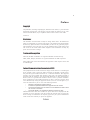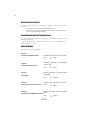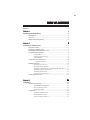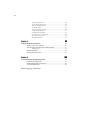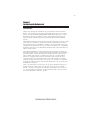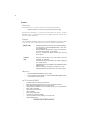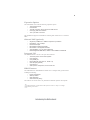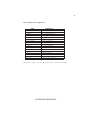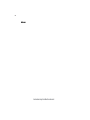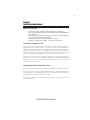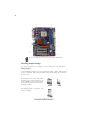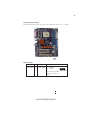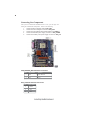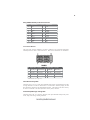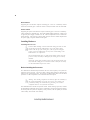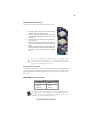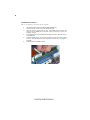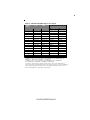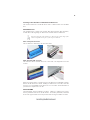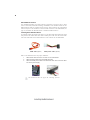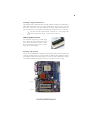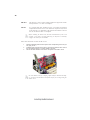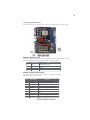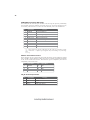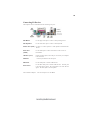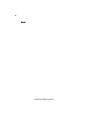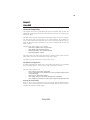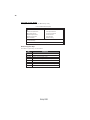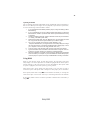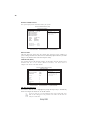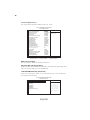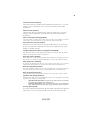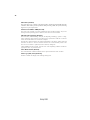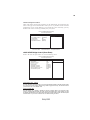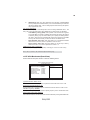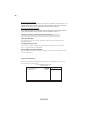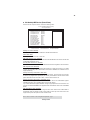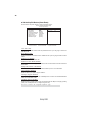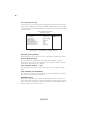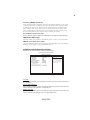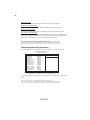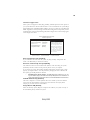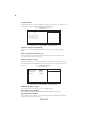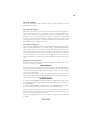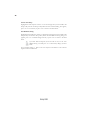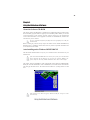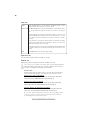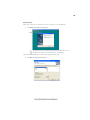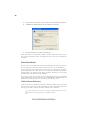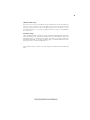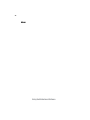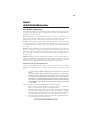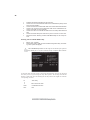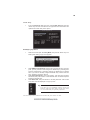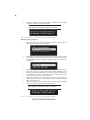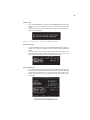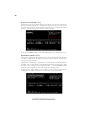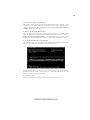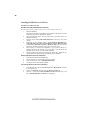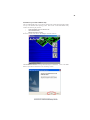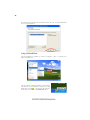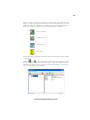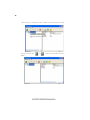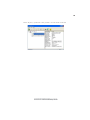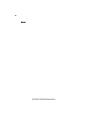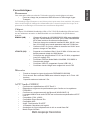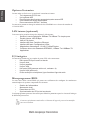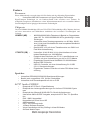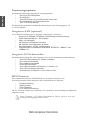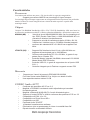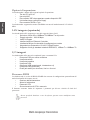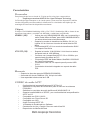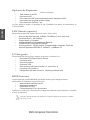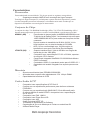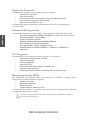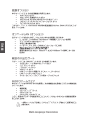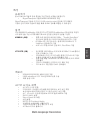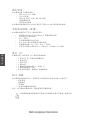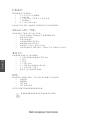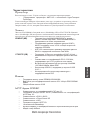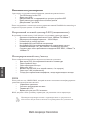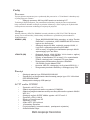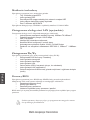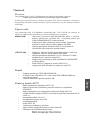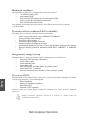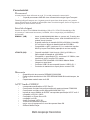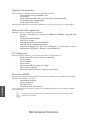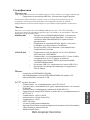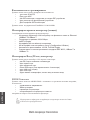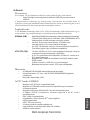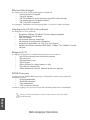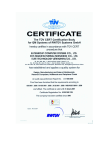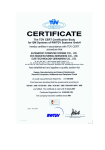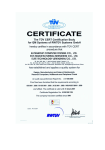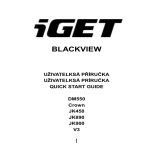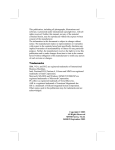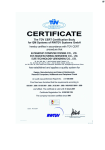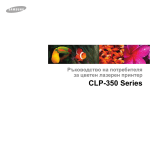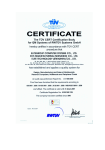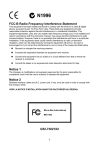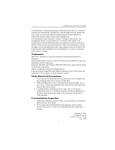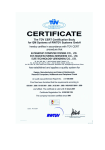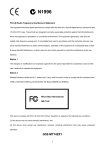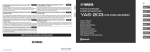Download ECS K8M800-M2
Transcript
i Preface Copyright This publication, including all photographs, illustrations and software, is protected under international copyright laws, with all rights reserved. Neither this manual, nor any of the material contained herein, may be reproduced without written consent of the author. Version 2.0 Disclaimer The information in this document is subject to change without notice. The manufacturer makes no representations or warranties with respect to the contents hereof and specifically disclaims any implied warranties of merchantability or fitness for any particular purpose. The manufacturer reserves the right to revise this publication and to make changes from time to time in the content hereof without obligation of the manufacturer to notify any person of such revision or changes. Trademark Recognition Microsoft, MS-DOS and Windows are registered trademarks of Microsoft Corp. AMD, Athlon, Sempron, and Duron are registered trademarks of AMD Corporation. Other product names used in this manual are the properties of their respective owners and are acknowledged. Federal Communications Commission (FCC) This equipment has been tested and found to comply with the limits for a Class B digital device, pursuant to Part 15 of the FCC Rules. These limits are designed to provide reasonable protection against harmful interference in a residential installation. This equipment generates, uses, and can radiate radio frequency energy and, if not installed and used in accordance with the instructions, may cause harmful interference to radio communications. However, there is no guarantee that interference will not occur in a particular installation. If this equipment does cause harmful interference to radio or television reception, which can be determined by turning the equipment off and on, the user is encouraged to try to correct the interference by one or more of the following measures: • • • • Reorient or relocate the receiving antenna. Increase the separation between the equipment and the receiver. Connect the equipment onto an outlet on a circuit different from that to which the receiver is connected. Consult the dealer or an experienced radio/TV technician for help. Shielded interconnect cables and a shielded AC power cable must be employed with this equipment to ensure compliance with the pertinent RF emission limits governing this device. Changes or modifications not expressly approved by the system’s manufacturer could void the user’s authority to operate the equipment. Preface ii Declaration of Conformity This device complies with part 15 of the FCC rules. Operation is subject to the following conditions: • • This device may not cause harmful interference, and This device must accept any interference received, including interference that may cause undesired operation. Canadian Department of Communications This class B digital apparatus meets all requirements of the Canadian Interference-causing Equipment Regulations. Cet appareil numérique de la classe B respecte toutes les exigences du Réglement sur le matériel brouilieur du Canada. About the Manual The manual consists of the following: Chapter 1 Describes features of the motherboard. Introducing the Motherboard Go to H page 1 Describes installation of motherboard components. Chapter 2 Installing the Motherboard Go to H page 7 Provides information on using the BIOS Setup Utility. Chapter 3 Using BIOS Go to H page 25 Chapter 4 Describes the motherboard software Using the Motherboard Software Go to Chapter 5 Provides information about SATA RAID Setup VIA VT8237 SATA RAID Setup Guide Go to Preface H H page 47 page 53 iii TABLE OF CONTENTS Preface i Chapter 1 1 Introducing the Motherboard 1 Introduction................................................................................................1 Features.......................................................................................................2 Motherboard Components.......................................................................4 Chapter 2 7 Installing the Motherboard 7 Safety Precautions......................................................................................7 Choosing a Computer Case.......................................................................7 Installing the Motherboard in a Case......................................................7 Checking Jumper Settings.........................................................................8 Setting Jumpers..............................................................................8 Checking Jumper Settings..............................................................9 Jumper Settings..............................................................................9 Connecting Case Components...............................................................10 Front Panel Header.................................................................11 Installing Hardware...................................................................................12 Installing the Processor...............................................................12 Installing Memory Modules.........................................................13 Installing a Hard Disk Drive/CD-ROM/SATA Hard Drive........17 Installing a Floppy Diskette Drive...............................................19 Installing Add-on Cards..............................................................19 Connecting Optional Devices......................................................21 Connecting I/O Devices..........................................................................23 Chapter 3 25 Using BIOS 25 About the Setup Utility............................................................................25 The Standard Configuration........................................................25 Entering the Setup Utility..............................................................25 Updating the BIOS.......................................................................27 Using BIOS................................................................................................27 Standard CMOS Features...........................................................28 Advanced BIOS Features.............................................................30 Advanced Chipset Features.........................................................33 iv Integrated Peripherals.................................................................36 Power Management Setup...........................................................40 PNP/PCI Configurations.............................................................43 PC Health Status..........................................................................44 Frequency/Voltage Control..........................................................44 Load Fail-Safe Defaults................................................................45 Load Optimized Defaults.............................................................45 Set Supervisor/User Password....................................................45 Save & Exit Setup Option.............................................................46 Exit Without Saving......................................................................46 47 Chapter 4 Using the Motherboard Software 47 About the Software CD-ROM................................................................47 Auto-installing under Windows 98/ME/2000/XP................................47 Running Setup..............................................................................49 Manual Installation..................................................................................50 Utility Software Reference.......................................................................50 Chapter 5 53 VIA VT8237R SATA RAID Setup Guide 53 VIA RAID Configurations.......................................................................53 Installing RAID Software & Drives.......................................................60 Using VIA RAID Tool.............................................................................62 Multi-Language Translation 1 Chapter 1 Introducing the Motherboard Introduction Thank you for choosing this motherboard of great performance and with enhanced function. This motherboard is designed to fit the AMD K8 processors in the 754-pin package. Two 184 pin unbuffered DDR SDRAM DIMM sockets support up to 2 GB in total memory. Based on the uATX form factor, this motherboard incorporates the following chipsets: K8M800 chipset family Northbridge and VT8237R Southbridge chipsets. The K8M800 Northbridge features the Hyper Transport Technology to transfer of 1600 MT/s, 1200 MT/s, 800 MT/s or 400 MT/s each direction simultaneously, providing a total maximum data transfer bandwidth of 6.4GB/sec. The AGP controller is AGP v3.0 compliant 8X/4X transfer mode with up to 2.1 GB/sec data transfer rate. The K8M800 Northbridge interconnects to the South Bridge through the high speed 8X 66 MHz (533 MB/sec) V-Link interface. The VT8237R Southbridge is a highly integrated peripheral controller, it includes an integrated keyboard controller with PS2 mouse support, dual-channel Serial ATA/RAID hard disk controller, master mode enhanced Parallel IDE controller with full scatter/ gather capability and extension to UltraDMA-133/100/66 for 133/100/66 MB/sec transfer rate, integrated USB 2.0 interface and OnNow/ACPI compliant advanced configuration and power management interface. The VT8237R features outstanding expansion capibility such as, three PCI slots with PCI v2.2 compliant. The VT8237R integrated Fast Ethernet controller with standard MII interface to an external PHY for 10/100Mb Base-T Ethernet. There is an advanced full set of I/O ports in the rear panel, including PS/2 mouse and keyboard connectors, COM1, LPT1, four USB ports at the rear I/O and 2 headers onboard , one LAN port (optional), and audio jacks for microphone, line-in, and lineout. This motherboard is designed in an uATX form factor using a four-layer printed circuit board and measures 244 mm x 200 mm. Introducing the Motherboard 2 Feature Processor The motherboard uses a 754-pin socket that carries the following features: • Supports AMD K8 processors with HyperTransport Technology HyperTransport Technology is a point-to-point link between two devices, it enables integrated circuits to exchange information at much higher speeds than currently available interconnect technologies. Chipset The VIA K8M800 Northbridge (NB) and VIA VT8237R Southbridge (SB) chipset is based on an innovative and scalable architecture with proven reliability and performance. K8M800 (NB) • • • VT8237R (SB) • • • • • 800/600/400/200 MHz clock rates with “Double Data Rate”style operation for 1600/1200/800/400 MT/s in both directions simultaneously Supports 66 MHz, 8X/4X transfer modes, V-Link Host interface with total bandwidth of 533 MB/sec AGP v3.0 compliant with 8X/4X transfer mode with Fast Write support Supports 16-bit 66 MHz V-Link Host interface with total bandwidth of 1066 MB/s Compliant with PCI 2.2 specification at 33 MHz, supporting up to 6 PCI masters Integrated Dual channel UltraDMA 133/100/66 Master Mode EIDE Controller USB 2.0 Controller, supporting for 8 USB 2.0/1.1 ports Integrated keyboard Controller with PS2 mouse support Memory • • • Supports DDR400/333/266/200 memory types Accommodates two unbuffered 2.5V 184-pin DDR SDRAM DIMM sockets A total maximum capacity 2 GB AC’97 Audio CODEC • • • • • • • • • • • Compliant with AC’97 Rev2.3 specifications Meets performance requirements for audio on PC99/2001 systems Meets Microsoft WHQL/WLP 2.0 audio requirements Support 48KHz of S/PDIF output is compliant with AC’97 rev2.3 specification EAX 1.0&2.0 compatible Direct Sound 3D compatible A3D compatible HRTF 3D Positional Audio 10 Bands of Software Equalizer Voice Cancellation and Key Shifting in Kara OK mode AVRack Media Player Introducing the Motherboard 3 Expansion Options The motherboard comes with the following expansion options: • • • • • Three 32-bit PCI slots One AGP slot Two IDE connectors which support four IDE devices One floppy disk drive interface Two 7-pin SATA connectors This motherboard supports Ultra DMA bus mastering with transfer rates of 133/100/66 MB/s. Onboard LAN (optional) • • • • • • • Single Chip 100Base-TX / 10Base-T Physical Layer Solution Dual Speed – 100 / 10 Mbps Half and Full Duplex MII Interface to Ethernet Controller MII Interface to Configuration & Status Auto Negotiation: 10 / 100, Full / Half Duplex Meet All Applicable IEEE 802.3, 10Base-T and 100Base-Tx Standards Integrated I/O The motherboard has a full set of I/O ports and connectors: • • • • • • • Two PS/2 ports for mouse and keyboard One serial port One parallel port Eight USB ports (rear panel x 4, header x 4) One LAN port (optional) One VGA port Audio jacks for microphone, line-in and line-out BIOS Firmware The motherboard uses Award BIOS that enables users to configure many system features including the following: • • • • Power management Wake-up alarms CPU parameters CPU and memory timing The firmware can also be used to set parameters for different processor clock speeds. Some hardware specifications and software items are subject to change without prior notice. Introducing the Motherboard 4 Motherboard Components Introducing the Motherboard 5 Table of Motherboard Components LABEL 1 CPU Socket COMPONENT Socket 754 for AMD K8 processor 2 3 4 5 6 7 8 CPU cooling fan connector 184-pin DDR SDRAM slots Standard 20-pin ATX power connector Floppy disk drive connector Primary/Secondary IDE connector Serial ATA connectors Front panel switch/LED header CPUFAN DIMM1~2 ATX_POWER FDD IDE1/IDE2 SATA1~SATA2 PANEL1 9 CLR_CMOS 10 USB3 ~ 4 Clear CMOS jumper Front Panel USB headers 11 12 13 14 15 16 Front panel audio header SPDIF out header CD-in connector 32-bit add-on card slots Accelerated Graphics Port Slot System cooling fan connector AUDIO1 SPDIFO1 CD_IN PCI1~3 AGP SYS_FAN 17 ATX_12V 4-pin +12V power connector This concludes Chapter 1. The next chapter explains how to install the motherboard. Introducing the Motherboard 6 Memo Introducing the Motherboard 7 Chapter 2 Installing the Motherboard Safety Precautions • • • • • Follow these safety precautions when installing the motherboard Wear a grounding strap attached to a grounded device to avoid damage from static electricity Discharge static electricity by touching the metal case of a safely grounded object before working on the motherboard Leave components in the static-proof bags they came in Hold all circuit boards by the edges. Do not bend circuit boards Choosing a Computer Case There are many types of computer cases on the market. The motherboard complies with the specifications for the uATX system case. First, some features on the motherboard are implemented by cabling connectors on the motherboard to indicators and switches on the system case. Make sure that your case supports all the features required. Secondly, it supports one or two floppy diskette drives and four enhanced IDE drives. Make sure that your case has sufficient power and space for all drives that you intend to install. Most cases have a choice of I/O templates in the rear panel. Make sure that the I/O template in the case matches the I/O ports installed on the rear edge of the motherboard. This motherboard carries a uATX form factor of 244 X 200 mm. Choose a case that accommodates this form factor. Installing the Motherboard in a Case Refer to the following illustration and instructions for installing the motherboard in a case. Most system cases have mounting brackets installed in the case, which correspond the holes in the motherboard. Place the motherboard over the mounting brackets and secure the motherboard onto the mounting brackets with screws. Ensure that your case has an I/O template that supports the I/O ports and expansion slots on your motherboard. Installing the Motherboard 8 Do not over-tighten the screws as this can stress the motherboard. Checking Jumper Settings This section explains how to set jumpers for correct configuration of the motherboard. Setting Jumpers Use the motherboard jumpers to set system configuration options. Jumpers with more than one pin are numbered. When setting the jumpers, ensure that the jumper caps are placed on the correct pins. The illustrations show a 2-pin jumper. When the jumper cap is placed on both pins, the jumper is SHORT. If you remove the jumper cap, or place the jumper cap on just one pin, the jumper is OPEN. SHORT This illustration shows a 3-pin jumper. Pins 1 and 2 are SHORT Installing the Motherboard OPEN 9 Checking Jumper Settings The following illustration shows the location of the motherboard jumpers. Pin 1 is labeled. Jumper Settings Jumper Type Description CLR_CMOS 3-pin CLEAR CMOS Setting (default) 1-2: NORMAL 2-3: CLEAR 1 CLR_CMOS Before clearing the CMOS, make sure to turn the system off. Installing the Motherboard 10 Connecting Case Components After you have installed the motherboard into a case, you can begin connecting the motherboard components. Refer to the following: 1 2 3 4 5 Connect the CPU cooling fan cable to CPU_FAN. Connect the case cooling fan connector to SYS_FAN. Connect the case switches and indicator LEDs to the PANEL1. Connect the standard power supply connector to ATX_POWER. Connect the auxiliary case power supply connector to ATX_12V. CPU_FAN/SYS_FAN: FAN Power Connectors Pin Signal Name Function 1 GND System Ground 2 3 +12V Power +12V Sensor Sense ATX_12V: ATX 12V Power Connector Pin 1 2 3 4 Signal Name Ground Ground +12V +12V Installing the Motherboard 11 ATX_POWER: ATX 20-pin Power Connector Pin Signal Name Pin Signal Name 1 2 +3.3V +3.3V +3.3V 11 12 3 Ground 13 Ground 4 +5V 14 PS ON# 5 6 7 8 9 10 Ground +5V Ground 15 16 17 18 19 20 Ground Ground Ground PWRGD +5VSB +12V -12V -5V +5V +5V Front Panel Header The front panel connector (PANEL1) provides a standard set of switch and LED header commonly found on ATX or micro-ATX cases. Refer to the table below for information: Pin Signal Name Function Pin Signal Name Function 1 HD_LED_P Hard disk LED(+) 2 FP PWR/SLP 3 HD_LED_N Hard disk LED(-) 4 FP PWR/SLP *MSG LED(+) *MSG LED(-) 5 RST_SW_N Reset Switch(-) 6 PWR_SW_P Power Switch(+) 7 RST_SW_P Reset Switch(+) 8 PWR_SW_N Power Switch(-) 9 RSVD Reserved 10 Key No pin * MSG LED (dual color or single color) Hard Drive Activity LED Connecting pins 1 and 3 to a front panel mounted LED provides visual indication that data is being read from or written to the hard drive. For the LED to function properly, an IDE drive should be connected to the onboard IDE interface. The LED will also show activity for devices connected to the SCSI (hard drive activity LED) connector. Power/Sleep/Message waiting LED Connecting pins 2 and 4 to a single or dual-color, front panel mounted LED provides power on/off, sleep, and message waiting indication. Installing the Motherboard 12 Reset Switch Supporting the reset function requires connecting pin 5 and 7 to a momentary-contact switch that is normally open. When the switch is closed, the board resets and runs POST. Power Switch Supporting the power on/off function requires connecting pins 6 and 8 to a momentarycontact switch that is normally open. The switch should maintain contact for at least 50 ms to signal the power supply to switch on or off. The time requirement is due to internal debounce circuitry. After receiving a power on/off signal, at least two seconds elapses before the power supply recognizes another on/off signal. Installing Hardware Installing the Processor Caution: When installing a CPU heatsink and cooling fan make sure that you DO NOT scratch the motherboard or any of the surface-mount resistors with the clip of the cooling fan. If the clip of the cooling fan scrapes across the motherboard, you may cause serious damage to the motherboard or its components. On most motherboards, there are small surface-mount resistors near the processor socket, which may be damaged if the cooling fan is carelessly installed. Avoid using cooling fans with sharp edges on the fan casing and the clips. Also, install the cooling fan in a well-lit work area so that you can clearly see the motherboard and processor socket. Before installing the Processor This motherboard automatically determines the CPU clock frequency and system bus frequency for the processor. You may be able to change these settings by changing the settings in the system Setup Utility. We strongly recommend that you do not over-clock processors or other components to run faster than their rated speed. Warning: Over-clocking components can adversely affect the reliability of the system and introduce errors into your system. Over-clocking can permanently damage the motherboard by generating excess heat in components that are run beyond the rated limits. This motherboard has a Socket 754 processor socket. When choosing a processor, consider the performance requirements of the system. Performance is based on the processor design, the clock speed and system bus frequency of the processor, and the quantity of internal cache memory and external cache memory. Installing the Motherboard 13 CPU Installation Procedure The following illustration shows CPU installation components. 1 2 3 4 5 Install your CPU. Pull up the lever away from the socket and lift up to 90-degree angle. Locate the CPU cut edge (the corner with the pin hold noticeably missing). Align and insert the CPU correctly. Press the lever down and apply thermal grease on top of the CPU. Put the CPU Fan down on the retention module and snap the four retention legs of the cooling fan into place. Flip the levers over to lock the heat sink in place and connect the CPU cooling Fan power cable to the CPUFAN connector. This completes the installation. To achieve better airflow rates and heat dissipation, we suggest that you use a high quality fan with 4800 rpm at least. CPU fan and heatsink installation procedures may vary with the type of CPU fan/heatsink supplied. The form and size of fan/heatsink may also vary. Installing Memory Modules K8M800-M2 accommodates two 184-pin 2.5V unbuffered Double Data Rate (DDR) SDRAM (Synchronous Dynamic Random Access Memory) memory modules. K8M800-M2 can support DDR400/DDR333/DDR266/DDR200 memory types and its total maximum memory size is 2 GB. DDR SDRAM memory module table Memory module Memory Bus DDR200 DDR266 DDR333 100MHz 133MHz 166MHz DDR400 200MHz Do not remove any memory module from its antistatic packaging until you are ready to install it on the motherboard. Handle the modules only by their edges. Do not touch the components or metal parts. Always wear a grounding strap when you handle the modules. Installing the Motherboard 14 Installation Procedure Refer to the following to install the memory modules. 1 2 3 4 5 6 This motherboard supports unbuffered DDR SDRAM only. Push the latches on each side of the DIMM slot down. Align the memory module with the slot. The DIMM slots are keyed with notches and the DIMMs are keyed with cutouts so that they can only be installed correctly. Check that the cutouts on the DIMM module edge connector match the notches in the DIMM slot. Install the DIMM module into the slot and press it firmly down until it seats correctly. The slot latches are levered upwards and latch on to the edges of the DIMM. Install any remaining DIMM modules. Installing the Motherboard 15 Table A: Unbuffered DIMM Support for 754-pin Number of DIMMs 5 DIMM 1 4.1.5 DIMM2 2 Maximum DRAM Speed 1T 2T 3 1 1 1 1 Single rank Empty Double rank Empty Empty Single rank Empty Double rank DDR400 DDR400 DDR400 DDR400 DDR400 DDR400 DDR400 DDR400 2 2 2 2 2 2 2 2 2 2 2 Single rank Single rank Single rank Double rank Double rank Double rank Double rank Empty Empty Empty Empty Single rank Double rank Empty Single rank Double rank Empty Empty Single rank Single rank Double rank Double rank DDR400 DDR400 DDR400 DDR400 DDR333 DDR400 DDR333 DDR333 DDR200 DDR200 DDR200 DDR400 DDR400 DDR400 DDR400 DDR333 DDR400 DDR333 DDR400 DDR400 DDR400 DDR333 1. DIMM 1 connects to command/address pins MEMADDA [13:0], MEMBANKA [1:0], MEMRASA_L, MEMCASA_L, MEMWEA_L, MEMCKEA. 2. DIMM 2 connect to command/address pins MEMADDB [13:0], MEMBANKB [1:0], MEMRASB_L, MEMCASB_L, MEMWEB_L, MEMCKEB. 3. 2T timing is supported in CG and later silicon revisions. Refer to the AMD Athlon™ 64 Processor Power and Thermal Data Sheet, order #30430, for silicon revision determination. 3. The maximum allowable DRAM speed under these high load conditions may be reduced with certain DIMMs due to signal integrity degradation. Installing the Motherboard 16 Table B: DDR (memory module) QVL (Qualified Vendor List) The following DDR400 memory modules have been tested and qualified for use with this motherboard. Memory Memory Type Eipida 04180WB00 DDR2 256MB Eipida 04180WB01 DDR2 512MB Tw inmos Elpida 8D22JB-ED 512MB DDR533 Tw inmos Hynix 8D22JB-HX 512MB Corsair 4PB11D9CHM 256MB Corsair 4PB11D9CHM 512MB Kingston HY5PS56821 512MB DDR667 SyncMAX 0440WB01 R050008A 512MB Corsair M11100513 32M8CEC 512MB Hynix HY5DU56822BT -D43 512MB Hynix HY5DU56822BT -D43 256MB Kingston D3208DL2T -5 0323PT 01 256MB Kingston Winbond W942508BH-5 256MB Kingston Winbond W942508BH-5 512MB Kingston Samsung K4H560838D-T CC4 256MB Kingston Samsung K4H560838D-T CC4 512MB Samsung K4H560838E-T CCC 256MB Samsung K4H560838D-T CCC 256MB DDR400 Ramaxel Samsung K4H560838D-T CC4 256MB Ramaxel MIC-R 46V32M8T G-5BC 256MB APACER AM3A568ACT 05A 256MB Soutec M2G9108AKAS09F083S9DT 256MB T winMOS M2G9J16AKAT T 9F083S9DT 512MB Kingmax KDL388P4EA-50 512MB CORSAIR PLAT NUM CMX256-3200C2PT 256MB CORSAIR PLAT NUM CMX512-3200C2PT 512MB GEIL GL3L32G887G-5A 256MB APACER VIT EST A 1G Installing the Motherboard 17 Installing a Hard Disk Drive/CD-ROM/SATA Hard Drive This section describes how to install IDE devices such as a hard disk drive and a CD-ROM drive. About IDE Devices Your motherboard has a primary and secondary IDE channel interface (IDE1 and IDE2). An IDE ribbon cable supporting two IDE devices is bundled with the motherboard. You must orient the cable connector so that the pin1 (color) edge of the cable correspoinds to the pin 1 of the I/O port connector. IDE1: Primary IDE Connector The first hard drive should always be connected to IDE1. IDE2: Secondary IDE Connector The second drive on this controller must be set to slave mode. The cinfiguration is the same as IDE1. IDE devices enclose jumpers or switches used to set the IDE device as MASTER or SLAVE. Refer to the IDE device user’s manual. Installing two IDE devices on one cable, ensure that one device is set to MASTER and the other device is set to SLAVE. The documentation of your IDE device explains how to do this. About UltraDMA This motherboard supports UltraDMA 133/100/66. UDMA is a technology that accelerates the performance of devices in the IDE channel. To maximize performance, install IDE devices that support UDMA and use 80-pin IDE cables that support UDMA 133/100/66. Installing the Motherboard 18 About SATA Connectors Your motherboard features two SATA connectors supporting a total of two drives. SATA refers to Serial ATA (Advanced Technology Attachment) is the standard interface for the IDE hard drives which are currently used in most PCs. These connectors are well designed and will only fit in one orientation. Locate the SATA connectors on the motherboard (see page 21) and follow the illustration below to install the SATA hard drives. Installing Serial ATA Hard Drives To install the Serial ATA (SATA) hard drives, use the SATA cable that supports the Serial ATA protocol. This SATA cable comes with an SATA power cable. You can connect either end of the SATA cable to the SATA hard drive or the connector on the motherboard. SATA cable (optional) SATA power cable (optional) Refer to the illustration below for proper installation: 1 2 3 Attach either cable end to the connector on the motherboard. Attach the other cable end to the SATA hard drive. Attach the SATA power cable to the SATA hard drive and connect the other end to the power supply. This motherboard does not support the “Hot-Plug” function. Installing the Motherboard 19 Installing a Floppy Diskette Drive The motherboard has a floppy diskette drive (FDD) interface and ships with a diskette drive ribbon cable that supports one or two floppy diskette drives. You can install a 5.25-inch drive and a 3.5-inch drive with various capacities. The floppy diskette drive cable has one type of connector for a 5.25-inch drive and another type of connector for a 3.5-inch drive. You must orient the cable connector so that the pin 1 (color) edge of the cable corresponds to the pin 1 of the I/O port connector. FDD: Floppy Disk Connector This connector supports the provided floppy drive ribbon cable. After connecting the single end to the onboard floppy connector, connect the remaining plugs on the other end to the floppy drives correspondingly. Installing Add-on Cards The slots on this motherboard are designed to hold expansion cards and connect them to the system bus. Expansion slots are a means of adding or enhancing the motherboard’s features and capabilities. With these efficient facilities, you can increase the motherboard’s capabilities by adding hardware that performs tasks that are not part of the basic system. Installing the Motherboard 20 AGP Slot The AGP slot is used to install a graphics adapter that supports the 8X/4X AGP specification. It is AGP 3.0 compliant. PCI Slot It is equipped with three standard PCI slots. PCI stands for Peripheral Component Interconnect and is a bus standard for expansion cards, which for the most part, is a supplement of the older ISA bus standard. The PCI slots on this board are PCI v2.2 compliant. Before installing an add-on card, check the documentation for the card carefully. If the card is not Plug and Play, you may have to manually configure the card before installation. Follow these instructions to install an add-on card: 1 2 3 Remove a blanking plate from the system case corresponding to the slot you are going to use. Install the edge connector of the add-on card into the expansion slot. Ensure that the edge connector is correctly seated in the slot. Secure the metal bracket of the card to the system case with a screw. For some add-on cards, for example graphics adapters and network adapters, you have to install drivers and software before you can begin using the add-on card. Installing the Motherboard 21 Connecting Optional Devices Refer to the following for information on connecting the motherboard’s optional devices: SPDIFO1: SPDIF out header This is an optional header that provides an S/PDIF (Sony/Philips Digital Interface) output to digital multimedia device through optical fiber or coaxial connector. Pin 1 2 3 4 Signal Name Function SPDIF digital output 5V analog Power No pin Ground SPDIF +5VA Key GND AUDIO1: Front Panel Audio header This header allows the user to install auxiliary front-oriented microphone and line-out ports for easier access. Pin Pin Signal Name Signal Name Function 1 2 3 4 5 6 7 AUD_MIC Front Panel Microphone input signal AUD_GND Ground used by Analog Audio Circuits 8 9 10 Key No Pin AUD_F_L Left Channel Audio signal to Front Panel AUD_RET_L Left Channel Audio signal to Return from Front Panel AUD_MIC_BIAS Microphone Power AUD_VCC Filtered +5V used by Analog Audio Circuits AUD_F_R Right Channel audio signal to Front Panel AUD_RET_R RightChannelAudiosignaltoReturnfromFrontPanel REVD Reserved Installing the Motherboard 22 USB3/USB4: Front Panel USB header The motherboard has four USB ports installed on the rear edge I/O port array. Additionally, some computer cases have USB ports at the front of the case. If you have this kind of case, use auxiliary USB connector to connect the front-mounted ports to the motherboard. Pin Signal Name Function 1 2 3 4 5 6 7 USBPWR Front Panel USB Power USBPWR Front Panel USB Power USB_FP_P0- USB Port 0 Negative Signal USB_FP_P1- USB Port 1 Negative Signal USB_FP_P0+ USB Port 0 Positive Signal USB_FP_P1+ USB Port 1 Positive Signal GND Ground 8 9 10 GND Ground Key No pin REVD Reserved Please make sure that the USB cable has the same pin assignment as indicated above. A different pin assignment may cause damage or system hangup. SATA1/2: Serial ATA connectors These connectors are use to support the new Serial ATA devices for the highest date transfer rates (150 MB/s), simpler disk drive cabling and easier PC assembly. It eliminates limitations of the current Parallel ATA interface. But maintains register compatibility and software compatibility with Parallel ATA. Pin Pin 1 3 5 7 Signal Name Signal Name GROUND TXRXGROUND Pin 2 4 6 - Signal Name Function TX+ GROUND RX+ - CD_IN: CD Audio Input header Pin 1 2 3 4 Signal Name Function CD in_L CD In left channel GND GND CD in_R Ground Ground CD In right channel Installing the Motherboard 23 Connecting I/O Devices The backplane of the motherboard has the following I/O ports: PS2 Mouse Use the upper PS/2 port to connect a PS/2 pointing device. PS2 Keyboard Use the lower PS/2 port to connect a PS/2 keyboard. Parallel Port (LPT1) Use LPT1 to connect printers or other parallel communications devices. Serial Port (COM1) Use the COM port to connect serial devices such as mice or fax/modems. LAN Port Connect an RJ-45 jack to the LAN port to connect your computer to the Network. (optional) VGA Port Connect your monitor to the VGA port. USB Ports Use the USB ports to connect USB devices. Audio Ports Use the three audio ports to connect audio devices. The first jack is for stereo line-in signal. The second jack is for stereo line-out signal. The third jack is for microphone. This concludes Chapter 2. The next chapter covers the BIOS. Installing the Motherboard 24 Memo Installing the Motherboard 25 Chapter 3 Using BIOS About the Setup Utility The computer uses the latest Award BIOS with support for Windows Plug and Play. The CMOS chip on the motherboard contains the ROM setup instructions for configuring the motherboard BIOS. The BIOS (Basic Input and Output System) Setup Utility displays the system’s configuration status and provides you with options to set system parameters. The parameters are stored in battery-backed-up CMOS RAM that saves this information when the power is turned off. When the system is turned back on, the system is configured with the values you stored in CMOS. The BIOS Setup Utility enables you to configure: • Hard drives, diskette drives and peripherals • Video display type and display options • Password protection from unauthorized use • Power Management features The settings made in the Setup Utility affect how the computer performs. Before using the Setup Utility, ensure that you understand the Setup Utility options. This chapter provides explanations for Setup Utility options. The Standard Configuration A standard configuration has already been set in the Setup Utility. However, we recommend that you read this chapter in case you need to make any changes in the future. This Setup Utility should be used: • • • • • when changing the system configuration when a configuration error is detected and you are prompted to make changes to the Setup Utility when trying to resolve IRQ conflicts when making changes to the Power Management configuration when changing the password or making other changes to the Security Setup Entering the Setup Utility When you power on the system, BIOS enters the Power-On Self Test (POST) routines. POST is a series of built-in diagnostics performed by the BIOS. After the POST routines are completed, the following message appears: Using BIOS 26 Press DEL to enter SETUP Pressing the delete key accesses the BIOS Setup Utility: Phoenix-AwardBIOS CMOS Setup Utility: Standard CMOS Features Advanced BIOS Features Frequency/Voltage Control Load Fail-Safe Defaults Advanced Chipset Features Load Optimized Defaults Integrated Peripherals Set Supervisor Password Power Management Setup Set User Password PnP/PCI Configurations PC Health Status Save & Exit Setup Exit Without Saving Esc: Quit F10: Save & Exit Setup : Select Item Time, Date, Hard Disk Type... BIOS Navigation Keys The BIOS navigation keys are listed below: KEY ESC FUNCTION Exits the current menu Scrolls through the items on a menu +/-/PU/PD Modifies the selected field’s values F10 Saves the current configuration and exits setup F1 Displays a screen that describes all key functions F5 Loads previously saved values to CMOS F6 Loads a minimum configuration for troubleshooting F7 Loads an optimum set of values for peak performance Using BIOS 27 Updating the BIOS You can download and install updated BIOS for this motherboard from the manufacturer’s Web site. New BIOS provides support for new peripherals, improvements in performance, or fixes for known bugs. Install new BIOS as follows: 1 2 3 4 5 6 7 8 If your motherboard has a BIOS protection jumper, change the setting to allow BIOS flashing. If your motherboard has an item called Firmware Write Protect in Advanced BIOS features, disable it. (Firmware Write Protect prevents BIOS from being overwritten. Create a bootable system disk. (Refer to Windows online help for information on creating a bootable system disk.) Download the Flash Utility and new BIOS file from the manufacturer’s Web site. Copy these files to the system diskette you created in Step 3. Turn off your computer and insert the system diskette in your computer’s diskette drive. (You might need to run the Setup Utility and change the boot priority items on the Advanced BIOS Features Setup page, to force your computer to boot from the floppy diskette drive first.) At the A:\ prompt, type the Flash Utility program name and press <Enter>. Type the filename of the new BIOS in the “File Name to Program” text box. Follow the onscreen directions to update the motherboard BIOS. When the installation is complete, remove the floppy diskette from the diskette drive and restart your computer. If your motherboard has a Flash BIOS jumper, reset the jumper to protect the newly installed BIOS from being overwritten. Using BIOS When you start the Setup Utility, the main menu appears. The main menu of the Setup Utility displays a list of the options that are available. A highlight indicates which option is currently selected. Use the cursor arrow keys to move the highlight to other options. When an option is highlighted, execute the option by pressing <Enter>. Some options lead to pop-up dialog boxes that prompt you to verify that you wish to execute that option. Other options lead to dialog boxes that prompt you for information. Some options (marked with a triangle ) lead to submenus that enable you to change the values for the option. Use the cursor arrow keys to scroll through the items in the submenu. In this manual, default values are enclosed in parenthesis. Submenu items are denoted by a triangle . Using BIOS 28 Standard CMOS Features This option displays basic information about your system. Phoenix-AwardBIOS CMOS Setup Utility Standard CMOS Features Date (mm:dd:yy) Wed, Sep 14 2005 Time (hh:mm:ss) 9 : 33 : 26 IDE Channel 0 Master IDE Channel 0 Slave IDE Channel 1 Master IDE Channel 1 Slave Drive A Drive B Video Halt On Item Help Menu Level Change the day, month, year and century [1.44M, 3.5 in.] [None] [EGA/VGA] [All Errors] Base Memory Extended Memory Total Memory 640K 65535K 1024K : Move Enter: Select +/-/PU/PD:Value F10:Save ESC:Exit F1: General Help F5:Previous Values F6:Fail-Safe Defaults F7:Optimized Defaults Date and Time The Date and Time items show the current date and time on the computer. If you are running a Windows OS, these items are automatically updated whenever you make changes to the Windows Date and Time Properties utility. IDE Devices (None) Your computer has two IDE channels (Primary and Secondary) and each channel can be installed with one or two devices (Master and Slave). Use these items to configure each device on the IDE channel. Phoenix-AwardBIOS CMOS Setup Utility IDE Channel 0 Slave IDE HDD Auto-Detection [Press Enter] IDE Channel 0 Master Access Mode [Auto] [Auto] Capacity 0MB Cylinder Head Precomp Landing Zone Sector 0 0 0 0 0 Item Help Menu Level To auto-detect the HDD’s size, head... on this channel : Move Enter: Select +/-/PU/PD:Value F10:Save ESC:Exit F1: General Help F5:Previous Values F6:Fail-Safe Defaults F7:Optimized Defaults IDE HDD Auto-Detection Press <Enter> while this item is highlighted to prompt the Setup Utility to automatically detect and configure an IDE device on the IDE channel. If you are setting up a new hard disk drive that supports LBA mode, more than one line will appear in the parameter box. Choose the line that lists LBA for an LBA drive. Using BIOS 29 IDE Channel 0/1/2 Master/Slave/Extended IDE Drive(Auto) Leave this item at Auto to enable the system to automatically detect and configure IDE devices on the channel. If it fails to find a device, change the value to Manual and then manually configure the drive by entering the characteristics of the drive in the items described below. Please noted that if you choose IDE Channel 2/3 Master, the item may change to Extended IDE Drive. Refer to your drive’s documentation or look on the drive casing if you need to obtain this information. If no device is installed, change the value to None. Before attempting to configure a hard disk drive, ensure that you have the configuration information supplied by the manufacturer of your hard drive. Incorrect settings can result in your system not recognizing the installed hard disk. Access Mode (Auto) This item defines ways that can be used to access IDE hard disks such as LBA (Large Block Addressing). Leave this value at Auto and the system will automatically decide the fastest way to access the hard disk drive. If you choose IDE Channel 2/3 Master, the item only have Large and Auto. Press <Esc> to return to the Standard CMOS Features page. Drive A/Drive B (1.44M, 3.5 in./None) These items define the characteristics of any diskette drive attached to the system. You can connect one or two diskette drives. Video (EGA/VGA) This item defines the video mode of the system. This motherboard has a built-in VGA graphics system; you must leave this item at the default value. Halt On (All Errors) This item defines the operation of the system POST (Power On Self Test) routine. You can use this item to select which types of errors in the POST are sufficient to halt the system. Base Memory, Extended Memory, and Total Memory These items are automatically detected by the system at start up time. These are display-only fields. You cannot make changes to these fields. Using BIOS 30 Advanced BIOS Features This option defines advanced information about your system. Phoenix-AwardBIOS CMOS Setup Utility Advanced BIOS Features BIOS Protect ATA 66/100 IDE Cable Msg. Hard Disk Boot Priority CPU Internal Cache External Cache CPU L2 Cache ECC Checking Quick Power On Self Test First Boot Device Second Boot Device Third Boot Device Boot Other Device Swap Floppy Drive Boot Up Floppy Seek Boot Up NumLock Status Typematic Rate Setting X Typematic Rate (Chars/Sec0 X Typematic Delay (Msec) Security Option APIC Mode OS Select For DRAM > 64MB HDD S.M.A.R.T. Capability VIdeo BIOS Shadow Small Logo(EPA) Show [Disabled] [Enabled] [Press Enter] [Enabled] [Enabled] [Enabled] [Enabled] [Floppy] [Hard Disk] [CDROM] [Enabled] [Disabled] [Disabled] [On] [Disabled] 6 250 [Setup] [Enabled] [Non-OS2] [Disabled] [Enabled] [Disabled] Item Help Menu Level : Move Enter: Select +/-/PU/PD:Value F10:Save ESC:Exit F1: General Help F5:Previous Values F6:Fail-Safe Defaults F7:Optimized Defaults BIOS Protect (Disabled) This item enables or disables the BIOS protect function ATA 66/100 IDE Cable Msg (Enabled) Enables or disables the ATA 66/100 IDE Cable Msg. This message will appear during reboot when you use 40-pin cable on your 66/100 hard disks. Hard Disk Boot Priority (Press Enter) Scroll to this item and press <Enter> to view the following screen. Users can change the boot sequence under this menu. Phoenix-AwardBIOS CMOS Setup Utility Hard Disk Boot Priority 1. Pri.Master: 2. Pri.Slave: 3. Sec. Master: 4. Sec. Slave: 5. USBHDD0: 6. USBHDD1: 7. USBHDD2: 8. Bootable Add-in Cards : Move Item Help Menu Level Use < > or < > to select a device, then press <+> to move it up, or <-> to move it down the list. Press <ESC> to exit this menu. PU/PD+/-/:Change Priority F10:Save ESC:Exit Using BIOS 31 CPU Internal Cache (Enabled) All processors that can be installed in this motherboard use internal level 1 (L1) cache memory to improve performance. Leave this item at the default value for better performance. External Cache (Enabled) Most processors that can be installed in this system use external level 2 (L2) cache memory to improve performance. Leave this item at the default value for better performance. CPU L2 Cache ECC Checking (Enabled) This item enables or disables ECC (Error Correction Code) error checking on the CPU cache memory. We recommend that you leave this item at the default value. Quick Power On Self Test (Enabled) Enable this item to shorten the power on testing (POST) and have your system start up faster. You might like to enable this item after you are confident that your system hardware is operating smoothly. First/Second/Third Boot Device (Floppy/Hard Disk/CDROM) Use these three items to select the priority and order of the devices that your system searches for an operating system at start-up time. Boot Other Device (Enabled) When enabled, the system searches all other possible locations for an operating system if it fails to find one in the devices specified under the First, Second, and Third boot devices. Swap Floppy Drive [Disabled] If you have two floppy diskette drives in your system, this item allows you to swap the assigned drive letters so that drive A becomes drive B, and drive B becomes drive A. Boot Up Floppy Seek (Disabled) If this item is enabled, it checks the size of the floppy disk drives at start-up time. You don’t need to enable this item unless you have a legacy diskette drive with 360K capacity. Boot Up NumLock Status (On) This item defines if the keyboard Num Lock key is active when your system is started. Typematic Rate Setting (Disabled) If this item is enabled, you can use the following two items to set the typematic rate and the typematic delay settings for your keyboard. • Typematic Rate (Chars/Sec): Use this item to define how many characters per second are generated by a held-down key. • Typematic Delay (Msec): Use this item to define how many milliseconds must elapse before a held-down key begins generating repeat characters. Security Option (Setup) If you have installed password protection, this item defines if the password is required at system start up, or if it is only required when a user tries to enter the Setup Utility. Using BIOS 32 APIC Mode (Enabled) This item allows you to enable or disable the APIC (Advanced Programmable Interrupt Controller) mode. APIC provides symmetric multi-processing (SMP) for systems, allowing support for up to 60 processors. OS Select For DRAM > 64MB (Non-OS2) This item is only required if you have installed more than 64 MB of memory and you are running the OS/2 operating system. Otherwise, leave this item at the default. HDD S.M.A.R.T Capability [Disabled] The S.M.A.R.T. (Self-Monitoring, Analysis, and Reporting Technology) system is a diagnostics technology that monitors and predicts device performance S.M.A.R.T. software resides on both the disk drive and the host computer. The disk drive software monitors the internal performance of the motors, media, heads and electronics of the drive. The host software monitors the overall reliability status of the drive. If a device failure is predicted, the host software, through the Client WORKS S.M.A.R.T applet, warns the user of the impending condition and advises appropriate action to protect the data. Video BIOS Shadow (Enabled) This item determines whether the BIOS will be copied to RAM for faster execution. Small Logo (EPA) Show [Disabled] Enables or disables the display of the EPA logo during boot. Using BIOS 33 Advanced Chipset Features These items define critical timing parameters of the motherboard. You should leave the items on this page at their default values unless you are very familiar with the technical specifications of your system hardware. If you change the values incorrectly, you may introduce fatal errors or recurring instability into your system. Phoenix-AwardBIOS CMOS Setup Utility Advanced Chipset Features AGP & P2P Bridge Control DRAM Clock/Drive Control LDT & PCI Bus Control VLink Data Rate Init Display First System BIOS Cacheable [Press Enter] [Press Enter] [Press Enter] [8X] [PCI Slot] [Disabled] Item Help Menu Level : Move Enter: Select +/-/PU/PD:Value F10:Save ESC:Exit F1: General Help F5:Previous Values F6:Fail-Safe Defaults F7:Optimized Defaults AGP & P2P Bridge Control (Press Enter) Scroll to this item and press <Enter> to view the following screen: Phoenix-AwardBIOS CMOS Setup Utility Advanced Chipset Features AGP Aperture Size AGP 2.0 Mode AGP Driving Control X AGP Driving Value AGP Fast Write AGP Master 1 WS Write AGP Master 1 WS Read AGP 3.0 Calibration cycle cycle VGA Share Memory Size [128M] [4X] [Auto] DA [Disabled] [Disabled] [Disabled] [Disabled] [64M] Item Help Menu Level : Move Enter: Select +/-/PU/PD:Value F10:Save ESC:Exit F1: General Help F5:Previous Values F6:Fail-Safe Defaults F7:Optimized Defaults AGP Aperture Size (128M) This item defines the size of aperture if you use an AGP graphics adapter. The AGP aperture refers to a section of the PCI memory address range used for graphics memory. We recommend that you leave this item at the default value. AGP 2.0 Mode (8X) This item allows you to enable or disable the caching of display data for the processor video memory. Enabling AGP-8X Mode can greatly improve the display speed. Users please note that the default speed depends on the AGP cards. With 8x/4x/2x AGP cards inserted, the default speed will be 8x/4x/2x. If you use the onboard VGA, the default setting will be 8x. Using BIOS 34 AGP Driving Control (Auto) This item is used to signal driving current on AGP cards to auto or manual. Some AGP cards need stronger than normal driving current in order to operate. We recommend that you set this item to the default. • AGP Driving Value: When AGP Driving Control is to set Manual, use this item to set the AGP current driving value. AGP Fast Write (Disabled) This item lets you enable or disable the caching of display data for the video memory of the processor. Enabling this item can greatly improve the display speed. Disable this item if your graphics display card does not support this feature. AGP Master 1 WS Write (Disabled) This implements a single delay when writing to the AGP Bus. By default, two-wait states are used by the system, providing greater stability. AGP Master 1 WS Read (Disabled) This implements a single delay when reading to the AGP Bus. By default, two-wait states are used by the system, allowing for greater stability AGP 3.0 Calibration cycle (Disabled) (This option only shows when an AGP card is inserted) This item is used to implement dynamic compensation to recalibrate the AGP bus over time for AGP 3.0 compatible chipset. VGA Share Memory Size (64M) This item enables users to specify the system memory size to allocate the video memory. Press <Esc> to return to the Advanced Chipset Features page. DRAM Clock/Drive Control (Press Enter) Scroll to this item and press <Enter> to view the following screen: Phoenix-AwardBIOS CMOS Setup Utility DRAM Clock/Drive Control Current CPU Frequency Current DRAM Frequency Timing Mode [Auto] X Memclock index value (Mhz) 200Mhz X CAS# latency (Tcl) 2.5 User Config mode [Auto] X 1T/2T Memory Timing 2T X Read Preamble value 6ns X Async Latency value 7ns MTRR mapping mode [Continuous] Item Help Menu Level : Move Enter: Select +/-/PU/PD:Value F10:Save ESC:Exit F1: General Help F5:Previous Values F6:Fail-Safe Defaults F7:Optimized Defaults Current CPU Frequency/Current DRAM Frequency These two items show the CPU and DRAM frequency. Timing Mode (Auto) This item enables you to specify the DRAM timing mode to be configured automatically or manually. • Memclock index value (200Mhz): When DDR Timing Setting by is set to Manual, use this item to set the DRAM frequency. Using BIOS 35 • CAS# latency (Tcl): This item determines the operation of DDR SDRAM memory CAS (column address strobe). It is recommended that you leave this item at the default value. The 2T setting requires faster memory that specifically supports this mode. User Config mode(Auto) This item has the capacity to automatically detect all of the fllowing fieldsdefault values. This item is set to [Auto] by default. When setting to[Manual], the following items are adjustable. 1T/2T Memory Timing (Auto): Users please note that this item appears only if CPU after CG version is installed. CPU before CG version will support 1T Memory Timing only. This item enables you to specify the waiting time for the CPU to issue the next command after issuing the command to the DDR memory. We recommend that you leave this item at the default value. • Read Preamble value (6ns): This item allows you to set Read Preamble value from 2ns, to 9.5ns, and it is specified in units of 0.5ns. • Async Latency value (7ns): This item allows you to set Async Latency value from 2ns to 11ns, and it is specified in units of 1 ns. MTRR mapping mode (Continuous) • Use the MTRR (Memory Type Range Registers) technology to control the cache memory. Press <Esc> to return to the Advanced Chipset Features page. LDT & PCI Bus Control (Press Enter) Scroll to this item and press <Enter> to view the following screen: Phoenix-AwardBIOS CMOS Setup Utility LDT & PCI Bus Control Upstream LDT Bus Width [16 bit] Downstream LDT Bus Width [16 bit] LDT Bus Frequency [800 MHz] PCI1 Master 0 WS Write [Enabled] PCI2 Master 0 WS Write [Enabled] PCI1Post Write [Enabled] PCI2 Post Write [Enabled] PCI Delay Transaction [Disabled] Item Help Menu Level : Move Enter: Select +/-/PU/PD:Value F10:Save ESC:Exit F1: General Help F5:Previous Values F6:Fail-Safe Defaults F7:Optimized Defaults Upstream LDT Bus Width (16 bit) This item allows users to manually adjust the upstream LDT bus width to be 8 bit or 16 bit. Downstream LDT Bus Width (16 bit) This item allows users to manually adjust the downstream LDT bus width to be 8 bit or 16 bit. LDT Bus Frequency (800MHz) This option allows you to specify the maximum operating frequency for the LDT transmitter clock. PCI1/2 Master 0 WS Write (Enabled) When enabled, writes to the PCI bus are executed with zero wait states, providing faster datatransfer. Using BIOS 36 PCI1/2 Post Write (Enabled) When enabled, writes from the CPU to PCU bus are buffered, to compensate for the speeddifferences between the CPU and PCI bus. When disabled, the writes are not buffered and theCPU must wait until the write is complete before starting another write cycle. PCI Delay Transaction (Disabled) The motherboard’s chipset has an embedded 32-bit post write buffer to support delay transactions cycles. Select Enabled to support compliance with PCI specification version 2.1. Press <Esc> to return to the Advanced Chipset Features page. VLink Data Rate (8X) This option allows you to select the data transfer rate between the Northbridge and Southbridge chipsets. Init Display First (PCI slot) Use this item to specify whether your graphics adapter is installed in one of the PCI slots or is integrated on the motherboard. System BIOS Cacheable (Disabled) This item allows the system to be cached in memory for faster execution. Enable this item for better performance. Integrated Peripherals These options display items that define the operation of peripheral components on the system’s input/output ports. Phoenix-AwardBIOS CMOS Setup Utility Integrated Peripherals VIA OnChip IDE Device VIA OnChip PCI Device SuperIO Device [Press Enter] [Press Enter] [Press Enter] Item Help Menu Level : Move Enter: Select +/-/PU/PD:Value F10:Save ESC:Exit F1: General Help F5:Previous Values F6:Fail-Safe Defaults F7:Optimized Defaults Using BIOS 37 VIA OnChip IDE Device (Press Enter) Scroll to this item and press <Enter> to view the following screen: Phoenix-AwardBIOS CMOS Setup Utility VIA OnChip IDE Device OnChip VIA SATA SATA Mode IDE DMA transfer access OnChip IDE Channel0 OnChip IDE Channel1 IDE Prefetch Mode Primary Master PIO Primary Slave PIO Secondary Master PIO Secondary Slave PIO Primary Master UDMA Primary Slave UDMA Secondary Master UDMA Secondary Slave UDMA IDE HDD Block Mode [Enabled] [IDE] [Enabled] [Enabled] [Enabled] [Enabled] [Auto] [Auto] [Auto] [Auto] [Auto] [Auto] [Auto] [Auto] [Enabled] Item Help Menu Level : Move Enter: Select +/-/PU/PD:Value F10:Save ESC:Exit F1: General Help F5:Previous Values F6:Fail-Safe Defaults F7:Optimized Defaults OnChip VIA SATA (Enabled) This option allows you to enable or disable the onboard Serial ATA device. SATA Mode (IDE) Use this item to select the mode of Serial ATA IDE DMA transfer access (Enabled) This item allows you to enable the transfer access of the IDE DMA then burst onto the PCI bus and nonburstable transactions do not. On-Chip IDE Channel 0/1 (Enabled) Use these items to enable or disable the PCI IDE channels that are integrated on the motherboard. IDE Prefetch Mode (Enabled) The onboard IDE drive interface supports IDE prefetching, for faster drive access. If you install a primary and secondary add-in IDE interface, set this field to Disabled if the interface does not support prefetching. Primary/Secondary Master/Slave PIO (Auto) Each IDE channel supports a master device and a slave device. These four items let you assign the kind of PIO (Programmed Input/Output) was used by the IDE devices. Choose Auto to let the system auto detect which PIO mode is best, or select a PIO mode from 0-4. Primary/Secondary Master/Slave UltraDMA (Auto) Each IDE channel supports a master device and a slave device. This motherboard supports UltraDMA technology, which provides faster access to IDE devices. If you install a device that supports UltraDMA, change the appropriate item on this list to Auto. You may have to install the UltraDMA driver supplied with this motherboard in order to use an UltraDMA device. IDE HDD Block Mode (Enabled) Enable this field if your IDE hard drive supports block mode. Block mode enables BIOS to automatically detect the optimal number of block read and writes per sector that the drive can support and improves the speed of access to IDE devices. Press <Esc> to return to the Integrated Peripherals page. Using BIOS 38 VIA OnChip PCI Device (Press Enter) Scroll to this item and press <Enter> to view the following screen: Phoenix-AwardBIOS CMOS Setup Utility VIA OnChip PCI Device AC97 Audio MC97 Modem OnBoard LAN OnBoard LAN Boot ROM OnChip USB Controller USB 2.0 Support USB Legacy Support USB Mouse Support [Auto] [Auto] [Enabled] [Disabled] [All Enabled] [Enabled] [Enabled] [Enabled] Item Help Menu Level : Move Enter: Select +/-/PU/PD:Value F10:Save ESC:Exit F1: General Help F5:Previous Values F6:Fail-Safe Defaults F7:Optimized Defaults AC97 Audio (Auto) Enables and disables the onboard audio chip. Disable this item if you are going to install a PCI audio add-in card. MC97 Modem (Auto) Enables and disables the onboard modem. Disable this item if you are going to install an external modem. OnBoard LAN (Enabled) Enables and disables the onboard LAN. OnBoard LAN Boot ROM (Disabled) Enables and disables the booting from the onboard LAN or a network add-in card with a remote boot ROM installed. OnChip USB Controller (All Enabled) Enable this item if you plan to use the Universal Serial Bus ports on this motherboard. USB 2.0 Support (Enabled) Enable this item if your system supports USB 2.0. USB Legacy Support (Enabled) This item allows the BIOS to interact with a USB keyboard or mouse to work with MS-DOS based utilities and non-Windows modes. USB Mouse Support (Enabled) Enables this item if you plan to use a mouse connected through the USB port in a legacy operating system (such as DOS) that does not support Plug and Play. Press <Esc> to return to the Integrated Peripherals page. Using BIOS 39 SuperIO Device (Press Enter) Scroll to this item and press <Enter> to view the following screen: Phoenix-AwardBIOS CMOS Setup Utility SuperIO Device Onboard FDC Controller Onboard Serial Port 1 Onboard Serial Port 2 UART Mode Select UR2 Duplex Mode Onboard Parallel Port Parallel Port Mode ECP Mode Use DMA [Enabled] [3F8/IRQ4] [2F8/IRQ3] [Normal] [Half] [378/IRQ7] [ECP] [3] Item Help Menu Level : Move Enter: Select +/-/PU/PD:Value F10:Save ESC:Exit F1: General Help F5:Previous Values F6:Fail-Safe Defaults F7:Optimized Defaults Onboard FDC Controller (Enabled) This option enables the onboard floppy disk drive controller. Onboard Serial Port 1 (3F8/IRQ4) This option is used to assign the I/O address and interrupt request (IRQ) for onboard serial port 1 (COM1). Onboard Serial Port 2 (2F8/IRQ3) This option is used to assign the I/O address and interrupt request (IRQ) for onboard serial port 2 (COM2). UART Mode Select (Normal) This field is available if the Onboard Serial Port 2 field is set to any option but Disabled. UART Mode Select enables you to select the infrared communication protocol-Normal (default), IrDA, or ASKIR. IrDA is an infrared communication protocol with a maximum baud rate up to 115.2K bps. ASKIR is Sharp’s infrared communication protocol with a maximum baud rate up to 57.6K bps. UR2 Duplex Mode (Half) This field is available when UART 2 Mode is set to either ASKIR or IrDA. This item enables you to determine the infrared function of the onboard infrared chip. The options are Full and Half (default). Full-duplex means that you can transmit and send information simultaneously. Half-duplex is the transmission of data in both directions, but only one direction at a time. Onboard Parallel Port (378/IRQ7) This option is used to assign the I/O address and interrupt request (IRQ) for the onboard parallel port. Parallel Port Mode (ECP) Enables you to set the data transfer protocol for your parallel port. There are four options: SPP (Standard Parallel Port), EPP (Enhanced Parallel Port), ECP (Extended Capabilities Port) and ECP+EPP. SPP allows data output only. Extended Capabilities Port (ECP) and Enhanced Parallel Port (EPP) are bi-directional modes, allowing both data input and output. ECP and EPP modes are only supported with EPP- and ECP-aware peripherals. ECP Mode Use DMA (3) When the onboard parallel port is set to ECP mode, the parallel port can use DMA 3 or DMA 1. Press <Esc> to return to the Integrated Peripherals page. Using BIOS 40 Power Management Setup This option lets you control system power management. The system has various powersaving modes including powering down the hard disk, turning off the video, suspending to RAM, and software power down that allows the system to be automatically resumed by certain events. Phoenix-AwardBIOS CMOS Setup Utility Power Management Setup HDD Power Down Suspend Mode Video Off Option Video Off Method MODEM Use IRQ Soft-Off by PWRBTN Run VGABIOS if S3 Resume Power on After Power fail AMD K8 Cool’n’Quiet control IRQ/Event Activity Detect [Disable] [Disable] [Suspend -> Off] [V/H SYNC+Blank] [3] [Instant-Off] [Auto] [Off] [Auto] [Press Enter] Item Help Menu Level : Move Enter: Select +/-/PU/PD:Value F10:Save ESC:Exit F1: General Help F5:Previous Values F6:Fail-Safe Defaults F7:Optimized Defaults HDD Power Down [Disabled] The IDE hard drive will spin down if it is not accessed within a specified length of time. Suspend Mode [Disabled] The CPU clock will be stopped and the video signal will be suspended if no Power Management events occur for a specified length of time. Full power function will return when a Power Management event is detected. Video Off Option (Suspend —> Off) This option defines if the video is powered down when the system is put into suspend mode. Video Off Method (V/H SYNC+Blank) This selection will cause the system to turn off the vertical and horizontal synchronization ports and write blanks to the video buffer. MODEM Use IRQ (3) If you want an incoming call on a modem to automatically resume the system from a power-saving mode, use this item to specify the interrupt request line (IRQ) that is used by the modem. You might have to connect the fax/modem to the motherboard Wake On Modem connector for this feature to work. Using BIOS 41 Soft-Off by PWRBTN (Instant-Off) Under ACPI (Advanced Configuration and Power management Interface) you can create a software power down. In a software power down, the system can be resumed by Wake Up Alarms. This item lets you install a software power down that is controlled by the power button on your system. If the item is set to Instant-Off, then the power button causes a software power down. If the item is set to Delay 4 Sec. then you have to hold the power button down for four seconds to cause a software power down. Run VGABIOS if S3 Resume (Auto) This item allows the system to initialize the VGA BIOS from S3 (Suspend to RAM) sleep state. PWRON After PWR-Fail (Off) This item enables your computer to automatically restart or return to its last operating. AMD K8 Cool’n’Quiet control (Auto) This item helps the system to lower the frequency when CPU idles. When the frequency decreases, the temperature will drop automatically as well. IRQ/Event Activity Detect (Press Enter) Scroll to this item and press <Enter> to view the following screen: Phoenix-AwardBIOS CMOS Setup Utility IRQ/Event Activity Detect VGA LPT & COM HDD & FDD PCI Master Resume by PCI PME Resume by Ring RTC Alarm Resume X Date (of Month) X Resume Time (hh: mm: ss) IRQs Activity Monitoring [OFF] [LPT/COM] [ON] [OFF] [Enabled] [Disabled] [Disabled] 0 0 : 0 : 0 [Press Enter] Item Help Menu Level When Select Password, Please press ENTER key to change Password Max 8 numbers. : Move Enter: Select +/-/PU/PD:Value F10:Save ESC:Exit F1: General Help F5:Previous Values F6:Fail-Safe Defaults F7:Optimized Defaults VGA (Off) When set to On, the system power will resume the system from a power saving mode if there is any VGA activity. LPT & COM (LPT/COM ) When this item is enabled, the system will restart the power-saving timeout counters when any activity is detected on the serial ports, or the parallel port. HDD & FDD (ON) When this item is enabled, the system will restart the power-saving timeout counters when any activity is detected on the hard disk drive or the floppy diskette drive. Using BIOS 42 PCI Master (OFF) When set to Off, any PCI device set as the Master will not power on the system. Resume by PCI PME(Enabled) Use this item to enable PCI activity to wakeup the system from a power saving mode. Resume by Ring (Disabled) Use this item to enable modem activity to wakeup the system from a power saving mode. RTC Alarm Resume (Disabled) When set to Enabled, additional fields become available and you can set the date (day of the month), hour, minute and second to turn on your system. When set to 0 (zero) for the day of the month, the alarm will power on your system every day at the specified time. Press <Esc> to return to the Integrated Peripherals page. IRQs Activity Monitoring (Press Enter) This screen enables you to set IRQs that will resume the system from a power saving mode. Phoenix-AwardBIOS CMOS Setup Utility IRQs Activity Monitoring Primary INTR IRQ3 (COM2) IRQ4 (COM1) IRQ5 (LPT2) IRQ6 (Floppy Disk) IRQ7 (LPT1) IRQ8 (RTC Alarm) IRQ9 (IRQ2 Redir) IRQ10 (Reserved) IRQ11 (Reserved) IRQ12 (PS/2 Mouse) IRQ13 (Coprocessor) IRQ14 (Hard Disk) IRQ15 (Reserved) [ON] [Disabled] [Enabled] [Enabled] [Enabled] [Enabled] [Disabled] [Disabled] [Disabled] [Disabled] [Enabled] [Enabled] [Enabled] [Disabled] Item Help Menu Level : Move Enter: Select +/-/PU/PD:Value F10:Save ESC:Exit F1: General Help F5:Previous Values F6:Fail-Safe Defaults F7:Optimized Defaults Set any IRQ to Enabled to allow activity at the IRQ to wake up the system from a power saving mode. Press <Esc> to return to the IRQ/Event Activity Detect page. Using BIOS 43 PNP/PCI Configurations These options configure how PnP (Plug and Play) and PCI expansion cards operate in your system. Both the the ISA and PCI buses on the motherboard use system IRQs (Interrup ReQuests) and DMAs (Direct Memory Access). You must set up the IRQ and DMA assignments correctly through the PnP/PCI Configurations Setup utility for the motherboard to work properly. Selecting PnP/PCI Configurations on the main program screen displays this menu: Phoenix-AwardBIOS CMOS Setup Utility PnP/PCI Configurations Reset Configuration Data X [Disabled] Resources Controlled By IRQ Resources [Auto(ESCD)] Press Enter PCI/VGA Palette Snoop Assign IRQ For USB [Disabled] [Enabled] Item Help Menu Level Default is Disabled. Select Enabled to reset Extended System Configuration Data ESCD) when you exit Setup if you have installed a new addon and the system reconfiguration has caused such a serious conflict that the OS cannot boot : Move Enter: Select +/-/PU/PD:Value F10:Save ESC:Exit F1: General Help F5:Previous Values F6:Fail-Safe Defaults F7:Optimized Defaults Reset Configuration Data [Disabled] If you enable this item and restart the system, any Plug and Play configuration data stored in the BIOS Setup is cleared from memory. Resources Controlled By Auto [Auto(ESCD)] You should leave this item at the default Auto (ESCD). Under this setting, the system dynamically allocates resources to Plug and Play devices as they are required. If you cannot get a legacy ISA (Industry Standard Architecture) expansion card to work properly, you might be able to solve the problem by changing this item to Manual, and then opening up the IRQ Resources submenu. • IRQ Resources [Press Enter]:In the IRQ Resources submenu, if you assign an IRQ to Legacy ISA, then that Interrupt Request Line is reserved for a legacy ISA expansion card. Press <Esc> to close the IRQ Resources submenu. PCI/VGA Palette Snoop [Disabled] This item is designed to overcome problems that can be caused by some non-standard VGA cards. This board includes a built-in VGA system that does not require palette snooping so you must leave this item disabled. Assign IRQ For USB [Enabled] Names the interrupt request (IRQ) line assigned to the USB on your system. Activity of the selected IRQ always awakens the system. Using BIOS 44 PC Health Status On motherboards that support hardware monitoring, this item lets you monitor the parameters for critical voltages, temperatures and fan speeds. Phoenix-AwardBIOS CMOS Setup Utility PC Health Status Shutdown Temperature [Disabled] Vcore V DIMM Vcc 3.3V Current CPU Temperature Current System Temperature Current CPU Fan Speed Current System Fan Speed Item Help Menu Level : Move Enter: Select +/-/PU/PD:Value F10:Save ESC:Exit F1: General Help F5:Previous Values F6:Fail-Safe Defaults F7:Optimized Defaults Shutdown Temperature [Disabled] Enables you to set the maximum temperature the system can reach before powering down. System Component Characteristics These fields provide you with information about the systems current operating status. You cannot make changes to these fields. Frequency/Voltage Control This item enables you to set the clock speed and system bus for your system. The clock speed and system bus are determined by the kind of processor you have installed in your system. Phoenix-AwardBIOS CMOS Setup Utility Frequency/Voltage Control DIMM Voltage Adjust Auto Detect PCI Clk Spread Spectrum CPU Clock [2.60V] [Enabled] [Enabled] [200MHz] Item Help Menu Level : Move Enter: Select +/-/PU/PD:Value F10:Save ESC:Exit F1: General Help F5:Previous Values F6:Fail-Safe Defaults F7:Optimized Defaults DIMM Voltage Adjust (2.60V) This item adjusts the voltage delivered to the DIMM memory. Auto Detect PCI Clk (Enabled) When this item is enabled, BIOS will disable the clock signal of free PCI slots. Spread Spectrum (Enabled) If you enable spread spectrum, it can significantly reduce the EMI (Electro-Magnetic Interference) generated by the system. Using BIOS 45 CPU Clock (200MHz) Use the CPU Host Clock to set the frontside bus frequency for the installed processor (Min 200 MHz, Max 232 MHz) Load Fail-Safe Defaults This option opens a dialog box that lets you install fail-safe defaults for all appropriate items in the Setup Utility: Press <Y> and the <Enter> to install the defaults. Press <N> and then <Enter> to not install the defaults. The fail-safe defaults place no great demands on the system and are generally stable. If your system is not functioning correctly, try installing the fail-safe defaults as a first step in getting your system working properly again. If you only want to install fail-safe defaults for a specific option, select and display that option, and then press <F6>. Load Optimized Defaults This option opens a dialog box that lets you install optimized defaults for all appropriate items in the Setup Utility. Press <Y> and then <Enter> to install the defaults. Press <N> and then <Enter> to not install the defaults. The optimized defaults place demands on the system that may be greater than the performance level of the components, such as the CPU and the memory. You can cause fatal errors or instability if you install the optimized defaults when your hardware does not support them. If you only want to install setup defaults for a specific option, select and display that option, and then press <F7>. Set Supervisor/User Password When this function is selected, the following message appears at the center of the screen to assist you in creating a password. ENTER PASSWORD Type the password, up to eight characters, and press <Enter>. The password typed now will clear any previously entered password from CMOS memory. You will be asked to confirm the password. Type the password again and press <Enter>. You may also press <Esc> to abort the selection. To disable password, just press <Enter> when you are prompted to enter password. A message will confirm the password being disabled. Once the password is disabled, the system will boot and you can enter BIOS Setup freely. PASSWORD DISABLED If you have selected “System” in “Security Option” of “BIOS Features Setup” menu, you will be prompted for the password every time the system reboots or any time you try to enter BIOS Setup. If you have selected “Setup” at “Security Option” from “BIOS Features Setup” menu, you will be prompted for the password only when you enter BIOS Setup. Supervisor Password has higher priority than User Password. You can use Supervisor Password when booting the system or entering BIOS Setup to modify all settings. Also you can use User Password when booting the system or entering BIOS Setup but can not modify any setting if Supervisor Password is enabled. Using BIOS 46 Save & Exit Setup Highlight this item and press <Enter> to save the changes that you have made in the Setup Utility and exit the Setup Utility. When the Save and Exit dialog box appears, press <Y> to save and exit, or press <N> to return to the main menu. Exit Without Saving Highlight this item and press <Enter> to discard any changes that you have made in the Setup Utility and exit the Setup Utility. When the Exit Without Saving dialog box appears, press <Y> to discard changes and exit, or press <N> to return to the main menu. If you have made settings that you do not want to save, use the “Exit Without Saving” item and press <Y> to discard any changes you have made. This concludes Chapter 3. Refer to the next chapter for information on the software supplied with the motherboard. Using BIOS 47 Chapter 4 Using the Motherboard Software About the Software CD-ROM The support software CD-ROM that is included in the motherboard package contains all the drivers and utility programs needed to properly run the bundled products. Below you can find a brief description of each software program, and the location for your motherboard version. More information on some programs is available in a README file, located in the same directory as the software. Never try to install all software from folfer that is not specified for use with your motherboard. Before installing any software, always inspect the folder for files named README.TXT, INSTALL.TXT, or something similar. These files may contain important information that is not included in this manual. Auto-installing under Windows 98/ME/2000/XP The Auto-install CD-ROM makes it easy for you to install the drivers and software for your motherboard. If the Auto-install CD-ROM does not work on your system, you can still install drivers through the file manager for your OS (for example, Windows Explorer). Refer to the Utility Folder Installation Notes later in this chapter. The support software CD-ROM disc loads automatically under Windows 98/ME/2000/XP. When you insert the CD-ROM disc in the CD-ROM drive, the autorun feature will automatically bring up the install screen. The screen has three buttons on it, Setup, Browse CD and Exit. If the opening screen does not appear; double-click the file “setup.exe” in the root directory. Using the Motherboard Software 48 Setup Tab Setup Click the Setup button to run the software installation program. Select from the menu which software you want to install. Browse CD The Browse CD button is the standard Windows command that allows you to open Windows Explorer and show the contents of the support CD. Before installing the software from Windows Explorer, look for a file named README.TXT, INSTALL.TXT or something similar. This file may contain important information to help you install the software correctly. Some software is installed in separate folders for different operating systems, such as DOS, WIN NT, or WIN98/95. Always go to the correct folder for the kind of OS you are using. In install the software, execute a file named SETUP.EXE or INSTALL.EXE by double-clicking the file and then following the instructions on the screen. Exit The EXIT button closes the Auto Setup window. Application Tab Lists the software utilities that are available on the CD. Read Me Tab Displays the path for all software and drivers available on the CD. Users please note for models with Azalia Audio, the Intel High Definition audio functionality unexpectedly quits working in Windows Server 2003 Service Pack 1 or Windows XP Professional x64 Edition. RESOLUTION: Download and install the update packages from the Microsoft Download Center. The download pages for each respective OS are listed as below— Windows Server 2003, 32-Bit Editions http://www.microsoft.com/downloads/details.aspx?FamilyId=D0934D0615B3-4A65-8C52-746BEB24E86C&displaylang=en Windows Server 2003, x64 Editions http://www.microsoft.com/downloads/details.aspx?FamilyId=0E85050650EE-4458-902F-F9FC59201B04&amp;displaylang=en Microsoft Windows XP Professional x64 Edition http://www.microsoft.com/downloads/details.aspx?FamilyId=DAB139F1065C-41E8-A148-9D79BD9D24F9&amp;displaylang=en f For more detailed information about how to fix the regarding problem, please log on to http://support.microsoft.com/default.aspx?scid=kb;enus;901105#appliesto for help and support. Using the Motherboard Software 49 Running Setup Follow these instructions to install device drivers and software for the motherboard: 1. Click Setup. The installation program begins: The following screens are examples only. The screens and driver lists will be different according to the motherboard you are installing. The motherboard identification is located in the upper left-hand corner. 2. Click Next. The following screen appears: Using the Motherboard Software 50 3. Check the box next to the items you want to install. The default options are recommended. 4. Click Next run the Installation Wizard. An item installation screen appears: 5. Follow the instructions on the screen to install the items. Drivers and software are automatically installed in sequence. Follow the onscreen instructions, confirm commands and allow the computer to restart a few times to complete the installation. Manual Installation Insert the CD in the CD-ROM drive and locate the PATH.DOC file in the root directory. This file contains the information needed to locate the drivers for your motherboard. Look for the chipset and motherboard model; then browse to the directory and path to begin installing the drivers. Most drivers have a setup program (SETUP.EXE) that automatically detects your operating system before installation. Other drivers have the setup program located in the operating system subfolder. If the driver you want to install does not have a setup program, browse to the operating system subfolder and locate the readme text file (README.TXT or README.DOC) for information on installing the driver or software for your operating system. Utility Software Reference All the utility software available from this page is Windows compliant. They are provided only for the convenience of the customer. The following software is furnished under license and may only be used or copied in accordance with the terms of the license. These software(s) are subject to change at anytime without prior notice. Please refer to the support CD for available software. Using the Motherboard Software 51 AWARD Flash Utility This utility lets you erase the system BIOS stored on a Flash Memory chip on the motherboard, and lets you copy an updated version of the BIOS to the chip. Proceed with caution when using this program. If you erase the current BIOS and fail to write a new BIOS, or write a new BIOS that is incorrect, your system will malfunction. Refer to Chapter 3, Using BIOS for more information. WinFlash Utility The Award WinFlash utility is a Windows version of the DOS Award BIOS flash writer utility. The utility enables you to flash the system BIOS stored on a Flash Memory chip on the motherboard while in a Windows environment. This utility is currently available for WINXP\ME\2000\98SE. To install the WinFlash utility, run WINFLASH.EXE from the following directory: \UTILITY\WINFLASH 1.51 This concludes Chapter 4. Refer to the next chapter for information about SATA RAID Setup. Using the Motherboard Software 52 Memo Using the Motherboard Software 53 Chapter 5 VIA VT8237 R SATA RAID Setup Guide VIA RAID Configurations The motherboard includes a high performance Serial ATA RAID controller integrated in the VIA VT8237R Southbridge chipset. It supports RAID 0, RAID 1 and JBOD with two independent Serial ATA channels. RAID: (Redundant Array of Independent Disk Drives) use jointly several hard drives to increase data transfer rates and data security. It depends on the number of drives present and RAID function you select to fulfill the seurity or performance pruposes or both. RAID 0 (called data striping) optimizes two identical hard disk drives to read and write data in parallel, interleaved stacks. Two hard disks perform the same work as a single drive but at a sustained data transfer rate, double that of a single disk alone, thus improving data access and storage. RAID 1 (called data mirroring) copies and maintains an identical image of data from one drive to a second drive. If one drive fails, the disk array management software directs all applications to the surviving drive as it contains a complete copy of the data in the other drive. This RAID configuration provides data protection and increases fault tolerance to the entire system. JBOD: (Just a Bunch of Drives) Also known as “Spanning”. Two or more hard drives are required. Several hard disk types configured as a single hard disk. The hard drives are simply hooked up in series. This expands the capacity of your drive and results in a useable total capacity. However, JBOD will not increase any performance or data security. Install the Serial ATA (SATA) hard disks The VIA VT8237 Southbridge chipset supports Serial ATA hard disk drives. For optimal performance, install identical drives of the same model and capacity when creating a RAID set. • If you are creating a RAID 0 (striping) array of performance, use two new drives. • If you are creating a RAID 1 (mirroring) array for protection, you can use two new drives or use an existing drive and a new drive (the new drive must be of the same size or larger than the existing drive). If you use two drives of different sizes, the smaller capacity hard disk will be the base storage size. For example, one hard disk has an 80GB storage capacity and the other hard disk has 60GB storage capacity, the maximum storage capacity for the RAID 1 set is 60GB. Follow these steps to install the SATA hard disks for RAID configuration. i ii iii Before setting up your new RAID array, verify the status of your hard disks. Make sure the Master/Slave jumpers are configured properly. Both the data and power SATA cables are new cables. You cannot use older 40-pin 80-conductor IDE or regular IDE power cables with Serial ATA drives. Installing Serial ATA (SATA) hard disks require the use of new Serial ATA cable (4-conductor) which supports the Serial ATA protocol and a Serial ATA power cable. Either end of the Serial ATA data cable can be connected to the SATA hard disk or the SATA connector on the motherboard. VIA VT8237 SATA RAID Setup Guide 54 1 2 3 4 5 6 7 Install the Serial ATA hard disks into the drive bays. Connect one end of the Serial ATA cable to the motherboard’s primary Serial ATA connector (SATA1). Connect the other end of Serial ATA cable to the master Serial ATA hard disk. Connect one end of the second Serial ATA cable to the motherboard’s secondary Serial ATA connector (SATA2). Connect the other end of Serial ATA cable to the secondary Serial ATA hard disk. Connect the Serial ATA power cable to the power connector on each drive. Proceed to section “Entering VIA Tech RAID BIOS Utility” for the next procedure. Entering VIA Tech RAID BIOS Utility 1 2 Boot-up your computer. During POST, press <TAB> to enter VIA RAID configuration utility. The following menu options will appear. The RAID BIOS information on the setup screen shown is for reference only. What you see on your screen may not by exactly the same as shown. On the upper-right side of the screen is the message and legend box. The keys on the legend box allow you to navigate through the setup menu options. The message describes the function of each menu item. The following lists the keys found in the legend box with their corresponding functions. F1 View Array mn Move to the next item Enter Confirm the selection ESC Exit VIA VT8237 SATA RAID Setup Guide 55 Create Array 1 In the VIA RAID BIOS utility main menu, select Create Array then press the <Enter> key. The main menu items on the upper-left corner of the screen are replaced with create array menu options. RAID 0 for performance 1 Select the second option item Array Mode, then press the <Enter> key. The RAID system setting pop-up menu appears. 2 Select RAID 0 for performance from the menu and press <Enter>. From this point, you may choose to auto-configure the RAID array by selecting Auto Setup for Performance or manually configure the RAID array for stripped sets. If you want to manually configure the RAID array continue with next step, otherwise, proceed to step #5. Select Select Disk Drives, then press <Enter>. Use arrow keys to select disk drive/s, then press <Enter> to mark selected drive. An asterisk is placed before the selected drive. Select Block Size, then press <Enter> to set array block size. Lists of valid array block sizes are displayed on a pop-up menu. 3 4 Tip For server systems, it is recommended to use a lower array block size. For multimedia computer systems used mainly for audio and video editing, a higher array block size is recommended for optimum performance. Use arrow keys to move selection bar on items and press <Enter> to select. VIA VT8237 SATA RAID Setup Guide 56 5 Select Start Create Process and press <Enter> to setup hard disk for RAID system. The following confirmation appears: The same confirmation message appears when the Auto Setup for Performance option is selected. Press “Y” to confirm or “N” to return to the configuration options. RAID 1 for data protection 1 Select the second option item Array Mode, then press the <Enter> key. The RAID system setting pop-up menu appears. 2 Select RAID 1 for data protection from the menu and press <Enter>. Select next task from pop-up menu. The task Create only creates the mirrored set without creating a backup. Create and duplicate creates both mirrored set and backup. 3 Select task and press <Enter>. The screen returns to Create Array menu items. From this point, you may choose to auto-configure the RAID array by selecting Auto Setup for Data Security or manually configure the RAID array for mirrored sets. If you want to manually configure the RAID array continue with next step, otherwise, proceed to step #5. Select Select Disk Drives, then press <Enter>. Use arrow keys to select disk drive/s, then press <Enter> to mark selected drive. (An asterisk is placed before a selected drve.) Select Start Create Process and press <Enter> to setup hard disk for RAID system. The following confirmation message appears: 4 5 The same confirmation message appears when the Auto Setup for Performance option is selected. Press “Y” to confirm or “N” to return to the configuration options. VIA VT8237 SATA RAID Setup Guide 57 Delete Array 1 2 In the VIA RAID BIOS utility main menu, select Delete Array then press the <Enter> key. The focus is directed to the list of channel used for IDE RAID arrays. Press the <Enter> key to select a RAID array to delete. The following confirmation message appears. Press “Y” to confirm or “N” to return to the configuration options. Select Boot Array 1 2 In the VIA RAID BIOS utility main menu, select Select Boot Array then press the <Enter> key. The focus is directed to the list of channel used for IDE RAID arrays. Press the <Enter> key to select a RAID array for boot. The Status of the selected array will change to Boot. Press <ESC> key to go return to menu items. Follow the same procedure to deselect the boot array. Serial Number View 1 In the VIA RAID BIOS utility main menu, select Serial Number View then press the <Enter> key. The focus is directed to the list of channel used for IDE RAID arrays. Move the selection bar on each item and the serial number is displayed at the bottom of the screen. This option is useful for identifying same model disks. VIA VT8237 SATA RAID Setup Guide 58 Duplicate Critical RAID 1 Array When booting up the system, BIOS will detect if the RAID 1 array has any inconsistencies between user data and backup data. If BIOS detects any inconsistencies, the status of the disk array will be marked as critical, and BIOS will prompt the user to duplicate the RAID 1 in order to ensure the backup data consistency with the user data. If user selects Continue to boot, it will enable duplicating the array after booting into OS. Rebuild Broken RAID 1 Array When booting up the system, BIOS will detect if any member disk drives of RAID has failed or is absent. If BIOS detects any disk drive failures or missing disk drives, the status of the array will be marked as broken. If BIOS detects a broken RAID 1 array but there is a spare hard drive available for rebuilding the broken array, the spare hard drive will automatically become the mirroring drive. BIOS will show a main interface just like a duplicated RAID 1. Selecting Continue to boot enables the user to duplicate the array after booting into operating system. If BIOS detects a broken RAID 1 array but there is no spare hard drive available for rebuilding the array, BIOS will provide several operations to solve such problems. VIA VT8237 SATA RAID Setup Guide 59 1. Power off and Check the Failed Drive: This item turns off the computer and replaces the failed hard drive with a good one. If your computer does not support APM, you must turn off your computer manually. After replacing the hard drive, boot into BIOS and select Choose replacement drive and rebuild to rebuild the broken array. 2. Destroy the Mirroring Relationship: This item cancels the data mirroring relationship of the broken array. For broken RAID 1 arrays, the data on the surviving disk will remain after the destroy operation. However, Destroy the Mirroring Relationship is not recommended because the data on the remaining disk will be lost when the hard drive is used to create another RAID 1 array. 3. Choose Replacement Drive and Rebuild: This item enables users to select an already-connected hard drive to rebuild the broken array. After choosing a hard drive, the channel column will be activated. Highlight the target hard drive and press <Enter>, a warning message will appear. Press Y to use that hard drive to rebuild, or press N to cancel. Please note selecting option Y will destroy all the data on the selected hard drive. 4. Continue to boot: This item enables BIOS to skip the problem and continue booting into OS. VIA VT8237 SATA RAID Setup Guide 60 Installing RAID Software & Drivers Install Driver in Windows OS New Windows OS (2000/XP/NT4) Installation The following details the installation of the drivers while installing Windows XP. 1 2 3 4 5 6 Start the installation: Boot from the CD-ROM. Press F6 when the message “Press F6 if you need to install third party SCSI or RAID driver’ appears. When the Windows Setup window is generated, press S to specify an Additional Device(s). Insert the driver diskette VIA VT8237 Disk Driver into drive A: and press <Enter>. Depending on your operation system, choose VIA Serial ATA RAID Controller (Windows XP), VIA Serial ATA RAID Controller (Windows 2000) or VIA Serial ATA RAID Controller (Windows NT4) from the list that appears on Windows XP Setup screen, press the <Enter> key. Press <Enter> to continue with installation or if you need to specify any additional devices to be installed, do so at this time. Once all devices are specified, press <Enter> to continue with installation. From the Windows XP Setup screen press the <Enter> key. Setup will now load all device files and the continue the Windows XP installation. Existing Windows XP Driver Installation 1 2 3 4 Insert the ECS CD into the CD-ROM drive. The CD will auto-run and the setup screen will appear. Under the Driver tab, click on VIA SATA RAID Utility. The drivers will be automatically installed. Confirming Windows XP Driver Installation 1 2 3 From Windows XP, open the Control Panel from My Computer followed by the System icon. Choose the Hardware tab, then click the Device manager tab. Click the “+” in front of the SCSI and RAID Controllers hardware type. The driver VIA IDE RAID Host Controller should appear. VIA VT8237 SATA RAID Setup Guide 61 Installation of VIA SATA RAID Utility The VIA SATA RAID Utility is the software package that enables high-performance RAID 0 arrays in the Windows*XP operating system. This version of VIA SATA RAID Utility contains the following key features: • • • Insert the Serial ATA RAID driver for Windows XP VIA SATA RAID utility RAID0 and RAID1 functions ECS CD and click on the Setup to install the software. The InstallShield Wizard will begin automatically for installation. Click on the Next button to proceed the installation in the welcoming window. VIA VT8237 SATA RAID Setup Guide 62 Put a check mark in the check box to install the feature you want. Then click Next button to proceed the installation. Using VIA RAID Tool Once the installation is complete, go to Start---> Programs---> VIA---> raid_tool.exe to enable VIA RAID Tool. After the software is finished installation, it will automatically started every time Windows is initiated. You may double-click on the icon shown in the system tray of the tool bar to launch the VIA RAID Tool utility. VIA VT8237 SATA RAID Setup Guide 63 The main interface is divided into two windows and the toolbar above contain the main functions. Click on these toolbar buttons to execute their specific functions. The left windowpane displays the controller and disk drives and the right windowpane displays the details of the controller or disk drives. The available features are as following: View by Controller View by Devices View Event log Help Topics It means that VT8237 SATA RAID only has the feature of monitoring the statuses of RAID 0 and RAID 1. Click on or button to determine the viewing type of left windowpane. There are two viewing types: By controllers and by device. Click on the object in the left windowpane to display the status of the object in the right windowpane. The following screen shows the status of Array 0-RAID 0. VIA VT8237 SATA RAID Setup Guide 64 Click on the plus (+) symbol next to Array 0--RAID 0 to see the details of each disk. You may also use the same or button to view the statuses of Array 0-- RAID 1. VIA VT8237 SATA RAID Setup Guide 65 Click on the plus (+) symbol next to Array 0; RAID 1 to see the details of each disk. VIA VT8237 SATA RAID Setup Guide 66 Memo VIA VT8237 SATA RAID Setup Guide Cette carte mère utilise un socket de 754 broches ayant les caractéristiques suivantes : • Prend en charge les processeurs AMD K8 avec la Technologie Hyper Transport La Technologie HyperTransport est une liaison point à point entre deux matériels, elle permet à des circuits intégrés d’échanger des informations à des vitesses bien plus élevées que ne le permettent les technologies à interconnexions actuellement disponibles. Chipset Les chipsets VIA K8M800 Northbridge (NB) et VIA VT8237R Southbridge (SB) sont basés sur une architecture novatrice et dimensionnable avec une fiabilité et des performances prouvées. K8M800 (NB) • Vitesses d’horloge de -800/600/400/200 MHz avec opération de style “Double débit de données” pour 1600/1200/800/400 MT/s dans les deux directions simultanément • Prend en charge les modes de transfert 66 MHz, 8X/4X, interface V-LinkHost avec bande passante totale de 533 Mo/sec • Conforme AGP v3.0 avec mode de transfert en 8X/4X avec prise en charge de Fast Write VT8237R (SB) • • • • • Supporte une interface Hôte V-Link 66 MHz 16 bits avec une bande passante totale de 1066 Mo/sec. Conforme aux spécifications PCI 2.2 en 33 MHz, supportant jusqu’à 6 maîtres PCI Contrôleur EIDE de Mode Maître UltraDMA 133/100/66 à Canal double intégré Contrôleur USB 2.0, supportant 8 ports USB 2.0/1.1 Contrôleur clavier intégré avec support de souris PS2 Mémoire • • • Prend en charge les types de mémoire DDR400/333/266/200 Peut recevoir deux sockets DIMM sans mémoire tampon en 2.5V de 184 broches Capacité maximum totale de 2 Go AC’97 Audio CODEC • • • • • • • • • • • Conforme aux spécifications AC’97 Rev2.3 Répond aux exigences de performances pour l’audio sur les systèmes PC99/2001 Conforme aux exigences audio de Microsoft WHQL/WLP 2.0 Le support 48KHz de la sortie S/PDIF est conforme aux spécifications AC’97 rev2.3 Compatible EAX 1.0&2.0 Compatible Direct Sound 3DTM Compatible A3D Audio Positionnelle 3D HRTF 10 Bandes d’équaliseur de logiciel Annulation de voix et déplacement de clé en mode Kara OK Media Player AVRack Multi-Language Translation Français Caractéristiques Processeur Français Options d’extension La carte mère est livrée avec les options d’extensions suivantes: • Trois logements PCI 32 bits • Un logement AGP • Deux en-tetes demi-hauteur supportant quatre canaux IDE • Une interface de lecteur de disquette • Deux connecteurs SATA à 7 broches La carte mère prenant en charge la maîtrise de bus UltraDMA avec vitesses de transfert de 133/100/66 Mo/s. LAN interne (optionnel) Cette carte mère prend en charge les chipsets LAN suivants : • Solution à couche physique 100Base-TX/10Base-T à simple puce. • Double vitesse 100/10 Mbps • Half et Full duplex • Interface MII vers Contrôleur Ethernet • Interface MII pour Configuration & Etat • Négociation automatique : 10/100, Full/Half Duplex • Conforme à tous les Standards IEEE802.3, 10Base-T et 100Base-TX Applicables E/S intégrées La carte mère possède un jeu complet de ports d’E/S et de connecteurs: • Deux ports PS/2 pour souris et clavier • Un port série • Un port parallèle • Un port VGA • Huit ports USB (panneau arrière x 4, embase x 4) • Un port LAN (optionnel) • Prises audio pour microphone, ligne d’entrée et ligne de sortie Microprogramme BIOS La carte mère utilise Award BIOS qui permet aux utilisateurs de configurer de nombreuses caractéristiques du système comprenant les suivantes: • Gestion de l’alimentation • Alarmes de réveil • Paramètres de CPU • Synchronisation du CPU et de la mémoire Le microprogramme peut aussi être utilisé pour définir les paramètres pour les vitesses d’horloges de différents processeurs. Certaines spécifications matérielles et éléments de logiciels peuvent être modifiés sans avertissement. Multi-Language Translation Dieses Motherboard verwendet einen 939-Pin Socket mit den folgenden Eigenschaften: • Unterstützt AMD K8-Prozessoren mit HyperTransport-Technologie HyperTransport Technologie ist ein Punkt-zu-Punkt Link zwischen zwei Geräten. Es ermöglicht integrierten Schaltkreisen einen Informationsaustausch mit wesentlich höherer Geschwindigkeit als bei gängigen Interconnect-Technologien. Chipsatz Die VIA K8M800 Northbridge (NB) und VIA VT8237R Southbridge (SB) Chipsätze basieren auf einer innovativen und skalierbaren Architektur mit bewiesener Zuverlässigkeit und Leistung. 800/600/400/200 MHz Taktraten mit Betrieb im „DoppeldatenK8M800 (NB) • raten-Stil” für 1600/1200/800/400 MT/s gleichzeitig in beide Richtungen • Unterstützt einen Übertragungsmodus von 66 MHz, 8X/4X , eine V-Link Host-Schnittstelle mit einer kompletten Bandbreite von 533 MB/Sek. • Gemäß AGP v3.0 mit einem Transfermodus von 8X/4X und Fast Write-Unterstützung VT8237R (SB) • • • • • Unterstützt 16-bit 66 MHz V-Link Host-Interface mit einer totalen Bandbreite von 1066 MB/Sek.. Entspricht den Richtlinien der PCI 2.2- spezifikationen von 33 MHz, mit einer Unterstützung von bis zu 6 PCI Master Eingebauter Doppel-Kanal UltraDMA 133/100/66 Master Modus EIDE-Controller USB 2.0 Controller, mit einer Unterstützung für 8 USB 2.0/1.1 Steckvorrichtungen Eingebauter Tastatur-Controller mit einer PS2-Maus-Unterstützung Speicher • • • Unterstützt DDR400/333/266/200-Speicherausführungen Besitzt zwei ungepufferte 2.5V 184-pol. Steckplätze Unterstützt eine Gesamtkapazität von bis zu 2 GB AC’97 Audio CODEC • • • • • • • • • • • Entspricht AC’97 Rev 2.3 Spezifikationen Entspricht den Leistungsanforderungen für Audio auf PC99/2001 Systemen Entspricht den Microsoft WHQL/WLP 2.0 Audio-Anforderungen Unterstützt 48KHz S/PDIF-Ausgabe, entspricht AC’97 Rev. 2.3 Spezifikation EAX 1.0&2.0 kompatibel Kompatibel mit Direct Sound 3D A3D kompatibel HRTF 3D Positional-Audio 10-Band Software-Equalizer Voice-Cancellation und Key-Shifting in Kara-OK-Modus AV-Rack Media Player Multi-Language Translation Deutsche Feature Prozessor Erweiterungsoptionen Deutsche Das Motherboard bietet die folgenden Erweiterungsoptionen: • Drei 32-bit PCI-Steckplätze • Ein AGP-Slot • Zwei IDE-Stecker, die vier IDE-Kanäle unterst tzen • Ein Steckplatz für ein Diskettenlaufwerk • Zwei 7-Pin SATA-Stecker Die Motherboard unterstützt UltraDMA Bus Mastering mit einer Übertragungsrate von 133/100/66 MB/Sek. Integriertes LAN (optional) Dieses Motherboard kann einen der folgenden LAN-Chipsätze unterstützen: • • • • • • • Single-Chip 100Base-TX/10Base-T Bitübertragunsschicht-Lösung Duale Geschwindigkeit – 100/10 Mbps. Halb- und Vollduplex MII Interface-zu-Ethernet Controller MII-Interface zu Konfiguration & Status Auto-Negotiation: 10/100, Voll/Halfduplex Entspricht allen anwendbaren Standards: IEEE802.3, 10Base-T und 100Base-TX Integrierte I/O-Schnittstellen Das Motherboard verfügt über einen kompletten Satz von I/O-Schnittstellen und Anschlüssen: • Zwei PS/2-Schnittstellen für Tastatur und Maus • Eine serielle Schnittstelle • Eine parallele Schnittstelle • Eine LAN-Schnittstelle • Acht USB-Schnittstelle (Rückseite x 4, Header x 4) • Eine LAN-Schnittstelle (optional) • Audiobuchsen für Mikrofon, Line-In und Line-Out BIOS Firmware Dieses Motherboard setzt das AWARD BIOS ein, mit dem der Anwender viele Systemeigenschaften selbst konfigurieren kann, einschließlich der folgenden: • Energieverwaltung • Wake-up Alarm • CPU-Parameter • CPU- und Speichertiming Mit der Firmware können auch Parameter für verschiedene Prozessortaktgeschwindigkeiten eingestellt werden. Einige Hardware- und Software-Spezifikationen können jederzeit und ohne vorherige Ankündigung geändert werden. Multi-Language Translation La scheda madre utilizza una presa a 754 pin che offre le seguenti caratteristiche: • Supporto processore AMD K8 con tecnologia di HyperTransport La tecnologia HyperTransport rappresenta un collegamento Point-to-point tra due periferiche tramite l’utilizzo di circuiti integrati ad una velocità di molto superiore a quelle delle tecnologie attuali. Chipset I chipset VIA K8M800 Northbridge (NB) e VIA VT8237R Southbridge (SB) sono basati su un’innovativa architettura scalabile e offrono collaudata affidabilità e prestazioni comprovate. Velocità di clock 800/600/400/200 MHz con funzionamento di K8M800 (NB) • tipo DDR (Double Data Rate) a 1600/1200/800/400 MT/s in entrambe le direzioni simultaneamente • Supporta le velocità di trasferimento dati a 66 MHz, 8X/ 4X, l’interfaccia V-LinkHost con un 533 MB/s di banda passante • conforme allo standard AGP v3.0 8X/4X con supporto Fast Write VT8237R (SB) • • • • • Supporto Dell’interfaccia Host V-Link a 16bit 66 MHz con larghezza di banda totale pari a 1066 MB/sec. Conforme alle specifiche PCI 2.2 a 33 MHz, in grado di supportare fino a 6 master PCI. Controller Master integrato UltraDMA a due canali 133/100/66 Master Mode EIDE Controller Controller USB 2.0, in grado di supportare sino a 8 porte USB 2.0/1.1. Controller integrato per la Tastiera e supporto mouse PS2 Memoria • • • Supporto per i banchi di memoria DDR 400/333/266/200 Provvisto di due socket DIMM 2.5V a 184 pin non dotati di buffer. Una capacità massima totale di 2 GB CODEC Audio AC’97 • • • • • • • • • • Conforme alle specifiche AC’97 rev. 2.3 Megfelel a PC99/2001 rendszerek audio-teljesítménnyel szembeni követelményeknek Megfelel a Microsoft WHQL/WLP 2.0 audio követelményeine• Supporto di output S/PDIF a 48 KHz conforme alla specifica AC’97 rev 2.3 Compatibile con EAX 1.0 e 2.0 Compatibile con Direct Sound 3DTM Compatibile con A3D Positional Audio 3D HRTF 10 bande di equalizzazione software Eliminazione voce e spostamento di chiave in modalità Kara OK Riproduzione file multimediali AVRack Multi-Language Translation Italiano Caratteristiche Processore Opzioni di espansione Italiano La scheda madre è dotata delle seguenti opzioni di espansione: • Tre slot PCI a 32 bit • Uno slot AGP • Due collettori IDE che supportano quattro dispositivi IDE • Un’interfaccia per unità disco floppy • Due connettori SATA a 7 pin La scheda madre supporta bus master UltraDMA con tasso di trasferimento di 133/100/66 MB/s. LAN integrata (opzionale) La scheda madre offre supporto per uno dei seguenti chipset LAN: • Soluzione livello fisico 100Base-TX/10Base-T a chip unico • Doppia velocità – 100/10 Mbps • Half/Full Duplex • Interfaccia MII su Ethernet Controller • Interfaccia MII per funzionalità di configurazione e stato • Negoziazione Automatica: 10/100, Full/Half Duplex • Supporto di tutti gli standard esistenti IEEE802.3, 10Base-T e 100Base-Tx I/O integrati La scheda madre offre una serie completa di porte e connettori I/O: • Due porte PS/2 per mouse e tastiera • Una porta seriale • Una porta parallela • Una porta VGA • Otto porte USB (posteriorex4, intestazione x4) • Una porta LAN (opzionale) • Prese jack audio per microfono, line-in e line-out Firmware BIOS La scheda madre si avvale del BIOS AWARD che consente la configurazione personalizzata di molte funzionalità del sistema, tra cui: • Gestione dell’alimentazione • Allarmi di attivazione • Parametri CPU • Sincronizzazione di CPU e memoria Il firmware consente inoltre di impostare i parametri per diverse velocità di clock del processore. Alcune specifiche hardware e voci di software possono essere modificate senza preavviso. Multi-Language Translation Característica Procesador Esta placa principal usa un zócalo de 754-pin que lleva las sigtes. características: • Soporta procesadores AMD K8 con HyperTransport Technology Chipset El chipset VIA K8M800 Northbridge (NB) y VIA VT8237 Southbridge (SB) se basan de una arquitectura innovadora y escalable con fiabilidad y rendimiento comprobados. • Índices de reloj 800/600/400/200 MHz con la operación a K8M800 (NB) estilo “Doble Índice de Datos” para 1600/1200/800/400 MT/s en ambas direcciones simultáneamente • Soporta los modos de transferencia 66MHz, 8X / 4X, la interfaz V-Link Host con el ancho de banda total de 533 MB/s • Conformidad AGP v3.0 con modo de transferencia 8X/4X con soporte Fast Write VT8237R (SB) • • • • • Memoria Soporta la interfaz 16-bit 66 MHz V-Link Host con ancha de banda total de 1066 MB/seg. Conforme con la especificación PCI 2.2 en 33 MHz, que soporta hasta 6 másters de PCI Controlador EIDE del Modo Máster UltraDMA 133/100/66 de Canal Dual integrado Controlador USB 2.0, con soporte para 8 puertos USB 2.0/1.1 Controlador de teclado integrado con soporte de ratón PS2 • Soporta los tipos de memoria DDR400/333/266/200 • Acomoda dos zócalo DIMM de 2.5V 184-pin sin buffer • Una capacidad máxima total de 2 GB CODEC de audio AC’97 • • • • • • • • • • • Conformidad de las especificaciones AC’97 Rev2.3 Satisface los requisitos de rendimiento para el audio en los sistemas PC99/2001 Satisface los requisitos de audio de Microsoft WHQL/WLP 2.0 Soporta la salida 48KHz of S/PDIF y con conformidad de la especificación AC’97 rev2.3 Compatible con EAX 1.0&2.0 Compatible con Direct Sound 3D Compatible con A3D Audio Posicional HRTF 3D 10 Bandas de Ecualizador en Software Cancelación de Voz y Cambio Clave en modo Kara OK Reproductor de Medios AVRack Multi-Language Translation Español La Tecnología HyperTransport es un vínculo punto a punto entre dos dispositivos, habilita circuitos integrados para intercambiar la información en velocidades más rápidas que las tecnologías de interconexión disponibles actualmente. Opciones de Expansión La placa principal viene con las sigtes. opciones de expansión: • Tres ranuras 32-bit PCI • Una ranura AGP • Dos conectores IDE que soporta hasta cuatro dispositivos IDE • Una interfaz de la unidad de disco floppy • Dos conectores SATA de 7-pin La placa principal soporta el mastering de bus UltraDMA con índices de transferencia de 133/100/66 MB/s. Español LAN Abordo (optativo) Esta placa principal puede soportar uno de los sigtes. chipset LAN: • Solución de capa física de 100Base-TX/10Base-T de un solo chip • Velocidad Dual – 100/10 Mbps • Duplex Medio y Completo • Interfaz MII para el Controlador de Ethernet • Interfaz MII a Configuración & Estado • Autonegociación: 10/100, Duplex Completo/Medio• Satisface Todas las Normas Aplicables IEEE802.3, 10Base-T y 100Base-TX I/O Integrado La placa principal tiene un juego completo de puertos y conectores I/O: • Dos puertos PS/2 para ratón y teclado • Un puerto serial • Un puerto paralelo • Un puerto VGA • Ocho puertos USB (panel trasero x 4, cabecera x 4) • Un puerto LAN (optativo) • Clavijas de audio para micrófono, entrada y salida de línea BIOS Firmware La placa principal usa AWARD BIOS que habilita usuarios para configurar muchas características de sistema que incluyen las sigtes: • Administración de Alimentación • Alarmas para despertar • Parámetros de CPU • Cronometraje de CPU y de memoria También se lo puede usar el firmware para configurar los parámetros para diferentes velocidades de reloj de procesador. Algunas especificaciones de hardware e ítems de software son sujetos a cambio sin aviso previo. Multi-Language Translation Características Processador Esta motherboard usa uma ficha de 754 pin que possui as seguintes características: • Suporta processador AMD K8 com tecnologia de HyperTransport Tecnologia de HyperTransport Té um link ponto-a-ponto entre dois dispositivos, permite circuitos integrados para trocar informação a velocidades muito mais elevadas que as disponíveis actualmente em tecnologias de interconexão. O conjunto de chips VIA K8M800 Northbridge (NB) e VIA VT8237R Southbridge (SB) é baseado numa arquitectura inovadora e escalável com fiabilidade e performance provadas. • Frequências de temporização de 800/600/400/200 MHz com K8M800 (NB) “Frequência de Dados Dupla”- funcionamento de estilo para 1600/1200/800/400 MT/s para ambas as direcções simultaneamente • Suporta modos de transferência 66 MHz, 8X/4X, V-Link Host interface com um total de banda de 533 MB/s • AGP v3.0 em conformidade com 8X/4X modulo de transferência com apoio Fast Write (Escrita Rápida) VT8237R (SB) • Suporta interface Host V-Link de 66 MHz com largura de banda de pico de 1066 MB/s • Compatível com especificação PCI 2.2 a 33 MHz, suportando mais de 6 PCI mestres • Canal Duplo Integrado UltraDMA 133/100/66 Modo Mestre EIDE Controlador • Controlador USB 2.0, suportando portes para 8 USB 2.0/1.1 • Controlador de teclado integrado com suporte para mouse PS2 Memória • • • Suporta memória dos tipos DDR400/333/266/200 Acomoda duas soquetes não registrados de 2.5V 184-pin DIMM Capacidade total máxima de 2 GB Codec Áudio AC’97 • • • • • • • • • • • Compatível com especificações AC’97 Rev2.3 Cumpre com os requisitos de performance para áudio em sistemas PC99/2001 Cumpre com os requisitos áudio WHQL/WLP 2.0 da Microsoft audio O suporte 48KHz de saída S/PDIF é compatível com a especificação AC’97 rev2.3 Compatível com EAX 1.0&2.0 Compatível com Direct Sound 3D Compatível com A3D Áudio Posicional HRTF 3D 10 Bandas de Equalizador de Software Cancelação de Voz e de Mudança de Teclas no modo Kara OK AVRack Media Player Multi-Language Translation Português Conjunto de Chips Opções de Expansão A motherboard é fornecida com as seguintes opções de expansão: • Três slots PCI de 32 bit • Uma ranhura AGP • Dois conectores IDE que suportam até quatro dispositivos IDE • Um interface com drive de disco flexível • Dois conectores SATA de 7 pin A motherboard suporta um domínio bus UltraDMA bus com taxas de Transferência de 133/100/66 MB/s. Onboard LAN (opcional) Português Esta motherboard poderá suportar qualquer um dos seguintes conjuntos de chips LAN: • Solução de passagem 100Base-TX/10Base-T física com um único chip • Velocidade Dupla – 100/10 Mbps • Duplex Completo e Parcial • Suporta interface MII para controlador Ethernet • MII Interface à Configuração & Status • Auto Negociação: 10/100, Full/Half Duplex • Satisfaz todos os Padrões IEEE802.3, 10Base-T e 100Base-TX Aplicáveis I/O Integrado A motherboard possui um conjunto completo de portas I/O e conectores: • Duas portas PS/2 para rato e teclado • Uma porta de série • Uma porta paralela • Uma porta VGA • Oito portas USB (Painel traseiro x4,header x4) • Uma porta LAN (opcional) • Fichas áudio para microfone, entrada de linha e saída de linha Microprogramação BIOS Esta motherboard usa AWARD BIOS que permitem aos utilizadores configurar muitas características do sistema incluindo as seguintes: • Gestão de corrente • Alarmes de despertar • Parâmetros CPU • Temporização de memória e CPU A microprogramação poderá ser também usada para estabelecer parâmetros para diferentes velocidades de relógio do processador. Algumas especificações de hardware e itens de software poderão ser sujeitos a alteraçõessem aviso prévio. Multi-Language Translation 機能 プロセッサ このマザーボードには、次の機能を持った754ピンソケットが一つあります: • HyperTransport技術を導入したAMD K8プロセッサに対応します HyperTransport 技術とは、二つのデバイスを1対1( point-to-point)で接続する技術 であり、従来のインターコネクト技術に比較して、集積回路同士の情報交換を高速化しま す。 チップセット K8M800 (NB) • • • VT8237R (SB) • • • • • 800/600/400/200 MHz クロック率で、同期双方向の 1600/1200/800/400 MT/秒 の“Double Data Rate”動作を 提供 66 MHz仕様である8X /4X 転送モード対応 V-Link Host インター フェースを導入し、トータルで533MB/秒の帯域幅を実現 AGP v3.0 でFast Write対応の8X/4X 転送モードを提供 16ビットの 66 MHz V-Link クライアントインターフェースを サポートし、トータル帯域幅 1066 MB/秒まで可能 33MHzでのPCI2.2規格に準拠することで、最大6つまでの PCIマスター設備の取り付けを可能 内臓式のデュアルチャネルUltraDMA133/100/66マスターモ ードEIDEコントローラ USB2.0仕様コントローラ(8つのUSB2.0/1.1仕様のポートに 対応可能) PS2マウス対応のキーボードコントローラを内蔵 メモリ • • • DDR400/333/266/200 メモリの装着が可能。 2つのバッファなし2.5V 184ピンDIMMソケットを搭載。 合計で最大2GBまでの容量に対応可能。 AC’97 Audio CODEC • AC’97 v2.3仕様に準拠 • PC99/2001 システムに関するオーディオ要求に適合 • Microsoft WHQL/WLP 2.0 オーディオ要求に適合 • • • • • • • • 48KHz のS/PDIF 出力をサポートし、AC’97 rev2.3 規格に準拠 EAX 1.0&2.0 に準拠 Direct Sound 3D に対応 A3D 対応 HRTF 3D ポジショナル・オーディオ 10 段のソフト式イコライザ カラオケモードにおけるボーカル消しおよびキーコントロール機能 AVRack メディアプレーヤー Multi-Language Translation 日本語 VIA K8M800 Northbridge (NB)と VIA VT8237R Southbridge (SB)チップセット は、実証された信頼性と性能を持つ革新的で拡張性のあるアーキテクチャに基づいてい ます。 拡張オプション 本マザーボードでは、次の拡張機能が利用できます。 • • • • • AGP スロットが1つ 32ビットPCI 互換性スロットが3つ IDEコネクタ X2 (計4つのIDEチャネルをサポート) フロッピーディスクドライブインターフェイス が1つ 7ピンSATAコネクタ が2つ このマザーボードは、133/100/66 MB/秒の転送速度でのUltra DMAバスマスタリング をサポートします。 オンボードLAN (オプション) 日本語 当マザーボードは次のLANチップセットのいずれかを搭載しております: • シングルチップ100Base-TX/10Base-T 物理層ソリューションを採用 • デュアル100/10 Mbpsをサポート • 半/全二重の動作可能 • イーサーネットコントローラのMII インターフェースに対応 • MIIインターフェース: 構成と状態を表示 • 自動折衝機能:10 / 100、全 /半二重 • 適用可能のIEEE 802.3、10Base-T、および100Base-Tx 基準にすべて対 応済み 統合の入出力ポート マザーボードには、次のI/Oポートやコネクタを揃えています。 • • • • • • • マウスとキーボード用のPS/2ポート が2つ シリアルポート が1つ パラレルポート が1つ VGAポート が1つ USBポート が8つ(背面パネルに4つ、ヘッダーが4つ) LANポート が1つ(オプション) マイク、ラインイン、ラインアウト用オーディオジャック BIOSファームウェア 本マザーボードはAWARD BIOSを採用し、次の機能を含む多様なシステムの構成をを サポートします。 • • • • 電源管理 ウェークアップアラーム CPUパラメータ CPUとメモリとのタイミング さらに、所定のパラメータを設定することによって、プロセッサのクロック速度を変更す ることもできます。 一部のハードウェア仕様とソフトウェアアイテムは、予告なしに変更すること があります。 Multi-Language Translation 특성 프로세서 본 마더보드는 다음과 같은 특성을 지닌 754 핀 소켓을 사용합니다: • HyperTransport 기술의 AMD K8 프로세서 지원 HyperTransport 기술은 두 장치 사이의 point-to-point 링크로, 집적 회로가 기존의 인터커넥트 기술보다 훨신 빠른 속도로 정보를 교환할 수 있게 한다. 칩셋 VIA K8M800 Northbridge (NB) 및 VIA VT8237R Southbridge (SB) 칩셋은 혁신적 이고 범위성을 지닌 아키텍쳐를 기반으로 인정된 신뢰성과 성능을 지닌다. • • • VT8237R (SB) • • • • • 클록 속도 800/600/400/200 MHz, “Double Data Rate” 방식으로 양방향 동시 1600/1200/800/400 MT/s 지원 66 MHz, 8X / 4X 전송 모드, 총 대역폭 533MB/s의 VLinkHost 인터페이스 지원 AGP v3.0 부합, 8X/4X 전송 모드, Fast Write 지원 총 대역폭 1066 MB/sec의 16 비트 66 MHz V-Link 클라이 언트 인터페이스 지원 33 MHz에서 PCI 2.2 사양 호환, 최대 6 PCI 마스터 지원• 2 개의 시리얼 ATA 호스트 컨트롤러 지원 통합 듀얼 채널 UltraDMA 133/100/66 마스터 모드 EIDE 컨트롤러 USB 2.0 컨트롤러, 8 USB 2.0/1.1 포트 지원 PS2 마우스 지원 통합 키보드 컨트롤러 메모리 • • • DDR400/333/266/200 메모리 타입 지원 2개의 unbuffered 2.5V 184 핀 DIMM 소켓 사용 최대 용량 2 GB AC’97 오디오 코덱 • • • • • • • • • • • AC’97 2.3 사양 부합 PC99/2001 시스템의 오디오를 위한 퍼포먼스 요구 조건 부합 마이크로소프트 WHQL/WLP 2.0 오디오 요구 조건 부합 AC’97 rev2.3 사양에 부합하는 S/PDIF 출력 48KHz 지원 EAX 1.0&2.0 호환 Direct Sound 3D 호환 A3D 호환 HRTF 3D Positional Audio 10 밴드의 소프트웨어 이콸라이저 가라오케 모드에서 음성 취소 및 키 조정 AVRack 미디어 플레이어 Multi-Language Translation 한국어 K8M800 (NB) 확장 옵션 본 마더보드의 확장 옵션은 다음과 같다: • 32-bit PCI 슬롯 3 개 • AGP 슬롯 1 개 • 4 개의 IDE 장치를 지원하는 IDE 헤더 2 개 • 플로피 디스크 드라이브 인터페이스 1 개 • 7 핀 SATA 커넥터 2 개 마더보드는 전송 속도 133/100/66 MB/s의 UltraDMA 버스 마스터링을 지원한다. 보드 내장 LAN (선택 사항) 본 마더보드는 다음과 같은 LAN 칩셋을 지원합니다: • 싱글 칩 100Base-TX/10Base-T 물리적 계층 솔루션 • 듀얼 스피드 100/10 Mbps • Half/Full Duplex • 이더넷 컨트롤러를 위한 MII 인터페이스 • 구성 및 상태 MII 인터페이스 • Auto Negotiation: 10 / 100, Full / Half Duplex • IEEE 802.3, 10Base-T 및 100Base-Tx 표준 모두 부합 한국어 통합 I/O 본 마더보드는 풀 셋트의 I/O 포트 및 커넥터가 있다: • 마우스 및 키보드용 PS/2 포트 2 개 • 시리얼 포트 1 개 • 패러럴 포트 1 개 • VGA 포트 1 개 • USB 포트 8개(뒷 패널 x 4, 해더 x 4) • LAN 포트 1 개 (선택 사항) • 마이크, 라인 입력 및 라인 출력용 오디오 잭 BIOS 펌웨어 본 마더보드는 다음과 같은 시스템 특성을 구성할 수 있는 Award BIOS 를 사용한다: • 전원 관리 • Wake-up 알람 • CPU 파라미터 • CPU 및 메모리 타이밍 펌웨어로 다른 프로세서 클록 속도의 파라미터를 설정할 수도 있다. 몇 하드웨어 사양 및 소프트웨어 아이템은 사전 통보 없이 변경될 수 있습 니다. Multi-Language Translation 功能 處理器 本主機板配備具有如下功能的939針插槽: • 支援採用HyperTransport 技術之AMD K8處理器 HyperTransport技術為以點對點方式連接兩台設備的技術,藉此,積體電路間能夠以後 高於現有各種內部連接技術(interconnect technology)技術的速度來交換資訊。 晶片組 VT8237R (SB) • • • • • 支援16-bit 66 MHz V-Link HOST介面,總頻寬高達 1066MB/秒 相容於33MHz的PCI v2.2規格(支援6個PCI主控器) 內建有雙通道Ultra 133/100/66主控模式EIDE控制器 USB2.0控制器(支援8個USB2.0/1.1埠) 內建有支援PS2滑鼠之鍵盤控制器 記憶體 • • • 支援 DDR400/333/266/200記憶體 2個無緩衝的 2.5V 184針DIMM插槽 最大容量 2 GB AC’97 音訊編解碼器 • • • • • • • • • • • 相容於 AC’97 Rev2.3 規格 符合PC99/2001系統音訊標準要求 符合Microsoft WHQL/WLP 2.0 音訊標準 支援 48KHz的 S/PDIF輸出,相容於AC’97 rev2.3規格 相容於EAX 1.0及2.0 Direct Sound 3D 相容 相容於A3D HRTF 3D 方位音效 10 波段之軟體等化器 卡拉OK模式下之消音及升降調功能 AVRack 媒體播放器 Multi-Language Translation 繁體中文 VIA K8M800 北橋(NB)及VIA VT8237R 南橋(SB)晶片組在研發設計上採用了創新且具擴 充性之架構,具備優良的可靠性及性能。 • 8 0 0 / 6 0 0 / 4 0 0 / 2 0 0 M H z 時 脈 , 提 供 同 時 雙 向之 K8M800 (NB) 1600/1200/800/400 MT/秒的 “雙倍資料速率(DDR)”動 作 • 對支援66 MHz 、8X/4X傳輸模式的 V-LinkHost 介面,提 供高達533 MB/秒的總頻寬 • AGP v3.0 相容於支援快寫功能之8X/4X 傳輸模式 擴充選項 本主機板包括下列擴充選項: • 3個 32-bit PCI 插槽 • 1個 AGP插槽 • 2個 IDE 接頭,支援 4個 IDE 裝置 • 1個軟碟機介面 • 2個7針SATA插頭 本主機板支援傳輸率133/100/66 MB/秒下的Ultra DMA 匯流排主控功能。 內建區域網路 (選購) 本主機板搭載有如下其中一種LAN晶片組: • 採用單晶片100Base-TX/10Base-T 實體層解決方案 ‧ 採用100/10 Mbps雙速 ‧ 全 / 半雙工 ‧ 乙太網路控制器之MII介面 ‧ MII 介面,便於組態調整及顯示狀態 ‧ 自動協商功能:10 / 100、及全 / 半雙工 • 符合所有適用之IEEE 802.3, 10Base-T 及100Base-Tx 規格 整合 I/O 繁體中文 主機板具有一組齊全的 I/O 連接埠及連接頭: • 2 個 PS/2 埠,供滑鼠與鍵盤使用 • 1 個串列埠 • 1 個平行埠 • 1 個VGA埠 • 8 個USB埠(背面面板x 4,接頭x 4) • 1 個區域網路埠(選購) • 麥克風音頻插座、線級輸入及線級輸出。 BIOS 韌體 本主機板使用AWARD BIOS,使用者可以組態設定許多系統功能,包括如下: • 電源管理 • 喚醒警鈴 • CPU參數 • CPU及記憶體的時脈定時 此外,也可藉由參數的設定,調整處理器的時脈速度。 部份硬體規格和軟體內容可能會在未經通知的情況下更動,敬請見諒。 Multi-Language Translation 功能 处理器 主板使用一个 754-pin 插座,此插座具有以下特点: • 支持AMD K8 处理器以HyperTransport 技术 HyperTransport 技术是一种在两台设备间进行点到点连接的技术,它可以让集成电路 使用比当前互连技术更高的速度进行信息交换。 芯片组 VIA K8M800 北桥 (NB) 和 VIA VT8237R 南桥 (SB) 芯片组是基于一种新型的、可 扩展的架构,能提供已经证明的可靠性和高性能。 • • • VT8237R (SB) • • • • • • • 800/600/400/200 MHz 时钟频率,“双数据速率”工作,双向 并发传输速率可达 1600/1200/800/400 MT/s 支持 66 MHz 8X/4X 传输模式,支持 V-Link 主控接口,总带 宽可达 533MB/sec 符合 AGP v3.0 标准,8X/4X 传输模式,支持快写 支持总带宽为 1066MB/sec 的 16 位 66MHz V-Link 主机接 口 符合 33 MHz 下的 PCI 2.2 规格,最大支持 6 个 PCI 主控 集成串行 ATA 主控器,数据传输速率最高可支持到 1.5Gb/s 集成双通道 UltraDMA 133/100/66 主控模式 EIDE 控制器 USB 2.0 控制器,支持8 个 USB 2.0/1.1 端口网络控制器 支持企业级 100/10 Mb 高速以太网 MAC 集成支持 PS2 鼠标的键盘控制器 内存 • • • 支持DDR400/333/266/200内存 带 2 个非缓冲 2.5V 184 线 DIMM 插槽 总共最大可支持 2 GB AC'97音频编解码器 • • • • • • • • • • • 兼容 AC’97 v2.3 规格 符合 PC99/2001 系统音频要求 符合 Microsoft WHQL/WLP 2.0 音频要求 支持 48KHz S/PDIF 输出,符合 AC’97 rev2.3 规格 兼容 EAX 1.0&2.0 符合 Direct Sound 3D 规格 兼容 A3D HRTF 3D 定位音频 10 段软件均衡器 支持卡拉 OK 模式下的语音消除和键移功能 AVRack Media Player Multi-Language Translation 简体中文 K8M800 (NB) 扩展选项 此主板提供如下扩展选项: • 3 个 32 位 PCI 扩展插槽 • 1 个AGP 槽 • 2 个 IDE 接口,可支持 4 个 IDE 设备 • 1 个软驱接口 • 2 个 7-pin SATA 接口 主板支持 Ultra DMA 总线控制,传输速率可达 133/100/66MB/s。 Onboard LAN(可选) 此主板支持以下任何一种 LAN 芯片组: • 单芯片 100Base-TX/10Base-T 物理层解决方案 • 双速-100/10 Mbps • 半双工和全双工 • 以太网控制器的 MII 接口 • 到配置&状态的 MII 接口 • 自动协商:10/100,全双工/半双工 • 符合所有相应的 IEEE 802.3、10Base-T 和 100Base-Tx 标准 集成 I/O 简体中文 此主板具有完整的 I/O 端口和插孔: • 2 个用于连接鼠标和键盘的 PS/2 端口 • 1 个串口 • 1 个并口 • 1 个 VGA 端口 • 8 个 USB 端口(后面板x4, 接头x4) • 1 个 LAN 端口(可选) • 麦克风、线入和线出声音插孔 BIOS 此主板使用 AWARD BIOS,可以让用户自己配置以下系统功能: • 电源管理 • 唤醒报警 • CPU 参数 • CPU 和记忆定时 还可用于设置不同处理器时钟速度的参数。. 某些硬件规格和软件项目若有更改恕不另行通知。 Multi-Language Translation Характеристики Процессор Плата использует сокет 754-pin и обладает следующими характеристиками: • Поддерживает процессоры AMD K8 с технологией HyperTransport Technology Технология HyperTransport обеспечивает связь двух устройств по протоколу point-topoint, позволяя гораздо более быстрый обмен информацией между интегральными микросхемами, чем тот, который обеспечивается существующими технологиями. Чипсет VT8237R (SB) • • • • • Поддержка 16-битного интерфейса 66 MГц V-Link максимальной скоростью передачи данных1066 MБ/ сек. Совместима со спецификацией PCI 2.2 33 MHz, поддерживает до 6 PCI устройств типа master Встроенный двухканальный контроллер UltraDMA 133/100/66 Master Mode EIDE Контроллер USB 2.0, поддержка до портов 8 USB 2.0/1.1 Интегрированный контроллер клавиатуры с поддержкой мыши PS2 Память • • • Поддержка памяти типов DDR400/333/266/200 Два слота для небуферизованной памяти 2.5V 184-pin DDR SDRAM DIMM Общий объем памяти 2 GB AC’97 Аудио CODEC • • • • • • • • • Совместимость со спецификацией AC’97 вер.2.3 Поддержка выхода S/PDIF 48 KГц совместимого со спецификацией AC’97 вер. 2.3 Совместимость с EAX 1.0&2.0 Совместимость с Direct Sound 3D Совместимость с A3D Позиционное аудио HRTF 3D 10-канальный эквалайзер Функция караоке с ликвидацией вокала и переключением регистров Медиа плеер AVRack Multi-Language Translation Русский Чипсеты VIA K8M800 «Северный мост» (Northbridge, NB) и VIA VT8237R «Южный мост» (Southbridge, SB) построены с использованием инновационной масштабируемой архитектуры, обеспечивающей высокую надежность и производительность. • Тактовая частота 800/600/400/200 MГц, режим K8M800 (NB) работы “Double Data Rate” 1600/1200/800/400 MT/с одновременно в обоих направлениях • Поддерживает режимы передачи данных 66 MГц, 8X/4X, интерфейс хоста V-Link с общей скоростью передачи 533 MБ/c • AGP v3.0 совместимая с режимом передачи данных 8X/4X с поддержкой технологии Fast Write Возможности расширения Существуют следуюшие опции расширения данной материнской платы: • Три 32-битовых слота PCI • Один слот AGP • Два разъема IDE с поддержкой до четырех устройств IDE • Один разъем для накопителя на гибких дисках • Два разъема 7-pin SATA Плата поддерживает технологию захвата управления шиной UltraDMA bus mastering со скоростью передачи данных 133/100/66 МБ/сек. Встроенный сетевой адаптер LAN (опционально) Встроенный сетевой адаптер LAN обладает следующими характеристиками: • Одночипное решение физического слоя 100Base-TX/10Base-T • Двускоростная передача данных - 100/10 Mbps • половинный и полный дуплекс • Интерфейс MII для Еthernet-контроллера • Интерфейс MII для конфигурирования и определения статуса • Режим автовыбора: 10 / 100, полный / половинный дуплекс• Соответствует всем требованиям стандартов IEEE 802.3, 10Base-T и 100Base-Tx Интегрированный вход/выход Русский Плата снабжена полным набором портов входа/выхода и разъемов: • Два порта PS/2 для подключения мыши и клавиатуры • Один серийный порт • Один параллельный порт • Один порт VGA • Восемь портов USB (4 на задней панели, 4 в корпусе) • Один порт LAN (опционально) • Гнездо для подключения микрофона, гнезда аудио-входа и выхода BIOS Плата работает под AWARD BIOS, который позволяет пользователю конфигурировать различные характеристики системы: • Управление питанием • Сигналы пробуждения системы • Параметры CPU • Время доступа для CPU и памяти BIOS допускает также установку параметров для различных частот процессора. Некоторые параметры платы и характеристики ее программного обеспечения могут быть изменены без предварительного уведомления. Multi-Language Translation Cechy Procesor Ta płyta główna zaopatrzona jest w podstawkę dla procesorów z 754 nóżkami i charakteryzuje się następującymi cechami: • Obsłguje procesory K8 firmy AMD oparte na technologii HT Technologia HiperTransportu jest protokołem komunikacji między dwoma urządzeniami, który umożliwia układom zcalonym wymieniać informację z dużo większymi szybkościami niż dotychczas stosowane technologie wzajemnych połączeń. Chipset Mostek północny (NB) VIA K8M800 i mostek południowy (SB) VIA VT8237R chipsetu oparty jest na nowatorskiej i skalowalnej architekturze o sprawdzonej niezawodności i funkcjonalnoœci. • Zegar 800/600/400/200 MHz pracujący w trybie “Double K8M800 (NB) Data Rate” z szybkością 1600/1200/800/400 MT/s równolegle w obu kierunkach • Obsługuje złącze 66 MHz, szybkość przesyłu 8X/4X, VLink Host z całkowitą szybkością 533 MB/s. • AGP w wersji 3.0 zgodny ze standardem przesyłu 8X/4X zapewniający tryb Fast Write. VT8237R (SB) • • • • • Obsługuje złącze 16-bit 66 MHz V-Link hosta o ogólnej szybkości przesyłu 1066 MB/sek. Zgodny ze standardem PCI w wersji 2.2 o częstotliwości 33 MHz, obsługuje do 6 urządzeń PCI typu master. Zintegrowany dwukanałowy kontroler UltraDMA 133/100/66 w trybie Master EIDE Kontroler USB 2.0, obsługujący do 8 gniazd USB 2.0/1.1 Zintegrowany kontroler klawiatury z obsługą myszy PS2 • • • Obsługuje pamięci typu DDR400/333/266/200 Zaopatrzony w dwa gniazda niebuforowanej pamięci typu 2.5V 184-nóżek DDR SDRAM DIMM Maksymalnie obsługuje 2GB pamięci AC’97 audio CODEC • • • • • • • • • • • Zgodność z AC’97 wer. 2.3 Spełnia wymagania dla audio w systemie PC99/2001 Spełnia wymagania stawiane audio przez firmę Microsoft w systemie WHQL/ WLP 2.0 Obsługuje wyjście S/PDIF 48KHz zgodne z AC’97 wer.2.3 Zgodność z EAX 1.0&2.0 Zgodny z Direct Sound 3D Zgodność z A3D Audio HRTF 3D Positional 10-kanałowy Equalizer Funkcja karaoke (usuwanie wokału, przełączanie rejestrów) AVRack Media Player Multi-Language Translation Polski Pamięć Możliwości rozbudowy Płyta głwna wyposażona jest w następujące gniazda: • Trzy 32-bitowe gniazda PCI • Jedno gniazdo AGP • Dwa złącza IDE mogące obsłużyć do czterech urządzeń IDE • Jedno złącze obsługujące stacje dyskietek • Dwa 7-nóżkowe złącza SATA Płyta główna obsługuje szynę UltraDMA z szybkością transferu 133/100/66 MB/s. Zintegrowana obsługa sieci LAN (opcjonalnie) Zintegrowana obsługa sieci LAN posiada następujące właściwości: • Jednochipowe rozwiązanie warstwy fizycznej 100Base-TX/10Base-T • Podwójna prędkość przesyłu 100/10 Mbps • Half i Full Duplex • Interfejs MII w kontrolerze ethernetu • Kontroler MII do konfiguracji i kontroli stanu. • Automatyczne wybieranie trybów 10/100, Full/Half Duplex • Zgodność ze wszystkimi standardami IEEE 802.3, 10Base-T i 100BaseTx Zintegrowane We/Wy Płyta głwna wyposażona jest w pełny zestaw gniazd i złączy We/Wy: • Dwa gniazda PS/2 dla myszy i klawiatury • Jedno gniazdo szeregowe • Jedno gniazdo równoległe • Jedno gniazdo VGA • Osiem portów USB (4 na panelu tylnym, 4 w obudowie) • Jedno gniazdo LAN (opcjonalnie) • Gniazdo wejściowe mikrofonowe, gniazdo wejściowe i wyjściowe dzwięku (audio) Polski Firmowy BIOS Płyta głwna wyposażona jest w BIOS firmy AWARD, który pozwala użytkownikowi konfigurować wiele cech systemu włączając w to następujące właściwości: • Zarządzanie poborem mocy • Alarmy typu Wake-up • Parametry pracy procesora • Ustalenia szybkoœci pracy procesora i pamiêci BIOS może być używany do ustalania parametrów wpływających na szybkości pracy zegara procesora. Niektóre parametry dotyczące płyty i jej oprogramowania mogą ulec zmianie bez uprzedniego powiadomienia. Multi-Language Translation Vlastnosti Procesor Tato základní deska využívá 754kolíkovou patici nabízející následující vlastnosti: • Podporuje procesory AMD K8 s technologií HyperTransport Technologie HyperTransport je přímým spojením mezi dvěma zařízeními, umožňující integrovaným obvodům výměnu informací vyššími rychlostmi, než jaké nabízejí současné technologie. Čipová sada Čipy northbridge (NB) VIA K8M800 a southbridge (SB) VIA VT8237R jsou založeny na inovativní a škálovatelné architektuře s ověřenou spolehlivostí a výkonností. K8M800 (NB) • Taktovací frekvence 800/600/400/200 MHz s „dvojnásobnou přenosovou rychlostí dat“ – současný provoz pro 1600/1200/800/400 MT/s v obou směrech • Podporuje 66 MHz, přenosové režimy 8X/4X, hostitelské rozhraní V-Link s celkovou šířkou pásma 533 MB/s • Splňuje specifikace standardu AGP v3.0 s přenosovou rychlostí 8X/4X s podporou rychlého zápisu VT8237R (SB) • • • • • Podporuje 16bitové 66 MHz hostitelské rozraní V-Link Host interface s celkovou šířkou pásma 1066 MB/s Splňuje specifikace standardu PCI 2.2 s frekvencí 33 MHz, podporující až 6 hlavních kanálů PCI Integrovaný dvoukanálový řadič UltraDMA133/100/66 EIDE v řídícím režimu. Řadič USB 2.0, podporujíc 8 portů USB 2.0/1.1 Integrovaný řadič klávesnice s podporou myši PS2 Paměť • Podpora pamětí typu DDR 400/333/266/200 K dispozici jsou dva patice 2,5 V, 184 kolíků DDR SDRAM DIMM bez vyrovnávací paměti Celková maximální kapacita paměti 2 GB Zvukový kodek AC’97 • • • • • • • • • • Splňuje požadavky standardu AC’97 v2.3 Splňuje výkonnostní požadavky pro audio zařízení na systémech PC99/2001 Splňuje požadavky pro audio zařízení Microsoft WHQL/WLP 2.0• Podpora 48 kHz výstupu S/PDIF je ve shodě se specifikací standardu AC’97 verze 2.3 Kompatibilita sEAX 1.0 a 2.0 Kompatibilita s Direct Sound 3D Kompatibilita sA3D Audio HRTF 3D 10pásomový softwarový ekvalizér Vypnutí hlasu a přepínání kláves v režimu Kara OK Přehrávač médií AVRack Media Player Multi-Language Translation Česky • • Možnosti rozšíření Základní deska je dodávána s následujícími možnostmi rozšíření • Tři 32bitové patice PCI • Jedna patice AGP • Dva konektor IDE podporující až čtyři zařízení IDE • Jedno rozraní pro disketovou mechaniku • Dva 7kolíkové konektor SATA Tato základní deska podporuje řízení sběrnice Ultra DMA s přenosovými rychlostmi 133/100/66 MB/s. Vestavění síťové rozhraní LAN (volitelně) Vestavěné síťové rozhraní LAN nabízí následující možnosti: • Jeden čip fyzické síťové vrstvy 100Base-TX/10Base-T • Dvourychlostní 100/10 Mbps • Poloviční a Plný duplex • Rozhranní MII s řadičem Ethernet • Rozhraní MII pro konfiguraci a status • Automatické přepínání provozu: Provoz 10/100 Mb/s, plný/poloviční duplex • Splňuje všechny příslušné standardy IEEE 802.3, 10BASE-T a 100BASETx Integrovaný vstup/výstup Základní deska je vybavena kompletní sadou vstupních portů a konektorů I/O: • Dva porty PS/2 pro myš a klávesnici • Jeden sériový port • Jeden paralelní port • Jeden port VGA • Osm USB portů (4x zadní panel, 4x přední panel) • Jeden port LAN (volitelně) • Zvukové konektory pro mikrofon, zvukový vstup a výstup Firmware BIOS Česky Základní deska využívá BIOS formy Award, který uživateli umožňuje nakonfigurovat mnoho systémových parametrů, včetně následujících: • Řízení spotřeby • Alarmy při spouštění systému • Parametry CPU • Časování CPU a paměti Firmware může být rovněž použit k nastavení parametrů pro různé taktovací frekvence procesoru. Některé technické parametry hardware a software se mohou měnit bez předchozího upozornění. Multi-Language Translation Caracteristici Procesorul Această placă de bază utilizează un soclu 754, având următoarele caracteristici: • Suportă procesoare AMD K8 care utilizează tehnologia HyperTransport Tehnologia HyperTransport este o legătură punct-la-punct între două aparate, care permite viteze mult mai mari de schimb al informaţiilor între circuitele integrate, decât cel asigurat de tehnologiile de interconectare actuale. Setul de chipuri Seturile de chipuri VIA K8M800 Northbridge (NB) şi VIA VT8237R Southbridge (SB) se bazează pe o arhitectură inovatoare şi scalabilă, care s-a impus deja prin fiabilitate şi performanţă. • viteze de 800/600/400/200 MHz cu operare stil „Transfer date K8M800 (NB) • • VT8237R (SB) • • • • • dublu” (Double Data Rate) pentru 1600/1200/800/400 MT/s în ambele direcţii simultan Suportă modurile de transfer 8X/4X la 66 MHz şi interfaţă V-Link Host cu lăţime de bandă totală de 533 MB/s Compatibilă cu AGP, versiunea 3.0, cu moduri de transfer 8X/4X şi suport Fast Write (operaţie de scriere rapidă) Suportă interfaţă V-Link Host de 16 biţi şi 66 MHz, cu lăţime totală de bandă de 1066 MB/s. Compatibil cu specificaţia PCI, versiunea 2.2 33MHz, care suportă cel mult 6 module PCI master Controler EIDE UltraDMA 133/100/66 Master Mode integrat cu canal dual Controler USB 2.0 care suportă 8 porturi USB 2.0/1.1 Controler de tastatură cu suport pentru mouse PS/2 Memoria • • • Suportă tipurile de memorie DDR400/333/266/200 Poate suporta două sloturi 184 DDR SDRAM DIMM fără zonă tampon, de 2,5 V Capacitatea maximă este de 2 GB • • • • • • • • • • • corespunde specificaţiilor AC’97 Rev2.3 Corespunde cerinţelor de performanţă audio pentru sisteme PC99/2001 Corespunde cerinţelor audio Microsoft WHQL/WLP 2.0 ieşirea de suport 48KHz de S/PDIF corespunde specificaţiei AC’97 rev2.3 compatibil cu EAX 1.0&2.0 Compatibil cu Direct Sound 3D compatibil cu A3D Audio Poziţional HRTF 3D 10 benzi de Software Equalizer oprire voce şi transpunere în mod de operare Kara OK AVRack Media Player Multi-Language Translation Română AC’97 Audio CODEC Opţiuni de extindere Placa de bază este dotată următoarele posibilităţi de extindere: • Trei sloturi de 32 biţi compatibile PCI • Un slot AGP • Două conectoare IDE care suport cel mult 4 instrumente IDE • O interfaţă pentru unitate floppy • Două conectoare SATA 7 Placa de bază suportă bus mastering UltraDMA cu viteze de transfer de 133/100/66 MB/s Onboard LAN (opţional) Onboard LAN are următoarele caracteristici: • Soluţie cu start fizic cu un singur cip 100Base-TX/10Base-T physical layer solution • Viteză duală 100/10 Mbps • Half şi Full Duplex • Interfaţă MII pentru controler ethernet • interfaţă MII la Configuraţie & Status • negociere automată: 10 / 100, Full / Half Duplex• Corespunde tuturor standardelor IEEE 802.3, 10Base-T and 100Base-Tx I/O integrată Placa de bază este dotată cu un set complet de porturi şi conectoare I/O: • Două porturi PS/2, pentru mouse şi tastatură • Un port serial • Un port paralel • Un port VGA • Opt porturi USB (4 în spate, 4 în faţă) • Un port LAN (opţional) • Mufe audio pentru microfon, intrare şi ieşire audio Firmware BIOS Română Placa de bază utilizează AWARD BIOS, care permite utilizatorului să configureze mai mulţi parametri ai sistemului, cum ar fi: • Gestionarea energiei • Alarme de trezire • Parametri CPU • Temporizare CPU şi memorie Acest firmware poate fi utilizat şi pentru a seta parametrii diferitelor frecvenţe de comandă ale procesorului. Anumite specificaţii hardware şi elemente de software pot fi modificate fără înştiinţare prealabilă. Multi-Language Translation Спецификация Процесор Тази дънна платка използва 754-щифтов цокъл (754-pin socket) със следните параметри: • Поддръжка на процесори AMD K8 с технологията HyperTransport Технологията HyperTransport е връзка точка-до-точка (point-to-point) между две устройства, която предоставя възможност интегрираните вериги да обменят информация на много по-висока скорост от досегашно съществуващите технологии. Чипсет Чипсетът със северен мост VIA K8M800 (NB) и южен мост VIA VT8237R (SB) е изграден на базата на оригинална архитектура с възможност за надстройка с доказана надеждност и производителност. K8M800 (NB) • Тактови честоти 800/600/400/200 MHz с възможност на работа в режим “Double Data Rate” за скорост на трансфер 1600/1200/800/400 MT/s в двете посоки едновременно. • Поддръжка на трансфер 66 MHz, 8X/4X, V-Link Host интерфейс със обща скорост 533 MB/sec • Контролер AGP v3.0 съвместим с трансфер 8X/4X с поддръжка на Fast Write VT8237R (SB) • • • • • Памет • • • Поддръжка на Host интерфейс V-Link 16-bit 66 MHz с общ капацитет 1066 MB/sec. Съвместимост със спецификацията PCI 2.2 при 33 MHz, с поддръжка на до 6 PCI master устройства Интегриран дву-канален EIDE контролер UltraDMA 133/100/66 Master Mode Контролер USB 2.0 с поддръжка на 8 порта USB 2.0/1.1 Интегриран контролер за клавиатура с поддръжка на PS2 за мишка поддръжка на DDR400/333/266/200 два небуферирани цокъла DDR SDRAM DIMM 184-щифта 2.5V общ максимален капацитет 2 GB • • • • • • • • • • • Съвместимост със спецификациите на AC’97 Rev2.3 Съответствие с изискванията за аудио производителност на системи PC99/2001 Съответствие с изискванията на Microsoft WHQL/WLP 2.0 Поддръжка на изход S/PDIF 48KHz, съвместим със спецификациите на AC’97 rev2.3 Съвместимост с EAX 1.0&2.0 съвместимост с Direct Sound 3DTM Съвместимост с A3D HRTF 3D Аудио 10-лентов софтуерен еквалайзер Функции Подтискане на гласа и повдигане на октавите (Voice Cancellation и Key Shifting) в режим Kara OK AVRack Media Player Multi-Language Translation Български AC’97 аудио кодек Възможности за разширяване Дънната платка има следните разширителни възможности: • три слота 32-bit PCI • Един слот AGP • два IDE конектора с поддръжка до четири IDE устройства • един конектор за флопидисково устройство • Два7-щифтови SATA конектораs Дънната платка поддържа шина UltraDMA 133/100/66 MB/s Интегриран мрежов контролер (опция) Спецификация на интегрирания мрежов контролер: • Интегриран едночипов LAN контролер на физическо ниво за Ethernet 100Base-TX/10Base-T • Поддръжка на режими 100/10 Mbps • Half/Full Duplex • Интерфейс MII към ethernet контролера • MII интерфейс към настройки и статус (Configuration & Status) • Автоматично разпознаване: 10/100, Full/Half Duplex • Съвместимост с всички приложими стандарти IEEE 802.3, 10Base-T и 100Base-Tx Интегриран Вход/Изход контролер Дънната платка има пълен набор от I/O портове и конектори: • два PS/2 порта за мишка и клавиатура • един сериен порт • един паралелен порт • Осем USB порта (4 на задния панел и 4 колектора) • един LAN порт (опция) • един VGA порт • Аудио жакове за микрофон, линеен вход и линеен изход BIOS Firmware Български Дънната платка използва AWARD BIOS с възможност за различни системни настройки, включително • управление на захранването • Wake-up аларми • параметри на процесора • синхронизиране на процесора и паметта настройка на скоростта на часовника на процесора Хардуерните и софтуерни спецификации и параметри могат да бъдат изменени без предупреждение. Multi-Language Translation Jellemző Processzor Ez az alaplap 754 tűs foglalattal rendelkezik, ennek jellemzői pedig a következők: • HyperTransport technológiával rendelkező AMD K8 processzorokkal működik A HyperTransport technológia egy ponttól pontig való kapcsolat két készülék között, és segítségével az integrált áramkörök közötti információcsere sebessége sokkal nagyobb, mint a jelenleg rendelkezésre álló összekapcsolási technológiák esetében. Lapkakészlet A VIA K8M800 Northbridge (NB) és VIA VT8237R Southbridge (SB) lapkakészletek egy új és méretezhető, nagy megbízhatóságú és teljesítőképességű architektúrára épülnek. K8M800 (NB) • • • VT8237R (SB) • • • • • 800/600/400/200 MHz sebesség “Kettős Adatátviteli Sebesség” (Double Data Rate)-stílusú működés 1600/1200/800/400 MT/s sebességhez mindkét irányban szimultán módon 66 MHz, 8-szoros/4-szeres átvitelt, 533 MB/s összsávszélességű V-Link Host interfészt támogat Az AGP 3.0 változata, amely a 8-szoros/4-szeres átvitellel és Fast Write (gyors írás) művelettel kompatibilis 16 bites, 66 MHz-es V-Link Host csatlakozót támogat, melynek maximális össz-sávszélessége 1066 MB/s. A PCI 2.2 specifikációval kompatibilis 33 MHz-en, maximum 6 PCI mastert támogat Beépített duál csatornás UltraDMA 133/100/66 Master módú EIDE vezérlõ USB 2.0 vezérlő, 8 USB 2.0/1.1 portot támogat Beépített billentyűzet-vezérlő, PS/2 egér támogatása Memória • • • A DDR400/333/266/200 memóriatípusokat támogatja Két puffermentes, 2,5 V-os, 184 tűs DDR SDRAM DIMM foglalattal rendelkezik Maximális kapacitása 2 GB • • • • • • • • • • • Megfelel a AC’97 Rev2.3 specifikációknak Megfelel a PC99/2001 rendszerek audio-teljesítménnyel szembeni követelményeknek Megfelel a Microsoft WHQL/WLP 2.0 audio követelményeine a 48KHz S/PDIF kompatibilis kimenet megfelel a AC’97 rev2.3 specifikációnak EAX 1.0&2.0 kompatibilitás Kompatibilis a Direct Sound 3DTM technológiával A3D kompatibilitás HRTF 3D pozíciós hang 10 sávos szoftver hangszínszabályozó hang leállítás és transzponálás Kara OK módban AVRack media lejátszó Multi-Language Translation Magyar AC’97 Audio CODEC Bővítési lehetőségek Az alaplap a következő bővítési lehetőségekkel rendelkezik: • Három 32 bites PCI foglalat • Egy AGP foglalat • Két IDE csatlakozó, amely összesen négy IDE eszközt támogat • Egy hajlékonylemez meghajtó interfész • Két 7 tűs SATA csatlakozó Ez az alaplap a UltraDMA bus mastering megoldást, 133/100/66/33 MB/s sebességen Alaplapon levő LAN (választható) Az alaplapon levő LAN jellemzői: • Egylapkás 100Base-TX/10Base-T fizikai réteges megoldás • Duál sebességű 100/10 Mbps • Half /Full Duplex • MII interfész ethernet vezérlőnek • MII Interfész a Konfiguráció & Állapothoz • automatikus egyeztetés: 10 / 100, Full / Half Duplex • Megfelel az összes vonatkozó IEEE 802.3, 10Base-T és 100Base-Tx szabványnak Beépített I/O Az alaplapot az I/O portok és csatlakozók teljes készletével szerelték fel: • Két PS/2 port az egér és a billentyűzet számára • Egy soros port • Egy párhuzamos port • Egy VGA port • Nyolc USB port (4 a hátsó panelen, 4 elöl) • Egy LAN port (választható) • Audio csatlakozók mikrofon, bemenet és kimenet számára BIOS Firmware Az alaplapon levő AWARD BIOS segítségével a felhasználó a rendszer sok paraméterét állíthatja be, például: • Energiagazdálkodás • Ébresztési riasztások • CPU paraméterek • CPU és memória időzítés A firmware segítségével a processzor órajel-frekvenciáinak paramétereit is beállíthatják. Bizonyos hardverjellemzők és szoftverelemek előzetes bejelentés nélkül módosulhatnak. Magyar Multi-Language Translation