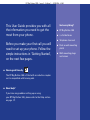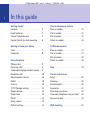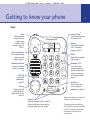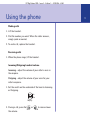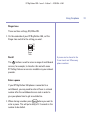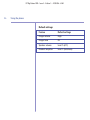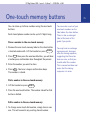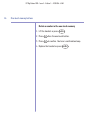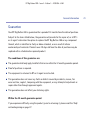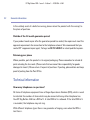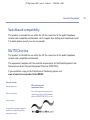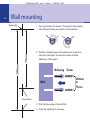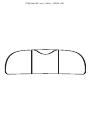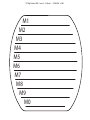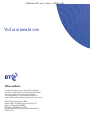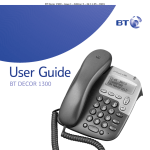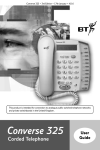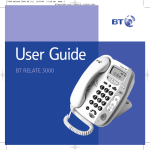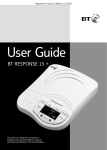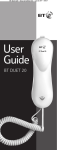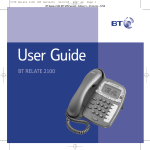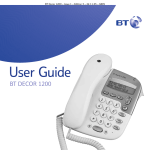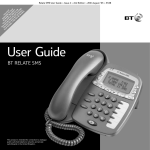Download British Telecom 019325 telephone
Transcript
BT Big Button 100 – Issue 2 – Edition 1 – 10.02.06 – 6361 User Guide BT Big Button 100 BT Big Button 100 – Issue 2 – Edition 1 – 10.02.06 – 6361 Welcome… to your BT Big Button 100 phone ■ Large buttons for easy dialling. ■ Handsfree – make and receive calls using the loudspeaker. ■ One-touch 1571 button dials your network answering service. ■ Easy grip handset. ■ Adjustable earpiece and microphone volume . ■ 3 one-touch buttons for easy dialling of your most important numbers. ■ Store up to 10 more numbers in the memory. ■ Last number redial. ■ Secrecy – stop your caller hearing you talk to someone else in the room. BT Big Button 100 – Issue 2 – Edition 1 – 10.02.06 – 6361 Section This User Guide provides you with all the information you need to get the most from your phone. Before you make your first call you will need to set up your phone. Follow the simple instructions in ‘Getting Started’, on the next few pages. ■ Hearing aid friendly The BT Big Button 100 is fitted with an inductive coupler so it is compatible with hearing aids. ■ Need help? If you have any problems setting up or using your BT Big Button 100, please refer to the Help section on page 19. Got everything? ■ BT Big Button 100 ■ 4 x AA batteries ■ Telephone line cord ■ Desk or wall mounting plinth ■ Wall mounting plugs and screws BT Big Button 100 – Issue 2 – Edition 1 – 10.02.06 – 6361 4 In this guide Getting started Location . . . . . . . . . . . . . . . . . . . . . . .5 Insert batteries . . . . . . . . . . . . . . . . . .5 Connect telephone line . . . . . . . . . . . .5 Connect plinth for desk mounting . . . .6 One-touch memory buttons Store a number . . . . . . . . . . . . . . . . . .15 Dial a number . . . . . . . . . . . . . . . . . . .15 Edit a number . . . . . . . . . . . . . . . . . . .15 Delete a number . . . . . . . . . . . . . . . . .16 Getting to know your phone Front . . . . . . . . . . . . . . . . . . . . . . . . . .7 Underside . . . . . . . . . . . . . . . . . . . . . .8 10 Number memory Store a number . . . . . . . . . . . . . . . . . .17 Dial a number . . . . . . . . . . . . . . . . . . .17 Edit a number . . . . . . . . . . . . . . . . . . .18 Delete a number . . . . . . . . . . . . . . . . .18 Using the phone Making calls . . . . . . . . . . . . . . . . . . . .9 Receiving calls . . . . . . . . . . . . . . . . . . .9 Incoming/Outgoing handset volume . .9 Handsfree calls . . . . . . . . . . . . . . . . . .10 Adjust speaker volume . . . . . . . . . . . . .10 Redial . . . . . . . . . . . . . . . . . . . . . . . . .10 Secrecy . . . . . . . . . . . . . . . . . . . . . . . .10 1571 Message waiting . . . . . . . . . . . . .11 Ringer volume . . . . . . . . . . . . . . . . . . .12 Ringer tone . . . . . . . . . . . . . . . . . . . . .13 Recall . . . . . . . . . . . . . . . . . . . . . . . . .13 Enter a pause . . . . . . . . . . . . . . . . . . .13 Default settings . . . . . . . . . . . . . . . . . .14 Help . . . . . . . . . . . . . . . . . . . . . . . . . .19 General information Safety . . . . . . . . . . . . . . . . . . . . . . . . .20 Cleaning . . . . . . . . . . . . . . . . . . . . . . .20 Environmental . . . . . . . . . . . . . . . . . . .20 Guarantee . . . . . . . . . . . . . . . . . . . . . .21 Returning your phone . . . . . . . . . . . . .22 How many telephones can you have? . .22 For your records . . . . . . . . . . . . . . . . .23 Wall mounting . . . . . . . . . . . . . . . . . .24 BT Big Button 100 – Issue 2 – Edition 1 – 10.02.06 – 6361 Getting started Location You need to place your BT Big Button 100 within 2 metres of the telephone socket so that the cable will reach. 5 WARNING Do not place your BT Big Button 100 in the bathroom. You can also mount your BT Big Button 100 phone on the wall using the screws and wall plugs provided. For wall mounting instructions, see page 24. 1. Install 4 x AA back-up batteries Place batteries on top of red ribbon. The back up batteries will enable your loudspeaker, and 1571 indication to work and keep your stored one-touch and 10 memory numbers in the event of line disconnection. 2. Connect the telephone line Plug the line cord into the BT Big Button 100 and the other end into the telephone line wall socket. WALL WALL LINE i o ff R1 R2 R3 Ringer Tone HANDSET TE ut TB Mode Battery low warning When the batteries are due to be replaced the 1571 message indicator light will give a short flash every 2 seconds. If the back-up batteries are flat or not installed, your BT Big Button 100 will retain stored number information for up to 5 minutes if disconnected from the line. WARNING When you change the batteries, please ensure that the phone is disconnected from the telephone line. BT Big Button 100 – Issue 2 – Edition 1 – 10.02.06 – 6361 6 Getting started 3. Connect the plinth for desk mounting If you are going to place your product on a desk or table then attach the plinth in the desk mounting position as shown below. Slide the plinth into the lugs marked DESK on the underside of the product. Lock/unlock switch Desk mounting lugs Once correctly inserted, turn the switch to lock the plinth into place. Desk mounting position For wall mounting instructions, see page 24. BT Big Button 100 – Issue 2 – Edition 1 – 10.02.06 – 6361 Getting to know your phone 7 Front Store (Button located under the label.) Used to store numbers in the memory, pages 15 and 17. One-touch buttons Dial a stored number by pressing one button. page 15. AB C M1 M2 M3 M4 M5 M6 M7 M8 M9 M0 R DE F 1 2 3 4 5 6 7 8 9 0 GH I PQ J KL TU V R Secrecy lu Vo me Handsfree Volume Adjust the speaker volume, page 10. Adjust the volume of your voice to help your caller hear you, page 9. Redial Redial the last number called, page 10. Memory MN WX Y Volum e Redial Z Secrecy Stops your caller from hearing you. Flashes when in use, page 10. Memory Used to dial numbers in the 10 number memory, page 17. Store O Recall (R) For use with switchboards, page 13. BT Big Button 100 S Handsfree indicator Comes on when the speaker is switched on. Indicator light ** Flashes when you have an incoming call. Messages 1571 Messages 1571* Press to dial your network answering service. Flashes when you have a message or low battery power, page 11. Handsfree Press to make and receive using the loudspeaker, page 10. *Requires subscription to your network’s answering or call minder service. **Light may emit one very quick flash every 30 minutes if you have subscribed to a 1571 service; this is caused when the telephone checks the line for new messages. BT Big Button 100 – Edition 04 – 07.03.05 – 6361 WALL 8 Getting to know your phone Underside Ringer volume Set the ringer volume High, Low, Off. Ringer tone Lets you set the tone of the ringer, High, Mid or Low. Hi Lo Off Incoming/Outgoing volume switch Lets you adjust the volume for your caller’s voice or your voice, page 9. Ringer Volume Amplify R1 R2 R3 Mode selector Lets you interact with exchange services. Normal setting is TB. Ringer Tone In TE Out TB Mode BATTERY LOCK BT Big Button 100 – Issue 2 – Edition 1 – 10.02.06 – 6361 Using the phone 9 Making calls 1. Lift the handset. 2. Dial the number you want. When the caller answers, simply speak as normal. 3. To end a call, replace the handset. Receiving calls 1. When the phone rings, lift the handset. Incoming/Outgoing handset volume Incoming – adjust the volume of your caller’s voice in the earpiece. Hi R1 Outgoing – adjust the volume of Lo your voice for R2 your R3 Off caller’s earpiece. Ringer Ringer Volume of the base Tone to Incoming 1. Set the switch on the underside or Outgoing. In TE Out TB Amplify lume Vo 2. During a call, press Vol the volume. Volum e or Mode lume Vo Volum e to raise or lower BT Big Button 100 – Issue 2 – Edition 1 – 10.02.06 – 6361 10 Using the phone Handsfree calls 1. Press Handsfree . You can hear the dial tone. 2. Dial the number. When the caller answers, speak close to the phone. The loudspeaker has 5 volume levels. The default setting is 3. The handset has five volume levels to adjust the incoming voice and three volume levels to adjust the outgoing voice, the default setting is minimum. Adjust speaker volume lume Vo 1. During a handsfree call, press Vol or lower the speaker volume. Volum e or lume Vo to raise Redial You can redial the last number called. 1. Lift the handset or press the last number. Handsfree , then Redial to dial Secrecy You can stop your caller hearing you so you can talk privately to someone else close by. 1. During a call, press 2. Press Secrecy Secrecy . The indicator light flashes. again to resume your call. Volum e BT Big Button 100 – Issue 2 – Edition 1 – 10.02.06 – 6361 Using the phone 1571 Message waiting Providing you have subscribed to your network’s answering service (e.g. BT Answer 1571 or Call Minder), callers can record messages if you do not answer your phone. BT Answer 1571 and Call Minder are automated services located at your local telephone exchange which will take messages when you are out, engaged on another call or on the Internet. BT Answer 1571 is a basic answering service and is completely free of charge to BT customers. To activate the service, dial Freefone 0800 003 800. For information on Call Minder, call BT on Freefone 0800 800 150. This is a chargeable service. Your BT Big Button 100 has a quick access facility to BT’s 1571 service. 11 BT Big Button 100 – Issue 2 – Edition 1 – 10.02.06 – 6361 12 Using the phone BT Big Button 100 To listen to your voice messages: Store 1. If you have new messages, the 1571 button on your AB DE BT Big Button 100 flashes. C F GH I JKL MN PQ R TU V WX lu Vo me Handsfree Redial 1571 Indicator light YZ Secrecy Memory O R 1 2 3 4 5 6 7 8 9 0 S M1 M2 M3 M4 M5 M6 M7 M8 M9 M0 Messages 1571 Volum e 2. To listen to your messages, lift the handset or press Messages Handsfree , then press 1571 . Ringer volume There are three settings, Hi, Mid or Off. 1. On the underside of your BT Big Button 100, set the Ringer Volume switch to the setting you want. Hi Lo Off Ringer Volume R1 R2 R3 Ringer Tone In TE BT Big Button 100 – Issue 2 – Edition 1 – 10.02.06 – 6361 Using the phone Ringer tone There are three settings, R1, R2 or R3. 1. On the underside of your BT Big Button 100, set the Ringer tone switch to the setting you want. Hi Lo Off Ringer Volume R1 R2 R3 Ringer Tone Recall In TE The R button is used to access a range of switchboard TB Out services, for example, to transfer calls and with some Mode Amplify BT Calling Features or services available via your network provider. Enter a pause If your BT Big Button 100 phone is connected to a switchboard, you may need to enter a Pause in a stored number after the switchboard access code in order to give your phone time to get an outside line. 1. When storing a number press Redial where you want to enter a pause. This will put a delay of 2.5 seconds in the number to be dialled. A pause can be stored in the 3 one-touch and 10 memory phone numbers. 13 BT Big Button 100 – Issue 2 – Edition 1 – 10.02.06 – 6361 14 Using the phone Default settings Feature Default settings Ringer volume High Ringer tone R1 Speaker volume Level 3 (of 5) Handset amplifier Level 1 (minimum) BT Big Button 100 – Issue 2 – Edition 1 – 10.02.06 – 6361 One-touch memory buttons You can store up to three numbers using the one-touch buttons. Each stored phone number can be up to 32 digits long. Store a number in the one-touch memory 1. Remove the one-touch memory label as the store button is located underneath. Lift the handset or press Handsfree . 2. Press Store then press the one-touch button, you will hear a button press confirmation tone throughout the process. 3. Enter the number you want to store. 4. Press Store . You hear a longer confirmation beep. The number is stored. Dial a number in the one-touch memory 1. Lift the handset or press Handsfree . 2. Press the one-touch button. The number stored for that button is dialled. Edit a number in the one-touch memory 1. To change a one-touch dial number, simply store a new one. This will overwrite any existing stored number. You can make a note of your one-touch numbers on the label above the store button. There is also an enlarged label at the back of this guide if you prefer. You may hear an exchange announcement, during or after the storing sequence, suggesting that there has been an error, or that you should redial the number. This is normal and does not mean that the storing sequence is in error. 15 BT Big Button 100 – Issue 2 – Edition 1 – 10.02.06 – 6361 16 One-touch memory buttons Delete a number in the one-touch memory 1. Lift the handset or press Handsfree . 2. Press Store then the one-touch button. 3. Press Store to confirm. You hear a confirmation beep. 4. Replace the handset or press Handsfree . BT Big Button 100 – Issue 2 – Edition 1 – 10.02.06 – 6361 10 Number memory You can use the buttons on the keypad to store and dial a total of 10 phone numbers. Each stored phone number can be up to 32 digits long. 17 Store a number in the 10 number memory You can make a note of your memory numbers on the label underneath the handset. There is also an enlarged label at the back of this guide if you prefer. Remove the one-touch number memory label to reveal the Store button. To cancel storing a number, replace the handset. 1. Lift the handset or press 2. Press Store 3. Press the location. Handsfree . . - button you want to use as the memory 4. Enter the phone number you want (up to 32 digits). 5. Press Store to confirm. You hear a confirmation beep. The number is stored. Dial a number in the 10 number memory 1. Lift the handset or press Handsfree . 2. Press Memory then press the button you want. The stored phone number is dialled. You may hear an exchange announcement, during or after the storing sequence, suggesting that there has been an error, or that you should redial the number. This is normal and does not mean that the storing sequence is in error. BT Big Button 100 – Issue 2 – Edition 1 – 10.02.06 – 6361 18 10 Number memory Edit a number in the 10 number memory 1. To change a stored number, simply store a new one. This will overwrite any existing stored number. Delete a number in the 10 number memory 1. Lift the handset or press 2. Press Store then the to delete. 3. Press Store - Handsfree . memory location you want to confirm. You hear a confirmation beep. 4. Replace the handset or press Handsfree . BT Big Button 100 – Issue 2 – Edition 1 – 10.02.06 – 6361 Help Flashing 1571 button, but no messages ■ The batteries may be dead. Replace the batteries. No dial tone ■ Check that the telephone line cord is plugged into the phone socket, see page 5. Phone does not ring ■ Check that the Ringer Volume is not set to Off?, see page 12. ■ You may have too many phones, fax machines and/or answering machines plugged in which might be overloading the sockets. See ‘Technical Information’, page 22. One-touch buttons and Quick dial number have disappeared ■ Replace batteries and re-enter numbers, see pages 5, 15 and 17. Cannot hear the phone ring ■ Set ringer volume to Hi and change the ringer tone settings, see pages 12-13. 19 BT Big Button 100 – Issue 2 – Edition 1 – 10.02.06 – 6361 20 General information This product is intended for connection to analogue public switched telephone networks and private switchboards in the United Kingdom. Safety ■ Do not open the BT Big Button 100 phone. This could expose you to high voltages or other risks. ■ Never dispose of batteries in a fire. There is a serious risk of explosion and/or the release of highly toxic chemicals. Cleaning Simply clean your BT Big Button 100 with a damp (not wet) cloth, or an anti-static wipe. Never use household polish as this may damage the product. Never use a dry cloth as this may cause a static shock. Environmental ■ Do not stand your BT Big Button 100 on carpets or other surfaces which generate fibres, or place it in locations preventing the free flow of air over its surface. ■ Do not submerge any part of your product in water. ■ Do not expose your product to fire, explosive or other hazardous conditions. ■ There is a slight chance that your phone could be damaged by an electrical storm. We recommend that you unplug the telephone line cord for the duration of the storm. BT Big Button 100 – Issue 2 – Edition 1 – 10.02.06 – 6361 General information Guarantee Your BT Big Button 100 is guaranteed for a period of 12 months from the date of purchase. Subject to the terms listed below, the guarantee will provide for the repair of, or at BT’s or its agent’s discretion the option to replace the BT Big Button 100 or any component thereof, which is identified as faulty or below standard, or as a result of inferior workmanship of materials. Products over 28 days old from the date of purchase may be replaced with a refurbished or repaired product. The conditions of this guarantee are: ■ The guarantee shall only apply to defects that occur within the 12 month guarantee period. ■ Proof of purchase is required. ■ The equipment is returned to BT or its agent as instructed. ■ This guarantee does not cover any faults or defects caused by accidents, misuse, fair wear and tear, neglect, tampering with the equipment, or any attempt at adjustment or repair other than through approved agents. ■ This guarantee does not affect your statutory rights. Within the 12 month guarantee period: If you experience difficulty using the product, prior to returning it, please read the ‘Help’ section beginning on page 19. 21 BT Big Button 100 – Issue 2 – Edition 1 – 10.02.06 – 6361 22 General information In the unlikely event of a defect occurring, please return the product with the receipt, to the place of purchase. Outside of the 12 month guarantee period: If your product needs repair after the guarantee period has ended, the repair must meet the approval requirements for connection to the telephone network. We recommend that you contact BT’s approved repair agent, TecLogic on 08702 405029 or a local qualified repairer. Returning your phone Where possible, pack the product in its original packaging. Please remember to include all parts including the line cords. (Please note that we cannot take responsibility for goods damaged in transit.) Please return it to point of purchase. If posting, please obtain and keep proof of posting from the Post Office. Technical information How many telephones can you have? All items of telephone equipment have a Ringer Equivalence Number (REN), which is used to calculate the number of items which may be connected to any other telephone line. Your BT Big Button 100 has a REN of 1. A total REN of 4 is allowed. If the total REN of 4 is exceeded, the telephone may not ring. With different telephone types there is no guarantee of ringing, even when the REN is less than 4. BT Big Button 100 – Issue 2 – Edition 1 – 10.02.06 – 6361 General information Switchboard compatibility This product is intended for use within the UK for connection to the public telephone network and compatible switchboards, which support tone dialling and timed break recall. If in doubt please consult your service provider. R&TTE Directive This product is intended for use within the UK for connection to the public telephone network and compatible switchboards. This equipment complies with the essential requirements for the Radio Equipment and Telecommunications Terminal Equipment Directive (1999/5/EC). If you would like a copy of the Declaration of Conformity please visit: www.ateamtech.com/products/doc/BB100 For your records Date of purchase: BT accessories and replacement items Place of purchase: For a full range of accessories and replacement items for BT products please call 0870 240 5522, or visit: Serial number: For guarantee purposes proof of purchase is required so please keep your receipt. 23 BT Big Button 100 – Issue 2 – Edition 1 – 10.02.06 – 6361 Wall mounting Screw hole 73mm 1. Turn the handset clip around. This prevents the handset from falling off when your phone is wall-mounted. 2. Hold the template against the wall and use a pencil to mark the screw hole. You have the choice of either 100mm or 73mm apart. 100mm 24 Wall plug Screw Wall Screw holes 3. Drill the holes using a 5mm drill bit. 4. Insert the wall plugs if necessary. 100mm or 73mm BT Big Button 100 – Issue 2 – Edition 1 – 10.02.06 – 6361 Wall mounting 5. Attach the plinth to the BT Big Button 100 by sliding the plinth into the lugs marked WALL on the underside of the product as shown below. Desk mounting lugs Lock/unlock switch Once correctly inserted, turn the switch to lock the plinth into place. 6. Use the screws supplied to fix the BT Big Button 100 to the wall. 25 BT Big Button 100 – Issue 2 – Edition 1 – 10.02.06 – 6361 BT Big Button 100 – Issue 2 – Edition 1 – 10.02.06 – 6361 M1 M2 M3 M4 M5 M6 M7 M8 M9 M0 BT Big Button 100 – Issue 2 – Edition 1 – 10.02.06 – 6361 Visit us at www.bt.com Offices worldwide The telecommunications services described in this publication are subject to availability and may be modified from time to time. Services and equipment are provided subject to British Telecommunications plc’s respective standard conditions of contract. Nothing in this publication forms any part of any contract. © British Telecommunications plc 2006. Registered Office: 81 Newgate Street, London EC1A 7AJ. Registered in England No. 1800000. BT Big Button 100 (02/06) Issue 2 Ed 1 Designed and produced by The Art & Design Partnership Ltd. Printed in China