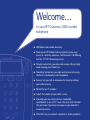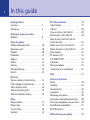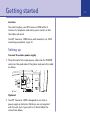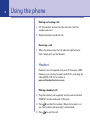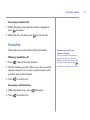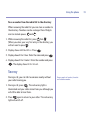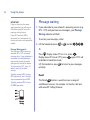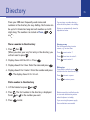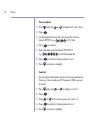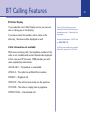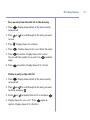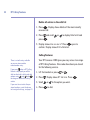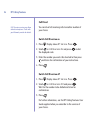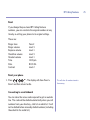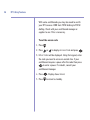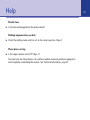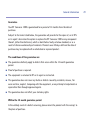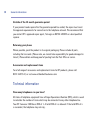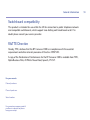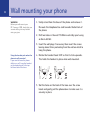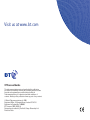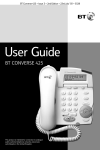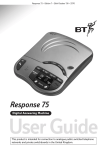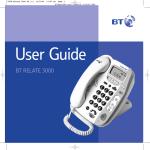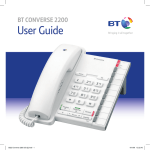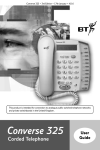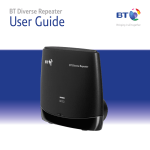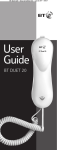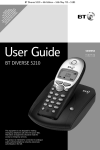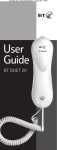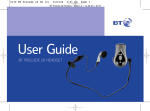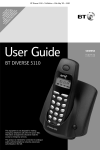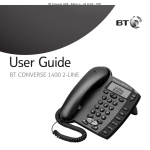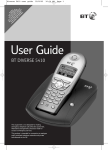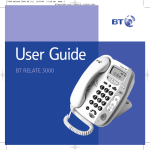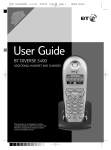Download British Telecom Converse 1300
Transcript
User Guide BT CONVERSE 1300 Welcome… to your BT Converse 1300 corded telephone ■ 200 Name and number directory. ■ Nine pre-set BT Calling Feature numbers giving easy access to, directory enquiries, Call Diversion, Call Waiting and the 1571 BT answering service. ■ Headset socket lets you make and receive calls privately while keeping your hands free. ■ Handsfree button lets you make and receive calls using the built in loudspeaker and microphone. ■ Secrecy lets you talk to someone else close by without your caller hearing. ■ Redial the last 5 numbers. ■ Adjust the volume of your caller’s voice. ■ Providing you are connected to a compatible switchboard, or are a 1571 user, the voice mail indicator lets you know if you have messages on your network’s answering service. ■ Data Port lets you connect a modem or similar products. Section This User Guide provides you with all the information you need to get the most from your phone. Before you make your first call you will need to set up your phone. Follow the simple instructions in ‘Getting Started’, on the next few pages. ■ Hearing aid friendly The BT Converse 1300 is fitted with an inductive coupler so it is compatible with hearing aids. Got everything? ■ BT Converse 1300 telephone ■ Handset and cord ■ Telephone line cord ■ Power supply unit ■ Stand for desk-mounting (fitted) ■ Wall mounting plugs and screws 4 In this guide Getting started Location . . . . . . . . . . . . . . . . . . . . . . .5 Setting up . . . . . . . . . . . . . . . . . . . . . .5 Getting to know your phone Buttons . . . . . . . . . . . . . . . . . . . . . . . .8 Using the phone Making and ending calls . . . . . . . . . . .10 Receiving a call . . . . . . . . . . . . . . . . . .10 Headset . . . . . . . . . . . . . . . . . . . . . . .10 Handsfree . . . . . . . . . . . . . . . . . . . . . .11 Volume . . . . . . . . . . . . . . . . . . . . . . . .12 Redial . . . . . . . . . . . . . . . . . . . . . . . . .12 Secrecy . . . . . . . . . . . . . . . . . . . . . . . .12 Message Waiting . . . . . . . . . . . . . . . . .13 Recall . . . . . . . . . . . . . . . . . . . . . . . . .13 Directory Store a number in the directory . . . . . .14 Dial a number in the directory . . . . . . .14 Edit a directory entry . . . . . . . . . . . . . .16 Delete a directory entry . . . . . . . . . . .16 Delete all directory entries . . . . . . . . .16 Menu Ringer volume . . . . . . . . . . . . . . . . . . .17 Ringer tone . . . . . . . . . . . . . . . . . . . . .17 Time & Date . . . . . . . . . . . . . . . . . . . .18 Contrast . . . . . . . . . . . . . . . . . . . . . . .18 BT Calling Features . . . . . . . . . . . . . .19 Caller Display . . . . . . . . . . . . . . . . . . .19 Calls list . . . . . . . . . . . . . . . . . . . . . . .20 View an entry in the Calls list . . . . . . . .20 Dial an entry in the Calls list . . . . . . . .20 Save an entry from the Calls list to the directory . . . . . . . . . . . . . . . . . .21 Delete an entry in the Calls list . . . . . .21 Delete all entries in the Calls list . . . . .22 Menu options . . . . . . . . . . . . . . . . . . .23 BT Answer 1571 . . . . . . . . . . . . . . . . .23 118 500/118 707 . . . . . . . . . . . . . . . .23 Call Divert . . . . . . . . . . . . . . . . . . . . . .24 Reset your phone . . . . . . . . . . . . . . . .25 Connecting to a switchboard . . . . . . . .25 Help . . . . . . . . . . . . . . . . . . . . . . . . . .27 General information Safety . . . . . . . . . . . . . . . . . . . . . . . . .28 Cleaning . . . . . . . . . . . . . . . . . . . . . . .28 Environmental . . . . . . . . . . . . . . . . . . .28 Guarantee . . . . . . . . . . . . . . . . . . . . . .29 Returning your phone . . . . . . . . . . . . .30 Accessories and replacement items . . .30 How many telephones can you have? . .30 Switchboard compatibility . . . . . . . . . .31 R&TTE Directive . . . . . . . . . . . . . . . . .31 Wall mounting your phone . . . . . . . . .32 Getting started Location You need to place your BT Converse 1300 within 3 metres of a telephone and mains power socket so that the cables will reach. Your BT Converse 1300 can be wall mounted, see ‘Wall mounting your phone’ page 32. Setting up Connect the mains power supply 1. Plug the lead of the mains power cable into the POWER socket on the underside of the phone and route the cable as shown. POWER LINE 1 Optional 2. Your BT Converse 1300 is designed to run from a power supply or batteries. Batteries are not supplied with the unit, but if you want to fit them follow the instructions below. 5 6 Getting started If you are not using the power supply provided, batteries are required for the message waiting feature to work. Turn the phone over and remove the battery compartment cover. Insert 4 x AA batteries as shown and replace the cover. Battery low indicator If you have batteries fitted and they need replacing, the will flash in the display. 3. Fit the desk mounting plinth if required by positioning the plinth over the lugs and pushing it down into place, as shown by the blue arrows. Getting started 4. Plug the mains power adaptor into the wall socket and switch on. 5. Plug the telephone line cord into the wall socket. 6. Check the dial mode setting. The Mode switch on the underside of your BT Converse 1300 is pre-set to TB for tone dialling with timed break recall. If your phone does not work, try setting the dialling mode to P or T. If you are not sure which setting to use, please contact your service provider or switchboard manager. 7. Your BT Converse 1300 has a data socket so you can connect another product such as a modem. If required, connect the device to the DATA port on the side of the phone. Data cable Your BT Converse 1300 is now ready for use. P = Pulse dialling with earth recall. T = Tone dialling with earth recall. 7 8 Getting to know your phone Buttons Low battery indicator Flashes when the back-up battery is low. Handset park If the phone is wall-mounted, you can hang the handset here if you need to leave the phone during a call. UP/DOWN Lets you scroll through options in the display, e.g. when you have pressed the menu or phonebook buttons. (X) Clear Deletes characters and numbers from the directory and redial list. 12.18PM 01/01/05 Menu Calls Recall For use with a switchboard and some BT Calling Features, page 14. Handsfree Make and receive calls via the built-in loudspeaker, page 11. Redial Volume + – Adjust the volume of your caller’s voice, page 12. 9 Call indicator Flashes when you have an incoming call. Message waiting indicator Flashes when you have voice mail, page 14. Directory Opens the directory, page 15. Menu Use the access BT Services and set-up options. (TICK) Select Selects and confirms displayed options and entries. Dials the number entered. Calls Use to access the Calls list. Dialling mode (underneath the phone) Lets you set the dialling mode, page 7. Secrecy & indicator During a call, lets you talk to someone else close by without your caller hearing you. When active, the light is illuminated, page 13. Headset Lets you make and receive calls when using a headset. When active, the light illuminates, page 10. Redial View and dial any of the last 5 numbers called, page 12. Microphone For use when using handsfree. Display icons More than one call from the same number displayed. Handset in use. Missed call. 12.18PM 01/01/05 Battery low icon displayed if you have batteries fitted and they need replacing. Ringer’s switched off but Call Indicator light will still flash. 10 Using the phone Making and ending calls 1. Lift the handset and wait for the dial tone. Dial the number you want. 2. Replace handset to end the call. Receiving a call 1. When the phone rings the call indicator light will also flash. Simply pick up the handset. Headset Headsets are not supplied with your BT Converse 1300. However, you can buy headsets (with RJ11 jack plug) by calling 0870 240 522 or online at www.withandwithoutwires.com Making a headset call 1. Plug the headset (not supplied) into the socket marked HEADSET on the underside of the base. 2. Press and dial the number. When the headset is in use, the headset indicator light is illuminated. 3. Press to end the call. Using the phone Receiving a headset call 1. When the phone rings and the headset is plugged in, press to answer. 2. When the call is finished, press to end the call. Handsfree Make and receive calls without lifting the handset. Making a handsfree call 1. Press . You will hear the dial tone. 2. Dial the number you want. When your call is answered, speak as normal (or if you wish to speak to your caller privately, pick up the handset). 3. Press to end the call. Receiving a call handsfree 1. When the phone rings, press 2. Press to end the call. and speak. Transferring the call to the handset or headset During a handsfree conversation you can transfer the call to the handset just by lifting the handset or to the headset by pressing . You may have to adjust the volume. 11 12 Using the phone Default volume levels Handset – Level 1 Handsfree – Level 3 Headset – Level ? Volume Whether using the handset, headset or handsfree, you can adjust the volume of your caller’s voice. 1. During a call, press or to adjust the volume. Redial You can redial any of the last 5 numbers you have called. Each redial number can be up to 30 digits long. Redial the last number 1. Lift the handset or press 2. Press or . Redial one of the last 5 numbers 1. Press then scroll want is displayed. or until the number you 2. Lift the handset or press , or The number on screen is dialled. . Using the phone Save a number from the redial list to the directory When reviewing the redial list you can store a number to the directory. Numbers can be no longer than 28 digits and can include pause, and . 1. While reviewing the redial list, press then . (When you store your very first entry in the directory you will not need to press ). 2. Display shows Add New Entry. Press . 3. Display shows Enter Name: Enter the name and press . 4. Display shows Enter Number: Enter the number and press . The display shows Entry Saved. Secrecy During a call, you can talk to someone nearby without your caller hearing you. 1. During a call, press . The red secrecy light is illuminated and your caller cannot hear you although you will still be able to hear them. 2. Press again to return to your caller. The red secrecy light will switch off. Secrecy works in handset, headset and handsfree modes. 13 14 Using the phone IMPORTANT If you are not using the power supply provided, you will need to fit batteries (page 6) to use the message waiting feature. If your BT Converse 1300 is connected to a switchboard, this feature only works with compatible models. Message Waiting switch Your Converse 1300 is preset to work with BT’s 1571 on normal exchange lines. If your telephone is connected to a switchboard you may need to change the switch setting on the base of the phone. Try it on setting 1571, then, if it doesn’t work, try the other settings. Typically, position MW1 is for an ISDX type switch, but if the light stays on permanently use MW2. Typically, position MW3 is for an SX 2000 type switch. Message waiting 1. If you subscribe to your network’s answering service (e.g. BT’s 1571) and you have new messages, your Message Waiting indicator will flash. To access your messages, either: 2. Lift the handset (or press or and dial . Or . Press . Display shows BT Service, press Display shows BT Answer 1571, press again. 1571 will be dialled in handsfree mode. Lift the handset or press to listen to your messages privately. Recall The Recall button is used to access a range of switchboard services, for example, to transfer calls and with some BT Calling Features. Directory 15 Store your 200 most frequently used names and numbers in the directory for easy dialling. Each name can be up to 16 characters long and each number up to 28 digits long. The number can include a Pause, , or . You can store a number during a call or while the phone is in standby. Store a number in the directory Entering names Use the keypad letters to enter names, e.g. to store Tom: 1. Press then . (When you store your very first entry in the directory you will not need to press ). 2. Display shows Add New Entry. Press . 3. Display shows Enter Name: Enter the name and press 4. Display shows Enter Number: Enter the number and press . The display shows Entry Saved. . Entries are automatically stored in alphabetical order. Press once to enter T. Press three times to enter O. Press once to enter M. Writing tips If you make a mistake, press to delete the last character or digit. Press Press to insert a space to enter a pause. Dial a number in the directory 1. Lift the handset or press 2. Press Scroll 3. Press or . . The first number in the directory is displayed. or to the number you want. to dial. Batteries must be installed in order to view and add directory entries when the phone is standby. If you are using the power supply then no batteries are needed. 16 Directory Edit a directory entry 1. To change a directory entry, press . 2. Scroll or to the entry you want and press 3. Scroll or to display Edit Entry and press 4. Edit the name and press 5. Edit the number and press Entry Saved. . . . to confirm. Display shows Delete a directory entry 1. To delete a directory entry, press 2. Scroll press 3. Scroll . or to the entry you want to delete and or to display Delete Entry and press . 4. Display shows Are you sure? Press confirm. Display shows Entry Deleted. . again to Delete all directory entries 1. Press , then 2. Scroll or . to display Delete All and press 3. Display shows Are you sure?. Press Display shows Entry Deleted. . again to confirm. Menu 17 Use the menu to adjust your phone’s settings to your preference. Ringer volume There are 4 volume settings. 1, 2, 3 and Off. 1. Press and scroll 2. Press . 3. Scroll or 4. Press 5. Press or to display Ringer Volume. to the setting you want. to confirm. Display shows Saved. to return to standby. Ringer tone There are 3 tones to choose from – Tone 1, Tone 2 and Tone 3. 1. Press and scroll 2. Press . 3. Scroll or 4. Press 5. Press or to display Ringer Tone. to the setting you want. to confirm. Display shows Saved. to return to standby. 䡺䡺䡺 = ringer off 䡵䡵䡵 = ringer volume 3 18 Menu Time and date 1. Press and scroll 2. Press or to display Set Time & Date. . 3. Use the keypad to enter the time using the 24 hour format HH:MM, e.g. for 9.15am 4. Press to confirm. 5. Enter the date using the format DD:MM:YY e.g. for 6th November 04 to confirm. Display shows Saved. 6. Press 7. Press to return to standby. Contrast You can adjust the display contrast to suit your preference. There are 5 levels and your BT Converse 1300 is pre-set to level 2. 1. Press and scroll 2. Press . 3. Scroll or 4. Press 5. Press or to display Contrast. to the setting you want, level 1-5. to confirm. Display shows Saved. to return to standby. BT Calling Features 19 BT Caller Display If you subscribe to a Caller Display service you can see who is calling you on the display. If you have stored the number with a name in the directory, the name will be displayed as well. Caller information not available With some incoming calls, the telephone number of the caller is not available and cannot therefore be displayed. In this case your BT Converse 1300 provides you with some explanatory information. UNAVAILABLE – The number is unavailable. WITHHELD – The caller has withheld their number. RINGBACK – Ringback call. OPERATOR – The call has been made via the operator. PAYPHONE – The caller is ringing from a payphone. INTERNATIONAL – International call. To use Caller Display you must subscribe to the service from your network provider. A quarterly fee is payable. For more information. Call BT free on 0800 800 150. Calls that arrive without a number will not be stored in the Calls list. 20 BT Calling Features Calls list Your BT Converse 1300 lets you view details of the last 30 callers. Entries are stored in the order they were received. When a new call is received, the icon will flash on the display. If a new number is received when the list is full, the oldest entry is replaced. If you have received more than one call from the number you have displayed the icon will be shown next to the icon. If a received number matches a directory entry the name will be stored in the Calls list. View an entry in the calls list 1. Press Calls . Display shows details of the most recently received call. 2. Press or to scroll through the list. Dial an entry in the calls list 1. Press Calls . Display shows details of the most recently received call. 2. Press or to scroll through the list to the entry you want to dial. 3. Lift the handset, or press or . The number is shown on the display and dialled. BT Calling Features Save an entry from the calls list to the directory 1. Press Calls . Display shows details of the most recently received call. 2. Press or to save. 3. Press 4. Press to scroll through to the entry you want . Display shows Save Number. . Display shows Enter name: Enter the name. 5. Press to confirm. Display shows Edit number. You can edit the number if you wish. Use to delete digits. 6. Press to confirm. Display shows Entry Saved. Delete an entry in the calls list 1. Press Calls . Display shows details of the most recently received call. 2. Press or to scroll through to the entry you want to delete and press . 3. Scroll or to display Delete Entry and press 4. Display shows Are you sure? Press confirm. Display shows Entry Deleted. again to . 21 22 BT Calling Features Delete all entries in the calls list 1. Press Calls . Display shows details of the most recently received call. 2. Press press and scroll . or to display Delete All and 3. Display shows Are you sure? Press confirm. Display shows Entry Deleted. again to Calling Features There is a tenth entry available so you can store another name/number entry. If you press when a BT Calling Feature is displayed you will be able to select edit, delete and add options using and and to change or delete the existing entries. If you want to re-instate the prestored numbers, reset the phone to its original settings, see page 25. Your BT Converse 1300 gives you easy access to a range of BT Calling Features. Nine codes have been pre-stored for the following services. 1. Lift the handset or press 2. Press 3. Scroll 4. Press or . . Display shows BT Service. Press or to the option you want. to dial. . BT Calling Features Menu options Number dialled BT Answer 1571 Residential Directory Enquiries Business Directory Enquiries Call Diversion On Call Diversion Off Call Diversion Check Call Waiting On Call Waiting Off Call Waiting Check BT Answer 1571 This calls BT’s answering service to access any voicemail messages you may have. Details on using the service are provided when you subscribe. 118500/118707 Calls BT’s residential or business directory enquiry service. Compatibility and availability of services If you are connected to a switchboard, these network features will not be available. However, if the switchboard provides similar features you can store the appropriate codes in place of the pre-set ones. If you are not connected to the BT network, some of these services may not be available. Please contact your Network Provider. 23 24 BT Calling Features Call Divert Call Diversion services may allow other divert options. Check with your Network provider for details You can divert all incoming calls to another number of your choice Switch Call Diversion on 1. Press . Display shows BT Service. Press 2. Scroll to Call Diversion On and press the displayed code. . to dial 3. Enter the number you want calls diverted to then press and listen for confirmation of your instructions. 4. Press . Switch Call Diversion off 1. Press . Display shows BT Service. Press . . 2. Scroll to Call Diversion Off and press Wait for the number to be dialled and listen for confirmation. 3. Press . For further information, see the BT Calling Features User Guide supplied when you subscribe to the services of your choice. BT Calling Features Reset If you change the pre-stored BT Calling Features numbers, you can reinstate the original numbers at any time by re-setting your phone to its original settings. These are: Ringer tone Ringer volume Earpiece volume Handsfree volume Headset volume Time Date Contrast Tone 2 Level 3 Level 1 Level 3 Level 1 12.01pm 01.01.04 Level 2 Reset your phone 1. Press . The display will show Memory Reset and then return to idle. Connecting to a switchboard You can store the access code required to get an outside line. This code will be dialled automatically when you call numbers from your directory, calls list or redial list. It will not be dialled before manually dialled numbers (including those held in the redial list). This will clear all numbers stored in the memory. 25 26 BT Calling Features With some switchboards you may also need to switch your BT Converse 1300 from TONE dialling to PULSE dialling. Check with your switchboard manager or supplier to see if this is necessary. To set the access code 1. Press 2. Press . or to display Access Code and press 3. Enter Code: will be displayed. Using the keypad, enter the code you need to access an outside line. If your switchboard requires a pause after the code then press to enter a pause. If in doubt, consult your switchboard manager. 4. Press 5. Press . Display shows Saved. to return to standby. . Help No dial tone ■ Is the line cord plugged into the phone socket? Nothing happens when you dial ■ Check the dialling mode switch is set to the correct position. Page 8. Phone does not ring ■ Is the ringer volume set to Off? Page 17. You may have too many phones, fax machines and/or answering machines plugged in which might be overloading the sockets. See Technical Information, page 30. 27 28 General information Safety information ■ Do not open the handset or base. This could expose you to high voltages or other risks. ■ Never dispose of batteries in a fire. There is a serious risk of explosion and/or the release of highly toxic chemicals. Cleaning ■ Clean the phone with a damp (not wet) cloth, or an anti-static wipe. Never use household polish as this may damage the product. Never use a dry cloth as this may cause a static shock. Environmental ■ Do not expose to direct sunlight. ■ We recommend that you do not place the products on antique/veneered wood to avoid damage. ■ Do not stand your product on carpets or other surfaces which generate fibres, or place it in locations preventing the free flow of air over its surface. ■ Do not submerge any part of your product in water and do not use it in damp or humid conditions, such as bathrooms. ■ Do not expose your product to fire, explosive or other hazardous conditions. General information Guarantee Your BT Converse 1300 is guaranteed for a period of 12 months from the date of purchase. Subject to the terms listed below, the guarantee will provide for the repair of, or at BT’s or its agent’s discretion the option to replace the BT Converse 1300 or any component thereof, (other than batteries), which is identified as faulty or below standard, or as a result of inferior workmanship of materials. Products over 28 days old from the date of purchase may be replaced with a refurbished or repaired product. The conditions of this guarantee are: ■ The guarantee shall only apply to defects that occur within the 12 month guarantee period. ■ Proof of purchase is required. ■ The equipment is returned to BT or its agent as instructed. ■ This guarantee does not cover any faults or defects caused by accidents, misuse, fair wear and tear, neglect, tampering with the equipment, or any attempt at adjustment or repair other than through approved agents. ■ This guarantee does not affect your statutory rights Within the 12 month guarantee period: In the unlikely event of a defect occurring, please return the product with the receipt, to the place of purchase. 29 30 General information Outside of the 12 month guarantee period: If your product needs repair after the guarantee period has ended, the repair must meet the approval requirements for connection to the telephone network. We recommend that you contact BT’s approved repair agent, TecLogic on 08702 405029 or a local qualified repairer. Returning your phone Where possible, pack the product in its original packaging. Please include all parts, including the line cords. (Please note, we cannot take responsibility for goods damaged in transit.) Please obtain and keep proof of posting from the Post Office or carrier. Accessories and replacement items For a full range of accessories and replacement items for BT products, please call 0872 240 5522, or visit www.withandwithoutwires.com Technical information How many telephones can you have? All items of telephone equipment have a Ringer Equivalence Number (REN), which is used to calculate the number of items which may be connected to any other telephone line. Your BT Converse 1300 has a REN of 1. A total REN of 4 is allowed. If the total REN of 4 is exceeded, the telephone may not ring. General information Switchboard compatibility This product is intended for use within the UK for connection to public telephone network and compatible switchboards, which support tone dialling and timed break recall. If in doubt please consult your service provider. R&TTE Directive Hereby, TMX, declares that this BT Converse 1300 is in compliance with the essential requirements and other relevant provisions of Directive 1999/5/EC. A copy of the Declaration of Conformance for the BT Converse 1300 is available from TMX, Alpha Business Park, 28 White House Road, Ipswich, IP1 5LT. For your records Date of purchase: Place of purchase: Serial number: For guarantee purposes proof of purchase is required so please keep your receipt. 31 32 Wall mounting your phone WARNING Before you wall-mount your BT Converse 1300, check that you are not drilling into any hidden wiring or pipes. 1. Unclip stand from the base of the phone and remove it. Re-route the telephone line cord towards the bottom of the phone. 2. Drill two holes in the wall 75-80mm vertically apart using an 8mm drill bit. 3. Insert the wall plugs if necessary then insert the screws leaving about 5mm protruding from the wall on which to hang the phone. Using the handset park when the phone is wall-mounted If you need to leave the phone whilst on a call, hang the handset on the handset park at the top left-hand side of the base. 4. Rotate the handset hook 180º so that it sticks upwards. This holds the handset in place when wall-mounted. 5. Slot the holes on the back of the base over the screw heads and gently pull the phone down to make sure it is securely in place. Visit us at www.bt.com Offices worldwide The telecommunications services described in this publication are subject to availability and may be modified from time to time. Services and equipment are provided subject to British Telecommunications plc’s respective standard conditions of contract. Nothing in this publication forms any part of any contract. © British Telecommunications plc 2005. Registered Office: 81 Newgate Street, London EC1A 7AJ. Registered in England No. 1800000. BT Converse 1300 (03/05) 6 Designed and produced by The Art & Design Partnership Ltd. Printed in China