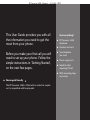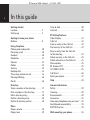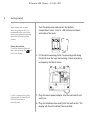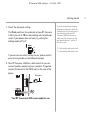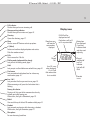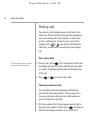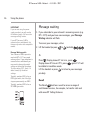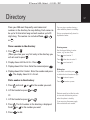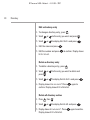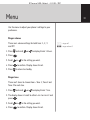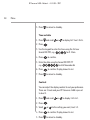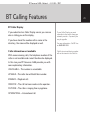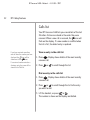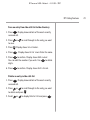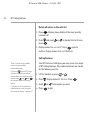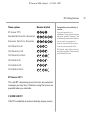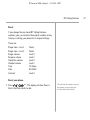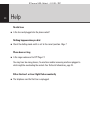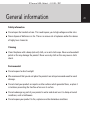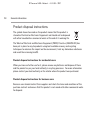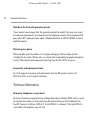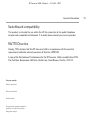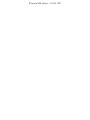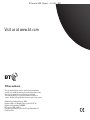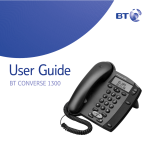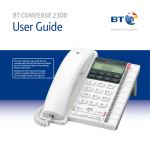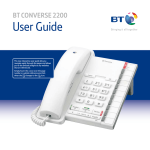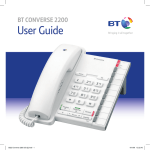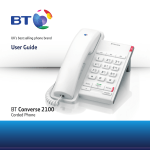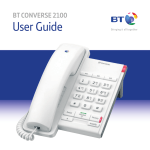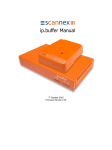Download BT 2-Line User guide
Transcript
BT Converse 1400 – Edition 4 – 22.12.05 – 7097 User Guide BT CONVERSE 1400 2-LINE BT Converse 1400 – Edition 4 – 22.12.05 – 7097 Welcome… to your BT Converse 1400 corded 2 line telephone ■ 2 Line speaker phone lets you make and receive calls from two separate telephone lines. ■ 200 Name and number directory. ■ Nine pre-set BT Calling Feature numbers giving easy access to, directory enquiries, Call Diversion, Call Waiting and the 1571 BT answering service. ■ Headset socket lets you make and receive calls privately while keeping your hands free. ■ Handsfree button lets you make and receive calls using the built in loudspeaker and microphone. ■ Three-way conference calling lets you combine both telephone lines for a threeway conversation. ■ Hold a call on one or both telephone lines. ■ Secrecy lets you talk to someone else close by without your caller hearing. ■ Providing you are connected to a compatible switchboard, or are a 1571 user, the voice mail indicator lets you know if you have messages on your networks’ answering service. ■ Data port lets you connect a modem or similar products. BT Converse 1400 – Edition 4 – 22.12.05 – 7097 Section This User Guide provides you with all the information you need to get the most from your phone. Before you make your first call you will need to set up your phone. Follow the simple instructions in ‘Getting Started’, on the next few pages. ■ Hearing aid friendly The BT Converse 1400 is fitted with an inductive coupler so it is compatible with hearing aids. Got everything? ■ BT Converse 1400 telephone ■ Handset and cord ■ Two telephone line cords ■ Power supply unit ■ Stand for desk mounting (fitted) ■ Wall mounting plugs and screws BT Converse 1400 – Edition 4 – 22.12.05 – 7097 4 In this guide Getting started Location . . . . . . . . . . . . . . . . . . . . . . .5 Setting up . . . . . . . . . . . . . . . . . . . . . .5 Getting to know your phone Buttons . . . . . . . . . . . . . . . . . . . . . . . .8 Using the phone Making and ending calls . . . . . . . . . . .10 Receiving a call . . . . . . . . . . . . . . . . . .10 Headset . . . . . . . . . . . . . . . . . . . . . . .10 Handsfree . . . . . . . . . . . . . . . . . . . . . .11 Volume . . . . . . . . . . . . . . . . . . . . . . . .12 Redial . . . . . . . . . . . . . . . . . . . . . . . . .12 Secrecy . . . . . . . . . . . . . . . . . . . . . . . .13 Holding calls . . . . . . . . . . . . . . . . . . . .14 Three-way conference call . . . . . . . . . .14 Message Waiting . . . . . . . . . . . . . . . . .16 Recall . . . . . . . . . . . . . . . . . . . . . . . . .16 Directory Store a number in the directory . . . . . .17 Dial a number in the directory . . . . . . .17 Edit a directory entry . . . . . . . . . . . . . .18 Delete a directory entry . . . . . . . . . . .18 Delete all directory entries . . . . . . . . .18 Menu Ringer volume . . . . . . . . . . . . . . . . . . .19 Ringer tone . . . . . . . . . . . . . . . . . . . . .19 Time & date . . . . . . . . . . . . . . . . . . . .20 Contrast . . . . . . . . . . . . . . . . . . . . . . .20 BT Calling Features Caller Display . . . . . . . . . . . . . . . . . . .21 Calls list . . . . . . . . . . . . . . . . . . . . . . .22 View an entry in the Calls list . . . . . . . .22 Dial an entry in the Calls list . . . . . . . .22 Save an entry from the Calls list to the directory . . . . . . . . . . . . . . . . . .23 Delete an entry in the Calls list . . . . . .23 Delete all entries in the Calls list . . . . .24 Menu options . . . . . . . . . . . . . . . . . . .25 BT Answer 1571 . . . . . . . . . . . . . . . . .25 118 500/118 707 . . . . . . . . . . . . . . . .25 Call Divert . . . . . . . . . . . . . . . . . . . . . .26 Reset your phone . . . . . . . . . . . . . . . .27 Help . . . . . . . . . . . . . . . . . . . . . . . . . .28 General information Safety . . . . . . . . . . . . . . . . . . . . . . . . .29 Cleaning . . . . . . . . . . . . . . . . . . . . . . .29 Environmental . . . . . . . . . . . . . . . . . . .29 Guarantee . . . . . . . . . . . . . . . . . . . . . .31 How many telephones can you have? . .32 Switchboard compatibility . . . . . . . . . .33 R&TTE Directive . . . . . . . . . . . . . . . . .33 Wall mounting your phone . . . . . . . . .34 BT Converse 1400 – Edition 4 – 22.12.05 – 7097 Getting started Setting up Connect the mains power supply and line cords 1. Plug the lead of the mains power cable into the POWER socket on the underside of the phone and route the cable as shown. 2. Plug the telephone line cords into the sockets marked LINE 1 and LINE 2 on the underside of the phone and route the cables as shown. POWER LINE 1 LINE 2 Optional 3. Your BT Converse 1400 is designed to run from a power supply or batteries. Batteries are not supplied with the unit, but if you want to fit them follow the instructions on the following page. If you are not using the power supply provided, batteries are required for the idle display and for the message waiting feature to work. 5 Location You need to place your BT Converse 1400 within 3 metres of a telephone and mains power socket so that the cables will reach. Your BT Converse 1400 can be wall mounted, see ‘Wall mounting your phone’ page 34. BT Converse 1400 – Edition 4 – 22.12.05 – 7097 6 Getting started Some features will not work when using batteries only. It is recommended that you use the mains power adaptor supplied to obtain the full benefits of the product. Turn the phone over and remove the battery compartment cover. Insert 4 x AA batteries as shown and replace the cover. Battery low indicator If you have batteries fitted and they need replacing, the will flash in the display. 4. Fit the desk mounting plinth if required by positioning the plinth over the lugs and pushing it down into place, as shown by the black arrows. If a line is connected, and then disconnected, the line LED will flash until the phone is manually reset. 5. Plug the mains power adaptor into the wall socket and switch on. 6. Plug the telephone line cord(s) into the wall socket. The display will show the default time and date. BT Converse 1400 – Edition 4 – 22.12.05 – 7097 Getting started 7. Check the dial mode setting. The Mode switch on the underside of your BT Converse 1400 is pre-set to TB for tone dialling with timed break recall. If your phone does not work, try setting the dialling mode to P or T. If you have a preferred outgoing telephone number this should be connected as line 1 because this is the default line that your BT Converse 1400 will connect to when you lift the handset to dial out (when both line 1 and line 2 are not in use). P = Pulse dialling with earth recall. T = Tone dialling with earth recall. If you are not sure which setting to use, please contact your service provider or switchboard manager. 8. Your BT Converse 1400 has a data socket so you can connect another product such as a modem. If required, connect the device to the DATA port on the side of the phone. Data cable Your BT Converse 1400 is now ready for use. 7 BT Converse 1400 – Edition 4 – 22.12.05 – 7097 8 Getting to know your phone Buttons Handset park If the phone is wall-mounted, you can hang the handset here if you need to leave the phone during a call. UP/DOWN Lets you view the call or scroll through options in the display, e.g. when you have pressed the menu or phonebook buttons. BT Converse 1400 2-Line 12:18pm 01/01/05 Menu Calls (X) Clear Deletes characters and numbers from the directory and redial list. Recall For use with a switchboard and some BT Calling Features, page 16. Hold Conference Line 1 Handsfree Make and receive calls via the built-in loudspeaker, page 11. Line 2 Redial Volume + – Adjust the volume of your caller’s voice, page 12. BT Converse 1400 – Edition 4 – 22.12.05 – 7097 9 Call indicator Flashes when you have an incoming call. Display icons Message waiting indicator Flashes when you have voice mail, page 16. Directory Opens the directory, page 17. Menu Use the access BT Services and set-up options. ✔ (Select) Selects and confirms displayed options and entries. More than one call from the same number displayed. ON HOLD will be displayed and will flash when a call to L1 or L2 are put on hold. Dials the number entered. L1 L2 ON HOLD Calls Use to access the Calls list. 12:18pm 01/01/05 Dialling mode (underneath the phone) Lets you set the dialling mode, page 7. Hold Lets you put a call on hold on one or both lines, page 14. Conference Lets you combine both phone lines for a three-way conversation, page 14. Line 1 & 2 Lets you select the line you want to use, page 10. When answering a call, press the line button that is flashing. Secrecy & indicator During a call, lets you talk to someone else close by without your caller hearing you. When active, the light is illuminated, page 13. Redial View and dial any of the last 10 numbers called, page 12. Headset Lets you make and receive calls when using a headset. When active, the light illuminates, page 10. Microphone For use when using handsfree. Missed Call. Line 1/2 in use when displayed. L1 or L2 will flash when either line is on hold. Battery low icon displayed if you have batteries fitted and they need replacing. Ringer’s switched off but Call Indicator light will still flash. Handset in use. BT Converse 1400 – Edition 4 – 22.12.05 – 7097 10 Using the phone Making and ending calls Auto-line selection If both lines are not in use, line 1 will automatically be chosen as it is the default line. This will not happen if the telephone is powered by batteries only. Using auto-line selection: Your BT Converse 1400 will choose a line for you. 1. Lift the handset and wait for the dial tone. Dial the number you want. Or Choose a specific line yourself: 1. Press Line 1 or Line 2 then lift the handset. When you hear the dial tone dial the number you want. 2. Replace handset to end the call. If both lines are ringing and you pick up the handset you will automatically answer line 1 in preference to line 2. Press Line 2 if you would rather answer line 2 before lifting the handset. Receiving a call 1. When the phone rings the call indicator light and line button will flash. Simply pick up the handset. Or, if both lines are ringing, press the line button you want to answer. Headset Headsets are not supplied with your BT Converse 1400. However, you can buy headsets (with RJ11 jack plug) by calling 0870 243 0126 or online at www.bt.com/shop BT Converse 1400 – Edition 4 – 22.12.05 – 7097 Using the phone Making a headset call 1. Plug the headset (not supplied) into the socket marked HEADSET on the underside of the base. 2. Press and dial the number. When the headset is in use, the headset indicator light is illuminated. 3. Press to end the call. Receiving a headset call 1. When the phone rings and the headset is plugged in, press to answer. 2. When the call is finished, press to end the call. Handsfree Make and receive calls without lifting the handset. Making a handsfree call 1. Press . You will hear the dial tone. 2. Dial the number you want. When your call is answered, speak as normal (or if you wish to speak to your caller privately, pick up the handset). 3. Press to end the call. Transferring the call to the handset or headset During a handsfree conversation you can transfer the call to the handset just by lifting the handset or to the headset by pressing . You may have to adjust the volume. 11 BT Converse 1400 – Edition 4 – 22.12.05 – 7097 12 Using the phone Receiving a call handsfree 1. When the phone rings, press 2. Press and speak. to end the call. Volume Default volume levels Earpiece – Level 1 Handsfree – Level 3 Headset – Level 1 Whether using the handset, headset or handsfree, you can adjust the volume of your caller’s voice. 1. During a call, press or to adjust the volume. Redial You can redial any of the last 10 numbers you have called on both lines. Each redial number can be up to 30 digits long. Redial the last number 1. Lift the handset or press 2. Press or . Redial one of the last 10 numbers 1. Press then scroll want is displayed. or until the number you 2. Lift the handset or press , or The number on screen is dialled. . BT Converse 1400 – Edition 4 – 22.12.05 – 7097 Using the phone Save a number from the redial list to the directory When reviewing the redial list you can store a number to the directory. Numbers can be no longer than 28 digits and can include pause, and . 1. Press then scroll or until the number you want is displayed, then press . (when you store your very first entry in the directory you will not need to press ). 2. Display shows Save Number. Press . 3. Display shows Enter Name: Enter the name and press . 4. Display shows Edit Number: Edit the number if required and press . The display shows Entry Saved. Secrecy During a call, you can talk to someone nearby without your caller hearing you. 1. During a call, press . The red secrecy light is illuminated and your caller cannot hear you although you will still be able to hear them. 2. Press again to return to your caller. The red secrecy light will switch off. Secrecy works in handset, headset and handsfree modes. 13 BT Converse 1400 – Edition 4 – 22.12.05 – 7097 14 Using the phone Holding calls You can put a call on hold on one or both lines at the same time. Please note that held calls take precedence over new incoming calls. For example, if a call is held on line 1 and then line 2 starts to ring, if you lift the handset, press or , you will be returned to the held caller, you will not be answering the new ringing call. Put a call on hold The hold feature works in handset, headset and handsfree modes. 1. During a call, press Hold . The Line button will flash and the display will flash On Hold to indicate that your caller is on hold. The display will also show the duration time of the call. 2. Press Line 1 or Line 2 to return to your caller. Three-way conference call You can hold a three-way conference call between yourself and two external callers. You can only start a three-way call when either one line is held and one is active or if both lines are held. 1. Dial the number of the first person you want to talk to. Once you have spoken to them, press Hold . The line will flash and the display will show L1/L2 and ON HOLD. BT Converse 1400 – Edition 4 – 22.12.05 – 7097 Using the phone 2. Seize the idle line and dial the number of the second person you want to talk to. 3. Once you have spoken to the second person, press to connect the two lines. You can now all talk to each other. Conference If you wish to end the call with one of your callers but want to continue talking to the other, press the Line button that you want to stop talking to. 4. To end the call, replace the handset. Holding a line during a three-way call: If you press Hold during a three-way call, Lines 1 and 2 will be put on hold. To return to your callers, press . Conference If you are in handsfree or headset mode when you press Hold , to return to your callers, press or . If both lines are held but you wish to return to only one of the callers, press either Line 1 or Line 2 depending on who you wish to return to. The other line will still be on hold. If you press either Line 1 or Line 2 during a three-way call, you will end the call with the caller on that line but you will still be connected to the other line. If you wish to conduct the threeway call in handsfree or headset modes, press either or once you are all connected. 15 BT Converse 1400 – Edition 4 – 22.12.05 – 7097 16 Using the phone IMPORTANT If you are not using the power supply provided, you will need to fit batteries (pages 5-6) to use the message waiting feature. If your BT Converse 1400 is connected to a switchboard, this feature only works with compatible models. Message Waiting switch Your Converse 1400 is preset to work with BT’s 1571 on normal exchange lines. If your telephone is connected to a switchboard you may need to change the switch setting on the base of the phone. Try it on setting 1571, then, if it doesn’t work, try the other settings. Typically, position MW1 is for an ISDX type switch, but if the light stays on permanently use MW2. Typically, position MW3 is for an SX 2000 type switch. Message waiting 1. If you subscribe to your network’s answering service (e.g. BT’s 1571) and you have new messages, your Message Waiting indicator will flash. To access your messages, either: 2. Lift the handset (or press . or ) and dial Or Press . Display shows BT Service, press . again. 1571 will Display shows BT Answer 1571, press be dialled in handsfree mode. Lift the handset or press to listen to your messages privately. Recall The Recall button is used to access a range of switchboard services, for example, to transfer calls and with some BT Calling Features. BT Converse 1400 – Edition 4 – 22.12.05 – 7097 Directory 17 Store your 200 most frequently used names and numbers in the directory for easy dialling. Each name can be up to 16 characters long and each number up to 28 , digits long. The number can include a Pause, or . Store a number in the directory 1. Press then . (When you store your very first entry in the directory you will not need to press ). 2. Display shows Add New Entry. Press . 3. Display shows Enter Name: Enter the name and press 4. Display shows Enter Number: Enter the number and press . The display shows Entry Saved. You can store a number during a call or while the phone is in standby. Entries are automatically stored in alphabetical order. Entering names Use the keypad letters to enter names, e.g. to store Tom: Press once to enter T. Press three times to enter O. Press once to enter M. . Writing tips If you make a mistake, press to delete the last character or digit. Press Dial a number in the directory 1. Press and scroll or 2. Lift the handset or press Press 2. Press Scroll 3. Press or . or . . The first number in the directory is displayed. or to the number you want. to dial. to enter a pause. to the number you want. Or 1. Lift the handset or press to insert a space Batteries must be installed in order to view and add directory entries when the phone is standby. If you are using the power supply then no batteries are needed. BT Converse 1400 – Edition 4 – 22.12.05 – 7097 18 Directory Edit a directory entry 1. To change a directory entry, press . 2. Scroll or to the entry you want and press 3. Scroll or to display Edit Entry and press 4. Edit the name and press 5. Edit the number and press Entry Saved. . . . to confirm. Display shows Delete a directory entry 1. To delete a directory entry, press 2. Scroll press 3. Scroll . or to the entry you want to delete and or to display Delete Entry and press . 4. Display shows Are you sure? Press confirm. Display shows Entry Deleted. . again to Delete all directory entries 1. Press , then 2. Scroll or . to display Delete All and press 3. Display shows Are you sure?. Press Display shows Entry Deleted. . again to confirm. BT Converse 1400 – Edition 4 – 22.12.05 – 7097 Menu 19 Use the menu to adjust your phone’s settings to your preference. Ringer volume There are 4 volume settings for both lines: 1, 2, 3 and Off. 1. Press and scroll 2. Press . 3. Scroll or 4. Press 5. Press or to display Ringer Volume. to the setting you want. to confirm. Display shows Saved. to return to standby. Ringer tone There are 3 tones to choose from – Tone 1, Tone 2 and Tone 3 for each line. 1. Press and scroll or to display Ringer Tone. 2. The display shows L1 scroll to either Line 1 or Line 2 and press . 3. Scroll 4. Press or to the setting you want. to confirm. Display shows Saved. M M M = ringer off m m m = ringer volume 3 BT Converse 1400 – Edition 4 – 22.12.05 – 7097 20 Menu 5. Press to return to standby. Time and date 1. Press and scroll 2. Press or to display Set Time & Date. . 3. Use the keypad to enter the time using the 24 hour format HH:MM, e.g. for 9.15am 4. Press to confirm. 5. Enter the date using the format DD:MM:YY e.g. for 6th November 04 to confirm. Display shows Saved. 6. Press 7. Press to return to standby. Contrast You can adjust the display contrast to suit your preference. There are 5 levels and your BT Converse 1400 is pre-set to level 2. 1. Press and scroll 2. Press . 3. Scroll or 4. Press 5. Press or to display Contrast. to the setting you want, level 1-5. to confirm. Display shows Saved. to return to standby. BT Converse 1400 – Edition 4 – 22.12.05 – 7097 BT Calling Features 21 BT Caller Display If you subscribe to a Caller Display service you can see who is calling you on the display. If you have stored the number with a name in the directory, the name will be displayed as well. Caller information not available With some incoming calls, the telephone number of the caller is not available and cannot therefore be displayed. In this case your BT Converse 1400 provides you with some explanatory information. UNAVAILABLE – The number is unavailable. WITHHELD – The caller has withheld their number. RINGBACK – Ringback call. OPERATOR – The call has been made via the operator. PAYPHONE – The caller is ringing from a payphone. INTERNATIONAL – International call. To use Caller Display you must subscribe to the service from your network provider. A quarterly fee may be payable. For more information. Call BT free on 0800 800 150. Calls that arrive without a number will not be stored in the Calls list. BT Converse 1400 – Edition 4 – 22.12.05 – 7097 22 BT Calling Features Calls list Your BT Converse 1400 lets you view details of the last 30 callers. Entries are stored in the order they were received. When a new call is received, the icon will flash on the display. If a new number is received when the list is full, the oldest entry is replaced. If you have received more than one call from the number you have displayed the icon will be shown next to the icon. If a received number matches a directory entry the name will be stored in the Calls list. View an entry in the calls list 1. Press Calls . Display shows details of the most recently received call. 2. Press or to scroll through the list. Dial an entry in the calls list 1. Press Calls . Display shows details of the most recently received call. 2. Press or to scroll through the list to the entry you want to dial. 3. Lift the handset, or press or . The number is shown on the display and dialled. BT Converse 1400 – Edition 4 – 22.12.05 – 7097 BT Calling Features Save an entry from the calls list to the directory 1. Press Calls . Display shows details of the most recently received call. 2. Press or to save. 3. Press 4. Press to scroll through to the entry you want . Display shows Save Number. . Display shows Enter name: Enter the name. 5. Press to confirm. Display shows Edit number. You can edit the number if you wish. Use to delete digits. 6. Press to confirm. Display shows Entry Saved. Delete an entry in the calls list 1. Press Calls . Display shows details of the most recently received call. 2. Press or to scroll through to the entry you want to delete and press . 3. Scroll or to display Delete Call and press . 23 BT Converse 1400 – Edition 4 – 22.12.05 – 7097 24 BT Calling Features Delete all entries in the calls list 1. Press Calls . Display shows details of the most recently received call. 2. Press press and scroll . or to display Delete All and again to 3. Display shows Are you sure? Press confirm. Display shows Calls List Deleted. Calling Features There is a tenth entry available so you can store another name/number entry. If you press when a BT Calling Feature is displayed you will be able to select edit, delete and add options using and and to change or delete the existing entries. If you want to re-instate the prestored numbers, reset the phone to its original settings, see page 27. Your BT Converse 1400 gives you easy access to a range of BT Calling Features. Nine codes have been pre-stored for the following services. 1. Lift the handset or press 2. Press 3. Scroll 4. Press or . . Display shows BT Service. Press or to the option you want. to dial. . BT Converse 1400 – Edition 4 – 22.12.05 – 7097 BT Calling Features Menu options Number dialled BT Answer 1571 Residential Directory Enquiries Business Directory Enquiries Call Diversion On Call Diversion Off Call Diversion Check Call Waiting On Call Waiting Off Call Waiting Check BT Answer 1571 This calls BT’s answering service to access any voicemail messages you may have. Details on using the service are provided when you subscribe. 118500/118707 Calls BT’s residential or business directory enquiry service. Compatibility and availability of services If you are connected to a switchboard, these network features will not be available. However, if the switchboard provides similar features you can store the appropriate codes in place of the pre-set ones. If you are not connected to the BT network, some of these services may not be available. Please contact your Network Provider. 25 BT Converse 1400 – Edition 4 – 22.12.05 – 7097 26 BT Calling Features Call Divert Call Diversion services may allow other divert options. Check with your Network provider for details You can divert all incoming calls to another number of your choice Switch Call Diversion on 1. Press . Display shows BT Service. Press 2. Scroll to Call Diversion On and press the displayed code. . to dial 3. Enter the number you want calls diverted to then press and listen for confirmation of your instructions. 4. Press . Switch Call Diversion off 1. Press . Display shows BT Service. Press . . 2. Scroll to Call Diversion Off and press Wait for the number to be dialled and listen for confirmation. 3. Press . For further information, see the BT Calling Features User Guide supplied when you subscribe to the services of your choice. BT Converse 1400 – Edition 4 – 22.12.05 – 7097 BT Calling Features Reset If you change the pre-stored BT Calling Features numbers, you can reinstate the original numbers at any time by re-setting your phone to its original settings. These are: Ringer tone – Line 1 Ringer tone – Line 2 Ringer volume Earpiece volume Handsfree volume Headset volume Time Date Contrast Tone 1 Tone 2 Level 3 Level 1 Level 3 Level 1 12:01pm 01/01/04 Level 3 Reset your phone 1. Press . The display will show Memory Reset and then return to idle. This will clear all numbers stored in the memory and reset the time and date back to the default. 27 BT Converse 1400 – Edition 4 – 22.12.05 – 7097 28 Help No dial tone ■ Is the line cord plugged into the phone socket? Nothing happens when you dial ■ Check the dialling mode switch is set to the correct position. Page 7. Phone does not ring ■ Is the ringer volume set to Off? Page 19. You may have too many phones, fax machines and/or answering machines plugged in which might be overloading the sockets. See Technical Information, page 32. Either the Line 1 or Line 2 light flashes constantly ■ The telephone cord for that line is unplugged. BT Converse 1400 – Edition 4 – 22.12.05 – 7097 General information Safety information ■ Do not open the handset or base. This could expose you to high voltages or other risks. ■ Never dispose of batteries in a fire. There is a serious risk of explosion and/or the release of highly toxic chemicals. Cleaning ■ Clean the phone with a damp (not wet) cloth, or an anti-static wipe. Never use household polish as this may damage the product. Never use a dry cloth as this may cause a static shock. Environmental ■ Do not expose to direct sunlight. ■ We recommend that you do not place the products on antique/veneered wood to avoid damage. ■ Do not stand your product on carpets or other surfaces which generate fibres, or place it in locations preventing the free flow of air over its surface. ■ Do not submerge any part of your product in water and do not use it in damp or humid conditions, such as bathrooms. ■ Do not expose your product to fire, explosive or other hazardous conditions. 29 BT Converse 1400 – Edition 4 – 22.12.05 – 7097 30 General information Product disposal instructions The symbol shown here and on the product means that the product is classed as Electrical or Electronic Equipment and should not be disposed with other household or commercial waste at the end of its working life. The Waste of Electrical and Electronic Equipment (WEEE) Directive (2002/96/EC) has been put in place to recycle products using best available recovery and recycling techniques to minimise the impact on the environment, treat any hazardous substances and avoid the increasing landfill. Product disposal instructions for residential users When you have no further use for it, please remove any batteries and dispose of them and the product as per your local authority’s recycling processes. For more information please contact your local authority or the retailer where the product was purchased. Product disposal instructions for business users Business users should contact their suppliers and check the terms and conditions of the purchase contract and ensure that this product is not mixed with other commercial waste for disposal. BT Converse 1400 – Edition 4 – 22.12.05 – 7097 General information Guarantee Your BT Converse 1400 is guaranteed for a period of 12 months from the date of purchase. Subject to the terms listed below, the guarantee will provide for the repair of, or at BT’s or its agent’s discretion the option to replace the BT Converse 1400 or any component thereof, (other than batteries), which is identified as faulty or below standard, or as a result of inferior workmanship or materials. Products over 28 days old from the date of purchase may be replaced with a refurbished or repaired product. The conditions of this guarantee are: ■ The guarantee shall only apply to defects that occur within the 12 month guarantee period. ■ Proof of purchase is required. ■ The equipment is returned to BT or its agent as instructed. ■ This guarantee does not cover any faults or defects caused by accidents, misuse, fair wear and tear, neglect, tampering with the equipment, or any attempt at adjustment or repair other than through approved agents. ■ This guarantee does not affect your statutory rights Within the 12 month guarantee period: In the unlikely event of a defect occurring, please return the product with the receipt, to the place of purchase. 31 BT Converse 1400 – Edition 4 – 22.12.05 – 7097 32 General information Outside of the 12 month guarantee period: If your product needs repair after the guarantee period has ended, the repair must meet the approval requirements for connection to the telephone network. We recommend that you contact BT’s approved repair agent, Helpdesk Solutions on 08702 405029 or a local qualified repairer. Returning your phone Where possible, pack the product in its original packaging. Please include all parts, including the line cords. (Please note, we cannot take responsibility for goods damaged in transit). Please obtain and keep proof of posting from the Post Office or carrier. Accessories and replacement items For a full range of accessories and replacement items for BT products, please call 0870 243 0126, or visit www.bt.com/shop Technical information How many telephones can you have? All items of telephone equipment have a Ringer Equivalence Number (REN), which is used to calculate the number of items which may be connected to any other telephone line. Your BT Converse 1400 has a REN of 1. A total REN of 4 is allowed. If the total REN of 4 is exceeded, the telephone may not ring. BT Converse 1400 – Edition 4 – 22.12.05 – 7097 General information Switchboard compatibility This product is intended for use within the UK for connection to the public telephone network and compatible switchboards. If in doubt please consult your service provider. R&TTE Directive Hereby, TMX, declares that this BT Converse 1400 is in compliance with the essential requirements and other relevant provisions of Directive 1999/5/EC. A copy of the Declaration of Conformance for the BT Converse 1400 is available from TMX, The East Barn, Barrowmore Hall Farm, Heath Lane, Great Barrow, Chester, CH3 7LF. For your records Date of purchase: Place of purchase: Serial number: For guarantee purposes proof of purchase is required so please keep your receipt. 33 BT Converse 1400 – Edition 4 – 22.12.05 – 7097 34 Wall mounting your phone IMPORTANT Before you wall mount, please check that: 1. Unclip stand from the base of the phone and remove it. Route the cables as appropiate. • the wall can support the weight of the phone 2. Drill two holes in the wall 75-80mm vertically apart using an 8mm drill bit. • you are not drilling into any hidden wiring • the telephone line cord will reach the telephone socket BT are not responsible for any damage/injury caused while attempting to wall mount your phone. 3. Insert the wall plugs if necessary then insert the screws leaving about 5mm protruding from the wall on which to hang the phone. 4. Rotate the handset hook 180º so that it sticks upwards. This holds the handset in place when wall-mounted. Using the handset park when the phone is wall-mounted If you need to leave the phone whilst on a call, hang the handset on the handset park at the top left-hand side of the base. 5. Slot the holes on the back of the base over the screw heads and gently pull the phone down to make sure it is securely in place. BT Converse 1400 – Edition 4 – 22.12.05 – 7097 BT Converse 1400 – Edition 4 – 22.12.05 – 7097 Visit us at www.bt.com Offices worldwide The telecommunications services described in this publication are subject to availability and may be modified from time to time. Services and equipment are provided subject to British Telecommunications plc’s respective standard conditions of contract. Nothing in this publication forms any part of any contract. © British Telecommunications plc 2005. Registered Office: 81 Newgate Street, London EC1A 7AJ. Registered in England No. 1800000. BT Converse 1400 (12/05) 4 Designed and produced by The Art & Design Partnership Ltd. Printed in China