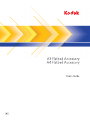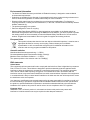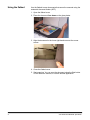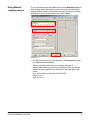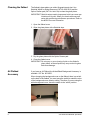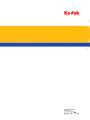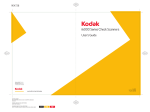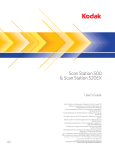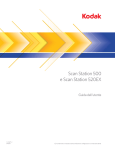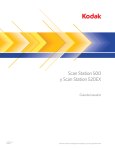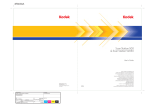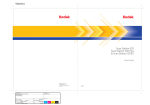Download Kodak A4 Flatbed Accessory
Transcript
Environmental information • The Kodak A4 Flatbed Accessory and Kodak A3 Flatbed Accessory is designed to meet worldwide environmental requirements. • Guidelines are available for the disposal of consumable items that are replaced during maintenance or service; follow local regulations or contact Kodak locally for more information. • Disposal of this material may be regulated due to environmental considerations. For disposal or recycling information, contact your local authorities or, in the USA, visit the Electronics Industry Alliance website: www.eiae.org. • The product packaging is recyclable. • Parts are designed for reuse or recycling. • Material Safety Data Sheets (MSDS) for chemical products are available on the Kodak website at: www.kodak.com/go/msds. When accessing the MSDSs from the website, you will be required to provide the catalog number of the consumable you want the Material Safety Data Sheet for. See the section entitled, “Supplies and consumables” later in this guide for supplies and catalog numbers. European Union This symbol indicates that when the last user wishes to discard this product, it must be sent to appropriate facilities for recovery and recycling. Please contact your local Kodak representative or refer to www.kodak.com/go/recycle for additional information on the collection and recovery programs available for this product. Acoustic emission Maschinenlärminformationsverordnung – 3, GSGV Der arbeitsplatzbezogene Emissionswert beträgt <70 db(A). [Machine Noise Information Ordinance — 3, GSGV The operator-position noise emission value is <70 dB(A).] EMC statements United States This equipment has been tested and found to comply with the limits for a Class A digital device pursuant to Part 15 of the FCC rules. These limits are designed to provide reasonable protection against harmful interference when the equipment is operated in a commercial environment. This equipment generates, uses, and can radiate radio frequency energy and, if not installed and used in accordance with the instruction manual, may cause harmful interference to radio communications. Operation of this equipment in a residential area is likely to cause harmful interference in which case the user will be required to correct the interference at his own expense. Any changes or modifications not expressly approved by the party responsible for compliance could void the user’s authority to operate the equipment. Where shielded interface cables have been provided with the product or specified additional components or accessories elsewhere defined to be used with the installation of the product, they must be used in order to ensure compliance with FCC regulation. European Union WARNING: This is a Class A product. In a domestic environment this product may cause radio interference in which case the user may be required to take adequate measures. Japan This is a Class A product based on the standard of the Voluntary Control Council for interference by information Technology Equipment (VCCI). If this is used in a domestic environment, radio disturbance may arise. When such trouble occurs, the user may be required to take corrective actions. Taiwan WARNING: This is a Class A product. In a domestic environment this product may cause radio interference in which case the user may be required to take adequate measures. Peoples Republic of China WARNING: This is a Class A product. In a domestic environment this product may cause radio interference in which case the user may be required to take adequate measures. 声明,该产 此为A级产品,在生活环境中品可能会造成无线电干扰。在这种情况下,可能需要 用户对其干扰采取切实可行的措施 Korean Please note that this equipment has obtained EMC registration for commercial use. In the event that it has been mistakenly sold or purchased, please exchange it for equipment certified for home use. NOTE:When this accessory is connected to the base scanner, the system is Class A. Using the Kodak A3/A4 Flatbed Accessory The Kodak A3 Flatbed Accessory and Kodak A4 Flatbed Accessory give you the ability to scan exception documents with your Kodak Scanners that are designed to use the flatbed. The cable included with the A3/A4 Flatbed Accessory easily connects your flatbed to the scanner. NOTE: These instructions apply to all scanner models, unless otherwise noted. The photos in this publication may vary slightly depending on your scanner model. Specifications Features Unlocking the flatbed A3 Flatbed A4 Flatbed Height 15.9 cm (6.26 in.) 8.7 cm (3.38 in.) Width 43.8 cm (17.24 in.) 28.6 cm (11.25 in.) Length 71.1 cm (28 in.) 47.6 cm (18.75 in.) Weight 10.8 kg (24 lb.) 3.7 kg (8.05 lb.) Optical Resolution 600 dpi 1200 dpi Accommodates document sizes up to A3 / 297 x 420 mm A4 / 210 x 297 mm (11.69 x 16.54 in.) or (8.27 x 11.69 in.) or tabloid size (11 x 17 in.) letter size (8.5 x 11 in.) When the Kodak A3 or A4 Flatbed Accessory is shipped, the flatbed is placed in a Locked position. Unlock the flatbed before you install it. The Lock/Unlock lever is on the bottom of the scanner. 1. Turn the scanner over to locate the Lock/Unlock lever. 2. Move the lever into the Unlocked position. A4 Flatbed A3 Flatbed NOTE: It is not necessary to lock the flatbed accessory unless you need to ship it to another location. A-61563/Part #9E9458 April 2008 1 Installing the flatbed 1. Power down the scanner. 2. Attach one end of the cable to the flatbed. 3. Attach the other end of the cable to the scanner. 4. Turn on the scanner. If the flatbed is being connected for the first time, wait for the PC to find and install the device drivers for the flatbed. When the LED on the flatbed is green and steady, the flatbed is ready to use. NOTE: If you need to remove the cable from the scanner or flatbed, turn off the scanner, then push down on the red tab to release the cable from its position. 2 A-61563/Part # 9E9458 April 2008 LEDs and Start button You can scan a document using the Start button on the flatbed. • For scanners with a Start button on the control panel: When you press the Start button on the flatbed, you will get the same result as pressing the Start button on the scanner. The application that is associated with the displayed number in the function window is launched. By default, the displayed numbers are associated with smart touch. The displayed numbers 1-9 are mapped to smart touch task shortcuts 1-9. • For scanners without a Start button on the control panel: If your scanner does not have a Start button or function window, when you press the Start button on the flatbed, the application associated with the scanner will be launched. By default, the Start button is associated with smart touch. It is mapped to task shortcut #1. If you are scanning several exception documents using the flatbed, it may be easier to use the Start button on the flatbed to start scanning. LEDs Start button LEDs Indicator LED lights — illuminates or flashes indicating scanner status. • • • • A-61563/Part #9E9458 April 2008 Steady green: flatbed is ready to scan. Steady red: indicates the scanner is not connected. Flashing green: waiting/Energy Star mode; scanning/busy. Flashing red: flatbed failure or error. 3 Using the flatbed Use the flatbed to scan documents that cannot be scanned using the automatic document feeder (ADF). 1. Open the flatbed cover. 2. Place the document face down on the glass platen. 3. Align the document in the lower right-hand corner at the corner arrows. 4. Close the flatbed cover. 5. Start scanning. You can scan the document using the Start button on the flatbed or scanner; or use the desired application. 4 A-61563/Part # 9E9458 April 2008 Using Manual cropping modes If you are scanning from the flatbed and you have Manually select as the cropping mode, start with your crop in the upper left-hand corner (Origin position should be 0,0) and be sure your document is properly positioned in the lower right-hand corner of the flatbed. NOTES: • To help you manually crop your document, click Preview and make any adjustments as necessary. • When using the automatic document feeder, the scanner automatically centers your document. However, when you use the flatbed, be sure to position your document in the lower right-hand corner. Your Outline options on the Size tab should be: Origin (x,y): 0 Size (W x H): 0 A-61563/Part #9E9458 April 2008 5 Cleaning the flatbed The flatbed’s glass platen can collect fingerprints and dust. Use Staticide Wipes for Kodak Scanners (CAT No. 896 5519) and the Optics Cleaner pad (CAT No. 868 3724) to clean the glass platen. IMPORTANT: Staticide wipes contain isopropanol which can cause eye irritation and dry skin. Wash your hands with soap and water after performing maintenance procedures. Refer to the MSDS for more information. 1. Open the flatbed cover. 2. Wipe the glass platen with a Staticide wipe. 3. Dry the glass platen with the Optics Cleaner pad. 4. Close the flatbed cover. IMPORTANT: Do not spray or pour cleaning liquids on the flatbed’s glass platen, as these liquids may seep under the glass and cause damage. A4 Flatbed Accessory If you have an A4 Flatbed, the Kodak Black Background Accessory is available. CAT No. 863 6870. When changing the background cover on the flatbed, there is a switch on the back of the flatbed. You must move the switch to match the color of the background cover (black or white). Therefore, if you are using the white background cover, move the switch to the “white” position. 6 A-61563/Part # 9E9458 April 2008 Changing or replacing the background cover To change the cover of the A4 Flatbed or use the Black Background Accessory: • Use both hands to press the hinges to release the cover. Lift and remove it from the flatbed. If you need to replace or remove the A3 Flatbed cover: • Use both hands to lift the cover straight up and away from the flatbed. A-61563/Part #9E9458 April 2008 7