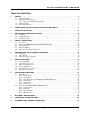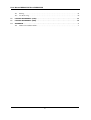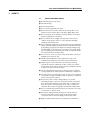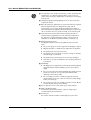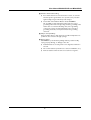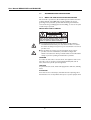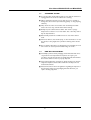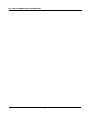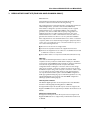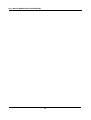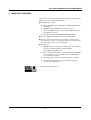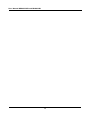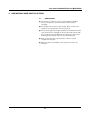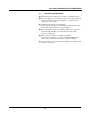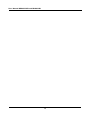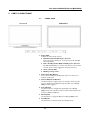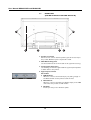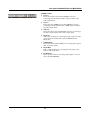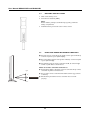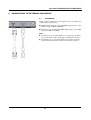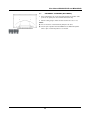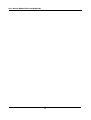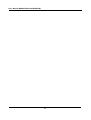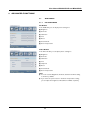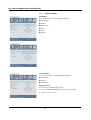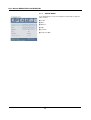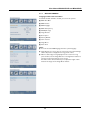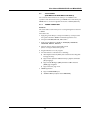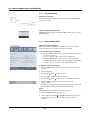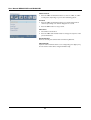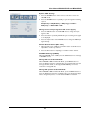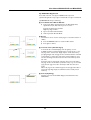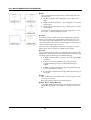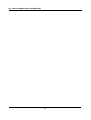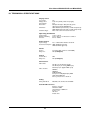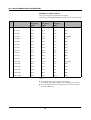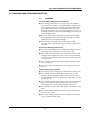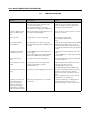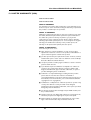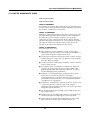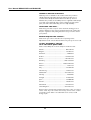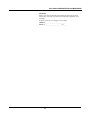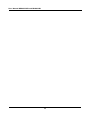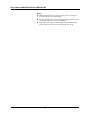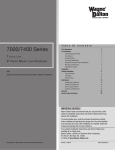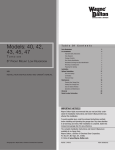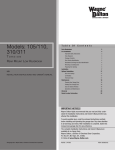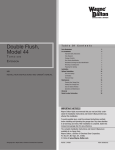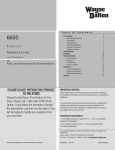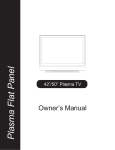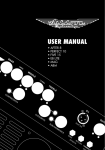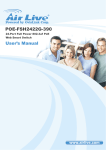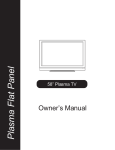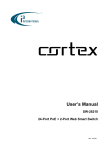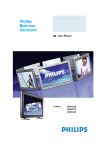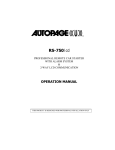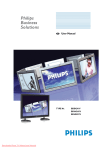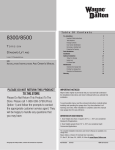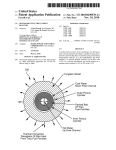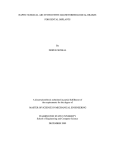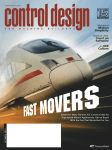Download Philips 46" WVGA plasma monitor
Transcript
Philips Business Solutions EN User Manual TYPE Nr. BDS4622V BDS4622R BDS4624R User Manual BDS4622V/R and BDS4624R TABLE OF CONTENTS 1 SAFETY . . . . . . . . . . . . . . . . . . . . . . . . . . . . . . . . . . . . . . . . . . . . . . . . . . . . . . . . . . . . . . . . . . . . .3 1.1 Safety Instructions . . . . . . . . . . . . . . . . . . . . . . . . . . . . . . . . . . . . . . . . . . . . . . . . . . . . . . . . . . . . . . . . . . . 3 1.2 Warnings and Precautions . . . . . . . . . . . . . . . . . . . . . . . . . . . . . . . . . . . . . . . . . . . . . . . . . . . . . . . . . . . . . 6 1.2.1 Note to the CATV System Installer. . . . . . . . . . . . . . . . . . . . . . . . . . . . . . . . . . . . . . . . . . . . . . . . 6 1.3 Cleaning & Care . . . . . . . . . . . . . . . . . . . . . . . . . . . . . . . . . . . . . . . . . . . . . . . . . . . . . . . . . . . . . . . . . . . . . 7 1.4 End-of-Life Disposal . . . . . . . . . . . . . . . . . . . . . . . . . . . . . . . . . . . . . . . . . . . . . . . . . . . . . . . . . . . . . . . . . . 7 2 REGULATORY NOTICE (FOR USA AND CANADA ONLY) . . . . . . . . . . . . . . . . . . . . . . . .9 3 PRODUCT FEATURES . . . . . . . . . . . . . . . . . . . . . . . . . . . . . . . . . . . . . . . . . . . . . . . . . . . . . . .11 4 UNPACKING AND INSTALLATION . . . . . . . . . . . . . . . . . . . . . . . . . . . . . . . . . . . . . . . . . . .13 Unpacking . . . . . . . . . . . . . . . . . . . . . . . . . . . . . . . . . . . . . . . . . . . . . . . . . . . . . . . . . . . . . . . . . . . . . . . . . 13 Package Contents . . . . . . . . . . . . . . . . . . . . . . . . . . . . . . . . . . . . . . . . . . . . . . . . . . . . . . . . . . . . . . . . . . . 14 Installation Notes . . . . . . . . . . . . . . . . . . . . . . . . . . . . . . . . . . . . . . . . . . . . . . . . . . . . . . . . . . . . . . . . . . . 15 4.1 4.2 4.3 5 PARTS & FUNCTIONS . . . . . . . . . . . . . . . . . . . . . . . . . . . . . . . . . . . . . . . . . . . . . . . . . . . . . . .17 Front View . . . . . . . . . . . . . . . . . . . . . . . . . . . . . . . . . . . . . . . . . . . . . . . . . . . . . . . . . . . . . . . . . . . . . . . . 17 Rear View (FOR BOTH BDS4622V/R AND BDS4624R) . . . . . . . . . . . . . . . . . . . . . . . . . . . . . . . . . . . . 18 Remote Control . . . . . . . . . . . . . . . . . . . . . . . . . . . . . . . . . . . . . . . . . . . . . . . . . . . . . . . . . . . . . . . . . . . . 20 Battery Installation . . . . . . . . . . . . . . . . . . . . . . . . . . . . . . . . . . . . . . . . . . . . . . . . . . . . . . . . . . . . . . . . . . 22 Effective range of Remote Controll . . . . . . . . . . . . . . . . . . . . . . . . . . . . . . . . . . . . . . . . . . . . . . . . . . . . . 22 5.1 5.2 5.3 5.4 5.5 6 CONNECTION TO EXTERNAL EQUIPMENT . . . . . . . . . . . . . . . . . . . . . . . . . . . . . . . . . . .23 PC Module . . . . . . . . . . . . . . . . . . . . . . . . . . . . . . . . . . . . . . . . . . . . . . . . . . . . . . . . . . . . . . . . . . . . . . . . 23 Video Module . . . . . . . . . . . . . . . . . . . . . . . . . . . . . . . . . . . . . . . . . . . . . . . . . . . . . . . . . . . . . . . . . . . . . . 24 External Speakers (optional) . . . . . . . . . . . . . . . . . . . . . . . . . . . . . . . . . . . . . . . . . . . . . . . . . . . . . . . . . . 25 6.1 6.2 6.3 7 BASIC FUNCTIONS . . . . . . . . . . . . . . . . . . . . . . . . . . . . . . . . . . . . . . . . . . . . . . . . . . . . . . . . .27 7.1 Powering On/Off . . . . . . . . . . . . . . . . . . . . . . . . . . . . . . . . . . . . . . . . . . . . . . . . . . . . . . . . . . . . . . . . . . . 27 7.2 Selecting an input mode . . . . . . . . . . . . . . . . . . . . . . . . . . . . . . . . . . . . . . . . . . . . . . . . . . . . . . . . . . . . . . 28 7.3 On-screen Display menu . . . . . . . . . . . . . . . . . . . . . . . . . . . . . . . . . . . . . . . . . . . . . . . . . . . . . . . . . . . . . 29 7.4 Volume Adjustment . . . . . . . . . . . . . . . . . . . . . . . . . . . . . . . . . . . . . . . . . . . . . . . . . . . . . . . . . . . . . . . . . 30 7.5 Zooming in/out of pictures . . . . . . . . . . . . . . . . . . . . . . . . . . . . . . . . . . . . . . . . . . . . . . . . . . . . . . . . . . . 31 7.6 Miscellaneous functions . . . . . . . . . . . . . . . . . . . . . . . . . . . . . . . . . . . . . . . . . . . . . . . . . . . . . . . . . . . . . . 31 8 ADVANCED FUNCTIONS . . . . . . . . . . . . . . . . . . . . . . . . . . . . . . . . . . . . . . . . . . . . . . . . . . . .33 8.1 OSD Menus . . . . . . . . . . . . . . . . . . . . . . . . . . . . . . . . . . . . . . . . . . . . . . . . . . . . . . . . . . . . . . . . . . . . . . . 33 8.1.1 Picture Menu. . . . . . . . . . . . . . . . . . . . . . . . . . . . . . . . . . . . . . . . . . . . . . . . . . . . . . . . . . . . . . . . . 33 8.1.2 Display Menu . . . . . . . . . . . . . . . . . . . . . . . . . . . . . . . . . . . . . . . . . . . . . . . . . . . . . . . . . . . . . . . . 34 8.1.3 TV Settings Menu (For BDS4622R and BDS4624R only) . . . . . . . . . . . . . . . . . . . . . . . . . . . . . . 35 8.1.4 Audio Menu . . . . . . . . . . . . . . . . . . . . . . . . . . . . . . . . . . . . . . . . . . . . . . . . . . . . . . . . . . . . . . . . . 36 8.1.5 Miscellaneous . . . . . . . . . . . . . . . . . . . . . . . . . . . . . . . . . . . . . . . . . . . . . . . . . . . . . . . . . . . . . . . . 37 8.1.6 Information . . . . . . . . . . . . . . . . . . . . . . . . . . . . . . . . . . . . . . . . . . . . . . . . . . . . . . . . . . . . . . . . . . 38 8.2 TV options (For BDS4622R and BDS4624R only) . . . . . . . . . . . . . . . . . . . . . . . . . . . . . . . . . . . . . . . . . 39 8.2.1 Tuner function . . . . . . . . . . . . . . . . . . . . . . . . . . . . . . . . . . . . . . . . . . . . . . . . . . . . . . . . . . . . . . . 39 8.2.2 Installation. . . . . . . . . . . . . . . . . . . . . . . . . . . . . . . . . . . . . . . . . . . . . . . . . . . . . . . . . . . . . . . . . . . 40 8.2.3 Basic Operation . . . . . . . . . . . . . . . . . . . . . . . . . . . . . . . . . . . . . . . . . . . . . . . . . . . . . . . . . . . . . . 40 8.2.4 OSD Functions . . . . . . . . . . . . . . . . . . . . . . . . . . . . . . . . . . . . . . . . . . . . . . . . . . . . . . . . . . . . . . . 41 9 OPTIONAL ACCESSORIES . . . . . . . . . . . . . . . . . . . . . . . . . . . . . . . . . . . . . . . . . . . . . . . . . . .47 10 TECHNICAL SPECIFICATIONS . . . . . . . . . . . . . . . . . . . . . . . . . . . . . . . . . . . . . . . . . . . . . . .49 11 CLEANING AND TROUBLESHOOTING . . . . . . . . . . . . . . . . . . . . . . . . . . . . . . . . . . . . . . . .51 1 User Manual BDS4622V/R and BDS4624R 11.1 11.2 Cleaning . . . . . . . . . . . . . . . . . . . . . . . . . . . . . . . . . . . . . . . . . . . . . . . . . . . . . . . . . . . . . . . . . . . . . . . . . . 51 Troubleshooting . . . . . . . . . . . . . . . . . . . . . . . . . . . . . . . . . . . . . . . . . . . . . . . . . . . . . . . . . . . . . . . . . . . . 52 12 LIMITED WARRANTY (USA). . . . . . . . . . . . . . . . . . . . . . . . . . . . . . . . . . . . . . . . . . . . . . . . . .53 13 LIMITED WARRANTY (EUR). . . . . . . . . . . . . . . . . . . . . . . . . . . . . . . . . . . . . . . . . . . . . . . . . .55 14 APPENDIX . . . . . . . . . . . . . . . . . . . . . . . . . . . . . . . . . . . . . . . . . . . . . . . . . . . . . . . . . . . . . . . . . .1 14.1 Wall-mount Installation Guide . . . . . . . . . . . . . . . . . . . . . . . . . . . . . . . . . . . . . . . . . . . . . . . . . . . . . . . . . . 1 2 User Manual BDS4622V/R and BDS4624R 1. SAFETY 1.1 SAFETY INSTRUCTIONS ■ Read and keep these instructions. ■ Heed all warnings. ■ Follow all instructions. ■ Do not use this apparatus near water. ■ Disconnect from the electric outlet before cleaning. Do not use liquid or aerosol cleaners. Clean only with a slightly damp cloth. ■ Do not block any of the ventilation openings. Install in accordance with the manufacturers instructions. ■ Do not install in direct sunlight, near any heat sources such as radiators, heat registers, stoves, or other apparatus (including amplifiers) that produce heat. ■ Do not defeat the safety purpose of the polarized or grounding type plug. A polarized plug has two blades with one wider than the other. A grounding type plug has two blades and a third grounding prong. The wide blade or third prong are provided for your safety. When the provided plug does not fit into your outlet, consult an electrician for replacement of the obsolete outlet. ■ Do not remove cover, to prevent electric shock. Refer servicing to qualified service personel only. ■ Unauthorized modification of this equipment or usage of an unshielded connecting cable may cause excessive interference. ■ Adjust only those controls that are covered by the operating instructions. Improper adjustment of other controls can result in damage which often requires extensive work by a qualified technician to restore the unit to normal operation. ■ Use in well-ventilated area and do not block any of the ventilation openings. Install in accordance with the manufacturer’s instructions. ■ The unit must be operated from the type of power source indicated on the label. If the type of available power is unknown, consult your dealer or local power company. ■ Protect the power cord from being walked on or pinched particularly at plugs, convenience receptacles, and the point where they exit from the apparatus power outlet. This is a safety feature. If you are unable to insert the plug into the outlet, contact your electrician. Do not alter the plug; this will defeat the safety feature. ■ Do not overload wall outlets and extension cords as this can result in a risk of fire or electric shock. ■ If the picture displayed looks abnormal, turn off the unit and disconnect it from the electric outlet. Verify your signal wire connections and reconnect the display to the electric outlet. ■ Only use attachments/accessories specified by the manufacturer. 3 User Manual BDS4622V/R and BDS4624R ■ Use only with a cart, stand, tripod, bracket, or table specified by the manufacturer, or sold with apparatus. When a cart is used, use caution when moving the cart/apparatus combination to avoid injury from tip-over. ■ Unplug this apparatus during lightning storms or when unused for long periods of time. ■ Refer all servicing to qualified service personnel. Servicing is required when the apparatus has been damaged in any way, such as power-supply cord or plug is damaged, liquid has been spilled or objects have fallen into apparatus, the apparatus has been exposed to rain or moisture, does not operate normally, or has been dropped. ■ This product may contain lead and mercury. Disposal of these materials may be regulated due to environmental considerations. For disposal or recycling information, please contact your local authorities or the Electronic Industries Alliance: www.eiae.org ■ Damage Requiring Service: The appliance should be serviced by qualified service personnel when: ■ ● The power supply cord or the plug has been damaged or frayed. ● Objects have fallen, or liquid has been spilled into the appliance. ● The appliance has been exposed to rain. ● The appliance does not appear to operate normally or exhibits a marked change in perfomance. ● The appliance has been dropped, or the enclosure damaged. ● Unit does not operate normally when the operating instructions are followed. Tilt/Stability: ● All displays must comply with recommended international global safety standards for tilt and stability properties of its cabinet design. ● Do not compromise these design standards by applying excessive pull force to the front, or top, of the cabinet which could ultimately overturn the product. ● Do not endanger yourself, or children, by placing electronic equipment/toys on the top of the set and cause product damage and/or personal injury. ● Do not place the unit on an unstable cart, stand or table. Or the product may fall, causing serious damage. ■ Do not place the unit on a bed, soffa, rug, or similar surfaces. ■ Wall or Ceiling Mounting: The appliance should be mounted to a wall or ceiling only as recommended by the manufacturer. ■ Power Lines: An outdoor antenna should be located away from power lines. 4 User Manual BDS4622V/R and BDS4624R ■ Outdoor Antenna Grounding: ● If an outside antenna is connected to the receiver, be sure the antenna system is grounded so as to provide some protection against voltage surges and built up static charges. ● Section 810 of the National Electric Code, ANSI/NFPA No. 70-1984, provides information with respect to proper grounding of the mast and supporting structure, grounding of the lead-in wire to an antenna discharge unit, size of grounding connectors, location of antenna-discharge unit, connection grounding electrodes, and requirements for the grounding electrode. ■ Object and Liquid Entry: Care should be taken so that objects do not fall and liquids are not spilled into the enclosure through openings. ■ Battery Usage: CAUTION: To prevent battery leakage that may result in bodily injury, property damage, or damage to the unit. ● Install all batteries correctly, with + and - aligned as marked on the unit. ● Do not mix batteries (old and new or carbon and alkaline, etc.). ● Remove batteries when the unit is not used for a long time. 5 User Manual BDS4622V/R and BDS4624R 1.2 WARNINGS AND PRECAUTIONS 1.2.1 NOTE TO THE CATV SYSTEM INSTALLER This reminder is provided to call the CATV system installer’s attention to Article 820-40 of the NEC that provides guidelines for proper grounding and, in particular, specifies that the cable ground must be connected to the grounding system of the building, as close to the point of cable entry as practical. KNOW THESE SAFETY SYMBOLS CAUTION RISK OF ELECTRIC SHOCK DO NOT OPEN CAUTION: TO REDUCE THE RISK OF ELECTRIC SHOCK, DO NOT REMOVE COVER (OR BACK). NO USER SERVICEABLE PARTS INSIDE. REFER SERVICING TO QUALIFIED SERVICE PERSONEL. a ■ This lightning flash with arrow-head within a triangle indicates uninsulated material within your unit, which can cause an electric shock. For the safety of everyone in your household, do not remove product cover. ■ For the safety of everyone in your household, do not remove product cover. The exclamation point within a triangle calls attention to features for which you mustread the enclosed literature closely to prevent operating and maintenance problems. WARNING To reduce the risk of fire or electric shock, this appliance must not be exposed to rain or moisture, and objects filled with liquids, such as vases, must not be placed upon this apparatus. CAUTION To prevent electric shock, match wide plug blade to wide slot, and fully insert. ATTENTION Pour éviter les chocs électriques, introduire la lame la plus large de la fiche dans la bome correspondante de la prise et pousser jusqu’au fond. 6 User Manual BDS4622V/R and BDS4624R 1.3 CLEANING & CARE ■ To avoid possible shock hazard, please be sure that the television is unplugged from the electrical outlet before cleaning. ■ When cleaning the television screen, take care not to scratch or damage the screen surface (avoid wearing jewelry or using anything abrasive). ■ Wipe the front of the screen with a clean cloth dampened with water. Use even, easy, vertical strokes when cleaning. ■ Gently wipe the cabinet surfaces with a clean cloth or sponge dampened in a solution of cool clear water. Use a clean dry cloth to dry the wiped surfaces. ■ Occasionally vacuum the ventilation holes or slots in the cabinet back. ■ Never use thinners, insecticide sprays, or other chemicals on or near the cabinet, as they might cause permanent marring of the cabinet finish. ■ Do not allow a still image to be displayed for an extended period of time as this can cause a permanent after-image to remain. 1.4 END-OF-LIFE DISPOSAL ■ This Philips product and its packaging contain materials that can be recycled and re-used. Specialized companies can recycle your product to increase the amount of reusable materials and minimize the amounts which need to be properly disposed. ■ This product might also use batteries, which should not be thrown away when depleted, but should be handed in and disposed of as small chemical waste. ■ Please find out about the local regulations regarding the disposal of the television, batteries, and packaging materials whenever you replace existing equipment. 7 User Manual BDS4622V/R and BDS4624R 8 User Manual BDS4622V/R and BDS4624R 2. REGULATORY NOTICE (FOR USA AND CANADA ONLY) FCC Statement The Federal Communications Commission Radio Frequency Interference Statement includes the following warning: This equipment has been tested and found to comply with the limits for a Class B digital device, pursuant to Part 15 of the FCC Rules. These limits are designed to provide reasonable protection against harmful interference in a residential installation. This equipment generates, uses, and can radiate radio frequency energy and, if not installed and used in accordance with the instructions, may cause harmful interference to radio communications. However, there is no guarantee that interference will not occur in a particular installation. If this equipment does cause harmful interference to radio or television receptions, which can be determined by turning the equipment off and on, the user is encouraged to try to correct the interference by one or more of the following measures: ■ Reorient or relocate the receiving antenna. ■ Increase the separation between the equipment and receiver. ■ Connect the equipment into an outlet on a circuit different from that to which the receiver is connected. ■ Consult the dealer or an experienced radio/TV technician for help. Warning User must use shielded signal interface cables to maintain FCC compliance for the product. Provided with this display is a detachable power supply cord with IEC320 style terminations. It may be suitable for connection to any UL Listed personal computer with similar configuration. Before making the connection, make sure the voltage rating of the computer convenience outlet is the same as the monitor and that the ampere rating of the computer convenience outlet is equal to or exceeds the monitor voltage rating. For 120 Volt applications, use only UL Listed detachable power cord with NEMA configuration 5-15P type (parallel blades) plug cap. For 240 Volt applications use only UL Listed Detachable power supply cord with NEMA configuration 6015P type (tandem blades) plug cap. IC Compliance Notice This Class B digital apparatus meets all requirements of the Canadian Interference-Causing Equipment Regulations of ICES-003. Cet appareil Numerique de classe B respecte toutes les exigences du Reglemont NMB-03 sur les equipements produisant des interferences au Canada. Notice de Conformit IC Cet appareil numerique de classe B respecte toutes les exigences du Reglement ICES-003 sur les equipements produisant des interferences au Canada. 9 User Manual BDS4622V/R and BDS4624R 10 User Manual BDS4622V/R and BDS4624R 3. PRODUCT FEATURES This monitor uses a slim design at only 9.8cm thick. Its excellent picture quality is perfect for multimedia applications. ■ Multiple inputs modules : ● PC module: RGB (D-sub 15-pin), DVI, and RS-232 (D-sub 9-pin male) inputs. ● VIDEO module: Scart(CVBS) x 1, Scart(S-Video ) x1, Component (RCA) input x 1, and composite (RCA) inputs x 1; audio (R/L) x 1 outputs. ● Resolution for PC module: SXGA (1280X1024), 60Hz. ■ Power management: Equipped with energy saving function. ■ Fan-free design: This monitor has been design to reduce energy consumption, so there is no cooling fan inside. As a result, you will not be disturbed by the noise of cooling fans. ■ Miscellaneous: ● PIP/POP function: It allows you to display pictures from different sources in six different Picture-In-Picture (PIP) or Picture-Of-Picture (POP) mode. ● A pair of high-definition built-in speakers (5W+5W or 7W+7W). You can purchase a pair of external speakers (15W+15W) to enjoy a better sound effect. ● Three EQ options allows you to adjust the best sound effect. ● This product has been licensed to use the SRS technology product by the SRS Labs, Inc. Is the trademark of SRS Labs, Inc 11 User Manual BDS4622V/R and BDS4624R 12 User Manual BDS4622V/R and BDS4624R 4. UNPACKING AND INSTALLATION 4.1 UNPACKING ■ The monitor is packed in a carton, together with the standard accessories. Any other optional accessories will be packed separately. ■ The weight of the monitor is approx 37 kg. Due to the size and weight it is recommended to move it by 2 people. ■ The protective glass and the glass substrate are installed on the front of the product. Since both glasses can be broken and scraped easily the product has to be handled with care. Never place the monitor with the glass faced down unless it is protected with pads. ■ After opening the carton ensure that the content is in good condition and complete. ■ When possible use the handles on the back of the monitor for transport. 13 User Manual BDS4622V/R and BDS4624R 4.2 PACKAGE CONTENTS Please verify that you received the following items with your package content: 1 Monitor 2 Remote Control 3 CD-ROM with User Manual (For BDS 4624R printed version only) 4 Power cable 5 Batteries 6 AV cable 7 D-sub cable 14 User Manual BDS4622V/R and BDS4624R 4.3 INSTALLATION NOTES ■ Read this manual carefully before you start to install this monitor. ■ Due to the high power consumption, always use the plug exclusively designed for this product. If an extended line is required, please consult your service agent. ■ Installed on a flat surface to avoid tipping. Keep a distance of at least 10 cm between the back of the product and the wall or any funiture for a good ventilation. ■ Do not install this monitor in the kitchen, bathroom or any other places with high humidity, to avoid shorter service life of the electronic components. ■ Please ensure the monitor is installed horizontally. Any 90 degrees clockwise or counter-clockwise installation may induce poor ventilation and subsequent component damage. ■ To protect the screen and avoid screen damage, do not display a still picture for a long time. 15 User Manual BDS4622V/R and BDS4624R 16 User Manual BDS4622V/R and BDS4624R 5. PARTS & FUNCTIONS 5.1 FRONT VIEW BDS4622R/V BDS4624R 1. Status LED Indicates the status of the monitor ● Not Illumated = No AC Power detected If the main power switch (rear of panel) is turned off, this LED will not illuminate. ● Red = Standby (Power OFF) with AC power detected The LED will illuminate in red color if the monitor is shut off but the main power cord is plugged into the back of the unit. ● Green = Power ON ● Blinking = Sleep mode 2. Power (Standby) Button Turns power on/off from standby mode. There is a wait period between on/off cycles. 3. Volume Adjustment Buttons Use these buttons to adjust volume up and down. These keys also serve as navigation and adjustment keys when On Screen Display (OSD)-menu is engaged. 4. Select Buttons Use these buttons to navigate through the On Screen Display (OSD)-menu. If an optional TV tuner is installed, these buttons also function as Channel Up/Down. 5. Menu Button Use this button to engage the On Screen Display (OSD)-menu. 6. Input Button Use this button to switch between the available inputs. 17 User Manual BDS4622V/R and BDS4624R 5.2 REAR VIEW (FOR BOTH BDS4622V/R AND BDS4624R) 3 3 2 4 1 2 1. Speaker Terminals Can be used to connect external speakers (optional accessories) to the product. Maximum power output 10W + 10W. 2. Wall Mount fixing holes Use the standard screws to fix the wall mount (optional accessory). 3. Loud speaker fixing holes Use the fixings and screws supplied with the (optional) loud speakers to attach them to the product. 4. Signal input terminals PC module ● RGB Video In: Allows to connect to the D-sub 15-pin port (analog output) on the VGA card and use this product as a PC monitor. ● DVI Video In: Allows to connect to the DVI-I port (digital output) on the VGA card and use this product as a PC monitor. ● RS-232C: D-sub 9-pin male port for firmware update. 18 User Manual BDS4622V/R and BDS4624R VIDEO module ● Scart 2: Composite S-Video input terminal (SCART connector) connecting to the Composite S-Video output terminal of the video output device. ● Scart 1: Composite video & RGB input terminal (SCART connector) connecting to the Composite video or RGB output terminal of the video output device. ● Video In: Composite video input terminal (RCA connector) connecting to the video output terminal of the video output device. ● Audio In: Audio input terminals for connecting the audio output of a video system. They shared with audio input of YCbPb/CrPr and Composite. ● Y/CbPb/CrPr: Component input terminals (RCA) for connecting video systems with component outputs. ● Audio Out: Audio output terminals for connecting the audio input of any audio or audiovisual device. ● PC Audio In: Stereo input terminal for connecting output signals of a sound card of the PC (VGA/DVI). 19 User Manual BDS4622V/R and BDS4624R 5.3 REMOTE CONTROL 1. Standby Power On/Off Press this button to turn on the monitor from Standby mode. Press it again to turn it off to Standby mode. 2. PIP/POP Swaps the main and sub picture windows under PIP or POP modes. 3. PR+ Press this button to select a higher TV-channel for the sub-frame. (Only applicable for BDS4622R and BDS4624R). 4. PRPress this button to select a lower TV-channel for the sub-frame. (Only applicable for BDS4622R and BDS4624R). 5. INPUT Press this button to select an input source for the sub-frame. 6. SWAP Press this button to swap between the main frame and sub-frame. 7. ASPECT RATIO Press this button to select the favorite screen size. Pixel to Pixel, 4:3, Output, Panoramic, Letter Box or Full screen. 8. ZOOM Press this button to zoom in an image 9. FREEZE Press this button to freeze the display on the screen (not the input source). Press again to resume display. (It can take some time before display reacts.) 10. REVERSE Press this button after a static image has been on the screen for a longer period of time. This prevents a burn-in protection of the screen. 11. S/M/D Press this button to select the audio channel of SAP programs. Note: (Only applicable for BDS4622R and BDS4624R). 12. SRS Surround sound. 13. White Press this button to set back color of the screen to white. This to remove the residue image on the screen after displaying a static image for a longer period of time. 14. FAV. Press this button to call out your favorite channels. (Only applicable for BDS4622R and BDS4624R). 15. FAV. Press this button to add or delete a channel of the favorite channel list. (Only applicable for BDS4622R and BDS4624R). 20 User Manual BDS4622V/R and BDS4624R 16. PC AUTO Press this button to activate auto adjustment (phase, V-sync and Hsync), if there is a display problem in PC mode after timing change. 17. VIDEO Press this button to select a Video input source. Scart 1 => Scart 2 => AV => Component (cyclical). The sequence of the inputs varies for different input modules. 18. PC Press this button to select an PC-input source. VGA=>DVI (cyclical) 19. SLEEP Press this button to set timer off. 20. INPUT Press this button to select an input source. 21. INFO Press this button to display the current input source and display mode. 22. / Use these buttons to select an OSD item up and down. 23. +/ Use these buttons to select an OSD item left and right. 24. ENTER Press the , , + or - button to move the highlight bar to the desired menu and adjust settings. Press the ENTER button to save the settings. 25. MENU/EXIT Press the MRENU button activate the OSD menu. Press the , , + or - button to move the highlight bar to the desired menu and adjust settings. Press the EXIT button to exit the OSD menu. 26. MUTE Press this button to switch off the speakers. Press again to switch on. 27. PR / Press this button to select a TV channel. (Only applicable for BDS4622R and BDS4624R) 28. Input Change input signal selection. 29. Number Keypad Use number keypad to select the TV channel you want to watch. (Only applicable for BDS4622R and BDS4624R). 21 User Manual BDS4622V/R and BDS4624R 5.4 BATTERY INSTALLATION 1 Slide out the battery cover. 2 Insert the two batteries (UM4). Note: Ensure that the polarity is as indicated by (+) and (-) inside the battery compartment. 3 Install the battery cover back to the remote control. 5.5 Upper 20? 20? EFFECTIVE RANGE OF REMOTE CONTROLL ■ Point the remove controller at the signal receiver (power indicator) on the front panel of your plasma display. ■ Do not block the signal receiver (power indicator) on the front panel of your plasma display. ■ The effective range of remote controller is 10M, 30° left and right and 20° up and down, as shown above. Notes for remote controller maintenance: ● Avoid impact, falling or dropping of remote controller. Keep remote controller dry and out of heat source. ● Do not clean remote controller with volatile solvents (e.g. benzene or thinner). ● Check battery level when remote controller does not work properly. Lower 22 User Manual BDS4622V/R and BDS4624R 6. CONNECTION TO EXTERNAL EQUIPMENT 6.1 PC MODULE The PC module is designed for connecting this monitor to a VGA card on PC to make it a PC monitor. ■ D-SUB (15-pin): Connect to the analog RGB output interface on the VGA card. (Select VGA from INPUT) ■ DVI: Connect to the DVI-I digital RGB output interface on the VGA card. (Select DVI from INPUT) Notes: ● The DVI port on your plasma display is for connecting to the DVI-I port on the VGA card. No analog signal is available from this port. ● The RS-232 port on your plasma display is for firmware update by professionals. It should not be used for communication purpose. 23 User Manual BDS4622V/R and BDS4624R 6.2 VIDEO MODULE Functions of the D-SUB, DVI and RS-232 ports are the same as that of the PC module. ■ Component (Y/PbCb/PrCr) terminals For connecting video systems with component outputs (e.g. DVD players and HDTV tuners). Connect the audio out of device to Audio In. (Select Component from INPUT) ■ Video In For connecting video systems with video outputs (e.g. VCR's, VCD players and DVD players). Connect the audio out of device to Audio In. (Select AV from INPUT) ■ Scart terminal For connecting to the composite or RGB output of a video output device (such as a DVD or VHS) with Scart terminal output. (INPUT Option Scart 1 or Scart 2 from INPUT) 24 User Manual BDS4622V/R and BDS4624R 6.3 EXTERNAL SPEAKERS (OPTIONAL) 1 Press and hold the clip on the terminal and plug the speaker cable (remove the jacket) into the terminal. Release the clip. 2 Pull the cable gently to make sure that it will come out or not. Notes: ● The connections of both channels (L+R) are the same. ● Set the option Speaker from the OSD menu to External Speaker when a pair of external speakers is connected. 25 User Manual BDS4622V/R and BDS4624R 26 User Manual BDS4622V/R and BDS4624R 7. BASIC FUNCTIONS 7.1 POWERING ON/OFF Make sure the monitor is plugged into the wall outlet and the main AC switch located in the rear of the monitor is switched to ON position. If the power is plugged in and the AC switch is on, the STATUS LED will blink for a few seconds in green before it illuminate in red color (STAND BY). Using Front Panel or Remote Control 1 Press the POWER button on the front panel or the remote control. The monitor will now turn on after a brief pause. The STATUS LED will now turn green to indicate power on status. 2 Turn off the power by pressing the POWER button on the monitor panel or remote control again. Status LED: ■ Not Illumated = No AC Power detected If the main power switch (rear of panel) is turned off, this LED will not illuminate. ■ Red = Standby (Power OFF) with AC power detected The LED will illuminate in red color if the monitor is in standby mode. ■ Solid Green = Power ON ■ Blinking = Sleep mode 27 User Manual BDS4622V/R and BDS4624R 7.2 SELECTING AN INPUT MODE Using Front Panel or Remote Control 1 Press the INPUT key on the monitor panel or the INPUT key on the remote control. 2 Pressing the INPUT key will cycle the monitor through all available input signal sources. TV DVI AV3 S-VIDEO AV2 AVI VGA COMPONENT The sequence of input sources (may be different with different input modules): VGA: D-SUB analog input from the PC module. DVI: DVI digital input from the PC module. 1 PC module: VGA --> DVI 2 PC + Video modules:-->Scart 1 - >Scart 2 ->AV ->Component >VGA ->DVI Using Direct Input Selection Keys If you prefer not to cycle through all available inputs, you can use the Direct Input Selection keys on the remote control. 1 Simply select the input PC or VIDEO and press the Direct Input Selection key for that input. 28 User Manual BDS4622V/R and BDS4624R 7.3 ON-SCREEN DISPLAY MENU Accessing OSD Menu via Remote Control or Front Panel The On-Screen Display (OSD) menu allows access to setup various parameters equipped with this display. You can adjust an OSD item with the following seven buttons: MENU, EXIT, , , +, - and ENTER. 1. Press the MENU button to call out the OSD menu. 2. Use the + / - buttons to select the following submenus: Picture->Display->TV Settings->Audio-> Miscellaneous->Information 3. Use the / buttons to select an OSD item up and down. 4. Use the + / - buttons to select an OSD item left and right and to adjust the setting of an item. 5. Press the EXIT button to exit OSD menu. Notes: ● You can adjust the OSD time out from the Miscellaneous menu. ● The OSD menu will turn off automatically if there is no button action before timeout. 29 User Manual BDS4622V/R and BDS4624R 7.4 VOLUME ADJUSTMENT Using Front Panel or Remote Control ■ Press and hold the VOL+ button to increase volume. ■ Press and hold the VOL- button to reduce volume. Using MUTE ■ Press the MUTE button to mute (turn speakers off). ■ Press the MUTE button again to resume speaker output. Note ● When the monitor’s volume is muted, the monitor will display MUTE on the upper right corner of the screen. ● Miscellaneous audio settings (e.g. treble, bass and balance) must be done from the OSD menu or front panel controls. 30 User Manual BDS4622V/R and BDS4624R 7.5 ZOOMING IN/OUT OF PICTURES You can adjust the screen size with the following two buttons: ASPECT RATIO and ZOOM. ■ ASPECT RATIO Press the ASPECT RATIO button to change the screen size. You can select "Fit to Screen" or "Original Size" (1:1) in PC mode. You can select Pixel to Pixel, 4:3 Output, Panoramic, Letter Box or Full Screen in Video mode. ■ ZOOM Press and hold the ZOOM button to zoom in and resume screen. 7.6 MISCELLANEOUS FUNCTIONS ■ PC AUTO Press the PC AUTO button to activate auto adjustment (phase, Vsync and H-sync) if there is a display problem in PC mode after timing change. ■ FREEZE Press the FREEZE button to freeze display on the screen (not the input source). Press the FREEZE button again to resume display. Note: FREEZE will only freeze the display on the screen, and the playback system will continue playing. 1 Press and hold the PIP/POP button to switch from and to: PIP (Small) -> PIP (Medium) -> PIP (Large) -> POP (full screen) à>POP (16:9) -> Multi PIP -> Off 31 User Manual BDS4622V/R and BDS4624R 32 User Manual BDS4622V/R and BDS4624R 8. ADVANCED FUNCTIONS 8.1 OSD MENUS 8.1.1 PICTURE MENU PC Module In the PC Module you can adjust picture settings for: ■ Brightness ■ Contrast ■ Saturation ■ Tint ■ Reset ■ Picture Mode ■ Color Temperature Video Module In the Video Module you can adjust picture settings for: ■ Brightness ■ Contrast ■ Saturation ■ Tint ■ Sharpness ■ Reset ■ Picture Mode ■ Color Temperature Note: ● You can reset the Brightness, Contrast, Saturation and Tint setting to the factory default. ● If you select the option "User" in the Color Temperature setting, you can adjust the brightness of Red, Green and Blue separately. 33 User Manual BDS4622V/R and BDS4624R 8.1.2 DISPLAY MENU PC Module In the PC Module you can adjust display settings for: ■ Aspect Ratio ■ PIP Size ■ PIP Position ■ Clock ■ Phase ■ Position Video Module In the Video Module you can adjust display settings for: ■ Aspect Ratio ■ PIP Size ■ PIP Position Display format To select the best suitable display format: 1 Press the ASPECT RATIO button on the remote controller. 2 Select one of the options. 34 User Manual BDS4622V/R and BDS4624R 8.1.3 TV SETTINGS MENU (FOR BDS4622R AND BDS4624R ONLY) When a TV module is installed on your monitor you can adjust an set he items: ■ Program ■ Label ■ Auto Install ■ Manual Search ■ Fine Tune ■ Skip ■ Audio Format ■ Preview ■ Auto Sort ■ Reset Channel ■ Channel Edit 35 User Manual BDS4622V/R and BDS4624R 8.1.4 AUDIO MENU In the Audio Menu you can set and adjust in both the PC module and Video module: ■ Treble ■ Bass ■ Balance ■ SRS ■ Speakers ■ Audio Line Out 36 User Manual BDS4622V/R and BDS4624R 8.1.5 MISCELLANEOUS Language and Screensaver Menu In both PC module and Video module you can set the options: ■ OSD Time Out ■ ODS Position ■ OSD Language ■ OSD Transparency ■ DPMS (PC only) ■ Image Reverse ■ Color Space ■ Factory Default ■ Scart 2 Source ■ Image Move ■ Move Time Notes: ● You can select the OSD language from the option Language. ● Image Reverse is a screen saver to protect the screen from damage, after a still picture is displayed for a long period of time. ● When a static image is being displayed on the screen for a long period of time, use the "Image Reverse" or "Image Move" features to prevent screen burn and protect your screen. The "Move Time" function allows you to adjust the length of time between the stages of the "Image Move" feature. 37 User Manual BDS4622V/R and BDS4624R 8.1.6 INFORMATION PC module When the PC module is active, you can adjust: ■ Resolution ■ H-Sync ■ V-Sync Video module When the Video module is active, the input and video system will be displayed. Note: If the PIP function is on, the input and system of sub-frame will be displayed. 38 User Manual BDS4622V/R and BDS4624R 8.2 TV OPTIONS (FOR BDS4622R AND BDS4624R ONLY) The contents of this manual are to assist you on installation and operation of the tuner function into your PDP Monitor. And enable your PDP Monitor to receive TV signal from antenna or CATV (Cable TV). 8.2.1 TUNER FUNCTION Features This tuner shall be used in Europe for receiving TV signal from antenna or CATV. The features are: 1 Apply the general Europe country and not Europe country but the TV system include the SCART and Teletext application area. 2 TV System: PAL B/G/;PAL D/K; PAL I; PAL L. 3 Audio Format: FM Mono; AM Mono; FM BG(A2); NICAM DK; NICAM BG; NICAM I; NICAM L. 4 Teletext systems: Support Teletext B systems (Note: not support Teletext A system). 5 Program Number: 01 to 99 program. 6 The main features of Teletext are as following: ● World System Teletext (WST) level 1.5 teletext decoding with 200-page memory. ● Support Latin (Western & Eastern Europe), Cyrillic and Arabic (Farsi) languages. ● Support Table Of Pages (TOP) and Full Level One Features (FLOF) page navigation. ● Support Favorite page mode. 7 SCART application: ● ● Support SCART RGB Input; SCART CVBS Input (Auto detect RGB/CVBS). 39 User Manual BDS4622V/R and BDS4624R 8.2.2 INSTALLATION Connect to antenna When using 75 Ohm coaxial cable: Connect directly to the VHF/UHF terminal of the tuner. Insert VHF/UHF terminal Input and Output Connection VHF/UHF: Connect antenna or CATV 75 Ohm coaxial cable to receive TV/CATV signal. 8.2.3 BASIC OPERATION Channel Scan and Memory When the hardware installation is completed, you must proceed the channels scan first. The operation procedure is as below: 1. Select TV input (2 options) ● Press the INPUT button on the remote controller continuously, and select in sequence. Scart 1--> Scart 2--> AV--> Component--> DVI--> TV. ● Press the VIDEO button on the remote control repeatedly, the system will detect and switch the input signals sequentially by the cycle : Scart 1--> Scart 2--> AV--> Component-->TV. 2. Channel scan and memory 1 Press the MENU on the remote control or the front panel of the monitor. 2 Select TV Settings. 3 Press the PR or PR button to select. 4 Press the VOL- or VOL+ button to execute. 5 Press the PR or PR button to move to the Auto Install icon. 6 Press the VOL- or VOL+ button for channel scanning (figure as beside). The system will automatically scan the whole frequency range (band VHF L; VHF H; UHF) and memorize the valid channels. Note: During this procedure, other functions will be inactive. 1 Press the EXIT button to stop scanning. 2 After scanning use the PR or PR button at the font panel, or number keys on the remote control, to select your favorite program. 40 User Manual BDS4622V/R and BDS4624R 8.2.4 OSD FUNCTIONS A)TV Settings 1 Press MENU. 2 Press the PR or PR button to Select. 3 Press the VOL- or VOL+ button to Execute, then the TV Settings will come out as the left figure below. Auto Install There are 3 systems: Europe; France and All Region. 1 Select Auto Install row. 2 Press the VOL+ button to enter the select system. 3 Press the ENTER button to start the channel scanning. The OSD menu will change into Channel Search. Upon completion of the channel scan it will stay on the channel where the auto process started. The active channels are stored into the channel memory. 4 Press the PR or PR button to select channel in sequence. 5 Press the EXIT button to stop searching. Manual Search 1 Press the VOL+ button to set up TV Channels manually. Fine Tune 1 Fine tune range cover -5 ~ +5 MHz of the currently displayed program channel, 62.5 khz per step. 2 Press the VOL- or VOL+ button to adjust the frequency. Skip Processing channel adding and erasing from tuner memory. Select the channel first, then press the VOL- or VOL+ button to select "On" for channel erasing or "Off" for channel adding. Note: To erase a channel from the memory you must select a channel with the numeric keys only, not by the PR or PR button. 41 User Manual BDS4622V/R and BDS4624R Audio Format 1 Press the VOL+ and the Enter button to select "I", "BG", "L", "DK" sound system, depending on your local broadcasting system. Preview 1 Press the VOL+ and the Enter button to preview all memorized channel sequentially, each channel displays for 2 seconds. 2 Press the EXIT button to stop preview. Auto Sort 1 Select Auto Sort Selection. 2 Press the VOL+ and the Enter button to change the sequence of the preset TV Channel. Reset Channel Remove currently selected channels from Memory Channel. Channel Edit Input the channel number which is to be swapped by press digits (0~9), also the channel name will be changed simultaneously. 42 User Manual BDS4622V/R and BDS4624R B) PIP / POP Settings 1 Press the PIP/POP button of the remote controller to enter the PIP/POP mode. 2 Press the PIP/POP button repeatedly to cycle through the following options: PIP(Small)--> PIP(Medium)--> PIP(Large)--> POP--> POP(16:9) --> Multi POP--> Off Change source of input signal for PIP screen (Input) 1 Press the INPUT button of the PIP/POP area to change the input signal for PIP 2 Press this button repeatedly and PIP will cycle according to the signal to be displayed. 3 Press the Input button of the PIP/POP area to change the POP input signal directly. PIP TV Channel Select (PR+ / PR-) 1 When the PIP screen is ON, press the PR+ button of the PIP area to adjust PIP to number-up channel. 2 Press the PR- button for adjusting to a smaller-number channel. PIP/POP Exchange (SWAP) When the PIP/POP screen is ON, press the SWAP button for exchange of PIP/POP screens. Change PIP size under PIP Mode When PIP/POP is ON and under PIP Mode, press MENU button to enter the PIP Size Selection on Display page, and select the PIP size such as Large, Medium, Small, or directly press PIP/POP Key on remote controller to change PIP size. Change PIP position under PIP Mode When PIP/POP is ON and under PIP Mode, press the MENU button to enter the PIP Position Selection on Display page, press Up, Down, Right, Left to change PIP position, or under status of OSD not actuated. 43 User Manual BDS4622V/R and BDS4624R C) Favorite Channels Setting: Add/Delete Favorite Programmers Switch TV channel to personal frequently watching or personal favorite group programmers, at this moment, Press the FAV. ADD/DEL button on the remote controller, if that channel has not be covered under favorite channels, then System will list it into that corresponding channel sequence to that group according to the number of channel, on the contrary if that channel has been attributed to personal favorite group setting, then press that Key will delete it from Favorite Group. Call Favorite Channels When Favorite Channel Group contain personal favorite channel setting, continuously press the FAV button on remote controller and Channel No. will appear according to channel number setting, just like the function of TV PR? Key. Other When you want to switch to a favorite channel in the FAV Group, when it is intended to switch to that channel, add "F" before the Channel No., such as Channel 8 to become F 8; during regular operation of the PR or PR button, that "F" note will appear on the screen. 44 User Manual BDS4622V/R and BDS4624R D) TELETEXT Application For Scart2 / AV / TV, not support SCART1 and component. (1) Teletext application only support Teletext B, not support Teletext A. (2) TELETEXT Hot Key as following: ■ ■ Text Switch: On-->Off for AV1/TV ● Text mode: When start this function, the Menu Right /Left, Quick Menu, Input, PC, Video keys are no action. ● Program up/down: Page up/down Digit keys: Page number Sync Loss: Return Normal Mode. ● Auto key: Return Normal Mode. Reveal This function can be used on certain pages to reveal the solution of riddles. ● Press the REVEAL button to reveal a hidden answer. ● Call Sub Page Display page number Press again to hide it. ■ Teletext Timer (Call Sub Pages) In TV mode this command display clock at right-top corner. In TEXT mode this command activates the sub page mode, i.e. any sub-page of the current basic display chapter can be assessed by specifying 4 digits. The sub page mode is terminated if this command is issued again, or if any other page select method (index) is used. Use the red and green buttons to select the next and the previous sub code. If any basic page is requested in sub-page 'don't care' mode and in sub page 'do care' mode with a special sub code (i.e. by use of a LIST page), this sub page is stored in the chapter with the 'don't care' mode. When sub page mode command is given, the sub page start value is '0001'. Sub-page digit inputs are valid from 0000 to 3979 (no hex numbers). ■ Cancel (Updating) This key is used to cancel TEXT display but it will still be in the TEXT Mode. 45 User Manual BDS4622V/R and BDS4624R ■ Size This command switches between three possible display size in the following order: ● Normal size: Row 0..24 are displayed on screen with normal height. ● Double size upper half: Row 0 …11 are displayed on screen with double height. ● Double size lower half: Row 12…23 are displayed on screen with double height. The function is cancelled if any page selection (digit, page +/-, color keys, index…) related command is received. ■ Hold In the Hold mode, the update of the current display page is halted so that the content will not be changed. When hold mode is active, the user-request page number display field on the top left hand corner is replaced by Hold mode icon. This command toggles the hold mode on / off and is enabled only in text / mix mode. The hold mode is automatically cleared when a new page is selected, display cancel mode is activated or if TEXT mode is existed. ■ Index This command selects the index page as defined by the broadcaster. By default, if the index page number is not defined by the broadcaster, page 100 will be selected. Usually page 100 default index page. ● In FLOF mode there will be a change to the index page of FLOF broadcaster. ● If there is no index page linked the selected page by this command will be page 100 if no packet 8/30 index page is available. ● In TOP or normal mode the index page requested will be page 100 if no packet 8/30 is available. ● If packet 8/30 is available the index page will be the index page of this packet. ■ Mix Press the MIX button in teletext mode to see the program content also in the back ground. Press again and the program content will disappear. ■ Red, Green, Yellow, Blue Key In the TOP / FLOF automatic navigation mode, this key selects and displays the page linked to the yellow color display prompt in row 24. 46 User Manual BDS4622V/R and BDS4624R 9. OPTIONAL ACCESSORIES The following accessories are available and may be purchased from your local sales representative: ■ Composite Video Cable (RCA) ■ S-Video Cable (Mini-DIN) ■ Component Video Cable (RCA to RCA) ■ Audio Cable (RCA Cable) ■ RGB Cable ■ Stand ■ Speakers ■ Wall Mount Rack 0-20, adjustable Stand Installation SpeakersⅡ SpeakersⅠ Wall-mount rack 0°-20°, adjustable 47 User Manual BDS4622V/R and BDS4624R 48 User Manual BDS4622V/R and BDS4624R 10. TECHNICAL SPECIFICATIONS Display Panel Screen Size Display Area Aspect Ratio Resolution Pixel Pitch Viewable Angle 46" 1007 mm (width) x 567 mm (height) 16:9 852 (Horizontal) x 480 (Vertical) pixels (Each pixel includes R/G/B dots) VGA 1182mm (Horizontal) x 1.182 mm(Vertical) XGA 1182mm (Horizontal) x 1.182 mm(Vertical) Over 160°both horizontal and vertical Operating Conditionsl 0°C to +40°C 20% to 80%, no condensation condition 800 to 100hPa Temperature Relative Humidity Pressure Power Source Input Voltage 100 ~ 120Vac/220~240Vac; 50/60 Hz Power Consumption VGA 330Watts (general) XGA 390Watts (general) Colors Colors Gray tone 16,7 Mega (256 grade for each R/G/B) 256 (R/G/B@8bit) Sound Sound effect Gray tone SRS 256 (R/G/B@8bit) Connections PC module Sub-D 9-pin (for RS-232 signal) Sub-D 15-pin (for analog RGB input) DVI 24-pin (for digital TMDS input) Video module SCART ! SCART 2 CVBS IN: RCA Component Y/Pb(Cb)/Pr(Cr): RCA Audio Out: RCA L/R Phone jack 3,5 mm for Audio in Safety Safety Standards CE, FCC, UL, C-UL, TUV and CCC Standard Accessories Remote controller 2 Batteries UM4 User Manual on CD-Rom Power cord AV cable D-Sub cable 49 User Manual BDS4622V/R and BDS4624R RGB/DVI for VESA Standard This monitor supports many kind of input signals. These Factory default signals (RGB mode) are shown in the table below: N0 Dot x Line Horizontal Frequency (KHz) Vertical Frequency (KHz) Dot Clock Frequency (MHz) Remark 1 720 x 400 31.47 70.08 28.32 DOS 2 640 x 400 37.90 85.00 31.50 VESA 3 640 x 480 31.50 60.00 25.18 DOS 4 640 x 480 35.00 67.00 30.24 Mac.(SOG) 5 640 x 480 37.50 75.00 31.50 VESA 6 640 x 480 37.86 72.81 31.50 VESA 7 640 x 480 43.30 85.00 36.00 VESA 8 800 x 600 35.16 56.25 36.00 VESA 9 800 x 600 37.90 60.32 40.00 VESA 10 800 x 600 46.90 75.000 49.50 VESA 11 800 x 600 48.08 72.19 50.00 VESA 12 800 x 600 53.70 85.00 56.25 VESA 13 832 x 624 49.00 74.00 57.27 Mac.(H+V) 14 1024 x 768 48.40 60.00 65.00 VESA 15 1024 x 768 56.50 70.00 75.00 VESA 16 1024 x 768 60.00 75.00 78.75 VESA 17 1024 x 768 68.70 85.00 94.50 VESA 18 1280 x 1024 64.00 60.00 108.00 VESA Notes: ● If the signal source is out of range of the monitor, the message "Signal Out of Range" will be displayed on the screen. ● You can confirm the format of signals from the Information Menu under the OSD menu 50 User Manual BDS4622V/R and BDS4624R 11. CLEANING AND TROUBLESHOOTING 11.1 CLEANING Cautions When Using the Plasma Display ■ Do not bring your hands, face or objects close to the ventilation holes of the plasma display. Top of plasma display is usually very hot due to the high temperature of exhaust air being released through the ventilation holes. Burns or personal injuries may occur if any body parts are brought too close. Placing any object near the top of the display could also result in heat related damages to the object as well as the display itself. ■ Be sure to disconnect all cables before moving the plasma display. Moving the display with its cables attached may damage the cables and thus case fire or electric shock danger. ■ Disconnect the power plug from the wall outlet as a safety precaution before carrying out any type of cleaning or maintenance procedure. Front Panel Cleaning Instructions ■ The front of the display has been specially treated. Wipe the surface gently using only a cleaning cloth or a soft, lint-free cloth. ■ If the surface is particular dirty, soak a soft, lint-free cloth in a mild detergent solution. Wring the cloth to remove excess liquid. Wipe the surface of the display to remove dirt. Then use a dry cloth of the same type to dry. ■ Do not scratch or hit the surface of the panel with fingers or hard objects of any kind. ■ Do not use volatile substances such as insect sprays, solvents and thinners. Cabinet Cleaning Instructions ■ If the cabinet becomes dirty, wipe the cabinet with a soft, dry cloth. ■ If the cabinet is extremely dirty, soak a lint-free cloth in a mild detergent solution. Wring the cloth to remove as much moisture possible. Wipe the cabinet. Use another dry cloth to wipe over until the surface is dry. ■ Do not allow any water or detergent to come into contact with the surface of the display. If water or moisture gets inside the unit, operating problems, electrical and shock hazards may result. ■ Do not scratch or hit the cabinet with fingers or hard objects of any kind. ■ Do not use volatile substances such as insect sprays, solvents and thinners on the cabinet. ■ Do not place anything made from rubber or PVC near the cabinet for any extended periods of time. 51 User Manual BDS4622V/R and BDS4624R 11.2 TROUBLESHOOTING Symptom Possible Cause Remedy No picture is displayed 1 The power cord is disconnected. 2 The main power switch on the back of the monitor is not switched on. 3 The selected input has no connection. 4 The monitor is in standby mode in RGB mode. 1 2 3 4 Interference displayed on the monitor or audible noise is heard Caused by surrounding electrical appliances, cars/ motorcycles or fluorescent lights. Move the monitor to another location to see if the interference is reduced. Color is abnormal The signal cable is not connected properly. Make sure that the signal cable is attached firmly to the back of the monitor. Picture is distorted with abnormal patterns 1 The signal cable is not connected properly. 2 The input signal is beyond the capabilities of the monitor. 1 Make sure that the signal cable is attached firmly. 2 Check the video signal source to see if it is beyond the range of the monitor. Please verify its specifications with this monitor’s specification section Display image doesn’t fill up the full size of the screen 1 If under RGB mode, the H-Size and V-Size is incorrectly set. 2 If under AV1, AV2, or Component with 480i input, the 4:3 WIDE mode is switched on. 1 Use H-Size and V-Size to adjust the size of the video. 2 Use the WIDE key to scroll through various full screen modes. Can hear sound, but no picture Improperly connected source signal cable. 1. Make sure that both video inputs and sound inputs are correctly connected. Can see picture but no sound is heard 1 Improperly connected source signal cable. 2 Volume is turned all the way down. 3 MUTE is turned on. 1 Make sure that both video inputs and sound inputs are correctly connected. 2 Use VOLUME +/- to hear sound. 3 Switch MUTE off by using the MUTE button. Some picture elements do not light up Some pixels of the plasma display may not turn on This monitor is manufactured using an extremely high level of precision technology; however, sometimes some pixels of the monitor may not display. This is not a malfuction. Please see the enclosed warranty card for more information. After-Images can still be seen on the monitor after the monitor is powered off. (Examples of still pictures include logos, video games, computer images, and images displayed in 4:3 normal mode) A still picture is displayed for an over extended period of time. Do not allow a still image to be displayed for an extended period of time as this can cause a permanent after-image to remain on the monitor. 52 Plug in the power cord. Make sure the power switch is switched on. Connect a signal connection to the monitor. Press any key on your keyboard. User Manual BDS4622V/R and BDS4624R 12. LIMITED WARRANTY (USA) Two Year Free Labor Two Year Free Parts WHO IS COVERED? You must have proof of the date purchased to receive warranty service. A sales receipt or other document showing the date that you purchased the product is considered proof of purchase. WHAT IS COVERED? Warranty coverage begins the day you buy your product. For two years thereafter, all defective parts will be repaired or replaced and labor is free. After two years from the day of purchase, you pay for the replacement or repair of all parts, and for all labor charges. All parts, including repaired and replaced parts, are covered only for the original warranty period. When the warranty on the product expires, the warranty on all replaced and repaired parts also expires. WHAT IS EXCLUDED? Your warranty does not cover: ■ labor charges for removal, installation or setup of the product, adjustment of customer controls on the product, and installation or repair of antenna systems outside of the product. ■ product repair and/or part replacement because of misuse, accident, unauthorized repair or other cause not within the control of Philips Consumer Electronics North America. ■ reception problems caused by signal conditions or cable or antenna systems outside the unit. ■ a product that requires modification or adaptation to enable it to operate in any country other than the country for which it was designed, manufactured, approved and/or authorized, or repair of products damaged by these modifications. ■ incidental or consequential damages resulting from the product. (Some states do not allow the exclusion of incidental or consequential damages, so the above exclusion may not apply to you. This includes, but is not limited to, prerecorded material, whether copyrighted or not copyrighted.) ■ modifications or adaptations to enable the product to operate in any country other than the country for which it was designed, manufactured, approved and/or authorized, or the repair of products damaged by these modifications. ■ normal wear and tear (decreased light output of PDP module) over the product's lifetime. ■ phosphor burn. Do not display static images for prolonged periods, otherwise phosphor burn might appear on part of the panel. ■ limited quantity of cells (fine pixel elements) that do not produce light, or that remain lit after they should have turned off. 53 User Manual BDS4622V/R and BDS4624R WHERE IS SERVICE AVAILABLE? Warranty service is available in all countries where the product is officially distributed by Philips Consumers Electronics North America. In countries where Philips Consumers Electronics North America does not distribute the product, the local Philips service organization will attempt to provide service (although there may be a delay if the appropriate spare parts and technical manual(s) are not readily available). MAKE SURE YOU KEEP ... Please keep your sales receipt or other document showing proof of purchase. Attach it to this owner's manual and keep both nearby. Also keep the original box and packing material in case you need to return your product. BEFORE REQUESTING SERVICE ... Please check your owner's manual before requesting service. Adjustments of the controls discussed there may save you a service call. TO GET WARRANTY SERVICE U.S.A., PUERTO RICO OR US VIRGIN ISLANDS ... Please contact Philips at: 1-877-835-1838 or an authorized service center to arrange repair. (In U.S.A., Puerto Rico and U.S.Virgin Islands, all implied warranties, including implied warranties of merchantability and fitness for a particular purpose, are limited in duration to the duration of this express warranty. But, because some states do not allow limitations on how long an implied warranty may last, this limitation may not apply to you.) TO GET WARRANTY SERVICE IN CANADA ... Please contact Philips at: 800-661-6162 (French Speaking) (within Canada only) 800-531-0039 (English Speaking) (In Canada, this warranty is given in lieu of all other warranties. No other warranties are expressed or implied, including any implied warranties of merchantability or fitness for a particular purpose. Philips is not liable under any circumstances for any direct, indirect, special, incidental or consequential damages, howsoever incurred, even if notified of the possibility of such damages.) REMEMBER ... Please record the model and serial numbers found on the product below. .Also, please fill out and mail your warranty registration card promptly. It will be easier for us to notify you if necessary. MODEL # _ _ _ _ _ _ _ _ _ _ _ _ _ _ _ _ _ _ _ SERIAL # _ _ _ _ _ _ _ _ _ _ _ _ _ _ _wo_ _ _ 54 User Manual BDS4622V/R and BDS4624R 13. LIMITED WARRANTY (EUR) Two Year Free Labor Two Year Free Parts WHO IS COVERED? You must have proof of the date purchased to receive warranty service. A sales receipt or other document showing the date that you purchased the product is considered proof of purchase. WHAT IS COVERED? Warranty coverage begins the day you buy your product. For two years thereafter, all defective parts will be repaired or replaced and labor is free. After two years from the day of purchase, you pay for the replacement or repair of all parts, and for all labor charges. All parts, including repaired and replaced parts, are covered only for the original warranty period. When the warranty on the product expires, the warranty on all replaced and repaired parts also expires. WHAT IS EXCLUDED? Your warranty does not cover: ■ labor charges for removal, installation or setup of the product, adjustment of customer controls on the product, and installation or repair of antenna systems outside of the product. ■ product repair and/or part replacement because of misuse, accident, unauthorized repair or other cause not within the control of Philips Consumer Electronics Europe. ■ reception problems caused by signal conditions or cable or antenna systems outside the unit. ■ a product that requires modification or adaptation to enable it to operate in any country other than the country for which it was designed, manufactured, approved and/or authorized, or repair of products damaged by these modifications. ■ incidental or consequential damages resulting from the product. (Some states do not allow the exclusion of incidental or consequential damages, so the above exclusion may not apply to you. This includes, but is not limited to, prerecorded material, whether copyrighted or not copyrighted.) ■ modifications or adaptations to enable the product to operate in any country other than the country for which it was designed, manufactured, approved and/or authorized, or the repair of products damaged by these modifications. ■ normal wear and tear (decreased light output of PDP module) over the product's lifetime. ■ phosphor burn. Do not display static images for prolonged periods, otherwise phosphor burn might appear on part of the panel. ■ limited quantity of cells (fine pixel elements) that do not produce light, or that remain lit after they should have turned off. 55 User Manual BDS4622V/R and BDS4624R WHERE IS SERVICE AVAILABLE? Warranty service is available in all countries where the product is officially distributed by Philips Consumers Electronics Europe. In countries where Philips Consumers Electronics Europe does not distribute the product, the local Philips service organization will attempt to provide service (although there may be a delay if the appropriate spare parts and technical manual(s) are not readily available). MAKE SURE YOU KEEP ... Please keep your sales receipt or other document showing proof of purchase. Attach it to this owner's manual and keep both nearby. Also keep the original box and packing material in case you need to return your product. BEFORE REQUESTING SERVICE ... Please check your owner's manual before requesting service. Adjustments of the controls discussed there may save you a service call. TO GET WARRANTY SERVICE, OR IF YOU HAVE QUESTIONS … Please contact Philips at one of the telephone numbers below: Austria .................................................................... 0820 901115 Belgium .................................................................... 070 253 010 Denmark ..................................................................... 3525 8761 Finland ................................................................... 09 2290 1908 France ..................................................................... 08 9165 0006 Germany .............................................................0180 5 007 532 Greece .......................................................... 0 0800 3122 1223 Ireland ........................................................................ 1 601 1161 Italy .............................................................................199 404 042 Luxembourg ............................................................ 26 84 30 00 Netherlands ....................................................... 0900 0400 063 Norway ...................................................................... 2270 8250 Portugal .................................................................. 2 1359 1440 Spain ......................................................................... 902 888 785 Sweden .................................................................... 08 632 0016 Switzerland ........................................................... 02 2310 2116 United Kingdom ................................................. 0906 1010 017 Repair must be performed by an authorized service center or a factory service center. If you do not live near a factory service center, contact your dealer. If your dealer is an authorized service center, he will arrange repair. 56 User Manual BDS4622V/R and BDS4624R REMEMBER ... Please record the model and serial numbers found on the product below. Also, please fill out and mail your warranty registration card promptly. It will be easier for us to notify you if necessary. MODEL # _ _ _ _ _ _ _ _ _ _ _ _ _ _ _ _ _ _ _ SERIAL # _ _ _ _ _ _ _ _ _ _ _ _ _ _ _wo_ _ _ 57 User Manual BDS4622V/R and BDS4624R 58 User Manual BDS4622V/R and BDS4624R 14. APPENDIX 14.1 WALL-MOUNT INSTALLATION GUIDE 1 Empty contents of the package. Make sure the following items are present; ● Left Wall Angle Module (A) ● Right WallAngle Module (B) ● Horizontal Support (C) ● Horizontal Support (D) ● Screws for Fix Angle x 8 (E) ● Screws for Wooden Wall Mounting x 8 (F) ● Screws for Cement Wall Mounting x 8 (G) ● Screws and Pegs for monitor x 4 (H) ● Rubber Covers x 2 (I) ● Screw x 4 (J) 2 Attach Horizontal Supports (C and D) to the Left and Right Wall Angle Module (A and B) using eight screws (E). 3 Install the Wall Mount Bracket onto the wall. Notes: The screws in this package are for mounting on a wooden or a brick wall. Different kind of wall needs different type of screws. Please consult with a qualified installer to make sure your wall is capable of supporting this bracket and the monitor. 4 Adjust the mounting direction and inclination angle (0, 5, 10, 15 degrees) by adjusting the screws position on the Wall Mounting AngleModule. 5 Insert the two Rubber Covers to the holes at the bottom of the monitor after removing the table-top stand from the monitor. Note: Actual rear cabinet may vary from the drawing. 6 Remove the table-top stand from the monitor. Screw in the four pegs at the rear of the monitor. 7 Install the monitor onto the Wall Mount Bracket by placing the four pegs, located on the rear of the monitor, inside the mounting holes of the Wall Angle Modules. Make the four pegs firmly seated in the holes. 8 Put the monitor on the Wall Mount, by matching the 4 pegs to the holes on Wall Mount. Use accessary J and the screws to secure the monitor to the Wall Mount by tightening the screws through the holes from both sides of the Wall Mount. 1 User Manual BDS4622V/R and BDS4624R Notes: ● Wall mount bracket is an optional accessary, please contact your local sales agent for more information. ● This type of equipment is to be installed by qualified installers, please contact with authorized dealer for installation. ● Please make sure that your wall is capable of supporting this wall mount and the monitor which can easily weigh over 60 kg. 2