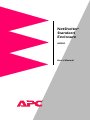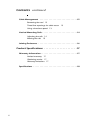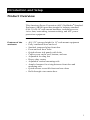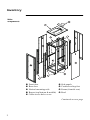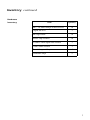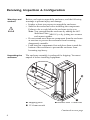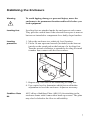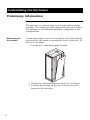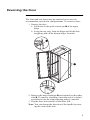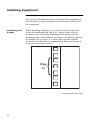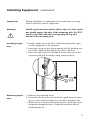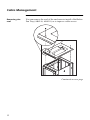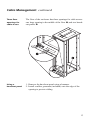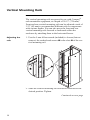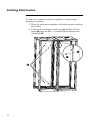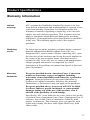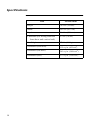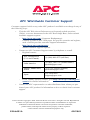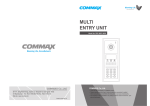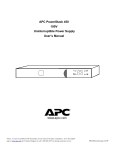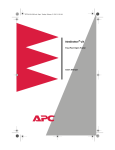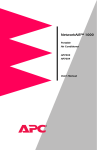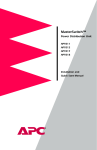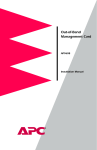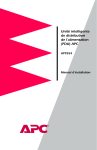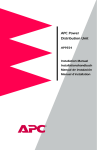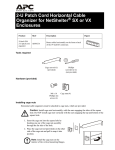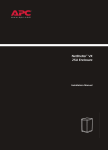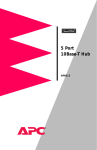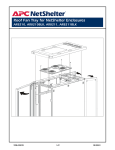Download APC NetShelter ES Enclosure 40U
Transcript
NetShelter® Standard Enclosure AR500 User’s Manual ® This manual is available in English on the enclosed NetShelter CD. Dieses Handbuch ist in Deutsch auf der beiliegenden NetShelter CD-ROM verfügbar. Este manual está disponible en español en el CD-ROM de NetShelter adjunto. Ce manuel est disponible en français sur le CD-ROM NetShelter ci-inclus. Questo manuale è disponibile in italiano nel CD-ROM NetShelter allegato. O manual em Português está disponível no CD-ROM NetShelter em anexo. Contents Introduction and Setup . . . . . . . . . . . . . . . . . . . . .1 Product Overview . . . . . . . . . . . . . . . . . . . . . . . . . . . . . . . . 1 Features of the enclosure 1 Inventory . . . . . . . . . . . . . . . . . . . . . . . . . . . . . . . . . . . . . . 2 Main components 2 Hardware inventory 3 Receiving, Inspection & Configuration . . . . . . . . . . . . . . . . 4 Warnings and cautions 4 Unpacking the enclosure 4 Unpacking procedure 5 Disclaimer 5 Taking inventory 6 Configuration 6 Blanking panels 6 Stabilizing the Enclosure . . . . . . . . . . . . . . . . . . . . . . . . . . . 7 Leveling feet 7 Leveling procedure 7 Stabilizer Plate Kit 7 Customizing the Enclosure . . . . . . . . . . . . . . . . . . .8 Preliminary Information . . . . . . . . . . . . . . . . . . . . . . . . . . . 8 Removing the side panels 8 Reversing the Door . . . . . . . . . . . . . . . . . . . . . . . . . . . . . . . 9 Installing Equipment . . . . . . . . . . . . . . . . . . . . . . . . . . . . 10 Identifying one U-space 10 Caged nuts 11 Installing caged nuts 11 Removing caged nuts 11 i Contents continued Cable Management . . . . . . . . . . . . . . . . . . . . . . . . . . . . . 12 Removing the roof 12 Three floor openings for cable access 13 Using a knockout panel 13 Vertical Mounting Rails . . . . . . . . . . . . . . . . . . . . . . . . . . . 14 Adjusting the rails 14 Moving the rails 15 Joining Enclosures . . . . . . . . . . . . . . . . . . . . . . . . . . . . . . 16 Product Specifications . . . . . . . . . . . . . . . . . . . . .17 Warranty Information . . . . . . . . . . . . . . . . . . . . . . . . . . . . 17 Limited warranty 17 Obtaining service 17 Warranty limitations 17 Specifications . . . . . . . . . . . . . . . . . . . . . . . . . . . . . . . . . . 18 ii Introduction and Setup Product Overview This American Power Conversion (APC) NetShelter® Standard Enclosure (AR500) provides storage for industry-standard (EIA-310-D) 19" rack-mount hardware, including servers, voice, data, networking, internetworking, and APC power protection equipment. Features of the enclosure • • • • • • • • • • 40U (70") storage height for 19" rack-mount equipment Fully ventilated doors and roof Smoked, tempered glass front door Front and rear door locks Quick-release side panels with locks Cable access on the roof, bottom, and rear Adjustable leveling feet Heavy-duty casters Adjustable vertical mounting rails Ample clearance for wiring between front door and mounting rails • Quick-release reversible front and rear doors • Rolls through a two-meter door 1 Inventory Main components Front door Rear door Vertical mounting rails Braces (top/bottom & middle) Cable access hole covers Side panels Casters/leveling feet Frame (front & rear) Roof Continued on next page 2 Inventory continued Hardware inventory Item Quantity M6 × 16 mm Phillips/slotted screws 30 Caged nut tool 1 M6 caged nuts 30 Plastic cup washers 30 13 mm/14 mm open-end wrench 1 5 mm Allen wrench 1 Door/side panel keys 4 Grommet strips 2 3 Receiving, Inspection & Configuration Warnings and cautions Before you begin to unpack the enclosure, read the following warnings to prevent injury and damage: • It takes at least two persons to unpack the enclosure. • Stabilize the enclosure before installing the components. Failure to do so could allow the enclosure to tip over. Note: You can stabilize the enclosure by adding the APC Stabilizer Plate (AR8115), or by joining two or more enclosures together. • Do not extend more than one component from the enclosure at one time to prevent the enclosure from becoming dangerously unstable. • Load heaviest components first and place them toward the bottom of the enclosure to prevent the enclosure from becoming top-heavy. Unpacking the enclosure The enclosure assembly is packaged for shipping. You must unpack it before installing equipment. Shipping pallet 13/14 mm wrench Brackets with 13 mm bolts Continued on next page 4 Receiving, Inspection & Configuration continued Unpacking procedure 1. Move the shipping pallet containing the enclosure to a firm, level surface. The area must be large enough and free of clutter. Inspect the enclosure for visible signs of shipping damage. 2. Refer to the label on the exterior of the packaging to determine the proper place to cut the wrapping. Carefully remove the plastic stretch-wrap surrounding the enclosure using a utility knife. 3. Remove the cardboard cover and the four tall cardboard corner protectors. 4. Remove the four brackets anchoring the enclosure to the shipping pallet. Using a 13mm open-end wrench (included), remove the hex head screws securing the brackets to the pallet. 5. With one person on each side of the enclosure, carefully roll the enclosure assembly off the pallet until two casters clear the edge of the pallet. 6. With one person carefully tipping the enclosure slightly away from the pallet, have the other person pull the pallet away from the enclosure. 7. If you have detected shipping damage, contact APC Customer Support at the number listed on the yellow sticker attached to the front of the enclosure. Note: Save the pallet if you intend to reship the enclosure in the future. Disclaimer American Power Conversion is not responsible for damage sustained during reshipment. Continued on next page 5 Receiving, Inspection & Configuration continued Taking inventory After unpacking the enclosure, verify that all required components and hardware have been shipped with the enclosure. (See “Inventory” starting on page 2.) Note: If any items are missing, contact APC Customer Support using a phone number or URL listed on the back cover of this manual. Configuration Before installing your enclosure, you should give some thought to the location of components within the enclosure. You must consider the proximity needed by some components, ergonmics of keyboards and video monitors, and the available space. The NetShelter Configurator, available on the APC Web site, helps you plan your configuration to maximize the available space of your enclosure. Blanking panels 6 To maintain proper air flow, cover any empty vertical enclosure space with blanking panels (AR8101, not included). Improper air flow could damage installed components. Stabilizing the Enclosure Warning To avoid tipping damage or personal injury, move the enclosure to its permanent location and level it before you load equipment. Leveling feet Leveling feet are attached under the enclosure at each corner. They provide a stable base if the selected floor space is uneven but are not intended to compensate for a badly sloped surface. Leveling procedure 1. Move the enclosure to a relatively level location. 2. Fit the 14 mm open-end wrench (included) to the hex nut just above the round pad on the bottom of a leveling foot. Turn the wrench clockwise to extend the leveling foot until it makes firm contact with the floor surface. 3. Repeat step 2 for each of the remaining leveling feet. 4. Use a spirit level to determine which feet need further adjustment to level the enclosure. Adjust as necessary. Stabilizer Plate Kit APC offers a Stabilizer Plate (AR8115) for attaching to the enclosure frame with 8 mm socket head cap screws. The plate may also be bolted to the floor to add stability. 7 Customizing the Enclosure Preliminary Information The enclosure is complete upon arrival and needs no further assembly. This chapter provides instructions on how to adjust the enclosure to accommodate particular components or site configurations. Removing the side panels Customizing requires access to the interior of the enclosure by removing the side panels or opening the front or rear door. To remove a side panel: 1. Use the key to unlock the panel (at top). 2. Tip the top of the panel outward about 30°, as shown. 3. Lift the panel up and off the two vertical slots at the bottom of the enclosure. 8 Reversing the Door The front and rear doors may be removed or reversed to accommodate various site configurations. To reverse a door: 1. Remove the door. a. Pull down on the quick-release pin ➼ of the upper hinge. b. Swing the top away from the hinge and lift the door straight up and off the bottom hinge. Set aside. 2. Remove the hinge bushings ➽✝and reinstall on the other side ➾. To remove a bushing, insert the end of a slotted screwdriver into the round opening and pry outward. 3. Flip the door and reinstall on the other side. Note: You can change the direction of the handle by rotating the cam on the lock. 9 Installing Equipment For specific information on how to mount rack-equipment in the enclosure, see the installation instructions provided with the equipment. Identifying one U-space When installing equipment, you will usually be required to locate the beginning and end of a U-space on the vertical mounting rails. Every third mounting hole on the vertical mounting rails of a NetShelter enclosure is notched to indicate the middle of a U-space. A U-space takes up one of these notched holes and one hole immeadiately above and below it, as shown in the figure below. Continued on next page 10 Installing Equipment continued Caged nuts During installation of equipment in you enclosure, you may need to install or remove caged nuts. Warning Install caged nuts horizontally; that is, the ears of the caged nut should engage the sides of the mounting hole. Do NOT install caged nuts with the ears engaging the top and bottom of the mounting hole. Installing caged nuts 1. Install caged nuts on the back of the mounting rails, opposite the equipment to be mounted. 2. Insert the caged nut into the mounting hole by hooking one ear of the caged nut through the far side of the hole. 3. Place the caged nut tool (included) on the other ear of the caged nut and pull forward to snap it into position. Removing caged nuts 1. Remove any attached screw. 2. From the outside of the rail, hook the caged nut tool along an ear of the caged nut and press inward to pinch the ear. 3. When the ear is clear of the mounting hole, push the caged nut gently through the hole. Grasp the caged nut before releasing the tool. 11 Cable Management Removing the roof You can remove the roof of the enclosure to install a NetShelter Fan Tray (AR8210, AR8211) or to improve cable access. Continued on next page 12 Cable Management continued Three floor openings for cable access The floor of the enclosure has three openings for cable access: one large opening in the middle of the floor ➼, and two knockout panels ➽. Using a knockout panel 1. Remove the knockout panel using a hammer. 2. Install a rubber grommet (included) onto the edge of the opening to protect cabling. 13 Vertical Mounting Rails The vertical mounting rails are preset for use with Compaq® rack-mountable equipment, at a depth of 29.13" (739 mm). Front and rear vertical mounting rails can be adjusted a total of 3.23" (82 mm) to accommodate different rails or components with various depths. You can also move the front and rear vertical mounting rails forward or backward within the enclosure by attaching them to the horizontal braces. Adjusting the rails 1. Use the 5 mm Allen wrench (included) to loosen (but not remove) the socket-head screws ➼ in the slots ➽ of the vertical mounting rail. 2. Slide the vertical mounting rail forward or rearward to the desired position. Tighten. Continued on next page 14 Vertical Mounting Rails continued Moving the rails 1. Refer to “Adjusting the rails” on page 14. Use the 5 mm Allen wrench (included) to remove the socket-head screws ➼ in the slots ➽ of the vertical mounting rail. 2. Move the rail to its new position and secure it to each horizontal brace ➾: a. Insert a caged nut into the appropriate holes at the new position on each horizontal brace. b. Place the vertical mounting rail at the new position and insert a socket-head screw through the rail and tighten. 15 Joining Enclosures To join two or more enclosures together to form a larger, multi-bay enclosure: 1. Place the enclosures together, with their frames touching each other. 2. Connect the enclosures at the top and bottom of each frame✝➼ using an M6 × 16 mm Phillips/slotted screw (included) . 16 Product Specifications Warranty Information Limited warranty APC warrants the NetShelter Standard Enclosure to be free Obtaining service To obtain service under warranty you must obtain a returned material authorization (RMA) number from APC or a designated APC service center. (Before contacting APC, open the rear door of the enclosure and locate the serial number on the center of the top enclosure frame.) Products must be returned to APC or an APC service center with transportation charges prepaid and must be accompanied by a brief description of the problem encountered and proof of date and place of purchase. Warranty limitations Except as provided herein, American Power Conversion makes no warranties, express or implied, including warranties of merchantability and fitness for a particular purpose. Some jurisdictions do not permit limitation or exclusion of implied warranties; therefore, the aforesaid limitation(s) or exclusion(s) may not apply to the purchaser. from defects in materials and workmanship for a period of two years from the date of purchase. Its obligation under this warranty is limited to repairing or replacing, at its own sole option, any such defective products. This warranty does not apply to equipment which has been damaged by accident, negligence, or misapplication or has been altered or modified in any way. This warranty applies only to the original purchaser. Except as provided above, in no event will APC be liable for direct, indirect, special, incidental, or consequential damages arising out of the use of this product, even if advised of the possibility of such damage. Specifically, APC is not liable for any costs, such as lost profits or revenue, loss of equipment, loss of use of equipment, loss of software, loss of data, costs of substitutes, claims by third parties, or otherwise. This warranty gives you specific legal rights and you may also have other rights which vary from state to state. 17 Specifications Item 18 Measurement Height 76.4 in. (194 cm) Width 24.0 in. (60.7 cm) Depth 34.4 in. (87.4 cm) Clearance (for wiring between front door and vertical rail) 2.2 in. (5.6 cm) Net Weight 274 lb (125 kg) Ventilation (front door) 132 sq. in. (852 cm2) Ventilation (rear door) 593 sq. in. (3826 cm2) Ventilation (roof) 177 sq. in. (1142 cm2) APC Worldwide Customer Support Customer support for this or any other APC product is available at no charge in any of the following ways: • Visit the APC Web site to find answers to frequently asked questions (FAQs), to access documents in the APC Knowledge Base, and to submit customer support requests. – http://www.apcc.com (Corporate Headquarters) Connect by links to APC Web pages for specific countries and regions, each of which provides customer support information. – http://www.apcc.com/support/ Submit customer support requests. • Contact an APC Customer Support center by telephone or e-mail. – Regional centers: . – • APC Headquarters (U.S. and Canada) (1) (800) 800-4272 (toll free) Latin America (1) (401) 789-5735 (United States) [email protected] Europe, Middle East, Africa (353) (91) 702020 (Ireland) [email protected] Japan (03) 5434-2021 [email protected] Local, country-specific centers: go to http://www.apcc.com/support/ contact for contact information. Contact the APC representative or other distributor from whom you purchased your APC product for information on how to obtain local customer support. Entire contents copyright © 2001 American Power Conversion. All rights reserved. Reproduction in whole or in part without permission is prohibited. APC and NetShelter are registered trademarks of American Power Conversion Corporation. All other trademarks, product names, and corporate names are the property of their respective owners and are used for informational purposes only. 990-6031A 02/2001