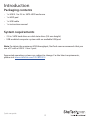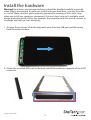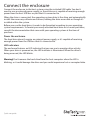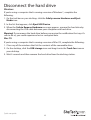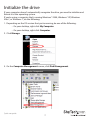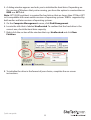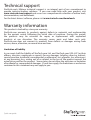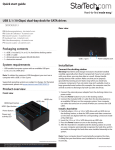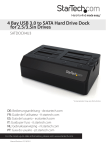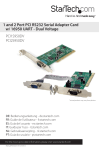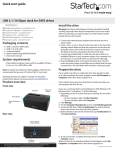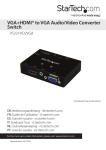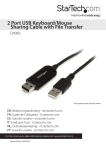Download StarTech.com USB 3.1 Gen 2 (10 Gbps) tool-free enclosure for 2.5” SATA drives
Transcript
USB 3.1 (10 Gbps) tool-free enclosure for 2.5” SATA drives S251BPU313 *actual product may vary from photos DE: Bedienungsanleitung - de.startech.com FR: Guide de l'utilisateur - fr.startech.com ES: Guía del usuario - es.startech.com IT: Guida per l'uso - it.startech.com NL: Gebruiksaanwijzing - nl.startech.com PT: Guia do usuário - pt.startech.com For the latest information, technical specifications, and support for this product, please visit www.startech.com/S251BPU313. Manual Revision: 04/14/2015 FCC Compliance Statement This equipment has been tested and found to comply with the limits for a Class B digital device, pursuant to part 15 of the FCC Rules. These limits are designed to provide reasonable protection against harmful interference in a residential installation. This equipment generates, uses and can radiate radio frequency energy and, if not installed and used in accordance with the instructions, may cause harmful interference to radio communications. However, there is no guarantee that interference will not occur in a particular installation. If this equipment does cause harmful interference to radio or television reception, which can be determined by turning the equipment off and on, the user is encouraged to try to correct the interference by one or more of the following measures: • Reorient or relocate the receiving antenna. • Increase the separation between the equipment and receiver. • Connect the equipment into an outlet on a circuit different from that to which the receiver is connected. • Consult the dealer or an experienced radio/TV technician for help. Use of Trademarks, Registered Trademarks, and other Protected Names and Symbols This manual may make reference to trademarks, registered trademarks, and other protected names and/or symbols of third-party companies not related in any way to StarTech.com. Where they occur these references are for illustrative purposes only and do not represent an endorsement of a product or service by StarTech.com, or an endorsement of the product(s) to which this manual applies by the third-party company in question. Regardless of any direct acknowledgement elsewhere in the body of this document, StarTech.com hereby acknowledges that all trademarks, registered trademarks, service marks, and other protected names and/or symbols contained in this manual and related documents are the property of their respective holders. Quick start guide Table of Contents Product diagram.....................................................................................1 Top view........................................................................................................................................................ 1 Front view..................................................................................................................................................... 1 Introduction.............................................................................................2 Packaging contents................................................................................................................................... 2 System requirements................................................................................................................................ 2 Install the hardware................................................................................3 Connect the enclosure...........................................................................5 Disconnect the hard drive.....................................................................6 Initialize the drive...................................................................................7 Technical support....................................................................................9 Warranty information.............................................................................9 Quick start guide i Product diagram Top view Front view USB 3.1 port Quick start guide 1 Introduction Packaging contents • 1 x USB 3.1 to 2.5 in. SATA HDD enclosure • 1 x HDD pad • 1 x USB cable • 1 x instruction manual System requirements • 2.5 in. SATA hard drive or solid-state drive (9.5 mm height) • USB-enabled computer system with an available USB port Note: To obtain the maximum USB throughput, StarTech.com recommends that you use a PC with a USB 3.1 Gen 2 port. Supported operating systems are subject to change. For the latest requirements, please visit www.startech.com/S251BPU313. Quick start guide 2 Install the hardware Warning! Hard drives and storage enclosures should be handled carefully, especially when they’re transported. If you’re not careful with your hard drive, you may lose data as a result. Make sure that you’re properly grounded by wearing an anti-static strap when you install any computer component. If an anti-static strap isn’t available, touch a large grounded metal surface (for example, the computer case) for several seconds to discharge any built-up static electricity. 1. To open the enclosure, slide the top panel away from the USB port and lift it away from the enclosure base. 2. Attach the included HDD pad to the back side of the enclosure, opposite of the SATA connector. Quick start guide 3 3. Connect the 2.5 in. SATA hard drive or solid-state drive. 4. Align the hooks on the top panel with the grooves on the base of the enclosure and slide the top panel back into place. Quick start guide 4 Connect the enclosure Connect the enclosure to the host system using the included USB cable. You don’t need to use an external power supply, as the enclosure is capable of receiving enough power from the host USB bus or port that it’s connected to. When the drive is connected, the operating system detects the drive and automatically installs the necessary software and drivers, making the drive accessible as though it’s installed within the system. Before you use the hard drive, it needs to be formatted according to your operating system requirements. To format your newly attached hard drive or to create partitions, consult the documentation that came with your operating system at the time of purchase. Power the enclosure The hard drive doesn’t require an external power supply, as it’s capable of receiving enough power from the USB bus that it’s connected to. LED indicators The enclosure features an LED indicator that you can use to monitor drive activity. When your drive is powered on, the LED indicator is illuminated. When the drive is being accessed, the LED blinks. Warning! Don’t remove the hard drive from the host computer when the LED is blinking, as it could damage the drive and you could experience lost or corrupted data. Quick start guide 5 Disconnect the hard drive Windows If you’re using a computer that’s running a version of Windows®, complete the following: 1. On the task bar on your desktop, click the Safely remove Hardware and Eject Media icon. 2. In the list that appears, click Eject USB Device. 3. When the Safe to Remove Hardware message appears, remove the hard drive by disconnecting the USB cable between your computer and hard drive. Warning! If you remove the hard drive before you receive the notification that says it’s safe to do so, you could experience lost or corrupted data. Mac OS If you’re using a computer that’s running a version of Mac OS, complete the following: 1. Close any of the windows that list the contents of the removable drive. 2. On the desktop, click the USB storage icon and drag it onto the Trash Can icon on your desktop. 3. Wait 5 seconds and then remove the hard drive from the docking station. Quick start guide 6 Initialize the drive If your computer doesn’t automatically recognize the drive, you need to initialize and format it to the operating system. If you’re using a computer that’s running Windows® 2000, Windows® XP, Windows Vista®, or Windows 7, do the following: 1. Depending on the OS version that you’re running, do one of the following: • On your desktop, right-click My Computer. • On your desktop, right-click Computer. 2. Click Manage. 3. On the Computer Management screen, click Disk Management. Quick start guide 7 4. A dialog window appears and asks you to initialize the hard drive. Depending on the version of Windows that you’re running, you have the option to create either an MBR or a GPT disk. Note: GPT (GUID partition) is required for hard drives that are larger than 2 TB but GPT isn’t compatible with some earlier versions of operating systems. MBR is supported by both earlier and later versions of operating systems. 5. On the Computer Management screen, click Disk Management. 6. Locate the disk that is labeled Unallocated. To confirm that the hard drive is the correct one, check the hard drive capacity. 7. Right-click the section of the window that says Unallocated and click New Partition. 8. To initialize the drive in the format of your choice, complete the on-screen instructions. Quick start guide 8 Technical support StarTech.com’s lifetime technical support is an integral part of our commitment to provide industry-leading solutions. If you ever need help with your product, visit www.startech.com/support and access our comprehensive selection of online tools, documentation, and downloads. For the latest drivers/software, please visit www.startech.com/downloads Warranty information This product is backed by a two-year warranty. StarTech.com warrants its products against defects in materials and workmanship for the periods noted, following the initial date of purchase. During this period, the products may be returned for repair, or replacement with equivalent products at our discretion. The warranty covers parts and labor costs only. StarTech.com does not warrant its products from defects or damages arising from misuse, abuse, alteration, or normal wear and tear. Limitation of liability In no event shall the liability of StarTech.com Ltd. and StarTech.com USA LLP (or their officers, directors, employees or agents) for any damages (whether direct or indirect, special, punitive, incidental, consequential, or otherwise), loss of profits, loss of business, or any pecuniary loss, arising out of or related to the use of the product exceed the actual price paid for the product. Some states do not allow the exclusion or limitation of incidental or consequential damages. If such laws apply, the limitations or exclusions contained in this statement may not apply to you. Quick start guide 9 Hard-to-find made easy. At StarTech.com, that isn’t a slogan. It’s a promise. StarTech.com is your one-stop source for every connectivity part you need. From the latest technology to legacy products — and all the parts that bridge the old and new — we can help you find the parts that connect your solutions. We make it easy to locate the parts, and we quickly deliver them wherever they need to go. Just talk to one of our tech advisors or visit our website. You’ll be connected to the products you need in no time. Visit www.startech.com for complete information on all StarTech.com products and to access exclusive resources and time-saving tools. StarTech.com is an ISO 9001 Registered manufacturer of connectivity and technology parts. StarTech.com was founded in 1985 and has operations in the United States, Canada, the United Kingdom and Taiwan servicing a worldwide market.