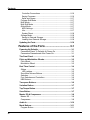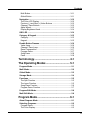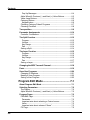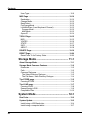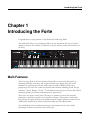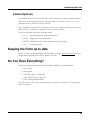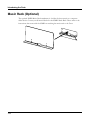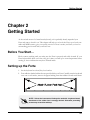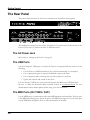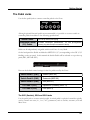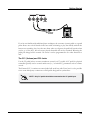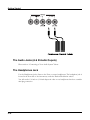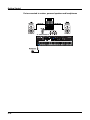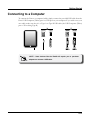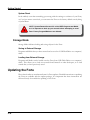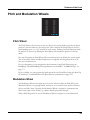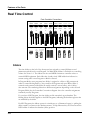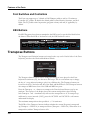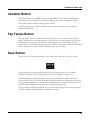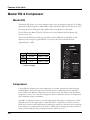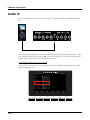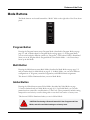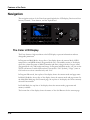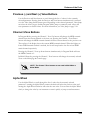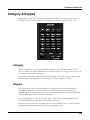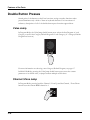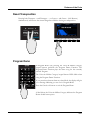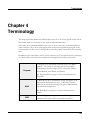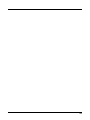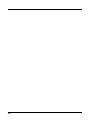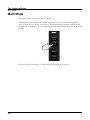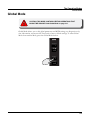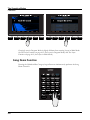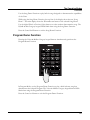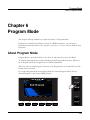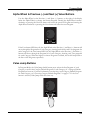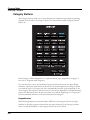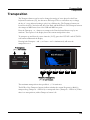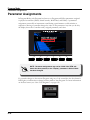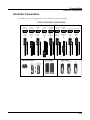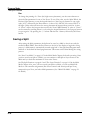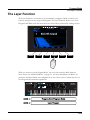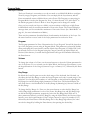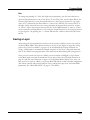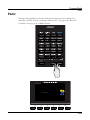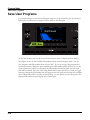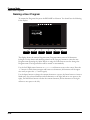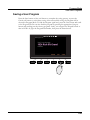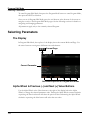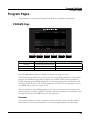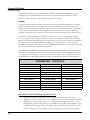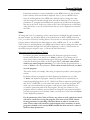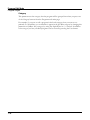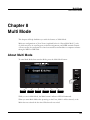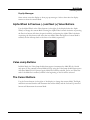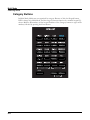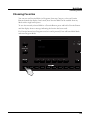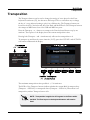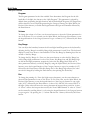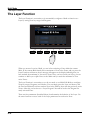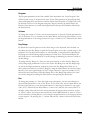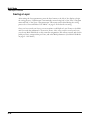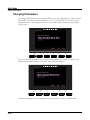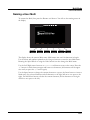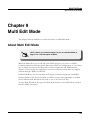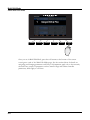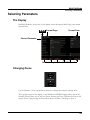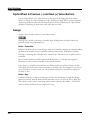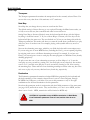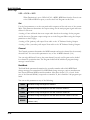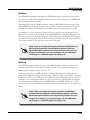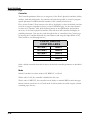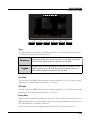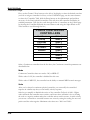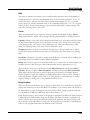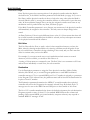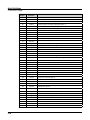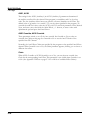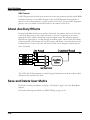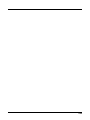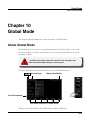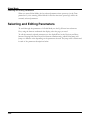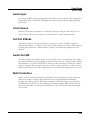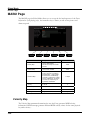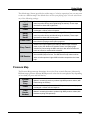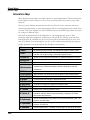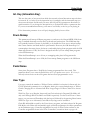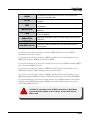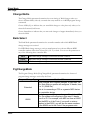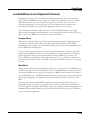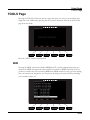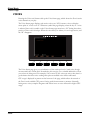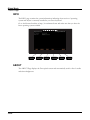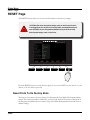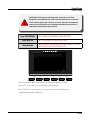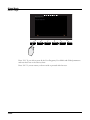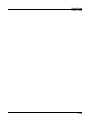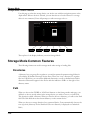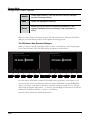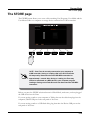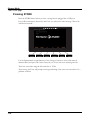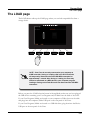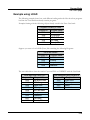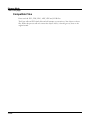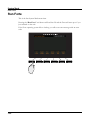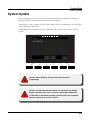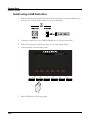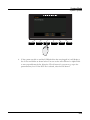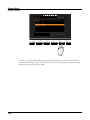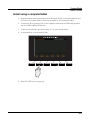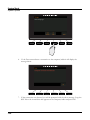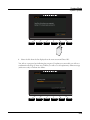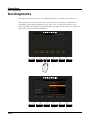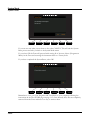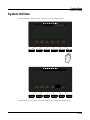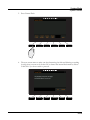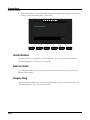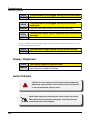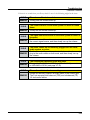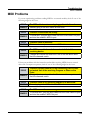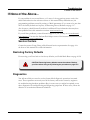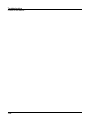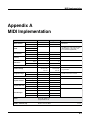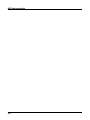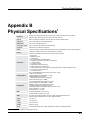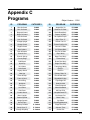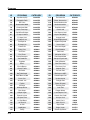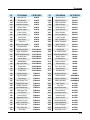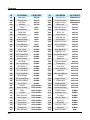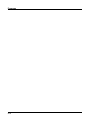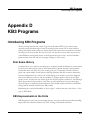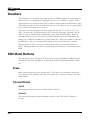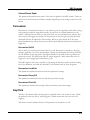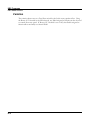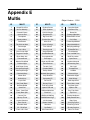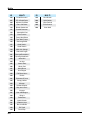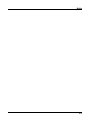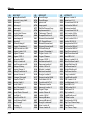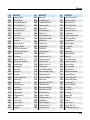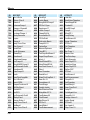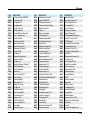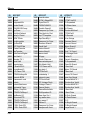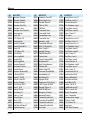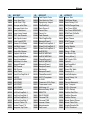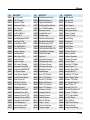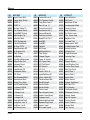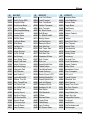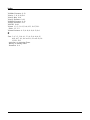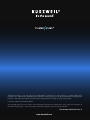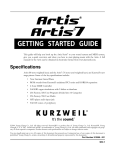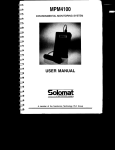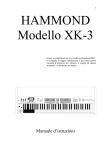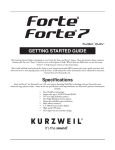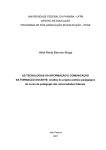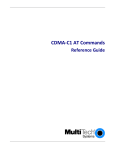Download Kurzweil FORTE
Transcript
Part Number 910557-001 Rev.A Forte ™ ™ ® It’s the sound. ® ©2014 Young Chang Co., Ltd. All rights reserved. Kurzweil® is a product line of Young Chang Co., Ltd. Kurzweil®, Young Chang®, V. A. S. T.®, Forte™, and FlashPlay™ are trademarks of Young Chang Co., Ltd. All other trademarks and copyrights are property of their respective companies. Product features and specifications are subject to change without notice. U.S. Patents 6,806,413, 6,978,288, 8,263,849 You may legally print up to two (2) copies of this document for personal use. Commercial use of any copies of this document is prohibited. Young Chang Co. retains ownership of all intellectual property represented by this document. Part Number 910557-001 Rev. A iii CAUTION The lightning flash with the arrowhead symbol, within an equilateral triangle is intended to alert the user to the presence of uninsulated "dangerous voltage" within the product's enclosure that may be of sufficient magnitude to constitute a risk of electric shock to persons. RISK OF ELECTRIC SHOCK DO NOT OPEN CAUTION: TO REDUCE THE RISK OF ELECTRIC SHOCK, DO NOT REMOVE THE COVER. NO USER SERVICEABLE PARTS INSIDE. REFER SERVICING TO QUALIFIED SERVICE PERSONNEL. The exclamation point within an equilateral triangle is intended to alert the user to the presence of important operating and maintenance (servicing) instructions in the literature accompanying the product. IMPORTANT SAFETY & INSTALLATION INSTRUCTIONS INSTRUCTIONS PERTAINING TO THE RISK OF FIRE ELECTRIC SHOCK , OR INJURY TO PERSONS WARNING: When using electric products, basic precautions should always be followed, including the following: 1. Read all the Safety and Installation Instructions and Explanation of Graphic Symbols before using the product. 2. This product must be grounded. If it should malfunction or break down, grounding provides a path of least resistance for electric current to reduce the risk of electric shock. This product is equipped with a power supply cord having an equipmentgrounding conductor and a grounding plug. The plug must be plugged into an appropriate outlet which is properly installed and grounded in accordance with all local codes and ordinances. DANGER: Improper connection of the equipment-grounding conductor can result in a risk of electric shock. Do not modify the plug provided with the product – if it will not fit the outlet, have a proper outlet installed by a qualified electrician. Do not use an adaptor which defeats the function of the equipment-grounding conductor. If you are in doubt as to whether the product is properly grounded, check with a qualified serviceman or electrician. 3. Do not use this product near water – for example, near a bathtub, washbowl, kitchen sink, in a wet basement, or near a swimming pool, or the like. 4. This product should only be used with a stand or cart that is recommended by the manufacturer. 5. This product, either alone or in combination with an amplifier and speakers or headphones, may be capable of producing sound levels that could cause permanent hearing loss. Do not operate for a long period of time at a high volume level or a level that is uncomfortable. If you experience any hearing loss or ringing in the ears, you should consult an audiologist. 6. This product should be located so that its location or position does not interfere with its proper ventilation. 7. The product should be located away from heat sources such as radiators, heat registers, or other products that produce heat. 8. The product should be connected to a power supply only of the type described in the operating instructions or as marked on the product. 9. This product may be equipped with a polarized line plug (one blade wider than the other). This is a safety feature. If you are unable to insert the plug into the outlet, contact an electrician to replace your obsolete outlet. Do not defeat the safety purpose of the plug. 10. The power supply cord of the product should be unplugged from the outlet when left unused for a long period of time. When unplugging the power supply cord, do not pull on the cord, but grasp it by the plug. 11. Care should be taken so that objects do not fall and liquids are not spilled into the enclosure through openings. 12. The product should be serviced by qualified service personnel when: A. The power supply cord or the plug has been damaged; B. Objects have fallen, or liquid has been spilled into the product; C. The product has been exposed to rain; D. The product does not appear to be operating normally or exhibits a marked change in performance; E. The product has been dropped, or the enclosure damaged. 13. Do not attempt to service the product beyond that described in the user maintenance instructions. All other servicing should be referred to qualified service personnel. 14. WARNING: Do not place objects on the product’s power supply cord, or place the product in a position where anyone could trip over, walk on, or roll anything over cords of any type. Do not allow the product to rest on or be installed over cords of any type. Improper installations of this type create the possibility of a fire hazard and/or personal injury. RADIO AND TELEVISION INTERFERENCE WARNING: Changes or modifications to the instrument not expressly approved by Young Chang could void your authority to operate the instrument. IMPORTANT: When connecting this product to accessories and/or other equipment use only high quality shielded cables. NOTE: This instrument has been tested and found to comply with the limits for a Class B digital device, pursuant to Part 15 of the FCC Rules. These limits are designed to provide reasonable protection against harmful interference in a residential installation. This instrument generates, uses, and can radiate radio frequency energy and, if not installed and used in accordance with the instructions, may cause harmful interference to radio communications. However, there is no guarantee that interference will not occur in a particular installation. If this instrument does cause harmful interference to radio or television reception, which can be determined by turning the instrument off and on, the user is encouraged to try to correct the interference by one or more of the following measures: • Reorient or relocate the receiving antenna. • • Increase the separation between the instrument and the receiver. Connect the instrument into an outlet on a circuit other than the one to which the receiver is connected. • If necessary consult your dealer or an experienced radio/television technician for additional suggestions. The normal function of the product may be disturbed by strong electromagnetic interference. If so, simply reset the product to resume normal operation by following the instructions in the manual. If normal function does not resume, please use the product in another location. NOTICE This apparatus does not exceed the Class B limits for radio noise emissions from digital apparatus set out in the Radio Interference Regulations of the Canadian Department of Communications. AVIS Le present appareil numerique n’emet pas de bruits radioelectriques depassant les limites applicables aux appareils numeriques de la class B prescrites dans le Reglement sur le brouillage radioelectrique edicte par le ministere des Communications du Canada. SAVE THESE INSTRUCTIONS iv IMPORTANT SAFETY INSTRUCTIONS 1) Read these instructions. 2) Keep these instructions. 3) Heed all warnings. 4) Follow all instructions. 5) Do not use this apparatus near water. 6) Clean only with dry cloth. 7) Do not block any of the ventilation openings. Install in accordance with the manufacturer’s instructions. 8) Do not install near any heat sources such as radiators, heat registers, stoves, or other apparatus (including amplifiers) that produce heat. 9) Do not defeat the safety purpose of the polarized or grounding-type plug. A polarized plug has two blades with one wider than the other. A grounding type plug has two blades and a third grounding prong. The wide blade or the third prong are provided for your safety. If the provided plug does not fit into your outlet, consult an electrician for replacement of the obsolete outlet 10)Protect the power cord from being walked on or pinched, particularly at plugs, convenience receptacles, and the point where they exit from the apparatus. 11)Only use attachments/accessories specified by the manufacturer. 12)Use only with a cart, stand, tripod, bracket, or table specified by the manufacturer, or sold with the apparatus. When a cart is used, use caution when moving the cart/ apparatus combination to avoid injury from tip-over. 13)Unplug this apparatus during lightning storms or when unused for long periods of time. 14)Refer all servicing to qualified service personnel. Servicing is required when the apparatus has been damaged in any way, such as power-supply cord or plug is damaged, liquid has been spilled or objects have fallen into the apparatus, the apparatus has been exposed to rain or moisture, does not operate normally, or has been dropped. Warning: To reduce the risk of fire or electric shock, do not expose this apparatus to rain or moisture. Do not expose this equipment to dripping or splashing and ensure that no objects filled with liquids, such as vases, are placed on the equipment. To completely disconnect this equipment from the AC Mains, disconnect the power supply cord plug from the AC receptacle. This product contains chemicals known to the State of California to cause cancer or birth defects or other reproductive harm. Wash hands after handling. Remarks: As with most electronic equipment, the outer cables may contain phthalate and the copper alloy power plug contains lead. v Kurzweil International Contacts Contact the Kurzweil office listed below to locate your local Kurzweil representative. US Customers: Customers outside the US: American Music & Sound 22020 Clarendon Street, Suite 305 Woodland Hills, CA 91367 Young Chang Co., LTD. 9th Floor, Bldg 102, I-Park, Jeongja-Dong, Bundang-Gu, Seongnam-Si, Gyeonggi-Do 463-859 South Korea Tel: 800-431-2609 Fax: 818-597-0411 Email: [email protected] Tel: +82 31 786 7900 www.kurzweil.com [email protected] www.facebook.com/kurzweilmusicsystems/ www.twitter.com/KurzweilMusic www.youtube.com/user/KurzweilTutorials vi Contents Contents Introducing the Forte.................................. 1-1 Main Features................................................................................. 1-1 Sounds........................................................................................... 1-2 Keyboard and Controllers.............................................................. 1-2 Pedals (Optional)........................................................................... 1-3 Keeping the Forte up to date......................................................... 1-3 Do You Have Everything?.............................................................. 1-3 Music Rack (Optional).................................................................... 1-4 Getting Started............................................ 2-1 Before You Start….......................................................................... 2-1 Setting up the Forte........................................................................ 2-1 Using the Forte............................................................................... 2-3 The Rear Panel............................................................................... 2-4 The AC Power Jack....................................................................... 2-4 The USB Ports............................................................................... 2-4 The MIDI Ports (IN / THRU / OUT)................................................ 2-4 Basic MIDI Hookup...................................................................... 2-5 Connecting More Sound Modules............................................... 2-5 The Pedal Jacks............................................................................ 2-7 The SW1 (Sustain), SW2 and SW3 Jacks.................................. 2-7 Connecting a Dual Switch Pedal................................................. 2-8 The CC1 (Volume) and CC2 Jacks............................................. 2-9 The Audio Jacks (A & B Audio Ouputs)....................................... 2-10 The Headphones Jack................................................................. 2-10 Connecting to Your Audio System............................................. 2-11 Connecting to a Computer.......................................................... 2-13 Selecting Programs and Multis................................................... 2-14 Selecting Programs...................................................................... 2-14 Selecting Multis............................................................................ 2-14 User Programs and Multis............................................................ 2-15 Controller Info.............................................................................. 2-15 Favorites...................................................................................... 2-15 Modes............................................................................................ 2-16 Program Mode............................................................................. 2-16 v Contents Controller Conventions.............................................................. 2-16 Saving Programs....................................................................... 2-16 Splits and Layers....................................................................... 2-17 Program Edit Mode...................................................................... 2-17 Multi Mode.................................................................................... 2-17 Multi Edit Mode............................................................................ 2-17 Global Mode................................................................................. 2-17 MIDI Settings............................................................................. 2-17 Info............................................................................................. 2-17 System Reset............................................................................ 2-18 Storage Mode.............................................................................. 2-18 Saving to External Storage........................................................ 2-18 Loading from External Storage.................................................. 2-18 Updating the Forte........................................................................ 2-18 Features of the Forte.................................. 3-1 Powering Up Defaults.................................................................... 3-1 Parameters Reset To Defaults At Power-On................................. 3-1 Parameters Remembered After Power-On.................................... 3-1 The Front Panel.............................................................................. 3-2 Pitch and Modulation Wheels........................................................ 3-3 Pitch Wheel.................................................................................... 3-3 Modulation Wheel.......................................................................... 3-3 Real Time Control........................................................................... 3-4 Sliders............................................................................................ 3-4 LED Ladders................................................................................ 3-5 Zone Mute/Volume Buttons........................................................... 3-5 Switches......................................................................................... 3-5 Foot Switches and Controllers....................................................... 3-6 KB3 Buttons................................................................................... 3-6 Transpose Buttons......................................................................... 3-6 Variation Button.............................................................................. 3-7 Tap Tempo Button.......................................................................... 3-7 Save Button..................................................................................... 3-7 Master EQ & Compressor.............................................................. 3-8 Master EQ...................................................................................... 3-8 Compressor.................................................................................... 3-8 Audio In......................................................................................... 3-10 Mode Buttons................................................................................ 3-11 Program Button............................................................................ 3-11 vi Contents Multi Button.................................................................................. 3-11 Global Button............................................................................... 3-11 Navigation..................................................................................... 3-12 The Color LCD Display................................................................ 3-12 Previous (–) and Next (+) Value Buttons..................................... 3-13 Channel / Zone Buttons............................................................... 3-13 Alpha Wheel................................................................................. 3-13 Display Brightness Knob.............................................................. 3-14 KB3 LED........................................................................................ 3-14 Category & Keypad...................................................................... 3-15 Category....................................................................................... 3-15 Keypad......................................................................................... 3-15 Double Button Presses................................................................ 3-16 Value Jump.................................................................................. 3-16 Channel / Zone Jump................................................................... 3-16 Reset Transposition..................................................................... 3-17 Program Demo............................................................................. 3-17 Song Demo.................................................................................. 3-18 Panic............................................................................................ 3-18 Terminology................................................. 4-1 The Operating Modes................................. 5-1 Program Mode................................................................................ 5-1 Multi Mode....................................................................................... 5-2 Global Mode.................................................................................... 5-3 Storage Mode.................................................................................. 5-4 Functions........................................................................................ 5-5 The Split Function.......................................................................... 5-5 The Layer Function........................................................................ 5-5 Song Demo Function..................................................................... 5-6 Program Demo Function................................................................ 5-7 Program Edit Mode......................................................................... 5-8 Multi Edit Mode............................................................................... 5-8 Program Mode............................................. 6-1 About Program Mode..................................................................... 6-1 Selecting Programs........................................................................ 6-2 Program Demo............................................................................... 6-2 The Color Display........................................................................... 6-3 vii Contents Pop-Up Messages....................................................................... 6-4 Alpha Wheel & Previous (–) and Next (+) Value Buttons............... 6-5 Value Jump Buttons....................................................................... 6-5 Category Buttons........................................................................... 6-6 Keypad button............................................................................. 6-6 Choosing Category Default Programs........................................... 6-7 Choosing Favorites........................................................................ 6-8 Transposition.................................................................................. 6-9 Parameter Assignments.............................................................. 6-10 Controller Conventions................................................................ 6-11 The Split Function........................................................................ 6-12 Program..................................................................................... 6-13 Volume....................................................................................... 6-13 Key Range................................................................................. 6-13 Pan............................................................................................ 6-14 Saving a Split............................................................................... 6-14 The Layer Function...................................................................... 6-15 Program..................................................................................... 6-16 Volume....................................................................................... 6-16 Key Range................................................................................. 6-16 Pan............................................................................................ 6-17 Saving a Layer............................................................................. 6-17 Changing the MIDI Transmit Channel......................................... 6-18 Panic.............................................................................................. 6-19 Save User Programs.................................................................... 6-20 Changing ID Numbers................................................................. 6-21 Naming a User Program.............................................................. 6-22 Saving a User Program................................................................ 6-23 Program Edit Mode..................................... 7-1 About Program Edit Mode............................................................. 7-1 Selecting Parameters..................................................................... 7-2 The Display.................................................................................... 7-2 Alpha Wheel & Previous (–) and Next (+) Value Buttons............... 7-2 Program Pages............................................................................... 7-3 PARAMS Page.............................................................................. 7-3 Parameter.................................................................................... 7-3 Important note about selecting a Control source......................... 7-4 Value........................................................................................... 7-5 Important note about values of “None”........................................ 7-5 FX Page......................................................................................... 7-6 viii Contents Insert............................................................................................ 7-6 Aux 1, Aux 2................................................................................ 7-7 Output.......................................................................................... 7-7 Auxiliary Send Parameters.......................................................... 7-8 COMMON Page............................................................................. 7-9 BendRange Up & BendRange Down.......................................... 7-9 Output Gain................................................................................. 7-9 Category.................................................................................... 7-10 Multi Mode................................................... 8-1 About Multi Mode........................................................................... 8-1 Selecting Multis.............................................................................. 8-2 The Color Display........................................................................... 8-2 Alpha Wheel & Previous (–) and Next (+) Value Buttons............... 8-3 Value Jump Buttons....................................................................... 8-3 The Cursor Buttons........................................................................ 8-3 Category Buttons........................................................................... 8-4 Choosing Favorites........................................................................ 8-5 About Zones.................................................................................... 8-6 Muting Zones................................................................................. 8-6 Transposition.................................................................................. 8-7 Parameter Assignments................................................................ 8-8 Controller Conventions.................................................................. 8-8 The Split Function.......................................................................... 8-9 Program..................................................................................... 8-10 Volume....................................................................................... 8-10 Key Range................................................................................. 8-10 Pan............................................................................................ 8-10 Saving a Split............................................................................... 8-11 The Layer Function...................................................................... 8-12 Program..................................................................................... 8-13 Volume....................................................................................... 8-13 Key Range................................................................................. 8-13 Pan............................................................................................ 8-13 Saving a Layer............................................................................. 8-14 Save User Multis........................................................................... 8-15 Changing ID Numbers................................................................. 8-16 Naming a User Multi..................................................................... 8-17 Saving a User Multi...................................................................... 8-18 Multi Edit Mode............................................ 9-1 ix Contents About Multi Edit Mode.................................................................... 9-1 Selecting Parameters..................................................................... 9-3 The Display.................................................................................... 9-3 Changing Zones............................................................................. 9-3 Alpha Wheel & Previous (–) and Next (+) Value Buttons............... 9-4 Assign............................................................................................ 9-4 Enter + Controller........................................................................ 9-4 Zone Parameters............................................................................ 9-5 OVERVIEW Page............................................................................. 9-5 Status........................................................................................... 9-6 Program....................................................................................... 9-6 Key Range................................................................................... 9-6 Volume......................................................................................... 9-6 MAIN Page....................................................................................... 9-7 Transpose.................................................................................... 9-8 Note Map..................................................................................... 9-8 Destination................................................................................... 9-8 Out............................................................................................. 9-10 Channel..................................................................................... 9-10 BankMode................................................................................. 9-10 MidiBank.................................................................................... 9-11 MidiProg..................................................................................... 9-11 EntryPrgChg.............................................................................. 9-12 Bend Up / Down ST & Bend Up / Down CT............................. 9-12 VelMode.................................................................................... 9-12 VelScale.................................................................................... 9-12 VelOffset.................................................................................... 9-12 VelCurve.................................................................................... 9-13 LoVel, HiVel............................................................................... 9-14 CONTROLS Page.......................................................................... 9-15 Switch Controllers........................................................................ 9-15 Controller................................................................................... 9-16 Mode.......................................................................................... 9-16 Type........................................................................................... 9-17 On Value.................................................................................... 9-17 Off Value.................................................................................... 9-17 Entry State................................................................................. 9-17 Exit State................................................................................... 9-18 Velocity...................................................................................... 9-18 Key1.....Key8............................................................................. 9-18 Destination................................................................................. 9-18 Continuous Controllers................................................................ 9-19 Controller................................................................................... 9-19 x Contents Mode.......................................................................................... 9-20 Scale.......................................................................................... 9-20 Add............................................................................................ 9-21 Curve......................................................................................... 9-21 Entry Position............................................................................ 9-21 Exit Value.................................................................................. 9-22 Destination................................................................................. 9-22 Controlling Program Parameter Assignments from Multi Mode.9-23 FX Page......................................................................................... 9-25 Enable....................................................................................... 9-25 AUX1, AUX2.............................................................................. 9-26 AUX1 Override, AUX2 Override................................................ 9-26 Chain......................................................................................... 9-26 COMMON Page............................................................................. 9-27 Tempo........................................................................................ 9-27 Aux FX Channel........................................................................ 9-27 KB3 Channel............................................................................. 9-28 About Auxiliary Effects................................................................ 9-28 Save and Delete User Multis....................................................... 9-28 Global Mode............................................... 10-1 About Global Mode....................................................................... 10-1 Selecting and Editing Parameters.............................................. 10-2 MAIN1 Page................................................................................... 10-3 Tune............................................................................................. 10-3 Transpose.................................................................................... 10-3 FX Mode....................................................................................... 10-4 Display......................................................................................... 10-4 Auto Power Off ............................................................................ 10-4 Power Off Time............................................................................ 10-4 Audio Input................................................................................... 10-5 Clock Source................................................................................ 10-5 Out Pair B Mode.......................................................................... 10-5 Audio Out S/M.............................................................................. 10-5 Multi Controllers........................................................................... 10-5 MAIN2 Page................................................................................... 10-6 Velocity Map................................................................................. 10-6 Pressure Map............................................................................... 10-7 Intonation Map............................................................................. 10-8 Int. Key (Intonation Key).............................................................. 10-9 Drum Remap................................................................................ 10-9 Pedal Noise.................................................................................. 10-9 xi Contents User Type..................................................................................... 10-9 MIDI Page.................................................................................... 10-10 Destination................................................................................. 10-10 Change Multis............................................................................ 10-12 Bank Select................................................................................ 10-12 PrgChangeMode........................................................................ 10-12 LocalKbdChan (Local Keyboard Channel)................................. 10-13 Program Mode......................................................................... 10-13 Multi Mode............................................................................... 10-13 Sysex ID .................................................................................... 10-14 TOOLS Page................................................................................ 10-15 MIDI............................................................................................ 10-15 VOICES...................................................................................... 10-16 STATE........................................................................................ 10-17 INFO........................................................................................... 10-18 ABOUT....................................................................................... 10-18 DELETE Page.............................................................................. 10-19 RESET Page................................................................................ 10-20 Reset Forte To Its Factory State................................................ 10-20 Storage Mode............................................ 11-1 About Storage Mode.................................................................... 11-1 Storage Mode Common Features............................................... 11-2 Directories.................................................................................... 11-2 Path.............................................................................................. 11-2 Common Dialogues..................................................................... 11-3 The Select Directory Dialogue................................................... 11-3 The File Name / New Directory Dialogue.................................. 11-4 The STORE page.......................................................................... 11-5 Pressing STORE.......................................................................... 11-6 The LOAD page............................................................................. 11-7 Pressing LOAD............................................................................ 11-8 Example using LOAD................................................................... 11-9 Compatible Files........................................................................ 11-10 System Mode............................................. 12-1 Run Forte....................................................................................... 12-2 System Update.............................................................................. 12-3 Install using a USB flash drive..................................................... 12-4 Install using a computer/tablet..................................................... 12-7 xii Contents Run Diagnostics......................................................................... 12-10 System Reset.............................................................................. 12-11 System Utilities........................................................................... 12-13 Format Flash.............................................................................. 12-14 Install Module............................................................................. 12-16 Restore Older............................................................................. 12-16 Display Diag............................................................................... 12-16 Troubleshooting........................................ 13-1 Maintenance.................................................................................. 13-1 Common Problems....................................................................... 13-1 Power Problems........................................................................... 13-1 Display “Brightness”..................................................................... 13-2 Audio Problems............................................................................ 13-2 MIDI Problems............................................................................... 13-5 Pedal Problems............................................................................ 13-6 Switch Pedal Problems................................................................ 13-6 If None of the Above..................................................................... 13-7 Restoring Factory Defaults.......................................................... 13-7 Diagnostics................................................................................... 13-7 MIDI Implementation...................................A-1 Physical Specifications..............................B-1 Programs.....................................................C-1 KB3 Programs.............................................D-1 Introducing KB3 Programs............................................................D-1 First Some History..........................................................................D-1 KB3 Improvements in the Forte.....................................................D-1 Drawbars.........................................................................................D-2 KB3 Mode Buttons.........................................................................D-2 Brake..............................................................................................D-2 Chorus/Vibrato...............................................................................D-2 On/Off..........................................................................................D-2 Chor/Vib.......................................................................................D-2 Chorus/Vibrato Depth..................................................................D-3 Percussion.....................................................................................D-3 Percussion On/Off.......................................................................D-3 Percussion Loud/Soft..................................................................D-3 Percussion Decay F/S.................................................................D-3 Percussion Pitch H/L...................................................................D-3 xiii Contents KeyClick.........................................................................................D-3 Variation.........................................................................................D-4 Multis............................................................E-1 Effects.......................................................... F-1 Index.............................................................. I-1 xiv Introducing the Forte Chapter 1 Introducing the Forte Congratulations on your purchase of the Kurzweil Forte® Stage Piano! This manual will help you get acquainted with your new instrument. Be sure to keep the manual on hand as you continue to familiarize yourself with the features and functions of the Forte. Main Features The Forte Stage Piano is the most advanced keyboard to ever bear the Kurzweil logo. Featuring Flash-Play technology and a high resolution color display, the Forte boasts hundreds of excellent preset sounds, with a massive 16GB of ROM and 128 voice polyphony. The Forte’s new sounds are modeled after Steinway Hamburg D and Vintage Yamaha C7 pianos, Rhodes (‘73 and ‘77) and Wurlitzer electric pianos, Clavinet D6 (rhythm and treble pickups) and French Harpsichord (five dispositions). The Forte’s new piano sounds offer a full range of dynamics, from the most delicate pianissimo to the full-on thunder of the heaviest fortissimo. These piano sounds utilize long unlooped samples allowing for beautiful harmonic interplay between sustained notes. Additionally, mechanical key release and pedal samples provide added realism. Also included are rich new orchestral percussion instruments such as Celeste, Bells, Glockenspiel, Chimes, and Crotales (hit and bowed). 1-1 Introducing the Forte Forte also includes our fully featured Kurzweil KB3 ToneReal™ organ simulator designed to emulate classic tone wheel organs like the Hammond B3, as well as Farfisa and Vox organs. The Forte is also a very capable MIDI controller ideally suited to controlling additional sound modules and as input to a sequencer. Sounds • New German & Japanese Grand Pianos • Rhodes (‘73 and ‘77) and Wurlitzer electric pianos, Clavinet D6 (rhythm and treble pickups) and French Harpsichord (five dispositions) • New Orchestral Percussion: Celeste, Bells, Glockenspiel, Chimes, and Crotales (hit and bowed) • Selected sounds from our acclaimed PC3/Artis series & Kore64 expansion • 16GB ROM used with our highly acclaimed FX Engine. • KB3 ToneReal™ organ simulations with 9 sliders as drawbars • 309 Factory Programs divided into 20 Categories • 1024 User IDs to save your own Programs • 149 Factory Multis • 1024 User IDs to save your own Multis • MP3 player audio input jack • Full 128 voices of polyphony Keyboard and Controllers The Forte has an 88-key fully-weighted hammer action keyboard that provides you with a piano-like feel without adding excessive weight to the instrument. The array of physical controllers includes: • 9 assignable sliders (with LED ladders) • 9 switches (assignable/zone mutes/KB3 control) • A pitch wheel • A modulation wheel • 1 Variation switch • 1 Tap Tempo switch • 2 Transpose switches • Monopressure (Aftertouch) • 3 jacks on the rear panel for switch pedals: SW1 (Sustain), SW2 & SW3 • 2 jacks on the rear panel for optional continuous controller pedals: CC1 (Volume) & CC2 1-2 Introducing the Forte Pedals (Optional) As described above, the Forte has five jacks on the rear panel for optional pedal controllers. Three jacks for switch pedals, which are typically used to control two-state (i.e., on / off) parameters such as sustain, sostenuto, and soft. The remaining two jacks are for continuous control (or CC) pedals typically used to control multi-state (i.e., “continuous”) parameters such as volume and wah. Your Kurzweil dealer stocks the following pedals: • • • • FS-1 Standard single box-shaped switch pedal KFP-1 Single piano-style switch pedal KFP-2S Double piano-style switch pedal unit (one stereo plug) CC-1 Continuous pedal Keeping the Forte up to date Be sure to check the Kurzweil Music Systems website at http://www.kurzweil.com for new documentation and the latest software updates for Forte. Do You Have Everything? Your Forte package should contain the following in addition to your instrument: • Power cable • Switch pedal • USB cable (Type-A-to-Type-B) • 4 self adhesive feet (see page 2-1) • Forte Getting Started manual If you don’t have any of these components, please contact your Kurzweil / Young Chang dealer to get them. 1-3 Introducing the Forte Music Rack (Optional) The optional KMR2 Music Rack attachment is a holder for sheet music or a computer tablet device. Contact your Kurzweil dealer for the KMR2 Music Rack. Please refer to the instructions that come with the KMR2 on attaching the music rack to the Forte. 1-4 Getting Started Chapter 2 Getting Started As the excited owner of a brand-new keyboard, you’ve probably already unpacked your Forte and want to check it out. This chapter will help you to hook the Forte up to both your audio and MIDI systems, give you a quick overview of how it works, and show you how to start making great sounds with your new Forte. Before You Start… Don’t connect anything until you make sure the Forte is properly and safely situated. If your Forte keyboard has been out in the cold, give it time to warm up to room temperature before starting it, since condensation may have formed inside. Setting up the Forte 1. Set the keyboard on a hard, flat, level surface. 2. Four adhesive-backed rubber feet are provided with your Forte. Carefully turn the keyboard over onto a soft surface, remove the paper backing from the rubber feet and attach them. NOTE : Unless the instrument will always be used with a keyboard stand, attachment of the rubber feet is strongly advised. Otherwise protruding screws may scratch the tabletop. 2-1 Getting Started 3. Connect the AC power cord to the Forte. Before plugging the cable into a power outlet, check that your power source is compatible with the Forte. The Forte runs on AC power and works with voltages from 100-240 volts at 50–60 Hz. The voltage level is detected and set automatically by the Forte. If your power source does not have the standard three hole outlet, you should take the time to install a proper grounding system. This will reduce the risk of a shock. If your power outlet is not within these ranges it is recommended you use an appropriate adaptor. 4. Plug the power cable into the wall. 5. Plug the Switch Pedal into the marked SW1 (Sustain) Pedal jack on the Forte rear panel. 6. Connect stereo headphones to the headphone jack on the front left panel, or connect the audio outputs to your mixer or amplifier inputs using standard (1/4-inch) audio cables (use the Left out for mono). Balanced (“TRS” or “Stereo”) cables are recommended if your mixer or amp supports balanced inputs. 7. Make sure your sound system is at a safe volume level. Also make sure that the Forte Master Volume slider (on the far left side of the front panel) is all the way down. 2-2 Getting Started Using the Forte 1. Power up the Forte using the power switch on the rear left side of the instrument, and then raise the Master Volume slider, and mixer/amp volume. Your Forte keyboard starts up in Program Mode by default. Press one of the buttons under the “Mode” label to the right of the display to switch Modes. Master Volume Slider Mode Selection 2. If you are connected to a mixing board and hear distortion, reduce the gain level on your mixing board, or use the pad (a switch that decreases the input audio signal level, typically by 20dB) if it has one. 3. To hear the capabilities of the Forte, you can play the demo songs. Press the Hybrid and Misc Category buttons simultaneously to listen to a demo song. 4. In Program Mode, scroll through the Programs using the Alpha Wheel, the Previous and Next buttons, or press a Category button to audition the sounds in the Forte. The Forte has short demos for each of the factory Programs. To hear a Program Demo for the current Program, press the Voices and Mallets Category buttons simultaneously. 2-3 Getting Started The Rear Panel The power switch and most of the Forte connections are located on the rear panel. The headphone connection is not on the rear panel. It is located on the front left side of the Forte for easy access (Underneath the Pitch & Modulation wheels). The AC Power Jack Please refer to “Setting up the Forte” on page 2-1. The USB Ports Use the “Computer” USB ports to connect the Forte to a computer/tablet in order to do the following: • Use the Forte as a MIDI controller to play software instruments on a computer. • Use a computer program to sequence multitrack songs on the Forte. • Use a computer/tablet to manage the user data contents of the Forte. • Update the software and sounds of the Forte. Use the “Storage” USB Port to store custom Programs and Multis on a USB flash drive. Be sure to check the Kurzweil Music Systems website at www.kurzweil.com for new documentation and software updates before using your new instrument. The MIDI Ports (IN / THRU / OUT) Use the MIDI ports to communicate with other MIDI modules and controllers. The Out port is the MIDI transmitting port, and the In port is the MIDI receiving port. Use the Thru port to pass MIDI data through the Forte to other instruments or modules. 2-4 Getting Started By sliding the switch on the rear panel from Thru to Out, the Forte sends MIDI Out messages on both the Thru and Out ports. The USB ports can also be used to transmit MIDI messages. Basic MIDI Hookup To use the Forte as a MIDI controller for another sound module, use a MIDI cable to connect the MIDI port marked “OUT” to the MIDI input port of the module that you want to control. To control the Forte using another MIDI controller, use a MIDI cable to connect the MIDI port marked “IN” to the MIDI output port of the controller that you will be using. Using Forte MIDI Out Using Forte MIDI In Connecting More Sound Modules In order to connect multiple sound modules to be controlled by a single MIDI controller, the Forte can either be : (1) Used as the controller. (2) Or as a module in the MIDI daisy chain. 2-5 Getting Started If the Forte is in the middle of the MIDI daisy chain, ensure that the MIDI Thru/Out selecter is set to Thru. Scenario 1: Forte as the MIDI controller Scenario 2: Forte as the last module in the MIDI chain Scenario 3: Forte in the middle of the MIDI chain 2-6 Getting Started The Pedal Jacks Use the five pedal jacks to connect controller pedals to the Forte. Although optional Kurzweil pedals are recommended, it is possible to use most switch or controller pedals that adhere to the following specifications. Switch Pedals Continuous Control (CC) Pedals 1/4 inch tip-sleeve (mono) plug 10-kOhm linear-taper potentiometer, 1/4 inch tip-ring-sleeve (stereo) plug with the wiper connected to the tip. Pedals are all independently assignable within each Zone of every Multi. On the back panel the Pedals are labeled as SWITCH 1/2/3, corresponding to the SW 1/2/3 labelling on the top panel. In this manual the Switch Pedals will be referred to as per the top panel (SW1, SW2 and SW3). Here are the default control settings for the five pedals used by the Forte: Switch Pedal 1 (SW1) Sustain (MIDI 64) Switch Pedal 2 (SW2) Sostenuto (MIDI 66) Switch Pedal 3 (SW3) Soft (MIDI 67) CC Pedal 1 (CC1) Expression (Volume) (MIDI 11) CC Pedal 2 (CC2) Foot (MIDI 4) The SW1 (Sustain), SW2 and SW3 Jacks Use the pedal jacks to connect switch pedals. A switch pedal is a physical controller typically used to control two-state (i.e., “on / off ”) parameters, such as sustain, sostenuto, soft and Mute Zone. 2-7 Getting Started NOTE : Do not to step on the switch pedals when powering up the Forte, as the state of the pedal is detected as part of the power up sequence. The Forte supports a single switch pedal or half-damper pedal on each of the SW1, SW2 and SW3 jacks. NOTE : It is not recommended to plug CC pedals into the SW inputs. Due to the flexible switch pedal support, CC pedals may not operate as expected in these inputs. If you are not using a Kurzweil switch pedal, make sure it’s connected before you turn on the Forte. This ensures that the pedal will work properly (it might function in reverse—off when it’s down and on when it’s up—if you turn on your Forte before plugging in the pedal). Similarly, don’t press any of your switch pedals while powering up, as the Forte verifies each pedal’s orientation during power-up. If you’re pressing a pedal, you might cause it to work in reverse. Connecting a Dual Switch Pedal You can connect a dual switch pedal with a single stereo plug, such as the Kurzweil KFP-2S, into the SW1 and SW2 jacks. You will need a Y adapter with a stereo 1/4-inch jack and two mono 1/4-inch plugs. Plug the Y adapter into the SW1 and SW2 jacks, then connect the dual switch pedal to the Y adapter. If the Sustain and Sostenuto functions are swapped, then swap the two mono plugs. 2-8 Getting Started If you’re not familiar with traditional piano technique, the sostenuto (center) pedal on a grand piano allows one to hold chords in the bass while continuing to play the melody without the latter notes sustaining. Any keys that are down when you depress the pedal will sustain when you let go of the keys, but new notes played afterward will not be sustained. Releasing the pedal puts things back to normal. Of course it can be programmed to do other functions as well. The CC1 (Volume) and CC2 Jacks Use the CC pedal jacks to connect continuous control (or CC) pedals. A CC pedal is a physical controller typically used to control multi-state (i.e., “continuous”) parameters such as volume or wah. The Kurzweil CC-1 continuous control pedal will work best with Forte, but it is also possible to use some third-party continuous control pedals designed for synthesizers. NOTE : Only CC pedals should be connected to the CC pedal input. 2-9 Getting Started The Audio Jacks (A & B Audio Ouputs) Please refer to “Connecting to Your Audio System” below. The Headphones Jack Use the Headphones jack to listen to the Forte on stereo headphones. The headphone jack is located at the front left of the instrument, under the Pitch & Modulation wheels. You will need a 1/4-inch-to-1/8-inch adapter in order to use headphones that have a smaller mini plug connector. 2-10 Getting Started Connecting to Your Audio System After you’ve turned down the level on your sound system, connect the Forte analog audio outputs to your sound system using a pair of balanced (TRS or “stereo”) or unbalanced (TS or “mono”) audio cables. Unbalanced cables will always work, but if you’re going into balanced inputs, use balanced cables for a better signal-to-noise ratio and a bit more volume. The Forte analog outputs are balanced. You’ll find four 1/4-inch balanced audio output jacks on the rear panel, the “A” Audio Output pair and the “B” Output pair. Connect one end of each audio cable to the “A” Audio Output jacks found on the rear panel of the Forte marked “Left (Mono)” and“Right,” and the other end to your mixing console or PA system inputs. If you have only one input available, use the Forte’s Left (Mono) output to get the full signal in mono. Use the jack marked Headphones (located on the front/left of the instrument) to listen to Forte on headphones. When headphones are plugged in, sound still comes through the Left and Right audio jacks. Forte connected to powered speakers and headphones “A” AUDIO OUTPUTS 2-11 Getting Started Forte connected to a mixer, powered speakers and headphones “A” AUDIO OUTPUTS 2-12 Getting Started Connecting to a Computer To connect the Forte to a computer/tablet, simply connect the provided USB cable from the Forte’s USB Computer (Tablet) port to a USB port on your computer. If you wish to use your own cable, make sure that it is a Type-A-to-Type-B USB cable (the USB Computer (Tablet) port of Forte being Type B). NOTE : Some devices like the iPad® will require you to purchase adaptors to connect a USB cable. 2-13 Getting Started Selecting Programs and Multis The Forte supports two types of sounds. The first type is a Program, and these are normally a single instrument, such as a piano, or an organ. A Program is similar to a “preset” or “patch” on other synthesizers. The Forte has an extensive range of factory Programs, and additional memory for further user Programs. Both factory and user Programs are arranged into 20 categories. The other type of sound is the more complex Multi. A Multi is a combination of Programs arranged as layers and splits across the keyboard. They are similar to setups, from the Kurzweil PC series, SP series and K2 series, and are similar to Combis or Multis from other synthesizers. The Forte has a range of factory Multis and additional memory for further user Multis. The Forte has been designed so that it is quick and easy to select Programs and Multis from the front panel. Use the following guide to audition the factory sounds on the Forte. Selecting Programs The Forte always powers up in Program Mode, with selection by Category as the default. Use the Alpha Wheel or Previous/ Next buttons to browse programs in the current category. Each Category has a factory default program, generally the first in each Category. However, the user can set the Category default by selecting the desired program, pressing and holding the current Category button for a few seconds until the display indicates that the Category default program has been saved. You can also enter specific program numbers in Keypad mode by pressing the Keypad button (the Keypad button LED will light) beneath the Category section. In this mode the Category buttons function like a standard alphanumeric keypad. To exit Keypad mode press the Keypad button again. The Keypad LED will turn off and the Forte reverts back to Category mode. Another useful feature in the Forte is the ability to access a short demo song for the currently selected Program by Pressing the Voices and Mallets Category buttons simultaneously. To return to Program Mode from a different mode, simply press the Program Mode button. In Program Mode, pressing a Category button will select a Category Default Program for that Category. The Category Default Program can be set by the user for each Category. By default the Forte has the Category Default Program for each Category set to the first Program of each Category. To change the Category Default Program, first select the desired Program. Next, press and hold the Category button of the currently selected Category for a few seconds until the display indicates that the Category Default Program has been saved. Selecting Multis To play a Multi, simply press the Multi Mode Button and the Multi Mode Button LED will light. Use the Alpha Wheel or Previous/Next Buttons to browse Multis. 2-14 Getting Started User Programs and Multis In Program or Multi Mode, press the User button to view User edited Programs or Multis that you have saved or loaded to the Forte. The LED on the User button will light, you can then use the Alpha Wheel or Previous/Next buttons to scroll through only user Programs or Multis. To stop viewing only user Programs or Multis, press a Category button or use keypad mode to enter a factory ID number. Controller Info The Sliders, Wheels, Pedals and Switches can control each of the factory Programs and Multis, to produce variations to the sound. When one of these controls is used the Forte LCD will display information about the parameter that control is assigned to. Don’t forget to try out these controls as you explore the factory sounds on the Forte. Favorites The Forte also features Favorites Buttons to quickly recall your favorite sounds. The Favorites buttons store a set of 10 Programs and/or Multis. To assign the currently selected Program or Multi to a Favorites button, press and hold the desired Favorites button for a few seconds until the display indicates that the Favorite has been saved. To recall a Favorite Program or Multi, simply press one of the Favorites buttons. The Favorites buttons will work from whichever mode you are currently in, changing to Program Mode or Multi Mode automatically if required. 2-15 Getting Started Modes The Forte has six main modes; Program Mode, Program Edit, Multi Mode, Multi Edit, Global Mode and Storage Mode. Program Mode The Forte always powers up in Program Mode, and this is where single sounds can be played straight from the keyboard, or multitimbrally via MIDI. Controller Conventions Generally the factory Programs have the following controllers assigned. Forte Controller Conventions Synthesis Effects Variation 2 Layer On/Off Variation 3 Layer On/Off AmpEnv Impact Rel. Samples On/Off Trem/Vibrato LFO Shape Distortion/Other Enable Mod/Chorus Enable Delay Enable Reverb Enable Filter Freq or EQ Filter Res or EQ AmpEnv Attack AmpEnv Decay or Release AmpEnv Release or Trem/Vib Rate Dist Amount Drive/Other Mod Amount or Depth Delay Amount Reverb Amount Wheels/Variation Var CC Pedals Expression Pitch Up/Down Wah Tremolo Amount/ Pad Filter Freq More SW Pedals Sustain Sostenuto Soft SW Ped 1 SW Ped 2 SW Ped 3 SW1 SW2 SW3 Pad/Wah Enable Less Pitch Mod CCPed 1 CCPed 2 Saving Programs If you make changes to the current Program using any of the controllers (Sliders, Wheels or Switches), the Save button’s LED lights to indicate that a change has been made to that Program. The Save button is located left of the display. To save a copy of the Program with the changes you’ve made, press the Save button once. The Save button’s LED begins to blink and it calls up the Save Dialog. The Save Dialog allows you to choose an ID number that will be associated with the program you are saving. 2-16 Getting Started Splits and Layers Programs can be Split into Multis, so that keys in one region of the keyboard play a different program than another region. Programs can also be Layered into Multis, so that more than one Program can be played by striking one key. Press the Split or Layer soft button to create a Split or Layer Multi containing the current Program. You will then be able to add up to three additional programs to create a Split or Layered Multi containing up to four Programs. Program Edit Mode Program Edit Mode allows you to change the parameters of a Program and save a customized version as a user Program. Synthesis and effects parameters can be edited or assigned to controllers. Also, Insert and Aux effects Chains can be selected. Multi Mode Multi mode allows you to play Multis, which are arrangements of up to 4 Programs split and/ or layered in Zones across selected ranges of the keyboard. The volume of the Program in each Zone can be easily adjusted while you are playing by using sliders A through D, and each Zone can be muted and enabled by using the Zone Mute buttons above these sliders. You can create custom assignments for the remaining sliders, buttons and foot controllers to control effects and synthesis parameters of each Program. Multi Edit Mode Multi Edit Mode is used to modify the many parameters that make up Multis, including Program Selection, Volume, Pan, Controller assignments, effects and the layering and split options. Multi Edit Mode allows for powerful customizations of the many built in sounds available on Forte and allows you to make new and unique sound combinations for your own performances and compositions. Global Mode Global Mode gives you access to the global parameters of the Forte. It allows you to edit the master settings of the unit. It also allows you to restore factory defaults on the unit by performing a Hard or Soft Reset. Some of the more common settings are summarized below. MIDI Settings MIDI channels, modes and other parameters related to transmitting and receiving MIDI are set within the MIDI pages. Info The Info page shows a number of key settings for your Forte, including the current operating system, object and sound versions. This is the place to check to see if you are running the current operating system and object versions. 2-17 Getting Started System Reset In the unlikely event that something goes wrong with the settings or software of your Forte, or if you just want to start fresh, you can return the Forte to the factory default state by doing a System Reset. NOTE : System Reset will erase ALL of the USER Programs and Multis, so it is important to back up your sounds before attempting to reset Forte. Factory Program/Multis are not affected. Storage Mode Storage Mode facilitates loading and saving objects for the Forte. Saving to External Storage Programs and Multis that you have created can be saved to a USB Flash Drive or a computer/ tablet. Loading from External Storage Programs and Multis can be loaded onto the Forte from USB Flash Drives or a computer/ tablet. This allows you to load new sounds from Kurzweil or other developers, or to load sounds that you have previously saved. Updating the Forte Please check online at www.kurzweil.com for Forte updates. Detailed instructions on updating the Forte are available with the update package. It is important that these instructions are followed closely for trouble free updating of the Forte. 2-18 Features of the Forte Chapter 3 Features of the Forte This chapter will help familiarize you with the features of the Forte. Many of these features have both general functions and mode-specific functions. For more in-depth descriptions of these features, refer to the chapters on the individual modes. Powering Up Defaults In general, the Forte will always remember the last selection made by the user. However, powering up the Forte resets some of these settings back to their power-on defaults. Parameters Reset To Defaults At Power-On • Transpose set to 0 semitones. Parameters Remembered After Power-On • • • • • • • • • • Currently selected MIDI Channel in Program Mode.* Currently selected Program per MIDI Channel in Program Mode.* Currently selected Multi.* User Programs. User Multis. Favorites. Default Program per Category. Master EQ & Compressor switch settings.* Global Mode parameters.* Display View Mode.* * Must exit Global Mode to save settings. 3-1 Features of the Forte The Front Panel All the controls for Forte, both musical and navigational, are on its front panel 1 2 3 4 5 6 7 8 9 10 11 3-2 Channel/Zone buttons Five programmable switches Multi Zone mute buttons Master EQ/Compressor Volume slider Transpose buttons Tap Tempo & Variation buttons Pitch & Modulation wheels Nine programmable sliders Save button Soft Buttons 12 13 14 15 16 17 18 19 20 21 LCD display LCD brightness adjust Navigation Buttons Rotary dial (Alpha wheel) Mode buttons Category buttons User button Previous/Next buttons Exit button Favorites buttons Features of the Forte Pitch and Modulation Wheels Pitch Wheel The Pitch Wheel is the left most of the two wheels. It is spring-loaded, such that its center position is restored when it is not being used. That is because the Pitch Wheel is used for pitch-bending notes—its “off ” position is in the center. Pushing the Pitch Wheel up bends the pitches of all notes up. Pulling the Pitch Wheel down bends the pitches of all notes down. For some Programs the Pitch Wheel will not bend notes that are held by the sustain pedal. This is how many Guitar and Bass Programs are configured, allowing played notes to be bent over sustained notes. For User Programs, you can program the bend amount for the Pitch Wheel using the BendRange Up and BendRange Down parameters on the EDIT: “COMMON Page” on page 7-9. For User Multis, you can program the bend amount for the Pitch Wheel using the Bend Up ST/Bend Up Ct and Bend Down ST/Bend Down Ct parameters on page 9-12. Modulation Wheel The Modulation Wheel is the right most of the two wheels. Unlike the Pitch Wheel, the Modulation Wheel is not spring loaded, and can be set to and left in any position between fully up and fully down. Typically, the Modulation Wheel is assigned to a parameter that alters some aspect of the sound (e.g., vibrato, filter depth) when changed. When a KB3 Program is in use, the Modulation Wheel is assigned to control distortion. 3-3 Features of the Forte Real Time Control Forte Controller Conventions Synthesis Effects Variation 2 Layer On/Off Variation 3 Layer On/Off AmpEnv Impact Rel. Samples On/Off Trem/Vibrato LFO Shape Distortion/Other Enable Mod/Chorus Enable Delay Enable Reverb Enable Filter Freq or EQ Filter Res or EQ AmpEnv Attack AmpEnv Decay or Release AmpEnv Release or Trem/Vib Rate Dist Amount Drive/Other Mod Amount or Depth Delay Amount Reverb Amount Wheels/Variation Var CC Pedals Expression Pitch Up/Down Wah Tremolo Amount/ Pad Filter Freq More SW Pedals Sustain Sostenuto Soft SW Ped 1 SW Ped 2 SW Ped 3 SW1 SW2 SW3 Pad/Wah Enable Less Pitch Mod CCPed 1 CCPed 2 Sliders The nine sliders on the left of the front panel are assigned to control different sound parameters and effects for each Program. In Multi Mode, Sliders A-D default to controlling volume for Zones 1-4. The sliders can also send MIDI continuous controller values to external MIDI equipment. Each slider has a handy visual LED ladder that indicates its current setting when a new Program or Multi is selected. In Program Mode, most programs have Slider A assigned to a filter or EQ parameter in order to control the brightness of the sound. In all Programs and most Multis, Slider I controls reverb amount, while Slider H usually controls a second effect, such as delay/ echo amount. The remaining sliders have different assignments depending on the selected Program/Multi. See the Controller Conventions diagram above for controller assignments commonly used by Programs. If you select a KB3 Program, the nine sliders act like tonewheel organ drawbars. The labeling below the sliders applies to the KB3 Programs, indicating the drawbar registers that are modified by the slider. For KB3 Programs, the sliders operate in a similar way to a Hammond organ, i.e. pulling the slider towards you increases the drawbar amount. To help illustrate this, the Forte inverts the LED ladders to indicate the drawbar (slider) position. 3-4 Features of the Forte For standard Programs the sliders have the minimum value when they are towards the player and maximum value when they are pushed away from the player. LED Ladders The LED Ladders show the current value of the slider. When you change Programs or Multis the LED Ladders show the default value of the parameter assigned to the slider, which may differ from the current physical position of the slider. Zone Mute/Volume Buttons Zones are the independent regions of the keyboard that make up a Multi, for additional information see “About Zones” on page 8-6. Pressing a Zone button will mute or unmute the Zone. An active/unmuted Zone button has a lit green LED. The LED of an inactive/muted Zone button is not lit. In Program Mode the Zone buttons can be used as additional switches to control parameters of a Program. They are identified in the Program PARAMS page as zone switches. When active in Program Mode it has a lit red LED. When inactive, it is not lit. Switches In Program Mode, the five Switch buttons are pre-assigned to change the sound in different ways. Factory programs generally use these switches to enable effects. Switch assignments can also be changed in Program Edit mode. In Multi Mode, you can assign the Switch buttons to control Program and effects parameters, or send MIDI CC messages to external equipment. The Switch Button LEDs illuminate red when the switch is active. 3-5 Features of the Forte Foot Switches and Controllers The Forte can support up to 3 Switch or Half Damper pedals as well as 2 Continuous Controller (CC) pedals. By default the Switch pedals control Sustain, Sostenuto, and Soft Pedal. The CC pedals control expression (program volume) and wah (if applicable) by default. KB3 Buttons For KB3 Programs, these buttons manipulate the KB3 sound, as per the blue labels below the button. When the LED of the button is red, the KB3 function is active. Transpose Buttons The Transpose and Variation buttons are located at the very end of the left side of the Forte keyboard, just above the Pitch & Modulation Wheels. The Transpose buttons can be used to change the tuning of notes played on the Forte keyboard in semitones (ST), also known as half steps. This is a convenient way to change the key of a song without learning to play it in a different key. The Transpose buttons are located to the left of the keyboard, above the Pitch and Mod Wheels. The Transpose buttons also transpose MIDI notes sent to the USB and MIDI out ports. Press the Transpose - or + buttons to transpose the Forte keyboard down or up by one semitone. The top line of the display shows the current transposition value. Pressing both Transpose - and + simultaneously will reset the transposition to 0. To transpose up and down by octave intervals (12 ST), press the OCTAVE- and OCTAVE+ soft buttons underneath the display. The maximum transposition value possible is +/–36 semitones. The LEDs of the Transpose buttons indicate whether the current Program is transposed up (Transpose + LED is lit) or transposed down (Transpose – LED is lit). When there is no transposition, neither Transpose button is lit. 3-6 Features of the Forte Variation Button The Variation Button is a MIDI controller (default MIDI CC#29) that is programmed in most Programs to modify the sound, such as adding a pad sound, changing the effects or some other variation suited to changing with a switch. For KB3 programs, the Variation Button controls the Rotary Speaker speed, switching between fast and slow. Tap Tempo Button The Tap Tempo button is a dedicated button you can use in any mode to set the Forte’s tempo. When the button is being tapped to set the tempo, a message appears on the screen indicating the current tempo. The message will disappear after a few seconds. The Tap Tempo button is useful for controlling the rate of tempo synced effects, such as Delay. Many factory Programs use effects Chains containing tempo synced effects. Save Button The Save button is located beneath the “Save” label on the left side of the LCD screen. In Program Mode, pressing the Save button saves the current position of the sliders, switches and wheels as a User Program. (See Save User Programs on page 6-23.) In Multi Mode, pressing the Save button saves a copy of the current Multi. The copy is saved with the states of the Multi Zone Mute buttons but does not include the current state of the physical controllers (i.e. moved Sliders, Mod Wheel etc.). Other controller states can be edited in Multi Edit Mode. (See Saving a User Multi on page 8-18). The Save button’s LED is illuminated once you have made changes to the current Program or Multi to indicate that the Program or Multi has changed. 3-7 Features of the Forte Master EQ & Compressor Master EQ The Master EQ allows you to have realtime control over the frequency response of all audio generated in either Program or Multi Modes. When the Master EQ On/Off button is “On”, the rotary knobs can change the high, middle and low frequencies of the audio. If the LED on the Master EQ On/Off button is lit, this indicates that the Master EQ section is now “on”. The HI and LOW EQ’s are shelving type filters, and the MID has an adjustable center frequency with a range of approximately 2 octaves up and down centered around approximately 1.4 kHz HI MID* LOW Frequency Gain ~6.6 kHz -24dB to +15dB ~1.4 kHz -24dB to +15dB 98 Hz -24dB to +15dB * center of range Compressor Use the Master Compressor to add compression to all audio generated in either Program or Multi Modes. Press the Compressor On/Off switch to enable the master compressor. If the LED on the Master Compressor On/Off button is lit, this indicates that the Master Compressor is now “on”. Turn the Compressor knob to adjust the amount of compression (left is minimum, right is maximum). Generally, a compressor listens to an audio input signal and outputs a continuously volume adjusted version of the input signal. A small amount of compression can help a sound to blend with a band or other instruments by making the volume of each note more consistent. Large amounts of compression act more like a special effect, reducing the attack volume of notes, and increasing the decay, sustain and release volume of notes. 3-8 Features of the Forte The Master EQ and Compressor are arranged in the signal chain as per the diagram below. While it is not possible to swap the order of the compressor and Master EQ either or both of these effects can be bypassed by using the relevant On/Off button. COMPRESSOR 3-9 Features of the Forte Audio In On the back panel of the Forte you will find a 1/8” sized stereo audio jack labelled AUDIO IN. You can plug your MP3 player into the Forte and play along with the recorded music. There is no volume control for the Audio Input on the Forte itself, so you should control the mix volume of the Audio Input from the MP3 player itself. By default the audio input on Forte is Off. To turn it On you will need to go to Global Mode on the MAIN1 page and set the “Audio Input” parameter to On. 3-10 Features of the Forte Mode Buttons The Mode buttons are located beneath the “Mode” label on the right side of the Forte front panel. Program Button Pressing the Program button enters Program Mode (described in Program Mode on page page 5-1 and, in further detail, in Program Mode on page page 6-1). In Program Mode, you can select and play different sounds (or “Programs”). This button’s LED is illuminated when you are in Program Mode. Program Mode is the default Mode— the Forte always boots up in this Mode. Multi Button Pressing the Multi button enters Multi Mode (described in Multi Mode on page page 5-2 and, in further detail, in Multi Mode on page 8-1). In Multi Mode, you can select different configurations of Programs, controller assignments, and MIDI channel assignments. This button’s LED is illuminated when you are in Multi Mode. Global Button Pressing the Global button enters Global Mode (described in Global Mode on page 5-2 and, in further detail, in Global Mode on page 10-1). In Global Mode, you can edit parameters that control the overall behavior of the Forte. These parameters include tuning, transposition and velocity as well as being able to reset the Forte back to a factory state. This button’s LED is illuminated when you are in Global Mode. CAUTION: Performing a Reset will erase ALL User Program and User Multis, and will reset Global settings to a factory state. 3-11 Features of the Forte Navigation The navigation section of the Forte front panel includes the LCD display, Previous & Next buttons, Channel / Zone buttons, and the Alpha Wheel. The Color LCD Display The Forte features a high resolution color LCD display to present information and user changeable parameters. In Program and Multi Mode, the top line of the display shows the current Mode, MIDI transposition, and MIDI channel (Program Mode only). The middle section of the display shows the current Program or Multi ID number and name, along with the Category name (Program Mode only) and background image. In Program and Multi modes, you can use the VIEW soft button to switch between three view modes: “Ctls” (default), “Large” (same as Ctls but does not show controller info) and “List”. In Program Edit mode, the top line of the display shows the current mode and page name. In Multi Edit Mode, the top line of the display shows the current mode and page name. On the Multi Edit Main page and Controls page, the top line of the display also shows currently selected Zone number. In Global Mode, the top line of the display shows the current mode, page name and memory available. The bottom line of the display shows the names of the Soft Buttons for the current page. 3-12 Features of the Forte Previous (–) and Next (+) Value Buttons Use the Previous and Next buttons to scroll through the list of values for the currently selected parameter. Pressing both the Previous and Next buttons simultaneously is referred to as the Value Jump double button press. Depending on the selected parameter, Value Jump can select the next Category default Program/Multi, jump to commonly used values, and reset parameters to default values. For more information, see Value Jump on page 3-16. Channel / Zone Buttons In Program Mode, pressing the Channel / Zone Up button will change the MIDI transmit channel from the current channel to the next one; pressing the Channel / Zone Down button will change the MIDI transmit channel from the current channel to the previous one. The top line of the display shows the current MIDI transmit channel. When the highest or lowest MIDI transmit channel is reached, the list will wrap back to the first or last MIDI transit channel respectively. Pressing the Channel / Zone up down buttons simultaneously in Program Mode will reset the MIDI Channel to 1. In Multi Edit mode, pressing the Channel / Zone buttons will change the currently selected Zone on the Main page & Controls page. NOTE : The Channel / Zone buttons are not used in Multi Mode or Global Mode. Alpha Wheel Use the Alpha Wheel to scroll through the list of values for the currently selected parameter—turning the Alpha Wheel counter-clockwise will select the previous value and turning the Alpha Wheel clockwise will select the next value. You can turn the Alpha Wheel slowly to change the value by one increment or turn it quickly to jump several increments. 3-13 Features of the Forte Display Brightness Knob You can adjust the display brightness by turning this small knob. KB3 LED The KB3 LED is on the right side of the Assignable Switches. If the currently selected Program is a KB3 program, the KB3 button’s blue LED is lit. This indicates that the front panel KB3 controls (printed in blue) are active. 3-14 Features of the Forte Category & Keypad Depending on what mode you are in, the Category buttons on the Forte can be used for selecting sounds via their category, or can be used as a numeric keypad for data entry. Category The Forte makes it easy to select sounds by instrument type in Program mode. The 20 Category buttons are clearly labelled for you to choose easily. If a Category button is lit, you are currently in that selected Category. Also, while in Multi Edit Mode with the Zone Program selected, the Category buttons will behave as they do in Program mode allowing you to select sounds by Category. Keypad In Program Mode, press the Keypad button to toggle between Category and Keypad functionality. If the Keypad button LED is lit, the category buttons will function as a numeric keypad. In Program Mode you can use the keypad function to select a Program by typing an ID number followed by the Enter button. If the Keypad button LED is lit, the white print on the Category buttons indicates their secondary alphanumeric functions when used for data entry. When saving files with Forte, or naming your Programs & Multis, the +/- button switches the alphanumeric buttons between lowercase and uppercase text. 3-15 Features of the Forte Double Button Presses Several pairs of the buttons on the Forte have time-saving secondary functions when pressed simultaneously—think of them as keyboard shortcuts. For convenience of reference, descriptions of all of the double-button press functions appear below. Value Jump In Program Mode, the Value Jump double button press selects the first Program of each Category, as well as the Category Default Program of each Category (if a Category Default Program has been set). For more information on choosing a new Category Default Program, see page 6-7. In Multi Edit Mode, pressing the Value Jump double button press resets the current parameter to its default value, or jumps between multiple useful values. Channel / Zone Jump In Program Mode, pressing both the Channel / Zone Up and the Channel / Zone Down button resets the current MIDI channel to 1. 3-16 Features of the Forte Reset Transposition Pressing both Transpose + and Transpose – , or Octave + and Octave - (Soft Buttons) simultaneously will restore the current Program or Multi to having no transposition. Program Demo In Program Mode only, pressing the Voices & Mallets Category keypad buttons performs the Program Demo Function. The Program Demo Function plays the demo song for the currently selected Program. The Voices & Mallets Category keypad button LEDs blink when using the Program Demo Function. If you press these buttons from any other Mode, the display will give you a message indicating you are not in Program Mode. Press the Cancel soft button to exit the Program Demo. A label below the Voices & Mallets Category indicates the Program Demo double button press. 3-17 Features of the Forte Song Demo Pressing the Hybrid & Misc Category keypad buttons performs the Song Demo Function (described in further detail in Song Demo Function on page 3-17). With the Song Demo Function selected, you can hear a demonstration song that showcases many of the features of Forte. A label below the Hybrid & Misc Category keypad buttons indicates the Song Demo double button press. Panic Pressing the Keypad & Enter keypad buttons simultaneously deactivates all sounding notes and control messages and sends an “all notes off ” message and an “all controllers off ” message on all 16 MIDI channels. A label below the Keypad & Enter buttons indicates the Panic double button press. 3-18 Terminology Chapter 4 Terminology This chapter provides definitions and descriptions for all of the Forte-specific terms used in this manual. Some of the terms are also used by other manufacturers. Since there are no standard definitions for some of these terms, they are described here to avoid confusion. All of these terms appear with the first letter capitalized as proper nouns in this manual to make it easy to distinguish between the generic term and the Forte-specific term. In addition to the terms below, and to avoid confusion, any Forte-specific feature, connector or control will have the first letter capitalized to distinguish it from the generic term. Program A Program is an instrument sound that plays on a MIDI channel. The sound of each Program can be modified by parameters that are assigned to the controllers (Sliders, Switch Buttons, Mod Wheel, and Pedals). See Program Mode on page 6-1 for more information on Programs. Multi A Multi allows up to 4 instrument sounds (Programs) to be played from the keyboard at once. A Multi has 4 Zones, each with its own keyboard range, Program, MIDI channel, and controller assignments. See Multi Mode on page 8-1 for more information on Multis. KB3 Kurzweil’s organ-modeling simulation of the original Hammond B3 with Leslie rotary speaker emulation. 4-1 Terminology Zone Split Layer MIDI Bank A keyboard region of a Multi that has its own Program, MIDI channel, and controller assignments. See About Zones on page 8-6 for more information on Zones. A Split is a Multi containing at least two Zones that have keyboard ranges that don’t overlap. This allows different keyboard ranges to play different instrument sounds. See The Split Function on page 8-9 for more information on Splits. A Layer is a Multi containing at least two Zones that have overlapping keyboard ranges. This allows a single keyboard range to play multiple instrument sounds. See The Layer Function on page 8-12 for more information on Layers. A group of 128 Programs that can be navigated by MIDI compatible software or hardware. An operating status with a unique group of operations. Mode Pressure Pressure applied to keys after a note is struck. It is also known as aftertouch, channel pressure, or mono pressure in other keyboards. Reset A process that returns Forte back to a Factory state. All User Programs and User Multis are erased. All Global Mode parameters are reset back to their default settings as well. Factory State The Factory State is the initial state of the Forte’s Objects and Global Mode parameters when first purchased, or after performing a Reset. Object Anything that can be named, saved, deleted, or edited (i.e., a Program or a Multi). KUF file 4-2 See The Operating Modes on page 5-1 for more information on Modes. KUF (Kurzweil Unified File) file is a special file that has the objects and operating system combined that is used to update the Forte. 4-3 4-4 The Operating Modes Program Mode Chapter 5 The Operating Modes This chapter will help familiarize you with the operating Modes of the Forte. Each of the six Modes (Program, Program Edit, Multi, Multi Edit, Global, Storage) has its own individual chapter. The four Functions (Split, Layer, Program Demo, and Song Demo) are described in this chapter in “Functions” on page 5-5. Program Mode Program Mode is the default Mode for the Forte. In Program Mode, instrument sounds (Programs) can be selected and played. The sound of each Program can be modified by parameters that are assigned to the controllers (Sliders, Assignable Switch buttons, Zone buttons, Mod Wheel, and Pedals). Modified Programs can be saved as User Programs by pressing the Save button. To enter Program Mode from another Mode, press the Program Mode button. For more detailed information on Program Mode, see Program Mode on page 6-1. 5-1 The Operating Modes Multi Mode Multi Mode Multi Mode allows you to select and play Multis. A Multi allows up to 4 instrument sounds (Programs) to be played from the keyboard at once. A Multi has four Zones, each with its own keyboard range, Program, MIDI channel, and controller assignments. To enter Multi Mode from another Mode, press the Multi Mode button. For more detailed information on Multi Mode, see Multi Mode on page 8-1. 5-2 The Operating Modes Global Mode Global Mode CAUTION: THIS MODE CONTAINS CERTAIN OPERATIONS THAT CANNOT BE UNDONE. Read Global Mode on page 10-1. Global Mode allows you to edit global parameters and MIDI settings, use diagnostic tools, view information, and restore the Forte back to factory default settings. To enter Global Mode from another Mode, press the Global Mode button. 5-3 The Operating Modes Storage Mode Storage Mode Storage Mode allows you to load or store user-created Programs and Multis with a computer or a USB thumb drive. To save the existing User Programs/Multis choose the STORE option. To load a file containing existing User Programs/Multis choose the LOAD option. Whenever a storage device is being accessed, the “Storage Active” LED will be lit. 5-4 The Operating Modes Functions Functions In addition to the four primary Modes, there are six Functions. Some Functions are available through dedicated buttons; others are available as Soft Buttons accessed via the buttons under the LCD screen. These Functions are not as complex as the primary Modes and are described below. The Split Function Pressing the Split Soft Button while in either Program or Multi Mode performs the Split Function. The Split Function allows you to split Programs and Multis such that keys in one region of the keyboard produce different sounds than another region. Creating Splits in Program Mode is slightly different from creating Splits in Multi Mode. See The Split Function on page 6-12 (for Splits in Program Mode) and The Split Function on page 8-9 (for Splits in Multi Mode). The Layer Function Pressing the Layer Soft Button while in either Program or Multi Mode performs the Layer Function. The Layer Function allows you to layer Programs and Multis such that more than one sound can be produced by striking one key. 5-5 The Operating Modes Functions Creating Layers in Program Mode is slightly different from creating Layers in Multi Mode. See The Layer Function on page 6-15 (for Layers in Program Mode) and The Layer Function on page 8-12 (for Layers in Multi Mode). Song Demo Function Pressing the Hybrid & Misc Category keypad buttons simultaneously performs the Song Demo Function. 5-6 The Operating Modes Functions Use the Song Demo Function to play built-in songs designed to demonstrate the capabilities of the Forte. While using the Song Demo Function, the top line of the display shows the text “Song Demo”. The main display shows the ID number and name of the selected Song Demo. Use the Alpha Wheel or Previous/Next buttons to select another demonstration song. The Hybrid & Misc Category keypad LEDs blink when using the Song Demo Function. Press the Cancel Soft Button to exit the Song Demo Function. Program Demo Function Pressing the Voices & Mallets Category keypad buttons simultaneously performs the Program Demo Function. In Program Mode, use the Program Demo Function to play a built-in demo song that demonstrates the selected Program. The Voices & Mallets Category keypad button LEDs blink when using the Program Demo Function. Press the Cancel soft button to exit the Program Demo Function. 5-7 The Operating Modes Program Edit Mode Program Edit Mode Program Edit Mode allows you to edit pre-existing Programs. To enter Program Edit Mode press the Edit Soft Button while in Program Mode. Multi Edit Mode Multi Edit Mode allows you to edit pre-existing Multis. To enter Multi Edit Mode press the Edit Soft Button while in Multi Mode. For more detailed information on Multi Edit Mode, see Multi Edit Mode on page 9-1. 5-8 Program Mode About Program Mode Chapter 6 Program Mode This chapter will help familiarize you with the features of Program Mode. Programs are essentially the different sounds of a MIDI instrument—they are preset instrument sounds equivalent to the “patches,” “presets,” or “voices” that you find on other keyboards. About Program Mode Program Mode is the default Mode of the Forte. It will always boot up in this Mode. To enter Program Mode from another Mode, press the Program Mode button. While you are in Program Mode, the Program button’s LED is illuminated. The Forte starts up with Program 1 selected, or the Program that was selected the last time Global mode was exited. If you enter Program Mode from another Mode, the current Program will be the last selected Program on the current MIDI Channel. 6-1 Program Mode Selecting Programs Selecting Programs When you are in Program Mode, there are a few ways to select Programs. • To select a Program in the current Category, use the Alpha Wheel or the Next and Previous buttons. • To select a Program in a different Category, press the Category button of choice and then use the Alpha Wheel or the Next and Previous buttons. • To select the default Program from a Category, simply press the relevant Category Button. • To browse saved user Programs, press the User button, then use the Alpha Wheel or the Next and Previous buttons. • The Alpha Wheel and the Next and Previous buttons allow you to advance through the Programs one at a time. When you reach the end of the Category, advancing further will go the the next Category. • If a Program is assigned to a Favorite Button, pressing that button will go directly to the assigned Program. • To select a Program by ID number, press the Keypad Button so that its LED lights. Use the numbers on the Category buttons to enter an ID number, then press the Enter button. Press the Keypad Button again to return to Category selection. Program Demo If you want to quickly hear what a Program sounds like, try the Program Demo Function. 6-2 Program Mode Selecting Programs In Program Mode only, pressing Voices & Mallets Category buttons simultaneously performs the Program Demo Function. The Program Demo Function plays a demo song for the currently selected Program. Press the Cancel soft button to exit Program Demo. If you try to use the Program Demo Function from any other Mode, the display shows the “Please go to Program Mode to hear a Program Demo” message. The Color Display In Program Mode, the top line of the display shows the current Mode, MIDI transposition, and MIDI Channel. The Category, Program ID number and name are displayed in the middle area of the display, and the Soft Buttons are displayed along the bottom line. 6-3 Program Mode Selecting Programs Program ID User Program Indicator If the currently selected Program is a User Program, the User button will be lit and the “USER” indicator will appear to the right side of the Program ID number and name. NOTE : The display can be changed to an alternate layout by pressing the “VIEW” soft button, or changing the “Display” parameter in Global Mode. Pop-Up Messages Some actions cause the display to show pop-up messages. After a short time the display returns to show the current Program. 6-4 Program Mode Selecting Programs Alpha Wheel & Previous (–) and Next (+) Value Buttons Use the Alpha Wheel or the Previous (-) and Next (+) buttons, to the right of the display below the Alpha Wheel, to change the current Program. Turning the Alpha Wheel counterclockwise or pressing the Previous button will select the previous Program and turning the Alpha Wheel clockwise or pressing the Next button will select the next Program. If the User button LED is not lit, the Alpha Wheel or the Previous (-) and Next (+) buttons will move through the Program list of each Category, showing both factory and User programs for each Category. If the User button LED is lit, the Alpha Wheel or the Previous (-) and Next (+) buttons will move through the Program list of each Category, showing only User programs for each Category. When the highest or lowest Program is reached, the list will wrap back to the first or last Program, respectively. Value Jump Buttons In Program Mode, the Value Jump double button press selects the first Program of each Category, as well as the Category Default Program of each Category (if a Category Default Program has been set). For more information on choosing a new Category Default Program for each Category, see “Choosing Category Default Programs” on page 6-7. If the User button is selected, Value Jump works the same way. 6-5 Program Mode Selecting Programs Category Buttons The Category buttons allow you to select Programs by instrument type simply by pressing a button. You can select one Category button at a time and the current Category button’s LED is lit. Each Category contains Programs of a single instrument type. (Appendix C on page C-1 has a list of Programs and Categories). You can also press one of the instrument Category buttons, then turn the Alpha Wheel clockwise or press the Next button to advance to the next Program in the Category. When you reach the end of a Category, the Forte automatically advances to the beginning of the next Category. This will also work in reverse if you turn the Alpha Wheel counter-clockwise or press the Previous button. In this case, when you reach the beginning of a Category, the Forte automatically advances to the end of the previous Category. Keypad button When the Keypad button is pressed and the LED is lit, the Category buttons no longer function in selecting categories. Instead, the secondary function of the Category buttons takes over and the numbers on the category buttons are now in effect. 6-6 Program Mode Selecting Programs By having the Keypad button on, you can manually type in the Program ID number followed by the Enter number and the Forte will go to that Program if it exists. If a Program does not exist, the ID will be displayed along with “Not found!”. When the Keypad button and the User button are enabled, User programs are ordered by ID number instead of by category when scrolling through the Program list. Choosing Category Default Programs You can choose a “Category default program” from each Category that will be recalled each time you press that Category’s button. To save a Category default program, first select a Program using any Program select method (Alpha wheel, Previous/Next buttons, Category buttons). A Category button for the current Category will have a lit LED. Next, press and hold the currently lit Category button until the display shows the message “Category default program saved.” The Category default program has now been successfully saved. 6-7 Program Mode Selecting Programs Choosing Favorites You can save ten Favorite Programs (or Multis) from any Category to the ten Favorite Buttons beneath the display. Once saved, these favorite Programs can be recalled from any Mode with a single button press. To save the currently selected Program to a Favorite Button, press and hold a Favorite Button until the display shows a message indicating the favorite has been saved. 6-8 Program Mode Transposition Transposition The Transpose buttons can be used to change the tuning of notes played on the Forte keyboard in semitones (ST), also known as half-steps. This is a convenient way to change the key of a song without learning to play it in a different key. The Transpose buttons are located to the left of the keyboard, above the Pitch and Mod Wheels. The Transpose buttons also transpose MIDI notes sent to the USB and MIDI out ports. Press the Transpose - or + buttons to transpose the Forte keyboard down or up by one semitone. The top line of the display shows the current transposition value. To transpose up and down by octave intervals (12 ST), press the OCTAVE- and OCTAVE+ soft buttons underneath the display. Pressing both Transpose - and +, or Octave - and + simultaneously will reset the transposition to 0. The maximum transposition value possible is +/–36 semitones. The LEDs of the Transpose buttons indicate whether the current Program (or Multi) is transposed up (Transpose + LED is lit) or transposed down (Transpose – LED is lit). When there is no transposition, neither Transpose button is lit. 6-9 Program Mode Parameter Assignments Parameter Assignments In Program Mode, each Program has factory-set Program and Effect parameters assigned to physical controllers (Sliders, Switch buttons, Mod Wheel, and Pedals). A parameter assignment can modify an instrument sound during a performance to add variation or expression. Moving a controller changes the value of the parameter. Any time you do this, the display shows the Controller name, assigned parameter, and value. NOTE : Parameter assignments may not be visible if the VIEW soft button has been pressed, or the “Display” parameter in Global Mode has been changed. If you make changes to the current Program using any of the controllers, the Save button’s LED lights to indicate that a change has been made to that Program. For more information on the Save button, see “Save User Programs” on page 6-20 6-10 Program Mode Parameter Assignments Controller Conventions Generally the factory Programs have the following controllers assigned. Forte Controller Conventions Synthesis Effects Variation 2 Layer On/Off Variation 3 Layer On/Off AmpEnv Impact Rel. Samples On/Off Trem/Vibrato LFO Shape Distortion/Other Enable Mod/Chorus Enable Delay Enable Reverb Enable Filter Freq or EQ Filter Res or EQ AmpEnv Attack AmpEnv Decay or Release AmpEnv Release or Trem/Vib Rate Dist Amount Drive/Other Mod Amount or Depth Delay Amount Reverb Amount Wheels/Variation Var CC Pedals Expression Pitch Up/Down Wah Tremolo Amount/ Pad Filter Freq More SW Pedals Sustain Sostenuto Soft SW Ped 1 SW Ped 2 SW Ped 3 SW1 SW2 SW3 Pad/Wah Enable Less Pitch Mod CCPed 1 CCPed 2 6-11 Program Mode The Split Function The Split Function Pressing the Split soft button while in Program Mode will perform the Split Function. The Split Function allows you to split Programs such that keys in one region of the keyboard produce different sounds than another region. When you create a Split in Program Mode, you are in fact creating a Multi with two active Zones (see “Multi Mode” on page 8-1, for more information on Multis). As previously described, Multis are configurations of four Zones, each of which may have its own Program and controller assignments. The Split Function is convenient, as it automatically configures a Multi to function as a Split by setting Zone key ranges and Programs. You can simply hit the Split button, and the Forte automatically creates a Multi with two active Zones. The Program you were using in Program Mode is used in the right hand of the Split as the Program for Zone 1. After this you can choose a “Split Program” that will be used in the left hand of the Split as the Program for Zone 2. Once you have saved your Split as a Multi, you can continue to add Split or Layer Zones to the Multi until you reach the maximum of four active Zones. The Forte will display a message if you have already reached the maximum of four active Zones (“Multi Mode” on page 8-1). 6-12 Program Mode The Split Function There are four parameters (described below) that determine the behavior of the Split. Use the cursor buttons to access each of the Split parameters for each active Zone. Program The Program parameter for Zone 2 determines the Program for the left-hand side of the Split, also known as the “Split Program”. This parameter is selected by default when performing the Split function, and the default Split Program (245 Finger Bass) will be selected. Choose a Split Program using the Category buttons, the Alpha Wheel, the Previous/Next buttons, or enable the Keypad button and type an ID number followed by the Enter button. Volume To change the volume of a Zone, use the cursor buttons to select the Volume parameter for one of the Zones. To set a volume, use the Alpha Wheel, the Previous/Next buttons, or use the keypad function of the Category buttons to type a volume (0-127) followed by the Enter button. Key Range You can adjust the boundary between the left and right hand Programs on the keyboard by adjusting the Key Range low and Key Range high parameters for each Zone. The keyboard display for each Zone shows a visual indication of the Key Range by dimming keys that are outside of the Key Range. To change the Key Range of a Zone, use the cursor buttons to select the Key Range low or Key Range high parameters for one of the Zones. Key Range low and Key Range high are the left and right parameters, respectively, below the Key Range label. With one of these parameters selected, set the Key Range by using the Alpha Wheel, the Previous/Next buttons, or use the keypad function of the Category buttons to type a key number (0-127) followed by the Enter button. With Key Range low or Key Range high selected, the value can also be changed by holding the Enter button, then pressing the desired key. 6-13 Program Mode The Split Function Pan To change the panning of a Zone (left/right stereo placement), use the cursor buttons to select the Pan parameter for one of the Zones. To set a Pan value, use the Alpha Wheel, the Previous/Next buttons, or use the keypad function of the Category buttons to type a pan value (0-127) followed by the Enter button. A value of 0 is full left, 64 is center, and 127 is full right. Other values will move the stereo placement in between these positions. A value of “None” will use the last pan value used by the Zone’s MIDI channel. A value of “None” can be entered by scrolling below 0, or by using the keypad function of the Category buttons to type negative 1 by pressing the +/- button and then the 1 button, followed by the Enter button. Saving a Split After setting the Split parameters, the Split can be saved as a Multi so that it can easily be recalled in Multi Mode. Press the Save button to the left of the display to begin the saving process. A Multi name is automatically created using half of the right hand Program name and half of the default left hand program name. This name can be edited during the saving process. See “Save User Multis” on page 8-15 in the Multi Mode Chapter for details on saving. Once you have saved your Split as a Multi, you can continue to add Split or Layer Zones to the Multi until you reach the maximum of four active Zones. See The Split Function on page 8-9 and “The Layer Function” on page 8-12 in the Multi Mode Chapter. Also, once you have saved your Split as a Multi, you can use Multi Edit Mode to edit controller assignments (like effects controls and sustain pedal per Zone), transposition per Zone, and other Multi parameters. (See “Multi Edit Mode” on page 9-1 for details.) 6-14 Program Mode The Layer Function The Layer Function The Layer Function is convenient, as it automatically configures a Multi to function as a Layer by setting Zone key ranges and Programs. The Layer Function allows you to layer Programs and Multis such that more than one sound can be produced by striking one key. When you create a Layer in Program Mode, you are in fact creating a Multi with two active Zones (see “Multi Edit Mode” on page 9-1, for more information on Multis). As previously described, Multis are configurations of four Zones, each of which may have its own Program and controller assignments. 6-15 Program Mode The Layer Function The Layer Function is convenient, as you do not need to use Multi Edit Mode to configure Zone key ranges, Programs, and volumes. You can simply hit the Layer button, and the Forte automatically creates a Multi with two active Zones. The Program you were using in Program Mode is used as the Program for Zone 1. It then allocates “152 Add a Pad 2” as the default program for Zone 2. Both of these Programs can be changed if needed. Once you have saved your Layer as a Multi, you can continue to add Layer or Split Zones in Multi Mode until you reach the maximum of four active Zones. The Forte will display a message when you have reached the maximum of four active Zones. (See “Multi Mode” on page 8-1, for more information on Multis.) There are four parameters (described below) that determine the behavior of the Layer. Use the cursor buttons to access each of the Layer parameters for each active Zone. Program The Program parameter for Zone 2 determines the “Layer Program” that will be layered on top of the Program you were using in Program Mode. This parameter is selected by default when performing the Layer function, and the default Layer Program (152 Add a Pad 2) will be selected. Choose a Layer Program using the Category buttons, the Alpha Wheel, the Previous/Next buttons, or enable the Keypad button and type an ID number followed by the Enter button. Volume To change the volume of a Zone, use the cursor buttons to select the Volume parameter for one of the Zones. To set a volume, use the Alpha Wheel, the Previous/Next buttons, or use the keypad function of the Category buttons to type a volume (0-127) followed by the Enter button. Key Range By default the Layer Program covers the whole range of the keyboard, but if desired you can adjust the layer Key Range to make the Layer Program cover only a certain range of the keyboard. You can adjust the boundary of each Program on the keyboard by adjusting the Key Range low and Key Range high parameters for each Zone. The keyboard display for each Zone shows a visual indication of the Key Range by dimming keys that are outside of the Key Range. To change the Key Range of a Zone, use the cursor buttons to select the Key Range low or Key Range high parameters for one of the Zones. Key Range low and Key Range high are the left and right parameters, respectively, below the Key Range label. With one of these parameters selected, set the Key Range by using the Alpha Wheel, the Previous/Next buttons, or use the keypad function of the Category buttons to type a key number (0-127) followed by the Enter button. With Key Range low or Key Range high selected, the value can also be changed by holding the Enter button, then pressing the desired key. 6-16 Program Mode The Layer Function Pan To change the panning of a Zone (left/right stereo placement), use the cursor buttons to select the Pan parameter for one of the Zones. To set a Pan value, use the Alpha Wheel, the Previous/Next buttons, or use the keypad function of the Category buttons to type a pan value (0-127) followed by the Enter button. A value of 0 is full left, 64 is center, and 127 is full right. Other values will move the stereo placement in between these positions. A value of “None” will use the last pan value used by the Zone’s MIDI channel. A value of “None” can be entered by scrolling below 0, or by using the keypad function of the Category buttons to type negative 1 by pressing the +/- button and then the 1 button, followed by the Enter button. Saving a Layer After setting the Layer parameters, the Layer can be saved as a Multi so that it can easily be recalled in Multi Mode. Press the Save button to the left of the display to begin the saving process. See “Save User Multis” on page 8-15 in the Multi Mode Chapter for details on saving. A Multi name is automatically created using half of the Zone 1 Program name and half of the default layer program name. This name can be edited during the saving process. Once you have saved your Layer as a Multi, you can continue to add Split or Layer Zones to the Multi until you reach the maximum of four active Zones. See The Split Function on page 8-9 and The Layer Function on page 8-12 in the Multi Mode Chapter. Also, once you have saved your Layer as a Multi, you can use Multi Edit Mode to edit controller assignments (like effects controls and sustain pedal per Zone), transposition per Zone, and other Multi parameters. (See “Multi Edit Mode” on page 9-1 for details.) 6-17 Program Mode Changing the MIDI Transmit Channel Changing the MIDI Transmit Channel The current MIDI Transmit channel is shown on the right side of the top line of the display. Press the Channel / Zone Up or Down buttons to change the MIDI Transmit channel. A different Program can be selected for each MIDI Channel. All channels can be triggered simultaneously from an external MIDI sequencer or computer. The Aux FX Chains of the Program on the currently selected MIDI Channel are used for Programs on all Channels. Pressing both Channel / Zone Up and Down buttons at the same time will reset the current MIDI Transmit channel to 1. 6-18 Program Mode Panic Panic Pressing the Keypad & Enter buttons simultaneously deactivates all sounding notes and resets controller values by sending an “All Notes Off ” message and a “Reset All Controllers” message on all 16 MIDI channels. 6-19 Program Mode Save User Programs Save User Programs If you make changes to the current Program using any of the controllers, the Save button’s LED lights to indicate that a change has been made to that Program. To save the changes you’ve made, press the Save button once to display the Save Dialog. The display shows the first available ID number and the current Program name. You can save Programs with ID numbers from 1024 to 2047. If you are saving a Program that has not been previously edited, the next available unused ID number will be selected. If you are saving a previously edited User Program, the ID number that the Program was last saved with will be selected. Press the Value Jump double button press (Previous + Next) to toggle between selecting the ID number that the Program was last saved with and the next available unused ID number. When viewing the Save Dialog, you can quickly save the Program to the displayed ID number by pressing the Save button again. 6-20 Program Mode Save User Programs Changing ID Numbers To change the ID number, turn the Alpha Wheel or use the Previous/Next buttons to select the new ID number. The label underneath indicates if it is an “Unused ID”. You can also use the keypad function of the Category buttons to type an ID number, followed by pressing the Enter button. If you select an ID currently in use, the display will notify you that by saving you will “replace” the Program currently in that location. The Program name and ID is indicated. Confirm overwriting of the existing Program by pressing Save, or choose a different ID. 6-21 Program Mode Save User Programs Naming a User Program To rename the Program, first press the RENAME soft button. You should see the following in the display: The display shows the current Program name. Program names can total 16 characters in length. Use the letters and numbers printed on the Category buttons to enter the new Program name. Rotating the Alpha Wheel or using the Value buttons can also change the Program name. The keypad button will be turned on automatically. Use the Left/Right cursor buttons or <<< >>> soft buttons to move the cursor. Press the +/- button to switch between upper and lower case characters (all characters will be upper case until you press the +/- button again). Use the Space button to change the current character to a space, the Insert button to insert a blank space (the selected character and all characters to the right will move one space to the right), and the Delete button to delete the current character (all the characters to the right will move one space to the left). 6-22 Program Mode Save User Programs Saving a User Program Press the Save button or Save soft button to complete the saving process, or press the Cancel soft button to exit without saving. After successfully saving, the Program will be selected in Program Mode. To find the Program again later, press the User button and scroll to the Program ID. You can also find the program by pressing the appropriate Category button and scrolling past the factory programs. Lastly, you can press the Keypad button so that its LED is lit, type the Program ID number, then press the Enter button. 6-23 Program Mode Save User Programs 6-24 Program Edit Mode About Program Edit Mode Chapter 7 Program Edit Mode This chapter will help familiarize you with the features of Program Edit Mode. About Program Edit Mode NOTE : Before you read this chapter, be sure to read Program Mode on page 6-1 for a full description of Programs. Program Edit Mode allows you to edit and customize Programs. It gives you access to a Program’s parameter controller assignments, effects, and common settings. Any Program can be edited in Program Edit Mode and saved to one of the 1024 User locations. 7-1 Program Edit Mode Selecting Parameters To enter Program Edit Mode, first press the Program Mode button to enter Program Mode, then press the EDIT soft button. Once you are in Program Edit Mode, press the soft buttons at the bottom of the screen to navigate to each of the Program Edit Mode pages. See the following sections for details on navigating and changing parameters. All parameters apply only to the currently selected Program. Selecting Parameters The Display In Program Edit Mode, the top line of the display shows the current Mode and Page. Use the cursor buttons to navigate to different rows and columns. Current Page Current Parameter Soft button options for Program Edit mode Alpha Wheel & Previous (–) and Next (+) Value Buttons Use the Alpha Wheel or the Value buttons to the right of the display below the Alpha Wheel, to change the selected parameter value. Turning the Alpha Wheel counter-clockwise or pressing the Previous button will select the previous value and turning the Alpha Wheel clockwise or pressing the Next button will select the next value. 7-2 Program Edit Mode Program Pages Program Pages The parameters for each page in Program Edit Mode are explained in detail below. PARAMS Page Parameter Range Of Values Default Value Parameter Program / Effect Chain dependent - Control Physical controller or MIDI CC None Value None, 0 to 127 None Press the PARAMS soft button to display the Parameters page (see above.) The Parameters page allows you to access all of the controllable parameters for the current program. The parameters page will also display any available VAST synthesis parameters for the current program and parameters for the current program’s insert and auxiliary 1&2 effects (if effects are in use.) All available parameters are listed. For each parameter you can set a MIDI value as well as a control source. The left column lists the available parameters, the center column shows the control source (either a physical controller or MIDI CC number) which that parameter is controlled by, and the right column shows the MIDI value for each parameter. Parameter Use the cursor buttons to select a parameter in the left column, and use the Alpha Wheel, Value buttons, or cursor up/down buttons to scroll through parameters in that column. 7-3 Program Edit Mode Program Pages The parameter column will also display any available VAST synthesis parameters for the current program and parameters for the current program’s insert and auxiliary 1 and 2 effects (if effects are in use.) All available parameters are listed. Control Use the Control (middle) column to set one of the Forte’s physical controllers as a control source for a parameter. Use the Alpha Wheel or the Value buttons to choose one of the Forte’s physical controllers as a control source, or choose a value of None if you don’t want to use a physical controller for this parameter. You can also choose a value of None by entering -1 with the keypad function of the Category buttons followed by the Enter button. To choose an external MIDI CC number as a control source, you can enter the number of the controller with the keypad function of the Category buttons followed by the Enter button, or using the Alpha Wheel or the Value buttons. Also, the Forte’s physical controllers each use one of the available MIDI CC numbers, so you must choose one of the other available CC numbers when using an external MIDI control source or else the parameter will also be controlled by a Forte physical controller. This list shows the MIDI CC numbers associated with each controller. The Forte’s physical controllers are highlighted in bold type. This list can be helpful when changing the Control for a parameter. For example, to set a parameter to be controlled by the Zone 1 Switch, you can quickly select it by entering 80 for the control, followed by pressing the Enter button. PARAMETER CONTROLS None Slider E (MIDI 24) Zone 1 Switch (MIDI 80) MIDI 0 Slider F (MIDI 25) Zone 2 Switch (MIDI 81 Mod Wheel (MIDI 1) Slider G (MIDI 26) Zone 3 Switch (MIDI 82) MIDI 2 to MIDI 3 Slider H (MIDI 27) Zone 4 Switch (MIDI 83) CC Pedal 2 (MIDI 4) Slider I (MIDI 28) MIDI 84 MIDI 5 to MIDI 10 Variation (MIDI 29) Switch 1 (MIDI 85) CC Pedal 1 (MIDI 11) MIDI 30 to MIDI 63 Switch 2 (MIDI 86) Slider A (MIDI 12) Sw. Pedal 1 (MIDI 64) Switch 3 (MIDI 87) Slider B (MIDI 13) MIDI 65 MIDI 88 MIDI 14 to MIDI 21 Sw. Pedal 2 (MIDI 66) Switch 4 (MIDI 89) Slider C (MIDI 22) Sw. Pedal 3 (MIDI 67) Switch 5 (MIDI 90) Slider D (MIDI 23) MIDI 68 to MIDI 79 MIDI 91 to MIDI 127 Important note about selecting a Control source When you change the control source for a parameter, the new control source immediately sets its current value for the MIDI value of the current parameter. If the MIDI value of the parameter was set to None before changing the control source, changing the control source will set a new MIDI value, but the Value column for the parameter will still display None (see Important note about values of “None”.) This can be troublesome if for example you were to change the Control Source for the 7-4 Program Edit Mode Program Pages Expression parameter, you may accidentally set the MIDI Value to 0, but wouldn’t know it because None would still be displayed. Also, if you set a MIDI Value to None by scrolling below 0, the MIDI value will be 0 until you change the value with the assigned controller (though None will still be displayed). If you edit the parameters of a program and suddenly can’t produce any sound from the program, this may be the cause. In this case, either set the Value for Expression to something other than None, or use the Control Source that you set for Expression to increase the Value. Value To change the value of a parameter, use the cursor button to highlight the right column. In the value column, use the Alpha Wheel or the Value buttons to enter a MIDI value from 0-127, or a value of None by scrolling below 0. You can also use the keypad function of the Category buttons followed by the Enter button to enter a MIDI value. If you set a MIDI Value to None by scrolling below 0, the MIDI value will be 0 until you change the value with an assigned controller (though None will still be displayed). A value of None can also be selected by using the keypad to type -1, followed by the Enter button. Important note about values of “None” For factory programs, standard parameters like Expression (program volume), Sustain, and Sostenuto are always set to None by default. If you change one of these values, either on the Parameters page in the Program Editor, or with a physical controller from Program Mode (or the Program Editor,) the same value will be used for any other program you select, if you select another program that uses a value of None for the same parameter. These values remain set even if you don’t save the program. This can be useful, for example, when using an expression pedal to control program volume. By default, all factory programs have their Expression parameter set to a value of None, and Expression (program volume) by default can be controlled by an expression pedal plugged into the CC 1 Pedal jack. With an expression pedal plugged into the CC 1 Pedal jack, you can control the volume of any factory program, but when you select another factory program, it will have the same volume that you set with the expression pedal in the last program. This way, the volume of your programs will stay consistent, and can always be changed by the expression pedal. If you want a program to have a default volume, you must set a Value other than None for the Expression parameter. For all parameters with a Value of None, any values set with a physical control will not be saved when saving the program. You must set the Value column for that parameter to something other than None in order to set and save a value. These values will remain set until changed with a controller, or until a program is loaded on the current MIDI channel that does not have a value of None for these parameters. 7-5 Program Edit Mode Program Pages FX Page Press the FX soft button to call up the FX page (Effects page). Use this page to apply audio effects to a program. You can choose an effects chain for insert effects and an effects chain for auxiliary effects 1 and 2. The Forte’s chains contain a variety of effects including different types of reverb, chorus, delay, flanger, phaser, tremolo, panner, leslie, distortion, EQ, compression, filter, envelope following filter, frequency stimulator, ring modulator, frequency offset, pitch LFO, and stereoizer. The parameters and range of values for this page are summarized below. Parameter Range Of Values Default Value Insert Effect list (See Appendix F) 0 None Aux 1 Effect list (See Appendix F) 0 None Aux 1 Send 0 to 100% Aux 2 Effect list (See Appendix F) Aux 2 Send 0 to 100% Aux 2 Send (Piano Programs) Off, -95dB to 24dB Output Main, Sec Main Pre/Post Ins Post, Pre Pre 0% 0 None 0% Off Insert Choose an effects Chain that will be applied to the current program. If you only need to use one Chain at a time on one MIDI channel, Insert effects may be all you need. If you plan to use multiple programs on different MIDI channels, it is best to use both Insert and Aux effects (see Aux below). Aux effects have the advantage of being available to all programs on each MIDI channel at the same time. 7-6 Program Edit Mode Program Pages By default, when scrolling through the list of effects Chains for the Insert effect, only Chains with IDs from 4000-5000 will be shown. These Chains are used by the Forte factory programs, and each one will automatically apply controller assignments for effects parameters on the Parameters page. Controller assignments for each of these Chains conform to the Controller assignments shown in the Forte Controller Conventions chart on page 6-11. To access Chains outside of this range, enter an ID number using the keypad function of the Category buttons. For more details on Chain selection, see the parameter User Type on page 10-9 in the Global Mode Chapter. Aux 1, Aux 2 Choose an effects Chain for each of the two auxiliary audio buses. An aux bus is an audio channel with a shared effects Chain that can be used by programs on any of the 16 MIDI channels. The aux effect is useful when you want to use the same type of effect for multiple channels (typically used for Reverb or Delay). You apply an aux effect to the program on a MIDI channel by “sending” the audio from that channel to an aux bus. Every channel is connected to the aux buses, but the aux buses don’t receive the signal until you turn up the aux “send” level for that channel, which controls a channel’s input level to the aux bus. On each MIDI channel you can control the aux send level for that channel’s program, in turn controlling how loudly you can hear the aux effect applied to that channel’s program. The aux send level is set by the Aux 1 and Aux 2 Send parameters on the FX page. Many Chains also have an additional Aux send, Wet/Dry, or Amount parameter that will appear on the Parameters page. For Reverb and Delay Chains, send parameters are often assigned by default to Slider I or Slider H respectively. By default, when scrolling through the list of effects Chains for the Aux effects, only Chains with IDs from 5000-6000 will be shown. These Chains are used by the Forte factory programs, and each one will automatically apply controller assignments for effects parameters on the Parameters page. Controller assignments for each of these Chains conform to the Controller assignments shown in the Forte Controller Conventions chart on page 6-12. To access Chains outside of this range, enter an ID number using the keypad function of the Category buttons. For more details on Chain selection, see the parameter User Type on page 10-9 in the Global Mode Chapter. Output The Output parameter specifies the rear panel analog output pair to which the selected aux bus is routed. Setting the Output to Main routes the signal of the selected bus to output pair A. Setting the Output to Sec. routes the signal of the selected bus to output pair B. This is useful if you want to control the processed Aux signal with an external mixer or process the signal with additional external effects. 7-7 Program Edit Mode Program Pages Auxiliary Send Parameters The Auxiliary Send parameters determine the level of the program signal sent to the auxiliary effects chain. Aux Send The Aux 1 send works as a dry/wet mix, so that as you turn up the Aux 1 send, the program’s unprocessed signal is turned down. With an Aux 1 send set to 50% you hear an equal amount of processed and unprocessed signal (called wet and dry, respectively.) With an Aux send set to 100% you hear only the processed (wet) signal and none of the original unprocessed (dry) signal. For most programs, the Aux 2 send works the same way as the Aux 1 send, and send level is set in percent. For some programs (mostly piano programs), the Aux 2 send level is set in dB and works more like a traditional send on an audio mixing board. The level of signal sent to the Chain is set in dB, the higher the value the more processed signal you will hear. When the Aux 2 send level is set in dB, the unprocessed signal does not get turned down as the Aux 2 send is turned up. Pre/Post Ins The Pre/Post Insert parameter determines the point at which the auxiliary effect is applied to the signal. When this parameter is set to Post, the Forte applies the auxiliary effect to the signal post insert, i.e., after the insert effect has been applied. When this parameter is set to Pre, the Forte applies the auxiliary effect to the signal pre insert. To hear a program put through two effects Chains in series (i.e., route the processed Insert signal through the Aux 1 Chain), choose your desired effects Chains for the Insert and Aux 1, set each bus Output to Main, and set the Aux 1 Send parameter to 100%. Then, set the Pre/Post Insert parameter to Post. To hear a program put through two effects Chains in parallel (i.e., don’t route the processed Insert signal through the Aux 1 Chain), choose your desired effects Chain for the Insert and either Aux, set each bus Output to Main, and set the Aux Send parameter to either 50% or 0 dB. Then, set the Pre/Post Insert parameter to Pre for the desired aux. With respect to each other, the Aux 1 and Aux 2 are always in parallel, that is, the output of one Aux Chain can not be processed by the other Aux Chain. 7-8 Program Edit Mode Program Pages COMMON Page The Common Page allows adjustment of a number of general parameters for the program. Parameter Range Of Values Default Value BendRange Up -7200 cents to +7200 cents 200 ct BendRange Down -7200 cents to +7200 cents -200 ct Output Gain -96 to 24dB Category None, 20 Categories 0dB None BendRange Up & BendRange Down Use these parameters to define how much the pitch will change when you move the Pitch Wheel. You can set either Bend parameter to bend by up to 72 half-steps up or down. Pitch values are set in cents, where 100 cents = 1 half-step (1 semitone). For both Bend parameters, positive values will cause the pitch to bend up, while negative values will cause the pitch to bend down. Large positive values can cause samples to bend to their maximum upward pitch shift before the Pitch Wheel is fully up (or down). This will not happen when bending the pitch down. Output Gain Adjusts the output level of the currently selected program by up to -96 dB or +20 dB. 7-9 Program Edit Mode Program Pages Category This parameter sets the category that the program will be grouped into when you press one of the Category buttons from the Program mode main page. For example, if you were to edit a program in the Leads category that you want to use primarily as a Synth Bass, you could make it appear in the Syn Bass category by changing this parameter to SynBass. Set a category by using the Alpha Wheel or -/+ buttons. In addition to the category set here, all edited programs can be viewed by pressing the User button. 7-10 Program Edit Mode Program Pages 7-11 Program Edit Mode Program Pages 7-12 Multi Mode About Multi Mode Chapter 8 Multi Mode This chapter will help familiarize you with the features of Multi Mode. Multis are configurations of four Zones (explained below in “About Multi Mode”), each of which may have its own Program, controller assignments, and MIDI transmit channel. A Zone can also be configured to control an external sound module or computer software through a MIDI or USB cable. About Multi Mode To enter Multi Mode from another Mode, press the Multi Mode button. While you are in Multi Mode, the Multi button’s indicator LED is illuminated. When you enter Multi Mode after powering on the Forte, Multi 1 will be selected, or the Multi that was selected the last time Global mode was exited. 8-1 Multi Mode Selecting Multis Selecting Multis When you are in Multi Mode, there a few ways to select Multis. • The Alpha Wheel, Next and Previous buttons and the Cursor buttons allow you to advance through the Multis one at a time. • Typing in a Multi ID with the keypad function of the Category buttons, followed by pressing the Enter button. • Pressing the User Button goes to the first saved user Multi. • If a Multi is assigned to a Favorite Button, pressing that button will go directly to the assigned Multi, changing Modes if necessary. The Color Display In Multi Mode, the top line of the display shows the current Mode and MIDI transposition. The body of the display shows the Multi ID number and name, and the Soft Buttons are displayed along the bottom. Transposition MULTI Category User Multi Indicator Multi ID Soft button options for Multi Edit mode If the currently selected Multi is a User Multi, the User keypad button will be lit and the “USER” indicator will appear to the right side of the Multi ID number and name. NOTE : The display can be changed to an alternate layout by pressing the “VIEW” soft button, or by changing the “Display” parameter in Global Mode. 8-2 Multi Mode Selecting Multis Pop-Up Messages Some actions cause the display to show pop-up messages. After a short time the display returns to show the current Multi. Alpha Wheel & Previous (–) and Next (+) Value Buttons Use the Alpha Wheel or the Value buttons (to the right of the display below the Alpha Wheel) to change the current Multi. Turning the Alpha Wheel counter-clockwise or pressing the Previous button will select the previous Multi, and turning the Alpha Wheel clockwise or pressing the Next button will select the next Multi. When the highest or lowest Multi is reached, the list will wrap back to the first or last Multi, respectively. Value Jump Buttons In Multi Mode, the Value Jump double button press increments the Multi IDs by 10 with each press. If the currently selected Multi is ID 4, using the Value Jump double button press will select Multi ID 14. If pressed again, Multi ID 24 will be selected, and so on. When the end of the Multi list is reached, a Multi at the beginning of the list will be selected. The Cursor Buttons Use the Cursor buttons (to the right of the display) to change the current Multi. The Right and Down arrowed buttons will increment the current Multi, and the Left and Up arrowed buttons will decrement the current Multi. 8-3 Multi Mode Selecting Multis Category Buttons In Multi Mode, Multis are not organized by category. Because of this, the Keypad button LED is always lit in Multi Mode, and the category buttons function as a numeric keypad. To select a Multi by ID number, use the keypad function of the Category buttons to type an ID number, followed by pressing the Enter button. 8-4 Multi Mode Selecting Multis Choosing Favorites You can save ten Favorite Multis (or Programs) from any Category to the ten Favorite Buttons beneath the display. Once saved, these favorite Multis can be recalled from any Mode with a single button press. To save the currently selected Multi to a Favorite Button, press and hold a Favorite Button until the display shows a message indicating the favorite has been saved. If a Favorite button has a Program saved to it and is pressed, Forte will leave Multi Mode and enter Program Mode. 8-5 Multi Mode About Zones About Zones Zones are the independent regions of the keyboard that make up a Multi. A Multi has four Zones, each one having its own Program, controller assignments, and MIDI transmit channel. Zones can be mutually exclusive regions of the keyboard, or they can overlap. A Zone can also be configured to control an external sound module or computer software through a MIDI or USB cable. Muting Zones Pressing a Zone button will mute or unmute the Zone. An active/unmuted Zone button has a lit green LED. The LED of an inactive/muted Zone button is not lit. 8-6 Multi Mode Transposition Transposition The Transpose buttons can be used to change the tuning of notes played on the Forte keyboard in semitones (ST), also known as half-steps. This is a convenient way to change the key of a song without learning to play it in a different key. The Transpose buttons are located to the left of the keyboard, above the Pitch and Mod Wheels. The Transpose buttons also transpose MIDI notes sent to the USB and MIDI out ports. Press the Transpose - or + buttons to transpose the Forte keyboard down or up by one semitone. The top line of the display shows the current transposition value. Pressing both Transpose - and + simultaneously will reset the transposition to 0. To transpose up and down by octave intervals (12 ST), press the OCTAVE- and OCTAVE+ soft buttons underneath the display. The maximum transposition value possible is +/–36 semitones. The LEDs of the Transpose buttons indicate whether the current Multi is transposed up (Transpose + LED is lit) or transposed down (Transpose – LED is lit). When there is no transposition, neither Transpose button is lit. NOTE : Transposition is applied to all Programs in the Zones within the Multi. The Zone layout on the keyboard however still remains fixed. 8-7 Multi Mode Parameter Assignments Parameter Assignments In Multi Mode, each Multi has factory-set Program and Effect parameters assigned to physical controllers (Sliders, Switch buttons, Mod Wheel, and Pedals). A parameter assignment can modify an instrument sound during a performance to add variation or expression. Moving a controller changes the value of the parameter. Any time you do this, the display shows the Controller name, assigned parameter, and value. NOTE : Parameter assignments may not be visible if the VIEW soft button has been pressed, or the “Display” parameter in Global Mode has been changed. Controller Conventions In Multi Mode, the Zone Mute Switches above Sliders A through D control the Active/Muted status of Zones 1 through 4. In the Factory Multis, Sliders A through D generally control the volume for Zones 1 through 4. Sliders H and I generally control Delay and Reverb amount. The remaining Sliders and Switches generally control various effects and synthesis parameters. 8-8 Multi Mode The Split Function The Split Function Pressing the Split soft button while in Multi Mode performs the Split Function. The Split Function allows you to split Multis such that keys in one region of the keyboard produce different sounds than another region. When you create a Split in a Multi, you are in fact activating a new Zone within the current Multi. If the current Multi already has its maximum of four active Zones and you press the Split Function soft button, then a message will appear on the display indicating that you have reached the maximum of four active Zones. Once you have saved your Split, you can continue to add Split or Layer Zones to the Multi until you reach the maximum of four active Zones. The Split Function is convenient, as you do not need to use Multi Edit Mode to configure Zone key ranges, Programs, and volumes. You can simply press the Split button, and the Forte automatically activates another Zone in the Multi for you. The previously active Zones are used in the right hand of the Split. If a previously active Zone has a Key Range below the default split point (C4), then that Zone will remain in the left hand of the split. After this you can choose a “Split Program” that will be used in the left hand of the Split as the Program for the newly activated Zone. There are four parameters (described below) that determine the behavior of the Split. Use the cursor buttons to access each of the Split parameters for each active Zone. 8-9 Multi Mode The Split Function Program The Program parameter for the first available Zone determines the Program for the lefthand side of the Split, also known as the “Split Program”. This parameter is selected by default when performing the Split function, and the default Split Program (245 Finger Bass) will be selected. Choose a Split Program using the Category buttons, the Alpha Wheel, the Previous/Next buttons, or enable the Keypad button and type an ID number followed by the Enter button. Volume To change the volume of a Zone, use the cursor buttons to select the Volume parameter for one of the Zones. To set a volume, use the Alpha Wheel, the Previous/Next buttons, or use the keypad function of the Category buttons to type a volume (0-127) followed by the Enter button. Key Range You can adjust the boundary between the left and right hand Programs on the keyboard by adjusting the Key Range low and Key Range high parameters for each Zone. The keyboard display for each Zone shows a visual indication of the Key Range by dimming keys that are outside of the Key Range. To change the Key Range of a Zone, use the cursor buttons to select the Key Range low or Key Range high parameters for one of the Zones. Key Range low and Key Range high are the left and right parameters, respectively, below the Key Range label. With one of these parameters selected, set the Key Range by using the Alpha Wheel, the Previous/Next buttons, or use the keypad function of the Category buttons to type a key number (0-127) followed by the Enter button. With Key Range low or Key Range high selected, the value can also be changed by holding the Enter button, then pressing the desired key. Pan To change the panning of a Zone (left/right stereo placement), use the cursor buttons to select the Pan parameter for one of the Zones. To set a Pan value, use the Alpha Wheel, the Previous/Next buttons, or use the keypad function of the Category buttons to type a pan value (0-127) followed by the Enter button. A value of 0 is full left, 64 is center, and 127 is full right. Other values will move the stereo placement in between these positions. A value of “None” will use the last pan value used by the Zone’s MIDI channel. A value of “None” can be entered by scrolling below 0, or by using the keypad function of the Category buttons to type negative 1 by pressing the +/- button and then the 1 button, followed by the Enter button. 8-10 Multi Mode The Layer Function Saving a Split After setting the Split parameters, press the Save button to the left of the display to begin the saving process. See “Save User Multis” for details on saving. A Multi name is automatically created using half of the Zone 1 Program name and half of the Zone 2 Program name. This name can be edited during the saving process. Once you have saved your Split, you can continue to add Split or Layer Zones to the Multi until you reach the maximum of four active Zones. Also, once you have saved your Split, you can use Multi Edit Mode to edit controller assignments (like effects controls and sustain pedal per Zone), transposition per Zone, and other Multi parameters. (See “Multi Edit Mode” on page 9-1 for details.) 8-11 Multi Mode The Layer Function The Layer Function The Layer Function is convenient, as it automatically configures a Multi to function as a Layer by setting Zone key ranges and Programs. When you create a Layer in a Multi, you are in fact activating a Zone within the current Multi. If the current Multi already has its maximum of four active Zones and you press the Layer Function soft button, then a message will appear on the display indicating that you have reached the maximum of four active Zones. Once you have saved your Layer, you can continue to add Layer or Split Zones to the Multi until you reach the maximum of four active Zones. The Layer Function is convenient, as you do not need to use Multi Edit Mode to configure Zone key ranges, Programs, and volumes. You can simply press the Layer soft button, and the Forte automatically activates another Zone in the Multi to layer with the previously active Zones. After this you can choose a “Layer Program” that will be used as the Program for newly activated Zone. There are four parameters (described below) that determine the behavior of the Layer. Use the cursor buttons to access each of the Layer parameters for each active Zone. 8-12 Multi Mode The Layer Function Program The Program parameter for the first available Zone determines the “Layer Program” that will be layered on top of the previously active Zones. This parameter is selected by default when performing the Layer function, and the default Layer Program (152 Add a Pad 2) will be selected. Choose a Layer Program using the Category buttons, the Alpha Wheel, the Previous/Next buttons, or enable the Keypad button and type an ID number followed by the Enter button. Volume To change the volume of a Zone, use the cursor buttons to select the Volume parameter for one of the Zones. To set a volume, use the Alpha Wheel, the Previous/Next buttons, or use the keypad function of the Category buttons to type a volume (0-127) followed by the Enter button. Key Range By default the Layer Program covers the whole range of the keyboard, but if desired you can adjust the layer Key Range to make the Layer Program cover only a certain range of the keyboard. You can adjust the boundary of each Program on the keyboard by adjusting the Key Range low and Key Range high parameters for each Zone. The keyboard display for each Zone shows a visual indication of the Key Range by dimming keys that are outside of the Key Range. To change the Key Range of a Zone, use the cursor buttons to select the Key Range low or Key Range high parameters for one of the Zones. Key Range low and Key Range high are the left and right parameters, respectively, below the Key Range label. With one of these parameters selected, set the Key Range by using the Alpha Wheel, the Previous/Next buttons, or use the keypad function of the Category buttons to type a key number (0-127) followed by the Enter button. With Key Range low or Key Range high selected, the value can also be changed by holding the Enter button, then pressing the desired key. Pan To change the panning of a Zone (left/right stereo placement), use the cursor buttons to select the Pan parameter for one of the Zones. To set a Pan value, use the Alpha Wheel, the Previous/Next buttons, or use the keypad function of the Category buttons to type a pan value (0-127) followed by the Enter button. A value of 0 is full left, 64 is center, and 127 is full right. Other values will move the stereo placement in between these positions. A value of “None” will use the last pan value used by the Zone’s MIDI channel. A value of “None” can be entered by scrolling below 0, or by using the keypad function of the Category buttons to type negative 1 by pressing the +/- button and then the 1 button, followed by the Enter button. 8-13 Multi Mode The Layer Function Saving a Layer After setting the Layer parameters, press the Save button to the left of the display to begin the saving process. A Multi name is automatically created using half of the Zone 1 Program name and half of the Zone 2 Program name. This name can be edited during the saving process. See “Save and Delete User Multis” on page 9-28 for details on saving. Once you have saved your Layer, you can continue to add Split or Layer Zones to the Multi until you reach the maximum of four active Zones. Also, once you have saved your Layer, you can use Multi Edit Mode to edit controller assignments (like effects controls and sustain pedal per Zone), transposition per Zone, and other Multi parameters. (See Multi Edit Mode on page 9-1 for details.) 8-14 Multi Mode Save User Multis Save User Multis To save changes to the current User Multi, or to save a changed Factory Multi to a User Category, press the Save button once. You can save Multis with ID numbers from 1024 to 2047. If you are saving a Multi that has not been previously edited, the next available unused ID number will be selected. If you are saving a previously edited User Multi, the ID number that the Multi was last saved with will be selected. Press the Value Jump double button press (Previous + Next) to toggle between selecting the ID number that the Multi was last saved with and the next available unused ID number. When viewing the Save Dialog, you can quickly save the Multi to the displayed ID number by pressing the Save button again. 8-15 Multi Mode Save User Multis Changing ID Numbers To change the ID number, turn the Alpha Wheel or use the Value buttons to select the new ID number. The label underneath indicates if it is an “Unused ID”. You can also use the keypad function of the Category buttons to type an ID number, followed by pressing the Enter button. If you select an ID currently in use, the display will indicate if you want to “replace” the Multi currently in that location. The Multi name and ID is indicated. Confirm overwriting of the existing Multi by pressing Save, or choose a different ID. 8-16 Multi Mode Save User Multis Naming a User Multi To rename the Multi, first press the Rename soft button. You will see the naming screen in the display. The display shows the current Multi name. Multi names can total 16 characters in length. Use the letters and numbers printed on the Category buttons to enter the new Multi name. Rotating the Alpha Wheel or using the Value buttons can also change the Multi name. Use the Left/Right cursor buttons or <<< >>> soft buttons to move the cursor. Press the +/- button to switch between upper and lower case characters (all characters will be upper case until you press the +/- button again). Use the Space button to change the current character to a space, the Insert button to insert a blank space (the selected character and all characters to the right will move one space to the right), and the Delete button to delete the current character (all the characters to the right will move one space to the left). 8-17 Multi Mode Save User Multis Saving a User Multi Press the Save button or Save soft button to complete the saving process, or press the Cancel soft button to exit without saving. After successfully saving, the Multi will be selected in Multi Mode. To find the Multi again later, press the User button and scroll to the Multi ID. You can also type the Multi ID number, then press the Enter button. 8-18 Multi Edit Mode About Multi Edit Mode Chapter 9 Multi Edit Mode This chapter will help familiarize you with the features of Multi Edit Mode. About Multi Edit Mode NOTE : Before you read this chapter, be sure to read Multi Mode on page 8-1 for a full description of Multis. Multi Edit Mode allows you to edit and create Multis and gives you access to a Multi’s Common parameters and Zone specific parameters. Multis are configurations of four Zones, each of which may have its own Program, controller assignments, and MIDI transmit channel. A Zone can also be configured to control an external sound module or computer software through a MIDI or USB cable. In Multi Edit Mode, you can customize the Program, controller assignments, and MIDI transmit channel of the Zones in a Multi, in addition to many other parameters. Any Multi can be edited in Multi Edit Mode and saved to one of the 1024 User IDs. To enter Multi Edit Mode, first press the Multi Mode button to enter Multi Mode, and then press the EDIT soft button. 9-1 Multi Edit Mode About Multi Edit Mode Once you are in Multi Edit Mode, press the soft buttons at the bottom of the screen to navigate to each of the Multi Edit Mode pages. See the sections below for details on navigating and changing parameters and Zones. All parameters apply only to the currently selected Zone, except for parameters on the Common Page and certain controller parameters, which apply to all Zones. 9-2 Multi Edit Mode Selecting Parameters Selecting Parameters The Display In Multi Edit Mode, the top line of the display shows the current Mode, Page, and current selected Zone. Current Page Current Zone Current Parameter Soft button options for Multi Edit mode Changing Zones Use the Channel / Zone Up and Down buttons to change the currently selected Zone. The top right corner of the display of the MAIN & CONTROLS pages always shows the currently selected Zone out of the four Zones. Pressing the Zone Up button in Zone 4 will wrap to Zone 1 and pressing the Zone Down button in Zone 1 will wrap to Zone 4. 9-3 Multi Edit Mode Zone Parameters Alpha Wheel & Previous (–) and Next (+) Value Buttons Use the Alpha Wheel or the Value buttons, to the right of the display below the Alpha Wheel, to change the selected parameter value. Turning the Alpha Wheel counter-clockwise or pressing the Previous button will select the previous value and turning the Alpha Wheel clockwise or pressing the Next button will select the next value. Assign Assign is the secondary function of the Enter button. Pressing a key, switch, or moving a controller while holding down the Enter button will perform Assign in the following cases. Enter + Controller In Multi Edit Mode on the Controls page, when the Controller parameter is selected, holding the Enter button and moving a controller (a Slider, Switch button, Mod Wheel or Pedal) will jump to selecting that controller in the current Zone. This allows you to quickly select a controller. In a Controller destination field in Multi Edit Mode, Enter + Controller will assign the Destination of the touched controller to the sected controller. Using Enter + Controller in an OnValue or OffValue field or in an Entry Position or Exit Value field, will set the value of that controller to the field value. For example if you want to set an OnValue to a value of 100, you can hold Enter and move a controller to quickly set OnValue to 100. Enter + Key In Multi Edit Mode, on the Overview page, with the Low Key Range or High Key Range parameter selected, hold the Enter button and strike a key to set the Low Key or High Key. This will also work on the Control page with a Switch selected, when Mode = Chord. The value of the Key fields can be set using Enter + Key. 9-4 Multi Edit Mode Zone Parameters Zone Parameters Each of the four Zones in a Multi has multiple parameters that determine its behavior. Since the Zones of a Multi are independent of each other, changing a parameter for a certain Zone will not affect the parameters of any other Zone. There are some exceptions to this, for example, the parameters on the Common Page are common to all 4 Zones. Also, on the Controllers Page for Switch Controllers, the parameters Type, Entry State, and Exit State are common to all 4 Zones. Lastly, on the Controllers Page for Continuous Controllers, the parameters Entry Position and Exit Value are common to all 4 Zones. The Zone parameters for each page are explained in detail below. OVERVIEW Page The Overview Page shows all 4 Zones in an easy graphical layout. The current Program, Volume and Panning position of the Zone, along with the state and active keyboard region can be quickly set on this page. Parameter Range Of Values Default Value Status Active, Muted Active Program Program List - Key Range C-1 to G9 Pan None, 0 to 127 64 Volume None, 0 to 127 127 C-1 to G9 9-5 Multi Edit Mode OVERVIEW Page Status The Status parameter determines whether the currently selected Zone is active or muted. You can set this parameter to either of two states: Active or Muted. Program The Program parameter determines the Program to be loaded for the currently selected Zone. You can set this parameter to any Forte Program (1 – 2047). The display shows the Program number and name. The Value Jump double button press (Previous and Next buttons) jumps to selecting the first Program of each Category, as well as the Category Default Program of each Category (if a Category Default Program has been set). Key Range The Key Range is made up of two parameters that define the region of the keyboard the Zone is allocated to. The value to the left affects the lowest key, the value to the right the upper key. The keyboard graphic in the Overview page clearly illustrates the Zone’s current region The lowest key determines the lower boundary of the currently selected Zone. You can set this parameter to any note from C-1 to G9. If, for example, you set the lowest key to C4, then only keys at or above C4 will trigger a note for the currently selected Zone. Keys below C4 will not trigger a note. The highest key parameter determines the higher boundary of the currently selected Zone. You can set this parameter to any note from C-1 to G9. If, for example, you set the highest key to C4, then only keys at or below C4 will trigger a note for the currently selected Zone. Keys above C4 will not trigger a note. You can also set the lowest key higher then the highest key and vice versa. This allows you to split a Zone into two areas where the lowest and highest keys now define the region that the Zone does not play on. Pan The Pan parameter determines the Pan MIDI message that the currently selected Zone sends when the Multi is loaded. You can set this parameter to any pan setting from None, 0 (full left pan) to 127 (full right pan). To pan to center, select 64 for this parameter. None can be entered as -1 on the keypad. Volume The Volume parameter determines the Volume MIDI message that the currently selected Zone sends when the Multi is loaded. You can set this parameter to any volume setting from None, 0 to 127. None can be entered as -1 on the keypad. 9-6 Multi Edit Mode MAIN Page MAIN Page The Main Page shows the current seetings that are specific for the currently selected Zone. The top right hand corner of the display indicates the currently selected Zone of a total of 4 Zones. Parameter Range Of Values Default Value 0 ST Out -128 to +127 ST (semitones) Off, Linear, 1 of 2, 2 of 2, 1 of 3, 2 of 3, 3 of 3, 1 of 4, 2 of 4, 3 of 4, 4 of 4, Inverse, Constant, NONE, LOCAL, MIDI, MIDI+LOCAL, USB, USB+LOCAL, USB+MIDI, USB+LOCAL+MIDI Auto, Pri, Sec Channel 1 to 16 BankMode None, Ctl 0, Ctl 32, Ctl 0/32, K2600 MidiBank None, 0 to 16383 MidiProg (Depends on BankMode) EntryPrgChg On, Off Bend Up ST Prog, 0 to 127 ST (semitones) 2 ST Bend Down ST Prog, 0 to 127 ST (semitones) 2 ST VelMode Traditional, Fixed Velocity 0 - 127 (when VelMode = Fixed) VelScale -300 to +300 % VelOffset Transpose Notemap Destination Linear USB+LOCAL+MIDI Auto 1 Ctl 0/32 On Traditional 127 100 % LoVel -128 to 127 Linear, Compress, Expand, Crossfade, Bump, Rvrs Linear, Rvrs Expand, Rvrs Compress, Rvrs Crossfade 1 to 127 HiVel 1 to 127 127 Bend Up CT Prog, 0 to 100 ct (cents) 0 ct Bend Down CT Prog, 0 to 100 ct (cents) 0 ct VelCurve 0 Linear 1 9-7 Multi Edit Mode MAIN Page Transpose The Transpose parameter determines the transposition for the currently selected Zone. You can set this to any value from -128 semitones to 127 semitones. Note Map Note Map lets you change the way notes are sent from the Forte. The default setting is Linear: all notes go out as played. Pressing the Minus button takes you to Off; no notes are sent, but controllers and other non-note data are. Setting Note Map to Inverse effectively turns the keyboard upside-down, with the highest key being A 0 and the lowest C 9. If you set Note Map to Constant, all of the keys on the keyboard will play the same note. The note defaults to C4, but you can change this with the Transpose parameter. This works well when you want the sound from a particular key to play with every note of another zone. For example, playing a ride cymbal with every note in a bass line. Next are the alternating note maps, which let you divide the keyboard in some unique ways. If you are using two or more MIDI devices (including the Forte), you can expand polyphony by assigning each zone to a different alternating note map. For example, if you have two Fortes, you can assign two zones to each play the same program on a different Forte, thereby doubling polyphony. To split a zone into one of two alternating note maps, set Note Map to 1 of 2; now the zone plays on every second key, starting on C, but won’t play on any other keys. Set another zone to 2 of 2, and this zone will play on every second key, starting on C#, thus covering the remaining keys. Three and four-zone alternating notemaps work the same way, but cause each zone to play only on every third and every fourth key, respectively. Destination The Destination parameter determines whether MIDI data generated by the keyboard and physical controllers of the currently selected Zone is sent to a Forte Program, through the MIDI Out/USB ports, or all three. You can set this parameter to any of the eight combinations for the three destinations for this parameter: Note that this parameter works in conjunction with the Global parameter of the same name (see page 10-10) and both are active. They act like filters, so if one is set to MIDI, and the other is set to Local + MIDI, transmission will be limited to MIDI only. CAUTION: It is possible to stop all MIDI transmission, in Multi Mode, if one Destination parameter is set to Local, and the other is set to MIDI. 9-8 Multi Edit Mode MAIN Page Setting MIDI Out USB FORTE NONE LOCAL Yes MIDI Yes MIDI + LOCAL Yes Yes USB Yes USB + LOCAL Yes USB + MIDI Yes Yes USB + LOCAL + MIDI Yes Yes Yes Yes NONE Unused Zones are set to None to avoid transmitting MIDI on these zones. The Zone will still be able to receive incoming MIDI. LOCAL When Destination is set to LOCAL, MIDI data from the Zone is sent only to the Forte Program. MIDI data from this Zone is not sent to the MIDI Out or USB ports. MIDI When Destination is set to MIDI, MIDI data from the Zone is sent only to the MIDI Out ports. MIDI data is not sent to a Forte Program or the USB ports from this Zone. MIDI + LOCAL When Destination is set to MIDI+LOCAL, MIDI data from the Zone is sent to a Forte Program and to the MIDI Out ports. USB When Destination is set to USB, MIDI data from the Zone is sent only to the USB ports. USB + LOCAL When Destination is set to USB+LOCAL, MIDI data from the Zone is sent to a Forte Program and to the USB ports. USB + MIDI When Destination is set to USB+MIDI, MIDI data from the Zone is sent to the USB & MIDI Out ports only. MIDI data is not sent to a Forte Program on this Zone. 9-9 Multi Edit Mode MAIN Page USB + LOCAL + MIDI When Destination is set to USB+LOCAL +MIDI, MIDI data from the Zone is sent to the USB & MIDI Out ports, as well as the Forte Program on this Zone. Out Use the Out parameter to set the rear panel audio outputs used for each zone of the current Multi. This parameter determines the output settings for the main program signal and insert effects of each zone A setting of Auto will make that zone output audio based on the settings for the program used by that zone. Program output settings are set in the Program Editor using the Output parameter on the FX page. A setting of Pri. (primary) will output Zone audio to the “A” Balanced Analog Outputs. A setting of Sec. (secondary) will output Zone audio to the “B” Balanced Analog Outputs. Channel The Channel parameter determines the MIDI transmit and receive channel for the currently selected Zone. You can set this parameter to any of the 16 MIDI channels (1-16). You can assign different Zones to the same channel, but only one Program can be loaded in a channel at a particular time. The Program loaded will be whichever program change message is received last. BankMode The Bank Mode parameter determines the controller number with which MIDI Bank change messages are transmitted. For MIDI Bank change messages, various manufacturers have chosen different MIDI controller numbers. Most have chosen 0, 32, or both. In the case of the Kurzweil K2600, it responds to controller 32, but is limited to 100 programs per bank. You can set this parameter to any of the following: None 9-10 MIDI Bank change messages are disabled. Ctl0 MIDI Bank change messages are sent with controller number 0. Ctl32 MIDI Bank change messages are sent with controller number 32. Ctl0/32 MIDI Bank change messages are sent with both controller numbers 0 and 32. K2600 MIDI Bank change messages are sent with controller number 32. (K2600 Program numbers 0-99.) Multi Edit Mode MAIN Page MidiBank The MIDI Bank parameter determines the MIDI Bank change message that the currently selected Zone sends when the Multi is loaded. You can set this parameter to a MIDI Bank change message from 0 to 16383. When using the Forte as a MIDI controller, sending a MIDI Bank change message (along with a MIDI Program change message) when a Multi is loaded ensures that the Program loaded on the other sound modules in your MIDI chain is the Program that you want. For example, if you’ve configured a Multi to work in a specific way with Program 32 in Bank 5 of a connected sound module, then set MIDI Bank to 5 and MIDI Program to 32. This way, whenever you load this Multi, the sound module will automatically load Program 32 in Bank 5. Pressing both Previous & Next buttons simultaneously will set this parameter to the Bank number of the currently selected Local Program. NOTE : When you change the Program parameter, the MIDI Bank and MIDI Program parameters will automatically change to match the Bank and Program numbers of the Program that you select for Local Program. For example, if you choose Program 178, then MIDI Bank will change to 1 and MIDI Program will change to 50. MidiProg The MIDI Program parameter determines the MIDI Program change message that the currently selected Zone sends when the Multi is loaded. You can set this parameter to a MIDI Program change message from 0 to 127. When using the Forte as a MIDI controller, sending a MIDI Program change message (along with a MIDI bank change message) when a Multi is loaded ensures that the Program loaded on the other sound modules in your MIDI chain is the Program that you want. For example, if you’ve configured a Multi to work in a specific way with Program 32 in Bank 5 of a connected sound module, then set MIDI Bank to 5 and MIDI Program to 32. This way, whenever you load this Multi, the sound module will automatically load Program 32 in Bank 5. NOTE : When you change the Program parameter, the MIDI Bank and MIDI Program parameters will automatically change to match the Bank and Program numbers of the Program that you select for Local Program. For example, if you choose Program 178, then MIDI Bank will change to 1 and MIDI Program will change to 50. 9-11 Multi Edit Mode MAIN Page EntryPrgChg The Entry Program Change parameter determines whether or not the currently selected Zone will send a MIDI Program change message when the Multi is loaded. You can set this parameter to either Off or On. When set to On, the Zone will send a MIDI Program change message with the Program specified for the MIDI Program parameter. Bend Up / Down ST & Bend Up / Down CT Bend Up ST and Bend Down ST sends a bend range message to an internal program or a MIDI device, telling it how to define subsequent pitch bend messages. You can set this parameter to any value between 0 semitones and 127 semitones, or to Prog, which uses the Bend Range Up / Down of the currently selected Program for the Zone. The value can be entered numerically, and entering -1 will select Prog. (value that the Program would use in Program Mode). Bend Up CT and Bend Down CT lets you fine tune the value for Bend Up ST & Bend Down ST (semitones). 100 cents equals one semitone, or one half step; you can set this parameter anywhere between 0 and 100 cents. VelMode The Velocity Mode parameter determines the method that the Forte maps the keyboard’s strike velocity to MIDI velocity. Set to “Traditional” the keyboards velocity will translate to a MIDI velocity depending how hard you strike it. With a setting of “Fixed”, the velocity is set to a pre-determined value regardless of how hard or soft the keyboard is played. A setting of “Fixed” will remove some of the other Velocity settings in the MAIN page and replace it with a parameter called Velocity that has range of values from 0 to 127. VelScale The Velocity Scale parameter lets you amplify or diminish velocity response from -300% to 300%. Normal response is 100%. Higher values make the keyboard more sensitive (you don’t need to play as hard to get higher MIDI velocities) while lower values make it less sensitive (playing harder doesn’t change MIDI velocity as much). You can also set the scale to a negative number, in which case the velocity response is turned upside-down: playing harder produces a softer sound and vice versa. This is useful for creating velocity-based crossfades between zones. See the following section on VelOffset for ideas about negative scaling. VelOffset The Velocity Offset parameter also changes the velocity response, but in a more direct way, by adding or subtracting a constant to the key velocity. 9-12 Multi Edit Mode MAIN Page For example, if this is set to 25 (assuming a scale of 100%), then 25 is added to the velocity of every keystroke, usually making the sound that much louder. The softest possible keystroke will have a value of 25, while a keystroke with velocity of 102 will produce the same sound as a note with velocity 127 (102+25=127). Negative values diminish the response: a setting of -25 means the loudest velocity available will be 102, while any keystroke 25 or below will produce a velocity of 1 (a velocity value of zero has a special meaning in MIDI and cannot be used for Note Ons). You can think of Scale as being a proportional change to the velocity, while Offset is a linear change. The maximum values for Offset are ±127. Offset and Scale work together. If scaling takes the velocity out of the ballpark — for example, you want to set it to 300% but that puts all of your notes at maximum velocity — using a negative offset, say around -60, can make it possible to still play at different volumes, although your curve will still be a lot steeper than normal. If you use a negative scaling, then you must use an offset: otherwise all of your velocities will end up as zeroes (well, ones actually, since a MIDI note-on with velocity zero is interpreted by some modules as a noteoff message). So to get true inverse scaling (that is, minus 100%), you must set an offset of 127 to get the full range of velocities. Setting the offset to 127 and the scale to -100% (which is the same as the reverse linear curve): NOTE : That Offset and Scale affect only MIDI velocities; that is, these parameters don’t change Velocity Tracking in the programs themselves. Therefore, some programs (such as organ sounds,which often have low VelTrk values) may respond only subtly to Offset and Scale, or not at all. VelCurve The Velocity Curve parameter lets you taper the velocity response. The default setting is Linear, which means that the output velocity changes directly proportionally to the played velocity. Expand produces a curve that is less steep than the linear curve at keystrike velocities below 64, and steeper than the linear curve at keystrike velocities above 64. In other words, when you’re playing softly, you’ll notice velocity differences less than with a linear curve, while when you’re playing hard, you’ll notice velocity differences more. Compress produces a velocity curve that is the opposite of the expanded curve—that is, you’ll notice velocity differences more when you’re playing softly than when you’re playing hard. Crossfade is designed to be used in tandem with the Reverse Crossfade curve, enabling you to perform smooth crossfades between different programs. 9-13 Multi Edit Mode CONTROLS Page Bump tapers velocity response to resemble a bell curve, so that notes are loudest when your keystrike velocity is 64. Notes get softer as the keystrike velocity approaches 0 or 127. The next four velocity curves are Reverse Linear (Rvrs Linear), Reverse Expand (Rvrs Expand), Reverse Compress (Rvrs Compress), and Reverse Crossfade (Rvrs Crossfade). These taper velocity in reverse of the five curves we just covered. For example, Reverse Linear’s response is such that striking a key harder will produce a lower volume, striking it softer will produce a higher volume, and so on. This provides a convenient way to achieve negative scaling, by letting you set one parameter instead of two. LoVel, HiVel LoVel (Low Velocity) and HiVel (High Velocity) set the minimum and maximum velocity limits that the current zone transmits. A keystroke in the current zone whose velocity — after it has been scaled and offset — is below the minimum does not generate a Note On. Neither does a keystroke whose velocity after processing is above the maximum. These parameters are useful for “velocity switching”—having a key play different sounds depending on how hard you strike it. The values can be anywhere from 1 to 127. As with other parameters, zones can overlap or be totally discrete, or be identical. Usually, LoVel will have a smaller value than HiVel, but as with LoKey and HiKey, you may also create a gap in velocity response, by setting HiVel to a lower value than LoVel. 9-14 Multi Edit Mode CONTROLS Page CONTROLS Page Press the CONTROLS soft button to view pages where you can set parameters for each of the Forte physical controllers. Broadly speaking the Forte has switch controllers (such as buttons and Foot Switches), and continuous controllers (such as the wheels, sliders and foot controllers). Switch and continuous controllers have different parameters available to them on the Controls page, which are described below. Switch Controllers Parameter Controller Range Of Values Default Value - Type See Controller List Off, MIDI CC, Chord (Chord is only available for Switch Controllers) Momentary, Toggled Destination See Multi Destination Control List - OnValue None, 0 to 127 - OffValue None, 0 to 127 - Entry State None, Off, On - Exit State None, Off, On - Velocity Auto, 1 to 127 - Key1....Key8 None, C-1 to G9 - Mode - You can select any of the Forte’s physical controllers by moving the cursor to the “Controller” parameter, and using either the Alpha Wheel or Value buttons to scroll the list. Alternatively, you can also position the cursor in the “Controller” parameter, hold down the Enter button and move the controller you wish to edit. 9-15 Multi Edit Mode CONTROLS Page Controller The Controller parameter allows you to assign any of the Forte’s physical controllers (sliders, switches, mod and pitch wheels, foot switches and expression pedals) to control a program specific parameter or MIDI controller number for the currently selected zone. First, use the Channel /Zone buttons to the left of the display to select the desired zone that you wish to assign a controller for. Next, on the CONTROLS page, use the cursor buttons to select the “Controller” field, hold the Enter button on the alphanumeric pad and then move any of the Forte’s physical controllers. This will select that controller and display its available parameters. (You can also scroll through the list of controllers in the Control page by selecting the Controller field with the cursor buttons and using the Alpha Wheel or the Value buttons to scroll through the list.) FORTE SWITCH CONTROLLERS Sw. Pedal 1 Switch 1 Sw. Pedal 2 Switch 2 Sw. Pedal 3 Switch 3 Variation Switch 4 Switch 5 Select a Switch controller from the list above, the Switch controller parameters are described below. Mode Switch Controllers have three modes: Off, MIDI CC, or Chord. With a value of Off, the controller is disabled for this zone. With a value of MIDI CC, the controller has the ability to transmit MIDI control messages. Switch controls can also be set to Chord mode. In Chord mode, the switch can play a chord containing up to 8 notes. 9-16 Multi Edit Mode CONTROLS Page Type The Type parameter determines the switching behavior of Foot Switches and buttons. This is a Common parameter that affects all Zones. Momentary A momentary switch is one that is only in the “on” state when it is pressed. As soon as you release the switch, it goes into the “off” state. Toggled A toggled switch is one that maintains its state after it is pressed. So, if the switch is currently in the “off” state, pressing it once will put it in the “on” state. Pressing it again will put it back in the “off” state. On Value The On Value is the MIDI value sent when a switch controller is set to On. You can set this parameter to any number between 0 and 127, or to None. Off Value The Off Value is the MIDI value sent when a switch controller is set to Off. You can set this parameter to any number between 0 and 127, or to None. Entry State The Entry State parameter determines the state of the Foot Switch or button that is sent as a MIDI message when the current Multi is loaded. You can set this parameter to None, On, or Off. This parameter is common to all Zones. None can be entered with the alphanumeric function of the Category buttons as -1. 9-17 Multi Edit Mode CONTROLS Page If Entry State is set to None, then when you load the current Multi, no value will be transmitted. If you specify an Entry State, then a MIDI controller message with this value will be sent when you load the current Multi. Exit State The Exit State parameter determines the state of the Foot Switch or button that is sent as a MIDI message when the current Multi is exited. You can set this parameter to None, On, or Off. This parameter is common to all Zones. None is entered with the alphanumeric function of the Category buttons as -1. If Exit State is set to None, then when you leave the current Multi by selecting another Multi or Program, the Foot Switch or button will remain at whatever value corresponds to its current position. If you specify an Exit State, then a MIDI controller message with this value will be sent when you select a different Multi or Program. Velocity The Velocity parameter only appears if the Mode is set to “Chord” and is for use with switch controllers. Use the Velocity parameter to select a MIDI attack velocity (0-127) for the note(s) designated in the Key1 to Key8 field(s.) Alternatively, set the Velocity field to Auto and the note’s velocity will be the velocity set by the KeyVel Multi Destination (see KeyVel on page 9-23). Key1.....Key8 The Key1, Key2, Key3, Key4, Key5, Key6, Key7, Key8 parameters are available when the Mode is set to “Chord” . Use the Key(1 to 8) parameters to select the note to be played. The note is displayed by MIDI note name. To select a note, select the KeyNum field with the cursor buttons, hold the Enter button on the alphanumeric pad, then play the desired note on the keyboard. You can also change the note in the field by using the Alpha Wheel or -/+ buttons. Destination Use the Destination parameter to assign the Forte physical controllers (Sliders, Pedals, Switches, Mod Wheel, etc.) to control Program parameters or send MIDI continuous controller messages (CCs) to external MIDI gear. If a CC number is assigned to a parameter in the Program of the current Zone, the parameter name will be listed in the Destination list in place of that CC number. The Destination parameter determines the MIDI CC controller number that a physical controller will send to the Program in the currently selected Zone. By default, these CC messages are also sent to the MIDI Out and USB ports on the Channel of that Zone. 9-18 Multi Edit Mode CONTROLS Page The list of CC controller numbers below (see page 9-23) shows the default assignments for each destination. Programs respond to some of these CCs for standard MIDI functions like volume and panning. Other external MIDI gear (sound modules, computer software) may respond to standard MIDI CC messages as well. Standard MIDI CC’s range from 0-127 and can be received by the Forte from external devices, while destinations 128-146 are internal to the Forte only. Continuous Controllers Parameter Range Of Values Default Value Controller See Controller List - Mode Off, MIDI CC - Destination See Multi Destination Control List - Scale -300% to +300% Add Entry Position -128 to 127 Linear, Compress, Expand, Crossfade, Bump, Rvrs Linear, Rvrs Expand, Rvrs Compress, Rvrs Crossfade None, 0 to 127 Exit Value None, 0 to 127 Curve 100% 0 Linear - Controller The Controller parameter allows you to assign any of the Forte’s physical controllers (sliders, switches, mod and pitch wheels, foot switches and expression pedals) to control a program specific parameter or MIDI controller number for the currently selected zone. 9-19 Multi Edit Mode CONTROLS Page First, use the Channel /Zone buttons to the left of the display to select the desired zone that you wish to assign a controller for. Next, on the CONTROLS page, use the cursor buttons to select the “Controller” field, hold the Enter button on the alphanumeric pad and then move any of the Forte’s physical controllers. This will select that controller and display its available parameters. (You can also scroll through the list of controllers on the Control page by selecting the Controller field with the cursor buttons and using the Alpha Wheel or the Value buttons to scroll through the list.) FORTE CONTINUOUS CONTROLLERS Mod Wheel Slider A PitchUp Slider B PitchDown Slider C CC Pedal 1 Slider D CC Pedal 2 Slider E Pressure Slider F Slider G Slider H Slider I Select a Continuous controller from the list above, the Continuous controller parameters are described below. Mode Continuous Controllers have two modes: Off, or MIDI CC. With a value of Off, the controller is disabled for this zone. With a value of MIDI CC, the controller has the ability to transmit MIDI control messages. Scale After you’ve selected a continuous physical controller, you can modify the controller’s response in a similar way that you can modify velocity response. Scale lets you amplify or diminish the action of the controller. Full scale is 100%. Higher values will make the controller more sensitive, and lower values will make it less so. Setting the scale to a negative number makes the controller action work in reverse. As with velocity, you can use a controller to crossfade between two zones by setting the scaling for one zone positive and the other negative. Maximum scale values are +300% and -300%. 9-20 Multi Edit Mode CONTROLS Page Add This adds or subtracts a constant to the controller, and at the same time sets minimum or maximum values. If Add is 25, the minimum value of the controller will be 25. If it is -25 (and scale is 100%) the first one-fifth of the controller’s movement (25/127 ≈ 1/5) will send a value of 0, and the maximum value of the controller will be 102 (= 127-25). As with velocity, Scale is a proportional change to the controller, while Add is a linear change. The values for Add range from -128 to 127. Curve The Curve parameter lets you taper the velocity response. The default setting is Linear, which means that the output velocity changes directly proportionally to the played velocity. Expand produces a curve that is less steep than the linear curve at keystrike velocities below 64, and steeper than the linear curve at keystrike velocities above 64. In other words, when you’re playing softly, you’ll notice velocity differences less than with a linear curve, while when you’re playing hard, you’ll notice velocity differences more. Compress produces a velocity curve that is the opposite of the expanded curve—that is, you’ll notice velocity differences more when you’re playing softly than when you’re playing hard. Crossfade is designed to be used in tandem with the Reverse Crossfade curve, enabling you to perform smooth crossfades between different programs. Bump tapers velocity response to resemble a bell curve, so that notes are loudest when your keystrike velocity is 64. Notes get softer as the keystrike velocity approaches 0 or 127. The next four velocity curves are Reverse Linear (Rvrs Linear), Reverse Expand (Rvrs Expand), Reverse Compress (Rvrs Compress), and Reverse Crossfade (Rvrs Crossfade). These taper velocity in reverse of the five curves we just covered. For example, Reverse Linear’s response is such that striking a key harder will produce a lower volume, striking it softer will produce a higher volume, and so on. This provides a convenient way to achieve negative scaling, by letting you set one parameter instead of two. Entry Position The Entry Position value allows you to specify an initial value for a controller in a setup that will be sent whenever you select that Multi. For example, if you want to make sure that all of the modulation in a zone is turned off when you select a Multi, assign a physical controller to a destination of MIDI 01 (MWheel) and set Entry Value to 0. Entry Position refers to the position of the physical controller. For Sliders the Entry Position is indicated by the LED Ladder along side the Slider. The Entry Position is common to all Zones, however the Curve, Scale and Add modifiers are applied to the Entry Position (and the controller value) individually on each zone, allowing the one controller to send different values to the assigned destinations on different zones, if desired. 9-21 Multi Edit Mode CONTROLS Page Entry Position ignores the current position of the physical controller when the Multi is selected. In fact, if the Multi Controllers parameter in Global Mode (see page 10-5) is set to Pass Entry, and the physical controller is above or below the entry value when the Multi is selected (which it often is), moving the controller will have no effect until it is past the entry value. In the modulation example above, moving the assigned controller won’t turn on any modulation until it’s pushed all the way down, and then up again. If the Multi Controllers parameter is set to Instant, any movement of the physical controller will immediately be assigned to the controller. This may cause an abrupt change in the sound. An Entry Position of None is quite different from a value of 0. None means that there will be no initial controller command when the Multi is selected, and any subsequent movement of the physical controller will be effective. Exit Value The Exit Value tells the Forte to send a value for that controller whenever you leave the Multi, either by selecting another Multi or by selecting a different mode altogether. It can be very useful when a controller is doing something to the sound, and you don’t want that effect to continue after you leave the Multi. For example, if you want to make sure a zone’s modulation wheel returns to normal whenever you leave a Multi, you would set Exit Value to 0. A setting of None means no command is sent. The Exit Value is not common to all Zones and can be set individually on each Zone, for each controller. Destination Use the Destination parameter to assign the Forte physical controllers (Sliders, Pedals, Switches, Mod Wheel, etc.) to control Program parameters or send MIDI continuous controller messages (CCs) to external MIDI gear. If a CC number is assigned to a parameter in the Program of the current Zone, the parameter name will be listed in the Destination list in place of that CC number. The Destination parameter determines the MIDI CC controller number that a physical controller will send to the Program in the currently selected Zone. By default, these CC messages are also sent to the MIDI Out and USB ports on the Channel of that Zone. The list of CC controller numbers below shows the default assignments for each destination. Programs respond to some of these CCs for standard MIDI functions like volume and panning. Other external MIDI gear (sound modules, computer software) may respond to standard MIDI CC messages as well. 9-22 Multi Edit Mode CONTROLS Page Controlling Program Parameter Assignments from Multi Mode Commonly you will want to assign a physical controller in a Multi to control the same Program parameter that it controlled in Program Mode. In the Destination parameter list, destinations that are assigned to parameters for the Program of the current Zone will show the Program Parameter name in place of the standard Controller Destination name. Select one of these destinations to control an assigned Program parameter. Controller Number Controller Destination Description 0 OFF/Bank By default, when you enter 0 or Clear for the Destination parameter, the destination will be assigned to OFF. To select Bank as the destination, use the Value buttons. 1 MWheel Default destination for the Modulation Wheel 2 Breath Default assignment for breath controller in compatible synths 3 MIDI 03 MIDI Controller 3 4 Foot 5 PortTim Default assignment for continuous foot controller in compatible synths Monophonic Forte Programs respond to this Controller if portamento is turned on. MIDI Controller 6 6 Data 7 Volume MIDI Volume 8 Balance MIDI Balance 9 MIDI 09 MIDI Controller 9 10 Pan 11 Express Default assignment for CC Pedal. In most Programs it acts as a volume control. It scales between 0 and the current value of Volume. 12 MIDI 12 Default assignment for Slider A 13 MIDI 13 Default assignment for Slider B 14-21 MIDI 14-21 22 MIDI 22 Default assignment for Slider C 23 MIDI 23 Default assignment for Slider D 24 MIDI 24 Default assignment for Slider E 25 MIDI 25 Default assignment for Slider F 26 MIDI 26 Default assignment for Slider G 27 MIDI 27 Default assignment for Slider H 28 MIDI 28 Default assignment for Slider I 29 MIDI 29 Default assignment for Variation switch 30-31 MIDI 30-31 MIDI Controllers 30–31 32 MIDI Bank MIDI Bank change message 33–63 MIDI 33–63 MIDI Controllers 33–63 64 Sustain 65 MIDI 65 66 Sostenuto MIDI Pan MIDI Controllers 14-21 Default destination for Sustain Pedal Default destination for Sostenuto Pedal (Sustains notes that are currently down, but not notes played subsequently.) Lowers the volume by a preset amount and may soften the timbre as well. 67 Soft 68 Legato Forces mono playback. Envelopes freeze at current state. 69 Freeze 70–79 MIDI 70–79 80 MIDI 80 Default assignment for Switch 1 (Zone 1 Switch) 81 MIDI 81 Default assignment for Switch 2 (Zone 2 Switch) MIDI Controllers 70–79 9-23 Multi Edit Mode CONTROLS Page 9-24 Controller Number Controller Destination 82 MIDI 82 Default assignment for Switch 3 (Zone 3 Switch) 83 MIDI 83 Default assignment for Switch 4 (Zone 4 Switch) 84 Portamento 85 MIDI 85 Default assignment for Switch 5 (Assignable Switch 1) 86 MIDI 86 Default assignment for Switch 6 (Assignable Switch 2) 87 MIDI 87 Default assignment for Switch 7 (Assignable Switch 3) 88 MIDI 88 89 MIDI 89 Default assignment for Switch 8 (Assignable Switch 4) 90 MIDI 90 Default assignment for Switch 9 (Assignable Switch 5) 91–95 MIDI 91–95 96 Data Inc Equivalent to pressing the Next Value button 97 Data Dec Equivalent to pressing the Previous Value button 98 NRegParL Non–Registered Parameter Least Significant Byte 99 NRegParM Non–Registered Parameter Most Significant Byte 100 RegParL Registered Parameter Least Significant Byte Registered Parameter Most Significant Byte Description Standard MIDI controller for setting Portamento starting note MIDI Controllers 94–95 101 RegParM 102–109 MIDI 102–109 MIDI Controllers 102–109 110-119 MIDI 110–119 Reserved - Not available for use in the Forte. 120 Sound Off Stops all sound in the corresponding channel. 121 RstCtls 122 Local 123 Notes Off 124 Poly Resets Controllers to defaults in the corresponding channel. Sends Note Off Message to all playing notes in the corresponding channel. 125 Omni 126 Mono On 127 Mono Off 128 Pitch Values above 64 and below 64 bend the pitch up and down, respectively. 129 PitchRev Values above 64 and below 64 bend the pitch down and up, respectively 130 PitchUp Values above 0 bend the pitch up 131 PitchDwn Values above 0 bend the pitch down 132 Pressure Default Destination for Pressure 133 Tempo 134 KeyNum Tempo Triggers playback of notes by Key Number—e.g., C4 is 60. Send a velocity first with Destination135, KeyVel. 135 KeyVel Key Velocity 136 ProgInc Program Increment—increments current Program number. 137 ProgDec Program Decrement—decrements current Program number. 138 ProgGoto Go to Program—selects Program. 139 MultiInc Multi Increment—increments current Multi number. 140 MultiDec Multi Decrement—decrements current Multi number. 141 SetpGoto Go to Multi—selects Multi. 145 TransUp Transpose Up (ST) 146 TransDown Transpose Down (ST) Multi Edit Mode FX Page FX Page The Forte contains Kurzweil’s acclaimed effects processor, and when combined with Multi Mode it puts the power of an entire studio of audio effects at your fingertips. This section contains everything you’ll need to know in order to use the Forte’s effects in Multi Mode. Press the FX soft button to enter the FX page. Parameter Range Of Values Default Value Enable Y, N, (Y) Y AUX1 [p], 0 to 127 [p] AUX2 [p], 0 to 127 [p] AUX1 Override Yes, No [p] AUX2 Override Yes, No No Chain Effects List (Appendix F) No Enable Use the Enable parameter to enable or disable the Insert effects Chain of the Program in each Zone. Each Zone can be set to Y to enable Insert effects, or to N to disable Insert effects. Use the Alpha Wheel or Value buttons to change between Y and N. Some Zones set to Y may be displayed as (Y). This means that there are not enough effects resources available for that Zone, and that Zone’s Insert effects are not loaded. If you want to use the Insert effects Chain for a Zone displayed as (Y), try setting other Zones to N. 9-25 Multi Edit Mode FX Page AUX1, AUX2 The setting for the AUX1 (Auxiliary 1) & AUX2 (Auxiliary 2) parameters determines if the auxiliary send level for the selected Zone program is overridden, and if so, by what value. The two Auxiliary effects busses are global to all zones/channels on the Forte. The default value of [p] means “no override” (i.e., use the values specified in the program.) To override the send level value, select the AUX1 or AUX 2 send level parameter for the desired Zone, and enter a new value with the Alpha Wheel, -/+ buttons, or enter a value with alphanumeric pad and press the Enter button. AUX1 Override, AUX2 Override These parameters switch on or off the Aux override. Set Override to Yes to select an override Aux Chain on this page. Set Override to No to use the Aux FX chain of the specified Aux FX Channel. Normally, the Aux Effects Chains are specified by the program on the specified Aux Effects channel. When Override is set to Yes, the Chain parameter appears, allowing you to choose a different Aux effect. Chain When AUX1 Override or AUX2 Override is set to Yes, you can select an override Aux Chain for the corresponding Aux Effect. This parameter is not visible when Override is set to No. (See Appendix F Effects on page F-1 for a full list of available Effect Chains). 9-26 Multi Edit Mode COMMON Page COMMON Page The COMMON page contains parameters that affect every zone in the current Multi. Press the COMMON soft button to enter the COMMON page. Parameter Range Of Values Default Value Tempo 20 to 400 BPM 120 Aux FX Channel 1 to 16 1 KB3 Channel 1 to 16 1 Tempo When Clock Source (see Global Mode MAIN1 page) is set to Internal, the Tempo parameter sets the Forte’s system tempo for this Multi. The Tempo parameter values are in units of BPM (beats per minute). This controls the tempo of any tempo based effects. You can also set the tempo using the Tap Tempo button (located on the front panel above the Pitch Bend Wheel.) Tap the Tap Tempo button on beat for a measure or two at the desired tempo to set a tempo. This also brings up the Tap Tempo page (see Tap Tempo Button on page 3-7). Aux FX Channel The Aux FX Channel determines the FX channel through which the aux sends of all of the zones in the current Multi are sent. For example, if a zone 2 in a Multi has a program with 25 Basic Delay 1/8 as an Aux FX, and zone 2 is assigned to channel 5, then setting the Aux FX Channel to 5 sends the programs of all of the zones in the setup through zone 2’s Program’s Aux FX (i.e., through 25 Basic Delay 1/8). 9-27 Multi Edit Mode About Auxiliary Effects KB3 Channel If KB3 Programs are selected for more than one Zone, this parameter specifies which MIDI Channel has priority to load a KB3 Program. Only one KB3 Program can be loaded at a time. You can set this parameter to a value between 1 and 16. If you want a KB3 Program to play in a zone, you should set the KB3 channel to the channel of the Zone. About Auxiliary Effects Programs and Multis both have an auxiliary effect send. An auxiliary effect is an effect that is not in the direct path of the sound, but rather, it “receives” and processes the sound applying the effect, which is mixed back with the original sound. The following diagram illustrates the signal path of a sound through the auxiliary effect: On the Forte, the auxiliary effects are global to all channels and Zones, Programs and Multi’s. One effect chain can be loaded into each of Aux1 and Aux2, and these are used for any Program or Multi that has active Aux Sends. The AUX1 and AUX2 parameters (on the FX page) determines the level the auxiliary effect will process the sound for that Zone. Save and Delete User Multis For details on saving user Multis, see Saving a User Multi on page 8-18 of the Multi Mode chapter. For details on deleting user Multis, see DELETE Page on page 10-19. 9-28 9-29 9-30 Global Mode About Global Mode Chapter 10 Global Mode This chapter will help familiarize you with the features of Global Mode. About Global Mode Global Mode gives you access to the global parameters of the Forte. It allows you to edit the master settings of the unit. It also allows you to restore factory defaults on the unit by performing a Reset. CAUTION: Performing a Reset will erase ALL User Programs, User Multis and reset Global settings to a factory state. To enter Global Mode from another Mode, press the Global Mode button. Current Page Memory Availability Current Parameter Soft button options for Global mode While you are in Global Mode, the Global button’s indicator LED is lit. 10-1 Global Mode Selecting and Editing Parameters When you enter Global Mode, the last selected parameter since power-up (or the Tune parameter if you’re entering Global Mode for the first time since power-up) will be the currently selected parameter. Selecting and Editing Parameters To scroll through the parameters of Global Mode, use the Up/Down Arrow buttons. First, using the buttons underneath the display, select the page you need. To edit the currently selected parameter, use the Alpha Wheel or the Previous and Next buttons. Pressing both Previous & Next buttons simultaneously (called Value Jump) will jump to a different value depending on the parameter selected. The jump value is mentioned in each of the parameter descriptions below. 10-2 Global Mode MAIN1 Page MAIN1 Page The MAIN1 page in Global Mode allows you to set up how effects are applied, tuning and the way things are displayed on the Forte LCD display. Parameter Range of Values Tune -100 to 100 Cents (Ct) Transpose -128 to 127 Semitones (ST) FX Mode Performance, Multitrack Default Value 0ct 0ST Performance Display List, Ctls, Large Ctls Auto Power Off On, Off On Power Off Time 15 & 30 mins, 1 hr, 2 hr, 4 hr, 8hr 30 minutes Audio Input On, Off Clock Source Internal, External Internal Off Out Pair B Mode Normal, Mirror Out Pair A Normal Audio Out S/M Stereo, Auto Stereo Multi Controllers Instant, Pass Entry Instant Tune The Tuning parameter allows you to fine-tune the unit in cents—one cent is one hundredth of a semitone (100 cents comprise a semitone). You can select any tuning from -100 cents to 100 cents. By default this parameter is set to 0. Transpose The Transpose parameter allows you to tune the pitch of the unit in semitones. 10-3 Global Mode MAIN1 Page FX Mode The FX Mode parameter determines how the Forte responds to interrupts with regards to effects. You can set this parameter to either Performance or Multitrack. With FX Mode set to Performance, the Forte minimizes disruption of existing effects when changing Programs, and entry values will not disrupt sustained notes when changing Programs in Program Mode. When controlling the Forte from an external sequencer in Program Mode, setting FX Mode to Multitrack will minimize effect disruption. Display The Display parameter allows you to change the way that Programs and Multis are displayed. The standard default view is Ctls (Controllers). Large View displays the Program or Multi Name with large text, along with the category. No realtime controller info is shown.Ctls View is like Large View, but realtime controller information is shown. List View displays the current Program or Multi as a selected item in a scrollable, circular list that shows the next and previous Programs or Multis. Auto Power Off The auto power off parameter turns the power saving feature on. When the Auto Power Off parameter is set to On, the Forte will automatically power off after the Power Off Time has expired, from the last key press (physical or MIDI), button press, controller movement, or USB MIDI activity. Power Off Time If the Auto Power Off parameter is set to On, then the Forte will power off after the time selected by the Power Off Time parameter has elapsed. The Forte will display the following warnings before powering off. Press a key or move any Forte control to dismiss the warning message. After dismissing this message, the Forte will wait the selected amount of time before showing this warning again. 10-4 Global Mode MAIN1 Page Audio Input If you have an MP3 audio player plugged into the Forte’s rear “Audio In” jack, setting this to On will allow audio to be heard. This signal will be mixed with sounds normally generated by the Forte. Clock Source With the Clock Source parameter set to Internal, Forte plays using its own Tempo. If you wish to sync the Forte to the tempo of an external device, use the External setting. Out Pair B Mode The B Audio Outputs can either be used as a second set of stereo (auxiliary) outputs by setting this parameter to “Normal” or they can be used to mirror the main A Audio Outputs by setting this parameter to “Mirror Primary Outputs”. By default this parameter is set to Normal. Audio Out S/M The audio outputs are normally used as a stereo pair; however, on occasion the Forte might be operated in Mono mode by plugging an audio jack into the Left A Audio Output. Setting this parameter to Auto allows the Forte to detect the audio connections and adjust to mono output if required. The parameter can be set to Stereo, to force the Forte to output a stereo signal always and ignore the audio output detection. By default this parameter is set to Auto. Multi Controllers When a multi is selected, this parameter determines how the sliders respond to movement. When set to instant, moving a slider will result in the assigned parameter immediately jumping to the slider position. With some parameters an abrupt change to the sound may be undesirable. In this case set this parameter to PassEntry and the slider will only become active when the slider is moved past the Multi Entry Value. This results in smooth changes to the sound. 10-5 Global Mode MAIN2 Page MAIN2 Page The MAIN2 page in Global Mode allows you to set up the feel and response of the Forte keyboard to your playing style, the intonation key of music, as well as how pianos and drums respond. Parameter Range of Values Default Value Velocity Map Linear,Light1, Light2, Light3, Hard1, Hard2, Hard3, PianoTouch, Easy Touch, GM Receive Linear Pressure Map Easiest, Easier, Easy, Linear, Hard, Harder, Hardest Linear Intonation Map 0 None, 1 Equal, 2 Just,3 Just/ b7th, 4 Harmonic, 5 JustHarm, 6 Werkmeister, 7 1/5thComma, 8 1/4thComma, 9 IndianRaga, 10 Arabic, 11 BaliJava1, 12 BaliJava2, 13 BaliJava3, 14 Tibetan, 15 Carlos A, 16 Pyth/aug4, 17 Pyth/dim5, 18 EastMed Int. Key C, C#, D, D#, E, F, F#, G, G#, A, A#, B DrumRemap None, GM Pedal Noise Off, On User Type Regular, Advanced 1 Equal C None On Regular Velocity Map The Velocity Map parameter determines the way the Forte generates MIDI velocity information. Different maps generate different MIDI velocity values for the same physical key strike velocity . 10-6 Global Mode MAIN2 Page The default map (Linear) provides the widest range of velocity expression, but you may want to choose a different map if the default does not suit your playing style. You can select from any of the following settings: Light3 Light2 Light1 Makes it increasingly easier to produce high MIDI velocity values for the same key strike velocity (with Light3 being the easiest). These maps work best for those with a light touch. Linear The Forte default map. Linear, allows MIDI velocities to pass unchanged. It follows a linear response. Hard1 Hard2 Hard3 Makes it increasingly harder to produce high MIDI velocity values for the same key strike velocity (with Hard3 being the hardest). These maps work best for those with a heavy touch. PianoTouch Simulates the general velocity response of an acoustic piano, and is best suited for playing acoustic piano programs. Easy Touch Similar to the Light1/Light2/Light3 settings. Makes higher velocities easier to play, but allows more sensitive control over playing high velocities by not boosting the MIDI velocity for fast strike velocities as much as it does for medium strike velocities. GM Receive Mimics the velocity response commonly used by keyboards that use the General MIDI (GM) sound set. The GM Receive map makes medium strike velocities produce higher MIDI velocities compared to the Linear map. Pressure Map The Pressure Map parameter determines the way the Forte controls Pressure (Aftertouch). Different maps generate different MIDI pressure values for the same physical key depending on how hard you press and hold the key. Easiest Easier Easy Makes it increasingly easier to produce high MIDI pressure values. (with Easies being the easiest). Linear The Forte default map. Linear, allows MIDI pressure (aftertouch) to pass unchanged. It follows a linear response. Hard Harder Hardest Makes it increasingly harder to produce high MIDI pressure values (with Hardest requiring most pressure). 10-7 Global Mode MAIN2 Page Intonation Map Most modern western music uses what is known as equal temperament. This means that the interval between each semitone of the 12 tone octave is precisely the same as every other semitone. However, many different intonation intervals have evolved over the centuries and across cultures and instruments, so equal temperament will not sound appropriate for certain styles of music. The Forte supplies you with 18 different factory intonation maps which are useful for a range of different styles. Like many instruments before the adaptation of equal temperament, most of these intonation maps were designed to sound best in one specific key. Though some may have historically been in a different key, all of the Fortes factory intonation maps are set to root note C by default. You can change the root key of the current intonation map by using the Int.Key parameter (see the Intonation Key (Int.Key) section below.) 0 None 1 Equal 2 Just 3 Just/b7th 4 Harmonic 5 JustHarm 6 Werkmeister 7 1/5thComma 8 1/4thComma 9 IndianRaga 10 Arabic 11 BaliJava1 12 BaliJava2 13 BaliJava3 14 Tibetan 10-8 No intonation map is used, intonation is equal. No detuning of any intervals. The standard for modern western music. Tunings are defined based on the ratios of the frequencies between intervals. The original tuning of Classical European music. Similar to Just, but with the Dominant 7th flatted an additional 15 cents. The perfect 4th, Tritone, and Dominant 7th are heavily flatted. Approximation of a historical intonation. Named for its inventor, Andreas Werkmeister. It’s fairly close to equal temperament, and was developed to enable transposition with less dissonance. Approximation of a historical intonation based on the comma system. Approximation of a historical intonation based on the comma system. Based on the tunings for traditional Indian music. Oriented toward the tunings of Mid-Eastern music. Based on the pentatonic scale of Balinese and Javanese music. A variation on BaliJava1, slightly more subtle overall. A more extreme variation. Based on the Chinese pentatonic scale. 15 Carlos A Developed by Wendy Carlos, an innovator in microtonal tunings, this intonation map flats each interval increasingly, resulting in an octave with quarter-tone intervals. 16 Pyth/aug4 This is a Pythagorean tuning, based on the Greek pentatonic scale. The tritone is 12 cents sharp. 17 Pyth/dim5 This is a Pythagorean tuning, based on the Greek pentatonic scale. The tritone is 12 cents flat. 18 EastMed Eastern Mediteranean. The Major 3rd and Major 7th are flat by 50 cents. Global Mode MAIN2 Page Int. Key (Intonation Key) This sets the tonic, or base note from which the currently selected intonation map calculates its intervals. If you select G as the intonation key, for example, and the intonation map you select tunes the minor 2nd down by 50 cents, then G# will be a quartertone flat relative to equal intonation. If you change the intonation key to D, then D# will be a quartertone flat. If you use nonstandard intonations, you’ll want to set Int.Key to the key you’re playing in. If the Intonation parameter is set to Equal, changing Int.Key has no effect. Drum Remap This parameter will remap all Drum programs to conform to the General MIDI (GM) drum map, a standard drum map used in many keyboards and synthesizers. The GM drum map isn’t optimally intuitive in terms of playability, so by default the Forte uses a unique keymap that is more intuitive and lends better to performance. However, the GM drum map is so commonplace that many players feel more comfortable playing drum programs with the GM drum map. Because of this, the Forte is designed such that you can remap drum programs to the GM drum map. When the Drum Remap is set to None, no remapping takes place in Program mode. When the Drum Remap is set to GM, the Forte remaps Drum programs to the GM drum map. Pedal Noise Some piano Programs have a Pedal Noise feature programmed into the sound. This parameter allows you to turn the Pedal Noise off if you prefer not to use it. If it is on, it will only activate noise on those Programs that have been programmed to use it. User Type User type controls the number of Effects Chains available for selection for Insert and Aux FX. By default this parameter is set to Regular, which gives a more limited range of Effects Chains. Changing this to Advanced will allow a larger range of Effects Chains to be chosen from. With User Type set to Regular, Insert and Aux Chain selection in Program Edit Mode will only scroll through IDs in the 4000’s and 5000’s respectively. To choose an ID out of these ranges, you can enter an ID number with the keypad, followed by the pressing Enter button. With User Type set to Advanced, Chain IDs in any range can be scrolled to. Chain IDs 4000-6000 are used by the Forte factory programs, and when selected in Program Edit Mode, each Chain will automatically apply controller assignments for effects parameters on the Parameters page. Controller assignments for each of these Chains conform to the Controller assignments shown in the Forte Controller Conventions chart on page 6-11. 10-9 Global Mode MIDI Page MIDI Page The Forte can transmit and receive MIDI via its MIDI ports and USB. The MIDI page in Global Mode allows you to configure how this will be handled. Parameter Range of Values Default Value Destination NONE, LOCAL, MIDI, MIDI+LOCAL, USB, USB+LOCAL, USB+MIDI, USB+MIDI+LOCAL USB+MIDI+LOCAL ChangeMultis Immediate, AllKeysUp Immediate Bank Select Ctl 0, Ctl 32, Ctl 0/32 Ctl 0/32 PrgChangeMode Extended, K2600 Extended LocalKbdChan None, 1 to 16 None SysExID 0 to 127 0 Destination The Destination parameter determines the destination of MIDI data generated by striking keys or activating controllers. This data can be sent to the Forte sound engine, through the MIDI out ports, or both. You can set this parameter to any of the three destinations for this parameter: Note that this parameter is always active and works in conjunction with the Multi Mode Destination parameter (see page 9-8). These parameters act like filters, so if the Multi Mode Destination parameter is set to USB+MIDI+LOCAL and the Global Mode parameter is set to LOCAL, the MIDI data will only be transmitted locally. 10-10 Global Mode MIDI Page NONE No MIDI data transmission from the Forte. The Forte can still receive incoming MIDI data. LOCAL MIDI data is sent only to the Forte sound engine. MIDI Out is disabled. MIDI MIDI data is sent only through MIDI Out. The sounds of the Forte are disabled MIDI+LOCAL MIDI data is sent both to the Forte sound engine and through the MIDI Out. MIDI data is sent only through the USB port. The sounds of the Forte are disabled USB USB+LOCAL USB+MIDI USB+MIDI+LOCAL MIDI data is sent both to the Forte sound engine and through the USB port. MIDI data is sent both to the MIDI OUT and USB port. MIDI data is sent to the MIDI OUT, USB port. and to the Forte sound engine. If you want to play the Forte, but not send any MIDI information to other MIDI instruments, then select LOCAL. If you want to use the Forte strictly as a MIDI controller for the other modules in your MIDI chain using the MIDI port, then select MIDI. If you want to make use of the Forte’s sounds as well as use it as a MIDI controller (MIDI port), then select MIDI+LOCAL. If you want to use the Forte strictly as a MIDI controller for the other modules in your MIDI chain using the USB (Computer) port, then select USB. If you want to use the Forte strictly as a MIDI controller for the other modules in your MIDI chain using the MIDI port and the USB (Computer) port , then select USB+MIDI. If you want make use of the Forte‘s sounds and use it as a MIDI controller for the other modules in your MIDI chain using the MIDI port and the USB (Computer) port , then select USB+MIDI+LOCAL. CAUTION: It is possible to stop all MIDI transmission, in Multi Mode, if the Destination parameter is set to LOCAL, and the other is set to MIDI or USB. 10-11 Global Mode MIDI Page Change Multis The Change Multis parameter determines the exact timing of Multi changes when you select a different Multi, either by a normal data entry method or via MIDI program change commands. Choose AllKeysUp to indicate that you want Multi changes to take place only when you’ve released all currently held notes. Choose Immediate to indicate that you want such changes to happen immediately when you select the Multi. Bank Select The Bank Mode parameter determines the controller number with which MIDI Bank change messages are received. For MIDI Bank change messages, various manufacturers have chosen different MIDI controller numbers. Most have chosen Ctl 0, Ctl 32, or both. You can set this parameter to any of the following three controller IDs: Ctl 0 Ctl 32 Ctl 0 / 32 MIDI Bank change messages are sent with controller number 0. MIDI Bank change messages are sent with controller number 32. MIDI Bank change messages are sent with both controller numbers 0 and 32. PrgChangeMode The Program Change Mode (ProgChangeMode) parameter determines the format of program change messages received by the Forte. Program Change Type Extended K2600 10-12 For Use With Bank changes and Program changes. A bank has 128 IDs. Note that our system will recognize 16 banks, from 0 to 15. (2048 IDs). This is for connecting a PC2 or a generic MIDI device as a controller device. Bank changes and Program changes. A bank has 100 IDs. Our system will recognize in this case 21 banks, from 0 to 20. For example, with MIDI out from a K2600 into the MIDI in of the Forte, if you scroll or enter a number in the K2600, you will see the same numbers in the K2600 and in the Forte if the programs exist. Global Mode MIDI Page LocalKbdChan (Local Keyboard Channel) Changing the setting of the Local Keyboard Channel parameter is useful only when the Forte is receiving MIDI information from an external source. Perhaps you have a favorite MIDI keyboard that you use to control all the gear in your studio, or you use a lot of outboard sequencing. If you’re using the Forte as a standalone music workstation or performance keyboard, you can ignore this parameter and leave it set to None. The local keyboard channel enables the Forte to receive MIDI information on a single channel, then rechannelize that information so you can play and control all four Zones of a Multi, even if your MIDI source transmits on only one channel. Program Mode When you’re in Program Mode, the local keyboard channel remaps incoming information to the Forte’s current channel. When using the local keyboard channel, all the MIDI information received on the Local Keyboard Channel gets sent, after being remapped to the Forte’s MIDI Out and USB ports. You may find it more convenient to use the local keyboard channel. In this case, the Forte remaps incoming MIDI to the Forte’s current channel, so in Program Mode, you’ll always play the Program on the Forte’s current channel. Incoming MIDI also gets sent to the Forte’s MIDI Out and USB port. When this parameter is set, you will need to transmit on the local keyboard channel from your DAW or controller keyboard for the Forte to respond correctly. Multi Mode Things are a bit different for playing Multis. In this case, you must use the LocalKbdChan to be able to play and control all of the Multis Zones. Set LocalKbdChan to match the channel your external MIDI source is using (for example: your MIDI source transmits on Channel 1, set LocalKbdChan to 1). All MIDI information that the Forte receives on the local keyboard channel gets remapped to the channels and control destinations used by the Zones in the Multi. The Forte also remaps certain MIDI Controller messages that it receives on the Local Keyboard Channel so that they correspond (in most cases) to the default assignments for the Forte’s physical controllers (Mod Wheel, sliders, etc.). Physical controller assignments are handled by Multis and are defined per Zone in Multi Edit Mode. Each Zone of a Multi has its own controller assignments. 10-13 Global Mode MIDI Page Sysex ID The SysEx ID parameter determines the ID number for the unit if you are using more than one device with the same MIDI manufacturer ID number. You can set this parameter to any number from 0 to 127. Unless you have multiple Forte keyboards receiving Sysex messages from a single source, you will not need to change the Sysex ID from the default setting of 0. If you do have multiple Fortes receiving Sysex messages from a single source, make sure each Forte has a different Sysex ID. This will allow you to direct Sysex messages to the appropriate Forte by specifying which unit with the Sysex ID byte that’s included with every Sysex message. To have the unit respond to Sysex messages regardless of the Sysex ID, set Sysex ID to 127. 10-14 Global Mode TOOLS Page TOOLS Page Pressing the TOOLS soft button calls up a page that gives you access to four analytic and diagnostic tools. Additionally, pressing the two center soft buttons will call up the TOOLS page from any mode. Press the “EXIT” button when finished. MIDI Pressing the MIDI soft button launches MIDIScope™, a useful subprogram that lets you monitor the MIDI messages from Forte and those received via MIDI in realtime. This is a good way to make sure you’re receiving MIDI from MIDI masters. It’s also good for making sure your controls are assigned as you want them, checking your attack velocities, checking your controller values, etc. 10-15 Global Mode TOOLS Page VOICES Pressing the Voices soft button calls up the Voice Status page, which shows the Forte’s active voice channels as you play. The Voice Status pages displays each active voice as an “M” for mono voices or displays stereo pairs of voices as an “S”. Whatever symbol the page displays, when the key of a voice is released, that voice’s symbol on the Voices Status page turns into a “D” during the release portion of that voice’s envelope. When the voice decays to silence, it is no longer active, and the “D” disappears. The Voice Status page gives you an indication of the envelope level of each voice, though not necessarily the volume level. Nonetheless, this can give you a valuable indication of how your voices are being used. For example, if all or most of the voices are active, then there’s a good chance that when voice stealing takes place an audible voice will be reallocated. CPU usage is displayed in percent on the bottom of the page, which reflects how much of the Forte’s total available CPU power is being used from moment to moment. Generally, having more voices, complex Programs and effects in use at once will result in higher CPU usage. 10-16 Global Mode TOOLS Page STATE This utility shows the internal state of the MIDI CCs and pitch bend in any channel at a particular time. Typical use: “My channel X does not make any sound”. Is it MIDI 7 (Volume), is it MIDI 11 (Expression) or is it something else? With STATE you can check the status for various CCs per channel. 10-17 Global Mode TOOLS Page INFO The INFO page contains the system information indicating what version of operating system and objects is currently installed in your Forte keyboard. Go to the Kurzweil website at http://www.kurzweil.com and make sure that you have the latest operating system available. ABOUT The ABOUT Page displays the Forte splash screen and automatically scrolls a list of credits and acknowledgments. 10-18 Global Mode DELETE Page DELETE Page The DELETE page is useful in deleting unwanted user-created objects in your Forte. Select the Program or Multi that you wish to delete under the Program parameter and press the delete key. This action cannot be undone. CAUTION: Be aware that deleting programs will permanently remove them from the Forte. If you wish to load the Program back into the Forte in the future, ensure that you save the Program to a flash drive or computer/tablet before deleting them. 10-19 Global Mode RESET Page RESET Page The RESET button allows you to reset the Forte back to the factory settings. CAUTION: Be aware that performing a reset on the Forte will result in changes that can not be reversed. Kurzweil recommends that you save (STORE) all your Programs and Multis that you wish to keep before performing a reset on the Forte. Press the RESET button to enter the reset process. You can CANCEL at any time if you are unsure, or do not want to proceed. Reset Forte To Its Factory State The factory state means all your existing User Programs & User Multis will be permanently erased. This cannot be undone. Make sure you have used the Store function to backup all of the Programs and Multis that you wish to keep. All Global Mode parameters will be reset to default settings. 10-20 Global Mode RESET Page CAUTION: Performing the following reset, will result in ALL User Programs & User Multis being erased. Global parameters are returned to their default state. This cannot be reversed. Kurzweil recommends that you save (STORE) all your Programs and Multis that you wish to keep before performing a reset on Forte. User PROGRAMs ALL USER PROGRAMS ARE DELETED. User MULTIs ALL USER MULTIS ARE DELETED. Global Mode ALL GLOBAL PARAMETERS ARE RESET TO THE ORIGINAL FACTORY DEFAULTS. Once you press the Reset Soft Button you will be prompted to continue. Press “Yes” if you wish to proceed with the System Reset. Press “Cancel” if you are unsure, or do not wish to proceed with the reset. A further prompt will be displayed. 10-21 Global Mode RESET Page Press “Yes” if you wish to erase all the User Programs, User Multis and Global parameters and reset the Forte to the Factory State. Press “No” if you are unsure, or do not wish to proceed with the reset. 10-22 Global Mode RESET Page 10-23 Global Mode RESET Page 10-24 Storage Mode About Storage Mode Chapter 11 Storage Mode Storage mode lets you use a USB device (such as a thumb drive) or a computer to load, store, back up, and copy files between the Forte and the outside world. Storage mode in the Forte allows flexibility to organize files and their contents. It’s features can save you time by allowing you to select and organize files and directories. The rear panel connections used for storing and loading files are: • USB (Type A) Storage port • USB (Type B) Computer/Tablet port About Storage Mode To enter Storage mode, press the Storage button. While you are in Storage mode, the Storage button’s LED is illuminated. Whenever the Forte is accessing a storage device, the Storage Active LED will be lit. 11-1 Storage Mode Storage Mode Common Features Use this page to select the storage device you wish to use with the navigation arrows or the Alpha wheel. When a device is selected, you can then chose to Load or Store. If a storage device is not connected, Forte will prompt you with a message to do so. The top line of the display indicates you are in Storage Mode. Storage Mode Common Features The following features are used in storage mode when saving or loading files. Directories A directory lets you group files together as you might separate documents using folders in a file cabinet. By default all storage devices have at least one “root” directory. To organize files in a USB device; you can create additional directories, as well as subdirectories within directories. Directories appear in the file list with the indicator <DIR> to the right of the directory name. Path When you choose the STORE or LOAD soft buttons on the Storage mode main page, you will have to choose exactly where in the storage device you wish to store to, or load from. This location is called a directory. When you need to choose a directory, you will see the Path field. The Path field shows the current directory on the current device. When you choose a storage function for a connected device, Forte automatically chooses the root (top-level) directory for the Path field. The root directory is displayed as a backslash: Path:\ 11-2 Storage Mode Storage Mode Common Features When viewing a page that has the Path field, if their are any directories available in the root directory, you will be able to choose them from a list using the alpha wheel, cursor buttons, or - /+ (Previous/Next) buttons. Then, press the Open soft button to open that directory. The name of the directory will be displayed in the Path field. For example, if you have a directory called SOUNDS that is located in the current device’s root directory, the Path field will appear as: Path:\SOUNDS\ The backslash character is a directory separator, as in the following Path: Path: \BACKUP\COVERBAND\SONGS\ This represents the directory SONGS, which is a subdirectory of the COVERBAND directory, which is a subdirectory of the BACKUP directory in the root directory. If the path is too long to fit on the display, it gets abbreviated. The maximum length of a path in the Forte is 64 characters (including the backslash characters). Using the Open soft button causes you to navigate into directories and their subdirectories, away from the root directory. To navigate out of subdirectories back towards the root directory, use the Parent soft button to move one level back from the current directory Common Dialogues These are dialogues that the Forte calls up when about to perform certain storage functions. The Select Directory Dialogue When storing, the Forte will prompt you to select a directory in which to store. There are three navigating soft buttons on the left side of the bottom of the page: 11-3 Storage Mode Storage Mode Common Features NewDir Create new directory. Calls up the New Directory dialogue (see the following section) Open Opens the highlighted directory Parent Moves you up one level in the directory hierarchy. If the display is already at the root directory, this button has no effect. When you have chosen your directory, press the OK soft button to call up the File Name dialogue (see the following section) and complete the storing process. The File Name / New Directory Dialogue When you create a new file in Storage mode, or create a new directory, the Forte prompts you to enter the name. This File Name dialogue appears as shown below: New file names will default to either FILENAME (after a powerup), or the name of the most recent file stored or loaded. New directory names will default to either DIRNAME (after a power up), or the name of the most recent file stored or loaded. You can edit the name using the keypad, alpha wheel, -/+ buttons, Left and Right cursor buttons, the Delete and Insert soft buttons, and the << and >> soft buttons. Press the OK soft button to finish the operation. 11-4 Storage Mode The STORE page The STORE page The STORE button allows you to store a file containing User Programs, User Multis and the User Master Table to a computer or storage device connected via a USB connection. NOTE : If the Forte is currently connected to your computer as a MIDI controller, Saving or Loading a file in the PC Virtual Drive will temporarily disconnect the Forte USB MIDI connection for approximately 1 second. After Saving or Loading, the Forte may need to be reselected as a MIDI device in your computer program. Loading or Saving to the Flash Drive will not disconnect the USB MIDI connection. Before you press the STORE selection button in Global Mode, make sure you have plugged the USB device into the Forte. If you are storing sounds to your computer or Tablet, then use the cable that plugs into the computer/Tablet USB port on the rear panel of the Forte. If you are storing sounds to a USB flash drive, plug them into the Device USB port on the rear panel of the Forte. 11-5 Storage Mode The STORE page Pressing STORE Press the STORE button when you have a storage device plugged into a USB port. If no USB connection is detected by the Forte, you will see the error message “Error: No valid device inserted.”. Use the alphanumeric keypad function of the Category buttons to enter a file name (8 character limit) and press OK. Select Cancel if you do not wish store anything and exit. The Forte stores files using the file extension of .FOR. After storing, the Forte will prompt a message indicating if the store was successful or if a problem occurred. 11-6 Storage Mode The LOAD page The LOAD page The LOAD button calls up the LOAD page where you can load compatible files from a storage device. NOTE : If the Forte is currently connected to your computer as a MIDI controller, Saving or Loading a file in the PC Virtual Drive will temporarily disconnect the Forte USB MIDI connection for approximately 1 second. After Saving or Loading, the Forte may need to be reselected as a MIDI device in your computer program. Loading or Saving to the Flash Drive will not disconnect the USB MIDI connection. Before you press the LOAD selection button in StorageMode, make sure you have plugged the USB device containing your User Programs and/or Multis into the back of the Forte. If your User Programs/Multis are located on your computer or Tablet, then use the cable that plugs into the computer/Tablet USB port on the rear panel of the Forte. If your User Programs/Multis are located on a USB flash drive, plug them into the Device USB port on the rear panel of the Forte. 11-7 Storage Mode The LOAD page Pressing LOAD Press the LOAD button when you have the hardware containing your User Programs/Multis plugged into the USB port. If no USB connection is detected by Forte, you will see the error message “Error: No valid device inserted.”. Use the cursor buttons, -/+ buttons or the Alpha Wheel to browse the files in the currently selected storage device. After selecting the file to load, press the OK Soft Button. You will now be presented with options for how the User Programs/Multis will be loaded into the Forte. Selection is either FILL or OVWRTE. OPEN PARENT FILL OVERWRITE (OVWRTE) Selecting Open will open a selected folder. Selecting Parent will close an existing open folder. Selecting FILL means you would like to keep the existing User Programs or Multis. Forte will now load the User Programs/Multis into the first empty ID slot it finds, and then subsequent empty slots. Selecting OVWRTE first deletes all the existing User Programs or Multis, and then loads the new User Programs or Multis into the first user location at ID number 1024 onwards. During the load process the screen will show information about the objects that are being loaded. At the end, the screen will display a message indicating if the load process was successful, or if there were errors. 11-8 Storage Mode The LOAD page Example using LOAD The following example shows how each different loading methods affect how four programs load into the User bank that already contains programs. Example: Starting with the following objects already stored in the Forte User bank: Programs currently in Forte Program ID Program Name 1024 3rd World Order 1025 PC3 Strings 1028 JuPiTaR BazZ 1031 VA1 Lead 1053 Rhoady EP Suppose you were to load a FOR (Forte) file containing the following Programs: File to be Loaded Program ID Program Name 1025 Synth Horn 1026 NYJazzy 1027 Saxxy 1028 Stabbatha The two tables below show the results if you use FILL or OVWRITE with the User Bank. Forte Bank after using FILL Program ID Program Name 1024 3rd World Order 1025 PC3 Strings 1026 Synth Horn 1027 NYJazzy 1028 JuPiTaR BazZ 1029 Saxxy 1030 Stabbatha 1031 VA1 Lead 1053 Rhoady EP Forte Bank after using OVWRITE Program ID Program Name 1025 Synth Horn 1026 NYJazzy 1027 Saxxy 1028 Stabbatha 11-9 Storage Mode The LOAD page Compatible Files Forte can load .PC3, .P3K, .PLE, .ART, .SPX and, .FOR files. The Forte will read PC3-family files and will attempt a conversion of the objects on those files. While this process will not convert the objects 100%, it should get very close to the original sound. 11-10 System Mode Chapter 12 System Mode CAUTION: DO NOT ATTEMPT TO MAKE ANY CHANGES IN SYSTEM MODE UNTIL YOU HAVE READ AND FULLY UNDERSTOOD THIS CHAPTER This chapter will help you familiarize you with the functions of System Mode. System Mode allows you to manage and upgrade the OS software of your Forte as well as perform diagnostic tests of the instrument’s various internal systems and processes. Note that the functions that you have access to in System Mode govern the operation of your Forte, so only use System Mode when you must perform essential maintenance tasks. To enter System Mode, follow these steps: 1. Power off your Forte. 2. Press and the hold the ENTER button, and power on the unit. Make sure to keep holding the ENTER button until “Entering System Mode” is displayed: 3. Release the ENTER button—at this point, you are in System Mode. 12-1 System Mode Run Forte Run Forte This is the first System Mode menu item. Pressing the “Run Forte” soft button will load the OS and the Forte will start up as if you just switched on the unit. If the Forte operating system fails to load up, you will see an error message with an error code. 12-2 System Mode System Update System Update System Update allows you to keep your Forte running the latest available OS (Operating System), which you can download from the Kurzweil website. The file that is used to install a new OS version with sounds is combined into one file called a KUF (Kurzweil Unified File). A USB flash drive or computer (using a USB cable) can be used to perform the System Update. Caution: Before Updating, be sure to back up any custom programming. Caution: It is important that the install is not distrupted once loading begins. Powering off the Forte or your PC, removing the USB device or USB cable in the middle of loading could leave the Forte inoperable and then require repair service to restore. 12-3 System Mode System Update Install using a USB flash drive 1. Download the System Update file from the Kurzweil website or another reliable source and save it in a known folder or directory on your flash drive. 2. Connect the flash drive to the USB STORAGE slot of Forte (powered off). 3. Follow the instructions specified on Page 12-1 to enter System Mode. 4. In System Mode, select System Update. 5. Select USB Device as the storage type. 12-4 System Mode System Update 6. If the system was able to read the USB flash drive that was plugged in, it will display a list of files and folders as shown below. You can use the arrow buttons or Alpha wheel to move up and down the list. Select the UP soft button if you want to go up to the parent directory level. If the KUF file is selected, select the OK button. 12-5 System Mode System Update You will see a progress bar indicating the progress. If update was successful you will see a confirmation message. If there was a failure you will see a self-explanatory failure message (with error code) to indicate the failure. 12-6 System Mode System Update Install using a computer/tablet 1. Download the System Update file from the Kurzweil website or another reliable source and save it in a known folder or directory accessible to your computer/tablet. 2. Connect the Forte (powered off) to the computer/tablet with the USB cable provided into the USB Computer/Tablet slot. 3. Follow the instructions specified on Page 12-1 to enter System Mode. 4. In System Mode, select System Update. 5. Select PC USB as the storage type. 12-7 System Mode System Update 6. If the Forte cannot detect a connection to the computer/tablet it will display the message below. 7. If the connection was detected, you will be prompted with the above message. Copy the KUF file to the virtual drive that appears on the computer/tablet and press OK. 12-8 System Mode System Update 8. Select the file from the list displayed on the next screen and Press OK. You will see a progress bar indicating the progress. If update was successful you will see a confirmation message. If there was a failure you will see a self-explanatory failure message (with error code) to indicate the failure. 12-9 System Mode Run Diagnostics Run Diagnostics You will most likely not need to use the Run Diagnostics operations in normal cases. These operations are mostly used at the factory and service centers by technicians for troubleshooting hardware problems. But, in some cases you might be required to run these diagnostics for troubleshooting and diagnosing symptoms. In these cases, follow the directions of Kurzweil Technical Support. 12-10 System Mode System Reset System Reset CAUTION: THIS OPERATION ERASES ALL USER PROGRAMS & MULTIS. System Reset will restore the Forte back to a Factory State. In addition to all user Programs and Multis being deleted, Global Mode settings will be restored to factory defaults. To clear all user Programs/Multis and restore the factory default state, select the System Reset menu option. The Forte will now ask the question “This will delete all user objects. Are you sure?” 12-11 System Mode System Reset If you are not sure what you are about to do, select CANCEL. This will exit the System Reset process and take you back to the System Mode menu. If you select OK the Forte will proceed with erasing all of the user objects (Programs & Multis) in the Forte and restoring the instrument back to a Factory State. If you have completed the System Reset, select OK. Remember to save your User Programs and User Multis to your computer following the instructions in the The STORE page on page 11-5. Once deleted, these files are completely removed from the Forte and there is no way to retrieve them. 12-12 System Mode System Utilities System Utilities System Utilities contains various utilities for system administration. Select “Back” if you wish to exit and return back to the System Mode menu. 12-13 System Mode System Utilities Format Flash CAUTION: THIS OPERATION ERASES THE OPERATING SYSTEM, ALL FACTORY OBJECTS AND ALL USER OBJECTS. Performing this operation will format the Forte’s system flash memory and erase the OS software as well as all Objects. Do not do this unless you think it is necessary in order to improve the performance of your Forte. Should you decide to do so, be sure to back up all of your files and software. After you do this, System Mode will still be available, so you can run updates and get your Forte up-and-running again. After a Format the unit will come up in System Mode by default. To perform a Format, follow these steps: 1. Follow the instructions specified on Page 12-1 to enter System Mode. 2. Select System Utilities. 12-14 System Mode System Utilities 3. Press Format Flash. 4. The next screen wants to make sure that formatting the flash and deleting everything is really what you want to do. Select OK to format the internal flash memory. Select CANCEL if you do not wish to proceed. 12-15 System Mode System Utilities 5. When formatting of the internal flash memory is completed, the display will show the message “Done formatting flash.”. Press OK. Install Module This option allows the installation of individual files. You may be guided by Kurzweil Technical Support to use this option if needed. Restore Older If you have updated the Forte but wish to return to the earlier version, you can use the Restore Older option. Display Diag This option allows diagnostics of the color LCD display. You may be guided by Kurzweil Technical Support to use this option if needed. 12-16 Troubleshooting Maintenance Chapter 13 Troubleshooting Maintenance Aside from normal care in handling and use, your Forte requires no regular maintenance. Clean with a soft dry cloth. Never use abrasives or solvents as they may damage the unit’s paint, markings, and display screen. There are no batteries inside to replace—ever. Instead of volatile SRAM used in most other instruments, your Forte uses nonvolatile Flash Memory for storage, which retains information without power. Common Problems Below is a list of the most commonly encountered problems and diagnoses for each. Power Problems This is the normal power-up sequence: 1. The display backlight turns on. 2. “Loading...” appears on the display for a few seconds. 3. The Forte enters Program Mode with Program 1 selected, or the Program that was selected the last time Global mode was exited. If nothing at all happens when you turn the power switch on, check if one of the following might be the issue: 13-1 Troubleshooting Common Problems ISSUE REMEDY ISSUE REMEDY ISSUE REMEDY The power cable is not plugged securely into the wall outlet. Plug the power cable securely into the wall outlet. The power cable is not plugged securely into the Forte power jack. Plug the power cable securely into the Forte power jack. The wall outlet, power strip, or extension cord is defective or damaged. Use a different wall outlet, power strip, or extension cord. If there’s evidence of the unit receiving power, but operation is abnormal, check if one of the following might be the issue: ISSUE REMEDY The wall outlet voltage is below 90 volts due to overload. Try a different outlet on a different circuit. Display “Brightness” ISSUE REMEDY The Display is blank or difficult to read. Slowly turn the Display brightness knob (located above the Navigation buttons) to adjust the Display. Audio Problems CAUTION: Do not troubleshoot audio problems using headphones. Additionally, always be aware of the volume levels on the Forte and on the connected audio system or mixer. NOTE: When diagnosing audio problems, set the Forte to play a Song Demo rather then intermittently pressing keys. This will prevent any unexpectedly loud volume changes. 13-2 Troubleshooting Common Problems If there is no sound from your Forte, check if one of the following might be the issue: ISSUE REMEDY ISSUE REMEDY ISSUE REMEDY ISSUE REMEDY ISSUE REMEDY ISSUE REMEDY The volume slider is turned down. Slowly push the volume slider up. The volume control on the audio system or mixer is turned down. Slowly turn the volume control up. The signal source selection on the audio system or mixer is incorrect. Set the volume of the audio or mixer to the lowest level, select the correct signal source, and then slowly turn up the volume. The audio cables are not securely plugged into the Forte, audio system, or mixer. Set the volume of the audio or mixer to the lowest level, securely plug in the audio cables on both ends, and then slowly turn up the volume. The Destination parameter stops MIDI Data. Change the Global Mode (MIDI page) “Destination” parameter to USB+MIDI+LOCAL (see page 10-10) The audio cable is of an incorrect type. Obtain and securely connect an audio cable of the correct type. The Forte accepts both balanced (TRS) and unbalanced (TS) 1/4-inch audio cables. 13-3 Troubleshooting Common Problems If you can hear sound but it is low or distorted, check if one of the following might be the issue: ISSUE REMEDY ISSUE REMEDY ISSUE REMEDY ISSUE REMEDY 13-4 A received MIDI volume message has specified a low volume. Set the volume of the audio system or mixer to the lowest level. Disconnect all MIDI cables, set the “Destination” parameter in Global Mode (MIDI page) to LOCAL or USB+MIDI+LOCAL and reset the volume level on the Forte, by pressing Panic (see page 3-17). Finally, slowly turn up the volume level of the audio system or mixer. The current Multi has another controller assigned to volume, and it is turned down. Select a different Multi. Or change the problematic controller setting by editing the Multi in Multi Edit Mode. The audio system input is set for low impedance instead of high impedance. Set the volume of the audio system or mixer to the lowest level, change the impedance setting, and then slowly turn up the volume of the audio system or mixer. The input trim to the audio system or mixer is set too low. Slowly turn up the trim. Troubleshooting MIDI Problems MIDI Problems If you are experiencing problems sending MIDI to an external module, check if one of the following might be the issue: ISSUE REMEDY ISSUE REMEDY ISSUE REMEDY ISSUE REMEDY The MIDI cable is not securely plugged in at both ends. Securely plug in the MIDI cable at both ends. The MIDI connections are wrong. To send MIDI, plug the MIDI cable into the Forte’s MIDI Out port and into the module’s MIDI In port. The MIDI cable is defective. Obtain and securely connect a new MIDI cable. The MIDI transmit channel does not match that of the receiving device. Change the channel on either the Forte or on the device such that the channels match. If there are problems with the internal sound module receiving MIDI from an external device like a computer sequencer, check if one of the following might be the issue: ISSUE REMEDY ISSUE REMEDY ISSUE REMEDY The MIDI transmit channel of the transmitting device does not match that of the receiving Program or Zone on the Forte. Change the channel on either the Forte or on the computer such that the channels match. The MIDI cable is not securely plugged in at both ends. Securely plug in the MIDI cable at both ends. The MIDI connections are wrong. To receive MIDI, plug the MIDI cable into the Forte’s MIDI In port and into the module’s MIDI Out port. 13-5 Troubleshooting Pedal Problems Pedal Problems Before you consult this section, be sure to read The Pedal Jacks on page 2-7. Switch Pedal Problems If you are having problems with connecting or using a switch pedal, check if one of the following might be the issue: • Sustain or Sostenuto is stuck “on”. Be sure the pedal is plugged in before switching on the power. Turn power off, then on, if necessary. • The pedal is acting backwards (“on” when up instead of down). Power cycle the unit making sure to NOT press on the pedal during startup. 13-6 Troubleshooting If None of the Above... If None of the Above... If your problem is not covered above, or if none of the suggestions seem to work, first check back and review the relevant sections of this manual. Many difficulties are just programming problems caused by settings of Multi parameters. If you want to be sure that all of the factory defaults are in place, see Restoring Factory Defaults on page 11-7. Also be sure to check Kurzweil’s website for additional Forte information that may have been published since this manual was written: www.kurzweil.com. If you still have problems, contact Kurzweil support in your country or at www.kurzweil. com/support/. You may also find unofficial help at some of the internet communities listed at www.kurzweil.com/community/. Service Centers Contact the nearest Young Chang office Kurzweil service representative. See page vi in the front of this manual for contact information. Restoring Factory Defaults For restoring your Forte back to the factory defaults, see Global Mode Reset on page 10-20 CAUTION: Restoring factory defaults cannot be undone. Back up your files before doing so by following the procedure on page 12-5 Diagnostics You will most likely not need to use the System Mode diagnostic operations in normal cases. These operations are mostly used at the factory and service centers by engineers for troubleshooting hardware problems. But, in some cases you might be required to run these diagnostics for troubleshooting and diagnosing symptoms. In these cases, follow the direction of an authorized Kurzweil technician. 13-7 Troubleshooting If None of the Above... 13-8 MIDI Implementation Appendix A MIDI Implementation Function Basic Channel Mode Transmitted Recognized Remarks Default 1 1 Changed 1–16 1–16 Default Mode 3 Mode 3 Messages Altered Note Number Velocity Aftertouch 0–127 0–127 Note ON O O Note OFF O O Keys X O Channels O O O O Control Change System Real Time Aux Messages 0–31 32–63 (LSB) 64–127 O O 0–31 32–63 (LSB) 64–127 0 to 2,097,151 0–511 0–127 0–127 O O Song Pos. X X Song Sel. X X Tune X X True # System Exclusive System Common Use Multi-track mode (see FX Mode (Global Mode) on page page 10-4 for multi-timbral applications) 0–127 True Voice Pitch Bender Program Change Memorized Clock O O Messages O O Local Control O O All Notes Off O O Active Sense X X Reset X X Notes Manufacturer’s ID = 07 Device ID: default = 0; programmable 0–127 Mode 1: Omni On, Poly Mode 3: Omni Off, Poly Mode 2: Omni On, Mono Mode 4: Omni Off, Mono Controller assignments are programmable Standard and custom formats O = Yes X = No A-1 MIDI Implementation A-2 Physical Specifications Appendix B Physical Specifications1 1 Keyboard: 88-key, fully-weighted hammer-action with velocity and pressure (After Touch) sensitive adjustable keys. 88-key model uses Fatar TP/40L with pressure. Display: 480 x 272 pixel high resolution color LCD with front-panel brightness adjust. Polyphony: 128 Voice Polyphony, dynamically allocated. Multitimbral: 16 parts (one per MIDI channel). Quick Split / Layer: Easy access with adjustable volume and panning. Programs: 309 Factory plus 1024 User Programs. Multis: 149 Factory Multis, plus 1024 User Multi locations with 4 programmable zones for splits and layers. Effects: Hundreds of complex effect chains, incorporated into programs. Chains are not editable, but insert and aux chains can be selected. Controllers: • • • • • • • • • • • • Analog Outputs: Four 1/4” TRS Balanced Outputs (Two Stereo Pairs, A & B) 24-bit D-to-A Converters Frequency Response 20Hz-20kHz +/- 0.1dB +21dBu Maximum Output Level -113dB Signal-to-Noise Ratio (A-weighted) 0.003% THD+N (1kHz @ -1 dBFS) Headphones: 1/4” Front-Mounted Stereo Headphone Output Frequency Response 20Hz-20kHz +/- 0.5dB Maximum Output Power 130mW into 32 Ohms -100dB Signal-to-Noise Ratio (A-weighted) 0.03% THD+N (1kHz @ 100mW Output into 32 Ohm Load) Output Impedance: < 1 Ohms Load Impedance: > 24 Ohms MIDI: IN, THRU (Switchable to OUT), OUT USB: Complete MIDI functionality over USB User Program / Multi file transfer to/from PC / Mac / Tablet/ USB Flash Drives. Operating System updates from PC / Mac / USB Flash Drive Height: 5.5” (14 cm) Depth: 15.5” (39.5 cm) Length: 54.5” (138.5 cm) Weight: 48 lbs (21.77 kg) Power: Internal switch-mode power supply 100-240 VAC, 50/60 Hz, 300mA (20W max) Pitch wheel Modulation wheel Volume Slider 9 front panel sliders with LED ladders 9 switches (assignable / zone mutes / KB3 control) 1 Variation switch 1 Tap Tempo switch 5 Master EQ/Compressor Knobs 2 EQ/Compressor On/Off Switches 3 switch pedal inputs, each supporting single switch pedal or single half damper pedal. 2 continuous control pedal inputs 2 Transpose buttons Specifications subject to change without notice B-1 B-2 Programs Appendix C Programs Object Version : 1.03.0 ID PROGRAM CATEGORY ID PROGRAM CATEGORY 1 Rich 9ft Grand PIANO 36 Amped Bell 73 E. PIANO 2 Rich 7ft Grand PIANO 37 BarkDist 77 Rhds E. PIANO 3 Bright 9ft Grand PIANO 38 Beck'sRetroWurly E. PIANO 4 Bright 7ft Grand PIANO 39 Phasey 73 Rhds E. PIANO 5 Solo 9ft Grand PIANO 40 Mr. SparkleTop73 E. PIANO 6 Solo 7ft Grand PIANO 41 Aged Tolex 77 E. PIANO 7 Vintage Upright PIANO 42 Smooth 70s 73 E. PIANO 8 Vintage Grand PIANO 43 FusionChorDyno73 E. PIANO 9 Elegant Grand PIANO 44 Chorus 77 Rhds E. PIANO 10 New Orleans PIANO 45 73/77StereoBells E. PIANO 11 Dark & Distant PIANO 46 Env Filt 73 Rhds E. PIANO 12 Piano & Pad PIANO 47 Ray's Wurly E. PIANO 13 Piano & Strings PIANO 48 Deep Fuzz Wurly E. PIANO 14 Punchy Edge PIANO 49 T-Bone Wurly E. PIANO 15 R&B Stack PIANO 50 Phase Dist Wurly E. PIANO 16 SuperPop PIANO 51 Bright Fuzz Wrly E. PIANO 17 70's Album PIANO 52 Tramp Amp Wurly E. PIANO 18 Artis Grand PIANO 53 FM EP 1 E. PIANO 19 Legacy Grand PIANO 54 FM EP 2 E. PIANO 20 New Age PIANO 55 Rhotary Rhds '73 E. PIANO 21 Piano & Harp PIANO 56 Elec Grand Stack E. PIANO 22 Piano & Choir PIANO 57 BrightRMI Pn/Hrp E. PIANO 23 Mood Ring PIANO 58 Tight Bright FM E. PIANO 24 Ambience PIANO 59 Gabriel's Melt E. PIANO 25 Film Piano PIANO 60 CP80 Enhanced E. PIANO 26 Soul Piano PIANO 61 VideoKilledRadio E. PIANO 27 Pub Piano PIANO 62 UK Pop CP70 E. PIANO 28 Double Grand PIANO 63 MistyMountain EP E. PIANO 29 Mono Upright PIANO 64 No Quarter Pnt E. PIANO 30 Double Squash PIANO 65 Black Friday E. PIANO 31 Vintage Squash PIANO 66 Sly Ballad E. PIANO 32 House Piano PIANO 67 RoyalKingWakeman E. PIANO 33 Rooftop 73 Rhds E. PIANO 68 StageTines Soft E. PIANO 34 Steely Dyno 77 E. PIANO 69 Suitcase Tines E. PIANO 35 Vintage Amp Wrly E. PIANO 73 Chaka Clav CLAVIER C-1 Programs ID PROGRAM CATEGORY ID PROGRAM CATEGORY 74 SupaStevie(CB) CLAVIER 116 The Ninth Bar ORGAN 75 Funkadelic Relic CLAVIER 117 Blues Harmonica ORGAN 76 ZEP Clav CLAVIER 118 ParisCmboAccordn ORGAN 77 HeartbreakerWAH CLAVIER 119 MellowAccordion ORGAN 78 Chameleon Wah CLAVIER 120 BrazilAccordion ORGAN 79 Stevie Fuzz Amp CLAVIER 121 Press Lead LEADS 80 OutOfPhasPickups CLAVIER 122 Cars Square Lead LEADS 81 Fr Harpsi L84U8 CLAVIER 123 Keytar Hero(Wah) LEADS 82 Fr Harpsi L48 CLAVIER 124 Voyage Lead LEADS 83 Fr Harpsi Lute CLAVIER 125 SimpleHipHopLead LEADS 84 Fr Harpsi L8 CLAVIER 126 SquareChirpLead LEADS 85 Fr Harpsi U8 CLAVIER 127 Vector Lead LEADS 89 Classic B3 ORGAN 128 80's Lead Synth LEADS 90 Funky Perc ORGAN 129 Dark Wobbles LEADS 91 Soul Perc ORGAN 130 Daft Lead LEADS 92 First Three ORGAN 131 Minipulse 4Pole LEADS 93 PerfectStrangers ORGAN 132 FrankensteinWah LEADS 94 '70s Drawbars ORGAN 133 Candy*O SyncLead LEADS 95 Progbars ORGAN 134 Raw & Bleedin' LEADS 96 Ezra II ORGAN 135 Dist Filter Lead LEADS 97 Ezra's Burner ORGAN 137 Film Score Pad PADS 98 Classic Traffic ORGAN 138 Majestic Pad PADS 99 Mr Smith ORGAN 139 So Lush Pad PADS 100 HotTubeGospel ORGAN 140 Bladerunner ARP PADS 101 VASTBars1-3,8&9 ORGAN 141 CrotaleScape Pad PADS 102 Doors Vox ORGAN 142 Undercurrents PADS 103 Animals Vox ORGAN 143 Fairlight Pad PADS 104 Farfisa ORGAN 144 Phase Shimmer PADS 105 All Stops ORGAN 145 Evolving Pad PADS 106 AllStops AllVox ORGAN 146 Lush Pad PADS 107 Pipe Stops ORGAN 147 Deeper Water PADS 108 Chapel Organ ORGAN 148 Lush Rhythm Pad PADS 109 Pipes & Voices ORGAN 149 Cosmic Sus Pedal PADS 110 16' Open Flute ORGAN 150 Slo Syn Orch PADS 111 16' Ped Reed ORGAN 151 Add A Pad 1 PADS 112 16' Reed A ORGAN 152 Add a Pad 2 PADS 113 16' Viol ORGAN 153 Super Saw SYNTH 114 LateNighter ORGAN 154 Bright Vector SYNTH 115 Testify ORGAN 155 Classic SynBrass SYNTH C-2 Programs ID PROGRAM CATEGORY ID PROGRAM CATEGORY 156 MW S&H Filt SYNTH 195 Session Hornz BRASS 157 80's Heaven SYNTH 196 High-End Horns BRASS 158 PolySynth Stack SYNTH 197 Split SectionSW BRASS 159 Chillwave Chords SYNTH 198 Mancini Brass BRASS 160 Classic Saws SYNTH 199 GB Hornz+Syn BRASS 161 Big Old Jupiter SYNTH 200 Super-8 Brass BRASS 162 Punchy Synth SYNTH 201 Brass Fanfare BRASS 163 Touch Trance SYNTH 202 Low Orch Brass BRASS 164 Square Bell SYNTH 203 Lead Trumpet BRASS 165 Perc Vector SYNTH 204 Solo Trombone BRASS 166 Tesla Coil SYNTH 205 Jubilee Trumpets BRASS 167 Warbly Pong SQR SYNTH 206 Wah Trumpet BRASS 168 Gangsta Wrap SYNTH 207 Mr. West Horns BRASS 169 Woodhouse Bass SYNTH BASS 208 Bullit Brass BRASS 170 Aggro OctoBass SYNTH BASS 209 Dr. StAb'N SwEll BRASS 171 KneeDeepMinimoog SYNTH BASS 210 MiamiBrassSectns BRASS 172 Squeeze Mini SYNTH BASS 211 Mostly Saxes WINDS 173 Iceman Bass SYNTH BASS 212 UniSaxSection WINDS 174 ANGRYBass SYNTH BASS 213 Bassoon/Oboe WINDS 175 Big Synth Bass SYNTH BASS 214 Solo Alto Sax WINDS 176 Noise Bass SYNTH BASS 215 Solo Tenor Sax WINDS 177 The Way It Is SYNTH BASS 216 Flute/Clarinet WINDS 178 Dolby Bass SYNTH BASS 217 Solo Bari Sax WINDS 179 Adagio Strings STRINGS 218 StrawberryFlutes WINDS 180 Big LA Strings STRINGS 219 Gothic Climax ENSEMBLE 181 Fast Strings STRINGS 220 Winds & Strings ENSEMBLE 182 Slow String Trem STRINGS 221 3Way Split Mltrn ENSEMBLE 183 AdagioTutti 8ves STRINGS 227 Rich 'Caster GUITAR 184 Adagio Octaves STRINGS 228 Rich Les GUITAR 185 NashvilleStrings STRINGS 229 SuperStudioCast GUITAR 186 Poltergeist Pad STRINGS 230 PhasePickLes GUITAR 187 Full Pizzicato STRINGS 231 TimeWarpCaster GUITAR 188 Lead Violins II STRINGS 232 Kinda Krunchy GUITAR 189 AggressDivisiStr STRINGS 233 Brown Sound GUITAR 190 Yesesis Tron Str STRINGS 234 RedHot/StudioStr GUITAR 191 Moby TurntblTron STRINGS 235 SuperflyWahCast GUITAR 192 Solo Violin fast STRINGS 236 Jack the Ripper GUITAR 193 Solo Cello fast STRINGS 237 Boutique Six Str GUITAR 194 Solo Harp STRINGS 238 Boutique 12 Str GUITAR C-3 Programs ID PROGRAM CATEGORY ID PROGRAM CATEGORY 239 Real Nylon GUITAR 278 Carnival Perc PERCUSSION 240 3Str Mandolin GUITAR 279 Vocal Percussion PERCUSSION 241 3Str Banjo GUITAR 280 Rogers Celeste PERCUSSION 242 Dulciliere GUITAR 283 Mixed Choir VOICES 243 P-Bass BASS 284 Manhattan Voices VOICES 244 Motown Bass BASS 285 Choir Complete VOICES 245 Finger Bass BASS 286 NYC in LA VOICES 246 Flea/Bootsy BASS 287 Crystal Voices VOICES 247 Jaco Fretless BASS 288 Cathedral Vox VOICES 248 AC Buzzer Bass BASS 289 Silent Sorrow VOICES 249 Beasties Bass BASS 290 Swept Tron Voice VOICES 250 Levin/GabrlFrtls BASS 291 Slo Orch Chorus VOICES 251 Kit 1 Open Rock DRUMS 292 Aaah Vocals VOICES 252 Kit 2 J Geils DRUMS 293 Jazzy Ballad Vox VOICES 253 Kit 3 West Boxy DRUMS 294 Bright Syn Vox VOICES 254 Kit 4 SquashRock DRUMS 295 AntiqueAhhChorus VOICES 255 Kit 5 Beatbox101 DRUMS 296 Vox Orgel VOICES 256 Kit 6 Full Room DRUMS 297 Aaahlicious VOICES 257 Kit 7 Brush DRUMS 298 PolyTechnobreath VOICES 258 Kit 8 CopperRing DRUMS 299 Glockenspiel MALLETS 259 Kit 9 Big Buzz DRUMS 300 Real Vibes MALLETS 260 Kit 10 DeadRockr DRUMS 301 Stereo Marimba MALLETS 261 Kit 11 Low Rock DRUMS 302 Xylophone MALLETS 262 Kit 12 GaddsLair DRUMS 303 XHarmonicStlDrum MALLETS 263 Kit 13 KirkeeB DRUMS 304 Chimes MALLETS 264 Kit 14 ModernRok DRUMS 305 Bigger Chimes MALLETS 265 Kit 15 Drum&Bass DRUMS 306 Crotales Hits MALLETS 266 Kit 16 Skrlx DRUMS 307 Metal Marimba MALLETS 267 Celeste PERCUSSION 308 SteamPunkMallets MALLETS 268 Octave Celeste PERCUSSION 309 CelesteGlockHarp MALLETS 269 Bells PERCUSSION 315 Celeste Palette HYBRID 270 Carillon PERCUSSION 316 Bellestrum VTrg HYBRID 271 Basic Orch Perc PERCUSSION 317 Toy Piano HYBRID 272 Orch Timpani PERCUSSION 318 Bunch of Bells HYBRID 273 Natural Perc PERCUSSION 319 Synthy 73 HYBRID 274 Percussionist PERCUSSION 320 Wurzzicato HYBRID 275 BongoConga PERCUSSION 321 Comp Cro + Pad HYBRID 276 TalkingDrum PERCUSSION 322 Clavestrum HYBRID 277 Perc Accessory PERCUSSION 323 Bowed Crotales MISC C-4 Programs ID PROGRAM CATEGORY 324 Bells and Bows MISC 325 Bass Pedal MISC C-5 Programs C-6 KB3 Programs Introducing KB3 Programs Appendix D KB3 Programs Introducing KB3 Programs There’s nothing quite like the sound of the classic Hammond™ B-3 tone wheel organ, especially when played through a Leslie™ rotating speaker system. We’ve done extensive testing and analysis with several tone wheel organs, and created our own models to emulate the unique tone wheel sound. We even took into account the way that older organs start to sound different (and arguably better) as their capacitors begin to leak—and we included a parameter that varies the amount of grunge (leakage) in your sound. First Some History Countless blues, jazz, and rock recordings have centered around the distinctive sound created by classic tone wheel organs (such as the Hammond B-3) played through rotating speaker systems like the Leslie. Not only is the sound great, but it’s supremely versatile, since the player can control timbre in real-time by adjusting drawbars that add or remove harmonics from the fundamental tone. Other cool sound-shaping tools include a percussive emphasis that can be added to each note and the capability to change speaker rotation speed. Many people, in fact, feel that the tone wheel organ was the first popular synthesizer. And although these organs haven’t been made for years, they are still sought after, restored, and lugged about by legions of dedicated keyboard players. This despite archaic electronics, inscrutable wiring, and an unwieldy heft that tops 400 pounds. Duplicating the sound and flexibility of these organs – without the nasty side effects – is the goal of KB3 Mode. KB3 Improvements in the Forte KB3 Programs in the Forte contain improvements over previous Kurzweil models including improved Leslie emulation Chains, Key Click, Leakage, and cabinet emulation. D-1 KB3 Programs Drawbars Drawbars The drawbars on a tone wheel organ emulate pipes of different lengths on a pipe organ. In either case, they are controlled by changing the positions of a number of “stops”. As the organist pulls out or pushes in these stops, he adds or reduces harmonics. Whether it’s pipes or drawbars, though, the stops work like this: pull one out to add more of an overtone; push it in to reduce the volume of the overtone. The stops on the most popular tone wheel organs are: 16’, 51/3’, 8’, 4’, 22/3’, 2’, 13/5’, 11/3’. and 1’. Note that they are still measured in feet, a carryover from pipe organ days. The 16’ and 51/3’ stops are considered the subharmonic group, while the third stop, 8’, produces the fundamental of a tone, and stops 4-9 produce harmonics above the fundamental. By making use of different combinations of these harmonics, a rich sort of additive synthesis is possible. Best of all, you can make radical changes to the tone dynamically as you play. The nine sliders of the Forte are set to control the drawbars, as listed in blue below the sliders. Pulling the slider towards the keyboard increases the amount of the drawbar that is heard. KB3 Mode Buttons The nine buttons above the sliders on the Forte have special capabilities in KB3 Mode that are listed in blue, below the Multi Zone Mute Buttons and Programmable Switches. These are: Brake Brake starts and stops the rotary speaker effect. This effect is not immediate, instead the rotary speaker effect gradually slows down and speeds up, in a similar way that a real rotary speaker reacts. Chorus/Vibrato On/Off This parameter turns the chorus or vibrato effect on and off. Chor/Vib This parameter determines which modulation effect is used. The choice is Vibrato or Chorus D-2 KB3 Programs KB3 Mode Buttons Chorus/Vibrato Depth This parameter determines how much of the effect is applied to the KB3 sounds. There are two levels of both Chorus and Vibrato available, depending on the setting for the Chor/Vib button. Percussion Percussion is a characteristic feature of tone wheel organs. It’s especially useful while soloing, since percussion adds an extra plink (actually an extra tone at a defined harmonic) to the attack of individual notes. When you play more than one note simultaneously, only the first note you play will trigger the envelope of the percussion tone, though notes played shortly afterwards will also be affected by this envelope. When you play chords, all of the notes played simultaneously will get the percussive effect (provided percussion hasn’t already been triggered.) Percussion On/Off This is where you turn the percussion effect on or off. Percussion is created by a decaying envelope applied to one of the nine drawbars (usually the 4th drawbar for the low pitch and the 5th drawbar for the high pitch. The highest drawbar is normally stolen to generate the percussion sound). The percussion effect is “single-triggered”, which means that once it’s triggered, it won’t trigger again until all keys go up. The KB3 engine in the Forte is capable of generating the Percussion effect without stealing any of the drawbars, and while not authentic, is occasionally used on Forte Programs. Percussion Loud/Soft This parameter switches between loud and soft percussion settings. Percussion Decay F/S This parameter switches between fast and slow percussion settings. Percussion Pitch H/L This parameter switches between high and low harmonic percussion settings. KeyClick The Key Click feature adds a decaying burst of pitched noise to the attack of notes. Unlike the percussion, the key click is “multi-triggered”, which means that every new note will trigger it. This button controls whether the Key Click parameter is switched on or off. D-3 KB3 Programs KB3 Mode Buttons Variation The variation button acts as a Fast/Slow switch for the Leslie rotary speaker effect. Using the Rotary S/F Override in the Global mode, any Pedal assigned to Sustain can also be used to control the rotary speed. If Rotary S/F Override is set to Off, then Pedals assigned to Sustain will act normally as a Sustain Pedal. D-4 Multis Appendix E Multis Object Version : 1.03.0 ID MULTI ID MULTI ID MULTI 1 Gospel B3 & Pno 36 Endless Dream 71 Controlled Synth 2 Min Ho Worship 37 EP & Synbass 72 FM-Disco Pop 3 Celestial Palace 38 Chill Kit/Chords 73 Bossa Me 4 Universe Pad 39 Daydream EP 74 Prepared Marimba 5 Triumphant! 40 Big Choir 5ths 75 EBass/FMEP & Pad 6 Massive Mono 41 Plucked Sus Strs 76 Cool Vibes 7 Sea Breeze 42 Alien Choir 77 Funked Up MWheel 8 The Shire w Oboe 43 Synth & Strings 78 Harpsichord&Orch 9 Futurescape 44 Pizz & Glock 79 BaroqOrgan&Strgs 10 Vox n Glox 45 Burning Lead 80 E Bass/B3 Perc 11 Jazz Combo Split 46 Jungle Marimba 81 Dual Manuals 12 Triggered Comper 47 ClavWithBenefits 82 Tron Vox/MW Tron 13 Blues Harp Jam 48 Introspektakular 83 Multi Percussion 14 Trancendental 49 Pad Organ 84 Open Doors 15 MassivePitchBend 50 Organ and Rhodes 85 Keyboard Arsenal 16 Parisian Night 51 Choir Beckons 86 Shimmering Pad 17 Acid Brass Group 52 The 9th Circle 87 Clav Lead 18 BaroquePipeOrgan 53 Celestial Mallet 88 Trumpet/Flute 19 Mwl SuperStrings 54 Bellsy Galore 89 LiteBrite 20 Cloudwalk Keys 55 Mohawk Monophono 90 Distorted Keys 21 Glitter Glue 56 Lefty Rhds/B3 91 Maximalist Organ 22 Hollow Keys 57 Composite EP 92 Multi Strings 23 Liquid Pad 58 Far Out EP 93 Multi Harpsichrd 24 Sus Pedal Rave 59 Dreamy Piano 94 Fierce Mono Lead 25 Gtr/Bass Ballad 60 Folk String Band 95 PolySaw Synth 26 Quad Pad 61 Hybrid Pad/Lead 96 Spider's Silk 27 Piano, Steel+Pad 62 VelBrassSalsaJam 97 Fairy Tale Glock 28 Funky Bass Split 63 Rock On! 98 Epic Pad 29 Cartoon Pizz 64 ABs/Brs & MWStrg 99 Plucked Ambience 30 Hip Hop Thirds 65 BsKik&Snare\Orgn 100 Dubly Bass&Piano 31 Loaded Switches 66 Vel Orchestra 101 Betty Boop 32 Euro Chords 67 Dream Catcher 102 70's Prog Fusion 33 Distorted Stack 68 Strummer 103 EnvloProg Fusion 34 CP, FM & Pad 69 70's Ballad 104 Rhodes Surprise 35 Piano +Gtr +Pad 70 80's Power Rock 105 Piano Trio Ped2 E-1 Multis ID MULTI ID MULTI 106 Pedal Drummer! 145 Aero Dream 107 EP & Pedal Pads 253 Split Default 108 3Octave Pno/Bass 254 Layer Default 109 Piano Vel Brass 255 Forte Control 110 Rhode Sweetness 256 Clear Multi 111 Double Drummer 112 VelocityBell Pad 113 Piano Lesson 114 Fuzzy Wurly/Bass 115 Trem Wurly Layer 116 Clavinorgethizer 117 Quad Stack 1 118 Quad Stack 2 119 MW Orch Strings 120 Cathedral Organ 121 BaroqueEnsembles 122 PipeOrgnVox&Orch 123 Island Girl 124 Ice Age 125 Janet's Strut 126 Windy Pad 127 Wurly/Horns 128 Vocal Organ 129 Full Blast Horns 130 Clocks 131 Enchanted Forest 132 Sleepy Hollow 133 Klezmer 134 Kurzland Report 135 Why Am I Here? 136 Voyager 137 Year oftheDragon 138 Bring It 139 Reflections 140 Hybrid Clavier 141 Gabriel's Keys 142 Boz Low Down 143 ELP Split 144 Don't Stop E-2 Multis E-3 Effects Appendix F Effects ID 1 2 3 4 5 6 7 8 9 10 11 12 13 14 15 16 17 18 19 20 21 22 23 24 25 26 27 28 29 30 31 32 33 EFFECT Little Booth Soundboard Small Dark Room Sax Chamber Small Hall Medium Hall Green Room Opera House Real Nice Verb Empty Stage Med Drum Room AbbeyPianoHall Predelay Hall Sweeter Hall Concert Hall Symphony Hall Cathedral Chorus DeepChorsDlyHall Omni Stage Classic Plate MediumWarm Plate Real Plate Smooth Plate Gated Plate Basic Delay 1/8 4-Tap Delay BPM Echo Plecks BPM Timbered Taps Dub Delay Sm Stereo Chorus Chorusier Stereo Chorus Dense Chorus Object Version : 1.03.0 ID 34 35 36 37 38 39 40 41 42 43 44 45 46 47 48 49 50 51 52 53 54 55 56 57 58 59 60 61 62 63 64 65 66 EFFECT Soft Flange Wetlip Flange Flanged Taps Slow Deep Phaser Fast&Slow Phaser Phaser EGT Thin Phase Sweep Tremolo BPM Simple Panner Thin Phase Sweep Leslie start SubtleDistortion EPiano Distortzn Distortion + EQ Ray's EP Scooped Distort Burning Tubes! 3BandDrumComp Snare Compressor Snare Cmp w/Rvb Kick Compressor Hard Knee Comprs Bass Comp Mutrn PnoEnhancement LA2A for Strings Resonant Filter Aux Echoplex Bandsweep Filter Hi FrequencyStim Ring Modulation Frequency Offset Lazer Tag Flange Fallout PitchLFO ID 67 68 69 70 71 72 73 74 75 76 77 78 79 80 81 82 121 129 147 176 193 203 204 206 209 210 211 212 213 214 215 216 217 EFFECT Reverse Reverb Reverse Reverb 2 Oil Tank Reverb Laser Reverb Gated Laserverb ReverseLaserverb Envelope Followr Envelope Filter2 Trip Filter Stereoizer Barberpole Phzr Laser Dly Reverb Degenerator Basic Delay 1/8 Arp Delay Loop HipHop Piano DDL Sly Leslie K Basic Delay 1/8 snarcmp1 Lead EGT6 LitePad2 PhaseDly1 ThinphaseSweep hhpitchr1 Snarcmp1 SymphonyHall 1 SymphonyHall 2 SymphonyHall 3 Jazz Stage Live Room String Chamber Fife Stage Live RecitalHall F-1 Effects ID 218 219 220 223 224 226 229 230 233 240 241 242 243 244 245 246 247 248 249 255 257 258 259 260 261 262 263 264 265 266 267 268 269 270 271 272 F-2 EFFECT AbbeyBrasHall2 Smooth Long Hall kickcmp3 kickcmp4 snarcmp4 kickcmp5 Bright Hat Room BrightFlange snarshaper6 Reverb2 500msDelay K Organ Chamber1 TapChorusLes LE2 Organ Latch 1/8 Organ Phaser Organ CDR 1 nuLeslie122K Mitch's Leslie K TapChorusLes K2 Flange+Delay Empty Stage II AbbeyPianoHall 2 Opera House II Vintage Strings2 Classic Plate II Recital Hall II Small Hall II Real Niceverb II Medium Hall II Small Dark Room2 PnoRvb II ShortPnoRvb III PnoEnhancRvb3 RevComp5 Clunker II St CHDly II ID 273 274 275 276 277 278 279 300 301 302 303 304 305 306 307 308 309 310 312 313 314 315 316 317 318 319 320 321 323 324 325 326 327 328 329 330 EFFECT OmniStage OmniStage gshot vrb deep part1 DblSloFlangeCmp alphacentauri1 Timbered Taps 2 GospelDistLes K GimmeSumLeslieK DF OrganRoom GimmeSomeLesl GimmeSomeLesl2 500msDelay K Organ Chamber1 Organ Latch 1/8 Organ Phaser Organ CDR 1 AcceleratLes2 K ExpressLeslie K Leslie 122 a K Mitch's LeslieK Melvin'sLeslieK Greg's Leslie K RoomyLeslie122K SoftLeslie122 K CrnchLesli147 K Thimmer Leslie Jimmy's Leslie 2 Organ Taps Leslie Clean K Leslie 122 K Jimmy'sBrake Jimmy'sBrake K Greg's LatcherK Nice Leslie K Clean Leslie K ID 331 332 333 334 335 336 337 338 339 340 341 342 343 344 345 363 364 365 366 367 368 369 370 371 372 373 374 375 376 377 378 379 380 381 382 383 EFFECT Warm Leslie K NewLord 1 K CrunchLesl122 K HotLeslie122b K BostonLeslieK CrunchLesl122 K Hot Leslie 122e HotLeslie122f K Soul Leslie122 4 Leslie B 122 K JoeyLeslie122 K HotLeslie122g K HotLeslie122h K TapChorusLes K SlwPhasdLeslieK NonKB3 A K Warm Leslie12 K WrmDstlLes1dwK BrighDistlLes1K DistleratLes6 K BrightDistlLesK DistlLes HotGs Prog Leslie1K LightDistlLes2K DW Leslie13 K LeeMichaels 1 K NonKB3 A K DWLeslie12 K DistlLes 5 K Sly Leslie K LightDistlLes K FisherLeslie SoulLeslie122 K Big Pop PianoCmp PianoVerb1 Pro Piano Cmp Effects ID 384 385 386 387 388 389 390 391 392 393 394 395 396 397 399 400 401 403 405 406 407 408 409 410 411 412 413 414 415 416 417 418 419 420 421 422 EFFECT DistlLes HotGs NewLord 1 SystemTemp Tap WaterDistSynth FlangeVoiceHall BrightFlangeHall SoulLeslie122 K FlngRecitalHall Med Drum Room Dual Filters + Dual Filterzz Cathedral Vx BurningTubes5 PunchBassAmp RevverLeslie Bradley's Barn 1 Bradley's Barn 2 LA2A for Strings DrmCDR 1 DrumFatty DrumFattyDry AS Drum Room2 DrumFattyRoom RealDrmComp2 ChrsDly RealDrmComp DrumSlap Sys RealDrmComp2 TiteDrmComp Marimba Hall Gated Plate 144m AS Dub Delay HipHop Hall AGT Reverb Gated Plate2144m WarmCruncher ID 423 424 425 426 427 428 429 430 431 432 433 434 435 436 437 439 440 441 442 443 445 446 447 448 449 450 451 452 454 455 456 457 458 459 461 462 EFFECT DrumFatty3 Fierce Lead CompTrem 12StWarmCrunch Phaser EGT SnareComp1 ASDrumComp1 KickComp1 60's BigDrumRoom AS SynthDist2 AS CmpVerb4Drms AGT EnhCD CDRecitalHall Nylon EnhCD RealDrmComp3 ChrsDblRoom EnhcBassAmp FlangVoiceHall2 Vocals w FXnMic RealDrmComp4 Harpolicious ChrsDly EGT Hall Burning Tubes Chorus AGT SynthLead SynthBassAmp MosqueySwirl PadFX2 PadFX1 Chr & Echo Vocals w FX DrySynthCDR WetSynthCDR VibesRoom PercussionRoom ID 463 464 465 466 467 468 469 470 472 473 474 477 478 479 480 482 483 484 485 486 487 488 489 491 492 493 496 500 501 517 518 519 520 521 522 523 EFFECT CagesRoom CmpRecitalHall StrRecitalHall1 StrRecitalHall2 RecitalHall MyJacoART UprightBassRoom Levin Chorus Bright Room Med Dark Room BasicReverb Medium Hall 4U KickComp2 ColdPliano 2 FDR PercRoom NylonAgtVerb 3BandDrumComp KikComp 4:1 ToxicStrings 3BandDrumComp2 Scoopd Dist EGT2 NotScoopd Dist HeavyBuckers ProBassComp NYCTripStrings ProBassComp2 DirtLordAmp LE Setup Aux Verb Setup Aux DDL Early Reflection Pad Depth Pt1 Gunshot Verb AlphaCentauri 1 BasicCDR Synthorc BPM BPM Flange Dly F-3 Effects ID 524 525 526 527 528 529 530 531 532 533 534 535 536 537 538 539 540 541 542 543 544 545 546 547 548 549 550 551 552 553 554 555 556 557 558 559 F-4 EFFECT DblSloFlangeCmp Deep ChorusVerb ChorDlyWet26-28 Light ChorusVerb Chor Delay 26 27 Pitcher Slider A Pad Depth Pt1 PolyPitcher 2 LFO Pitcher Wet Hall for Pad DrmCMP4PrgFX2 Kick Compressor2 Snare Compresso2 DrmCMP4PrgFX Kick Compressor2 Snare Compresso3 Snare Compresso4 HOP Drum Reverb5 Stereoizer2/Verb CmPhDiRe4Drms2 Stereoizer3/Verb Stereoizer5/Verb DrmCMP4PrgFX5 HOP Drum Reverb5 Stereoizer6/Verb DrmCMP4PrgFX6 CmPhDiRe4Drms2 CmPhDiRe4Drms3 DrumFXcmpdly1a CmEqDeRe4DrmsST2 GatePltPhs3bnd2 SynthDist4Drms2 CmPhDiRe4Drms4 DirtLordAmp 2 JADrumAmp2a CmEqDeRe4DrmsST3 ID 560 561 562 563 564 565 566 567 568 569 570 571 572 573 574 575 576 577 578 579 580 581 582 583 584 585 586 587 588 589 590 591 592 600 601 602 EFFECT CmPhDiRe4Drms5 JADrumAmp2b DrmFatener/ Ech2 DrmCMP4PrgFX7 EnhCD4DRUMS2 Little Booth2 DrmFlngDlyVrbCm2 CmEqDeRe4DrmsSTa CmEqDeRe4DrmsSTb DrumFattyDry2 DrumFattyDry3 AS Drum Room2a Gated Plate2144b DrumFatty4 DrumFattyRoom3 ASDrumComp1a AS Drum Room2a DrumFatty3a AS SynthDist2b HipHop Hall2 AS CmpVerb4Drms4 DrumFattyRoom4 DrumFattyRoom5 AbbeyBrushHall HOP Drum Reverb6 HOP Drum Reverb7 CmPhDiRe4Drms DrmFatener/ Ech2 Tuna Hall Gated Plywood PlywoodDrumFuzz AnvilDrumFuzz Drum Pad Reverb1 DrumFuzz Snare Comp/EQ hhpitchrja ID 603 604 605 606 607 608 609 610 611 612 613 614 615 616 617 618 619 620 621 622 623 624 625 626 627 628 629 630 631 632 633 634 635 636 637 638 EFFECT Gated Plate JAJazzCmps JA Rl Nce Verb JADrumAmp1 JADrumAmp2 DrumFXcmpdly1 Drum Freq Offset CheapDrmDist SynthDist4Drms DrmCMP4PrgFX4 DrmThnphseSweep StereoizerW/Verb DrmCMP4PrgFX2 CmPhDiRe4Drms CmPhDeRe4Drms CmEqDeRe4Drms CmEqDeRe4DrmsST DrmFatener/ Ech DrmPhaseVerb DrmFlngDlyVrbCmp Drum VerbW/Ster Verb/Str/Cmp Verb/Str/Dist EnhCD4DRUMS GatePltPhs3bnd RevVrbFlgV DrmCMPVb4PrgFX2 3BndCmp4Snr HOP Drum Reverb1 StereoW/VerbHFD SnrFatener& Ech Warm Drum Plate Dly/vrb BPM Drm vrb Long Real drm plate Deep Fuzz Vrb Effects ID 639 640 641 642 643 644 645 646 648 651 652 654 655 656 657 658 659 660 661 662 663 664 665 666 667 668 670 671 675 676 680 681 682 685 687 690 EFFECT Flange+Delay MySynthDist DrmphseDlySweep CmDeRe4Drms Sweet drum Hall StevieTrem EP 1 Beater EP1 Jamerson1 SlyBASSComp1 Trampler 1 HipHop Drms1 HipHop Drms2 TOP Drum Reverb1 HOP Drum Reverb1 HopKickcmp1 NoQuarter TechnoHHDly 1/8 HOP Drum Reverb3 HopKickcmp7 Roomverb1 Kickcmp6 Snarcmp11 Reverb3 Small Dark Room Snarcmp12 Kickcmp13 BeastieDrums Clunker13 Funksnare9 Funksnare8 EPDistPhase1 RayEP 1 Deep Fuzz 1 Deep Fuzz 31 ReverseVerb1 Acidflute ID 691 692 694 695 696 697 700 701 702 703 704 705 706 707 708 709 710 711 712 713 714 715 716 717 718 719 720 721 722 723 724 725 726 727 728 729 EFFECT Blueman1 CompDelay12 SmallDarkRoom3 PlainComp15 RevComp4 EP RotoAmp12 HiMutron 1 Sax Chamber 21 BigDarkRoomDW New Gtr 31 PnoRvb 14 Small Hall11 PnoRvb21 Empty Stage 11 Mutron 2 Double Leslie 12 Double Leslie 5 PlainComp12 Double Leslie 11 CDR Synth SynthFlangenDely QuantzEnhanceSyn BladerunnrRvb Deep FuzzBass 1 Eber Bass SynFatener& Ech2 CP80Enhanc1 Fisher'sHarm Mic AbbeyPianoHall2 Medium Hall 2 Fagen Phaser Double Leslie 10 SmallWurly Basic WurlyEP Double Leslie 13 Cheese Horns ID 730 731 732 733 734 735 736 737 738 739 740 741 742 743 744 745 746 747 750 754 756 757 758 759 760 762 764 765 766 768 771 772 773 775 780 781 EFFECT BasicChorusDly 2 Double Leslie 8 Wallflower Ch ChPanDlyComp CheeseChorus Double Leslie 14 CompDelay SynFatener& Ech3 BIGCompDelay UprightPiano SitarCmpRvb AC Bass 3 VoxKB3 Blackfriday Blackestfriday Flange 4 DoubldistLslie20 Double Leslie15 Good Leslie1 Good Leslie4 GoodLeslie 6 WhitrShadeLeslie Inagadadavita GoodLordLeslie Small HallComp1 GoodLeslie 5 ShortPnoRvb31 St CHDly Synphase1 St CHDly Walrus EP EPChr16 Siberia Deep Fuzz 5 Flange Echo 2 ARPMosque Room F-5 Effects ID 782 784 785 786 787 788 790 792 793 794 795 797 798 799 801 802 803 804 805 806 807 808 809 810 811 812 813 814 815 816 817 818 819 820 821 822 F-6 EFFECT Chr & Echo Mutron Clav 2 Siberia II EnhanceComp1 Shaper->Reverb2 Clav Phase1 SynlaserFlange 1 RockyRaccoon Squire Flange 4 Deep Fuzz Clav Clav Comp1 SmallClav Synth Shimmer PhaseDly1 Shredlead1 ThinphaseSweep EnvComp41 MoogBASSComp11 SynFatener& Ech4 Shredlead15 PlainComp21 Garth BassFleaCompMu Chr & Echo 2 BasicCDR2 ShaperFuzzLead 2 AM Big Band Clunker20 PadFX3 SynFatener& Ech5 MarleyClav1 Flange Echo 4 Deep Fuzz Clav 3 GetBack1 Deep Fuzz Clav 5 ID 823 824 825 827 828 829 830 831 832 833 834 835 836 838 839 840 841 842 843 844 845 846 847 848 849 850 851 852 853 854 855 856 857 858 859 860 EFFECT ChrsDly4 Leslie Basic MoogBASSComp5 EPChr1 Dyno Synphase17 Leslie Comp 1 PhaseDly104 GoodLeslie 52 CPChrRvb1 DistLeslie Basic CompKit111 CarlosSyn MaroonSynbass FloydEP1 PnoCmpSndBoard 1 SuperTrmpPhase Wurly 1 ShortPlate4EPs ShortPlate4EPs2 Aux Dark Room 2 Elton1 Aux Chamber BowiePno1 BluesPnoCmpRvb 1 New Gtr 31 Soundboard 3 OmniStage Double Leslie MedPlateJazFlute MistyMntn EP 2 PnoEnhanc22 ClavPhase1 MedRoom10 EPChr11 HardRhds1 PnoEnhancement ID 861 862 863 864 865 866 867 868 869 870 871 872 873 874 875 876 877 878 879 880 881 882 883 884 885 886 887 888 889 890 891 892 893 894 895 896 EFFECT Little Mu SmallHornChamber OmniStageDW Clunker50 PnoEQCmp3 Comp4 3DogEP 1 CompDelay PnoEnhanc22 cheap Chamber EPChr11 Old Chamber ChefAid 1 Zep Fuzz 1 Bernie Clav ClavRotoAmp Dark Niceverb Basic RayEP 3 LatinHornCmp Basic RayEP 2 Raffas DX7 EPChr6 PnoEnhanc3 SynEnhancement CompKik11 VintChamber SmallWurly2 Deep FuzzPnt 1 Comp70 FooldAgainVox CompKik111 Vintage Horns 3 Leslie Gospl EPChr60 Syn Lead A Deep Fuzz 51 Effects ID 897 898 899 900 901 902 903 904 905 906 907 908 909 910 911 912 913 914 915 916 917 918 919 920 921 922 923 924 925 926 927 928 929 930 931 932 EFFECT 4-Tap Delay BPM2 Shredlead3 Synphase1 Synphase2 SynthTrem2 DWAuxRvb1 Small Dark Room2 Sax Chamber2 Small Hall2 Medium Hall2 Real Niceverb Opera House2 Mosque Room2 Bright Hall Echplex 1 AbbeyPianoHall Recital Hall 2 Echplex 2 Medm Warm Plate2 EQVelMorph Aux Echplex Farfisa1 Good Leslie33 Zep Leslie Snarcmp801 kickcmp401 Deep Fuzz 6 SynEnv4 SmallComp9 KickComp201 GoodLeslie 9 Falgor Gtr KickComp701 Good Leslie34 Syncblip CompDelay3 ID 933 934 935 936 937 938 939 940 941 942 943 944 945 946 947 948 949 950 951 952 953 954 955 956 957 958 959 960 961 962 963 964 965 966 967 968 EFFECT Cheese Horns2 SynthCDR20 Vintage Horns 2 Chorus Pan Delay Snarcmp101 Filter1 Syncpulsedw Kickcmp501 Snarshaper601 ProBassComp3 SynEnv5 SnareComp101 BostonLeslie2 Kickcmp104 Leslie MShoals Snarcmp121 WhitrShadeLesli3 Snarcmp112 Snarcmp113 EnvKickcmp1 Kickcmp602 Snarcmp112 HipHop Drms101 PnoCmpSndBoard10 Epicsnare1 JumpSynth Funksnare88 Kickcmp441 Upright3 HopKickcmp701 Leslie Comp 2 Kickcmp301 PnoRvb 1 PnoRvb2 HipHop Drms201 Breakdrums1 ID 969 970 971 972 973 974 975 976 977 978 979 980 981 982 983 984 985 986 987 988 989 990 991 992 993 994 995 996 997 998 999 1000 1001 1003 1004 1005 EFFECT Blackfriday2 CompDelay101 Sax Chamber 2 Clunker501 Horn Plate 1 Vintage Horns BrightFlange2 ThinphaseSweep2 Small Comp102 EPPhase1 NonKB3LesliePdl2 FlangeComp3 Mutron Clav 201 SynChorusDly202 RayEP 1 EnhanceComp121 Clunker IIa Pad Depth Pt1 AuxChorusHall TechnoSyn1 Synphase102 CompDelay CompMeltrn ARP Triplet delay Bigverb Syncpulse compbass 2 CompDelay3 Comp501 RMIPhase1 Joey Leslie 122 SynChorusDlydw2 ECello2 violin2 Small StringRoom F-7 Effects ID 1006 1007 1008 1009 1010 1011 1012 1013 1014 1015 1016 1017 1018 1019 1020 1021 1025 1026 1027 1028 1029 1030 1031 1032 1033 1034 1035 1036 1037 1038 1039 1040 1041 1042 1043 1044 F-8 EFFECT Viola2 Cello2 FalgorwahGtr Accdn Booth BRASS EQ/Comp SynTrem InfinSynCathedr Delay + Plate1 SEM TRIdw SynthLeaddw SynPadDW AGT EnhCDdw 'CasterTremdw LesTremdw StdioCasterRigdw PercVerb1 Rhodes FX 1 Small Hall Tweet piano Y Grand EQ 2 Soundboard 3 9-Ft Piano FX2 77DWVintAmp2hi Tremolo BPM Pianarama! verb Solaris SolarisGateLazer Existential Taps URage_CmpRvb 77DWDYNOAmp1 LintBuster LD RSessionGTR 77DWDYNOAmp2 77DWDYNOAmp3 Y DW Rock EQ Y DW Rock EQ2 ID 1045 1046 1047 1048 1049 1050 1051 1052 1053 1054 1055 1100 1101 1102 1103 1104 1105 1106 1107 1108 1109 1110 1111 1112 1113 1114 1115 1116 1117 1118 1119 1120 1121 1122 1123 1124 EFFECT Heartbreaker S DW AlbumEQ1 DynoChor73 73DWPHASE2 Double Grand3 Dampers Up Forte ChorVerb for Pad dyn77Template SynChor&Dly1 Dampers Up Forte German Grand4 Small Hall steincoNcert2 steincoNcert3 warm stein1 9ft ppp Studio Piano as dancestudioyam1 Slo Attack Hall 7-Ft Piano asFN big stein 1 77ClikFix01 crtalsdelay 1 brtpunch yam 7ft RockVerb1 7Ft Vintage Rock Vintage Class C Dance Studio DanceStudioVerb OldSquashed D New Age Stn 1 big warm stein big warm C Darker D Dampers Up Forte damperverb 2unit ID 1125 1126 1127 1128 1129 1130 1131 1132 1133 1134 1135 1136 1137 1138 1139 1140 1141 1142 1143 1144 1145 1146 1147 1148 1149 1150 1151 1152 1153 1154 1155 1156 1157 1158 1159 1160 EFFECT 7ft Solo D TMP flat EQ 7ft Squashed 7ft Warm Jazz 9ft Classic Rhodes Multi as1 77ClikFix02 7ft Smooth 9ft w Strings German Grand Concert Grand Warm Grand 1 D Template 3 Rich 7 ft Grand 7ft Vintage Rock Darker D Oscar's Grand eq 7ft Squashed2 Clear 9ft Grand 2.0ms Hall Warm 7ft Grand .78ms Hall House 7ft Grand New Age Grand Rhodes MultiFX 1 Rhodes Aux Verb1 Rhodes MultiFX 2 Rhodes Aux Verb2 1.6ms Hall 1.6ms Plate 9ft Solo Grand 9ft DarkDistant 7ft C 9ft Bright Grand 7ft Bright Grand Harpsichord 1 Effects ID 1161 1162 1163 1164 1165 1166 1167 1168 1169 1170 1171 1172 1173 1174 1175 1176 1177 1178 1179 1180 1181 1182 1183 1184 1185 1200 1201 1202 1203 1204 1205 1206 1207 1208 1209 1210 EFFECT Harpsichord 2 Vintage Squashed House 9ft Grand Super Pop eq Scoop 9ft Grand Brt Scoop 9ft Brt Scoop 7ft ARTISCncertPnAS1 9ft Solo Grand2 Dampers Upright German Grand2 Double Grand1 Piano + Pad 9ft w Strings2 FM n K EQ2 Artis Pluck EQ2 German Grand3 Double Grand3 German Grand4 damperverb 4unit Mono Upright CMartPiano 1 Dampers Up 2.5ms Brt Upright7ft Concert GrandEQ7 JSP Comp & EQ Album Plate DW 70s AlbumEQ1 Y DW Elton EQ2 DW70sAlbumEQSoft Ghost EQ Soft DarkUpright EQ BriteUpright EQ Upright Room 70s Blues 7ft Tramp Amp ID 1211 1212 1213 1214 1230 1231 1232 1233 1234 1235 1236 1237 1238 1239 1240 1241 1242 1300 1301 1400 1401 1402 1403 1404 1405 1406 1407 1408 1409 1410 1411 1412 1413 1414 1415 1416 EFFECT Soft Rhodes Soft Rhodes2 SoftStTrem Rhds 73SparkleTop Supa Clav Heartbreaker Relic Clav Steely Fuzz Stevie Fuzz Trampler Trampler2 OutaPhasePickups Chaka Wah ChameleonWah Beck Wurly BlkCrows Wurly Clav Chamber Weapon Chain Double Chorus 73DWPHASE1 77NAMMChor1 77NAMMChor2 73NAMMPHASDist1 77DWDstTrem1Wah 73DWStTrem1 73NAMMStTremDst1 73NAMMStTremDst2 77NAMMVintAmp1 DWWurlyVintAmp1 WurlyRayAmp1 NAMMSuperTrmpPha DWWurlyPhasDst1 DWWurlyBriteAmp1 NAMMWrlyDeepFuzz NAMMWrlyDeepFuz2 NAMMClavTrampler ID 1417 1418 1419 1420 1421 1422 1423 1424 1425 1426 1427 1428 1429 1430 1431 1432 1440 1500 1501 1502 1503 1504 1505 1506 1507 1508 1509 1510 1511 1512 1513 1514 1520 1521 1522 1530 EFFECT NAMMClavFuzz1 ClavNAMMPhasDst1 ClavNAMMPhasDst2 73DWPHASE2 77DWChor2 73DWPHASDist1 73DWPHASDist2 73DWPHASDistWah 77DWPHASDstWah1 73DWPHASDistWah2 73DWVintamp2 77DWVintAmpWah DampersUp Sweet PnoHall 77 cdr g1 t Sweet PnoHall 2 DeepfuzWurly1 Rds AuxVerb Long Comp Piano FX Piano MultiFX 1 Dist Clav FX Dist Clav CB FX Synth HF Stim Synth HF Stim 2 SuperSaw Aux SuperSaw Chroma FM3 KB3 Aux2 Booth GANGsta Wrap 2 KB3 Aux2 Booth 2 Organ Chamber2 NonKB3 A KX 2 String Multi FX1 SymphonyHall Aux MltiFX for Stngs Rhodes-Chorus F-9 Effects ID 1531 1532 1533 1534 1550 1551 1552 1553 1554 1555 1556 1557 1558 1559 1606 1610 1611 1612 1613 1617 1619 1627 1628 1630 1632 1633 1634 1635 1640 1643 1648 1649 1650 1651 1655 1656 F-10 EFFECT Rhodes-Flange Rhodes-Phaser Rhodes-Rotary Rhodes-Env Filt Rhodes1 Aux Rhodes Aux Room1 DampersUp Tines FX 9-Ft Piano FX DampersUp Sweet PnoHall Sweet PnoHall 2 Tines FX 9-Ft Piano FX Artis KHall Artis LrgKHall Upright EQ Artis LrgKHall ConcertGrand1 ModJazz Plate 1 Punch Room Concert Grand EQ Y Grand EQ 2 Bright Y EQ2 Artis K Pop EQ Dark n Distant Artis Pluck EQ1 Artis Y EQ Bebop Piano ModJazz K1 Piano + Pad Delay Piano Mono EQ RecitalHall BigChorusPiano2 Lrg Ambience l ID 1657 1658 1659 1660 1661 1662 1663 1664 1665 1666 1667 1668 1669 1670 1671 1672 1673 1674 1675 1676 1677 1680 1681 1682 1683 1684 1685 1686 1687 1688 1689 1692 1693 1694 1696 1700 EFFECT Ambient Pno EQ Blown Spkr Ins Recital Piano3 FM n K EQ FM Hall ConcertK lite1 ConcertK lite2 Soundboard as ConcertK 4sc damper verb ConcertK EQonly Artis Y Grand2a Artis YHall 2 Upright Room ParlorPianoEQ ParlorVerb PianoTmplateEQ1 ModJazz K2 Brgt Soundboard Recital EQ Radio Pop EQ Concert GrandEQ4 Soundboard 4 ModJazz K3 Upright EQ2 Pianarma EQ+Cm4 JSP Comp & EQ2 Recital Piano 3 ArtEQCMPas2 Weapon Chain2 MarquisPiano3 ClassicBLesFstv4 Concert GrandEQ6 ClassicBLesFstv4 ClassicBLesFstvX kb3 cab1 ID 1701 1702 1703 1704 1705 1706 1707 1708 1709 1710 1711 1712 1713 1714 1715 1716 1717 1718 1719 1720 1721 1722 1723 1724 1725 1726 1727 1728 1729 1800 1801 1802 1803 1804 1805 1806 EFFECT FunkyPerc Les 01 SoulPerc Les 01 PerfectStrLes01 70s Drwbars Les1 Prog Bars Les01 FirstThree Les03 Ezra II Les 01 kb3 cab1 FunkyPerc Les 01 SoulPerc Les 01 FunkyPerc Les X 70s Drwbars Les1 Prog Bars Les01 FirstThree Les03 Ezra II Les 01 SoulPerc Les X FirstThree LesX PerfectStrLes X 70s Drwbars LesX Prog Bars Les X Ezra II Les X CrunchLesl122 X SoulLeslie122 X Jimmy'sBrakeX DistlLes HotGsX NonKB3 A KX Leslie 122 K X LightDistlLes KX Clean Leslie KX Wurly Template Clav Template Rhodes Aux Huge 7ft Aux Verb1 9-Ft Piano FX Yam ppp CDR Aux Reverb Effects ID 1807 1808 1809 1810 1811 1812 1813 1814 1815 1816 1817 1818 1819 1820 1821 1822 1823 1824 1921 2000 2001 2002 2003 2004 2005 2006 2007 2008 2009 2010 2011 2012 2013 2050 2051 2052 EFFECT Dark Wobbles Tines Aux Rev Synth Dist CDly Mosque w/Inf Rev MosqueySwirl Aux Forte Lead Insrt Comp Lead Insert CDR Just Reverb Wah Synth Insert Forte Lead GTR Phase+CH+Delay Dist/Wah Insert Comp Plex Insert Comp Mu Aliaser Elegant Hall Aux FlangVoXHall2Aux FlangVoiceInsert Cathedral Vx Aux MarquisPiano3 GM Reverb GM Chorus Indie Piano BluesPnoCmpRvb 2 ArtEQ3 ArtEQDW4 ArtEQDW5 ArtEQDW7 ArtEQDW8 ArtOddHarm SoftPnoCmpRvb 1 SterPnoCmpRvb 2 SoftPnoCmpRvb 2 SterPnoCmpRvb 3 Concert Piano FX Studio Piano FX Dampers Up Forte ID 2053 2054 2055 2101 2102 2103 2104 2108 2110 2150 2200 2201 2202 2203 2204 2205 2206 2207 2208 2209 2210 2211 2212 2300 2303 2500 2501 2502 2560 3200 3201 3202 3203 3204 3205 3206 EFFECT Pad Depth Forte ChorVerb for Pad Symphony Harpsi ChoDistDly2 Dark Room 2 Carrot Rev Carrot 1a Cab-Reverb PithrFlngDistDly MarquisPiano3 BluesPnoCmpRvb 1 BluesPnoCmpRvb 2 BluesPnoCmpRvb 3 ArtEQDW1 ArtEQCMPDW5 ArtEQCMPDW6 ChessRecords1 ArtEQCMPDW7 MarquisPiano1 MarquisPiano2 Rachverb MarquisPiano5 ChessRecords2 JK FX Template jk AUX1 Pianarma EQ+Cmp Pianarama! verb KikComp 4:1 MarimbDelay BPM SEM TRI RAVE WIND Chroma FM Chroma FM2 Iceman Bass Mandocaster Daft Lead ID 3207 3208 3209 3210 3211 3212 3213 3214 3215 3216 3217 3218 3219 3220 3221 3222 3223 3224 3225 3226 3227 3228 3229 3230 3231 3232 3233 3234 3235 3236 3237 3238 3239 3240 3241 3242 EFFECT Tenor Sax GANGsta Wrap Basic Delay 3/16 DblSloFlangeCmp Pan Trem BPM Pan Trem BPM OOP BPM Pad ChDeRv supersaw 2 Slow Phase BPM Trance Lazer DUB Krafty Monks dist Booth Delay + Plate Dist Booth Dly Sonny More | ) JSP Synth CDL Synker1 SynCompMu1 Shred Gtr Shred Gtr Wah Chunky G 1 AuxGtrEchplex Synth Delay 1/4 Bari Sax Electric Mermaid Solo Trumpet FLIP'n Chorus! FLIP'n Delay! RedHot Dst/Cho RedHot Reverb RedHot Delay Miami Gated Room Miami Plate Rvb SnarkyDimplix Rb FLIP'n Distortn! F-11 Effects ID 3243 3244 3245 3246 3247 3248 3249 3250 3251 3252 3253 3254 3255 3256 3257 3258 3259 3260 3261 3262 3263 3264 3265 3266 3267 3268 3269 3270 3271 3272 3273 3274 3275 3276 3277 3278 F-12 EFFECT Synth Brass Env Van BrownSound Van Reverb Gated Plate Van EQ WarmCruncher2 Scorb4Tap/Rv BPM Scorb-olo BPM Here Lil' Boy! DiPulsulator PadmePlecks BPM ToodleTrem ToodleDelay 1/8 Zap Chamber 'CasterTrem LesTrem AS Laser Reverb as Laser Reverb NuBeautyDist AmbientPanner NuBeautyDist2 HammerDulceComp Dulcimer Chorus HammerDulceRoom3 HammerDulceComp2 LesChorus EGT Multi 1 Kinda Krunchy2 Pan Trem BPM OOP SEM Shape Bright Syn Pad Synth Delay/RVB Syn Chor DDL Syn Dist/Delay huge space 2 SynPad ID 3279 3280 3281 3282 3283 3284 3285 3286 3287 3288 3289 3290 3291 3292 3293 3294 3295 3296 3297 3298 3299 3300 3301 3302 3303 3304 3305 3306 3307 3308 3309 3310 3311 3312 3313 3314 EFFECT Synth Bass CDR BOC Deverb Gtr Niceverb TripleCaster1 TripleCaster2 TripleCaster3 TripleCaster4 TripleCaster5 TripleCaster6 TripleCasterWah TripleCasterEQ TripleCaster31 TrumpetWah E-Bow 1/2-1/4DlyBPM Phase EQVelMorph L EQVelMorph R HF Stim InstantHillbilly HoRnYFlAnGePaRtY BRASS EQ/Comp MouthyFilter Super8 Horn Dly BrassMod+AMRadio 7thHeaven Plate 7thHeavenCmpSlap Bullitt PDlyHall Bunny Delay 3 Van Brown LITE Van ChDly LITE Sax-susolo Plate THX StdioCasterFXRig BonzoCompLTE BonzoLTE GateRvb ID 3315 3316 3317 3318 3319 3320 3321 3322 3323 3324 3325 3326 3327 3328 3329 3330 3331 3332 3333 3334 3335 3336 3337 3338 3339 3340 3341 3342 3343 3344 3345 3346 3347 3348 3349 3350 EFFECT Syn Brass Plate Syn Str Hall E-Bow 1 THX WorldCDR1 WarmCDR Chunky G 1 OBI 1 SYnBassCompMu MarimbDelay BPM DW GatedLaserver Chillwave Chords Burning Keys 3 EnhanceSyn Burning Keys 6 StTaps1 Flange Mayhem2 Mute Gtr1 SynthCDR 3str Gtr Wah2 WorldMandolinCDR Padme's lil' Pal Squeeze Cmp Klockwork Bass Fishing Wave Rider TripleCaster6 TripleCasterWah Mr.West Horns TripleCaster31 SynPnoPhase1 PBS on VHS Attack Trance HPF Drum Taps Lectro Plate Nasty Syn Brass Effects ID 3351 3352 3353 3354 3355 3356 3357 3358 3359 3360 3361 3362 3363 3364 3365 3366 3367 3368 3369 3370 3456 3457 3458 3459 3460 3461 3462 3463 3464 3465 3466 3467 3468 3469 3470 3471 EFFECT Syn Str Hall BOC Deverb Popcorn Plate Plantasia Plate New Horns 1 Phase DW SynChor&Dly1 Mando EQ WorldMandolnCDR1 Dist Booth Dly Synth Bass CDR Infin Cathedral Forte Pad Insert Punch-a-ghost ElecMandolin Gallo Dist+ EQ UnderCurrnts UnderCurAux DW Laser Reverb Cathedral ChorDW BreakdrumsNEWKIK Lil' Drum Booth Small Drum Space Small Cmpsd Spce More Drum Air Full Drum Room Brite Drum Space Garage Drums Expandn'DrumHall Expandn'Drum 481 Expandn'DrumPLTE Expandn'Drum GYM SnappyDrumCmpVrb Drum Enhancer DrumComp subtle Snare Enhancer ID 3472 3473 3474 3475 3476 3477 3478 3479 3480 3481 3482 3483 3484 3485 3486 3487 3489 3490 3491 3492 3493 3494 4001 4002 4003 4004 4005 4006 4007 4008 4009 4010 4011 4012 4013 4014 EFFECT SnrEnhanceComp NewKickComp 1 CmpVerb4Drms2 DistCompRev4Drms DrmCMP4PrgNew Ricochet Verb VerbW/Stereo 2 DubDelayer DarkDrumSlap Sys ExpStereoDrmHall Snr Enhnce HiCut Trans DrmComp CmEqDeRe4DrmSTb CmpDistRev4Drms VinylDistImage Dub hall JK GatedLaserver JK Marimba Hall JK Green Room JK Laser Reverb Dubstep Drumz DubDelayer Rich 9 Ft Grand Rich 7 Ft Grand Rock 9 Ft Grand Bright 7ft Grand Solo 9 Ft Grand Solo 7 Ft Grand Vintage Upright Vintage Grand Elegant Grand New Orleans Dark & Distant Piano + Pad Piano & Strings Punchy Edge ID 4015 4016 4017 4018 4019 4020 4021 4022 4023 4024 4025 4026 4027 4028 4029 4030 4031 4032 4033 4034 4035 4036 4037 4038 4039 4040 4041 4042 4043 4044 4045 4046 4047 4048 4049 4050 EFFECT R&B Stack Super Pop 70s Album Artis Grand Legacy Grand New Age Grand Piano & Harp Piano & Choir Mood Ring Ambience Film Piano Soul Piano Pub Piano Double Grand Mono Upright Double Squash Vintage Squash House Piano Rooftop 73 Rhds Steely Dyno 77 Vintage Amp Wrly Amped Bell 73 BarkDist 77 Rhds Becks Retro Wrly Phasey 73 Rhds Mr. SparkleTop73 Aged Tolex 77 Smooth 70's 73 FusionChorDyno73 Chorus 77 Rhds 73/77 StereoBels Env Filt Rhds Ray's Wurly Deep Fuzz Wurly T-Bone Wurly Phase Dist Wurly F-13 Effects ID 4051 4052 4053 4054 4055 4056 4057 4058 4059 4060 4061 4062 4063 4064 4065 4066 4067 4068 4069 4073 4074 4075 4076 4077 4078 4079 4080 4081 4082 4083 4084 4085 4089 4090 4091 4092 F-14 EFFECT Bright Fuzz Wrly Tramp Amp Wurly FM EP 1 FM EP 2 Rhotary Rhds 73 Elec Grand Stack BrightRMI Pn/Hrp Tight Bright FM Gabriel's Melt CP80 Enhanced VideoKilledRadio UK Pop CP70 MistyMountain EP No Quarter Pnt Black Friday Sly Ballad RoyalKingWakeman StageTines Soft Suitcase Tines Chaka Clav SupaStevie CB Funkadelic Relic ZEP Clav HeartbreakerWAH Chameleon Wah Stevie Fuzz Amp OutOfPhasPickups Fr Harpsi L84U8 Fr Harpsi L48 Fr Harpsi Lute Fr Harpsi L8 Fr Harpsi U8 ClassicBLesFstvX FunkyPerc Les X SoulPerc Les X FirstThree LesX ID 4093 4094 4095 4096 4097 4098 4099 4100 4101 4102 4103 4104 4105 4106 4107 4108 4109 4110 4111 4112 4113 4114 4115 4116 4117 4118 4119 4120 4121 4122 4123 4124 4125 4126 4127 4128 EFFECT PerfectStrLes X 70s Drwbars LesX Prog Bars Les X Ezra II Les X CrunchLesl122 X SoulLeslie122 X Jimmy'sBrakeX DistlLes HotGsX NonKB3 A KX 2 VoxKB3 VoxKB3 Farfisa1 All Stops AllStopsAllVox Pipe Stops Chapel Organ Pipes & Voices 16' Open Flute 16' Ped Reed 16' Reed A 16' Viol Leslie 122 K X LightDistlLes KX Clean Leslie KX Fisher'sHarm Mic SmallComp9 Accdn Booth Accdn Booth Press Lead Cars Square Lead Keytar Hero(Wah) Voyage Lead SimpleHipHopLead SquareChirpLead Vector Lead 80s Lead Synth ID 4129 4130 4131 4132 4133 4134 4135 4137 4138 4139 4140 4141 4142 4143 4144 4145 4146 4147 4148 4149 4150 4151 4152 4153 4154 4155 4156 4157 4158 4159 4160 4161 4162 4163 4164 4165 EFFECT Dark Wobbles Daft Lead Minipulse 4Pole Frankenstein Wah Candy*O Sync Raw & Bleedin Dist Filter Lead Film Score Pad Majestic Pad So Lush Pad Bladerunner ARP CrotaleScape Pad UnderCurrents Fairlight Pad Phase Shimmer Evolving Pad Lush Pad Deeper Water Lush Rhythm Pad Cosmic Sus Pedal Solo Syn Orch Add A Pad 1 Add A Pad 2 Super Saw Bright Vector Classic SynBrass MW S&H Filt 80's Heaven PolySynth Stack Chillwave Chords Classic Saws Big Old Jupiter Punchy Synth Touch Trance Square Bell Perc Vector Effects ID 4166 4167 4168 4169 4170 4171 4172 4173 4174 4175 4176 4177 4178 4179 4180 4181 4182 4183 4184 4185 4186 4187 4188 4189 4190 4191 4192 4193 4194 4195 4196 4197 4198 4199 4200 4201 EFFECT Tesla Coil Warbly Pong SQR Gangsta Wrap Woodhouse Bass Aggro OctoBass KneeDeepMiniMoog Squeeze Mini Iceman Bass ANGRY Bass Big Synth Bass Noise Bass The Way It Is Dolby Bass Adagio Strings Big LA Strings Fast Strings Slow String Trem AdagioTutti 8ves Adagio Octaves NashvilleStrings Poltergeist Pad Full Pizzicato Lead Violins II AggressDivisiStr Yesesis Tron Str Moby TurntblTron Solo Cello Fast Solo Cello Fast Solo Harp Session Hornz High-End Horns Split SectionSW Mancini Brass GB Hornz+Syn Super-8 Brass Brass Fanfare ID 4202 4203 4204 4205 4206 4207 4208 4209 4211 4212 4213 4214 4215 4216 4217 4218 4227 4228 4229 4230 4231 4232 4233 4234 4235 4236 4237 4238 4239 4240 4243 4244 4245 4246 4247 4248 EFFECT Low Orch Brass Lead Trumpet Solo Trombone Jubilee Trumpets Wah Trumpet Mr. West Horns Bullit Brass Dr. StAb'N SwEll Mostly Saxes UniSaxSection Bassoon/Oboe Solo Alto Sax Solo Tenor Sax Flute/Clarinet Solo Bari Sax StrawberryFlutes Rich 'Caster Rich Les SuperStudioCast PhasePickles TimeWarpCaster Kinda Krunchy Brown Sound LTE RedHot/StudioStr SuperFlyWahCast Jack the Ripper Boutique Six Str Boutique 12 Str Real Nylon 3Str Mandolin P-Bass Motown Bass Finger Bass Flea/Bootsy Jaco Fretless AC Buzzer Bass ID 4249 4250 4258 4259 4260 4267 4268 4269 4270 4271 4272 4273 4274 4275 4276 4277 4278 4279 4280 4283 4284 4285 4286 4287 4288 4289 4290 4291 4292 4293 4294 4295 4296 4297 4298 4299 EFFECT Beasties Bass Levin/Gabrlfrtls Motown Bass Finger Bass Flea/Bootsy Celeste Octave Celeste Bells Carillon Basic Orch Perc Orch Timpani Natural Perc Percussionist Bongo Conga Talking Drum Accessory Carnival Perc Vocal Percussion Rogers Celeste Mixed Choir Manhattan Voices Choir Complete NYC in LA Crystal Voices Cathedral Vox Silent Sorrow Swept Tron Voice Slo Orch Chorus Aaah Vocals Jazzy Ballad Vox Bright Syn Vox AntiqueAhhChorus Vox Angel Aaahlicious PolyTechnobreath Glockenspiel F-15 Effects ID 4300 4301 4302 4303 4304 4305 4306 4307 4308 4309 4316 4317 4318 4319 4320 4321 4322 4323 4324 4325 5000 5001 5002 5003 5004 5005 5006 5007 5008 5009 5010 5011 5012 5013 5014 5015 F-16 EFFECT Real Vibes Stereo Marinba Xylophone XHarmonicStlDrum Chimes Bigger Chimes Crotales Hits Metal Marimba SteamPunkMallets CeleseGlockHarp Bellestrum VTrg Toy Piano Bunch of Bells Synthy 73 Wurzzicato Comp Cro + Pad Clavestrum Bowed Crotales Bells and Bows Bass Pedal Small Hall ShortPlate4EPs Sax Chamber Rhodes1 Aux Real Nice Verb Opera House Rhodes Aux Room1 Opera House2 Medm Warm Plate2 Sax Chamber2 Mosque Room2 ShortPlate4EPs2 Small Hall2 Medium Hall2 Tines Aux Rev Little Booth ID 5016 5017 5018 5019 5020 5021 5022 5023 5024 5025 5026 5027 5028 5029 5030 5031 5032 5033 5034 5035 5036 5037 5038 5039 5040 5041 5042 5043 5044 5045 5046 5047 5048 5049 5050 5051 EFFECT Clav Chamber Green Room AbbeyBrasHall2 MedRoom10 Medium Hall CDR Just Reverb Real Niceverb Small Hall Mosque w/Inf Rev CDR Aux Reverb Live RecitalHall MosqueySwirl Aux BladerunnrRvb Dark Room 2 UnderCurAux AbbeyPianoHall2 JK GatedLaserver SymphonyHall 1 Gunshot Verb SuperSaw Aux 7ft Aux Verb1 Cathedral Chorus SymphonyHall Aux Bradley's Barn 1 SymphonyHall 2 Empty Stage II AbbeyPianoHall 2 Sax Chamber 21 Smooth Long Hall Horn Plate 1 Super8 Horn Dly Solo Trumpet Predelay Hall Gtr Niceverb Bullitt PDlyHall 7thHeaven Plate ID 5052 5053 5054 5055 5056 5057 5058 5059 5060 5061 5062 5063 5064 5065 5066 5067 5068 5069 5070 5071 5072 5073 5074 5075 5076 5077 5078 5079 5080 5081 5082 5083 5084 5085 5086 5087 EFFECT Miami Gated Room Miami Plate Rvb Tenor Sax Bari Sax Small Dark Room2 Small Hall II Omni Stage DeepChorsDlyHall AGT Reverb NylonAgtVerb Small Dark Room HammerDulceRoom3 AbbeyPianoHall Lil' Drum Booth Gated Plate 144m SnappyDrumCmpVrb More Drum Air Full Drum Room Expandn'DrumHall DrmCMPVb4PrgFX2 Aux Dark Room 2 CmpVerb4Drms2 Garage Drums SymphonyHall 3 Med Drum Room PercussionRoom PercVerb1 Med Drum Room Elegant Hall Aux FlangVoXHall2Aux Cathedral Vx Aux Classic Plate II Real Niceverb II BigDarkRoomDW Empty Stage 11 Cab-Reverb Effects ID 5088 5089 5090 5091 5092 5093 5094 5095 5096 5097 5098 5099 5100 5101 5102 5103 5104 5105 5106 5107 5108 5109 5110 EFFECT jk AUX1 Empty Stage DF OrganRoom KB3 Aux2 Booth KB3 Aux2 Booth 2 Organ Chamber2 KB3 Cab 1 KB3 Cab 2 Plebe Chamber 1.6ms Hall Artis KHall 2.0ms Hall Sweet PnoHall 2 FM Hall .78ms Hall Album Plate OmniStage Artis LrgKHall Sweet PnoHall 2 Lrg Ambience l Upright Room Upright Room .78ms Hall F-17 Effects F-18 Index Index A ABOUT 10-18. Activating Zones 8-9, 8-12. Add Parameter 9-21. Aftertouch. See Mono Pressure. Alphanumeric Entry 3-15, 9-12, 9-17, 9-18. Alpha Wheel 3-12, 3-13, 6-2, 6-5, 6-6, 7-2, 8-2, 8-3, 9-4, 10-2. Assign 9-4. Enter + Controller 9-4. Enter + Key 9-4. Audio 2-11. Audio Cables 2-2, 2-11. Audio In 3-10. Audio Input 10-5. Audio Jacks 2-11, 3-10. Audio Out S/M 10-5. Audio Problems 13-2. Auto Power Off 10-4. Aux 1 7-7. AUX1 Override 9-26. Aux1 Parameter 9-26. Aux 2 7-7. AUX2 Override 9-26. Aux2 Parameter 9-26. Aux Effects 9-28. Aux FX Channel 9-27. Auxiliary Send Parameters 7-8. Aux Send Parameter 7-8. B Balanced Cable 2-2, 2-11. Bank Change 9-10, 9-11, 9-23, 10-12. See MIDI: Bank Changes. MIDI 4-2, 9-10, 9-11, 9-23, 10-12. Mode 9-10, 10-12. Select 10-12. BankMode Parameter 9-10. B Audio Output 10-5. Bend 3-3, 9-24. Bend Down Ct 9-12. Bend Down ST 9-12. BendRange Down Parameter 7-9. BendRange Up Parameter 7-9. Bend Up Ct 9-12. Bend Up ST 9-12. Brake D-2. Brightness 13-2. Brightness Knob 3-14. Bump 9-14, 9-21. Buttons Alphanumeric. See Alphanumeric Entry. Category 3-15, 6-2, 6-6, 6-7. Channel/Zone 3-13. Double Press Panic 6-19. Program Demo 3-17, 5-7, 6-2, 6-3. Value Jump 3-13, 3-16, 6-5, 8-3, 9-6, 10-2. Global 3-11. Multi 3-11, 5-2, 8-1, 9-1. Mute D-2. Next 3-12, 3-13, 6-2, 6-5, 8-2, 8-3, 10-2. Param/Channel 6-18. Previous 3-12, 3-13, 6-2, 6-5, 6-7, 8-2, 8-3, 10-2. Program 3-11, 5-1, 6-1. Soft 3-12, 5-5, 5-7, 5-8, 6-3. Value 3-13, 6-5, 7-2, 8-3, 9-4. Zone 3-5, 8-6. C Category 3-15, 7-10. Category Buttons 6-2, 6-6, 8-4. Category Default. See Default (Category). CC Jack 1-2, 1-3, 2-9, 3-5, 3-7. Chain 9-26. Change Multis Parameter 10-12. Channel 3-11, 3-13, 3-16, 4-1, 4-2, 5-2, 6-1, 6-3, 6-18, 8-1, 8-6, 9-1, 9-10, 9-18, 9-22, 9-24, 10-13, B-1. Channel Parameter 9-10. Channel / Zone Buttons. See Buttons: Channel/Zone. Chorus/Vibrato D-2. Clock Source 10-5. Common 9-17. Index Common Page 9-2, 9-27. COMMON Page 7-9. Common Parameters 9-1, 9-2. Common Problems 13-1. Compatible Files 11-10. Compress 9-13, 9-21. Compressor 3-8. computer 12-7. Computer 2-13. Connecting Audio 2-2, 2-3, 2-10. Connecting MIDI 2-4. Connecting Pedals 2-7, 13-6. Continuous Controllers 9-19. Contrast Knob B-1. Control 7-4. Controller 1-2, 1-3, 2-4, 2-5, 2-6, 2-7, 2-9, 2-15, 3-4, 3-7, 3-11, 4-2, 5-1, 5-2, 6-10, 6-12, 6-15, 6-19, 6-20, 8-1, 8-6, 8-8, 9-1, 9-4, 9-10, 9-11, 9-18, 9-23, 9-24, 10-10, 10-11, 10-12, 10-13. Controller Parameter 9-19. Controllers 6-11. Control Source 7-4. Controls Page 9-14. CPU Usage 10-16. Crossfade 9-13, 9-21. Cursor Buttons 8-3. Curve Parameter 9-21. D Default (Category) 6-5, 6-7. Choosing 6-7, 8-5. Default (Power Up) 3-1. Delete 9-28. DELETE Page 10-19. Demo Song 2-3, 5-7, 6-3. Destination 9-8, 10-10. Controller 9-23. Local 9-8, 9-9, 9-10, 9-11, 9-24. MIDI 9-8, 9-9. Destination Parameter 9-8, 9-18, 9-22. Diagnostics 12-10, 13-7. Directories 11-2. Display 3-12, 6-3, 8-2, 9-3, 13-2. Contrast Knob 3-14, B-1. Display Diag 12-16. Display Parameter 10-4. Double Button Presses 3-16, 6-5, 8-3, 9-6. Drawbars D-2. Drum Remap 10-9. Dual Switch Pedal 2-8. E Edit Button 5-8, 9-1. Editing Parameters 3-16, 7-2, 9-1, 9-3, 9-4, 9-5, 10-1, 10-2. Effects 9-28, B-1, F-1. Aux 9-28. Enable Parameter 9-25. Entry Position Parameter 9-21. EntryPrgChg Parameter 9-12. Entry Program Change. See Program Change: Entry. Entry State 9-17, 9-18. Entry State Parameter 9-17. Entry Value 10-5. EQ. See Master EQ. Exit State 9-18. Exit State Parameter 9-18. Exit Value Parameter 9-22. Expand 9-13, 9-21. Expression 10-17. F Factory 1-2, 2-14, 4-2, 5-3, 6-4, 8-2, 8-15, 10-1, 10-20, 12-10, 12-11, 12-12, 13-7, B-1. Factory State 4-2. Favorite Buttons 3-1, 6-2, 6-8, 8-2, 8-5. Favorites 2-15, 6-8, 8-5. Features 1-1, 3-1, 11-1. Feet (Rubber) 1-3, 2-1, D-2. File Name 11-4. Files 12-5, 12-12, 12-14, 12-16. Delete All 12-11. Load (Fill) 11-8. Loading 9-11, 9-18, 12-2. Saving. See Store. File Utilities 12-13. Firmware Update 2-18. Flash Drive. See USB Flash Drive. Foot Switches 3-6. Format System Flash Memory 12-14, 12-15. Front Panel 2-2, 2-14, 3-2, 3-4, 3-11, 3-12, B-1. Functions 5-5. Demo. See Demo Function. Layer. See Layer. Program Demo. See Program Demo. Split 5-5. See Split: Function. FX. See Effects. FX Mode Parameter 10-4. FX Page 7-6. Index G Getting Started 2-1. Global Button 3-11. Global Mode 2-17, 3-1, 3-11, 3-12, 4-2, 5-2, 5-3, 10-1, 10-2, 10-3, 10-10, 10-20, 11-5, 11-7, 12-11. Global Parameters 5-3, 9-8, 10-1, 10-22. H Half Damper Pedal. See Pedal: Half Damper. Headphones 2-2, 2-4, 2-10, 2-11. High Key 9-4. HiVel Parameter 9-14. I ID Numbers 5-7, 6-3, 6-20, 6-21, 8-2, 8-15, 8-16, 10-14. Info 2-15, 2-17. INFO 10-18. Insert 7-6. Install 12-4, 12-7. Install Module 12-16. Int. Key 10-9. Intonation Key 10-9. Intonation Map 10-8. J Jump 3-16. K K2600 Bank Mode 9-10. KB3 3-4, 3-14, 4-1, D-1. KB3 Channel 9-28. KB3 Mode 1-2, D-1, D-2. Controls 3-3, 3-4, 3-6, 3-7, 3-14, B-1, D-2 to D-4. KB3 LED 3-14. KB3 Programs D-1. Key1 Parameter 9-18. Keyboard 1-2, 2-1, 2-3, 3-5, 4-1, 4-2, 5-2, 5-5, 6-12, 8-6, 8-9, 9-8, 10-13, 10-18, B-1, D-1, D-2. KeyClick D-3. Key High. See High Key. Key Low. See Low Key. Keypad 3-15. Keypad Button 6-6. Keypad Buttons. See Buttons: Keypad. Key Range Parameter 6-13, 6-16, 8-10, 8-13, 9-6. Knob 3-7, 3-14. KUF File 4-2, 12-3, 12-5, 12-8. L Layer 2-17, 4-2, 6-17, 8-14. Function 4-2, 5-5, 5-6, 6-15, 6-16, 8-12. Program 8-12. LCD Display 3-7, 3-12, 5-5, 10-3, B-1. LED 3-5, 3-6, 3-7, 3-8, 3-11, 3-14, 6-1, 6-6, 6-7, 6-9, 6-10, 6-20, 8-1, 8-6, 8-7, 10-1. LED Ladder 9-21. LED Ladders 3-5. Linear 9-13, 9-21. Load. See also Files: Loading. PC 2-14, 12-7, 12-8, B-1. USB 1-3, 2-4, 10-4, 10-10, 10-13, 11-5, 11-6, 117, 11-8, 12-3, 12-4, 12-5, 12-7, B-1. LOAD 11-2, 11-8. LOAD Page 11-7. LocalKbdChan 10-13. Local Keyboard Channel 10-13. Local Program 9-11. Low Key 9-4. M MAIN1 Page 10-3. MAIN2 Page 10-6. Main Page 9-7. Maintenance 12-1, 13-1. Master EQ 3-1, 3-7, 3-8, B-1. MIDI 1-2, 2-17, 10-15. Bank. See Bank: MIDI. Bank Change Messages 9-11, 9-23. Channel 3-11, 3-16, 4-1, 4-2, 5-2, 6-1, 6-3, 6-18, B-1. See also Channel. Channel Transmit 3-13, 6-18, 8-1, 8-6, 9-1, 9-10, 10-10, 10-13. Connecting. See Connecting MIDI. Implementation Chart A-1. Page 10-10. Ports 2-4, 10-10. Problems 13-5. Program Change 9-11, 9-12. Program Parameter 9-11, 9-12. MidiBank Parameter 9-11. MidiProg Parameter 9-11. Mirror Primary Outputs 10-5. Mode 2-3, 3-8, 3-11, 4-2, 5-1, 5-5. Buttons 2-3, 3-10, 3-11, 5-1, 5-2, 5-3, 6-1, 8-1, 9-1, 10-1, D-2. Global. See Global Mode. Multi 3-4, 3-5, 3-7, 3-11, 3-12, 4-1, 5-2, 5-5, 5-6, 5-8, 6-12, 6-14, 6-15, 6-16, 6-17, 8-1 to 8-18, Index 9-23, 9-28, 10-10, 10-13. Multi Edit 3-7, 3-16, 5-8, 6-14, 6-16, 9-1, 9-2, 9-3, 9-4, 10-13. Program 2-3, 3-4, 3-7, 3-11, 3-13, 3-16, 5-1, 5-5, 5-6, 5-7, 6-1 to 6-24. System. See System Mode. Mode Buttons 3-11. Mode Parameter 9-16, 9-20. Mod Wheel 1-2, 3-3, 3-6, 4-1, 5-1, 6-9, 6-10, 8-7, 8-8, 9-18, 9-22, 9-23, 10-13. Momentary 9-17. mono 10-16. Mono 2-2, 2-11. Monopressure 1-2. Mono Pressure 4-2, 9-24, 10-7, B-1. Mono Switch Pedal. See SW1; See SW2. Multi Controllers 10-5. Multi Edit Mode 2-17, 3-7, 3-16, 5-8, 6-14, 6-16, 6-17, 8-9, 8-11, 8-12, 8-14, 9-1, 9-2, 9-3, 9-4, 10-13. Multi Mode 2-17. Multis 2-14, 3-11, 4-1, 5-2, 8-1 to 8-18. Deleting. See Deleting User Multis. Editing. See Multi Edit Mode. Favorites. See also Favorite Buttons. Parameters List. See Zone: Parameters. Saving 6-14, 6-17, 8-11, 8-15. Zones. See Zone. Music Rack 1-4. Muting Zones 2-7, 8-6. N Naming 6-3, 6-20, 6-22, 8-2, 8-17, 9-6. Navigation 3-2, 3-12. New Directory 11-4. Note Map Parameter 9-8. Numeric Entry. See Alphanumeric Entry. O Objects 4-2. Deleting All 12-11. Loading. See Files: Loading. Programs. See Program. OffValue 9-4. Off Value Parameter 9-17. OnValue 9-4. On Value Parameter 9-17. Organ 3-4. Out Pair B Mode 10-5. Out Parameter 9-10. Output Gain Parameter 7-9. Output Parameter 7-7. Overview Page 9-5. OVWRTE 11-8. P Pan 9-23. Panic 3-18. See also Buttons: Double Press: Panic. Pan Parameter 6-14, 6-17, 8-10, 8-13, 9-6. Param/Channel Buttons. See Buttons: Param/Channel. Parameter 7-3. Parameter Assignments 6-10, 9-23. Parameters 10-2. PARAMS Page 7-3. Path 11-2. PC 2-14, 12-7, 12-8, B-1. Pedal 1-2, 1-3, 2-7, 2-8, 2-9, 4-1, 5-1, 8-8, 13-6, B-1. Pedal Noise 10-9. Percussion D-3. Pitch Wheel 1-2, 3-3. Pop-Up Messages 6-4, 8-3. Power iv, v, 2-2 to 2-8, 3-1, 10-2, 10-4, 12-1, 13-1, 13-2, 13-6, B-1. Problems 13-1. Power Cable v, 1-3, 2-2. Power Off 10-4. See Auto Power Off. Pre/Post Ins Parameter 7-8. Pressure. See Mono Pressure. Pressure Map 10-7. PrgChangeMode Parameter 10-12. Problems 13-1. Program 2-14, 3-11, 4-1, 5-1, 6-1 to 6-24, 7-3. Demo 2-3. Favorites. See Favorite Buttons. List C-1, E-1, F-1. Mode 10-4, 10-13. See Mode: Program. Saving 6-20. Selection 2-13, 2-14, 6-2, 6-6. Program Change. See MIDI: Program Change. Entry 9-12. Function. See Functions: MIDI Program Change. Program Change Mode 10-12. Program Demo. See Functions: Program Demo. Program Edit Mode 2-17, 5-8, 7-1. Program Mode 2-16, 4-1. Program Parameter 6-13, 6-16, 8-10, 8-13, 9-6. R Real Time Control 3-4. Rear Panel Connections 1-2, 1-3, 2-4, 2-11. Reset 2-18, 3-11, 4-2, 10-20. System 12-11, 12-12, 13-7. Index Reset Transposition 3-17. Restore 12-16, 13-7. See also Reset. Restoring Factory Defaults 13-7. Rotary S/F Override D-4. Rubber Feet. See Feet (Rubber). Run Diagnostics 12-10. Run Forte 12-2. Rvrs Compress 9-14, 9-21. Rvrs Crossfade 9-14, 9-21. Rvrs Expand 9-14, 9-21. Rvrs Linear 9-14, 9-21. S Save 2-16, 6-10, 6-17, 6-23, 8-11, 8-14, 8-18, 9-28. See Multis: Saving; See Program: Saving; See Store. Scale Parameter 9-20. Select Directory Dialogue 11-3. Selecting Modes. See Mode: Buttons. Objects. See Objects: Selecting. Service Centers 13-7. Sliders 1-2, 3-4, 3-5, 3-7, 4-1, 5-1, 6-10, 8-8, 9-18, 9-21, 9-22, 10-13, B-1, D-2. Soft 1-3. Soft Button. See Buttons: Soft. Soft Pedal 9-23. Soft Reset. See also Reset: Soft. Software Restore. See Restore. Update. See System Update. Song Demo 3-18, 5-6. Sostenuto 1-3, 2-7, 9-23, 13-6. Specifications B-1. Split 2-17, 4-2, 6-14, 8-11. Button 6-12, 8-9. Function 4-2, 5-5, 6-12, 8-9. Program 6-12, 8-9. STATE 10-17. Status Parameter 9-6. Storage Mode 2-18, 5-4. Store 10-20, 11-5, 11-6. STORE 11-2. STORE Page 11-5. Support 12-10, 12-16, 13-7. Sustain 1-2, 1-3, 2-7, 9-23, 13-6, D-4. SW1 1-2, 2-7. SW2 1-2, 2-7. Switch 3-7, D-2, D-3. Foot. See Foot Switch. Switch Buttons 3-5, 4-1, 5-1, 6-10, 8-8. Switch Controllers 9-15. Switch Pedal 1-2, 1-3, 2-7, 2-8, 13-6, B-1. See also Pedal. Sysex ID 10-14. System Mode 12-1, 12-2, 12-4, 12-7, 12-12, 12-13, 12-14, 13-7. System Reset 2-18. System Update 1-3, 2-4, 4-2, 12-3, 12-4, 12-6, 127, 12-9, 12-14, B-1. System Utilities 12-13. T Tablet 1-4, 2-4, 2-13, 12-7, B-1. Tap Tempo 1-2, 3-7. Tempo Parameter 9-27. Thumb Drive. See USB Flash Drive. Toggled 9-17. TOOLS Page 10-15. Transpose 3-6, 6-9. Buttons 3-6, 6-9, 8-7, B-1. Reset 3-6, 6-9, 8-7. Zones 8-7. Transpose Parameter 9-8, 10-3. Transpose switches 1-2. Transposition 3-17. Troubleshooting 12-10, 13-1, 13-7. Tune Parameter 10-3. Tuning 3-6, 3-11, 6-9, 8-7. Type Parameter 9-17. U Update 2-4, 2-18. USB Flash Drive 2-4, 11-5, 11-7, 12-3, 12-4, 12-5. USB MIDI 10-4, 10-10, 10-13. USB Port 2-4, 9-8, 9-9, 9-18, 9-22, 10-13, 11-5, 11-6, 11-7, 11-8. User Multi 9-28. User Multis 2-15. Deleting. See Deleting User Multis. Saving. See Multis: Saving. User Objects Deleting all. See Files: Delete All. User Programs 2-15. Deleting. See Deleting User Programs. Saving. See Program: Saving. User Type 10-9. V Value 7-5. Value Jump Buttons 6-5. Variation 3-7. Variation Button 3-6, 3-7, 9-23, B-1, D-4. Variation switch 1-2. VelCurve Parameter 9-13. Index VelMode Parameter 9-12. Velocity 3-11, 9-24, B-1. Velocity Map 10-6. Velocity Parameter 9-18. VelOffset Parameter 9-12. VelScale Parameter 9-12. VOICES 10-16. Volume 1-2, 3-5, 6-13, 9-6, 9-23, 10-17, B-1. Slider 2-2, 2-3. Volume Parameter 6-13, 6-16, 8-10, 8-13, 9-6. Z Zone 3-4, 3-5, 3-16, 4-1, 5-2, 6-12, 6-14, 6-15, 6-16, 6-17, 8-1, 8-6 to 8-11, 9-1 to 9-30, 1013, B-1, D-2. Activating. See Activating Zones. Muting. See Muting Zones. Parameters 9-4. ©2014 Young Chang Co., Ltd. All rights reserved. Kurzweil® is a product line of Young Chang Co., Ltd. Kurzweil®, Young Chang®, V. A. S. T.®, Forte™, and FlashPlay™ are trademarks of Young Chang Co., Ltd. All other trademarks and copyrights are property of their respective companies. Product features and specifications are subject to change without notice. U.S. Patents 6,806,413, 6,978,288, 8,263,849 You may legally print up to two (2) copies of this document for personal use. Commercial use of any copies of this document is prohibited. Young Chang Co. retains ownership of all intellectual property represented by this document. Part Number 910557-001 Rev. A www.kurzweil.com