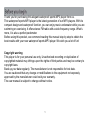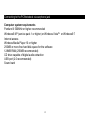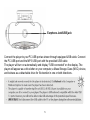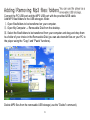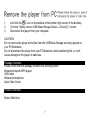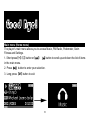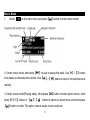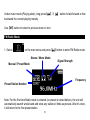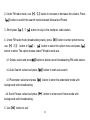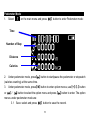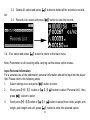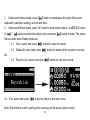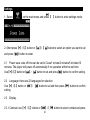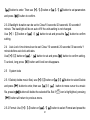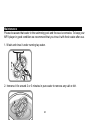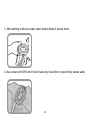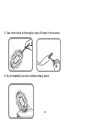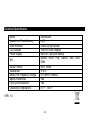Download Pyle PSWP25
Transcript
0 Thank you for purchasing this elegant waterproof sports MP3 player from us. This waterproof sports MP3 player is the latest generation of our MP3 players. With its compact design and waterproof function, you can enjoy music underwater while you are swimming or exercising. It offers stereo FM radio with a wide frequency range. What’s more, it is also a perfect pedometer. Before using this product, we commend reading this manual step by step to obtain the best results with your new waterproof sports MP3 player. We wish you a lot of fun! Copyright warning This player is for your personal use only. Unauthorized recording or duplication of copyrighted material may infringe upon the rights of third parties and may be contrary to copyright laws. Back up your data regularly. The manufacturer is not responsible for lost data. You are cautioned that any change or modifications to the equipment not expressly approved by the manufacturer could void your warranty. The user manual is subject to change without notice. 1 Safety Notice: To prolong the life of the waterproof sports MP3 player, all the following safety, operating instructions and maintenance should be read and adhered to before the player is operated. ※ Do not drop the player, and do not damage or take apart the player, otherwise your warranty will be voided. ※ Do not expose the player to high temperatures and direct sunlight for prolonged periods of time. ※ Handle the player with care. Avoid contact with sharp objects. Keep device off of metallic objects. ※ Only use accessories recommended from the manufacturer. ※ Listening at high volume for a long period of time could cause damage to your ears. ※ Do not use the player while driving, as this could result in an accident. ※ Protect the player from vibration or shock. 2 Usage Notice Do: ✔ Turn off and unplug the power before cleaning the player. ✔ Use a soft dry chiffon with mild detergent to clean the display housing. ✔ Unplug the power if the product is not used for a long periods of time. ✔ Ensure the operating temperature is within 23°F~104°F Do not: ✘ Use abrasive cleaners, waxes or solvents to clean the unit. ✘ Use under the following conditions: ▷ In extremely hot, cold or humid environments. ▷ In areas susceptible to excessive dust or dirt. ▷ Near any appliance generating a strong magnetic field or electric field. ▷ In direct sunlight. 3 Connecting to the PC/Notebook via earphone jack Computer system requirements Pentium III 500MHz or higher recommended Windows® XP (service pack 1 or higher) or Windows Vista™ or Windows® 7 Internet access Windows Media Player 10 or higher 250MB or more free hard disk space for the software 128MB RAM (256MB recommended) CD drive capable of digital audio extraction USB port (2.0 recommended) Sound card 4 Earphone Jack/USB jack Connect the player to your PC USB port as shown through equipped USB cable. Connect the PC USB port and the MP3 USB port with the provided USB cable The player will turn on automatically and display "USB connected" on the display. The player will appear as a drive letter on your computer, a Mass Storage Class (MSC) device, and behave as a detachable drive for file transfer in one or both directions. 5 Connect the PC USB port and the MP3 USB port with the provided USB cable. Add MP3 files/folders to the USB storage‘s folder. Ⅰ. Open files/folders to be transferred on your computer. Ⅱ. Open My Computer → Removable Disk from the desktop. Ⅲ. Select the files/folders to be transferred from your computer and drag and drop them to a folder of your choice in the Removable Disk (you can also transfer files on your PC to the player using the "Copy" and "Paste" functions). Delete MP3 files from the removable USB storage (use the "Delete" command). 6 1. 2. 3. Left click the icon on the taskbar at the bottom right corner of the desktop. Click the "Safely remove USB Mass Storage Device – Drive(G:)" column. Disconnect the player from your computer. CAUTION: Do not remove the player while files from the USB Mass Storage are being played on your PC/Notebook. Do not disconnect the player from your PC/Notebook while transferring file, or it will cause damage to the player or data loss. Package Contents Please check that the package contains the following items: Waterproof sports MP3 player USB cable Waterproof earphone Quick Start Guide Product Overview Button Definition: 7 Previous/scroll down Vol down/ scroll down Menu/ back Play/ pause/ OK Vol up/ scroll up Next /scroll up Menu Navigation 【M】button: Enter main menu, submenu or return. Skip button (【 】/【 】): Shift menus. Play/Pause button (【 】): Play, Pause, or confirm. Lock/Unlock : When you are walking or running, you can set the player to "Lock" mode, then all buttons are disabled. To unlock, just long press【M】button until lock icon disappears. If the unit freezes and/or is not working properly. Press both【M】and【 】button at the same time to reset. The unit will reset. 8 Charge the player The player charges automatically whenever you connect it to your computer. To fully charge the player, make sure your computer is on and the device is connected for at least 3 hours. Refer to the battery level indicator on the display to check the battery level. Recharge the player when the level indicator is blank. Notes: After use, shake and blow off the surface water on the earphone or use a soft absorbent cloth to dry it. Power on/off Press and hold【 】button for approximately 3 seconds to power on until “Welcome” displays on the screen: Press and hold【 】button for approximately 3 seconds to power off till “Good Bye” displays on the screen: 9 Main menu (Home menu) The player’s main menu allows you to access Music, FM Radio, Pedometer, Swim Fitness and Settings. 1. Short press【+】/【-】button or【 】/【 】button to scroll up and down the list of items in the main menu. 2. Press【 】button to enter your selection. 3. Long press【M】button to exit. 10 Music Mode 1. Select on the main menu and press【 2. Under music mode, short pres【 】button to enter music mode: 】to play or pause the track. Use【+】/【-】button to increase or decrease the volume. Use【 】/【 】button to skip to the next/previous melody. 3. Under music mode(Playing state), short press【M】button to enter option menus, short press【+】/【-】button or 【 【 】/【 】 button to select an option menu and short press 】button to enter. The option menus under music mode are: 11 3.1 Repeat: select and press【 】button to enter and short press【+】 【-】 / button or 【 /【 One, Folder, Repeat Folder, Repeat All, Shuffle and Intro, then press【 confirm. 3.2 】 】button to select a repeat mode from the following seven modes: Normal, Repeat Equalizer: select and press【 】button to 】button to enter and short press【+】/【-】button or【 】/【 】button to select an EQ mode and press【 】button to confirm. There are 7 EQ modes for selection: Nature, Rock, Pop, Classic, Soft, Jazz & DBB (Dynamic Bass Boost). 3.3 Music File: select and press【 to select a MP3 file and press【 】button to enter and short press【 】/【 】button 】button to start playing the selected file. But if icon is selected, pressing【 】button will get you back to the previous menu with background music playing. 3.4 Pedometer: select and press【 background music playing. 】button to get you to pedometer mode with 3.5 Swim Fitness: select and press【 background music playing. 】button to get you to swim fitness mode with 12 Under music mode (Playing state), long press【 backward the current playing melody. 】/【 】 button to fast forward or fast Use【M】button to return to previous menu in turn. FM Radio Mode 1. Select on the main menu and press【 Stereo / Mono Mode 】button to enter FM Radio mode: Signal Strength Manual / Preset Mode Frequency Preset Station Number Note: For the first time Radio mode is entered (no preset is stored before), the unit will automatically search whole band and store any stations it finds as presets. After it’s done, it will return to the first preset station. 13 2. Under FM radio mode, use【+】/【-】button to increase or decrease the volume. Press 【 】button to switch the search mode between Manual and Preset. 3. Short press【 】/【 】button to skip to the next/prev. radio station. 4. Under FM radio mode (broadcasting state), press【M】button to enter option menus, use【+】/【-】 button or【 】/【 】button to select the option menu and press【 button to enter. The option menus under FM radio mode are: 】 4.1 Delete: select and press【 】button to delete current broadcasting FM radio station. 4.2 Auto Search: select and press【 】button to start auto search. 4.3 Pedometer: select and press【 background radio broadcasting. 】button to enter the pedometer mode with 4.4 Swim Fitness: select and press【 background radio broadcasting. 】button to enter swim fitness mode with 5. Use【M】button to exit. 14 Pedometer Mode 1. Select on the main menu and press【 】button to enter Pedometer mode: Time Number of Step Distance Calories 2. Under pedometer mode, press【 】button to start/pause the pedometer or stopwatch (calories counting) at the same time. 3. Under pedometer mode, press【M】button to enter option menus, use【+】/【-】button or【 】/【 】button to select the option menu and press【 】button to enter. The option menus under pedometer mode are: 3.1 Save: select and press【 】button to save the record. 15 】button to delete all the records in records 3.2 Delete All: select and press【 3.3 Records List: select and press【 list. 3.4 】button to view the records. Exit: select and press【 】button to return to the main menu. Note: Pedometer is still counting while carrying out the above option menus. Input Personal Information For a accurate use of the pedometer, personal information should be input into the player first. Please refer to the following steps: 1. Select settings icon and press【 】button to enter. 2. press【 3. 】/【 Short press【+】/【-】 button or【 】button to select “Personal Info”, then 】button to enter. Short press【+】/【-】button or【 】/【 length, pool length and unit, press【 】button to select from stride, weight, arm 】button to enter the selected option. 16 4. Then use【 settings. 】/【 】button to set parameters and press【 】button to confirm Press【M】button to exit in turn. Swim Fitness Mode 1. Select mode: on the main menu and press【 】button to enter swim fitness Time Stroke Distance Lap Count Calories 17 2. Under swim fitness mode, press【 】button to start/pause the swim fitness and stopwatch (calories counting) at the same time. 3. Under swim fitness mode, press “M” button to enter option menus, use【+】 【-】 / button or【 】/【 】button to select the option menu and press【 】button to enter. The option menus under swim fitness mode are: 3.1 Save: select and press【 】button to save the record. 】button to delete all the records in records 3.2 Delete All: select and press【 3.3 Records List: select and press【 list. 3.4 】button to view the records. Exit: select and press【 】button to return to the main menu. Note: Swim fitness is still counting while carrying out the above option menus. 18 Input Personal Information For accurate use of the swim fitness function, personal information should be input into the player first. Please refer to the following steps: 1. Select settings icon and press【 】button to enter. 2. Short press 【+】/【-】button or【 press【 3. 】/【 Short press【+】/【-】button or【 】/【 length, pool length and unit, press【 4. 】button to select “Personal Info”, then 】button to enter. Then use【 settings. 】/【 】button to select from stride, weight, arm 】button to enter the selected option. 】button to set parameters and press【 Press【M】button to exit in turn. 19 】button to confirm Settings 1. Select on the main menu and press【 2. Short press【+】/【-】button or【 and press【 】/【 】button to enter settings mode: 】button to select an option you want to set 】button to enter. 2.1 Power save: auto off time can be set to Close/1 minute/2 minutes/5 minutes/10 minutes, The player will power off automatically if no operation within the set time. Use【+】/【-】button or【 】/【 】button to set and press【 】button to confirm setting. 2.2 Language: there are 22 languages for selection. Use【+】/【-】button or【 】/【 】button to set and then press【 setting. 2.3 】button to confirm Display. 2.3.1 Contrast: use【+】/【-】button or【 】/【 20 】button to select contrast and press 【 】button to enter. Then use【+】/【-】button or【 and press【 】/【 】button to set parameters 】button to confirm. 2.3.2 Backlight: duration can be set to Close/10 seconds /20 seconds/ 30 seconds/1 minute. The backlight will be on auto off if the units setting is not changed. Use【+】/【-】button or【 】/【 】button to set and press the【 】button to confirm setting. 2.4 Auto Lock: time interval can be set Close/ 10 seconds/ 20 seconds/ 30 seconds/ 1 minute before auto lock activates. Use【+】/【-】button or【 】/【 】button to set and press【 】button to confirm setting. To unlock, long press【M】button until lock icon disappears. 2.5 System tools 2.5.1 Delete( delete music files): use【+】【 / -】button or【 and press【 file, pressing 【 【 】button to enter, then use【 】/【 】【 / 】button to select Delete 】 button to move cursor to a music 】 button will delete the selected file. But if icon is highlighted, pressing 】button will return to previous menu. 2.5.2 Format: Use【+】/【-】button or【 】/【 21 】button to select Format and press the 【 】button to enter, then short press【+】/【-】button or【 】/【 】button to select Yes/ No and press【 】button to confirm setting and return to previous menu. 2.5.3 Restore defaults: use【+】【 / -】button or【 and press【 】【 / 】button to select Restore defaults 】button to enter, then short press 【+】/【-】button or【 】/【 】button to select Yes/No and press【 】button to confirm setting and return to previous menu. 2.5.4 System Info: use 【+】/【-】button or【 press【 2.6 Personal Information 1 Short press【+】/【-】button or【 【 】/【 】button to select System Info and 】button to view firmware version, free space and total space capacity. 】/【 】button to select “Personal Info”, then press 】button to enter. 2. Short press【+】/【-】button or【 length, pool length and unit, press【 3. Then use【 】 【 / 】/【 】button to select from stride, weight, arm 】button to enter the selected option. 】button to set parameters and press【 】button to confirm settings. Note: The player will exit and return to previous menu if no operation is made within 5 seconds. 22 Maintenance Please be aware that water in the swimming pool and the sea is corrosive. To keep your MP3 player in good condition we recommend that you rinse it with fresh water after use. 1. Wash and rinse it under running tap water. 2. Immerse it for around 2 or 3 minutes in pure water to remove any salt or dirt. 23 3. After washing it with pure water, take it out and shake it several times. 4.Use a clean soft chiffon which won’t leave any loose fiber to wipe off any excess water. 24 5. Use cotton buds to thoroughly wipe off water in the seams. 6. Dry it completely in a well ventilated shady place. 25 Technical Specification Name Capacity of Flash Memory USB Interface LCD Display Power supply EQ Audio Format Waterproof Stereo FM Frequency Range Sports Pedometer Lyric synchronization Operating Temperature Description 4GB USB2.0(High speed) 128×64 OLED display Built-in Li-polymer battery Nature, Rock, Pop, Classic, Soft, Jazz, DBB MP3, WMA IPX-8 87.5MHz~108MHz Yes Yes 41°F - 104°F VER: 1.0 26