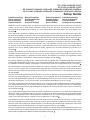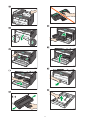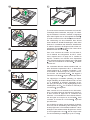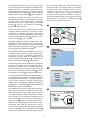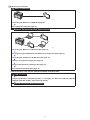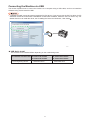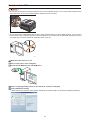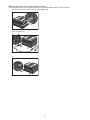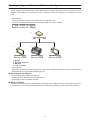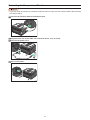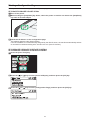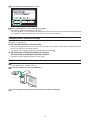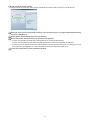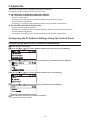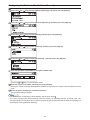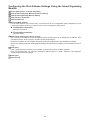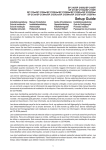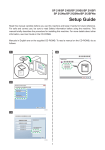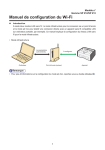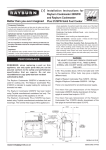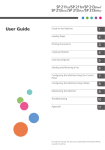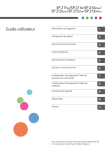Download Ricoh Aficio SP 213SFNw
Transcript
SP 210/SP 210SU/SP 210SF/ SP 211/SP 211SU/SP 211SF/ SP 212w/SP 212Nw/SP 212SUw/SP 212SNw/SP 212SFw/SP 212SFNw/ SP 213w/SP 213Nw/SP 213SUw/SP 213SNw/SP 213SFw/SP 213SFNw Installationsanleitung Guía de instalación Guia de instalação Telepítési útmutató Manuel d’installation Installatiehandleiding Asennusohje Podręcznik instalacji Guida all’installazione Oppsettveiledning Installationsguide Kurulum Rehberi Setup Guide Installationsvejledning Guia de Configuração Průvodce instalací Руководство по установке Read this manual carefully before you use this machine and keep it handy for future reference. For safe and correct use, be sure to read Safety Information before using the machine. This manual briefly describes the procedure for installing this machine. For more details about other information, see User Guide in the CD‑ROM . Lesen Sie dieses Handbuch sorgfältig durch, bevor Sie dieses Gerät verwenden, und heben Sie es für Refe‑ renzzwecke sorgfältig auf. Für eine sichere und ordnungsgemäße Verwendung lesen Sie die Sicherheitshin‑ weise, bevor Sie das Gerät verwenden. Dieses Handbuch beschreibt die Installation dieses Geräts in Kurz‑ form. Weitere Einzelheiten zu anderen Informationen finden Sie in der Anwenderanleitung auf CD-ROM . Lisez attentivement le présent manuel avant d’utiliser cet appareil et conservez-le dans un endroit accessi‑ ble afin de pouvoir vous y reporter ultérieurement. Pour une utilisation correcte et sûre, lisez les Consignes de sécurité avant d’utiliser l’appareil. Le présent manuel décrit brièvement la procédure d’installation de cet appareil. Pour plus de détails relatifs à d’autres sujets, reportez-vous au Guide utilisateur se trouvant sur le CD-ROM . Leggere attentamente questo manuale prima di utilizzare la macchina e tenerlo a disposizione per poterlo consultare quando necessario. Per un uso sicuro e corretto, leggere Informazioni sulla sicurezza prima di utilizzare l’apparecchiatura. Il presente manuale descrive brevemente la procedura per l’installazione della macchina. Per ulteriori informazioni, vedere Guida per l’utente nel CD-ROM . Læs denne vejledning grundigt, inden maskinen benyttes, og opbevar den et lettilgængeligt sted. Husk først at læse Sikkerhedsoplysninger for sikker og korrekt brug af maskinen. Denne vejledning beskriver proceduren for installation af denne maskine. Oplysninger om andre emner findes i brugervejledningen på cd-rommen . Lea detenidamente este manual antes de utilizar la máquina y téngalo a mano para futuras consultas. Para un uso correcto y seguro, lea la Información de seguridad antes de utilizar la máquina. Este manual describe brevemente el procedimiento de instalación de la máquina. Para más información, consulte la Guía de usuario del CD-ROM . Lees deze handleiding aandachtig door voordat u dit product in gebruik neemt en houd deze handleiding in de buurt voor toekomstig gebruik. Voor een veilig en correct gebruik dient u de Veiligheidsinformatie te lezen voordat u het apparaat gaat gebruiken. In deze handleiding wordt de procedure voor de installatie van dit ap‑ paraat kort beschreven. Voor meer informatie, zie de Gebruikershandleiding op de cd-rom . Les denne veiledningen nøye før du tar maskinen i bruk, og oppbevar den lett tilgjengelig for fremtidig oppslag. Les ”sikkerhetsinformasjon” før du bruker skriveren, for å sikre korrekt og sikker bruk. Denne veiledningen beskriver kort fremgangsmåten ved installasjon av maskinen. Du finner mer informasjon i «Brukerveiledning» på CD-ROM-platen . Leia cuidadosamente este manual antes de utilizar o equipamento e guarde-o num local acessível para futura referência. Para uma utilização segura e correta, certifique-se de que lê as Informações de Segurança antes de utilizar o equipamento. Este manual descreve resumidamente o procedimento para instalação do equipa‑ mento. Para mais informações, consulte o Guia do Utilizador no CD-ROM . Leia atentamente este manual antes de usar este equipamento e mantenha-o à mão para consulta futura. Para uma utilização segura e correta, certifique-se de ler as Informações de segurança antes de usar o equi‑ pamento. Este manual descreve resumidamente o procedimento para instalar este equipamento. Para obter mais detalhes sobre outras informações, consulte o Guia do usuário no CD-ROM . Lue ohje huolellisesti ennen laitteen käyttöönottoa ja säilytä se helposti saatavilla tulevaa käyttöä varten. Lue turvallisuustiedot ennen laitteen käyttämistä. Tässä ohjeessa kerrotaan lyhyesti, miten laite asennetaan. Lisä‑ tietoja, katso Käyttäjän opas laitteen mukana toimitetulla cd-levyllä . 1 Denna handbok ska läsas noga innan produkten används och sedan förvaras nära till hands för framtida behov. För säker och korrekt användning ska du läsa avsnittet Säkerhetsinformation innan du använder ma‑ skinen. Den här handboken beskriver kort hur du installerar maskinen. Mer information finns i handboken Användarhandbok på CD-ROM-skivan. . Před prvním použitím tohoto zařízení si pečlivě přečtěte tuto příručku a mějte ji při ruce pro další využití. Pro bezpečné a správné použití si před použitím zařízení přečtěte část Bezpečnostní informace. Tato příručka stručně popisuje postup instalace tohoto přístroje. Podrobnosti ohledně dalších informací viz Uživatelská pří‑ ručka na CD-ROM . A készülék használata előtt figyelmesen olvassa el ezt a kézikönyvet, és tartsa könnyen hozzáférhető helyen. A biztonságos és megfelelő üzemeltetés érdekében a készülék használata előtt olvassa el a Biztonsági tudni‑ valókat. Ez az útmutató a készülék telepítési eljárását mutatja be röviden. További részleteket a CD-ROM-on található felhasználói útmutatóban talál. . Przed rozpoczęciem użytkowania tego urządzenia należy uważnie przeczytać ten podręcznik i przechowy‑ wać go w łatwo dostępnym miejscu, aby szybko znaleźć potrzebne informacje. Bezpieczne i prawidłowe korzystanie z urządzenia wymaga wcześniejszego zapoznania się z podręcznikiem Zasady bezpieczeństwa. Ten podręcznik zawiera skrócony opis procedury instalowania urządzenia. Więcej informacji na temat innych informacji, patrz Podręcznik użytkownika dostarczony na płycie CD-ROM . Bu makineyi kullanmadan önce bu kılavuzu dikkatlice okuyun ve daha sonra başvurmak için yakın bir yerde bulundurun. Güvenli ve doğru kullanım için, makineyi kullanmadan önce Güvenlik Bilgisi'ni okuduğunuzdan emin olun. Bu kılavuzda bu makinenin kurulum prosedürü kısaca anlatılmaktadır. Başka bilgiler hakkında daha fazla ayrıntı için, CD-ROM'daki Kullanıcı Rehberi'ne bakın. Внимательно прочтите данное руководство перед началом работы с аппаратом. Сохраните руко‑ водство и используйте его в качестве справочника. В целях безопасной и правильной работы обя‑ зательно прочтите раздел "Техника безопасности" перед началом эксплуатации аппарата. В данном руководстве вкратце описана процедура установки этого аппарата. Для получения дополнительной информации см. "Руководство Пользователя" на прилагаемом компакт-диске . 2 1. Setting Up the Machine Einrichten des Geräts Opsætning af maskinen Oppsett av maskinen Laitteen asennus A nyomtató üzembe helyezése Настройка аппарата Paramétrage de l’appareil Instalación de la máquina Configurar o equipamento Installera maskinen Konfiguracja urządzenia Configurazione della macchina Installatie van het apparaat Instalar o equipamento Nastavení zařízení Makinenin Kurulumu SP 210SF/SP 211SF/ SP 212SFw/SP 212SNw/SP 212SFNw/ SP 213SFw/SP 213SNw/SP 213SFNw SP 210SU/SP 211SU/ SP 212SUw/SP 213SUw 10 cm (4.0”) 10 cm (4.0”) 40 cm (15.8”) 40 cm (15.8”) 20 cm (7.9”) 45 cm (17.8”) 20 cm (7.9”) 20 cm (7.9”) 10 cm (4.0”) 45 cm (17.8”) DCT074 DCT085 SP 210/SP 211/SP 212w/SP 212Nw/ SP 213w/SP 213Nw 10 cm (4.0”) 40 cm (15.8”) 20 cm (7.9”) 45 cm (17.8”) 10 cm (4.0”) CTT017 Power Source Strømkilde Fonte de alimentação Napájení Параметры электрической сети • 120 V, 60 Hz, 8A • 220 - 240 V, 50/60 Hz, 5A Stromquelle Alimentación eléctrica Fonte de alimentação Tápellátás 3 Source d’alimentation Stroombron Virtalähde Źródło zasilania Alimentazione Strømkilde Strömförsörjning Güç Kaynağı CTT049 DCT048 DCT026 DCT027 DCT028 DCT071 DCT063 DCT024 CTT148 DCT062 4 CTT213 CTT029 To connect to the network via wireless LAN, see WiFi Settings Guide. Otherwise, see page 7 "2. Install‑ ing the Software". However, manuals in languages other than English are on the supplied CD‑ROM . To read a manual on the CD-ROM , do as follows: Zur Verbindung mit dem Netzwerk über WLAN siehe Handbuch WLAN-Einstellungen. Oder siehe Seite 23 "2. Installieren der Software". Handbücher in anderen Sprachen als Englisch sind auf der mit‑ gelieferten CD-ROM zu finden. Zum Lesen eines Handbuchs auf der CD-ROM : CTT073 Pour vous connecter au réseau via LAN sans fil, voir le Manuel de configuration du Wi-Fi. Autre‑ ment, reportez-vous à la page 39 "2. Installer le logiciel". Toutefois, les manuels sont disponibles dans d’autres langues que l’anglais sur le CD-ROM . Pour lire un manuel sur le CD-ROM , procédez comme suit : Per connettersi alla rete tramite wireless LAN, ve‑ dere Guida alle impostazioni Wi-Fi. In alternativa, vedere pagina 55 "2. Installare il software". I ma‑ nuali tradotti in diverse lingue si possono comun‑ que trovare nel CD-ROM fornito . Per leggere il manuale su CD-ROM , seguire questa procedura: CTT074 For oplysninger om trådløs opkobling, se vejled‑ ningen Indstilling af trådløst netværk. Eller, se side 71 "2. Installation af software". Manualer, på an‑ dre sprog end engelsk, er dog tilgængelige på den medfølgende cd-rom . For at læse en manual på cd-rommen , gør følgende: DCT032 Para conectar a la red a través de la LAN inalám‑ brica, consulte la Guía de Configuración del Wi-Fi. O bien consulte la página 87 "2. Instalación del software". Los manuales en otros idiomas diferen‑ tes del inglés se incluyen en el CD-ROM . Para consultar un manual en el CD-ROM , siga este procedimiento: Om verbinding te maken met het netwerk via draad‑ loos LAN, zie de Handleiding WiFi-instellingen. Zie anders pagina 103 "2. De software installeren". Hand‑ leidingen in een andere taal dan Engels kunt u vinden op de meegeleverde cd-rom . Ga als volgt te werk om een handleiding te raadplegen op de cd‑rom : DCT049 5 Se innstillingsveiledningen for Wi-Fi for informasjon om hvordan du kobler til nettverket via trådløst LAN. Se ellers side 119 "2. Installere programvaren". Bru‑ kerhåndbøker på andre språk enn engelsk finnes på den medfølgende CD-ROM-en . Hvis du vil lese en brukerhåndbok på CD-ROM-en , gjør du følgende: Для получения сведений о подключении к бес‑ проводной ЛВС см. Руководство по настройке беспроводной связи стандарта Wi-Fi. В про‑ тивном случае см. стр. 263 "2. Установка про‑ граммного обеспечения". Однако руководства на других языках, кроме английского, находятся на прилагаемом компакт-диске. . Для изучения руководства, записанного на компакт-диске , выполните следующие действия: Para ligar a uma rede via wireless, consulte o Guia de Definições de Wi-Fi. Como alternativa, consulte a página 135 "2. Instalar o Software". Os manuais nos idiomas que não o inglês estão no CD-ROM fornecido . Para ler um manual no CD-ROM , proceda da seguinte forma: Para se conectar à rede via LAN sem fio, consulte o Guia de definições de Wi-Fi. Ou então, consulte a página 151 "2. Instalar o software". Observe que os manuais em idiomas diferentes do inglês estão incluídos no CD-ROM fornecido . Para ler um ma‑ nual no CD-ROM , faça o seguinte: Jos käytät langatonta verkkoyhteyttä, katso WiFiasetusopas. Jos et, katso sivu 167 "2. Ohjelmiston asentaminen". Muut oppaiden kieliversiot löytyvät laitteen mukana toimitetulta cd-levyltä . Voit lukea cd-levyllä olevia oppaita seuraavasti: DAC345 För att ansluta till nätverket via trådlöst LAN, se WiFi Settings Guide (Handbok för WiFi-inställningar). Om inte se sid 183 "2. Installera programvaran". Handböcker på andra språk än engelska finns på den medföljande CD-ROM-skivan . För att läsa en handbok på CD-ROM-skivan , gör du så här: Chcete-li se připojit k síti prostřednictvím bezdrátové sítě LAN, viz příručka Průvodce nastavením Wi-Fi. Anebo také viz strana 199 "2. Instalace softwaru". Nicméně manuály v jiných jazycích něž v angličtině jsou pouze na dodávaném disku CD-ROM . Chceteli číst návod na CD-ROM , postupujte následovně: DCT073 A hálózathoz vezeték nélküli LAN használatával tör‑ ténő csatlakozásról lásd a Wi-Fi beállítási útmutatót. Továbbá, lásd a 215. oldalon a "2. Szoftver telepíté‑ se" című részt. Azonban, az angol nyelven kívül a kézikönyvek a készülékhez mellékelt CD‑ROM-on találhatók. A CD-ROM-on található kézikönyv olvasásához tegye a következőket: DCT092 Aby podłączyć się do sieci poprzez sieć bezprzewo‑ dową, patrz Przewodnik po ustawieniach sieci bez‑ przewodowej. W przeciwnym razie, patrz strona 231 "2. Instalacja oprogramowania". Jakkolwiek, podręcz‑ niki w językach innych niż angielski dołączone są na płycie CD-ROM . Aby przeczytać podręczniki na płycie CD-ROM , postępuj w następujący sposób: Kablosuz LAN ile ağa bağlanmak için, bkz. Wi-Fi Ayar‑ ları Rehberi. Aksi halde, bkz. sayfa 247 "2. Yazılımı Kurma". Ancak, İngilizce dışındaki dillerdeki kılavuzlar verilen CD-ROM içinde bulunmaktadır. CD-ROM içinde bulunan bir kılavuzu okumak için, şunları yapın: CXP074 6 2. Installing the Software Checking the available connection SP 210/SP 210SU/SP 210SF/ SP 211/SP 211SU/SP 211SF USB Available Ethernet Not available Wi-Fi Not available SP 212w/SP 212SUw/ SP 212SFw/SP 213w/ SP 213SUw/SP 213SFw Available Not available Available SP 212Nw/SP 212SNw/ SP 212SFNw/SP 213Nw/ SP 213SNw/SP 213SFNw Available Available Available • USB To install the software over a USB connection, a USB cable and the supplied CD-ROM are required. • Ethernet • To install the software over a network connection, a network cable and the supplied CD-ROM are required. • To automatically obtain the IP address, a router with a built-in DHCP server is required. • Ethernet and wireless LAN settings cannot be enabled at the same time. • Wi-Fi • To connect to the network via wireless LAN, see Wi-Fi Settings Guide. • To automatically obtain the IP address, a router with a built-in DHCP server is required. • Ethernet and wireless LAN settings cannot be enabled at the same time. • If WPS cannot be used with SP 212w/SP 212Nw/SP 213w/SP 213Nw, first connect the machine and computer via a USB cable, install Smart Organizing Monitor only, and then configure the Wi-Fi set‑ tings. Next, connect the machine to the network, and then install the printer driver only. 7 Checking the flowchart USB Connection DCT075 Connecting the Machine via USB (See page 9) Quick Install for USB (See page 10) Network Connection (IPv4 Environment) DCT076 Connecting the Machine via Network (See page 12) Selecting the Type and Method of IP Address Configuration (See page 13) Connecting the Computer and Machine (See page 14) Printing a Configuration Page (See page 15) Changing the IP Address Settings (See page 16) Quick Install for Network (See page 16) If WPS cannot be used with SP 212w/SP 212Nw/SP 213w/SP 213Nw USB Connection Configuring Wireless LAN Settings (See "3. Configure the Wireless LAN (SP 212w/SP 212Nw/SP 213w/SP 213Nw)", Wi-Fi Settings Guide) Network Connection (IPv4 Environment) 8 Connecting the Machine via USB This section explains how to connect the machine to a computer using a USB cable, and how to install the software using "Quick Install for USB". • "USB Quick Install" cannot be used to install the PC FAX driver. If you want to use the PC FAX driver for SP 210SF/SP 211SF/SP 212SFw/SP 212SFNw/SP 213SFw/SP 213SFNw, install the PC FAX driver only. For details about how to install the driver, see "Installing the Driver and Software", User Guide . DCT043 USB Quick Install The software to be installed differs depending on the model being used. SP 210/SP 211/SP 212w SP 210SU/SP 211SU SP 212Nw/SP 213w/SP 213Nw SP 212SUw/SP 212SNw SP 213SUw/SP 213SNw • Printer driver • Printer driver • Smart Organizing Monitor • TWAIN/WIA driver 9 SP 210SF/SP 211SF SP 212SFw/SP 212SFNw SP 213SFw/SP 213SFNw • Printer driver • TWAIN/WIA driver Quick Install for USB • Do not turn the machine on until prompted to do so in the installer window. If you connect the machine to the computer when it is on, you will be unable to install the driver correctly. DCT070 • Do not connect the USB cable to the machine until prompted to do so in the installer window. If you connect the machine to the computer before the prompt appears, the machine will be identified prematurely by the computer and you will be unable to install the driver correctly. CXP122 Make sure the machine is off. Turn on the power of the computer. Insert the CD-ROM into the CD-ROM drive. CXP066 Select a language and product for the interface, and then click [OK]. Click [USB Quick Install]. If WPS cannot be used with SP 212w/SP 212Nw/SP 213w/SP 213Nw, click [Smart Organizing Monitor]. DCT045 10 Follow the instructions in the installation wizard. If a message to turn on the power and connect the USB cable appears, do the following: • Connect the machine and computer with a USB cable. CTT137 • Turn the power on. 1. 1 2 DCT072 2. DCT069 11 Connecting the Machine via Network This section explains how to connect the machine to a computer using a network cable, and how to install the software using "Quick Install for Network". • "Network Quick Install" cannot be used to install the PC FAX driver. If you want to use the PC FAX driver for SP 212SFw/SP 212SFNw/SP 213SFw/SP 213SFNw, install the PC FAX driver only. For details about how to install the driver, see "Installing the Driver and Software", User Guide . DCT044 Network Quick Install The software to be installed differs depending on the model being used. SP 212w/SP 212Nw SP 213w/SP 213Nw • Printer driver • Smart Organizing Monitor SP 212SUw/SP 212SNw SP 213SUw/SP 213SNw • Printer driver • TWAIN/WIA driver 12 SP 212SFw/SP 212SFNw SP 213SFw/SP 213SFNw • Printer driver • TWAIN/WIA driver Selecting the Type and Method of IP Address Configuration What is an IP address? The IP address is an identification number allocated to computers and other devices connected to an IP network. An IP address is an address for use on a network. There are two types of IP address: IPv4 and IPv6. • IPv4 address The IPv4 address consists of four fields, such as "192.168.0.113". The first three fields (192.168.0) are fixed, and the last one (113) is variable. 192. 168. 0. 113 DCT046 1 192. 168. 0. 111 2 192. 168. 0. 112 3 4 192. 168. 0. 113 192. 168. 0. 114 DCT150 1.Router 2.Another computer 3.Machine 4.Your computer • IPv6 address Because IPv4 addresses are running out as a result of the widespread use of the Internet, IPv6 has been developed as a next generation Internet protocol. Specifying the IP Address You can specify the IP address as follows: • Obtaining the IP address from the DHCP server • Specifying a static IP address manually What is a DHCP? DHCP is a networking protocol that automatically assigns an IP address and other information to the con‑ nected device. You can automatically obtain the IP address by enabling the machine's DHCP setting. 13 Connecting the Computer and Machine • If you are using the machine in a wireless LAN environment, make sure the network cable is disconnected. Proceed to Step 3. Connect the network cable to the Ethernet port. CTT138 Plug the other end of the cable into a network device, such as a hub. Connect the power cord. 1 2 DCT072 Turn on the power. DCT069 14 Printing a Configuration Page Before you install the software, print the configuration page to check the network information. SP 212w/SP 212Nw/SP 213w/SP 213Nw Turn off the power. While holding the [Stop/Start] key down, switch the power on and do not release the [Stop/Start] key until 13 seconds elapse. CTT175 Check the IP address on the configuration page. The address appears under Host Interface. If the IPv4 address is not automatically assigned by the DHCP server, the machine automatically selects an unused IPv4 address starting with "169.254.xxx.xxx" (Auto IP function). SP 212SUw/SP 212SNw/SP 212SFw/SP 212SFNw/ SP 213SUw/SP 213SNw/SP 213SFw/SP 213SFNw Press the [User Tools] key. DCT845 Press the [ ] or [ ] key to select [Print List/Report], and then press the [OK] key. Press the [ ] or [ ] key to select [Configuration Page], and then press the [OK] key. 15 Press [Yes] in the confirmation screen. DCT059 Check the IP address on the configuration page. The address appears under Network Settings. If the IPv4 address is not automatically assigned by the DHCP server, the machine automatically selects an unused IPv4 address starting with "169.254.xxx.xxx" (Auto IP function). Changing the IP Address Settings To configure the IP address manually, it is necessary to specify the IP address-related settings. For details, see page 19 "3.Appendix". SP 212w/SP 212Nw/SP 213w/SP 213Nw Use Smart Organizing Monitor to connect the machine to the network. Install Smart Organizing Monitor first on a computer on the same network. For details, see "Installing the Driver and Software", User Guide . SP 212SUw/SP 212SNw/SP 212SFw/SP 212SFNw/ SP 213SUw/SP 213SNw/SP 213SFw/SP 213SFNw Configure network settings using the control panel. Quick Install for Network Turn on the power of the computer. Quit all applications currently running. Insert the CD-ROM into the CD-ROM drive. CXP066 Select a language and product for the interface, and then click [OK]. 16 Click [Network Quick Install]. If WPS cannot be used with SP 212w/SP 212Nw/SP 213w/SP 213Nw, click [PCL Printer Driver]. DCT091 Read the entire license agreement carefully. If you accept its terms, click [I accept the agreement.], and then click [Next >]. Select [Add a new printer], and then click [Next>]. Select the printer detection method, and then click [Next>]. • To search for printers automatically, select [Search for printers automatically]. • To search for a printer by its IP address, select [Search for printers by specified IP Address]. • To select a port or specify a new port, select [Select a port or specify a new port]. If a dialog box for se‑ lecting the port type appears, it is recommended to select the standard TCP/IP port. Follow the instructions in the installation wizard. 17 Troubleshooting USB Connection The plug-in launcher does not work. 1. Check that the CD-ROM is inserted properly and is undamaged. 2. Check that the CD-ROM drive is working properly. When you cannot install properly. 1. Check that the USB cable is connected properly and is undamaged. 2. Quit all other applications when installing software. Installation may be disrupted if other applications are open. Also, quit any anti-virus applications that are running. 3. From Control Panel, open "Printers and Faxes", delete the machine's icon, then reinstall the driver. Network Connection The plug-in launcher does not work. 1. Check that the CD-ROM is inserted properly and is undamaged. 2. Check that the CD-ROM drive is working properly. When you cannot install properly. 1. Check that the network cable is connected properly and is undamaged. 2. Check the machine's IP address and network configuration. To install a file, an IP address on the same local area network must be specified. The machine and computer may not be on the same network. 3. Check whether the DHCP server is working. 18 3.Appendix This section explains how to configure the machine’s IP address. The setting procedure depends on the machine model. SP 212SUw/SP 212SNw/SP 212SFw/SP 212SFNw/ SP 213SUw/SP 213SNw/SP 213SFw/SP 213SFNw • Using the control panel See page 19 "Configuring the IP Address Settings Using the Control Panel". • Using the Web Image Monitor See page 21 "Configuring the IP Address Settings Using the Web Image Monitor". SP 212w/SP 212Nw/SP 213w/SP 213Nw • Using the Smart Organizing Monitor See page 22 "Configuring the IPv4 Address Settings Using the Smart Organizing Monitor". • Using the Web Image Monitor See page 21 "Configuring the IP Address Settings Using the Web Image Monitor". Configuring the IP Address Settings Using the Control Panel Configuring the Machine's IPv4 Address Automatically Press the [User Tools] key. Press the [ ] or [ ] key to select [Network Settings], and then press the [OK] key. Press the [ ] or [ ] key to select [IPv4 Configuration], and then press the [OK] key. Press the [ ] or [ ] key to select [DHCP], and then press the [OK] key. Press the [ ] or [ ] key to select [Active], and then press the [OK] key. Press the [User Tools] key to restart the machine. The specified setting is applied. 19 Configuring the Machine's IPv4 Address Manually Press the [User Tools] key. Press the [ ] or [ ] key to select [Network Settings], and then press the [OK] key. Press the [ ] or [ ] key to select [IPv4 Configuration], and then press the [OK] key. Press the [ ] or [ ] key to select [DHCP], and then press the [OK] key. Press the [ ] or [ ] key to select [Inactive], and then press the [OK] key. Press the [ ] or [ ] key to select [IP Address] , and then press the [OK] key. Enter the machine’s IPv4 address using the number keys. Press the [ ] or [ ] key to move between fields. Enter the values in all fields, and then press the [OK] key. Specify the subnet mask and default gateway address as required in accordance with the network environ‑ ment. Press the [User Tools] key to restart the machine. The specified setting is applied. • For details about configuring the IPv6 address, see the User Guide . • You cannot configure the network settings while the machine is operating (printing, receiving a fax, etc.). Correspondingly, the machine cannot receive print jobs and faxes while the network settings are being con‑ figured (after clicking [Network Settings]). 20 Configuring the IP Address Settings Using the Web Image Monitor Starting Web Image Monitor Launch the Web browser. In the address bar, enter "http://(machine's IP address)/". • IPv4 Address Enter the IP address shown on the configuration page. Use a computer using the IP address shown on the configuration page with its variable part modified. • IPv6 Address Enter the IP address shown in "Link-local Address" on the configuration page. Enclose the IP address in square brackets, thus: "http:/[fe80:226:73ff:fe47:62e]/". Configuring the Machine's IPv4 Address Automatically Launch Web Image Monitor. Click [Network Status]. Set [DHCP] to [Active]. DCT060 • For details about configuring the IPv6 address, see the User Guide . Configuring the Machine's IPv4 Address Manually Launch Web Image Monitor. Click [Network Status]. Set [DHCP] to [Inactive]. DCT061 Specify the IP address in [IP Address]. Specify the subnet mask and default gateway address as required in accordance with the network environ‑ ment. Specify other settings if necessary. Enter the administrator password if required. Click [OK]. • For details about configuring the IPv6 address, see the User Guide . 21 Configuring the IPv4 Address Settings Using the Smart Organizing Monitor On the [Start] menu, click [All Programs]. Click [Smart Organizing Monitor for SP xxx Series]. Click [Smart Organizing Monitor Status]. Click the [User Tools] tab. Click [IP Address]. Enter the MAC address. For the MAC address you need to enter, check the items on the configuration page. Depending on your connection method, the item you need to check on the configuration page varies. For Ethernet connection Interface Information For wireless connection Wireless Status Enter the IP address you want to change. The computer's IP address can be ascertained using Command Prompt. To display the IP address, open Command Prompt, enter "ipconfig", and then press the [Enter] key. Enter the IP address of the computer being used with the variable part in the IP address modified. Specify the subnet mask and default gateway address as required in accordance with the network environ‑ ment. Click [OK]. If the configuration is successful, the message "IP Address has been set well." appears. If the configuration fails, the message "Setting IP Address failed. Try again." appears. If this happens, repeat the procedure from Step 6. Click [OK]. Click [Close]. 22 23 EN 24 GB EN US EN AU © 2014 M213-8619