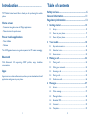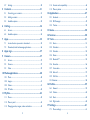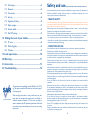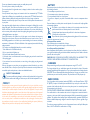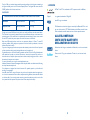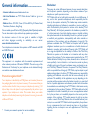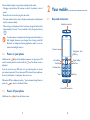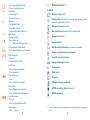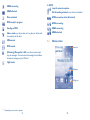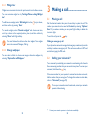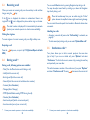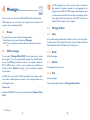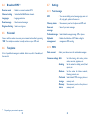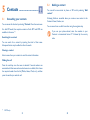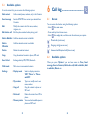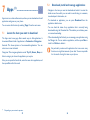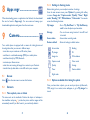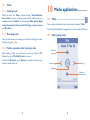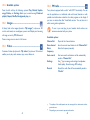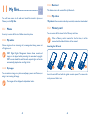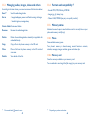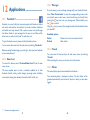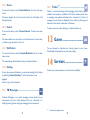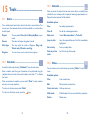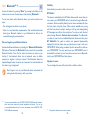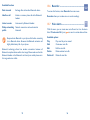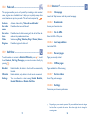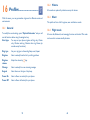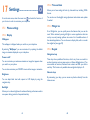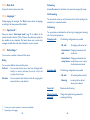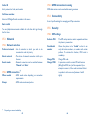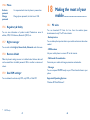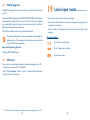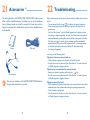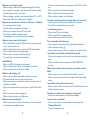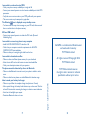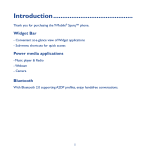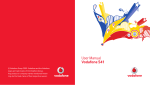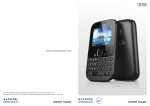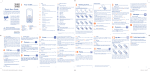Download Alcatel 20-07D
Transcript
D
Introduction.........................................
TCT Mobile Limited would like to thank you for purchasing this mobile
phone.
Home screen
•Convenient at-a-glance view of Widget applications
•Menu shortcuts for quick access
Table of contents
Safety and use.............................................................. 6
General information................................................. 11
Regulatory information............................................ 13
1 Getting started............................................................. 15
1.1Set-up....................................................................................................15
1.2 Power on your phone.......................................................................17
Power media applications
•Music & Radio
1.3 Power off your phone.......................................................................17
2 Your mobile.................................................................. 18
•Webcam
2.1 Keys and connectors.........................................................................18
The 3.0 Megapixel camera is a good companion for PC instant messaging.
2.2 Status bar icons...................................................................................20
2.3 Home screen.......................................................................................22
Bluetooth
3 Making a call................................................................. 24
With Bluetooth 3.0 supporting A2DP profiles, enjoy handsfree
conversations.
3.1 Placing a call.........................................................................................24
Apps
3.3 Receiving a call....................................................................................25
Apps store is an online software store, where you can download and install
applications and games to your phone.
3.4 During a call.........................................................................................25
3.2 Calling your voicemail.......................................................................24
3.5 Conference calls.................................................................................26
4Messages........................................................................ 27
4.1Access...................................................................................................27
4.2 Write message....................................................................................27
4.3 Message folders...................................................................................28
4.4 Broadcast SMS.....................................................................................29
4.5Voicemail..............................................................................................29
4.6Templates.............................................................................................29
1
2
4.7Settings..................................................................................................30
11.4 Formats and compatibility................................................................46
5Contacts........................................................................ 31
11.5 Memory status....................................................................................46
5.1 Consulting your contacts.................................................................31
12Applications.................................................................. 47
5.2 Adding a contact.................................................................................32
12.1Facebook..............................................................................................47
5.3 Available options................................................................................33
12.2 FB Messenger......................................................................................49
6 Call log........................................................................... 34
12.3Twitter..................................................................................................50
6.1Access...................................................................................................34
13Game............................................................................. 50
6.2 Available options................................................................................34
14Services......................................................................... 50
7Apps............................................................................... 35
15Tools.............................................................................. 51
7.1 Locate the item you want to download.......................................35
15.1Alarm.....................................................................................................51
7.2 Download, install and manage applications..................................36
15.2Calculator.............................................................................................51
8 Apps mgr....................................................................... 37
15.3Calendar...............................................................................................52
9Camera.......................................................................... 37
15.4Notes.....................................................................................................52
9.1Access...................................................................................................37
15.5Bluetooth™.........................................................................................53
9.2Camera.................................................................................................37
15.6Recorder...............................................................................................56
9.3Video.....................................................................................................39
15.7 Voice alarm..........................................................................................56
10 Media applications........................................................ 40
15.8 Fake call................................................................................................57
10.1Music......................................................................................................40
15.9 Call filter...............................................................................................57
10.2Images....................................................................................................41
15.10Internet.................................................................................................58
10.3Videos....................................................................................................41
16Profiles........................................................................... 59
10.4 FM radio...............................................................................................42
16.1General.................................................................................................59
11 My files........................................................................... 43
16.2Vibrate...................................................................................................60
11.1Phone.....................................................................................................43
16.3Silent......................................................................................................60
11.2 Memory card.......................................................................................44
16.4 Flight mode..........................................................................................60
11.3 Managing audios, images, videos and others................................45
17Settings.......................................................................... 61
3
17.1 Phone settings.....................................................................................61
4
17.2 Call settings..........................................................................................63
17.3Network...............................................................................................65
17.4Connectivity.........................................................................................66
17.5Security.................................................................................................66
17.6 Regulatory & Safety............................................................................67
Safety and use..............................
We recommend that you read this chapter carefully before using your phone. The manufacturer
disclaims any liability for damage, which may result as a consequence of improper use or use
contrary to the instructions contained herein.
• TRAFFIC SAFETY:
18.1 PC suite................................................................................................68
Given that studies show that using a mobile phone while driving a vehicle constitutes a real risk,
even when the hands-free kit is used (car kit, headset...), drivers are requested to refrain from using
their mobile when the vehicle is not parked.
When driving, do not use your phone and headphone to listen to music or to the radio. Using a
headphone can be dangerous and forbidden in some areas.
When switched on, your phone emits electromagnetic waves that can interfere with the vehicle’s
electronic systems such as ABS anti-lock brakes or airbags. To ensure that there is no problem:
- do not place your phone on top of the dashboard or within an airbag deployment area,
- check with your car dealer or the car manufacturer to make sure that the dashboard is adequately
shielded from mobile phone RF energy.
18.2 Mobile Upgrade..................................................................................69
• CONDITIONS OF USE:
17.7 Rights manager....................................................................................67
17.8 Restore default....................................................................................67
17.9 Dual SIM settings................................................................................67
18 M
aking the most of your mobile............................... 68
18.3Webcam...............................................................................................69
19 Latin input mode.......................................................... 70
20Warranty....................................................................... 71
21Accessories................................................................... 73
22Troubleshooting........................................................... 74
This product meets applicable national SAR limits of 2.0 W/
kg. The specific maximum SAR values can be found on page 9
of this user guide.
www.sar-tick.com
When carrying the product or using it while worn on your
body, either use an approved accessory such as a holster or
otherwise maintain a distance of 10 mm from the body to
ensure compliance with RF exposure requirements. Note that
the product may be transmitting even if you are not making
a phone call.
5
You are advised to switch off the telephone from time to time to optimise its performance.
Switch the phone off before boarding an aircraft.
Switch the phone off when you are in health care facilities, except in designated areas. As with many
other types of equipment now in regular use, mobile telephones can interfere with other electrical
or electronic devices, or equipment using radio frequency.
Switch the phone off when you are near gas or flammable liquids. Strictly obey all signs and
instructions posted in a fuel depot, petrol station, or chemical plant, or in any potentially explosive
atmosphere.
When the phone is switched on, it should be kept at least 15 cm from any medical device such as a
pacemaker, a hearing aid or insulin pump, etc. In particular when using the phone, you should hold
it against the ear on the opposite side to the device, if any.
To avoid hearing impairment, pick up the call before holding your phone to your ear. Also move the
handset away from your ear while using the "hands-free" mode because the amplified volume might
cause hearing damage.
Do not let children use the phone and/or play with the telephone and accessories without
supervision.
Please note that your phone is a unibody device, the back cover and battery are not removable.
Do not attempt to disassemble your phone. If you disassemble your phone the warranty will not
apply. Also disassembling the phone may damage the battery, and may cause leakage of substances
that could create an allergic reaction.
Always handle your phone with care and keep it in a clean and dust-free place.
Do not allow your phone to be exposed to adverse weather or environmental conditions
(moisture, humidity, rain, infiltration of liquids, dust, sea air, etc). The manufacturer’s recommended
operating temperature range is -10°C to +55°C.
At over 55°C the legibility of the phone’s display may be impaired, though this is temporary and
not serious.
Emergency call numbers may not be reachable on all cellular networks. You should never rely only
on your phone for emergency calls.
6
Do not open, dismantle or attempt to repair your mobile phone yourself.
Do not drop, throw or bend your mobile phone.
Do not use the phone if the glass made screen, is damaged, cracked or broken to avoid any injury.
Do not paint it.
Use only batteries, battery chargers, and accessories which are recommended by TCT Mobile
Limited and its affiliates and are compatible with your phone model. TCT Mobile Limited and its
affiliates disclaim any liability for damage caused by the use of other chargers or batteries.
Remember to make back-up copies or keep a written record of all important information stored
in your phone.
Some people may suffer epileptic seizures or blackouts when exposed to flashing lights, or when
playing video games. These seizures or blackouts may occur even if a person never had a previous
seizure or blackout. If you have experienced seizures or blackouts, or if you have a family history of
such occurrences, please consult your doctor before playing video games on your phone or enabling
a flashing-lights feature on your phone.
Parents should monitor their children’s use of video games or other features that incorporate
flashing lights on the phones. All persons should discontinue use and consult a doctor if any of
the following symptoms occur: convulsion, eye or muscle twitching, loss of awareness, involuntary
movements, or disorientation. To limit the likelihood of such symptoms, please take the following
safety precautions:
- Do not play or use a flashing-lights feature if you are tired or need sleep.
- Take a minimum of a 15-minute break hourly.
- Play in a room in which all lights are on.
- Play at the farthest distance possible from the screen.
- If your hands, wrists, or arms become tired or sore while playing, stop and rest for several hours
before playing again.
- If you continue to have sore hands, wrists, or arms during or after playing, stop the game and
see a doctor.
When you play games on your phone, you may experience occasional discomfort in your hands,
arms, shoulders, neck, or other parts of your body. Follow the instructions to avoid problems such
as tendinitis, carpal tunnel syndrome, or other musculoskeletal disorders.
PROTECT YOUR HEARING
To prevent possible hearing damage, do not listen at high volume levels for long periods.
Exercise caution when holding your device near your ear while the loudspeaker is in use.
• BATTERY:
Please note your phone is a unibody device, the back cover and battery are not removable. Observe
the following precautions:
- Do not attempt to open the back cover,
- Do not attempt to eject, replace and open battery,
- Do not punctuate the back cover of your phone,
- Do not burn or dispose of your phone in household rubbish or store it at temperature above
60°C.
Phone and battery as a unibody device must be disposed of in accordance with locally applicable
environmental regulations.
This symbol on your telephone, the battery and the accessories means that these
products must be taken to collection points at the end of their life:
- Municipal waste disposal centres with specific bins for these items of equipment
- Collection bins at points of sale.
They will then be recycled, preventing substances being disposed of in the environment,
so that their components can be reused.
In European Union countries:
These collection points are accessible free of charge.
All products with this sign must be brought to these collection points.
In non European Union jurisdictions:
Items of equipment with this symbol are not to be thrown into ordinary bins if your jurisdiction or
your region has suitable recycling and collection facilities; instead they are to be taken to collection
points for them to be recycled.
CAUTION: RISK OF EXPLOSION IF BATTERY IS REPLACED BY AN INCORRECT TYPE.
DISPOSE OF USED BATTERIES ACCORDING TO THE INSTRUCTIONS.
• CHARGERS
Mains powered chargers will operate within the temperature range of: 0°C to 40°C.
The chargers designed for your mobile phone meet with the standard for safety of information
technology equipment and office equipment use. They are also compliant to the ecodesign directive
2009/125/EC. Due to different applicable electrical specifications, a charger you purchased in one
jurisdiction may not work in another jurisdiction. They should be used for this purpose only.
• RADIO WAVES:
Please note that you must respect the laws and regulations in force in your jurisdiction or other
jurisdiction(s) where you will use your mobile phone regarding taking photographs and recording
sounds with your mobile telephone. Pursuant to such laws and regulations, it may be strictly
forbidden to take photographs and/or to record the voices of other people or any of their personal
attributes, and duplicate or distribute them, as this may be considered to be an invasion of privacy.
It is the user's sole responsibility to ensure that prior authorisation be obtained, if necessary, in
order to record private or confidential conversations or take a photograph of another person;
the manufacturer, the seller or vendor of your mobile phone (including the operator) disclaim any
liability which may result from the improper use of the mobile phone.
Proof of compliance with international standards (ICNIRP) or with European Directive 1999/5/
EC (R&TTE) is required of all mobile phone models before they can be put on the market. The
protection of the health and safety for the user and any other person is an essential requirement
of these standards or this directive.
THIS DEVICE MEETS INTERNATIONAL GUIDELINES FOR EXPOSURE TO RADIO WAVES
Your mobile device is a radio transmitter and receiver. It is designed not to exceed the limits for
exposure to radio waves (radio frequency electromagnetic fields) recommended by international
guidelines. The guidelines were developed by an independent scientific organization (ICNIRP) and
include a substantial safety margin designed to assure the safety of all persons, regardless of age
and health.
The radio wave exposure guidelines use a unit of measurement known as the Specific Absorption
Rate, or SAR. The SAR limit for mobile devices is 2 W/kg.
7
8
• PRIVACY:
Tests for SAR are conducted using standard operating positions with the device transmitting at
its highest certified power level in all tested frequency bands. The highest SAR values under the
ICNIRP guidelines for this device model are:
• LICENCES
eZiText™ and Zi™ are trademarks of Zi Corporation and/or its Affiliates.
2007X/2007D:
Maximum SAR for this model and conditions under which it was recorded.
Head SAR
GSM900 + Bluetooth
0.787 W/kg
Body-worn SAR
GSM900 + Bluetooth
1.02 W/kg
During use, the actual SAR values for this device are usually well below the values stated above.
This is because, for purposes of system efficiency and to minimize interference on the network, the
operating power of your mobile device is automatically decreased when full power is not needed
for the call. The lower the power output of the device, the lower its SAR value.
Body-worn SAR testing has been carried out at a separation distance of 10 mm. To meet RF
exposure guidelines during body-worn operation, the device should be positioned at least this
distance away from the body.
If you are not using an approved accessory ensure that whatever product is used is free of any metal
and that it positions the phone the indicated distance away from the body.
Organizations such as the World Health Organization and the US Food and Drug Administration
have stated that if people are concerned and want to reduce their exposure they could use a
hands-free device to keep the phone away from the head and body during phone calls, or reduce
the amount of time spent on the phone.
For more information you can go to www.alcatelonetouch.com
Additional information about electromagnetic fields and public health are available on the following
site: http://www.who.int/peh-emf.
Your telephone is equipped with a built-in antenna. For optimal operation, you should avoid
touching it or degrading it.
As mobile devices offer a range of functions, they can be used in positions other than against your
ear. In such circumstances the device will be compliant with the guidelines when used with headset
or usb data cable. If you are using another accessory ensure that whatever product is used is free
of any metal and that it positions the phone at least 10 mm away from the body.
9
Obigo®
is a registered trademark of Obigo AB.
microSD Logo is a trademark.
he Bluetooth word mark and logos are owned by the Bluetooth SIG, Inc. and
T
any use of such marks by TCT Mobile Limited and its affiliates is under license.
Other trademarks and trade names are those of their respective owners.
ALCATEL ONETOUCH
2007X/2007D BLUETOOTH
DECLARATION ID D022118
Facebook and the f Logo are trademarks of Facebook, Inc., and are used under
license.
Twitter and the T Logo are trademarks of Twitter, Inc., and are used under
license.
10
General information...................
•Internet address: www.alcatelonetouch.com
•Hot Line Number: see "TCT Mobile Services" leaflet or go to our
website.
•Address: Room 1910-12A, Tower 3, China HK City, 33 Canton Road,
Tsimshatsui, Kowloon, Hong Kong
On our website, you will find our FAQ (Frequently Asked Questions) section.
You can also contact us by e-mail to ask any questions you may have.
An electronic version of this user guide is available in English
and other languages according to availability on our server:
www.alcatelonetouch.com
Your telephone is a transceiver that operates on GSM networks with 900
and 1800 MHz bands.
This equipment is in compliance with the essential requirements and
other relevant provisions of Directive 1999/5/EC. The entire copy of the
Declaration of Conformity for your telephone can be obtained through
our website: www.alcatelonetouch.com.
Protection against theft
(1)
Your telephone is identified by an IMEI (phone serial number) shown on
the packaging label and in the phone’s memory. We recommend that you
note the number the first time you use your telephone by entering * # 0
6 # and keep it in a safe place. It may be requested by the police or your
operator if your telephone is stolen. This number allows your mobile
telephone to be blocked preventing a third person from using it, even with
a different SIM card.
(1)
Contact your network operator for service availability.
11
Disclaimer
There may be certain differences between the user manual description
and the phone’s operation, depending on the software release of your
telephone or specific operator services.
TCT Mobile shall not be held legally responsible for such differences, if
any, nor for their potential consequences, which responsibility shall be
borne by the operator exclusively. This handset may contain materials,
including applications and software in executable or source code form,
which is submitted by third parties for inclusion in this handset ("Third
Party Materials"). All third party materials in this handset are provided "as
is", without warranty of any kind, whether express or implied, including
the implied warranties of merchantability, fitness for a particular purpose
or use/third party application, interoperability with other materials or
applications of the purchaser and non-infringement of copyright. The
purchaser undertakes that TCT Mobile has complied with all quality
obligations incumbent upon it as a manufacturer of mobile devices and
handsets in complying with Intellectual Property rights. TCT Mobile will
at no stage be responsible for the inability or failure of the Third Party
Materials to operate on this handset or in interaction with any other
devices of the purchaser. To the maximum extent permitted by law, TCT
Mobile disclaims all liability for any claims, demands, suits or actions, and
more specifically – but not limited to – tort law actions, under any theory
of liability, arising out of the use, by whatever means, or attempts to use,
such Third Party Materials. Moreover, the present Third Party Materials,
which are provided free of charge by TCT Mobile, may be subject to paid
updates and upgrades in the future; TCT Mobile waives any responsibility
regarding such additional costs, which shall be borne exclusively by the
purchaser. The availability of the applications may vary depending on the
countries and the operators where the handset is used; in no event shall
the list of possible applications and software provided with the handsets
be considered as an undertaking from TCT Mobile; it shall remain merely
as information for the purchaser. Therefore, TCT Mobile shall not be held
responsible for the lack of availability of one or more applications wished
for by the purchaser, as its availability depends on the country and the
operator of the purchaser. TCT mobile reserves the right at any time
to add or remove Third Party Materials from its handsets without prior
notice; in no event shall TCT Mobile be held responsible by the purchaser
for any consequences that such removal may have on the purchaser
regarding the use or attempt to use such applications and Third Party
Materials.
12
Regulatory information..............
The following approvals and notices apply in specific regions as noted.
2007X:
2007D:
13
14
1
Getting started......................
1.1
Set-up
Your phone only supports micro-SIM cards. Do not attempt to
insert other SIM card types such as mini and nano cards, as they
may cause damage to your phone.
Charging the battery
Inserting or removing the SIM card
You must insert your SIM card to make phone calls.
2007X
2007D
SIM 1
SIM 2
Place the SIM card with the chip facing upwards and slide it into its housing.
Make sure that it is correctly inserted. To remove the card, press and
slide it out.
15
16
Connect battery charger to your phone and plug into the socket.
•Charging may take about 20 minutes to start if the battery is out of
power.
•Be careful not to force the plug into the socket.
•The main socket must be close to the phone and easily accessible (avoid
electric extension cables).
2 Your mobile...........................
2.1
Keys and connectors
Headset connector
•When using your telephone for the first time, charge the battery fully
(approximately 3 hours). You are advised to fully charge the battery
(
).
To reduce power consumption and energy waste, when battery is
fully charged, disconnect your charger from the plug; switch off
Bluetooth or background-running applications when not in use;
reduce the backlight time, etc.
1.2
Home screen
Navigation key/
OK key
Power on your phone
Hold down the
key until the telephone powers on, type in your PIN
code if necessary and then confirm with the
key. The Home screen is
displayed.
If you do not know your PIN code or if you have forgotten it, contact
your network operator. Do not leave your PIN code with your telephone.
Store this information in a safe place when not in use.
Left softkey
Send key
Right softkey
End key
Voicemail key
# key
* key
If Broadcast SMS are displayed, use the
key to browse through them or
press the
to return to the Home screen.
1.3
Power off your phone
Hold down the
micro-USB connector
key from the Home screen.
17
18
•Press to go left/right/up/down
•Press to confirm an option
Left softkey
•Unlock keypad
•Access main menu
Send key
•Pick up/Send a call
•Press: Enter Call log
•Press and hold: Enter Fake call
Right softkey
•Access contacts
•Press: End a call
Return to the Home screen
•Press and hold: Power on/off
•Press and hold: Access your voicemail
2.2
Battery charge level.
Vibrate alert: your phone vibrates, but does not ring or beep
with the exception of the alarm.
Bluetooth status (Activated).
Bluetooth status (Connected to an audio device).
Headset connected.
Keypad locked.
Call forwarding activated: your calls are forwarded.
Alarm or appointments programmed.
Level of network reception.
Voicemail message arrived.
In Edit mode
•Press: Access symbols table
•Press and hold: 0
From Idle screen
•Press: *
•Press and hold: Lock keypad
Missed calls.
Radio is on.
Roaming.
SD card scanning completed.
In Edit mode:
•Press: Change input methods
•Press and hold: Access language list
From Idle screen
•Press: #
•Press and hold: Vibration alert
GPRS connection status (Activated).
GPRS connecting.
(1)
19
(1)
In 2007X:
From Idle screen
•Press: 0
•Press and hold: “+/P/W”
In Edit mode
•Press: (space)
Status bar icons
The icons and illustrations in this guide are provided for informational purposes
only.
20
In 2007D:
Level of network reception.
EDGE connecting.
EDGE attached.
Call forwarding activated: your calls are forwarded.
Music activated.
GPRS connection status (Activated).
MMS receipt in progress.
GPRS connecting.
Sending an MMS.
EDGE connecting.
Silence mode: your phone does not ring, beep or vibrate with
the exception of the alarm.
EDGE attached.
SMS unread.
2.3
Home screen
MMS unread.
Status bar
(Flickering) Message list is full: your phone cannot accept
any new messages. You must access the message list and delete
at least one message on your SIM card.
Flight mode.
(1)
Wallpaper
Widget bar
(1)
Depending on your network operator.
21
22
2.3.1 Widget bar
Widgets are convenient shortcuts for quick access from the Home screen.
You can customize widget bar by "Settings/Phone settings/Widget
bar".
To add/remove a widget, select "Edit widgets" and use
and then confirm by pressing "Save".
key to choose,
To reorder widgets, select "Reorder widgets" and choose one item,
scroll up or down to the required position, place it, and then confirm by
selecting "Done" with Right softkey.
You
aren't allowed to add more than four widgets. Two widgets
cannot be removed: Messages, Call log.
3 Making a call...........................
3.1
Placing a call
Dial the desired number then press the send key to place the call. The
number you entered can be saved to Contacts by selecting "Options\
Save". If you make a mistake, you can press Right softkey to delete the
incorrect digits.
To end the call, press the
key.
Making an emergency call
2.3.2 Change wallpaper
If your phone has network coverage, dial emergency number and press the
send key to make an emergency call. This works even without a SIM card
and without typing the PIN code.
You can select a folder to choose one image as favourite wallpaper by
selecting "Options/Set as/Wallpaper".
3.2
Calling your voicemail
(1)
Your voicemail is provided by your network to avoid missing calls. It works
like an answering machine that you can consult at any time. To access your
voicemail, hold down the
key.
If the access number for your operator’s voicemail service does not work,
dial the number that you were given. To change this number at a later date,
refer to "Voicemail" (see page 29).
To use your voicemail service from abroad, contact your network
operator before leaving.
(1)
23
Contact your network operator to check service availability.
24
3.3
Receiving a call
When you receive an incoming call, press the send key to talk and then
hang up using the
key.
If the
icon is displayed, the vibrator is activated and there is no
ringtone. If the
icon is displayed, the phone neither rings nor vibrates.
The caller’s number is displayed if it is transmitted by the network
(contact your network operator to check service availability).
Muting the ringtone
To mute ringtone of current incoming call, press Right softkey once.
Rejecting a call
Press the
SMS).
3.4
key once, or reject it by SMS (Options\Reject call with
During a call
(1)
During a call, following options are available:
•Mute (Turn the Mute function on/off during a call)
•Hold (Hold the current call)
You can use H-free function by pressing Navigation key during a call.
You may also adjust sound level by scrolling up or down the Navigation
key directly during a call.
Move the handset away from your ear while using the "H-free"
option because the amplified volume might cause hearing damage.
You can switch the audio speech from handset to Bluetooth device when
connected.
Handling two calls
• Answering a second call (ensure that "Call waiting" is activated, see
page 64).
• To call a second party during a call, you can select "Options\New call".
3.5
Conference calls
(1)
Your phone allows you to talk to several people at the same time
(up to five). If you are on a double call, press "Options" and select
"Conference". If a third call comes in, answer it by pressing the send key
and speak with your new caller.
This caller becomes a member of the conference if you press "Options"
and select "Conference call". Pressing
disconnects the current call.
•End single call (End the current call)
•New call (Hold the current call and dial another number)
•Contacts (Enter Contacts)
•Messages (Enter Message)
•DTMF (Enable/Disable sending DTMF during the call)
•Calendar (Enter Calendar)
•Switch audio path (Switch current audio path)
•Sound recorder (record your current call)
(1)
Contact your network operator to check service availability.
25
(1)
Contact your network operator to check service availability.
26
4
You can create, edit and receive SMS and MMS with this mobile phone.
MMS enables you to send video clips, images, photos, animations and
sounds to other compatible mobiles.
4.1
Access
You may access this menu using the following options:
•Access from the main menu by selecting "Messages".
•Select
from widget bar, and then enter the sub-menu you require.
4.2
An SMS message of more than a certain number of characters
(the number of characters depends on your language) will be
charged as several SMS. An MMS message containing photos and/
or sounds may also be billed as more than one message. Specific
letters (accent) will increase the size of the SMS, this may cause
multiple SMS to be sent to your recipient.
Messages...........................
Write message
4.3
Message folders
4.3.1 Inbox
All received messages (read and unread) are stored in the same Inbox.
Available options: View, Reply,Call sender, Forward, Delete, Delete all,
Add to Blacklist, Add to Whitelist, Save to Contacts, etc.
4.3.2 Drafts
You can select "Messages\Write MSG" from the main menu or access
from widget
to write text/multimedia message. For dual SIM model,
you can type a message and select to send it to a recipient in either the
SIM1 or SIM2 directory (1). One or more recipients can be added from
contact list. Press "Contacts" through
key to multi-select recipients
from Contacts.
An SMS will be converted to MMS automatically when images, videos,
audio, slides or attachments are inserted; or the message contains more
than 8 pages of text.
All draft messages.
4.3.3 Outbox
All messages failed to be sent.
4.3.4 Sent
All sent messages.
You can empty above folders in "Messages\Empty folder".
Timer send
Schedule a SMS/MMS to be sent out at predefined time ("Options\Timer
send").
(1)
2007D only.
27
28
4.4
Broadcast SMS
4.7
(1)
Receive mode
• Enable to receive broadcast SMS.
Channel setting
• Subscribe/Add/Edit/Delete channels.
Languages
• Language selection.
Read message
• Read received messages
Ringtone Setting • Select one ringtone.
4.5
Voicemail
Settings
4.7.1 Text message
SIM
•Y
ou can set validity period, message type, sent on/
off, reply path, preferred bearer etc.
Memory status
• Show memory used on the phone and SIM card.
Save sent
message
• Save all your sent messages.
Preferred storage • Select default message storage, SIM or phone.
View or edit the number to access your voicemail and confirm by pressing
"OK". Your telephone number is usually written on your SIM card.
Alphabet
management
4.6
4.7.2 MMS
Templates
A list of predefined messages is available. Select one, edit it if needed, and
then send it.
Data account
• E nables the definition of SMS data coding for
management SMS sending.
• Select your data account for multimedia messages.
Common settings• Edit
• Sending
• Retrieve
•P
referred
storage
• Memory
status
(1)
Set slide timing, edit mode, picture
resize, max size, signature, etc.
Set the values for validity period, Read
report, etc.
Set the values for Home network,
Roaming network, etc.
Select default MMS storage, phone or
memory card.
Show memory used on the phone or
memory card.
Depending on your network operator.
29
30
5
Contacts............................
5.1
Consulting your contacts
You can access this function by selecting "Contacts" from the main menu.
For dual SIM model, the complete contacts of both SIM1 and SIM2 are
available in this menu (1).
Searching for a contact
5.2
Adding a contact
You can add a new contact to phone or SIM card by selecting "Add
contact".
Following fields are accessible when you create a new contact in the
Contacts: Name, Number, etc.
You can move from one field to another using the navigation key.
If you use your phone abroad, store the numbers in your
Contacts in international format "+" followed by the country
code.
You can search for a contact by inputting the initial of their name.
Subsequent letters may be added to refine the search.
Viewing a contact
Select a name from your contacts to read the contact information.
Making the call
Press the send key once the name is selected. If several numbers are
associated with that name and none has been set as a default, first choose
the required number from the list (Mobile, Home, Work, etc.), and then
press the send key to make the call.
(1)
2007D only.
31
32
5.3
Available options
From the contact list, you can access the following options:
Add contact
Add a contact (name, numbers, etc.) in the Contacts.
Send message
S end an SMS/MMS to a contact you selected from
Contacts.
Modify the contents of a file: name, number,
ringtone, etc.
Edit the phone number before placing a call.
Edit
Edit before call
Add to Blacklist Add the selected contact to blacklist.
Add to
Whitelist
Delete
Add the selected contact to whitelist.
Copy
Copy the selected contact to phone, SIM card.
Send vCard
Exchange data by SMS, MMS, Bluetooth.
Multi-mark
Mark one or more wanted contacts.
Settings
Delete the selected contact.
•Display mode
•My number
•Copy all
•Delete all
• Memory status
33
Select to display contacts in
"SIM", "Phone" or "Phone
and SIM".
Type in or modify user's own
name, number.
Copy all contacts to phone or
SIM card.
Delete all contacts from SIM or
phone.
View used and available space in
phone and SIM card.
6 Call log...............................
6.1
Access
You can access the function using the following options:
•Select
from main menu
•Press send key from Home screen
•Select
from widget bar, and then enter the sub-menu you require.
Missed calls (red arrows)
Outgoing calls (green arrows)
Answered calls/Rejected calls (blue arrows)
6.2
Available options
When you press "Options", you can have access to View, Send
message, Save to Contacts, Edit before call, Add to blacklist, Add
to whitelist, Delete etc.
34
7
Apps
...............................
(1)
Apps store is an online software store, where you can download and install
applications and games on your phone.
You can access this function by selecting "Apps" from the main menu.
7.1
Locate the item you want to download
The Apps store home page offers several ways to find applications. It
showcases different kinds of applications in Featured and Categories.
Featured: This shows pictures of recommended applications. You can
select one to view its details.
Categories: This arranges applications under Top 10, Games, New, etc.
Select a category to choose the application you require.
7.2
Download, install and manage applications
•Navigate to the item you want to download and select it to enter the
details screen from which you can read its overall rating or comments,
view developer’s information, etc.
•To download an application, you can press Download from the
application details screen.
•You can check the status of any application that is currently being
downloaded using the Download tab. This enables you to delete, pause
or resume downloading.
•When downloading has finished, you can manage your application using
the Manager tab. You can select an application, and then press Run to
install it or Delete to delete it.
Be particularly cautious with applications that can access many
functions or a significant amount of your data. You are responsible
for the results of using this item on your phone.
Also, you can press the Search tab, enter the name of an application, and
then press Go to find the result.
(1)
Depending on your network operator.
35
36
8
Apps mgr..........................
When downloading games or applications has finished, the downloaded
files can be found in 'Apps mgr'. You can access and manage your
downloaded applications and games from the main menu.
9
Camera...........................
Your mobile phone is equipped with a camera for taking photos and
shooting videos that you can use in different ways:
•store them as your creations on SD card or phone.
•send them in a multimedia message (MMS) to a mobile phone.
•send them directly by MMS, Bluetooth.
•customise your Home screen.
•select them as incoming call image for a contact in your Contacts.
•transfer them by data cable or microSD card to your computer.
9.1
Select
9.2
9.2.2 Settings in framing mode
Before taking a photo, you can adjust a number of settings:
From the main camera screen, press "Options" by pressing Left softkey
to access: "Image size", "Capture mode", "Quality", "Timer", "Night
mode", "Banding", "EV", "White balance", "Color mode". You can also
access the following functions:
My images
Storage
Access video
Restore default
• Go to "My files\Phone" or "My files\Memory
card" to view the photos you have taken.
•You can choose saving location if microSD card
is inserted.
•Access video recording mode.
•Return all settings to default values.
Access video
Banding
My images
EV
Image size
White balance
Capture mode
Color mode
Quality
Storage
Timer
Restore default
Night mode
Access
from the main menu to access this function.
Camera
9.2.1 Take a photo, save or delete
9.2.3 Options available after taking the photo
Once you have taken a photo, you can send your photo by Bluetooth,
MMS, assign it to a contact, set as wallpaper, or go to "My images" to
view it.
The screen acts as the viewfinder. Position the object or landscape in
the viewfinder and press
to take the picture and the images will be
automatically saved. If you don’t want it, you can directly delete it.
37
38
9.3
Video
9.3.1 Framing mode
When you enter the "Video" function through "Camera\Options\
Access video", you are in Framing mode. Use the mobile screen as a
viewfinder and press "Options" for the settings of Video quality, Night
mode, Record audio, Color mode, EV, Storage, to Access camera
and "My videos".
9.3.2 Recording mode
10 Media applications..............
10.1 Music..............................................................
You can access this feature from the main menu by selecting "Music".
You will have full flexibility of managing music on your mobile and SD card.
10.1.1 Music playing mode
Once you have chosen your settings, you can start recording your videoclip by pressing the
key.
9.3.3 Further operations after shooting a video
After shooting a video, you can choose to send your video by MMS,
Bluetooth or go to "My files\My videos" to view it.
In the list of "My videos", press "Options" to rename the video, copy to
phone or memory card, etc.
Adjust the
volume up
Previous song
Next song
Play/pause
Adjust the
volume down
39
40
10.1.2 Available options
10.4 FM radio.........................................................
Press the left soft key for following options: Play, Details, Update
songs, Delete, etc. Settings Enable you to switch among Preferred
playlist, Repeat, Shuffle, Background play, etc.
Your phone is equipped with a radio (1) with RDS (2) functionality. You can
use the application as a traditional radio with saved channels or with
parallel visual information related to the radio program on the display if
you tune to stations that offer Visual Radio service. You can listen to it
while running other applications.
10.2 Images.............................................................
A library links to the images (stored in "My images") in phone or SD
card to multi-mark, set as wallpaper, power on/off display and incoming
call image or sent by MMS, Bluetooth.
Press an image once to view it in full screen.
10.3 Videos.............................................................
Contains all video clips (stored in "My videos") in phone or SD card and
enables you to play, send, rename, copy, move, delete, etc.
To use it, you must plug in your headset, which works as an
antenna connected with your phone.
Available options:
Channel list
Save channel
Enter
frequency
Auto search
Settings
Record
41
(1)
(2)
Open the list of saved stations.
Save the current tuned station to the "Channel list".
Enter the frequency manually.
Start auto search and stations will be automatically
saved to "Channel list".
Use
key to manage such settings: Loudspeaker,
Audio quality, Record storage, RDS settings.
Record the radio: files will be automatically saved to
"File list".
The quality of the radio depends on the coverage of the radio station in that
particular area.
Depending on your network operator and market.
42
11
My files...........................
You will have access to all audio and visual files stored in phone or
Memory card in My files.
11.1.3 Received
This feature stores all received files by Bluetooth.
11.1.4 My videos
"My videos" album contains video clips recorded, received or downloaded.
11.1 Phone
11.2 Memory card
An entry to access all files in all folders stored in phone.
You can access all files stored in the Memory card here.
When a Memory card is inserted for the first time, it will be
scanned and the default folders will be created.
11.1.1 My audios
Choose ringtone for an incoming call, a message alert beep, power on/
off ringtone, etc.
Inserting the SD card:
DRM: Digital Rights Management feature allows sounds and
images to be played while protecting the associated copyright.
DRM counter-based files and files with expired rights will not be
automatically played when scrolling the list.
11.1.2 My images
You can select an image or a photo as wallpaper, power on/off screen, or
assign it as incoming call image.
Insert the microSD card with the golden contact upward. To remove the
card, press and slide it out.
The images will be displayed in alphabetical order.
43
44
11.3 Managing audios, images, videos and others
11.4 Formats and compatibility (1)
According to the item chosen, you can access some of the functions below:
•Sounds: MIDI, MP3, iMelody, AMR-NB
Send
Send the audio/image/video.
•Images: jpg, gif, wbmp, bmp
•Imageàwallpaper, power on/off and incoming call image.
•Videos: H.263, MPEG4 (may vary on specific product)
(1)
Set as
•Soundàringtone, message beep.
Create folder Create new folders.
11.5 Memory status
Rename
Rename the audio/image/video.
Indicates how much space is used and how much is currently free on your
phone and memory card (if any).
Delete
Delete the audio/image/video selected (not applicable for
embedded items).
11.5.1 Phone
Copy
Copy a file to the phone memory or the SD card.
Move
Move a file from the phone memory to the SD card and
vice-versa.
Details
View details of the file.
View available memory space.
Your phone’s memory is shared among several functions: contacts,
calendar, messages, images, melodies, games and video clips.
11.5.2 Memory card
View the memory available on your memory card.
(1)
You are advised to save large files (like songs) on your memory card.
(1)
Files marked with
cannot be sent.
45
(1)
Depending on product and market.
46
12
Applications........................
12.1 Facebook ...................................................
(1)
Facebook is a social utility that connects people with friends and others
who work, study and live around them. It provides a number of features
with which users may interact: Wall, a space on every user's profile page
that allows friends to post messages for the user to see; Pokes, which
allow users to send a virtual "poke" to each other, etc.
To get a Facebook account, please visit http://m.facebook.com.
12.1.2 Messages
From this menu, you can exchange messages with your Facebook friends.
Select "New Conversation" to enter the message editing screen, enter
your friend's name or select one or more friends from your friends list by
pressing the
key, then enter your message text. When finished, press
the
key to send it.
Using the
key to view all the message threads of the Facebook friends
you selected.
Available options:
Delete
Refresh
Delete the current conversation thread.
Data refresh.
You can access this menu from the main menu by selecting "Facebook".
Before accessing Facebook page, you must log in, then input your facebook
account and password.
12.1.1 News feed
To access this feature, select "Facebook\News Feed" from the main
menu screen.
This menu enables users to view a constantly updated list of their
Facebook friends’ activity, profile changes, upcoming events, birthdays,
conversations taking place between the walls of their friends, etc.
(1)
12.1.3 Friends
You can access this function from the main menu screen by selecting
"Friends".
When accessing this menu, you will see a list of all contacts.
12.1.4 Photos
This menu displays photos downloaded from Facebook.
Your Facebook gallery is displayed in albums. The first album will be
generated automatically and contains all photos in which you have been
tagged.
Download the application first.
47
48
12.1.5 Events
To access this feature, select "Facebook\Events" from the main menu
screen.
This menu displays the list of all events and the list of birthdays of all
Facebook friends.
12.1.6 Search
12.3 Twitter (1)......................................................
Twitter is a social networking and microblogging service that has gained
notability and popularity worldwide. This feature enables phone users
to exchange news updates and ideas with a community in the form of
messages or posts. Posts are displayed on the author's profile page and
delivered to the author's subscribers or followers.
To open an account online, please go to: http://m.twitter.com.
To access this feature, select "Facebook\Search" from the main menu
screen.
This menu enables users to search for a friend they want to connect with,
or locate a page they want to view, etc.
12.1.7 Notification
To access this feature, select "Facebook\Notification" from the main
menu screen.
This menu displays all notifications from your Facebook friends.
12.1.8 Settings
As your phone supports Facebook, you can access settings for this feature
by selecting "Facebook\Settings" from the main menu screen.
13 Game..............................
You are allowed to download your favorite games to your phone.
Downloading this application may incur data charges.
14 Services.........................
Contact your network operator to check service availability.
Logout
Select to log out from facebook.
12.2 FB Messenger...............................................
Facebook Messenger is an instant messaging service which lets you
communicate with your friends whenever they are connected to it.
Sending/receiving pictures and group messaging are also supported.
(1)
49
Download the application first.
50
15
Tools....................................
15.1 Alarm...............................................................
Your mobile phone has a built-in alarm clock with a snooze feature. You
can set up to five separate alarms and choose whether or not the alarm
should repeat.
Repeat
Snooze
Alert type
Ringtone
ou may select Once (default)/Everyday/Days to your
Y
needs.
The alarm will repeat at regular intervals.
You may select the mode of Ringtone: Ring only,
Vibrate only, Vibration. and ring.
You can choose one tone as the alarm ringtone.
15.2 Calculator........................................................
Access this feature by selecting "Calculator" from the main menu.
Enter a number, select the type of operation to be performed using the
navigation keys, and enter the second number, then select "=" to display
the result.
Once an operation is complete, you can select "Clear" to clear numbers
and carry out a new operation.
To return to the main menu, select "Back".
To return to the Home screen, press the
51
key.
15.3 Calendar........................................................
Once you enter this menu from the main menu, there is a monthly-view
calendar for you to keep track of important meetings, appointments, etc.
Days with events entered will be marked.
Available options:
View
See today’s appointments.
View all
See all the created appointments.
Add event
Create "New voice alarm" or "To do list".
Jump to date
Input the required date and it will be immediately
highlighted.
Go to today
Focus on today's date.
First day of one
week
Set the first day of the week.
15.4 Notes................................................................
You can create a note in text format by accessing "Notes" from the main
menu.
Available options:
View
View created note.
Edit
Edit previously created note.
Create text note
Add new text note.
Multi-mark
Mark/Unmark a tick on a note for further operation.
Delete
Delete note.
52
15.5 Bluetooth™ (1)...............................................
Visibility
Access this feature by pressing "Menu" by pressing Left softkey on the
Home screen to enter the main menu, then selecting "Bluetooth".
BT Dialler
To use your phone with a Bluetooth device, you need to perform two
steps:
•Pair and register the device to your phone,
•Select it to use hands-free communication. Only one Bluetooth audio
device (your Bluetooth headset or your Bluetooth car kit) can be
connected during the communication.
Pair and register your Bluetooth device
Activate the Bluetooth feature by selecting the "Bluetooth\Activation\
On" option. Then enter the "Device list" menu to search for connectable
Bluetooth devices. From the list, select the device you want to pair
directly. If the bluetooth device has no keyboard, enter its default
password to register it with your phone. If the Bluetooth device has
keyboard/keypad, enter the same set of password on both handset and
the device to get it registered.
Select whether you want to hide or show to all.
(1)
This phone is embedded with a BT dialler feature which means that you
can connect your 2007X/2007D with a host phone through a Bluetooth
connection. Once successfully linked, you can receive and make calls from
the host phone using this phone. Other options available are syncing
with the host phone’s contacts, viewing its call log, and viewing/making
SMS messages sent to/from the host phone. You can pair with the host
phone through Bluetooth. Activate host connection: Turn Bluetooth
on, select to view the list of available Bluetooth devices and then press
BT dialler\On. You need to confirm your password (automatically
displayed) in the host phone once you have chosen to pair it with your
2007X/2007D. When pairing succeeded, the host name will be visible on
your 2007X/2007D. You only need to pair your 2007X/2007D once. It
automatically reconnects to your host phone once you turn on Bluetooth
both in your 2007X/2007D and host phones.
My phone's name
You can change the name of the phone that is visible to others.
Don’t forget to turn on your Bluetooth device and activate the
pairing mode while pairing it with your phone.
(1)
You are recommended to use ALCATEL ONE TOUCH Bluetooth headsets,
which have been tested and proved compatible with phone. You can go
to www.alcatelonetouch.com for more information about ALCATEL ONE
TOUCH Bluetooth headset.
53
(1)
Depends on software version and countries.
54
Available functions
15.6 Recorder..........................................................
Data transmit
Exchange files with another Bluetooth device.
To access this function, select Recorder from main menu.
Handle a call
Initiate or receive a phone call with a Bluetooth
headset.
Recorder allows you to make voice or sound recordings.
Listen to music
Listen music by Bluetooth headset.
15.7 Voice alarm.....................................................
Dialup networking
profile
Network connection can be activated via
bluetooth.
Always activate Bluetooth in your phone first before connecting
it to a Bluetooth device. Be aware that Bluetooth activation will
slightly affect battery life of your phone.
Bluetooth technology allows free wireless connections between all
Bluetooth-compliant devices within short range. Please make sure that the
Bluetooth headset or the Bluetooth car kit and your mobile phone are in
this range and set as visible.
55
With this menu, you can create new voice file and set it as the alarm.
Select "Create voice file", press
to save it to certain date and time.
Available options:
Play
Add
Edit
Delete
Delete all
Play voice file you've created
Create new voice file
Edit the voice file
Delete selected voice file
Delete all voice files
56
15.8 Fake call.........................................................
15.10Internet (1)......................................................
This program enables you to call yourself by simulating a caller number/
name, ringtone at a scheduled time. It helps you to politely escape from
social situations at any time you wish. This call can be rejected by
.
15.10.1
Activate
Set caller
name
Set active
time
Mode
Ringtone
Activate a fake call by "Fake call mode\Enable".
Predefine caller name of fake call.
15.10.2
Predefine time for fake incoming call, the call will then be.
made at the predetermined time.
Select among Ring, Vibration, Ring + Vibrate, Silence.
Predefine ringtone for fake call.
15.10.3
Homepage
Launch the Wap browser with the preset homepage.
Bookmarks
Access your favourite sites.
Go to URL
Enter the URL of Wap site.
15.10.4
Last wap address
Last visited URL.
15.9 Call filter........................................................
15.10.5
To add numbers or contacts to Blacklist/Whitelist, press
to add
from Contacts, Call log, Messages, you can also create directly by
pressing
.
Pages you recently visited.
Blacklist
Pages available for offline viewing.
Whitelist
Settings
Enable blacklist, all callers in the list will be automatically
blocked.
Enable whitelist, only callers in the list can be connected.
You are allowed to select among Enable Blacklist,
Enable Whitelist and Disable Call filter.
15.10.6
15.10.7
Recent pages
Offline pages
Service inbox
Store Wap push messages.
15.10.8
Settings
Customise your browser preferences.
(1)
57
Depending on your network operator. May cause additional network charges
for data flow to provide this service. Extra fees might also be charged in
roaming states.
58
16
Profiles............................
With this menu, you may personalise ringtones for different events and
environments.
16.2 Vibrate
All sounds are replaced by vibrations except for alarms.
16.3 Silent
This profile will turn off all ringtones, even notification sounds.
16.1 General
16.4 Flight mode
To modify the sound settings, press "Options\Customize" and you will
see the functions below using the navigation key:
All voice calls, Bluetooth, and messaging functions are blocked. This mode
can be used to increase standby duration.
Alert type
ou may set your phone ringtone to Ring only, Vibrate
Y
only, Vibration and ring, Vibration then ring, Silence (no
sounds except for alarms.)
Ring type
Set your ring type to Ascending, Beep once, Repeat.
Ringtone
Select a melody from the list by scrolling up/down.
Ringtone
volume
Adjust the volume by
Message
Select a melody for a new incoming message.
Keypad
Select silence or the type of key beep.
Power On
Select a Power on melody for your phone.
Power Off
Select a Power off melody for your phone.
59
key.
60
17
Settings...........................
From the main menu, select the menu icon
and select the function of
your choice in order to customise your telephone.
17.1.2 Time and date
Allows you to have settings of local city, date and time, including 12/24h
format.
You can also set the daylight saving adjustment and activate auto update
if needed.
17.1.3 Widget bar
17.1 Phone settings
17.1.1 Display
Wallpaper
The wallpaper is displayed when you switch on your telephone.
By selecting "Wallpaper" you can customise it by replacing the default
image or animation displayed on your telephone.
Power on/off
You can customise your welcome animation or image that appears when
you switch on your phone.
You can also customise your ON/OFF screen with an image or animation.
Brightness
You can adjust black level with respect to LCD display by using the
navigation key.
From Widget bar, you can quickly access the features that you use the
most. When activated, pressing left/right to access application shortcuts
one by one, and pressing up/down to access a list of available actions of
the selected applications. You can choose to display, hide, edit or reorder
the widget bar (see page 23).
17.1.4 Keypad
Navigation keys
These keys have predefined functions, which vary from one model to
another (operator services, games access, or Games & Applications...).You
can associate to functions, numbers from contacts and URL you wish to
each key. This function only available when widget bar display is off.
Numeric keys
By customising your keys, you can access any function directly from the
Home screen.
Backlight
Allows you to reduce brightness for enhanced battery performance and to
save power during periods of expected inactivity.
61
62
17.1.5 Auto lock
Call waiting
Set specific time for phone's auto lock.
Activate/Deactivate the notification of a second incoming call by a beep.
Call forwarding
17.1.6 Languages (1)
Display language for messages. The "Auto" option selects the language
according to the home network (if available).
Call barring
17.1.7 Input mode (2)
Please see chapter "Latin input mode", page 70. In addition to the
specific characters table for Cyrillic, Chinese, other data input modes are
also available in your telephone. This feature allows you to write short
messages and add names with special characters to your contacts.
17.2 Call settings
You can activate, cancel or verify the status of the call forwarding to the
voicemail or to a specified number.
You can activate or deactivate the call barring for outgoing and incoming
calls. The various options are:
Outgoing calls
•All calls
You can access a number of items with this option:
•International Outgoing international calls
except home except those to your country
of subscription are barred.
Billing
(1)
(2)
All outgoing calls are barred.
•International Outgoing international calls
calls
are barred.
(1)
You can access different items with this option:
Call cost •You can view the last, max or total cost of charged calls,
modify it or reset it and enter the cost of a call in the
currency of your choice.
Duration •You can view the total duration of last call, outgoing calls,
answered calls or reset duration.
The following configurations are possible:
Incoming calls
The following configurations are possible:
•All calls
All incoming calls are barred.
•Roaming
Incoming calls are barred
when you are abroad.
Cancel all
Deactivate all call barring.
Change barring
password
Change the original barring password for
activating call barring.
Contact your network operator to check service availability.
Depending on the language.
63
64
Caller ID
17.3.3 GPRS international roaming
Set by network or hide, send number.
GPRS data services can be used while roaming overseas.
Call time reminder
Select an Off/Single/Periodic reminder in this menu.
Auto redial
17.4 Connectivity
A set of profile settings for messaging and Wap connection.
You can (de)activate automatic callback for calls that don't get through
the first time.
17.5 Security
17.3 Network
Activate PIN
17.3.1 Network selection
Fixed dialed
number
Preferred network •List of networks to which you wish to be
connected in order of priority.
Select network
•The choice of network connection is left up to
the user.
Search mode
•Network connection can be switched between
"Manual" and "Auto".
17.3.2 GPRS connection
When needed
Always
(1)
(1)
•GPRS mode active depending on connection
requirements.
•GPRS mode continuously active.
17.5.1 SIM settings
Change PIN
Change PIN2
The SIM card protection code is requested each time
the phone is powered on.
Allows the phone to be "locked" so that it can
only dial certain numbers, or numbers with certain
prefixes. To activate this function, PIN2 code is
mandatory.
Change PIN code.
A protection code for certain SIM card features
(Billing/Cost/FDN, etc.) will be requested if you
attempt to access it, if the code is activated. Select
to update it with a new one (between 4 and 8
digits).
Depending on network availability.
65
66
17.5.2 Phone
Activate
password
Change
password
It is requested each time the phone is powered on.
Change phone password, its initial one is 1234.
17.6 Regulatory & Safety
You can view information of product model, Manufacturer name &
address, IMEI, CU Reference, Bluetooth QD ID, etc.
17.7 Rights manager
You can refer to List rights, General info, Advanced under this menu.
Making the most of your
18 mobile.
...............................
18.1 PC suite
You can download PC Suite for free from the website (www.
alcatelonetouch.com). The PC suite includes:
•Backup/restore
You can backup the important data in your mobile and restore them when
needed.
•GPRS modem
Use your mobile phone to connect PC to the internet.
17.8 Restore default
Make the phone’s settings recover to its default value. End-user data will
not be erased. Enter its default password 1234 to confirm to restore and
reboot.
•Multimedia Personalization
Customize your mobile with images, animations and melodies.
•Messages
17.9 Dual SIM settings You can compose SMS/MMS easily on your PC and transfer them to your
phone.
You are allowed to activate only SIM1, only SIM2, or Dual SIM.
Supported Operating Systems
(1)
Windows XP/Vista/Windows 7.
(1)
2007D only.
67
68
18.2 Mobile Upgrade
Using Mobile Upgrade tool you can update your phone’s software from
your PC.
Download Mobile Upgrade from ALCATEL ONE TOUCH website (www.
alcatelonetouch.com) and install it on your PC. Launch the tool and update
your phone by following the step by step instructions (refer to the User
Guide provided together with the tool).
Your phone’s software will now have the latest software.
All personal information will be permanently lost following the
update process. We recommend you backup your personal data
using PC Suite before upgrading.
Supported Operating Systems
19 Latin input mode................
There are two input methods to write messages:
•Normal: this mode allows you to type a message by choosing a letter or
a sequence of characters.
•Predictive with the eZi mode: this mode speeds up the writing of your
message.
Keypad inputting:
Press: Access symbols table
:
:
Press: Change input methods
:
Press: Enter a space
Windows XP/Vista/Windows 7.
18.3 Webcam (1)
You can use your phone as a webcam for instant messaging on your PC.
•Connect your phone to PC via USB cable.
•Go to "My computer" folder on your PC and find USB video device
(Under Scanners & Cameras).
(1)
The using of webcam may vary according to the operating system of your PC.
69
70
20 Warranty.............................
Your phone is warranted against any defect or malfunctioning which may
occur in conditions of normal use during the warranty period of twelve
(12) months (1) from the date of purchase as shown on your original
invoice.
Batteries (2) and accessories sold with your phone are also warranted
against any defect which may occur during the first six (6) months (1) from
the date of purchase as shown on your original invoice.
In case of any defect of your phone which prevents you from normal
use thereof, you must immediately inform your vendor and present your
phone with your proof of purchase.
If the defect is confirmed, your phone or part thereof will be either
replaced or repaired, as appropriate. Repaired phone and accessories
are entitled to a one (1) month warranty for the same defect. Repair or
replacement may be carried out using reconditioned components offering
equivalent functionality.
This warranty covers the cost of parts and labor but excludes any other
costs.
(1)
(2)
The warranty period may vary depending on your country.
The life of a rechargeable mobile phone battery in terms of conversation time
standby time, and total service life, will depend on the conditions of use and
network configuration. Batteries being considered expendable supplies, the
specifications state that you should obtain optimal performance for your phone
during the first six months after purchase and for approximately 200 more
recharges.
71
This warranty shall not apply to defects to your phone and/or accessory
due to (without any limitation):
1) N
on-compliance with the instructions for use or installation, or with
technical and safety standards applicable in the geographical area where
your phone is used,
2) C
onnection to any equipment not supplied or not recommended by
TCT Mobile Limited,
3) M
odification or repair performed by individuals not authorised by TCT
Mobile Limited or its affiliates or your vendor,
4) M
odification, adjustment or alteration of software or hardware
performed by individuals not authorized by TCT Mobile Limited,
5) Inclement weather, lightning, fire, humidity, infiltration of liquids
or foods, chemical products, download of files, crash, high voltage,
corrosion, oxidation…
Your phone will not be repaired in case labels or serial numbers (IMEI)
have been removed or altered.
There are no express warranties, whether written, oral or implied, other
than this printed limited warranty or the mandatory warranty provided by
your country or jurisdiction.
In no event shall TCT Mobile Limited or any of its affiliates be liable for
indirect, incidental or consequential damages of any nature whatsoever,
including but not limited commercial or financial loss or damage, loss of
data or loss of image to the full extent those damages can be disclaimed
by law.
Some countries/states do not allow the exclusion or limitation of indirect,
incidental or consequential damages, or limitation of the duration of
implied warranties, so the preceding limitations or exclusions may not
apply to you.
72
21 Accessories
......................
(1)
The latest generation of ALCATEL ONE TOUCH GSM mobile phones
offers a built-in handsfree feature that allows you to use the telephone
from a distance, placed on a table for example. For those who prefer to
keep their conversations confidential, an earpiece is also available known
as the headset.
Battery
USB cable
22 Troubleshooting.................
Before contacting the service centre, you are advised to follow the instructions
below:
• You are advised to fully charge (
) the battery for optimal operation.
• Avoid storing large amounts of data in your phone as this may affect its
performance.
• Use User Data Format (1) and the Mobile Upgrade tool to perform phone
formatting or software upgrading, (to reset User Data format, hold down #
while simultaneously pressing the power on/off key under power off mode).
ALL User phone data: contacts, photos, messages and files, downloaded
applications like MRE games will be lost permanently. It is strongly advised
to fully backup the phone data and profile via PC suite before doing
formatting and upgrading.
and carry out the following checks:
My phone is frozen or cannot switch on
• Check the battery power level, charge for at least 20 minutes
• If it still does not work, please use User Data Format (1) to reset the phone
or Mobile Upgrade to upgrade software
My phone has not responded for several minutes
• Restart your phone by pressing and holding the
key
• If it still does not work, please use User Data Format (1) to reset the phone
or Mobile Upgrade to upgrade software
Stereo headset
Only
use your telephone with ALCATEL ONE TOUCH batteries,
chargers and accessories in your box.
73
My phone turns off by itself
• Check whether your phone is locked when not in use, and make sure you don't
accidentally turn off your phone when locking it by pressing the power key.
• Check the battery charge level
• If it still does not work, please use User Data Format (1) to reset the phone
or Mobile Upgrade to upgrade software
74
My phone cannot charge properly
• Make sure that your battery is not completely discharged; if the battery
power is empty for a long time, it may take around 20 minutes to display
the battery charger indicator on the screen.
• Make sure charging is carried out under normal conditions (0°C to +40°C)
• When abroad, check that the voltage input is compatible
My phone cannot connect to a network or “No service” is displayed
• Try connecting in another location
• Verify the network coverage with your operator
• Check with your operator that your SIM card is valid
• Try selecting the available network(s) manually
• Try connecting at a later time if the network is overloaded
My phone cannot connect to the Internet
• Check that the IMEI number (press *#06#) is the same as the one printed
on your warranty card or box
• Make sure that the internet access service of your SIM card is available
• Check your phone's Internet connecting settings
• Make sure you are in a place with network coverage
• Try connecting at a later time or another location
Invalid SIM card
• Make sure the SIM card has been correctly inserted
• Make sure the chip on your SIM card is not damaged or scratched
• Make sure the service of your SIM card is available
Unable to make outgoing calls
• Make sure you have dialed a valid number and press the send key
• For international calls, check the country and area codes
• Make sure your phone is connected to a network, and the network is not
overloaded or unavailable
• Check your subscription status with your operator (credit, SIM card valid,
etc.)
• Make sure you have not barred outgoing calls
• Make sure that your phone is not in flight mode
Unable to receive incoming calls
• Make sure your phone is switched on and connected to a network (check
for overloaded or unavailable network)
75
• Check your subscription status with your operator (credit, SIM card valid,
etc.)
• Make sure you have not forwarded incoming calls
• Make sure that you have not barred certain calls
• Make sure that your phone is not in flight mode
The caller’s name/number does not appear when a call is received
• Check that you have subscribed to this service with your operator
• Your caller has concealed his/her name or number
I cannot find my contacts
• Make sure your SIM card is not broken
• Make sure your SIM card is inserted properly
• Import all contacts stored in SIM card to phone
The sound quality of the calls is poor
• You can adjust the volume during a call by pressing the navigation key
• Check the network strength
• Make sure that the receiver, connector or speaker on your phone is clean
I am unable to use the features described in the manual
• Check with your operator to make sure that your subscription includes this
service
• Make sure this feature does not require an ALCATEL ONETOUCH
accessory
When I select a number from my contacts, the number cannot be
dialed
• Make sure that you have correctly recorded the number in your file
• Make sure that you have selected the country prefix when calling a foreign
country
I am unable to add a contact in my contacts
• Make sure that your SIM card contacts are not full; delete some files or save
the files in the phone contacts
My callers are unable to leave messages on my voicemail
• Contact your network operator to check service availability
I cannot access my voicemail
• Make sure your operator’s voicemail number is correctly entered in
"Messages\Voicemail"
• Try later if the network is busy
76
I am unable to send and receive MMS
• Check your phone memory availability as it might be full
• Contact your network operator to check service availability and check MMS
parameters
• Verify the server centre number or your MMS profile with your operator
• The server centre may be swamped, try again later
The flickering
icon is displayed on my standby screen
• You have saved too many short messages on your SIM card; delete some of
them or archive them in the phone memory
SIM card PIN locked
• Contact your network operator to obtain the PUK code (Personal
Unblocking Key)
I am unable to connect my phone to my computer
• Install ALCATEL ONETOUCH PC suite first of all
• Check that your computer meets the requirements for ALCATEL
ONETOUCH PC Suite installation
• Make sure that you’re using the right cable from the box
ALCATEL is a trademark of Alcatel-Lucent
and used under license by
TCT Mobile Limited.
All rights reserved © Copyright 2014
TCT Mobile Limited.
The phone cannot be detected by others via Bluetooth
• Make sure that Bluetooth is turned on and your phone is visible to other
users
• Make sure that the two phones are within Bluetooth’s detection range
TCT Mobile Limited reserves
the right to alter material or technical
specification without prior notice.
How to make your battery last longer
• Make sure you follow the complete charge time (minimum 3 hours)
• After a partial charge, the battery level indicator may not be exact. Wait for
at least 20 minutes after removing the charger to obtain an exact indication
• Switch on the backlight upon request
• Deactivate Bluetooth when not in use
77
English - CJA27W0ALAAA
I am unable to download new files
• Make sure there is sufficient phone memory for your download
• Select the microSD card as the location to store downloaded files
• Check your subscription status with your operator
78