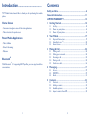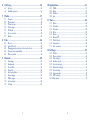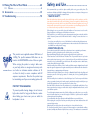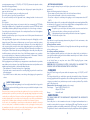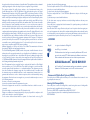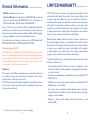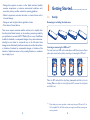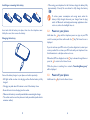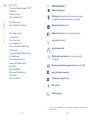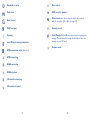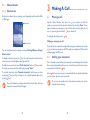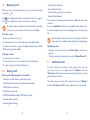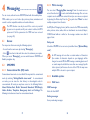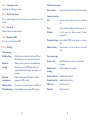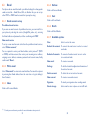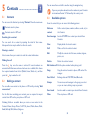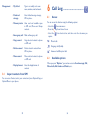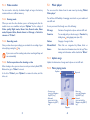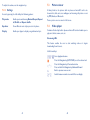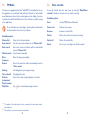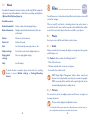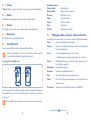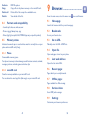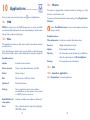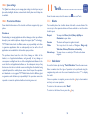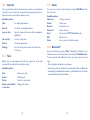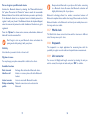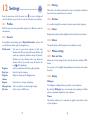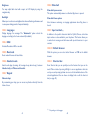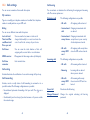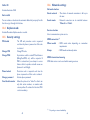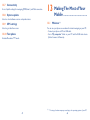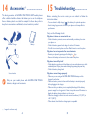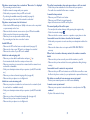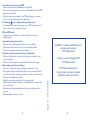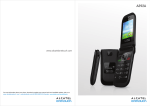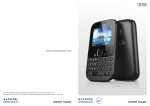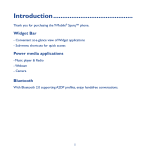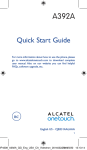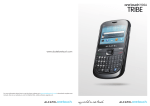Download Alcatel onetouch User manual
Transcript
A392A
For more information about your phone, download complete user manual and check available updates, visit us on
www. alcatelonetouch. com www.facebook.com/ALCATELONETOUCHCanada
Introduction.................................
TCT Mobile Limited would like to thank you for purchasing this mobile
phone.
Home screen
• Convenient at-a-glance view of Shortcut applications
• Menu shortcuts for quick access
Power media applications
• Music & Radio
• Video & Streaming
Contents
Safety and use...................................................................... 6
General information.......................................................... 11
LIMITED WARRANTY...................................................... 12
1 Getting Started............................................................ 14
1.1Set-up...................................................................................................14
1.2 Power on your phone.......................................................................16
1.3 Power off your phone.......................................................................16
2Your mobile................................................................... 17
2.1 Keys and connectors........................................................................17
2.2Status bar icons (1).............................................................................20
2.3Home screen.......................................................................................23
3Making a call................................................................ 24
• Webcam
Bluetooth®
With Bluetooth® 2.1 supporting A2DP profiles, you can enjoy hands-free
conversations.
3.1
3.2
3.3
3.4
3.5
Placing a call.........................................................................................24
Calling your voicemail.......................................................................24
Receiving a call....................................................................................25
During a call.........................................................................................25
Conference calls.................................................................................26
4Messaging...................................................................... 27
4.1Access...................................................................................................27
4.2SMS/MMS..............................................................................................27
4.3Email......................................................................................................31
5Contacts........................................................................ 33
5.1Contacts...............................................................................................33
5.2 Adding a contact.................................................................................33
5.3 Available options.................................................................................34
5.4Import contacts from SIM................................................................35
1
2
6Call log......................................................................... 36
6.1Access...................................................................................................36
6.2 Available options.................................................................................36
7Media............................................................................. 37
7.1Camera.................................................................................................37
7.2 Music player ........................................................................................40
7.3 Picture viewer.....................................................................................42
7.4 Video player.........................................................................................42
7.5 FM Radio..............................................................................................43
7.6 Voice recorder....................................................................................44
7.7Ebook....................................................................................................45
8Files ............................................................................... 46
8.1Phone....................................................................................................46
8.2 microSD card......................................................................................47
8.3 Managing audios, pictures, videos and others..............................48
8.4 Formats and compatibility................................................................49
8.5 Memory status....................................................................................49
9Browser......................................................................... 50
9.1Homepage............................................................................................50
9.2Bookmarks...........................................................................................50
9.3 Go to URL...........................................................................................50
9.4 Open file...............................................................................................50
9.5 Last web address................................................................................50
9.6 Recent pages........................................................................................50
9.7 Offline pages........................................................................................50
9.8 Service inbox.......................................................................................50
9.9Settings ................................................................................................50
3
10Applications.................................................................. 51
10.1WEB......................................................................................................51
10.2News.....................................................................................................51
10.3Weather................................................................................................52
10.4Java.........................................................................................................52
11Tools............................................................................... 54
11.1Alarm.....................................................................................................54
11.2Calculator.............................................................................................54
11.3Calendar...............................................................................................55
11.4Tasks......................................................................................................55
11.5Notes.....................................................................................................56
11.6Bluetooth®...........................................................................................56
11.7 World clock.........................................................................................58
11.8Stopwatch.............................................................................................58
11.9Unit converter....................................................................................58
12Settings.......................................................................... 59
12.1Profiles..................................................................................................59
12.2 Phone settings.....................................................................................60
12.3 Call settings..........................................................................................63
12.4 Airplane mode.....................................................................................65
12.5 Security settings..................................................................................65
12.6 Networks settings..............................................................................66
12.7Connectivity.........................................................................................67
12.8 System update ....................................................................................67
12.9 GPS settings.........................................................................................67
12.10Text phone...........................................................................................67
4
13Making The Most of Your Mobile................................ 68
13.1Webcam................................................................................................68
14 Accessories..................................................................... 69
15Troubleshooting............................................................ 70
Safety and use..............................
We recommend that you read this chapter carefully before using your mobile phone. The
manufacturer disclaims any liability for damage, which may result as a consequence of improper use
or use contrary to the instructions contained herein.
• TRAFFIC SAFETY:
Given that studies show that using a mobile phone while driving a vehicle constitutes a real risk,
even when the hands-free kit is used (car kit, headset...), drivers are requested to refrain from using
their mobile phone when the vehicle is not parked. Check the laws and regulations on the use of
wireless mobile phones and their accessories in the areas where you drive. Always obey them. The
use of these devices may be prohibited or restricted in certain areas.
When driving, do not use your mobile phone and headphone to listen to music or to the radio.
Using a headphone can be dangerous and forbidden in some areas.
When switched on, your mobile phone emits electromagnetic waves that can interfere with the
vehicle’s electronic systems such as ABS anti-lock brakes or airbags. To ensure that there is no
problem:
-do not place your mobile phone on top of the dashboard or within an airbag deployment area,
-check with your car dealer or the car manufacturer to make sure that the car’s electronic devices
are shielded from mobile phone RF energy.
• CONDITIONS OF USE:
This product meets applicable national SAR limits of
1.6W/kg. The specific maximum SAR values can be
found in the RADIOWAVES section of this user guide.
When carrying the product or using it while worn
on your body, either use an approved accessory such
www.sar-tick.com as a holster or otherwise maintain a distance of 1.5
cm from the body to ensure compliance with RF
exposure requirements. Note that the product may
be transmitting even if you are not making a phone call.
PROTECT YOUR HEARING
To prevent possible hearing damage, do not listen at
high volume levels for long periods. Exercise caution
when holding your device near your ear while the
loudspeaker is in use.
5
You are advised to switch off the mobile phone from time to time to optimize its performance.
Remember to abide by local authority rules of mobile phone use on aircrafts.
Operational Warnings: Obey all posted signs when using mobile devices in public areas.
Follow Instructions to Avoid Interference Problems: Turn off your mobile device in any location
where posted notices instruct you to do so. In an aircraft, turn off your mobile device whenever
instructed to do so by airline staff. If your mobile device offers an airplane mode or similar feature,
consult airline staff about using it in flight.
Switch the mobile phone off when you are in health care facilities, except in designated areas. As with
many other types of equipment now in regular use, mobile phones can interfere with other electrical or
electronic devices, or equipment using radio frequency.
Switch the mobile phone off when you are near gas or flammable liquids. Strictly obey all signs and
instructions posted in a fuel depot, gas station, or chemical plant, or in any potentially explosive
atmosphere.
When the mobile phone is switched on, it should be kept at least 15 cm from any medical device
such as a pacemaker, a hearing aid or insulin pump. In particular when using the mobile phone you
should hold it against the ear on the opposite side to the device, if any.
Read and follow the directions from the manufacturer of your implantable medical device. If you
have any questions about using your mobile device with your implantable medical device, consult
your healthcare provider.
To avoid hearing impairment, answer the call before holding your mobile phone to your ear. Also
move the handset away from your ear while using the “hands-free” option because the amplified
volume might cause hearing damage.
It is recommended to have proper supervision while small children use your mobile phone.
When replacing the cover please note that your mobile phone may contain substances that could
create an allergic reaction.
Always handle your mobile phone with care and keep it in a clean and dust-free place.
Do not allow your mobile phone to be exposed to adverse weather or environmental conditions
(moisture, humidity, rain, infiltration of liquids, dust, sea air, etc.). The manufacturer’s recommended
6
operating temperature range is -10°C (14°F) to +55°C (131°F) (the max value depends on device,
materials and housing paint/texture).
Over 55°C (131°F) the legibility of the mobile phone’s display may be impaired, though this is
temporary and not serious.
Do not open or attempt to repair your mobile phone yourself.
Do not drop, throw or try to bend your mobile phone.
Do not use the mobile phone if the glass made screen, is damaged, cracked or broken to avoid
any injury.
Do not paint it.
Use only batteries, battery chargers, and accessories which are recommended by TCT Mobile
Limited and its affiliates and are compatible with your mobile phone model.TCT Mobile Limited
and its affiliates disclaim any liability for damage caused by the use of other chargers or batteries.
Your mobile phone should not be disposed of in a municipal waste. Please check local regulations
for disposal of electronic products.
Remember to make back-up copies or keep a written record of all important information stored
in your mobile phone.
Some people may suffer epileptic seizures or blackouts when exposed to flashing lights, or when
playing video games. These seizures or blackouts may occur even if a person never had a previous
seizure or blackout. If you have experienced seizures or blackouts, or if you have a family history of
such occurrences, please consult your doctor before playing video games on your mobile phone or
enabling a flashing-lights feature on your mobile phone. Parents should monitor their children’s use
of video games or other features that incorporate flashing lights on the mobile phones. All persons
should discontinue use and consult a doctor if any of the following symptoms occur: convulsion,
eye or muscle twitching, loss of awareness, involuntary movements, or disorientation. To limit the
likelihood of such symptoms, please take the following safety precautions:
- Play at the farthest distance possible from the screen.
When you play games on your mobile phone, you may experience occasional discomfort in your hands,
arms, shoulders, neck, or other parts of your body. Follow these instructions to avoid problems such as
tendinitis, carpal tunnel syndrome, or other musculoskeletal disorders:
- Take a minimum of a 15-minute break every hour of game playing.
-If your hands, wrists, or arms become tired or sore while playing, stop and rest for several hours
before playing again.
-If you continue to have sore hands, wrists, or arms during or after playing, stop the game and see
a doctor.
PROTECT YOUR HEARING
To prevent possible hearing damage, do not listen at high volume levels for long periods.
Exercise caution when holding your device near your ear while the loudspeaker is in use.
• PRIVACY:
Please note that you must respect the laws and regulations in force in your jurisdiction or other
jurisdiction(s) where you will use your mobile phone regarding taking photographs and recording
sounds with your mobile phone. Pursuant to such laws and regulations, it may be strictly forbidden
to take photographs and/or to record the voices of other people or any of their personal attributes,
and reproduce or distribute them, as this may be considered to be an invasion of privacy.
It is the user’s sole responsibility to ensure that prior authorization be obtained, if necessary, in
order to record private or confidential conversations or take a photograph of another person;
the manufacturer, the seller or vendor of your mobile phone (including the operator) disclaim any
liability which may result from the improper use of the mobile phone.
7
• BATTERY AND ACCESSORIES:
Before removing the battery from your mobile phone, please make sure that the mobile phone is
switched off.
Observe the following precautions for battery use:
- Do not attempt to open the battery (due to the risk of toxic fumes and burns).
- Do not puncture, disassemble or cause a short-circuit in a battery,
- Do not burn or dispose of a used battery in the garbage or store it at temperatures above 60°C
(140°F).
Batteries must be disposed of in accordance with locally applicable environmental regulations. Only
use the battery for the purpose for which it was designed. Never use damaged batteries or those
not recommended by TCT Mobile Limited and/or its affiliates.
This symbol on your mobile phone, the battery and the accessories means that these
products must be taken to collection points at the end of their life:
- Municipal waste disposal centers with specific bins for these items of equipment
- Collection bins at points of sale.
They will then be recycled, preventing substances being disposed of in the environment, so that
their components can be reused.
In European Union countries:
These collection points are accessible free of charge. All products with this sign must be brought
to these collection points.
In non European Union jurisdictions:
Items of equipment with this symbol are not be thrown into ordinary bins if your jurisdiction or
your region has suitable recycling and collection facilities; instead they are to be taken to collection
points for them to be recycled.
In the United States you may learn more about CTIA’s Recycling Program at www.
recyclewirelessphones.com
CAUTION: RISK OF EXPLOSION IF BATTERY IS REPLACED BY AN INCORRECT TYPE.
DISPOSE OF USED BATTERIES ACCORDING TO THE INSTRUCTIONS
• CHARGERS
Home A.C./ Travel chargers will operate within the temperature range of: 0°C (32°F) to 40°C
(104°F).
The chargers designed for your mobile phone meet with the standard for safety of information
technology equipment and office equipment use. Due to different applicable electrical specifications,
a charger you purchased in one jurisdiction may not work in another jurisdiction. They should be
used for this purpose only.
Characteristics of power supply (depending on the country):
Travel charger:Input: 100-240 V, 50/60 Hz, 0.15 A
Output: 3.7 V, 550 mA
Battery:
Lithium 850 mAh
• RADIO WAVES:
THIS MOBILE PHONE MEETS THE GOVERNMENT’S REQUIREMENTS FOR EXPOSURE TO
RADIO WAVES.
Your mobile phone is a radio transmitter and receiver. It is designed and manufactured not to
exceed the emission limits for exposure to radio-frequency (RF) energy. These limits are part of
comprehensive guidelines and establish permitted levels of RF energy for the general population.
The guidelines are based on standards that were developed by independent scientific organizations
8
through periodic and thorough evaluation of scientific studies. These guidelines include a substantial
safety margin designed to ensure the safety of all persons, regardless of age and health.
The exposure standard for mobile phones employs a unit of measurement known as the
Specific Absorption Rate, or SAR. The SAR limit set by public authorities such as the Federal
Communications Commission of the US Government (FCC), or by Industry Canada, is 1.6 W/kg
averaged over 1 gram of body tissue.Tests for SAR are conducted using standard operating positions
with the mobile phone transmitting at its highest certified power level in all tested frequency bands.
Although the SAR is determined at the highest certified power level, the actual SAR level of the
mobile phone while operating can be well below the maximum value. This is because the mobile
phone is designed to operate at multiple power levels so as to use only the power required to
reach the network. In general, the closer you are to a wireless base station antenna, the lower the
power output of the mobile phone. Before a mobile phone model is available for sale to the public,
compliance with national regulations and standards must be shown. The highest SAR value for this
model mobile phone when tested is 1.42 W/Kg for use at the ear and 1.41 W/Kg for use close to
the body. While there may be differences between the SAR levels of various mobile phones and
at various positions, they all meet the government requirement for RF exposure. For body-worn
operation, the mobile phone meets FCC RF exposure guidelines provided that it is used with a
non-metallic accessory with the handset at least 1,5 cm from the body. Use of other accessories
may not ensure compliance with FCC RF exposure guidelines.
Additional information on SAR can be found on the Cellular Telecommunications & Internet
Association (CTIA) Web site: http://www.phonefacts.net
The World Health Organization (WHO) considers that present scientific information does not
indicate the need for any special precautions for use of mobile phones. If individuals are concerned,
they might choose to limit their own or their children’s RF exposure by limiting the length of calls,
or using “hands-free” devices to keep mobile phones away from the head and body. (fact sheet
n°193). Additional WHO information about electromagnetic fields and public health are available on
the following website: http://www.who.int/peh-emf.
Note: This equipment has been tested and found to comply with the limits for a Class B digital
device pursuant to part 15 of the FCC Rules. These limits are designed to provide reasonable
protection against harmful interference in a residential installation. This equipment generates,
uses and can radiate radio frequency energy and, if not installed and used in accordance with
the instructions, may cause harmful interference to radio communications. However, there is no
guarantee that interference to radio or television reception, which can be determined by turning
the equipment off and on, the user is encouraged to try to correct the interference by one or more
of the following measures:
-Reorient or relocate the receiving antenna.
-Increase the separation between the equipment and receiver.
-Connect the equipment into an outlet on a circuit different from that to which the receiver is
connected.
-Consult the dealer or an experienced radio/ TV technician for help.
Changes or modifications not expressly approved by the party responsible for compliance could
void the user’s authority to operate the equipment.
For the receiver devices associated with the operation of a licensed radio service (e.g. FM
9
broadcast), they bear the following statement:
This device complies with Part 15 of the FCC Rules. Operation is subject to the condition that this
device does not cause harmful interference.
For other devices, they bear the following statement:
This device complies with Part 15 of the FCC Rules. Operation is subject to the following two
conditions:
(1) this device may not cause harmful interference
(2) this device must accept any interference received, including interference that may cause
undesired operation.
Your mobile phone is equipped with a built-in antenna. For optimal operation, you should avoid
touching it or degrading it.
As mobile devices offer a range of functions, they can be used in positions other than against your
ear. In such circumstances the device will be compliant with the guidelines when used with headset
or usb data cable. If you are using another accessory ensure that whatever product is used is free of
any metal and that it positions the mobile phone at least 1,5 cm away from the body.
• LICENSES
Obigo®
is a registered trademark of Obigo AB.
microSD Logo is a trademark.
The Bluetooth word mark and logos are owned by the Bluetooth SIG, Inc. and
any use of such marks by TCT Mobile Limited and its affiliates is under license.
Other trademarks and trade names are those of their respective owners.
A392A Bluetooth® QD ID B018931
Java™ and all Java™ based trademarks and logos are trademarks or registered
trademarks of Sun Microsystems, Inc. in the U.S. and other countries.
• Commercial Mobile Alert System (CMAS)
Your mobile phone is CMAS capable and allows you to receive automatic alerts in times of crisis
(e.g. earthquake, hurricanes, etc.)
Hearing Aid Compatibility
Your mobile phone is rated: «For Hearing Aid», to assist hearing device users in finding mobile
phones that may be compatible with their hearing devices.
This device is HAC M3/T4 compatible. Reference ANSI C63.19-2007
For more information please visit our website http://www.alcatelonetouch.com
FCC ID: RAD348
10
General information....................
LIMITED WARRANTY................
•Website: www.alcatelonetouch.com
TCT Mobile (US), Inc. warrants to the original retail purchaser of this
wireless device that should this product or part thereof during normal
consumer usage and condition be proven to be defective in material or
workmanship that results in product failure within the first twenty-four
(24) months from the date of purchase as shown on your original sales
receipt from an authorized sales agent. Such defect(s) will be repaired
or replaced (with new or rebuilt parts) at the company’s option without
charge for parts or labor directly related to the defect(s).
•Hot Line Number: In North America, call 877-702-3444 for technical
support. In Canada, please call 888-841-5371 prior to December 12,
2014. After December 12, 2014, please call 855-844-6058.
On our Internet site, you will find our FAQ (Frequently Asked Questions)
section.You can also contact us by e-mail to ask any questions you may have.
An electronic version of this user guide is available in English and other languages
according to availability on our server: www.alcatelonetouch.com
Your mobile phone is a transceiver that operates on GSM Quadband with
850/900/1800/1900 MHz or UMTS Triband (850/1900 MHz).
Protection Against Theft(1)
Your mobile phone is identified by an IMEI (mobile phone serial number)
shown on the packaging label and in the product’s memory.We recommend
that you note the number the first time you use your mobile phone by
entering *#06# and keep it in a safe place. It may be requested by the police
or your operator if your mobile phone is stolen.
Disclaimer
There may be certain differences between the user manual description and
the mobile phone’s operation, depending on the software release of your
mobile phone or specific operator services.
TCT Mobile shall not be held legally responsible for such differences, if any,
nor for their potential consequences, which responsibility shall be borne
by the operator exclusively.
Batteries, power adapters, and other accessories sold as in box items are
also warranted against defects and workmanship that results in product
failure within the first twelve (12) months period from the date of purchase
as shown on your original sales receipt. Such defect(s) will be repaired
or replaced (with new or rebuilt parts) at the company’s option without
charge for parts or labor directly related to the defect(s).
The limited warranty for your wireless device will be voided if any of the
following conditions occur:
•Non-compliance with the instructions for use or installation, or with
technical and safety standards applicable in the geographical area where
your phone is used;
•Connection to any equipment not supplied or not recommended by TCT
Mobile (US), Inc.;
•Modification or repair performed by individuals not authorized by TCT
Mobile (US), Inc. or its affiliates;
•Acts of god such as inclement weather, lightning, power surges, fire,
humidity, infiltration of liquids or foods, chemical products, crash, high
voltage, corrosion, oxidation;
•Removal or altering of the wireless device’s event labels or serial
numbers (IMEI);
(1)
Contact your network operator to check service availability.
11
12
•Damage from exposure to water or other liquids, moisture, humidity,
excessive temperatures or extreme environmental conditions, sand,
excess dust and any condition outside the operating guidelines;
1 Getting Started......................
•Defects in appearance, cosmetic, decorative or structural items such as
structural damage;
1.1
•Damage as result of physical abuse regardless of cause.
Removing or installing the back cover
Set-up
•If the device is Rooted devices.
There are no express warranties, whether written, oral or implied, other
than this printed limited warranty or the mandatory warranty provided by
your jurisdiction. In no event shall TCT Mobile (US), Inc. or any of its affiliates
be liable for incidental or consequential damages of any nature whatsoever,
including but not limited to commercial loss, to the full extent those
damages can be disclaimed by law. Some locations do not allow the exclusion
or limitation of incidental or consequential damages, or limitation of the
duration of implied warranties, so the preceding limitations or exclusions
may not apply to you.
Inserting or removing the SIM card (1)
You must insert your SIM card to make phone calls. Please power off your
phone and remove battery before inserting or removing the SIM card.
Place the SIM card with the chip facing downwards and slide it into its
housing. Make sure that it is correctly inserted. To remove the card, press
and slide it out.
(1)
Check with your service provider to make sure that your SIM card is 3V or
1.8V compatible.The old 5 Volt cards can no longer be used. Please contact your
service provider.
13
14
Installing or removing the battery
•When using your telephone for the first time, charge the battery fully
(approximately 3 hours). You are advised to fully charge the battery
(
).
To reduce power consumption and energy waste, when the
battery is fully charged, disconnect your charger from the plug;
switch off Bluetooth and background-running applications when
not in use; reduce the backlight time, etc.
Insert and click the battery into place, then close the telephone cover.
Unclip the cover, then remove the battery.
Charging the battery
1.2
Power on your phone
Hold down the
key until the telephone powers on, type in your PIN
code if necessary and then confirm with the
key. The Home screen is
displayed.
If you do not know your PIN code or if you have forgotten it, contact your
service provider. Do not leave your PIN code with your telephone. Store
this information in a safe place when not in use.
key to browse through them or
If Broadcast SMS are displayed, use the
press the
to return to the Home screen.
While the phone is searching for a network, "Searching/Emergency"
will be displayed.
Connect the battery charger to your phone and outlet respectively.
1.3
Power off your phone
•LED light will be on when it is charging, and be off when battery is fully
charged.
Hold down the
key from the Home screen.
•Charging may take about 20 minutes to start if the battery is low.
•Be careful not to force the plug into the socket.
• Make sure the battery is correctly inserted before connecting the charger.
•The outlet must be near the phone and easily accessible (avoid electric
extension cables).
15
16
2
Your mobile............................
2.1
Keys and connectors
•Navigation key (1) Press
to go left/right/up/down
Press to access function
UP: Call log
DOWN: Contacts
LEFT (2): Tools
RIGHT (2): Media
•OK key Press to confirm an option
•Answer/Send a call
•Enter Call log
•Press: End a call
Return to the Home screen
•Press and hold: Power on/off
•Press: Delete characters in Edit mode
Left key
•Press: "#" key
Press and hold: Switch to General profile
•In Edit mode
Press: Switch between ABC/Abc/abc
Press and hold: Switch between Multi-Tap/Smart
Navigation key/ OK
key
Right key
Send key
•Press: "1" Key
Press and hold: Access your voicemail
•In Edit mode
Press: Input "1"
Input frequently-used symbols
End key
Delete key
Headset
connector
•Press: " * " Key
•In Edit mode
Press: change input method
Press and hold: Access the Symbols table
Volume key
Camera key
micro-USB
connector
17
(1)
(2)
You can personalize navigation key in Settings.
The shortcut to access function for LEFT/RIGHT only be available when
shortcut bar is off.
18
•Press: "0" Key
Press and hold: Switch between "+/P/W"
•In Edit mode
Press: Enter a space
Press and hold: Input "0"
2.2
Status bar icons
(1)
Battery charge level
Vibrate alert: your phone vibrates, but does not ring or
beep with the exception of the alarm (see page 59)
•Press: Take a picture
•Press and hold: Access Camera
Bluetooth status (Activated)
Bluetooth status (Connected to an audio device)
•Press: Volume up/down
•In Camera mode
Press: Zoom in/out
•In music playing mode
Press and hold: Previous/Next song
•In Radio mode
Press and hold: Previous/Next channel
•In Calendar mode
Press: Previous/Next month
•Incoming call (Clamshell close)
Press: Mute
Press and hold: End
•Alarm beep (Clamshell close)
Press: Snooze
Press and hold: Stop
Java status (Activated)
Headset connected
Call forwarding activated: your calls are forwarded
(see page 63)
Alarm or appointments programmed (see page 54, 55)
Level of network reception
Voicemail message arrived
Missed calls
Call in progress
(1)
19
The icons and illustrations in this guide are provided for informational
purposes only.
20
Stopwatch is active
Music active
Radio is on
MMS receipt in progress
Email unread
Silence mode: your phone does not ring, beep or vibrate
with the exception of the alarm (see page 59)
WAP messages
Message unread
Roaming
(Red) Message list is full: your phone cannot accept any new
messages.You must access the message list and delete at least one
message on your SIM card.
microSD card scanning completed
GPRS connection status (Activated)
Airplane mode
GPRS connecting
EDGE connecting
EDGE attached
3G network connecting
3G network attached
21
22
2.3
3 Making a call.........................
Home screen
2.3.1 Shortcut bar
Shortcuts are home screen icons for your frequently used items, like Calls
or Messages.
Status bar
3.1
Placing a call
Dial the desired number then press the
key to place the call. The
number you entered can be saved to Contacts by selecting "Save". If you
make a mistake, you may press key to delete the incorrect digits one by
one, or you may press and hold
key to delete all.
To hang up the call, press the
key.
Making an emergency call
Shortcut bar
You can customize shortcut bar by selecting "Settings\Phone settings\
Shortcut bar".
To display a shortcut, press the
key. To scroll through the shortcuts to
select one, press the Navigation key right and left.
If your phone has network coverage, dial emergency number and press the
key to make an emergency call. This works even without a SIM card and
without typing the PIN code.
3.2
Calling your voicemail
key to mark
Your voicemail is provided by your network to avoid missing calls. It works
like an answering machine that you can consult at any time. To access your
voicemail, hold down the
key.
To reorder shortcuts, select "Reorder shortcuts" and choose one item
by pressing
key, scroll up or down to the required position, place it by
pressing
key.
If the
key does not access your voicemail, dial the voicemail number that
you were given by your service provider.
To add/remove a shortcut, select "Edit shortcuts" and use
shortcuts you need, and then confirm by pressing "Save".
You aren't allowed to add more than five shortcuts. Two shortcuts
cannot be removed: Calls, Messages.
23
To use your voicemail service from abroad, contact your service
provider before leaving.
24
3.3
Receiving a call
•Calendar (Enter Calendar)
When you receive an incoming call, press the
up using the
key.
If the
If the
key to talk and then hang
icon is displayed, the vibrator is activated and there is no ringtone.
icon is displayed, the phone neither rings nor vibrates.
The caller’s number is displayed if it is transmitted by the network
(contact your service provider to check service availability).
If the flip is open
•To pick up a call, press the
•Sound recorder (record your current call)
•Browser (Enter Browser)
You can switch the audio speech from handset to Bluetooth device when
connected.
You can use Handsfree function by pressing Right softkey during a call.
You may also adjust sound level by using Navigation key directly during a
call.
Move the handset away from your ear while using the "Handsfree"
option because the amplified volume might cause hearing damage.
key.
•To mute ringtone of current incoming call, press the Right softkey.
•To reject a call, press the
key or the Right softkey. To reject call with
SMS by pressing the Left softkey.
If the flip is closed
•To pick up a call, open the flip.
•To mute ringtone of current incoming call, press the Volume key.
•To reject a call, press and hold the Volume key.
3.4
•Services (Enter Service)
During a call
During a call, following options are available:
•Mute (Turn the Mute function on/off during a call)
•New call (Hold the current call and dial another number)
•Hold (Hold the current call)
Handling two calls
• Answering a second call (ensure that "Call waiting" is activated, see
page 63).
• To call a second party during a call, you can select "Options\New call".
3.5
Conference calls
Your phone allows you to talk to several people at the same time
(up to five). If you are on a double call, press "Options" and select
"Conference". If a third call comes in, answer it by pressing the key and
speak with your new caller.
This caller becomes a member of the conference if you press "Options"
and select "Conference call". Pressing
disconnects the current call.
•End (End the current call)
•DTMF (Enable/Disable sending DTMF during the call)
•Contacts (Enter Contacts)
•Messaging (Enter Message)
25
26
4 Messaging........................
4.2.2 Write message
You can create, edit and receive SMS/MMS, Email with this mobile phone.
MMS enables you to send video clips, pictures, photos, animations and
sounds to other compatible mobiles and e-mail addresses.
You can select "Messaging\New message" from the main menu or
access from shortcut
to write text/multimedia message. One or more
recipients can be added from contact list and you can remove a recipient
by pressing the Delete key. Press the
key and select "More" to select
multiple recipients from Contacts.
The MMS function can only be used if the service is provided
by your service provider, and if your contract includes the MMS
option and if all the parameters for MMS have been entered
(see page 30).
An SMS(Short Messaging Service) will be converted to MMS automatically
when pictures, videos, audio, slides or attachments are inserted; Subject,
CC/BCC/email address is added; or the message contains more than 8
pages of text.
4.1
Access
Delay send
You may access this menu using the following options:
•Access from the main menu by selecting "Messaging".
•Select
from shortcut bar, and then enter the sub-menu you require.
When you access "Messaging", you can switch between SMS/MMS and
Email by navigation key.
4.2
SMS/MMS
4.2.1 Conversational On (Off) mode
Conversational view mode is set as default.You may switch to conventional
mode by selecting "Settings\Switch view mode". In conversational
on mode, you can view the chat history in chronological order. In
conversational off mode, you may have access to the following folders:
Inbox, Outbox, Sent, Drafts, Voicemail, Broadcast SMS, Empty
folder, Archive, Templates, Emergency alerts and Settings. The
following instructions are based on conversational mode.
Schedule a SMS/MMS to be sent out at predefined time ("Options\Delay
send").
An SMS message of more than a certain number of characters
(the number of characters depends on your language) will be
charged as several SMS. An MMS message containing photos and/
or sounds may also be billed as more than one message. Specific
letters (accent) will increase the size of the SMS, this may cause
multiple SMS to be sent to your recipient.
4.2.3 Available options
4.2.3.1 WAP alerts
WAP messages
Alerts list from WAP
Setting messages
Store provisioning messages.
27
28
Multimedia messages
4.2.3.2 Emergency alert
Launch the list of Emergency alerts.
4.2.3.3 Switch view mode
You can switch message view mode between conversational on and off
modes.
Data account
• Select your data account for multimedia messages.
Common settings
Edit
• S et slide timing, edit mode, picture size, signature,
etc.
4.2.3.4 Voicemail
Send
• Set the values for validity period, Read report, etc.
View and edit the voicemail number.
Retrieve
• Set the values for Home network, Roaming
network, etc.
4.2.3.5 Broadcast SMS
Store the received Broadcast SMS.
Preferred storage • Select default MMS storage, phone or memory
card.
4.2.3.6 Settings
Memory status
Text messages
Profile settings
•P
rofiles can be retrieved directly from SIM card.
Alternatively, you can create your own profile.
Common
settings
• Delivery report: request for acknowledgement
of delivery report On/Off; Reply path: show
reply path; Save sent messages: save all your sent
messages.
Alphabet
management
• E nables the definition of SMS data coding for
management SMS sending.
Memory status
• Show memory used on the phone and SIM card.
Preferred storage • Select default message storage, SIM or phone.
29
• Show memory used on the phone or microSD
card.
Service messages
Enable push
• Enable/Disable to accept all or trusted push
messages.
Enable service
loading
• Enable/Disable service loading.
Enable white list • Enable/Disable white list.
Enable black list
• Enable/Disable black list.
White list
• Edit the white list.
Black list
• Edit the black list.
30
4.3
Email
4.3.4 Outbox
Your phone has an email client with pre-defined settings for a few popular
email services like – Gmail, Yahoo, AOL, etc. Besides this, you can set up
other POP3 or IMAP4 email accounts that you may be using.
Folder of all unsent Emails.
4.3.1 Email account set-up
Folder of all sent Emails.
Pre-defined email service
4.3.6 Drafts
If you own an email account of predefined services, you can install it to
your phone by selecting the service (GoogleMail, yahoo, etc.), entering
the Email address and password, and then confirming with "OK".
New email service
To set up a new email account other than the predefined email services,
select "Other accounts".
You are required to enter your Email address, select protocol(1) (POP3
or IMAP4) and data account, then enter your incoming server address,
outgoing server address, username, password and account name, finally
confirm with "Done".
4.3.5 Sent
Folder of all draft Emails.
4.3.7 Available options
View
Select to enter the menu.
Refresh this account To connect the email server in order to receive/
send mails.
Refresh all accounts To connect all email accounts’ server in order
to receive/send mails.
New email
To create a new email.
4.3.2 Write email
Settings
Select "New email" to enter write email interface.You can add a recipient
by entering their Email address from the enter bar or by just adding it
from Contacts.
To edit the detailed configuration information of
the selected account.
Delete account
To delete the current selected account.
New account
To create a new email account.
4.3.3 Inbox
Signature
To attach your signature when sending emails.
Select storage
Select email to store in phone or microSD card.
Folder of all received Emails.
(1)
Consult your email service provider for more information about protocol.
31
32
5
Contacts...........................
5.1
Contacts
You can move from one field to another using the navigation key.
If you use your phone abroad, store the numbers in your Contacts
in international format "+" followed by the country code.
5.3
You can access this function by selecting "Contacts" from the main menu.
Contacts stored in phone
Available options
From the contact list, you can access the following options:
Add new
contact
dd a contact (name, numbers, address, e-mail, etc.) in
A
the Contacts.
Searching for a contact
Send message
You can search for a contact by inputting the initial of their name.
Subsequent letters may be added to refine the search.
S end an SMS/MMS to a contact you selected from
Contacts.
View
Display details of selected contact
Call
Make a call to the selected contact.
Edit
odify the contents of a file: name, number, ringtone,
M
picture, etc.
Making the call
Delete
Delete the selected contact.
key once the name is selected. If several numbers are
Press the
associated with that name and none has been set as a default, first choose
the required number from the list (Mobile, Home, Work, etc.), and then
press the
key to make the call.
Edit before call Edit the phone number before placing a call.
Contacts stored in SIM card
Viewing a contact
Select a name from your contacts to read the contact information.
5.2
Adding a contact
You can add a new contact to the phone or SIM card by selecting "Add
new contact".
For the first time consulting your contacts, your are required to import
contact from SIM card to your phone or SIM card.
Copy
Copy the selected contact to phone, SIM card or File
manager.
Send vCard
Exchange data via SMS, MMS, Email, Bluetooth.
Groups
You can view, send messages to the group you select
or you can create, delete groups as you want.
Send email
Send an email to contacts you selected from Contacts.
Move
Move to phone or SIM card.
Following fields are accessible when you create a new contact in the
Contacts: Name, Group, Picture, To SIM, To phone, Mobile, Home, Work,
Email, Birthday, URL, Address, Ringtone.
33
34
Management
5.4
• My vCard
Type in or modify user's own
name, number, email and work.
6 Call log..............................
• Preferred
storage
Select default message storage,
SIM or phone.
6.1
• Memory status
View used and available space
in SIM card, Phone and Group
contacts.
• Emergency
call
Make an Emergency call.
• Copy several
Copy selected contacts to phone
or SIM card.
• Delete several
Delete selected contacts from
SIM or phone.
Answered calls/Rejected calls
• Move several
Move selected contacts to phone
or SIM card.
• Display format
Select the display format of
contacts.
Access
You can access the function using the following options:
•Select the
from main menu
•Press the
key from Home screen
•Select the
from shortcut bar, and then enter the sub-menu you
require.
Missed calls
Outgoing calls (Redial)
6.2
Available options
When you press "Options", you can have access to Send message, Call,
Missed calls, Edit before call, Delete, etc.
Import contacts from SIM
You can access Contact, select your contact and press Options\Copy or
Options\Move to your phone.
35
36
7
Media.................................
7.1
Camera
Your mobile phone is fitted with a camera for taking photos and shooting
videos You can press Camera key to access Camera, press again to take
a picture:
• store them in your "File manager\ Phone" or "File manager\
microSD card".
• send them in a multimedia message (MMS) to a mobile phone or an
email address.
• send them directly by MMS, Email, Bluetooth, or Facebook.
• customize your Home screen (see page 60).
• select them as incoming call picture to a contact in your Contacts.
• transfer them by data cable or microSD card to your computer.
7.1.1 Access
You can access this feature from the main menu by selecting "Media\
Camera".
7.1.2 Camera
7.1.2.2 Settings in framing mode
Before taking the photo, you can adjust a number of settings:
From the camera screen, press Left softkey to select "Options" to access:
"Picture size", "Capture mode", "Picture quality", "Timer", "Night
mode", "Banding", "Exposure Value", "White balance", "Color mode",
also access the following:
Gallery
•Go to "File manager\Phone" or "File manager\
Memory card" to view the photos you have taken.
Storage
•You may choose microSD card as saving location if
card is inserted.
Switch to video •Access video recording mode.
Restore default •Return all settings to default values.
Shutter sound •Select to turn on/off sound when taking a picture.
Shutter sound
Capture mode
Picture quality
Timer
Banding
Gallery
Storage
Picture size
Switch to video
Restore default
Night mode
Exposure Value
White balance
Color mode
7.1.2.3 Options available after taking the photo
7.1.2.1 Take a photo, save or delete
The screen acts as the viewfinder. Position the object or landscape in the
viewfinder and press to take picture, picture will be automatically saved.
If you don’t want picture, you may delete directly.
37
Once you have taken a photo, you can send your photo by Bluetooth,
MMS and Email, assign it to a contact, set as wallpaper, or go to "Gallery"
to view it.
38
7.1.3 Video recorder
7.2
You can record a video clip of unlimited length, as long as the battery
sustains and there is sufficient memory.
You can access this feature from the main menu by selecting "Media\
Music player".
7.1.3.1 Framing mode
You will have full flexibility of managing music both on your mobile and
microSD card.
When you enter the video function, you are in Framing mode. Use the
mobile screen as a viewfinder and press "Options" for the settings of
Video quality, Night mode, Record size, Record audio, Color
mode, Exposure Value, Encode format and Storage, to Switch to
camera and "Videos".
Music player
Access your music files through one of the following:
All songs
Contains all songs both on phone and microSD card.
Favorites You can simply add your favorite songs to "Favorites" by
holding down during playing music (max 100).
7.1.3.2 Recording mode
Folders
Category of songs in folder.
Once you have chosen your settings, you can launch the recording of your
video-clip by pressing the
key.
Album/Artist/
Genre
Music files are categorized by Album, Artist or
Genre based on information stored in the tags. Those
missing such information will be classified as "Other".
If you receive a call in recording mode, video recording will stop and
save automatically.
7.2.1 Update songs
7.1.3.3 Further operations after shooting a video
Update the information of songs saved in phone or microSD card.
After shooting a video, you can choose to send your video by Email, MMS,
Bluetooth or go to "Videos" to view it.
7.2.2 Music playing mode
In the list of "Videos", press "Options" to rename the video, send the
video, etc.
Equalizer
-P
revious song
(press the Navigation
key(LEFT) key)
- Backward
(press and hold the
Navigation key(LEFT)
key)
39
Play mode
Play/pause
40
-N
ext song
(press the Navigation
key(RIGHT) key)
- Forward
(press and hold the
Navigation key(RIGHT)
key)
To adjust the volume, use the navigation key.
7.3
7.2.3 Settings
A library links to the pictures both in phone and microSD card to be
shown in list, slide, sent, set as wallpaper, and incoming call picture or sent
by MMS, Email, and Bluetooth.
Access by pressing the Left softkey for following options:
Picture viewer
Play mode
Enable you to switch among Normal, Repeat, Repeat
all, Shuffle and Repeat shuffle.
Equalizer
Show different music styles preset in the phone.
7.4
Display
Enable your player to display song information lyric.
Contains all video clips both in phone and microSD card and enables you to
play, send, delete, rename, sort, etc.
Press a picture once to view it in full screen.
Video player
Streaming URL
This feature enables the user to start watching video as it begins
downloading from internet.
Useful icons/keys:
/
/
/
41
/
Set as play/pause/resume
Press the Navigation key(UP/DOWN) to set the volume level
Press the Navigation key: Previous/next video
Press and hold the Navigation key: Backward/forward
Back to previous menu or exit
Switch between normal screen and full screen display.
42
7.5
FM Radio
7.6
Your phone is equipped with a radio(1) with RDS(2) functionality.You can use
the application as a traditional radio with saved channels or with parallel
visual information related to the radio program on the display if you tune
to stations that offer Visual Radio service.You can listen to it while running
other applications.
To use this feature you must plug in your headset, headset works
as antenna when connected to your phone.
Available options:
Channel list
Open the list of saved stations.
Save channel
Save the current tuned station to the "Channel list".
Auto search
Start auto search and stations will be automatically
saved to "Channel list".
Manual search Search channels manually.
Enter Enter the frequency manually.
frequency
Record
Record the radio: files will be automatically saved to
"Voice memo".
Settings
Use Navigation key to manage settings.
Turn radio off Stop playing the radio.
Activate Listen to the radio using loudspeaker or headset.
loudspeaker/
Play in headset
Play/Mute
Use
key to switch between play and mute.
Voice recorder
Access this feature from the main menu by selecting "Media\Voice
recorder", allows you to make voice or sound recordings.
Available options:
Send
Send by MMS, Email or Bluetooth.
Create new
Add new voice memo.
Rename
Rename a recorded file.
Delete
Delete the selected voice/sound recording.
Delete all
Delete all recorded files.
Select
Select voice recordings to do further options.
(1)
The quality of the radio depends on the coverage of the radio station in that
particular area.
Depending on your network operator and market.
(2)
43
44
7.7
Ebook
A bookshelf contains the electronic books (.txt file only).While reading the
ebook, you may add bookmarks, or find text by searching words/phrases
(Options\Find, Options\Jump to).
Available options:
8 Files ...............................
You will have access to all audio and visual files stored in phone or microSD
card in File manager.
When a microSD card which is including photos from other phone is
inserted for the first time, it will be scanned and the default folders will be
created. You can transfer photos from the microSD to your phone.
Refresh bookshelf
Delete cookies from browsing history.
Book information
Displays ebook detailed information (title, size
and format).
Delete
Delete the current ebook.
Delete all
Delete all ebooks.
Sort
Sort the books by name, type, time or size.
8.1.1 Audio
Global settings
Set the font, scroll mode, display format, etc.
Apply global
settings
Select to apply global settings.
Choose an audio for an incoming call ringtone, a message alert beep, power
on/off ringtone, etc.
Help
8.1
Phone
An entry access to all files and folders stored in phone.
The "Audios" album contains the following folders
List all hotkeys.
:
(1)
• Music: full track music.
• Melodies: melodies that can be set as ringtone.
To avoid character corruption, please ensure that the encoding
format is correct (Global settings or Settings\Encoding
format).
• Recorded: all recorded sounds.
DRM: Digital Rights Management feature allows sounds and
pictures to be played while protecting the associated copyright.
DRM counter-based files and files with expired rights will not be
automatically played when scrolling the list.
8.1.2 Pictures
You can select a picture as wallpaper, power on/off screen, or assign it as
incoming call picture.
Pictures will be displayed in alphabetical order.
(1)
The embedded folder names cannot be modified. However, in certain cases, you
can modify, delete and add items included in these folders.
45
46
8.1.3 Videos
This feature stores all the photos captured by your mobile phone.
Available options:
Create folder
Empty folder
Rename
Open
Delete
Sort
Details
8.1.6 Downloads
8.3
This feature stores all downloaded files.
According to the item chosen, you can access some of the functions below:
8.2
Send
"Videos" album contains video clips recorded, received or downloaded.
8.1.4 Ebook
A bookshelf containing the electronic books (.txt files only).
8.1.5 Gallery
microSD card
You can access all files stored in the microSD card here.
When a microSD card is inserted for the first time, it will be
scanned and the default folders will be created.
Inserting the microSD card:
Create folders
Remove folder contents
Edit folder’s name
Open the folder
Delete the folder
Sort folders
Displays folder details
Managing audios, pictures, videos and others
(1)
Delete
Set as
Send the audio/pictures/video/Java.
elete the audio/pictures/video selected (not applicable
D
for embedded items).
• Pictureàwallpaper, assign it to a contact.
• Soundàringtone, message beep, assign it to a contact.
Select
Mark/Unmark a tick on a file for further operation. Press
Left softkey to mark all.
Download
Download new items.
Rename
Rename the audio/picture/video.
Sort
Sort the files by name, type, time and size.
Move
Move a file from the phone memory to the microSD card
and vice-versa.
Properties
Display part of the ID3 Tag content of an MP3 file.
Insert the microSD card with the golden contacts facing downwards into
the microSD slot until it is locked. Gently push the memory card until it
is unlocked.
The microSD card is an optional accessory that is sold separately.
(1)
47
Files marked with
cannot be sent.
48
Activate
DRM file option.
Copy
Copy a file to the phone memory or the microSD card.
Delete all
Delete all the files except the embedded ones.
9 Browser............................
Details
View details of the file.
From the main menu, select the menu icon
8.4
Formats and compatibility
• Sounds: m
p3, m4a, aac, midi, wav, amr
9.1
Homepage
Launch the browser with the preset homepage.
• Pictures: jpg, gif, wbmp, bmp , png
9.2
• Videos: 3gp, 3g2, avi, mp4, H.263, MPEG4 (may vary on specific product)
Access your favorite sites.
8.5
9.3
Memory status
Bookmarks
Go to URL
Indicates how much space is used and how much is currently free on your
phone and microSD card (if any).
Manually enter the URL of WAP site.
8.5.1 Phone
Open web pages stored on your phone.
View available memory space.
Your phone’s memory is shared among several functions: contacts, calendar,
messages, pictures, melodies, games and video clips.
9.4
9.5
Open file
Last web address
Opens the last visited URL.
9.6
8.5.2 microSD card
Recent pages
View the memory available on your microSD card.
Pages which you recently browsed.
You are advised to save large files (like songs) on your microSD card.
9.7
Offline pages
Pages available for offline viewing.
9.8
Service inbox
Store WAP push messages.
9.9
Settings
Customize your browser preferences.
49
to access Browser.
50
10 Applications.................
10.3 Weather
From the main menu, select the menu icon
You can access this feature from the main menu by selecting "Applications\
Weather".
to access Application.
10.1 WEB
WEB not only gives you the full Web experience to stay in touch with
your friends, obtain information, do your online banking etc., but also saves
time by using compressed web pages.
10.2 News
Your phone is equipped with a weather function for viewing up to 3-day
forecasts of your favorite cities.
Select "AccuWeather.com" to access online website, which may
charge extra fee.
Available options:
More information Search more weather information online.
This application provides you with news updates from website channels
you subscribe to.
Once subscribed to a channel, it gives you the ability to track and manage
all your favorite RSS content on your mobile phone at anytime, anywhere!
Available options:
Forecast
Display 3-day weather forecast.
Update
Refresh weather information.
My cities
List all my cities, you can add new city, set default city,
delete the selected city, etc. via "My cities\Options".
Settings
Set unit, update mode and network.
Update
Refreshes channel content.
Create channel
Create a new channel with name and URL.
10.4 Java
Delete
Deletes channel.
10.4.1 Launch an application
Edit
Edit the name or URL of a channel.
Select "Applications" to launch applications.
Update all
Refresh all channels.
Settings
Select a regular interval to retrieve updates
automatically, set to show pictures or not, as well
as a WAP account to connect to.
Enable/Disable all
auto-update
Activates or disables auto-update to all channels.
Send
Share a channel with your friend by sending it by
SMS, MMS or Email.
51
52
10.4.2 Java settings
The "Java" menu allows you to manage Java settings, in which you may set
Java audio, backlight, vibration, network and identify how much Heap size
is available.
11 Tools...............................
From the main menu, select the menu icon
to access Tools.
10.4.3 Trusted certificates
11.1 Alarm
View detailed information of the trusted certificates supported by your
phone.
Your mobile phone has a built-in alarm clock with a snooze feature. You
can set up to five separate alarms and choose whether or not the alarm
should repeat.
Disclaimer
Downloading or running applications will not damage or alter any software
already in your mobile telephone designed to support Java™ technology.
TCT Mobile Limited and its affiliates waive any responsibility and refuse
to guarantee applications that are subsequently used, as well as for all
applications not embedded in the handset upon purchase.
The purchaser alone bears the risk of loss, damage or defect of the
handset, or of applications/software, and generally of any damage or
consequence resulting from the use of the said applications/software. In the
event that the said applications/software, or the subsequent setup of any
function are lost due to technical reasons resulting from the handset being
replaced/repaired, the mobile phone owner should repeat the operation
and download or set up again. TCT Mobile Limited and its affiliates grant
no guarantee and disclaim any responsibility if the operation cannot be
repeated or cannot be performed without incurring some cost.
Repeat
Snooze
Mode
Alarm beep
ou may select Once (default)/Every day/Days or
Y
Customize to your desire.
The alarm will repeat at regular intervals.
You may select the mode of Ringtone: Ring only,
Vibration, Silence, Vibration and melody.
You may choose one melody or FM radio as the alarm
ringtone.
11.2 Calculator
Access this feature by selecting "Tools\Calculator" from the main menu.
Enter a number, select the type of operation to be performed using the
navigation keys, and enter the second number, then select "=" to display
the result.
Once an operation is complete, you can select the
and carry out a new operation.
To return to the main menu, select "Back".
To return to the Home screen, press the
53
54
key.
key to clear numbers
11.3 Calendar
11.5 Notes
Once you enter this feature from the main menu, there is a monthly-view
calendar for you to keep track of important meetings, appointments, etc.
Days with events entered will be marked in color.
You can create a note in text format by accessing "Tools\Notes" from
the main menu.
Available options:
View
See today’s appointments.
View all
See all the created appointments.
Jump to date
Input the required date and it will be immediately
highlighted.
Go to today
Create
Focus on today's date.
Create an appointment.
Settings
Set the first day of the week and the first week
of the year.
11.4 Tasks
Enables you to easily manage and track the progress of a task with
priorities. All the tasks will be sorted by due date.
Available options:
View
Create
Delete
Select as done/Select
as not done
View current task
Add new task
Delete the current task
Change task’s status
55
Available options:
New note
Delete
Rename
Delete all
Send
Edit
Select
Add new text note.
Delete note.
Rename the note.
Delete all notes.
Send note by SMS/MMS/Email/Bluetooth.
Edit the note
Select notes to do further options.
11.6 Bluetooth®
Access this feature by pressing "Menu" through Left softkey from the
Home Screen to enter the main menu, then selecting "Tools\Bluetooth".
To use your phone with a Bluetooth device, you need to proceed in two
steps:
•Pair and register the device to your phone.
•Select this option for hands-free communication. Only one Bluetooth
audio device (your Bluetooth headset or your Bluetooth car kit) can be
connected during the communication.
56
Pair and register your Bluetooth device
Activate the Bluetooth feature by selecting the "Bluetooth\Activation\
On" option. Then enter the "Device list" menu to search for connectable
Bluetooth devices. From the list, select the device you want to pair directly.
If the bluetooth device has no keyboard, enter its default password to
register it with your phone. If the Bluetooth device has keyboard/keypad,
enter the same set of password on both handset and the device to get it
registered.
Press the "Options" to show service, rename, authorization, delete and
delete all from the connected list.
Don’t forget to turn on your Bluetooth device and activate the
pairing mode while pairing it with your phone.
Visibility
Select whether you want to hide or show to all.
My phone's name
You may change your phone name,which is visible to the others.
Available functions
Data transmit
Handle a call
Listen to music
Dialup networking
profile
Always activate Bluetooth in your phone first before connecting
to a Bluetooth device. Be aware that Bluetooth activation will
slightly affect battery life of your phone.
Bluetooth technology allows free wireless connections between all
Bluetooth-compliant devices within short range. Please make sure that the
Bluetooth headset or the Bluetooth car kit and your mobile phone are in
this range and set as visible.
11.7 World clock
The World clock shows current local time and the time zone in different
cities. You may view up to 3 cities.
11.8 Stopwatch
The stopwatch is a simple application for measuring time with the
possibility to register several results and suspend/resume measurement.
11.9 Unit converter
You can use the Weight and Length convertor by selecting the unit you
wish to convert, then input unit value and press "OK" to confirm.
Exchange files with another Bluetooth device.
Initiate or receive a phone call with a Bluetooth
headset.
Listen to music with Bluetooth headset.
Network connection can be activated via
Bluetooth.
57
58
12 Settings..........................
From the main menu, select the menu icon
to access Settings and
select the function of your choice in order to customize your telephone.
12.1.2 Meeting
When this is selected the phone will not ring or beep unless an alarm has
been set. A new event will cause it to vibrate.
12.1.3 Outdoor
12.1 Profiles
It is a profile designed for outdoor users who require louder ringtones.
With this menu, you may personalize ringtones for different events and
environments.
12.1.4 Indoor
Ringtone/beep volume will be slightly lower than General mode volume.
12.1.1 General
To modify the sound settings, press "Options\Customize" and you will
see the functions below using the navigation key:
Profile mode
Ringtone
Ring type
Ringtone
volume
Keypad
Message beep
Flip tone
ou may set your phone ringtone to Ring only,
Y
Vibration only, Discreet (ring with beep), Vibration (all
sounds are replaced by vibrations except for alarms),
Vibration and ring, Vibration then ring, Beep and
vibration, Silence (no sounds except for alarms, the
icon
will be displayed).
Select a melody from the list by scolling up/down.
Select the type for ringtone.
Adjust the volume by the Navigation key.
Select silence or the type of keybeep.
Select a melody for a new incoming message.
Select to turn on/off flip tone.
12.1.5 Silence
This profile will turn off all ringtones, even notification sounds.
12.2 Phone settings
12.2.1 Date and time
Allows you to have settings of home city, date and time, including 12/24h
format.
You can also set the daylight saving adjustment and activate auto update
if needed.
12.2.2 Display
Wallpaper
The wallpaper is displayed when you switch on your telephone.
By selecting "Wallpaper" you can customize it by replacing the default
picture or animation displayed on your telephone.
Theme
This function enables you to customize the graphic style and the colors
of your telephone.
59
60
Brightness
12.2.8 Clamshell
You may adjust black level with respect to LCD display by using the
navigation key.
Clamshell open answer
This option automatically answers a call when flip phone is opened.
Backlight
llows you to reduce screen brightness for enhanced battery performance and
A
to save power during periods of expected inactivity.
Clamshell close options
Select between continuing or stopping applications when flip phone is
closed.
12.2.3 Languages
12.2.9 Input method
Display language for messages. The "Automatic" option selects the
language according to the home network (if available).
12.2.4 HAC
Activate/Deactivate HAC as needed.
12.2.5 Reset web
(1)
In addition to the specific characters table for Cyrillic, Chinese, other data
input modes are also available in your telephone. This feature allows you
to write short messages and add names with special characters to your
contacts.
12.2.10 Default browser
Reset web will remove all saved data.
With this option, you can select either Browser or WEB as the default
browser.
12.2.6 Headset mode
12.2.11 Shortcut bar
Switch audio play (incoming call, message beep, alarm beep...) between
Headset only and Phone and headset.
From Shortcut bar, you can quickly access the features that you use the
most. When activated, pressing left/right to access application shortcuts
one by one, and pressing up/down to access a list of available actions of the
selected applications. You can choose to display, hide or edit the shortcut
bar (see page 23).
12.2.7 Keypad
Numeric keys
By customizing your keys, you can access any function directly from the
Home screen.
(1)
Depending on the language.
61
62
12.3 Call settings
Call barring
You can access a number of items with this option:
You can activate or deactivate the call barring for outgoing and incoming
calls. The various options are:
My numbers
Type in or modify your telephone number and confirm. Your telephone
number is usually written on your SIM card.
Outgoing calls
The following configurations are possible:
•All calls
Billing
All outgoing calls are barred.
•International Outgoing international calls
calls
are barred.
You can access different items with this option:
Last call cost/
Total cost/Max
cost/Reset cost/
Price per unit
•Y
ou can view the last, max or total cost of
charged calls, modify it or reset it and enter the
cost of a call in the currency of your choice.
•International Outgoing international calls
except home except those to your country
of subscription are barred.
Call timer
• You can view the total duration of last call,
outgoing calls, received calls or reset duration.
•All calls
except SIM
card
GPRS counter
• Management of data usage volume (in kilobytes).
Call time
reminder
• Sets reminder time.
Incoming calls
Call waiting
The following configurations are possible:
•All calls
All incoming calls are barred.
•Roaming
Incoming calls are barred
when you are abroad.
•All calls
except SIM
card
All incoming calls except
those stored in SIM card are
barred.
Activate/deactivate the notification of a second incoming call by a beep.
Call forwarding
Activate, cancel or verify status of call forwarding to voicemail or to a
specified number. The following configurations are possible:
•Unconditional: systematic forwarding of all your calls. The
displayed.
icon is
• Conditional: if your line is busy, if you don’t answer or if you are outside
the network range.
63
All outgoing calls except those
stored in SIM card are barred.
Cancel all
Deactivate all call barring.
Change Password
Change the original activating call barring
password.
64
Caller ID
12.6 Networks settings
Activate/deactivate CLIR.
Network selection
Auto redial
You can activate or deactivate the automatic callback of your party for calls
that do not get through the first time.
12.4 Airplane mode
Activate/Deactivate Airplane mode as needed.
12.5 Security settings
PIN locked
Change PIN
Change PIN2
Phone locked
Change password
Fixed dialed number
The SIM card protection code is requested
each time the phone is powered on if this code
is activated.
Change PIN code.
A protection code for certain SIM card features
(Billing/Cost/FDN, etc.) will be requested if
PIN2 is activated and you attempt to access
features. Select to update code with a new one
(between 4 and 8 digits).
Protection code is requested each time the
phone is powered on if this code is activated.
Activate phone password.
Allows the phone to be "locked" so that it can
only dial certain numbers, or numbers with
certain prefixes. To activate this function, PIN2
code is mandatory.
Select network
•The choice of network connection is left up to
the user.
Search mode
•Network connection can be switched between
"Manual" and "Auto".
Service selection
Select communication system service.
GPRS connection
(1)
When needed
•GPRS mode active depending on connection
requirements.
Always
•GPRS mode continuously active.
GPRS international roaming
GPRS data services can be used while roaming overseas.
(1)
Depending on network availability.
65
66
12.7 Connectivity
A set of profile settings for messaging (MMS, Email...) and Web connection.
13 Making The Most of Your
Mobile..................................
12.8 System update
Select to check software version and update status.
12.9 GPS settings
13.1 Webcam
Select to get data from server.
You can use your phone as a webcam for instant messaging on your PC.
•Connect your phone to PC via USB cable.
•Go to "My computer" folder on your PC and find USB video device
(Under Scanners & Cameras).
12.10Text phone
Activate/Deactivate TTY mode.
(1)
(1)
The using of webcam may vary according to the operating system of your PC.
67
68
14 Accessories
.......................
(1)
The latest generation of ALCATEL ONE TOUCH GSM mobile phones
offers a built-in handsfree feature that allows you to use the telephone
from a distance, placed on a table for example. For those who prefer to
keep their conversations confidential, a stereo headset is provided.
15 Troubleshooting..................
Before contacting the service center, you are advised to follow the
instructions below:
• You are advised to fully charge (
) the battery for optimal operation.
• Avoid storing large amounts of data in your phone as this may affect its
performance.
Carry out the following checks:
Standard charger
Battery
My phone is frozen or cannot switch on
• Check the battery contacts, remove and reinstall your battery, then turn
your phone on
• Check the battery power level, charge for at least 20 minutes
• If it still does not work, please use User Data Format to reset the phone
My phone has not responded for several minutes
key
• Restart your phone by pressing and holding the
• Remove the battery and re-insert it, then restart the phone
My phone turns off by itself
• Check whether your phone is locked when not in use, and make sure you don't
accidentally turn off your phone when locking it by pressing the power key
• Check the battery charge level
Stereo headset
Only use your mobile phone with ALCATEL ONE TOUCH
batteries, chargers and accessories.
My phone cannot charge properly
• Make sure you are using an ALCATEL ONE TOUCH battery and the
charger from the box
• Make sure battery contact is clean and that battery is inserted properly
before plugging in the charger.
• Make sure that your battery is not completely discharged; if the battery
power is empty for a long period of time, it may take around 20 minutes to
display the battery charger indicator on the screen
• Make sure charging is carried out under normal conditions (0°C (32°F) to
+40°C (104°F))
• When abroad, check that the voltage input is compatible
Images for reference only.
(1)
69
70
My phone cannot connect to a network or “No service” is displayed
• Try connecting in another location
• Verify the network coverage with your operator
• Check with your operator that your SIM card is valid
• Try selecting the available network(s) manually (see page 66)
• Try connecting at a later time if the network is overloaded
My phone cannot connect to the Internet
• Check that the IMEI number (press *#06#) is the same as the one printed
on your warranty card or box
• Make sure that the internet access service of your SIM card is available
• Check your phone's Internet connecting settings
• Make sure you are in a place with network coverage
• Try connecting at a later time or another location
Invalid SIM card
• Make sure the SIM card has been correctly inserted (see page 14)
• Make sure the chip on your SIM card is not damaged or scratched
• Make sure the service of your SIM card is available
Unable to make outgoing calls
key
• Make sure you have dialed a valid number and press
• For international calls, check the country and area codes
• Make sure your phone is connected to a network, and the network is not
overloaded or unavailable
• Check your subscription status with your operator (credit, SIM card valid,
etc.)
• Make sure you have not barred outgoing calls (see page 64)
• Make sure that your phone is not in flight mode
Unable to receive incoming calls
• Make sure your phone is switched on and connected to a network (check
for overloaded or unavailable network)
• Check your subscription status with your operator (credit, SIM card valid,
etc.)
• Make sure you have not forwarded incoming calls (see page 64)
• Make sure that you have not barred certain calls
• Make sure that your phone is not in flight mode
71
The caller’s name/number does not appear when a call is received
• Check that you have subscribed to this service with your operator
• Your caller has concealed his/her name or number
I cannot find my contacts
• Make sure your SIM card is not broken
• Make sure your SIM card is inserted properly
• Import all contacts stored in SIM card to phone
The sound quality of the calls is poor
• You can adjust the volume during a call by pressing the navigation key
• Check the network strength
• Make sure that the receiver, connector or speaker on your phone is clean
I am unable to use the features described in the manual
• Check with your operator to make sure that your subscription includes this
service
• Make sure this feature does not require an ALCATEL ONE TOUCH
accessory
When I select a number from my contacts, the number cannot be
dialed
• Make sure that you have correctly recorded the number in your file
• Make sure that you have selected the country prefix when calling a foreign
country
I am unable to add a contact in my contacts
• Make sure that your SIM card contacts are not full; delete some files or save
the files in the phone contacts (i.e. your professional or personal directories)
My callers are unable to leave messages on my voicemail
• Contact your network operator to check service availability
I cannot access my voicemail
• Make sure your operator’s voicemail number is correctly entered in "My
numbers"
• Try later if the network is busy
72
I am unable to send and receive MMS
• Check your phone memory availability as it might be full
• Contact your network operator to check service availability and check MMS
parameters (see page 30)
• Verify the server center number or your MMS profile with your operator
• The server center may be swamped, try again later
icon is displayed on my standby screen
The flickering
• You have saved too many short messages on your SIM card; delete some of
them or archive them in the phone memory
SIM card PIN locked
• Contact your network operator to obtain the PUK code (Personal
Unblocking Key)
I am unable to download new files
• Make sure there is sufficient phone memory for your download
• Select the microSD card as the location to store downloaded files
• Check your subscription status with your operator
ALCATEL is a trademark of Alcatel-Lucent
and used under license by
TCT Mobile Limited.
The phone cannot be detected by others via Bluetooth
• Make sure that Bluetooth is turned on and your phone is visible to other
users (see page 56)
• Make sure that the two phones are within Bluetooth’s detection range
73
TCT Mobile Limited reserves
the right to alter material or technical
specification without prior notice.
English US - CJA331AALAAB
How to make your battery last longer
• Make sure you follow the complete charge time (minimum 3 hours)
• After a partial charge, the battery level indicator may not be exact. Wait for
at least 20 minutes after removing the charger to obtain an exact indication
• Switch on the backlight upon request
• Extend the email auto-check interval for as long as possible
• Update news and weather information on manual demand, or increase their
auto-check interval
• Exit background-running Java applications if they are not being used for a
long time
• Deactivate Bluetooth when not in use
All rights reserved © Copyright 2014
TCT Mobile Limited.
74